Page 1

!
"#$%&'(
"#!)!
User Manual
Congratulations for buying EasyPad 730 Satellite 3G!
Thank you very much for your trust and your decision to buy an EASYPIX product!
!
As we constantly update and improve EasyPad there may be small differences
between the printed manual and your EasyPad in some cases. You have
the option of downloading the current version of the manual and firmware updates
for your EasyPad from our website www.easypix.eu.
Page 2
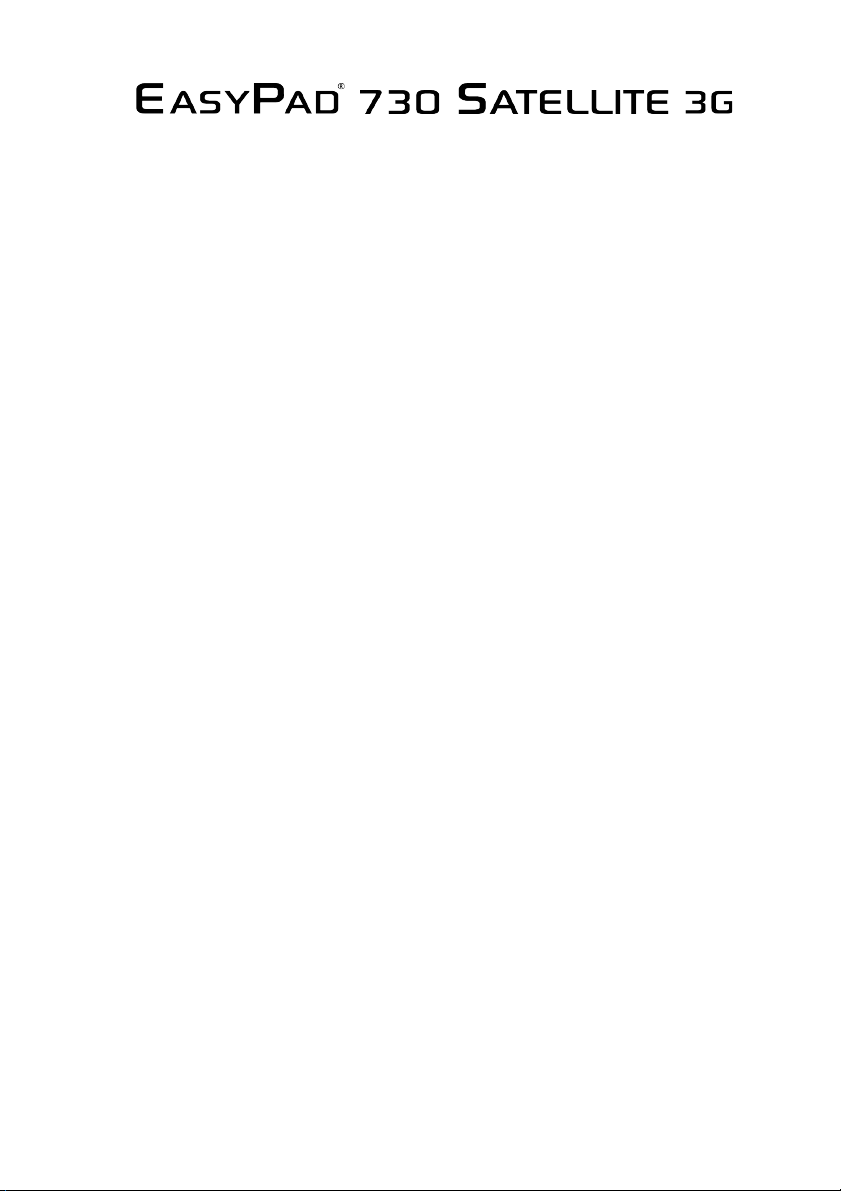
!
"#$%&'(
"#!*!
Table of Contents
Safety instructions 3
Device overview 4
Description of the buttons 5
Language settings 6
Power monitoring
and charging the batteries 7
Screen lock 7
Connecting with computer
and data transfer 7
Functions of the buttons on the
user interface 8
Programme menu 10
System settings 13
1. Wireless & Networks 13
2. Settings for mobile networks 15
3. Bluetooth settings 16
4. Sound settings 17
5. Display settings 17
6. Location & safety 17
7. Application 18
8. Accounts & synchr. 18
9. Data protection 18
10. Memory 18
11. Language & keyboard 18
12. Date & time 19
13. Telephone info 19
Internet 20
Technical Data 22
Page 3
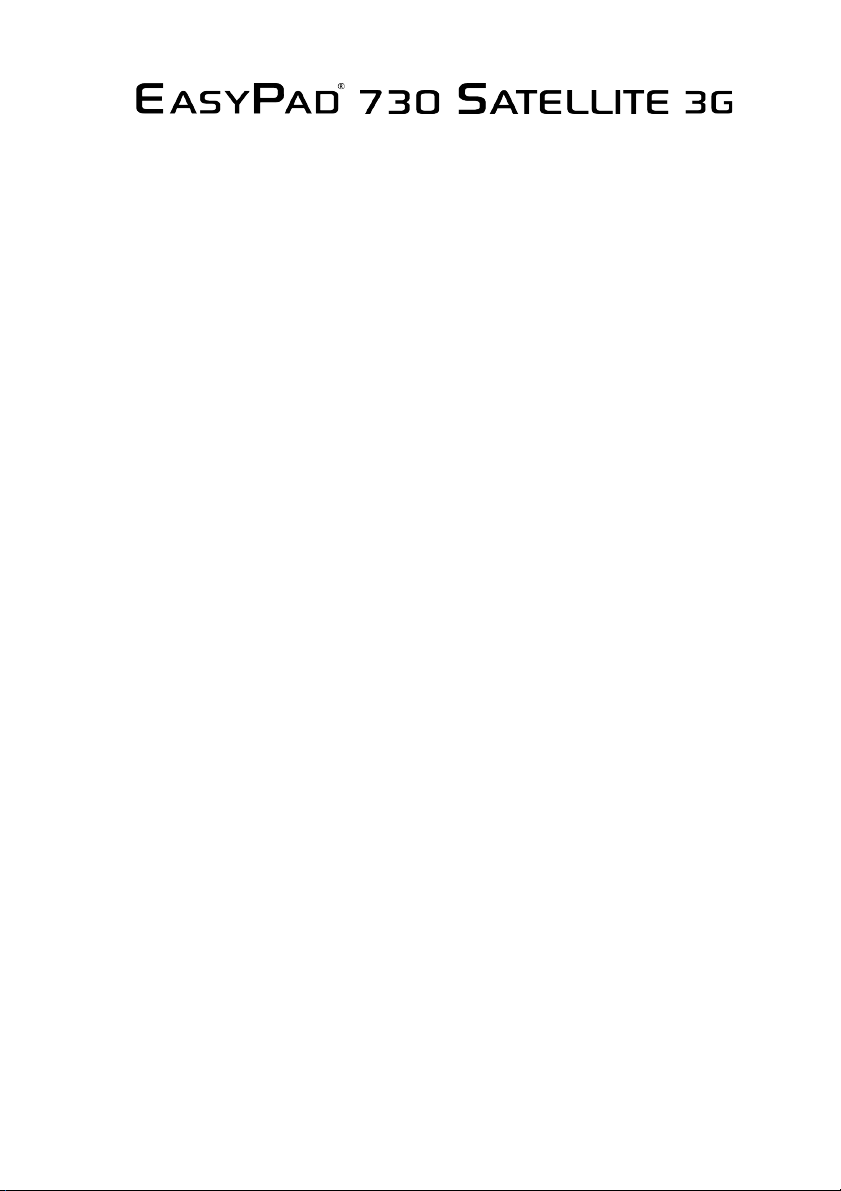
!
"#$%&'(
"#!+!
This user manual contains important safety instructions and
information for proper use of the device. Please follow the
instructions in this manual carefully.
A Please keep the device away from places with high temperatures,
high humidity or dust.
B In particular please avoid leaving the device in the car during
summer if the doors are closed.
C Avoid shocks and do not let the device fall, as otherwise it may
cause damage to the device.
D The Standby Time of the batteries may vary due to different
environmental influences.
E We are not responsible for data losses that are caused by damage
to the product, repairs or any other reasons.
F Do not open the housing of the device. Doing this will void your
warranty claims.
G Do not use alcohol, thinners or petrol to clean the display
– use only a dry cloth.
Page 4

!
"#$%&'(
"#!,!
Device overview
1. Volume +/- Button 10. Headphone Jack
2. Power / Reset Button 11. Home Button
3. ESC Button 12. Socket for power supply
4. M Button 13. HDMI Jack
5. Speaker 14. 3G SIM Card Slot
6. Microphone
7. MicroSD /TF Card Slot
8. Mini-USB Connector
9. OTG Connector
Page 5
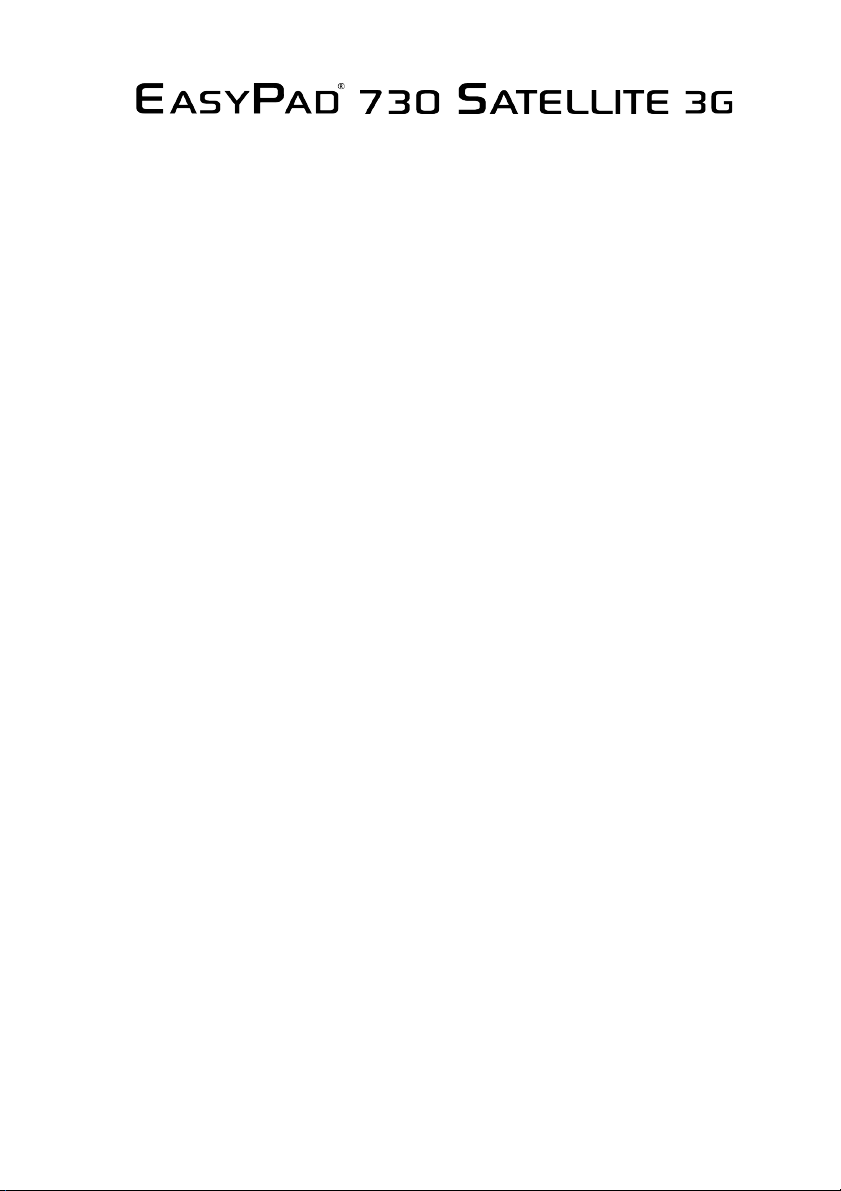
!
"#$%&'(
"#!-!
Description of the buttons
Volume Buttons:
Here you can increase or reduce the volume.
Power Button:
Press the button for two seconds to switch on or switch off
the device. Press the button briefly to activate or end the StandbyMode. Reset: Press the button for seven seconds to restart
the device.
ESC Button:
To go back to the previous menu
M Button:
To open the context menu
Home Button:
To go back to the user interface
Page 6
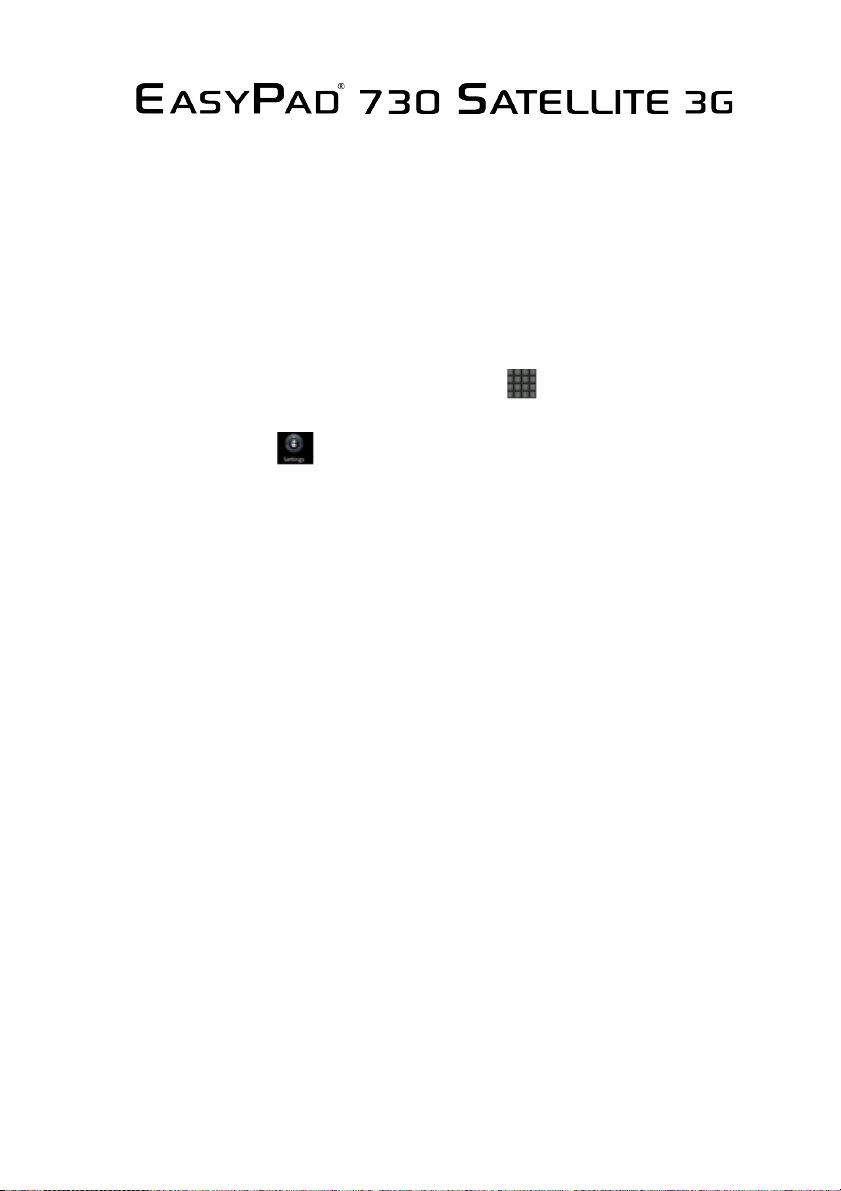
!
"#$%&'(
"#!.!
Language setting
EasyPad 730 is delivered with English as a default language.
To change the language setting, please do the following:
- Press on the programme menu symbol
on the right side of the screen.
- Select ‘Settings’ .
- Scroll to the end of the list.
- Select ‘Language & keyboard’.
- Select ‘Select language’.
- Type your preferred language.
- Press the ‘Home’ button to return to the home screen.
Page 7
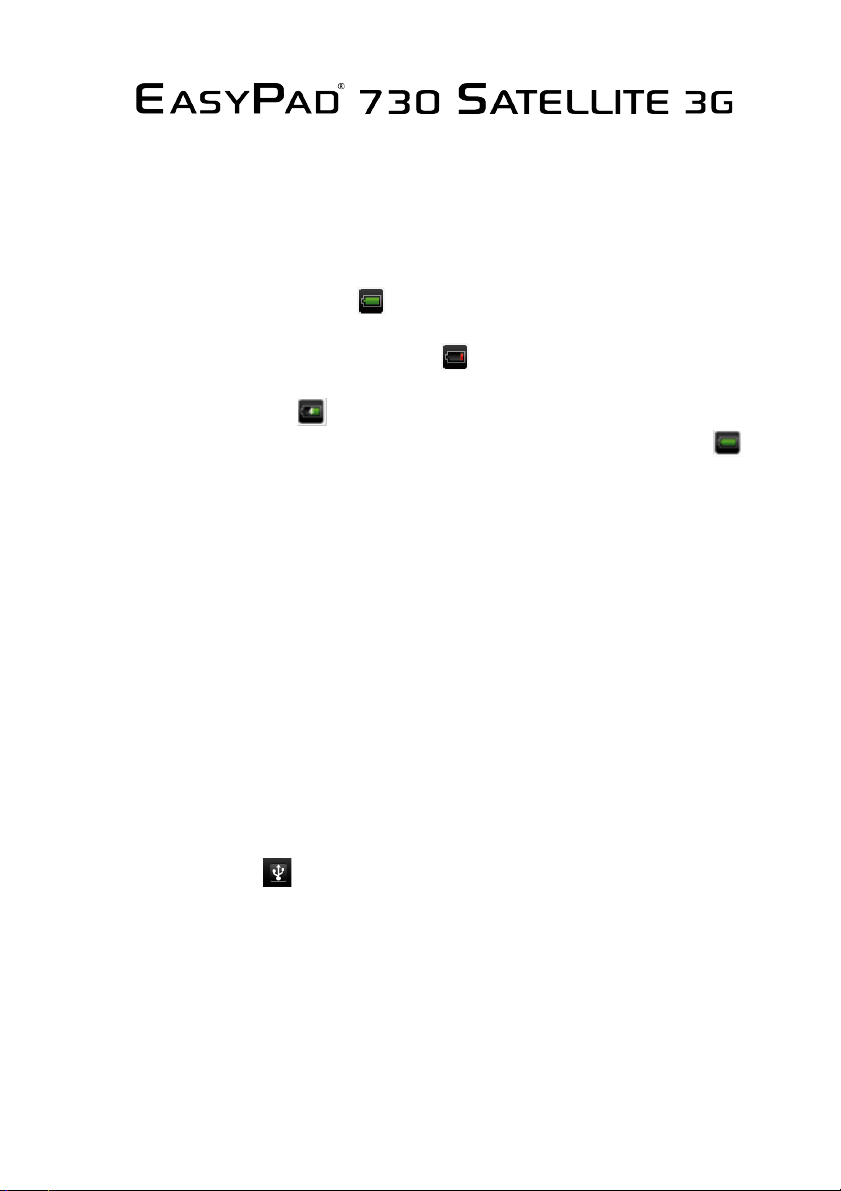
!
"#$%&'(
"#!/!
Power monitoring and charging the batteries
The battery charge symbol in on the status bar indicates
the charging status of the batteries.
If the power goes down, the device shuts itself off automatically.
If less power is shown, use the power adapter
to charge the device.
The charging time for the battery is approximately four hours.
Screen lock
If the device is not used for specified time or the ‘Power’ button
is pressed briefly, the screen is switched off and display lock
is activated.
By pressing the ‘Power’ button briefly the screen will be reactivated.
For locking the screen press the ‘Lock’ button in the specified
direction.
Connecting to the computer and data transfer
EasyPad is equipped with a High-Speed USB2.0 Interface.
After you connect the device to a computer, it appears in
the status display 0!!
Pull the status bar down and press ‘USB Connection’ to activate
the USB Memory. When using the device for data transfer,
you cannot access the Micro SD/TF Card from EasyPad!
Page 8

!
"#$%&'(
"#!1!
Functions of the buttons on the user interface:
Home Button:
To go back to the start screen.
Menu Button:
To open the context menu.
/ Volume Buttons:
To increase or reduce the volume.
Back Button:
To go back to the previous menu / previous page.
Program Menu Button:
To display the programs and applications.
Change Window Button:
The device has five desktops. You can press this button
or push your finger on the touchscreen to the side to navigate
between different desktops.
WIFI / WLAN Signal Icon
3G Mobile Network Signal Icon
Page 9

!
"#$%&'(
"#!2!
System instructions:
Pull the status bar down to view messages about new e-mails,
MicroSD TF Card Status, downloaded documents, USB Connection
Status or other information.
!
Page 10

!
"#$%&'(
"#!)3!
Program menu
ApkInstaller:
Program for installing and uninstalling Apps that were not
downloaded from the Android Market.
Market:
Load Apps (programs) from the Android Market. You can download
and install apps, games and other applications. Many are free.
Explorer:
Open the Explorer to access Micro SD TF Cards, USB sticks and
other storage media. The Explorer is a practical manager for
documents and all types of data.
Internet browser
0.3M camera on the front side,
2.0M camera on the back side.
E-mail:
Program for retrieving, processing and sending e-mails.
G-mail:
Program for retrieving, processing and sending e-mails through
Google account.
!
Google Talk:
Page 11

!
"#$%&'(
"#!))!
Program to chat with other Google users.
Google Maps:
Program for the display of maps or satellite images – Route planner.
YouTube:
Program for viewing YouTube videos.
Skype:
Program to chat with other Skype users or to make telephone calls
via Internet.
Twitter:
Application for Microblogging – Facilitates the display of public
diaries or create a public diary of your own.
Facebook:
Program for using the social network site Facebook.
Calendar:
Managing schedules – can be synchronised automatically with a
Google account.
Pocket Calculator
Time:
Time display and setting alarm functions.
Settings:
Page 12

!
"#$%&'(
"#!)*!
Changing the basic settings of EasyPad.
Sound Recorder:
Dictation Device Function.
Video Player:
Display of videos on the screen or output to a TV through
HDMI jack.
Audio Player:
Program to play music files and audio books.
Gallery:
Manage and display images and videos – also enables
synchronisation with Picasa web albums.
Shelves:
A program for reading and managing e-books.
Raging Thunder: Car racing game
Krazy Kart Racing: Car racing game
Angry Birds Rio: Game of skill
Fruit Ninja: Game of skill
Page 13

!
"#$%&'(
"#!)+!
System settings
Touch the icon for the settings to open the system settings menu:
1. Wireless & Networks
Touch ‘Wireless & Networks’.
WLAN: Touch => to switch on the WLAN function.
The device automatically searches for available WLAN networks.
WLAN Settings: Select your network here.
If needed you will be requested to enter your WLAN password:
!
Page 14

!
"#$%&'(
"#!),!
Advanced WLAN / Wi-Fi settings:
Touch in the menu for WLAN / Wi-Fi Settings, the menu for
advanced settings will open up automatically. In the menu for the
advanced settings you can view the current status, the IP address
and other device information.
Page 15

!
"#$%&'(
"#!)-!
2. Settings for mobile networks
Note: Please deactivate the PIN request of your SIM card
before inserting it into EasyPad!
Please switch off the device before you insert or remove
the SIM.
If you want to use a mobile network, you must first – if applicable –
terminate the existing connection to a Wi-Fi network as WLAN
networks are preferred.
If there is no connection to a mobile network, please pay attention
to this icon:
Touch ‘Mobile Networks’ to open the menu for the settings. Select
‘Data activated’. If you activate ‘Data Roaming’, you can also use
data networks abroad – but it may lead to very high charges!
Page 16

!
"#$%&'(
"#!).!
Finally, pay attention to 3G network icon:
If the data connection is not established automatically, please check
the APN Settings of your service provider under ‘Access Points’.
Through ‘Menu’ 4 ‘New APN’ you can add an access point. Please
get the data to be entered there from your network service provider.
3. Bluetooth settings
You can find Bluetooth in the menu for the Wireless and Network
settings as shown in the images below:
!
Page 17

!
"#$%&'(
"#!)/!
After the activation of the Bluetooth function, EasyPad automatically
searches for available Bluetooth devices. Before you can see these
devices, they must be connected with each other (Pairing).
To do this, select the device to be connected and press on both
Pairing and Request.
4. Sound settings
The ‘Sound’ settings contain the volume control, and selection of
notification sounds, system sounds, signal tones for Micro SD/TF
Cards and USB signal tone.
5. Display settings
Includes brightness, automatic screen rotation (G-sensor),
animations and display timeout time, Switch off display after:
15 seconds, 30 seconds, 1 minute, 2 minutes, 10 minutes or
30 minutes are available. For example, if you select 30 seconds,
the display will be switched after 30 seconds of inactivity and screen
lock is activated. Press the ‘Power’ button to reactivate the Display.
Push the ‘Lock’ button up to lift the screen lock.
6. Location & safety
Here you can activate the automatic recognition of the location.
You can also set security passwords which will prevent unauthorised
access to your EasyPad.
7. Application
Page 18

!
"#$%&'(
"#!)1!
Here you can manage your apps and define if apps from sources
other than the Android Market are allowed to be installed.
8. Accounts & synchr.
General synchronisation settings:
1. Background data
2. Automatic synchronisation
Account management: Management of user accounts
9. Data protection
Secure my data: Here you can define if different settings
should be stored on Google servers.
Touch ‘Reset to default’ to reset the device to factory settings.
All settings, self-installed apps and data stored on internal memory
can be deleted.
10. Memory
Here the current memory use is displayed.
Touch ‘Remove SD Card’ to remove the Micro SD/TF Card
during use.
11. Language and keyboard
Set the system language and input method.
12. Date and time
Page 19

!
"#$%&'(
"#!)2!
If your network does not support automatic setting of time,
you can set the time, time zone and date manually after
deactivating automatic settings.
13. Telephone info
Here you can view device internal values such as operating system
version, battery status, signal strength of the mobile network etc.
Page 20

!
"#$%&'(
"#!*3!
Main functions
Internet
Touch Icon to surf the net.
Google is the default start page.
Touch the input field to display the keyboard:
Touch after entering a website address to open the website.
Note: The Android keyboard has few options for settings such as:
keyboard language, numbers and icons etc.
The Internet browser can open four websites simultaneously;
Touch and the menu will be displayed as follows:
Page 21

!
"#$%&'(
"#!*)!
Touch ‘New Window’ and a new website will be displayed.
‘Most visited’ and ‘History’ can be found under ‘Bookmarks’.
Click to navigate between two open windows.
Four different windows are possible simultaneously.
Touch ‘Refresh’ to refresh the current web page.
A step forward, opposite of Back Icon.
’Add bookmarks’, ‘Search on the page’, ‘Select text’ ‘Page
information’, ‘Page info’, ‘Forward link’ ‘Downloads’, ‘Settings’.
Page 22

!
"#$%&'(
"#!**!
Technical Data
EasyPad 730 Satellite 3G 7" / 17.8cm Tablet-PC
CPU Rockchip 2918 1.2 GHz
Operating System Android 2.3 – Gingerbread
RAM 512MB DDR3
Internal Memory 4GB NAND Flash
Memory Expansion Micro SD/SDHC up to 32GB
Display 4:3 Capacitive 5-point Multi-Touch-Display
Resolution 800 x 600 Pixel
G-SENSOR MMA8452Q
Bluetooth BT 2.1+EDR
Cameras Front 0,3MP, Back 2.0MP
Battery 4250MAH, 5V, 2A rechargeable Li-ion Battery
MIC Yes
MP3 Yes
3G-Module 3G integrated (TD, WCDMA, EVDO),
Internet & Skype Phone-Function
WIFI 802.11b/g/n (high sensitivity)
I/O ports 1x DC In, 1x headphone, 1x TF Card-Slot,
1x SIM-Card-Slot, 2x USB 2.0, 1 host, 1 OTG, 1x HDMI
Video-Formats H.264, VP8, RV, WMV, AVS, H.263, MPEG4 etc 1080P,
YouTube, 720P, HTML5, Flash 10.1 / 10.2
Music MP3 / WMA / WAV / AAC, AAC+
Office Word / Excel / PDF / PPT, Microsoft Wordpad,
Microsoft SpreadExcel
The software is not on the device and
must be downloaded by the user.
Images JPG, BMP, PNG etc.
Page 23

!
"#$%&'(
"#!*+!
!"#$%&"'()*'"+!,+*'#-..-/-#0
12)3!4(56070829"954)%0
!
5678!9:;<:=>!78!?:@@!8;?AB=:@C!D;E!F=G!:@H78A:7IEA@!7A!=GHJ;:!>;H7?D!7A!EGH@:!
A6@!A@:>8!;?!A6@!$#K!$@G@:=L!MEIL7F!%7F@G 8@ 4!N@:87;G !*4!=8!9E IL786@ H!I D!A6@ !
O:@@!';?AB=:@!O;EGH=A7;G0!!
!
5678!9:;<:=>!78!H78A:7IEA@H!7G!A6@!6;9@!A6=A!7A!B7LL!I@!E8@?EL4!IEA!P&5(QK5!
R#S!PRTTR#5SC!B7A6;EA!@N@G!A6@!7>9L7@H!B=::=GAD!;?!U"TV(R#5RW&%&5S!;:!
O&5#"''!OQT!R!MRT5&VK%RT!MKTMQ'"0!'@@!A6@!$#K!$@G@:=L!MEIL7F!%7F@G8@4!
N@:87;G!*4!?;:!>;:@!H@A=7L80!!
!
S;E!86;ELH!6=N@!:@F@7N@H!=!F;9D!;?!A6@!$#K!$@G@:=L!MEIL7F!%7F@G8@4!N@:87;G!
*4!=L;G<!B7A6!A678!9:;<:=>C!7?!G;A4!B:7A@!A;!A6@!O:@@!';?AB=:@!O;EGH=A7;G4!&GF04!
-)!O:=GXL7G!'A4!O7?A6!OL;;:4!W;8A;G4!UR!3*))34!K'R!!
!
S;E!86;ELH!:@F@7N@!=!F;>9L@A@!>=F67G@Y:@=H=IL@!F;9D!;?!A6@!F;::@89;GH7G<!
8;E:F@!F;H@!;?!A678!9:;<:=>!EGH@:!A6@!?;LL;B7G<!L7GXZ!
!6AA9ZJJBBB0@=8D97[0@EJH;BGL;=H\@=8D9=H06A>L!
!7?!G;A4!B:7A@!A;!"=8D97[4!V ; :7G G @ !%; ; 8 @4!" >!M=:XN@@H@L!))4!]Y -3/++!V;L;<G@4!
$@:>=GD4!@Y>=7LZ!8E99;:A^@=8D97[0@E!!!
!
