Page 1
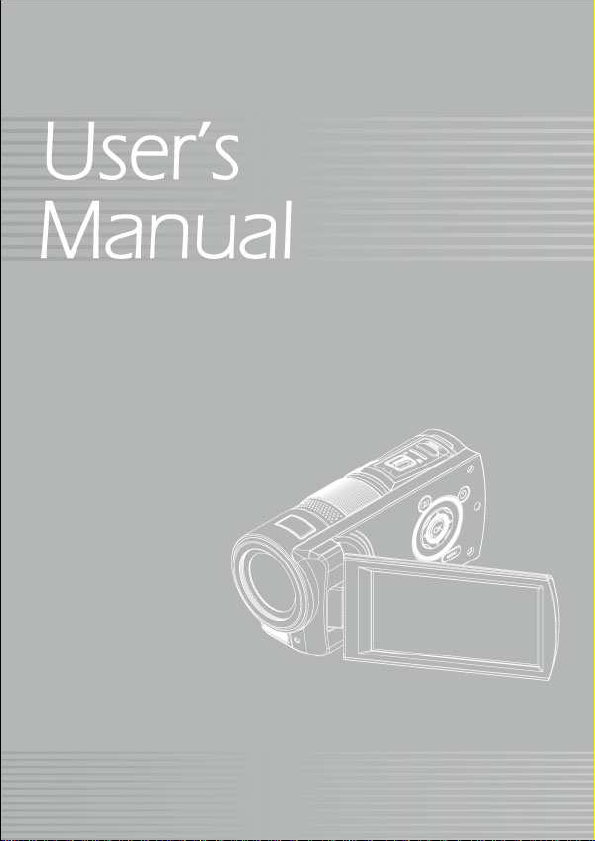
0
Page 2
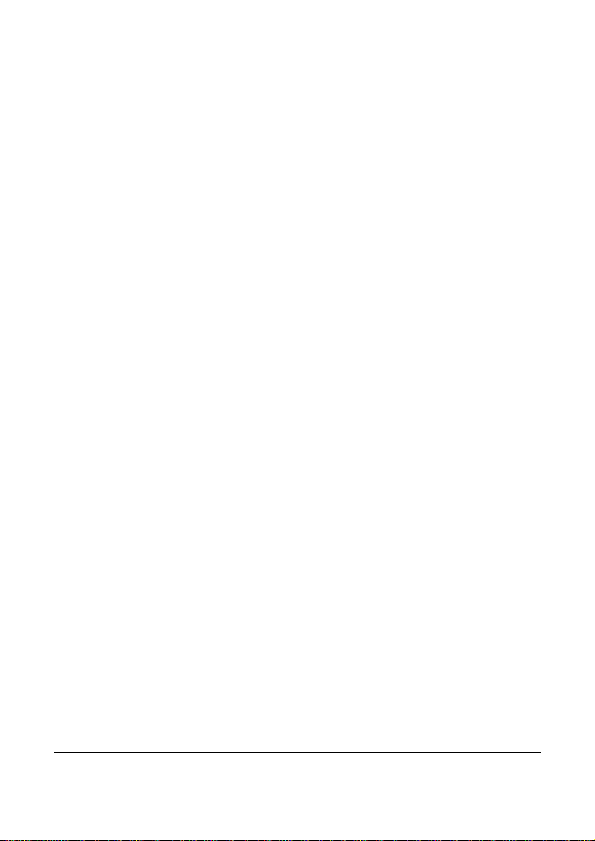
Contents
Disclaimer................................................................6
Precauctions ...............................................7
General precautions...............................................7
Power Supply.......................................................... 8
1 Overall Introduction............................9
1.1 System Requirements ..................................9
1.2 Features.........................................................9
1.3 Accessories.................................................10
1.4 External View............................................... 11
1.5 Adjusting LCD Display................................12
2 Getting Started..................................13
2.1 Inserting SD Card........................................ 13
2.2 Loading the Battery ....................................14
2.3 Charging the Battery...................................15
2.4 The Gestures of Using the Touch Screen.16
2.4.1 Single touch.........................................16
2.4.2 Slide..................................................... 18
2.4.3 Rotate..................................................18
2.5 Buttons & Functions................................... 19
Description… .....................................................19
Button…….. .......................................................19
Function….. .......................................................19
2.6 About LED Indicators .................................20
2.7 Initial Settings Before Use..........................21
1
Page 3
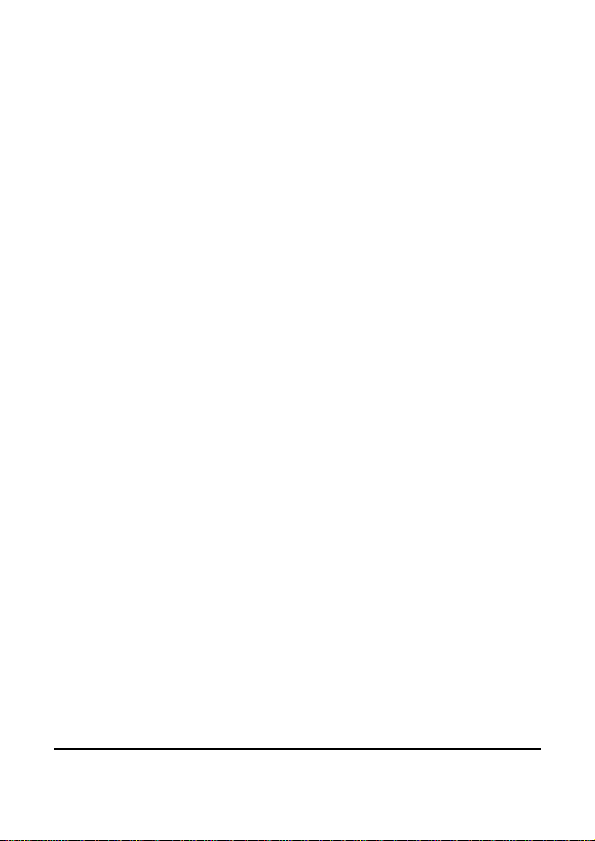
2.7.1 Setting Date and Time.........................21
2.7.2 Setting Language ................................22
3 LCD Display Information...................23
3.1 In DV Mode................................................... 23
3.2 In Voice Recording Mode ........................... 25
3.3 In DSC Mode................................................26
4 Using the Camera..............................28
4.1 Shooting a Movie Clip.................................28
4.2 Pause Recording a Movie Clip...................29
4.3 Shooting a photo.........................................30
4.4 Voice Recording Mode................................30
4.5 Movie Clip / Voice Clip Playback................31
4.6 Shooting / Playback Photos.......................35
4.6.1 Shooting Photos .................................. 35
4.6.2 Playback Photos..................................35
5 LCD Display Information...................37
5.1 DV Playback Mode ...................................... 37
5.2 Voice Recording Playback Mode...............38
5.3 DSC Playback Mode....................................39
6 Menu Options....................................40
6.1 Menus of Movie Clip Mode .........................40
6.1.1 Quality .................................................40
6.1.2 Resolution............................................ 41
6.1.3 Pre-recording.......................................42
6.1.4 Time Lapse..........................................42
2
Page 4
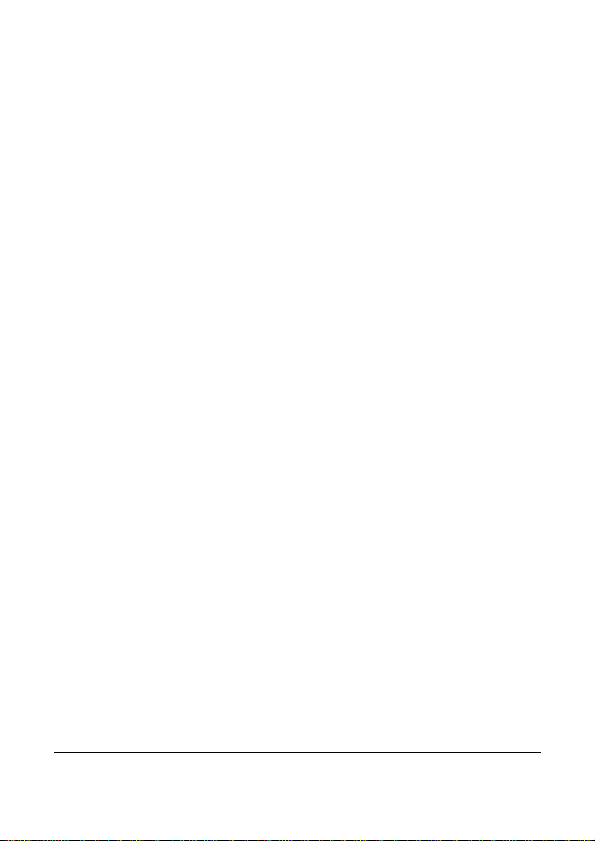
6.1.5 Dual Streams.......................................43
6.1.6 Face Detection ....................................43
6.1.7 Scene Mode ........................................44
6.1.8 White Balance .....................................45
6.1.9 Effect ...................................................46
6.1.10 Metering............................................... 47
6.1.11 EV Compensation................................ 48
6.1.12 Backlight..............................................48
6.1.13 Contrast...............................................49
6.1.14 Sharpness ...........................................50
6.1.15 Motion Detection.................................. 51
6.2 Menu Options of Movie Clip/Voice Playback53
6.2.1 File Protection...................................... 53
6.2.2 Play Options........................................ 54
6.2.3 Delete.................................................. 55
6.3 Menu Options of Camera Mode ................. 56
6.3.1 Quality .................................................56
6.3.2 Photo Size........................................... 57
6.3.3 Capture Mode......................................58
6.3.4 Instant View.........................................59
6.3.5 Face Detection ....................................59
6.3.6 Scene Mode ........................................60
6.3.7 White Balance .....................................61
6.3.8 Effect ...................................................62
6.3.9 Metering............................................... 63
6.3.10 AE ISO................................................. 63
6.3.11 EV Compensation................................ 64
6.3.12 Backlight..............................................64
6.3.13 Contrast...............................................65
3
Page 5
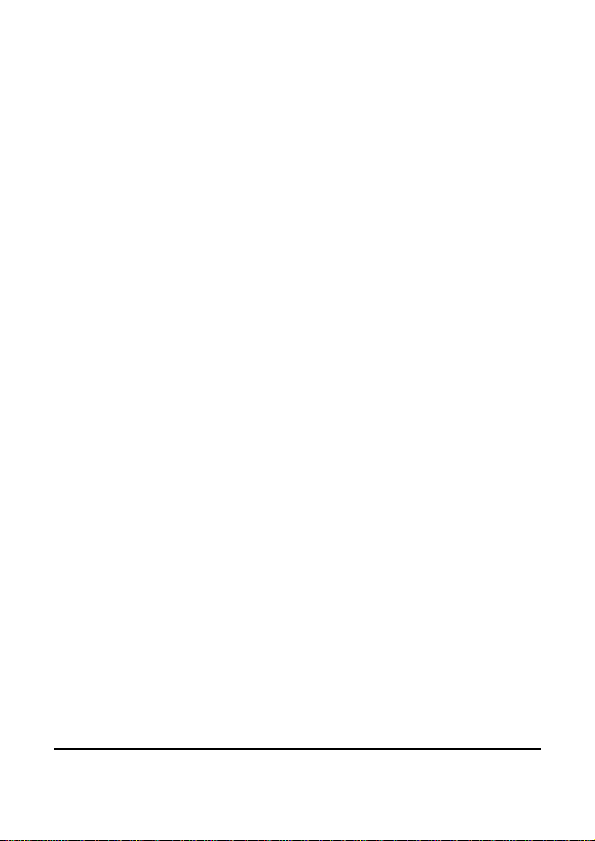
6.3.14 Sharpness ...........................................66
6.4 Menu Options of Photo Playback ..............67
6.4.1 File Protection...................................... 67
6.4.2 Slide Show Setting ..............................68
6.4.3 Slide Show Effect.................................68
6.4.4 Delete.................................................. 69
6.4.5 DPOF................................................... 71
6.4.6 Rotate..................................................71
6.5 Setting Menu................................................72
6.5.1 TV Type...............................................72
6.5.2 File Number (Default: Serial) ...............74
6.5.3 Date/Time............................................74
6.5.4 Format................................................. 75
6.5.5 Default Setting.....................................75
6.5.6 LCD Brightness ...................................76
6.5.7 Date/Time Stamp................................. 76
6.5.8 Auto Power Off .................................... 77
6.5.9 Language............................................. 77
6.5.10 Flicker..................................................78
6.5.11 Information........................................... 79
6.5.12 Sound.................................................. 79
6.5.13 LCD Correction....................................80
6.5.14 Start Logo............................................80
6.5.15 Digital Zoom ........................................81
7 PC and TV Connection......................82
7.1 Connecting to the Computer......................82
7.2 Connecting to the Standard TV..................82
7.3 Connecting to the HD TV............................ 83
4
Page 6
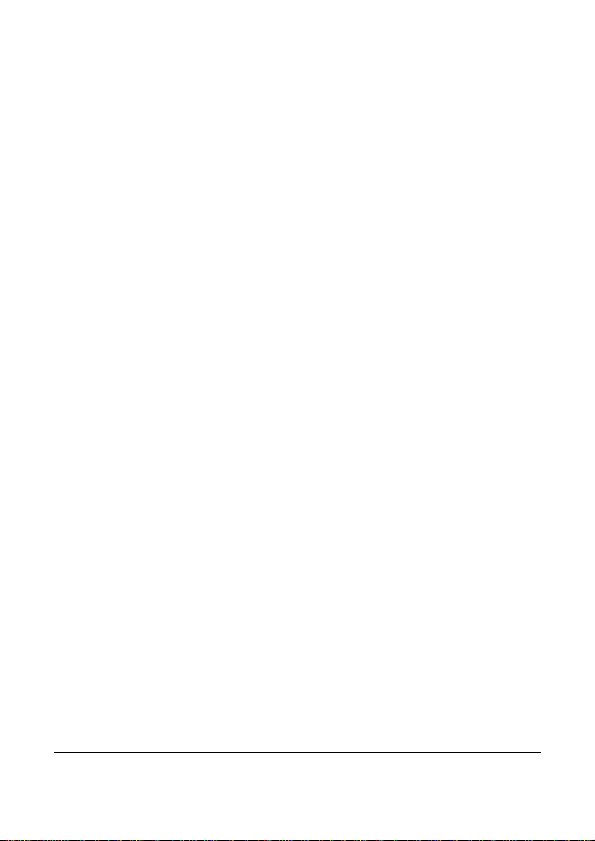
8 Installing the Software ......................84
9 Editing Software................................85
10 Appendix............................................86
Specifications ....................................................... 86
Troubleshooting ................................................... 88
5
Page 7
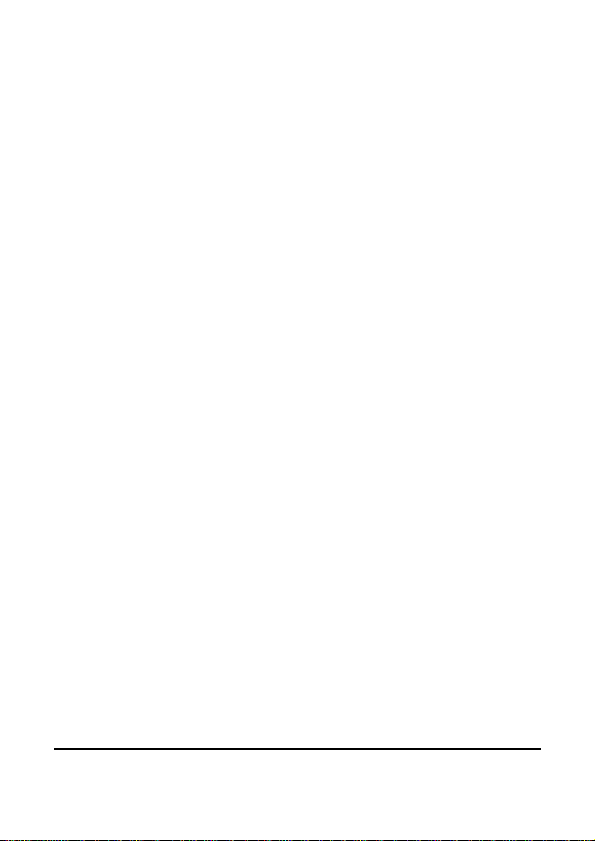
Thank you for purchasing this Digital Video Camera. Please read
this manual thoroughly and keep it in a safe place for future
reference.
Disclaimer
Our company endeavors to ensure the contents of this manual are
correct and up-to-date. However, we do not guarantee the accuracy
of the contents of this manual. In case there is any discrepancy
between this manual and the Digital Video Camera, please use this
camera as the basis. We reserve the right to change any content or
technical rule without prior notification. In addition, the manufacturer
reserves the right to change technical specifications and package
contents without prior notification.
6
Page 8
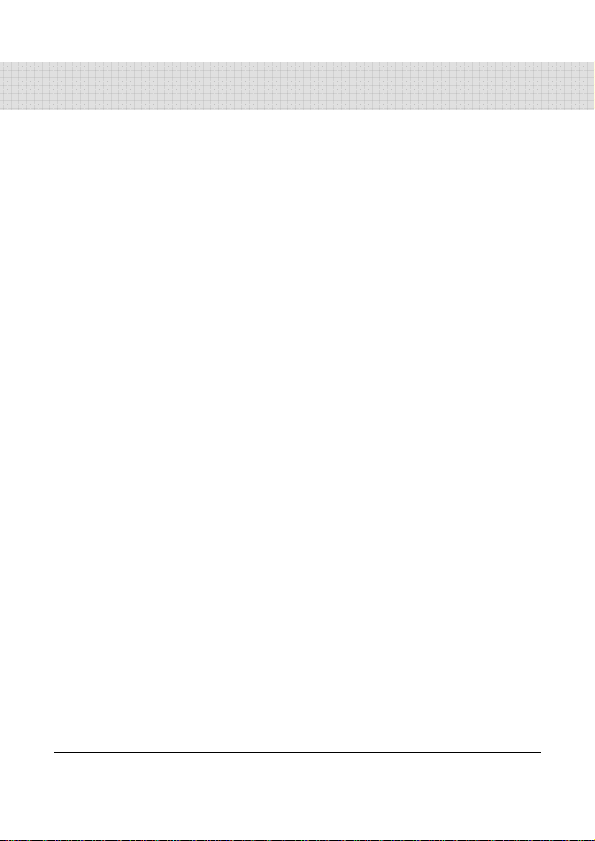
7
Precauctions
General precautions
• Please do not disassemble or use any way to modify the
product by yourself, which may corrupt the product or cause
electric shock.
• Keep the Digital Video Camera away from the reach of children
or animals to prevent them from swallowing the batteries or
small accessories.
• Stop using in case there is any kind of liquid or foreign object
enters the Digital Video Camera. Turn off the Digital Video
Camera and contact your dealer for help if it occurs.
• Do not operate the Digital Video Camera with wet hands; it may
cause electric shock.
• Do not place or store the product in an environment of high
temperature to avoid damage. The camera is designed for use
in the temperature between 0°C and 40°C (32°F and 1 04°F).
• Do not store the product in the dusty/sandy/dirty place, or the
area which is close to air condition/heater. Otherwise it may be
ruined.
• Do not open the battery cover while recording the image. By
doing so, the current image is unable to store, it may also
corrupt other image data already stored in file.
• Please test this Digital Video Camera to ensure it is in normal
operations before using it in any important occasion(such as
wedding or overseas trip).
Page 9
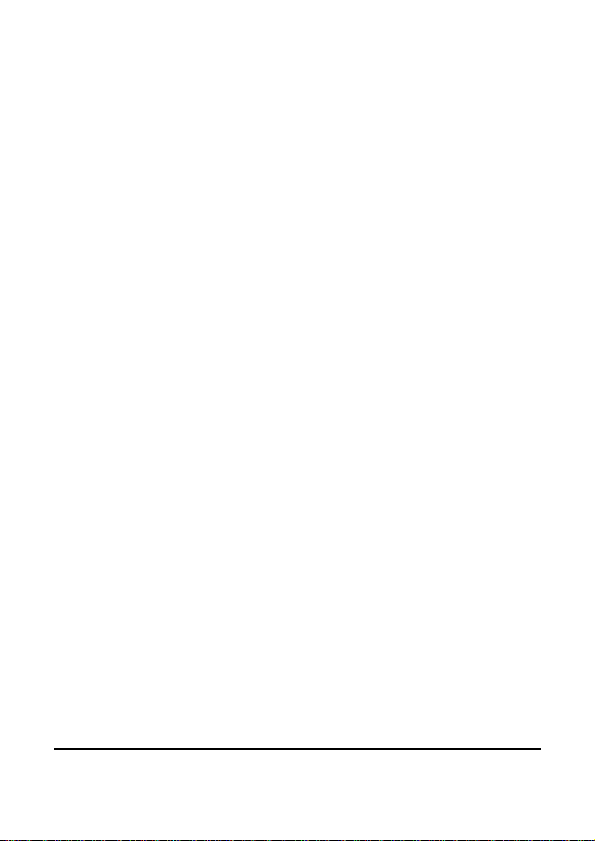
Power Supply
• Please ensure using the provided battery or battery charger
attached to this Digital Video Camera. Using any other type of
battery of battery charger might damage the facility and render
the guarantee void.
• Make sure the batteries are in the correct position. Error in the
orientation of batteries might damage this product and result in
fire.
• Please take out the batteries to avoid leaking of battery fluid if
the Digital Video Camera is not in used for a long period of
time.
• Please remove the crashed or damaged battery right away to
avoid leaking of battery fluid or abnormal expansion.
8
Page 10
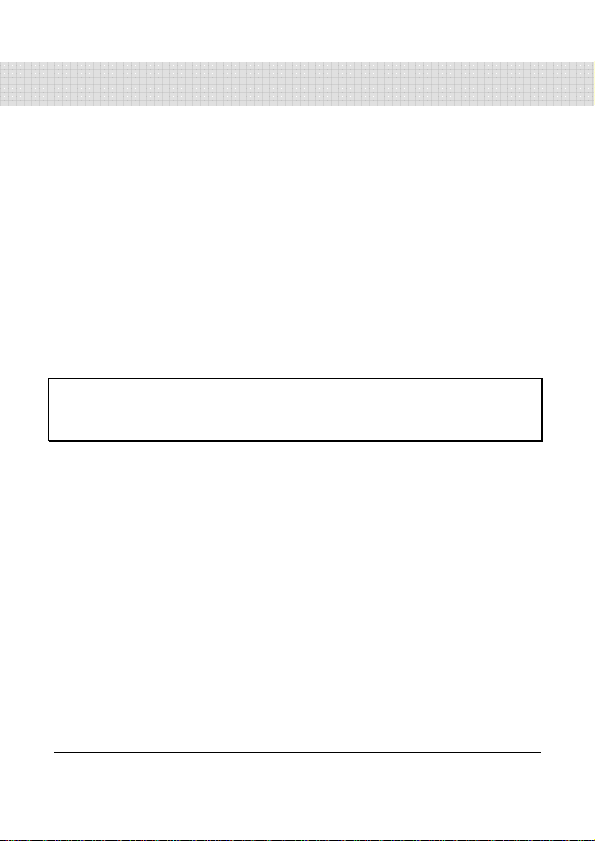
1 Overall Introduction
Please read this chapter to understand the features and functions of
this Digital Video Camera. This chapter also includes the description
of system requirement, package contents, and hardware
components.
1.1 System Requirements
This Digital Video Camera requires a unit of computer with the
following specifications:
• Windows® Vista / XP operating system or Mac OS 10.3 ~10.4
• A CPU of at least the equivalent of Intel® Pentium 4 2.8GHz I
• At least 2GB of RAM
• Standard USB 1.1 connection port or higher
• At least 64MB of display card
Note:
USB 1.1 allows you to transmit files to the host, but using USB 2.0 connection port
could increase the transmission speed far faster.
1.2 Features
This Digital Video Camera provides many features and functions
including:
• High resolution pixel camera (maximum 16 million pixels)
• Touch screen
• Time lapse
• Pre-recording
• Dual streams
• Capturing a still image in video mode
In addition, this video camera has USB mass storage hard disk, and
SD card reader.
9
Page 11
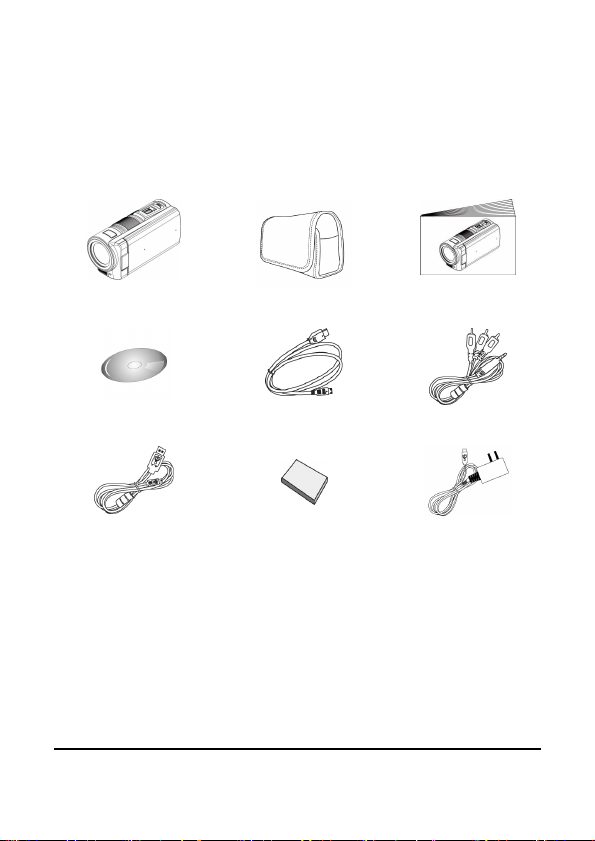
1.3 Accessories
This package should contain the following items. In case there is any
missing or damaged item, please contact your dealer immediately.
① Digital video camera ② Pouch ③ Quick guide
④ Software CD ⑤ HDMI cable ⑥ Video cable
⑦ USB cable ⑧ Lithium battery ⑨ Adaptor
10
Page 12
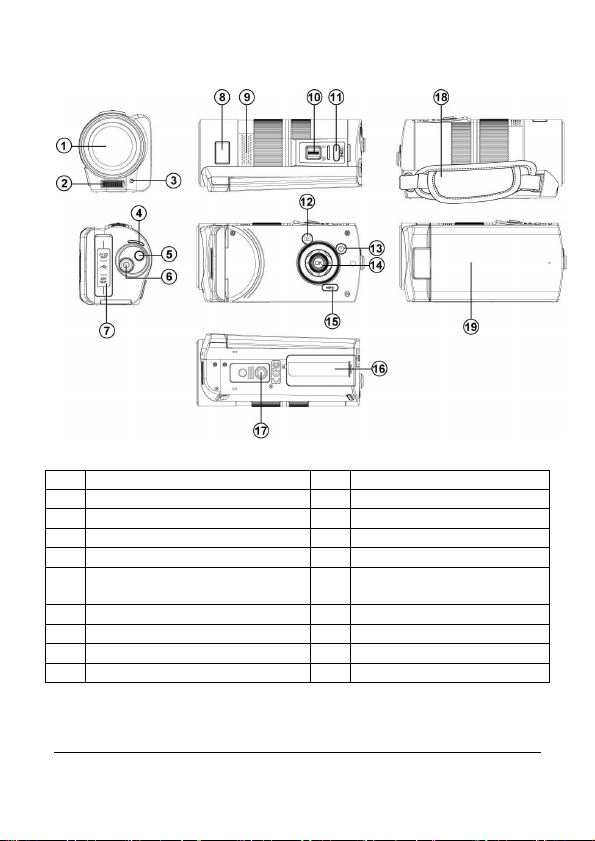
1.4 External View
1 Lens
2 Flash Light 12 Playback Button
3 Self-timer Indicator
4 LED Indicator 14 SET Button
5 Mode Button 15 Menu Button
6 Recording Button 16
7 USB/HD/TV/Audio Output 17 Tripod socket
8 Status Display 18 Hand Strap
9 Speaker 19 Microphone
10 Zoom Button
11 Shutter Button
13 Power
Battery / Memory Card
Compartment
11
Page 13
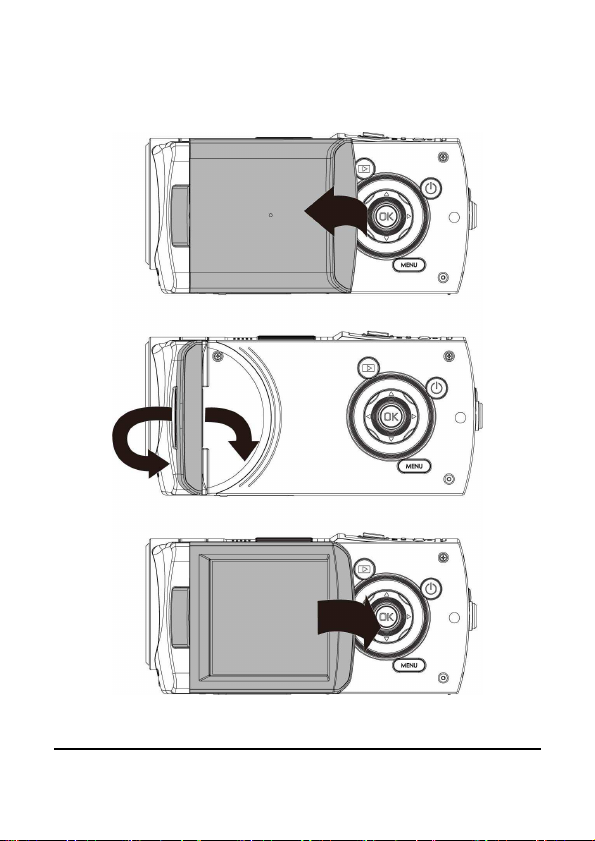
1.5 Adjusting LCD Display
Before taking pictures or recording movie clips, please rotate
according to the illustrations below.
12
Page 14

2 Getting Started
2.1 Inserting SD Card
1. Insert an SD card and make sure facing the touching face
downward.
Note:
Do not remove or insert SD cards when the power of the Digital Video Camera is on
to avoid damaging files.
13
Page 15
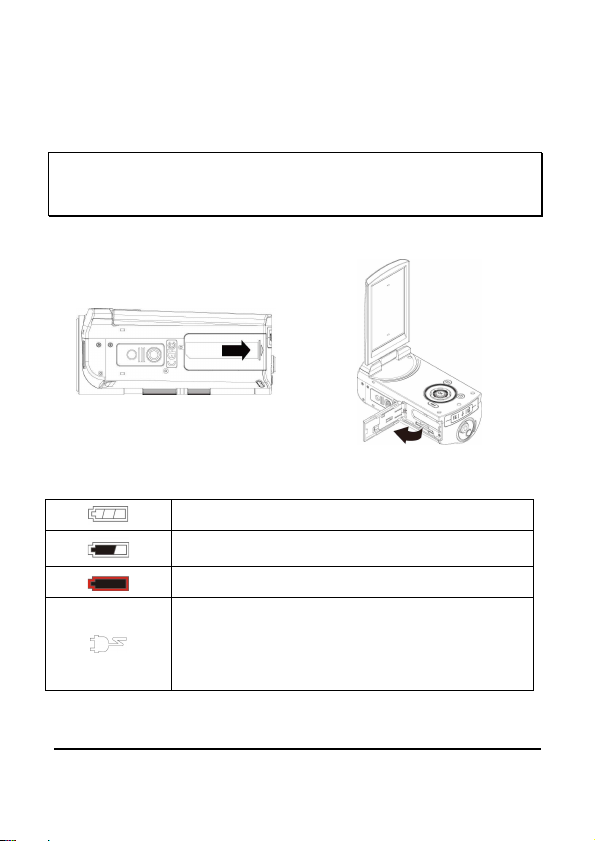
2.2 Loading the Battery
Please use only the battery provided or recommended by the
manufacturer or dealer.
Note:
Insert battery correctly according to this description. Error in inserting batteries
could result in non-repairable damage to this Digital Video Camera.
1. Open battery cover.
Battery Status Indicator:
Charging battery (A new battery should be
charged at least 4 hours.)
The device power is supplied by DC input. (No
batteries inside.)
Battery full
Battery half full
Battery empty
14
Page 16
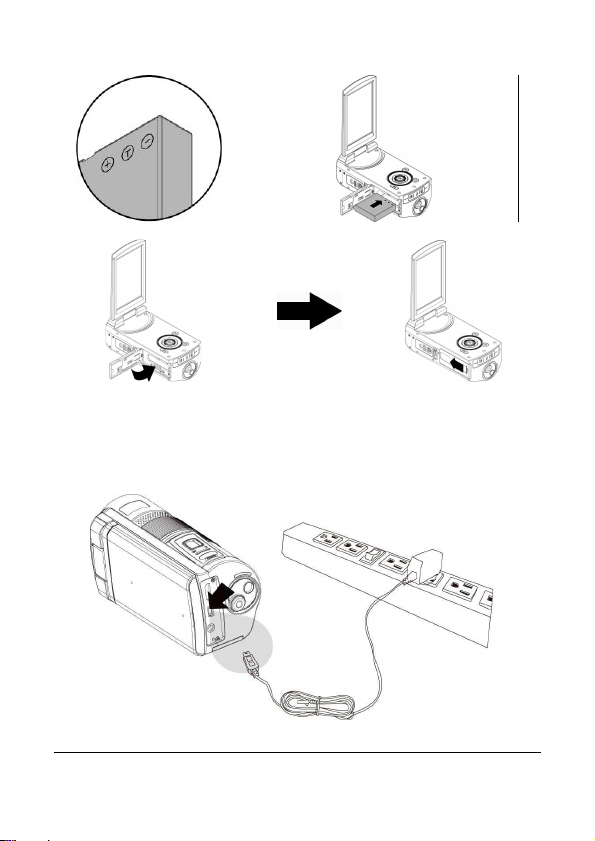
2. Insert batteries according to the illustration.
3. Close battery cover.
2.3 Charging the Battery
You can use the adaptor attached to charge the lithium battery.
Insert the lithium battery into the Digital Video Camera and connect
to the cable of the adaptor.
15
Page 17
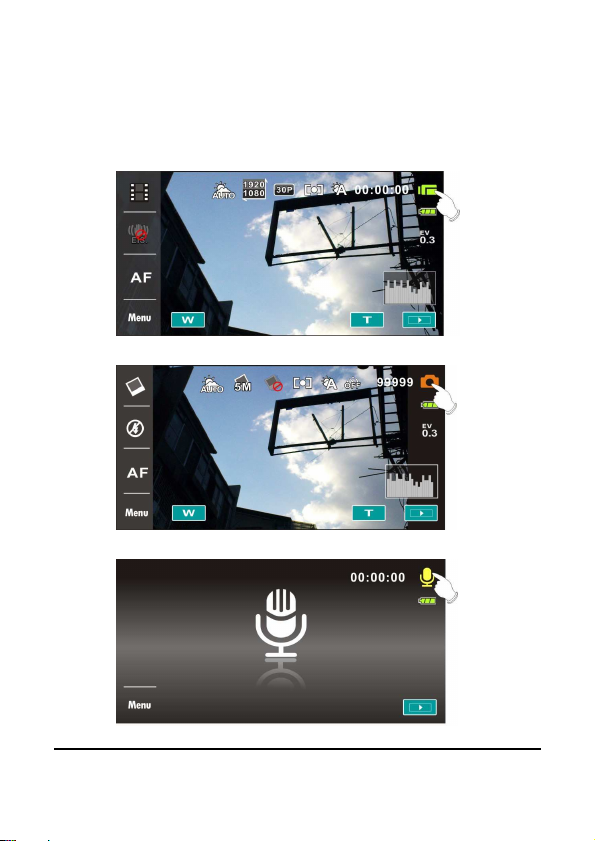
16
2.4 The Gestures of Using the Touch Screen
2.4.1 Single touch
1. Touch hotkey on the screen to switch mode (DV, DSC,
and Voice Recording).
Page 18
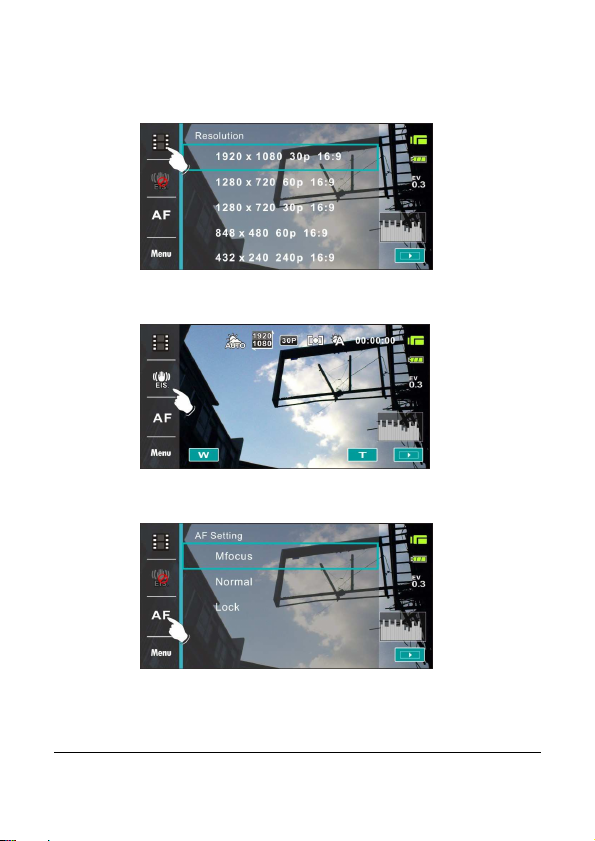
17
2. You can also touch hotkey to change settings as shown
below (Take DV function as an example).
Resolution
Electronic image stabilizer on/off
Auto Focus
Page 19
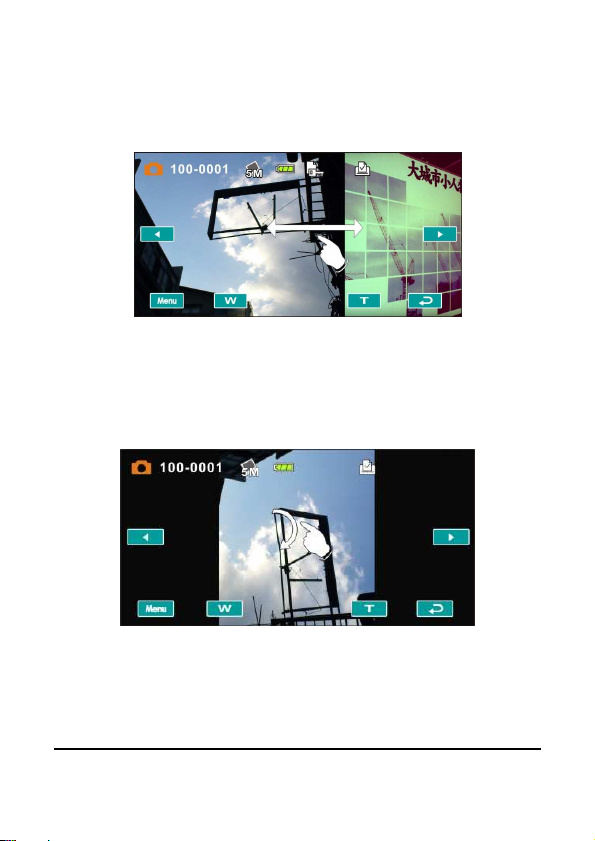
2.4.2 Slide
Slide right or left to view the previous file or the next file under the
[Playback] Mode.
2.4.3 Rotate
Under [Playback] Mode, you can rotate the image by 90°/step as
shown below.
18
Page 20
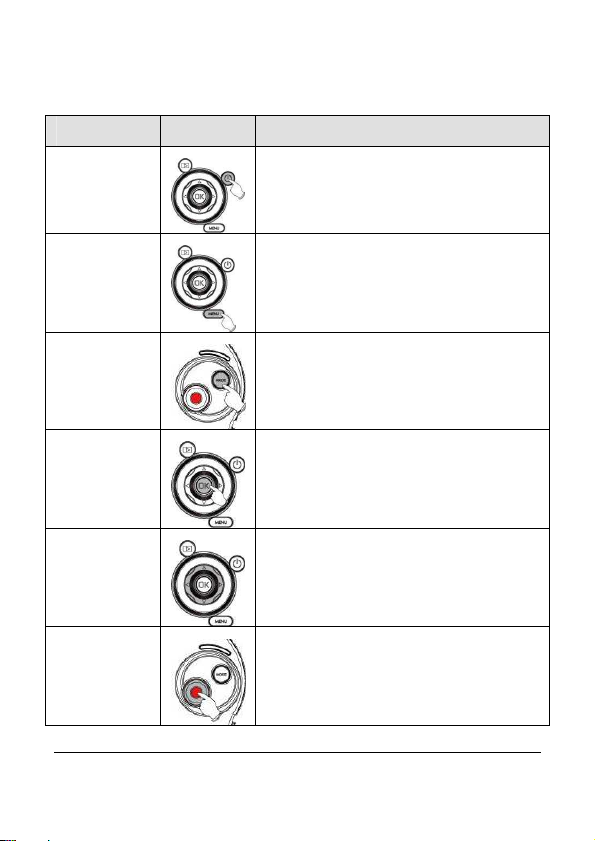
2.5 Buttons & Functions
Description Button
Power
Button
Menu
Button
MODE
Button
SET Button
4-Way
Direction
Button
Recording
Button
Function
To turn ON/OFF the Digital Video Camera.
To display the main OSD menu.
There are three operating modes for the
Digital Video Camera: DV Mode, DSC
Mode, and Voice Recording Mode. Press
the Mode button to switch to different
modes.
To confirm all settings.
Press this button Left/Right to adjust the EV
compensation; press this button Up in DSC
mode to turn on/off the flash light: off, auto,
fill-in.
To take movie clips and voice recordings.
19
Page 21
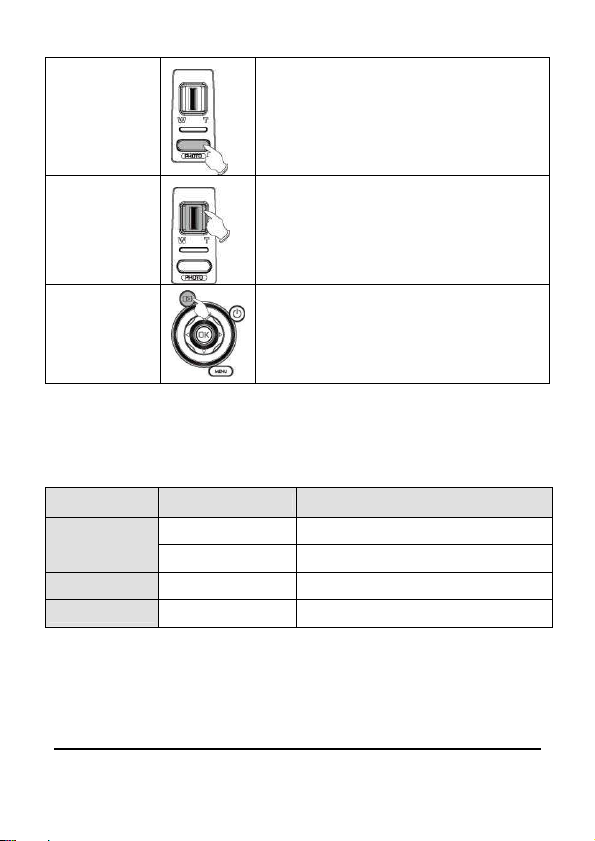
Shutter
Button
Zoom
Button
To take images.
This Digital Video Camera is equipped with
10X Optical Zoom: press the button Right
(T) to pull in the distance of the subject, or
press the button Left (W) to move away the
distance from the object.
Playback
Button
To enter Playback mode.
2.6 About LED Indicators
Below table describes the meaning of the camera LED indicators:
Power
Recording
Self-timer
20
Indicator Color
Green Turning power on.
Green blinking
Green blinking
Red blinking Start of Self-timer.
Definition
Flash is charging.
Recording
Page 22
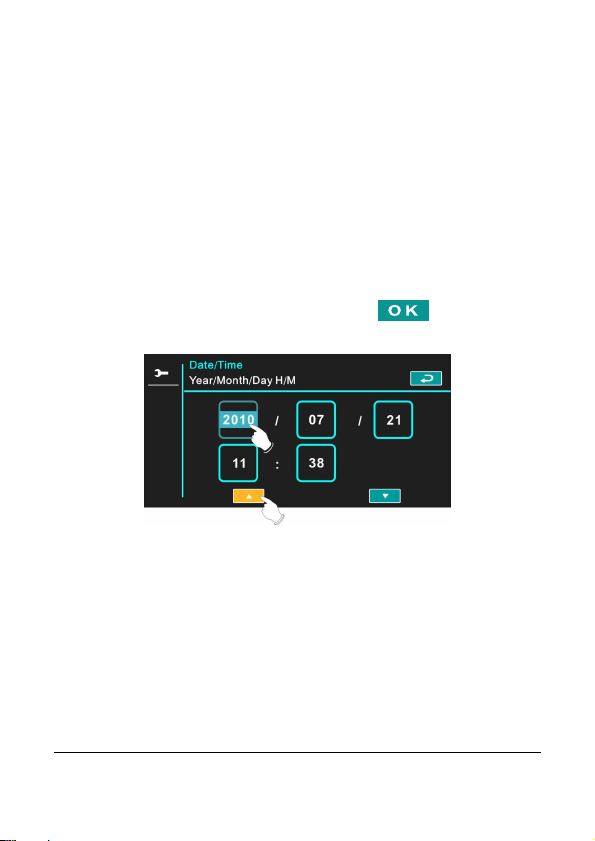
2.7 Initial Settings Before Use
2.7.1 Setting Date and Time
1.
Turn [On] the Digital Video Camera to set up the date and
time for the first time. Set the date and time by moving
up/down button or touch the screen to select.
2. Press the [4-Way Direction] Button left/right to select each
column. Then press up/down or touch the screen to select
the column.
3. Press the [4-Way Direction Button] Up/Down to adjust the
value. Press [SET] Button to store the value you change
or touch the screen to adjust the Year, Date and Time
before pressing the Return Button ( ).
21
Page 23
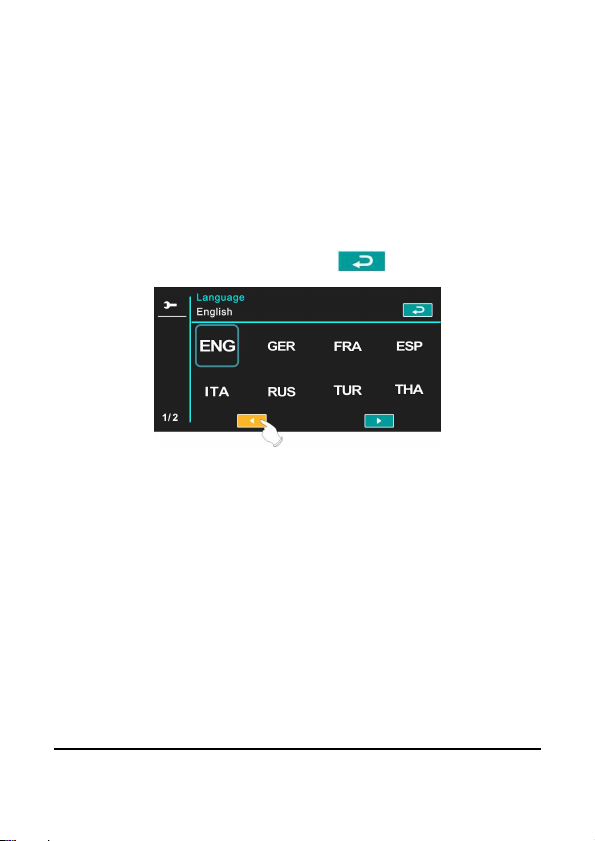
2.7.2 Setting Language
1. It is automatic to move on to Language setting after
setting Date/Time.
2. Press the [4-Way Direction] Button left/right to select each
column. Then press up/down or touch the screen to select
the column.
3. Press the [4-Way Direction Button] up/down to adjust the
language. Press [SET] Button to store the value you
change or touch the screen to adjust the language before
pressing the [Return] Button ( ) to leave the setting.
22
Page 24
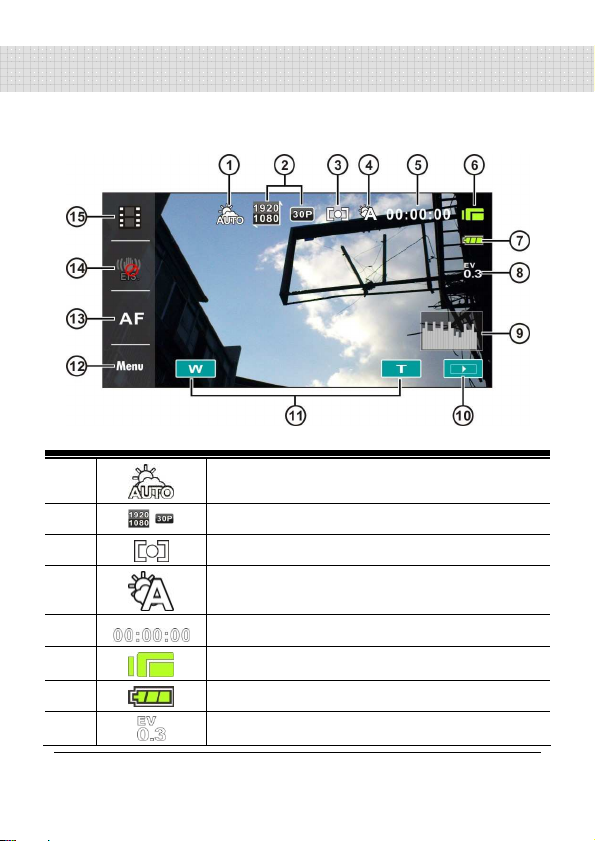
3 LCD Display Information
3.1 In DV Mode
Please refer to the following table.
1
2
3
4
5
6
7
8
Scene mode Indicator
Resolution indicator
Metering mode
White balance indicator
Remaining recording time indicator
DV mode indicator
Battery status indicator
Exposure compensation indicator
23
Page 25
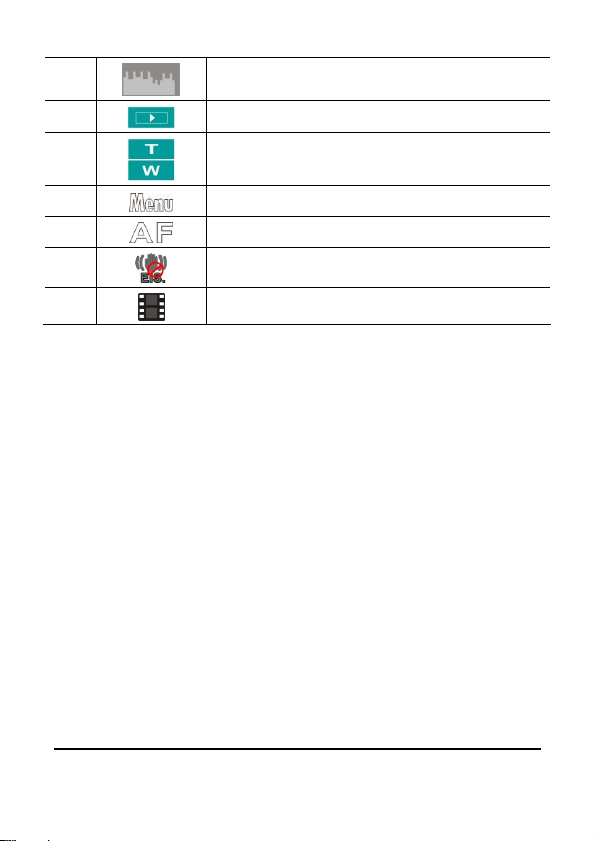
10
9
Histogram indicator
Playback button
11
12
13
14
15
Digital Zoom button
Menu button
Auto Focus button
Electronic image stabilizer (On/Off)
Resolution button
24
Page 26
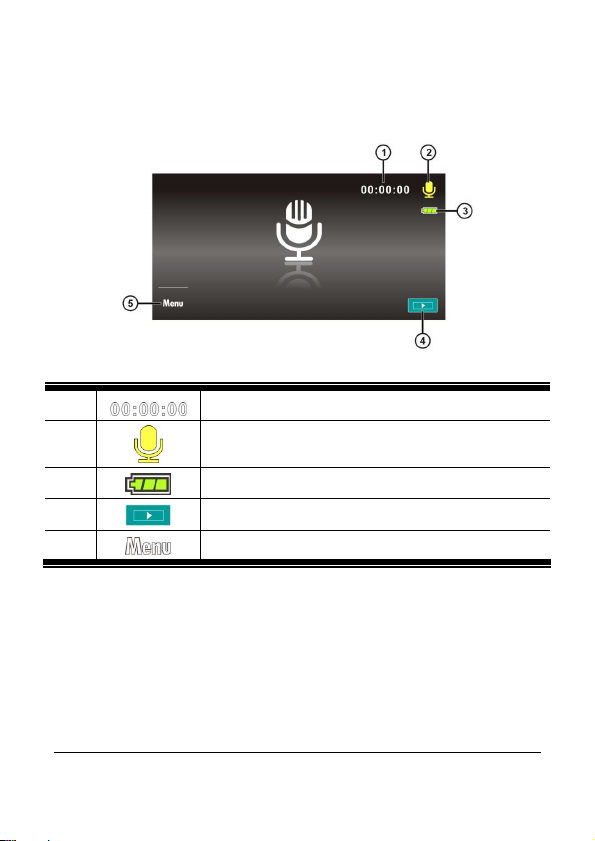
3.2 In Voice Recording Mode
Please refer to the following table.
1
2
3
4
5
Recording time left indicator
Voice Recording Mode indicator
Battery status indicator
Playback button
Menu button
25
Page 27
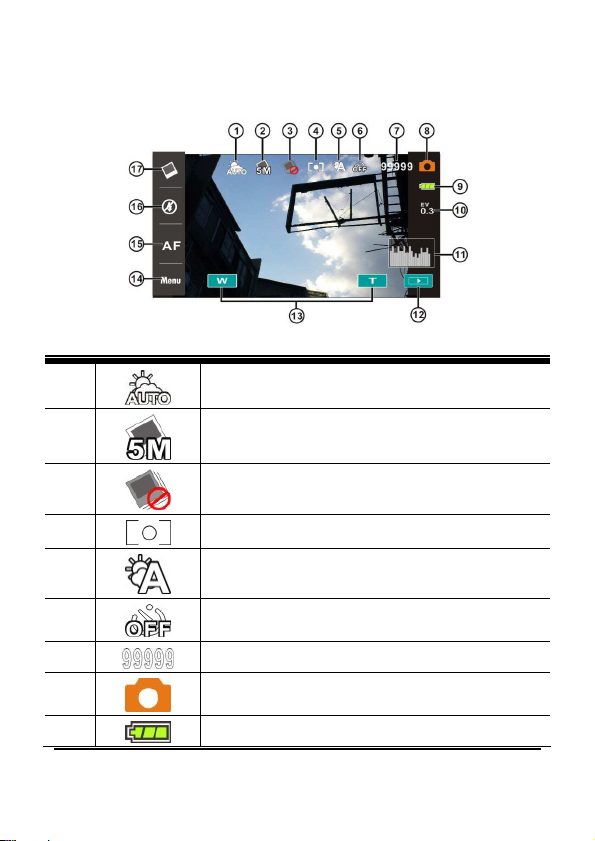
26
3.3 In DSC Mode
Please refer to the following table.
1
2
Scene Mode indicator
Resolution indicator
3
4
5
6
7
8
9
Continuous Shot mode
Metering mode
White balance indicator
Self-timer indicator
Number of pictures left
DSC Mode indicator
Battery indicator
Page 28
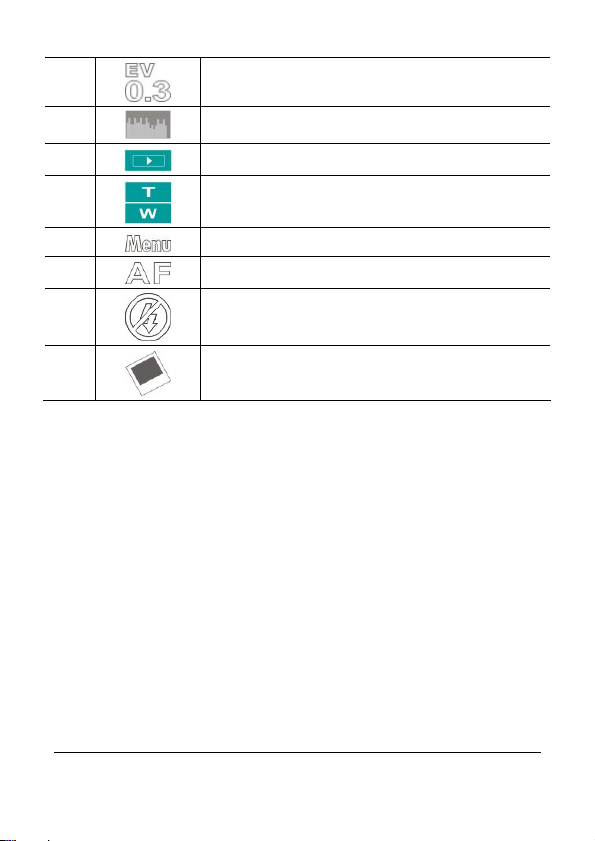
27
10
11
12
EV compensation indicator
Histogram indicator
Playback button
13
14
15
16
17
Digital zoom button
Menu button
Auto Focus button
Flashlight mode selection (off/auto/fill-in)
Resolution button
Page 29

4 Using the Camera
[DV] mode is the default setting after you power [On] the
4.1 Shooting a Movie Clip
1.
Digital Video Camera.
2. Press the [Recording] Button to start/stop recording.
3. The Digital Video Camera will store the movie clip
automatically.
Recording Button
DV mode
28
Page 30

4.2 Pause Recording a Movie Clip
1. Press [SET] Button during recording a movie clip. The
video will pause recording immediately.
2. Press [SET] Button again to start recording a movie clip.
3. The Digital Video Camera will store the video
automatically.
Recording is on.
.
Press [SET] Button to pause.
Press [SET] Button again.
Pause recording.
Start recording.
29
Page 31

4.3 Shooting a photo
1. Turn [On] the Digital Video Camera, press [Mode]
Button or touch hotkey on the screen to switch to [DSC]
mode.
2. Press [Shutter] Button to take pictures.
3. The Digital Video Camera will store the image
automatically.
DSC mode
4.4 Voice Recording Mode
1. Turn [On] the Digital Video Camera, press [Mode]
Button or touch hotkey on the screen to switch to [Voice
Recording] mode.
2. Press [Recording] Button to start/stop voice recording.
30
Voice recording mode
Page 32

4.5 Movie Clip / Voice Clip Playback
1. In [Movie]/ [Voice] Recording Mode, press [Playback]
Button to display recently stored files on the LCD screen.
Playback
Movie Clip Playback Mode Indicator
Voice Recording Playback Mode
31
Page 33

2. Press [4-Way Direction] Button up/down, left/right to view
stored files. Press [SET] Button to playback or touch the
screen to select Playback of the file.
3. To pause the Playback of file, press the [Recording]
Button or touch the screen icon ( / ).
4. Press [Playback] Button again to return to Movie/Voice
Recording Mode.
Press [Playback] Button
again to return to
Movie/Voice Recording
Mode.
32
Page 34

5. You can also playback the movie clip in different speeds
by touching (ON/OFF) the screen icon ( ).
Playback speed is as below when the Slow Motion is
Rewind
Rewind
Rewind
Rewind
“LIGADO”:
2X play
4X play
8X play
16X play
Forward
Forward
Forward
Forward
33
Page 35

6. Capture the image from movie clip playback.
Press [Shutter] Button in replaying the movie clip.
The Digital Video Camera will store images automatically.
Image Resolution
1920 x 1080
1280 x 720
848 x 480
432X240
or
Note:
The image size depends on Image Resolution.
34
Page 36

4.6 Shooting / Playback Photos
4.6.1 Shooting Photos
1. Turn [On] the power and adjust the [Mode] Button to [DSC]
Mode or touch hotkey on the screen to set up.
2. Press [Shutter] Button to capture images which will be
stored automatically.
4.6.2 Playback Photos
1. In [DSC] Mode, press [Playback] Button to display the
images on the LCD screen.
Playback
DSC mode
Playback photos indicator
35
Page 37

36
2. Press [4-Way Direction] Button up/down or left/right to
view the stored files. Press [SET] Button or touch the
screen to playback the image.
3. Touch the screen ( or ) to enlarge/shrink the
image, then you can move the image up/down or left/right.
4. Press [Playback] Button again to return to [DSC] Mode.
Page 38

37
5 LCD Display Information
5.1 DV Playback Mode
Please refer to the following table.
1
000-0000
Folder and file number
10
11
12
2
3
4
5
00:00:00
6
7
8
9
/
Resolution indicator
Battery status indicator
File Protection indicator
Length of each Movie Clip
Sound volume touch icons
Return button
Fast forward playback button
Playback/Pause button
Fast rewind playback button
Menu button
Slow motion playback button
Page 39

5.2 Voice Recording Playback Mode
Please refer to the following table.
1
2
000-0000
3
4
5
00:00:00
6
7
8
9
10
11
38
/
Voice Recording Mode indicator
Folder and file number
Battery status indicator
File Protection indicator
Length of each movie clip
Sound volume touch icons
Return button
Fast forward playback button
Playback/Pause button
Fast rewind playback button
Menu button
Page 40

5.3 DSC Playback Mode
Please refer to the following table.
1
2
3
4
5
6
7
8
9
10
11
12
000-0000
DSC Mode indicator
Number of pictures left
Resolution indicator
Battery status indicator
File Protection indicator
DPOF(Digital Print Order Format) indicator
Previous file
Return button
Zoom-In indicator
Zoom-Out indicator
Menu button
Next file
39
Page 41

6 Menu Options
Please read this chapter to understand the settings and advanced
operations of this Digital Video Camera.
6.1 Menus of Movie Clip Mode
Press [MENU] button to display menu options of movie clip under
the [DV] mode.
6.1.1 Quality
1. Turn [On] the Digital Video Camera and ensure it is in the
[DV] mode.
2. Press [MENU] Button and press [4-way Direction] Button
to select the [Quality] item. Press [SET] Button to display
submenu; or touch the screen to select the item.
3. Press [4-way Direction] Button to select [Super Fine],
[Fine], or [Normal]. Press [SET] Button or touch the
screen to confirm the setting.
40
Page 42

6.1.2 Resolution
1. Power [On] the Digital Video Camera and make sure it is
in the [DV] mode.
2. Press [MENU] Button and press [4-way Direction] Button
to select the [Resolution] item. Press [SET] Button or
touch the screen to display submenu.
3. Use [4-way Direction] Button to select and press [SET]
Button to confirm; or touch the screen to select the
item.
1920 x 1080 30p
1280 x 720 60p
1280 x 720 30p
848 x 480 60p
432 x 240 240p
Note:
The resolution will be different due to various TV Type settings. Please refer to
chapter 6.5.1 “TV Type”.
41
Page 43

6.1.3 Pre-recording
1. Power [On] the Digital Video Camera and make sure it is in
the [DV] mode.
2. Press [MENU] Button and press [4-way Direction] Button to
select the [Pre-recording] item. Press [SET] Button or touch
the screen to display submenu.
3. Use [4-way Direction] Button to choose [Off]/[On], and
press [SET] Button or click the screen to confirm the
setting.
6.1.4 Time Lapse
1. Power [On] the Digital Video Camera and ensure it is in
the [DV] mode.
2. Press [MENU] Button and press [4-way Direction] Button
to choose the [Time Lapse] item. Press [SET] Button or
touch the screen to display submenu.
3. Use [4-way Direction] Button to select [Off], [1 minute], [5
minutes], or [30 minutes]. Press [SET] Button or touch the
screen to confirm.
42
Page 44

6.1.5 Dual Streams
1. Power [On] the Digital Video Camera and make sure it is
in the [DV] mode.
2. Press [MENU] Button and press [4-way Direction] Button
to select the [Dual streams] item. Press [SET] Button or
touch the screen to display submenu.
3. Press [4-way Direction] Button to select [Off]/ [On]. Press
[SET] Button or touch the screen to confirm the setting.
6.1.6 Face Detection
1. Power [On] the Digital Video Camera and ensure it is in
the [DV] mode.
2. Press [MENU] Button and press [4-way Direction] Button
to select the [Face Detection] item. Press [SET] Button or
touch the screen to display submenu.
3. Press [4-way Direction] Button to select [Off]/ [On]. Press
[SET] Button or click the screen to confirm.
43
Page 45

6.1.7 Scene Mode
1. Power [On] the Digital Video Camera and make sure it is
in the [DV] mode.
2. Press [MENU] Button and press [4-way Direction] Button
to select the [Scene Mode] item. Press [SET] Button to
display submenu; or touch the screen to choose the
item.
3. Press [4-way Direction] Button to select [Auto], [Night],
[Sports], [Landscape], [Portrait], [Sunset], [Sand/Snow],
[Flower], [Firework], or [Aquarium]. Press [SET] Button
or touch the screen to confirm.
44
Page 46

6.1.8 White Balance
1. Power [On] the Digital Video Camera and ensure it is in
the [DV] mode.
2. Press [MENU] Button and press [4-way Direction] Button
to select the [White Balance] item. Press [SET] Button to
display submenu; or touch the panel to select the item.
3. Press [4-way Direction] Button to select [Auto],
[Incandescent], [Daylight], [Cloudy], [Fluorescent], or
[Preset]. Press [SET] Button or touch the panel to
confirm.
Auto
Incandescent
Daylight
Cloudy
Fluorescent
Preset
Automatic white balance adjustment.
The setting is suitable for Incandescent lamp lighting,
or environments with dark light.
For daylight recording.
For cloudy or shady environments.
For fluorescent lamp lighting, or environments with
bright light.
Preset on a plain white background for more realistic
white balance value.
45
Page 47

46
6.1.9 Effect
1. Power [On] the Digital Video Camera and make sure it is
in the [DV] mode.
2. Press [MENU] Button and press [4-way Direction] Button
to select the [Effect] item. Press [SET] Button to display
submenu; or touch the screen to select the item.
3. Press [4-way Direction] Button to select [Normal], [Art],
[Sepia], [Negative], [B/W (Black/White)], or [Vivid]. Press
[SET] Button to confirm; or touch the screen to select the
item.
Normal
Art
Sepia
Negative
B/W
Vivid
Recordings with natural color.
Recordings with oil painting color.
Recordings with sepia-toned color.
Recordings with negative color.
Recordings with black/white color.
Recordings with bright color.
Page 48

47
6.1.10 Metering
1. Power [On] the Digital Video Camera and make sure it is
in the [DV] mode.
2. Press [MENU] Button and press [4-way Direction] Button
to select the [Metering] item. Press [SET] Button or
touch the screen to display submenu.
3. Press [4-way Direction] Button to select [Center],
[Average], or [Spot]. Press [SET] Button or touch the
screen to confirm.
Center
Averaged
Spot
To preserve background details while letting lighting
conditions at the center of the frame define exposure.
For exposure to be evenly distributed around the
selected frame.
To ensure correct exposure for the object even if the
background is very bright or very dark.
Page 49

6.1.11 EV Compensation
Use this function to adjust the value of EV compensation, which is
ranged form -2.0EV to +2.0EV (at 0.3EV increment). The higher the
EV value, the brighter the image will be.
1. Power [On] the Digital Video Camera and ensure it is in
the [DV] mode.
2. Press [MENU] Button and then press [4-way Direction]
Button to select the [EV Compensation] item. Press
[SET] Button or touch the screen to display submenu.
3. Press [4-way Direction] Button to increase/decrease the
value. Press [SET] Button or touch the screen to
confirm.
6.1.12 Backlight
1. Turn [On] the Digital Video Camera and make sure it is in
the [DV] mode.
2. Press [MENU] Button and press [4-way Direction] Button
to select the [Backlight] item. Press [SET] Button or
touch the screen to display submenu.
3. Press [4-way Direction] Button to select [Off]/ [On]. Press
[SET] Button or touch the screen to confirm.
48
Page 50

6.1.13 Contrast
1. Turn [On] the Digital Video Camera and ensure it is in the
[DV] mode.
2. Press [MENU] Button and press [4-way Direction] Button
to select the [Contrast] item. Press [SET] Button or touch
the screen to display submenu.
3. Press the [4-way Direction] Button to select [Normal],
[High], or [Low]. Press [MENU] Button or touch the
screen to confirm.
Normal
High
Low
For normal scenes.
For brighter scenes.
For darker scenes.
49
Page 51

6.1.14 Sharpness
1. Power [On] the Digital Video Camera and ensure it is
in the [DV] mode.
2. Press [MENU] Button and press [4-way Direction]
Button to select the [Sharpness] item. Press [SET]
Button or touch the screen to display submenu.
3. Press [4-way Direction] Button to select [Normal],
[High], or [Low]. Press [SET] Button or touch the
screen to confirm.
Normal
High
Low
For normal scenes.
For sharper scenes.
For softer scenes.
50
Page 52

6.1.15 Motion Detection
1. Power [On] the Digital Video Camera and make sure it is
in the [DV] mode.
2. Press [MENU] Button and press [4-way Direction] Button
to select the [Motion Detection] item. Press [SET] Button
or touch the screen to display submenu.
3. Press [4-way Direction] Button to select [On] or [Off].
Press [SET] Button or touch the screen to confirm.
The following image will be shown when the motion detection
function is on:
Motion
Detection On
If the green pillar rises to peak, the Digital Video Camera will take
movie clips automatically without pressing the recording button.
51
Page 53

Start
If the green pillar disappears, the Digital Video Camera will end
taking movie clips automatically without pressing the recording
button.
End
recording
recording
52
Page 54

6.2 Menu Options of Movie Clip/Voice
Playback
When in [Movie Clip]/ [Voice] playback mode, press the [MENU] Button
to show the movie clip options menu.
6.2.1 File Protection
1. Power [On] the Digital Video Camera and make sure it is in
the [Movie Clip]/ [Voice] Playback mode.
2. Press [MENU] Button. Then, press [4-way Direction] Button
or touch the screen to select the [File Protection] item. Press
[SET] Button or touch the screen to display submenu.
3. The icon represents the file is under protection.
Protect One
Unprotect One
Protect All
Unprotect All
Note::::To unlock the file from Protect, repeat steps stated above. After the file is
unlocked from Protect mode, the locked icon will disappear.
Protect one file.
Unprotect one file.
Protect all files.
Unprotect all files.
53
Page 55

6.2.2 Play Options
1. Power [On] the Digital Video Camera and make sure it is
in the [Movie Clip]/ [Voice] playback mode.
2. Press [MENU] Button. Then, press [4-way Direction]
Button or touch the screen to select the [Play Options]
item. Press [SET] Button or touch the screen to display
submenu.
3. Use [4-way Direction] Button to select [Play One], [Play
All], [Repeat One], or [Repeat All], then press [SET]
Button or touch the screen to confirm. The movie clip will
playback automatically.
To playback one file.
To playback all files.
To replay single file.
To replay all files.
Play One
Play All
Repeat One
Repeat All
54
Page 56

6.2.3 Delete
1. Power [On] the Digital Video Camera and make sure it is
in the [Movie Clip]/ [Voice] playback mode.
2. Choose the to-be-deleted file and press [MENU] Button/
press [4-way Direction] Button down to select the
[Delete] item; or touch the screen to select the item.
3. Use [4-way Direction] Button to select [Delete One],
[Delete All], or [Delete Selections]; then press [SET]
Button or touch the screen to confirm.
4. Press [4-way Direction] Button or touch the screen to
select [O]/ [X] and press [SET] Button to delete file(s).
5. You can choose the [Delete Selections] item to delete
certain file.
55
Page 57

56
Delete One
Delete All
Delete Selections
Note:
The files cannot be recovered once deleted. Therefore, please make sure you have
a backup file before delete. The protect files will not be able to delete. You must
unlock the file before deleting it.
Delete one file.
Delete all files.
Select the file and delete.
6.3 Menu Options of Camera Mode
During [DSC] Mode, press [MENU] Button to display camera mode
option menu.
6.3.1 Quality
1. Turn [On] the Digital Video Camera and ensure it is in
the [DSC] mode.
2. Press [MENU] Button and press [4-way Direction]
Button to select the [Quality] item. Press [SET] Button
or touch the screen to display submenu.
3. Press [4-way Direction] Button to select [Super Fine],
[Fine], or [Normal]. Press [SET] Button or touch the
screen to confirm the setting.
Page 58

57
6.3.2 Photo Size
1. Power [On] the Digital Video Camera and make sure it is
in the [DSC] mode.
2. Press [MENU] Button and press [4-way Direction] Button
to select the [Photo Size] item. Press [SET] Button or
touch the screen to display submenu.
3. Press [4-way Direction] Button to select [16M], [10M], [5M],
or [3M]. Press [SET] Button or touch the screen to
confirm.
16M
10M
5M
3M
4608 x 3456 pixels (Interpolation)
3648 x 2736 pixels
2592 x 1944 pixels
2048 x 1536 pixels
Page 59

6.3.3 Capture Mode
1. Power [On] the Digital Video Camera and make sure it is
in the [DSC] mode.
2. Press [MENU] Button and then press [4-way Direction]
Button to select the [Capture Mode] item. Press [SET]
Button or touch the screen to display submenu.
3. Press [4-way Direction] Button to select [Precise Quality],
[Precise Quality Cont.], [AEB mode], [Fast Cont.], or
[Super Fast Cont.]. Press [SET] Button or touch the
screen to confirm.
Precise Quality
Precise Quality Cont.
AEB mode
Fast Cont.
Super Fast Cont.
Shoot single photo.
Shoot photos continually.
Shoot three photos continually.(For brighter,
normal, darker photo each)
Shoot 10 photos continually.
Shoot 30 photos continually.
58
Page 60

6.3.4 Instant View
1. Turn [On] the Digital Video Camera and ensure it is in
the [DSC] mode.
2. Press [MENU] Button and press [4-way Direction] Button
to select the [Instant View] item. Press [SET] Button to
display submenu or touch the screen to select the item.
3. Press [4-way Direction] Button to select [Off], [1 second],
[3 seconds], or [5 seconds]. Press [SET] Button or touch
the screen to confirm.
6.3.5 Face Detection
1. Power [On] the Digital Video Camera and make sure it is
in the [DSC] mode.
2. Press [MENU] Button and press [4-way Direction] Button
to select the [Face Detection] item. Press [SET] Button
or touch the screen to display submenu.
3. Press [4-way Direction] Button to select [Off], or [On].
Press [SET] Button or touch the screen to confirm.
59
Page 61

6.3.6 Scene Mode
1. Turn [On] the Digital Video Camera and make sure it is in
the [DSC] mode.
2. Press [MENU] Button and press [4-way Direction] Button
to select the [Scene Mode] item. Press [SET] Button or
touch the screen to display submenu.
3. Press [4-way Direction] Button to select [Auto], [Night],
[Sports], [Landscape], [Portrait], [Sunset], [Sand/Snow],
[Flower], [Firework], or [Aquarium]. Press [SET] Button/
touch the screen to confirm.
60
Page 62

6.3.7 White Balance
1. Power [On] the Digital Video Camera and make sure it is
in the [DSC] mode.
2. Press [MENU] Button and press [4-way Direction] Button
to select the [White Balance] item. Press [SET] Button or
touch the screen to display submenu.
3. Press [4-way Direction] Button to select [Auto],
[Incandescent], [Daylight], [Cloudy], [Fluorescent], or
[Preset]. Press [SET] Button or touch the screen to
confirm.
Auto
Incandescent
Daylight
Cloudy
Fluorescent
Preset
Automatic white balance adjustment.
The setting is suitable for Incandescent lamp lighting,
or environments with dark light.
For daylight recording.
For cloudy or shady environments.
For fluorescent lamp lighting, or environments with
bright light.
Preset on a plain white background for more realistic
white balance value.
61
Page 63

6.3.8 Effect
1. Turn [On] the Digital Video Camera and ensure it is in
the [DSC] mode.
2. Press [MENU] Button and press [4-way Direction] Button
to select the [Effect] item. Press [SET] Button or click the
screen to display submenu.
3. Press [4-way Direction] Button to select [Normal], [Art],
[Sepia], [Negative], [B/W (Black/White)], or [Vivid]. Press
[SET] Button to confirm; or touch the screen to select the
item.
Normal
Art
Sepia
Negative
B/W
Vivid
Images with nature color.
Images with oil painting color.
Images with sepia-toned color.
Images with negative color.
Images with black/white color.
Images with bright color.
62
Page 64

6.3.9 Metering
1.
Turn [On] the Digital Video Camera and make sure it is in
the [DSC] mode.
2.
Press [MENU] Button and press [4-way Direction] Button to
select the [Metering] item. Press [SET] Button or touch the
screen to display submenu.
3.
Use [4-way Direction] Button to select [Center], [Average],
or [Spot]. Press [SET] Button or touch the screen to confirm
the setting.
Center
Average
Spot
To preserve background details while letting lighting
conditions at the center of the frame define exposure.
For exposure to be evenly distributed around the
selected frame.
To ensure correct exposure for the object even if the
background is very bright or very dark.
6.3.10 AE ISO
1. Power [On] the Digital Video Camera and make sure it is in
the [DSC] mode.
2. Press [MENU] Button and press [4-way Direction] Button to
select the [AE ISO] item. Press [SET] Button or touch the
panel to display submenu.
3. Press [4-way Direction] Button to select [Auto], [100], [200],
[400], [800], [1600], [3200], or [6400]. Press [SET] Button or
touch the panel to confirm.
63
Page 65

6.3.11 EV Compensation
Use this function to adjust the value of EV compensation, which is
ranged form -2.0EV to +2.0EV (at 0.3EV increment). The higher the
EV value, the brighter the image will be.
1. Power [On] the Digital Video Camera and make sure it is
in the [DSC] mode.
2. Press [MENU] Button and press [4-way Direction] Button
to select the [EV Compensation] item. Press [SET]
Button or touch the screen to display submenu.
3. Press [4-way Direction] Button to increase/decrease the
value. Press [SET] Button or touch the screen to confirm.
6.3.12 Backlight
1. Power [On] the Digital Video Camera and ensure it is in
the [DSC] mode.
2. Press [MENU] Button and press [4-way Direction] Button
to select the [Backlight] item. Press [SET] Button or
touch the screen to display submenu.
3. Press [4-way Direction] Button to select [Off] or [On].
Press [SET] Button or touch the screen to confirm.
64
Page 66

6.3.13 Contrast
1. Turn [On] the Digital Video Camera and ensure it is in the
[DSC] mode.
2. Press [MENU] Button and press [4-way Direction] Button
to select the [Contrast] item. Press [SET] Button or touch
the screen to display submenu.
3. Press [4-way Direction] Button to select [Normal], [High],
or [Low]. Press [SET] Button or touch the screen to
confirm.
Normal
High
Low
Images with normal scenes.
Images with brighter scenes.
Images with darker scenes.
65
Page 67

66
6.3.14 Sharpness
1. Power [On] the Digital Video Camera and make sure it is
in the [DSC] mode.
2. Press [MENU] Button and press [4-way Direction] Button
to select the [Sharpness] item. Press [SET] Button or
touch the screen to display submenu.
3. Press [4-way Direction] Button to select [Normal], [High],
or [Low]. Press [SET] Button or touch the screen to
confirm.
Normal
High
Low
Images with normal scenes.
Images with brighter scenes.
Images with darker scenes.
Page 68

67
6.4 Menu Options of Photo Playback
6.4.1 File Protection
1. Turn [On] the Digital Video Camera and ensure it is in the
[Playback] mode.
2. Press [MENU] Button and press [4-way Direction] Button
to select the [File Protection] item; press [SET] Button or
touch the screen to display submenu.
3. The locked icon will be shown to indicate the file is
under protection.
Protect One
Unprotect One
Protect All
Unprotect All
Note:
Repeat above-mentioned steps to unlock the file. When the file is unlocked, the
locked icon will disappear.
Protect one file.
Unprotect one file.
Protect all files.
Unprotect all files.
Page 69

6.4.2 Slide Show Setting
1. Turn [On] the Digital Video Camera and make sure it is in
the [DSC] mode.
2. Press [4-way Direction] Button to select the [Slide Show
Setting] item to enter into submenu; or touch the screen to
select the item.
3. Use [4-way Direction] Button or touch the screen to
choose [Off], [1 Second], or [3 Seconds]. The images will
playback automatically.
6.4.3 Slide Show Effect
1. Turn [On] the Digital Video Camera and make sure it is in
the [Playback] mode.
2. Press [MENU] Button and press [4-way Direction] Button
to select the [Slide Show Effect] item; press [SET] Button
or touch the screen to display submenu.
3. Use [4-way Direction] Button to select [Fading] or [Flying],
press [SET] Button or touch the screen to display
submenu.
68
Page 70

6.4.4 Delete
1. Turn [On] the Digital Video Camera and make sure it is in
the [Playback] mode.
2. Choose the to-be-deleted file and press the [MENU]
Button/ [4-way Direction] Button down to select the [Delete]
item; press [SET] Button to display submenu.
3. Use [4-way Direction] Button to select [Delete One],
[Delete All], or [Delete Selections]. Press [SET] Button or
touch the screen to confirm.
4. Press [4-way Direction] Button/touch the screen to choose
[O] or [X] and press [SET] Button to delete file(s).
69
Page 71

You can choose [Delete Selections] to delete certain file.
Delete One
Delete All
Delete Selections
Delete one file.
Delete all files.
Choose the file and delete.
Note:
The files cannot be recovered once deleted. Therefore, please make sure you have
a backup file before delete. The protect files will not be able to delete. You must
unlock the file before deleting the protected file.
70
Page 72

6.4.5 DPOF
Use DPOF(Digital Print Order Format) to mark the printing information
stored in the memory card.
1.
Turn [On] the Digital Video Camera and make sure it is in
the [Playback] mode. Press [Playback] Button and then
press [MENU] Button to show menu options of image
playback; or touch the panel to select the item.
2.
Press [4-way Direction] Button to select the [DPOF] item,
and press [SET] Button or touch the screen to confirm.
3.
Use [4-way Direction] Button and press [SET] Button to
confirm; or touch the screen to choose the item. The DPOF
icon will appear to indicate the file is in order for printing.
Notes:
1. A memory card is necessary for using DPOF function.
2. All videos/pictures are in order for printing after setting DPOF.
6.4.6 Rotate
1. Turn [On] the Digital Video Camera and make sure it is in
the [Playback] mode.
2. Press [4-way Direction] Button to select the [Rotate] item to
enter into submenu; or touch the screen to choose the item.
3. Use [4-Way Direction] Button to select [Left 90] or [Right 90]
and press [SET] Button to confirm; or touch the screen to
select the item. The image will rotate left/right by 90
degrees.
71
Page 73

6.5 Setting Menu
Setting Menu can be applied on all kinds of the Digital Video
Camera settings.
6.5.1 TV Type
1. Power [On] the Digital Video Camera and switch to
[Setting] mode.
2. Press [4-way Direction] Button to select the [TV Type]
item. Press [SET] Button or touch the panel to display
submenu.
3. Use [4-way Direction] Button to choose [NTSC] or [PAL],
then press [SET] Button or touch the screen to confirm.
NTSC
72
Page 74

PAL
Note:
The video resolution will be different due to various TV Type settings.
Setting reference of TV type
NTSC
PAL
America, Canada, Japan, Korea, Mexico, Taiwan
Australia, Austria, Belgium, China, Denmark,
Finland, Germany, UK, Italy, Kuwait, Malaysia,
New Zealand, Singapore, Spain, Sweden,
Switzerland, Thailand, Norway
73
Page 75

6.5.2 File Number (Default: Serial)
The file number can be set in this function.
1. Turn [On] the Digital Video Camera and switch to [Setting]
mode.
2. Press [4-way Direction] Button to select the [File Number]
item. Press [SET] Button or touch the screen to display
submenu.
3. Press [4-way Direction] Button to choose [Reset]/ [Serial],
then press [SET] Button or touch the panel to confirm.
Notes:
1. The file number will start from 0001 when setting to [Reset].
2. When setting to [Serial], the stored files will be in serial numbers.
6.5.3 Date/Time
Please refer to the chapter 2.7.1 “Setting Date/Time.”
74
Page 76

6.5.4 Format
Use this function to format the memory card/ built-in memory.
1. Turn [On] the Digital Video Camera and switch to [Setting]
mode.
2. Use [4-way Direction] Button to select the [Format] item.
Press [SET] Button or touch the screen to display
submenu.
3. Press [4-way Direction] Button to select [O] or [X] to
confirm; or touch the screen to click the item.
6.5.5 Default Setting
Use this function to reset from all settings to default settings.
1. Power [On] the Digital Video Camera and switch to
[Setting] mode.
2. Press [4-way Direction] Button to select the [Default
Setting] item, then press [SET] Button or touch the screen
to display submenu.
3. Press [4-way Direction] Button/ touch the screen to
choose [O] or [X], press [SET] Button or touch the screen
to confirm.
75
Page 77

76
6.5.6 LCD Brightness
This function is to adjust the brightness of LCD.
1. Turn [On] the Digital Video Camera and switch to
[Setting] mode.
2. Use [4-way Direction] Button to select the [LCD
Brightness] item, then press [SET] Button or click the
screen to confirm.
3. Use [4-way Direction] Button to select [Low], [Medium],
or [High], then press [SET] Button or touch the screen to
confirm the setting.
6.5.7 Date/Time Stamp
This function is to stamp date/time on photos.
1.
Turn [On] the Digital Video Camera and switch to [Setting]
mode.
2.
Press [4-way Direction] Button to select the [Date/Time
Stamp] item, press [SET] Button to display submenu; or
touch the screen to select the item.
3.
Use [4-way Direction] Button to choose [Off], [Date], or
[Date/Time], press [SET] Button or touch the screen to
confirm the setting.
Page 78

77
6.5.8 Auto Power Off
This function is to power off the Digital Video Camera to save energy
after it is not in use for several minutes.
1. Power [On] the Digital Video Camera and switch to
[Setting] mode.
2. Press [4-way Direction] Button to select the [Auto Power
Off] item, then press [SET] Button or touch the screen to
display submenu.
3. Use [4-way Direction] Button to choose [Off], [3 min], or
[5 min]. Press [SET] Button or touch the screen to
confirm the setting.
6.5.9 Language
Please refer to chapter 2.7.2 “Setting Time/Date and Language.”
1. Turn [On] the Digital Video Camera and switch to [Setting]
mode. Move [4-way Direction] Button left/right to select
the [Language] item, and press [SET] Button or click the
screen to confirm.
2. Press [4-way Direction] Button/touch the screen to select
the following languages: English, Deutsch, French,
Page 79

Spanish, Italian, Japanese, Portuguese, Traditional
Chinese, Simplified Chinese, Turkish, Russian, Thai,
Arabian, and Korean.
6.5.10 Flicker
Use this setting to adjust the frequency system which corresponds
to your local area.。
1. Turn [On] the Digital Video Camera and switch to
[Setting] mode.
2. Press [4-way Direction] Button to select the [Flicker]
item, press [SET] Button or touch the screen to display
submenu.
3. Press [4-way Direction] Button/touch the screen to
select [Auto], [60Hz], or [50Hz]. Press [SET] Button or
touch the screen to confirm.
Reference of frequency setting
50HZ
60HZ
UK, Germany, Spain, Italy, France, Netherlands,
Portugal, Russia, China, Japan
USA, Taiwan, Korea, Japan
78
Page 80

6.5.11 Information
This function is to show information on the LCD screen to help you
taking better photos/movie clips.
1. Power [On] the Digital Video Camera and switch to
[Setting] mode.
2. Press [4-way Direction] Button to select the [Information]
item, and press [SET] Button or touch the screen to
display submenu.
3. Use [4-way Direction] Button to select [Normal],
[Histogram], or [Off]. Press [SET] Button or touch the
screen to confirm.
6.5.12 Sound
Use this function to adjust the sound volume.
1. Turn [On] the Digital Video Camera and switch to
[Setting] mode.
2. Press [4-way Direction] Button to select the [Sound] item.
Press [SET] Button or touch the screen to display
submenu.
3. Press [4-way Direction] Button to select [High], [Meidan],
[Low], or [Off], then press [SET] Button or touch the
screen to confirm.
79
Page 81

6.5.13 LCD Correction
This function is to correct the accuracy of LCD touch screen.
6.5.14 Start Logo
Use this function to set up the image shown on the screen when the
Digital Video Camera is turned on.
1. Power [On] the Digital Video Camera and switch to
[Setting] mode.
2. Press [4-way Direction] Button and choose the [Start
Logo] item, press [SET] Button or touch the screen to
display submenu.
3. Press [4-way Direction] Button to select [Default Setting]
or [User Setting]. Press [SET] Button/touch the panel to
80
choose the item.
Page 82

6.5.15 Digital Zoom
1. Power [On] the Digital Video Camera and make sure it is
in the [DV] mode.
2. Press [MENU] Button and press [4-way Direction] Button
to select the [Digital Zoom] item. Press [SET] Button or
touch the screen to display submenu.
3. Press [4-way Direction] Button to select [Off], [X10], or
[Maximum]. Press [SET] Button or touch the screen to
confirm.
81
Page 83

7 PC and TV Connection
7.1 Connecting to the Computer
As shown below, use the provided USB cable and connect the
Digital Video Camera to a PC for file transmission.
7.2 Connecting to the Standard TV
As shown below, use the provided video cable and connect the
Digital Video Camera to the standard TV.
82
Page 84

7.3 Connecting to the HD TV
As shown below, use the provided HDMI cable to connect the Digital
Video Camera to a HD TV for high resolution picture display.
83
Page 85

8 Installing the Software
1. Place the attached CD ROM into the CD player.
2. If the CD does not execute automatically, please use
Windows File Manager to execute the Install_CD.exe file
in the CD.
The following screen will be shown up.
3. Press the [Menu] item to start the installation process
according to the instructions on-screen.
84
Page 86

9 Editing Software
ArcSoft Total Media Extreme(TME) ™ manages your media for you,
and gives you tons of fun and exciting ways to create and share
projects featuring your photo, video, and music files. Edit, enhance
and add creative effects to your photos. You can
Create your own movies or photo slide shows complete with
soundtrack.
Upload your files easily to YouTube™!
Or share them through simple email attachments or popular
photo printing.
You can go to http://www.arcsoft.com/ for more information.
85
Page 87

86
10 Appendix
Specifications
Image sensor 1/2.33 inch. 10.0 mega pixels CMOS sensor
Effective pixels
Storage media Support SD card and SDHC card
ISO Equipment Auto/100/200/400/800/1600/3200/6400
Color effect Normal/BW/Sepia/Art/Negative/Vivid
Lens
Focus range
Still image
Movie Clip
zoom
Audio
TFT screen 3.5” Touch Panel screen(16:9)
10.0 Megapixel (3856X2764)
10x Optical Lens
F/3.58~3.64, f=6~60mm
Normal: Wide: 10cm~Infinity
Tele: 120cm~ Infinity
Macro: 10cm
Format:JPEG (DPOF, EXIF)
Resolution: 16MP(Interpolation), 10M, 5M, 3M
Format: H.264 (MOV)
Resolution:FHD (1920 x 1080 / 30fps)
HD (1280 x 720 / 60 fps)
HD (1280 x 720 / 30 fps)
WVGA (848 x 480 / 60 fps)
WEB (432 x 240 / 240 fps)
Optical Zoom:10x
Digital Zoom: DSC 60x; Video 120x
Playback:10x digital zoom
Audio for Voice Recording: ADPCM
Page 88

87
Range:1.5m~2m
speed),
Strobe
White balance
Exposure -2.0 EV~+2.0 EV; 1/3 step
Self-Timer Off, 2 seconds, 10 seconds
Interface
TV output NTSC/PAL
Shutter
Auto Power Off Off, 3 minutes, 5 minutes
Power Source
Dimensions 126 (L) x 62 (H) x 54.6 (W) mm
Weight
Recording: On/ Off
Shooting: fill-in, off, auto
Auto/ Daylight/ Cloudy// Tungsten/ Fluorescent/
Preset
Camera: USB 2.0 (high-speed)
Mass storage High disk: USB 2.0(high-
MIC input, HDMI, USB DC IN
Electronic shutter
Auto:1/2 ~1/4000 sec, Night: 2~1/4000 sec.
CNP-40 Lithium battery
About 326g (without battery)
Page 89

Troubleshooting
Problem Possible Cause
Can not turn
on the power
of Digital
Video
Camera.
Camera
shutdown
suddenly.
Pictures are
not stored in
the memory.
Camera
shutdown
when using
Self-timer
shooting
picture.
Images are
out of focus
1. Batteries are not
inserted correctly.
2. Batteries are dead.
1. Power saving mode
already activated.
2. Batteries are dead.
Power off before storing
the images.
Batteries in camera are
dead.
Object exceeds the range
of focus.
Solution
1. Please insert batteries
correctly.
2. Replace the batteries.
1. Please turn on the power
again.
2. Replace the batteries.
Please change to new
batteries when the battery
indicator turns to red color.
Change new batteries.
Refocus by zooming in/out.
Unable to use 1. Memory card is
88
1. Unlock the memory
Page 90

the external
memory card.
Protected.
2. Memory card contains
non-DCF images taken
by other cameras.
card.
2. Reformat the memory
card. Please make
sure to backup the file
before reformatting
memory card.。
All Buttons can
not work or
camera hangs.
Short circuit occurred when
connecting the camera to
other device.
Take out batteries in the
camera and re-insert again.
89
Page 91

