Page 1
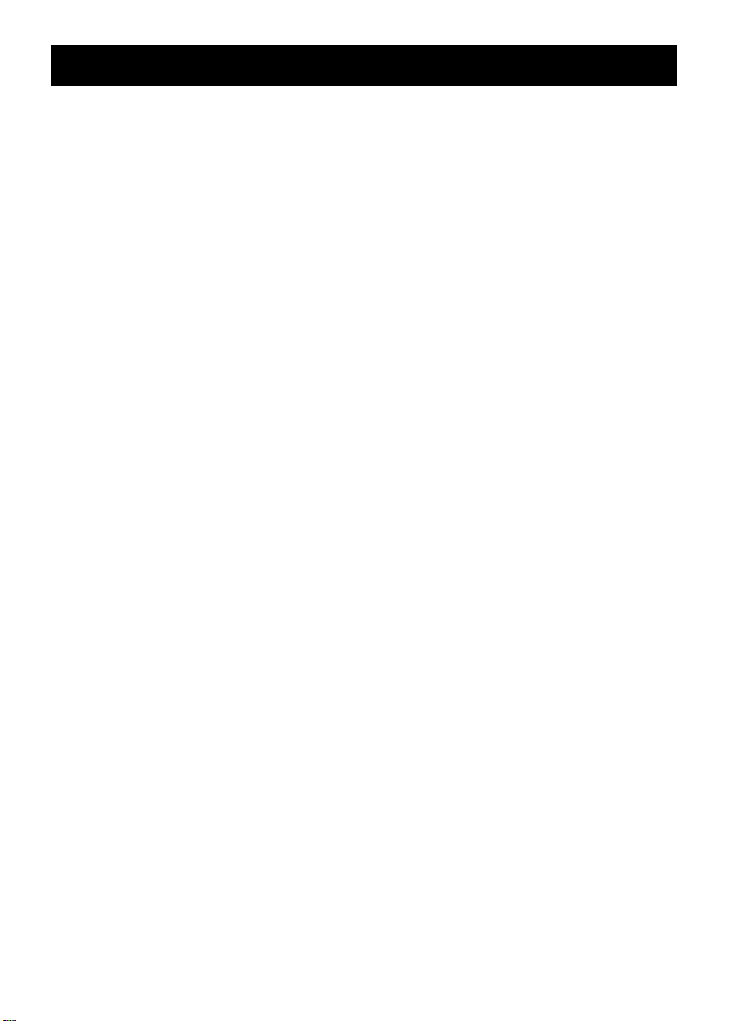
This is a digital video camera of exceptional quality and value. You will be able
to capture videos and edit pictures; then send and share them with friends and family.
This digital video camera not only functions as a digital camera for taking
pictures, but is also able to record video and audio. You can also connect to the
computer and function as a webcam.
This manual will introduce you to using your digital video camera and how to
install the accompanying software. Use this manual to learn how to use this digital
video camera to take pictures, record video, record audio, send pictures and video to
your computer, as well as hot to function as a webcam.
This digital video camera is your best choice and companion for whenever you
wish to exchange pictuers and clips through e-mail, create a photo album, record
video, or even chat face to face with your family and friends on the Internet.
Page 2
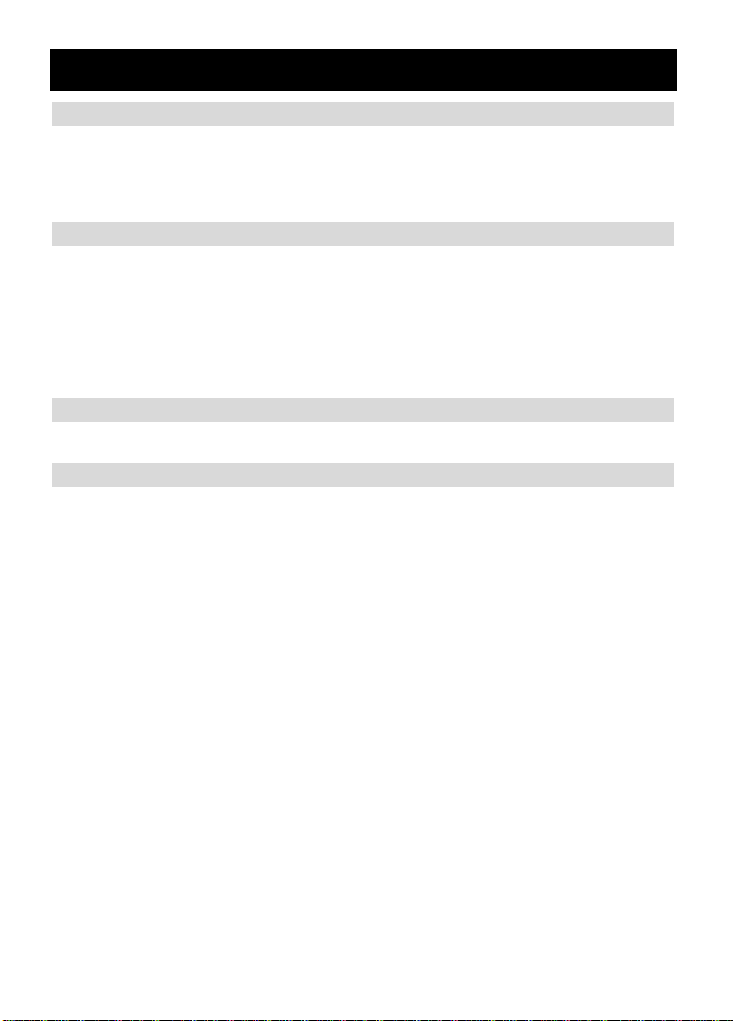
Contents
1. Precautions………………………………………………..…….…...……3
Safety precautions…………………………………………………………………………3
Precautions before use………………………………………………………………………3
Precautions before operation……………………………………………………………………4
Package contents………………………………………………………………………………4
2. Understanding digital video camera..……………………......…….5
Digital video camera construction.......................……………..………….………….…….5
Top view………………………………………………………………………………………5
Front………………………………………………………………………………………5
Back……………………………………………………………………………………5
Left………………………………………………………………………………………6
Bottom………………………………………………………………………………………7
Battery status indicator…………………………………………………………………………7
3. How to use digital video camera…..…..……………..………8
Preparations before operation………………………………………………………………8
4. Begin to use digital video camera………………………………………9
Function list…………………………………………………………………………………9
Video mode……………………………………………………………………………11
Status indicator…………………………………………………………………………11
Hotkey menu…………………………………………………………………………11
Video menu……………………………………………………………………13
Video size…………………………………………………………………………13
Image quality…………………………………………………………………13
White balance type………………………………………………………………………14
Exposure compensation………………………………………………………………………14
Color effects……………………………………………………………………………14
Night shot function………………………………………………………………………14
Return to video mode…………………………………………………………………14
Begin recording………………………………………………………………………………14
Photo mode………………………………………………………………………………15
Status indicator……………………………………………………………………………15
Hotkey menu………………………………………………………………………………16
Photo menu………………………………………………………………………………17
Select image size…………………………………………………………………………17
Select image quality…………………………………………………………………17
Select white balance mode…………………………………………………………………17
Exposure adjustment…………………………………………………………………………18
Color effects……………………………………………………………………………18
1
Page 3
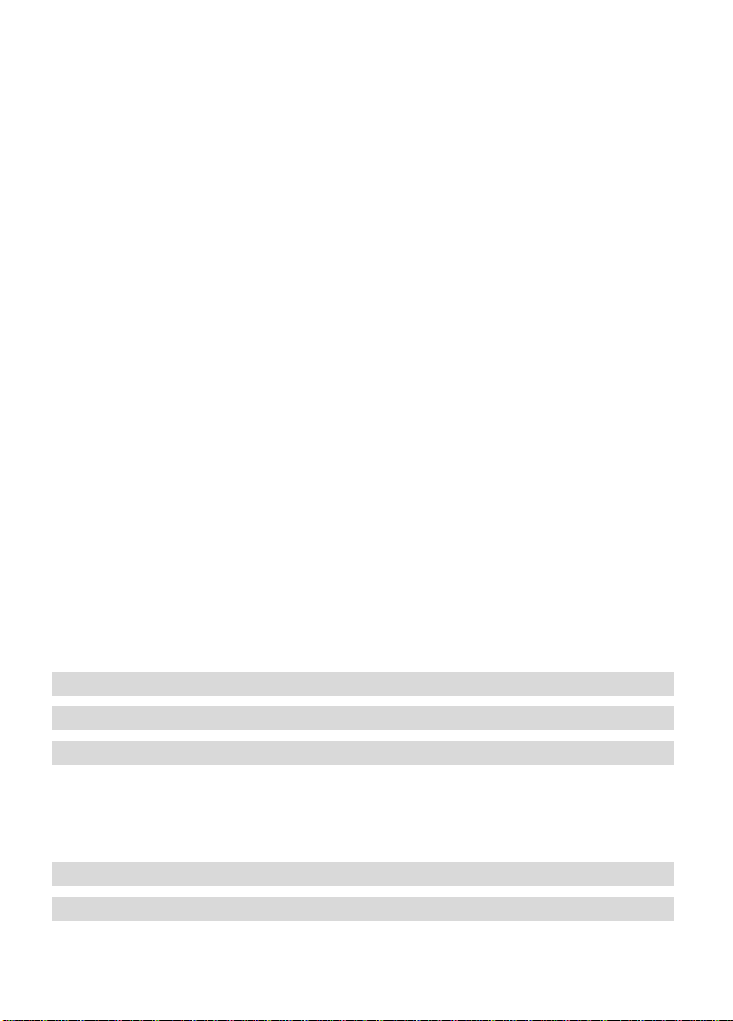
Auto shutter………………………………………………………………………………18
Select date indicator………………………………………………………………………18
Return to photo mode………………………………………………………………………18
Night shot function……………………………………………………………………………18
Flash light function……………………………………………………………………………18
How to take a picture………………………………………………………………………18
Audio mode……………………………………………………………………………………19
Status indicator………………………………………………………………………………19
Begin recording………………………………………………………………………………19
Playback mode………………………………………………………………………………20
Video playback………………………………………………………………………………21
Audio playback………………………………………………………………………………22
Delete single file…………………………………………………………………………23
Delete all files…………………………………………………………………………23
Protect single file……………………………………………………………………… 23
Protect all files………………………………………………………………………24
Undo single file protection……………………………………………………………… 24
Undo all files protection………………………………………………………………24
Automatic playback…………………………………………………………………………24
DPOF …………………………………………………………………………………………25
Direct to print (DPS)…………………………………………………………………………26
Exit from playback menu………………………………………………………………26
Setup mode……………………………………………………………………………………27
Options setup………………………………………………………………………………27
Date/time………………………………………………………………………………27
Sounds ………………………………………………………………………………………28
Format………………………………………………………………………………28
Factory default ……………………………………………………………………………… 28
Memory information…………………………………………………………………………28
Language…………………………………………………………………………………… 28
Video output…………………………………………………………………………………28
Shutdown auto timer…………………………………………………………………………28
Light source frequency………………………………………………………………………28
Copy to card……………………………………………………………………………28
Exit setup……………………………………………………………………………28
5. Video output……….……………………….………………..…………29
6. How to connect to PC.......….…..….….…...………………..….….......30
7. Driver installation and software applications……………....….32
Drivers …………………………………………………………………………………32
Presto! Video Works 6…………………………………………………………33
Presto! Mr. Photo 3……………………………………………………………33
XviD 1.03 codec installation………………………………………………………………33
8. Digital recording specifications…………………………….......…37
9. Troubleshooting…....….....………………..…………….….......….…..38
2
Page 4
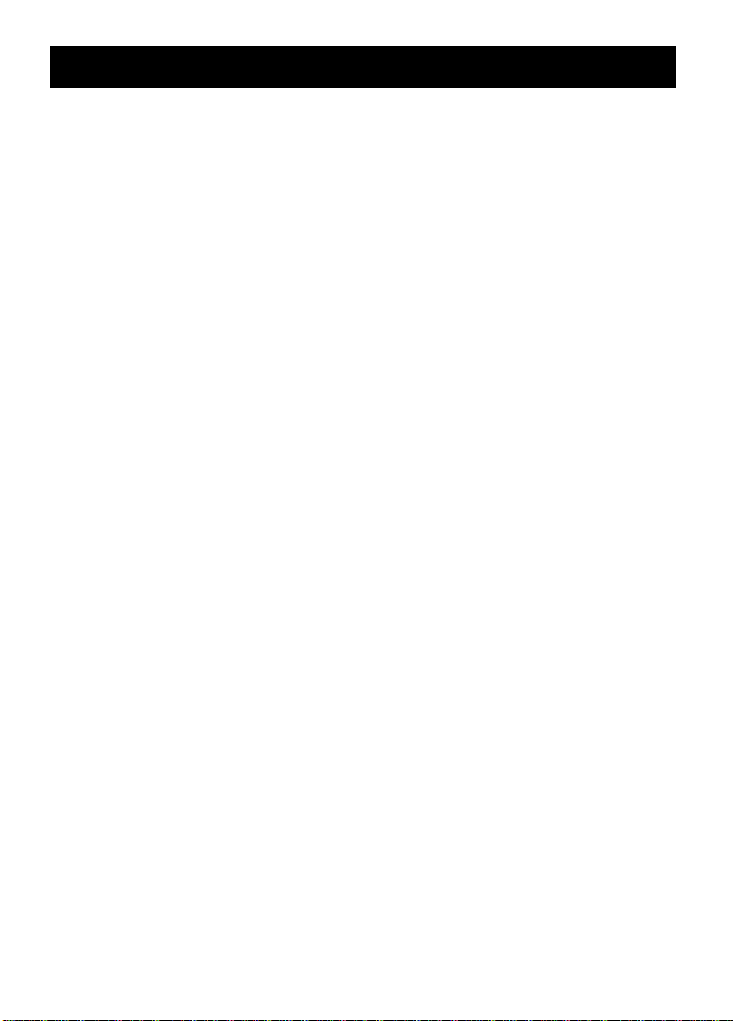
1. Precautions
Please carefully read through this user manual before use, and follow the instructions for
operation to prevent unit damage due to inappropriate operation.
Safety precautions
●The included CD is a PC software only compact disk and not an audio CD. Please do not
playback on stereo or personal equipment to prevent damage to the CD.
●This product is a precision unit, please do not disassemble as the internal high voltage
components might cause electrical shock or fire hazards.
Please do not place this product under direct sunlight to prevent fire hazards.
Precautions before use
●Please do a test shoot before actual filming
Before important filming (weddings or overseas travel), please do a test shoot to make sure
the digital video camera functions normally. Any additional damage caused by malfunction
of this product (fees for filming and revenues lost etc), we will not be responsible for any
compensation amends.
●Copyright related issues
All images captured by digital video camera, unless authorized by the rights holder, shall not
violate copyright laws. In addition, if filming is prohibited for live performances and
exhibitions, even if just for personal use filming is not allowed. Memory card transfers of
data and copyrighted images should be bound within the range of copyright lays and not be
exceeded.
We will strive to ensure the contents of this manual are up to date. However, the accuracy
cannot be guaranteed. If contents in the manual does not match with the camera, please use
the camera as reference. We reserve the right to not notify in advance any changes in
contents and technical specifications.
If the packaged contents do not match the indicated accessories, please use the actual
contents as reference.
●About the LCD screen
If the LCD display is damaged, please follow the following instructions about the liquid
crystals from the display:
1. If the liquid crystal makes contact with the skin, please wipe with a cloth and then wash
with large amounts of water.
2. If the liquid crystal makes contact with the eye, please wash with clean water for at least
15 minutes, and then rush to a hospital.
3. If liquid crystal is swallowed, please wash mouth cavity, drink large amounts of water and
induce vomit, then rush to a hospital.
3
Page 5
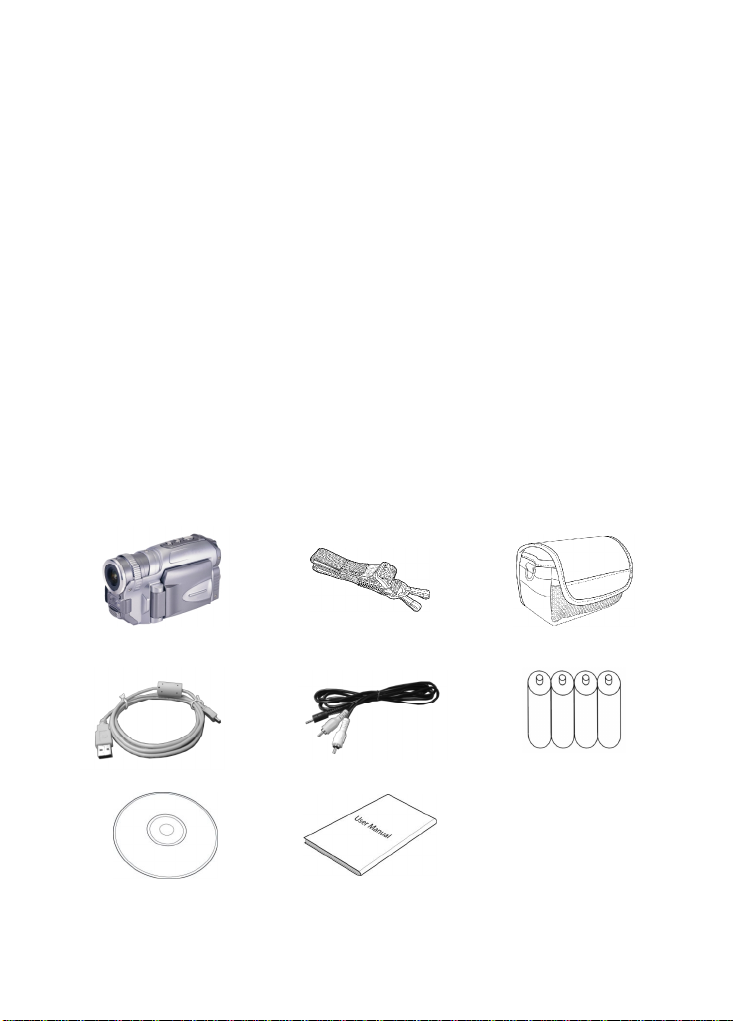
Precautions before operation
This product is composed of precision electrical components, in order to ensure correct image
recording, please do not apply heavy shock or impact of the digital video camera during operation.
●Avoid operating and storing in the following locations.
1. Damp and excessively dusty environments. 2. Direct sunlight location and enclosed cars,
or other high temperature locations.
3. Violent vibrating environments. 4. Smoky, grimy and hot environments.
5. Strong magnetic field environments. 6. Rain and snow environments.
●When the digital video camera power is on, please do not open the battery lid.
●If the digital video camera interior is water logged, please immediately turn off power and
remove the battery.
●Care and handling of digital video camera
1. If discovering that the lens, LCD screen surface, and viewing window are dirty, please use a
lens brush and lens cloth to wipe clean. Please avoid touching the lens with your fingers.
2. To avoid scratches to the lens LCD screen surface, and view window, please do not bump the
digital video camera against hard objects.
3. Please wipe the digital video camera exterior with a soft dry cloth and do not use cleaners or
volatile solutions, or the digital video camera exterior shell and paint will disfigure and deteriorate.
Package contents
Digital video camera
Carry strap Leather case
USB cable TV cable “AA” alkaline battery *4
CD
(including drivers)
Instruction manual
4
Page 6
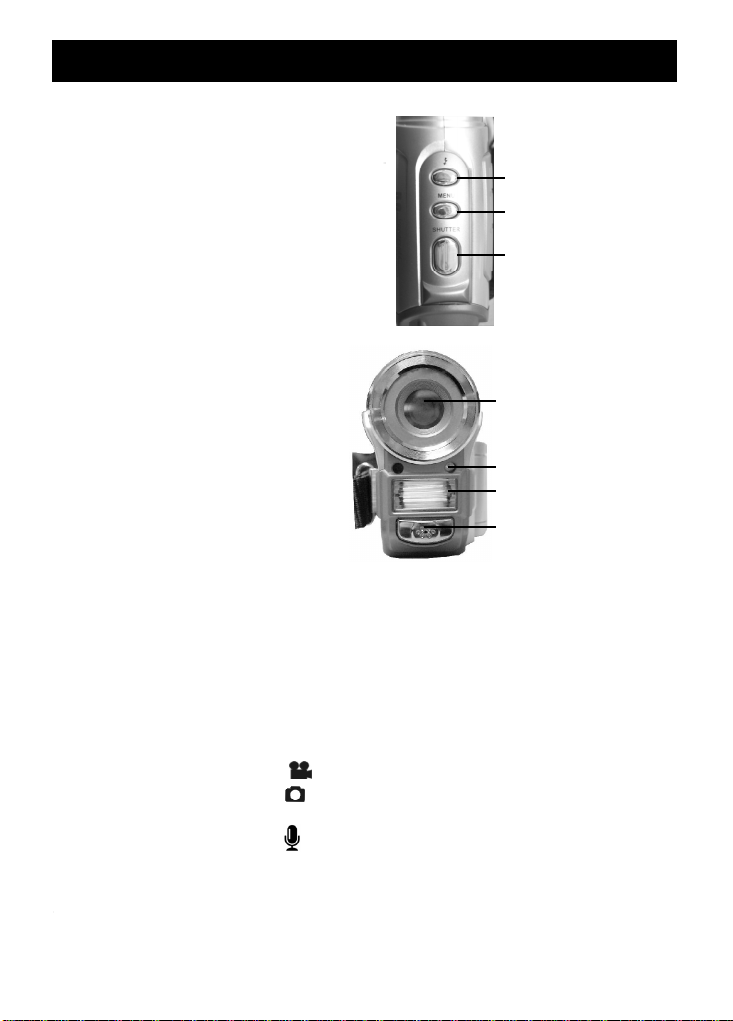
2.
Auto shutter indicator
1. Lens 3.
Flash 4.Microphone
2. Understanding Digital video camera
Digital Video Camera construction
Top view:
1. Flash button – switch to flash mode
under photo mode
2.Menu button- enter the menu
3 Shutter button- filming
1:Flash button
2:Menu button
3.Shutter button
Front:
1. Lens
2. Auto shutter indicator
3. Flash
4. Microphone
Back:
1. Power/Busy indicator - when the digital video camera is powered on, the power
indicator will be lit (green). When the system is busy, the busy indicator will flash (red).
2. Up button(▲) – select up in different menus, selects the previous file in playback mode,
increase the volume during playback of video and audio. The night shot function can be
set in both Photo and Playback modes.
3. Confirm button(■)- mainly used to confirm an action and to call out the shortcut menu
4. Zoom IN button- digital zoom in
5. Down button(▼)- select down in different menus, selects the previous file in playback
mode, increase the volume during playback of video and audio.
6. Zoom OUT button- digital zoom out
7. Movie mode button [Movie] [ ] – enter the movie mode
8. Photo mode button [STILL] - enter the still photo mode
9. On/off button – powers the system on and off
10. Audio mode button [VOICE] - enter the voice audio mode
11. Playback mode button – enter the playback mode
12. TV-OUT port – connects to the TV to output the display onto the TV
13. USB port – connects to the computer
5
Page 7
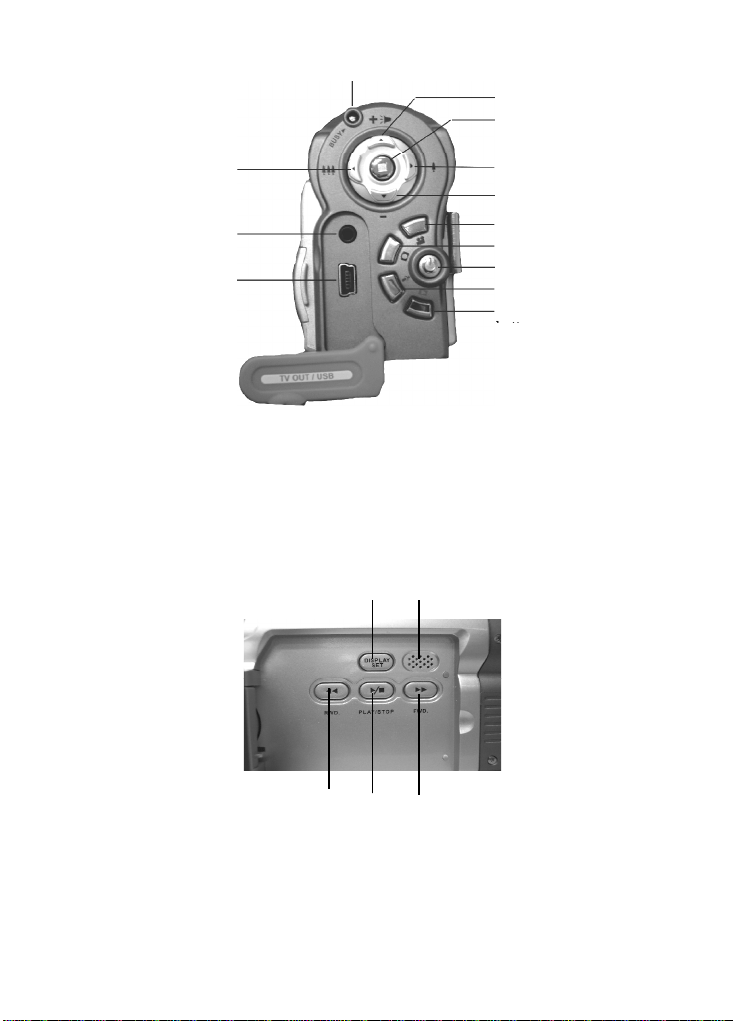
▲)
7.Video mode button
8.Photo mode button
9.Power on/off button
10.Audio mode button
11.Playback mode
6.Zoom OUT button
12.TV
-OUT port 13.USB port
1.Rewind button
2.Play/
3.Forward button
1.Power/BUSY
indicator
2.Up button(
3.Confirm button(■)
4.Zoom IN button
5.Down button(▼)
Left:
1. Rewind button- fast rewind during video playback.
2. Play/stop button – start or stop playback of video or audio under playback mode
3. Forward button-fast forward during video playback.
4. Display/Set button- switches between the display methods (normal/all/off). Switches back
and forth between the video menu, photo menu, playback menu with the setup menu.
5. SPEAKER – for audio playback
4.Display
/Set button
5.Speaker
Stop button
6
Page 8
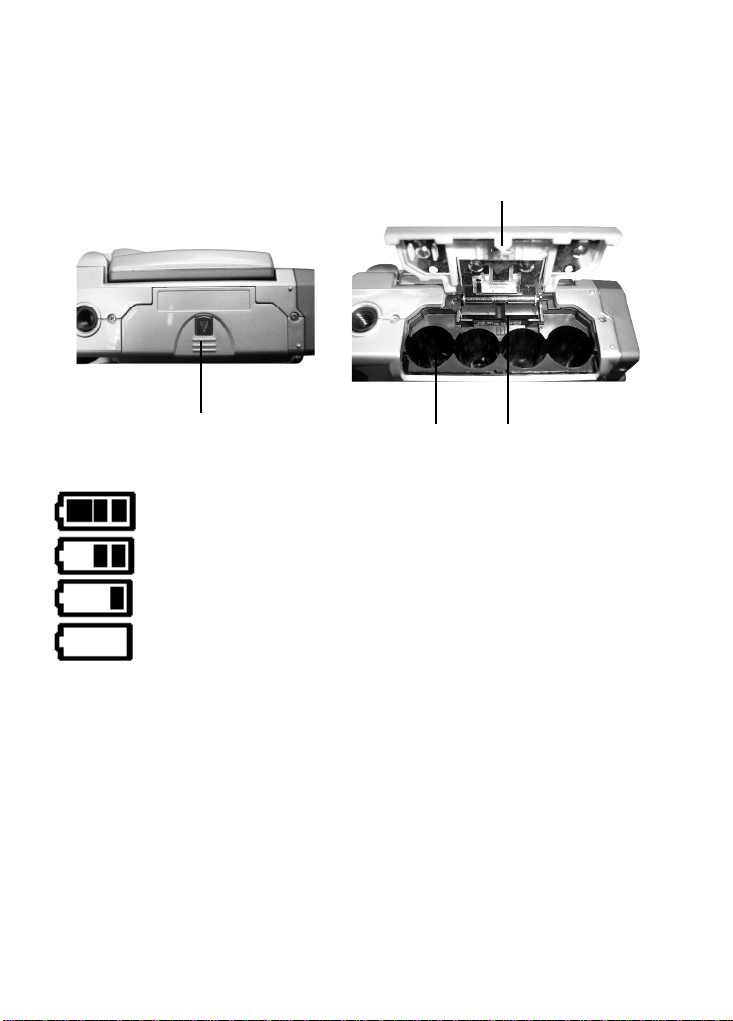
Bottom:
1. Battery cover latch –press in and push the battery cover out to open the battery
compartment cover.
2. Battery compartment
3. SD/MMC card slot
4. Battery cover
Battery status indicator:
1.Battery
coverlatch
full charge
half charge
=
battery power low
no power
2.Battery
compart
4.Battery
cover
3. SD/MMC
card slot
7
Page 9

3. How to use DIGITAL VIDEO CAMERA
Preparations before operation
●First step: Please insert four AA alkaline or rechargeable batteries and check the battery life. If
the battery life is low, please immediately replace the batteries to ensure proper
digital video camera operation.
●Second step: Please insert the memory card as per the direction illustrated correctly into the
memory card slot. To remove the memory card, first lightly press the memory
card and the memory card will automatically pop up.
Note: When inserting the memory card into the digital video camera, the camera has to be
powered off. Turn on the power to the camera after the memory card is inserted and
the internal 32MB memory will be deactivated automatically. After restarting, do not
remove or insert the memory card to prevent loss and damage of data on memory
card and built-in memory.
8
Page 10
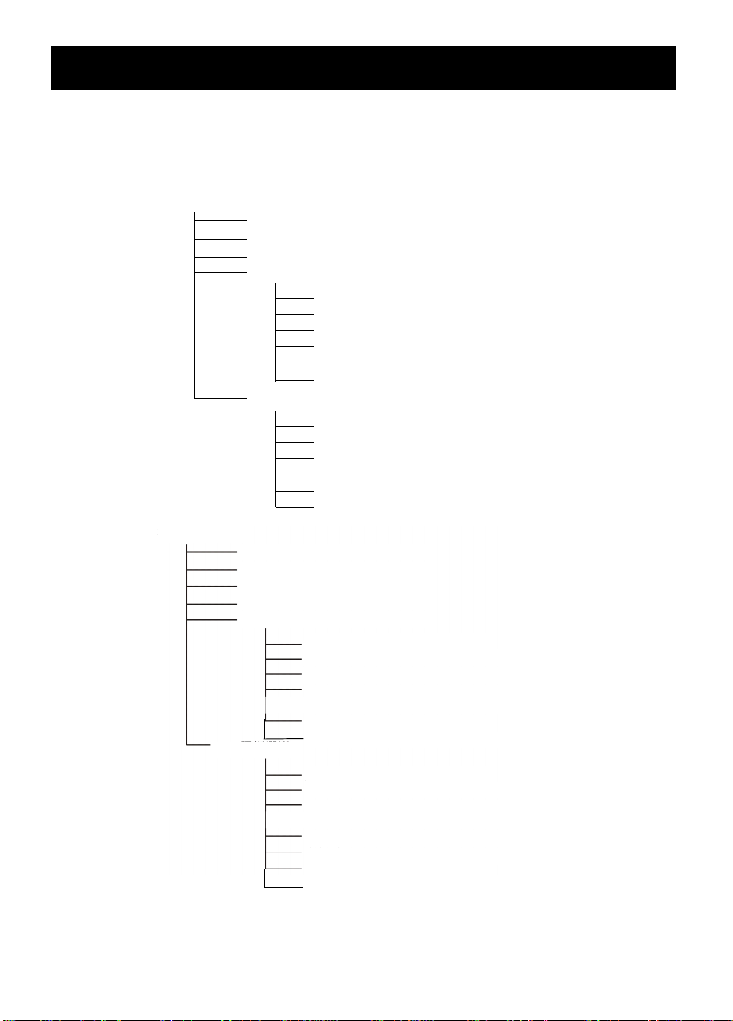
Photo
LCD display: normal/all/off
Digital zoom: 1x~4x
White balance: auto/sunlight/light bulb/
fl
orescent light/cloudy
Photo
menu
Size: VGA/2M/3M/5M/12M
Color effect:
color/mono
chrome
/
retro Auto shutter:
off/5s/10s/30s
White balance: auto/sunlight/light bulb/
florescent light/cloudy
Video mode
Capture Video: start/stop
Digital zoom: 1x~4x
Hotkey menu
Size: 320*240, 640*480
Exposure compensation
: -2EV—+2EV Image quality: good/standard
White balance: auto/sunlight/li
ght bulb/
florescent light/cloudy
Color effect:
color/b&w/sepia
Exposure compensation
: -2EV—+2EV
White balance: auto/sunlight/light bulb/
florescent light/cloudy
Image quality: good/standard
Video menu
Size: VGA/QVGA
4. Begin to use your digital video camera
●Step one Press the Power switch button, and the power indicator light will automatically
light up. When the power indicator light is lit, release the power switch button.
Function list
Video mode
Photo mode
LCD display: normal/all/off
Color effect: color/ b&w/sepia
mode
Picture taking
Flash light: off/auto/forced
Hotkey menu
Size: VGA/2M/3M/5M/12M
Exposure compensation: -2EV—+2EV
Image quality: good/standard
Auto shutter: off/5s/10s/30s
Color effect: color/monochrome/retro
Image quality: good/standard
Exposure compensation: -2EV—+2EV
Date indicator: on/off
9
Page 11
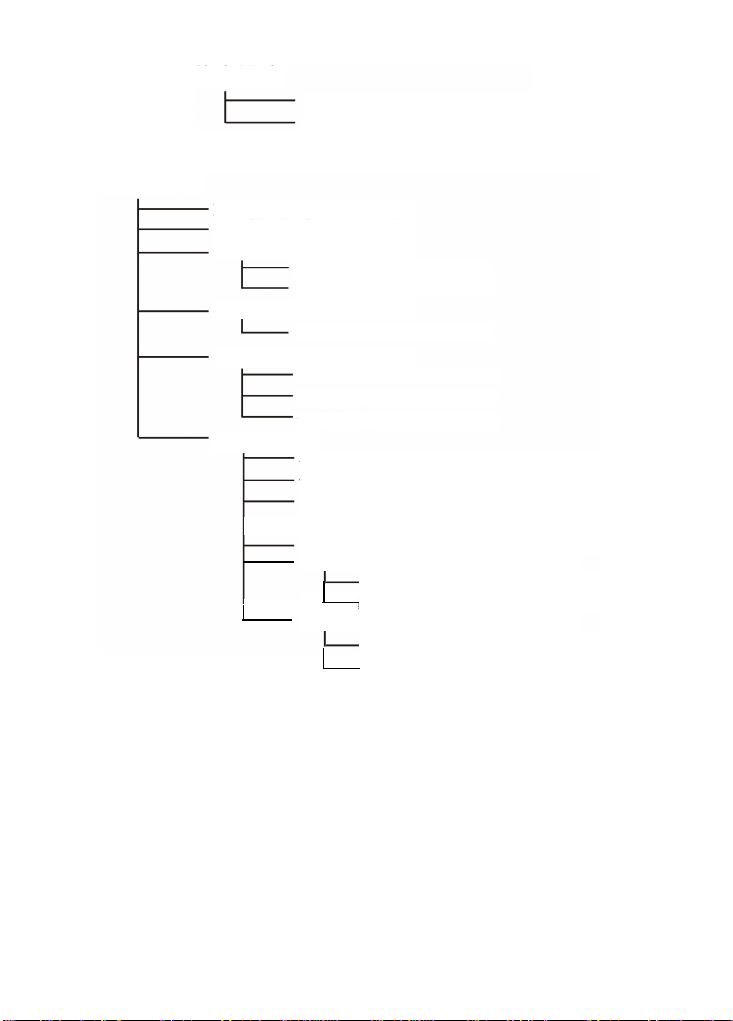
Audio mode
Playback mode
Playback mode
Audio mode
LCD display: normal/off
Previous/Next
Audio playback
Photo playback
Video playback
Playback menu
LCD display: normal/off/all
Audio recording
Volume adjustment
play/stop
play/stop
Volume adjustment
Play/stop
FF/RW
Delete file: delete single file/delete all files
Protect file: protect single file/protect all files
Undo file protection: undo single file protection /
Slideshow
DPOF (Photos only)
DPS (Photos only)
undo all file protections
Display date/Display date off
Select all/set single/cancel all
Print all/print single
Cancel
10
Page 12
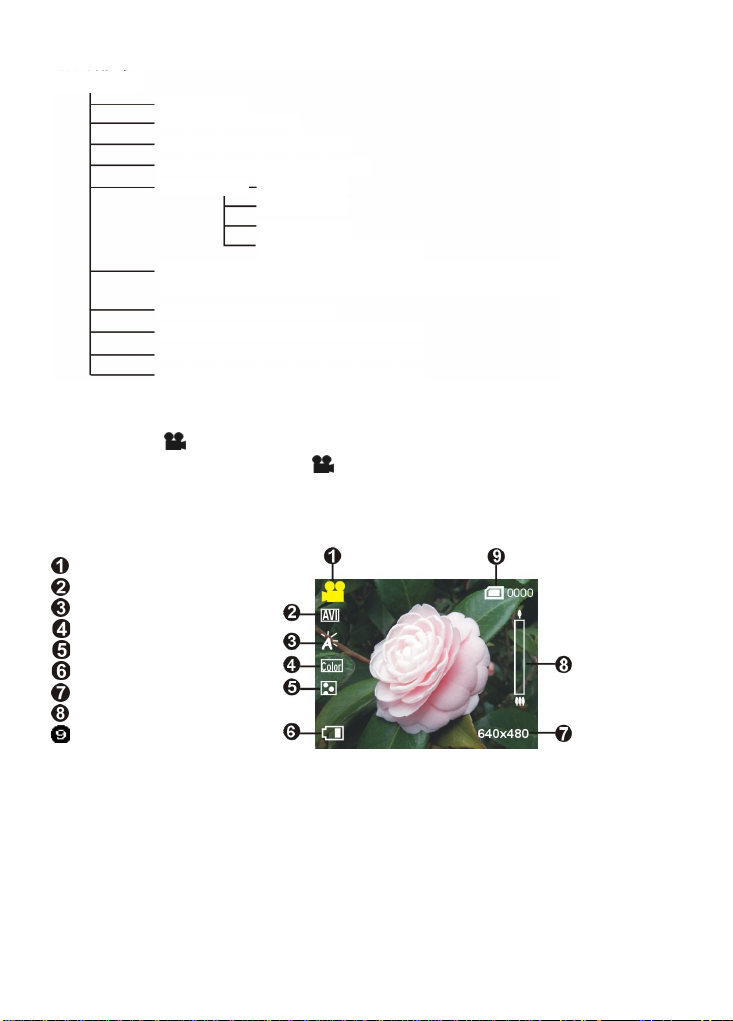
/Japanese/Spanish/Russian/Korean/Turkish/Portuguese/Dutch/Arabic
Setup mode
Setup mode
Date/time
Shutter beep: on/off
Format: confirm/cancel
Factory defaults: confirm/cancel
Memory info
Language: English/Traditional Chinese/Simplified Chinese/French/German/Italian
Video output: NTSC/PAL
Auto shutoff: Off/1min/3min
Light source frequency: 60HZ/50HZ
Copy to card: Confirm/cancel
Photo
Video
Audio
Available space
Video mode [ ]
Press the video mode button [Movie] [ ]
Status indicator
Video mode indicator
Image format
White balance
Color effects
Image quality
Battery status
Image size
Digital zoom status
Built-in storage status
Hotkey menu
Under the video mode, continuously press the Confirm button■ to select the shortcut
functions: you can apply the following to the video to be captured: mage file size, exposure,
video quality, white balance, color effect setups. After pressing the confirm button■press the
up button ▲ or down button ▼to select each submenu.
The control procedures are as below:
11
Page 13

12 13
Page 14

Video menu
Under Video mode, press the MENU button to enter the Video menu.
Under the Video menu page, possible controls are as below
Select image size:
1. Press the up button ▲ or down button ▼ to select the size option and press the confirm
button■.
2. Use the up button ▲ or down button ▼ to select your desired image size and press the
confirm button■.
Image size options: VGA(640X480)、QVGA(320X240)
The control procedures are as below:(the following sub-items eg. Image quality, white balance
controls etc.)
Select image quality:
1. Press the up button ▲ or down button ▼ to select the image quality option and press the
confirm button■.
2. Use the up button ▲ or down button ▼ to select your desired image quality and press the
confirm button■.
Image quality options: Best, standard.
Page 15

Select white balance mode:
1. Press the up button ▲ or down button ▼ to select the white balance option and press
the confirm button ■.
2. Use the up button ▲ or down button ▼ to select your desired white balance mode and
press the confirm button ■. There will be five modes of white balance to choose from.
White balance type: auto, sunny, cloudy, light bulb, flourescent light.
Select the exposure compensation:
1. Press the up button ▲ or down button ▼ to select the exposure compensation option
and press the confirm button ■.
2. Use the up button ▲ or down button ▼ to select your desired exposure level and press
the confirm button ■. There will be 13 levels of exposure compensation to select from.
Select color effects:
1. Press the up button ▲ or down button ▼ to select the color effects option and press the
confirm button■.
2. Use the up button ▲ or down button ▼ to select your desired color effects and press the
confirm button ■. There will be three values to select from.
They are: color, b&w, sepia.
Night shot function:
Under photo mode, press up button ▲ to select the night shot mode to use and the icon
appear on the top of LCD. Press the up button ▲ again to cancel this function, and the
icon disappears.
Return to Video mode:
Press the MENU button to return to Video mode.
Begin capturing:
●Step 1 Press the shutter to begin recording and the recorded image will appear on the screen;
press the ZOOM-IN or ZOOM-OUT buttons to perform digital zoom.
Press shutter
Press shutter
14
Page 16

●Step 2 Press the shutter during recording to stop, or automatically stop recording when
memory is full.
Photo mode
Press mode button [STILL] , to enter photo mode
Status indicator:
Photo mode indicator
Flash mode
White balance status
Color effects
File quality
Battery status
Time display
Digital zoom
Built-in memory status
Image size
15
Page 17

Hotkey menu:
Under photo mode, press Confirm button■ to select shortcut functions: you can apply the
following to the video to be captured: image size, exposure, image quality, white balance, auto
timer, color effect setup etc. After pressing the confirm button ■, press the up button ▲ or
down button ▼ to select each submenu.
The control procedures are as below:
16
Page 18

Photo menu:
Setup the desired options before filming. Press MENU button to access the photo menu.
The control procedures are as below:
Select image size:
1. Press up button ▲ or down button ▼ to select image size option, then press the
confirm button ■. There will be five image size options to select from.
2. Press up button ▲ or down button ▼ to select your desired photo size, press the
confirm button ■ to set image size: 12M(4048X3040), 5M(2608X1952),
3M(2048X1536),2M(1600X1200), VGA(640X480)
Select image quality:
1. Press up button ▲ or down button ▼ to select image quality option, then press the
confirm button ■.
2. Press up button ▲ or down button ▼ to select your desired image quality, press the
confirm button ■.
Image quality options: best, standard.
Select white balance mode:
1. Press up button ▲ or down button ▼ to select white balance option, then press the
confirm button ■.
2. Press up button ▲ or down button ▼ to select your desired white balance mode, press
the confirm button ■.
White balance options: auto, sun light, cloudy, light bulb, florescent light.
17
Page 19

Exposure adjustment:
1. Press up button ▲ or down button ▼ to select exposure option, then press the confirm
button ■.
2. Press up button ▲ or down button ▼ to select your desired exposure level, press the
confirm button ■.
EV value range: –2.0 ~ +2.0
Color effects:
1. Press up button ▲ or down button ▼ to select color effects option, then press the
confirm button ■.
2. Press up button ▲ or down button ▼ to select your desired special effects, press the
confirm button ■.
Color effects to select are: color, b&w, sepia.
Auto shutter:
1. Press up button ▲ or down button ▼ to select auto shutter timer option, then press the
confirm button ■.
2. Press up button ▲ or down button ▼ to select your desired auto shutter count down
time, press the confirm button ■.
The available timer options are: off, 5 sec, 10 sec, 30 sec.
Select date indicator:
1. Press up button ▲ or down button ▼ to select date indicator option, then press the
confirm button .
2. Press up button ▲ or down button ▼ to select whether to show the date indicator, press
the confirm button .
Date indicator selection: on, off.
Return to photo mode:
Press the MENU button to return to photo mode.
Night shot function:
Under photo mode, press up button ▲ to select the night shot mode to use and the icon
appear on the top of LCD. Press the up button ▲ again to cancel this function, and the
icon disappears.
Flash light function:
Under photo mode, press the flash button to cycle through and select the the flash mode to use.
How to take pictures:
●Step one Make sure the digital video camera is turned on
●Step two Aim the digital video camera at the object to capture, and view the filming angle
●Step three Press the shutter, when capturing a picture, the LCD displayed image will freeze
from the LCD screen
until it is saved into memory. When the screen returns to the browsing status, the
user can begin to shoot the next picture.
18
Page 20

Press shutter
Audio mode
Press mode button
Status indicator:
Audio mode indicator
Battery status
Memory status
Begin recording:
Under audio mode, press the shutter to begin recording, then press the shutter to stop recording.
[VOICE]
to enter audio mode
19
Page 21

Playback mode
Press the playback button to enter the playback mode
If there are no files present, the display will be as below:
Otherwise it will display the current file, and press up button ▲ anddown button▼ to
browse other files.
Photo indicator
Audio indicator
Video indicator
Current file index
Total files
Battery status
20
Page 22

shutter
shutter
shutter
shutter
Video playback:
1. Press up button▲ or down button▼ to select the video to playback, and then press the
Play button to begin playback (this camera supports MP4 format). To playback video clips
not recorded by the camera, please rename the file in the format MPEG0001 before copying
onto the camera. The 4 digits after MPEG should correspond to the current number of MP4
files already on the camera, with extensions of either AVI (please make sure the file type is
supported by the camera: AVI); after that copy the file to under the directory
DCIM/100FSCAM. If no such directory exists, please first record a short video clip and
then copy the files to the directory that contains the recorded video clip.
2. Press Play button again to stop playback.
3. During playback, press the Forward button to fast forward, and press the Rewind button to
fast rewind; press the Shutter to pause playback, and press the Shutter again to resume play.
During fast forward or rewind, press Play button to resume normal playback, press the Play
button to stop playback. You can also press Up button▲ or Down button▼ to adjust the
volume, as well as use the DISP/SET button to turnoff the LCD screen.
Controls as below:
Adjust volume
21
Page 23

Recording playback:
1: Under playback mode, use the up button▲ or down button▼ to select the audio file.
After the file has been selected, press Play button to begin playback. If the user wishes to
playback audeo clips not recorded by the camera, please rename the file in the format
WAVE0001 before copying onto the camera. The 4 digits after WAVE should correspond to
the current number of files already on the camera, with extensions of wav; after that copy the
file to under the directory DCIM/100FSCAM. If no such directory exists, please first record
a short audeo clip and then copy the files to the directory that contains the recorded video
clip (please note that the camera only supports WAV format audio files).
2: Press play button again to stop playback.
3: During playback, press the Shutter to pause playback, or then press the Shutter again to
resume play.
Volume adjustment:
During the audio playback, press the Up button▲ or Down button▼ to adjust the volume.
Control procedures as below:
shutter
Adjust volume
22
Page 24

Return to playback menu:
Under playback mode, press the MENU button to returnto the menu page.
Delete single file
1. Press up button ▲ or down button ▼ to select the single audio choice to delete, then
press the confirm button ■.
2. Press the up button▲ or down button▼ to confirm or cancel selection, then press
confirm button■. If confirm is selected then a single file will be deleted (protected files
cannot be deleted), otherwise no action will be taken and is returned to the main menu.
Delete all files
1. Press up button ▲ or down button ▼ to select all to delete, then press the confirm
button ■.
2. Press the up button▲ or down button▼ to confirm or cancel selection, then press
confirm button■. If confirm is selected then all files will be deleted (protected files cannot
be deleted), otherwise no action will be taken and is returned to the main menu.
Protect single file
1. Press up button ▲ or down button ▼ to select the single audio choice to protect, then
press the confirm button ■.
2. Press the
up button
confirm button
right of the LCD will show a locked icon , otherwise no action will be taken and is
returned to the main menu.
▲
or
down button
■
. If confirm is selected then a single file will be protected and the upper
▼
to confirm or cancel selection, then press
23
Page 25

Protect all files
1. Press the up button▲ or down button▼ to select the lock all option, then press confirm
button■.
2. Press the up button▲ or down button▼ to confirm or cancel selection, then press
confirm button■. If confirm is selected then all files will be protected and the upper right
of the LCD will show a locked icon , otherwise no action will be taken and is returned to
the main menu.
Undo single file protection
1. Press the
2. Press the
Undo all files protection
1. Press the
2. Press the
Auto playback:
Press
and then press the
playback mode each photo will be displayed for a set period of time. Press the
■
return to the playback menu.
Procedures as below:
up button
press
confirm button ■.
up button
confirm button■.
protected files will be applied), otherwise no action will be taken and is returned to the main
menu.
up button
confirm button■.
up button
button■.
will be applied), otherwise no action will be taken and is returned to the main menu.
up button
under auto playback mode to exit the auto playback mode, Press the
▲
or
down button
▲
or
down button
If confirm is selected then the single file protection will be undone (only
▲
or
down button
▲
or
or
down button
down button
If confirm is selected then the all file protection will be undone (only protected files
▲
confirm button
▼
to select the undo single protection option, then
▼
to confirm or cancel selection, then press
▼
to select the undo all protection option, then press
▼
to confirm or cancel selection, then press
▼
to select the auto playback option, select start option
■
, Unit will enter the auto playback mode. Under auto
confirm button
MENU button
confirm
to
MENU
button
24
Page 26

DPOF:DPOF can directly print out the photos stored on the SD card through a DPOF
supported printer.
DPOF set single
1. Press up button ▲ or down button ▼ to select the “DPOF” option, then press the
confirm button ■.
2. Press up button ▲ or down button ▼ to set the single option, then press the confirm
button ■ to enter the single setting interface.
3. At the single setting interface, the current photo will appear and then use the up button ▲
or down button ▼ to select a photo. Pressing the ZOOM-IN button and ZOOM-OUT
button can set the number of copies to print, maximum print copy is 5.
DPOF set all:
1. Press up button ▲ or down button ▼ to select the “DPOF” option, then press the
confirm button ■.
2. Press up button ▲ or down button ▼ to set the all option, then press the confirm
button ■ to set to print one single copy of all photos.
DPOF cancel all:
1. Press up button ▲ or down button ▼ to select the “DPOF” option, then press the
confirm button ■.
2. Press up button ▲ or down button ▼ to set the cancel all option, then press the confirm
button ■ to cancel all settings.
Print date:
1. Press up button ▲ or down button ▼ to select the “DPOF” option, then press the
confirm button ■.
2. Press up button ▲ or down button ▼ to set the print date option, then press the confirm
button ■ to print the date on all printed photos.
Hide date:
1. Press up button ▲ or down button ▼ to select the “DPOF” option, then press the
confirm button ■.
2. Press up button ▲ or down button ▼ to set the hide date option, then press the confirm
button ■ to hide the date on all printed photos.
After setup is complete, insert the SD card to the printer to perform printing.
Procedures as below:
25
Page 27

DPS (only supported for DPS (direct print service) enabled printers)
Press up button ▲ or down button ▼ to select the print option, then press the confirm
button ■. Connect the digital video camera and printer with the USB cable and after
successful connection is established the digital video camera will show print single and print all
options.
Print single
1. In the print menu, press up button▲ or down button▼ to select single print and then press
confirm button■ to enter the single print interface.
2. At the print single interface, with the hint to connect to printer, connect the digital video
camera to printer with the USB cable. Wait for the OK to be notified and press up button ▲
or down button ▼ to select photo printing, pressing the ZOOM-IN button and
ZOOM-OUT button can select the number of print copies.
-Print photo: press the up button ▲ or down button ▼ to select the photo you wish to print.
-Print copies: press the ZOOM-IN button and ZOOM-OUT button to set the number of prints.
-Print: press the confirm button ■ to begin printing.
Print all
1. At the print menu, Press up button ▲ or down button ▼ to select to print single and then
press the confirm button ■ to go to the print all interface.
2. At the print all interface, with the hint to connect to printer, connect the digital video camera
to printer with the USB cable. Wait for the OK and then press the confirm button ■ to
begin printing. (a single copy of each photo is printed)
Cancel direct printing
1. At the print menu, press up button ▲ or down button ▼ to select cancel direct printing
and then press the confirm button ■ to cancel direct printing.
Exit playback menu
Under the playback menu interface, press MENU button to exit the playback menu interface.
26
Page 28

Setup mode
Press the MENU button under any mode (except for Audio mode) to enter the menu for each
mode, then press DISP/SET button to enter Setup mode.
At the setup mode, the user can modify the followng options:
1. Date/Time 2. Beep 3. Format 4. Default 5. Memory Status 6. Language 7. TV System 8. Auto
Power off 9. Frequence 10. Copy to card
Setup options
Under the setup mode, press the up button ▲ or down button ▼ to modify the options, and
press the confirm button ■ to perform setup.
Date/Time: Set the year/month/date/hour/minute/second, setup as below
27
Page 29

Beep: Set to on or off, controls as below:
Format: Confirm to delete all data in memory. Controls are similar to Sounds setup.
Default: Confirm to use factory defaults. Controls are similar to Sounds setup.
Memory Status: Show total video/photo/audio files and available space
Language: English/Traditional Chinese/Simplified Chinese/French/German/Italian/Japanese/
Spanish/Russian/Korean/Turkish/Portuguese/Dutch/Arabic
TV System: Set the video signal format (NTSC/PAL). Controls are similar to Sounds setup.
Auto Power Off: Set the auto shutdown timer with the following options:
Off: no auto shutdown.
1 min: automatically shutdown after 1 minute idle
3 min: shutdown after 3 minutes idle
Frequence: Set the environment light source frequency (60HZ/50HZ). Controls are similar to
Sounds setup.
Copy to card: Copies the contents of the built-in memory to the SD/MMC card.
Confirm/cancel controls are similar to the Sounds setup.
Exit setup
To exit the setup mode, press DISP/SET button to return to each of the mode menus; press the
MENU button to return to each modes.
28
Page 30

Note:
5. Video output
You can use the “video/audio out” on the digital video camera to output the video/audio to an
external device (such as: TV), the method is as below:
●Step one Insert the black plug of the TV cable to the TV port on the back of the digital video
camera, and the yellow plug to the video in of the TV.
●Step two Insert the white and red plug of the AV cable to the audio input of the TV port, and
the black plug to the back of the audio in/out port on the digital video camera.
● Step three Switch the TV to the correct channel.
● If the TV standard is not correct, you can switch to the appropriate standards
1.Enter the “Setup mode” page.
2. Use the up button ▲ and down button ▼ to select “video out”.
3. Then use the up button ▲ and down button ▼ to select NTSC or PAL standards and
press the confirm button ■.
Different TV manufacturers will have different broadcast channels, please refer to the
TV’s user manual.
29
Page 31

Note:
Please make sure to connect the USB cable properly to prevent damage.
6. How to connect to PC
The digital video camera can also function as a webcam/storage device, procedures as below:
●Step one Make sure the digital video camera is installed with
●Step two Connect the smaller end of the USB cable plug to the USB port on digital video
four “AA” batteries
camera
●Step three Connect the larger plug of the USB cable to the USB port on the PC
30
Page 32

●Step four Press up button ▲ or down button ▼ to select removable disk or webcam
and then press confirm button ■, the camera screen will turnoff and enter the
appropriate function. If removable disk is selected, then there will be a newly
added removable disk appearing in “My Computer” of the system. The newly
added removable disk is the SD/MMC card reader provided by the digital
camera and is ready for you to use. If webcam is selected, then the digital
camera can be used as a webcam. For a clearer image on the computer display,
please focus onto the target before using the digital camera. You will be able to
visually connect with friends through the Internet using the webcam camera.
System requirements:
During operation and use of the digital video camera, please refer to the minimum system
requirements for the digital video camera. We strongly suggest you operate the digital video
camera on higher level PC equipment for even greater performance. The digital video camera
minimum system requirements are as below:
For Microsoft Windows98SE/Me users, please connect the larger USB plug to the PC USB port
and the other end to the digital video camera USB port after installing the drivers and application
software. When the camera enters the “connection to PC” page, press the up button ▲ or down
button ▼ to select webcam and then press the confirm buttom ■. Then follow the below
procedures:
●Step one Right click on “My Computer”.
●Step two Then select “Device manager”.
●Step three Select “GENERIC IDE DISK TYPE47” and then choose “Properties” to show the
System requirements (PC)
Operating system Microsoft Windows98SE,Me, 2000,XP
CPU
Intel® Pentium Ⅲ 500 MHz or above
Memory 256MB or above
Optical drive 4x or above
Hard drive At least 200 MB of available disk
space
Others One standard USB 1.1 port
below screenshot:
●Step four Please select “DMA” and then press OK.
Note: When playing back video on the PC, make sure the PC has DirectX8.0 or newer
versions and is supported.
31
Page 33

7. Drivers and software applications
1. Drivers
When the camera is connected to a PC, you will be able to use the camera as removable storage
or PC webcam.
Removable storage
The digital video camera is able to provide removable storage functions as a card reader. You can
use this camera as an SD card, removable disk.
If your operating system is Windows 98SE, you will need to install the camera drivers. Windows
XP/ME/2000 operating systems supports Plug-and-play and does not require manual installation
of drivers.
When the drivers are already installed and connected to the camera, the camera built-in memory
and the SD memory card will be shown in Windows My Computer as removable storage. Drag
and drop files normally as you would for any general disk drives.
PC webcam
You must install the camera drivers to be able to use the camera as a PC webcam on all Windows
operating systems (Windows XP/ME/2000/98SE).
Note: All operating systems can accept and install this driver version.
The digital camera can be used as a PC webcam.
Please follow the below instructions:
Insert the included CD into the CD-ROM.
If the CD does not auto-run, use Windows file manager to run the executable InstallMgr.exe
under the root directory on the CD.
Displays the below screen.
32
Install button
Page 34

Press the install button to install the drivers.
Please follow the on screen instructions.
Press “finish” to restart the PC and complete the driver installation.
Load the driver
1. Insert the included CD into the CD-ROM.
2. If the CD does not auto-run, use Windows file manager to run the executable InstallMgr.exe
under the root directory on the CD.
3. Press the install button to install the drivers.
4. Please follow the on screen instructions.
5. Use the included USB cable to connect the camera with the PC as described in the chapter
(Connect to PC).
2 . Presto! Video Works 6
Presto! Video Works 6 is an advanced application software for video editing.
Install Presto! Video Works 6:
1. Insert the included CD into the CD-ROM.
2. If the CD does not auto-run, use Windows file manager to run the executable InstallMgr.exe
under the root directory on the CD.
3. Press the install button and follow the on screen instructions.
After application is started, you can find more information on Presto! Video Works 6 in the help
files.
3 . Presto! Mr. Photo 3
Presto! Mr. Photo 3 is an advanced application software for photo editing.
Install Presto! Mr. Photo 3:
1. Insert the included CD into the CD-ROM.
2. If the CD does not auto-run, use Windows file manager to run the executable InstallMgr.exe
under the root directory on the CD.
3. Press the install button and follow the on screen instructions.
After application is started, you can find more information on Presto! Mr. Photo 3 in the help
files.
4. XviD 1.03 codec installation
XviD 1.03 codec installation
1. Insert the included CD into your optical drive.
2. If the CD does not auto run, navigate to the InstallMgr.exe file under the CD root directory using
Windows explorer.
33
Page 35

3. Press the install button and the installation screen will be shown, please press “Next” to continue.
4. At the EULA screen, please select “I accept the agreement” and then press “Next” to continue.
5. Please follow the instructions and use “Browse” to choose the installation path to use, press
“Next” to continue.
34
Page 36

6. Please choose the name of the folder to install program, press “Next” to continue.
7. At the install additional tasks screen, press “Next” to continue.
8. At the ready to install screen, press “Install” to begin installation.
35
Page 37

9. Install in progress. To stop installation, please press “Cancel”.
10. The screen below will be shown after installation is complete, press “Finish” to end program
installation.
36
Page 38

8.
Digital video camera specifications:
Digital video camera specifications:
●Lens: f=7.35mm
●Sensor: 5.17Mega pixel cmos sensor
●Aperture: F / 3.2
●Exposure: ISO 100
●White balance setting: Auto, sun light, light bulb, florescent light, cloudy
●Shutter speed: 1/10 sec ~ 1/500 sec
●Storage format: Built-in 32MB, Flash Memory SD Card (MMC compatible) slot (maximum
supported 2GB)
●File format: Still image JPEG, video MPEG 4(AVI), audio recording: WAV
●Image resolution: 12M(4048x 3040) (firmware interpolation) 5M (2608x1952)
●Digital zoom: 4x
●Normal distance: 150cm ~
●Shutter auto timer: Off, 5 sec, 10 sec, 30 sec
●Video size: 30 fps. (320 x 240) 30 fps. (640 x 480)
●Flash light modes: Off/auto/force
●TV-OUT output: NTSC / PAL
●PC Interface : USB2.0
●Power: “AA” alkaline battery / Ni-MH rechargeable battery x4
●Dimensions: 123mm (L) x 46 mm (W) x 71 mm (H)
●Weight: approx. 190g (not including battery)
3M (2048 x 1536) 2M (1600 x 1200)
VGA (640 x 480)
37
Page 39

9. Troubleshooting
System hangs
Error message
when entering
direct printing
service
System hangs
when card is
removed
Digital video
camera cannot
format the
memory card
When the digital video camera hangs during operation and cannot accept
input, please check the battery contacts and then restart. If not able to
restart, check if unnecessary operation has caused damage to digital video
camera. Do not attempt to disassemble and please return for repair.
For error messages appearing when entering direct printing service, you
should remove the USB plug from the digital video camera and check
whether the printer is functioning properly; and the digital video camera is
sufficiently charged. Follow the normal operating procedures to connect to
the printer to perform printing.
During digital video camera operation do not attempt to remove the
memory card, doing so may result in system hanging. If the situation
occurs, please restart the unit.
The digital video camera cannot guarantee to perform formatting on all
memory card formats. When this happens, please format the memory card
on a PC as the FAT format.
38
