Page 1

High Denition
Digital Video Camera
User’s Manual
Page 2
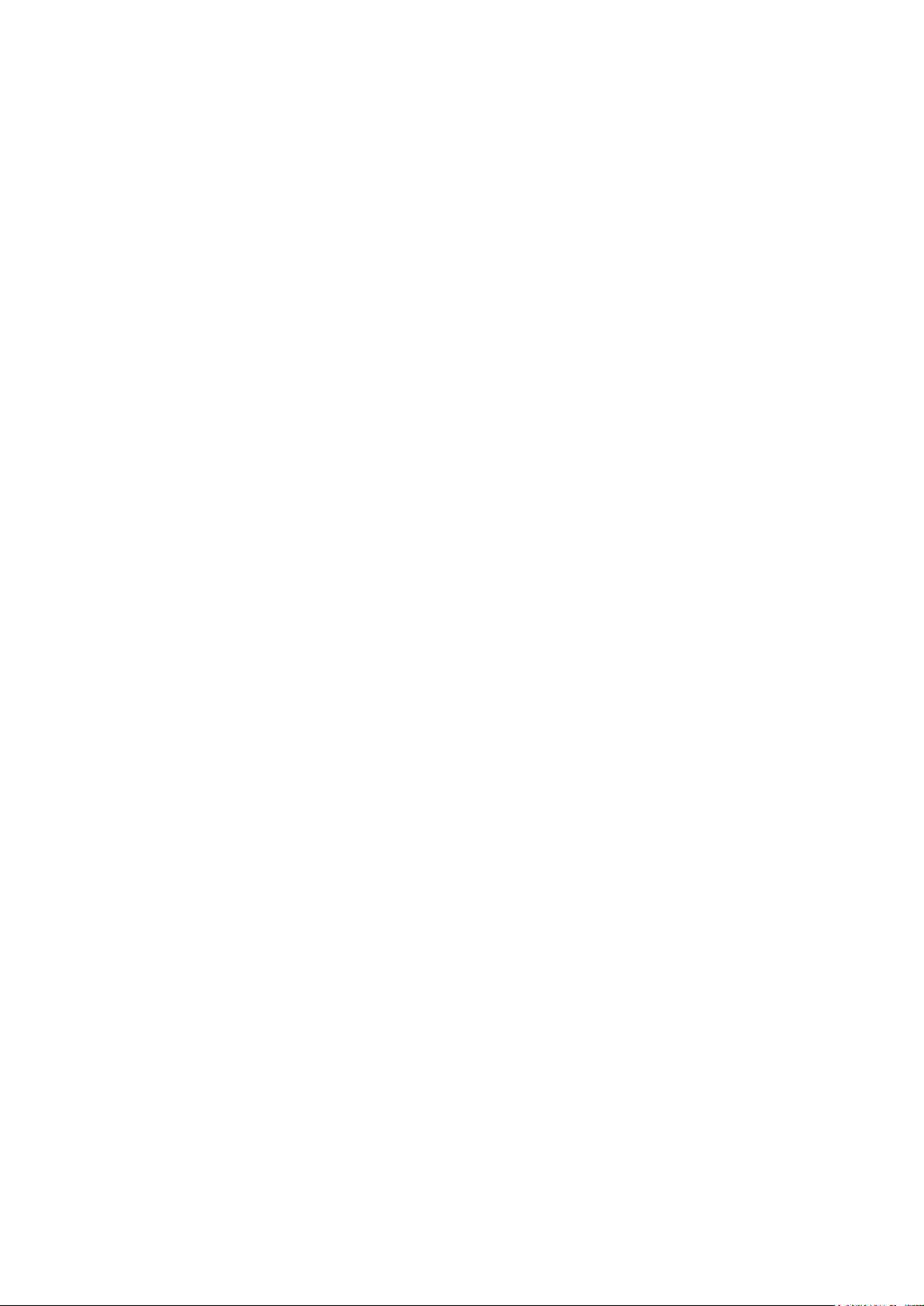
Contents
Section 1 Getting to Know Your Camera ............................................ 3
Section 2 Getting Started .....................................................................6
Section 3 Enjoying the Record Mode ................................................. 8
Section 4 Enjoying the Playback Mode ............................................ 18
Section 5 Setting Your Camera ........................................................ 24
Section 6 Viewing Pictures and Movies on a TV ............................. 28
Section 7 Viewing Movie & Picture on PC ........................................ 29
Section 8 Burning the Recorded Clip into DVD ............................... 30
Section 9 Uploading Video Files to YouTube ................................... 32
Section 10 Specications and System Requirements ...................... 36
Section 11 Troubleshooting ................................................................. 38
Page 3
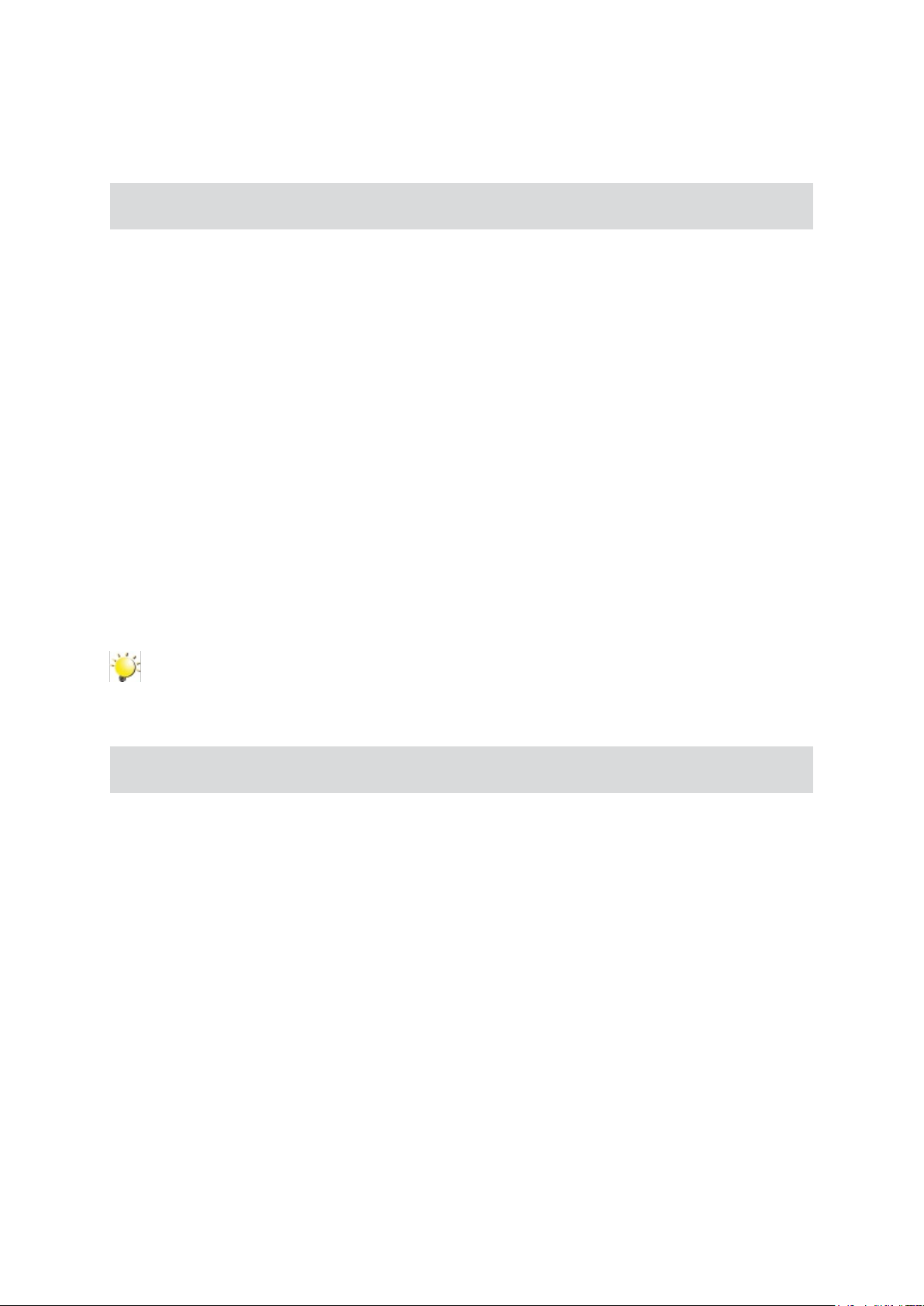
Section 1
Getting to Know Your Camera
Overview
The camera with 5 Mega Pixel sensor can take H.264 movies. By way of using H.264 technology, more
videos can be taken within certain amount of memory. High quality images with up to 12 mega-pixels
can also be delivered smoothly. With a color LCD monitor, users can compose images and examine
them easily.
The camera features 3” LCD touch panel which is an ideal platform for you to operate your camera. The
menu options are accessible with your nger. With the touch panel, you can select the options directly
and quickly.
The camera also features movie recording at HD resolution of 1920x1080. You can also connect it to an
HDTV via HDMI cable, and easily playback recorded high-denition videos on the wide screen HDTV.
Moreover, the camera has an advanced uploading feature. With the exclusive built-in YouTube Direct
application, you can upload the videos captured by the camera to YouTube more effortlessly .
ISO sensitivity and color balance can either be adjusted automatically or allowed to be changed manually.
A 5x optical zoom increases you control over the movies and pictures you take.
Built-in memory allows you to take pictures and movies without memory card. The memory card slot
allows users to increase the storage capacity.
Note
Partial memory of the built-in memory is used for Firmware code.
Standard Accessories
Unpack the package and make sure all standard accessories listed are included:
Camera•
USB Cable•
AV Cable•
HDMI Cable•
Adaptor•
Lithium-ion Rechargeable Battery•
Quick Guide•
CD-ROM (Software and User’s Manual)•
EN
3
Page 4
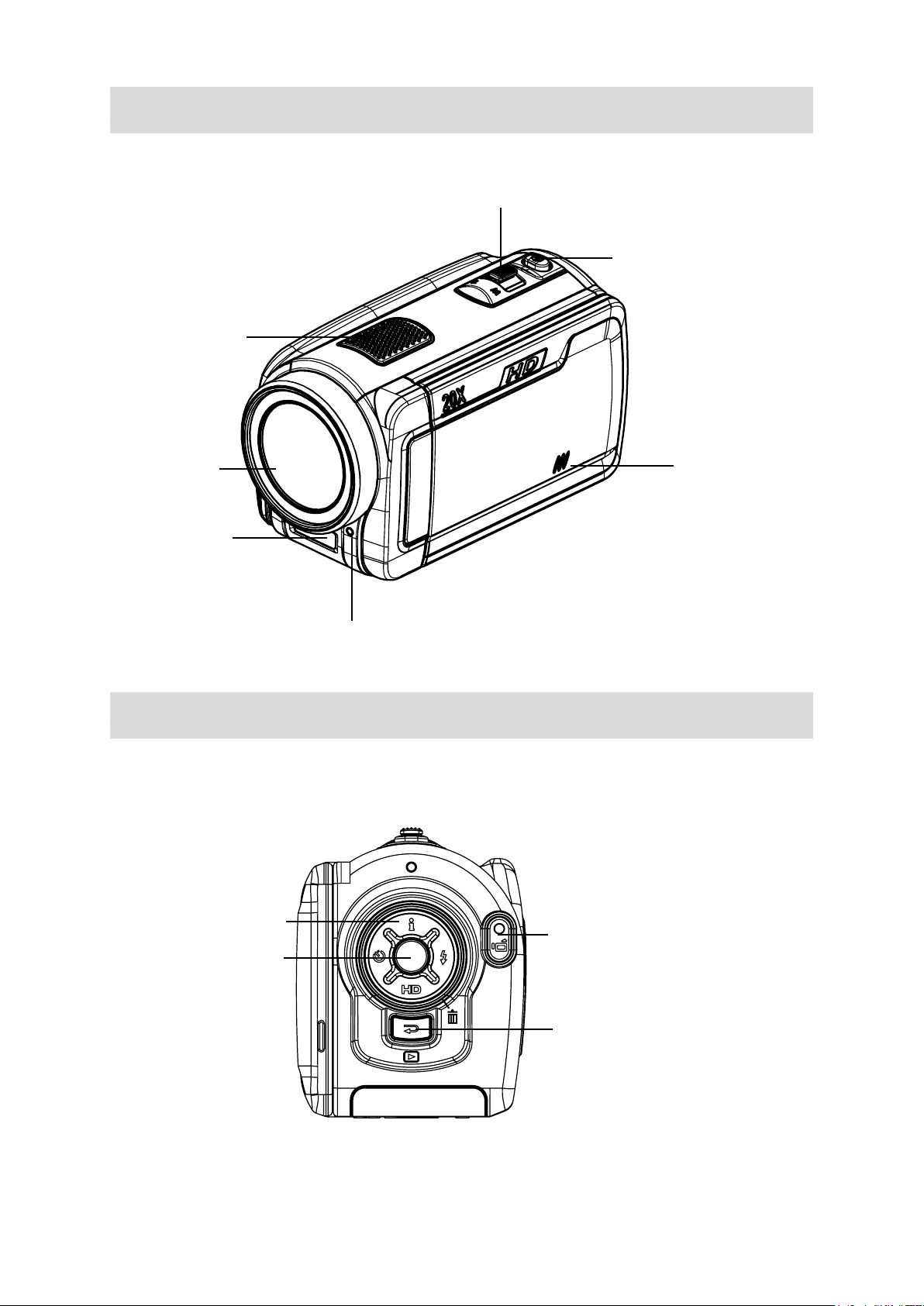
4
EN
Front View
Speaker
Tele/Wide Button
Picture Shutter Button
Lens
Flash
Rear View
Microphone
Self timer LED
Direction Button
Menu/OK Button
Movie Shutter Button
Record/Play Button
Page 5
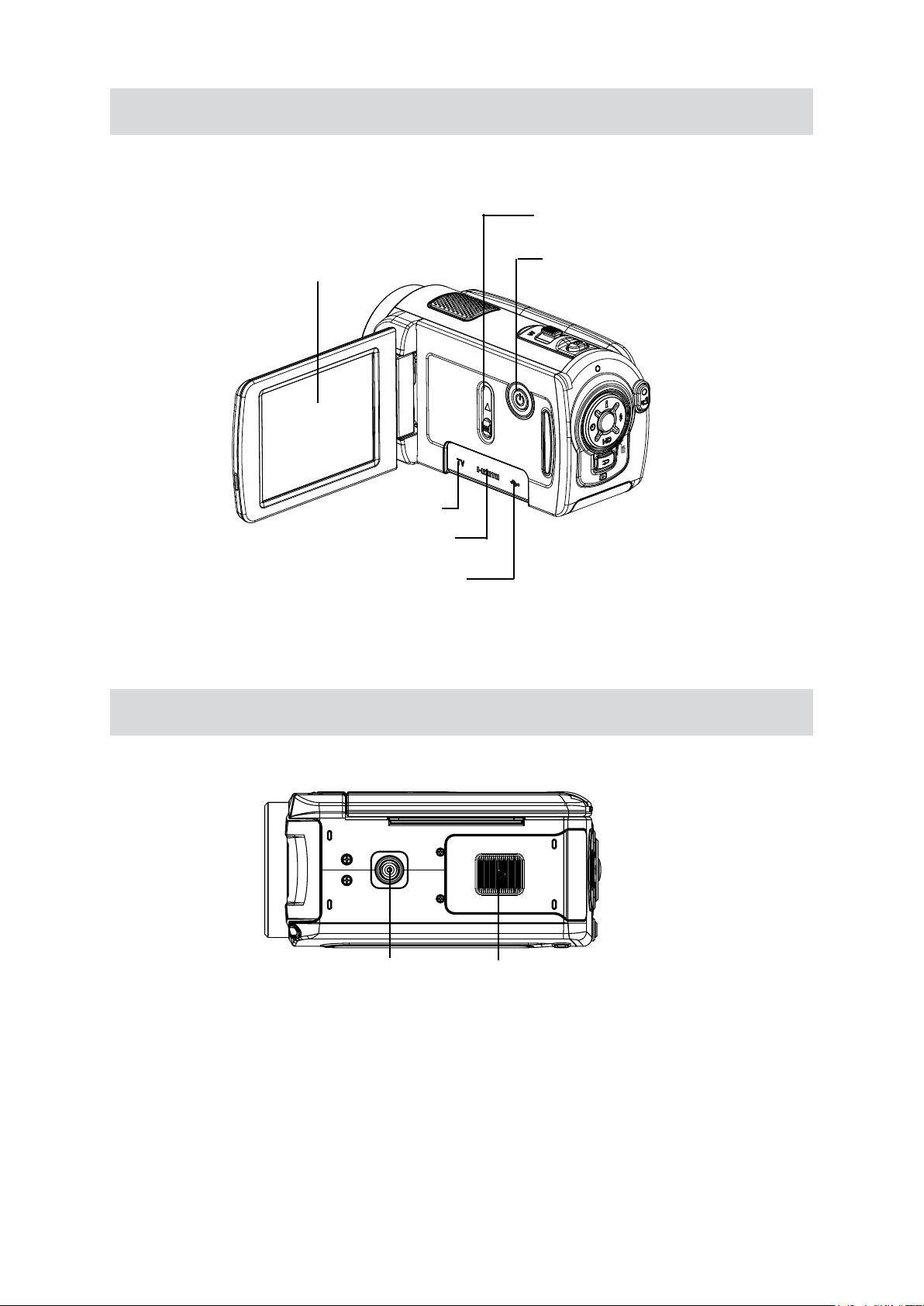
5
EN
Side View
Ports Slide Cover
LCD Touch Panel
Mini USB 2.0 Port
Power Button
TV Port
HDMI Port
Bottom View
Tripod Socket
Battery/ SD Card Cover
Page 6
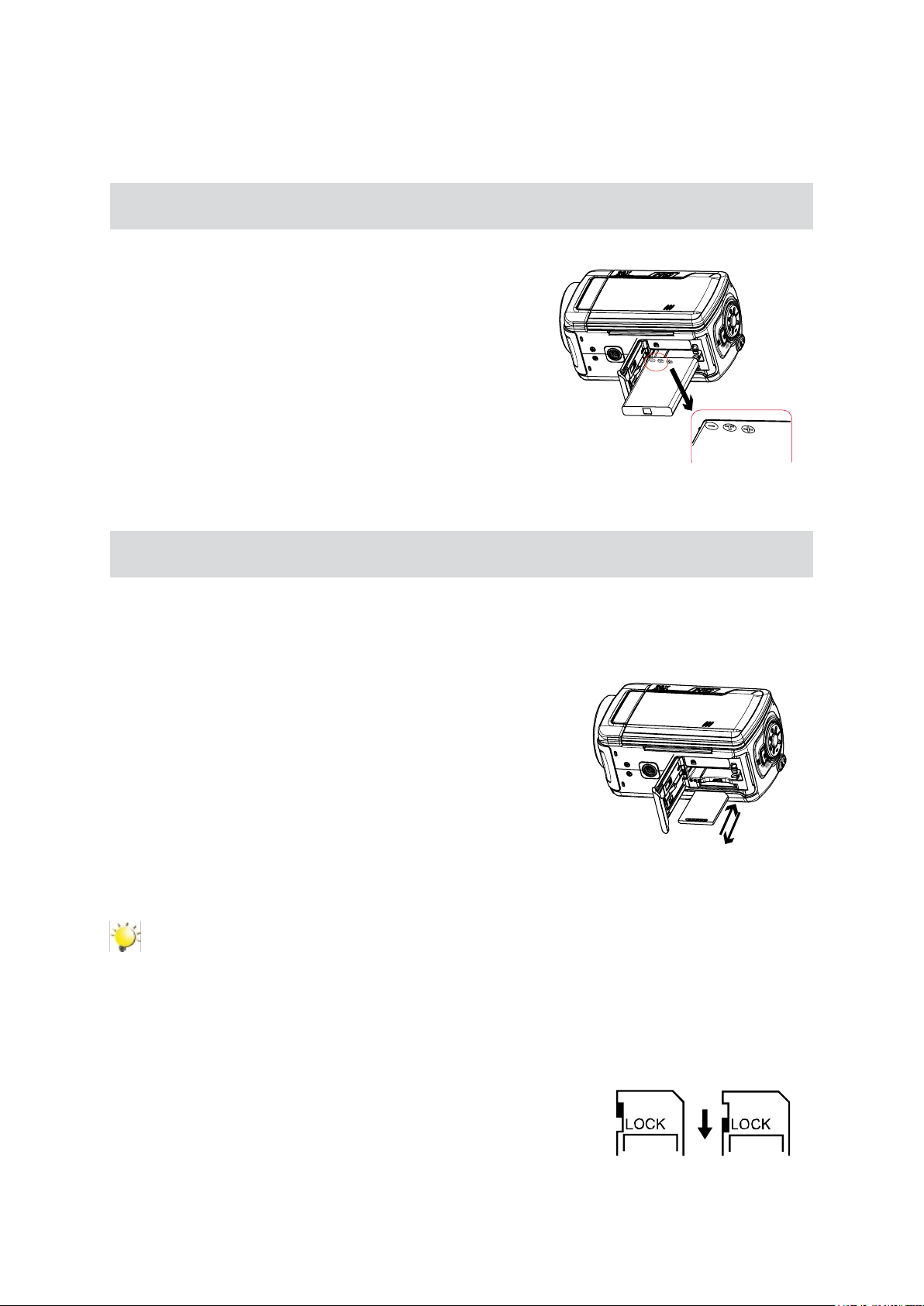
6
EN
Loading the Battery
Before using the camera, users must load Lithium-ion
rechargeable battery
Insert the battery following to the correct polarity marks 1.
( + or -).
Close the battery cover rmly.2.
Section 2
Getting Started
Inserting and Removing an SD Card (Optional)
The camera comes with internal memory which allows you to store pictures and movies. You can
expand the memory capacity by using an optional SD/SDHC memory card.
Insert the memory card into the right position. Please 1.
refer to the gure.
To remove an installed SD card, press the card inwards 2.
to release it.
When the card pops out, gently remove it from its slot.3.
Recommended memory capacity: 1GB above.4.
Note
When a memory card is tted, movies/pictures are saved on card rather than on the built-in •
memory.
Protecting Data on an SD Card: SD card is read-only by locking the SD card. No pictures •
and movies can be recorded when the SD card is locked. Make sure the lock is on writeable
position before recording any media.
Writeable
position
Write-Protected
Position
Page 7
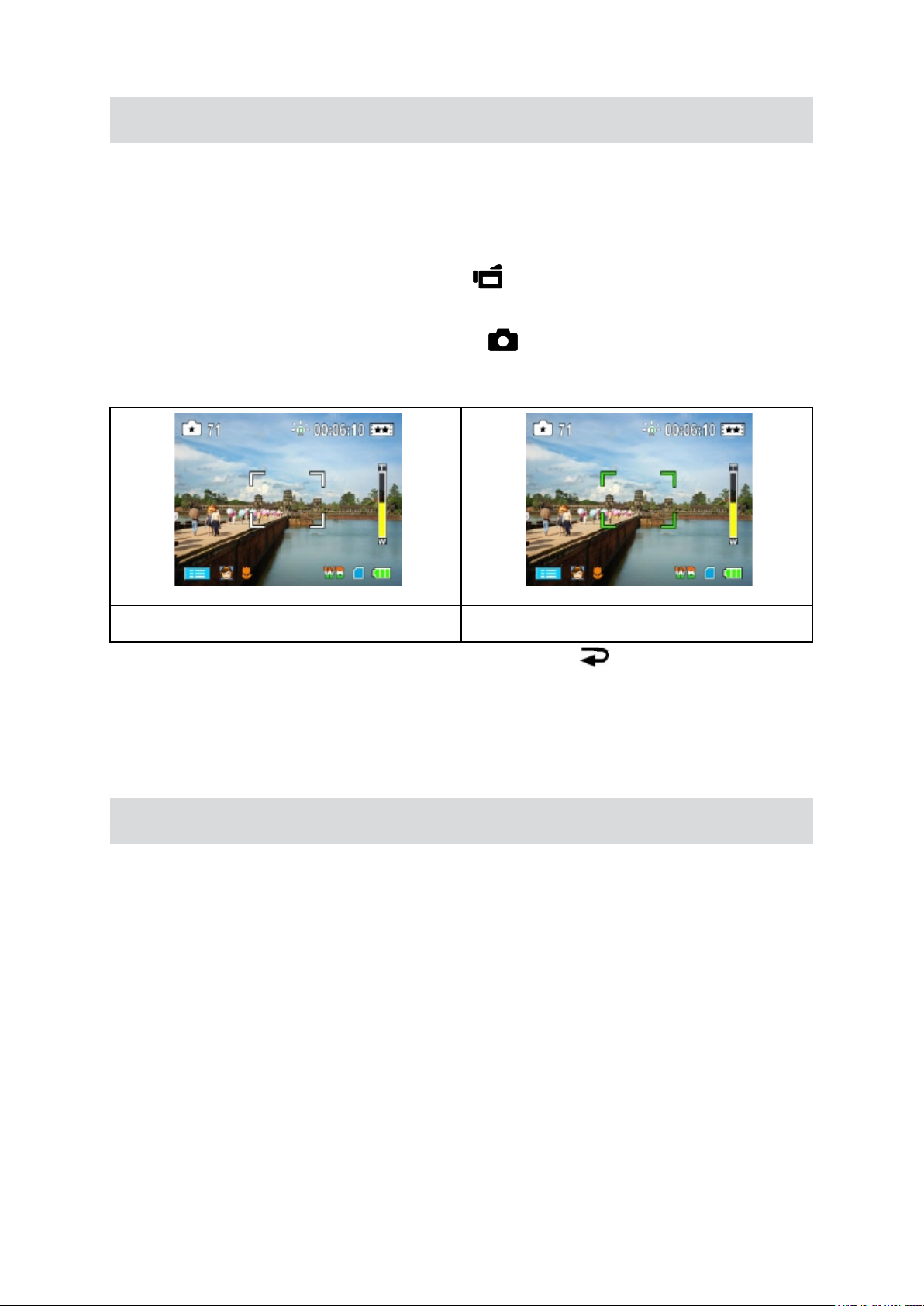
7
EN
Turning the Camera On and Getting Started
To turn on the camera: •
Flip out the LCD panel; the camera will turn on automatically.1.
Or press Power Button for one second to turn on it.2.
To take a movie: Press the Movie Shutter Button ( •
To take a picture: Press the Picture Shutter Button (•
from white to green. Then, press the Picture Shutter Button fully down to take picture.
Focusing Frame: White Focusing Frame:Green
To view stored movies and pictures, press Record/Play Button ( •
Mode. Press a second time to return to Record Mode.
).
) halfway down till the focusing frame turns
) once to switch to Playback
Turning the Camera Off
To turn off the camera: You can either press the Power Button for one second, or you can place the •
LCD panel back to its original position.
Page 8
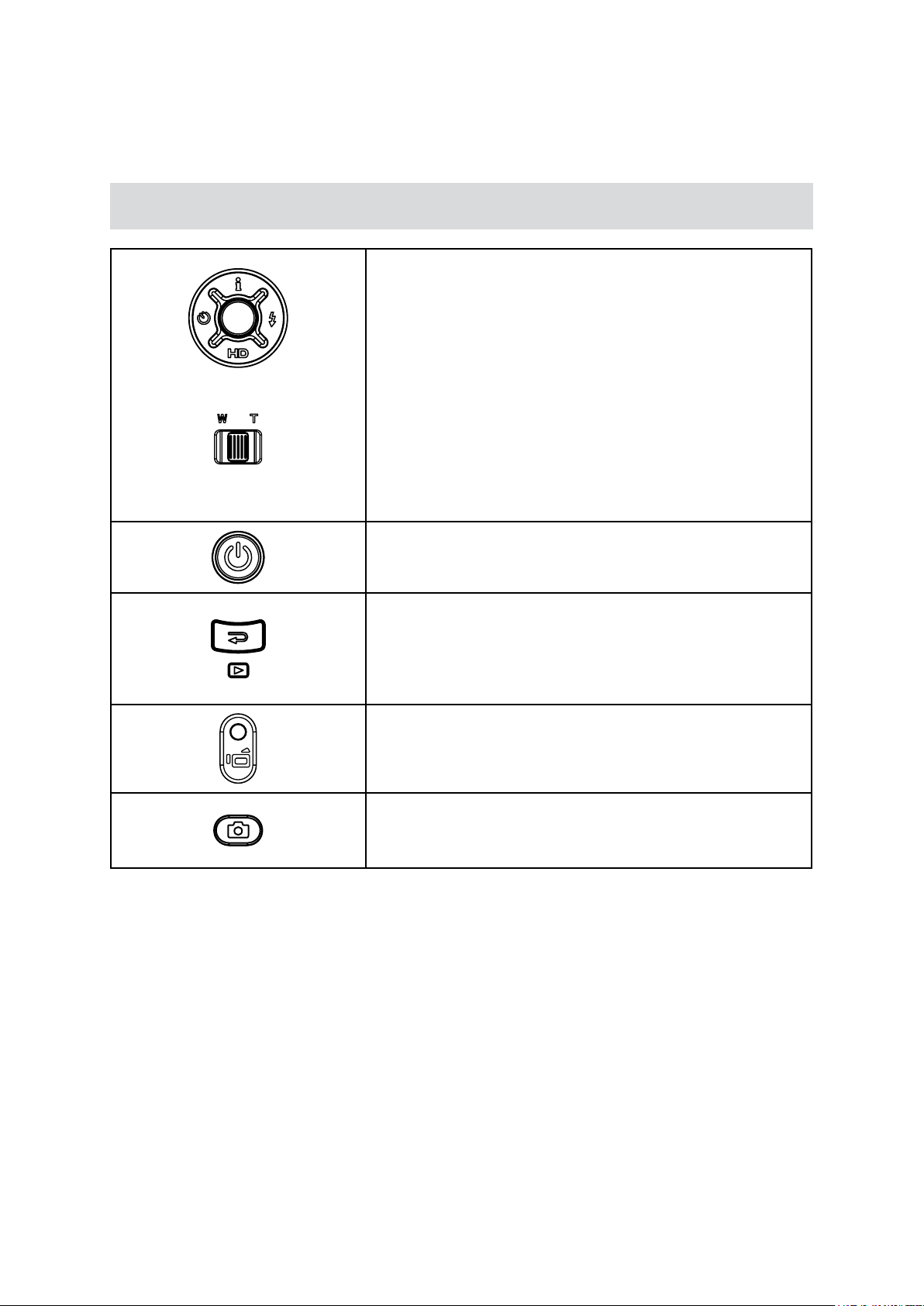
8
EN
Button Function
Section 3
Enjoying the Record Mode
Direction Button
Right Button: Flash Auto/Red-Eye-Reduction/Digital Light/
Flash OFF
Left Button: Self timer ON/OFF
Up Button: LCD Information ON/OFF
Down Button: HD(1080p)/VGA mode switch
Menu/OK Button: Menu On. Validate the setting.
Tele Button : Zoom In
Wide Button : Zoom out
Power Button: Press down for one second to turn on or turn
off the camera
RECORD/PLAY Button functions:
Switch between Record /Playback Mode1.
Return to the previous page2.
For quick review, press it after recording3.
Movie Shutter Button:
Start to take movie.1.
To stop recording, press it again.2.
Picture Shutter Button: Start to take picture.
Page 9
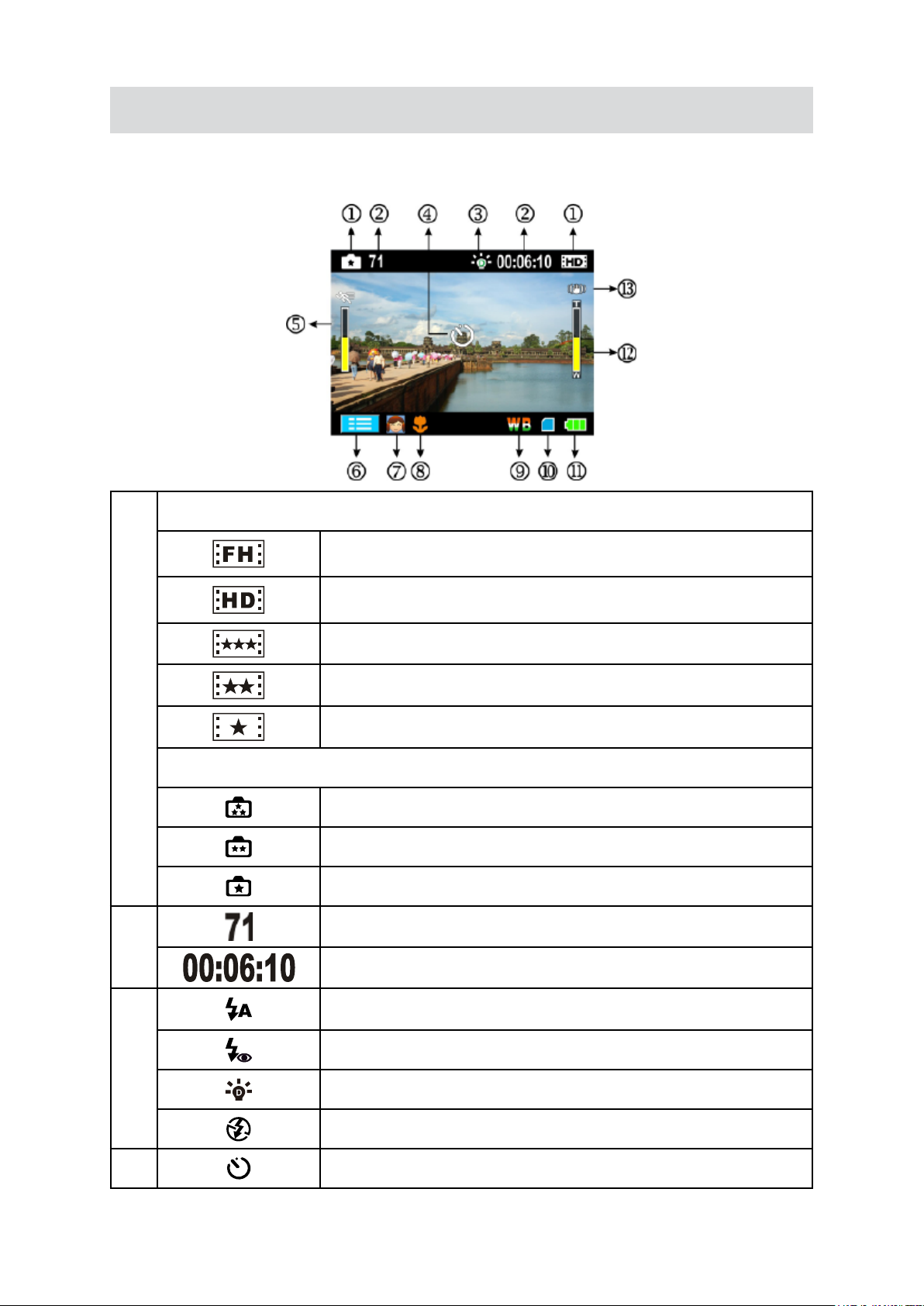
9
EN
LCD Monitor Information
The indicators shown below may display on LCD when movies and pictures are recorded:
Movie Resolution
HD (1080p) (30fps)
(1)
Picture Resolution
(2)
HD (720p) (30fps)
WVGA (60fps)
VGA (30fps)
QVGA (30fps)
High
Standard
Low
Number of images that can still be taken at current resolution
Recording time of movie that can still be taken at current resolution
Flash Auto
(3)
(4)
Red Eye Reduction
Digital light On
Flash Off
Self-timer enabled
Page 10
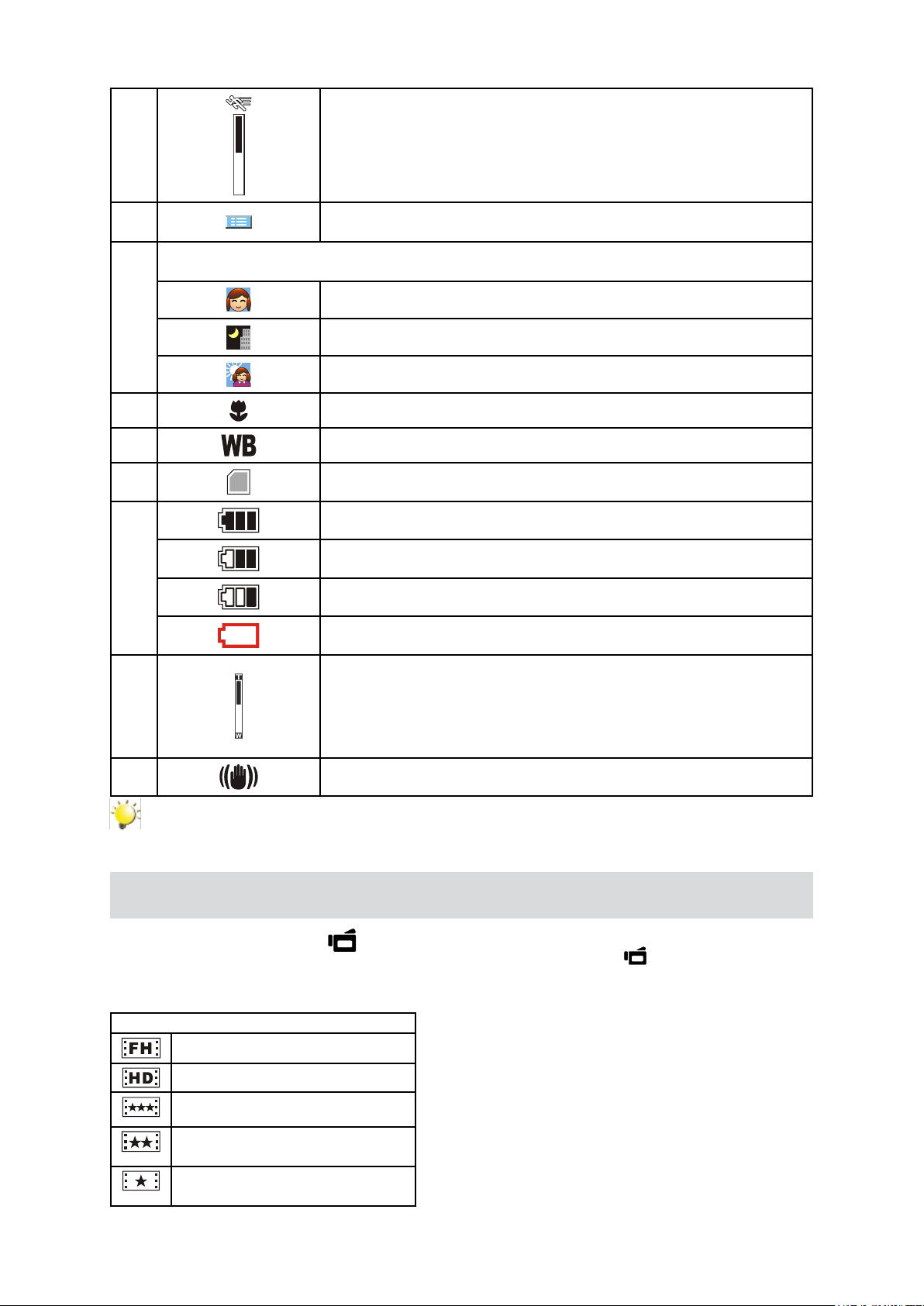
10
EN
(5) Motion Detection
(6)
(7)
(8)
(9)
(10)
(11)
Option menu On
Scene
Skin
Night
Backlight
Macro Position Focusing
Manual White Balance
SD Card inserted
Battery: full power
Battery: medium power
Battery: low power
Battery: power empty
Zoom meter:
(12)
(13)
HD(1080p):1X~5X (5X Optical zoom and 1X Digital zoom)
Other video resolution:1X~20X (5X Optical zoom and 4X Digital
zoom)
Stabilization
Note
Scene: B/W / Classic / Nagative effect can be previewed immediately without indicator on the
LCD
Movie Recording
Press Movie Shutter Button ( • ) to start recording. When a movie is recording, a time indicator will
display on LCD monitor. To stop recording, press Movie Shutter Button ( ) again.
Press RECORD/PLAY Button to view the recorded movie.•
Five resolution settings are available: •
Video Quality
HD (1080p) (30fps)
HD (720p) (30fps)
WVGA (60fps)
VGA (30fps)
QVGA (30fps)
Page 11
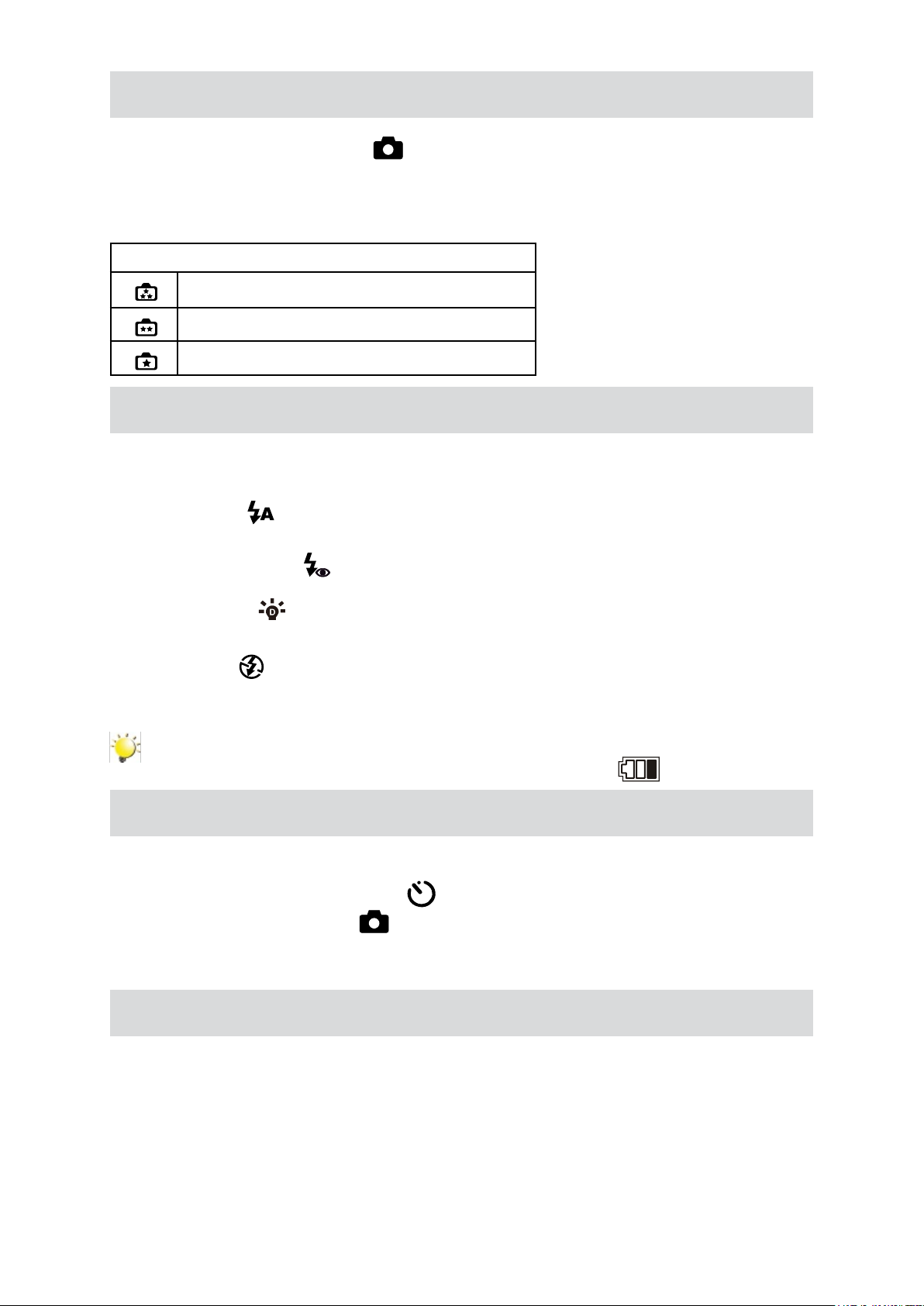
11
EN
Picture Recording
Press the Picture Shutter Button ( • ) halfway down till the focusing frame turns from white to
green. Then, press the Picture Shutter Button fully down to take picture.
Press RECORD/PLAY Button to view the picture.•
Three resolution settings are available: •
Image Quality
High Quality:12 Mega Pixels
Standard Quality:5 Mega Pixels
Low Quality:3 Mega Pixels
Using Flash or Digital Light Function
This camera has three ash settings and one setting to allow you to extend the brightness of the •
objects that is dark or in the shadow. To change settings by Right Button.
Flash Auto ( 1.
general photography. (Picture recording only)
Red Eye2. Reduction(
only)
Digital Light 3. (
objects will be brighter and clearer.
Flash Off ( 4.
images in a place where ash photography is prohibited, or when the subject is distant (beyond
the range of the ash). (Picture recording only)
): The ash res automatically according to light conditions. Use this mode for
): The pre-ash will re to reduce the red-eye effect. (Picture recording
): To extend dynamic range for backlight and high contrast sense so that the
): The ash will not re under any circumstances. Use this mode when taking
Note
Theashwillbedisabledautomaticallywhenbatterypowerislow( ).
Using Self-timer for taking pictures
To use Self-timer:•
Press Left Button, the Self-timer icon( 1.
Press Picture Shutter Button( 2.
camera blinks until the shutter operates (about 10 second later). The speed of blinking will increase
just before the picture is taken.
) to take the picture, the self-timer light on the front of the
) will appear on the screen.
Using Zoom Function
The zoom magnies images when recording movies or taking pictures.•
To zoom in/out, press the Tele/Wide Button.1.
It can be set from 1X~5X (5X Optical zoom and 1X Digital zoom)/1X~20X (5X Optical zoom and 4X 2.
Digital zoom).
Page 12
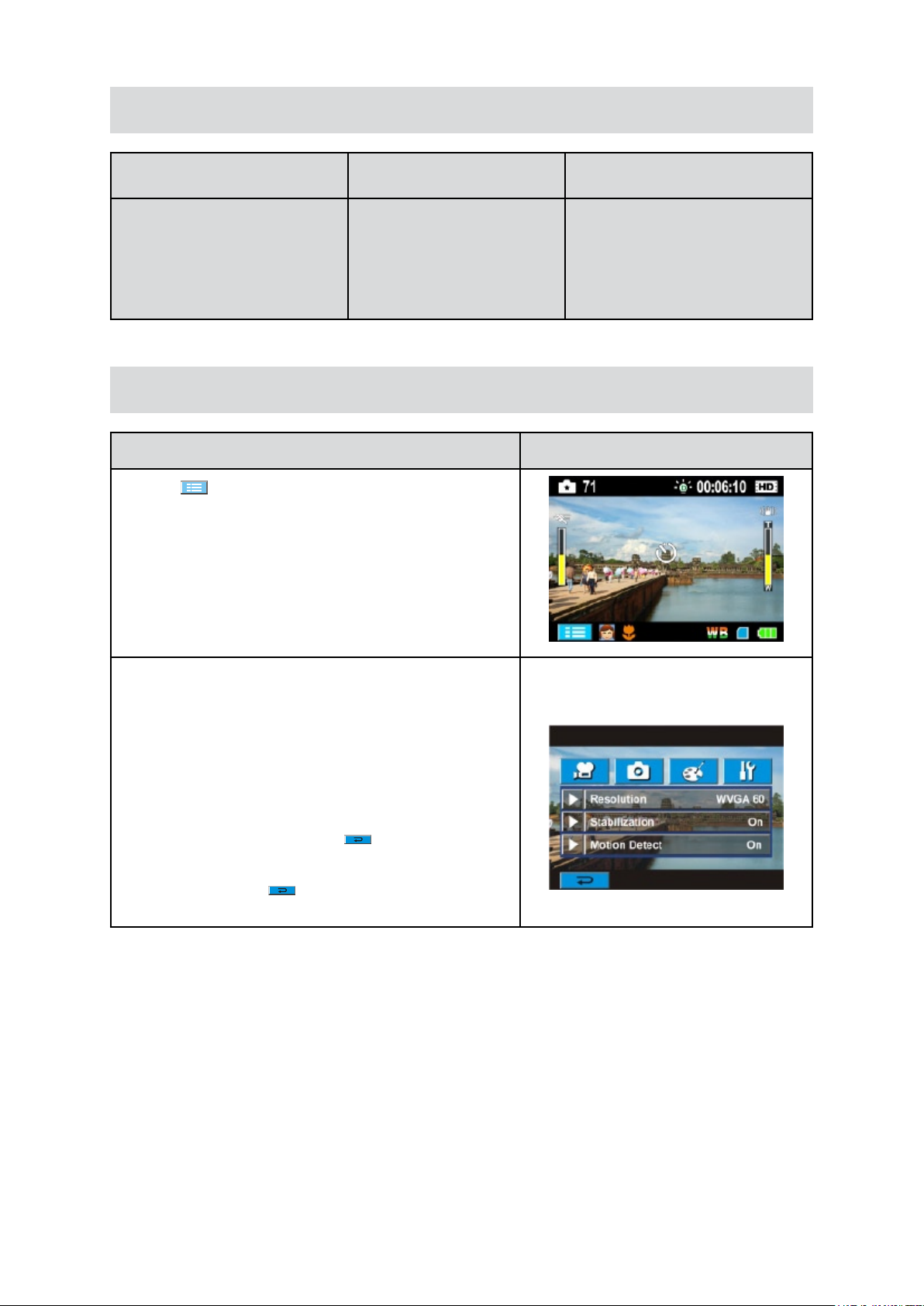
12
EN
Options for Record Menu
Movie Mode Picture Mode Effect
Resolution•
Stabilization•
Motion Detect•
Resolution• Macro Mode•
Operations for Record Mode
Operation Screen
Touch 1.
Record menu will show on the screen.
(on-screen icon) when in Record Mode. The
Scene•
WB (White Balance)•
ISO•
Touch the option icons on the screen lightly with your 2.
nger to move between main menu options, which are
Movie Mode, Picture Mode, and Effect.
Submenu will pop out while move to each main menu 3.
option.
Touch to select the specic option you want to adjust,then 4.
touch OK icon to validate the setting. After validating
the settings, touch exit icon (
mode.
Or touch exit icon ( 5.
any change.
)to exit to Record mode without
) to back to Record
Page 13

13
EN
Movie Mode Submenu Setting
Operation Display Screen
In Record Mode, touch 1.
enter record menu screen.
Touch [Movie Mode] icon on the screen. 2.
Submenu of Movie Mode will pop out on the
screen.
The Movie Mode submenu contains 3 options--3.
Resolution, Stabilization, and Motion Detect--for
you to adjust the camera setting.
(on-screen icon) to
Movie Resolution
Operation Display Screen
In Movie Mode submenu, touch [Resolution] on 1.
the screen.
Touch 2.
settings.
Touch OK icon to validate the setting then touch 3.
exit icon (
on the screen to move between ve
) to back to Record mode.
Stabilization
Operation Display Screen
In Movie Mode submenu, touch [Stabilization] 1.
on the screen.
Touch 2.
Touch OK icon to validate the setting then touch 3.
exit icon (
on the screen to choose On or Off.
) to back to Record mode.
Note
Stabilizationdoesn’tsupportHD(1080p)andWVGA(60fps).
Page 14

14
EN
Motion Detection
In Movie Mode submenu, touch [Motion Detect] 1.
on the screen.
Operation Display Screen
Touch 2.
Touch OK icon to validate the setting then touch 3.
exit icon (
Camera will start to record video automatically if 4.
it detects a movement. Stop recording if it does
not detect a movement.
on the screen to choose On or Off.
) to back to Record mode.
Page 15

15
EN
Picture Mode Submenu Setting
Operation Display Screen
In Record Mode, touch 1.
enter record menu screen.
Touch [Picture Mode] icon on the screen. 2.
Submenu of Picture Mode will pop out on the
screen.
The Picture Mode submenu contains 1 option, 3.
Resolution,for you to adjust the camera setting.
(on-screen icon) to
Picture Resolution
Operation Display Screen
In Picture Mode submenu, touch [Resolution] on 1.
the screen.
Touch 2.
settings.
Touch OK icon to validate the setting then touch 3.
exit icon (
on the screen to move between three
) to back to Record mode.
Page 16

16
EN
Effect Submenu Setting
Operation Display Screen
In Record Mode, touch 1.
record menu screen.
Touch [Effect] icon on the screen. Submenu of Effect will 2.
pop out on the screen.
The Effect 3. submenu contains 4 options--Macro Mode,
Scene, WB, and ISO--for you to adjust the camera
setting.
Touch 4.
/ on the screen to change the page.
(on-screen icon) to enter
Macro Mode
With Macro Mode set to Macro, you could take closer movies/images of objects in distance of 1cm to
80cm.
Operation Display Screen
In 1. Effect submenu, touch [Macro Mode] on the screen.
Touch 2.
Touch OK icon to validate the setting then touch exit icon 3.
(
on the screen to choose Macro or Normal.
) to back to Record mode.
Scene
You can select the mode according to the scene condition.
Auto: • Shoot without any special effect on the image.
Skin: • Shoot with an effect that makes skin tones more natural.
Night• : Use Night mode for night scenes or low light conditions.
Backlight:• You can take shots when bright light is behind the subject.
B/W:• The image is converted to black-and-white.
Classic: • The image is converted to sepia look is applied to the image.
Negative: • The image is converted as the negative of the normal
Operation Display Screen
In 1. Effect submenu, touch [Scene] on the screen.
Touch 2.
Touch OK icon to validate the setting then touch exit 3.
icon (
on the screen to move between 7 settings.
) to back to Record mode.
Note
To avoidblurrypictures, placethecamera onaat, steadysurface,or useatripod whentake
shots in Night mode.
Page 17

17
EN
WB (White Balance)
The camera adjusts the color balance of images automatically. Three manual white balance settings are
available:
Auto: • The camera automatically adjusts white balance.
Daylight: • Under outdoors.
Fluorescent: • Under uorescent light condition.
Tungsten: • Under tungsten light condition.
Operation Display Screen
In 1. Effect submenu, touch [WB] on the screen.
Touch 2.
4 settings. The change can be previewed
immediately.
Touch OK icon to validate the setting then touch 3.
exit icon (
on the screen to move between
) to back to Record mode.
ISO
The camera adjust the ISO sensitivity of images automatically. Two manual ISO sensitivity settings are
available. The larger the number, the higher the sensitivity.
Auto: • The camera automatically adjusts ISO sensitivity.
ISO 800•
ISO 1600•
Operation Display Screen
In 1. Effect submenu, touch [ISO] on the screen.
Touch 2.
settings.
on the screen to move between three
Touch OK icon to validate the setting then touch 3.
exit icon (
) to back to Record mode.
Page 18

18
EN
Section 4
Enjoying the
Playback Mode
Button Function
The Buttons have the following functions in Movie and Picture Playback Modes.
Direction Button
Right Button: Go to the next movie/picture. Fast forward.
Left Button: Go to the previous movie/picture. Fast rewind.
Up Button: Volume increase. Information ON/OFF.
Down Button: Volume decrease. Delete the current or all
movies/pictures.
Menu/OK Button:
Validate the setting.1.
In Movie Playback Mode, press to select the current 2.
movies to upload to YouTube.
In Picture Playback Mode, press to start slideshow.3.
In Picture Magnication Mode, press to exit to Picture 4.
Playback Mode.
Tele Button : Magnication mode On. Zoom in.
Wide Button : Magnication mode Off. Zoom out
RECORD/PLAY Button functions:
Switch between Record and Playback modes.1.
Return to the previous page.2.
Movie Shutter Button:
Start playing the recorded movie.
Page 19

19
EN
LCD Monitor Information
Indicators on the LCD screen while in Playback Mode:
Movie Playback Mode Picture Playback Mode
HD (1080p) (30fps)
HD (720p) (30fps)
WVGA (60fps)
VGA (30fps)
(1)
(2) Current number/ Total number of movie.
(3)
(4)
(5)
(6)
(7)
QVGA (30fps)
High
Standard
Low
Movie playback time counter
Volume
Previous movie/picture
Movies fast rewind
Movies play
Movies pause
(8)
(9)
(10)
(11)
Movies fast forward
Next movies/ picture
Delete
Magnication Indicator.
Page 20

20
EN
(12) Movies is selected to upload to YouTube
(13)
(14)
(15)
Exit
Slideshow
Slideshow stop
Consecutive number of picture
Operations for Playback Mode
The Playback Mode is for viewing and managing movies and pictures on the built-in memory or on an
SD card.
Operation Display Screen
Press RECORD/PLAY Button ( 1.
from Record Mode to Playback Mode Main
Menu.There are 2 options in the Playback Mode,
Movie and Picture.
Touch to select the specic option.2.
) to switch
Movie Playback
Operation Display Screen
Touch [Movie] on the screen to enter Movie 1.
Playback Mode.
Touch 2. to play or pause the movies.
Sweep to the left or touch 3.
previous movie; sweep to the right or touch
to go to the next movie.
While playing movies, touch 4.
rewind/forward.
Touch 5.
to reduce the volume.
Touch exit icon ( 6.
Press Menu/OK button to 7. select the current
movies to upload to YouTube.
to increase the volume; touch
)to exit.
Note
WhentheLCDisidleforfewseconds,theplaybackfunctionbarswilldisappearautomatically.
to go to the
/ to fast
Page 21

21
EN
Delete Movies
Operation Display Screen
T1. ouch
Touch 2. / to select the movies.
Touch [Yes] to delete the current movies or [No] 3.
to cancel the operation and exit; touch [All] to
delete all movies.
Before all movies are deleted, a conrmation 4.
screen will appear; touch [Yes] to execute the
operation and [No] to cancel the operation.
to go to the Delete option screen.
Note
If a memory card is inserted, you can delete only those movies stored on the card. •
Movies on a written-protected memory card cannot be deleted.•
Page 22

22
EN
Picture Playback
Operation Display Screen
Touch [Picture] on the screen to enter Picture 1.
Playback Mode.
Sweep to the left or touch 2. to go to the
previous picture; sweep to the right or touch
to go to the next picture.
While the picture is selected,press on the screen 3.
as well as go up to enter Magnication Mode.
In the Magnication Mode, press on the screen
as well as go up to zoom in or go down to zoom
out.
To navigate the magnied picture, press on the 4.
screen as well as move (The inner Magnication
Indicator turns red). Press Menu/OK Button to
exit navigation mode.
Touch 5.
Touch exit icon ( 6.
/ to start or stop the slide show.
)to exit.
Note
WhentheLCDisidleforfewseconds,thesildeshowfunctionbarswilldisappearautomatically.
Page 23

23
EN
Delete Picture
Operation Display Screen
Touch 1.
Touch 2. / to select the picture.
Touch [Yes] to delete the current picture or [No] 3.
to cancel the operation and exit; touch [All] to
delete all pictures.
Before all pictures are deleted, a conrmation 4.
screen will appear; touch [Yes] to execute the
operation and [No] to cancel the operation.
to go to the Delete option screen.
Note
If a memory card is inserted, you can delete only those pictures stored on the card. •
Pictures on a written-protected memory card cannot be deleted.•
Page 24

24
EN
Setting Menu
Section 5
Setting Your Camera
Operation Display Screen
In Record Mode, Press 1.
enter record menu screen.
Touch [Setting] icon on the screen. Submenu of 2.
Setting will pop out on the screen.
The Setting submenu contains 6 options for 3.
conguring your camera set up. They are Sound
(operation sound), TV, Language, Format, Time
Setting, and Default Setting.
Touch 4.
page.
/ on the screen to change the
(on-screen icon) to
Sound
Enable or disable KeyPad tone and operation sound.
Operation Display Screen
In Setting submenu, touch [Sound] on the 1.
screen.
Touch 2.
on the screen to choose On or Off.
Touch OK icon to validate the setting then touch 3.
exit icon (
) to back to Record mode.
Page 25

25
EN
TV
Ensure that the appropriate TV standard of your area is selected – either NTSC or PAL.
Wrong TV system setting may cause image icker.
NTSC standard: USA, Canada, Japan, South Korea and Taiwan etc.
PAL standard: UK, Europe, China, Australia, Singapore and Hong Kong etc.
Operation Display Screen
In Setting submenu, touch [TV] on the screen.1.
Touch 2.
or PAL(50Hz).
Touch OK icon to validate the setting then touch 3.
exit icon (
on the screen to choose NTSC(60Hz)
) to back to Record mode.
Language
Use this option to select the language of user interface which you want.
Operation Display Screen
In Setting submenu, touch [Language] on the 1.
screen.
Touch 2.
options.
Touch OK icon to validate the setting then touch 3.
exit icon (
on the screen to choose the language
) to back to Record mode.
Page 26

26
EN
Format
Yes: Format the built-in memory ( When there is no SD card in the camera ) / SD Card (When there is
an SD card in the camera).
No: Do not format the built-in memory ( When there is no SD card in the camera ) / SD Card (When
there is an SD card in the camera).
Operation Display Screen
In Setting submenu, touch [Format] on the 1.
screen to go to the format conrmation screen.
Touch [Yes] to execute the operation and [No] to 2.
cancel the operation.
Note
AllthedatawillbeerasediftheSDcardisformatted.MakesureallthedataarebackuptoPC
before formatting SD card.
Time Setting
Operation Display Screen
In Setting submenu, touch [Time Setting] on the 1.
screen to go to the Time Setting menu.
Touch Year, Month, Day, Hour, or Minute to be 2.
set.
Adjust the numeric value by touching 3.
/ .
Touch OK icon to validate the setting then touch 4.
exit icon (
) to back to Record mode.
Page 27

27
EN
Default Setting
To restore the default factory setting, select this option.
Operation Display Screen
In Setting submenu, touch [Default Setting] on the 1.
screen to go to the Default Setting conrmation
screen.
Touch [Yes] to execute the operation and [No] to 2.
cancel the operation.
The following table indicates the camera’s default setting
Setting Default Factory Setting
Resolution HD (1080p) for Movie
Standard for Picture
Stabilization Off
Motion Detect Off
Macro Mode Off
Scene Auto
WB (White Balance) Auto
ISO Auto
Sound On
TV Depends on shipping area
Language Depends on shipping area
Volume Level 7
Flash Off
Self-timer Off
Page 28

28
EN
Section 6
(16:9)
( 4 : 3 )
Viewing Pictures and Movies on a TV
Connecting to a High-Denition 16:9(Wide) TV
Connect one end of the HDMI cable to your camera’s HDMI out port.1.
Connect the other end of the cable to a television.2.
Set video input source of a TV to “ HDMI” option.3.
Use direction button to view stored pictures and movie on a TV. 4.
Use Right/Left Buttons to go to the next or last movie/picture.1.
Press Movie Shutter Button to play movies and press it again to pause. 2.
While playing movies, press Right/Left Buttons to fast forward/rewind, then release the button to 3.
stop.
Use Up/Down Buttons to adjust volume.4.
In Picture Playback mode, 5. use Tele Button to magnify the picture. To navigate the magnied picture,
use Direction Buttons to navigate the magnied picture. Press Menu/OK Button to exit navigation
mode.
Note
ThecameracannotrunmovierecordingandpicturetakingwhenitisconnectedtoanHDTV.The
LCDPaneldoesnotdisplaywhenthecameraisconnectedtoanHDTV.
Connecting to a non-high-denition 4:3 TV
Connect one end of the AV cable to your camera’s AV out port.1.
Connect the other end of the cable to a television.2.
Use direction button to view stored pictures and movie on a TV. 3.
Note
TheLCDPaneldoesnotdisplaywhenthecameraisconnectedtoaTV.
Page 29

29
EN
Section 7
Viewing Movie & Picture on PC
Installing Bundled Software
The CD-ROM supplied with this camera contains 2 pieces of software.
ArcSoft MediaImpression • is a user-friendly application that helps you managing your media, burning
your video into DVD, and uploading your videos to YouTube easily.
Adobe Reader• is a popular program that you need to have installed to read the User’s Manual. Many
computer users will nd they already have this software installed on their computer.
To install the bundled software:
Insert the CD-ROM into your computer’s CD-ROM drive. The autorun screen appears.1.
Click “2. Install ArcSoft MediaImpression”. Follow the on-screen instructions to complete the
installation.
Note
The detailed information can be found in online help of all the bundled software.
Transferring Pictures or Movies to a Computer
You can transfer pictures or movies stored on your camera to a computer and send them in emails to
friends or post them on websites.
To do this you should:
Connect the computer and camera with the supplied mini USB 2.0 cable. The LED will light up and 1.
blink.
After the LED stops blinking, movies and picture(s) can be found on your computer at “My Computer\2.
Removable Disk\DCIM\100MEDIA”.
Under this folder, you can view, delete, move, or copy any movie/picture you want.3.
Use the bundled ArcSoft application software to edit the movies or pictures.4.
Page 30

30
EN
Section 8
Burning the Recorded Clip into DVD
Bundled software CD contains ArcSoft MediaImpression features burning the movie clip into DVD. You
can share this DVD movie with family and friends by using regular DVD player.
To create a DVD:
Install ArcSoft MediaImpression (Refer to Section 7).1.
Click Windows [ Start ] 2. g[ (All) Programs ] g[ ArcSoft MediaImpression ].
ArcSoft MediaImpression main Screen will appear on your desktop.3.
Click [ Make Movie ] .4.
Page 31

31
EN
The operation screen will appear:5.
1
2
3
4
1
2
3
4
Select the folder that contains the video les you want to burn.•
Select the le(s). •
Click button to add the les into slide.•
Click [Burn to Disc]. •
Click [ Start ] to start DVD burning.6.
Page 32

32
EN
Section 9
Uploading Video Files to YouTube
The built-in YouTube Direct application offers you an easy way to upload your video clips to YouTube
instantly. It helps you share them with your family and friends on YouTube website.
To upload video les to YouTube:
Select the video clips 1. in Movie Playback Mode by pressing Menu/OK Button
Connect the camera and computer with the supplied USB cable.2.
After making a USB connection,the auto-run screen will appear. Click [YouTube Direct]3. g [OK] as the
main screen appears automatically on the desktop.
.
Note
If the auto-run screen does not appear. Click [My Computer]g[DV(X:)]g[dvap.exe] to execute the
application.
Page 33

33
EN
Preview the video: double click on the video clip in thumbnail screen. Click Play/Pause icon to 4.
play/pause. Click Return icon to back to thumbnail preview screen.
Upload video cilp5.
(1) Upload single video clip or selected video clips:In thumbnail screen,click up/down icon to change
the pages. Click on the video clip you want to upload (+ Ctrl Button to select two or more video clips),
and then click [Upload selected videos to youtube] icon.
(2) Upload the video clips which are selected in the camera earlier: Click [Upload DV-selected videos
to youtube] icon.
Page 34

34
EN
Fill in the information in the blanks. 6.
If you do not have a YouTube account, click [SignUp] to register a new YouTube account rstly. 7.
Then, the YouTube sign-up screen will appear. Please follow the instruction on YouTube website.
If you want to save the user’s name and password, click [Save User Info].
Page 35

35
EN
Click [Upload Videos] to upload the video(s). 8.
Page 36

36
EN
Section 10
Specications and System Requirements
Specication
Image sensor 5 Mega pixel CMOS sensor
Operation modes Movie record, Picture record
Lens f=6.8 ~ 34mm; F3.5 ~3.7
Focus range 10cm~innite (Normal mode)
1cm~80cm (Macro mode)
Zoom HD(1080p):1X~5X (5X Optical zoom and 1X Digital zoom)
Other video resolution:1X~20X (5X Optical zoom and 4X Digital zoom)
Shutter Electronic
LCD monitor 3” touch LCD
Storage media Built-in 128MB memory (partial memory is used for rmware code);
SD/SDHC card slot support (up to 32GB)
Image resolution High 4000x3000 (12M pixels)
Std 2592x1944 (5M pixels)
Low 2048x1536 (3M pixels)
Movie resolution HD(1080p) 1920X1080(30fps)
HD(720p) 1280X720(30fps)
WVGA 848X480(60fps)
VGA 640X480(30fps)
QVGA 320X240(30fps)
White balance Auto/Manual (Daylight, Fluorescent, Tungsten)
ISO Auto/800/1600
Self-timer 10 seconds delay
Flash Flash Auto/Red-Eye-Reduction/Digital Light/Flash Off
File format Picture: JPG
Movie: AVI
Image play Single image/Slideshow
PC interface Mini USB 2.0 port
TV out NTSC/PAL selectable, HDMI
Battery Lithium-ion rechargeable battery
Dimension 112(H) * 52(W) * 65(D) mm
Weight 320 g (without battery)
Page 37

37
EN
System requirements
Microsoft Windows 2000/XP/Vista•
Intel Pentium III 800MHz or above•
256 MB RAM•
CD-ROM Drive•
700 MB free HDD space•
Available USB port•
16-bit Color Display•
Note
TheLCDscreenismanufacturedusingextremelyhigh-precisiontechnologysoover99.99%of
thepixelsareoperationalforeffectiveuse.However,sometinyblackand/orbrightdots(white,red,
blueorgreen)mayappearontheLCDscreen.Thesedotsareanormalresultofthemanufaturing
process, and do not affect the recording.
Page 38

Section 11
Troubleshooting
Troubleshooting
If the LCD image is not clear when shooting, how can the focus be adjusted?1.
Try to switch between Macro and Normal Mode. (Macro Mode: For object in distance about 1cm to
80cm, Normal Mode: For object in distance beyond 10cm)
The ash is not working.2.
The battery power is low.
The les on the memory card do not display smoothly when the LCD shows the “!” marking.3.
The “!” means the SD card is low speed or having wrong content inside. The way to solve this
condition is to format SD card by camera instead of PC (Please refer to the detailed Format
instruction in Section 5).
Why is camera ash not active when taking pictures?4.
In ash auto mode, camera ash res ONLY when necessary (in dark setting as example).
Why do some of my indoor pictures look blurry and dark?5.
Camera extends pictures exposure time under low light/ indoor condition. Keep camera (and
photographed subject) steady for several seconds when taking pictures. Shutter will sound when
picture has been taken.
How do I charge battery?6.
You must use the supplied AC charger or USB cable.
Camera must be turned OFF; blinking light conrms charging, but light is constant when charging
has been completed.
38
EN
