Page 1
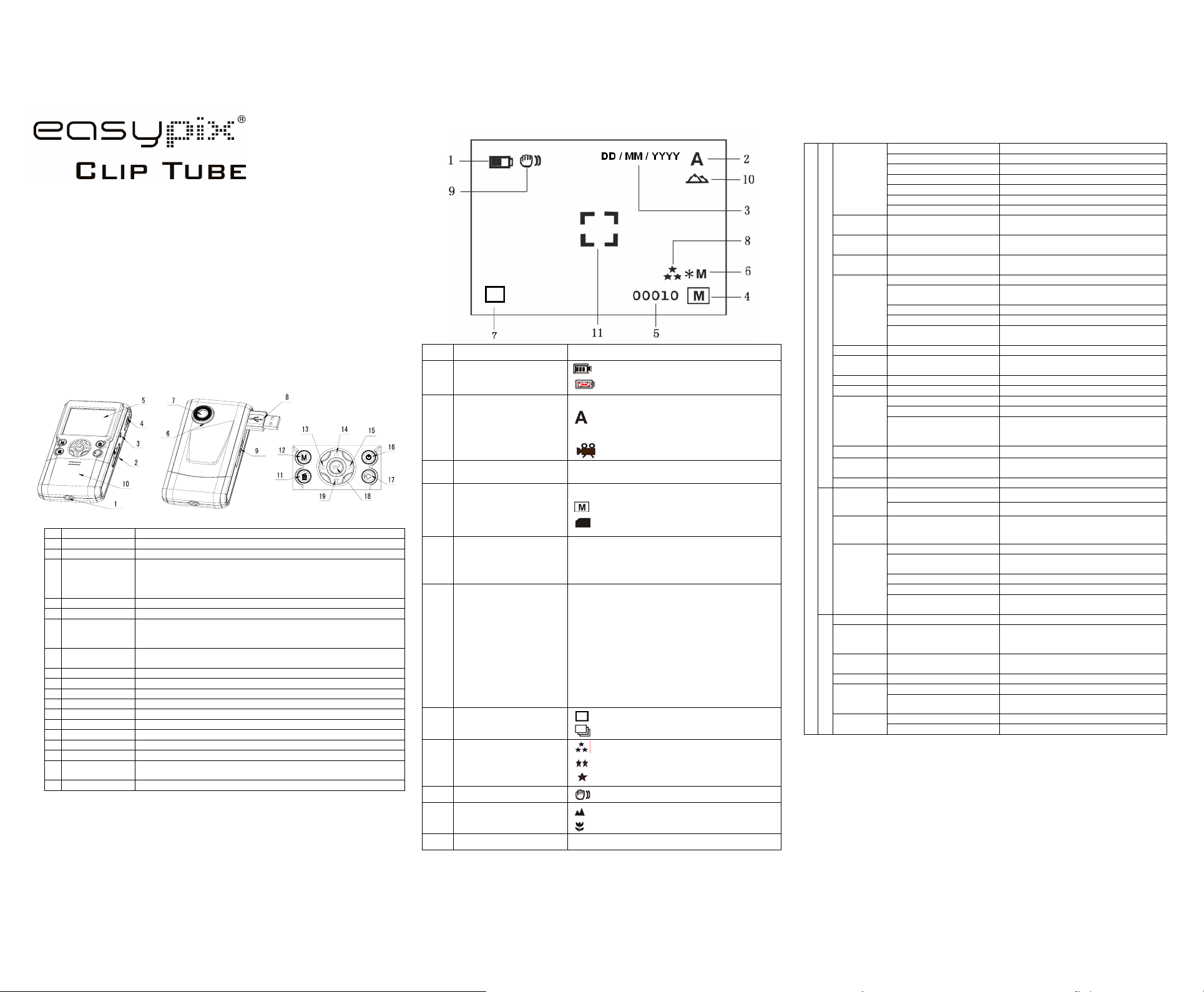
Manual
1. Get to know your DV (camera)
1.1 Features
5.0Mega pixels resolution sensor
Digital video camcorder
Digital still camera
TV output
2.0" LTPS real color display
Internal 64 MB flash memory and SD card support
Driver free for Windows XP/Vista and MAC 9.x and X.x
Macro mode
2. Functional parts:
1
Strap hook Hook for attaching the wrist strap to the camera.
2
SD card slot SD card slot.
3
AV port For television c onnection.
4
Macro switch
5
LCD screen Display photographs, video clips, camera setting and menu.
6
Microphone For voice input.
7
Lens
8
USB interface
9
USB switch Slide it to pop-up the USB interface.
10
Battery door 2xAA alkaline batteries.
11
Delete Press it to delete the photo or video clip in playback mode.
12
Mode Press it to select different mode/Press and hold it to enter setting menu
13
Left For menu LEFT selection
14
UP UP & Digital zoom in.
15
Right For menu right selection
Power on/off button
16
17
Speaker Speaker
18
REC
19
Down Down & Digital zoom out.
Macro mode: Select this mode to take close-up photographs (distance
11cm - 18cm).
Normal mode: Select this mode to take photographs from 0.5m infinity.
Records the image to be taken.
Note: Keep the lens clean. Dirt and fingerprints will affect the quality of the
picture.
Via this connection, you can download photographs and video clips to a
computer.
Press this button to turn on, press again to turn off.
Press this button to take photographs or start/stop recording a video
clip. and press it to confirm changes.
3. Explanation of the status icons
Item Function Description
1
Battery indicator
2
Recording mode
3
Date stamp Displays the date day/month/year
Memory or SD card
4
indicator
5
Photo / Video counter
6
Selected Resolution
7
Photo Recording Mode
8
Picture quality
9
Brightness Alert
Normal / Macro
10
mode indicator
11
View center
The batteries are full.
The batteries are empty
Setting for photographs taking
Setting for videos capture
Indicates memory or SD card
:Pictures stored in built-in memory
:Pictures stored in SD card
Photo mode :No. of balance picture can be taken;
Video mode: Balance of recording time in second;
Playback mode: The No. of pictures or video file.
12M= 4032x3024
8M= 3264x2448
5M= 2560x1920;
3.1M = 2048x1536;
2M= 1600x1200
1.3M= 1280x960;
VGA= 640x480;
QVGA= 320x240
:Single shot
:Continue shot
The quality is fine (Default).
The quality is standard.
The quality is economy.
Alert user to hold the camera steadily.
Normal mode (0.5m – infinity)
Macro mode (11cm –18cm)
4. Details for DV (camera) setting
Size
Quality
Scene mode
Exposure
value
DC (Camera) Capture
White
balance
ISO Auto(Default)/100/200 Sensitivity select
Color
Saturation Normal(Default) / High / Low Saturation setting
Sharpness Normal(Default) / Hard /Soft Sharpness setting
Self timer
SET
Date Input Off(Default)/Set
Time Stamp
Burst Off(Default)/On Press REC key to take three photos.
Size
DV (Video output)
Exposure
value
White
balance
Format Execute/cancel Format the memory card.
Language
Setup
Auto off 1/3/5 min and Off
Sys. Reset Execute/cancel Restore default setting
Frequency
(Flicker)
TV Out
Note: The camera will remain the last setting when it is turned off.
12M pixel resolution 4032 x 3024
8.0M pixel resolution 3264 x 2448
5.0M pixel resolution 2560 x 1920
3.1M pixel resolution 2048 x 1536
2.0M pixel resolution 1600 x 1200
1.3M pixel resolution 1280 x 960
VGA resolution 640 x 480
Fine(Default)/Standard/
Economy
Auto(Default)/Sport/Landsc
ape/
+/-2, +/-5/3, +/-4/3,
+/-2/3,+/-1/3 +/-1, 0(Default)
Auto (Default) Automatic white balance
Daylight
Cloudy White balance selected for cloudy surrounding
Tungsten White balance selected for tungsten lighting
Fluorescent
Standard (Default) / Vivid /
Sepia / Monochrome
2s Set the delay time at 2s to take a picture
10s Set the delay time at 10s to take a picture
10+2s
Picture quality set
Scene set
Level of exposure
White balance selected for daylight
surrounding
White balance selected for fluorescent
surrounding
Color setting
Set the delay time at 10s to take a picture,
and then every 2s to take pictures
automatically.
DD,MM,YYYY
Off(Default)/Date Only/
Date & Time
VGA
QVGA
+/-2, +/-5/3, +/-4/3,
+/-2/3,+/-1/3 +/-1, 0(Default)
Auto (Default) Automatic white balance
Daylight
Cloudy White balance selected for cloudy surrounding
Tungsten White balance selected for tungsten lighting
Fluorescent
English/T-Chinese/S-Chines
e/French/German/Italian/Sp
anish/Portuguese/Japanese
50Hz Main European electricity frequency Light-
60Hz Main American electricity frequency
NTSC American and Japanese video format
PAL European video format.
Show the date and / or time on the pictures
640 x 480
320 x 240
Level of exposure
White balance selected for daylight
surrounding
White balance selected for fluorescent
surrounding
Select display language
Auto power off in1min, 3min(default) or
5 min if no operation
5. Using the DV(camera)
5.1 Installing th e ba tt er i e s
1. Open the battery door.
2. Insert2x AA alkaline batteries into the camera.
3. Press the POWER button to turn on the DV (camera)。
Page 2
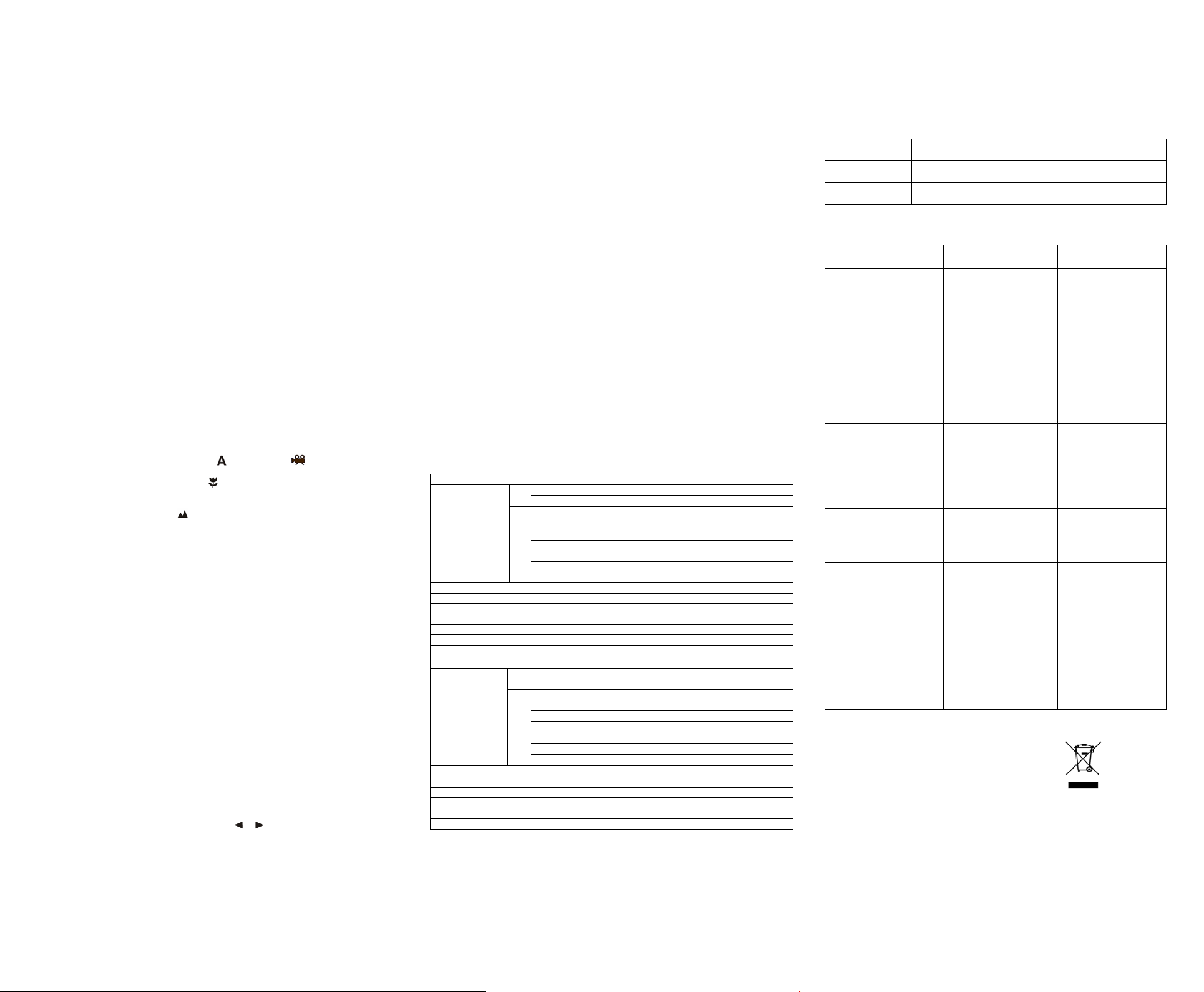
5.2 Inserting a memory card (not included)
r
y
y
t
)
This DV (camera) has built-in internal memory. This memory can be extended with a SD memory
card (not included).
Follow the instructions given below to insert the optional SD memory card into the camera.
1. Turn off the camera first.
2. Insert the SD card into the camera.
Note: There is only one right direction to insert the SD memory card into the slot. Do not force the
card into the slot, or else it may damage both the camera and the SD memory card.
Note: The SD memory card must be formatted before taking photographs. See the following
sections for more information.
5.3 Formatting the memory or SD card
1. Press and hold Mode button to enter setting menu;
2. Select Setup setting by Right key and select Format mode by up or down key;
3. Press REC to confirm and select by up or down key.
4. Press REC to format the card or memory.
5.4 Setting the resolution
The DV (camera) can be set to different resolutions.
1. Press and hold Mode button to set proper resolution.
Resolution: VGA(640 x 480),1.3M(1280 x 960),2.0M(1600 x 1200),
3.1M (2048 x 1536), 5M (2560 x 1920), 8M (3264 x 2448), 12M (4032 x 3024)
2. Different resolutions will be displayed. Select the desired resolution by using the
buttons and then press the REC button to confirm the selection.
5.5 Taking Video or photographs
1. Turn on the DV( camera).
2. Press Mode to set the DV to photo mode (
3. Depending on the distance to the object being photographed, use Macro switch to adjust
the distance. Select the flower symbol (
(11cm –18cm).
If you wish to take video or photograph of surroundings or people (0.5m - infinity),set the
Macro switch to Normal mode (
4. Use the LCD screen to aim the object you wish to take video or photograph.
5. Press REC button.
Caution: 1) Taking picture for fast-moving object is not recommended.
2) Image may be distorted when taking picture in a moving vehicle.
5.6 Zoom in and out
The DV can zoom in up to 8 times.
Zoom in or out by pressing the ▲or
maximum zoom.
5.7 Taking photographs using self-timer function
You can use the self-timer function when you wish to take a photograph for yourself or when you
wish to photograph for an object where the camera must be as still as possible.
1. Set the camera to photo mode.
2. Press and hold Mode button. The quick menu will appear.
3. Press ▲or
10 seconds / 10+2seconds or off.
4. Press the REC button to confirm. The self-timer function is now ready for use.
5. Aim at the object you wish to photograph.
6. Press the REC button to take a photograph.
7. The photograph will be taken after the timer reaches the delay time that you pre-set, and
the camera will beep once.
5.8 Playback photographs
1. Press Mode button to set playback mode, and or to select the video clip or photo.
2. Press▲or
3. Press and hold Mode button to select SLIDE SHOW. Press REC to confirm and▲or
select time. The pictures saved in your camera or your SD card will be displayed in
sequence automatically.
▼ to self-timer mode, press REC and ▲or ▼ to set the delay time: 2seconds /
▼ to zoom the image.
).
▼ button, a number will appear on the display. 8.00 is the
) or video mode ( ).
) if you wish to take a close-up photograph
▲ or ▼
▼ to
5.9 Playback video clips
1. When video clips are displayed, press REC to play, and press DOWN key to stop.
2. Press REC to pause the playback
3. Press Mode to exit.
5.10 Delete photographs and video clips
Follow the instructions given below to delete photograph or video.
1. Press MODE to select Playback mode.
2. Press and hold MODE button and select Single/All/Select , press REC to confirm.
3. If you select Protect picture, your current file or images can not be deleted.
4. Press MENU to exit.
Note: you can also press Delete button to delete photograph or video clips in playback mode.
6. Connectin g to a PC
By connecting the camera to a PC, your system be expanded to fill a wide range of uses. Using
the ‘ ARCSOFT MEDIAIMPRESSION” performs images saving, browsing, file management,
printing photos, email photos and upload videos to YOUTUBE.
Also the unit can be connected to the computer as Mass Storage Device,
Autorun function (Option)
When you connect the Digital Camera to the PC,a simple Arcsoft Media Impression software
which inside the memory will run automatically.
As different from user setting on the computer, the software may not be launched automatically.
Please double click the icon inside COMPUTER.
Note: Autorun function is only compatible with Windows XP / Vista.
Note: Under the environment with electrostatic discharge, the sample may malfunction and
memory lost. It requires user re-install the battery to reset the sample.
7. Specifications
Sensor 5.0 Mega pixel CMOS senso
Image resolution
Lens F/2.8 f=8.5mm
Focus range 0.5m. ~ Infinit
Macro mode 11cm –18cm
Digital zoom 8x
LCD displa
White balance Auto/Daylight/cloudy/Tungsten/Fluorescen
DV mode Up to 30fps@VGA (Use SD card
Built-in memory 64 MB Flash memory
Picture Capacity in
64M memory (The
quantity of pictures
varies and depends
on the complexity
of the scene)
External memory card SD card supports up to 8GB
File format Picture: JPEG, Video: AVI,
Self timer 2/10/10+2 seconds
PC interface USB 1.1
TV-out NTSC/PAL
Power source 2xAA alkaline batteries.
VGA (640x480)
DV
QVGA (320x240)
12.0 Mega pixels: (4032x3024) (Hardware Interpolation)
8.0 Mega pixels: (3264x2448) (Hardware Interpolation)
5.0 Mega pixels: (2560x1920)
DC
3.1 Mega pixels: (2048x1536)
2.0 Mega pixels (1600x1200)
1.3 Mega pixels: (1280x960)
VGA: (640x480)
2.0" real color LTPS TFT
VGA 75 S
DV
QVGA 150 S
VGA: (640x480) –325 Pictures
1.3M: (1280x960) – 155 Pictures
2.0 M (1600x1200) – 112 Pictures
3.1M: (2048x1536) -- 78 Pictures
DC
5.0M: (2560x1920) -- 65 Pictures
8.0M: (3264x2448) -- 47 Pictures
12M: (4032x3024) --30 Pictures
7.1 System requirement
Operating System
CPU Pentium II or above
RAM At least 64MB
Interface USB port
CD 4x speed CD ROM or above
8. Trouble shooting
Problem Cause Solution
Cannot turn on the camera by
pressing the “power” button.
Windows XP/Vista or above
Mac 9.x or X.x
Low battery power.
Battery placed at wrong
polarities.
Photos can not be saved
when taking pictures.
Cannot find removable disk
after connecting the camera
to the computer.
The batteries used up very
fast.
The video photos are blurry
The memory card or built-in
memory hasn’t been
formatted properly.
Connection failure.
Use wrong type of battery. Replace with new
1. The DV (camera) is not
held steadily
2. The lens of DV (camera)
is dirty.
3. The DV (camera) is Set to
wrong macro mode.
Replace or install the
battery correctly.
Format the memory in
SETUP mode of the
camera. Please refer to
section 5.3.
Make sure all cable
connections are secured
and restart the computer if
necessary.
ALKALINE battery.
1. Hold the DV (camera)
steadily until it beeps
when taking video
photo.
2. Clean the lens with soft
dry cloth.
3. Set the macro mode
according to the
distances of subject.
For EU only
AM-DV541K-AGB-CLV-R
