EasyN F Series User Manual
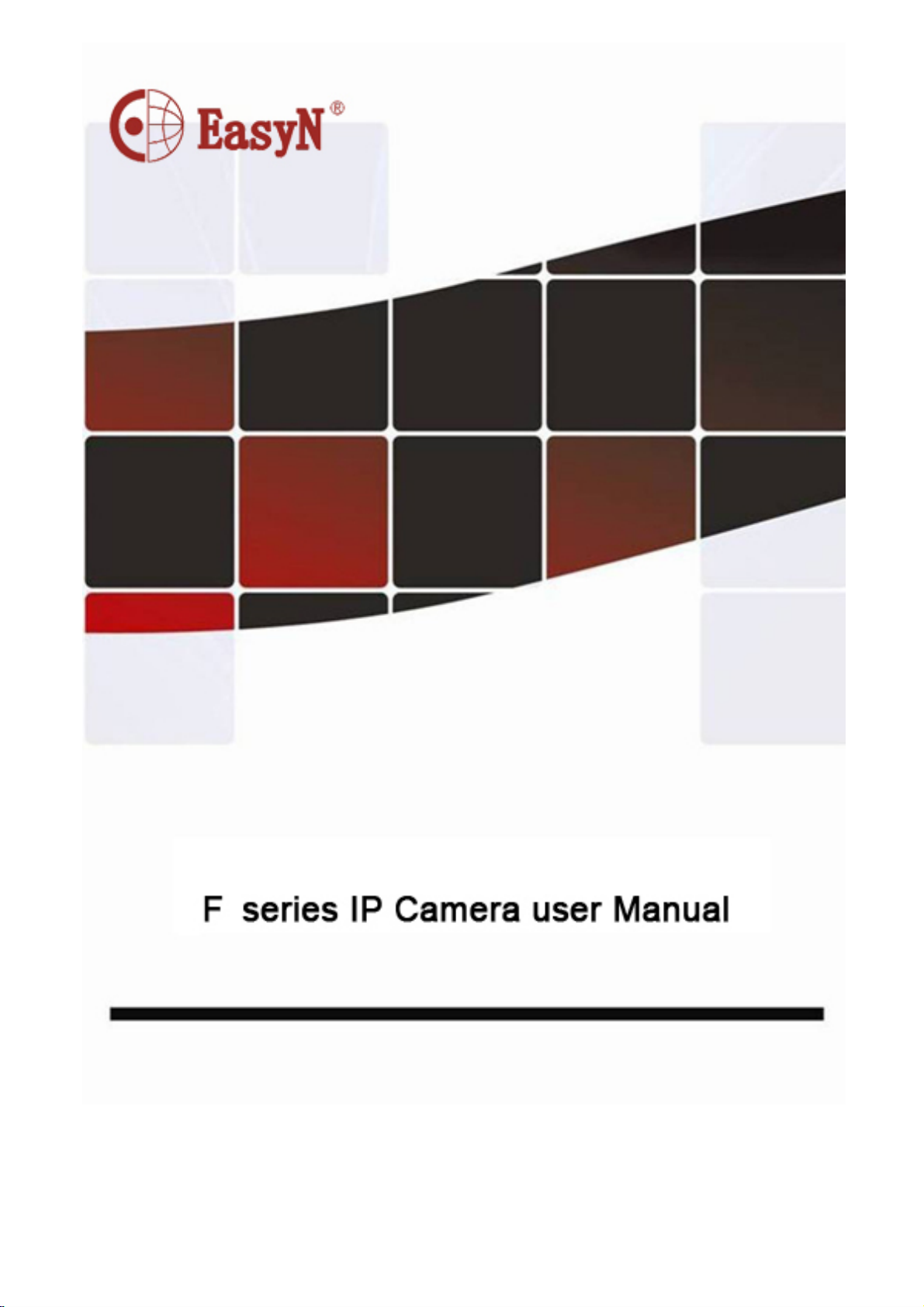

1. Products Introduction .................................................................................................................... 2
1.1. Specifications ..................................................................................................................... 2
1.2. Applications ....................................................................................................................... 4
1.3. System Requirements ......................................................................................................... 4
2. Interface & Installation ................................................................................................................. 4
2.1. Interface ............................................................................................................................. 5
2.2. Installation .......................................................................................................................... 6
2.2.1. Installation in LAN. ................................................................................................ 6
2.2.2. PPPoE Installation ................................................................................................... 6
2.2.3. IP Camera & PC connection ................................................................................... 7
3. IE Browse to IP Camera ................................................................................................................ 8
3.1. Use Finder .......................................................................................................................... 8
8.3 3.2. Logging and Active X Installation ............................................................................... 9
8.4 3.3. Operation Keys........................................................................................................... 11
3.3.1. Equipment Status................................................................................................... 11
3.3.2. Administrator Operation ........................................................................................ 11
3.3.3. Operation ............................................................................................................... 12
8.5 3.4. Basic Settings ............................................................................................................. 12
3.4.1. Device Information ............................................................................................... 13
3.4.2. Device Name Settings ........................................................................................... 13
3.4.3. Device Clock Settings ........................................................................................... 14
3.4.4. Device User Settings ............................................................................................. 14
3.4.5. Basic Network Settings ......................................................................................... 14
3.4.6. Wireless LAN Settings .......................................................................................... 15
3.4.7. ADSL Settings ....................................................................................................... 15
3.4.8. UPnP Settings ........................................................................................................ 15
3.4.9. DDNS Settings ...................................................................................................... 16
3.4.10. SMTP Settings ..................................................................................................... 16
3.4.11. FTP Service Settings ........................................................................................... 17
3.4.12. Alarm Service Settings ........................................................................................ 17
3.4.13. Reset/Firm Ware Upgrade ................................................................................... 18
3.4.14 Restore factory Settings ....................................................................................... 18
3.4.15 Reboot Equipment ................................................................................................ 18
4.Central Management System ....................................................................................................... 19
5. Mobile Access ............................................................................................................................. 19
5.1. Smart phone Access ......................................................................................................... 21
6. Others .......................................................................................................................................... 21
6.1. Port Forwarding Settings in router ................................................................................... 22
6.2. F series Production Specification (Part) .................................................................... 23
7.Frequently Asked Questions ........................................................................................................ 24
8. Warranty ...................................................................................................................................... 24
8.1. Warranty Terms ................................................................................................................ 24
8.2. Warranty Card .................................................................................................................. 25
1
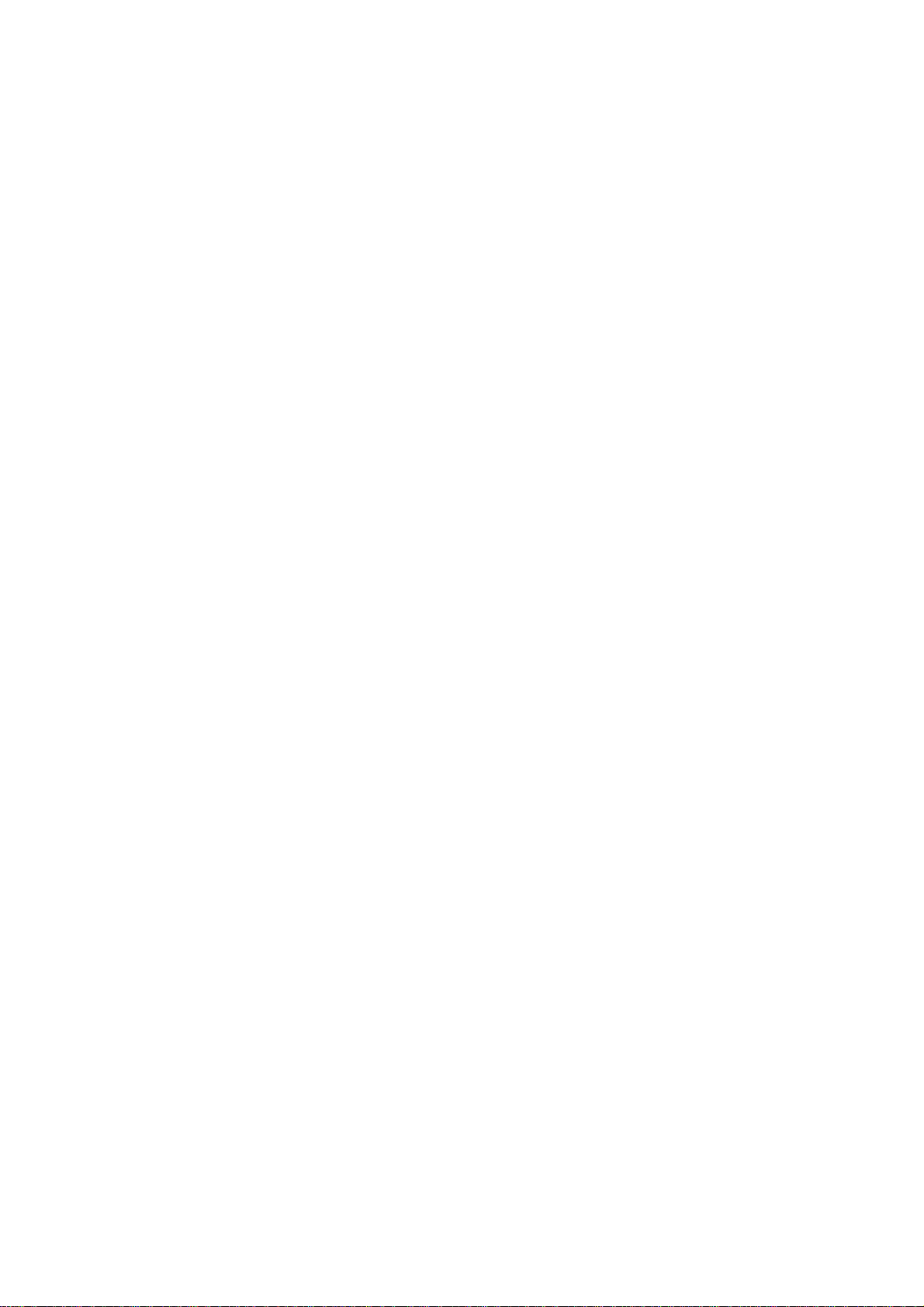
English EasyN IP Camera User Manual
1. Products Introduction
An IP Camera is a new-generation product combining an analog camera & IP
video technology. Not only having the full functions of an analog camera, an IP
camera can also compress and encrypt video and audio signal through internet by
sending them to remote terminals with its built-in processor and web server. Via its IP
address, users can use standard PC IE browser to view IP camera, monitor targets in
real time, manage and store video or image. PTZ control is also available through
network.
Being a new member of the camera family, IP camera shares the same operation
functions with an analog camera, such as auto white balance, auto shutter speed, AGC,
auto backlight compensation etc. At the same time, an IP camera also supports remote
access through internet and multi-user visit. Some IP cameras are even able to extend
to both analog and digital signal.
F series IP camera‘s core is 32Bit RSIC. It adopts standard MJPEG compression
format. The camera sensor is CMOS which supports auto white balance and backlight
balance, enables IE, cell phone browser, and centralized monitor interface
management. In general, IP Cameras can have functions like audio simplex & duplex,
infrared, wired, wireless, POE, PZT, local storage. Therefore, there are hundreds of IP
Camera products to meet the requirements of different users.
1.1. Specifications
*- Use high performance, strong function media processor 32Bit RSIC
*- High Sensitivity sensor CMOS
*- Adopt optimized MJPEG video compression algorithm, making high-definition images
transmission in a narrow bandwidth possible;
*- Support maximum of 5 users viewing at the same time, no limitation of users if using
Forwarder Server function;
*- Built in Web Server, convenient for users to use standard browser for real time
monitoring and administration setting;
*- Support WIFI: 802.11b/g wireless networking;
*- Support remote system update;
*- Support DDNS analysis, support LAN & Internet (ADSL、Cable Modem)
*- Support a variety of network protocols: TCP/IP, UDP, SMTP, PPPoE, Dynamic
DNS, DNS Client, SNTP, BOOTP, DHCP, FTP, SNMP, WIFI/802. 11b/g
*- Selected models support one/ two way audio talkback;
*- Support Motion Detection and alarm function (set area & sensitivity);
*- Support image snap
*- Abnormal automatic recovery function, if connect to the network automatically
when there is network interruption
*-Support mobile view
*- Selected models support 15 preset positions and change to preset positions when
alarm is active
www.easyn.com
2
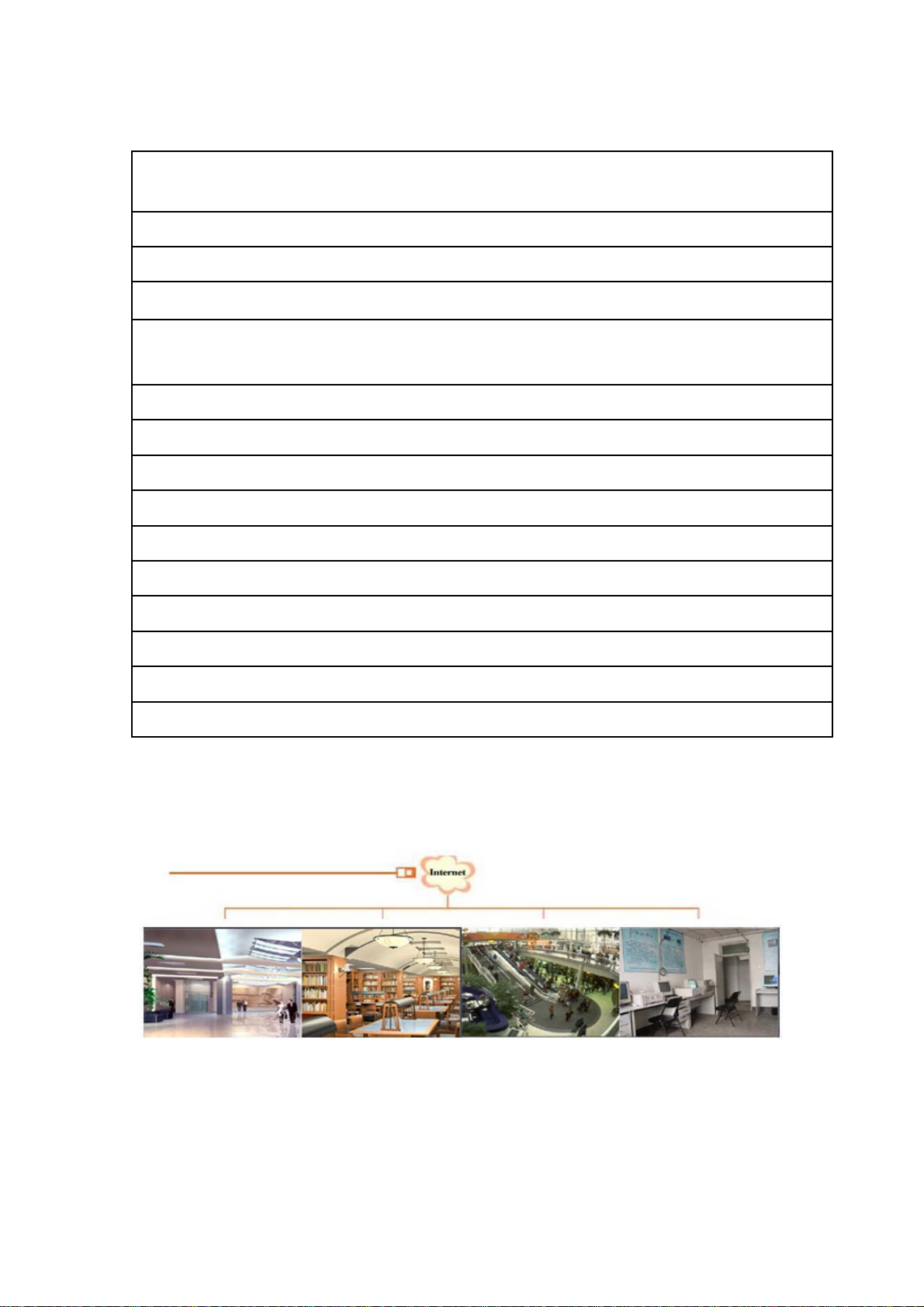
English EasyN IP Camera User Manual
Image Compression Format Standard M-JPEG
Sensor
Image Resolution Rate
Network interface
Network protocol
CMOS,300,000 pixel
VGA(640x480)/QVGA(320x240)
RJ-45/10-100 Base T ,802.11b/g
TCP/IP,FTP,SMTP,HTTP,UDP,DHCP,NTP,DDNS,UPNP,D
NS,PPPOE
Image Max Transmission Rate
Alert control
30 frame/second(QVGA), 15 frame/second(VGA)
Output: 1 router(5VDC,0.1A);input: 1 router(closure Tr igger)
Motion Detection Support
Software Update Users automatically upgrade
Monitor Mode IE browse or special program
Playback Mode Microsoft Media Player
Security 3rd ranks password authority setting
Minimum illumination
2.0Lux@550nm
Auto White Balance Support
Working environment
-10C°– 50C°,20% - 80%RH
Parameters Form
1.2. Applications
This series of products usually can be used in big departments, supermarkets, homes,
factories, workshops and etc.
www.easyn.com
3

English EasyN IP Camera User Manual
Please check if all of the below items are included in the package:
Wireless IP Camera……………………………………………………………………1
Wi-Fi Antenna…………………………………………………………………………1
DC Power Supply……………………………………………………………………...1
CD……………………………………………………………………………...……...1
Manual………………………………………………………………………………....1
Mounting Bracket……………………………………………………………..……….1
Screws…………………………………………………………………………………2
NOTE: Contact us immediately if any of the above items is/are damaged or missing
1.3. System Requirements
Minimum Hardware Configuration
CPU: Pentium 1.6 GHz
Memory: 256MB
Audio card: need audio monitor, two ways talk essential
Hard Disk : if need to record video image,no less than 40G
Operation System: 32 bit simple/ English Windows 2000、Windows XP、Windows
2003、Windows Vista & 64 bit simple Chinese/English Windows 2003、Windows
XP、Windows Vista etc.
Software environment: IE 5.0 or above version
DirectX8.0 or above version
TCP/IP network protocol
2. Interface & Installation
There are two kinds of interface for F series IP camera: body guard interface and
extend line interface. Detailed explanations for two representative products are as
followed:
Non-extended line IP Camera icon Extended line IP Camera icon
www.easyn.com MFE-E-A3
4
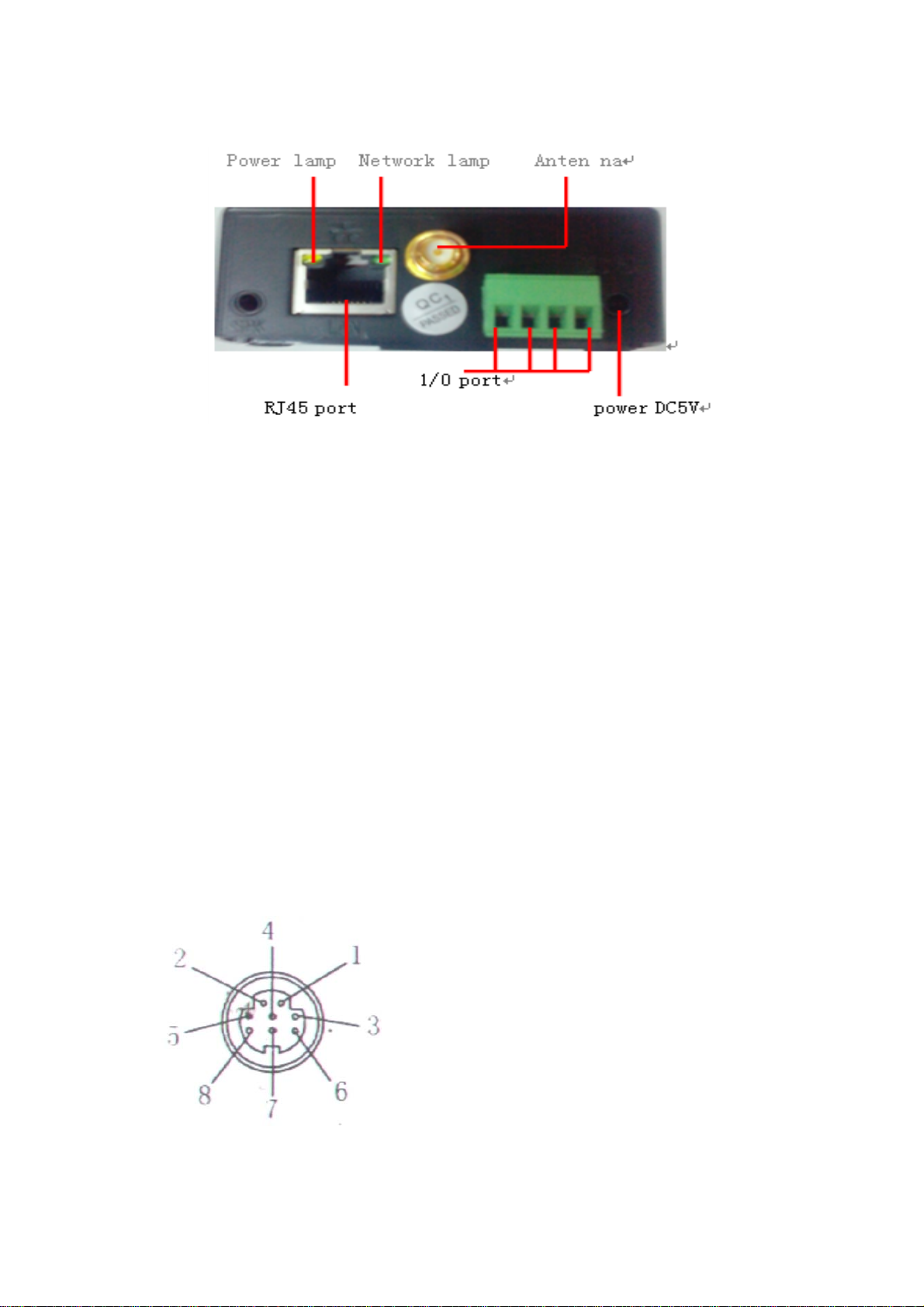
English EasyN IP Camera User Manual
2.1. Interface
The back of a non-extended line IP Camera:
Power Supply Light: constantly on when power is on
Network light: constantly flashing which indicates data transmission when power is
on.
Ethernet interface: RJ-45 interface.
I/O interface: 1 for alarm input, connect 3 & 4 these two terminals (input terminal
grounding, low level effective trigger); 1 for TTL control input, connect
1& 2 these two terminals.
Power input interface: connect directly to 5V current Power
Extension line IP Camera:
Power: direct current 5V.
GPIO alarm interface: accept external connection linking to alarm equipment (for
example: door magnet, infrared)
Reset line: Short circuit the two lines to power off, then power on for 10 seconds to
return back to default setting
Ethernet interface: RJ-45 network interface.
Backup: follow-up product extend interface.
About GPIO alarm interface (S terminal) definition:
1# +DC12V
2# RS485(A)
3# Earth(GND)
4# IO2 (OUT PUT)
5# RS485 (B)
6# IO1 (IN PUT)
GND: Ground,alarm input ground,RS485
ground
RS485: RS485 control interface,left
connection RS485 negative right connection RS485 positive. connect to P/T decoder,
support various PTZ protocol.
www.easyn.com MFE-E-A3
5
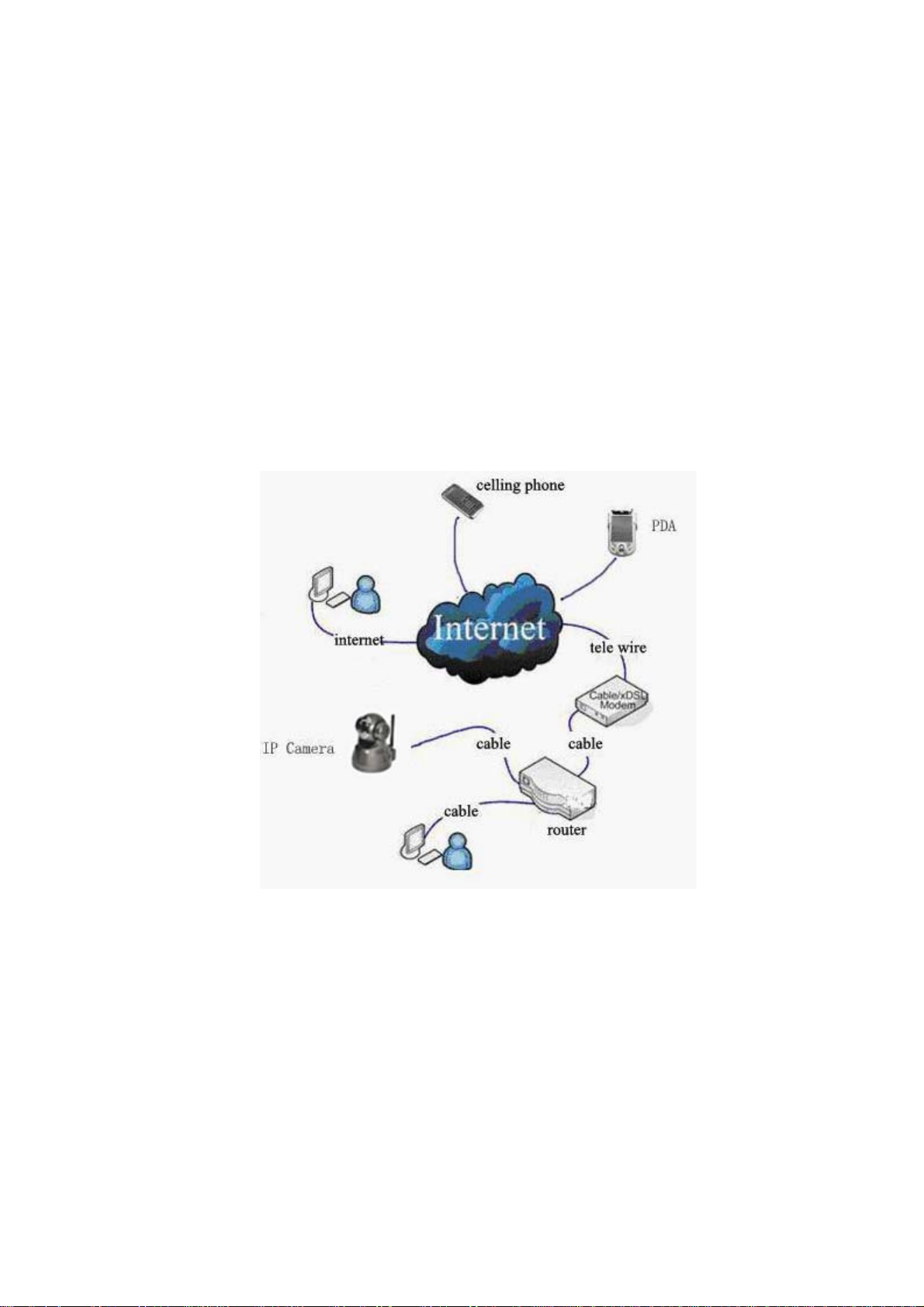
English EasyN IP Camera User Manual
2.2. Installation
An IP camera processes image transmission on the network through the use of
Internet technology, which offers DDNS function for static IP, dynamic IP and PPPoE
dialing users. IP Camera can connect to outer net through LAN, which can also be
connected directly.
There are 3 commonly used network connections in IP Camera:
2.2.1. Installation in LAN.
This is the most popular method for network access as long as there is a router.
Connect internet cable to the router, and then connect the IP camera the same way as a
PC, as shown in the following picture:
2.2.2. PPPoE Installation
Under this circumstance, users need to set up a PPPoE dialing parameter in the
IP Camera: input the username and password provided by ISP supplier, this will
allow the IP Camera to connect to internet by dialing connects. As for setting the
PPPoE dialing parameter, you can connect the device to network through the first
method, and then write the parameter to the device, or through the following third
method which directly writes process parameter to the device. Please refer to 3.4.5.for
detailed steps on how to set up PPPoE
www.easyn.com MFE-E-A3
6
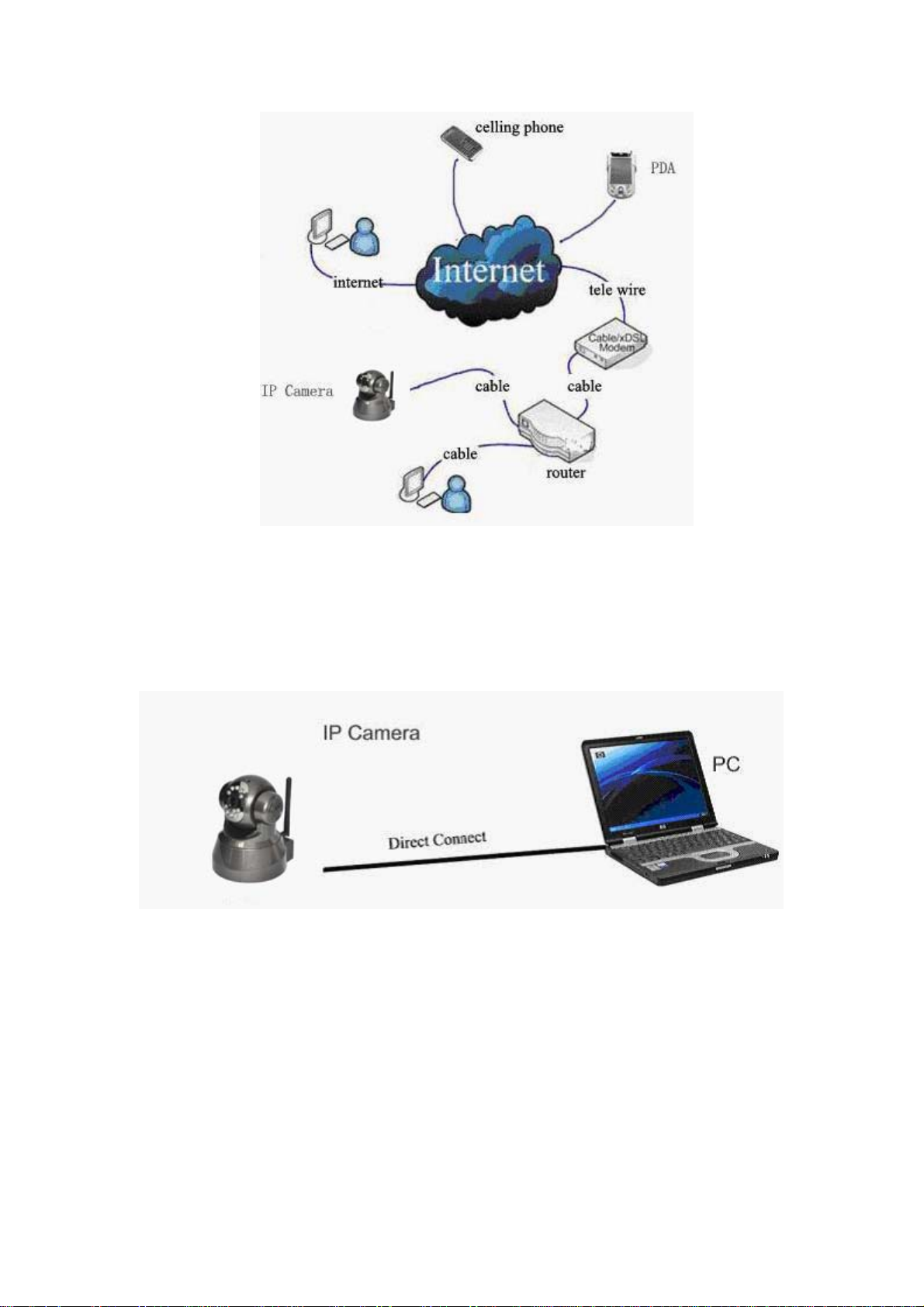
English EasyN IP Camera User Manual
2.2.3. IP Camera & PC connection
This method is not used frequently. If you process machine write parameter or
program shift, we suggest you to use the first method to connect to the network to
modify the machine parameter.
Connect power to IP camera (note: make sure it is the correct power), video
should be connected via internet cable to IP camera in a minute after the
modification. Under the normal condition, the yellow light is on and green light
flickers when the IP camera is connected.
(In order to connect successfully, we advise you to set the camera’s IP as the stable
IP at the same net range of your PC in LAN. Please refer to 8. Frequent asked
questions on how to set camera IP as the stable IP at the same net range of PC in
LAN).
www.easyn.com MFE-E-A3
7
