Page 1
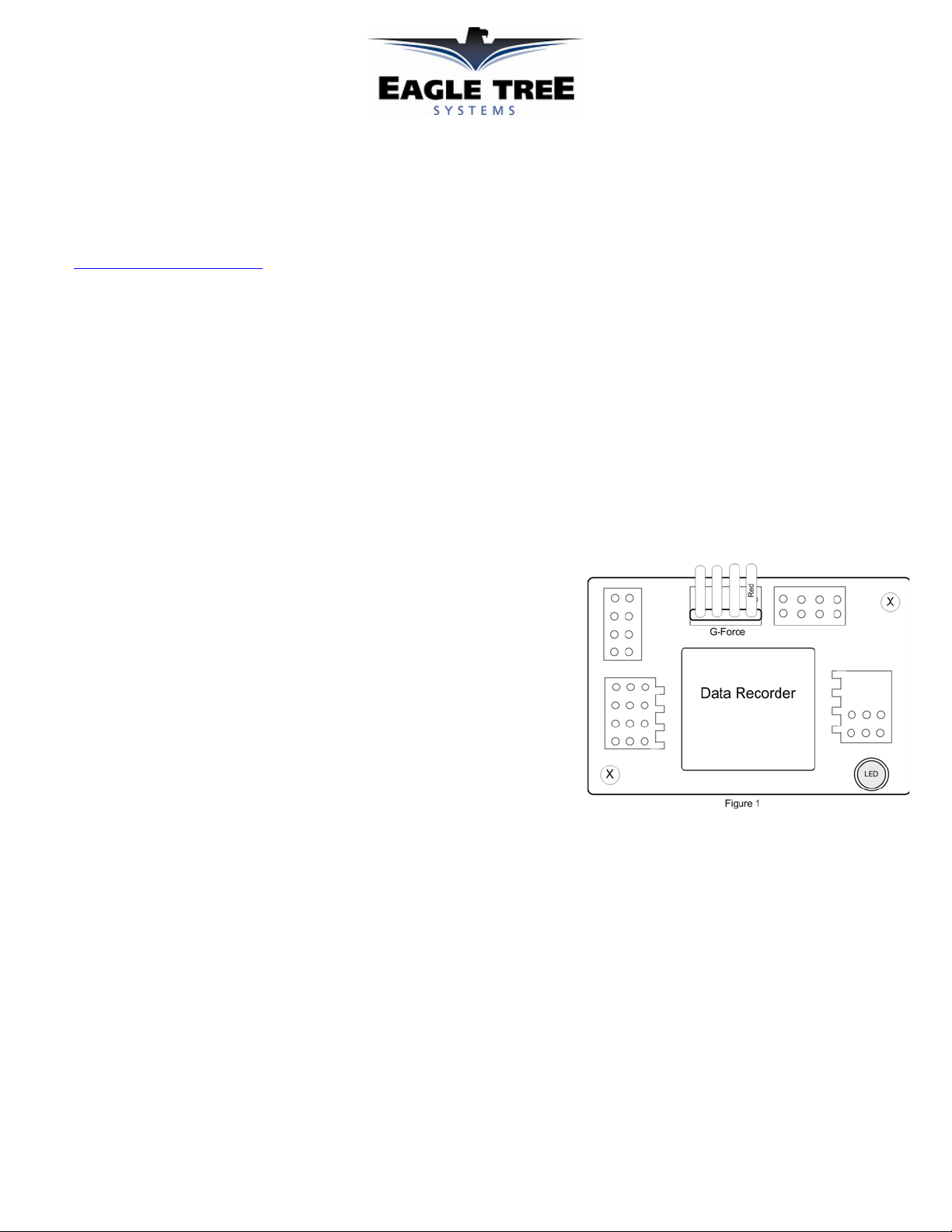
Instruction Manual for the Data Recorder Dual Axis G-Force Expander
Document Version 1.5
Thank you for your purchase! This instruction manual will guide you through the installation and operation of your Dual Axis G-Force Expander.
Please read the entire manual carefully before proceeding. If, after you read the manual, you have further questions or problems, see the Support page
on http://www.eagletreesystems.com for additional information, or email us at support@eagletreesystems.com.
Supported Products
The G-Force Expander is compatible with Eagle Tree Systems Flight Data Recorder V2, Car Data Recorders and Boat Data Recorders. It is not compatible with our
Flight Data Recorder V1.
If you have order a G-Force Expander that has a different measurement range than our standard 38 G Expander, please click “Tools, Custom Hardware Options” and
indicate which G-Force Expander you have, by checking the appropriate checkbox.
If you have purchased a Secondary G-Force Expander, allowing up to four G-Force Axes to be measured simultaneously, please refer to the Secondary Expander
instructions for additional information, after reading the instructions below.
Packing List
Your package should include the following: G-Force Expander, and a printed version of this manual. Please check your packaging for printed addenda to this manual
which may be included if changes were made after printing.
How the G-Force Expander Works
The G-Force Expander works with your Data Recorder to measure acceleration on two axes. It measures both positive and negative G’s, up to +/- 38 G’s on each axis.
The Expander measures G-Force by means of an integrated circuit.
Connecting the G-Force Expander to the Recorder
The expander plugs into your Data Recorder as shown in Figure 1. Make sure that you connect it in
the correct location on the recorder, and with the correct polarity! Connect the G-Force Expander to
your Recorder. CONNECT THE G-FORCE EXPANDER BEFORE POWERING THE UNIT!
Configuring the Expander with the Recorder and the Application
If you have not already done so, install your Data Recorder in your model and set up the Recorder
software as described in your instruction manual.
Connect the G-Force Expander to the Recorder (do not install the G-Force Expander in your model
yet!), and connect the Recorder to your PC as described in the Recorder manual, and under Tools>Choose What to Log, choose G-Force. After you select G-Force, you will be prompted to calibrate
the Expander, as described below.
Calibrating the G-Force Expander
Calibration of the Expander is relatively simple. It is usually easier to calibrate the Expander before
mounting it in your vehicle. The Calibration Wizard runs when you first choose to log G-Force. You
can later run the Wizard from Tools->Calibrate G-Force. Gravity is a constant (at least where we live) and is used to calibrate the device on both axes. To calibrate,
just follow the steps in the Wizard.
Calibration hints:
• MAKE SURE YOU CONNECT THE G-FORCE EXPANDER TO THE RECORDER BEFORE POWERING UP.
• Do not squeeze the large black integrated circuit during calibration, as this can affect the readings. Hold the G-Force expander by the flat part of the circuit
board instead.
• Calibrate on a flat, level surface such as a table
• For vertical measurements, use a right angle object placed against the flat side of the sensor, such as a wooden block or an “L” bracket.
• Make sure that it is easy for you to click “Next” with your mouse or keyboard during calibration without vibrating or moving the sensor.
Configuring the Application to Display G-Force Parameters
To display the new parameters, under Tools->Choose What to Display, choose numeric and/or instrument display of G-Force Instrument and/or Numeric displays.
Also, G-Force data is available for graphing within the application.
Seeing G-Force in Live Mode
G-Force parameters are displayed by the app in Live Mode. Note that as you tilt the G-Force Expander so that the axes are pointing either down or up, you will see the
G-Force levels move between +1 and -1 G’s due to gravity’s pull.
Installing the G-Force Sensor in your Model
The Expander can be easily mounted with double sided servo tape, or similar. The Expander measures acceleration in two axes. Install the Expander so that the X
and Y arrows point in the directions you want to measure. For example, if you want to measure front to back and vertical acceleration, mount the board vertically so
Copyright © 2003 Eagle Tree Systems, LLC
http://www.eagletreesystems.com
Model # GF-01
Page 2
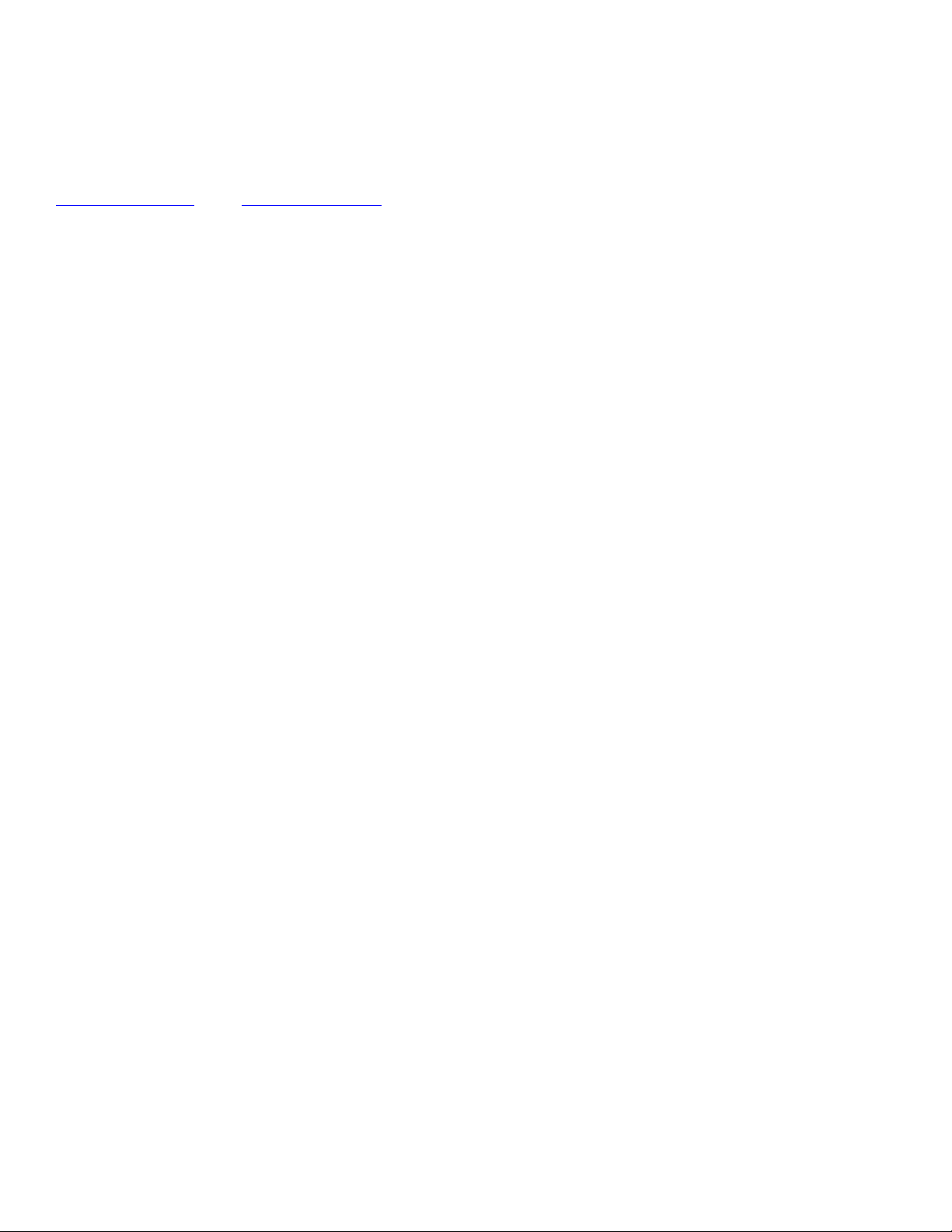
that the X arrows are pointing up and down, and the Y arrows are pointing forward to backward. Ideally, install the Sensor so it is as close to the center of gravity in
your model as possible.
Page 2
Playing Back Data after a Run
After your race, download data to your PC as described in the Recorder Manual. If you have selected to log and display G-Force, these instruments and/or numerical
readouts should appear in the application.
Troubleshooting
Below is a list of problems that may be encountered, and steps to remedy them. If your particular issue is not addressed by the below, see the Support page on
http://eagletreesystems.com
transmitters and servos, application and Recorder firmware version if possible (from Help->About in the app) and any other relevant details.
Issue: The G-Force readings in Live Mode do not read exactly 1 G when the axis read is pointing straight up.
Solution:
• Re-run the calibration – the Expander may not have been held completely still during the calibration process.
Issue: I do not see G-Force logged in the Recorder.
Solution:
• Make sure that you have selected logging of G-Force in the “Choose Parameters to Log in the Recorder” dialog box under the Tools menu.
• Ensure that you have selected G-Force in the “Choose Instruments to Display on the PC Screen” dialog box under the Tools menu.
• Double check your connections to ensure that the Recorder is connected correctly to the G-Force Expander, and the battery.
• Ensure that you are operating within the ranges listed in the Specifications section below.
or email info@eagletreesystems.com. Include a full description of your problem, your machine configuration, brands/models of receivers,
G-Force Expander Specifications
Axes: Dual
Max G-Force: +/- 38 G’s (other custom options available)
Weight: approximately 0.2 ounces
Limited Warranty
Eagle Tree Systems, LLC, warrants the G-Force Expander to be free from defects in materials and
workmanship for a period of one (1) year from the date of original purchase. This warranty is nontransferable.
If your unit requires warranty service during this period, we will replace or repair it at our option. Shipping
cost to us is your responsibility.
To obtain warranty service, contact us by phone, fax or email to request an RMA number. No returns will be accepted without this
number.
This limited warranty does not cover:
• The Software included with the Data Recorder. See the Software license agreement for more information on Software
restrictions.
• Problems that result from:
o External causes such as accident, abuse, misuse, or problems with electrical power
o Servicing not authorized by us
o Usage that is not in accordance with product instructions
o Failure to follow the product instructions
THIS WARRANTY GIVES YOU SPECIFIC LEGAL RIGHTS, AND YOU MAY ALSO HAVE OTHER RIGHTS WHICH VARY FROM STATE
TO STATE (OR JURISDICTION TO JURISDICTION). OUR RESPONSIBILITY FOR MALFUNCITONS AND DEFECTS IN HARDWARE IS
LIMITED TO REPAIR AND REPLACEMENT AS SET FORTH IN THIS WARRANTY STATEMENT. ALL EXPRESS AND IMPLIED
WARRANTIES FOR THE PRODUCT, INCLUDING, BUT NOT LIMITED TO, ANY IMPLIED WARRANTIES AND CONDITIONS OF
MERCHANTABILITY AND FITNESS FOR A PARTICULAR PURPOSE, ARE LIMITED IN TIME TO THE TERM OF THE LIMITED
WARRANTY PERIOD AS DESCRIBED ABOVE. NO WARRANTIES, WHETHER EXPRESS OR IMPLIED, WILL APPLY AFTER THE
LIMITED WARRANTY PERIOD HAS EXPIRED. SOME STATES DO NOT ALLOW LIMITATIONS ON HOW LONG AN IMPLIED
WARRANTY LASTS, SO THIS LIMITATION MAY NOT APPLY TO YOU.
WE DO NOT ACCEPT LIABILITY BEYOND THE REMEDIES PROVIDED FOR IN THIS LIMITED WARRANTY OR FOR
CONSEQUENTIAL OR INCIDENTAL DAMAGES, INCLUDING, WITHOUT LIMITATION, ANY LIABILTY FOR THIRD-PARTY CLAIMS
AGAINST YOU FOR DAMAGES, FOR PRODUCTS NOT BEING AVAILABLE FOR USE, OR FOR LOST DATA OR LOST SOFTWARE.
OUR LIABILITY WILL BE NO MORE THAN THE AMOUNT YOU PAID FOR THE PRODUCT THAT IS THE SUBJECT OF A CLAIM. THIS
IS THE MAXIMUM AMOUNT FOR WHICH WE ARE RESPONSIBLE.
SOME STATES DO NOT ALLOW THE EXCLUSION OR LIMITATION OF INCIDENTAL OR CONSEQUENTIAL DAMAGES, SO THE
ABOVE LIMITATION OR EXCLUSION MAY NOT APPLY TO YOU.
Copyright © 2003 Eagle Tree Systems, LLC
http://www.eagletreesystems.com
