Page 1

Page 2

©2001-2003 Dynojet Research, Inc. All Rights Reserved.
Dynojet RunViewer 7 User Guide.
This manual is copyrighted by Dynojet Research, Inc., hereafter referred to as Dynojet,
and all rights are reserved. This manual, as well as the software described in it, is
furnished under license and may only be used or copied in accordance with the terms of
such license. This manual is furnished for informational use only, is subject to change
without notice, and should not be construed as a commitment by Dynojet. Dynojet
assumes no responsibility or liability for any error or inaccuracies that may appear in this
manual. Except as permitted by such license, no part of this manual may be reproduced,
stored in a retrieval system, or transmitted, in any form or by any means, electronic,
mechanical, recording, or otherwise, without the prior written permission of Dynojet.
The Dynojet logo is a trademark of Dynojet Research, Inc.
Any trademarks, trade names, service marks, or service names owned or registered by any
other company and used in this guide are the property of their respective companies.
Dynojet Research, Inc., 2191 Mendenhall Drive, North Las Vegas, Nevada 89031, USA.
Printed in USA.
Part Number: 98198115 Version 2 (08/03)
Page 3

T
ABLE OF
C
ONTENTS
Dynojet RunViewer 7
Introduction . . . . . . . . . . . . . . . . . . . . . . . . . . . . . . . . . . . . . . . . . . . . . . . . . . . 2
System Requirements . . . . . . . . . . . . . . . . . . . . . . . . . . . . . . . . . . . . . . . . . . 2
License Agreement . . . . . . . . . . . . . . . . . . . . . . . . . . . . . . . . . . . . . . . . . . . 2
Conventions Used In This Manual . . . . . . . . . . . . . . . . . . . . . . . . . . . . . . . . 2
Technical Support . . . . . . . . . . . . . . . . . . . . . . . . . . . . . . . . . . . . . . . . . . . . 2
RunViewer Environment . . . . . . . . . . . . . . . . . . . . . . . . . . . . . . . . . . . . . . . . . 3
RunViewer Menus . . . . . . . . . . . . . . . . . . . . . . . . . . . . . . . . . . . . . . . . . . . . 3
RunViewer Dialog Boxes . . . . . . . . . . . . . . . . . . . . . . . . . . . . . . . . . . . . . . . 5
Main Interface Work Area . . . . . . . . . . . . . . . . . . . . . . . . . . . . . . . . . . . . . . . . 7
Exploring the Graph Options . . . . . . . . . . . . . . . . . . . . . . . . . . . . . . . . . . . . 9
List View Functions . . . . . . . . . . . . . . . . . . . . . . . . . . . . . . . . . . . . . . . . . . 10
Viewing a Run . . . . . . . . . . . . . . . . . . . . . . . . . . . . . . . . . . . . . . . . . . . . . . . . 11
Printing a Graph . . . . . . . . . . . . . . . . . . . . . . . . . . . . . . . . . . . . . . . . . . . . 13
Appendix A License Agreement for Dynojet RunViewer
License Agreement. . . . . . . . . . . . . . . . . . . . . . . . . . . . . . . . . . . . . . . . . . . . .A-1
Dynojet RunViewer License
Miscellaneous
No Warranties
No Liability for Consequential Damages
. . . . . . . . . . . . . . . . . . . . . . . . . . . . . . . . . . . . . . . . . . . . . . . . .A-2
. . . . . . . . . . . . . . . . . . . . . . . . . . . . . . . . . . . . . . . . . . . . . . . . .A-3
. . . . . . . . . . . . . . . . . . . . . . . . . . . . . . . . . . . . . .A-2
. . . . . . . . . . . . . . . . . . . . . . . . . . .A-3
Enhanced Dynojet Run Viewer User Guide
i
Page 4

Page 5

D
YNOJET
R
UNVIEWER
7
This document provides instructions for using the Dynojet RunViewer 7 (RunViewer)
software. This software is available from Dynojet with no purchase fee and can be
downloaded from the Dynojet web site. Please carefully read the license agreement,
found in Appendix A.
RunViewer allows you to view automotive, motorcycle, ATV, and snowmobile runs
from your home computer giving you the ability to compare runs against each other
and view their notes. The RunViewer interface window is designed to be user friendly
and intuitive. Once you understand the basic layout, it will be easy to view
information efficiently.
This manual will walk you through the RunViewer software giving you an overview of
the various features and commands, menu choices, and other important information.
Document Part Number: 98198115
Version 2
Last Updated: 08-29-03
Enhanced Dynojet RunViewer User Guide
1
Page 6

ENHANCED DYNOJET RUNVIEWER
Introduction
INTRODUCTION
. . . . . . . . . . . . . . . . . . . . . . . . . . . . . . . . . . .
This guide provides information about RunViewer features and commands, menu
choices, and other important information.
SYSTEM REQUIREMENTS
RunViewer requires the following minimum system requirements:
• Microsoft® Windows 95/98/ME/NT 4.0 or later/2000/XP
• 250 MHz Processor
• 16 MB of available RAM for Windows 95/98/ME
• 32 MB of available RAM for Windows NT 4.0
• 64 MB of available RAM for Windows 2000/XP
•mouse and keyboard
• 800x600 VGA monitor
• 16 bit color or better
example of convention description
Bold
• printer, if hard copies are needed
LICENSE AGREEMENT
The user license agreement for RunViewer can be found in Appendix A. Please read
the user license agreement carefully and be sure you understand and accept the terms
of the agreement.
CONVENTIONS USED IN THIS MANUAL
The conventions used in this manual are designed to aid the user.
Highlights items you can select on in the software
interface, including buttons and menus.
Indicates a keyboard command. For example, “press U”
means “using the keyboard, press the letter U.”
The arrow indicates a menu choice. For example,
“select File
then select the Open choice on the File menu.”
TECHNICAL SUPPORT
This license does not entitle you to receive from Dynojet Research, Inc., hard-copy
documentation, technical support, telephone assistance, or enhancements or updates
to RunViewer.
Visit us on the World Wide Web at www.dynojet.com for the latest downloads, on-line
shopping, 3D visualizations, and press releases about our latest product line.
Open” means “select the File menu,
2
Enhanced Dynojet RunViewer User Guide
Page 7

RUNVIEWER ENVIRONMENT
. . . . . . . . . . . . . . . . . . . . . . . . . . . . . . . . . . .
RunViewer is designed to be user-friendly and intuitive. Once you understand the
basic layout, it will be easy to obtain information efficiently.
RunViewer menus and dialog boxes adhere to Microsoft Windows conventions—with
a few enhancements. This section provides a quick look at standard interface controls,
and highlights features unique to RunViewer. If you are new to Windows, we
recommend that you consult the documentation resources provided with your
computer for complete information about using Windows.
POWER THROUGH KEYBOARD COMMANDS
As you use RunViewer, you will develop your own working style. Maybe you will
prefer to use the mouse and menu commands or you may find that you prefer the
quick access to features provided by keyboard commands. Keyboard shortcuts are
found next to many of the menu commands.
RUNVIEWER MENUS
There are two types of menus available in RunViewer. The menu bar, located at the
top of the Main Interface window, and the various pop-up menus that are available
when you right-click certain areas. Pop-up menus are displayed when you right-click
on different areas of the Main Interface window such as: the ListView and Graph
Display.
The menu bar displays the three menus available in RunViewer: File, Tools, and Help.
Each menu contains groups of related commands. Many commands are followed by
keyboard shortcuts.
USER GUIDE
RunViewer Environment
menu choices
keyboard shortcut
commands
Figure 1: RunViewer Menus
Vers ion 2 Enhanced Dynojet RunViewer User Guide
3
Page 8

ENHANCED DYNOJET RUNVIEWER
RunViewer Environment
FILE MENU
Open—lets you browse to any directory containing run files and select files for
viewing. Up to three files may be viewed at a time.
Additional ways to open files:
• Drag and drop the file from windows explorer onto the viewing area.
• Drag and drop the file directly onto the RunViewer executable file or shortcut.
• Right-click the file name and select Open With
will automatically open the file and a copy of RunViewer.
• The File menu also contains a list of the last five directories and ten files that
have been accessed which may be used as shortcuts.
Remove All Runs—removes all runs currently selected on the graph.
Printer Setup/Print—These commands may be used to print simple output of the
graph. Note that the Conditions will always be printed. Be sure to set the paper
orientation to landscape in the printer setup.
Recent—contains a list of the last ten files that have been accessed and last five
directories which may be used as shortcuts.
Dynojet RunViewer. This
Exit—exits RunViewer.
TOOLS MENU
Graph Options—Displays a list of the options available. Refer to page 9 for more
information.
Environment Options—opens the Environment Options dialog box where you can
customize the general RunViewer settings and choose your default units.
• General Tab — lets you choose your graph options, choose your toolbar size,
and change your language.
• Current Units Tab — lets you choose a predefined unit setting or you can
pick individual units to suit your specific needs.
HELP MENU
About Dynojet RunViewer—displays the version information for RunViewer.
4
Enhanced Dynojet RunViewer User Guide
Page 9

RUNVIEWER DIALOG BOXES
The dialog boxes in RunViewer consist primarily of tabs, drop-down lists, radio
(option) buttons, check boxes, and buttons.
Tabs — Many dialog boxes provide multiple functions through tabs. By clicking a tab
icon, you can display different sets of controls.
Drop-down Lists—A drop-down list is a small menu within a dialog box. A dropdown list contains various options for you to choose from. Click on the arrow to
reveal the list.
Radio (Option) Buttons—A radio button lets you select form options or turn options
on and off. Selecting a radio button may activate other controls and may expand a
dialog box to display more controls.
Check Boxes—A check box lets you turn options on and off. Selecting a check box
may activate other controls and may expand a dialog box to display more controls.
Buttons—A button performs an action. If a button has a bold outline, you can press
Enter when in any field of a dialog box to activate the button, rather than clicking the
button with your mouse. A button may also include a drop-down list that lets you
choose a type of action.
USER GUIDE
RunViewer Environment
tab
check box
radio button
drop-down list
button
Figure 2: RunViewer Dialog Box Features
Vers ion 2 Enhanced Dynojet RunViewer User Guide
5
Page 10

ENHANCED DYNOJET RUNVIEWER
RunViewer Environment
Open Dialog boxes—This dialog box is used to open files; they include standard
Windows controls for navigating through disks and folders so you can locate files.
RunViewer also includes an additional area for previewing graphs, date, time, run
type, notes, and titles.
browse directories
locate files
graph preview
Figure 3: Open/Save Dialog Box
Warning Dialog Box—A warning is a dialog box that alerts you when there is a
problem and often suggests a solution.
Figure 4: Warning Dialog Box
6
Enhanced Dynojet RunViewer User Guide
Page 11

MAIN INTERFACE WORK AREA
. . . . . . . . . . . . . . . . . . . . . . . . . . . . . . . . . . .
Many of the software features can be accessed from the menu choices at the top of the
Main Interface window, by clicking on the buttons in the toolbar, and by right-clicking
to view options. A description of all window functions and displays follows.
title bar
menus
USER GUIDE
Main Interface Work Area
toolbar
axis channel
label
graph display
axis channel
label
list view
notes
axis selection
button
axis channel
label
axis
channels
Figure 5: Main Interface Work Area
work area element function
Title bar The area displaying the name of the program and version.
Menu bar The area containing menu options.
Toolbar A toolbar that contains shortcuts to many of the menu
commands and commonly used features.
ListView The area displaying information about the run(s) currently
graphed including the file name, title, date, type, location,
and average gear ratio.
Graph Display The area in which you view the run data in graph format.
Axis Selection Button Lets you access the axis channels. As you move your cursor
over the axis label, the axis selection button will appear.
Axis Channel Label Displays the current channel being graphed.
Axis Channels A window that contains all the available channels for that
axis. Available channels may differ depending on the dyno
model and configuration.
Vers ion 2 Enhanced Dynojet RunViewer User Guide
7
Page 12
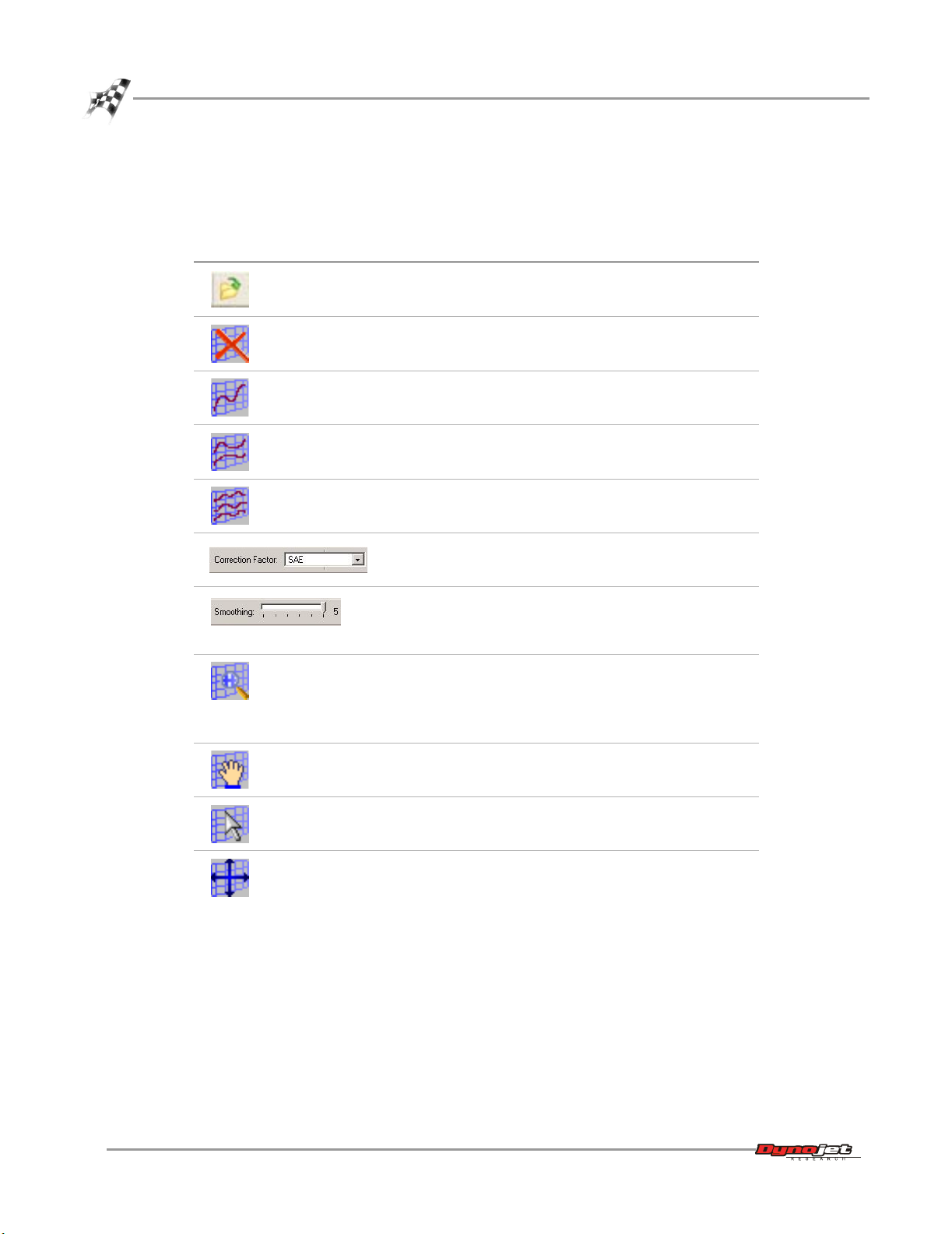
ENHANCED DYNOJET RUNVIEWER
Main Interface Work Area
EXPLORING THE TOOLBAR
The toolbar is a collection of buttons allowing quick access to commonly used
features. A description of the toolbar buttons and functions follows.
press this button to
Display the Open dialog box.
Remove all currently graphed runs displayed in the
ListView.
Display the graph with two vertical axes (normal).
Display the graph with four vertical axes.
Display the graph with six vertical axes.
The correction factor changes the view of the graph
using either SAE, DIN, EEC, JIS, STD, or Uncorrected
correction factors.
Smoothing lets you to show six different levels of
detail in the graph. Level zero shows the most detail
while level five shows the least detail. Level five is the
default setting.
Change the magnification level in the graph display.
Clicking and dragging on the graph selects a zoom
box.
Clicking and dragging on any axis zooms in and out
on that axis only.
Move the graph around inside the window.
Move the vertical cursor or select runs (do not pan or
zoom).
Restore the graph to default scaling.
8
Enhanced Dynojet RunViewer User Guide
Page 13

EXPLORING THE GRAPH OPTIONS
To view the list of graph options available, choose Tools Graph Options. or rightclick on the graph. A description of these options follows.
USER GUIDE
Main Interface Work Area
Figure 6: Graph Options
Mouse Mode—changes the mouse between point, pan, and zoom mode.
• Point Mode — lets you move the vertical cursor and select runs.
• Pan Mode — lets you move the graph around inside the window.
• Zoom Mode — lets you change the magnification level in the graph display.
Cursor Options—determines what will be displayed along with the intersection
values.
• Display Run Name — displays the run name.
• Display Unit Name — displays the unit name.
• Font Size — lets you change the font size between small, medium, and large.
Cursor—turns the vertical cursor on and off. The cursor may be placed with a mouse
click on the graph, and the arrow keys (optionally in combination with the CTRL key)
move the cursor left and right. The cursor places a vertical line on the graph that will
display the values where the line intersects the graphed runs.
Rescale—resets the scale of the graph to standard.
UnZoom—returns the viewing area to the previous magnification.
Vers ion 2 Enhanced Dynojet RunViewer User Guide
9
Page 14

ENHANCED DYNOJET RUNVIEWER
Main Interface Work Area
ReZoom—will redo the last unzoom operation.
Force Scaling—forces left and right vertical scales to the same value. Some graph
operations will reset this option.
Display Negative—When Display Negative is toggled on, all data is displayed. When
off, the data is cut off below zero and only positive data will be displayed.
Display—determines what will be displayed on the graph. When printing the graph,
note that the Conditions will always be printed.
Correction Factor—lets you select the correction factor applied to the data.
Smoothing—lets you select the level of smoothing to be applied to the data.
LIST VIEW FUNCTIONS
Select an entry from the list by clicking it.
Double-clicking on an entry will open the Run Information window where you can
view all information associated with that run.
Selecting an entry and pressing Delete will remove it from the graph.
Right-clicking an entry and pressing Remove Selected Run(s) will remove it from the
graph.
Right-clicking in the ListView area and pressing Remove All Runs will clear the graph.
10
Enhanced Dynojet RunViewer User Guide
Page 15

VIEWING A RUN
. . . . . . . . . . . . . . . . . . . . . . . . . . . . . . . . . . .
browse
directories
locate file
USER GUIDE
Viewing a Run
Use the following instructions to view a run. More information about the graph
screen and various options can be found on page 9.
1Select File
2 Browse the directory and select a run file. You may also select multiple run files.
Run Files — Run files created in WinPEP 7 have a .drf extension. This is new to
WinPEP 7. Runs created in previous versions of WinPEP have a run extension of
.xxx where xxx is the number of the run. Runs created in previous versions of
WinPEP or PEP can be displayed in RunViewer.
A preview of the graph will appear. The graph preview is configurable but not
required to open the run file.
3 Click on any of the three axis channel labels and choose an option from the list.
4 Once you have found the run and configured the graph preview (optional),
click Open.
Open.
graph preview
axis channel
options
Figure 7: Open Dialog Box
Vers ion 2 Enhanced Dynojet RunViewer User Guide
11
Page 16

ENHANCED DYNOJET RUNVIEWER
Viewing a Run
The run information is displayed in the ListView along with a graph of the run.
Note: Up to twelve runs can be displayed.
run information
graphed run
axis channel
label
axis channel
label
Figure 8: Run Loaded
Once the run is graphed, you can configure the graph using the axis selection
buttons. As you move your cursor over the axis channel label, the axis selection
button will appear.
5 Click on any of the three axis channel labels and choose an option from the list.
axis selection
button
axis channel
label
axis channel
options
Figure 9: Axis Channels
12
Enhanced Dynojet RunViewer User Guide
Page 17

graph options
USER GUIDE
Viewing a Run
6 Right click anywhere on the graph for a list of graph options. Refer to page 9 for
more information about graph options.
7 To remove a run from the ListView, right-click on the run and choose Remove
Selected Run(s) or select the run and press Delete.
PRINTING A GRAPH
1Select File Printer Setup.
2 Select a printer and change any printer properties.
3Click OK.
4Select File
5Click OK.
This will send the current graph to the default printer.
Click Cancel to abort the print and return to the graph screen.
Figure 10: Graph Options
Print.
Vers ion 2 Enhanced Dynojet RunViewer User Guide
13
Page 18

Page 19

L
ICENSE
D
LICENSE AGREEMENT
. . . . . . . . . . . . . . . . . . . . . . . . . . . . . . . . . . .
IMPORTANT-READ CAREFULLY: This License Agreement herein after referred to as
("LA") is a legal agreement between you (either an individual or a single entity) and
Dynojet Research Inc. for the software product(s) identified as ("DYNOJET
RUNVIEWER"). The DYNOJET RUNVIEWER includes computer software and any
"online" or electronic documentation. This license does not entitle you to receive
from Dynojet Research Inc. hard-copy documentation, technical support, telephone
assistance, or enhancements or updates to the Product. The controlling language of
this Agreement is English. If you have received a translation into another language, it
has been provided for your convenience only. By copying, installing or otherwise
using the DYNOJET RUNVIEWER, you agree to be bound by the terms of this LA. If
you do not agree to the terms of this LA, Dynojet Research Inc. is unwilling to license
the DYNOJET RUNVIEWER to you. In such event, you may not use or copy the
DYNOJET RUNVIEWER, and you should promptly destroy all copies.
A
GREEMENT FOR
YNOJET
A PPENDIX
R
UNVIEWER
A
Enhanced Dynojet Run Viewer User Guide
A-1
Page 20

APPENDIXA
DYNOJET RUNVIEWER LICENSE
. . . . . . . . . . . . . . . . . . . . . . . . . . . . . . . . . . .
The DYNOJET RUNVIEWER is licensed, not Transferred. Copyright laws and
international copyright treaties, as well as other intellectual property laws and treaties
protect the DYNOJET RUNVIEWER.
1 1. GRANT OF LICENSE.
This LA grants you a non-exclusive, non-transferable, license to use the DYNOJET
RUNVIEWER and related materials without charge provided that you adhere to all
of the terms and conditions of this Agreement.
2 2. DESCRIPTION OF RIGHTS AND LIMITATIONS.
Limitations on Reverse Engineering, Decompilation and Disassembly. You may not
reverse engineer, decompile, or disassemble the DYNOJET RUNVIEWER, except and
only to the extent that such activity is expressly permitted by applicable law
notwithstanding this limitation.
Rental. You may not rent or lease the DYNOJET RUNVIEWER.
Termination. Without prejudice to any other rights, Dynojet Research Inc. may
terminate this LA if you fail to comply with the terms and conditions of this LA. In
such event, you must destroy all copies of the DYNOJET RUNVIEWER and all of its
component parts.
MISCELLANEOUS
. . . . . . . . . . . . . . . . . . . . . . . . . . . . . . . . . . .
You may freely copy and distribute copies of the self-extracting executable code
version of the DYNOJET RUNVIEWER, provided any copy must contain all of the
original proprietary notices.
If you acquired this product in the United States, the laws of the State of Nevada
govern this LA. If you acquired this product in Canada, the laws of the Province of
Ontario, Canada, govern this LA. Each of the parties hereto irrevocably attorns to the
jurisdiction of the courts of the Province of Ontario, Canada and further agrees to
commence any litigation which may arise hereunder in the courts located in the
Judicial District of York, Province of Ontario.
If this product was acquired outside the United States, then local laws may apply.
Should you have any questions concerning this LA, or if you desire to contact Dynojet
Research Inc. for any reason, please contact the Dynojet Research Inc. Sales
Information Office at 702-639-1100.
A-2
Enhanced Dynojet Run Viewer User Guide
Page 21

LICENSE AGREEMENT FOR DYNOJET RUNVIEWER
NO WARRANTIES
. . . . . . . . . . . . . . . . . . . . . . . . . . . . . . . . . . .
To the maximum extent permitted by the applicable law, Dynojet Research Inc. and
its suppliers disclaims and makes no representations or warranties about the
suitability of the DYNOJET RUNVIEWER, either expressed or implied, including, but
not limited to, implied warranties of merchantability and fitness for a particular
purpose, with regard to the DYNOJET RUNVIEWER. This limited warranty gives you
no specific legal rights. You may have others, which vary from jurisdiction to
jurisdiction.
NO LIABILITY FOR CONSEQUENTIAL DAMAGES
. . . . . . . . . . . . . . . . . . . . . . . . . . . . . . . . . . .
To the maximum extent permitted by the applicable law, in no event shall Dynojet
Research, Inc. or its suppliers be liable for any special, incidental, indirect, or
consequential damages whatsoever (including, without limitation, damages for loss of
business profits, business interruption, loss of business information, or any other
pecuniary loss) arising out of the use of or inability to use the DYNOJET RUNVIEWER,
even if Dynojet Research Inc. has been advised of the possibility of such damages.
Because some states and jurisdiction do not allow the exclusion or limitation of
liability for consequential or incidental damages, the above limitation may not apply
to you.
Vers ion 2 Enhanced Dynojet Run Viewer User Guide
A-3
Page 22

