Page 1
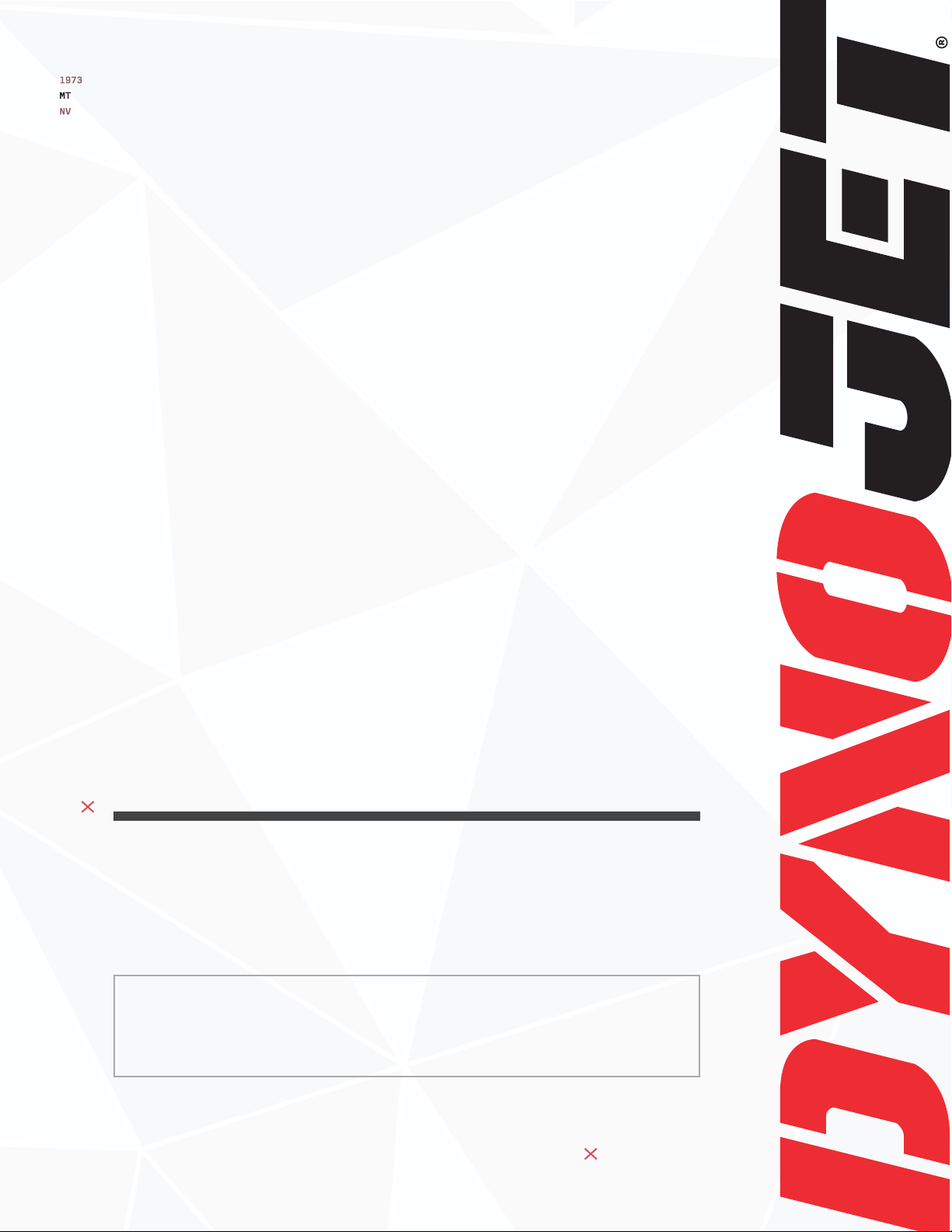
POWER VISION
INSTALLATION GUIDE
Can-Am Commander
PARTS LIST
1 POWER VISION
1 REFLASH HARNESS
1 USB CABLE
PLEASE READ ALL DIRECTIONS BEFORE
STARTING INSTALLATION
2 VELCRO
2 DYNOJET DECAL
98200120.02
Page 2
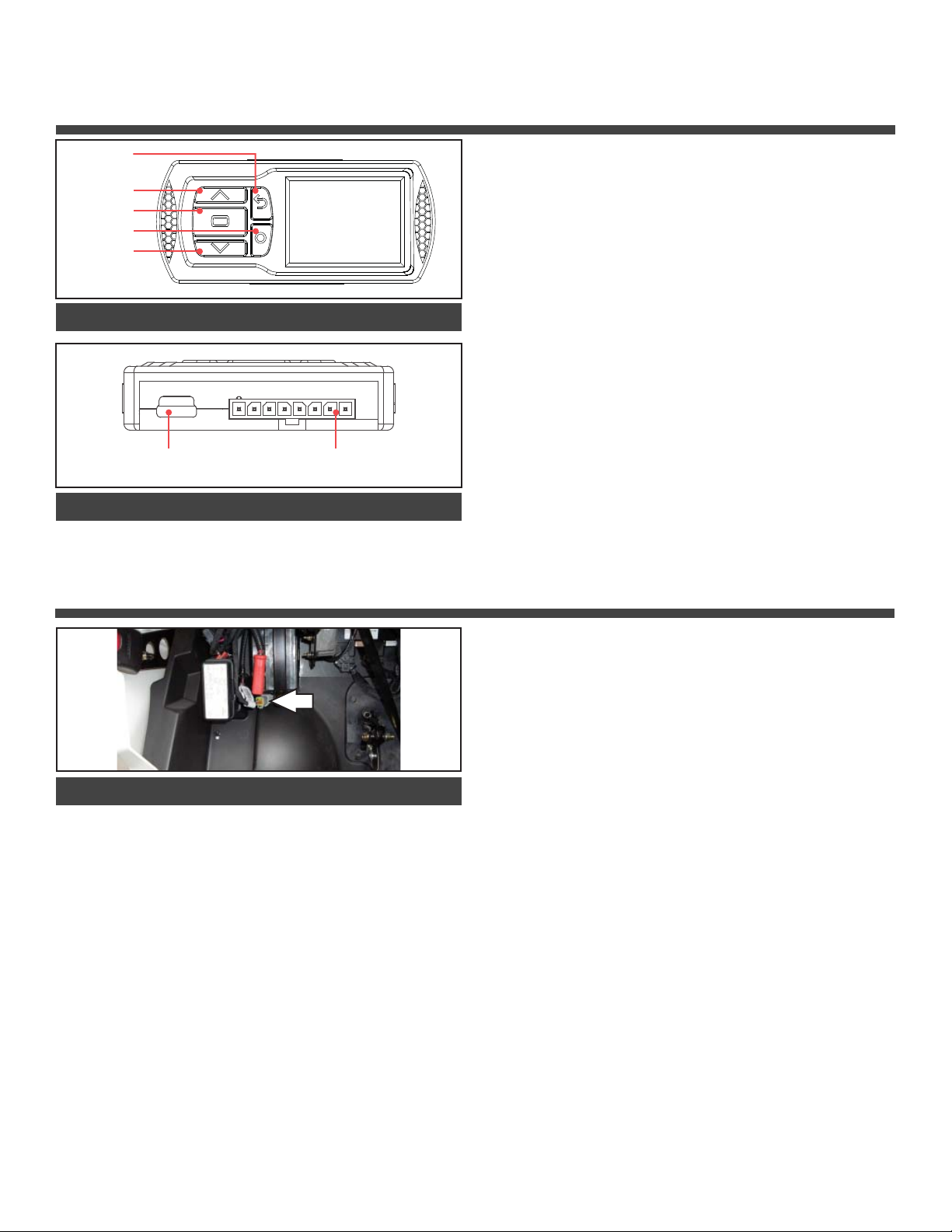
INTRODUCTION
RETURN
SCROLL
ENTER
HOME/LOG
SCROLL
POWER VISION OVERVIEW—FRONT VIEW
USB CABLE PORT
CONNECT TO COMPUTER
DIAGNOSTICS CABLE PORT
CONNECT TO VEHICLE
Thank you for purchasing the Power Vision from Dynojet
Research. The Power Vision is the device to interface
between your computer and vehicle ECU allowing you
to tune your stock ECU to achieve optimal performance
from your vehicle.
Use the buttons to navigate the device menus, make
selections, cycle through the four available gauge
screens, and log data. Connect to the diagnostic port
to fl ash a tune; use the USB connection to interface
between the Power Vision and your computer.
For state of the art technical support, please visit
www.dynojet.zendesk.com.
POWER VISION OVERVIEW—SIDE VIEW
INSTALLING THE POWER VISION
DIAGNOSTIC PORT
1 Secure the Power Vision to the vehicle using the supplied
Velcro
. Make sure the Power Vision
the operation and steering of the vehicle.
Note: The Power Vision does not need to be mounted
to the vehicle.
will not interfere with
2 Attach the diagnostic cable to the diagnostic port on the
Power Vision and to the diagnostic port on the vehicle.
Commander Models: located under the dash on the
driver’s side near the battery and fuse box.
2 CAN-AM COMMANDER
INSTALLATION GUIDE
Page 3

GETTING STARTED
Use the Tune File Wizard to prepare your Power Vision
device with the stock (stk) and tune (djt) fi les needed to
fl ash your vehicle.
File State 1:
Go to www.dynojet.com/pvtunes to
download stock and tune fi les.
1 Connect the Power Vision to the vehicle.
2 Turn the key on. The Power Vision will scan for fi les.
There are three possible fi le states:
File State 1: No compatible tune or stock fi les.
File State 2: No compatible tune fi les.
File State 3: All required fi les found.
File State 2:
Go to www.dynojet.com/pvtunes to
download tune fi les.
3 Gauges are displayed.
Connect the Power Vision to the
vehicle diagnostic port to collect
ECU information. Turn the key on.
File State 3:
All required fi les found. The Power
Vision is ready to fl ash a tune to the
connected vehicle.
FLASHING YOUR VEHICLE
The Power Vision must be paired to the connected vehicle ECU
to function properly.
Note: Once paired to the vehicle ECU, the Power Vision will
not work on another vehicle without purchasing a tune
license.
1 From the Main Menu, select Flash Tune.
2 Select the tune fi le (.djt) and press Enter to view the Tune Info.
Note: The Dynojet tune fi le (.djt) is a tune fi le which is
different (better than stock performance or the necessary
fi le when bolting on an exhaust, for example); the stock fi le
(.stk) is the direct duplicate of what the OEM shipped.
3 Press Enter to accept the tune and pair the Power Vision to the
vehicle.
Note: Pair to vehicle will only happen on the fi rst fl ash.
4 Press Enter to pair and lock the Power Vision to the ECU and to
begin the fl ash. Do not turn off the key switch or disconnect the
Power Vision during the fl ash.
5 After the fl ash is complete, turn the key off and wait 45 seconds
before turning the key back on to start.
FLASH TUNE
2508001.djt
2508101.djt
2508000.stk
TUNE INFO
FILE: 2508101.djt
TUNER:
COMPATS: 7E5131VB2VJSB
DESCRIPTION: 2019 CanAm Commander
7E5131VB2VJSB
Stock exhaust
Stock intake
PRESS TO START ECU FLASH
VIEWING THE VEHICLE INFORMATION
This menu allows you to view the device status (paired/not
paired), VIN #, Model ID, ECU serial number, tune compat, and
checksum compat.
Select Vehicle Tools>Vehicle Information.
98200120.02
VEHICLE INFO
PAIRED VEHICLE: DEVICE NOT PAIRED
VIN: 3JBVGAWZ4HK000560
MODEL ID: 666939
TUNE COMPAT: 7E5131VB2VJSB
CSUM COMPAT:
Page 4

VIEWING THE DIAGNOSTIC CODES
This menu allows you to read and clear diagnostic trouble
codes.
1 To read codes, select Vehicle Tools>Diagnostics>Active
Codes.
2 To clear codes, select Vehicle Tools>Diagnostics>Clear
Codes.
CONFIGURING GAUGES
This menu allows you to confi gure up to four different gauge
screens. Each gauge screen has four confi gurable channels.
1 From the Main Menu, select Device Tools>Confi gure Gauges.
2 Select a gauge screen and press Enter.
3 Select a channel and press Enter.
4 Select a channel from the list and press Enter.
5 Select the precision or units for that channel and press Enter.
6 Continue setting up the remaining channels as desired.
7 Continue confi guring the remaining gauge screens as desired.
LOGGING DATA
1 Press the Log button to begin logging. The Power Vision
screen will illuminate a bright red banner across the top when
logging.
2 Press the Log button again to stop logging.
3 Use the Power Core software to view log fi les.
Snapshot Log: Press and hold the Log button for two
seconds to record the previous two minutes of operating time.
DELETING DATA LOGS
This menu allows you to delete data logs.
1 Select Vehicle Tools>Delete Data Log.
2 Select a specifi c log to delete or select *Delete All Logs*.
4 CAN-AM COMMANDER
INSTALLATION GUIDE
Page 5

VIEWING THE DEVICE INFORMATION
This menu allows you to view the device fi rmware version,
serial number, and stock code.
Select Device Tools>Device Information.
REFORMATTING THE DISK
This menu allows you to reformat the disk and erase all data.
Select Device Tools>Reformat Disk.
CHANGING THE SETTINGS
This menu allows you to rotate the screen allowing you to
change the orientation of the Power Vision device along with
adjusting the screen brightness.
Select Device Tools>Settings>Rotate Screen to fl ip the
screen.
Select Device Tools>Settings>Brightness to change the
screen brightness.
UPDATING THE DEVICE
This menu allows you to update the device with the latest
fi rmware.
1 Go to www.dynojet.com/PowerVision.
2
From the top navigation menu, select Support>Downloads.
3 Select Power Vision 3.
4 Download the Power Vision 3 Firmware for CanAm.
5 Save the fi le to your device.
6 Select Device Tools>Update Device.
98200120.02
Page 6

GENERATE UNLOCK FILE
This menu allows you to unlock the device.
1 Select Device Tools>Generate Unlock File.
2 Upload the fi le from the Power Vision to the Dynojet website.
3 Download the new unlock key fi le.
4 Save the fi le on your Power Vision.
5 Select the fi le and press enter. The Power Vision will verify the
key and unlock the device.
EXPORT DIAGNOSTICS
This menu allows you to create a BIN fi le containing device
information used by Dynojet Tech Support.
1 Select Device Tools>Export Diagnostics.
2 If requested by Dynojet Tech Support, connect your Power
Vision to a computer and email the BIN fi le to
PV3tech@dynojet.com.
INSTALLING THE POWER CORE SOFTWARE
Download the Power Core software and take tuning to a
whole new level.
Note: Downloading the Power Core software is optional
and not necessary to use the Power Vision.
1 Go to www.dynojet.com/PowerVision.
2
From the top navigation menu, select Support>Downloads.
3 Select Power Vision CX from the drop-down menu.
4 Download the Dynojet Power Core software.
5 Double-click the saved fi le to begin installation. Follow
the on-screen prompts. Refer to the Power Core Help for
more information.
6 CAN-AM COMMANDER
INSTALLATION GUIDE
Page 7

2191 MENDENHALL DRIVE, NORTH LAS VEGAS, NV 89081 - 800-992-4993 - DYNOJET.COM
© 2019 DYNOJET RESEARCH ALL RIGHTS RESERVED
