Dynex DX-R32TV User Manual
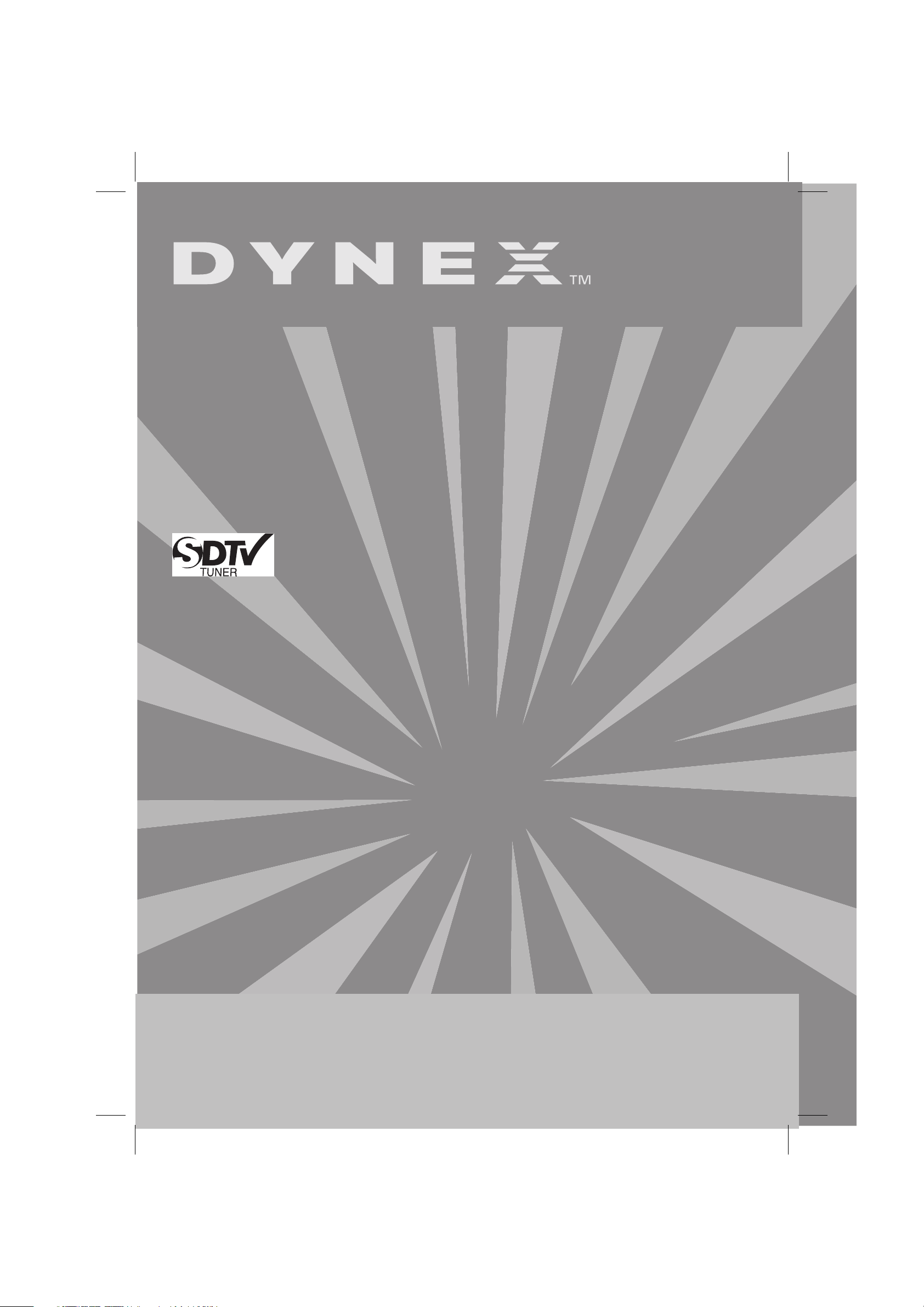
32” MTS Stereo Color Television with Digital Tuner
Téléviseur couleur MTS de 32 po avec syntoniseur
numérique
Televisor a color de 32" con MTS estéreo y sintonizador
digital
DX-R32TV
USER GUIDE • GUIDE DE L’UTILISATEUR • GUÍA DEL USUARIO
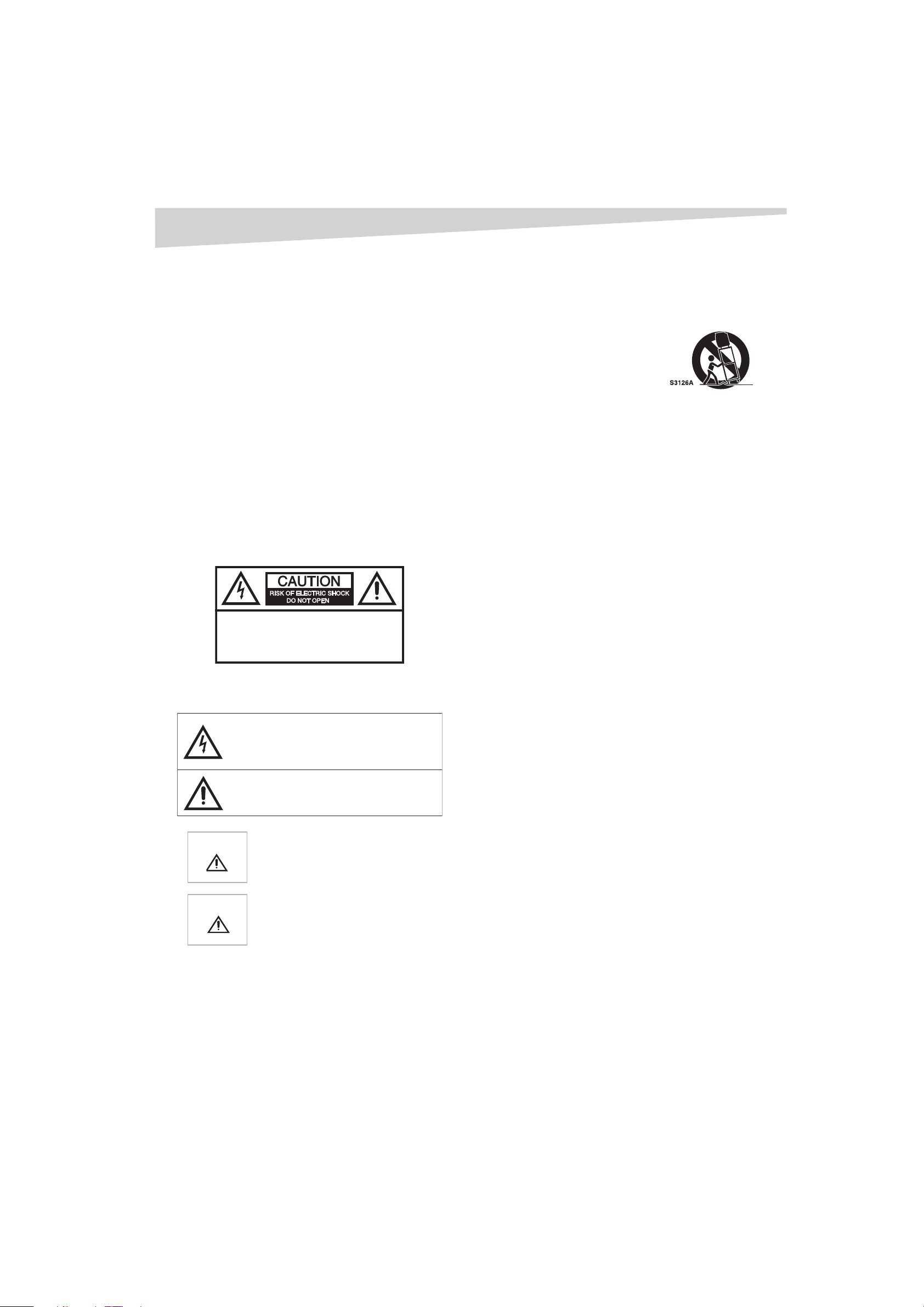
2
Contents
Dynex DX-R32TV
32” MTS Stereo Color
Television with Digital Tuner
Contents
Important safety instructions........................................................... 2
Features ........................................................................................... 4
Setting up the television .................................................................. 5
Using the TV .................................................................................. 10
Specifications................................................................................. 14
Troubleshooting ............................................................................ 15
Legal notices ................................................................................. 15
Warranty ........................................................................................ 17
Français ..................................................... 19
Español ...................................................... 37
Important safety instructions
CAUTION:
ELECTRIC
COVER
PARTS INSIDE. REFER SERVICING
QUALIFIED SERVICE PERSONNEL.
War ning :
To reduce the risk of fire or electric shock, do not expose this TV to rain or
moisture.
TO REDUCE THE RISK OF
SHOCK, DO NOT REMOVE
(OR BACK). NO USER-SERVICEABLE
TO
• To avoid hazards, use only attachments recommended by the
television manufacturer.
• Do not use this television near water, such as near a bathtub, sink,
or swimming pool.
• Do not place this television on an
unstable cart, stand, or table. The
Portable Cart Warning
(symbol provided by RE TAC)
television may fall, causing serious
injury to a child or adult, and
serious damage to the television.
• Slots and openings in the sides,
back, and bottom are provided for
ventilation, to ensure reliable
operation of the television, and to
protect it from overheating.
These openings must not be blocked or covered. The openings
should never be blocked by placing the television on a bed, sofa,
rug, or other soft surface. This television should never be placed
near or over a radiator or heat register.
This television should not be placed in a built-in installation, such
as a bookcase, unless proper ventilation is provided.
• This television should be operated only from the type of power
source indicated on the marking label. If you are not sure of the
power supplied to your home, consult your television dealer or
local power company.
• This television is equipped with a polarized alternating-current
line plug (a plug having one blade wider than the other). This plug
fits into the power outlet only one way. This is a safety feature. If
you are unable to insert the plug fully into the outlet, try reversing
the plug. If the plug should still fail to fit, contact your electrician
to replace your obsolete outlet. Do not defeat the safety purpose
of the polarized plug.
• Do not allow anything to rest on the power cord, and do not locate
this television where the cord may be stepped on.
• Follow all warnings and instructions marked on the television.
The lightning flash with arrowhead symbol, within an
equilateral triangle is intended to alert the user to the
presence of uninsulated dangerous voltage within the
product’s enclosure that may be of sufficient magnitude
to constitute a risk of electric shock.
The exclamation point within an equilateral triangle is
intended to alert the user to the presence of important
operating and maintenance (servicing) instructions in the
literature accompanying the appliance.
Caution
Caution
Changes or modifications not expressly
approved by the party responsible for
compliance with the FCC Rules could void the
user's authority to operate this equipment.
To prevent electric shock, do not use this
polarized plug with an extension cord,
receptacle, or other outlet unless the blades can
be fully inserted to prevent blade exposure.
Important safeguards
• Read all of these instructions.
• Save these instructions for later use.
• Unplug this television from the power outlet before cleaning. Use
a dry cloth for cleaning. Do not use liquid cleaners or aerosol
cleaners.
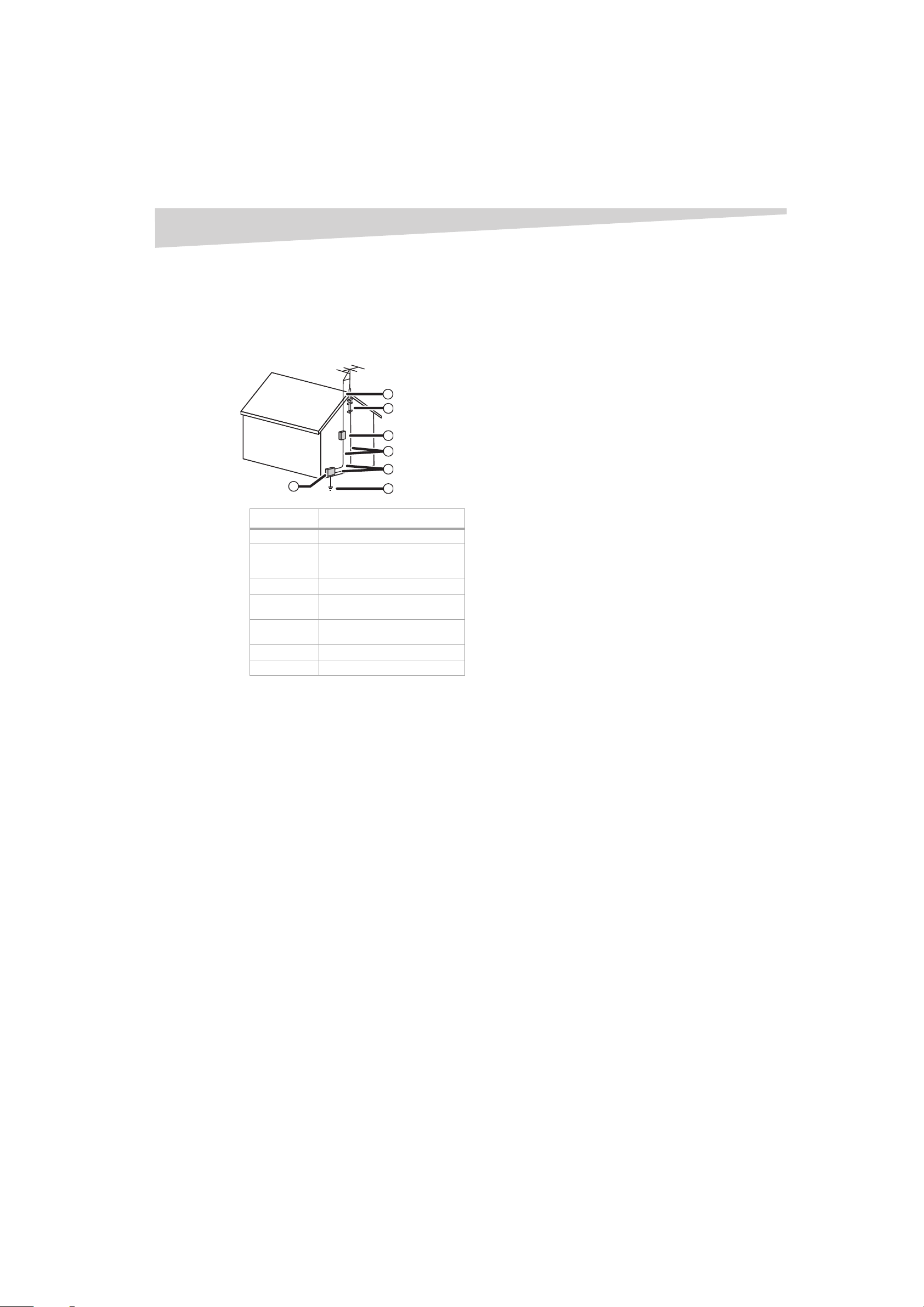
Important safety instructions
3
• If an outside antenna or cable system is connected to the
television, be sure the antenna or cable system is grounded so as
to provide some protection against voltage surges and built-up
static charges. Article 810 of the National Electrical Code, ANSI/
NFPA 70, provides information with regard to proper grounding of
the mast and supporting structure, grounding of the lead-in wire
to an antenna discharge unit, size of grounding conductors,
location of antenna-discharge unit, connection to grounding
electrodes, and requirements for the grounding electrode.
7
6
5
4
3
1
Reference Grounding component
1 Electric service equipment
2 Power service grounding
3Ground clamp
4 Grounding conductors (NEC
5 Antenna discharge unit (NEC
6Ground clamp
7 Antenna lead-in wire
• Use No. 10 AWG (5.3 mm
electrode system
(NEC Art 250, Part H)
Section 810-21)
Section 810-20)
2
) copper, No. 8 AWG (8.4 mm2)
aluminum, No. 17 AWG (1.0 mm
2
2
) copper-clad steel or bronze
wire, or larger, as a ground wire.
• Secure antenna lead-in and ground wires to house with
stand-off insulators spaced from 4-6 feet (1.22 -1.83 m)
apart.
• Mount antenna discharge unit as close as possible to where
lead-in enters house.
2
• Use jumper wire not smaller than No. 6A WG (13.3 mm
)
copper, or the equivalent, when a separate
antenna-grounding electrode is used. See ANSI/NFPA70.
• An outside antenna system should not be located in the vicinity of
overhead power circuits, or where it can fall into such power lines
or circuits. When installing an outside antenna system, extreme
care should be taken to keep from touching such power lines or
circuits as contact with them might be fatal.
• For added protection for this television during a lightning storm,
or when it is left unattended and unused for long periods of time,
unplug it from the power outlet and disconnect it from the
antenna or cable system. This prevents damage to the television
due to lightning and power line surges.
• Do not overload wall outlets and extension cords, because
overloading can cause a fire or electric shock.
• Never push objects of any kind into this television through slots in
the case, as they may touch dangerous voltage points or short out
parts that could result in a fire or electric shock. Never spill liquid
of any kind on the television.
• Do not attempt to service this television yourself, because opening
or removing covers may expose you to dangerous voltages or
other hazards. Refer all servicing to qualified service technicians.
• Unplug this television from the wall outlet and refer servicing to
qualified service technicians under the following conditions:
• When the power cord or plug is damaged or frayed.
• If liquid has been spilled into the television.
• If the television has been exposed to rain or water.
• If the television does not operate normally by following the
operating instructions. Adjust only those controls that are
covered by the operating instructions, because incorrect
adjustment of other controls may result in damage and often
requires extensive work by a qualified technician to restore
normal operation.
• If the television has been dropped or the case has been
damaged.
• When the television exhibits a distinct change in
performance.
• When replacement parts are required, be sure the service
technician has used replacement parts specified by the
manufacturer that have the same characteristics as the original
part. Unauthorized substitutions may result in fire, electric shock,
or other hazards.
• Upon completion of any service or repairs to this television, ask
the service technician to perform routine safety checks to
determine that the television is safe to operate.
Note to cable television system installer
This reminder is provided to call the cable television system installer’s
attention to Section 820 40 of the NEC which provides guidelines for
proper grounding and, in particular, specifies that the cable ground shall
be connected to the grounding system of the building, as close to the
point of cable entry as practical.
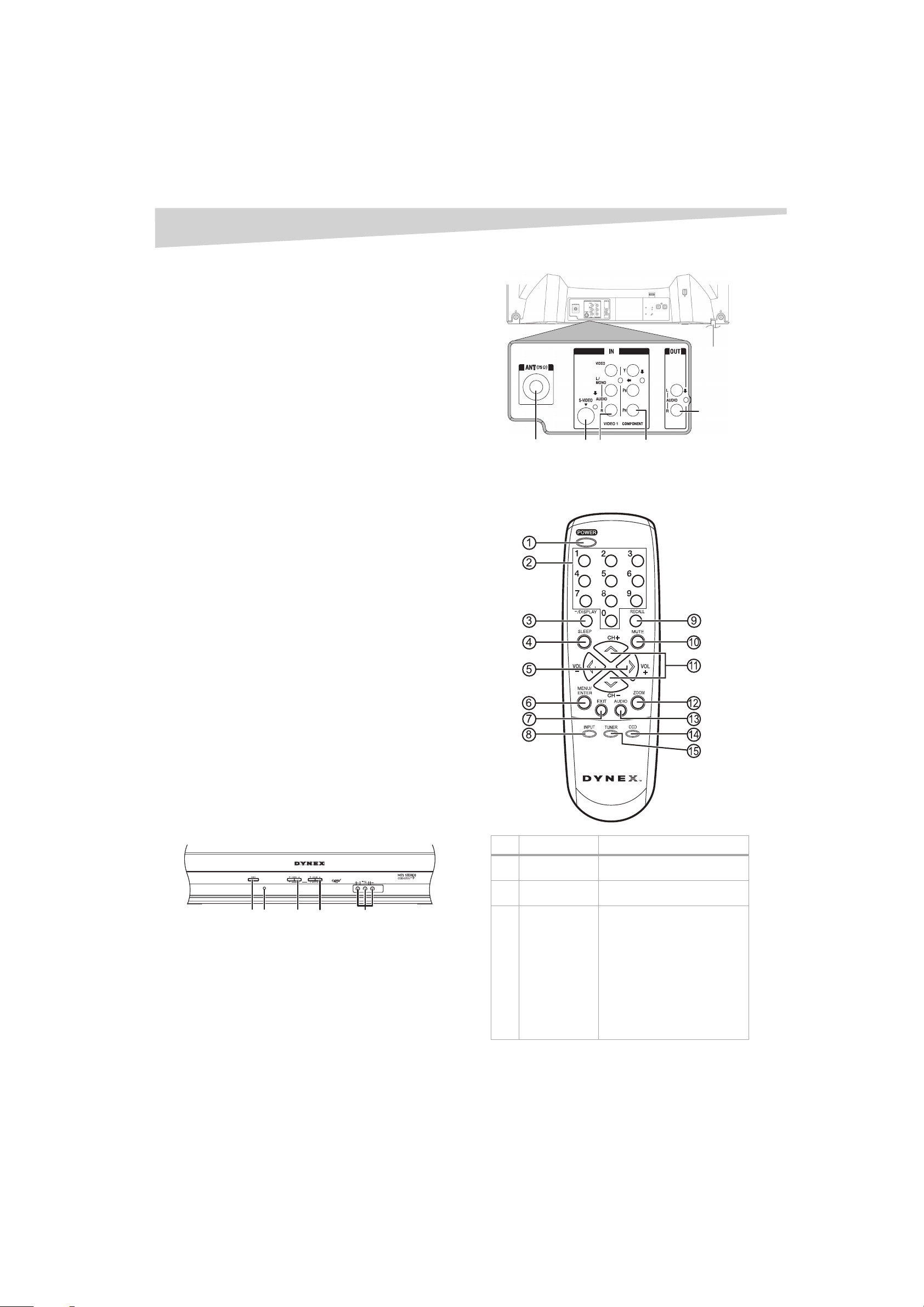
4
Features
Features
• High quality picture—Horizontal resolution more than 500
lines exceeds Super VHS (400 lines) or Laser Disc (430 lines) in
resolution.
• Compatibility with a wide range of audio outputs.
• Integrated digital tuner—You can view digital broadcasting
without using a Digital TV Set-Top Box.
• Closed caption decoder with full text mode—Displays text
captions or full screen text on the screen for hearing impaired
viewers.
• Picture adjustments using the remote control—The
on-screen display allows precise remote control adjustment of
brightness, contrast, color, tint, and sharpness.
• Programmable TV sleep timer—Operable from the remote
control, the television can be programmed for up to 120 minutes
to turn off automatically.
• V-Chip—The V-Chip function can read the rating of a television
program or movie content if the program is encoded with this
information. The V-chip allows you to set a restriction level.
• Stereo/SAP reception—This television is designed to receive
stereo and second audio program (SAP) broadcasts where
available.
• S-Video/Component video jacks—A VCR, DVD player, satellite
receiver, or other audio/video component can be connected to this
television.
• Video input jacks—This television is equipped with three (3)
types of video input jacks. The component video in jacks and
S-video in jack enable you to watch the DVD player or the video
devices with a high quality picture.
• On-Screen 3-language display—You can select one of three
languages—English, Spanish, or French—for on-screen
programming.
* Manufactured under license from Dolby Laboratories. “Dolby” and the
double-D symbol are trademarks of Dolby Laboratories.
Back
RF IN
(VHF/
UHF) jack
S-VIDEO
IN jack
Remote control
AUDIO (L/
R)/VIDEO IN
jacks
(VIDEO1)
COMP ONENT
IN jacks
AC power cord
AUDIO (L/R)
OUT jack
Box contents
Verify that the box contains:
• Color television
• Remote control
• AAA batteries (2)
• User Guide
If any components are missing, contact Dynex immediately. Keep the box
and packing materials so that you can store or transport your television.
Parts and functions
Front
POWER
button
Remote
sensor
CHANNEL
buttons
VOLUME
buttons
Video/Au dio
input jacks
No. Button Description
1 POWER Press to turn the television on. Press
2Direct channel
selection (0-9)
3 -/DISPLAY When the television is receiving an
again to turn the television off.
Use to directly go to any channel.
analog signal, press this button to
display the current information
on-screen. When the television is
receiving a digital signal, press this
button once to display the digital
information on-screen. Press this
button a second time to display the
analog information on-screen. To
remove the display from the screen,
press this button again. This button
is also the - button used when
selecting digital channels.
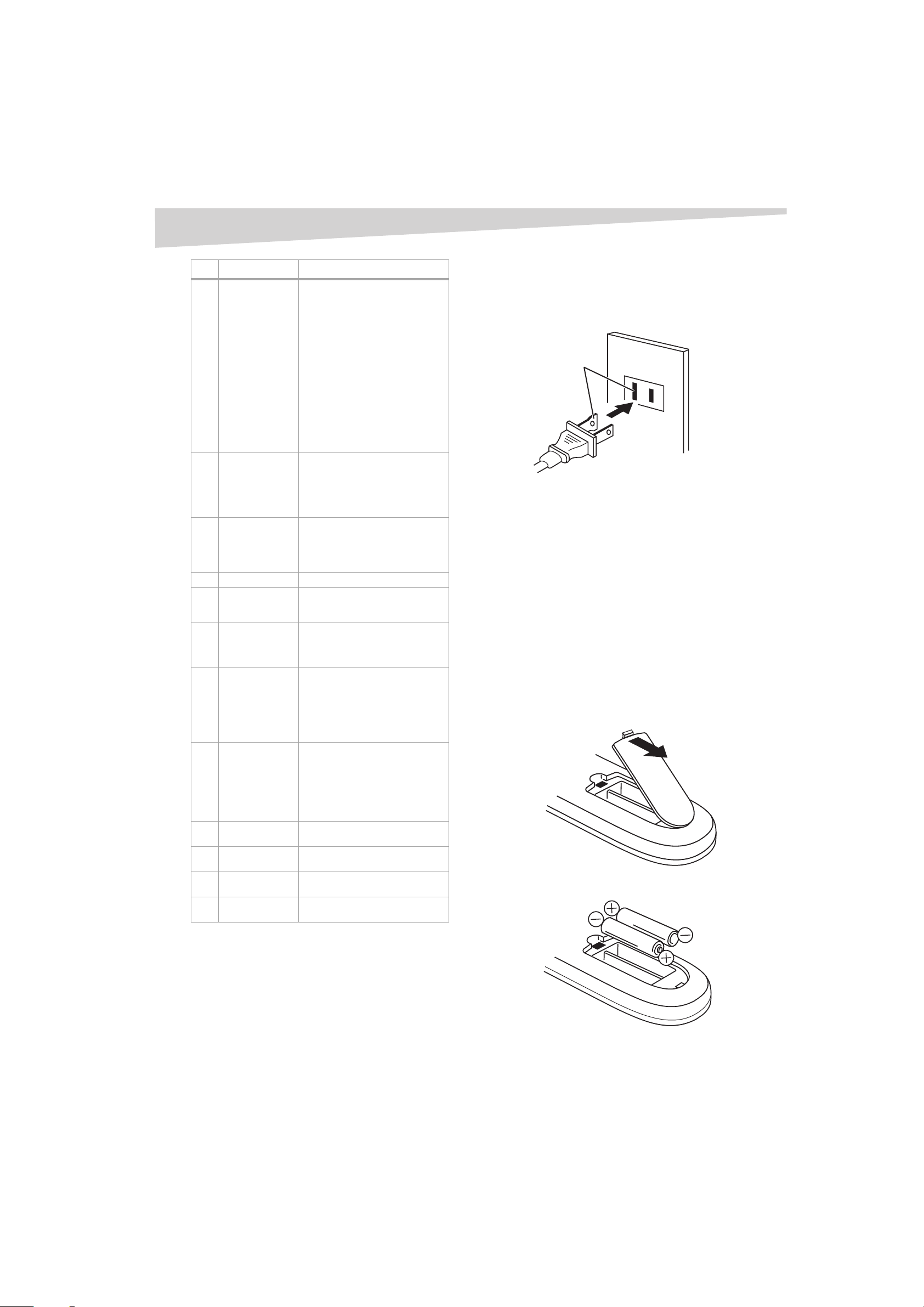
Setting up the television
5
No. Button Description
4 SLEEP To set the television to turn off after
5 VOL + / - Press the + button to increase the
6 MENU/ENTER Press to display the menu screen
7 EXIT Press to remove the menu screen.
8 INPUT Press this button to display the
9 RECALL Press this button to go back to the
10 MUTE To turn off the sound, press this
11 CH + / -
12 ZOOM Press this button to change the
13 AUDIO Press this button to select the
14 CCD Press this button to display the
15 TUNER Press this button to select the
a preset amount of time, press the
SLEEP button. The clock counts up
ten minutes each time the button is
pressed in the order of 0, 10,
20...100, 110, 120 minutes. After the
sleep time is programmed, the
display disappears then reappears
momentarily every ten minutes to
remind you the sleep timer
function is operating. To confirm
the sleep time setting, press the
SLEEP button once and the
remaining time is momentarily
displayed. To cancel sleep time,
press the SLEEP button repeatedly
until the display turns to 0.
volume level. Press the - button to
decrease the volume level. Use
these buttons to select the desired
setting during the menu screen
operation.
function.
Press to enter or select operations
during operation of the menu
screen.
SOURCE SELECTION menu to
select the video input source.
previously viewed channel. Press
this button again to return to the
channel you were watching.
button once. The television is
silenced and the symbol MUTE
appears on the screen. The muting
feature can be turned off by
pressing the MUTE button again or
one of the VOL + or - buttons.
Press the CH + (up)
to a higher numbered channel set
into memory. Press
button to change to a lower
numbered channel set into
memory. Use to select the desired
setting during menu operation.
picture size.
desired sound.
CLOSED CAPTION menu.
analog/digital mode.
button to change
the CH - (down)
Setting up the television
Connecting your television to AC power
Use the AC polarized cord provided for operation on AC. Insert the AC
plug into a standard 120V 60 Hz polarized AC outlet.
AC outlet
Wider hole and
blade
Polarized AC plug (one blade is wider
than the ot her.)
Notes:
Never connect the AC plug to other than the specified voltage (120V 60 Hz).
Use the attached power cord only.
If the polarized AC cord does not fit into a non-polarized AC outlet, do not
file or cut the blade. It is your responsibility to have an electrician
replace the obsolete outlet.
If you cause a static discharge when touching the television and the
television fails to work, unplug the television from the AC outlet, then
plug it back in. The television should work normally.
Installing batteries in the remote control
Before using the remote control, you must install batteries. Use two AAA
size batteries. The batteries may last about one year depending on how
much the remote control is used. For best performance, we recommend
the batteries should be replaced on a yearly basis, or when the remote
operation becomes erratic. Do not mix old and new batteries or different
types.
To install batteries in the remote control:
1 Open the battery compartment cover.
2 Install two AAA batteries.
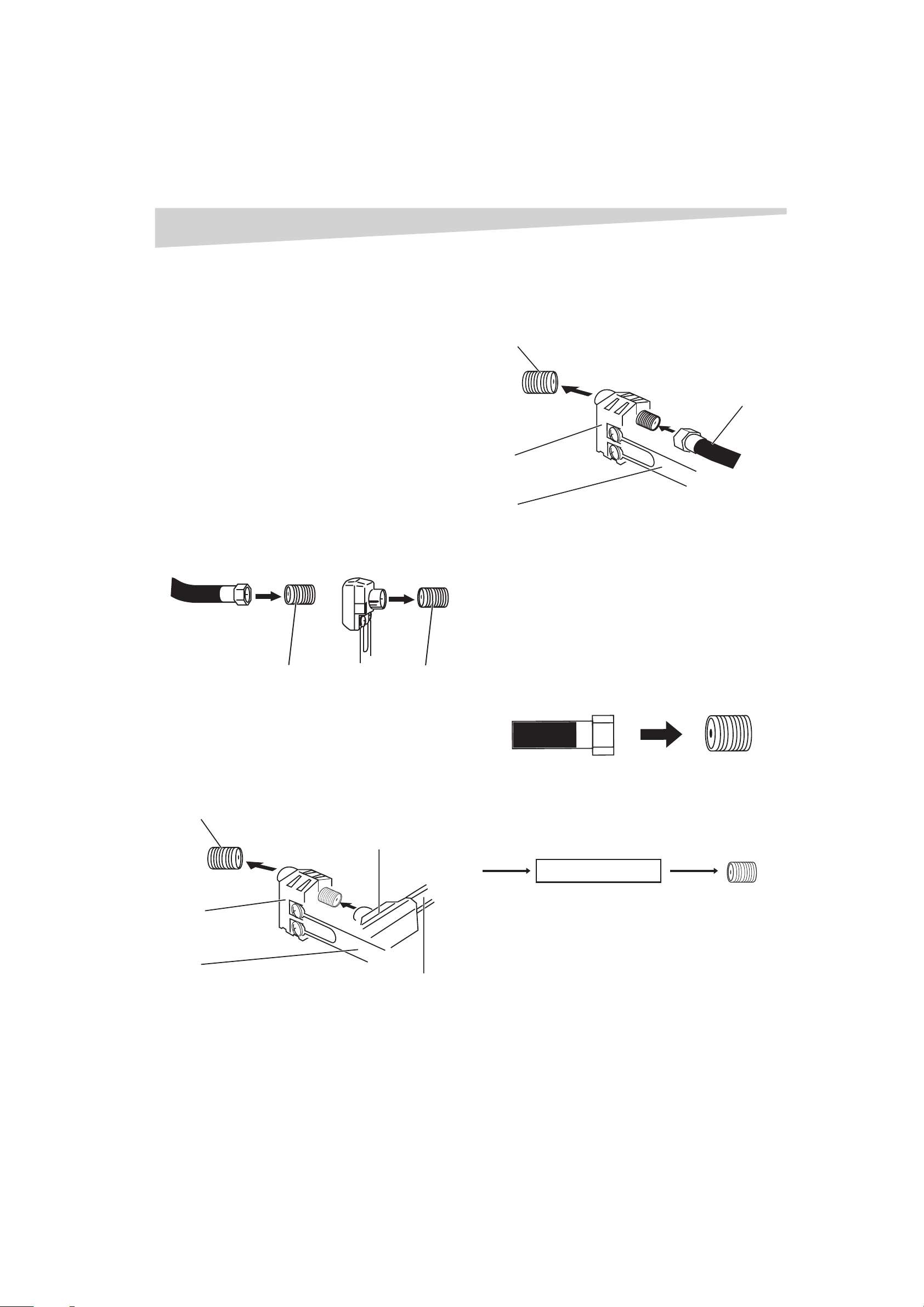
6
Setting up the television
3 Replace the battery compartment cover.
Battery precautions
Follow these precautions when using batteries in this remote control:
• Use only the size and type of batteries specified.
• Make sure to follow the correct polarity when installing the
batteries as indicated in the battery compartment. Reversed
batteries may damage the device.
• Do not mix different types of batteries together (such as alkaline
and carbon-zinc) or old batteries with fresh ones.
• If the remote is not to be used for a long period of time, remove
the batteries to prevent damage or injury from possible battery
leakage.
• Do not try to recharge batteries that are not intended to be
recharged. These batteries can overheat and rupture (follow
battery manufacturer's directions).
Connecting to an antenna
When shipped from the factory, the TV/CABLE menu option is set to the
CABLE (Cable Television) mode. If you are not using Cable TV, set this
menu option to the TV position.
If you are using an indoor or outdoor antenna, follow the instructions
that correspond to your antenna system. If you are using a cable
television service, see “Connecting to cable television” on page 6.
Combination VHF/UHF antenna (single 75 ohm
cable or 300 ohm twin-lead wire)
2 Connect the VHF 300 ohm twin-lead wire to the 300-75 ohm
matching transformer.
3 Attach the transformer to the combiner, then attach the combiner
to the RF IN jack.
Separate VHF/UHF antennas (75 ohm VHF cable
and 300 ohm UHF twin-lead wires)
RF IN jack
VHF 75 ohm
Combiner
UHF 300 ohm
Connecting separate VHF/UHL antennas:
1 Connect the VHF 75 ohm cable and UHF 300 ohm twin-lead wire
to the combiner.
2 Attach the combiner to the RF IN jack.
Connecting to cable television
75 ohm c oaxial
cable
RF IN jack
300-75 ohm
matching
transformer
RF IN jack
Connecting a combination VHF/UHL antenna with a twin-lead wire:
1 Connect the 75 ohm cable from the combination VHF/UHF
antenna to the RF IN jack.
2 If your combination VHF/UHF antenna has a 300 ohm twin-lead
wire, you may need to use a 300-75 ohm matching transformer.
Combination VHF/UHF antenna (separate VHF
and UHF 300 ohm twin-lead wires)
RF IN jack
300-75 ohm
matching
transformer
Combiner
UHF 300 ohm
VHF 300 ohm
Connecting a combination VHF/UHL antenna with separate wires:
1 Connect the UHF 300 ohm twin-lead wire to the combiner (not
supplied).
This television has an extended tuning range and can tune most cable
channels without using a cable television converter box. Some cable
television companies offer premium pay channels in which the signal is
scrambled. Descrambling these signals for normal viewing requires the
use of a descrambler device which is generally provided by the cable
television company.
For subscribers to basic cable television service
75 ohm c oaxial
cable
RF IN ja ck
For basic cable service not requiring a converter/descrambler box,
connect the 75 ohm coaxial cable directly to the RF IN jack on the back of
the television.
For subscribers to scrambled cable television
service
Incoming 75 ohm
cable TV cable
Converter/Descrambler
Connecting the TV to cable television:
75 ohm
cable to TV
RF IN jack
1 If you subscribe to a cable television service which requires the use
of a converter/descrambler box, connect the incoming 75 ohm
coaxial cable to the converter/descrambler box.
2 Using another 75 ohm coaxial cable, connect the output jack of
the converter/descrambler box to the RF IN jack on the television.
Follow the connections shown above.
3 Set the television to the output channel of the converter/
descrambler box (usually channel 3 or 4) and use the converter/
descrambler box to select channels.
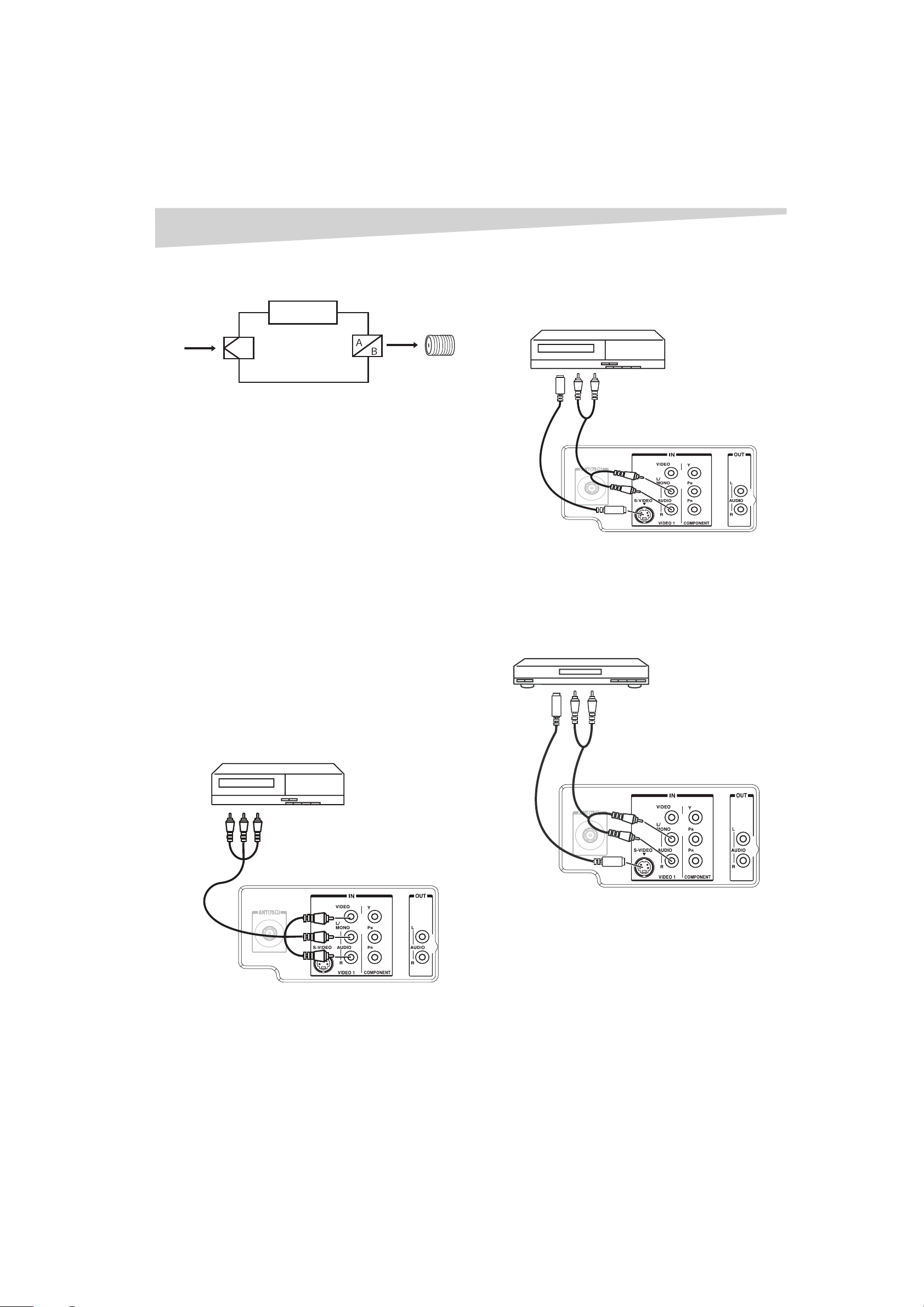
Setting up the television
7
For subscribers to unscrambled basic cable
television service with scrambled premium
channels
Converte r/
Incoming 75 ohm
cable TV cable
Splitter
Descrambler
A/B Switch
75 ohm
cable to TV
If you subscribe to a cable television service in which basic channels are
unscrambled and premium channels require the use of a converter/
descrambler box, you may wish to use a signal splitter and an A/B switch
box (available from the cable television company or an electronics supply
store). Follow the connections shown above.
With the switch in the B position, you can directly tune any
nonscrambled channels on your television. With the switch in the A
position, tune your television to the output of the converter/descrambler
box (usually channel 3 or 4) and use the converter/descrambler box to
tune scrambled channels.
Connecting to other equipment
The exact arrangement you use to interconnect various video and audio
components to the television is dependent on the model and features of
each component. Check the owner's manual provided with each
component for the location of video and audio inputs and outputs.
The following connection diagrams are offered as suggestions. You may
need to modify them to accommodate your particular assortment of
components. The diagrams are intended to show component video and
audio interconnections only.
Selecting the video input source:
1 Press INPUT to view a signal from another device connected to
your television, such as a VCR or DVD player. You can select ANT,
VIDEO1, VIDEO2 (on the front panel), or COMPONENT depending
on which input jacks you used to connect your devices.
2 Press INPUT on the remote control to display the current signal
source. Press the channel
number buttons to select the desired mode.
Connecting the television to a VCR
CH + / -- buttons or the 0 through 4
RF IN jack
Connecting the television to a VCR with an
S-Video cord
If you connect a VCR with a S-VIDEO cord to the S-VIDEO IN jack on the
rear of the television, you must also connect the audio cords to the
AUDIO IN jacks on the rear of the television. The S-VIDEO cord only carries
the video signal. The audio signal is separate.
To S -Vi deo
OUT
S-Video cord
(not supplied )
To S -Vi deo IN
Note:
When the S-video cord and the video cord are connected to each jack at the
same time, the S-video cord takes precedence over the video cord.
To Au dio O UT
Audio cord (not
supplied)
Rear of the TV
Connecting the television to a DVD player or
satellite receiver
If your DVD player or satellite receiver has an S-Video out jack, connect
cords as shown.
To S-Video OUT
S-Video cord
(not supplied)
To Audio OUT
Audio cord (not
supplied)
Audio/ Video
cord (not
supplied)
To Au dio/
Video IN
To Audio/ Video
OUT
To Audio IN
To S -Vi de o IN
Rear of the TV
Connecting the television to a DVD player with
component video
If your DVD player has component video out jacks, connect your
television to a DVD player using a component video cord. It can greatly
enhance picture quality and performance.
Rear of the TV
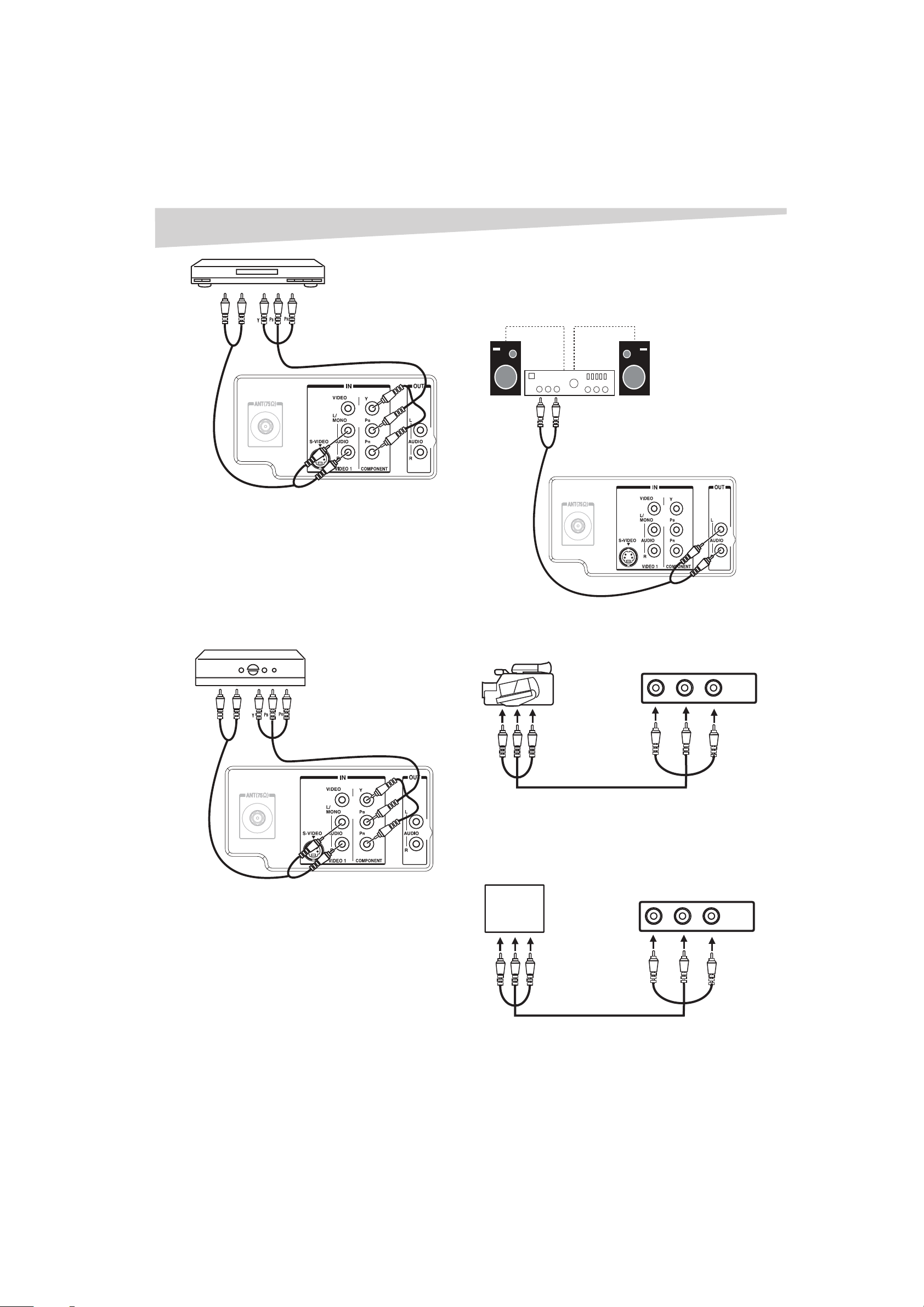
8
Setting up the television
Connecting the television to an AV amplifier
The exact configuration to connect various video and audio components
to the television depends on the model and features of each component.
To Au dio
OUT
To
Component
OUT
Check the owner’s manual provided with each component for the
location of video and audio inputs and outputs.
Audio cord
(not supplied)
To
COMPONE NT IN
To Au dio I N
Video cord (not
supplied)
Rear of the TV
Note:
This television is only capable of displaying 480i interlaced signal when
connected to a digital device with component video outputs. If you
input a 480p, 720p, or 1080i signal to the component video inputs,
COMP ONENT is displayed on a black screen. If COMP ONENT appears,
set the digital device's component output to 480i.
Connecting the television to a DTV receiver or
set-top box
If you connect a DTV receiver/set-top box, connect your television to it by
using a component video cord.
Amplifier
To Audio IN
Audio cord (not
supplied)
Rear of the TV
Connecting the television to a camcorder
To play back from a camcorder, connect the camcorder to the television
as shown.
To
Audio
OUT
Audio
cord (not
supplie d)
Video cord (not
supplied)
Rear of the TV
To Component OUT
Rear of the TV
Front of the TV
To Audio/Video OUT
Audio/Video cord (not
supplied)
Connecting the television to a video game
console
The television can also be used as a display device for many video games.
However, due to the wide variety of signals generated by these devices
and subsequent connection variations required, they have not all been
included in the suggested connection diagrams. You'll need to consult
each component's owner's manual for additional information.
Video G ame
Console
To Audio/Video OUT
Front of the T V
Audio/Video cord (not
supplied)
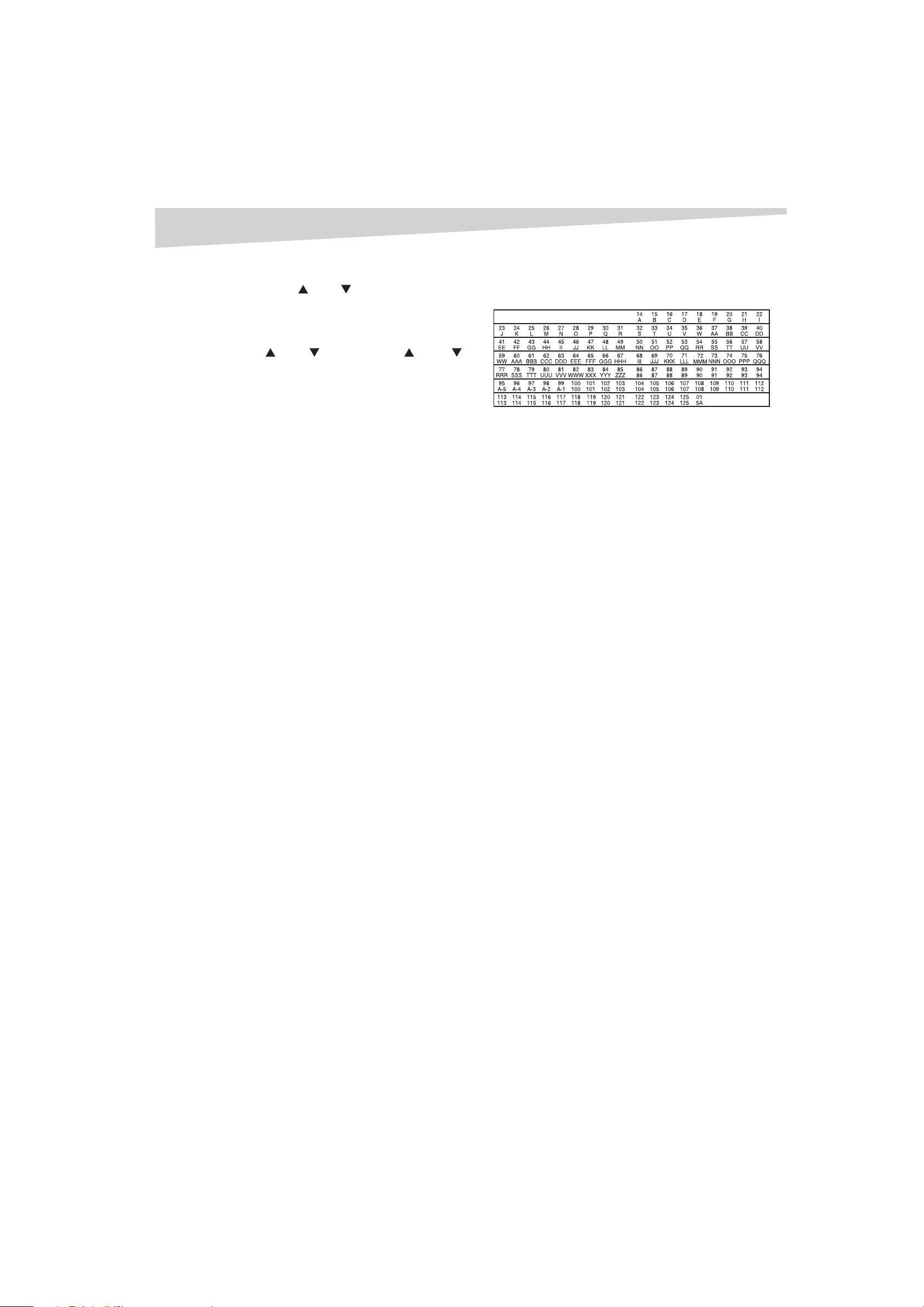
Setting up the television
9
Using the menu
To access the menu using the TV buttons:
• Press both of the CH and CH buttons at the same time. The
menu screen appears.
To access the menu using the remote control:
•Press MENU/ENTER. The menu screen appears.
To select a setting using the TV buttons:
•Use the CH and CH buttons and the VOL and VOL
buttons.
To select a setting using the remote control:
•Use the CH + and CH - buttons and the VOL + and VOL - buttons.
Setting the language
You can choose from three different languages (English, French, and
Spanish) for the on-screen displays.
To select a menu language:
1 Press MENU/ENTER. The menu screen appears.
Note:
If no buttons are pressed for more than 60 seconds, the menu screen returns
to normal television operation automatically.
2 Press the VOL + and VOL - buttons to select SETUP menu.
3 Press the CH + and CH - buttons to select LANGUAGE, then press
the VOL + button.
4 Press the VOL + and VOL - buttons to select the desired language:
• English (ENGLISH),
• French (FRANÇAIS), or
• Spanish (ESPAÑOL).
5 Press EXIT to return to the normal screen.
Memorizing channels
This television is equipped with a channel memory feature which allows
channels to skip up or down to the next channel set into memory,
skipping over unwanted channels. Before selecting channels, they must
be programmed into the television’s memory.
To use this television with an antenna, set the TV/CABLE menu option to
the TV mode. When shipped from the factory, this menu option is in the
CABLE mode.
Selecting TV or cable
To select TV or cable input:
1 Press MENU/ENTER. The menu screen appears.
2 Press the VOL + and VOL - buttons to select the SETUP menu.
3 Press the CH + and CH - buttons to select TV/CABLE.
4 Press the VOL + and VOL - buttons to select TV or CABLE.
• TV—VHF/UHF channels
• CABLE—Cable television channels
5 Press EXIT to return to the normal screen.
Note:
It may take a few seconds for a digital channel picture to appear on screen
after being selected.
Cable chart
The following chart is typical of many cable system channel allocations.
The number on the top is the number on the television. The number or
letter on the bottom is the corresponding cable channel.
Automatic memory tuning
Memorizing channels is best accomplished during evening “primetime”
hours, as more channels are broadcasting digital signals. Memorizing
channels can only be accomplished while a station is broadcasting a
digital signal to set the channel into memory.
If you are not sure of the digital channels available in your area, visit
www.antennaweb.org to find a list based on your address or zip code.
To automatically memorize channels:
1 Press MENU/ENTER. The menu screen appears.
2 Press the VOL + and VOL - buttons to select the SETUP menu,
then press the CH + and CH - buttons to select AUTO CH
MEMORY.
3 Press the VOL + button. The television begins memorizing all of
the channels available in your area.
After completing analog tuning, digital tuning starts
automatically. Depending on the reception condition, it may take
from 15 to 30 minutes to complete memorizing digital cable
channels. Depending on the condition of the reception, the BAR
display may not advance for several minutes.
Note:
Some new channels may be added. You should complete the AUTO CH
MEMORY procedure periodically.
Adding and deleting channels
To add or delete analog channels:
1 Press TUNER to select the Analog mode.
2 Press MENU/ENTER. The menu screen appears.
3 Press the VOL + and VOL - buttons to select the OPTION menu,
then press the CH + and CH - buttons to select ADD/DELETE.
4 Press the VOL + button. The ADD/DELETE menu appears.
5 Select the desired channel to be memorized or deleted using the
CH + and CH - buttons.
6 Press the VOL + and VOL - buttons to select ADD or DELETE.
7 Repeat steps 5-6 for other channels you want to add or delete.
8 Press EXIT to return to the normal screen.
To add or delete digital channels:
1 Press TUNER to select the Digital mode.
2 Press MENU/ENTER. The menu screen appears.
3 Press the VOL + and VOL - buttons to select the OPTION menu,
then press the CH + and CH - buttons to select DIGITAL SETUP.
4 Press the VOL + button. The DIGITAL SETUP menu appears.
5 Press the CH + and CH - buttons to select ADD/DELETE, then
press the VOL + button. The ADD/DELETE (DTV) menu appears.
6 Press the CH + and CH - buttons to select ADD/DELETE, then
press the VOL + button.
7 Select the desired channel to be memorized or deleted using the
CH + and CH - buttons.
8 Press the VOL + and VOL - buttons to select ADD or DELETE.
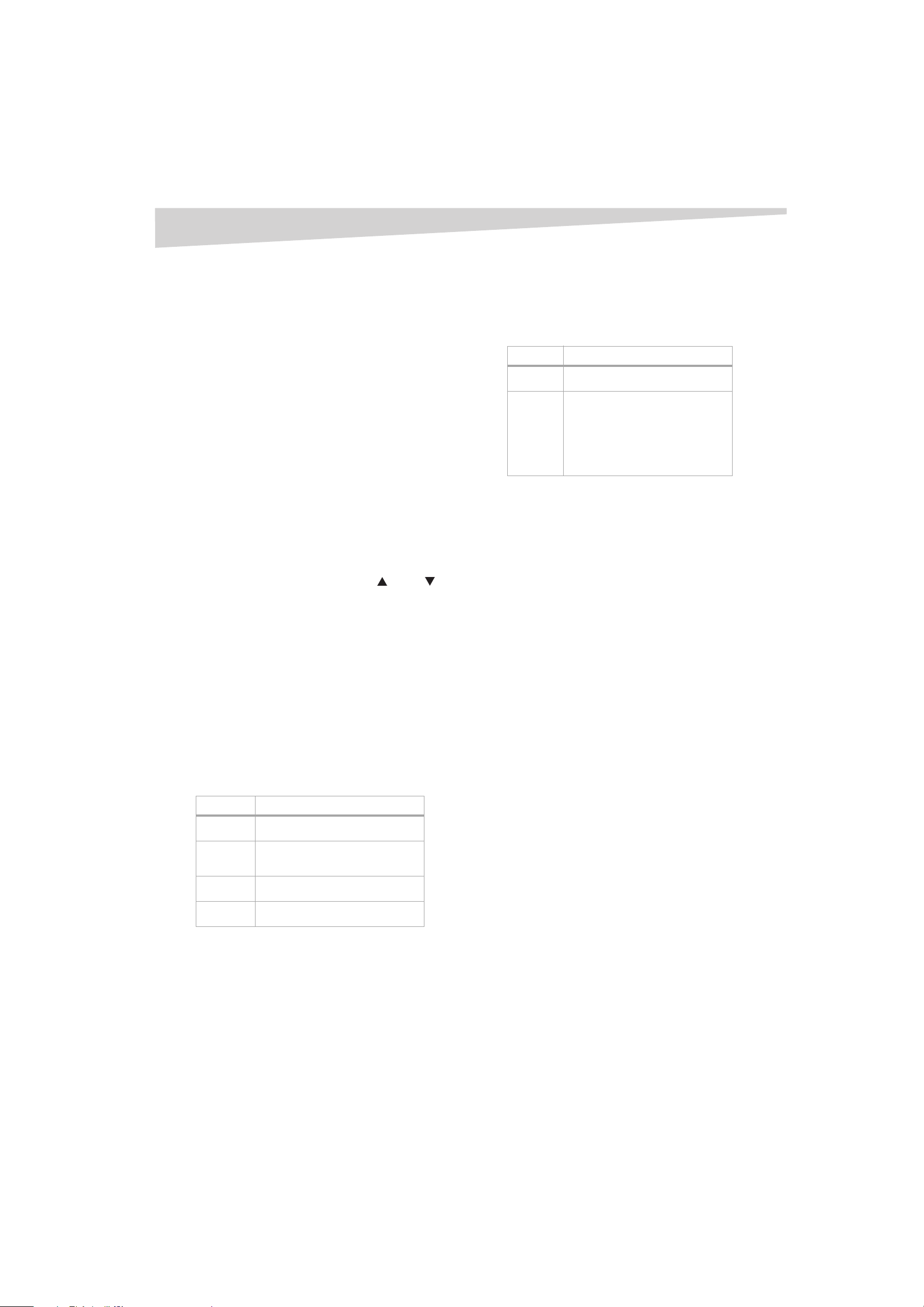
10
Using the TV
9 Repeat steps 6-8 for other channels you want to add or delete,
then press MENU/ENTER.
10 Press MENU/ENTER repeatedly to return to the normal screen.
To add a digital channel you are watching:
1 Press TUNER to select the Digital mode. Use the number buttons
to directly select the digital channel you want to add.
2 Press MENU/ENTER. The menu screen appears.
3 Press the VOL + and VOL - buttons to select the OPTION menu,
then press the CH + and CH - buttons to select DIGITAL SETUP.
4 Press the VOL - button. The DIGITAL SETUP menu appears.
5 Press the CH + and CH - buttons to select ADD/DELETE, then
press the VOL - button. The ADD/DELETE (DTV) menu appears.
6 Press the CH + and CH - buttons to select ADDING CHANNEL,
then the VOL + button.
7 Press MENU/ENTER repeatedly to return to the normal screen.
8 Repeat steps 1-7 for other channels you want to add directly.
Using the TV
Notes:
If you select a channel with no broadcast signal, the sound is automatically
muted.
If a station you are viewing stops broadcasting, the television automatically
shuts itself off after 15 minutes.
To use the television:
1 Press POWER to turn on the television.
2 Adjust the volume level by pressing the VOL and VOL
buttons on the TV or the VOL + and VOL - buttons on the remote
control. The volume level is indicated on the screen by green bars.
As the volume level increases, so do the number of bars. If the
volume decreases, the number of green bars also decreases.
3 Set the TV/CABLE menu option to the appropriate position (see
“Selecting TV or cable” on page 9).
4 Press the direct channel selection buttons to select the channel.
Selecting analog channels
When the TV/CABLE menu option is the TV position, all channels can be
instantly selected by using two buttons.
For example, to select channel 2, press 0, then 2. If you press only 2,
channel selection will be delayed for a few seconds. For channels 10 and
above, press the two digits in order.
When the TV/CABLE menu option is the CABLE position, channels can be
selected as follows:
Channels Press
1-9 Press 0 twice, then 1-9 as needed.
Example: to select channel 2, press 0 0 2.
10-12 Press 0, then the remaining 2 digits.
Example, to select channel 12, press 0 1
2.
13-99 Press the 2 digits in order.
Example, to select channel 36, press 3 6.
100-125 Press the 3 digits in order. Example, to
select channel 120, press 1 2 0.
Selecting digital channels
To select digital channels, press the channel number in order.
When – is contained in the channel number, press the first three digits,
then press –/DISPLAY, followed by the remaining three digits.
Example, to select channel 015-001, press 0 1 5 – 0 0 1.
Note the following:
• If a channel is selected with only audio content, “AUDIO ONLY” will
be displayed on the screen.
• If a channel is selected with a weak digital signal, “DIGITAL
CHANNEL SIGNAL STRENGTH IS LOW” will be displayed on the
screen.
• If the digital channel has the same analog channel, you may be
able to watch the same channel on analog.
• If a channel is selected to which you have not subscribed, “DIGITAL
CHANNEL IS ENCRIPTED” will be displayed on the screen.
TV Cable
VHF
2-13
UHF
14-69
VHF
2-13
STD/HRC/IRC
14-36 (A) (W)
37-59 (AA) (WW)
60-85 (AAA) (ZZZ)
86-94 (86) (94)
95-99 (A-5) (A-1)
100-125 (100) (125)
01 (5A)
Seeking channels
To seek the next channel:
• Press and release the CH + and CH - buttons. The channel
automatically stops at the next channel set into memory.
For proper operation, before seeking channels, channels should be set
into the memory. See “Memorizing channels” on page 9.
Viewing information
To view program information:
Note:
The screen automatically returns to normal TV operation after 10 seconds.
1 Press -/DISPLAY to display the current information on the screen.
When the television receives a digital signal, the digital
information appears:
• Broadcast program name
• Station name
• Remaining time
•Audio language
•Program name
•V-Chip rating
•V-Chip mark
When the television receives an analog signal, –/DISPLAY shows
only analog information.
2 Press –/DISPLAY again. The analog information appears.
•Clock
• Channel number or video mode selected
• Channel label (if preset)
• Stereo or SAP (second audio program) audio status
•Picture size
3 Press –/DISPLAY again to clear the call display.
Viewing the previous channel
The RECALL button allows you to go back to the last channel viewed.
Press RECALL again to return to the last channel you were watching.
Muting the volume
To mute the volume:
1 Press MUTE to turn off the sound. The television’s sound is
silenced and MUTE appears on the screen.
2 Switch the sound back on by pressing MUTE again or by pressing
the VOL + or VOL – button.
Using sleep
To set the sleep function:
To set the television to turn off after a preset amount of time, press
SLEEP on the remote control. The clock counts up ten (10) minutes for
each press of the SLEEP button (0, 10, 20...100, 110, 120).
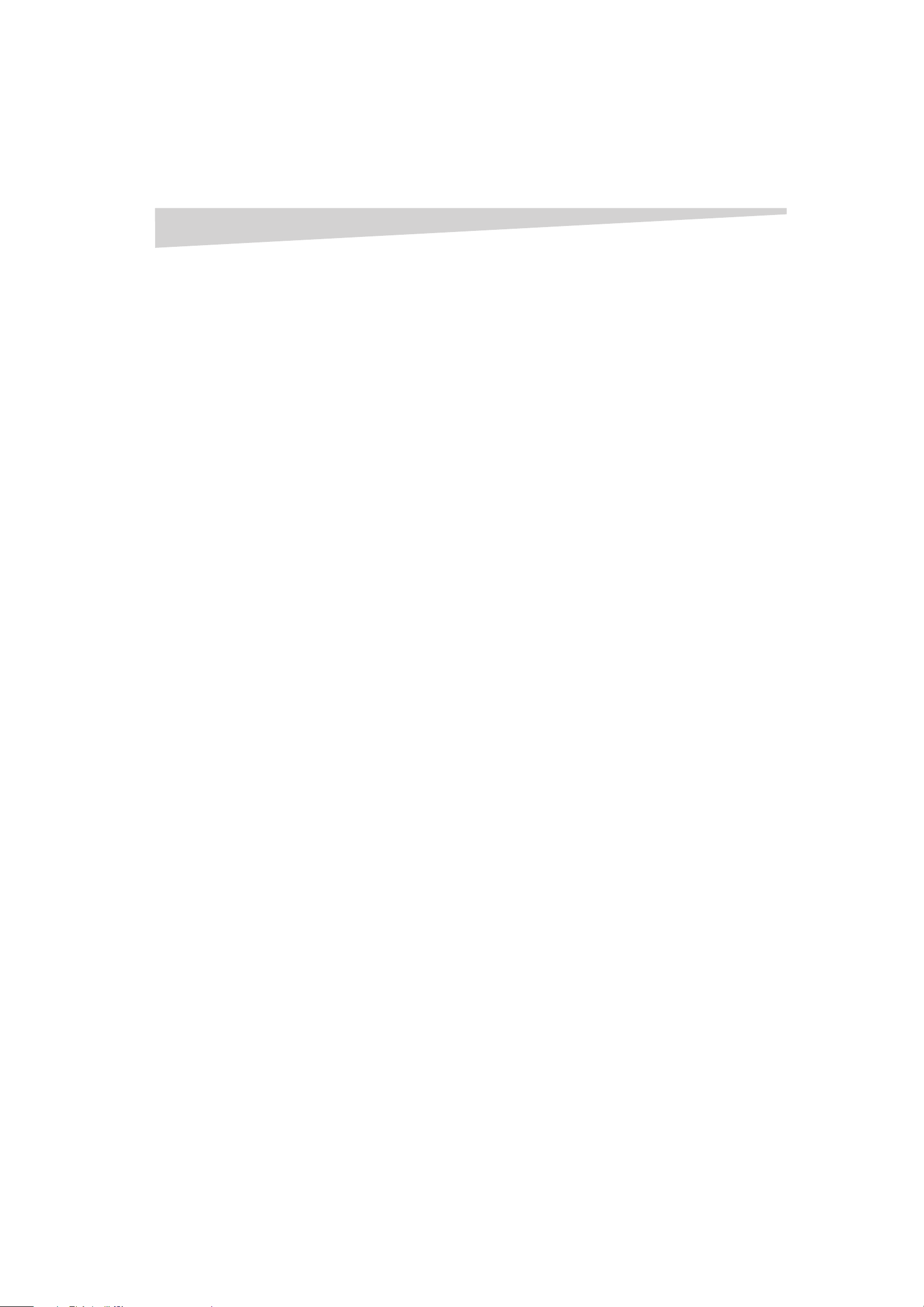
Using the TV
11
After the sleep time is programmed, the display appears briefly every ten
minutes to remind you that the sleep timer is operating. To confirm the
sleep timer setting, press SLEEP and the remaining time is displayed for
a few seconds. To cancel the sleep timer, press SLEEP repeatedly until
the display turns to 0.
Setting the V-Chip
An age limitation can be set to restrict children from viewing or hearing
violent scenes or pictures that you may choose to exclude. The restriction
applies to TV rating and movie rating if this data is transmitted. You may
set this restriction separately. To use the V-Chip function, you must set a
password.
Notes:
The V-Chip function is activated only on programs and input sources that
have the rating signal.
It may take several minutes to complete the initial V-Chip setup.
To avoid forgetting the password, write it down and keep it in a safe place.
However, if you forget the password,
--Set the volume to the minimum setting, then press the vo
button on the TV and the 0 button on the remote control at the
same time.
--Hold for more than two seconds, then reset the password
Setting a password
To set a password:
1 Press MENU/ENTER. The menu screen appears.
2 Press the VOL + and VOL - buttons to select the OPTION menu.
3 Press the CH + and CH - buttons to select V-CHIP.
4 Press the VOL + button. The password entering screen appears.
5 Select and enter a password (4 digits) using the 0-9 number
buttons, then press MENU/ENTER.
6 Enter the same password again to confirm, then press MENU/
ENTER to set the password.
7 Press EXIT to return to the normal screen.
Setting the V-Chip
To set the V-Chip:
1 Press MENU/ENTER. The menu screen appears.
2 Press the VOL + and VOL - buttons to select the OPTION menu.
3 Press the CH + and CH - buttons to select V-CHIP.
4 Press the VOL + button. The password entering screen appears.
5 Enter your 4-digit password using the 0-9 number buttons, then
press MENU/ENTER. The V-CHIP menu appears.
6 Press the CH + and CH - buttons to select V-CHIP SET, then press
the VOL + button. The V-CHIP SET menu appears.
7 Press the CH + and CH - buttons to select TV RATING, then press
the VOL + and VOL - buttons to display the desired rating.
• OFF—TV RATING is not set
• TV-Y—All children
• TV-Y7—7 years old and above
• TV-G—General audience
• TV-PG—Parental guidance
• TV-14—14 years old and above
• TV-MA—17 years old and above
When you select TV-Y7, TV-PG, TV-14, or TV-MA, press -/DISPLAY
to further define the rating. Press the CH + and CH - buttons to
select the desired rating you want. Press the VOL + and VOL -
buttons to select the setting ON or OFF.
8 Press the CH + and
press the VOL + button. The RATING menu appears.
9 Press the CH + and CH - buttons to select the rating, then press
the VOL + and VOL - buttons to select ON or OFF for each rating.
• G—All ages
CH - buttons to select MOVIE RATING, then
lume down
.
• PG—Parental guidance
• PG-13—Parental guidance less than 13 years old
• R—Under 17 years old parental guidance suggested
• NC-17—17 years old and above
• X—Adult only
10 Press MENU/ENTER twice to return to the V-CHIP menu, then
press the CH + and CH - buttons to select V-CHIP.
11 Press the VOL + and VOL - buttons to elect ON. Your settings are
now set into memory.
12 Press EXIT to return to the normal screen.
Watching a protected show
To watch a program that is blocked by the V-Chip:
1 Press MUTE.
2 Enter the password, then press MENU/ENTER.
After you enter the password correctly, the protection is
temporarily overridden. If the television is turned off, or if the
channel is changed, the V-Chip restriction is reactivated.
Changing the password
To change the password:
1 Press MENU/ENTER. The menu screen appears.
2 Press the VOL + and VOL - buttons to select the OPTION menu,
then press the CH + and CH - buttons to select V-CHIP.
3 Press the VOL + button to display the password entering mode.
Use the number buttons (0-9) to enter your password, then press
MENU/ENTER. The V-CHIP menu appears.
4 Press the CH + and CH - buttons to select CHANGE PASSWORD,
then press the VOL + button to display a blank password screen.
5 Enter a new password using the number buttons (0-9), then press
MENU/ENTER.
6 Enter the same password again to confirm, then press MENU/
ENTER.
7 Press EXIT to return to the normal screen.
Downloading the additional V-Chip rating
system
As a supplement to the standard V-Chip rating system, your television is
equipped to download an additional rating system, if such a system
becomes available in the future.
Notes:
You can only download the additional V-Chip rating system when your
television is receiving a digital signal.
When you download the additional rating system, it may take some time
for the download to occur.
The V-Chip rating information and system are not determined or not
controlled by the television or Dynex.
The downloadable V-Chip rating system is an evolving technology;
therefore, availability, content, and format may vary.
The standard V-Chip rating system is available whether your television is
receiving a digital signal or not, and will block both analog and digital
programs. To set program blocking using the standard V-Chip rating
system, select V-CHIP in step 5.
To download the additional V-Chip rating system (when available):
1 Press TUNER to select the Digital mode.
2 Press MENU/ENTER. The menu screen appears.
3 Press the VOL + and VOL - buttons to select the OPTION menu,
then press the CH + and CH - buttons to select V-CHIP.
4 Press the VOL + button to display the password entering mode.
Use the number buttons (0-9) to enter your password, then press
MENU/ENTER. The V-CHIP menu appears.
5 With the television receiving a digital signal, press the VOL + and
VOL - buttons to select V-CHIP SET (DTV), then press the CH -
button.
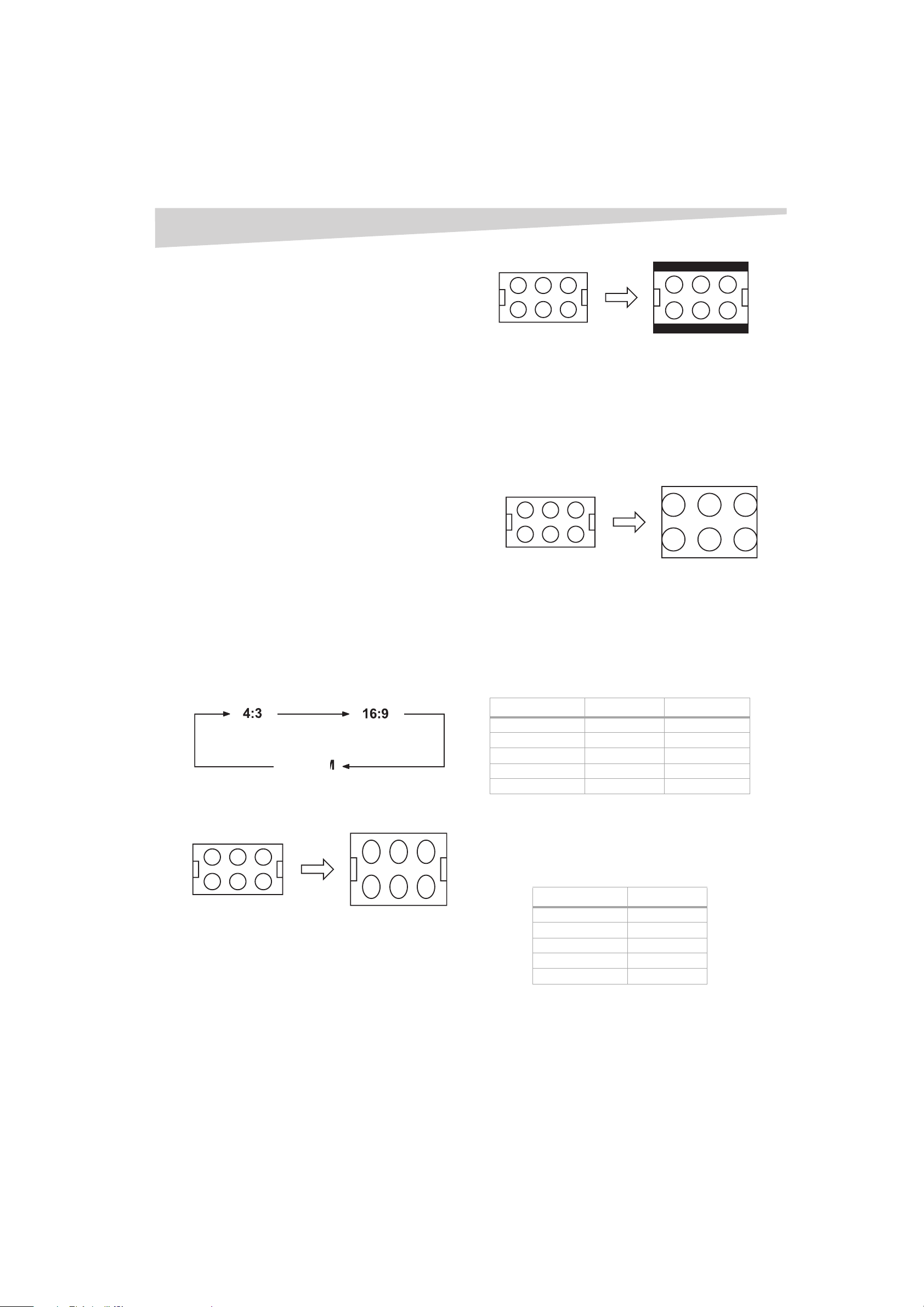
12
6 If the television is not storing the additional rating system, the TV
will begin downloading the new rating system. This may take
some time to download completely.
7 Press the CH + and CH - buttons to select RRT SET, then press the
VOL + button.
8 Set your preferences for the content rating limits for the additional
rating system.
Setting the clock
Note:
After a power failure or disconnection of the power, the clock settings will
be lost. When this happens, reset the present time.
To set the clock:
1 Press MENU/ENTER, then press the VOL + and VOL - buttons to
select the SETUP menu.
2 Press the CH + and CH - buttons to select CLOCK SET, then press
the VOL + and VOL - buttons. The CLOCK SET menu appears.
3 Press the VOL + and VOL - button to set the MONTH, then press
the VOL + button.
4 Set the DAY, YEAR, and TIME as in step 3.
5 After setting the date and time, the clock begins functioning
automatically.
6 Press EXIT to return to the normal screen.
Using the TV
If receiving a 4:3 format program, the image is displayed with black bars
at the top and bottom and stretched wider.
Note:
If a fixed black bar remains on the screen for long periods of time, the image
can become permanently engrained in the screen and cause subtle but
permanent ghost images. Never leave your television on for long
periods of time while it is displaying these images.
ZOOM picture size (for 16:9 format programs)
The entire picture is uniformly enlarged—it is stretched the same
amount both wider and taller (retains its original proportion). The right
and left edges of the picture may be hidden.
Setting the picture size
You can view 480i format programs in three picture sizes—4:3, 16:9,
and ZOOM.
You can change the picture size by pressing the PICTURE SIZE button on
the remote control.
• If receiving an analog signal, you can choose 4:3 or 16:9 picture
size.
• If receiving a digital signal of 4:3, you can choose 4:3 picture size
only.
• If receiving a digital signal of 16:9, you can choose 4:3, 16:9, or
ZOOM.
ZOOM
4:3 picture size
To fill the screen, the top and bottom edges are extended more widely,
although the center of the picture remains near the former ratio.
Adjusting the picture
Note:
The CONTRAST default setting is set to maximum at the factory.
To adjust the picture:
1 Press MENU/ENTER, then press the VOL + and VOL - buttons to
select the PICTURE menu.
2 Press the CH + and CH - buttons to select the item you want to
adjust.
3 Press the VOL + and VOL - buttons to adjust the setting.
Item < >
BRIGHTNESS decrease increase
CONTRAST decrease increase
COLOR paler color brilliant color
TINT reddish tint greenish tint
SHARPNESS softer picture clearer picture
4 After modifying your desired setting, press EXIT to return to
normal screen.
Resetting your picture adjustment
The RESET function returns your picture quality adjustments to the
following factory settings:
If receiving a 4:3 format program, the image is displayed in its originally
formatted proportion.
16:9 picture size
This image displays the size of standard 16:9 with black bars at the top
and bottom.
Item Value
BRIGHTNESS center (0)
CONTRAST max (32)
COLOR center (0)
TINT center (0)
SHARPNESS center (0)
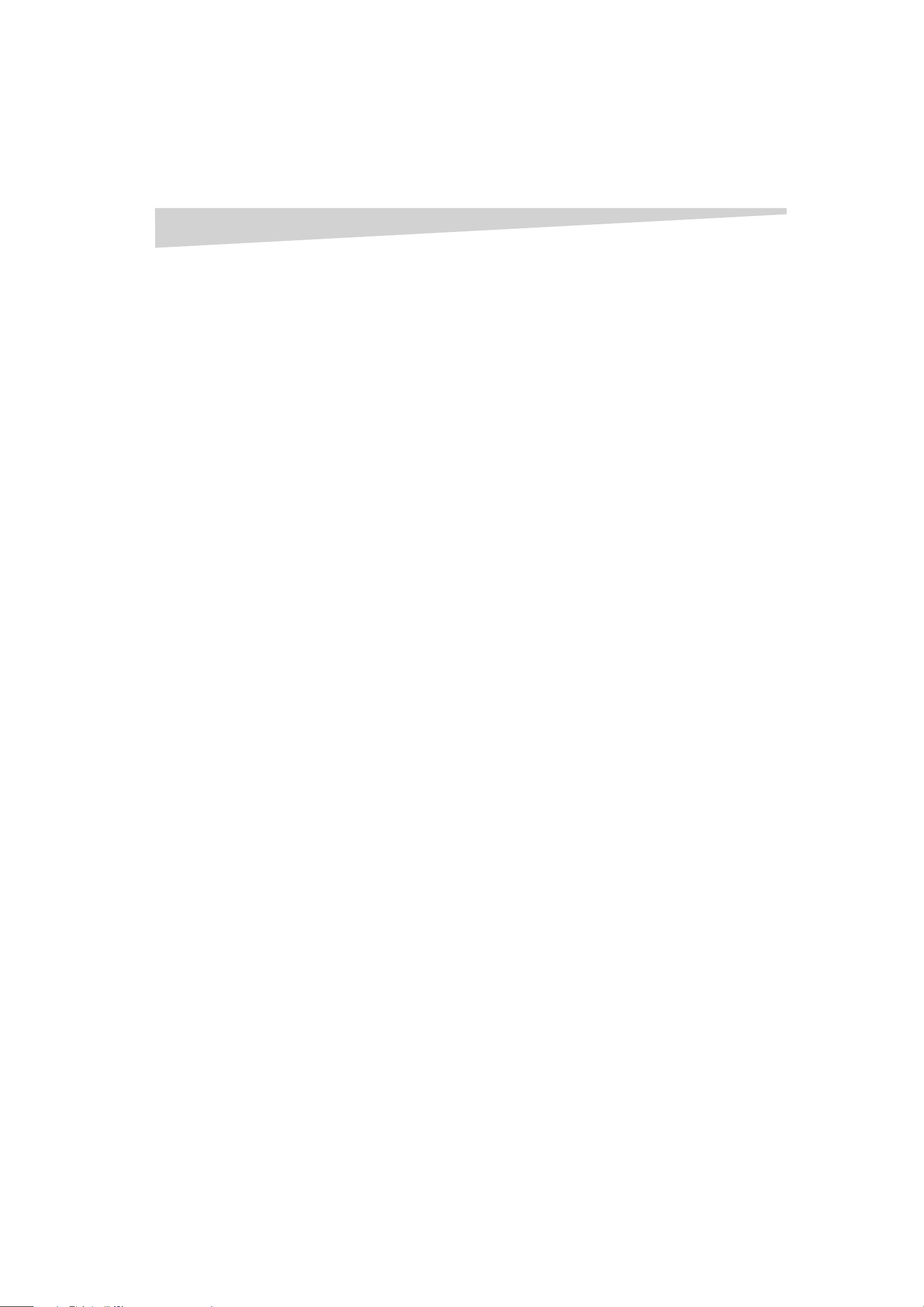
Using the TV
13
To reset the picture adjustment:
1 Press MENU/ENTER, then press the CH + and CH - buttons to
select the PICTURE menu.
2 Press the CH + and CH - buttons to select RESET, then press the
VOL + button.
Note:
When you press RESET in the PICTURE menu, the picture adjustments
return to the factory preset levels.
Controlling closed captioning
This television has the capability to decode and display closed captioned
television programs. Closed captioning displays text on the screen for
hearing-impaired viewers or translates and displays text in another
language.
Captions: This closed caption mode displays text on the screen in
English or another language. Generally, closed captions in English are
transmitted on C1 and closed captions in other languages are
transmitted on C2.
Tex t: The text closed caption mode usually fills ½ of the screen with a
programming schedule or other information.
Notes:
If the program or video you select is not closed-captioned, no captions
display on-screen.
If text is not available in your viewing area, a black rectangle may appear
on-screen. If this happens, set the closed caption feature to OFF.
When selecting closed captions, the captioning delays about ten seconds.
If no caption signal is received, no captions appear, but the television
remains in the caption mode.
Misspellings or unusual characters may occasionally appear during closed
captioning. This is normal with closed captioning, especially with live
programs. This is because during live programs, captions are also
entered live. These transmissions do not allow time for editing.
When captions are being displayed, on-screen displays, such as volume and
mute, may be seen but may interfere with closed captions.
Some cable television systems and copy protection systems may interfere
with the closed captioned signal.
If using an indoor antenna or if television reception is very poor, the closed
caption decoder may not appear or may appear with strange characters
or misspelled words. In this case, adjust the antenna for better reception
or use an outdoor antenna.
To turn on closed captions (analog mode):
1 Tune the television to the desired program in analog mode.
2 Press MENU/ENTER, then press the VOL + and VOL - buttons to
display the OPTION menu.
3 Press the CH + and CH - buttons to select CLOSED CAPTION.
Press the VOL - button to display the CLOSED CAPTION menu.
Notes:
Depending on the broadcast signal, some analog captions function with a
digital broadcast signal.
This screen can be displayed by pressing CCD.
4 Press the CH + and CH - buttons to select the desired closed
caption mode, then press MENU/ENTER.
• To view captions, select C1 or C2. C1 displays translation of the
primary language in your area. If the program or video you
selected is not closed captioned, no captions will display on
screen.
• To view text, select T1 or T2. If text is not available in your
viewing area, a black rectangle may appear on screen. If this
happens, set the Closed Caption feature to OFF.
• To turn the closed caption feature off, select OFF.
5 Press EXIT to return to the normal screen.
To turn on closed captions (digital mode):
1 Tune the television to the desired program in digital mode.
2 Press MENU/ENTER, then press the VOL + and VOL - buttons to
display the OPTION menu.
3 Press the CH + and CH - buttons to select CLOSED CAPTION.
Press the VOL + button to display the CLOSED CAPTION menu.
4 Press the CH + and CH - buttons to select ANALOG CAPTION or
DIGITAL CAPTION.
5 Press the VOL + and VOL - buttons to select the desired closed
caption mode, then press MENU/ENTER.
6 Press EXIT to return to the normal screen.
Adjusting closed captioning
Closed captions are factory preset. However you can adjust them
individually. This feature is designed to customize digital captions only.
Note:
Do not set the closed caption TEXT COLOR and BACKGROUND COLOR the
same, or you will not be able to see the text.
To adjust closed captioning:
1 Press MENU/ENTER. The menu screen appears.
2 Press the VOL + and VOL - buttons to select the OPTION menu.
3 Press the CH + and CH - buttons to select DIGITAL SETUP, then
press the VOL + button.
4 Press the CH + and CH - buttons to select CC ADVANCED, then
press the VOL + button. The CC ADVANCED menu appears.
5 Press the CH + and CH - buttons to the item you want to adjust,
then press the VOL + button.
6 Press the CH + and CH - buttons to select the setting, then press
MENU/ENTER.
You can select from among the following items and parameters.
• TEXT SIZE: AUTO, SMALL, STANDARD, LARGE
• TEXT TYPE: AUTO, DEFAULT, MONO W. SERIF, PROP W. SERIF,
MON O W/O. SERI F, PROP W /O. SER IF, CA SUAL, CUR SIVE, SMALL
CAPITALS
• TEXT COLOR: AUTO, BLACK, WHITE, RED, GREEN, BLUE,
YELLOW, MAGENTA, CYAN
• TEXT EDGE: AUTO, NONE, RAISED, DEPRESSED, UNIFORM, LEFT
DROP SHADOW, RIGHT DROP SHADOW
• BACKGROUND COLOR: AUTO, BLACK, WHITE, RED, GREEN,
BLUE, YELLOW, MAGENTA, CYAN
7 Press MENU/ENTER repeatedly until the menu screen is cleared.
Selecting Stereo/Second Audio Program
(SAP)
The multi-channel TV sound (MTS) feature provides high-fidelity stereo
sound. MTS also can transmit a second audio program (SAP) containing a
second language or other audio information. When the television
receives a stereo or SAP broadcast, the word STEREO or SAP displays
on-screen every time you turn the television on, change the channel, or
press -/DISPLAY.
To select Stereo/Second Audio Program:
1 Press MENU/ENTER in the analog mode, then press the VOL +
and VOL - buttons to select the OPTION menu.
2 Press the CH + and CH - buttons to select SAP, then press the VOL
+ and VOL - buttons to select OFF or ON.
3 Press EXIT to return to the normal screen.
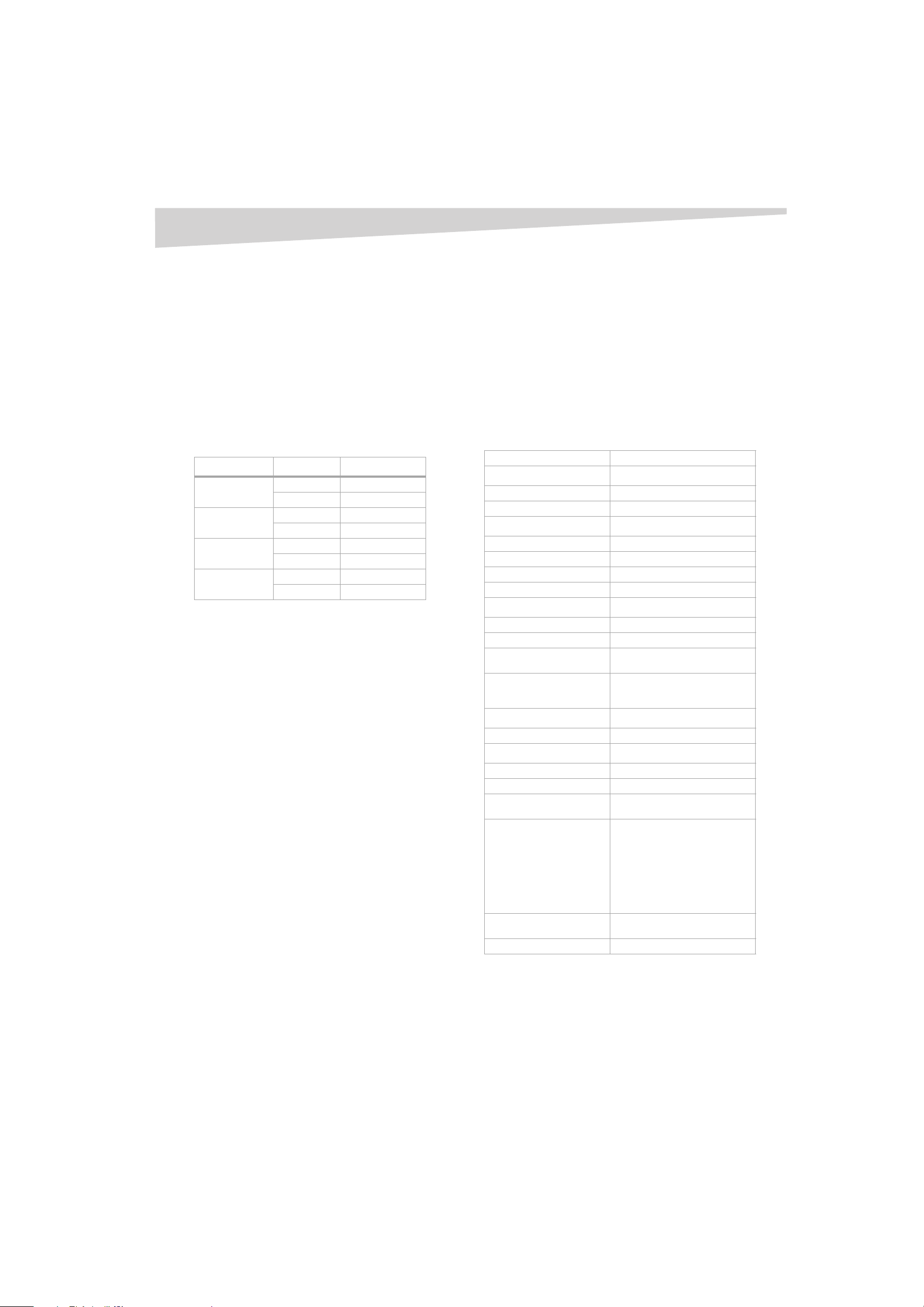
14
Specifications
To listen to stereo sound:
Notes:
When the television is turned on or a channel is selected, STEREO appears
on the screen, indicating that stereo broadcasting is available. When
only mono broadcasting is available, there is no indicator on the screen.
You can enjoy stereo sound from the left and right speakers.
1 if the broadcasting signal is not strong enough, or clear stereo
sound is not available, press the AUDIO button on the remote
control to change to mono. This should eliminate any noise.
2 Press the AUDIO button again to return to stereo.
To listen to a second audio program (SAP):
1 When the television is turned on or a channel is selected,
SAP appears on the screen, indicating that Second Audio
Program (SAP) is available.
2 Press the AUDIO button on the remote control, then select the
desired SAP setting, using the following table as a guide.
Broadcast SAP setting Audio display
MONO OFF MONO
ON MONO
STEREO OFF STEREO <->MONO
ON STEREO <->MONO
MONO+SAP OFF MONO
ON SAP
STEREO OFF STEREO <->MONO
ON SAP
Selecting the audio language
When two or more audio languages are included in a digital signal, you
can select one of the audio languages.
To select the audio language:
1 Press TUNER to select the Digital mode.
2 Press MENU/ENTER. The menu screen appears.
3 Press the VOL + and VOL - buttons to select the OPTION menu,
then press the CH + and CH - buttons to select DIGITAL SETUP.
4 Press the VOL + button. The DIGITAL SETUP menu appears.
5 Press the CH + and CH - buttons to select AUDIO LANGUAGE,
then press the VOL + button. The AUDIO LANGUAGE menu
appears.
6 Press the CH + and CH - buttons to select the desired language,
then press MENU/ENTER.
7 Press MENU/ENTER repeatedly until the menu screen is cleared.
Checking the digital signal strength
This television allows you to view the digital signal meter for digital
channels.
Notes:
The signal meter feature is not available for analog channels.
After four minutes, the SIGNAL METER screen returns to normal
television-operation automatically.
To check the digital signal strength:
1 Press MENU/ENTER. The menu screen appears.
2 Press the VOL + and VOL - buttons to select the OPTION menu,
then press the CH + and CH - buttons to select DIGITAL SETUP.
3 Press the VOL + button. The DIGITAL SETUP menu appears.
4 Press the CH + and CH - buttons to select SIGNAL METER, then
press the VOL + button to check the strength of the digital signal.
5 Press MENU/ENTER repeatedly until the menu screen is cleared.
Using the auto shut-off feature
When the auto shut-off feature is on and a station being viewed stops
broadcasting, the television will shut off automatically 15 minutes after
broadcasting stops.
To use the auto shut-off feature:
1 Press MENU/ENTER. The menu screen appears.
2 Press the VOL + and VOL - buttons to select the OPTION menu,
then press the CH + and CH - buttons to select AUTO SHUT OFF.
3 Press the CH + and CH - buttons to select ON or OFF.
4 Press EXIT to return to the normal screen.
Specifications
Design and specifications are subject to change without notice.
Power supply AC 120V, 60 Hz
Power Consumption
Operation 110 Watts
Standby 3 Watts
Chassis Construction
Weight 114.7 lbs. (52.0 kg)
Width 32.9 inches (836 mm)
Height 21.69 inches (551 mm)
Depth 25.79 inches (655 mm)
Inputs
VIDEO 1 V (p-p)/75 ohms
AUDIO –8 dBm/50k ohms
S-VIDEO Y: 1 V (p-p), 75 ohms
C: 0.286 V (p-p), 75 ohms
COMPONENT Y: 1 V (p-p), 75 ohms
PR: 0.7 V (p-p), 75 ohms
PB: 0.7 V (p-p), 75 ohms
Output
AUDIO –8 dBm/50k ohms
Other
Antenna input VHF/UHF In 75 ohm coaxial
Picture tube 32 inches (800.1 mm diagonal)
Tuner type NTSC Standard
ATSC Standard (8VSB), QAM
Receiving channels VHF 2-13
UHF 14-69
CABLE TV 14-36 (A)-(W)
37-59 (AA)-(WW)
60-85 (AAA)-(ZZZ)
86-94 (86)-(94)
95-99 (A-5)-(A-1)
100-125 (100)-(125)
01 (5A)
Speakers 2 inches (50.8 mm) x 3-1/2 inches
(88.9 mm), 8 ohm x 2
Sound output power 1.0 W + 1.0 W
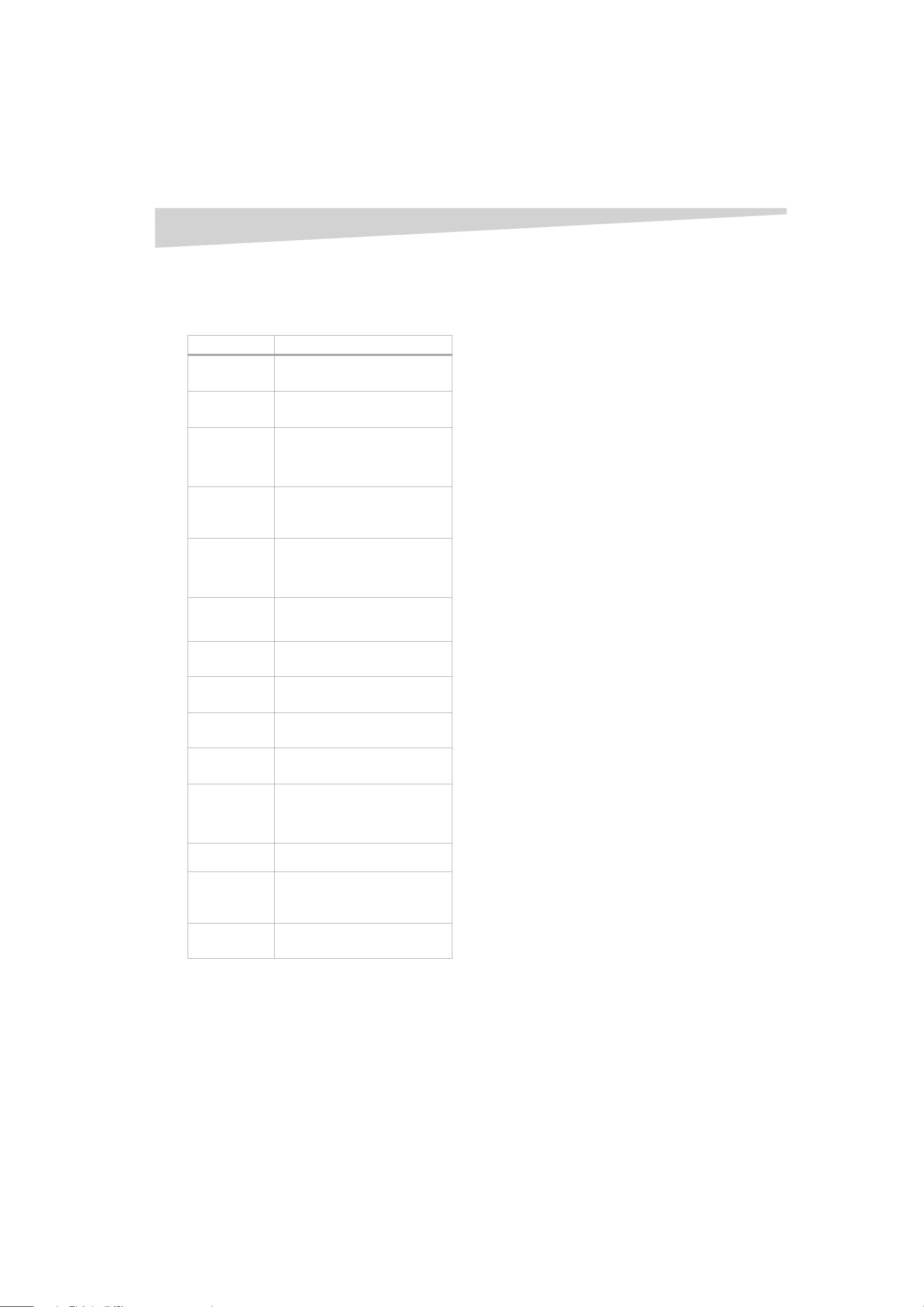
Troubleshooting
15
Troubleshooting
Use the following checklist for troubleshooting when you have problems
with your television. Consult your local dealer or service outlet if
problems persist. Be sure all connections are properly made when using
with other units.
Problem Solution
Television does not
operate.
Poor sound or no
sound.
Poor picture or no
picture.
Poor reception on
some channels.
Poor color or no
color.
Picture wobbles or
drifts.
Digital
broadcasting
screen problem.
No CATV reception.
Horizontal or
diagonal bars on
screen.
No reception above
channel 13.
No remote
operation.
Television shuts off.
Closed Caption is
not activated.
Display is not
shown in your
language.
• Make sure the power cord is plugged in.
• Try another AC outlet.
• Power is off. Check fuse or circuit breaker.
• Unplug television for an hour, then plug it back in.
• Station or cable experiencing problems. Tune to
another station.
• Check sound adjustments (volume and mute).
• Check for sources of possible interference.
• Station or cable experiencing problems. Tune to
another station.
• Make sure channels are set into memory.
• Check antenna or cable connections. Adjust the
antenna.
• Check for sources of possible interference.
• Check picture control adjustments.
• Station or cable experiencing problems. Tune to
another station.
• Make sure channels are set into memory.
• Station is weak. Adjust the antenna to receive the
desired station.
• Check for sources of possible interference.
• Station or cable experiencing problems. Tune to
another station.
• Make sure channels are set into memory.
• Check picture control adjustments.
• Check antenna or cable connections. Adjust the
antenna.
• Check for sources of possible interference.
• Station or cable experiencing problems. Tune to
another station.
• Make sure channels are set into memory.
• Cable company is scrambling signal.
• Adjust antenna.
• Check digital signal strength.
• Check all cable connections.
•Set TV/CABLE menu option to the CABLE mode.
• Station or cable system problems. Try another
station.
• Check antenna connections.
• Adjust or re-direct antenna.
• Check for sources of possible interference.
• Make sure the TV/CABLE menu option is in the
appropriate mode.
• If using an antenna, check the UHF antenna
connections.
• Batteries are weak, dead, or inserted incorrectly.
• Remote is out of range. Move closer to television
(within 15 feet).
• Make sure the remote is aimed at the sensor.
• Confirm there are no obstructions between the
remote and the television.
• Make sure the power cord is plugged in.
• No broadcast on tuned station.
• Sleep timer is set.
• Power interrupted.
• Television station experiencing problems or
program is not closed captioned. Try another
channel.
• Check cable connection or VHF/UHF antenna.
Reposition or rotate antenna.
• Set closed caption decoder in the menu.
• Select correct language in the menu options.
Legal notices
Regulatory statements
Federal Communications Commission
Radio Frequency Interference Statement
This equipment has been tested and found to comply with the limits for
a Class B digital device, pursuant to Part 15 of the FCC Rules. These limits
are designed to provide reasonable protection against harmful
interference in a residential installation. This equipment generates, uses,
and can radiate radio frequency energy and, if not installed and used in
accordance with the instructions, may cause harmful interference to
radio communications. However, there is no guarantee that interference
will not occur in a particular installation. If this equipment does cause
harmful interference to radio or television reception, which can be
determined by turning the equipment off and on, the user is encouraged
to try to correct the interference by one or more of the following
measures:
• Reorient or relocate the receiving antenna.
• Increase the separation between the equipment and receiver.
• Connect the equipment to an outlet on a circuit different from that
to which the receiver is connected.
• Consult the dealer or an experienced radio or television technician
for help.
Caution : Any changes or modifications not expressly approved by the
party responsible for compliance could void the user’s authority to
operate the equipment.
Canadian Notice
This Class B digital apparatus meets all requirements of the Canadian
Interference-Causing Equipment Regulations.
Copyright
© 2007 Dynex. DYNEX and the DYNEX logo are trademarks of Best Buy
Enterprise Services, Inc. Other brands and product names are trademarks
or registered trademarks of their respective holders. Specifications and
features are subject to change without notice or obligation.
For service and support call (800) 305-2204.
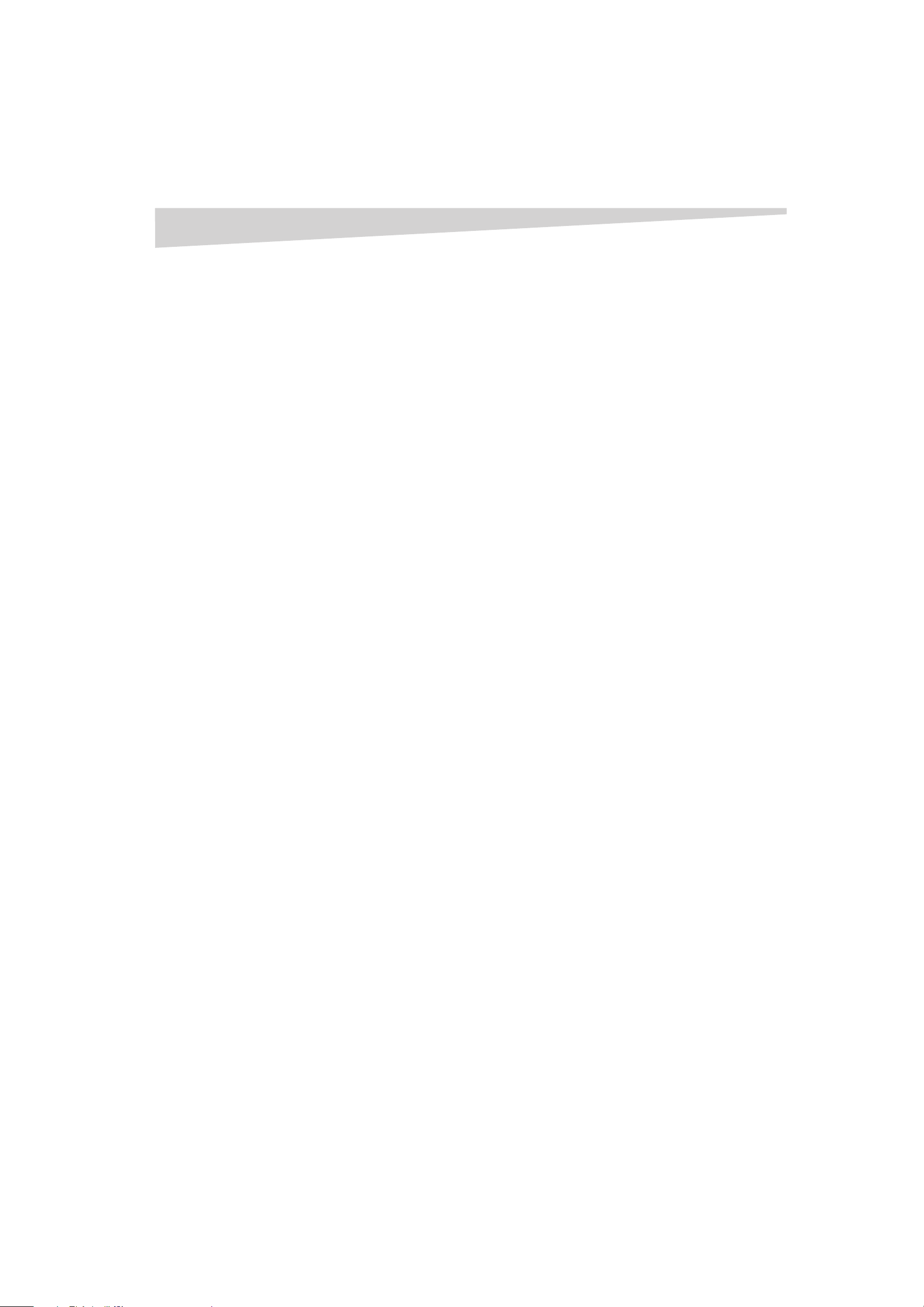
16
Legal notices
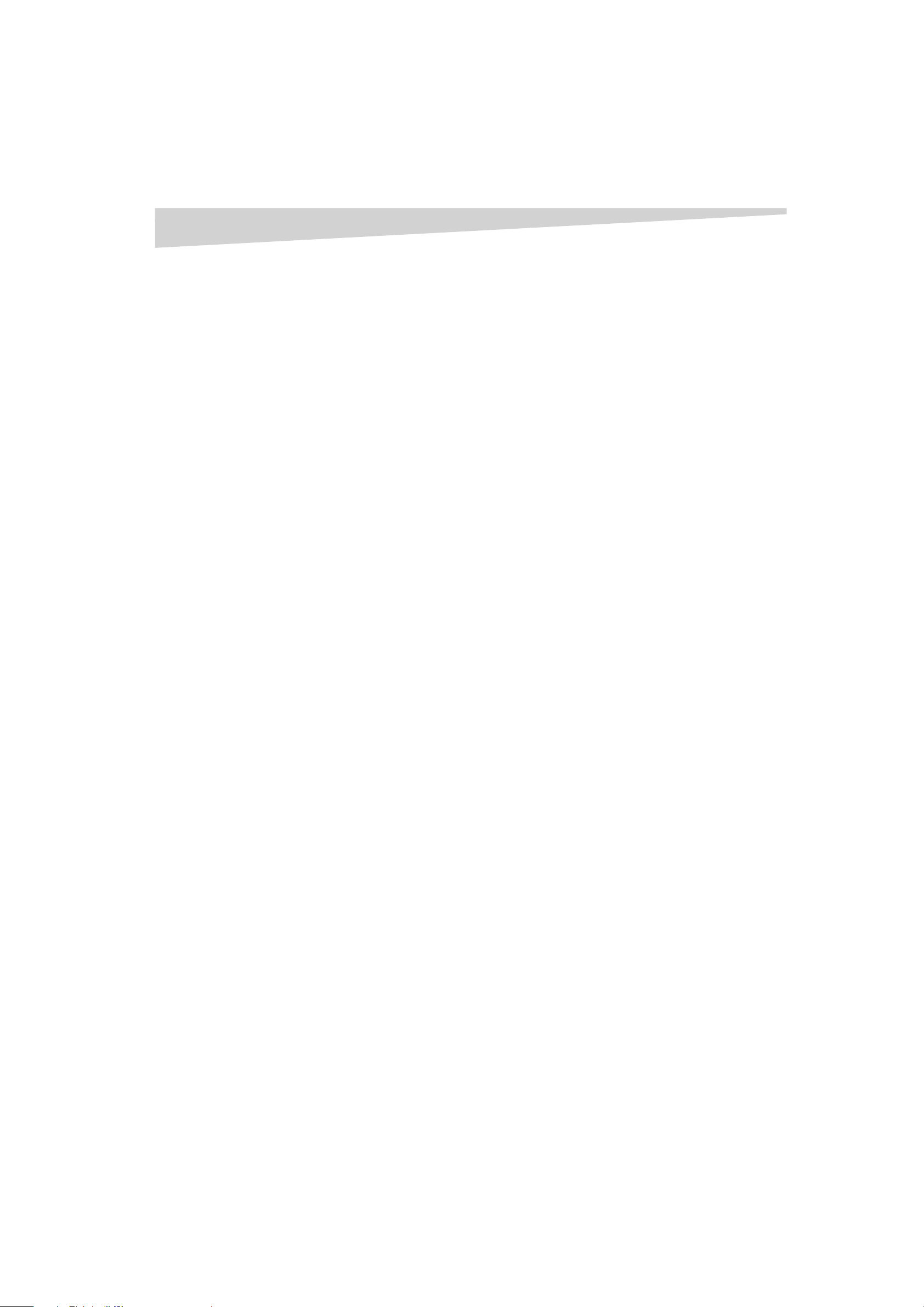
90-Day Limited Warranty
17
90-Day Limited Warranty
Dynex Products (“Dynex”) warrants to you, the original purchaser of this new 32” MTS
Stereo Color Television with Digital Tuner (“Product”), that the Product shall be free
of defects in the original manufacture of the material or workmanship for a period of 90
days from the date of your purchase of the Product (“Warranty Period”). This Product
must be purchased from an authorized dealer of Dynex brand products and packaged
with this warranty statement. This warranty does not cover refurbished Product. If you
notify Dynex during the Warranty Period of a defect covered by this warranty that
requires service, terms of this warranty apply.
How long does the coverage last?
The Warranty Period lasts for 90 days from the date you purchased the Product. The
purchase date is printed on the receipt you received with the product.
What does this warranty cover?
During the Warranty Period, if the original manufacture of the material or workmanship
of the Product is determined to be defective by an authorized Dynex repair center or store
personnel, Dynex will (at its sole option): (1) repair the Product with new or rebuilt parts;
or (2) replace the Product at no charge with new or rebuilt comparable products or parts.
Products and parts replaced under this warranty become the property of Dynex and are
not returned to you. If service of Products and parts are required after the Warranty
Period expires, you must pay all labor and parts charges. This warranty lasts as long as
you own your Dynex Product during the Warranty Period. Warranty coverage terminates
if you sell or otherwise transfer the Product.
How to obtain warranty service?
If you purchased the Product at a retail store location, take your original receipt and the
Product to the store you purchased it from. Make sure that you place the Product in its
original packaging or packaging that provides the same amount of protection as the
original packaging. If you purchased the Product from an online web site, mail your
original receipt and the Product to the address listed on the web site. Make sure that you
put the Product in its original packaging or packaging that provides the same amount of
protection as the original packaging.
To obtain in-home warranty service for a television with a screen 25 inches or larger, call
1-888-BESTBUY. Call agents will diagnose and correct the issue over the phone or will
have a Dynex-approved repair person dispatched to your home.
Where is the warranty valid?
This warranty is valid only to the original purchaser of the Product in the United States
and Canada.
What does the warranty not cover?
This warranty does not cover:
• Custom er instruction
•Installation
•Set up adjustments
• Cosmetic damage
• Damage due to act s of God, such as lightning strikes
• Accid ent
•Misuse
•Abuse
•Negligence
•Commercial use
• Modification of any part of the Product
• Plasma display panel damaged by static (non-moving) images applied for
lengthy periods (burn-in).
This warranty also does not cover:
• Damage due to incorrect operation or maintenance
• Connection to an incorrect voltage supply
• Attempted repair by anyone other than a facility authorized by Dynex to service
the Product
• Products sold as is or with all faults
• Consumables, such as fuses or batteries
• Products where the fac tory applied serial number has been altered or removed
REPAIR REPLACEMENT A S PROVIDED UNDER THIS WARRANT Y IS YOUR EXCLUSIVE REMEDY.
DYNEX SHALL NOT BE LIABLE FOR ANY INCIDENTAL OR CONSEQUENTIAL DAMAGES FOR
THE BREACH OF ANY EXPRESS OR IMPLIED WARRANTY ON THIS PRODUCT, INCLUDING, BUT
NOT LIMITED TO, LOST DATA, LOSS OF USE OF YOUR PRODUCT, LOST BUSINESS OR LOST
PROFITS. DYNEX PRODUCTS MAKES NO OTHER EXPRESS WARRANTIES WITH RESPECT TO
THE PRODUCT, ALL EXPRESS AND IMPLIED WARRANTIES FOR THE PRODUCT, INCLUDING,
BUT NOT LIMITED TO, ANY IMPLIED WARRANTIES OF AND CONDITIONS OF
MERCHANTABILITY AND FITNESS FOR A PARTICULAR PURPOSE, ARE LIMITED IN DURATION
TO THE WARRANTY PERIOD SET FORTH ABOVE AND NO WARRANTIES, WHETHER EXPRESS
OR IMPLIED, WILL APPLY AFTER THE WARRANTY PERIOD. SOME STATES, PROVINCES AND
JURISDICTIONS DO NOT ALLOW LIMITATIONS ON HOW LONG AN IMPLIED WARRANTY
LASTS, SO THE ABOVE LIMITATION MAY NOT APPLY TO YOU. THIS WARRANTY GIVES YOU
SPECIFIC LEGAL RIGHTS, AND YOU MAY ALSO HAVE OTHER RIGHTS, WHICH VARY FROM
STATE TO STATE OR PROVINCE TO PROVINCE.
Contact Dynex:
For customer service please call 1-800-305-2204
www.dynexprod ucts.com
®
is a registered trademark of Best Buy Enterprise Ser vices, Inc.
DYNEX
Distributed by Best Buy Purchasing, LLC.
Dynex, 7601 Penn Avenue South, Richfield, Minnesota, U.S.A.
