Dynex DX-46L261A12 User Manual
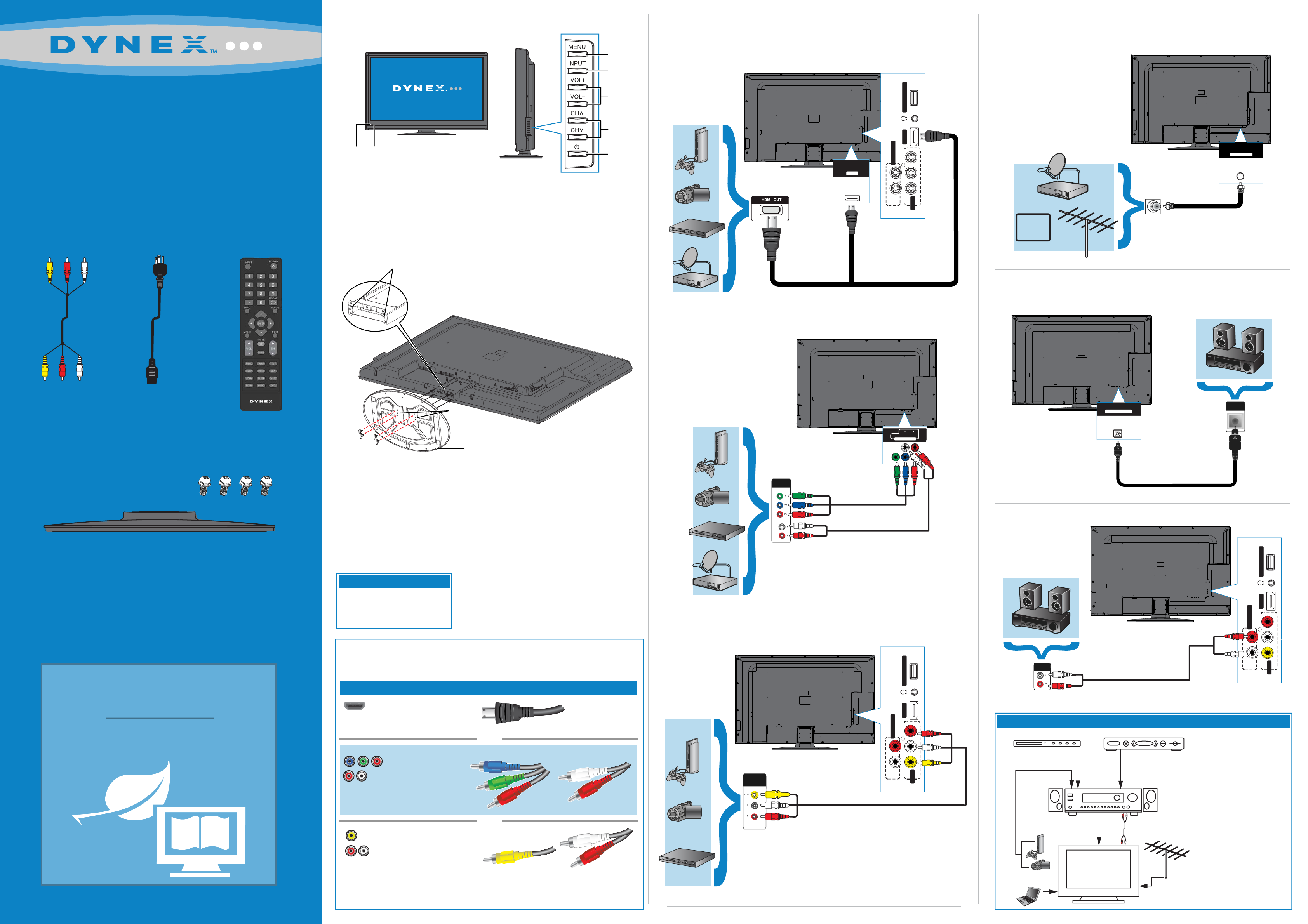
Front features
HDMI 1
ANT/CABLE IN
DIGITAL OUTPUT
Menu
Input
Volume
+/-
Connecting a DVD or Blu-ray DVD player,
cable box, satellite receiver, or game station
Using HDMI (best)
SERVICE PORT
Connecting an antenna/cable wall jack
Connect a coaxial cable (not included) to the ANT/CABLE IN jack on the back of
your TV and to the Antenna/Cable wall jack.
46" LCD TV 1080p
QUICK SETUP GUIDE
DX-46L261A12
Channel
▼/▲
Remote
control
sensor
Power
indicator
Power
button
Installing the stand
1 Carefully place your TV screen face-down on a cushioned, clean surface to
protect the screen from damages and scratches.
2 Align the stand to the TV and secure it to the stand column with the screws
provided.
Locators
Using component cables (better)
AUDIO OUT
R
AUDIOL
OR
HDMI 2
AUDIO
VIDEO
R
L
AV IN
CABLE
Connecting a Home Theater System
Using Digital Optical audio
Composite
AC power cord
cable
TV stand and 4 screws (M5, 8 mm)
WE ARE GOING GREEN!
A copy of your User Guide is not provided
in the box but is available online.
Go to www.dynexproducts.com, click
Support & Service. Enter your model number
in the Search eld, then press Enter.
Click Support/Downloads.
Remote control
and
2 AAA batteries
Locating
grooves
M5 screws
Stand
Installing a wall-mount bracket
1 Carefully place your TV screen face-down on a cushioned, clean surface to
protect the screen from damages and scratches.
2 Remove the screws that secure the base to the stand, then remove the base.
3 Remove the screws that secure the stand column, then remove the column.
4 Attach the wall-mount bracket to your TV using the mounting holes on the back
of your TV. See the instructions that came with the wall-mount bracket for
information about how to correctly hang your TV.
Warning
This apparatus is intended to
be supported by a UL Listed
wall mount bracket.
Identifying cables
Your TV has several connection types for connecting devices. For the best video quality,
connect a device to the best available connection.
Connection type Video quality Cable connector
HDMI video/audio
Component video
and analog audio
Best
OR
Better
AUDIO/VIDEO
OUT
Using composite cables (good)
AUDIO/VIDEO
OUT
Y P
COMPONENT IN
AUDIO OUT
R
AUDIOL
L AUDIO R
P
B
R
SERVICE PORT
HDMI 2
AUDIO
VIDEO
AV IN
OPTICAL
AUDIO IN
Using Analog audio
SERVICE PORT
HDMI 2
R
AUDIO
AUDIO OUT
R
VIDEO
L
AV IN
AUDIOL
AUDIO IN
R
Blu-ray player/DVD player/VCR
L
Connecting a home theater system with multiple devices
Cable or satellite TV box
We recommend that you connect
the AV receiver’s HDMI OUT jack
AV receiver
to your TV’s HDMI IN jack.
OR
Good
Composite video
and analog audio
You can use an HDMI jack to connect a DVI device to your TV. You need to attach an
HDMI-to-DVI adapter to the end of the HDMI cable that connects to the DVI device’s jack.
Computer
Game console
or camera
Audio cable
(optional)
Antenna or
cable TV
(no box)
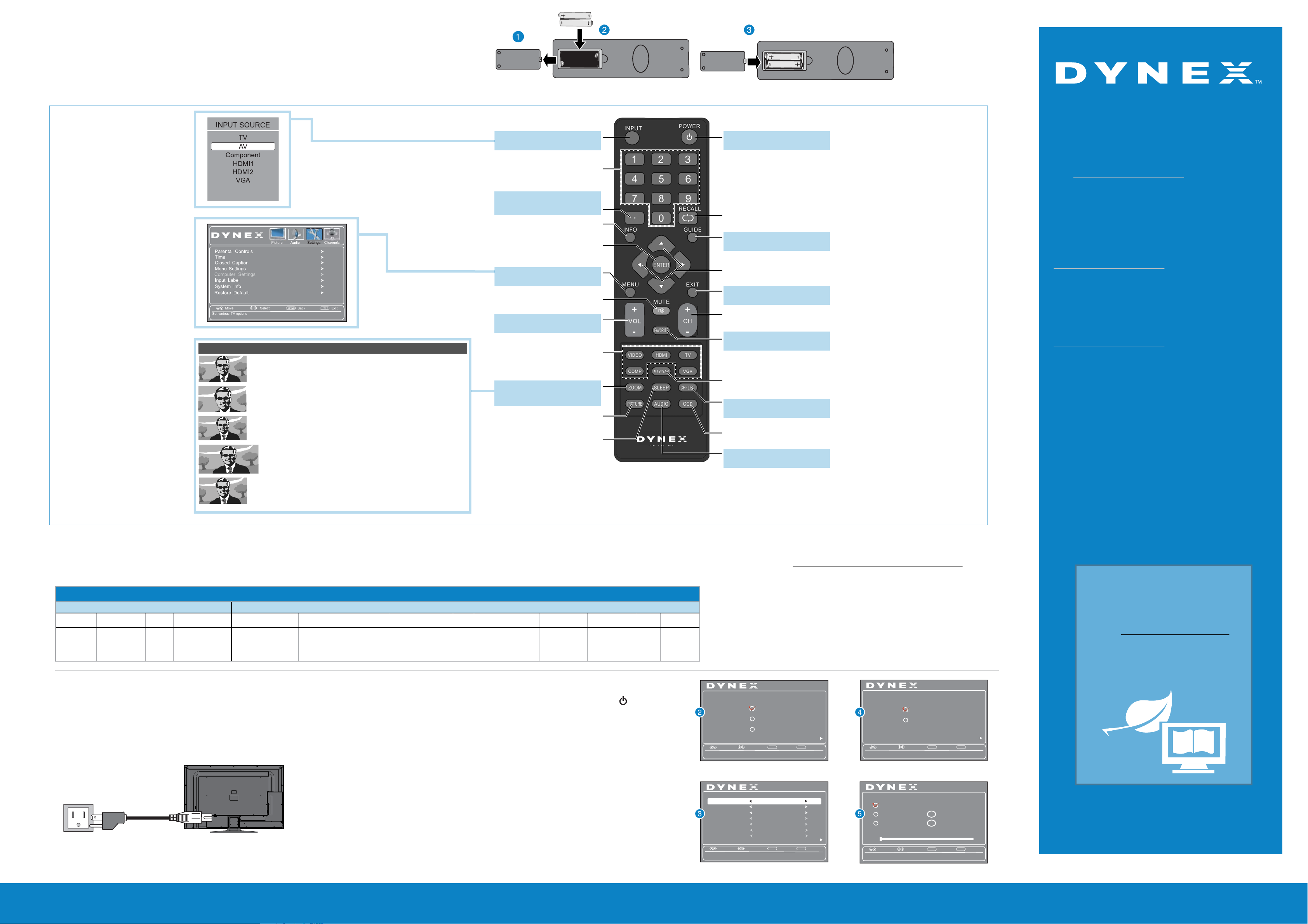
Setting up and using your remote control
1 Press the release button on the back of the remote to remove the battery compartment cover.
2 Insert two AAA batteries into the battery compartment. Make sure that the + and – symbols on
the batteries match the + and – symbols in the battery compartment.
3 Replace the cover.
Aspect ratio options
Normal:
Displays the original 4:3 aspect ratio with black bars vertical on the left
and right hand side of the screen. If the original aspect ratio is 16:9, then
the image displays in 16:9.
Zoom:
Expands the image to ll the screen. The top and bottom of the image
may be cropped.
Wide :
Use this option to view content recorded in a 16:9 (wide-screen) aspect
ratio.
Cinema:
Stretches the image at the edges, but keeps a clear image in the center.
Auto:
Automatically adjusts the image based on the screen size and the TV
program.
Note: Auto is only available when Auto Zoom in the Channels menu is
set to On.
Input
Opens the Input Source list.
Numbers
Enter channel numbers.
Enter a digital sub-channel number.
(Example: 4.1)
INFO
Opens a TV status banner.
ENTER
Conrms selections or changes.
MENU
Opens the on-screen menu.
MUTE
Mutes the sound.
Volume
Changes the volume.
Quick Launch Inputs
Selects another source
connected to your TV.
ZOOM
Changes how the picture displays
on the screen.
PICTURE
Selects the picture modes.
SLEEP
Sets the sleep timer.
Power
Turns your TV on or o.
One-year limited warranty
Visit www.dynexproducts.com for details.
.
RECALL
Returns to the previous channel.
GUIDE
Displays the program guide.
Need additional help?
See your User Guide! This comprehensive guide
includes everything from basic how-to steps to
more advanced features. Go to
Arrows
Navigates in on-screen menus.
EXIT
Closes the on-screen menu.
Channel
Changes the TV channels.
www.dynexproducts.com, click Support &
Service. Enter your model number in the Search
eld, then press Enter. Click Support/Downloads.
We’re here for you
FAVORITE
Opens the Favorite Channel List.
MTS/SAP
Cycles through mono, stereo, and
secondary audio for analog programs.
CH-LIST
Opens the channel list.
CCD
Turns closed captioning on or o.
AUDIO
Selects the audio modes.
www.dynexproducts.com
For customer service, call:
800-305-2204 (U.S./Canada markets)
Distributed by Best Buy Purchasing, LLC
7601 Penn Avenue South, Richeld, MN USA 55423-3645
© 2011 BBY Solutions, Inc., All Rights Reserved.
DYNEX is a trademark of BBY Solutions, Inc. Registered in some
countries. All other products and brand names are trademarks of
their respective owners.
Programming your remote control
To program your universal remote control to work with your new Dynex TV, see the table for common codes. If you have problems programming your remote or need a dierent remote control code, visit http://www.dynexproducts.com/remotecodes for the
latest remote control code information.
Universal remote TV codes
Universal remote controls Cable/Satellite/Set-top box
One for All
0054
Philips
0198, 0490
RCA
135
Sony
068, 069, 078, 096,
100, 164, 168, 229,
026
068, 069, 078, 096,
100, 164, 168, 229, 026
Connecting power
Plug the AC power cord into the AC IN jack on the back of your TV,
then plug the other end of the cord into a power outlet.
Back of TV
Power cord
Power outlet
2002, 1204, 1423, 1517, 0171,
1963, 0463, 1463, 0842, 1326,
167, 415, 424, 450, 456, 461,
507, 523, 567, 577, 586
Turning on your TV for the rst time
1 Connect the power cord to your TV and to a power outlet, then press (power).
The Choose Your Menu Language screen opens.
2 Press ▲ or ▼ to highlight a language, then press ENTER. The Choose Your Time Setting
screen opens with Mode highlighted.
3 Press ◄ or ► to select Auto or Manual. If you select Auto, the date and time are set
automatically from a digital TV signal. If you select Manual, you can manually set the
date and time. Press ENTER. The Choose Your Picture Mode screen opens.
4 Press ▲ or ▼ to highlight Home Mode or Retail Mode, then press ENTER. If you select
Retail Mode, a message asks you to conrm your selection. Select Ye s or No. Retail
Mode is not an energy-saving mode. The Choose Your TV Source screen opens.
5 Press ▲ or ▼ to highlight Antenna, Cable, or Cable/Satellite box. If you select
Antenna or Cable, your TV scans for available channels. The scan may take several
minutes. If you select Cable/Satellite box, your TV does not scan for channels.
6 To watch TV, press TV on the remote control.
ComcastCharterCablevision
10171, 11204, 11326,
11463, 11517, 11641,
11780, 11785, 11892,
11963, 12002
Cox
1326,
10171, 11204, 11326,
1463
11517, 11564, 11641,
DirectTV
11963, 12002
720
Time WarnerDish Network
400, 450, 461,
456, 10463,
1463, 0463
TiVo
0091
Verizon
0198, 0490
Setup Wizard
Choose Your Menu Language
English
Fran ais
ç
Espa
ñol
MENU
Move
Set menu language to English, Fran ais, or Español .ç
Mode
Time Zon e
DST
Year
Savings
Month
Day
h
Time
Ti me
Move
If Automatic, options are automatically set by TV source.
Select
Choose YourTime Setting
Select
Back
Setup Wizard
Auto
Pacific
Off
2011
July
15
09 : 05 AM
MENU
Back
Setup Wizard
Choose Your Picture Mode
Home Mode
Retail Mode
Next
EXIT
Exit
Next
EXIT
Exit
Move
Reduces total power consumption.
Choose Your TV Source
Antenna
Cable
Cable/Satellite Box
Scan for channels
Move
Select Antenna if using an antenna for standard or HD TV.
Select
Select
MENU
Back
Setup Wizard
RF CH : 0
0
Digital Channels
0
Analog Channels
MENU
Back
Next
EXIT
Exit
EXIT
Exit
WE ARE GOING GREEN!
A copy of your User Guide is not
provided in the box but is available
online.
Go to www.dynexproducts.com,
click Support & Service. Enter your
model number in the Search eld,
then press Enter.
Click Support/Downloads.
ENGLISH 11-0313
46" LCD TV 1080p I QUICK SETUP GUIDE I DX46L261A12
