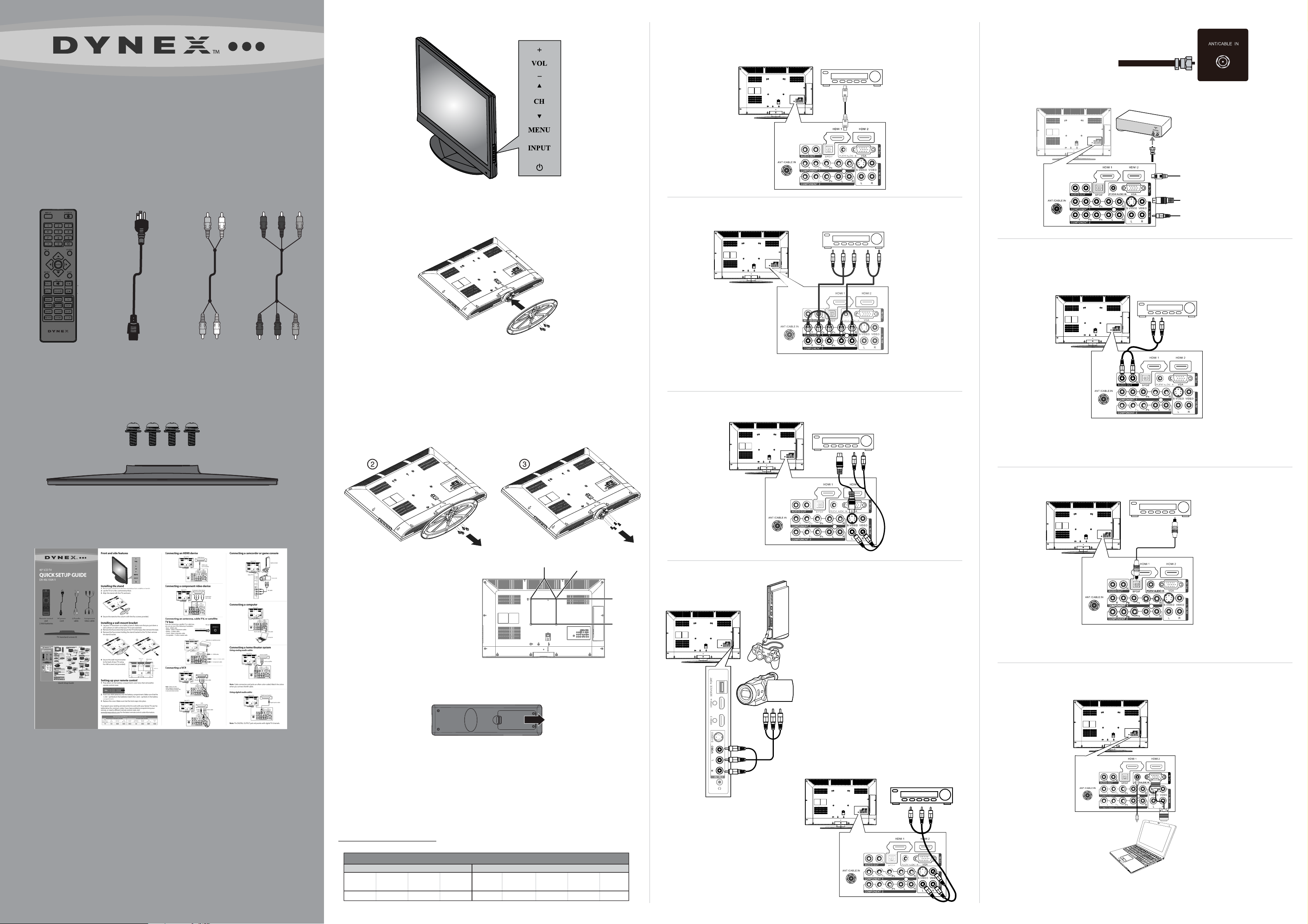
Side buttons
Connecting a DVD or Blu-ray DVD player, cable
box, satellite receiver, or game station
Using HDMI (best)
Back of TV
HDMI device
Connecting an antenna
Wall jack
75-Ohm coaxial cable
40" LCD HDTV
QUICK SETUP GUIDE
DX-40L150A11
Installing the stand
1 Remove the stand from the box and place it on a table or bench.
2 Lay the TV on a at, cushioned surface.
3 Align the stand with the TV, as shown.
Using component (better)
Back of TV
Component video device
Component
video cable
HDMI cable
(not included)
Audio cable
Back of TV
Cable box or satellite receiver
HDMI cable
Video or S-Video cable
Component cable
Connecting a home theater system
Using an analog audio cable:
Back of TV
Audio amplier
Remote control
and
2 AAA batteries
AC power
cord
L/R audio
cable
TV stand and screws (4)
Component
video cable
4 Secure the stand to the column with the four screws provided.
Installing a wall-mount bracket
1 Lay your TV face down on a table or bench. Make sure that you put down a
soft cushion or cloth so that your TV is not scratched.
2 Remove the four screws that secure the TV to the base, then remove the base.
3 Remove the four screws holding the stand bracket to the TV, then remove
the stand bracket.
Note: Cables are often color-coded to connectors. Connect yellow to
yellow, red to red, and white to white.
Using S-video (fair)
Back of TV
VCR
S-Video
cable
Audio cable
Audio cable
Note: Cable connectors and jacks are often color-coded. Match the colors
when you connect the AV cable.
Using a digital audio cable:
Back of TV
Digital sound system
Digital optical cable
Quick Setup Guide
4 Secure the wall-mount bracket
200 mm
M6 screws
to the back of your TV using
the screws provided with the
wall-mount bracket.
200 mm
Setting up your remote control
1 Press down on the battery compartment cover lock, then remove the
remote control cover.
2 Insert two AAA batteries into the battery compartment. Make sure that the
+ and – symbols on the batteries match the + and – symbols in the battery
compartment.
3 Replace the cover. Make sure that the lock snaps into place.
Using composite (fair)
Back of TV
Side of TV
Game console
AV cable
Camcorder
Note: The DIGITAL OUTPUT jack only works with digital TV channels.
Connecting a computer
Back of TV
Back of TV
VCR
To program your existing remote control to work with your Dynex TV, see the
table below for common codes. If you have problems programming your
remote, or need a dierent remote control code, visit
www.dynexproducts.com for the latest remote control code information.
Universal remote control TV codes (for all Dynex TVs manufactured after Jan. 1, 2007)
Universal remote control makers and models Set-top box makers and models
Philips
PHDVD5, PH5DSS,
PMDVR8, PDVR8
115
RCA
RCU807
135
One for All
URC-6690
0464
Sony
RM-VL600
8043
Comcast
M1057
0463
Dish Network
VIP508, VIP622
720
Motorola
DRC800
0463
TIVO
Series 3, HD
0091
DirectTV
RC23
10463
AV cable
Audio cable
Audio cable
VGA cable
Computer
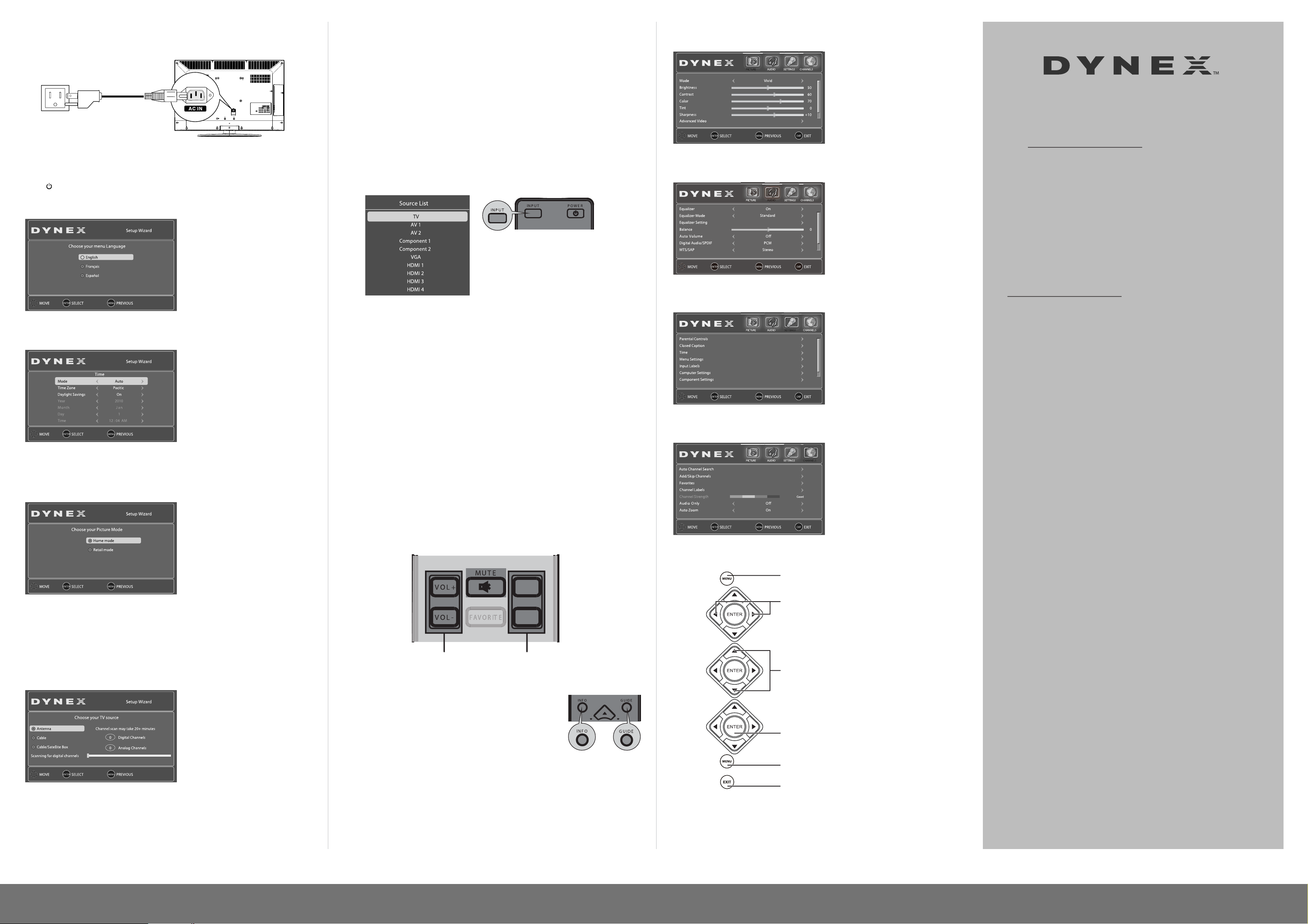
Power cord
Power outlet
Connecting power
Connect the power cable to the AC IN jack on the back of the TV, then connect
the other end to a power outlet.
Turning on your TV for the rst time
1 Make sure that you have inserted the batteries in the remote control,
connected your devices to the TV, and connected the AC power.
2 Press (Power), then wait several seconds. The initial Setup Wizard screen
opens (only the rst time you turn on your TV) to the Choose your menu
Language screen.
7 Press when you have made your selection. The channel scan screen opens.
If you selected
channels in your area and stores the channel information in the channel
list. This may take several minutes.
While scanning, the TV displays a progress report.
– OR –
If you selected Cable/Satellite Box, the auto scan is not necessary and the
screen will ask you to select the correct input source for your set top box.
Press EXIT to close the menu.
8 Select the corresponding video input source through the INPUT SOURCE menu.
Antenna or Cable, your TV automatically scans for available
Selecting the video input source
1 Turn on your TV, then press the INPUT key on the remote, or the INPUT
button on the TV. The INPUT SOURCE menu opens.
On-screen menu overview
PICTURE menu
One-year limited warranty
Visit www.dynexproducts.com for details.
AUDIO menu
Need additional help?
See your User Guide! This comprehensive guide includes
everything from basic how-to steps to more advanced
features.
3 Press or to select the menu language you want, then press ENTER.
The Time screen opens with Mode highlighted.
4 Press or to highlight Auto (the date/time are automatically set by the TV
signal source, based on the time zone you selected) or Manual (to set the
date/time manually) mode, then press ENTER. The Choose your Picture Mode
screen opens.
2 Press or to highlight the video source, then press ENTER.
You can also select the input source using the following remote control
buttons:
• TV—Press to switch to TV mode.
• VIDEO—Press once to select AV1 and twice to select AV2 .
• COMP—Press once to select Component 1 and twice to select
Component 2.
• HDMI–Press repeatedly to cycle between the HDMI inputs.
• VGA—Press to view a computer connected to the TV.
Selecting a channel
• Press CH^ or CH^ to go to the next or previous channel.
• Press the number buttons to enter the channel number you want, then
wait for the channel to change, or press ENTER to change the channel
immediately.
SETTINGS menu
CHANNEL menu
We’re here for you
www.dynexproducts.com
For customer service, call:
800-305-2204 (U.S./Canada markets)
01 800-926-3020 (Mexico market)
Distributed by Best Buy Purchasing, LLC
7601 Penn Avenue South, Richeld, MN USA 55423-3645
Best Buy Imports, S. de R.L. de C.V. Av. Santa Fe 485, Segundo Piso,
Colonia Cruz Manca, Programa Parcial de Desarrollo Santa Fe,
Delegación Cuajimalpa, Distrito Federal, México 05349
RFC#BBI0802114Q2
© 2010 BBY Solutions, Inc., All Rights Reserved.
DYNEX is a trademark of BBY Solutions, Inc. Registered in some
countries. All other products and brand names are trademarks of their
respective owners.
5 Press or to select Home Mode or Retail Mode, then press ENTER.
If you select Home Mode (default - has the same settings as the Energy
Savings picture mode), the Choose your TV source screen opens.
-ORIf you select Retail Mode (has the same settings as the Vivid picture mode), a
message stating “Are you sure you want Retail mode? Since in this mode
Energy saving is not realized.” appears. Select Yes to proceed or No to exit.
6 Press or to select Antenna, Cable, or Cable/Satellite Box, depending on
the type of connection you have.
• If you are using an antenna for a standard or HD TV signal, select Antenna.
• If your cable is connected directly to the TV (without a tuner box), select Cable.
• If your cable is connected to your TV through a tuner box, select
Cable/Satellite Box.
Adjusting the volume
• Press VOL+ or VOL- to increase or decrease the volume.
• Press MUTE to temporarily turn o all sound. Press MUTE again to restore
the sound.
CH^
^
CH
Press to change
the volume.
Press to change
the channel.
Viewing channel information
• Press INFO to show an information banner. The
information banner shows current program
information such as channel number, video
input source, and resolution.
• Digital signal information—Displays channel number,
station name, channel label (if preset), broadcast program name, TV
rating, signal type, audio information, resolution, CC mode, current time,
and current program start and end times when watching a digital channel.
• Analog signal information—Displays channel number, channel label
(if preset), signal type, audio information, and resolution when watching
an analog channel.
• Press GUIDE to show the digital program guide, which may show a list of
available programs, program times, and program summaries, depending
on the information provided by the broadcaster.
Navigating menus with your remote control
Press to display the Main menu.
Press to select menus, to adjust selected items,
or move the on-screen cursor left or right.
Press to select the menu items.
Press to conrm your selection or enter a sub-menu.
Press to return to the previous screen.
Press to close the menu.
ENGLISH 10-0018
40" LCD HDTV I QUICK SETUP GUIDE I DX-40L150A11
