Dynex DX-32L152A11 User Manual
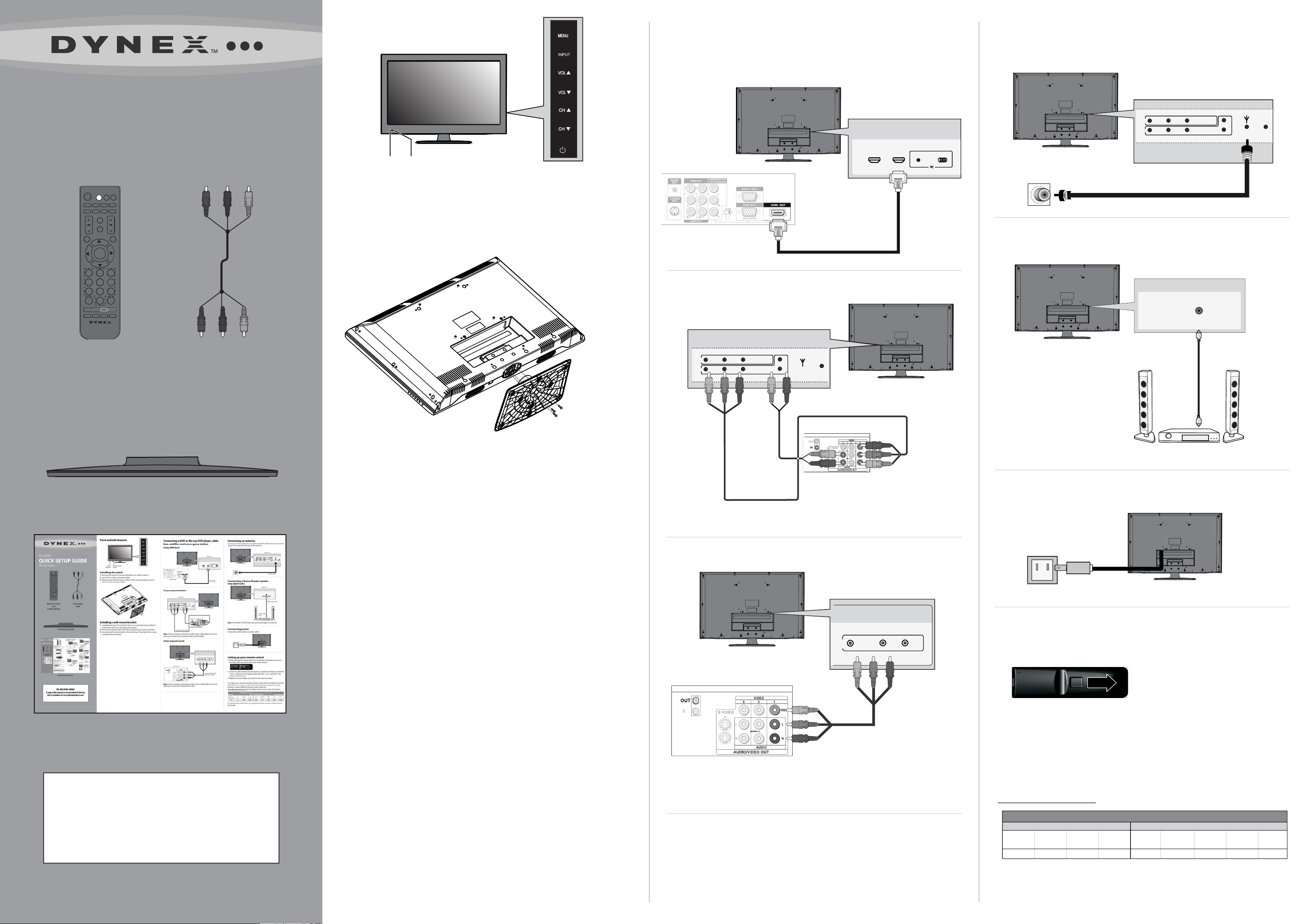
Front and side features
Connecting a DVD or Blu-ray DVD player, cable
box, satellite receiver, or game station
Using HDMI (best)
Connecting an antenna
Connect a 75 ohm cable (not included) to the ANT/CABLE IN jack on the back
of your TV and the RF OUT jack on the antenna.
Back of TV
32" LCD TV
QUICK SETUP GUIDE
DX-32L152A11
INPUT
TV
COMP
VOL
VIDEO
ZOOM
MENU
CCD
HDMI
PICTURE
GUIDE
INFO
MUTE
ENTER
2
1
7 8 9
0
SLEEP
MTS/SAP
EN-31203B
VGA
AUDIO
3
6 5 4
RECALL
TIME
CH
EXIT
Power
indicator
Remote control
sensor
Installing the stand
1 Remove the stand from the box and place it on a table or bench.
2 Lay the TV on a at, cushioned surface.
3 Align the base with the bottom of the TV, then secure the base to the TV
with the three screws provided.
HDMI device
Using component (better)
Back of TV
Back of TV
HDMI2 HDMI 1
PC/DVI AUDIO IN VGA
HDMI cable
(not included)
VIDEO L R
AV
b Pr
Y P
COMP
Connecting a home theater system
Using digital audio:
Back of TV
DIGITAL AUDIO
OUT
L
R
ANT/CABLE IN DIGITAL
Antenna cable
AUDIO OUT
Remote control
and
2 AAA batteries
TV stand and screws
Composite
cable
Installing a wall-mount bracket
1 Carefully place your TV screen face-down on a cushioned, clean surface to
protect the screen from damages and scratches.
2 Remove the pedestal stand. See “Removing the stand” in your User Guide.
3 Secure the wall-mount bracket to the back of your TV using the four screws
provided with the bracket.
VIDEO L R
AV
Y P
COMP
b Pr
Component video cable
L
R
ANT/CABLE IN DIGITAL
AUDIO OUT
Component video device
Note: Cable connectors and jacks are often color-coded. Match the colors
when you connect the component video and AV cables.
Using composite (good)
Digital coaxial cable
Home theater
system
Note: The DIGITAL OUTPUT jack only works with digital TV channels.
Connecting power
Connect the power cable to a power outlet.
Quick Setup Guide
WE ARE GOING GREEN!
A copy of the manual is not provided in the box
but is avalaible at www.dynexproducts.com
VIDEO L R
AV
Video device
N
Composite audio/video
cable (not included)
Note: Cable connectors and jacks are often color-coded. Match the colors
when you connect the composite AV cable.
Setting up your remote control
1 While pressing the release button on the battery compartment cover on
the back of the remote, lift the cover o the remote.
2 Insert two AAA batteries into the battery compartment. Make sure that the
+ and – symbols on the batteries align with the + and – symbols in the
battery compartment.
3 Replace the cover. Make sure that the lock snaps into place.
To program your existing remote control to work with your Dynex TV, see the
table below for common codes. If you have problems programming your
remote, or need a dierent remote control code, visit
www.dynexproducts.com for the latest remote control code information.
Philips
PHDVD5, PH5DSS,
PMDVR8, PDVR8
115
Universal remote control TV codes (for all Dynex TVs manufactured after Jan. 1, 2007)
Universal remote control makers and models Set-top box makers and models
RCA
RCU807
135
One for All
URC-6690
0464
RM-VL600
8043
Sony
Comcast
M1057
0463
Dish Network
VIP508, VIP622
720
Motorola
DRC800
0463
TIVO
Series 3, HD
0091
DirectTV
RC23
10463
For step-by-step instructions on programming the remote control, see your
User Guide.
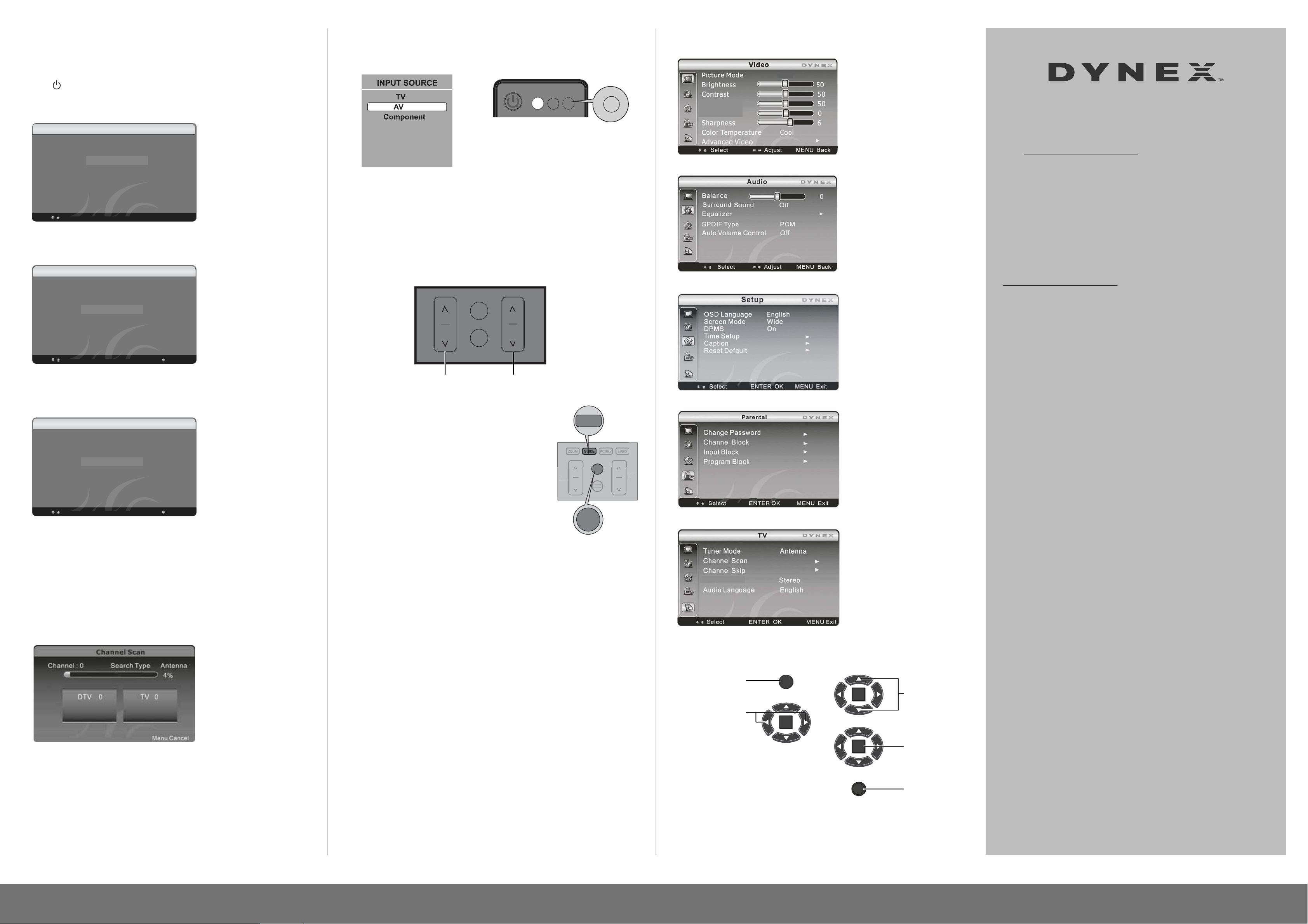
CH
VOL
MUTE
Turning on your TV for the rst time
1 Make sure that you have inserted the batteries in the remote control,
connected your devices to the TV, and connected the AC power.
2 Press (Power), then wait several seconds. The Initial Setup screen opens
(only the rst time you turn on your TV). Follow the prompts to complete the
setup.
Setup Wizard Language
Choose your menu Language
English
Espanõl
Français
Sutup
Select
ENTER Next
ENTER
3 Press or to select the menu language you want, then press ENTER. The
Picture Mode screen opens.
Setup Wizard Picture Mode
Choose your picture Mode
OSD Language English
Screen Mode Normal
DPMS ON
Time Setup
Caption
Reset Default
Home mode
Retail mode
Select
Selecting the video input source
• Press INPUT, press or to highlight a source, then press ENTER. You
can also press any of the video source buttons directly.
INPUT
TV
VGA
HDMI1
HDMI2
INPUT
Adjusting the volume
• Press VOL+ or VOL- to change the volume.
• Press MUTE to turn o the sound.
Selecting a channel
• To move to a dierent channel in the channel list, press CH^ or CH^.
OR
• Enter the channel number directly using the number buttons.
INFO
VOL
MUTE
CH
On-screen menu overview
Picture menu
Custom
Color
Tint
AUDIO menu
SETUP menu
One-year limited warranty
Visit www.dynexproducts.com for details.
Need additional help?
See your User Guide! This comprehensive guide includes
everything from basic how-to steps to more advanced
features.
We’re here for you
www.dynexproducts.com
For customer service, call:
800-305-2204 (U.S./Canada markets)
01 800-926-3020 (Mexico market)
Sutup
Select
Enter
ENTER Next Back
ENTER
Select
4 Press or to select the Home Mode or Retail Mode, then press ENTER.
Home Mode reduces the TV’s total power consumption. The Tuner Mode
screen opens.
Setup Wizard Tuner Mode
Choose your Tuner Mode
Sutup
Select
OSD Language English
Screen Mode Normal
DPMS ON
Time Setup
Caption
Reset Default
Antenna
Cable
Cable/Satelite Box
ENTER Next Back
ENTER
Enter
Select
5 Press or to highlight Antenna, Cable, or Satellite Box, depending on
the type of connection you have, then press ENTER. The Channel screen
opens.
• If you are using an antenna for a standard or HD TV signal or if your cable
TV is connected directly to the TV (without a box), select Antenna.
• If a cable is connected to your TV, select Cable.
• If your TV is connected to a cable/satellite box, select Cable/Satellite Box.
Press to change
the volume.
Viewing channel information
Press to change
the channel.
GUIDE
• Press INFO to view an information banner. The
information banner shows the current program
GUIDE
information such as channel number, video input
source, and resolution.
• Digital mode information—Displays the channel
VOL
INFO
MUTE
number, station name, channel label, broadcast
program name, TV rating, signal type, audio
information, resolution, CC mode, signal strength,
INFO
and current program start and end times.
• Analog mode information—Displays channel number, channel label (if
preset), signal type, audio information, and resolution.
• Press GUIDE to show the digital program guide, which may view a list of
available programs, program times, and program summaries, depending
on the information provided by the broadcaster.
CH
Parental menu
CHANNEL menu
MTS/SAP
Distributed by Best Buy Purchasing, LLC
7601 Penn Avenue South, Richeld, MN USA 55423-3645
Best Buy Imports, S. de R.L. de C.V. Av. Santa Fe 485, Segundo Piso, Colonia
Cruz Manca, Programa Parcial de Desarrollo Santa Fe, Delegación
Cuajimalpa, Distrito Federal, México 05349
RFC#BBI0802114Q2
© 2010 BBY Solutions, Inc., All Rights Reserved.
DYNEX is a trademark of BBY Solutions, Inc. Registered in some countries. All
other products and brand names are trademarks of their respective owners.
6 Press or to select Scan, then press ENTER. The channel scan begins.
Changing picture size
Press ZOOM repeatedly to cycle through the display formats:
• Auto selects the correct aspect ratio automatically.
• Normal selects the correct aspect ratio to match the source image.
• Wide shows a full-screen picture.
• Zoom enlarges the picture but may crop the top and bottom.
• Cinema stretches the picture at the edges, but maintains a good aspect
ratio at the center of the screen.
Navigating menus with your remote control
Press to display
the Main menu.
Press to select menus, to
adjust selected items, or
move on-screen cursor
left or right.
MENU
ENTER
ENTER
ENTER
EXIT
Press to select the
menu items.
Press to conrm your
selection or enter a
sub-menu.
Press to close the
menu or return to the
previous screen.
ENGLISH 10-0616
32" LCD TV I QUICK SETUP GUIDE I DX-32L152A11
