Dynex DX-32L150A11, DX-37L150A11, DX-40L130A11, DX-46L150A11 User Manual
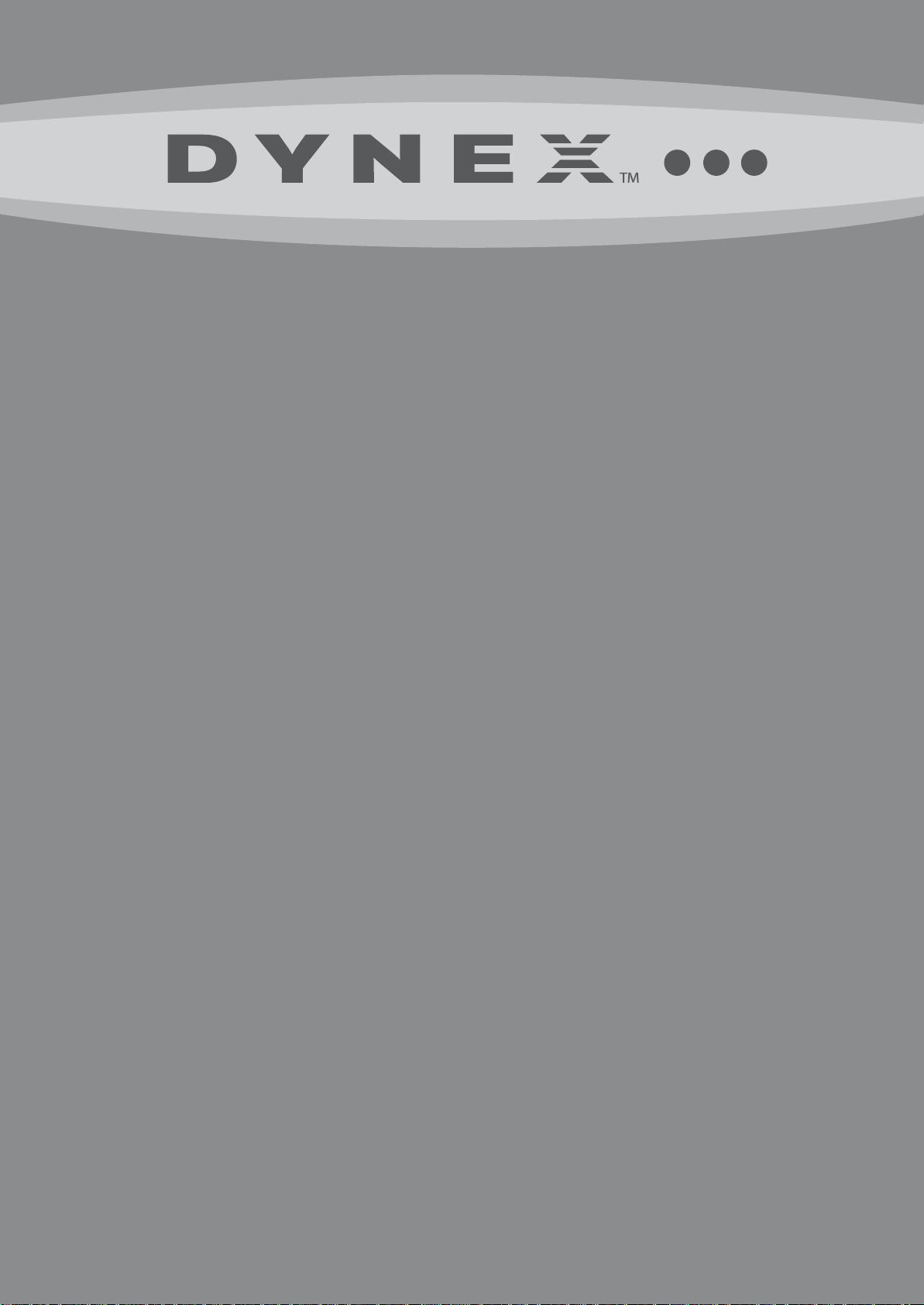
32", 37", 40", and 46" LCD TVs
DX-32L150A11
DX-37L150A11
DX-40L130A11
DX-46L150A11
USER GUIDE
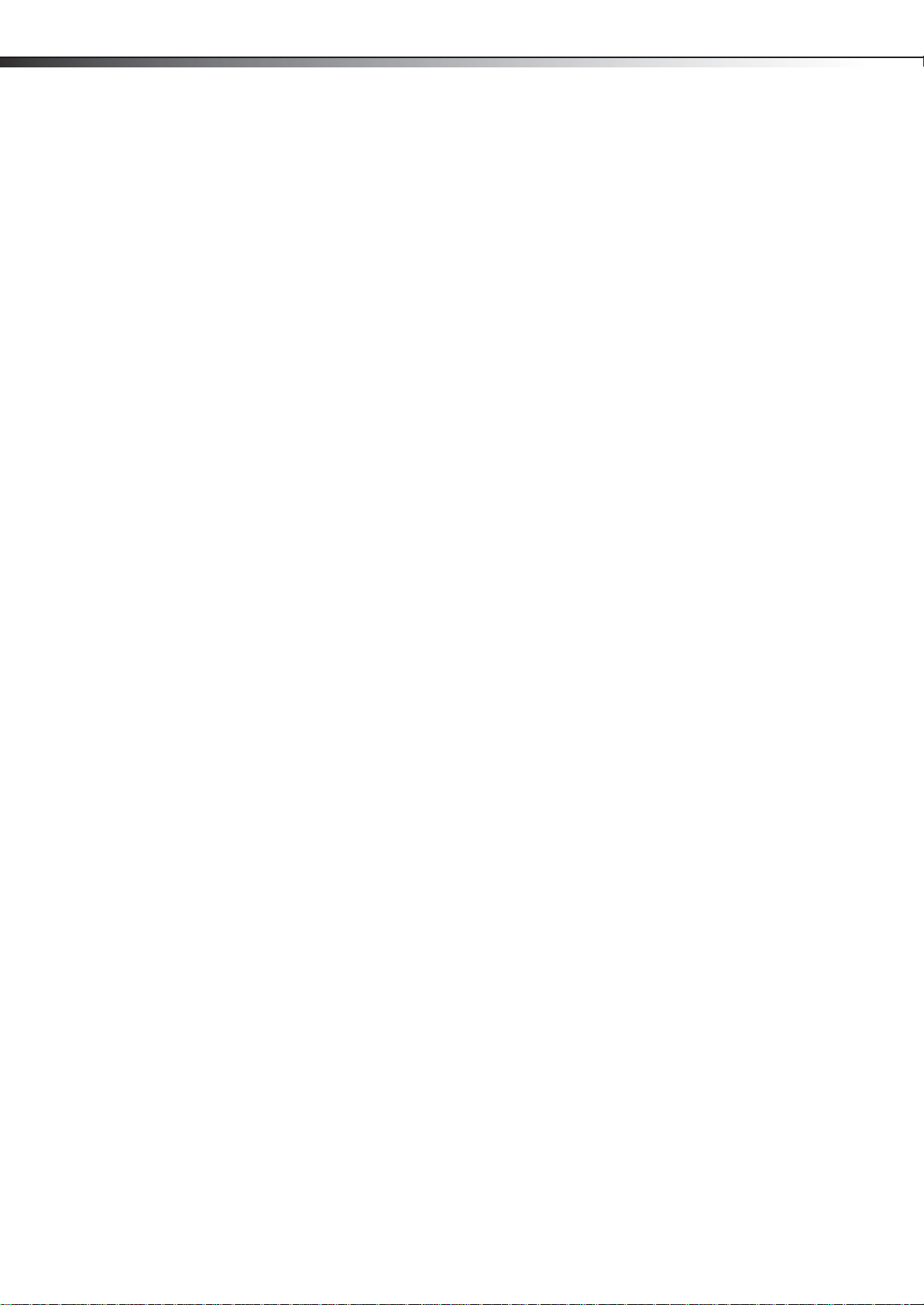
ii
Dynex 32", 37", 40", and 46" LCD TVs
Contents
CHILD SAFETY . . . . . . . . . . . . . . . . . . . . . . . . . . . . . . . . . . . . . . . . . . . . . . . . 1
Important safety instructions . . . . . . . . . . . . . . . . . . . . . . . . . . . . . . . . . . 2
Warnings . . . . . . . . . . . . . . . . . . . . . . . . . . . . . . . . . . . . . . . . . . . . . . . . . . . . . . . . . . . . . .2
Cautions . . . . . . . . . . . . . . . . . . . . . . . . . . . . . . . . . . . . . . . . . . . . . . . . . . . . . . . . . . . . . .2
Installing and removing the stand . . . . . . . . . . . . . . . . . . . . . . . . . . . . . 4
Installing the stand . . . . . . . . . . . . . . . . . . . . . . . . . . . . . . . . . . . . . . . . . . . . . . . . . . . .4
Installing a wall-mount bracket . . . . . . . . . . . . . . . . . . . . . . . . . . . . . . . . . . . . . . . .4
TV components . . . . . . . . . . . . . . . . . . . . . . . . . . . . . . . . . . . . . . . . . . . . . . . 5
Accessories . . . . . . . . . . . . . . . . . . . . . . . . . . . . . . . . . . . . . . . . . . . . . . . . . . . . . . . . . . . .5
Front . . . . . . . . . . . . . . . . . . . . . . . . . . . . . . . . . . . . . . . . . . . . . . . . . . . . . . . . . . . . . . . . . .5
Side . . . . . . . . . . . . . . . . . . . . . . . . . . . . . . . . . . . . . . . . . . . . . . . . . . . . . . . . . . . . . . . . . . .5
Back . . . . . . . . . . . . . . . . . . . . . . . . . . . . . . . . . . . . . . . . . . . . . . . . . . . . . . . . . . . . . . . . . . .6
Remote control . . . . . . . . . . . . . . . . . . . . . . . . . . . . . . . . . . . . . . . . . . . . . . . . . . . . . . . .7
Using the remote control . . . . . . . . . . . . . . . . . . . . . . . . . . . . . . . . . . . . . 8
Installing remote control batteries . . . . . . . . . . . . . . . . . . . . . . . . . . . . . . . . . . . . .8
Aiming the remote control . . . . . . . . . . . . . . . . . . . . . . . . . . . . . . . . . . . . . . . . . . . . .8
Programming a universal remote control to work with your TV . . . . . . . . . .8
Making connections . . . . . . . . . . . . . . . . . . . . . . . . . . . . . . . . . . . . . . . . . . 9
Selecting a location . . . . . . . . . . . . . . . . . . . . . . . . . . . . . . . . . . . . . . . . . . . . . . . . . . . .9
Connecting the power . . . . . . . . . . . . . . . . . . . . . . . . . . . . . . . . . . . . . . . . . . . . . . . . .9
Connecting an HDMI device . . . . . . . . . . . . . . . . . . . . . . . . . . . . . . . . . . . . . . . . . . .9
Connecting a component video device . . . . . . . . . . . . . . . . . . . . . . . . . . . . . . . . .9
Connecting an antenna, cable TV, or satellite TV box . . . . . . . . . . . . . . . . . . 10
Connecting a VCR . . . . . . . . . . . . . . . . . . . . . . . . . . . . . . . . . . . . . . . . . . . . . . . . . . . 10
Connecting a camcorder or game console . . . . . . . . . . . . . . . . . . . . . . . . . . . . 10
Connecting a computer . . . . . . . . . . . . . . . . . . . . . . . . . . . . . . . . . . . . . . . . . . . . . . 11
Connecting a home theater system . . . . . . . . . . . . . . . . . . . . . . . . . . . . . . . . . . 11
Connecting headphones . . . . . . . . . . . . . . . . . . . . . . . . . . . . . . . . . . . . . . . . . . . . . 12
Turning on your TV for the first time . . . . . . . . . . . . . . . . . . . . . . . . . . 12
Understanding the basics . . . . . . . . . . . . . . . . . . . . . . . . . . . . . . . . . . . .13
Turning your TV on or off . . . . . . . . . . . . . . . . . . . . . . . . . . . . . . . . . . . . . . . . . . . . 13
Selecting the video input source . . . . . . . . . . . . . . . . . . . . . . . . . . . . . . . . . . . . . 13
Selecting a channel . . . . . . . . . . . . . . . . . . . . . . . . . . . . . . . . . . . . . . . . . . . . . . . . . . 13
Adjusting the volume . . . . . . . . . . . . . . . . . . . . . . . . . . . . . . . . . . . . . . . . . . . . . . . . 13
Displaying program information . . . . . . . . . . . . . . . . . . . . . . . . . . . . . . . . . . . . . 13
On-screen menu overview . . . . . . . . . . . . . . . . . . . . . . . . . . . . . . . . . . . . . . . . . . . 13
Navigating the menus . . . . . . . . . . . . . . . . . . . . . . . . . . . . . . . . . . . . . . . . . . . . . . . 14
Adjusting basic settings . . . . . . . . . . . . . . . . . . . . . . . . . . . . . . . . . . . . . . . . . . . . . . 14
Adjusting the picture . . . . . . . . . . . . . . . . . . . . . . . . . . . . . . . . . . . . . . . .15
Adjusting the TV picture . . . . . . . . . . . . . . . . . . . . . . . . . . . . . . . . . . . . . . . . . . . . . 15
Adjusting the computer image . . . . . . . . . . . . . . . . . . . . . . . . . . . . . . . . . . . . . . . 15
Adjusting the sound . . . . . . . . . . . . . . . . . . . . . . . . . . . . . . . . . . . . . . . . . 16
Adjusting the sound . . . . . . . . . . . . . . . . . . . . . . . . . . . . . . . . . . . . . . . . . . . . . . . . . 16
Selecting the audio mode . . . . . . . . . . . . . . . . . . . . . . . . . . . . . . . . . . . . . . . . . . . . 16
Playing TV audio only . . . . . . . . . . . . . . . . . . . . . . . . . . . . . . . . . . . . . . . . . . . . . . . . 17
Changing channel settings . . . . . . . . . . . . . . . . . . . . . . . . . . . . . . . . . . .17
Automatically scanning for channels . . . . . . . . . . . . . . . . . . . . . . . . . . . . . . . . . 17
Selecting the signal source . . . . . . . . . . . . . . . . . . . . . . . . . . . . . . . . . . . . . . . . . . . 18
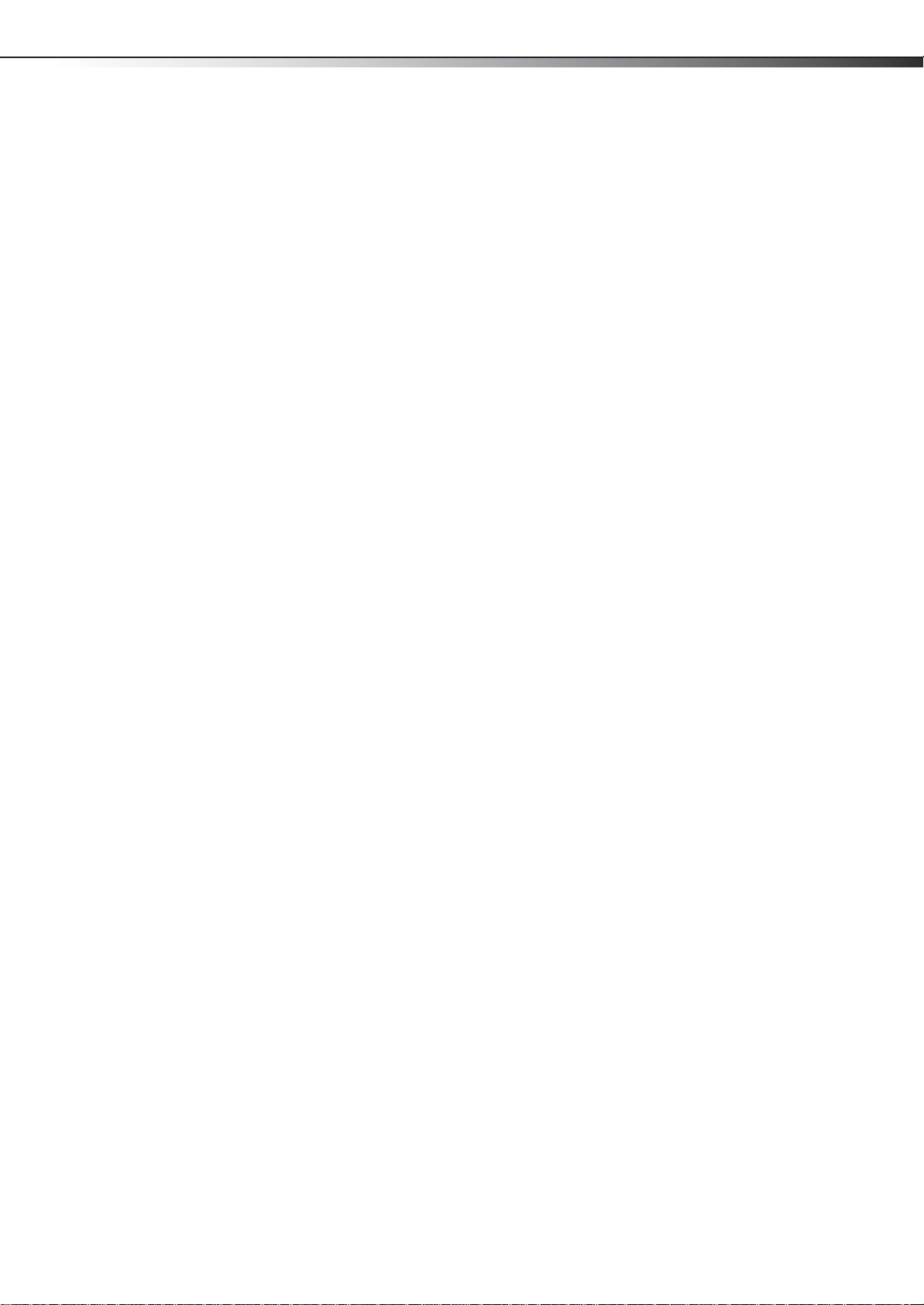
Hiding channels . . . . . . . . . . . . . . . . . . . . . . . . . . . . . . . . . . . . . . . . . . . . . . . . . . . . . 18
Setting up a favorite channel list . . . . . . . . . . . . . . . . . . . . . . . . . . . . . . . . . . . . . 18
Adding or changing a channel label . . . . . . . . . . . . . . . . . . . . . . . . . . . . . . . . . . 19
Checking digital TV signal strength . . . . . . . . . . . . . . . . . . . . . . . . . . . . . . . . . . . 20
Setting parental controls . . . . . . . . . . . . . . . . . . . . . . . . . . . . . . . . . . . . .20
Turning parental controls on or off . . . . . . . . . . . . . . . . . . . . . . . . . . . . . . . . . . . 20
Setting or changing the password . . . . . . . . . . . . . . . . . . . . . . . . . . . . . . . . . . . . 21
Turning the button lock on or off . . . . . . . . . . . . . . . . . . . . . . . . . . . . . . . . . . . . . 21
Setting parental control levels . . . . . . . . . . . . . . . . . . . . . . . . . . . . . . . . . . . . . . . 22
Using closed captioning . . . . . . . . . . . . . . . . . . . . . . . . . . . . . . . . . . . . .24
Turning closed captioning on or off . . . . . . . . . . . . . . . . . . . . . . . . . . . . . . . . . . 24
Selecting the closed captioning mode . . . . . . . . . . . . . . . . . . . . . . . . . . . . . . . . 25
Customizing digital TV closed captioning styles . . . . . . . . . . . . . . . . . . . . . . . 25
Adjusting time settings . . . . . . . . . . . . . . . . . . . . . . . . . . . . . . . . . . . . . .26
Setting the date and time . . . . . . . . . . . . . . . . . . . . . . . . . . . . . . . . . . . . . . . . . . . . 26
Setting the sleep timer . . . . . . . . . . . . . . . . . . . . . . . . . . . . . . . . . . . . . . . . . . . . . . . 27
Adjusting menu settings . . . . . . . . . . . . . . . . . . . . . . . . . . . . . . . . . . . . . 27
Selecting the menu language and transparency . . . . . . . . . . . . . . . . . . . . . . 27
Labeling an input source . . . . . . . . . . . . . . . . . . . . . . . . . . . . . . . . . . . . . . . . . . . . . 28
Restoring default settings . . . . . . . . . . . . . . . . . . . . . . . . . . . . . . . . . . . . . . . . . . . . 28
iii
Troubleshooting . . . . . . . . . . . . . . . . . . . . . . . . . . . . . . . . . . . . . . . . . . . . .29
Video and audio . . . . . . . . . . . . . . . . . . . . . . . . . . . . . . . . . . . . . . . . . . . . . . . . . . . . . 29
Remote control . . . . . . . . . . . . . . . . . . . . . . . . . . . . . . . . . . . . . . . . . . . . . . . . . . . . . . 29
General . . . . . . . . . . . . . . . . . . . . . . . . . . . . . . . . . . . . . . . . . . . . . . . . . . . . . . . . . . . . . 30
Maintenance . . . . . . . . . . . . . . . . . . . . . . . . . . . . . . . . . . . . . . . . . . . . . . . . 30
Cleaning . . . . . . . . . . . . . . . . . . . . . . . . . . . . . . . . . . . . . . . . . . . . . . . . . . . . . . . . . . . . 30
Specifications . . . . . . . . . . . . . . . . . . . . . . . . . . . . . . . . . . . . . . . . . . . . . . . . 30
Legal notices . . . . . . . . . . . . . . . . . . . . . . . . . . . . . . . . . . . . . . . . . . . . . . . . 30
One-year limited warranty . . . . . . . . . . . . . . . . . . . . . . . . . . . . . . . . . . . 33
US and Canada Markets . . . . . . . . . . . . . . . . . . . . . . . . . . . . . . . . . . . . . . . . . . . . . . 33
Mexico Market . . . . . . . . . . . . . . . . . . . . . . . . . . . . . . . . . . . . . . . . . . . . . . . . . . . . . . . 33
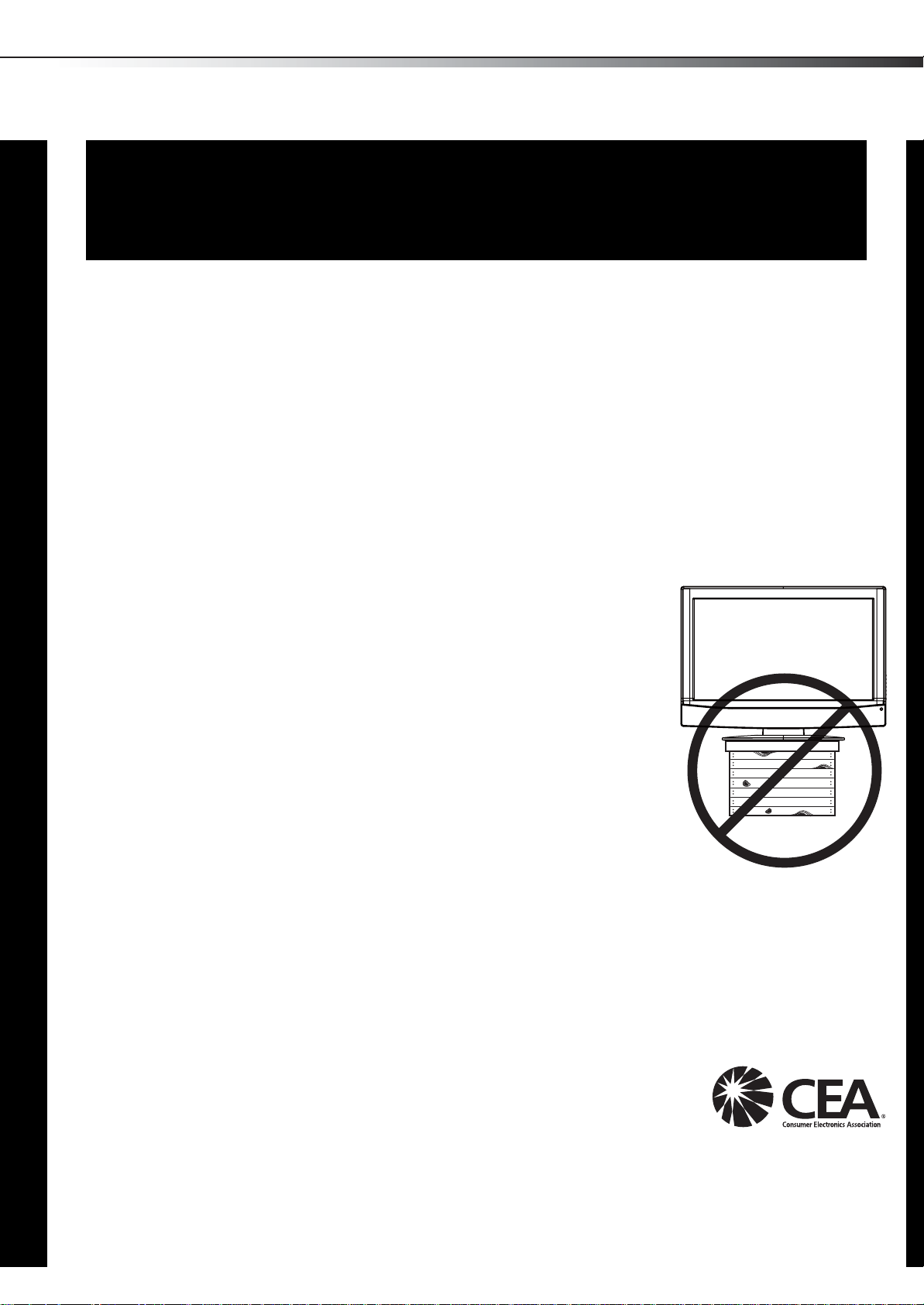
The issue
f
The home theater entertainment experience is a growing trend, and larger TVs are popular
purchases. However, TVs are not always supported on the proper stands or installed
according to the manufacturer’s recommendations. We and the consumer electronics
industry are committed to making home entertainment enjoyable and safe.
TVs that are inappropriately placed on dressers, bookcases, shelves, desks, speakers,
chests, or carts may fall over and cause injury.
DX-32L/37L/40L/46L
CHILD SAFETY
It makes a difference how and where you use
your flat panel display
As you enjoy your new product, keep these
safety tips in mind
1
Tune into safety
• One size of TV stand does not fit all. Use only a TV stand
rated for the weight of your TV.
• Carefully read and understand all enclosed instructions for
proper use of this product.
• Don’t let children climb on or play with entertainment system
furniture and TVs.
• Don’t place TVs on furniture that can easily be used as
steps, such as a crate or chest of drawers.
• Remember that children can become excited while watching
a program, especially on a “larger-than-life” TV. Make sure
that you place or install the TV where it cannot be pushed,
pulled over, or knocked down.
• Make sure that you route all cords and cables so that they
cannot be pulled or grabbed by curious children.
Wall mounting
If you decide to wall mount your TV, always remember:
• One size of wall mount does not fit all. Use only a w all mount rated for the weight of your
TV and that has been recommended by this TV manufacturer, listed in this manual, or
otherwise listed by an independent laboratory as suitable for your TV.
• Follow all instructions supplied by the TV and wall mount manufacturers.
• If you have any doubts about your ability to safely wall mount your TV, get help from a
professional installer.
• Make sure that the wall where you are mounting the TV is
appropriate. Some wall mounts are not designed to be mounted
to walls backed with steel studs or cinder blocks. If you are
unsure, ask a professional installer.
• TVs can be heavy. At least two people are required for safe wall mount installation.
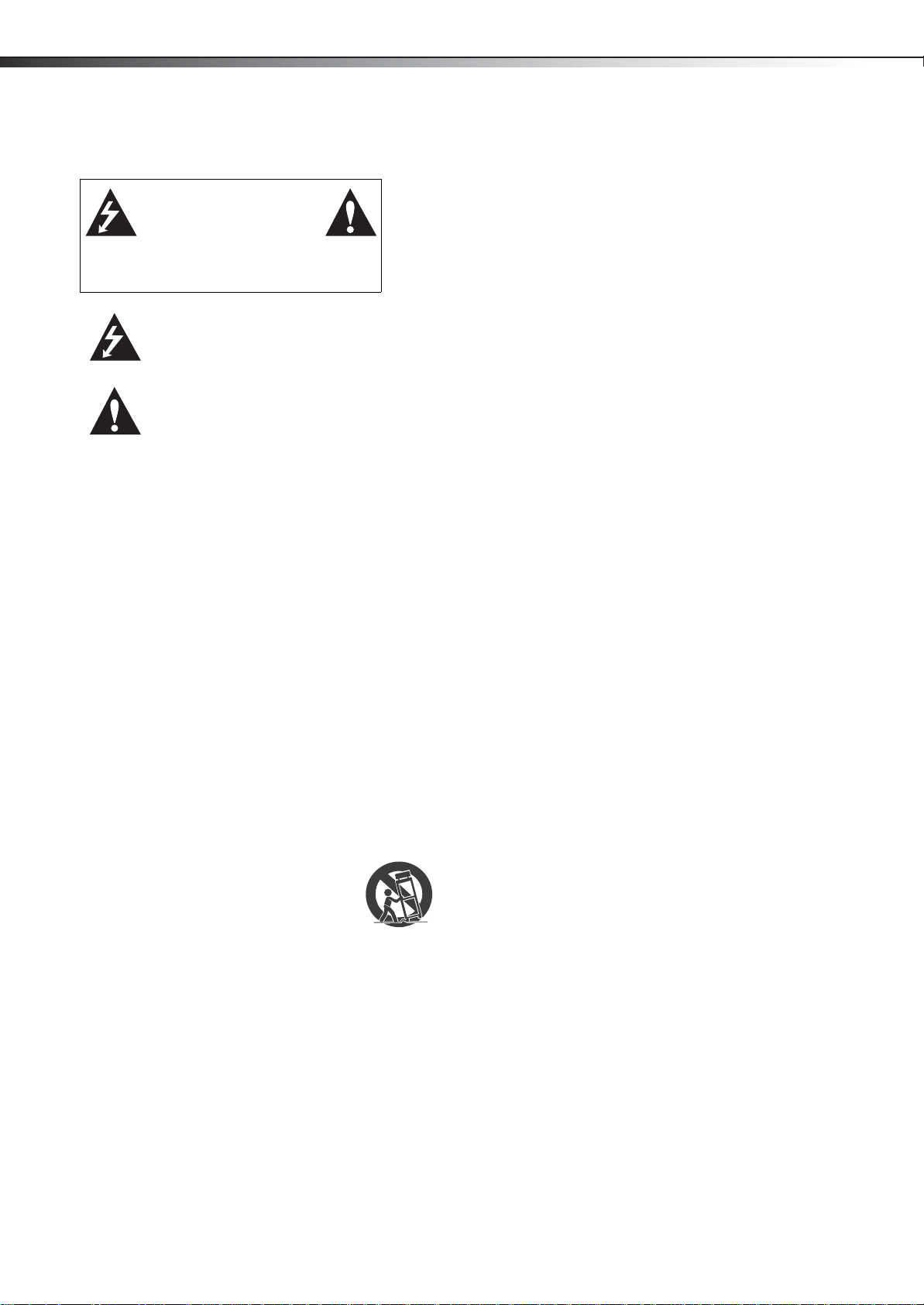
2
Important safety instructionsDX-32L/37L/40L/46L
Important safety instructions
CAUTION
RISK OF ELECTRIC
SHOCK
DO NOT OPEN
This symbol indicates that dangerous
voltage constituting a risk of electric
shock is present within your TV. This
label is located on the back of your TV.
This symbol indicates that there are
important operating and maintenance
instructions in the literature
accompanying your TV.
1 Read these instructions.
2 Keep these instructions.
3 Heed all warnings.
4 Follow all instructions.
5 Do not use this apparatus near water.
6 Clean only with a dry cloth.
7 Do not block any ventilation openings. Install in accordance with
the manufacturer's instructions.
8 Do not install near any heat sources such as radiators, heat
registers, stoves, or other apparatus (including amplifiers) that
produce heat.
9 Do not defeat the safety purpose of the polarized or
grounding-type plug. A polarized plug has two blades with one
wider than the other. A grounding type plug has two blades and
a third grounding prong. The wide blade or the third prong are
provided for your safety. If the provided plug does not fit into
your outlet, consult an electrician for replacement of the
obsolete outlet.
10 Protect the power cord from being walked on or pinched
particularly at plugs, convenience receptacles, and the point
where they exit from the apparatus.
11 Only use attachments/accessories specified by the manufacturer.
12 Use only with a cart, stand, tripod, bracket, or
table specified by the manufacturer, or sold with
the apparatus. When a cart is used, use caution
when moving the cart/apparatus combination to
avoid injury from tip-over.
13 Unplug this apparatus during lightning storms or when unused
for long periods of time.
14 Refer all servicing to qualified service personnel. Servicing is
required when the apparatus has been damaged in any way,
such as power-supply cord or plug is damaged, liquid has been
spilled or objects have fallen into the apparatus, the apparatus
has been exposed to rain or moisture, does not operate normally,
or has been dropped.
15 The wall plug is the disconnecting device. The plug must remain
readily operable.
16 An apparatus with a three-prong, grounding-type plug is a Class
I apparatus, which needs to be grounded to prevent possible
electric shock. Make sure that you connect this Class I television
to a grounding-type, three-prong outlet.
17 Remote control batteries should not be exposed to excessive heat
such as sunshine, fire, or the like.
3125A
18 The apparatus should not be exposed to dripping or splashing,
and no objects filled with liquids, such as vases, should be placed
on the apparatus.
Warnings
Electric shock hazard
To reduce the risk of fire or electric shock, do not remove any cover or
expose the device to rain or moisture. No user-serviceable parts are
inside. Refer servicing to qualified service technicians.
Lightning
For added protection for your device receiver during a lightning storm,
or when it is left unattended and unused for long periods of time,
unplug it from the power outlet and disconnect any antenna or cable
system. This helps prevent property damage and personal injury from
lightning and power line surges.
Power lines
An outside antenna system should not be located in the vicinity of
overhead power lines or other electric light or power circuits, or where
it can fall into such power lines or circuits. When installing an outside
antenna system, extreme care should be taken to keep from touching
such power lines or circuits as contact with them might be fatal.
Handling the LCD panel
• Your TV’s screen is made of glass. Do not drop your TV or hit, jolt,
or press hard against the LCD panel. If the screen breaks, be
careful of broken glass.
• If the LCD panel is broken, make absolutely sure that you do not
touch the liquid in the panel. This may cause skin inflammation.
• If the liquid gets in your mouth, immediately gargle, rinse, and
consult with your doctor. Also, if the liquid gets in your eyes or
touches your skin, consult with your doctor after rinsing for at
least 15 minutes or longer in clean water.
Replacement parts
When replacement parts are required, make sure that the service
technician uses replacement parts specified by the manufacturer that
have the same characteristics as the original part. Unauthorized
substitutions may result in fire, electric shock, personal injury, or other
hazards.
Safety check
After completing any service or repair to this device, ask the service
technician to per form routine safety checks to determine that your TV is
in correct operating condition.
Power source
Operate your TV only from the type of power source indicated on the
marking label. If you are not sure of the type of power supplied to your
home, consult an electrician or your local power company.
Cautions
Damage requiring service
Unplug this TV from the power outlet and refer servicing to qualified
service personnel under the following conditions:
• When the power supply cord or plug is damaged or frayed.
• If liquid has been spilled or objects have fallen into your TV.
• If your TV has been exposed to rain or water.
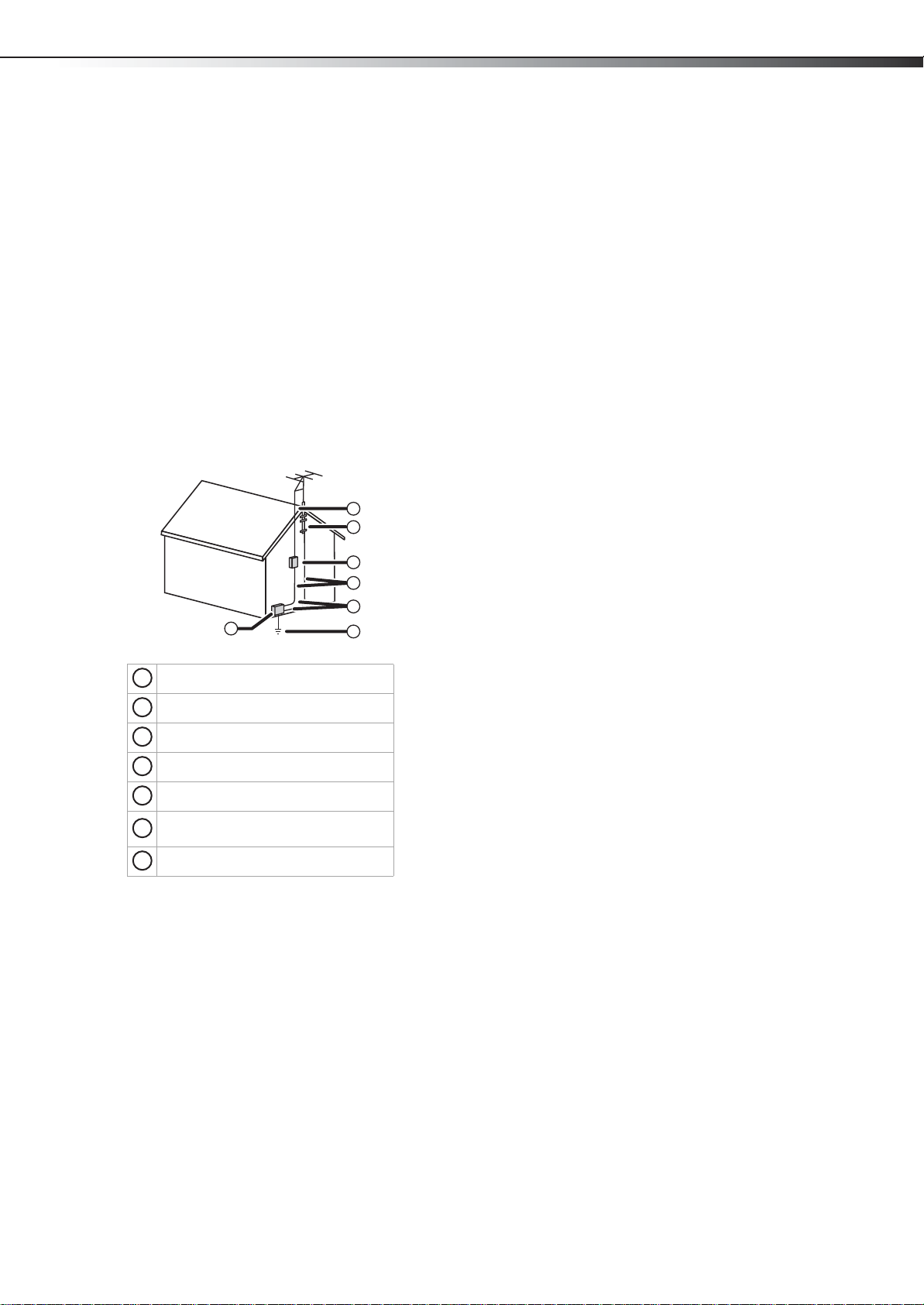
Important safety instructions
DX-32L/37L/40L/46L
3
• If your TV does not operate normally by following the operating
instructions. Adjust only those controls that are covered by the
operating instructions because incorrect adjustment of other
controls may result in damage and will often require extensive
work by a qualified technician to restore your TV to its normal
operation.
• If your TV has been dropped or damaged in any way.
• When your TV exhibits a distinct change in performance.
Outdoor antenna grounding
If an outside antenna or cable system is connected to your TV, make
sure that the antenna or cable system is grounded to provide some
protection against voltage surges and built-up static charges. Article
810 of the National Electrical Code, ANSI/NFPA No. 70, provides
information with respect to correct grounding of the mast and
supporting structure, grounding of the lead-in wire to an antenna
discharge unit, size of grounding conductors, location of the
antenna-discharge unit, connection to grounding electrodes, and
requirements for the grounding electrode.
1
2
3
4
5
7
6
End of life directives
Your TV contains tin-lead solder and a fluorescent lamp containing a
small amount of mercury. Disposal of these materials may be regulated
for environmental reasons. Your TV also contains material that can be
recycled and reused. For disposal or recycling information, contact your
local authorities or the Electronic Industries Alliance at www.eia.org to
find a recycler in your area.
Non-active pixels
The LCD panel contains almost 3 million thin film transistors, which
provide exceptionally sharp video quality. Occasionally, a few
non-active pixels may appear on the screen as a fixed blue, green, or
red point. These non-active pixels do not adversely affect the
performance of your TV, and are not considered defects.
Antenna lead-in wire
1
Grounding clamp
2
Antenna discharge unit
3
Grounding conductors
4
Ground clamps
5
Power service grounding electrode
6
system
Electric service equipment
7
Note to CATV system installer
Article 820 of the National Electrical Code, ANSI/NFPA No. 40 provides
guidance for correct grounding. Specifically, it states that the cable
ground must be connected to the grounding system of the building as
close to the point of cable entry as practical.
Condensation
Moisture will form on the TV if the TV is brought from cool surroundings
into a warm room or if the temperature of the room rises suddenly.
When this happens, the TV's performance may be impaired. To prevent
this, let the TV stand in its new surroundings for about an hour before
switching it on, or make sure that the room temperature rises
gradually.
Condensation may also form during the summer if the TV is exposed to
the breeze from an air conditioner. In such cases, change the location of
the TV.
Mobile telephone warning
To avoid interference with your TV picture and sound, operating
problems, or even damage, keep your cordless and cellular telephones
away from the TV.
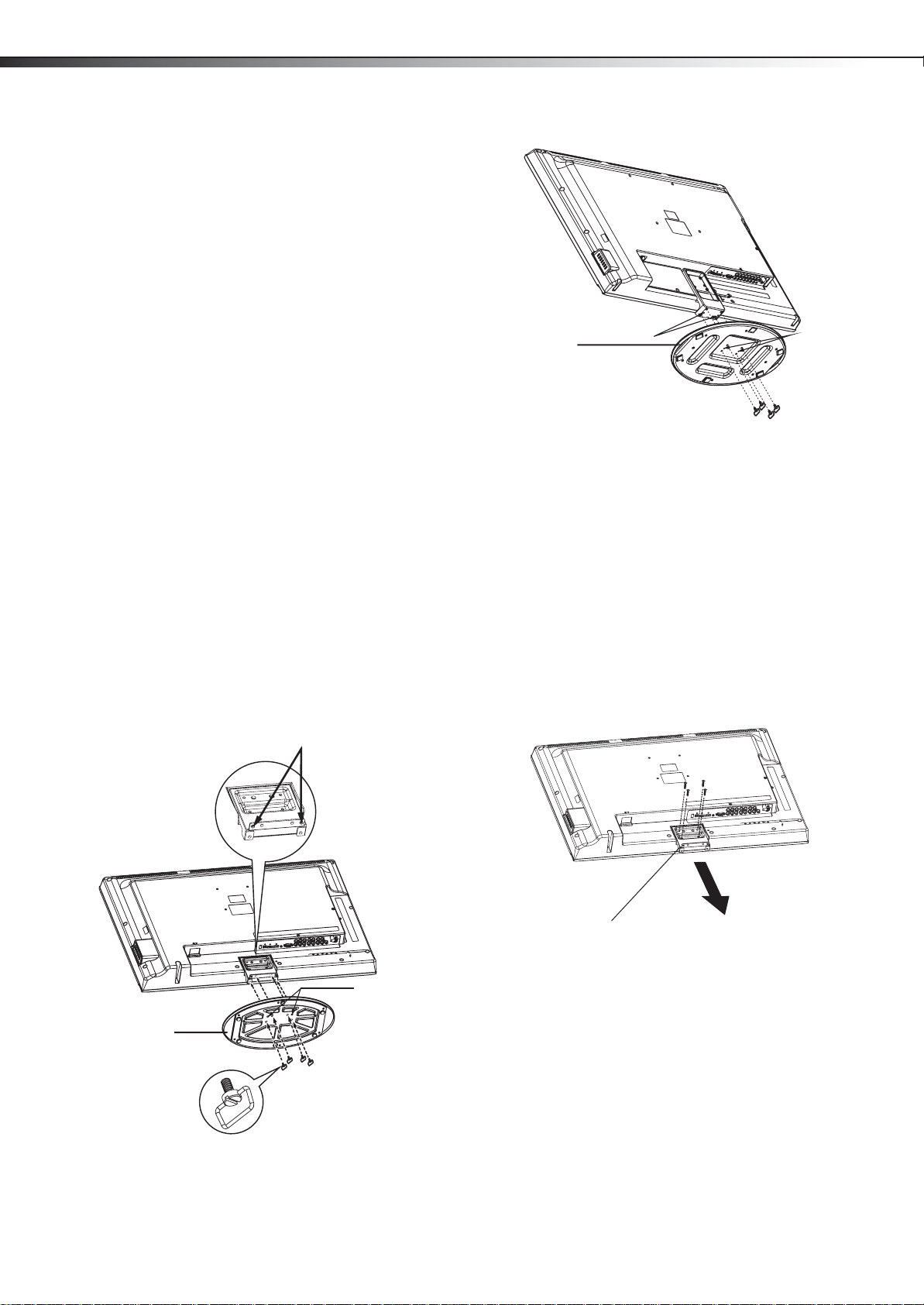
4
Installing and removing the stand
You must install your TV into the stand in order for it to stand upright
on a cabinet or other flat surface. If you intend to mount your TV on a
wall or other vertical surface, you must remove the stand column.
Cautions
• Read these instructions carefully before you try to assemble the
stand or remove the stand column.
• Make sure that you handle the TV carefully when attempting to
assemble or remove the stand. If you are not sure of your ability
to do this, contact a professional installer or service technician.
Dynex is not responsible for any damages or injuries that occur
because of mishandling or incorrect assembly.
• Use a soft cushion or covering to prevent scratching or damage to
the TV screen or cabinet.
• The speaker is not intended to support the weight of the TV. Do
not move or handle the TV by the speaker. This can cause
damage that is not covered by your warranty.
• Before assembly or removal of the stand, unplug the power cord.
Installing the stand
Note: Your TV may differ from the illustrations shown.
Installing and removing the standDX-32L/37L/40L/46L
Stand
Locators
Four M5 screws
4 Move the stand gently until the locating ridges on the stand
column align with the locating grooves on the stand.
5 Align the holes in the stand with the holes in the stand column,
then secure the stand to the column with the four M5 screws
provided.
To remove the stand, loosen the four screws.
Locating
grooves
To install the stand:
1 Remove the stand from the box .
Note: The wide portion of the stand should face the front of the
TV.
2 Lay the TV (screen down) on a flat, cushioned surface.
3 Align the stand with the TV, as shown in the following
illustration.
Locators
Stand
Locating grooves
Installing a wall-mount bracket
To install a wall-mount bracket:
1 Lay your TV face down on a table or bench. Make sure that you
put down a soft cushion or cloth so that your TV is not scratched.
2 Remove the four screws that secure the TV to the base.
3 Remove the four screws holding the stand column to the TV,
then remove the stand column.
Remove four
screws
Remove the stand
column
Stand column
Note: The appearance of the TVs in these illustrations may differ from
your actual TV and are for instructional purposes only.
4 Secure the wall-mount bracket to the back of your TV using the
four M6 screws provided with the bracket.
Four M 5 screw s
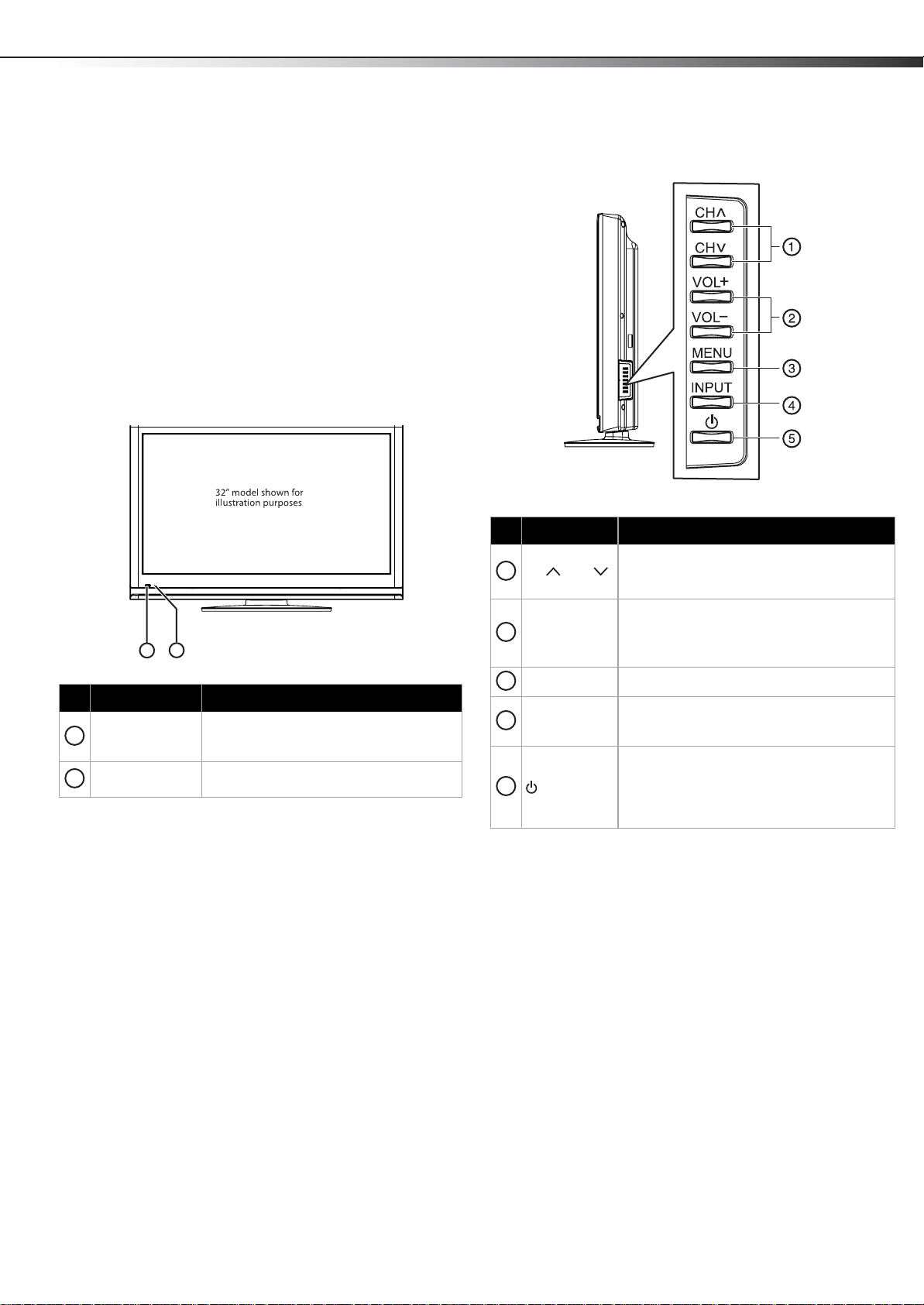
TV components
DX-32L/37L/40L/46L
5
TV components
Accessories
Make sure the following accessories are included in the box with your
TV:
• Remote control
• Component video cable
•Audio cable
•AC power cord
• AAA batteries (2)
•Stand
• Quick Start Guide
Front
2
1
Item Name Description
Remote control
1
sensor
Power indicator
2
Receives signals from the remote control.
Do not block. For more information, see
“Aiming the remote control” on page 8.
Lights blue when your TV is turned on.
Lights red when your T V is in standby mode.
Side
Item Name Description
In TV mode, pres s to s elec t the next or previou s
1
CH / CH
VOL+ / VOL-
2
3
MENU
4
INPUT
5
(power)
channel.
In menu mode, press to move up or down.
In TV mode, press to increase or decrease the
volume.
In menu mode, press to move right or left or to
adjust menu settings.
Press to open the on-screen menu.
Press to open the INPUT SOURCE menu. For
more information, see “Selecting the video
input source” on page 13.
Press to turn on th e TV or put the T V in standby
mode.
Caution: The TV continues to receive power
even in standby mode. Unplug the power cord
to disconnect power.
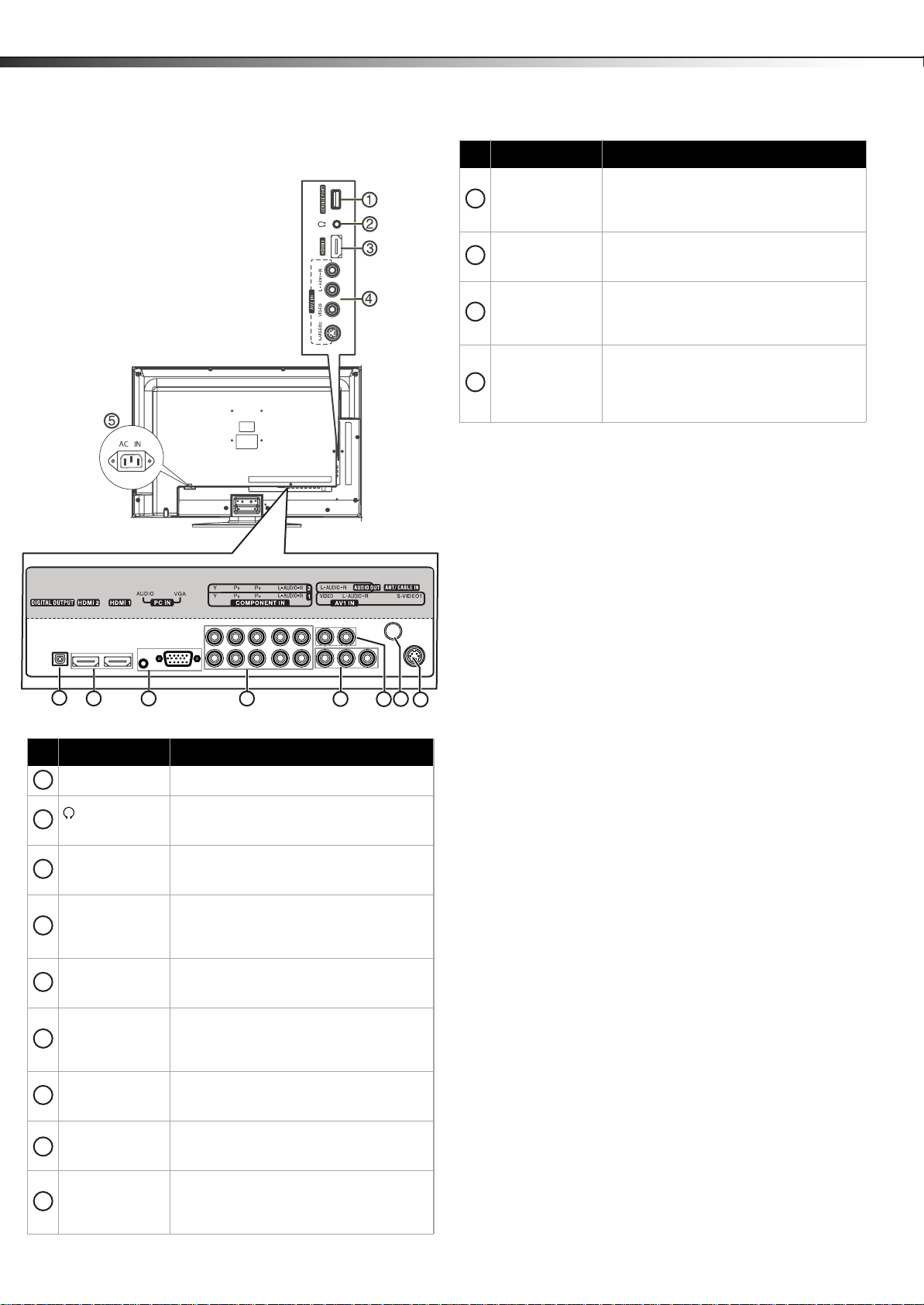
6
TV componentsDX-32L/37L/40L/46L
Back
Item Name Description
Connect an AV device to these jacks. For
AV1 IN jack
10
AUDIO OUT jacks
11
ANT/CABLE IN
12
jack
S-VIDEO1 IN jack
13
more information, see “Connecting a VCR”
on page 10 for an example of the
connection.
Connect an audio amplifier to these jacks.
For more information, see "Connecting a
home theater system" on page 11"
Connect an antenna or cable TV to this jack.
For more information, see “Connecting an
antenna, cable TV, or satellite TV box” on
page 10.
Connect an S-Video device to this jack, then
connect an audio cable to the AV1 IN
AUDIO-L and AUDIO-R jacks. For more
information, see "Connecting a VCR" on
page 10.
6
7
Item Name Description
SERVICE PORT
1
(headphone)
2
jack
HDMI 3 jack
3
AV2 /S -VI DEO 2
4
IN jacks
AC IN
5
DIGITAL
6
OUTPUT
HDMI 1and
7
HDMI 2 jacks
PC IN VGA /
8
AUDIO jacks
COMPONENT1
and
9
COMPONENT2
IN jacks
8
For software updates only. Do not use.
Plug headphones into this jack. For more
information, see “Connecting headphones”
on page 12.
Connect an HDMI device to this jack. For
more information, see “Connecting an HDMI
device” on page 9.
Connect a standard AV device, such as a
camcorder or game console, to these jacks.
For more information, see “Connecting a
camcorder or game console” on page 10.
Plug the power cord into this jack and into a
power outlet. For more information, see
“Connecting the power” on page 9.
Connect a digital optical cable to this
connector, then to a digital sound system.
For more information, see “Connecting
using a digital audio cable” on page 11.
Connect an HDMI device to this jack. For
more information, see “Connecting an HDMI
device” on page 9.
Connect a computer to these jacks. For more
information, see “Connecting a computer”
on page 11.
Connect component video devices to these
jacks. For more information, see
“Connecting a component video device” on
page 9.
9
10
11
12
13
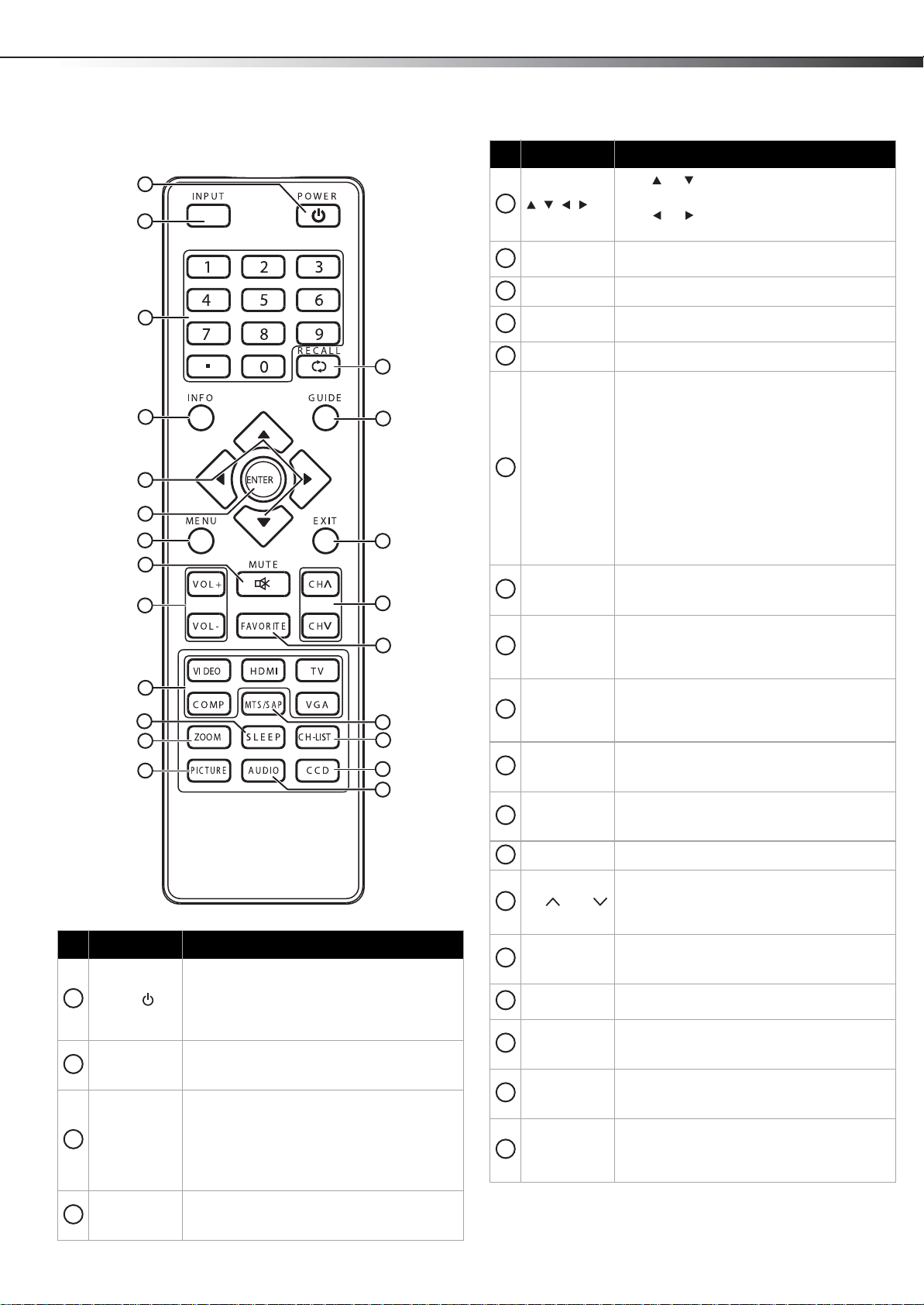
TV components
DX-32L/37L/40L/46L
7
Remote control
1
2
3
4
5
6
7
8
9
10
11
12
13
Item Name Description
Press to turn on the TV or put the TV in standby
mode.
1
POWER
2
INPUT
3
Numbers/.
INFO
4
Caution: The TV continues to receive power
even in standby mode. Unplug the power cord
to disconnect power.
Press to open the INPUT SOURCE menu. For
more information, see “Selecting the video
input source” on page 13.
Press the number buttons to enter channel
numbers or the parental control password.
Press the dot button to select a digital
sub-channel.
For more information, see “Selecting a channel”
on page 13.
Press to display the information banner. For
more information, see “Displaying program
information” on page 13.
14
15
16
17
18
19
20
21
22
Item Name Description
Press or to move up or down in on-screen
5
ENTER
6
MENU
7
MUTE
8
VOL+ / VOL–
9
COMP /HDMI /
VIDEO/TV/
10
VGA
SLEEP
11
ZOOM
12
PICTURE
13
RECALL
14
GUIDE
15
EXIT
16
17
CH / CH
FAVO RI TE
18
MTS/SAP
19
CH-LIST
20
CCD
21
AUDIO
22
menus.
Press or to move left or right in on-screen
menus or to adjust menu settings.
Press to confirm selections in on-screen menus
or to open sub-menus.
Press to open the on-screen menu.
Press to mute the sound. Press again to restore
the sound.
Press to increase or decrease the volume.
Press to select the input source:
• Press COMP repeatedly to cycle between
COMPONENT inputs.
• Press HDMI once to select HDMI1. Press
HDMI twice to select HDMI2. Press HDMI
three times to select HDMI3.
• Press VIDEO once to select AV1 I N. Press
VIDEO twice to select AV2 IN. Press VIDEO
three times to select S-VIDEO1. Press
VIDEO four times to select S-VIDEO2.
• Press TV to switch to TV mode.
• Press VGA to view a computer connected to
your TV.
Press to set the sleep timer. For more
information, see “Setting the sleep timer” on
page 27.
Press to select the screen aspect ratio. You can
select Auto, Normal, Zoom, Wide, and
Cinema. For more information, see “Adjusting
the TV picture” on page 15.
Press to select the picture mode. You can select
Vivid, Standard, Theater, Sports, Energy
Saving, and Custom. For more information, see
“Adjusting the TV picture” on page 15.
Press to go to the last viewed channel. For more
information, see “Selecting a channel” on page
13.
Press to open the DTV program guide (if
available). For more information, see
“Displaying program information” on page 13.
Press to close the on-screen menu.
Press to go to the next or previous channel in
the channel list. For more information, see
“Automatically scanning for channels” on
page 17 and “Selecting a channel” on page 13.
Press to open the favorite channel list. For more
information, see “Setting up a favorite channel
list” on page 18.
In analog TV mode, press to select STEREO,
SAP (secondary audio language), or MONO.
Press to open the channel list. For more
information see “Selecting a channel” on
page 13.
Press to turn closed captioning on or off. For
more information, see “Turning closed
captioning on or off” on page 24.
Press to select the sound mode. You can select
Standard, Movie, Music, News, or Custom.
For more information, see “Adjusting the
sound” on page 16.
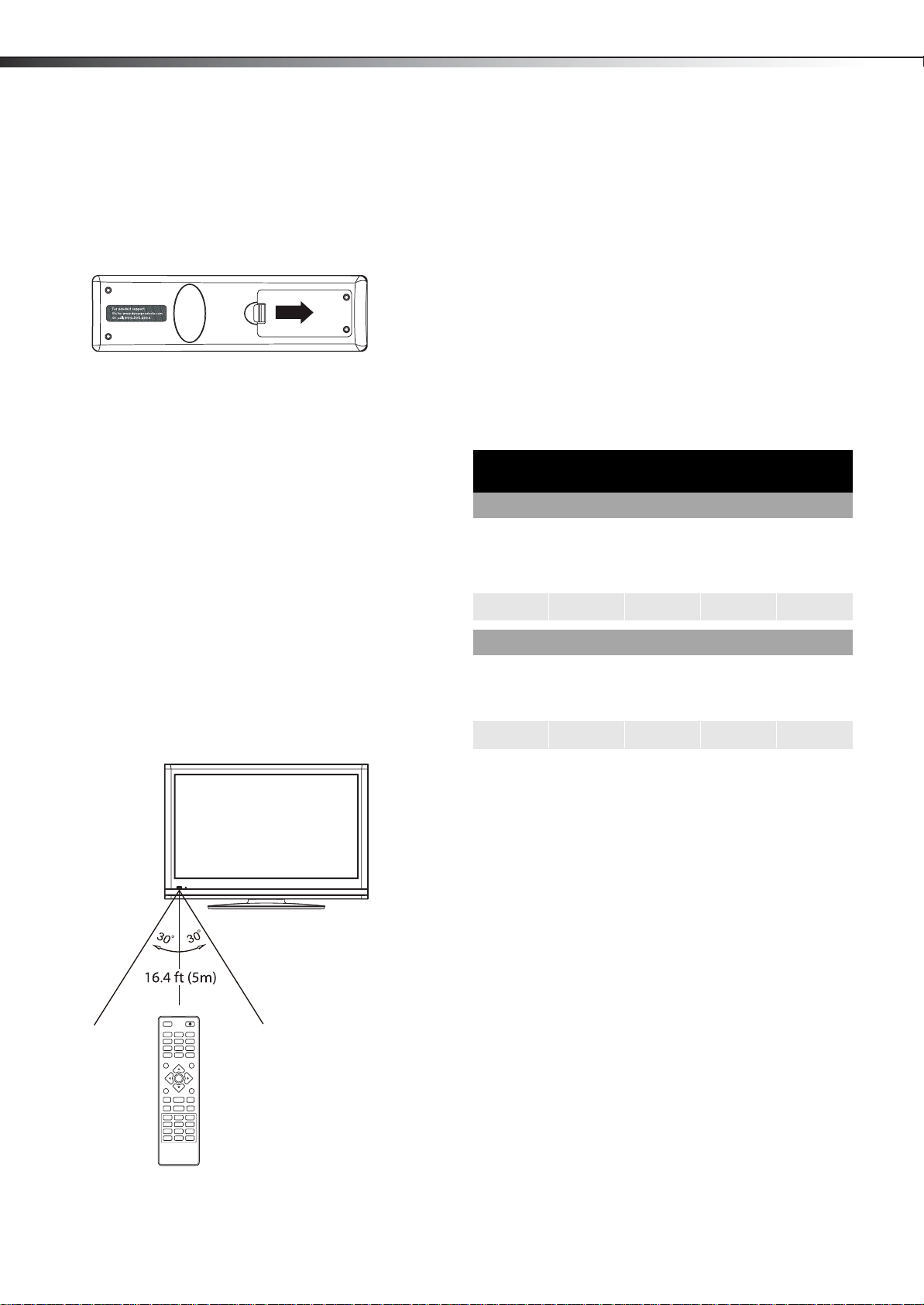
8
Using the remote controlDX-32L/37L/40L/46L
Using the remote control
Installing remote control batteries
To install remote control batteries:
1 Press down on the battery compartment cover lock, then remove
the remote control cover.
2 Insert two AAA batteries into the battery compartment. Make
sure that the + and – symbols on the batteries match the +
and – symbols in the battery compartment.
3 Replace the cover. Make sure that the lock snaps into place.
Battery precautions:
• Dispose of batteries as hazardous waste.
• Do not mix batteries of different types.
• Do not mix old and new batteries. Mixing old and new batteries can
shorten the life of new batteries and can cause old batteries to leak.
• Remove batteries as soon as they become inoperable. Chemicals that
can leak from the batteries can cause a rash. If the batteries leak,
clean the battery compartment with a cloth.
• If the remote control is not used for an extended period of time,
remove the batteries.
• Do not expose batteries to excessive heat such as sunshine, fire, or
other heat sources.
Aiming the remote control
To aim the remote control:
• Point the remote control towards the remote sensor on the front
of your TV.
• Do not place the remote control in direct su nlight.
• Do not place objects, such as furniture, between the remote control
and the remote sensor.
• The remote control may not work if direct sunlight or bright light
shin es on the re mote senso r. Either mov e your TV or change the angl e
at which you use the remote control.
Programming a universal remote control to work with your TV
You can operate your TV with a new or existing universal remote
control.
To program your existing universal remote control:
1 To program your existing remote control to work with your
Dynex TV, see the table below for common codes. If you have
problems programming your remote, or need a different remote
control code, visit www.dynexproducts.com for the latest remote
control code information.
Dynex TV codes for universal remote controls
(for all Dynex TVs manufactured after Jan. 1, 2007)
Universal remote control manufacturer and model
Philips
PHDVD5,
PH5DSS,
PMDVR8,
PDVR8
115 135 0464 8043
Set-top box manufac turer and model
Comcast
M1057
0463 720 0463 0091 10463
RCA
RCU807
Dish
Network
VIP508,
VIP622
One for All
URC-6690
Motorola
DRC800
Sony
RM-VL600
TIVO
Series 3, HD
DirectTV
RC23
Notes:
• Do not expose the remote control to shock or liquids.
• Do not use the remote control in an area with high humidity.
Codes for other remote controls are available online at:
http://www.dynexproducts.com/universalcontrolcodes.aspx
Tips:
• The brand name is often visible on the front of the universal remote
control, and the model number is often visible on the back.
• The codes shown above are common codes, but are subject to
change. Please refer to Dynexproducts.com for the most up to date
codes.
• If your universal remote control isn’t listed on the chart, refer to your
universal remote control’s instructions and try codes for the brands
Orion, Emerson, Memorex, Sansui, Sylvania, or Zenith. You may need
to try several codes before finding a match.
2 Follow your universal remote control’s instructions to enter the
code you found in Step 1.
Tips:
• If your universal remote control has a code search feature, run a code
search to identify a code that matches your TV. See your universal
remote control’s instructions for details.
• If your universal remote control has a “learn” feature, you can
manually program it using your TV remote to “teach” the commands
one at a time. See your universal remote control’s instructions for
details.
3 If all else fails, you must use a different universal remote control
that can operate both your set-top box and your TV. Five such
remotes are listed on the chart, but many other compatible
models are available in the market.
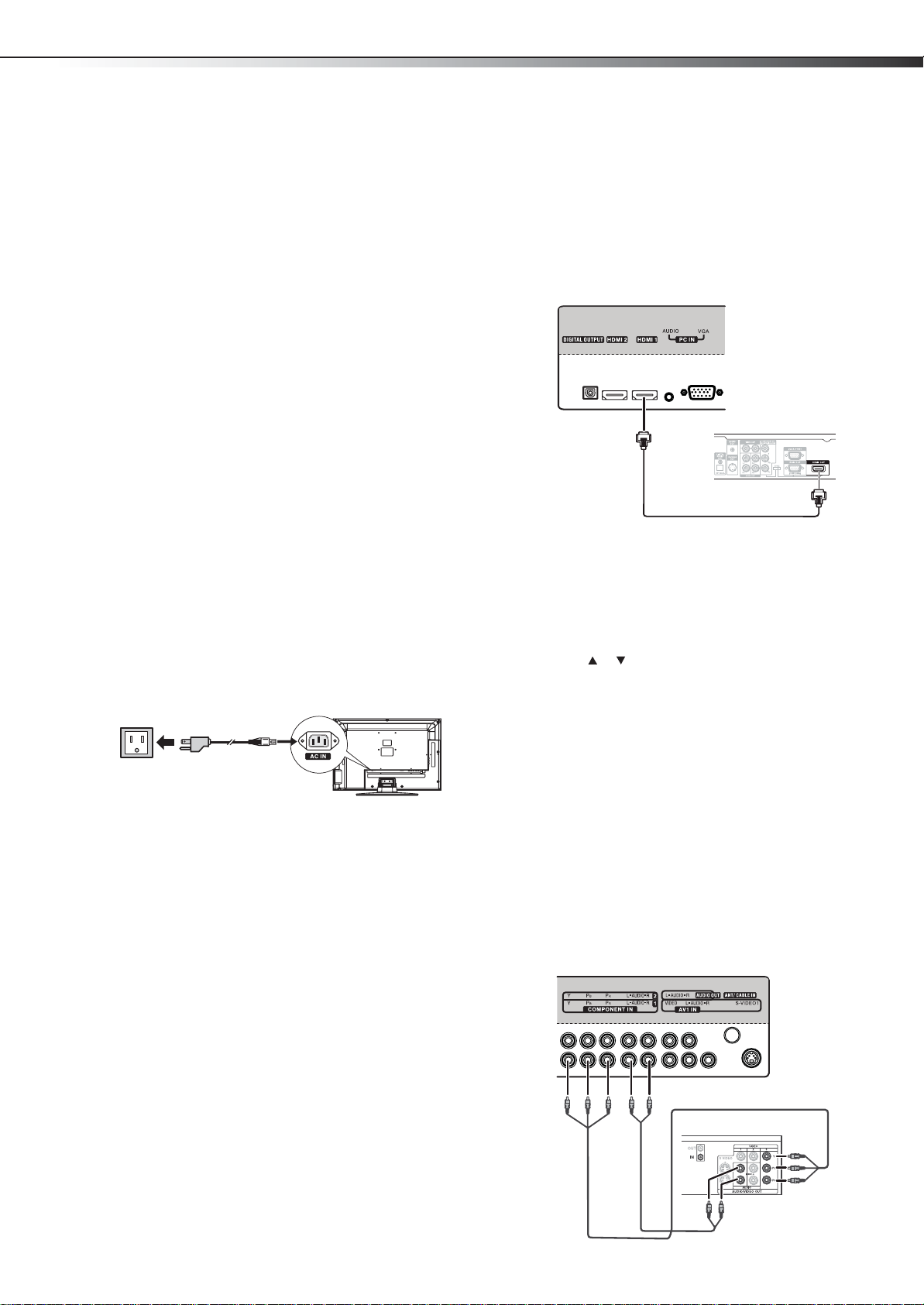
Making connections
DX-32L/37L/40L/46L
9
4 For more help, call technical support for your universal remote
control or set-top box manufacturer, or call the Dynex Customer
Care Center. For US and Canada markets, call 1-800-305-2204.
For Mexico markets, call 01-800-926-3020.
Making connections
Before you make any connections:
• Check the plugs on the ends of cables to make sure that they are
the correct type before you try plugging them into jacks on the
TV.
• Make sure that all plugs are securely inserted into the jacks.
Loose connections can result in image or color problems.
• When connecting devices to the TV, make sure that the TV and
the device are turned off and that the power cords are
unplugged.
Selecting a location
You should select a location for the TV:
• Where direct light does not reflect on the screen
• That has indirect and soft lighting
• Where the TV has access to an antenna or cable TV connection
• Where the TV has access to a power outlet
Note: Watching TV in total darkness or with a reflection on the screen
may cause eye strain.
Connecting the power
To connect the power cord:
• Connect the power cable to the AC IN jack on the back of the TV,
then connect the other end to a power outlet.
Connecting an HDMI device
Note: If your device has an HD MI connec tion, we reco mmend you u se that
to get the best quality possible.
To connect an HDMI device:
• Connect one end of an HDMI cable (not included) to the HDMI 1
or HDMI2 jack on the back of your TV, or HDMI3 jack on the side
of your TV, then connect the other end of the cable to the HDMI
OUT jack on the HDMI device.
Back of TV
M
HDMI device
HDMI cable
Note: To connect a DVI device, use a DVI to HDMI adapter cable to connect
to the HDMI jack on the TV, then connect an audio cable to the
PC IN AUDIO jack on the back of the TV.
To play from the HDMI device:
1 Turn on the TV, then press INPUT. The INPUT SOURCE menu
opens.
2 Press or to select HDMI 1, HDMI 2, or HDMI3, then press
ENTER.
Note: You can also press HDMI once to select HDMI 1, twice to select
HDMI 2, or three times to select HDMI3.
Power out let
Power cord
Notes:
• The AC plug on the TV may be different from the one shown.
• Make sure that you only use the type of power source indicated on
the marking label.
• Always unplug the power cord when not using the TV for a long
period of time.
3 Turn on the HDMI device, then set it to the correct mode. Refer to
the instructions that came with the HDMI device.
Connecting a component video device
Component cables often have red, green, and blue color-coded video
connectors and red and white audio connectors. Match the colors when
making connections.
To connect a component video device:
1 Make sure that your TV’s power cord is unplugged and the
component video device is turned off.
2 Connect a component video cable to the COMPONENT OUT jacks
on the component video device.
Back of TV
Component video device
Component video cable
Audio cab le
