Page 1

26" and 32" LCD TV/DVD Combo
DX-26LD150A11
DX-32LD150A11
USER GUIDE
Page 2
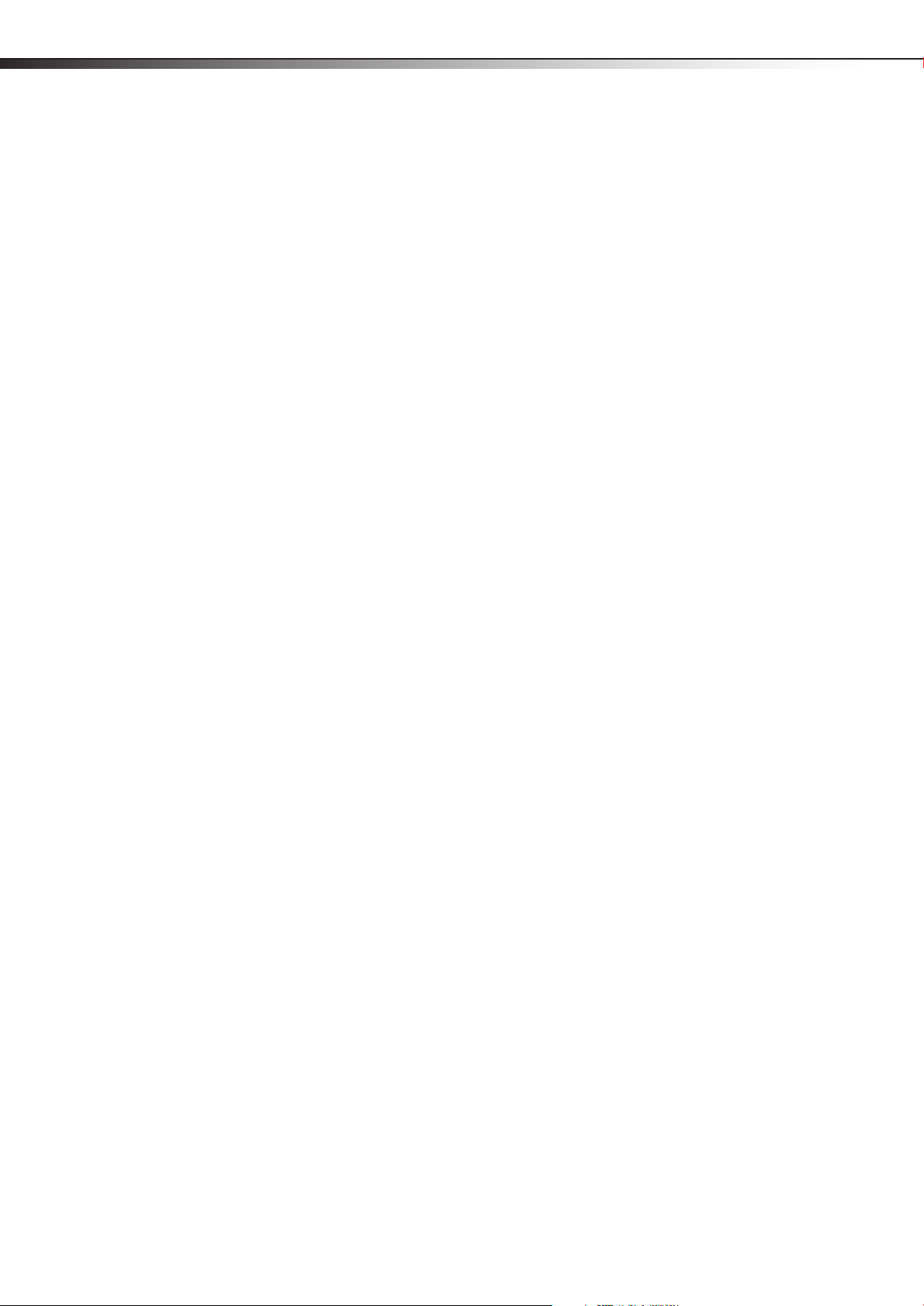
ii
Dynex DX-26LD150A11/DX-32LD150A11
26" and 32" LCD TV/DVD Combo
Contents
CHILD SAFETY . . . . . . . . . . . . . . . . . . . . . . . . . . . . . . . . . . . . . . . . . . . . . . . . 1
Important safety instructions . . . . . . . . . . . . . . . . . . . . . . . . . . . . . . . . . . 2
Warnings . . . . . . . . . . . . . . . . . . . . . . . . . . . . . . . . . . . . . . . . . . . . . . . . . . . . . . . . . . . . . .2
Cautions . . . . . . . . . . . . . . . . . . . . . . . . . . . . . . . . . . . . . . . . . . . . . . . . . . . . . . . . . . . . . . .2
Installing and removing the stand . . . . . . . . . . . . . . . . . . . . . . . . . . . . . 4
Installing the stand (DX-26LD150A11) . . . . . . . . . . . . . . . . . . . . . . . . . . . . . . . . . .4
Installing the stand (DX-32LD150A11) . . . . . . . . . . . . . . . . . . . . . . . . . . . . . . . . . .4
Removing the stand and stand column (DX-26LD150A11) . . . . . . . . . . . . . . .5
Removing the stand and stand column (DX-32LD150A11) . . . . . . . . . . . . . . .5
Installing a wall-mount bracket (DX-26LD150A11) . . . . . . . . . . . . . . . . . . . . . .6
Installing a wall-mount bracket (DX-32LD150A11) . . . . . . . . . . . . . . . . . . . . . .6
TV/DVD combo components . . . . . . . . . . . . . . . . . . . . . . . . . . . . . . . . . . 6
Accessories . . . . . . . . . . . . . . . . . . . . . . . . . . . . . . . . . . . . . . . . . . . . . . . . . . . . . . . . . . . .6
Front . . . . . . . . . . . . . . . . . . . . . . . . . . . . . . . . . . . . . . . . . . . . . . . . . . . . . . . . . . . . . . . . . .7
Back . . . . . . . . . . . . . . . . . . . . . . . . . . . . . . . . . . . . . . . . . . . . . . . . . . . . . . . . . . . . . . . . . . .7
Side . . . . . . . . . . . . . . . . . . . . . . . . . . . . . . . . . . . . . . . . . . . . . . . . . . . . . . . . . . . . . . . . . . .8
Remote control . . . . . . . . . . . . . . . . . . . . . . . . . . . . . . . . . . . . . . . . . . . . . . . . . . . . . . . .8
Using the remote control . . . . . . . . . . . . . . . . . . . . . . . . . . . . . . . . . . . . . 9
Installing remote control batteries . . . . . . . . . . . . . . . . . . . . . . . . . . . . . . . . . . . . .9
Aiming the remote control . . . . . . . . . . . . . . . . . . . . . . . . . . . . . . . . . . . . . . . . . . . 10
Programming a universal remote control . . . . . . . . . . . . . . . . . . . . . . . . . . . . . 10
Making connections . . . . . . . . . . . . . . . . . . . . . . . . . . . . . . . . . . . . . . . . .10
Selecting a location . . . . . . . . . . . . . . . . . . . . . . . . . . . . . . . . . . . . . . . . . . . . . . . . . . 11
Connecting the power . . . . . . . . . . . . . . . . . . . . . . . . . . . . . . . . . . . . . . . . . . . . . . . 11
Connecting an HDMI device (best picture) . . . . . . . . . . . . . . . . . . . . . . . . . . . . 11
Connecting a component video device (better connection) . . . . . . . . . . . 11
Connecting an antenna, cable TV, or satellite TV box . . . . . . . . . . . . . . . . . . 11
Connecting an S-Video device (good connection) . . . . . . . . . . . . . . . . . . . . . 12
Connecting a VCR . . . . . . . . . . . . . . . . . . . . . . . . . . . . . . . . . . . . . . . . . . . . . . . . . . . . 12
Connecting a camcorder or game . . . . . . . . . . . . . . . . . . . . . . . . . . . . . . . . . . . . 13
Connecting a computer . . . . . . . . . . . . . . . . . . . . . . . . . . . . . . . . . . . . . . . . . . . . . . 13
Connecting a home theater system . . . . . . . . . . . . . . . . . . . . . . . . . . . . . . . . . . 14
Connecting headphones . . . . . . . . . . . . . . . . . . . . . . . . . . . . . . . . . . . . . . . . . . . . . 14
Turning on your TV for the first time . . . . . . . . . . . . . . . . . . . . . . . . . .14
Understanding the basics . . . . . . . . . . . . . . . . . . . . . . . . . . . . . . . . . . . .15
Turning your TV/DVD combo on or off . . . . . . . . . . . . . . . . . . . . . . . . . . . . . . . . 15
Selecting the video input source . . . . . . . . . . . . . . . . . . . . . . . . . . . . . . . . . . . . . 15
Selecting a channel . . . . . . . . . . . . . . . . . . . . . . . . . . . . . . . . . . . . . . . . . . . . . . . . . . 16
Adjusting the volume . . . . . . . . . . . . . . . . . . . . . . . . . . . . . . . . . . . . . . . . . . . . . . . . 16
Displaying program information . . . . . . . . . . . . . . . . . . . . . . . . . . . . . . . . . . . . . 16
On-screen menu overview . . . . . . . . . . . . . . . . . . . . . . . . . . . . . . . . . . . . . . . . . . . 16
Navigating the menus . . . . . . . . . . . . . . . . . . . . . . . . . . . . . . . . . . . . . . . . . . . . . . . 17
Adjusting the picture . . . . . . . . . . . . . . . . . . . . . . . . . . . . . . . . . . . . . . . . 17
Adjusting the picture . . . . . . . . . . . . . . . . . . . . . . . . . . . . . . . . . . . . . . . . . . . . . . . . 17
Adjusting the computer image . . . . . . . . . . . . . . . . . . . . . . . . . . . . . . . . . . . . . . . 17
Changing the PC video resolution . . . . . . . . . . . . . . . . . . . . . . . . . . . . . . . . . . . . 18
Adjusting the sound . . . . . . . . . . . . . . . . . . . . . . . . . . . . . . . . . . . . . . . . . 18
Adjusting the sound . . . . . . . . . . . . . . . . . . . . . . . . . . . . . . . . . . . . . . . . . . . . . . . . . 18
Page 3

Selecting the audio mode . . . . . . . . . . . . . . . . . . . . . . . . . . . . . . . . . . . . . . . . . . . . 19
Playing TV audio only . . . . . . . . . . . . . . . . . . . . . . . . . . . . . . . . . . . . . . . . . . . . . . . . 19
Changing channel settings . . . . . . . . . . . . . . . . . . . . . . . . . . . . . . . . . . .19
Automatically scanning for TV channels . . . . . . . . . . . . . . . . . . . . . . . . . . . . . . . 19
Selecting the signal source . . . . . . . . . . . . . . . . . . . . . . . . . . . . . . . . . . . . . . . . . . . 20
Hiding channels . . . . . . . . . . . . . . . . . . . . . . . . . . . . . . . . . . . . . . . . . . . . . . . . . . . . . . 20
Setting up a favorite channel list . . . . . . . . . . . . . . . . . . . . . . . . . . . . . . . . . . . . . . 21
Viewing a favorite channel . . . . . . . . . . . . . . . . . . . . . . . . . . . . . . . . . . . . . . . . . . . 21
Adding or changing a channel label . . . . . . . . . . . . . . . . . . . . . . . . . . . . . . . . . . 22
Checking the DTV signal strength . . . . . . . . . . . . . . . . . . . . . . . . . . . . . . . . . . . . . 22
Setting parental controls . . . . . . . . . . . . . . . . . . . . . . . . . . . . . . . . . . . . .23
Turning parental controls on or off . . . . . . . . . . . . . . . . . . . . . . . . . . . . . . . . . . . . 23
Setting or changing the password . . . . . . . . . . . . . . . . . . . . . . . . . . . . . . . . . . . . 23
Blocking a video input source . . . . . . . . . . . . . . . . . . . . . . . . . . . . . . . . . . . . . . . . 24
Setting parental control levels . . . . . . . . . . . . . . . . . . . . . . . . . . . . . . . . . . . . . . . . 25
Downloading rating information . . . . . . . . . . . . . . . . . . . . . . . . . . . . . . . . . . . . . 27
Locking control buttons . . . . . . . . . . . . . . . . . . . . . . . . . . . . . . . . . . . . . . . . . . . . . . 27
Using closed captioning . . . . . . . . . . . . . . . . . . . . . . . . . . . . . . . . . . . . . .28
Turning closed captioning on or off . . . . . . . . . . . . . . . . . . . . . . . . . . . . . . . . . . . 28
Selecting the closed captioning mode . . . . . . . . . . . . . . . . . . . . . . . . . . . . . . . . 29
Customizing digital TV closed captioning styles . . . . . . . . . . . . . . . . . . . . . . . 29
iii
Adjusting time settings . . . . . . . . . . . . . . . . . . . . . . . . . . . . . . . . . . . . . .30
Setting the sleep timer . . . . . . . . . . . . . . . . . . . . . . . . . . . . . . . . . . . . . . . . . . . . . . . 31
Adjusting menu settings . . . . . . . . . . . . . . . . . . . . . . . . . . . . . . . . . . . . .31
Selecting the menu language and transparency . . . . . . . . . . . . . . . . . . . . . . . 31
Labeling an input source . . . . . . . . . . . . . . . . . . . . . . . . . . . . . . . . . . . . . . . . . . . . . 32
Restoring default settings . . . . . . . . . . . . . . . . . . . . . . . . . . . . . . . . . . . . . . . . . . . . 32
Using USB . . . . . . . . . . . . . . . . . . . . . . . . . . . . . . . . . . . . . . . . . . . . . . . . . . .33
Switching to USB mode . . . . . . . . . . . . . . . . . . . . . . . . . . . . . . . . . . . . . . . . . . . . . . 33
Viewing photos . . . . . . . . . . . . . . . . . . . . . . . . . . . . . . . . . . . . . . . . . . . . . . . . . . . . . . 33
Viewing photos in a slide show . . . . . . . . . . . . . . . . . . . . . . . . . . . . . . . . . . . . . . . 34
Viewing photos in a thumbnail index . . . . . . . . . . . . . . . . . . . . . . . . . . . . . . . . . 34
Adjusting the photo settings . . . . . . . . . . . . . . . . . . . . . . . . . . . . . . . . . . . . . . . . . 34
Adjusting the USB setup . . . . . . . . . . . . . . . . . . . . . . . . . . . . . . . . . . . . . . . . . . . . . . 35
Using the DVD player . . . . . . . . . . . . . . . . . . . . . . . . . . . . . . . . . . . . . . . .35
Playing a DVD . . . . . . . . . . . . . . . . . . . . . . . . . . . . . . . . . . . . . . . . . . . . . . . . . . . . . . . . 35
Playing an audio CD . . . . . . . . . . . . . . . . . . . . . . . . . . . . . . . . . . . . . . . . . . . . . . . . . . 35
Using DVD repeat play . . . . . . . . . . . . . . . . . . . . . . . . . . . . . . . . . . . . . . . . . . . . . . . 36
Using CD repeat play . . . . . . . . . . . . . . . . . . . . . . . . . . . . . . . . . . . . . . . . . . . . . . . . . 36
Using a DVD title menu . . . . . . . . . . . . . . . . . . . . . . . . . . . . . . . . . . . . . . . . . . . . . . . 36
Creating a playback loop . . . . . . . . . . . . . . . . . . . . . . . . . . . . . . . . . . . . . . . . . . . . . 36
Selecting the subtitle language . . . . . . . . . . . . . . . . . . . . . . . . . . . . . . . . . . . . . . . 36
Using a DVD menu . . . . . . . . . . . . . . . . . . . . . . . . . . . . . . . . . . . . . . . . . . . . . . . . . . . 36
Changing the DVD audio language . . . . . . . . . . . . . . . . . . . . . . . . . . . . . . . . . . . 36
Turning DVD captions on or off . . . . . . . . . . . . . . . . . . . . . . . . . . . . . . . . . . . . . . . 37
Changing the DVD display mode . . . . . . . . . . . . . . . . . . . . . . . . . . . . . . . . . . . . . 37
Turning the screen saver on or off . . . . . . . . . . . . . . . . . . . . . . . . . . . . . . . . . . . . 38
Using DVD last memory . . . . . . . . . . . . . . . . . . . . . . . . . . . . . . . . . . . . . . . . . . . . . . 38
Setting up the DVD speaker output . . . . . . . . . . . . . . . . . . . . . . . . . . . . . . . . . . . 38
Setting up DVD Dolby Digital . . . . . . . . . . . . . . . . . . . . . . . . . . . . . . . . . . . . . . . . . 39
Using the DVD equalizer . . . . . . . . . . . . . . . . . . . . . . . . . . . . . . . . . . . . . . . . . . . . . . 39
Setting DVD video options . . . . . . . . . . . . . . . . . . . . . . . . . . . . . . . . . . . . . . . . . . . 40
Using DVD parental controls . . . . . . . . . . . . . . . . . . . . . . . . . . . . . . . . . . . . . . . . . . 40
Changing DVD preferences . . . . . . . . . . . . . . . . . . . . . . . . . . . . . . . . . . . . . . . . . . . 41
Maintenance . . . . . . . . . . . . . . . . . . . . . . . . . . . . . . . . . . . . . . . . . . . . . . . .41
Cleaning . . . . . . . . . . . . . . . . . . . . . . . . . . . . . . . . . . . . . . . . . . . . . . . . . . . . . . . . . . . . . 41
Care and handling of discs . . . . . . . . . . . . . . . . . . . . . . . . . . . . . . . . . . . . . . . . . . . . 41
Servicing . . . . . . . . . . . . . . . . . . . . . . . . . . . . . . . . . . . . . . . . . . . . . . . . . . . . . . . . . . . . . 41
Troubleshooting . . . . . . . . . . . . . . . . . . . . . . . . . . . . . . . . . . . . . . . . . . . . .42
Video and audio . . . . . . . . . . . . . . . . . . . . . . . . . . . . . . . . . . . . . . . . . . . . . . . . . . . . . 42
Remote control . . . . . . . . . . . . . . . . . . . . . . . . . . . . . . . . . . . . . . . . . . . . . . . . . . . . . . 42
General . . . . . . . . . . . . . . . . . . . . . . . . . . . . . . . . . . . . . . . . . . . . . . . . . . . . . . . . . . . . . .42
Specifications . . . . . . . . . . . . . . . . . . . . . . . . . . . . . . . . . . . . . . . . . . . . . . . .43
DX-26LD150A11 . . . . . . . . . . . . . . . . . . . . . . . . . . . . . . . . . . . . . . . . . . . . . . . . . . . . . 43
Page 4
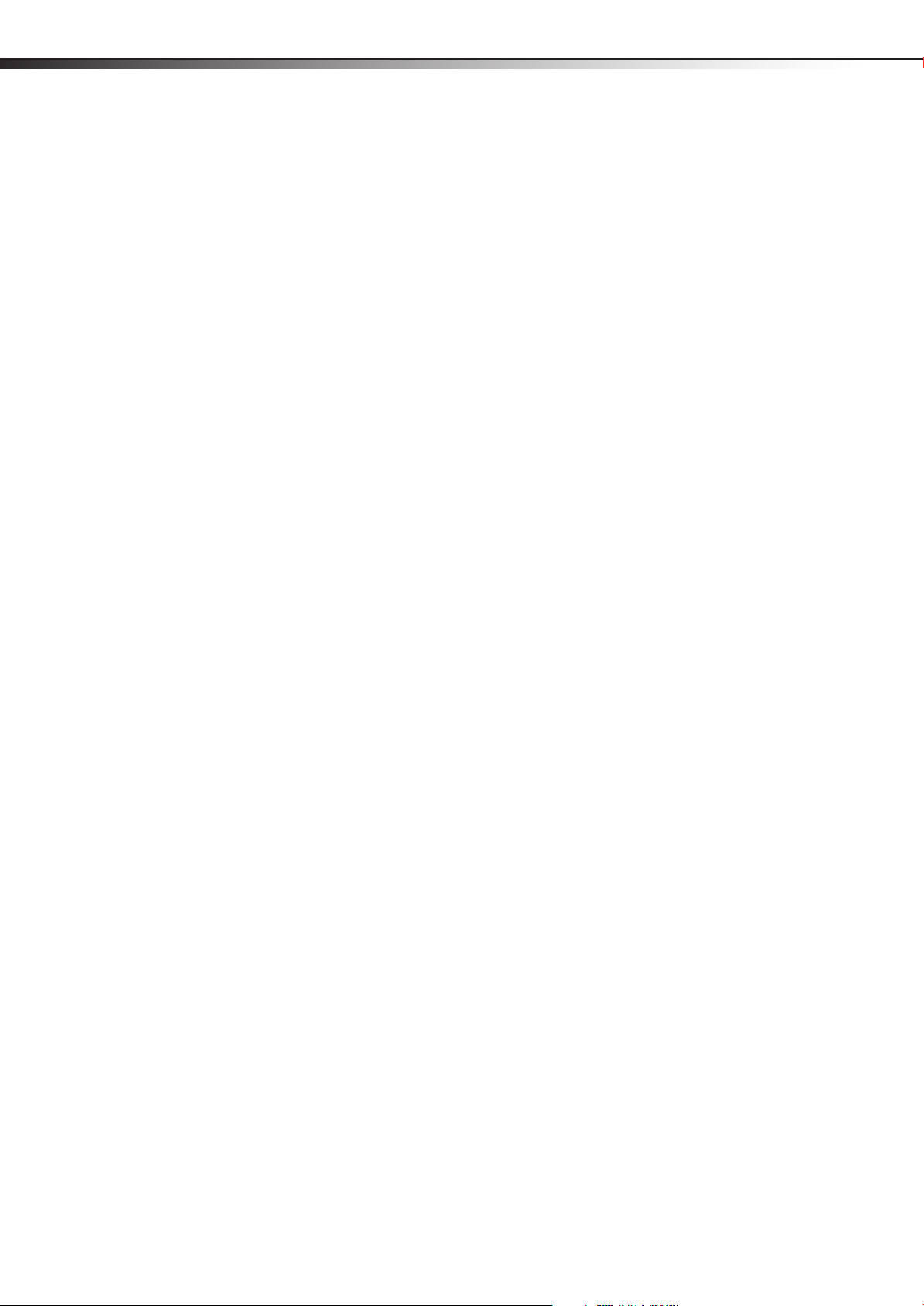
iv
DX-32LD150A11 . . . . . . . . . . . . . . . . . . . . . . . . . . . . . . . . . . . . . . . . . . . . . . . . . . . . . 43
Legal notices . . . . . . . . . . . . . . . . . . . . . . . . . . . . . . . . . . . . . . . . . . . . . . . .44
One-year limited warranty . . . . . . . . . . . . . . . . . . . . . . . . . . . . . . . . . . . 45
US and Canada Markets . . . . . . . . . . . . . . . . . . . . . . . . . . . . . . . . . . . . . . . . . . . . . . 45
Mexico Market . . . . . . . . . . . . . . . . . . . . . . . . . . . . . . . . . . . . . . . . . . . . . . . . . . . . . . . 45
Page 5
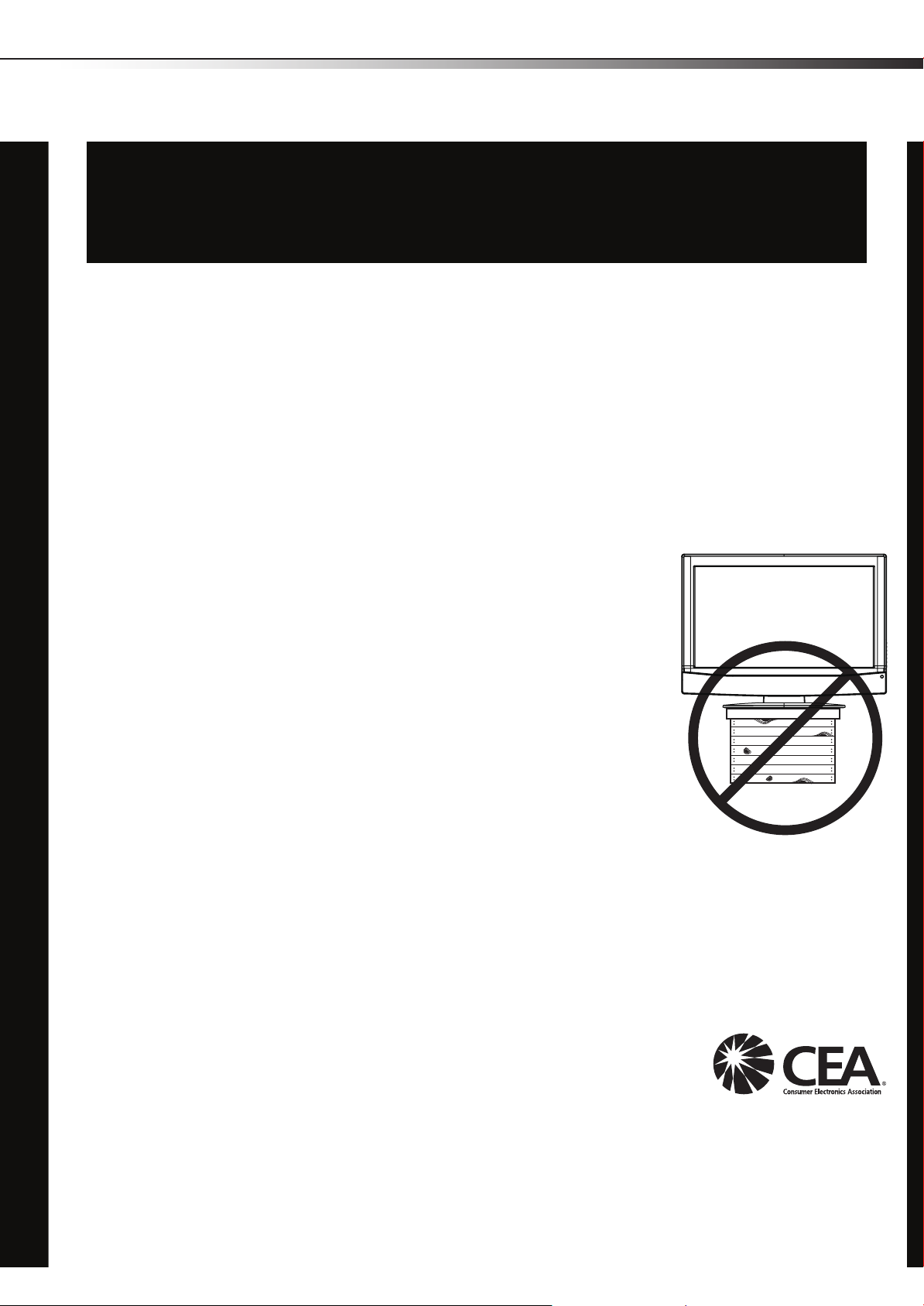
The issue
CHILD SAFETY
It makes a difference how and where you use
your flat panel display
The home theater entertainment experience is a growing trend, and larger TVs are popular
purchases. However, TVs are not always supported on the proper stands or installed
according to the manufacturer’s recommendations. We and the consumer electronics
industry are committed to making home entertainment enjoyable and safe.
TVs that are inappropriately placed on dressers, bookcases, shelves, desks, speakers,
chests, or carts may fall over and cause injury.
1
As you enjoy your new product, keep these
safety tips in mind
Tune into safety
• One size of TV stand does not fit all. Use only a TV stand
rated for the weight of your TV.
• Carefully read and understand all enclosed instructions for
proper use of this product.
• Don’t let children climb on or play with entertainment system
furniture and TVs.
• Don’t place TVs on furniture that can easily be used as
steps, such as a crate or chest of drawers.
• Remember that children can become excited while watching
a program, especially on a “larger-than-life” TV. Make sure
that you place or install the TV where it cannot be pushed,
pulled over, or knocked down.
• Make sure that you route all cords and cables so that they
cannot be pulled or grabbed by curious children.
Wall mounting
If you decide to wall mount your TV, always:
• Use only a wall mount rated for the weight of your TV and that has been recommended
by this TV manufacturer, listed in this manual, or otherwise listed by an independent
laboratory as suitable for your TV. One size of wall mount does not fit all.
• Follow all instructions supplied by the TV and wall mount manufacturers.
• If you have any doubts about your ability to safely wall mount your TV, get help from a
professional installer.
• Make sure that the wall where you are mounting the TV is
appropriate. Some wall mounts are not designed to be mounted
to walls backed with steel studs or cinder blocks. If you are
unsure, ask a professional installer.
• TVs can be heavy. At least two people are required for safe wall mount installation.
Page 6
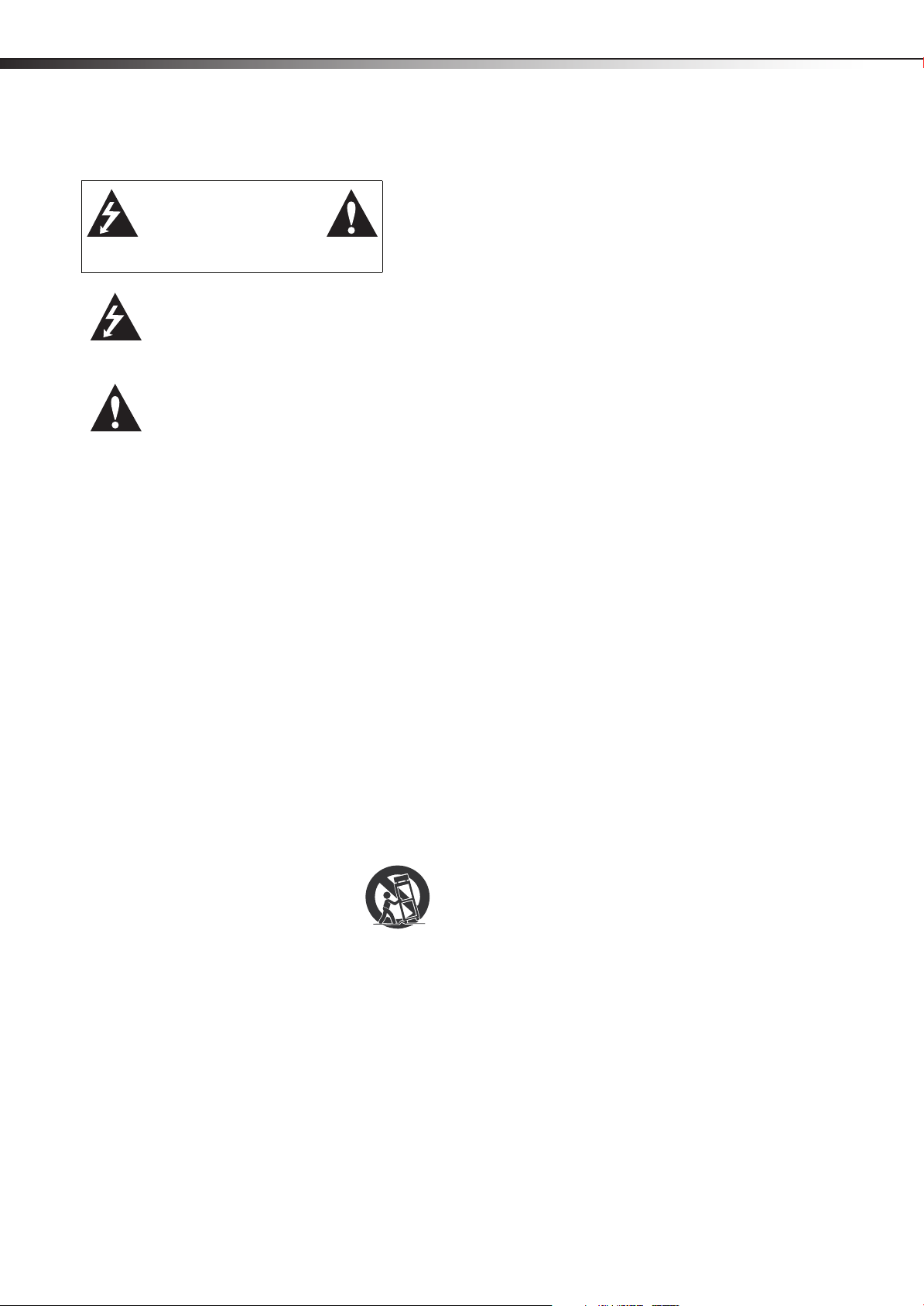
2
Important safety instructionsDX-26LD150A11/DX-32LD150A11
Important safety instructions
CAUTION
RISK OF ELECTRIC
SHOCK
DO NOT OPEN
This symbol indicates that
dangerous voltage constituting a
risk of electric shock is present
within your TV. This label is located
on the back of your TV.
This symbol indicates that there are
important operating and
maintenance instructions in the
literature accompanying your TV.
1 Read these instructions.
2 Keep these instructions.
3 Heed all warnings.
4 Follow all instructions.
5 Do not use this apparatus near water.
6 Clean only with a dry cloth.
7 Do not block any ventilation openings. Install in accordance with
the manufacturer's instructions.
8 Do not install near any heat sources such as radiators, heat
registers, stoves, or other apparatus (including amplifiers) that
produce heat.
9 Do not defeat the safety purpose of the polarized or
grounding-type plug. A polarized plug has two blades with one
wider than the other. A grounding type plug has two blades and
a third grounding prong. The wide blade or the third prong are
provided for your safety. If the provided plug does not fit into
your outlet, consult an electrician for replacement of the obsolete
outlet.
10 Protect the power cord from being walked on or pinched
particularly at plugs, convenience receptacles, and the point
where they exit from the apparatus.
11 Only use attachments/accessories specified by the manufacturer.
12 Use only with a cart, stand, tripod, bracket, or
table specified by the manufacturer, or sold with
the apparatus. When a cart is used, use caution
when moving the cart/apparatus combination to
avoid injury from tip-over.
13 Unplug this apparatus during lightning storms or when unused
for long periods of time.
14 Refer all servicing to qualified service personnel. Servicing is
required when the apparatus has been damaged in any way, such
as power-supply cord or plug is damaged, liquid has been spilled
or objects have fallen into the apparatus, the apparatus has been
exposed to rain or moisture, does not operate normally, or has
been dropped.
15 The mains plug is the disconnecting device. The plug must remain
readily operable.
16 The apparatus with grounding-type plug is a class I apparatus.
Class I apparatus need to be connected to earth ground wire to
prevent possible electric shock. Make sure that you connect the
class I apparatus to a mains socket outlet with a protective
earthing connection.
17 Remote control batteries should not be exposed to excessive heat
such as sunshine, fire, or the like.
18 The apparatus shall not be exposed to dripping or splashing, and
no objects filled with liquids, such as vases, shall be placed on the
apparatus.
Warnings
Electric shock hazard
To reduce the risk of fire or electric shock, do not remove any cover or
expose the device to rain or moisture. No user-serviceable parts are
inside. Refer servicing to qualified service technicians.
Lightning
For added protection for your device receiver during a lightning storm,
or when it is left unattended and unused for long periods of time,
unplug it from the power outlet and disconnect any antenna or cable
system. This helps prevent property damage and personal injury from
lightning and power line surges.
Power lines
An outside antenna system should not be located in the vicinity of
overhead power lines or other electric light or power circuits, or where it
can fall into such power lines or circuits. When installing an outside
antenna system, extreme care should be taken to keep from touching
such power lines or circuits as contact with them might be fatal.
Handling the LCD panel
• Your TV’s screen is made of glass. Do not drop your TV or hit, jolt,
or press hard against the LCD panel. If the screen breaks, be
careful of broken glass.
• If the LCD panel is broken, make absolutely sure that you do not
touch the liquid in the panel. This may cause skin inflammation.
• If the liquid gets in your mouth, immediately gargle, rinse, and
consult with your doctor. Also, if the liquid gets in your eyes or
touches your skin, consult with your doctor after rinsing for at
least 15 minutes or longer in clean water.
Replacement parts
When replacement parts are required, make sure that the service
technician uses replacement parts specified by the manufacturer that
have the same characteristics as the original part. Unauthorized
substitutions may result in fire, electric shock, personal injury, or other
hazards.
Safety check
After completing any service or repair to this device, ask the service
technician to per form routine safety checks to determine that your TV is
in correct operating condition.
Power source
Operate your TV only from the type of power source indicated on the
marking label. If you are not sure of the type of power supplied to your
home, consult an electrician or your local power company.
Cautions
Damage requiring service
Unplug this TV from the power outlet and refer servicing to qualified
service personnel under the following conditions:
• When the power supply cord or plug is damaged or frayed.
• If liquid has been spilled or objects have fallen into your TV.
• If your TV has been exposed to rain or water.
Page 7
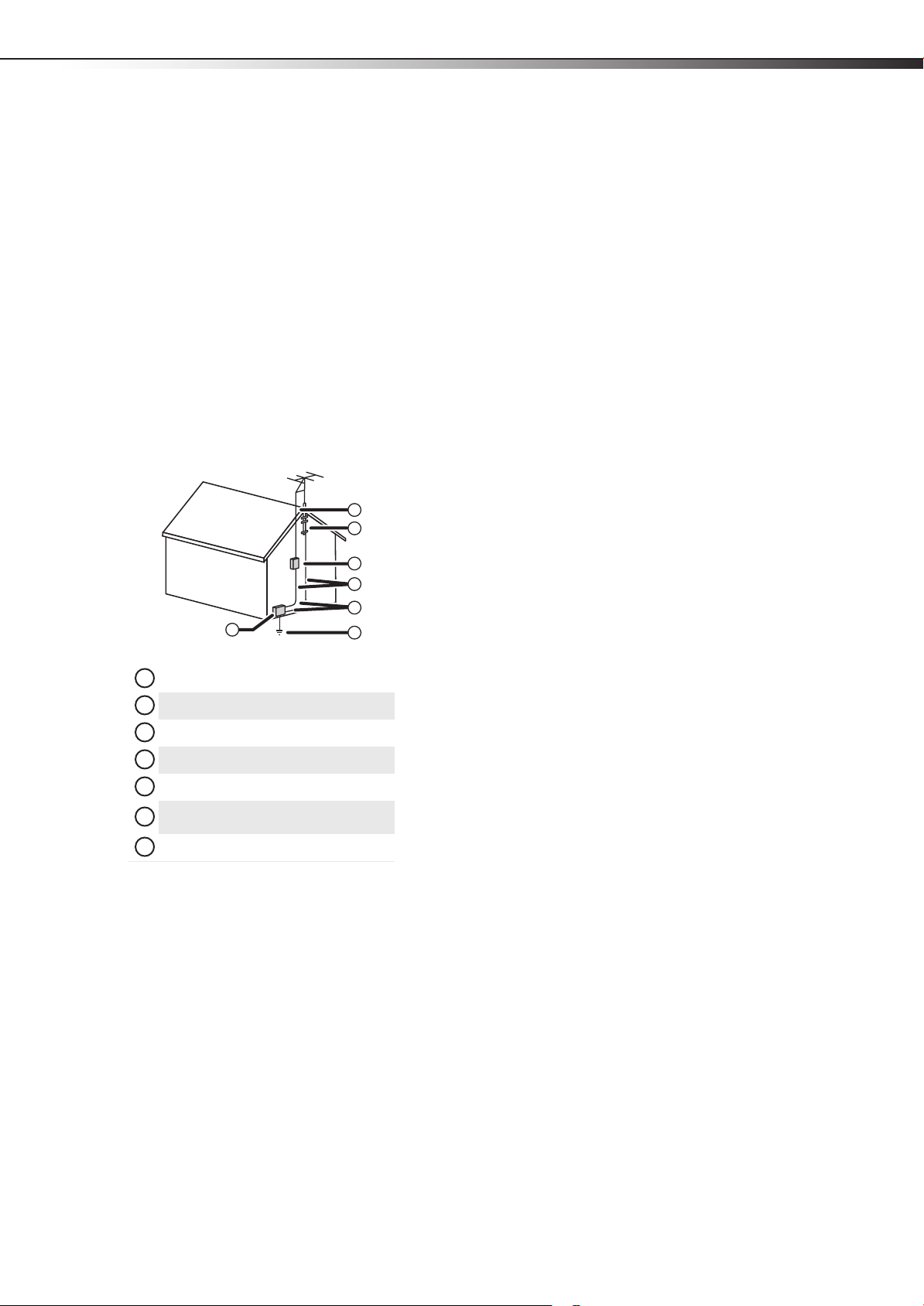
Important safety instructions
1
2
3
4
5
6
7
DX-26LD150A11/DX-32LD150A11
3
• If your TV does not operate normally by following the operating
instructions. Adjust only those controls that are covered by the
operating instructions because incorrect adjustment of other
controls may result in damage and will often require extensive
work by a qualified technician to restore your TV to its normal
operation.
• If your TV has been dropped or damaged in any way.
• When your TV exhibits a distinct change in performance.
Outdoor antenna grounding
If an outside antenna or cable system is connected to your TV, make sure
that the antenna or cable system is grounded to provide some
protection against voltage surges and built-up static charges. Article
810 of the National Electrical Code, ANSI/NFPA No. 70, provides
information with respect to correct grounding of the mast and
supporting structure, grounding of the lead-in wire to an antenna
discharge unit, size of grounding conductors, location of the
antenna-discharge unit, connection to grounding electrodes, and
requirements for the grounding electrode.
1
2
3
4
5
7
6
End of life directives
Your TV contains tin-lead solder and a fluorescent lamp containing a
small amount of mercury. Disposal of these materials may be regulated
for environmental reasons. Your TV also contains material that can be
recycled and reused. For disposal or recycling information, contact your
local authorities or the Electronic Industries Alliance at www.eia.org to
find a recycler in your area.
Non-active pixels
The LCD panel contains almost 3 million thin film transistors, which
provide exceptionally sharp video quality. Occasionally, a few
non-active pixels may appear on the screen as a fixed blue, green, or red
point. These non-active pixels do not adversely affect the performance
of your TV, and are not considered defects.
Antenna lead-in wire
Grounding clamp
Antenna discharge unit
Grounding conductors
Ground clamps
Power service grounding electrode
system
Electric service equipment
Note to CATV system installer
Article 820 of the National Electrical Code, ANSI/NFPA No. 40 provides
guidance for correct grounding. Specifically, it states that the cable
ground must be connected to the grounding system of the building as
close to the point of cable entry as practical.
Condensation
Moisture will form on the TV if it is brought from cool surroundings into
a warm room or if the temperature of the room rises suddenly. When
this happens, the TV's performance may be impaired. To prevent this,
let the TV stand in its new surroundings for about an hour before
switching it on, or make sure that the room temperature rises gradually.
Condensation may also form during the summer if the TV is exposed to
the breeze from an air conditioner. In such cases, change the location of
the TV.
Mobile telephone warning
To avoid interference with your TV picture and sound, operating
problems, or even damage, keep your cordless and cellular telephones
away from the TV.
Page 8
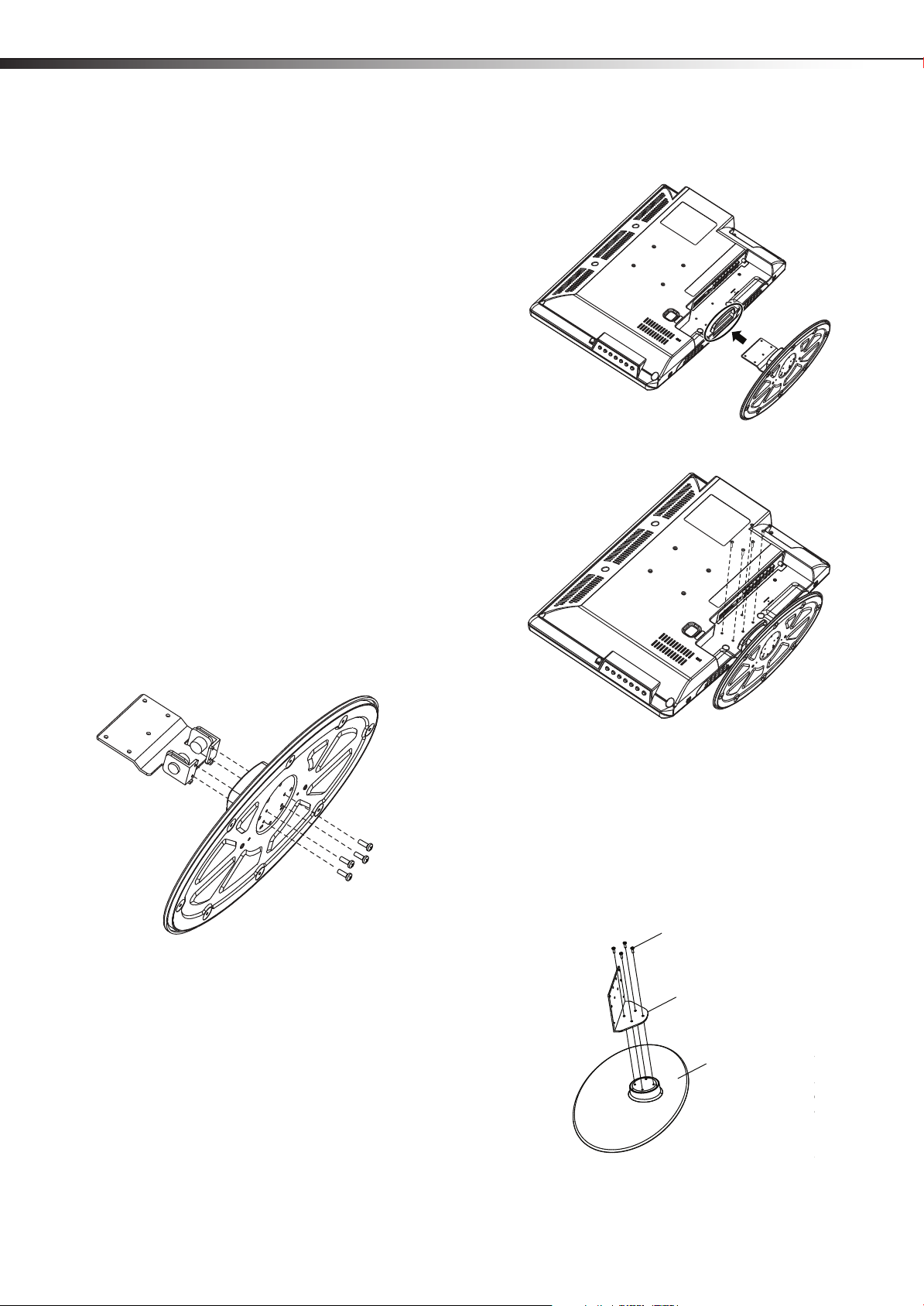
4
Stand screws (M4*8) with
washers
Stand
Stand screws
(M4*10) with
washers
Stand
Screws (M4*10) with washers
Stand column
Stand
Installing and removing the standDX-26LD150A11/DX-32LD150A11
Installing and removing the
stand
If you plan to use your TV/DVD combo in an upright position on a flat
surface, you must install your TV/DVD combo into the stand. If you
intend to mount your TV/DVD combo on a wall or other vertical surface,
you must remove the stand and stand column.
Warn ing: Before attempting assembly or removal of the stand, unplug
the AC power cord.
Cautions:
Read these instructions thoroughly before attempting this installation.
Make sure that you handle your TV/DVD combo very carefully when
attempting assembly or removal of the stand. If you are not sure of
your ability to do this, or to use the tools necessary to complete this job,
refer to a professional installer or service personnel. The manufacturer
is not responsible for any damages or injuries that occur due to
mishandling or improper assembly.
When using a table or bench as an aid to assembly, make sure that you
place the TV/DVD combo on a soft cushion or covering to prevent
accidental scratching or damage to your TV/DVD combo’s finish.
Installing the stand (DX-26LD150A11)
You need to install the stand to use the TV/DVD combo in the upright
position on a flat surface.
To install the stand (DX-26LD150A11):
1 Remove the stand from the box and place it on a table or bench.
2 Secure the stand to the stand column with the four screws with
washers provided.
4 Slide the stand column into the slot in the bottom of the TV/DVD
combo.
5 Secure the stand with the five screws and washers provided.
3 Lay your TV/DVD combo face down on a soft, dr y, lint free surface
so that your TV/DVD combo is not scratched. Align the bottom
side of the TV/DVD combo with one edge of the table.
6 Place your TV/DVD combo in an upright position on a flat surface.
Installing the stand (DX-32LD150A11)
You need to install the stand to use the TV/DVD combo in the upright
position on a flat surface.
To install the stand (DX-32LD150A11):
1 Remove the stand from the box and place it on a table or bench.
2 Secure the stand column to the stand with the four screws with
washers provided.
3 Lay your TV/DVD combo face down on a soft, dry, and lint free
surface. Align the bottom side of the TV/DVD combo with one
edge of the table.
Page 9
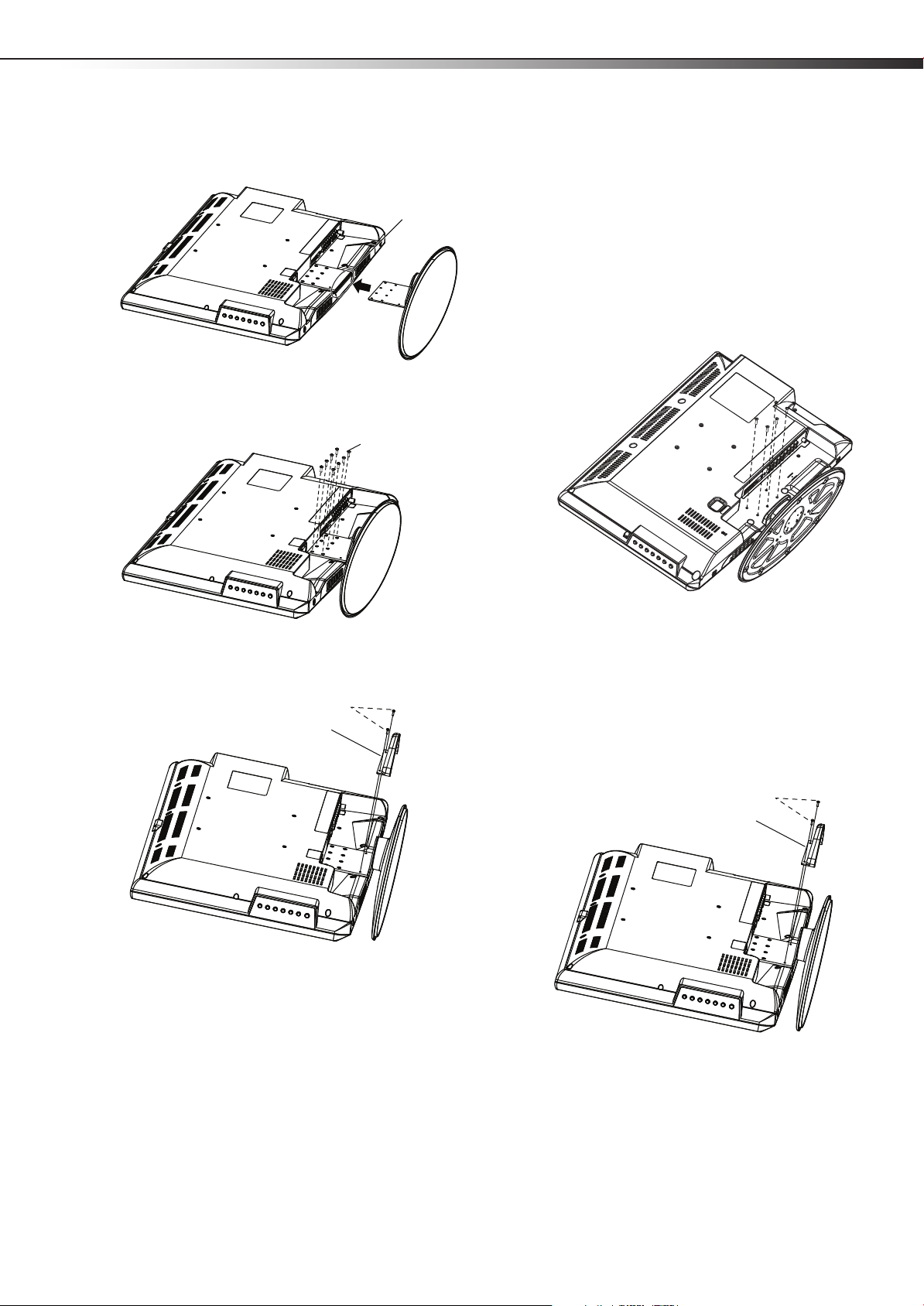
Installing and removing the stand
Slot
TV
Stand
Stand screws (M4*10) with washers
Screws (M3*8)
Stand screw holes
(bottom view of
stand)
Stand cover
Stand screws (M4*10) and washers
Note: These screws can also be
used to secure the wall-mount
bracket to the TV/DVD combo.
Screws (M3*8)
Stand cover
DX-26LD150A11/DX-32LD150A11
5
4 Slide the stand column into the slot in the bottom of the TV/DVD
combo.
5 Secure the stand column to the TV/DVD combo with the eight
screws and washers provided.
Removing the stand and stand column
(DX-26LD150A11)
If you want to wall-mount the TV/DVD combo, you will need to remove
the stand as well as the stand column.
To remove the stand and stand column (DX-26LD150A11):
1 Lay your TV/DVD combo face down on a soft, dry, and lint free
surface.
2 Remove the five screws securing the stand column to the TV/DVD
combo, then remove the stand and stand column.
6 Secure the stand cover (included) to the TV/DVD combo with the
two screws provided.
7 Place your TV/DVD combo in an upright position on a flat surface.
Removing the stand and stand column
(DX-32LD150A11)
If you want to wall-mount the TV/DVD combo, you will need to remove
the stand as well as the stand column.
To remove the stand and stand column (DX-32LD150A11):
1 Lay your TV/DVD combo face down on a soft, dry, and lint free
surface.
2 Remove the two screws securing the stand cover to the TV/DVD
combo, then remove the stand cover.
Page 10
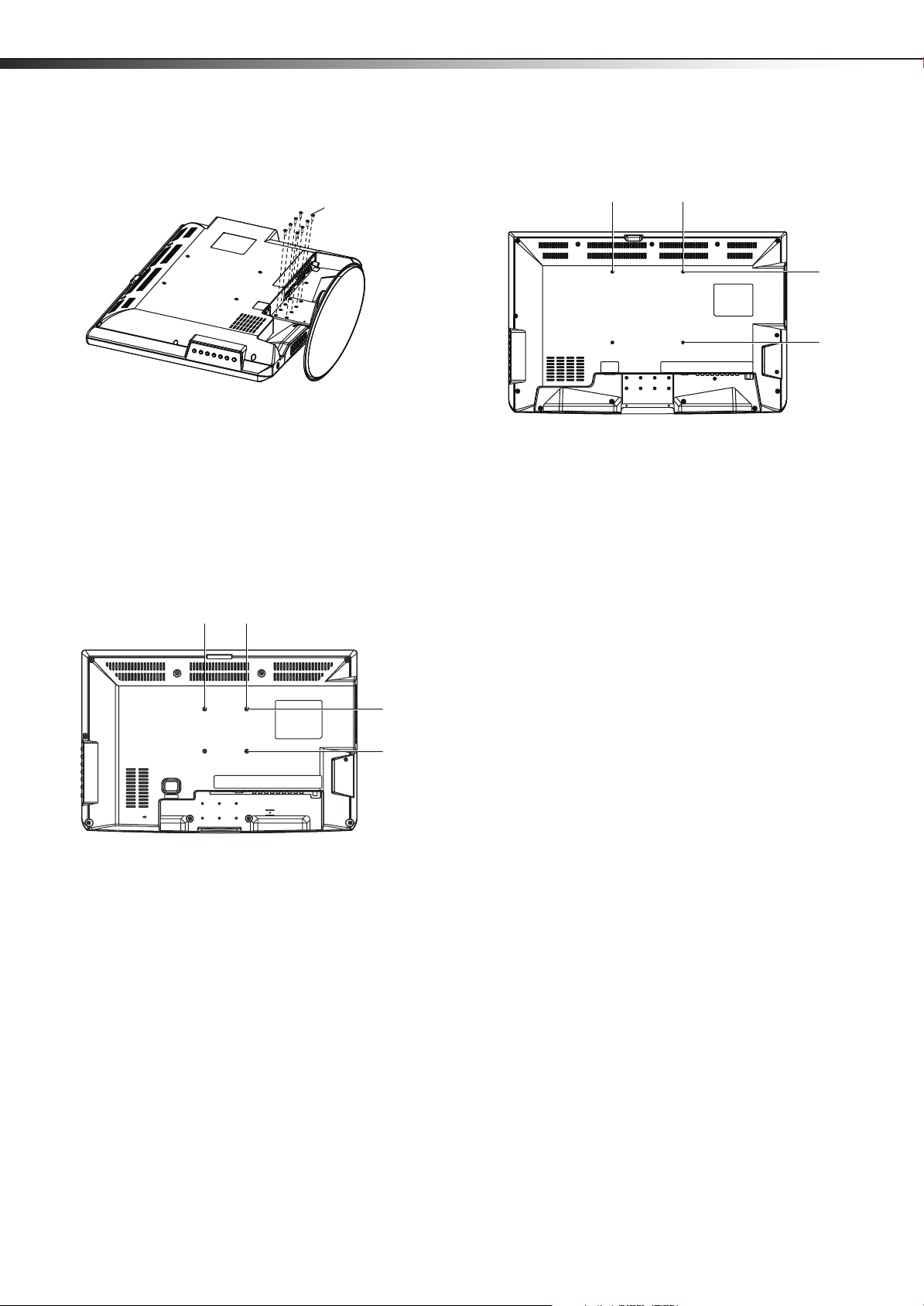
6
Stand screws (M4*10) with washers. Note: These screws can also be used
to secure the wall-mount bracket to the TV/DVD combo.
3.94”
100mm
3.94”
100mm
7.87”
200mm
7.87”
200mm
TV/DVD combo componentsDX-26LD150A11/DX-32LD150A11
3 Remove the eight screws and washers securing the stand column
to the TV/DVD combo, then remove the stand and stand column.
Installing a wall-mount bracket
(DX-26LD150A11)
If you want to attach the TV/DVD combo to a wall-mount bracket (not
provided), you should first remove the stand and stand column. See
“Removing the stand and stand column” above.
To attach your TV/DVD combo to a wall-mount bracket (DX-26LD150A11):
1 Remove the five screws holding the TV/DVD combo to its stand,
as described above.
2 Secure the wall-mount bracket to the back of your TV/DVD
combo using the four M4*10 screws and washers provided with
the bracket.
2 Secure the wall-mount bracket to the back of your TV/DVD
combo using the four M4*10 screws with washers provided with
the bracket.
TV/DVD combo components
Accessories
•TV/DVD combo
•Power cord
• Pedestal stand
• Stand cover (DX-32LD150A11 only)
• Remote control with batteries (2 AAA)
• Screws for attaching the stand
• Component video cable
• Analog audio cable
•Quick Setup Guide
Installing a wall-mount bracket
(DX-32LD150A11)
If you want to attach the TV/DVD combo to a wall-mount bracket (not
provided), you should first remove the stand and stand column. See
“Removing the stand and stand column” above.
To attach your TV/DVD combo to a wall-mount bracket (DX-32LD150A11):
1 Remove the eight screws holding the TV/DVD combo to its stand,
as described above.
Page 11

TV/DVD combo components
VOL
VOL
INPUT
MENU
CH
CH
Dis
c
label towards front
DX-26LD150A11/DX-32LD150A11
7
Front
Model DX-26LD150A11 is used as the example throughout this guide. If
you are using Model DX-32LD150A11, there may be slight differences
from the illustrations.
# Component Description
11 INPUT Press to select the AV signal input. You can
select TV, AV, S-Video, Component1,
Component2, DVD, HDMI1, HDMI2,
HDMI3, VGA, or USB.
12 VOL+/VOL– Press to increase or decrease the volume.
13 CH+/CH– Press to go to the next or previous channel in
the channel list.
14
(Power)
button
Press to turn your TV/DVD combo on or off
(standby mode).
For more information, see “Turning your
TV/DVD combo on or off“on page 15.
Note: Even when your TV/DVD co mbo is off, power is still
flowing through it. To disconnect power, unplug the power
cord.
Back
# Component Description
1 Disc slot Insert a disc (DVD or CD) into this slot to
change mode and begin playback.
2
PREV button
Press to skip to the previous chapter or track.
See “Playing a DVD” on page 35, or “Playing
an audio CD” on page 35.
3
4
5
NEXT
button
STOP button
PLAY/PAUSE
button
Press to skip to the next chapter or track. See
“Playing a DVD” on page 35, or “Playing an
audio CD” on page 35.
Press to stop playback.
Press once to begin playback. Press again to
pause playback. Press once more to resume
playback.
6 DISC IN Lights when a DVD or CD is in the disc slot.
7
OPEN/CLOSE
Press to eject the disc in the disc slot.
button
8 Remote sensor Receives signals from the remote control. Do
not block.
9 Power indicator Lights blue when your TV/DVD combo is
turned on.
Lights red when your TV/DVD combo is in
standby mode.
No light when power cord is unplugged.
For more information, see “Turning your
TV/DVD combo on or off“on page 15.
10 MENU Press to open the on-screen TV menu.
## Component Description
1 AC INPUT Connect the power cord to this jack.
Note: Even when your TV/DVD combo is off, power is still
flowing through it. To disconnect power, unplug the power
cord.
2
HDMI1and HDMI2
and
INPUT jacks
3
Connect an HDMI device, such as a cable
box or DVD player, to this jack. An HDMI
cable carries both video and audio, so you
do not need to make an audio connection.
An additional HDMI jack is available on the
side of the TV/DVD combo. For more
information, see “Connecting an HDMI
device (best picture)” on page 11.
4 PC INPUT VGA
jack
Connect the video signal from a computer
to this jack. For more information, see
“Connecting a computer” on page 13.
5 PC INPUT AUDIO
jack
Connect the audio signal from a computer
to this jack. For more information, see
“Connecting a computer” on page 13.
COMPONENT1
6
and
and
COMPONENT2
7
INPUT (Y, Pb,Pr,
Connect a component video device to
these jacks. For more information, see
“Connecting a component video device
(better connection)” on page 11.
and L/R Audio)
jacks
Page 12
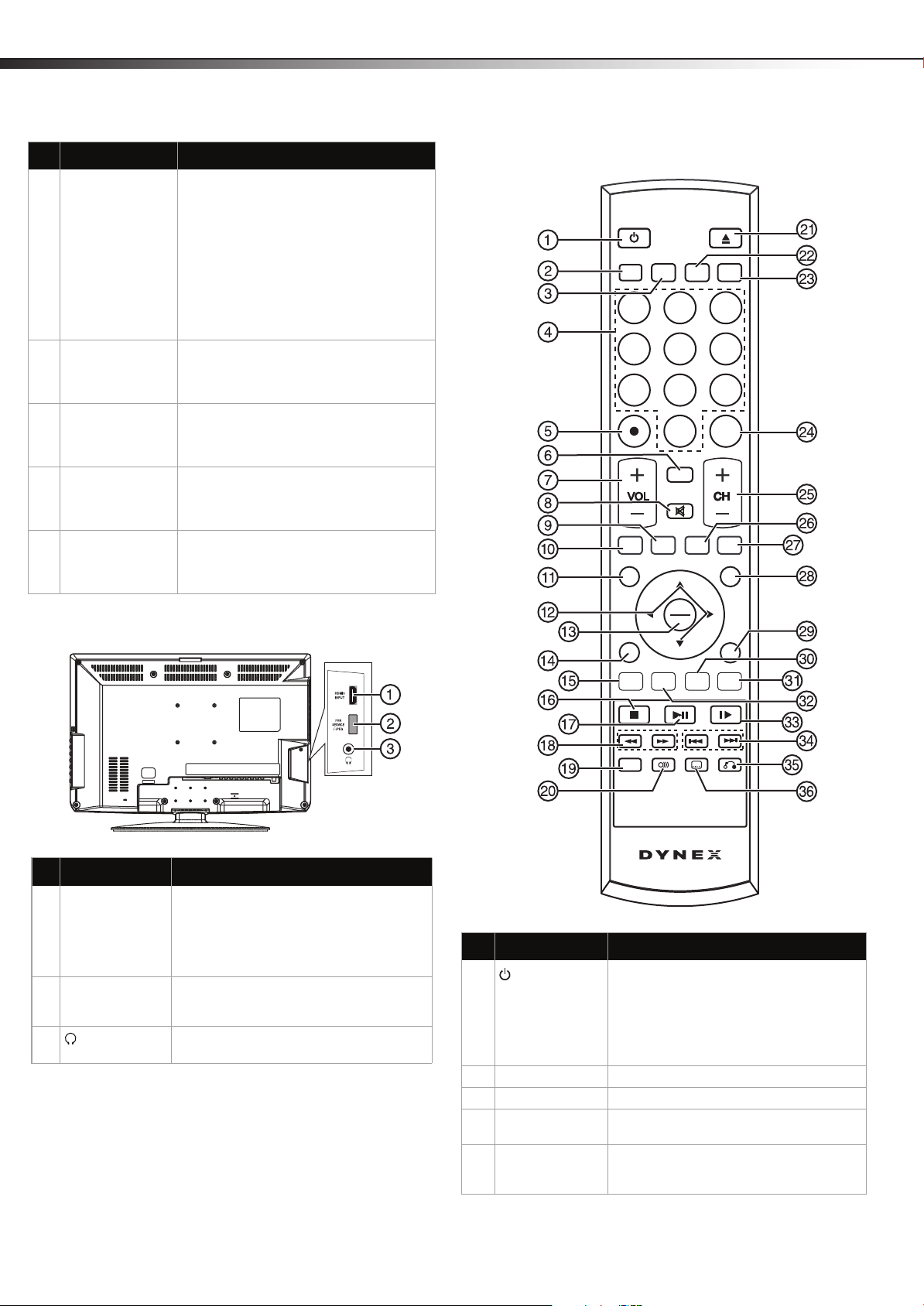
8
13
654
789
0
2
TV DVD
RECALL
MTS/SAP
PICTURE
FAVORITETV MENU
INPUT GUIDE
CCD
OK
ENTER
EXIT
TITLE
MENU
SETUP
REPEAT
SUBTITLE
RETURN
AUDIO
INFO
A-B
ZOOM
AUDIO
TV/DVD combo componentsDX-26LD150A11/DX-32LD150A11
## Component Description
8 S-VIDEO/AV
INPUT (Video,
S-Video, Audio L/R)
jacks
Connect an S-Video AV device (video only)
to the S-Video jack.
-OrConnect an AV device (video and audio) to
the AV jacks. Match the color of the
connectors to the color of the jacks (yellow
for video, red for audio right, and white for
audio left). For more information, see
“Connecting a camcorder or game” on
page 13, or “Connecting an S-Video device
(good connection)” on page 12.
9 AUDIO L/R
OUTPUT jacks
Connect an analog sound system, such as
an analog audio amplifier, to these jacks.
See “Connecting a home theater system”
on page 14.
10 DVD VIDEO
OUTPUT jack
Connect an external monitor to this jack to
view the playback picture from the built-in
DVD player. It is fixed to NTSC Composite
Video (480i).
11 DIGITAL OUTPUT
COAXIAL jack
Connect a digital sound system, such as a
digital audio amplifier, to this jack. See
“Connecting a home theater system” on
page 14.
12 ANT/CABLE IN
jack
Connect an antenna, cable TV, or a satellite
box to this jack. For more information, see
“Connecting an antenna, cable TV, or
satellite TV box” on page 11.
Remote control
Side
# Component Description
1 HDMI3 INPUT
jack
2 JPEG/FOR
SERVICE
3
(Headphone)
jack
Connect an HDMI device, such as a cable
box or DVD player, to this jack. An HDMI
cable carries both video and audio, so you
do not need to make an audio connection.
For more information, see “Connecting an
HDMI device (best picture)” on page 11.
Connect a USB storage device to view JPEG
files or use as a service port for software
update.
Connect headphones to this jack.
# Button Description
1
(Power)
Press to turn your TV/DVD combo on or off
(standby mode).
For more information, see “Turning your
TV/DVD combo on or off“on page 15.
Note: Even when your TV/DVD combo is off, power is still
flowing through it. To disconnect power, unplug the power
cord.
2 TV Press to view TV.
3 DVD Press to use the DVD player.
4 Numbers Press to enter channel numbers or the
parental control password.
5 (.) dot Press to select a digital sub-channel. For
more information, see “Selecting a channel“
on page 16.
Page 13
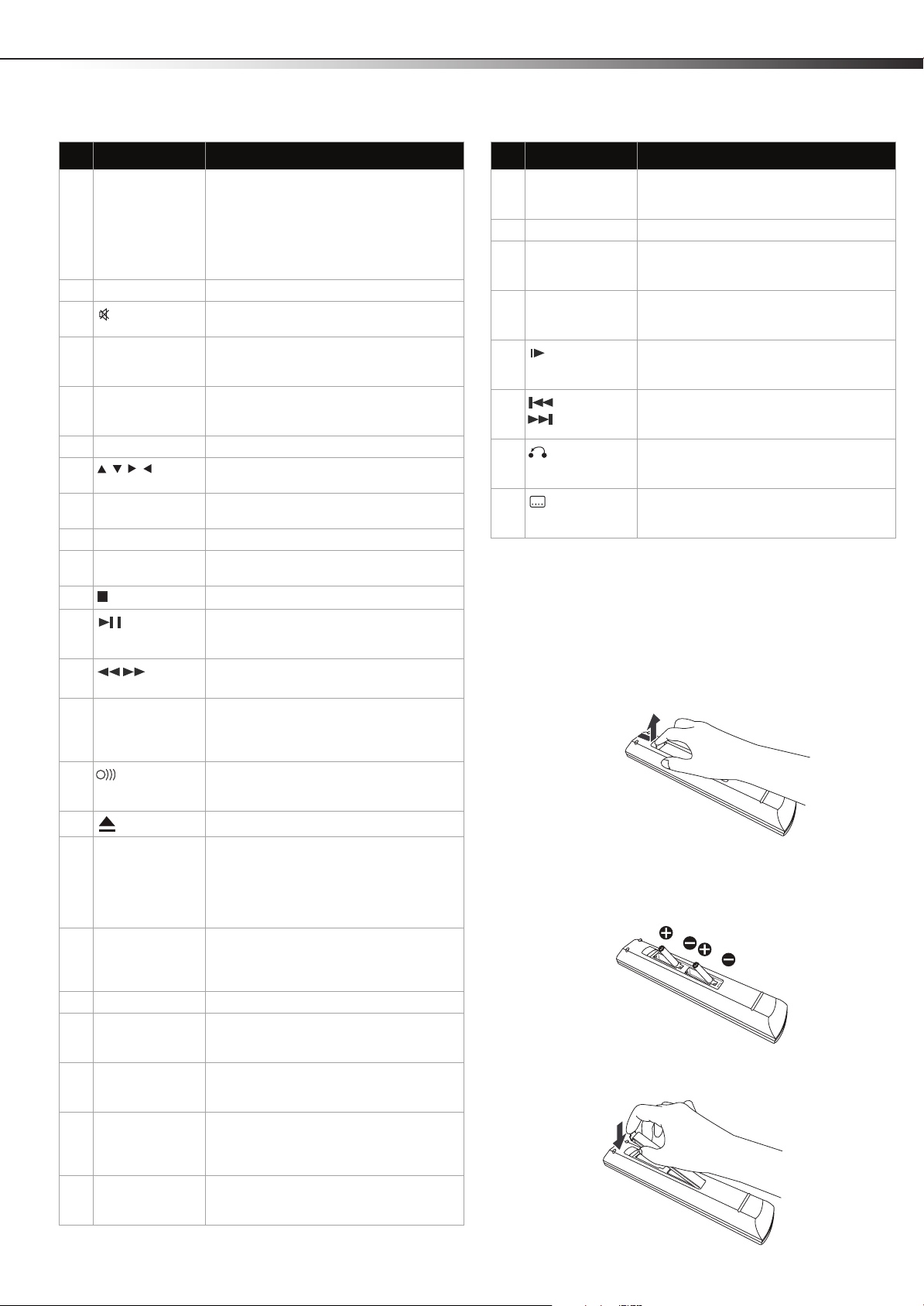
Using the remote control
DX-26LD150A11/DX-32LD150A11
9
# Button Description
6 MTS/SAP Press to select the audio mode. For analog
7 VOL+/VOL– Press to increase or decrease the volume.
8
9 PICTURE Press to select the picture mode. You can
10 CCD Press to select a closed captioning mode.
11 TV MENU Press to open the on-screen menu.
12 Press direction buttons to navigate in the
13 OK/ENTER Press to confirm selections in an on-screen
14 EXIT Press to close the on-screen menu.
15 TITLE (DVD) Press to open a DVD title menu, if available.
16
17
18
19 REPEAT Press to repeat part or all of a disc. For more
20
21
22 INPUT Press to select the AV signal input. You can
23 GUIDE Press to display the digital TV electronic
24 RECALL Press to go to the last viewed channel.
25 CH+/CH-
26 AUDIO Press to select the sound mode. You can
27 ZOOM Press to select the TV screen aspect ratio.
28 FAV OR IT E Press to open your Favorite list. For more
(Mute)
STOP
(Play/pause)
(Fast
Rev/Fast Fwd)
AUDIO
(eject) button
channels, you can select STEREO, SAP
(secondary audio program), or MONO.
For digital channels, you can select the
audio track (if more than one track is
available). For more information, see
“Adjusting the sound” on page 18.
Press to turn off the sound. Press again to
turn on the sound.
select Energy Saving, Custom, Vivid,
Standard, Sports, or Theater.
For more information, see “Selecting the
closed captioning mode” on page 28.
on-screen menus and adjust settings.
menu or to open a submenu.
See “Using a DVD title menu” on page 36.
Press to stop DVD or CD playback.
Press once to begin playback. Press again to
pause playback. Press once more to resume
playback.
Press to fast-reverse or fast-forward a DVD
or CD.
information, see “Using DVD repeat play”
on page 36, or “Using CD repeat play” on
page 36.
Press to change the DVD language. For
more information, see “Changing the DVD
audio language” on page 36.
Press to eject the disc in the disc slot.
select TV, AV, S-Video, Component1,
Component2, DVD, HDMI1, HDMI2,
HDMI3, VGA, or USB. For more
information, see “Selecting the video input
source” on page 15.
program guide. For more information, see
“Displaying program information” on page
16.
Press to go to the next or previous channel
in the channel list. For more information,
see “Selecting a channel” on page 16.
select Standard, Music, Movie, News, or
Custom.
You can s elec t Normal, Zoom, Wide,
Cinema, Panorama, or Auto (TV mode
only).
information, see “Viewing a favorite
channel” on page 21.
# Button Description
29 INFO Press to display the information banner. For
30 SETUP Press to open the DVD on-screen menu.
31 A-B Press to create a playback loop for a disc.
32 MENU (DVD) Press to open a DVD menu, if available. For
33
34
35
36
SLOW
PREV and
NEXT
RETURN
SUBTITLE
more information, see “Displaying program
information” on page 16.
For more information, see “Creating a
playback loop” on page 36.
more information, see “Using a DVD menu”
on page 36.
Press to play a DVD in slow motion. For
more information, see “Playing a DVD” on
page 35.
Press to skip to the previous or next chapter
or track. See “Playing a DVD” on page 35, or
“Playing an audio CD” on page 35.
Press to return to the main menu when
playing a Playback-Control-featured VIDEO
CD.
Press to change the subtitle language. For
more information, see “Selecting the
subtitle language” on page 36.
Using the remote control
Installing remote control batteries
To install remote control batteries:
1 Open the battery compartment cover by lifting it off when you
press the release button.
2 Insert two AAA batteries into the battery compartment. Make
sure that the + and – symbols on the batteries match the + and
– symbols in the battery compartment.
3 Replace the cover.
Page 14
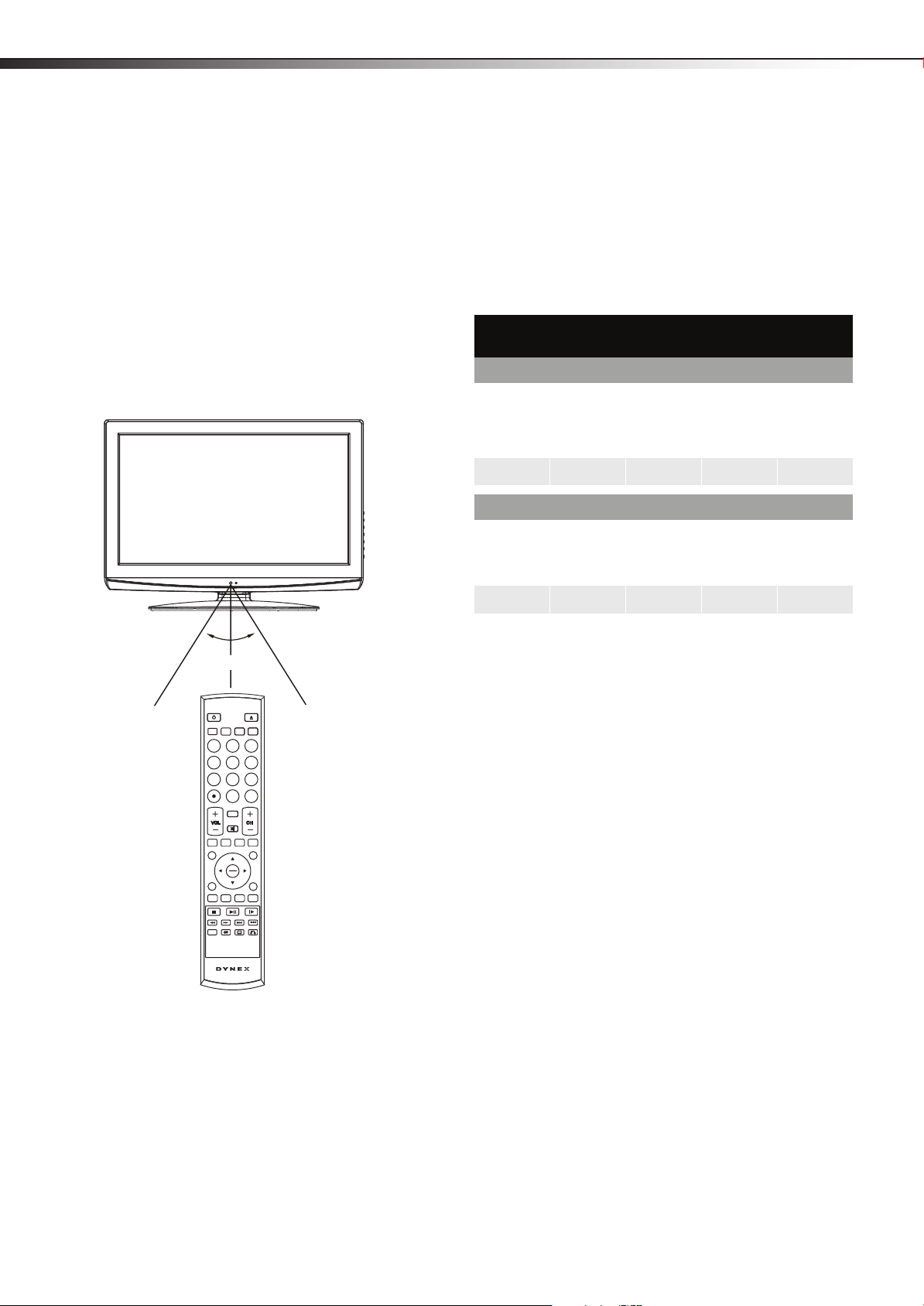
10
13
654
789
0
2
TV DVD
RECALL
MTS/SAP
PICTURE
FAVORITETV MENU
INPUT GUIDE
CCD
OK
ENTER
EXIT
TITLE
MENU
SETUP
REPEAT
SUBTITLE
RETURN
AUDIO
INFO
A-B
ZOOM
AUDIO
16.4 ft (5m)
30°
30°
Making connectionsDX-26LD150A11/DX-32LD150A11
Notes:
• Do not mix different types of batteries.
• Do not mix old and new batteries.
• Remove batteries when they no longer have a charge. Chemicals may
leak into the battery compartment. Battery chemicals can cause a
rash. If chemicals leak, clean the battery compartment with a cloth.
• Remove the batteries if you do not intend to use the remote control
for an extended amount of time.
• Do not dispose of batteries in a fire. Dispose of them as hazardous
waste.
Aiming the remote control
To use the remote control:
• Point the remote control towards the remote sensor on the front
of your TV/DVD combo.
Programming a universal remote control
You can operate your TV/DVD combo with a new or existing universal
remote control.
To program your existing universal remote control:
1 To program your existing remote control to work with you r Dynex
TV/DVD combo, see the table below for common codes. If you
have problems programming your remote, or need a different
remote control code, visit www.dynexproducts.com for the latest
remote control code information.
Dynex TV codes for universal remote controls
(for all Dynex TVs manufactured after Jan. 1, 2007)
Universal remote control manufacturer and model
Philips
PHDVD5,
PH5DSS,
RCA
RCU807
PMDVR8,
PDVR8
115 135 0464 8043
Set-top box manufac turer and model
Comcast
M1057
Dish
Network
VIP508,
VIP622
0463 720 0463 0091 10463
One for All
URC-6690
Motorola
DRC800
Sony
RM-VL600
TIVO
Series 3, HD
DirectTV
RC23
Notes:
• Do not expose the remote control to shock or liquids.
• Do not use the remote control in an area with high humidity.
• D o not place the remote control in direct su nlight.
• Do not place objects, such as furniture, between the remote control
and the remote sensor.
• The remote control may not work if direct sunlight or bright light
shines on the remote sensor. Either move your TV/DVD combo or
change the angle at which you use the remote control.
Codes for other remote controls are available online at:
http://www.dynexproducts.com/universalcontrolcodes.aspx
Tips:
• The brand name is often visible on the front of the universal remote
control, and the model number is often visible on the back.
• The codes shown above are common codes, but are subject to change.
Please refer to Dynexproducts.com for the most up to date codes.
2 Follow your universal remote control’s instructions to enter the
code you found in Step 1.
Tips:
• If your universal remote control has a code search feature, run a code
search to identify a code that matches your TV/DVD combo. See your
universal remote control’s instructions for details.
• If your universal remote control has a “Learn” feature, you can
manually program it using your TV/DVD combo remote to “teach”
the commands one at a time. See your universal remote control’s
instructions for details.
For more help, call technical support for your universal remote
control or set-top box manufacturer, or call the Dynex Customer
Care Center:
US & CA Market- 1-800-305-2204
Mexico Market- 01 800 - 926 - 3020.
Making connections
Before you make any connections:
• Check the plugs on the ends of cables to make sure that they are
the correct type before you try plugging them into jacks on the
TV/DVD combo.
• Make sure that all plugs are securely inserted into the jacks.
Loose connections can result in image or color problems.
Page 15
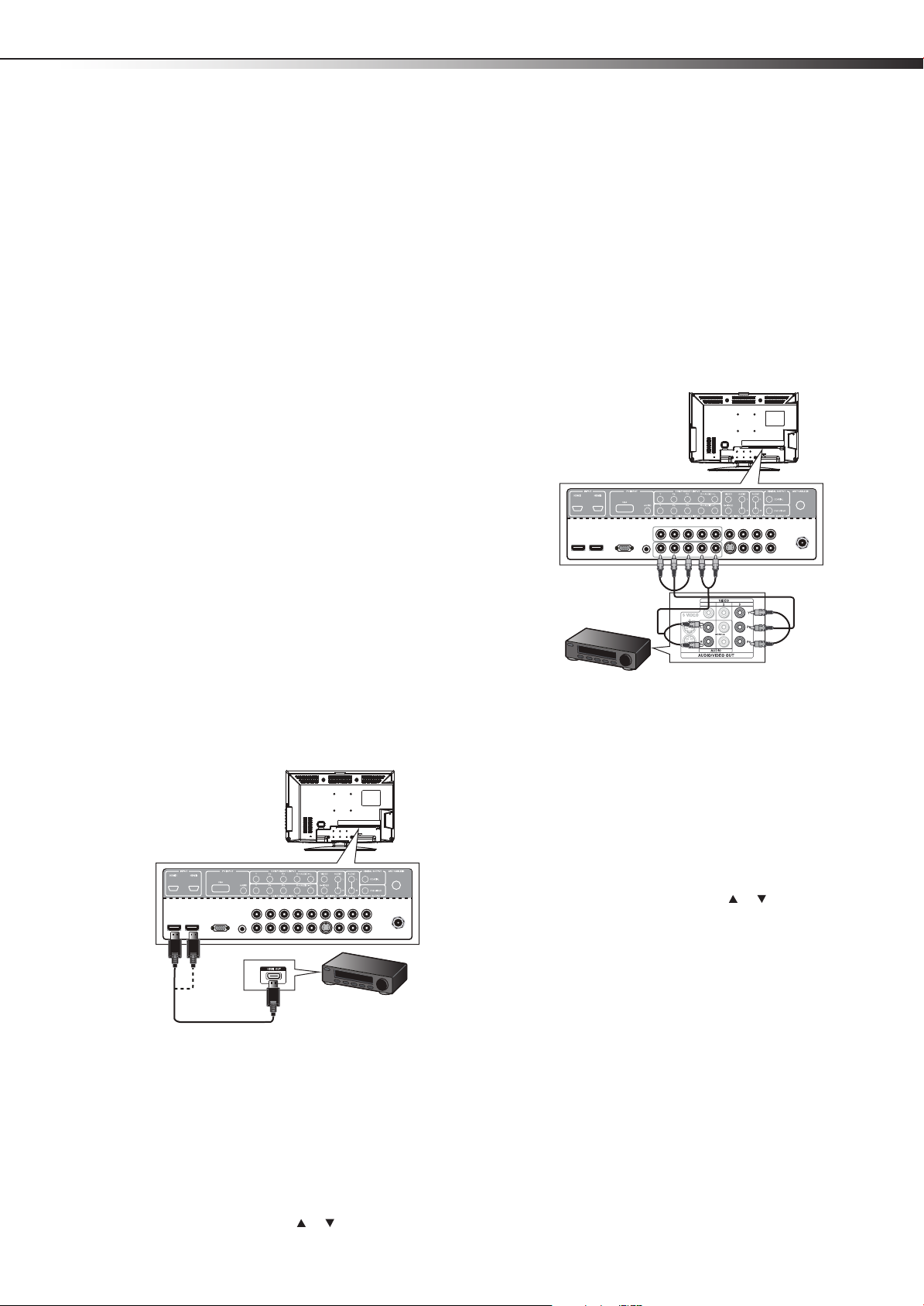
Making connections
Back of TV/DVD
combo
HDMI cable
Device with HDMI output
Back of TV/DVD
combo
Component video cable
Audio cab le
Component video
device
Note: Cables are
often color-coded
to connectors.
DX-26LD150A11/DX-32LD150A11
11
• When connecting devices to the TV/DVD combo, make sure that
the TV/DVD combo and the device are turned off and that the
power cords are unplugged.
Selecting a location
You should select a location for the TV/DVD combo:
• Where direct light does not reflect on the screen
• That has indirect and soft lighting
• Where the TV/DVD combo has access to an antenna or cable TV
connection
• Where the TV/DVD combo has access to a power outlet
Note: Watching TV in total darkness or with a reflection on the screen
may cause eye strain.
Connecting the power
To connect the power:
• Plug the AC cord into the AC INPUT jack on the back of your
TV/DVD combo, then plug the other end into an AC power outlet.
Notes:
• Make sure that you only use the type of power source indicated on the
marking label.
• Always unplug the power cord when not using the TV for a long
period of time.
3 Turn on the HDMI device, and set it to the correct output mode.
See the HDMI device’s user guide for more information.
Connecting a component video device
(better connection)
Component cables often have red, green, and blue color-coded video
connectors and red and white audio connectors. Match the colors when
making connections.
To connect a component video device:
1 Make sure that your TV/DVD combo’s power cord is unplugged
and the component video device is turned off.
2 Connect a component video cable to the COMPONENT OUT jacks
on the component video device.
Connecting an HDMI device (best picture)
To connect an HDMI device:
To play from the HDMI device:
Note: If you r device ha s an HDMI co nnection , we recommen d you use th at
to get the best quality possible.
1 Make sure that your TV/DVD combo’s power cord is unplugged
and the HDMI device is turned off.
2 Connect one end of an HDMI cable (not included) to the HDMI
OUT jack on the HDMI device.
3 Connect the other end of the cable to the HDMI1 or HDMI2 jack
on the back of your TV/DVD combo or HDMI 3 on the side of your
TV/DVD combo.
Note: To connect a DVI device, use a DVI to HDMI adapter cable to connect
to the HDMI jack on the TV/DVD combo, then connect an audio cable
to the PC INPUT AUDIO jack on the back of the TV/DVD combo.
1 Turn on your TV/DVD combo, then press INPUT. The Input Source
menu opens.
2 Press INPUT repeatedly or press or to select HDMI1,
HDMI2, or HDMI3, then press OK/ENTER.
3 Connect the other end of the component video cable to the
COMPONENT1 INPUT (Y,P
B,PR) or COMPONENT2 INPUT
(Y,PB,PR) jacks on the back of your TV/DVD combo.
4 Connect an audio cable to the AUDIO OUT jacks (L/R) on the
component device.
5 Connect the other end of the audio cable to the COMPONENT1
INPUT (L/R AUDIO) or COMPONENT2 INPUT (L/R AUDI O) jacks
on the back of your TV/DVD combo.
To play from a component device:
1 Turn on your TV/DVD combo, then press INPUT. The Input Source
menu opens.
2 Press INPUT repeatedly or press or to select Component1
or Component2, then press OK/ENTER.
3 Turn on the component video device and set it to the correct
output mode. See the component video device’s user guide for
more information.
Connecting an antenna, cable TV, or
satellite TV box
• If you are connecting a satellite TV or cable box, you can use one
of the following (if available):
•Best - HDMI cable
• Better - Video component cables
• Better - S-Video cable
• Good - Video composite cable
• Acceptable - 75-ohm coaxial cable.
To connect an antenna, cable TV, or satellite TV box:
1 Make sure that your TV/DVD combo’s power cord is unplugged
Page 16
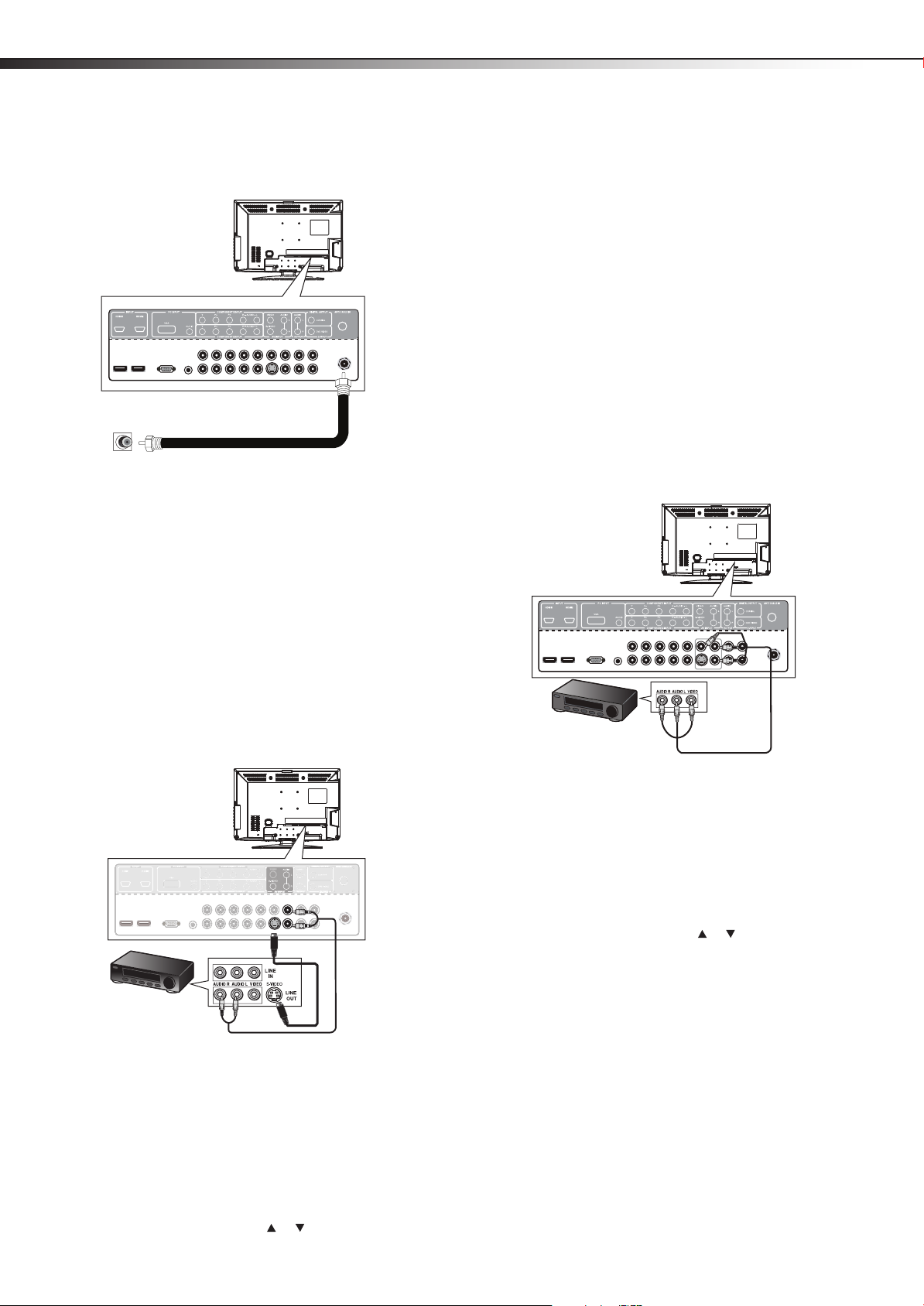
12
ANT/CABLE IN
jack
RF coaxial cable (75 ohm)
Antenna, cable TV,
or satellite TV box
jack
Back of TV/DVD
combo
S-Video device
Audio cable
S-Video cable
Back of TV/DVD
combo
Back of VCR
AV ca ble
Note: Cables are often
color-coded to connectors.
Connect yellow to yellow,
red to red, and white to
white.
Back of TV/DVD
combo
Making connectionsDX-26LD150A11/DX-32LD150A11
2 Connect one end of a 75-ohm, coaxial cable to the ANT/CABLE
IN jack on the back of the TV/DVD combo, then connect the other
end of the cable to the antenna, cable TV or satellite TV box jack.
Notes:
• We recommend using a 75-Ohm, coaxial cable to reduce interference
and noise that may be caused by radio wave transmissions.
• Do not bundle the coaxial cable with the power cord or any other
cables.
• If you are using an antenna and reception is not good, contact a
service technician to adjust the antenna.
3 Turn on the S-Video device, and set it to the correct output mode.
See the S-Video device's user guide for more information.
Connecting a VCR
Note: If the VCR has an HDMI jack (best), component jacks (better), or an
S-Video jack (good), connect the VCR using the best available
connection.
To connect a VCR:
1 Make sure that your TV/DVD combo’s power cord is unplugged
and the VCR is turned off.
2 Connect one end of a standard AV cable (not included) into the
AV INPUT VIDEO jack on the back of the TV/DVD combo, then
connect the other end of the cable to the AV OUT VIDEO jack on
the VCR.
-ORFor a better picture, you can connect an S-Video cable to the
S-VIDEO OUT jack on the VCR and the S-VIDEO jack on your
TV/DVD combo. See “Connecting an S-Video device (good
connection) on page 12.
Connecting an S-Video device (good
connection)
To connect an S-Video device:
1 Make sure that your TV/DVD combo’s power cord is unplugged
and the S-Video device is turned off.
2 Connect an S-Video cable to the S-VIDEO OUT jack on the
S-Video device.
3 Connect the other end of the cable to the AV INPUT S-VIDEO
4 Connect an audio cable to the AV AUDIO OUT jacks on the
5 Connect the other end of the audio cable to the AV INPUT (L/R
To play from the device:
1 Turn on your TV/DVD combo, then press INPUT. The Input Source
2 Press INPUT repeatedly or press or to select S-Video, then
jack on the back of your TV/DVD combo.
S-Video device.
AUDIO) jacks on the back of your TV/DVD combo.
menu opens.
press OK/ENTER.
3 Connect the audio connectors of the AV cable (the red and white
connectors) to the AV OUT AUDIO jacks of the VCR, then connect
them to the AV INPUT (L/R AUDIO) jacks on the back of your
TV/DVD combo.
To play from the VCR:
1 Turn on your TV/DVD combo, then press INPUT. The Input Source
menu opens.
2 Press INPUT repeatedly or press or to select S-Video or AV,
then press OK/ENTER.
3 Turn on the VCR, insert a videotape, then press PLAY on the VCR.
Page 17

Making connections
Camcorder or game
AV ca ble
Note: Cables are often
color-cod ed to connectors.
Connect yellow to yellow,
red to red, and white to
white.
Back of TV/DVD
combo
Audio cable (stereo mini plugs)
D-Sub cable (analog RGB)
Computer
Back of TV/DVD
combo
DX-26LD150A11/DX-32LD150A11
13
Connecting a camcorder or game
Tip: Some game consoles have an HDMI connector, which can be used for
a better picture.
To connect a camcorder or game:
1 Make sure that your TV/DVD combo’s power cord is unplugged
and the camcorder or game is turned off.
2 Connect an AV cable to the AV OUT VIDEO and L/R AUDIO jacks
on the camcorder or game.
Connecting a computer
Tip: Some computers have an HDMI connector, which can be used for a
better picture.
To connect a computer:
1 Make sure that your TV/DVD combo’s power cord is unplugged
and the computer is turned off.
2 Connect a VGA cable to the VGA jack on the computer, then
connect the other end of the cable to the PC INPUT VGA jack on
the back of your TV/DVD combo.
Note: The VGA cable should be a 15-pin D-Sub (analog RGB) cable.
3 Connect the other end of the cable to the AV INPUT (VIDEO and
L/R AUDIO) jacks on the back of your TV/DVD combo.
To play from a camcorder or game:
1 Turn on your TV/DVD combo, then press INPUT. The Input Source
menu opens.
2 Press INPUT repeatedly or press or to select AV, then press
OK/ENTER.
3 Turn on the camcorder or game, and set it to the correct output
mode. See the camcorder’s or game’s user guides for more
information.
3 Connect an audio cable to the AUDIO OUT jack on the computer,
then connect the other end of the cable to the PC INPUT AUDIO
jack on the back of your TV/DVD combo.
Note: The audio cable should have a stereo mini plug.
To play video from a computer:
1 Turn on your TV/DVD combo, then press INPUT. The Input Source
menu opens.
2 Press INPUT repeatedly or press or to select VGA, then
press OK/ENTER.
3 Turn on the computer, then adjust the display properties, if
necessary.
Page 18

14
Back of TV/DVD
combo
Digital coaxial audio cable
Digital sound system
Audio cab le
Audio
receiver
Back of TV/DVD
combo
Side of TV/DVD
combo
Setup Wizard
Time
DST
Off
Pacific
1980
1
6
Year
Month
Day
Time
Time Zone
Auto
Mode
0AM12 :
Previous
MENU
Next
ENTER
Move Select
Turning on your TV for the first timeDX-26LD150A11/DX-32LD150A11
Connecting a home theater system
To connect an audio receiver or Digital sound system:
1 Make sure that your TV/DVD combo’s power cord is unplugged
and the audio device is turned off.
2 Connect analog audio cables to the AUDIO L/R OUTPUT jacks on
the back of your TV/DVD combo, then plug the cables into the
Audio In jacks of your audio receiver.
-ORPlug a digital coaxial cable into the COAXIAL DIGITAL OUTPUT
jack on the back of your TV/DVD combo, then plug it into the
digital coaxial input jack on your Digital sound system or home
theater system.
Turning on your TV for the first
time
The first time you turn on your TV, the Setup Wizard opens. The Setup
Wizard guides you through setting up basic settings including the menu
language, time mode, picture mode, and TV signal source.
To configure your TV:
1 Make sure that you have inserted the batteries in the remote
control, connected your devices to the TV, and connected the AC
power.
2 Press (Power), then wait several seconds. The initial Setup
Wizard opens (only the first time you turn on your TV) to the
Choose your menu language screen.
Setup Wizard
Choose your menu language
English
Français
Español
Next
Next
MENU
Previous
Move Select
ENTER
3 Press or to select English, Français, or Español, then
press OK/ENTER to confirm. The Ti me screen opens with Mode
highlighted.
Note: The DIGITAL OUTPUT jack only works with digital sources.
Connecting headphones
To connect headphones:
• Connect the headphones to the headphone jack on the side of
your TV/DVD combo.
Note: Loud noise can damage your hearing. When using headphones, use
the lowest volume setting that still lets you hear the sound.
4 Press or to highlight an option, then press
adjust the option. You can select:
• Mode—You can select Auto or Custom time mode. If you
select Auto, the date and time are set based on a time signal
received from a DTV channel. If you select Custom, you can
adjust the date and time.
• DST (Daylight Saving Time)—You can select On or Off.
• Time Zone—You can select Pacific, Alaska, Hawaii,
Atlantic, Eastern, Central, or Mountain.
• Yea r—Press
or to select the current year.
• Month—Press or to select the current month.
• Day—Press or to select the current day.
• Time—When Time is highlighted, press or . Press
or
to move the cursor from field to field, then press or
to change the value in the field. Press TV MENU when the
time settings (hour and minute) are complete.
or to
Page 19
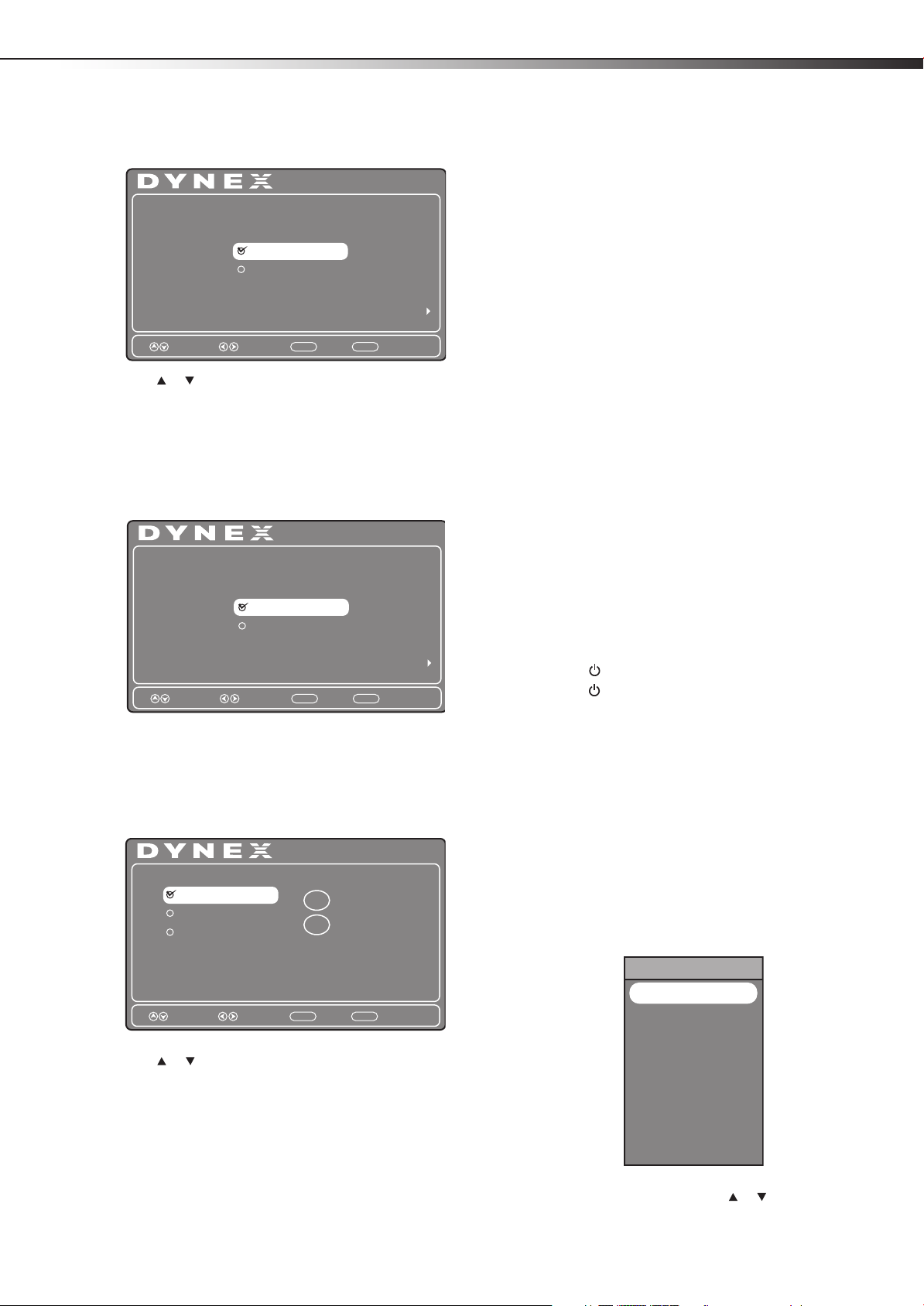
Understanding the basics
Setup Wizard
Choose your TV Picture Mode
Retail Mode
Next
Previous
MENU
Next
ENTER
Move Select
Home Mode
Setup Wizard
Are you sure you want Retail Mode?
since in this mode Energy saving is not realized
No
Next
Previous
MENU
Next
ENTER
Move Select
Yes
Setup Wizard
Choose your TV source
Cable
Cable/Satellite Box
Digital Channels
0
Analog Channels
0
Antenna
Previous
MENU
Next
ENTER
Move Select
DX-26LD150A11/DX-32LD150A11
15
5 Press OK/ENTER. The Choose your Picture Mode screen opens.
6 Press or to select Home mode or Retail mode, then press
OK/ENTER to confirm.
If you chose Home mode (default - has the same settings as the
Energy Saving picture mode), the Choose your TV source screen
opens. If you chose Retail mode (has the same settings as the
Vivid picture mode), you will be asked whether you really want
this mode, because no energy savings will be realized with your
TV in this mode.
If you selected Antenna or Cable, your TV automatically scans
for available channels in your area and stores the channel
information in the channel list. This may take several minutes.
While scanning, the TV displays a progress report.
– OR –
If you selected Cable/Satellite Box, the auto scan is not
necessary and will not appear.
Notes:
• During auto scan, digital programs will be scanned first, then analog
programs. When all available digital programs have been searched,
the screen will ask you to “Press EXIT if you don’t need analog
channel scan.” At this point you can press EXIT to exit the analog
channel scan, or just ignore it and the TV will go on scanning.
• You can press EXIT at any time to stop the auto scan, but you will
need to run the auto scan again to create a channel list.
8 Select the corresponding video input source through the INPUT
SOURCE menu.
Note: You can change the menu language or scan for channels at a later
date. For more information, see “Selecting the menu language and
transparency” on page 31 or “Automatically scanning for TV
channels” on page 19.
Understanding the basics
If you select No, press OK/ENTER. The Choose your TV Picture
Mode screen reopens. Go back to Step 5.
- OR If you select Yes , press OK/ENTER. The Choose your TV source
screen opens.
7 Press or to select Antenna, Cable, or Cable/Satellite
Box, depending on the type of connection you have, then press
OK/ENTER.
• If you are using an antenna for a standard or HD TV signal,
select Antenna.
• If your cable is connected directly to the TV (without a tuner
box), select Cable.
• If your cable is connected to your TV through a tuner box,
select Cable/Satellite Box.
Turning your TV/DVD combo on or off
To turn your TV/DVD combo on or off (standby mode):
1 Plug the power cord into an AC power outlet.
2 Press (power). Your TV/DVD combo turns on.
3 Press again to turn off your TV/DVD combo. When you turn off
your TV/DVD combo, it goes into standby mode.
Warn ing: When your TV/DVD combo is in standby mode, it is still
receiving power. To completely disconnect power, unplug the power
cord.
Note: If your TV/DVD combo does not detect a signal and you do not
press any button for 15 minutes, your TV/DVD combo goes into
Standby mode automatically.
Selecting the video input source
To select the video input source:
1 Turn on your TV/DVD combo, then press the INPUT key on the
remote, or the INPUT button on the side of your TV/DVD combo.
The INPUT SOURCE menu opens.
INPUT SOURCE
TV
AV
S-Video
Component1
Component2
DVD
HDMI1
HDMI2
HDMI3
VGA
USB
2 Press INPUT repeatedly or press or to highlight the video
source, then press OK/ENTER.
Page 20

16
Picture Mode
Contrast
Brightness
Color
Tint
Sharpness
Advanced Video
Picture
Audio Setup
Channel
70
50
60
0
55
Energy Saving
Move Select Exit
MENU
Parental Controls
Time
Closed Caption
Menu Settings
VGA Settings
Input Label
Restore Default
Audio Only
Picture
Audio Setup
Channel
Move Select Exit
MENU
Off
Understanding the basicsDX-26LD150A11/DX-32LD150A11
Selecting a channel
To select a channel:
• Press CH+ or CH- to go to the next or previous channel on the
memorized channel list.
• Press the number buttons to enter the analog or digital (main)
channel number you want, then wait for the channel to change,
or press OK/ENTER to change the channel immediately.
• To select a digital sub-channel, press the number buttons to
select the main digital channel, then press the dot (.) button
to select the sub-channel. Wait for the channel to change, or
press OK/ENTER to change the channel immediately.
Note: Button presses must be within three seconds of each other.
• Press RECALL to go to the last channel viewed.
Adjusting the volume
To adjust the volume:
• Press VOL+ or VOL– to increase or decrease the volume.
• Press MUTE to temporarily turn off all sound. Press MUTE
again to restore the sound.
Displaying program information
To display additional information:
1 Press INFO to show an information banner. The information
banner shows current program information such as channel
number and resolution.
• Digital mode information—Displays channel number,
channel label (if preset), broadcast program name, TV rating,
DTV signal strength, audio information, resolution, CC mode,
current time, and current program start and end times.
• Analog mode information—Displays channel number,
channel label (if preset), audio information, and resolution.
2 Press GUIDE to display program information in a window with
live program content for the channel you are watching. Press
or to view information about future programs on the
selected channel. Press GUIDE or EXIT to exit this feature.
On-screen menu overview
Picture menu
Audio menu
Picture
Sound Mode
Bass
Treble
Balance
Audio Language
Move Select Exit
Audio Setup
Standard
RAWtuptuO latigiD
English
Setup menu
Channel menu
Audio Setup
Picture
TV Source
Auto Scan
Favorites
Show/Hide
Channel No.
Channel Label
DTV Signal : Good
Antenna
8.1
WFAA-DT
Channel
50
50
50
MENU
Channel
Move Select Exit
MENU
Notes:
• Depending on the signal source selected, you may see different
options on your screen. The above menus are shown in TV mode.
• Menu items that are not selectable are grayed out. Menus in this
manual are described in TV mode, unless otherwise indicated.
• The illustrations and screens shown in the manual are for
explanation purposes and may vary from the actual screens on your
TV/DVD combo.
Page 21

Adjusting the picture
Press to display the main menu.
Press to select menus, to adjust selected
items, or move on-screen cursor left or right.
Press to select the menu items.
Press to confirm your selection or enter a
sub-menu.
Press to close the menu.
Press to return to the previous screen.
DX-26LD150A11/DX-32LD150A11
17
Navigating the menus
TV MENU
OK
ENTER
OK
ENTER
OK
ENTER
TV MENU
EXIT
• Brightness—Adjusts the darkness of the black sections of
the picture.
• Color—Adjusts the color saturation.
• Tint—Adjusts the image tint.
• Sharpness—Adjust to enhance the object edges for picture
detail.
4 Press or to highlight Advanced Video, then press
OK/ENTER or to open the Advanced Video submenu.
5 Press or to highlight an option, then press or to adjust
the option. You can select:
• Color Temp.–Selects the color temperature. You can select
Cool, Normal, or Warm.
• Zoom Mode—Selects the aspect ratio of the picture. You
can select Normal, Zoom, Wide, Cinema, Panorama, or
Auto. Auto is only available under TV mode and when Auto
Zoom is set to On. In VGA mode or HDMI mode when a
computer is connect to the HDMI jack, only Wide and
Normal are available.
• Noise Reduction—Selects the noise reduction mode to
reduce picture noise (snow). You can select
Off, Weak,
Middle, Strong, or Auto. Auto is only available in analog
TV, AV, and S-Video mode.
• Overscan—Select On or Off to choose your preferred
picture size. When connected to a computer, to show full
image on TV, overscan will be set to Off automatically.
Note: Overscan only works when the input signal is 480i, 480p, 720p,
1080i, and 1080p in RGB color space by HDMI/DVI input.
Adjusting the picture
Adjusting the picture
To adjust the picture:
1 Press TV MENU. The on-screen menu opens with the Picture
menu displayed.
Picture
Picture Mode
Contrast
Brightness
Color
Tint
Sharpness
Advanced Video
Move Select Exit
2 Press to access the Picture menu.
3 Press or to highlight an option, then press or to adjust
the option. You can select:
• Picture Mode—Selects the picture mode. You can select:
• Energy Saving (the backlight brightness is decreased)
• Custom (customized picture).
• Vivid (a bright and vivid picture)
• Standard (a standard picture)
• Sports (a dynamic picture)
• Theater (a finely detailed picture)
Note: You can also press PICTURE on the remote control to
select the picture mode.
• Contrast—Adjusts the white levels of the TV picture.
Energy Saving
Audio Setup
MENU
Channel
70
50
60
0
55
• Adaptive Contrast—You can select On or Off. Turn this On
to optimize the picture display for a more vivid image.
• DBC—Automatically adjusts the backlight to match the
picture. The backlight brightens for bright scenes and
darkens for dark scenes. You can select On or Off.
• Auto Zoom—You can select On or Off. In TV mode, setting
Auto Zoom to On lets you set the Zoom Mode to Auto.
6 Press TV MENU one or more times to return to the previous
menu, or press EXIT to close the menu.
Adjusting the computer image
To adjust the computer image:
1 Make sure that your TV/DVD combo is in VGA mode. For more
information, see “Selecting the video input source“ on page 15.
2 Press TV MENU. The on-screen menu opens with the Picture
menu displayed.
Audio Setup
Picture
Picture Mode
Contrast
Brightness
Color
Tint
Sharpness
Advanced Video
Move Select Exit
Energy Saving
Channel
70
50
60
0
55
MENU
Page 22

18
V-Position
Clock
Phase
Picture
Audio Setup
Channel
Move Select Exit
MENU
Auto
50
50
50
H-Position
50
Picture Mode
Contrast
Brightness
Color
Tint
Sharpness
Advanced Video
Picture
Audio Setup
Channel
70
50
60
0
55
Energy Saving
Move Select Exit
MENU
Adjusting the soundDX-26LD150A11/DX-32LD150A11
3 Press or to highlight Setup, then press . The Setup menu
opens.
Picture
Parental Controls
Time
Closed Caption
Menu Settings
VGA Settings
Input Label
Restore Default
Audio Only
Move Select Exit
Off
Audio Setup
Channel
MENU
4 Press or to highlight VGA Settings, then press OK/ENTER
or . The VGA Settings menu opens.
4 Click OK, then click Yes to save your changes.
PC signal input chart
The following table shows the suggested screen resolutions.
Form at Resolution
VGA
SVGA
XGA
WXGA
640x480
720x400
800x600
800x600
1024x768 60
1280x768
1360x768
Frequency
(Hz)
60
70
60
72
60
60
If “Unsupported Mode” appears on the screen, adjust the PC display
setting to correspond to one of the settings in the preceding table.
Adjusting the sound
Adjusting the sound
To adjust the sound:
1 Press TV MENU. The on-screen menu opens with the Picture
menu displayed.
5 Press or to highlight an option, then press or to adjust
the option. You can adjust:
• H-Position—Moves the image right or left
• V-Position—Moves the image up or down
• Clock—Adjusts the sample frequency
• Phase—Adjusts the focus to stabilize the image
• Auto—Automatically adjusts the image settings such as
position and phase. When this option is highlighted, press
OK/ENTER or to activate it.
6 Press TV MENU one or more times to return to the previous
menu, or press EXIT to close the menu.
Changing the PC video resolution
To change the PC video resolution:
1 Click Start, Control Panel, then double-click Display. The
Display Properties dialog box opens.
2 Click the Settings tab.
3 Change the screen resolution setting to a supported resolution.
The ideal resolution for your TV/DVD combo is 1360×768.
2 Press or to highlight Audio. The Audio menu opens.
Picture
Sound Mode
Bass
Treble
Balance
Audio Language
Move Select Exit
Standard
RAWtuptuO latigiD
English
Audio Setup
Channel
50
50
50
MENU
3 Press to access the Audio menu.
4 Press or to highlight an option, then press or to adjust
the option. You can select:
• Sound Mode—Selects the sound mode. You can select
Standard, Music, Movie, News, or Custom.
• Bass—Adjusts the low sounds.
Page 23

Changing channel settings
Picture Mode
Contrast
Brightness
Color
Tint
Sharpness
Advanced Video
Picture
Audio Setup
Channel
70
50
60
0
55
Energy Saving
Move Select Exit
MENU
Parental Controls
Time
Closed Caption
Menu Settings
VGA Settings
Input Label
Restore Default
Audio Only
Picture
Audio Setup
Channel
Move Select Exit
MENU
Off
Picture Mode
Contrast
Brightness
Color
Tint
Sharpness
Advanced Video
Picture
Audio Setup
Channel
70
50
60
0
55
Energy Saving
Move Select Exit
MENU
DX-26LD150A11/DX-32LD150A11
19
• Treble —Adjusts the high sounds.
• Balance—Adjusts the balance between the left and right
audio channels.
• Digital Output—Selects the type of digital audio signals
output to an external system. You can select RAW or PCM.
• Audio Language—Selects the audio language, based on
the languages supported by a digital TV signal.
5 Press TV MENU one or more times to return to the previous
menu, or press EXIT to close the menu.
Selecting the audio mode
You can select the audio mode for analog channels.
To select the audio mode for analog channels:
• Press MTS/SAP on the remote control one or more times to cycle
through the available modes. You can select:
• Mono—if there is noise or static on weak stereo broadcasts.
• Stereo—for programs broadcast in stereo.
• Sap—to listen to a secondary audio program, if available.
Note: Mono is automatically selected if the program is broadcast in mono.
To select an audio track for a digital channel:
• Press MTS/SAP. If an audio track is available, it plays.
Playing TV audio only
You can turn off the picture on your TV/DVD combo and only listen to
the program audio.
To play TV audio only:
1 Press TV MENU. The on-screen menu opens with the Picture
menu displayed.
5 Press TV MENU one or more times to return to the previous
menu, or press EXIT to close the menu.
Notes:
•After Audio Only is set to On, the TV picture will disappear 10
seconds after the on-screen menu is closed.
• Audio Only works only when the input source is TV and your TV/DVD
combo is receiving a broadcast signal.
•To exit Audio Only mode, press any button except the power button.
When you exit Audio Only mode, the Audio Only option is
automatically reset to Off.
Changing channel settings
Automatically scanning for TV channels
Before you can watch TV channels in your area, you need to let the TV
scan for available TV channels and store them in the TV channel list. You
do not need to scan for channels unless the available channels changed
after you ran the Setup Wizard. For more information, see “Turning on
your TV for the first time” on page 14.
To scan for channels:
1 Press TV MENU. The on-screen menu opens with the Picture
menu displayed.
2 Press or to highlight Setup. The Setup menu opens.
select On.
3 Press to access the Setup menu.
4 Press or to highlight Audio Only, then press or to
2 Press or to highlight Channel. The Channel menu opens.
Audio Setup
Picture
TV Source
Auto Scan
Favorites
Show/Hide
Channel No.
Channel Label
DTV Signal : Good
Move Select Exit
Antenna
8.1
WFAA-DT
Channel
MENU
3 Press to access the Channel menu.
4 Press or to highlight TV Source, then press or to
select Antenna or Cable.
Page 24

20
Picture
Audio Setup
Channel
Move Select Exit
MENU
RF CH : 1
Digital : 0
Analog : 0
Found : 0
Changing channel settingsDX-26LD150A11/DX-32LD150A11
5 Press or to highlight Auto Scan, then press OK/ENTER or
. A confirmation box opens.
Audio Setup
Picture
Are you sure?
No Yes
Press “ENTER” Key To Select
Move Select Exit
Channel
MENU
6 Press or to select Yes, then press OK/ENTER to
automatically start the scan. A progress box shows the progress
of the scan.
2 Press or to highlight Channel. The Channel menu opens.
Audio Setup
Picture
TV Source
Auto Scan
Favorites
Show/Hide
Channel No.
Channel Label
DTV Signal : Good
Move Select Exit
Antenna
8.1
WFAA-DT
MENU
3 Press to access the Channel menu. The Channel menu opens
with TV Source highlighted.
4 Press or to select Antenna (for UHF and VHF channels) or
Cable (for cable TV channels).
5 Press TV MENU one or more times to return to the previous
menu, or press EXIT to close the menu.
Hiding channels
You can delete channels from the channel list so that your TV skips the
channels when you press CH+/CH-. You can still tune to the hidden
channel by using the number buttons.
To hide a channel:
1 Press TV MENU. The on-screen menu opens with the Picture
menu displayed.
Channel
Auto Scan may take a while to complete. A progress report is
displayed while your TV is scanning for available channels. After
the digital channel scan is complete, you can continue to search
for analog channels without pressing any buttons, or you can
press EXIT to exit if you do not need the analog channel scan. You
can press MENU or EXIT at any time to stop Auto Scan prior to
completion, but you will need to run it later to complete the
process.
Auto Scan creates a list of available/receivable channels for the
selected signal input.
Selecting the signal source
To select the signal source:
1 Press TV MENU. The on-screen menu opens with the Picture
menu displayed.
Picture
Picture Mode
Contrast
Brightness
Color
Tint
Sharpness
Advanced Video
Move Select Exit
Energy Saving
Audio Setup
MENU
Channel
70
50
60
0
55
Picture
Picture Mode
Contrast
Brightness
Color
Tint
Sharpness
Advanced Video
Move Select Exit
Energy Saving
Audio Setup
Channel
70
50
60
0
55
MENU
2 Press or to highlight Channel. The Channel menu opens.
Picture
TV Source
Auto Scan
Favorites
Show/Hide
Channel No.
Channel Label
DTV Signal : Good
Move Select Exit
Audio Setup
Antenna
8.1
WFAA-DT
Channel
MENU
3 Press to access the Channel menu.
Page 25

Changing channel settings
DX-26LD150A11/DX-32LD150A11
21
4 Press or to highlight Show/Hide, then press OK/ENTER or
. The Show/Hide menu opens.
Audio Setup
Picture
Channel No.
8.1 WFAA-DT
8.2 WFAA-SD
69.0
Move Select Exit
Channel Name Show
MENU
5 Press or to highlight the channel you want to hide (the
default is to show the channel), then press OK/ENTER to remove
the checkmark from the channel.
Note: If the list has more than one page, press or to scroll through
the pages.
6 Press TV MENU one or more times to return to the previous
menu, or press EXIT to close the menu.
Setting up a favorite channel list
You can create a favorite channel list to make it easier to tune to your
favorite channels.
To set up a favorite channel list:
1 Press TV MENU. The on-screen menu opens with the Picture
menu displayed.
Audio Setup
Picture
Picture Mode
Contrast
Brightness
Color
Tint
Sharpness
Advanced Video
Energy Saving
Channel
Channel
70
50
60
0
55
4 Press or to highlight Favor ite, then press OK/ENTER or .
The Fa vorit e submenu opens.
Picture
Channel No.
8.1 WFAA-DT
8.2 WFAA-SD
69.0
Move Select Exit
Channel Name Favorites
5 Press or to highlight the channel you want to add to the
favorite channel list, then press OK/ENTER to mark the channel.
A check mark appears if the channel is added to the favorite
channel list. The check mark disappears if you delete the channel
from the list.
Notes:
• If the list h as more tha n one page, press or to scroll through the
pages.
• Channels that were hidden when you scanned for channels are
greyed in the list and cannot be selected.
6 Press TV MENU one or more times to return to the previous
menu, or press EXIT to close the menu.
Viewing a favorite channel
To view a favorite channel:
1 Press FAVO RITE one or more times until the favorite channel list
opens.
Favorite List
8.1 WFAA-DT
WFAA-SD8.2
69.0
Audio Setup
MENU
Channel
Move Select Exit
MENU
2 Press or to highlight Channel. The Channel menu opens.
Audio Setup
Picture
TV Source
Auto Scan
Favorites
Show/Hide
Channel No.
Channel Label
DTV Signal : Good
Move Select Exit
Antenna
8.1
WFAA-DT
Channel
MENU
3 Press to access the Channel menu.
2 Press or to select a channel.
Note: If the list has more than one page, press or to scroll through
the pages.
3 Press FAVO RITE to close the list and tune to the channel you
selected.
Note: If you have added a label to a channel, the label appears next to the
channel number on the Favorite list. For information on labeling
channels, see the next section.
Page 26

22
Picture Mode
Contrast
Brightness
Color
Tint
Sharpness
Advanced Video
Picture
Audio Setup
Channel
70
50
60
0
55
Energy Saving
Move Select Exit
MENU
TV Source
Auto Scan
Favorites
Show/Hide
Channel No.
Channel Label
DTV Signal : Good
Picture
Audio Setup
Channel
Antenna
8.1
WFAA-DT
Move Select Exit
MENU
TV Source
Auto Scan
Favorites
Show/Hide
Channel No.
Channel Label
DTV Signal : Good
Picture
Audio Setup
Channel
Antenna
8.1
WFAA-DT
Move Select Exit
MENU
Changing channel settingsDX-26LD150A11/DX-32LD150A11
Adding or changing a channel label
If a channel is not already labeled, you can label it to make it easier to
identify. You can also relabel a channel that is already labeled.
To label a channel:
1 Press TV MENU. The on-screen menu opens with the Picture
menu displayed.
2 Press or to highlight Channel. The Channel menu opens.
Checking the DTV signal strength
You can check the DTV signal strength to determine if you need to
adjust your antenna or digital cable input. The higher the signal
strength, the less likely you are to experience picture degradation.
To check the DTV signal strength:
1 Press TV MENU. The on-screen menu opens with the Picture
menu displayed.
Audio Setup
Picture
Picture Mode
Contrast
Brightness
Color
Tint
Sharpness
Advanced Video
Move Select Exit
2 Press or to highlight Channel. The Channel menu opens.
Energy Saving
MENU
Channel
70
50
60
0
55
3 Press to access the Channel menu.
4 Press or to highlight Channel No., then press or to
select the channel you want to label.
5 Press or to highlight Channel Label, then press
OK/ENTER or . The Channel Label submenu opens.
Picture
FAA–DT
W
Move Select Exit
6 Press or to select a character, then press or to move to
the next position. Repeat this step to add more characters.
7 Press TV MENU one or more times to return to the previous
menu, or press EXIT to close the menu.
Audio Setup
3 The DTV signal strength is indicated by the color bar beside the
DTV Signal menu item.
4 Press TV MENU one or more times to return to the previous
menu, or press EXIT to close the menu.
Channel
MENU
Page 27

Setting parental controls
DX-26LD150A11/DX-32LD150A11
23
Setting parental controls
Parental controls let you prevent your children from watching
inappropriate material on TV. When set, parental controls read the
rating of the program (with some exceptions, such as news and sports)
and deny access to programs that exceed the ratings level you select. To
watch programs that exceed the selected rating, you must enter a
password.
Turning parental controls on or off
To turn parental controls on or off:
1 Press TV MENU. The on-screen menu opens with the Picture
menu displayed.
Audio Setup
Picture
Picture Mode
Contrast
Brightness
Color
Tint
Sharpness
Advanced Video
Move Select Exit
2 Press or to highlight Setup, then press . The Setup menu
opens with Parental Controls highlighted.
Energy Saving
MENU
Channel
70
50
60
0
55
4 Press the number buttons to enter the four digit password. The
default password is 0000. The Parental Controls submenu opens.
Audio Setup
Picture
Change Password
ffOkcoL metsyS
Input Block
US
Canada
RRT Setting
Reset RRT
Move Select Exit
ffO Button Lock
MENU
5 Press or to highlight System Lock, then press or to
select On (to set up and enable a blocking scheme) or Off (to
disable the blocking scheme you set up).
6 Press TV MENU one or more times to return to the previous
menu, or press EXIT to close the menu.
Setting or changing the password
When you enter the Parental Controls menu for the first time, you can
specify your own password. The default password is 0000. We suggest
that you specify your own password as soon as possible.
To set or change the password:
1 Press TV MENU. The on-screen menu opens with the Picture
menu displayed.
Channel
Picture
Parental Controls
Time
Closed Caption
Menu Settings
VGA Settings
Input Label
Restore Default
Audio Only
Move Select Exit
Off
Audio Setup
Channel
MENU
3 Press OK/ENTER or . The Enter Password menu opens.
Picture
Enter Password
Move Select Exit
Audio Setup
_ _ _ _
Channel
MENU
Picture
Picture Mode
Contrast
Brightness
Color
Tint
Sharpness
Advanced Video
Move Select Exit
Energy Saving
Audio Setup
Channel
70
50
60
0
55
MENU
2 Press or to highlight Setup, then press . The Setup menu
opens with Parental Controls highlighted.
Picture
Parental Controls
Time
Closed Caption
Menu Settings
VGA Settings
Input Label
Restore Default
Audio Only
Move Select Exit
Off
Audio Setup
Channel
MENU
Page 28

24
Input Block
US
Canada
RRT Setting
Reset RRT
Picture
Audio Setup
Channel
Move Select Exit
MENU
ffOkcoL metsyS
ffO Button Lock
Change Password
Time
Closed Caption
Menu Settings
VGA Settings
Input Label
Restore Default
Audio Only
Picture
Audio Setup
Channel
Move Select Exit
MENU
Off
Parental Controls
Setting parental controlsDX-26LD150A11/DX-32LD150A11
3 Press OK/ENTER or . The Enter Password menu opens.
Picture
Enter Password
Move Select Exit
Audio Setup
_ _ _ _
Channel
MENU
4 Press the number buttons to enter the four digit password. The
default password is 0000. The Parental Controls submenu opens.
Blocking a video input source
You can prevent an external video device from being used by blocking
the video input source.
To block a video input source:
1 Press TV MENU. The on-screen menu opens with the Picture
menu displayed.
Audio Setup
Picture
Picture Mode
Contrast
Brightness
Color
Tint
Sharpness
Advanced Video
Move Select Exit
2 Press or to highlight Setup, then press . The Setup menu
opens with Parental Controls highlighted.
Energy Saving
MENU
Channel
70
50
60
0
55
5 Press or to highlight Change Password, then press
OK/ENTER or . The Change Password submenu opens.
Enter Old Password
Enter New Password
Confirm Password
Move Select Exit
6 Press the number buttons to input the old password, then input a
new password.
7 Enter the new password again to confirm it. The Parent al Contro ls
submenu opens.
8 Press TV MENU one or more times to return to the previous
menu, or press EXIT to close the menu.
Picture
Audio Setup
_ _ _ _
_ _ _ _
_ _ _ _
MENU
Channel
3 Press OK/ENTER or . The Enter Password menu opens.
Picture
Enter Password
Move Select Exit
Audio Setup
_ _ _ _
Channel
MENU
Page 29

Setting parental controls
Picture
Audio Setup
Channel
Move Select Exit
MENU
AV UnBlock
UnBlock
DVD
UnBlock
HDMI
UnBlock
VGA
UnBlock
Component
UnBlock
S-Video
UnBlock
TV
Time
Closed Caption
Menu Settings
VGA Settings
Input Label
Restore Default
Audio Only
Picture
Audio Setup
Channel
Move Select Exit
MENU
Off
Parental Controls
DX-26LD150A11/DX-32LD150A11
25
4 Press the number buttons to enter the four digit password. The
default password is 0000. The Parental Controls submenu opens.
Picture
Change Password
Input Block
US
Canada
RRT Setting
Reset RRT
Move Select Exit
Audio Setup
ffOkcoL metsyS
ffO Button Lock
Channel
MENU
5 Press or to select System Lock, then press or to select
On.
6 Press or to highlight Input Block, then press OK/ENTER or
. The Input Block submenu opens.
Setting parental control levels
You can set parental controls for the U.S. and Canada. The following
procedure shows how to set controls for U.S. TV ratings. You use similar
steps for controlling U.S. movie and Canadian TV ratings.
To set parental controls:
1 Press TV MENU. The on-screen menu opens with the Picture
menu displayed.
Audio Setup
Picture
Picture Mode
Contrast
Brightness
Color
Tint
Sharpness
Advanced Video
Move Select Exit
2 Press or to highlight Setup, then press . The Setup menu
opens with Parental Controls highlighted.
Energy Saving
MENU
Channel
70
50
60
0
55
7 Press or to highlight the video input source you want to
block, then press or to select Block (or UnBlock if you are
removing the block).
When you press INPUT and select the blocked video input
source, the screen turns black and “Input is blocked!” appears.
8 Press TV MENU one or more times to return to the previous
menu, or press EXIT to close the menu.
3 Press OK/ENTER or . The Enter Password menu opens.
Picture
Enter Password
Move Select Exit
Audio Setup
_ _ _ _
Channel
MENU
Page 30

26
Picture
Audio Setup
Channel
Move Select Exit
MENU
MPAA
TV
Picture
Audio Setup
Channel
Move Select Exit
MENU
TV RATING
ALL
TV-Y
TV-Y7
TV-G
TV-PG
TV-14
TV-MA
: Block
FV V S L D
Press ENTER to Block or Unblock
Setting parental controlsDX-26LD150A11/DX-32LD150A11
4 Press the number buttons to enter the four digit password. The
default password is 0000. The Parental Controls submenu opens.
Picture
Change Password
Input Block
US
Canada
RRT Setting
Reset RRT
Move Select Exit
Audio Setup
ffOkcoL metsyS
ffO Button Lock
Channel
MENU
5 Press or to highlight System Lock, then press or to
select On.
6 Press or to highlight US, then press OK/ENTER or . The
US Settings submenu opens.
Note: Select Canada to set Canadian TV controls.
Ratings
U.S. movie (MPAA) ratings
G General audiences.
PG Parental guidance suggested.
PG-13 Suitable for children 13 and older.
R Parental guidance suggested for children
under 17.
NC-17 Not suitable for children under 17.
XAdults only.
N/A Movie is not rated.
Canadian English ratings
C Suitable for all children.
C8+ Suitable for children 8 and older.
G General audiences.
PG Parental guidance suggested.
14+ Suitable for children 14 and older.
18+ Adults only.
EXEMPT Not rated.
Canadian French ratings
G General audiences.
8 ans+ Suitable for children 8 and older.
13 ans+ Suitable for children 13 and older.
16 ans+ Suitable for children 16 and older.
18 ans+ Adults only.
EXEMPT Not rated.
7 Press or to highlight TV, then press OK/ENTER or . The US
TV RATING submenu opens.
Note: Select MPAA to set controls for U.S. movies.
8 Press , , , or to highlight the rating you want to block,
then press OK/ENTER. A lock icon appears next to the rating.
Note: On the MPAA RATING screen, press or to select the rating to
block. When a rating is blocked, that rating and all other higher
ratings are blocked.
9 Press TV MENU one or more times to return to the previous
menu, or press EXIT to close the menu.
U.S. TV ratings (age-based)
TV-Y All children.
TV-Y7 Suitable for children 7 and older.
TV-G General audiences.
TV-PG Parental guidance suggested.
TV-14 Parental guidance strongly suggested.
TV-MA Mature audiences only.
U. S. TV ratings (content-based)
ALL All content based ratings.
FV Fantasy violence.
VViolence.
S Sexual situations.
L Strong language.
DSuggestive dialog.
Notes:
•If the System Lock is not set to On, the ratings you set will not work.
For more information, see “Turning parental controls on or off” on
page 23.
• You can view blocked programs by entering the password. This
temporarily switches off the system lock. Change the channel or
source to reactivate the system lock.
Page 31

Setting parental controls
Time
Closed Caption
Menu Settings
VGA Settings
Input Label
Restore Default
Audio Only
Picture
Audio Setup
Channel
Move Select Exit
MENU
Off
Parental Controls
Picture Mode
Contrast
Brightness
Color
Tint
Sharpness
Advanced Video
Picture
Audio Setup
Channel
70
50
60
0
55
Energy Saving
Move Select Exit
MENU
DX-26LD150A11/DX-32LD150A11
27
Downloading rating information
To download rating information:
1 Press TV MENU. The on-screen menu opens with the Picture
menu displayed.
Audio Setup
Picture
Picture Mode
Contrast
Brightness
Color
Tint
Sharpness
Advanced Video
Move Select Exit
2 Press or to highlight Setup, then press . The Setup menu
opens with Parental Controls highlighted.
Energy Saving
MENU
Channel
70
50
60
0
55
4 Press the number buttons to enter the four digit password. The
default password is 0000. The Parental Controls submenu opens.
Picture
Change Password
Input Block
US
Canada
RRT Setting
Reset RRT
Move Select Exit
Audio Setup
ffOkcoL metsyS
ffO Button Lock
Channel
MENU
5 Press or to highlight System Lock, then press or to
select On.
6 Press or to highlight RRT Setting, then press OK/ENTER or
. If the program is broadcast with RRT5 rating information, the
information is downloaded automatically and can be used for
parental controls.
Note: If you want to clear the downloaded rating information, select
Reset RRT, then press OK/ENTER or . A confirmation box opens.
Press or to select Yes, then press OK/ENTER. The rating
information is cleared. If rating information is broadcast by another
program, your TV downloads the new rating information.
3 Press OK/ENTER or . The Enter Password menu opens.
Picture
Enter Password
Move Select Exit
Audio Setup
_ _ _ _
Channel
MENU
7 Press TV MENU one or more times to return to the previous
menu, or press EXIT to close the menu.
Locking control buttons
You can lock the control buttons on the TV/DVD combo. When the
buttons are locked, you can only operate the TV/DVD combo by using
the remote control.
To lock control buttons:
1 Press TV MENU. The on-screen menu opens with the Picture
menu displayed.
Page 32

28
Picture
Audio Setup
Channel
Move Select Exit
MENU
Enter Password
_ _ _ _
Time
Closed Caption
Menu Settings
VGA Settings
Input Label
Restore Default
Audio Only
Picture
Audio Setup
Channel
Move Select Exit
MENU
Off
Parental Controls
Using closed captioningDX-26LD150A11/DX-32LD150A11
2 Press or to highlight Setup, then press . The Setup menu
opens with Parental Controls highlighted.
Picture
Parental Controls
Time
Closed Caption
Menu Settings
VGA Settings
Input Label
Restore Default
Audio Only
Move Select Exit
Off
Audio Setup
Channel
MENU
3 Press OK/ENTER or . The Enter Password menu opens.
Using closed captioning
Turning closed captioning on or off
To turn closed captioning on or off with the remote control:
• Press CCD on the remote control to cycle through the closed
captioning options. You can select On (turns on closed
captioning), CC on Mute (turns on closed captioning when the
sound is muted), or Off (turns off closed captioning).
To turn closed captioning on or off with the on-screen menus:
1 Press TV MENU. The on-screen menu opens with the Picture
menu displayed.
Audio Setup
Picture
Picture Mode
Contrast
Brightness
Color
Tint
Sharpness
Advanced Video
Move Select Exit
Energy Saving
MENU
Channel
70
50
60
0
55
4 Press the number buttons to enter the four digit password. The
default password is 0000. The Parental Controls submenu opens.
Picture
Change Password
Input Block
US
Canada
RRT Setting
Reset RRT
Move Select Exit
Audio Setup
ffOkcoL metsyS
ffO Button Lock
Channel
MENU
5 Press or to highlight Button Lock, then press or to
select On.
If you press the control buttons on the side panel of the TV/DVD
combo, the screen will display "Use remote to enable button."
when you exit the menu.
6 Press TV MENU one or m ore times to retur n to the previous menu,
or press EXIT to close the menu.
2 Press or to highlight Setup, then press . The Setup menu
opens.
3 Press or to highlight Closed Caption, then press
OK/ENTER or . The Closed Caption menu opens.
Picture
CC Mode
Basic Selection CC1
Advanced Selection
Option
Off
Service1
Audio Setup
Channel
Move Select Exit
MENU
4 Press to highlight CC Mode, then press or to select the
CC Mode. You can select:
• On—Turns on closed captioning
Page 33

Using closed captioning
Time
Closed Caption
Menu Settings
VGA Settings
Input Label
Restore Default
Audio Only
Picture
Audio Setup
Channel
Move Select Exit
MENU
Off
Parental Controls
DX-26LD150A11/DX-32LD150A11
29
• CC on Mu te—Turns on closed captioning when the sound is
muted.
• Off—Turns off closed captioning.
5 Press TV MENU one or more times to return to the previous
menu, or press EXIT to close the menu.
Selecting the closed captioning mode
To select the closed captioning mode:
1 Press TV MENU. The on-screen menu opens with the Picture
menu displayed.
Audio Setup
Picture
Picture Mode
Contrast
Brightness
Color
Tint
Sharpness
Advanced Video
Move Select Exit
Energy Saving
2 Press or to highlight Setup, then press . The Setup menu
opens.
Channel
MENU
5 Press or to highlight Basic Selection.
Audio Setup
Picture
CC Mode
Basic Selection CC1
Advanced Selection
Option
Move Select Exit
70
50
60
0
55
6 Press or to select a closed captioning mode. You can select:
• CC1 through CC4–Closed captioning appears in a small
banner across the bottom of the screen. CC1 is usually the
“printed” version of the audio. CC2 through CC4 display
content provided by the broadcast.
Off
Service1
Channel
MENU
• Tex t1 through Tex t4—Closed captioning that covers half
or all of the screen. Tex t1 through Text 4 display content
provided by the broadcaster.
7 Press TV MENU one or more times to return to the previous
menu, or press EXIT to close the menu.
Customizing digital TV closed captioning
styles
3 Press or to highlight Closed Caption, then press
OK/ENTER or . The Closed Caption menu opens.
CC Mode
Basic Selection CC1
Advanced Selection
Option
Move Select Exit
4 Press to highlight CC Mode, then press or to select On.
Picture
Audio Setup
Off
Service1
MENU
Channel
To customize digital TV closed captioning styles:
1 Press TV MENU. The on-screen menu opens with the Picture
menu displayed.
Audio Setup
Picture
Picture Mode
Contrast
Brightness
Color
Tint
Sharpness
Advanced Video
Move Select Exit
Energy Saving
MENU
2 Press or to highlight Setup, then press . The Setup menu
opens.
Audio Setup
Picture
Parental Controls
Time
Closed Caption
Menu Settings
VGA Settings
Input Label
Restore Default
Audio Only
Move Select Exit
Off
MENU
Channel
70
50
60
0
55
Channel
Page 34

30
Picture
Audio Setup
Channel
Move Select Exit
MENU
Basic Selection CC1
Option
Off
CC Mode
Service1
Advanced Selection
Adjusting time settingsDX-26LD150A11/DX-32LD150A11
3 Press or to highlight Closed Caption, then press
OK/ENTER or . The Closed Caption menu opens.
Audio Setup
Picture
CC Mode
Basic Selection CC1
Advanced Selection
Option
Move Select Exit
Off
Service1
Channel
MENU
4 Press to highlight CC Mode, then press or to select On.
5 Press or to highlight Advanced Selection (only available
for digital stations).
• Font Edge Color—Select the font edge color
• FG Color—Selects the color for the words
• BG Color—Selects the color for the background
• FG Opacity—Selects the opacity level for the words
• BG Opacity—Selects the opacity level for the background
10 Press TV MENU one or more times to return to the previous
menu, or press EXIT to close the menu.
Adjusting time settings
To set the time settings:
1 Press TV MENU. The on-screen menu opens with the Picture
menu displayed.
Audio Setup
Picture
Picture Mode
Contrast
Brightness
Color
Tint
Sharpness
Advanced Video
Move Select Exit
Energy Saving
Channel
70
50
60
0
55
MENU
6 Press or to select an advanced digital closed captioning
option. You can select Service1-Service6 (displays content
provided by the broadcaster).
7 Press or to select Option, then press OK/ENTER or . The
Digital closed captioning styles menu opens.
Mode
Font Style
Font Size
Font Edge Style
Font Edge Color
FG Color
BG Color
FG Opacity
BG Opacity
Move Select Exit
8 Press or to select Mode, then press or to change the
setting to Custom.
Note: To reset the closed captioning styles to their defaults, set Mode to
9 Press or to highlight a style, then press or to adjust
the style. You can select:
Default.
• Font Style—Selects the font style
• Font Size—Selects the font size
• Font Edge Style—Selects the edge style
Picture
Audio Setup
Custom
Default
Default
Default
Default
Default
Default
Default
Default
MENU
Channel
2 Press or to highlight Setup, then press . The Setup menu
opens.
Picture
Parental Controls
Time
Closed Caption
Menu Settings
VGA Settings
Input Label
Restore Default
Audio Only
Move Select Exit
Off
Audio Setup
Channel
MENU
3 Press or to highlight Time, then press OK/ENTER or . The
Time menu opens.
Picture
Sleep Timer
Time Zone
DST
Mode
Year
Month
Day
Time
Move Select Exit
Off
Pacific
Off
Auto
2004
11
15
40 PM2:
Audio Setup
Channel
MENU
Page 35

Adjusting menu settings
Picture Mode
Contrast
Brightness
Color
Tint
Sharpness
Advanced Video
Picture
Audio Setup
Channel
70
50
60
0
55
Energy Saving
Move Select Exit
MENU
Time
Closed Caption
Menu Settings
VGA Settings
Input Label
Restore Default
Audio Only
Picture
Audio Setup
Channel
Move Select Exit
MENU
Off
Parental Controls
Picture
Audio Setup
Channel
Move Select Exit
MENU
Time Zone
DST
Year
Mode
Month
Day
Time
Pacific
Off
2004
Auto
11
15
40 PM2:
Off
Sleep Timer
DX-26LD150A11/DX-32LD150A11
31
4 Press or to highlight an option, then press or to adjust
the option. You can select:
• Sleep Timer—For more information, see “Setting the sleep
timer” on page 36.
• Time Zone—You can select Pacific, Alaska, Hawaii,
Atlantic, Eastern, Central, or Mountain.
• DST (Daylight Saving Time)—You can select On or Off.
• Mode—You can select Auto or Custom. If you select Auto,
the Year, Month, Day, and Time are set automatically,
using information from a digital channel that broadcasts
time information. If you select Custom, you can manually
set the Year, Month, Day, and Time.
• Yea r—Press or to select the current year.
• Month—Press or to select the current month.
• Day—Press or to select the current day.
• Time—When Time is highlighted, press or to move
the cursor from field to field, then press or to change
the value in the field.
5 Press TV MENU one or more times to return to the previous
menu, or press EXIT to close the menu.
Setting the sleep timer
To set the sleep timer:
1 Press TV MENU. The on-screen menu opens with the Picture
menu displayed.
3 Press or to highlight Time, then press OK/ENTER or . The
Tim e menu opens.
4 Press or to highlight Sleep Timer, then press or to set
the amount of time you want to wait before your TV/DVD combo
turns off automatically.
Note: To turn off the Sleep Timer, select Off.
5 Press TV MENU one or more times to return to the previous
menu, or press EXIT to close the menu.
Adjusting menu settings
2 Press or to highlight Setup, then press . The Setup menu
opens.
Selecting the menu language and
transparency
To select the on-screen menu language and transparency:
1 Press TV MENU. The on-screen menu opens with the Picture
menu displayed.
Audio Setup
Picture
Picture Mode
Contrast
Brightness
Color
Tint
Sharpness
Advanced Video
Move Select Exit
2 Press or to highlight Setup, then press . The Setup menu
opens.
Parental Controls
Time
Closed Caption
Menu Settings
VGA Settings
Input Label
Restore Default
Audio Only
Move Select Exit
Energy Saving
Picture
MENU
Audio Setup
Off
MENU
Channel
70
50
60
0
55
Channel
Page 36

32
Picture
Audio Setup
Channel
Move Select Exit
MENU
English
Menu Language
25%
Transparency
Picture Mode
Contrast
Brightness
Color
Tint
Sharpness
Advanced Video
Picture
Audio Setup
Channel
70
50
60
0
55
Energy Saving
Move Select Exit
MENU
Time
Closed Caption
Menu Settings
VGA Settings
Input Label
Restore Default
Audio Only
Picture
Audio Setup
Channel
Move Select Exit
MENU
Off
Parental Controls
Adjusting menu settingsDX-26LD150A11/DX-32LD150A11
3 Press or to highlight Menu Settings, then press
OK/ENTER or . The Menu Settings menu opens.
4 Press to highlight Transparency, then press or to select
the menu transparency you want.
5 Press to highlight Menu Language, then press or to
select the menu language you want. Options include English,
Français, and Español.
6 Press TV MENU one or more times to return to the previous
menu, or press EXIT to close the menu.
Labeling an input source
You can add a label to an input source to make it easier to identify.
To label an input source:
1 Press TV MENU. The on-screen menu opens with the Picture
menu displayed.
3 Press or to highlight Input Label, then press OK/ENTER or
. The Input Label menu opens.
Picture
Present Label
Custom Label T V
Reset Label
Move Select Exit
4 Press or to highlight a preset label from several options or
select Custom to enter your own label.
5 If you select Custom, press or to highlight Custom Label,
then press OK/ENTER or .
6 Press or to select a character, then press or to move to
the next position. Repeat this step to add more characters.
7 To reset the label to the factory default, press or to
highlight Reset Label and press OK/ENTER or .
8 Press TV MENU one or more times to return to the previous
menu, or press EXIT to close the menu.
Restoring default settings
Caution: When you restore default settings, all the settings (except the
password and parental rating) you have customized are reset.
Audio Setup
Custom
Channel
MENU
Picture Mode
Contrast
Brightness
Color
Tint
Sharpness
Advanced Video
Move Select Exit
2 Press or to highlight Setup, then press . The Setup menu
opens.
Parental Controls
Time
Closed Caption
Menu Settings
VGA Settings
Input Label
Restore Default
Audio Only
Move Select Exit
Picture
Picture
Audio Setup
Energy Saving
Audio Setup
Off
MENU
MENU
Channel
70
50
60
0
55
Channel
To restore default settings:
1 Press TV MENU. The on-screen menu opens with the Picture
menu displayed.
2 Press or to highlight Setup, then press . The Setup menu
opens.
Page 37

Using USB
INPUT SOURCE
AV
S-Video
Component1
Component2
DVD
HDMI1
HDMI2
HDMI3
VGA
USB
TV
Summer
Autumn
Winter
S7304460.JPG
S7304461.JPG
Directory 2009/02/10
Picture
JPEG
Setup
USB JPEG Playlist
Spring
Exit
MENU
Enter
ENTER
Move Return
S7304449.JPG
S7304450.JPG
S7304451.JPG
S7304452.JPG
Slide show
4500×3000 4.2 MB 2009/08/10 10:16:00
Thumbnail
Picture
JPEG
Setup
USB JPEG Playlist
..
S7304448.JPG
Exit
MENU
Enter
ENTER
Move Return Thumbnail
DX-26LD150A11/DX-32LD150A11
33
3 Press or to highlight Restore Default, then press
OK/ENTER or . A confirmation box opens.
4 Press or to select Yes, then press OK/ENTER.
5 Press TV MENU one or more times to return to the previous
menu, or press EXIT to close the menu.
Using USB
You can connect a USB device to your TV to view compatible JPEG
pictures.
Notes:
• Never remove the USB device or turn off your TV while viewing JPEG
pictures.
• We recommend that you back up the data on your USB device.
• The JPEG picture viewer only supports JPEG format images (with
“.jpg” file extensions) and not all JPEG files are compatible with the
TV.
• Unless otherwise noted, all tasks in this section are based on using
the remote control.
Switching to USB mode
To switch to USB mode:
1 Make sure that you have connected the USB device to the USB
port on the side of your TV/DVD combo.
2 Press INPUT. The INPUT SOURCE menu opens.
3 Press or to select the folder you want, then press
OK/ENTER. The folder opens.
JPEG
Setup
Picture
USB JPEG Playlist
..
S7304448.JPG
S7304449.JPG
S7304450.JPG
S7304451.JPG
S7304452.JPG
MENU
Move Return
Exit
ENTER
Enter
4 Press or to select the JPEG file you want. A preview of the
file will display in the right window and information about the
file will be shown under the picture.
3 Press INPUT repeatedly or press or to select USB, then
press OK/ENTER.
Viewing photos
To view photos:
1 Connect a USB storage device to the USB port on the side of your
TV/DVD combo.
2 Press INPUT to select USB, then press OK/ENTER. The JPEG
menu opens showing the folders and JPEG files on the device.
5 If the picture in the window is the one you want, press
OK/ENTER. The selected JPEG picture is shown on the screen.
6 When a photo is displayed in full screen, you can:
• Press or to go to the previous or next photo.
•Press ZOOM to zoom in on the picture, then press , ,
or to pan around the zoomed picture.
• Press or to rotate the picture.
•Press TV MENU to open the USB menu, then adjust the
picture settings. For more information, see steps 4~5 of
“Adjusting the photo settings” on page 34. Press TV MENU
to return.
•Press EXIT to exit.
7 When a JPEG file was highlighted in a folder, press to return to
the previous menu, or press or to select the folder icon,
then press OK/ENTER to return to the previous menu.
8 Press TV MENU to exit.
Page 38

34
Picture Mode
Contrast
Brightness
Color
Tint
Sharpness
Color Temp.
Picture
JPEG
50
50
50
0
50
Energy Saving
Normal
Move Select
Setup
Exit
MENU
Enter
ENTER
Using USBDX-26LD150A11/DX-32LD150A11
Viewing photos in a slide show
You can view your photos in a slide show.
To view photos in a slide show:
1 From the USB Photo Playlist, press or to select the folder in
which your photos are stored, then press OK/ENTER.
JPEG
Setup
Picture
USB JPEG Playlist
..
S7304448.JPG
S7304449.JPG
S7304450.JPG
S7304451.JPG
S7304452.JPG
MENU
Move Return Thumbnail
Exit
4500×3000 4.2 MB 2009/08/10 10:16:00
Slide show
ENTER
Enter
Thumbnail
2 When a JPEG folder has been highlighted, press to highlight
Slideshow, then press OK/ENTER. The slideshow starts,
showing the photos in the folder you selected.
3 During the slideshow, you can:
• Press OK/ENTER to pause the slideshow. “II” appears on the
screen. While the slideshow is paused, you can:
• Press or go to the previous or next photo.
• Press ZOOM to zoom in on the picture, then press , ,
or to pan around the zoomed picture.
• Press or to rotate the picture.
4 Press OK/ENTER again to resume the slideshow.
5 Press EXIT or TV MENU to stop the slide show and return to the
USB JPEG Playlist.
6 When a JPEG file was highlighted in a folder, press to return to
the previous menu, or press or to select a folder, then press
OK/ENTER to return to the previous menu.
7 Press TV MENU to exit.
Viewing photos in a thumbnail index
To view photos in a thumbnail index:
1 From the USB Photo Playlist, press or to select the folder in
which your photos are stored, then press OK/ENTER.
• Press or go to the previous or next photo.
• Press ZOOM to zoom in on the picture, then press , ,
or to pan around the zoomed picture.
• Press or to rotate the picture.
5 Press EXIT to return to the thumbnail list. Press TV MENU to
return to the USB JPEG Playlist.
6 When a JPEG file was highlighted in a folder, press to return to
the previous menu, or press or to select a folder, then press
OK/ENTER to return to the previous menu.
7 Press TV MENU to exit.
Cautions:
• For large image sizes, the display time will be longer than the photo
speed set.
• Not all pictures can be rotated.
• The JPEG menu displays preview pictures at low resolution. This is not
a malfunction.
• Back up all of the data in the USB storage device in case the data is
lost due to unexpected accident. We do not assume any liability for
the losses by misuse or malfunction.
• Not all USB storage devices are compatible with this TV/DVD combo.
• The JPEG menu only displays files with the .jpg file extension.
Adjusting the photo settings
To adjust the photo settings:
1 Connect a USB storage device to the USB port on the side of your
TV/DVD combo.
2 Press INPUT to select USB, then press OK/ENTER. The JPEG
menu opens showing the folders and JPEG files on the device.
Picture
USB JPEG Playlist
Spring
Summer
Autumn
Winter
S7304460.JPG
S7304461.JPG
MENU
Move Return
Exit
Directory 2009/02/10
ENTER
Enter
Setup
JPEG
USB JPEG Playlist
..
S7304448.JPG
S7304449.JPG
S7304450.JPG
S7304451.JPG
S7304452.JPG
MENU
Move Return Thumbnail
2 When a JPEG folder has been highlighted, press to highlight
Thumbnail, then press OK/ENTER. The thumbnail list opens.
3 Press , , or to select a picture on the thumbnail list,
then press OK/ENTER to show the picture on the full screen.
4 While a picture is showing on the full screen, you can:
Exit
Setup
Picture
4500×3000 4.2 MB 2009/08/10 10:16:00
Slide show
ENTER
Enter
JPEG
3 Press TV MENU to return to the USB menu.
4 Press or to highlight Picture. The Picture menu opens.
Thumbnail
5 Press OK/ENTER or to access the menu.
Page 39

Using the DVD player
Repeat
Shuffle
Speed
Transition
Picture
JPEG
Off
Off
4 Sec.
None
Setup
Move Select
Exit
MENU
Enter
ENTER
DX-26LD150A11/DX-32LD150A11
35
Press or to highlight an option, then press or to adjust
the option. You can select:
• Picture Mode—Selects the picture mode. You can select:
• Energy Saving (the backlight brightness is decreased)
• Custom (customized picture).
• Vivid (a bright and vivid picture)
• Standard (a standard picture)
• Sports (a dynamic picture)
• Theater (a finely detailed picture)
• Contrast—Adjusts the white levels of the picture.
• Brightness—Adjusts the darkness of the black sections of
the picture.
• Color—Adjusts the color saturation.
• Tint—Adjusts the image tint.
• Sharpness—Adjust to enhance the object edges for picture
detail.
• Color Temp.—Selects the color temperature. You can
select:
• Cool (to enhance the blues)
• Normal
• Warm (to enhance the reds)
Note: If you try to adjust Brightness, Contrast, Color, Tint, or
Sharpness, your TV/DVD combo automatically changes the Picture
Mode to Custom.
6 Press TV MENU to exit.
Adjusting the USB setup
To adjust the USB setup:
1 Connect a USB storage device to the USB port on the side of your
TV/DVD combo.
2 Press INPUT to select USB, then press OK/ENTER. The JPEG
menu opens showing the folders and JPEG files on the device.
Picture
USB JPEG Playlist
Spring
Summer
Autumn
Winter
S7304460.JPG
S7304461.JPG
MENU
Move Return
Exit
ENTER
JPEG
Setup
Directory 2009/02/10
Enter
5 Press OK/ENTER or to access the menu.
6 Press or to highlight an option, then press or to adjust
the option. You can select:
• Repeat—You can select On or Off.
• Shuffle—You can select On or Off.
• Speed—Adjusts the speed of the slideshow.
• Transi tion —Selects the slideshow transition mode. You
can select:
•None
• Fade to Black
•Vertical Wipe
•Horizontal Wipe
•Random
7 Press TV MENU to exit.
Using the DVD player
Playing a DVD
To play a DVD:
1 Turn on your TV/DVD combo, then press INPUT. The Input Source
menu opens.
2 Press INPUT repeatedly or press or to select DVD, then
press OK/ENTER. You can also press DVD on the remote control
to select DVD mode. The DVD startup screen opens.
Note: If there is a DVD already loaded, playback starts automatically.
3 Insert a DVD into the disc slot with the label facing forward. The
DVD player reads the DVD and displays the opening menu.
4 Press , , , or to highlight a menu item, then press
OK/ENTER.
5 During playback:
• Press (play/pause) to pause playback. Press it again to
resume playback.
• Press to fast-reverse or to fast-forward.
• Press once to skip to the beginning of the current
chapter. When you press it twice, playback skips to the
beginning of the previous chapter.
• Press to skip to the beginning of the next chapter.
•Press (SLOW) to play in slow motion (forward or
reverse). Each time you press this button the slow-motion
speed changes. To resume normal playback, press
OK/ENTER.
1/2
1/4 1/8 1/16
3 Press TV MENU to return to the USB menu.
4 Press or to highlight Setup. The Setup menu opens.
• To completely stop DVD playback, press (STOP) twice.
Press to eject the DVD.
6
Playing an audio CD
To play an audio CD:
1 Turn on your TV/DVD combo, then press INPUT. The Input Source
menu opens.
2 Press INPUT repeatedly or press or to select DVD, then
press OK/ENTER. You can also press DVD on the remote control
to select DVD mode. The DVD startup screen opens.
Note: If there is a CD already loaded, playback starts automatically.
1/21/41/81/16
Page 40

36
Using the DVD playerDX-26LD150A11/DX-32LD150A11
3 Insert a CD into the disc slot with the label facing forward. The
DVD player reads the CD and begins playback.
4 During playback:
• Press (play/pause) to pause playback. Press it again to
resume playback.
• Press (STOP) to stop playback
• Press to fast-reverse or to fast-forward.
• Press once after two seconds of playback to skip to the
beginning of the current track. Press once within the
first two seconds of playback to skip to the beginning of the
previous track. When you press it twice at any time, playback
skips to the beginning of the previous track.
• Press to skip to the beginning of the next track.
• Press the number buttons to enter the track number of a
specific track you want to play, then press OK/ENTER.
Press to eject the CD.
5
Using DVD repeat play
You can repeat chapters, titles, or the entire DVD.
To use repeat play:
1 While the DVD is playing, press REPEAT one or more times to
select:
• CHAPTER—Repeats the current chapter.
• TITLE—Repeats the current title.
• ALL—Repeats the entire DVD.
2 To stop repeat playback, do one of the following:
• Press REPEAT until ALL disappears from the screen.
• Press (STOP) twice.
• Eject the DVD.
Using CD repeat play
You can repeat tracks or the entire CD.
To use repeat play:
1 While the CD is playing, press REPEAT one or more times to
select:
• TRACK—Repeats the current track.
• ALL—Repeats the entire track.
2 To stop repeat playback, do one of the following:
• Press REPEAT until ALL disappears from the screen.
• Press (STOP) twice.
3 Eject the CD.
Selecting the subtitle language
If a DVD has subtitles in multiple languages, you can change the
subtitle language.
To change the subtitle language:
1 Press SUBTITLE one or more times to cycle through the available
subtitle languages.
2 To turn off subtitles, press SUBTITLE until TURN OFF SUBTITLES
appears on the screen.
Note: Changing the subtitle language using this method only affects the
DVD currently being played. When the DVD is removed or your TV/DVD
combo is turned off, the subtitle language reverts to the language
setting specified in the DVD player's main menu.
Tip: The subtitle language can also be changed in the DVD player's main
menu or the DVD’s own subtitle settings.
Using a DVD menu
If a DVD has a menu, you can use the menu to select features such as the
subtitle or audio language.
To use a DVD menu:
1 While the DVD is playing, press MENU.
2 Press , , , or to highlight a feature, then press
OK/ENTER. If another menu screen opens, repeat Step 2 to select
a feature.
Changing the DVD audio language
If a DVD has multiple audio languages, you can change the language.
To change the DVD audio language:
1 Press AUDIO. The on-screen display (OSD) shows the current
audio language.
2 If multiple audio languages are available, press
or more times to cycle through the available languages.
AUDIO 1/2:
AUDIO 2/2:
D 3/2.1CH
D 3/2.1CH
ENGLISH
FRENCH
AUDIO one
Using a DVD title menu
If a DVD has two or more titles and the DVD has a title menu, you can
use the menu to select the title you want to play.
To use a DVD title menu:
1 While the DVD is playing, press TITLE.
2 Press , , , or to highlight a title, then press OK/ENTER to
start playback.
Creating a playback loop
To create a playback loop:
1 Play the disc until it reaches the point where you want to start
the loop, then press A-B.
2 Play the disc until it reaches the point where you want the loop to
stop, then press A-B. The DVD player plays the loop.
3 To resume normal playback, press A-B again.
Note: This feature only works if the DVD was created with multiple audio
languages. When you choose an audio language, you temporarily
override the audio language setting.
Tip: The audio language can also be changed through the DVD player’s
main menu or the DVD’s own audio settings.
Page 41

Using the DVD player
TV DISPLAY
SCREEN SAVER
CLOSED CAPTION OFF
WIDE
ON
LAST MEMORY
OFF
CAPTIONS
OFF
ON
OFF
DX-26LD150A11/DX-32LD150A11
37
Turning DVD captions on or off
To turn DVD captions on or off:
1 While your TV/DVD combo is in DVD mode, press SETUP. The DVD
menu opens with the icon highlighted.
TV DISPLAY
CAPTIONS
SCREEN SAVER
LAST MEMORY
GOTO GENERAL SETUP PAGE
2 Press OK/ENTER to access the GENERAL SETUP page.
3 Press or to highlight CAPTIONS, then press OK/ENTER. The
caption options are shown.
WIDE
OFF
ON
OFF
3 Press or to highlight TV DISPLAY, then press OK/ENTER.
The display options are shown.
TV DISPLAY WIDE
CAPTIONS
SCREEN SAVER
LAST MEMORY
WIDE SCREEN TV
OFF
ON
OFF
NORMAL/PS
NORMAL/LB
WIDE
4 Press or to highlight the display mode you want, then press
OK/ENTER. You can select:
NORMAL/PS
Widescreen images are shown on the screen with the sides of the
image cropped.
4 Press or to highlight ON or OFF, then press OK/ENTER.
5 Press one or more times to go back to the previous menu.
6 Press SETUP to close the menu.
Changing the DVD display mode
Changing the DVD display mode lets you fit the screen display to the
DVD format.
To change the DVD display mode:
1 While your TV/DVD combo is in DVD mode, press SETUP. The DVD
menu opens with the icon highlighted.
TV DISPLAY
CAPTIONS
SCREEN SAVER
LAST MEMORY
GOTO GENERAL SETUP PAGE
2 Press OK/ENTER to access the GENERAL SETUP page.
WIDE
OFF
ON
OFF
NORMAL/LB
Widescreen images are shown on the screen with black bars on
the top and bottom of the screen.
WIDE
Widescreen images fill the entire screen.
5 Press one or more times to go back to the previous menu.
6 Press SETUP to close the menu.
Page 42

38
SCREEN SAVER ON
CAPTIONS
OFF
LAST MEMORY
OFF
OFF
TV DISPLAY WIDE
ONSCREEN SAVER
ON
TV DISPLAY
CAPTIONS
OFF
SCREEN SAVER
GOTO GENERAL SETUP PAGE
WIDE
ON
LAST MEMORY
OFF
Using the DVD playerDX-26LD150A11/DX-32LD150A11
Turning the screen saver on or off
To turn the screen saver on or off:
1 While your TV/DVD combo is in DVD mode, press SETUP. The DVD
menu opens with the icon highlighted.
TV DISPLAY
CAPTIONS
SCREEN SAVER
LAST MEMORY
GOTO GENERAL SETUP PAGE
2 Press OK/ENTER to access the GENERAL SETUP page.
3 Press or to highlight SCREEN SAVER, then press
OK/ENTER. The screen saver options are shown.
WIDE
OFF
ON
OFF
3 Press or to highlight LAST MEMORY, then press
OK/ENTER.
TV DISPLAY WIDE
CAPTIONS
SCREEN SAVER ON
LAST MEMORY OFF
OFF
OFF
ON
OFF
4 Press or to highlight ON or OFF, then press OK/ENTER.
5 Press one or more times to go back to the previous menu.
6 Press SETUP to close the menu.
Setting up the DVD speaker output
To set up the DVD speaker output:
1 While your TV/DVD combo is in DVD mode, press SETUP. The DVD
menu opens with the icon highlighted.
4 Press or to highlight ON or OFF, then press OK/ENTER.
5 Press one or more times to go back to the previous menu.
6 Press SETUP to close the menu.
Using DVD last memory
To use DVD last memory:
1 While your TV/DVD combo is in DVD mode, press SETUP. The DVD
menu opens with the icon highlighted.
TV DISPLAY
CAPTIONS
SCREEN SAVER
LAST MEMORY
GOTO GENERAL SETUP PAGE
2 Press OK/ENTER to access the GENERAL SETUP page.
WIDE
OFF
ON
OFF
2 Press or to highlight the (audio) icon. The AUDIO SETUP
page opens.
SPEAKER SETUP
DOLBY DIGITAL SETUP
CHANNEL EQUALIZER
GOTO AUDIO SETUP PAGE
3 Press OK/ENTER to access the AUDIO SETUP page.
Page 43

Using the DVD player
DX-26LD150A11/DX-32LD150A11
39
4 Press or to highlight SPEAKER SETUP, then press
OK/ENTER. The SPEAKER SETUP page opens.
Lt/RtDOWNMIX STR
AUDIO SETUP STEREO
SET STEREO DOWNMIX
5 Press or to highlight DOWNMIX, then press OK/ENTER.
6 Press or to highlight an option, then press OK/ENTER. You
can select:
• Lt/R t—On a disc recorded with a multichannel soundtrack,
the output signal is incorporated into the left and right
channels.
• STEREO—On a disc recorded with a multichannel
soundtrack, the output signal is incorporated into stereo.
7 Press one or more times to go back to the previous menu.
8 Press SETUP to close the menu.
Setting up DVD Dolby Digital
To set up DVD Dolby Digital:
1 While your TV/DVD combo is in DVD mode, press SETUP. The DVD
menu opens with the icon highlighted.
TV DISPLAY
CAPTIONS
SCREEN SAVER
LAST MEMORY
WIDE
OFF
ON
OFF
4 Press or to highlight DOLBY DIGITAL SETUP, then press
OK/ENTER. The DOLBY DIGITAL SETUP page opens.
DUAL MONO STR STEREO
D.R.C
AUDIO SETUP RIGHT MONO
SET STEREO MODE
LEFT MONO
MIXED MONO
5 Press or to highlight an option, then press OK/ENTER. You
can select:
• DUAL MONO—Output mode for the left and right signals
for the selected audio output. If you set this to MIXED
MONO, the setting only works when the DVD uses
5.1-channel sound.
• D.R .C. —Adjusts the linear compression rate to obtain
different compression results for the signals.
6 Press or to highlight STEREO, LEFT MONO, RIGHT MONO,
or MIXED MONO, then press OK/ENTER.
7 Press or to change the setting, then press OK/ENTER.
8 Press one or more times to go back to the previous menu.
9 Press SETUP to close the menu.
Using the DVD equalizer
You can select preset graphic equalizer patterns according to the genre
of the music being played. You can also adjust the equalizer settings.
To use the DVD equalizer:
1 While your TV/DVD combo is in DVD mode, press SETUP. The DVD
menu opens with the icon highlighted.
GOTO GENERAL SETUP PAGE
2 Press or to highlight the (audio) icon. The AUDIO SETUP
page opens.
SPEAKER SETUP
DOLBY DIGITAL SETUP
CHANNEL EQUALIZER
GOTO AUDIO SETUP PAGE
3 Press OK/ENTER to access the AUDIO SETUP page.
TV DISPLAY
CAPTIONS
SCREEN SAVER
LAST MEMORY
GOTO GENERAL SETUP PAGE
WIDE
OFF
ON
OFF
2 Press or to highlight the (audio) icon. The AUDIO SETUP
page opens.
SPEAKER SETUP
DOLBY DIGITAL SETUP
CHANNEL EQUALIZER
GOTO AUDIO SETUP PAGE
3 Press OK/ENTER to access the AUDIO SETUP page.
Page 44

40
Using the DVD playerDX-26LD150A11/DX-32LD150A11
4 Press or to highlight CHANNEL EQUALIZER, then press
OK/ENTER. The CHANNEL EQUALIZER page opens.
5 Press or to highlight EQ TYPE, then press OK/ENTER. The
EQ TYPE page opens.
EQ TYPE NONE
AUDIO SETUP
NONE
NONE
ROCK
POP
LIVE
DANCE
TECHNO
CLASSIC
6 Press or to highlight an option, then press OK/ENTER. You
can select:
•NONE
•ROCK
•POP
•LIVE
•DANCE
•TECHNO
•CLASSIC
•SOFT
7 Press one or more times to go back to the previous menu.
8 Press SETUP to close the menu.
4 Press or to highlight an option, then press OK/ENTER. You
can select:
• SHARPNESS—Sets the sharpness level. Press or to
highlight HIGH, MEDIUM, or LOW, then press OK/ENTER.
• BRIGHTNESS—Sets the brightness level. Press or to
adjust the level, then press OK/ENTER.
• CONTRAST—Sets the contrast level. Press or to adjust
the level, then press OK/ENTER.
• BLACK LEVEL—Press or to highlight NORMAL or
LIGHTER, then press OK/ENTER.
5 Press one or more times to go back to the previous menu.
6 Press SETUP to close the menu.
Using DVD parental controls
To use DVD parental controls:
1 While your TV/DVD combo is in DVD mode, press SETUP. The DVD
menu opens with the icon highlighted.
TV DISPLAY
CAPTIONS
SCREEN SAVER
LAST MEMORY
GOTO GENERAL SETUP PAGE
WIDE
OFF
ON
OFF
Setting DVD video options
To set up DVD video options:
1 While your TV/DVD combo is in DVD mode, press SETUP. The DVD
menu opens with the icon highlighted.
TV DISPLAY
CAPTIONS
SCREEN SAVER
LAST MEMORY
GOTO GENERAL SETUP PAGE
2 Press or to highlight the (video) icon. The VIDEO SETUP
page opens.
SHARPNESS
BRIGHTNESS
CONTRAST
BLACK LEVEL
GOTO VIDEO SETUP PAGE
3 Press OK/ENTER to access the VIDEO SETUP page.
WIDE
OFF
ON
OFF
LOW
–03
–05
2 Press or to highlight the (password) icon. The
PASSWORD SETUP page opens.
PW MODE
PASSWORD
PARENTAL
GOTO PASSWORD SETUP PAGE
ON
08
3 Press OK/ENTER to access the PASSWORD SETUP page.
4 Press or to highlight an option, then press OK/ENTER. You
can select:
• PW MODE—Turns the parental lock on or off. Press or
to highlight OFF or ON, then press OK/ENTER. When the
parental lock is set to ON, you cannot select PAR ENTA L to
set rating levels. To set or change rating levels, select OFF.
• PAS SWO RD—Changes the password. The default password
is 99999.
• PAR ENTA L—Lets you block or unblock rating levels. The
PW MODE option must be set to OFF to change this setting.
Press or to highlight a rating, then press OK/ENTER.
You cannot play DVDs that are rated higher than the setting
you select.
5 Press one or more times to go back to the previous menu.
6 Press SETUP to close the menu.
Page 45

Maintenance
AUDIO
DISC MENU
ENG
DEFAULT
GOTO PREFERENCE PAGE
ENG
SUBTITLE
OFF
DX-26LD150A11/DX-32LD150A11
41
Changing DVD preferences
You can change DVD preferences only when the DVD is in stop mode.
To change DVD preferences:
1 While your TV/DVD combo is in DVD mode, press SETUP. The DVD
menu opens with the icon highlighted.
TV DISPLAY
CAPTIONS
SCREEN SAVER
LAST MEMORY
GOTO GENERAL SETUP PAGE
2 Press or to highlight the (preferences) icon. The
PREFERENCES page opens.
WIDE
OFF
ON
OFF
Maintenance
Cleaning
• Before cleaning the screen, unplug your TV/DVD combo from the
power outlet.
• Clean your TV with a soft, dry cloth. If surfaces are extremely
dirty, use a soft cloth dampened with a weak detergent solution.
• Use an eyeglass cleaner to clean the screen. Never use alcohol,
paint thinner, or benzine.
• Before using a chemically treated cloth, read the instruc tions that
came with the cloth.
• Do not spray insecticide liquid near your TV. Such chemicals may
cause damage and discoloration to the exposed surfaces.
Care and handling of discs
Handling discs
Do not touch the playback side of the disc. Hold the disc by the edges so
that fingerprints do not get on the surface. Never stick paper or tape on
the disc.
3 Press OK/ENTER to access the PREFERENCES page.
4 Press or to highlight an option, then press OK/ENTER. You
can select:
• AUDIO—Changes the DVD audio language. If the language
you select is available on the DVD, the audio is played in that
language. If the language you select is not available on the
DVD, the audio is played in the original language.
• SUBTITLE—Changes the DVD subtitle language. If the
language you select is available on the DVD, the subtitles are
displayed in that language. If the language you select is not
available on the DVD, the subtitles are displayed in the
original language.
• DISC MENU—Changes the language for the disc menu. If
the language you select is available on the DVD, the disc
menu is displayed in that language. If the language you
select is not available on the DVD, the disc menu is displayed
in the original language.
• DEFAULT—Resets the DVD player settings to the default
settings, including the parental controls. It does not reset the
password.
5 Press or to change the option, then press OK/ENTER.
6 Press one or more times to go back to the previous menu.
7 Press SETUP to close the menu.
Storing discs
After playing, store the disc in its case. Do not expose the disc to direct
sunlight or sources of heat and never leave it in a parked car exposed to
direct sunlight.
Cleaning discs
Fingerprints and dust on the disc can cause poor picture quality and
sound distortion. Before playing, clean the disc with a clean cloth. Wipe
the disc from the center out.
Do not use strong solvents such as alcohol, benzine, thinner,
commercially available cleaners, or anti-static spray intended for older
vinyl records.
Note: Never operate your TV/DVD combo immediately after moving it
from a cold location to a warm location. Leave it for two or three hours
without operating it. If you use your TV/DVD combo in such a
situation, it may damage discs or internal parts.
Servicing
Do not try to repair your TV/DVD combo yourself. There are no
user-serviceable parts inside. Turn off your TV/DVD combo, unplug the
power cord, then contact an authorized service center.
Page 46

42
TroubleshootingDX-26LD150A11/DX-32LD150A11
Troubleshooting
Warn ing: Do not try to repair your TV/DVD combo yourself. Contact
authorized service personnel.
Video and audio
Problem Solution
No picture or sound
(the screen is not lit)
Dark, poor, or no
picture (the screen is
lit), but sound is
good
No color, picture is
dark, or color is not
correct
Only noise (snow)
appears on the
screen
Picture has dotted
lines or stripes
Picture has double
images
Picture has a few
bright or dark dots
Good picture, no
sound
Audio noise or static • Move radio frequency communication
• Make sure that the power cord is plugged
into a power outlet.
• Press (power) on your TV/DVD combo or
the remote control.
• Try another channel. The problem could be
with the TV station.
• Select the correct video status. For more
information, see “Adjusting the picture” on
page 17.
• Adjust the brightness. For more
information, see “Adjusting the picture” on
page 17.
• Make sure that the antenna or cable TV is
connected correctly. For more information,
see “Connecting an antenna, cable TV, or
satellite TV box” on page 11.
• Adjust the color saturation. For more
information, see “Adjusting the picture” on
page 17.
• Make sure that the antenna or cable TV is
connected correctly. For more information,
see “Connecting an antenna, cable TV, or
satellite TV box” on page 11.
• Try another channel. The problem could be
with the TV station.
• Adjust the antenna.
• Move your TV/DVD combo away from noise
sources, such as cars, neon signs, or hair
dryers.
• Use a highly directional outdoor antenna or
change to cable or satellite TV.
• A few bright or dark dots on an LCD screen
is normal. It does not affect the operation of
this TV/DVD combo.
• Increase the volume.
• Press MUTE to make sure that the sound is
not muted.
• Make sure that the audio mode is set to
Stereo or Mono. For more information, see
“Adjusting the sound” on page 18.
equipment, such as a cordless phone, away
from your TV/DVD combo.
Remote control
Problem Solution
Remote control
does not work
Trou ble
programming your
existing universal
remote control.
• Replace the batteries. For more
information, see “Installing remote control
batteries” on page 9.
• Make sure that the batteries are inserted
correctly. For more information, see
“Installing remote control batteries” on
page 9.
• Make sure that the power cord is plugged
into an AC power outlet.
• See instructions and a table of common
codes in “Programming a universal remote
control” on page 10.
• Codes are subject to change. For up to date
codes, go to www.dynexproducts.com.
• Replace the batteries. For more
information, see “Installing remote control
batteries” on page 9.
• Refer to the User Guide that accompanied
your universal remote control and contact
the manufacturer if problems persist.
General
Problem Solution
Cannot tune to
one or more
channels
Cannot access
some items
Password is lost • On the Parental Controls menu, enter 9999 for
TV/DVD combo
cabinet creaks
Buttons do not
work
• The program you want to watch may be
blocked through the parental controls. For
more information, see “Setting parental
control levels” on page 25.
• The channel may have been deleted from the
channel list. You can tune to the channel by
pressing the number buttons or you can add
the channel back to the channel list. For more
information, see “Changing channel settings”
on page 19.
• If a setting or option is grayed out, it is not
available in the current input mode.
the password, then set a new password. For
more information, see “Setting parental
controls“ on page 23.
• When you are using your TV/DVD combo, the
temperature inside the cabinet increases. This
causes the cabinet to expand or contract,
which produces the creaking noise. This is not
a malfunction.
• Unplug the power cord for a few seconds,
then plug it back in and turn on your TV/DVD
combo.
Note: If the problem is not solved by using these troubleshooting
instructions, turn off your TV/DVD combo, then turn it on again.
Page 47

Specifications
DX-26LD150A11/DX-32LD150A11
43
Specifications
Design and specifications are subject to change without notice.
Dimensions and weight are approximate.
DX-26LD150A11
LCD Pane l
Resolution
Viewing angle (H/V)
Contrast ratio
Brightness (cd/m2)
Dimensions With stand
Without stand
Weigh t
TV TV standard
Tuning system
Frequency range
Stereo
Power Input
Consumption (max.)
Sound Output
Terminals AV INPUT
COMPONENT1 INPUT
COMPONENT2 INPUT
HDMI1
HDMI2
HDMI3
AUDIO OUTPUT
VIDEO OUTPUT
HEADPHONE
Antenna IN
DVD player Signal system
Playable discs
Operating
conditions
Tem pe rat ur e
Humidity
Atmospheric
pressure
26” wide TFT LCD
1366 x 768
176°/176°
3000:1 (typical)
420
25.70 × 19.06 × 9.06 in.
(653 × 484 × 230 mm)
25.70 × 17.09 × 3.23 in.
(653 × 434 × 82 mm)
22.69 lbs (10.29 kg)
AT SC /N T SC
Electronic tuning
VHF/UHF
BTSC
135 channels
CATV
120V AC ~ 60 Hz
130W
8Wx2
Video, S-Video, audio L/R
Y, Pb, Pr, au di o L / R
Y, Pb, Pr, au di o L / R
HDMI IN
HDMI IN
HDMI IN
VGA input, audio (mini-jack)
VGA
L/R audio output
Digital coaxial audio output
DVD video output (NTSC)
Mini-jack
F type
NTSC
DVD: 12 cm
CD: 12 cm
41°F ~ 95°F (5°C~35°C)
20%~80% RH
86 KPa~106 KPa
DX-32LD150A11
LCD Pan el
Viewing angle (H/V)
Brightness (cd/m2)
Dimensions With stand
Without stand
Weigh t
TV TV standard
Tuning system
Frequency range
Power Input
Consumption (max.)
Sound Output
Termi nals AV INPUT
COMPONENT1 INPUT
COMPONENT2 INPUT
AUDIO OUTPUT
VIDEO OUTPUT
DVD player Signal system
Operating
conditions
Resolution
Contrast ratio
Stereo
CATV
HDMI1
HDMI2
HDMI3
VGA
HEADPHONE
Antenna IN
Playable discs
Temperature
Humidity
Atmospheric
pressure
32” wide TFT LCD
1366 x 768
176°/176°
3000:1 (typical)
420
30.98 × 22.17 × 11.02 in.
(787 × 563 × 280 mm)
30.98 × 20.31 × 3.43 in.
(787 × 516 × 87 mm)
30.09 lbs (13.65 kg)
ATS C /N TS C
Electronic tuning
VHF/UHF
BTSC
135 channels
120V AC ~ 60 Hz
150W
10Wx2
Video, S-Video, audio L/R
Y, Pb, Pr, audio L/R
Y, Pb, Pr, audio L/R
HDMI IN
HDMI IN
HDMI IN
VGA input, audio (mini-jack)
L/R audio output
Digital coaxial audio output
DVD video output (NTSC)
Mini-jack
F type
NTSC
DVD: 12 cm
CD: 12 cm
41°F ~ 95°F (5°C~35°C)
20%~80% RH
86 KPa~106 KPa
Page 48

44
Legal notices
FCC Part 15
This device complies with Part 15 of the FCC Rules. Operation of this
product is subject to the following two conditions: (1) this device may
not cause harmful interference, and (2) this device must accept any
interference received, including interference that may cause undesired
operation.
This equipment has been tested and found to comply within the limits
for a class B digital device, pursuant to Part 15 of the FCC Rules. These
limits are designed to provide reasonable protection against harmful
interference in a residential installation. This equipment generates,
uses, and can radiate radio frequency energy and, if not installed and
used in accordance with the instructions, may cause harmful
interference to radio communications. However, there is no guarantee
that interference will not occur in a particular installation. If this
equipment does cause harmful interference to radio or television
reception, which can be determined by turning the equipment off and
on, the user is encouraged to try to correct the interference by one or
more of the following measures:
• Reorient or relocate the receiving antenna.
• Increase the separation between the equipment and receiver.
• Connect the equipment into an outlet on a circuit different from
that to which the receiver is connected.
• Consult the dealer or an experienced technician for help.
FCC warning
Legal noticesDX-26LD150A11/DX-32LD150A11
Changes or modifications not expressly approved by the party
responsible for compliance with the FCC Rules could void the user’s
authority to operate this equipment.
Canada ICES-003 statement
This Class B digital apparatus complies with Canadian ICES-003.
Standard Television Receiving Apparatus — Appareil de réception
télévision ordinaire, Canada BETS-7 / NTMR-7
Notices
Specifications and features are subject to change without notice or
obligation.
For service and support call (800) 305-2204.
HDMI
HDMI, the HDMI logo, and High-Definition Multimedia Interface are
trademarks or registered trademarks of HDMI Licensing LCC.
Page 49

Legal notices
DX-26LD150A11/DX-32LD150A11
45
One-year limited warranty
US and Canada Markets
Definitions:
Dynex Products ("Dynex") warrants to you, the original purchaser of this new
Dynex-branded television (“Product”), that the Product shall be free of defects in the
original manufacturer of the material or workmanship for a period of one (1) year from
the date of your purchase of the Product (“Warranty Period”). For this warranty to apply,
your Product must be purchased in the United States or Canada from a Best Buy or
Future Shop authorized dealer of Dynex brand products only that are packaged with this
warranty statement.
How long does the coverage last?
The Warranty Period lasts for 1 year (365 days) from the date you purchased the
Product. Your purchase date is printed on the receipt you received with the Product.
What does this warranty cover?
During the Warranty Period, if the original manufacture of the material or workmanship
of the Product is determined to be defective by an authorized Dynex repair center or
store personnel, Dynex will (at its sole option): (1) repair the Product with new or
rebuilt parts; or (2) repl ace the Product at no charge with new or rebuilt comparable
products or parts. Products and parts replaced under this warranty become the property
of Dynex and are not returned to you. If service of Products or parts are required after
the Warranty Period expires, you must pay all labor and parts charges. This warranty
lasts as long as you own your Dynex Product during the Warranty Period. Warranty
coverage terminates if you sell or otherwise transfer the Product.
How to obtain warranty service?
If you purchased the Product at a Best Buy or Future Shop retail store location and your
television Product has a screen size of less than 37 inches, please take your original
receipt and the Product to any Best Buy or Future Shop store. Make sure that you place
the Product in its original packaging or packaging that provides the same amount of
protection as the original packaging. If you purchased the Product from a Best Buy or
Future Shop online web site, mail your original receipt and the Product to the address
listed on the web site. Make sure that you put the Product in its original packaging or
packaging that provides the same amount of protection as the original packaging.
To obtain in-home warranty service for a television with a screen 37 inches or larger, in
the United States call 1-888-BESTBUY, Canada call 1-866-BESTBUY for Future Shop call
1-800-663-2275. Call agents will diagnose and correct the issue over the phone or will
have a Dynex-approved repair technician dispatched to your home.
Where is the warranty valid?
This warranty is valid only to the original purchaser of the product in the United States
and Canada at Best Buy or Future Shop branded retail stores or websites.
What does the warranty not cover?
This warranty does not cover:
• Customer instruction/education
•Installation
• Set up adjustments
• Cosmetic damage
• Damage due to acts of God, such as power surges
•Accident(s)
•Misuse
•Abuse
•Negligence
• Commercial purposes/use, including but not limited to use in a place of business
or in communal areas of a multiple dwelling condominium or apartment
complex, or otherwise used in a place of other than a private home.
• Modification of any part of the Product, including the antenna
• Plasma display panel damaged by static (non-moving) images applied for
lengthy periods (burn-in).
• Damage due to incorrect operation or maintenance
• Connection to an incorrect voltage or power supply
• Attempted repair by any person not authorized by Dynex to service the Product
• Products sold “as is” or “with all faults”
• Consumables, including but not limited to batteries (i.e. AA, AAA, C etc.)
• Products where the factory applied serial number has been altered or removed
• Loss or Theft of this product or any part of the product
REPAIR REPLACEMENT AS PROVIDED UNDER THIS WARRANTY IS YOUR EXCLUSIVE
REMEDY FOR BREACH OF WARRANTY. DYNEX SHALL NOT BE LIABLE FOR ANY INCIDENTAL
OR CONSEQUENTIAL DAMAGES FOR THE BREACH OF ANY EXPRESS OR IMPLIED
WARRANTY ON THIS PRODUCT, INCLUDING, BUT NOT LIMITED TO, LOST DATA, LOSS OF
USE OF YOUR PRODUCT, LOST BUSINESS OR LOST PROFITS. DYNEX PRODUCTS MAKES NO
OTHER EXPRESS WARRANTIES WITH RESPECT TO THE PRODUCT, ALL EXPRESS AND
IMPLIED WARRANTIES FOR THE PRODUCT, INCLUDING, BUT NOT LIMITED TO, ANY
IMPLIED WARRANTIES OF AND CONDITIONS OF MERCHANTABILITY AND FITNESS FOR A
PARTICULAR PURPOSE, ARE LIMITED IN DURATION TO THE WARRANTY PERIOD SET FORTH
ABOVE AND NO WARRANTIES, WHETHER EXPRESS OR IMPLIED, WILL APPLY AFTER THE
WARRANTY PERIOD. SOME STATES, PROVINCES AND JURISDICTIONS DO NOT ALLOW
LIMITATIONS ON HOW LONG AN IMPLIED WARRANTY LASTS, SO THE ABOVE LIMITATION
MAY NOT APPLY TO YOU. THIS WARRANTY GIVES YOU SPECIFIC LEGAL RIGHTS, AND YOU
MAY ALSO HAVE OTHER RIGHTS, WHICH VARY FROM STATE TO STATE OR PROVINCE TO
PROVINCE.
Contac t Dynex:
For customer service please call 1-800-305-2204
www.Dynexproducts.com
Distributed by Best Buy Purchasing, LLC
7601 Penn Avenue South, Richfield, Minnesota, U.S.A. 55423-3645
© 2010 BBY Solutions, Inc.
All rights reserved. DYNEX is a trademark of BBY Solutions, Inc. Registered in some
countries. All other products and brand names are trademarks of their respective
owners.
Mexico Market
{RETAILER SEAL}
PLACE STICKER OF PRODUCT MAKE & MODEL HERE
DATE OF PURCHASE:____________________________
Definitions:
Dynex Products (“Dynex”) warrants to you, the original purchaser of this new
Dynex-branded television (“Product”), that the Product shall be free of defects in the
original manufacturer of the material or workmanship for a period of one (1) year from
the date of your purchase of the Product (“Warranty Period”). For this warranty to apply,
your Product must be purchased in Mexico from a Best Buy authorized dealer of Dynex
brand products only that are packaged with this warranty statement.
How long does the coverage last?
The Warranty Period lasts for 1 year (365 days) from the date you purchased the
Product. Your purchase date is printed on the receipt you received with the Product.
What does this warranty cover?
During the Warranty Period, if the original manufacture of the material or workmanship
of the Product is determined to be defective by an authorized Dynex repair center or
store personnel, Dynex will (at its sole option): (1) repair the Product with new or
rebuilt parts; or (2) replace the Product at no charge with new or rebuilt comparable
products or parts. Products and parts replaced under this warranty become the propert y
of Dynex and are not returned to you. If service of Products or parts are required after
the Warranty Period expires, you must pay all labor and parts charges. This warranty
lasts as long as you own your Dynex Product during the Warranty Period. Warranty
coverage terminates if you sell or otherwise transfer the Product.
How to obtain warranty service?
If you purchased the Product at a Best Buy retail store location and your television
Product has a screen size of less than 37 inches, please take your original receipt and the
Product to any Best Buy store. Make sure that you place the Product in its original
packaging or packaging that provides the same amount of protection as the original
packaging. If you purchased the Product from a Best Buy online web site, mail your
original receipt and the Product to the address listed on the web site. Make sure that
you put the Product in its original packaging or packaging that provides the same
amount of protection as the original packaging.
To obtain in-home warranty service for a television with a screen 37 inches or larger, in
Mexico call 01 800-433-5778. Call agents will diagnose and correct the issue over the
phone or will have a Dynex-approved repair technician dispatched to your home.
Where is the warranty valid?
This warranty is valid only to the original purchaser of the product in Mexico at a Best
Buy branded retail stores or website.
Page 50

46
What does the warranty not cover?
This warranty does not cover:
• Customer instruction/education
• Installation
•Set up adjustments
• Cosmetic damage
• Damage due to acts of God, such as power surges
•Accident(s)
•Misuse
•Abuse
•Negligence
• Commercial purposes/use, including but not limited to use in a place of business
or in communal areas of a multiple dwelling condominium or apartment
complex, or otherwise used in a place of other than a private home.
• Modification of any part of the Product, including the antenna
• Plasma display panel damaged by static (non-moving) images applied for
lengthy periods (burn-in).
• Damage due to incorrect operation or maintenance
• Connection to an incorrect voltage or power supply
• Attempted repair by any person not authorized by Dynex to service the Product
• Products sold “as is” or “with all faults”
• Consumables, including but not limited to batteries (i.e. AA, AAA, C etc.)
• Products where the factor y applied serial number has been altered or removed
• Loss or Theft of this product or any part of the product
Legal noticesDX-26LD150A11/DX-32LD150A11
REPAIR REPLACEMENT AS PROVIDED UNDER THIS WARRANTY IS YOUR EXCLUSIVE
REMEDY FOR BREACH OF WARRANTY. DYNEX SHALL NOT BE LIABLE FOR ANY INCIDENTAL
OR CONSEQUENTIAL DAMAGES FOR THE BREACH OF ANY EXPRESS OR IMPLIED
WARRANTY ON THIS PRODUCT, INCLUDING, BUT NOT LIMITED TO, LOST DATA, LOSS OF
USE OF YOUR PRODUCT, LOST BUSINESS OR LOST PROFITS. DYNEX PRODUCTS MAKES NO
OTHER EXPRESS WARRANTIES WITH RESPECT TO THE PRODUCT, ALL EXPRESS AND
IMPLIED WARRANTIES FOR THE PRODUCT, INCLUDING, BUT NOT LIMITED TO, ANY
IMPLIED WARRANTIES OF AND CONDITIONS OF MERCHANTABILITY AND FITNESS FOR A
PARTICULAR PURPOSE, ARE LIMITED IN DURATION TO THE WARRANTY PERIOD SET FORTH
ABOVE AND NO WARRANTIES, WHETHER EXPRESS OR IMPLIED, WILL APPLY AFTER THE
WARRANTY PERIOD. SOME STATES, PROVINCES AND JURISDICTIONS DO NOT ALLOW
LIMITATIONS ON HOW LONG AN IMPLIED WARRANTY LASTS, SO THE ABOVE LIMITATION
MAY NOT APPLY TO YOU. THIS WARRANTY GIVES YOU SPECIFIC LEGAL RIGHTS, AND YOU
MAY ALSO HAVE OTHER RIGHTS, WHICH VARY FROM STATE TO STATE OR PROVINCE TO
PROVINCE.
Contact Dynex:
For service, please call 01 800-926-3020
www.dynexproducts.com
Distributed by Best Buy Imports, S. de R.L. de C.V.
Av. Santa Fe 485, Segundo Piso,
Colonia Cruz Manca,
Programa Parcial de Desarrollo Santa Fe,
Delegación Cuajimalpa, Distrito
Federal, México 05349
RFC#BBI0802114Q2
© 2010 BBY Solutions, Inc.
All rights reserved. DYNEX is a trademark of BBY Solutions, Inc. Registered in some
countries. All other products and brand names are trademarks of their respective
owners.
Page 51

Legal notices
DX-26LD150A11/DX-32LD150A11
47
Page 52

If the power cord has been damaged, it should be replaced by the manufacturer, your service
provider or qualified personnel to avoid risks.
Si el cordón de alimentación es dañado, este debe ser remplazado por el fabricante o su agente de
servicio o por personal calificado para evitar el riesgo.
www.dynexproducts.com
US and Canada Market - (800) 305-2204
Mexico Market - 01 800-926-3020
Distributed by Best Buy Purchasing, LLC
7601 Penn Ave. South, Richfield, MN 55423 U.S.A.
© 2010 BBY Solutions, Inc. All rights reserved.
DYNEX is a trademark of BBY Solutions, Inc. Registered in some countries. All other products and
brand names are trademarks of their respective owners.
Best Buy Imports, S. de R.L. de C.V. Av. Santa Fe 485, Segundo Piso, Colonia Cruz Manca, Programa
Parcial de Desarrollo Santa Fe, Delegación Cuajimalpa, Distrito Federal, México 05349
RFC#BBI0802114Q2
Se incluye el manual. Favor de leer este manual antes de usar el producto.
Para el Soporte técnico de Dynex en México,
favor llame al:01 800-926-3020 http://www.dynexproducts.com
09-1090
ENGLISH
