Page 1
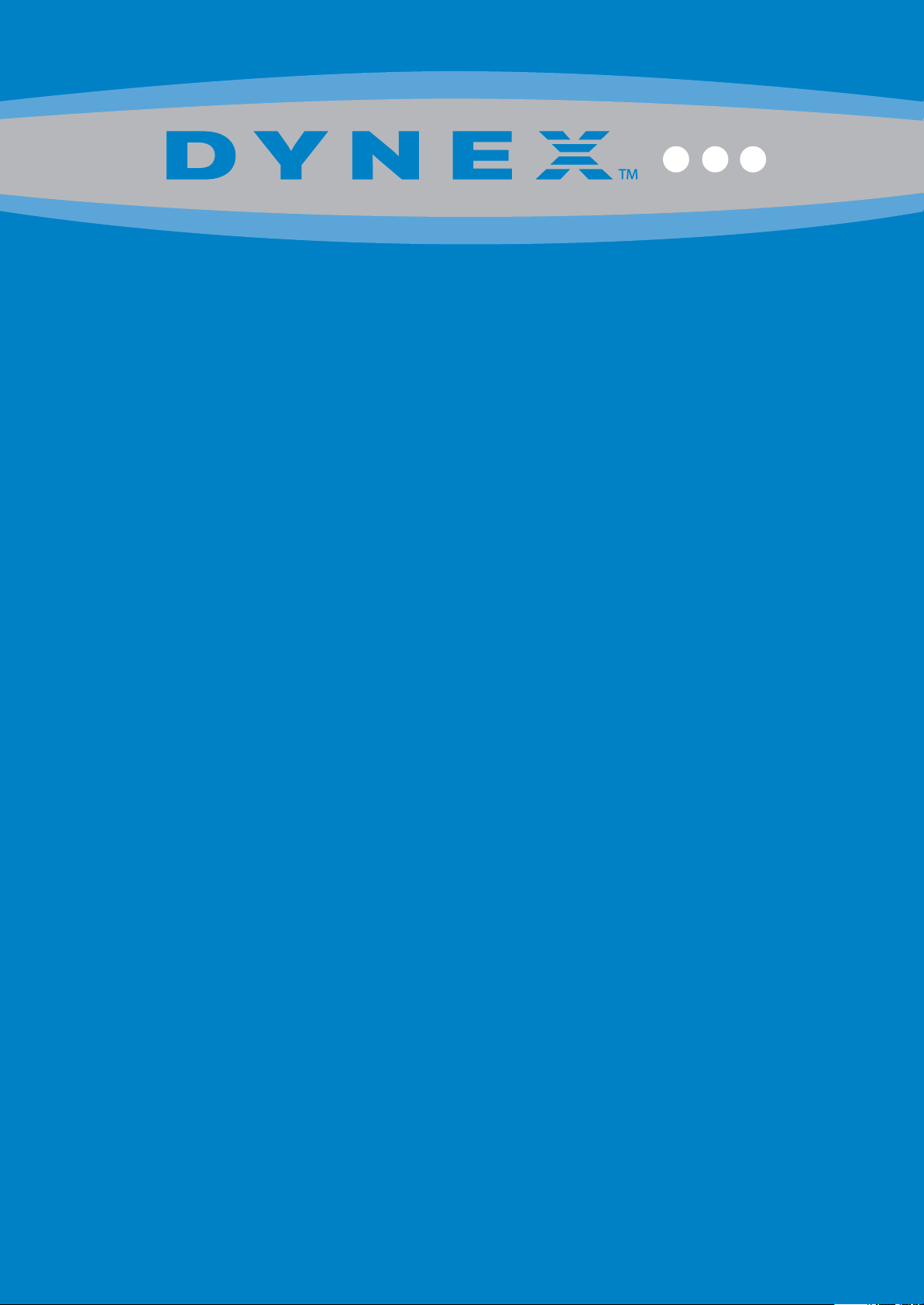
19” LCD TV
DX-19L200A12
USER GUIDE
Page 2
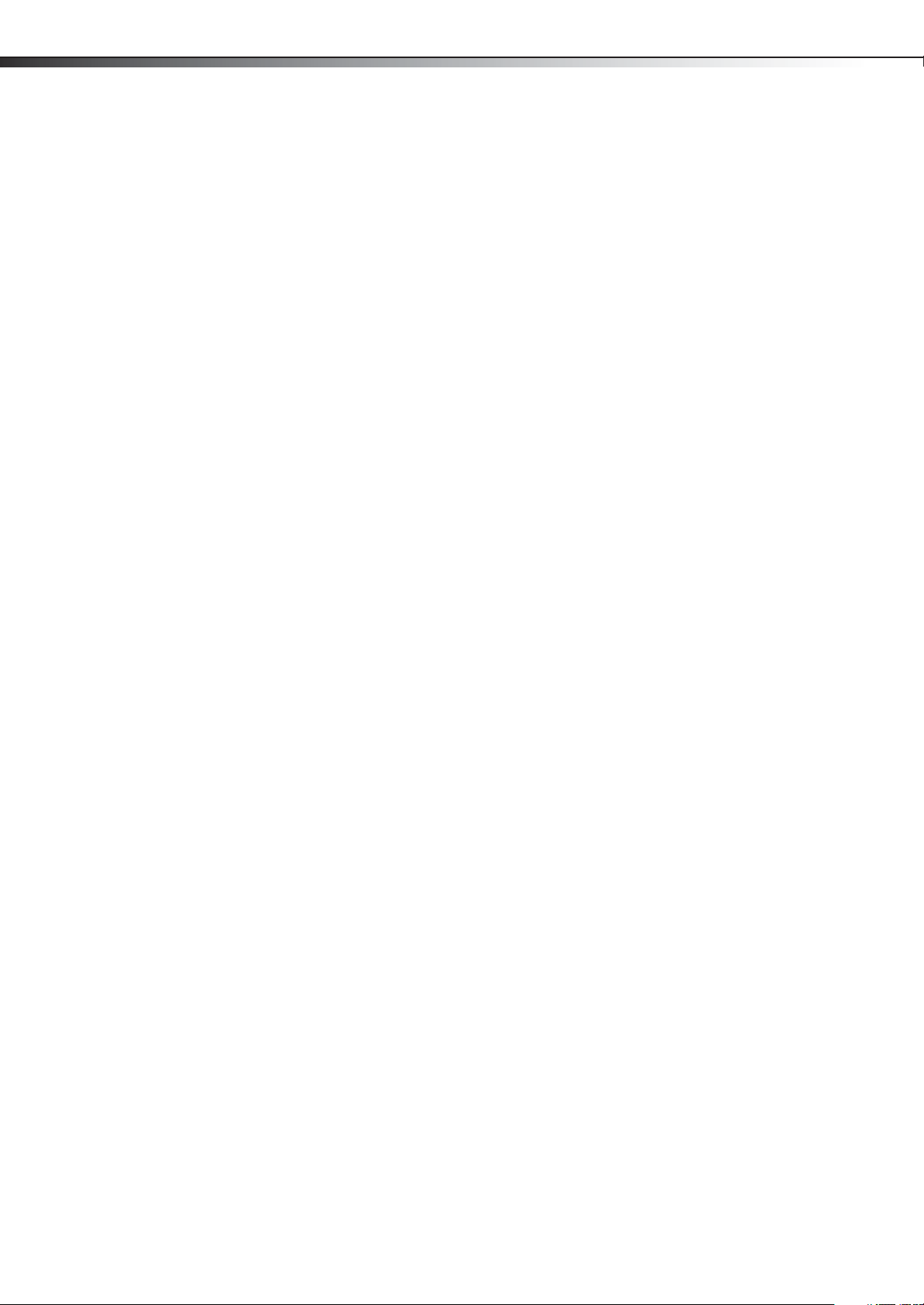
ii
Dynex DX-19L200A12
19” LCD TV
Contents
CHILD SAFETY . . . . . . . . . . . . . . . . . . . . . . . . . . . . . . . . . . . . . . . . . . . . . . . . 1
Important safety instructions . . . . . . . . . . . . . . . . . . . . . . . . . . . . . . . . . . 2
Warnings . . . . . . . . . . . . . . . . . . . . . . . . . . . . . . . . . . . . . . . . . . . . . . . . . . . . . . . . . . . . . .2
Cautions . . . . . . . . . . . . . . . . . . . . . . . . . . . . . . . . . . . . . . . . . . . . . . . . . . . . . . . . . . . . . . .3
Installing the stand or wall-mount bracket . . . . . . . . . . . . . . . . . . . . . 4
Installing the stand . . . . . . . . . . . . . . . . . . . . . . . . . . . . . . . . . . . . . . . . . . . . . . . . . . . .4
Installing a wall-mount bracket . . . . . . . . . . . . . . . . . . . . . . . . . . . . . . . . . . . . . . . . .4
TV components . . . . . . . . . . . . . . . . . . . . . . . . . . . . . . . . . . . . . . . . . . . . . . . 4
Package contents . . . . . . . . . . . . . . . . . . . . . . . . . . . . . . . . . . . . . . . . . . . . . . . . . . . . . .4
Front . . . . . . . . . . . . . . . . . . . . . . . . . . . . . . . . . . . . . . . . . . . . . . . . . . . . . . . . . . . . . . . . . .5
Side . . . . . . . . . . . . . . . . . . . . . . . . . . . . . . . . . . . . . . . . . . . . . . . . . . . . . . . . . . . . . . . . . . .5
Back . . . . . . . . . . . . . . . . . . . . . . . . . . . . . . . . . . . . . . . . . . . . . . . . . . . . . . . . . . . . . . . . . . .5
Remote control . . . . . . . . . . . . . . . . . . . . . . . . . . . . . . . . . . . . . . . . . . . . . . . . . . . . . . . .6
Making connections . . . . . . . . . . . . . . . . . . . . . . . . . . . . . . . . . . . . . . . . . . 6
What connection should I use? . . . . . . . . . . . . . . . . . . . . . . . . . . . . . . . . . . . . . . . . .6
Connecting power . . . . . . . . . . . . . . . . . . . . . . . . . . . . . . . . . . . . . . . . . . . . . . . . . . . . .7
Connecting a cable or satellite box . . . . . . . . . . . . . . . . . . . . . . . . . . . . . . . . . . . . .7
Connecting an antenna or cable TV (no box) . . . . . . . . . . . . . . . . . . . . . . . . . . 10
Connecting a DVD or Blu-ray player . . . . . . . . . . . . . . . . . . . . . . . . . . . . . . . . . . 10
Connecting a VCR . . . . . . . . . . . . . . . . . . . . . . . . . . . . . . . . . . . . . . . . . . . . . . . . . . . . 12
Connecting a camcorder or game console . . . . . . . . . . . . . . . . . . . . . . . . . . . . 13
Connecting a computer . . . . . . . . . . . . . . . . . . . . . . . . . . . . . . . . . . . . . . . . . . . . . . 13
Connecting a basic home theater system . . . . . . . . . . . . . . . . . . . . . . . . . . . . . 14
Connecting a home theater system with multiple devices . . . . . . . . . . . . . 14
Using the remote control . . . . . . . . . . . . . . . . . . . . . . . . . . . . . . . . . . . .15
Installing remote control batteries . . . . . . . . . . . . . . . . . . . . . . . . . . . . . . . . . . . 15
Aiming the remote control . . . . . . . . . . . . . . . . . . . . . . . . . . . . . . . . . . . . . . . . . . . 15
Turning on your TV for the first time . . . . . . . . . . . . . . . . . . . . . . . . . .15
Understanding the basics . . . . . . . . . . . . . . . . . . . . . . . . . . . . . . . . . . . .16
Turning your TV on or off . . . . . . . . . . . . . . . . . . . . . . . . . . . . . . . . . . . . . . . . . . . . 16
Selecting the video input source . . . . . . . . . . . . . . . . . . . . . . . . . . . . . . . . . . . . . 16
Selecting a channel . . . . . . . . . . . . . . . . . . . . . . . . . . . . . . . . . . . . . . . . . . . . . . . . . . 16
Adjusting the volume . . . . . . . . . . . . . . . . . . . . . . . . . . . . . . . . . . . . . . . . . . . . . . . . 16
Using the Sleep setting . . . . . . . . . . . . . . . . . . . . . . . . . . . . . . . . . . . . . . . . . . . . . . 16
Viewing program information . . . . . . . . . . . . . . . . . . . . . . . . . . . . . . . . . . . . . . . . 16
Using the on-screen menus . . . . . . . . . . . . . . . . . . . . . . . . . . . . . . . . . . . . . . . . . . 16
Navigating the menus . . . . . . . . . . . . . . . . . . . . . . . . . . . . . . . . . . . . . . . . . . . . . . . 17
Changing the picture settings . . . . . . . . . . . . . . . . . . . . . . . . . . . . . . . .17
Setting your picture preference . . . . . . . . . . . . . . . . . . . . . . . . . . . . . . . . . . . . . . 17
Making memory (custom) settings . . . . . . . . . . . . . . . . . . . . . . . . . . . . . . . . . . . 18
Changing the Dynamic Gamma setting . . . . . . . . . . . . . . . . . . . . . . . . . . . . . . . 18
Setting the TV picture size . . . . . . . . . . . . . . . . . . . . . . . . . . . . . . . . . . . . . . . . . . . . 19
Changing the film mode setting . . . . . . . . . . . . . . . . . . . . . . . . . . . . . . . . . . . . . . 20
Changing PC settings . . . . . . . . . . . . . . . . . . . . . . . . . . . . . . . . . . . . . . . . . . . . . . . . 20
Changing the DNR setting . . . . . . . . . . . . . . . . . . . . . . . . . . . . . . . . . . . . . . . . . . . 21
Changing the audio settings . . . . . . . . . . . . . . . . . . . . . . . . . . . . . . . . .21
Setting the equalizer mode . . . . . . . . . . . . . . . . . . . . . . . . . . . . . . . . . . . . . . . . . . 21
Customizing the audio settings . . . . . . . . . . . . . . . . . . . . . . . . . . . . . . . . . . . . . . 22
Changing the MTS setting . . . . . . . . . . . . . . . . . . . . . . . . . . . . . . . . . . . . . . . . . . . . 22
Page 3
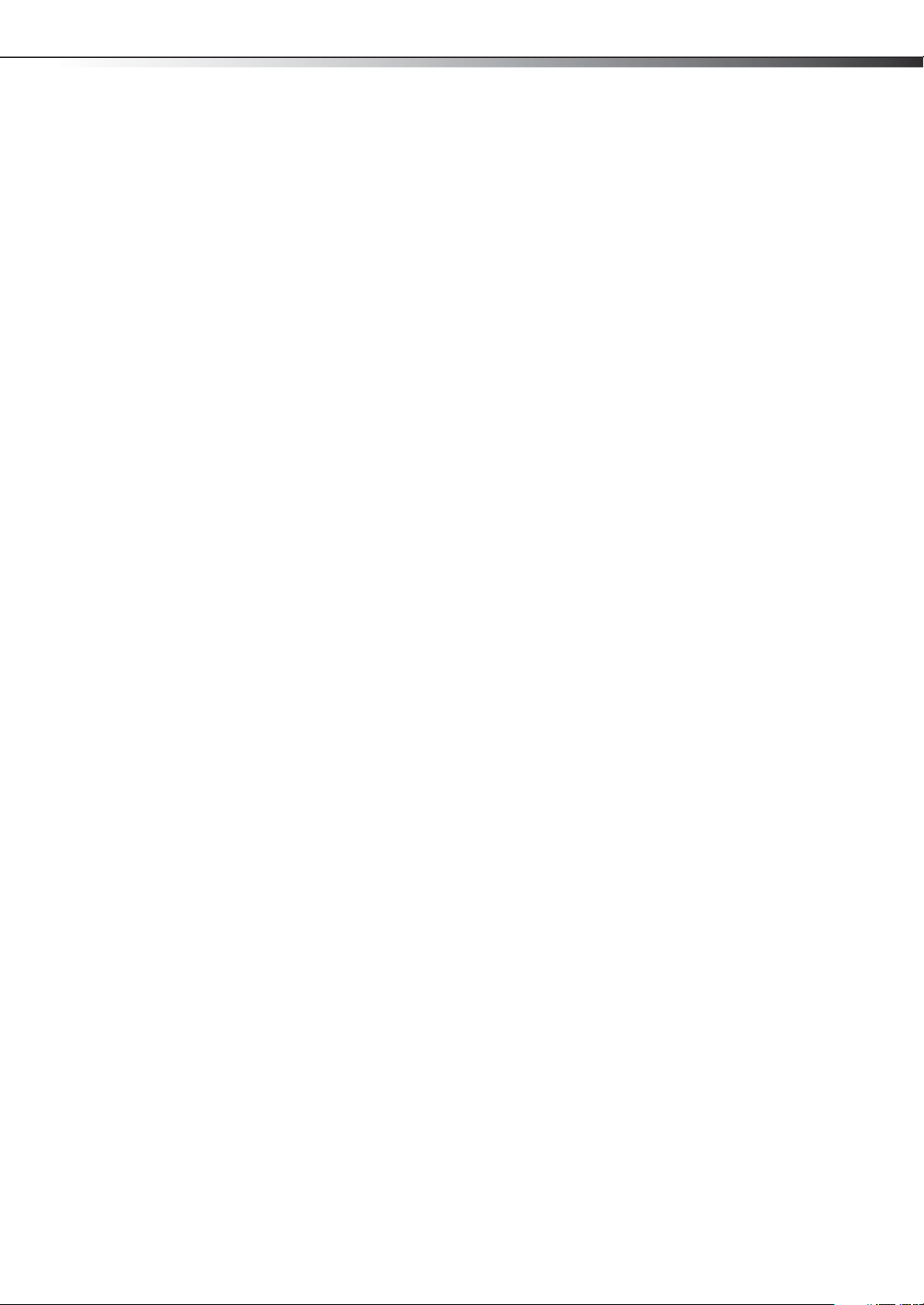
Changing the surround setting . . . . . . . . . . . . . . . . . . . . . . . . . . . . . . . . . . . . . . . 23
Changing the auto volume setting . . . . . . . . . . . . . . . . . . . . . . . . . . . . . . . . . . . . 23
Changing the audio language . . . . . . . . . . . . . . . . . . . . . . . . . . . . . . . . . . . . . . . . 23
Changing the HDMI audio setting . . . . . . . . . . . . . . . . . . . . . . . . . . . . . . . . . . . . 24
Changing channel settings . . . . . . . . . . . . . . . . . . . . . . . . . . . . . . . . . . .24
Setting the signal type . . . . . . . . . . . . . . . . . . . . . . . . . . . . . . . . . . . . . . . . . . . . . . . 24
Automatically searching for channels . . . . . . . . . . . . . . . . . . . . . . . . . . . . . . . . . 25
Memorizing channels . . . . . . . . . . . . . . . . . . . . . . . . . . . . . . . . . . . . . . . . . . . . . . . . 25
Checking the digital signal strength . . . . . . . . . . . . . . . . . . . . . . . . . . . . . . . . . . 27
Labeling channels . . . . . . . . . . . . . . . . . . . . . . . . . . . . . . . . . . . . . . . . . . . . . . . . . . . . 28
Setting parental controls . . . . . . . . . . . . . . . . . . . . . . . . . . . . . . . . . . . . .28
Setting parental control levels . . . . . . . . . . . . . . . . . . . . . . . . . . . . . . . . . . . . . . . . 29
Changing your password . . . . . . . . . . . . . . . . . . . . . . . . . . . . . . . . . . . . . . . . . . . . . 30
Downloading rating information . . . . . . . . . . . . . . . . . . . . . . . . . . . . . . . . . . . . . 31
Clearing V-Chip settings . . . . . . . . . . . . . . . . . . . . . . . . . . . . . . . . . . . . . . . . . . . . . . 32
Changing the TV setup . . . . . . . . . . . . . . . . . . . . . . . . . . . . . . . . . . . . . . .33
Using closed captioning . . . . . . . . . . . . . . . . . . . . . . . . . . . . . . . . . . . . . . . . . . . . . . 33
Using advanced closed captioning . . . . . . . . . . . . . . . . . . . . . . . . . . . . . . . . . . . . 34
Changing the OSD language . . . . . . . . . . . . . . . . . . . . . . . . . . . . . . . . . . . . . . . . . 34
Labeling video inputs . . . . . . . . . . . . . . . . . . . . . . . . . . . . . . . . . . . . . . . . . . . . . . . . 35
Setting the On Timer . . . . . . . . . . . . . . . . . . . . . . . . . . . . . . . . . . . . . . . . . . . . . . . . . 35
Setting the Auto Shut Off . . . . . . . . . . . . . . . . . . . . . . . . . . . . . . . . . . . . . . . . . . . . . 36
Setting the PC Standby . . . . . . . . . . . . . . . . . . . . . . . . . . . . . . . . . . . . . . . . . . . . . . . 36
Resetting your TV to factory default settings . . . . . . . . . . . . . . . . . . . . . . . . . . 37
iii
Maintaining . . . . . . . . . . . . . . . . . . . . . . . . . . . . . . . . . . . . . . . . . . . . . . . . . .37
Cleaning . . . . . . . . . . . . . . . . . . . . . . . . . . . . . . . . . . . . . . . . . . . . . . . . . . . . . . . . . . . . . 37
Servicing . . . . . . . . . . . . . . . . . . . . . . . . . . . . . . . . . . . . . . . . . . . . . . . . . . . . . . . . . . . . . 37
Troubleshooting . . . . . . . . . . . . . . . . . . . . . . . . . . . . . . . . . . . . . . . . . . . . .37
Video and audio . . . . . . . . . . . . . . . . . . . . . . . . . . . . . . . . . . . . . . . . . . . . . . . . . . . . . 37
Remote control . . . . . . . . . . . . . . . . . . . . . . . . . . . . . . . . . . . . . . . . . . . . . . . . . . . . . . 39
General . . . . . . . . . . . . . . . . . . . . . . . . . . . . . . . . . . . . . . . . . . . . . . . . . . . . . . . . . . . . . .39
Specifications . . . . . . . . . . . . . . . . . . . . . . . . . . . . . . . . . . . . . . . . . . . . . . . .40
Programming universal remote controls . . . . . . . . . . . . . . . . . . . . . .41
Programming a different universal remote control . . . . . . . . . . . . . . . . . . . . 41
For additional help and information… . . . . . . . . . . . . . . . . . . . . . . . . . . . . . . . . 41
Common universal remote control codes . . . . . . . . . . . . . . . . . . . . . . . . . . . . . 41
Legal notices . . . . . . . . . . . . . . . . . . . . . . . . . . . . . . . . . . . . . . . . . . . . . . . .42
One-year limited warranty - Dynex Televisions . . . . . . . . . . . . . . . .43
Definitions: . . . . . . . . . . . . . . . . . . . . . . . . . . . . . . . . . . . . . . . . . . . . . . . . . . . . . . . . . .43
How long does the coverage last? . . . . . . . . . . . . . . . . . . . . . . . . . . . . . . . . . . . . 43
What does this warranty cover? . . . . . . . . . . . . . . . . . . . . . . . . . . . . . . . . . . . . . . . 43
How to obtain warranty service? . . . . . . . . . . . . . . . . . . . . . . . . . . . . . . . . . . . . . . 43
Where is the warranty valid? . . . . . . . . . . . . . . . . . . . . . . . . . . . . . . . . . . . . . . . . . . 43
What does the warranty not cover? . . . . . . . . . . . . . . . . . . . . . . . . . . . . . . . . . . . 43
Page 4
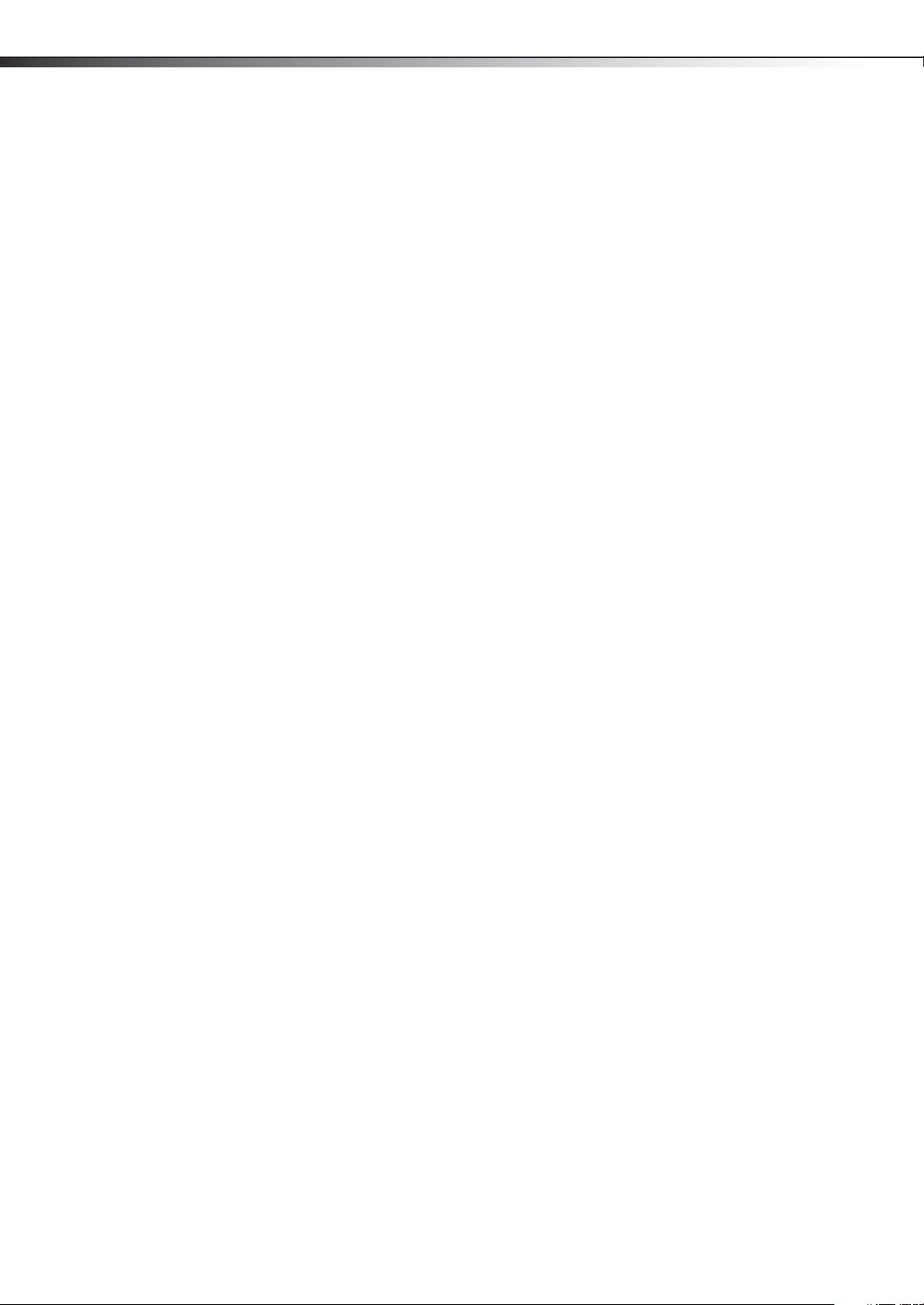
iv
Page 5
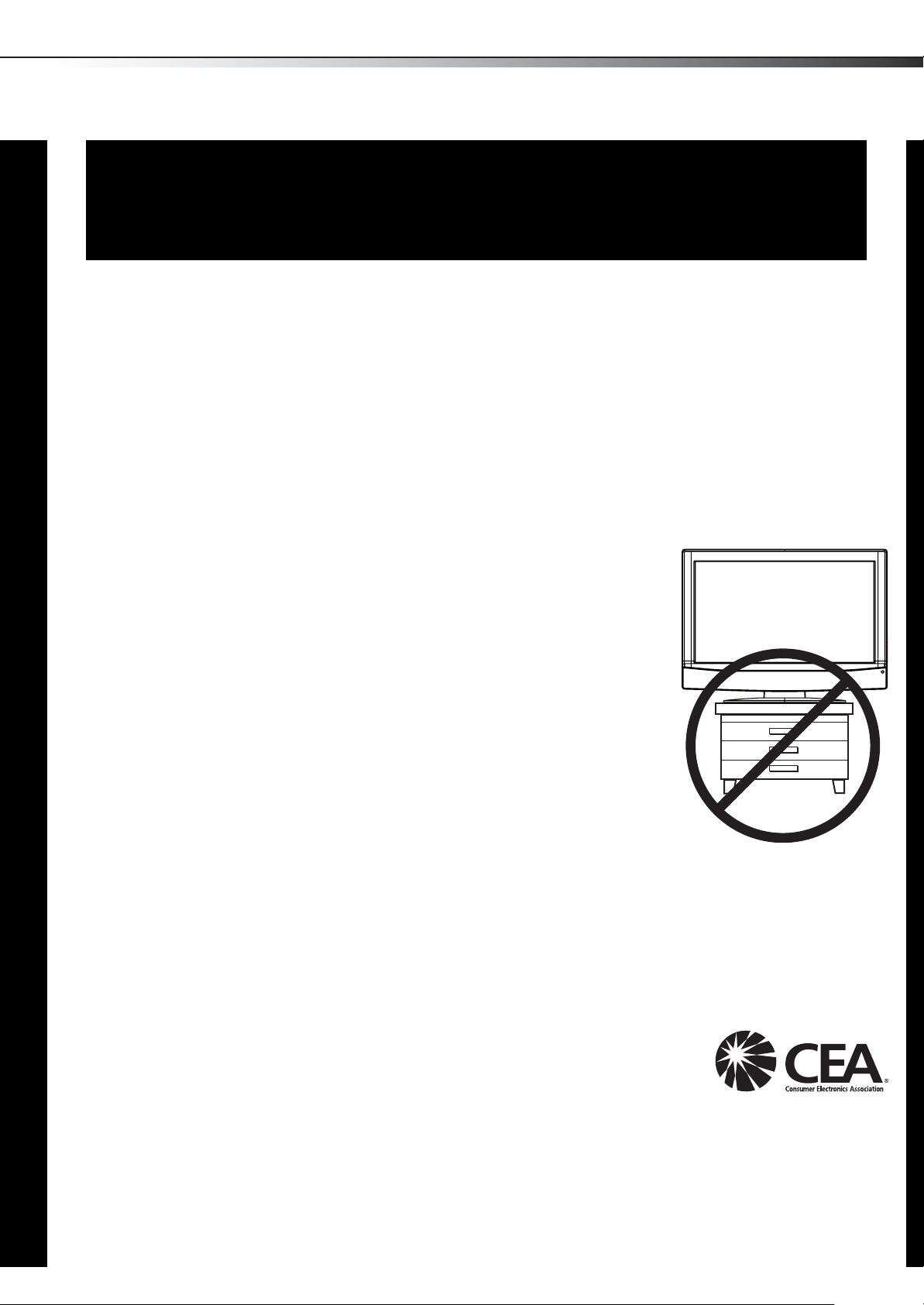
The issue
f
The home theater entertainment experience is a growing trend, and larger TVs are popular
purchases. However, TVs are not always supported on the proper stands or installed
according to the manufacturer’s recommendations. We and the consumer electronics
industry are committed to making home entertainment enjoyable and safe.
TVs that are inappropriately placed on dressers, bookcases, shelves, desks, speakers,
chests, or carts may fall over and cause injury.
1
CHILD SAFETY
It makes a difference how and where you use
your flat panel display
As you enjoy your new product, keep these
safety tips in mind
Tune into safety
• One size of TV stand does not fit all. Use only a TV stand
rated for the weight of your TV.
• Carefully read and understand all enclosed instructions for
proper use of this product.
• Don’t let children climb on or play with entertainment system
furniture and TVs.
• Don’t place TVs on furniture that can easily be used as
steps, such as a crate or chest of drawers.
• Remember that children can become excited while watching
a program, especially on a “larger-than-life” TV. Make sure
that you place or install the TV where it cannot be pushed,
pulled over, or knocked down.
• Make sure that you route all cords and cables so that they
cannot be pulled or grabbed by curious children.
Wall mounting
If you decide to wall mount your TV, always remember:
• One size of wall mount does not fit all. Use only a w all mount rated for the weight of your
TV and that has been recommended by this TV manufacturer, listed in this manual, or
otherwise listed by an independent laboratory as suitable for your TV.
• Follow all instructions supplied by the TV and wall mount manufacturers.
• If you have any doubts about your ability to safely wall mount your TV, get help from a
professional installer.
• Make sure that the wall where you are mounting the TV is
appropriate. Some wall mounts are not designed to be mounted
to walls backed with steel studs or cinder blocks. If you are
unsure, ask a professional installer.
• TVs can be heavy. At least two people are required for safe wall mount installation.
Page 6
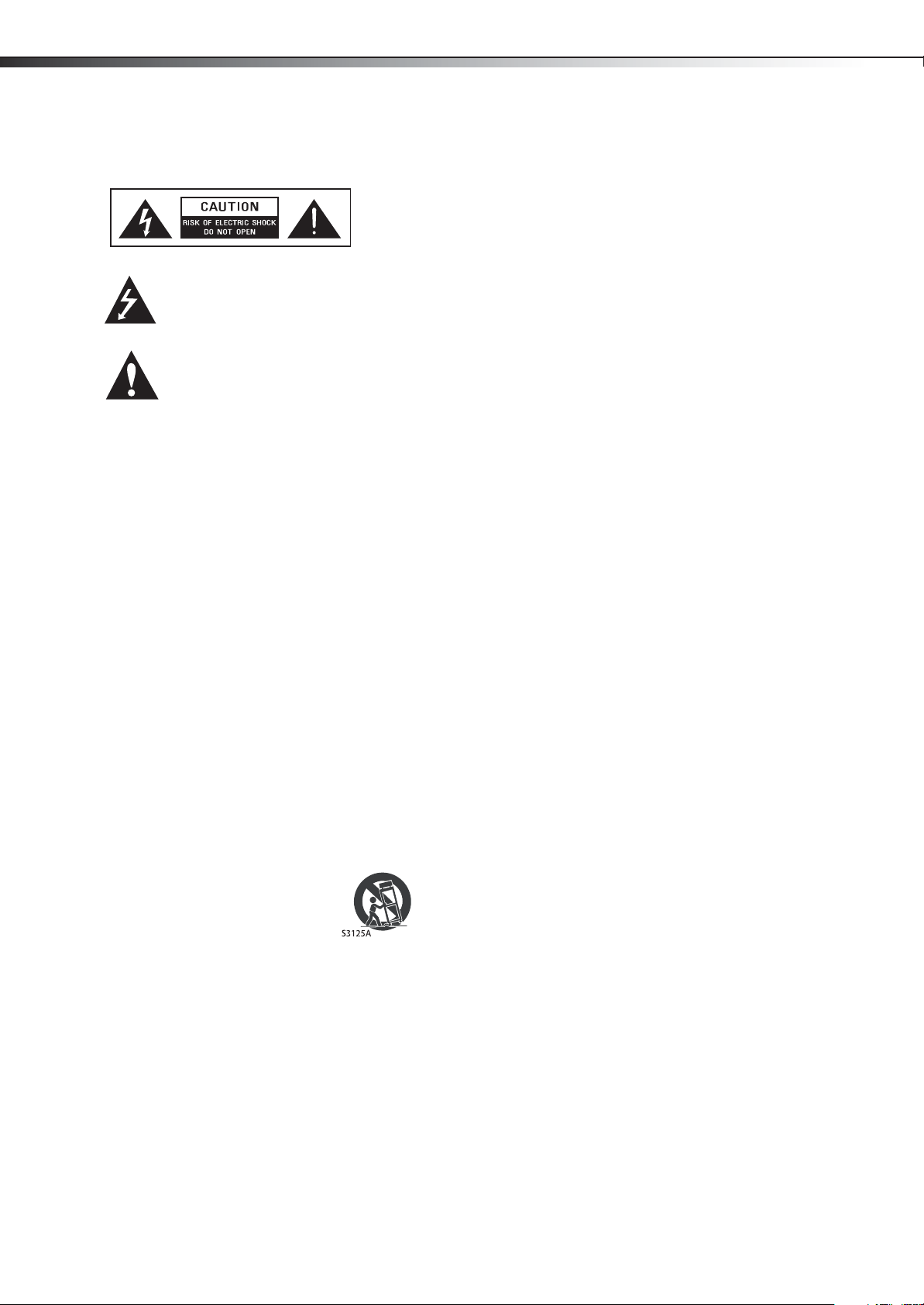
2
Important safety instructionsDX-19L200A12
Important safety instructions
This symbol indicates that dangerous
voltage constituting a risk of electric
shock is present within your TV. This
label is located on the back of your TV.
This symbol indicates that there are
important operating and maintenance
instructions in the literature
accompanying your TV.
1 Read these instructions.
2 Keep these instructions.
3Heed all warnings.
4 Follow all instructions.
5 Do not use this apparatus near water.
6 Clean only with dry cloth.
7 Do not block any ventilation openings. Install in
accordance with the manufacturer's instructions.
8 Do not install near any heat sources such as
radiators, heat registers, stoves, or other apparatus
(including amplifiers) that produce heat.
9 Do not defeat the safety purpose of the polarized or
grounding-type plug. A polarized plug has two
blades with one wider than the other. A grounding
type plug has two blades and a third grounding
prong. The wide blade or the third prong are
provided for your safety. If the provided plug does
not fit into your outlet, consult an electrician for
replacement of the obsolete outlet.
10 Protect the power cord from being walked on or
pinched particularly at plugs, convenience
receptacles, and the point where they exit from the
apparatus.
11 Only use attachments/accessories specified by the
manufacturer.
12 Use only with the cart, stand, tripod,
bracket, or table specified by the
manufacturer, or sold with the
apparatus. When a cart is used, use
caution when moving the
cart/apparatus combination to avoid injury from
tip-over.
13 Unplug this apparatus during lightning storms or
when unused for long periods of time.
14 Refer all servicing to qualified service personnel.
Servicing is required when the apparatus has been
damaged in any way, such as power-supply cord or
plug is damaged, liquid has been spilled or objects
have fallen into the apparatus, the apparatus has
been exposed to rain or moisture, does not operate
normally, or has been dropped.
15 The wall plug is the disconnecting device. The plug
must remain readily operable.
16 An apparatus with three-prong, grounding-type
plug is a Class I apparatus, which needs to be
grounded to prevent possible electric shock. Make
sure that you connect the Class I apparatus to a
grounding-type, three-prong outlet.
17 Remote control batteries should not be exposed to
excessive heat such as sunshine, fire, or the like.
18 The apparatus should not be exposed to dripping or
splashing, and no objects filled with liquids, such as
vases, should be placed on the apparatus.
Warnings
Electric shock hazard
To reduce the risk of fire or electric shock, do not remove
any cover or expose the device to rain or moisture. No
user-serviceable parts are inside. Refer servicing to
qualified service technicians.
Lightning
For added protection for your device receiver during a
lightning storm, or when it is left unattended and unused
for long periods of time, unplug it from the power outlet
and disconnect any antenna or cable system. This helps
prevent property damage and personal injury from
lightning and power line surges.
Power lines
An outside antenna system should not be located in the
vicinity of overhead power lines or other electric light or
power circuits, or where it can fall into such power lines or
circuits. When installing an outside antenna system,
extreme care should be taken to keep from touching such
power lines or circuits as contact with them might be
fatal.
Handling the LCD panel
• Your TV’s screen is made of glass. Do not drop your
TV or hit, jolt, or press hard against the LCD panel. If
the screen breaks, be careful of broken glass.
• If the LCD panel is broken, make absolutely sure that
you do not touch the liquid in the panel. This may
cause skin inflammation.
• If the liquid gets in your mouth, immediately gargle,
rinse, and consult with your doctor. Also, if the liquid
gets in your eyes or touches your skin, consult with
your doctor after rinsing for at least 15 minutes or
longer in clean water.
Replacement parts
When replacement parts are required, make sure that the
service technician uses replacement parts specified by
the manufacturer that have the same characteristics as
the original part. Unauthorized substitutions may result in
fire, electric shock, personal injury, or other hazards.
Safety check
After completing any service or repair to this device, ask
the service technician to perform routine safety checks to
determine that your TV is in correct operating condition.
Power source
Operate your TV only from the type of power source
indicated on the marking label. If you are not sure of the
type of power supplied to your home, consult an
electrician or your local power company.
Page 7
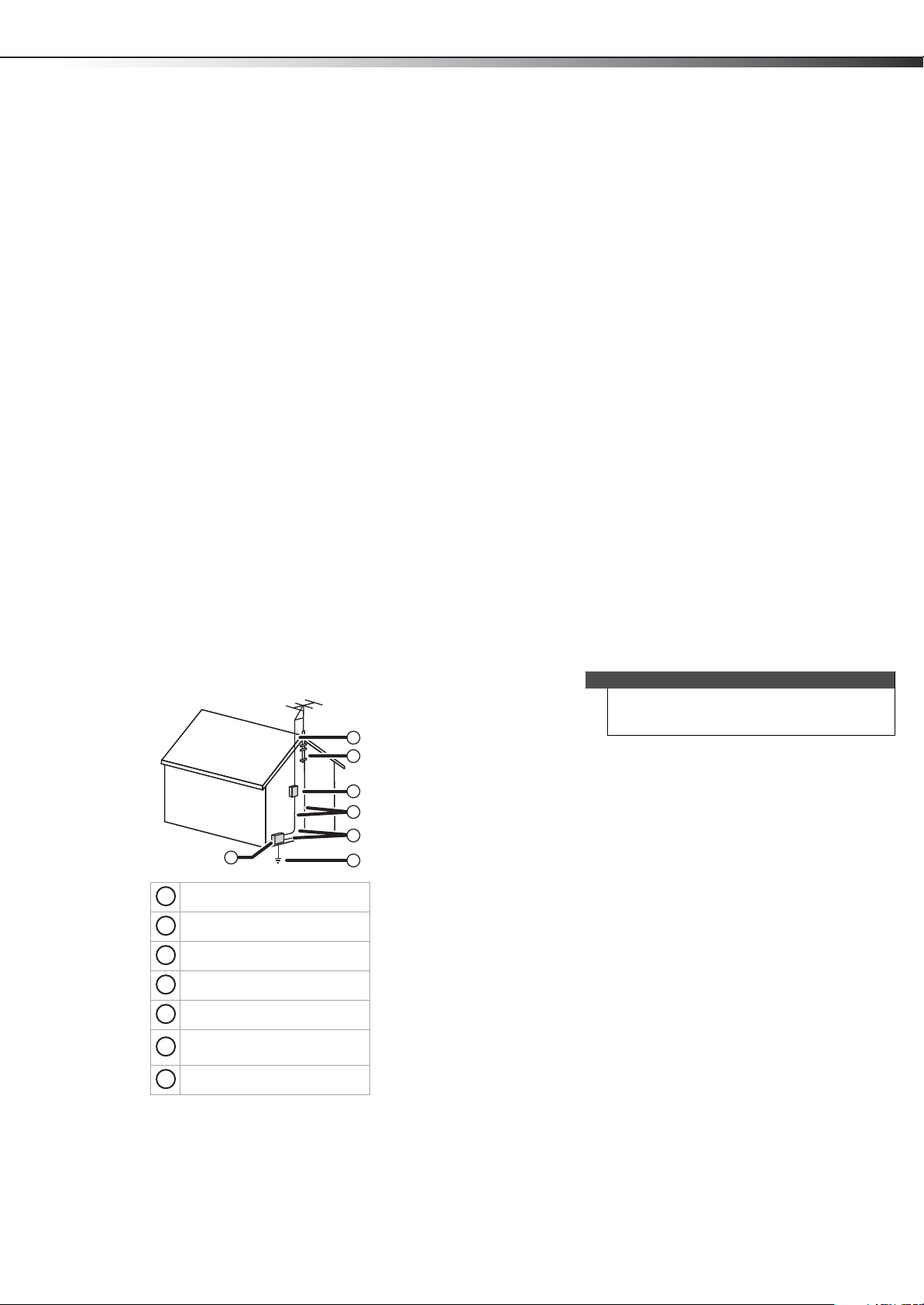
Important safety instructions
DX-19L200A12
3
Cautions
Damage requiring service
Unplug this TV from the power outlet and refer servicing
to qualified service personnel under the following
conditions:
• When the power supply cord or plug is damaged or
frayed.
• If liquid has been spilled or objects have fallen into
your TV.
• If your TV has been exposed to rain or water.
• If your TV does not operate normally by following
the operating instructions. Adjust only those
controls that are covered by the operating
instructions because incorrect adjustment of other
controls may result in damage and will often require
extensive work by a qualified technician to restore
your TV to its normal operation.
• If your TV has been dropped or damaged in any way.
• When your TV exhibits a distinct change in
performance.
Outdoor antenna grounding
If an outside antenna or cable system is connected to your
TV, make sure that the antenna or cable system is
grounded to provide some protection against voltage
surges and built-up static charges. Article 810 of the
National Electrical Code, ANSI/NFPA No. 70, provides
information with respect to correct grounding of the mast
and supporting structure, grounding of the lead-in wire
to an antenna discharge unit, size of grounding
conductors, location of the antenna-discharge unit,
connection to grounding electrodes, and requirements
for the grounding electrode.
1
2
Condensation
Moisture will form on the TV if the TV is brought from cool
surroundings into a warm room or if the temperature of
the room rises suddenly. When this happens, the TV's
performance may be impaired. To prevent this, let the TV
stand in its new surroundings for about an hour before
switching it on, or make sure that the room temperature
rises gradually.
Condensation may also form during the summer if the TV
is exposed to the breeze from an air conditioner. In such
cases, change the location of the TV.
Mobile telephone warning
To avoid interference with your TV picture and sound,
operating problems, or even damage, keep your cordless
and cellular telephones away from the TV.
End of life directives
Your TV contains tin-lead solder and a fluorescent lamp
containing a small amount of mercury. Disposal of these
materials may be regulated for environmental reasons.
Your TV also contains material that can be recycled and
reused.
Non-active pixels
The LCD panel contains almost 3 million thin film
transistors, which provide exceptionally sharp video
quality. Occasionally, a few non-active pixels may appear
on the screen as a fixed blue, green, or red point. These
non-active pixels do not adversely affect the performance
of your TV, and are not considered defects.
Note
The appearance of the product in this User Guide
may differ from your actual product, and is for
explanatory purposes only.
3
4
5
7
Antenna lead-in wire
1
2
Grounding clamp
3
Antenna discharge unit
4
Grounding conductors
5
Ground clamps
Power service grounding
6
electrode system
7
Electric service equipment
6
Note to CATV system installer
Article 820 of the National Electrical Code, ANSI/NFPA No.
40 provides guidance for correct grounding. Specifically, it
states that the cable ground must be connected to the
grounding system of the building as close to the point of
cable entry as practical.
Page 8
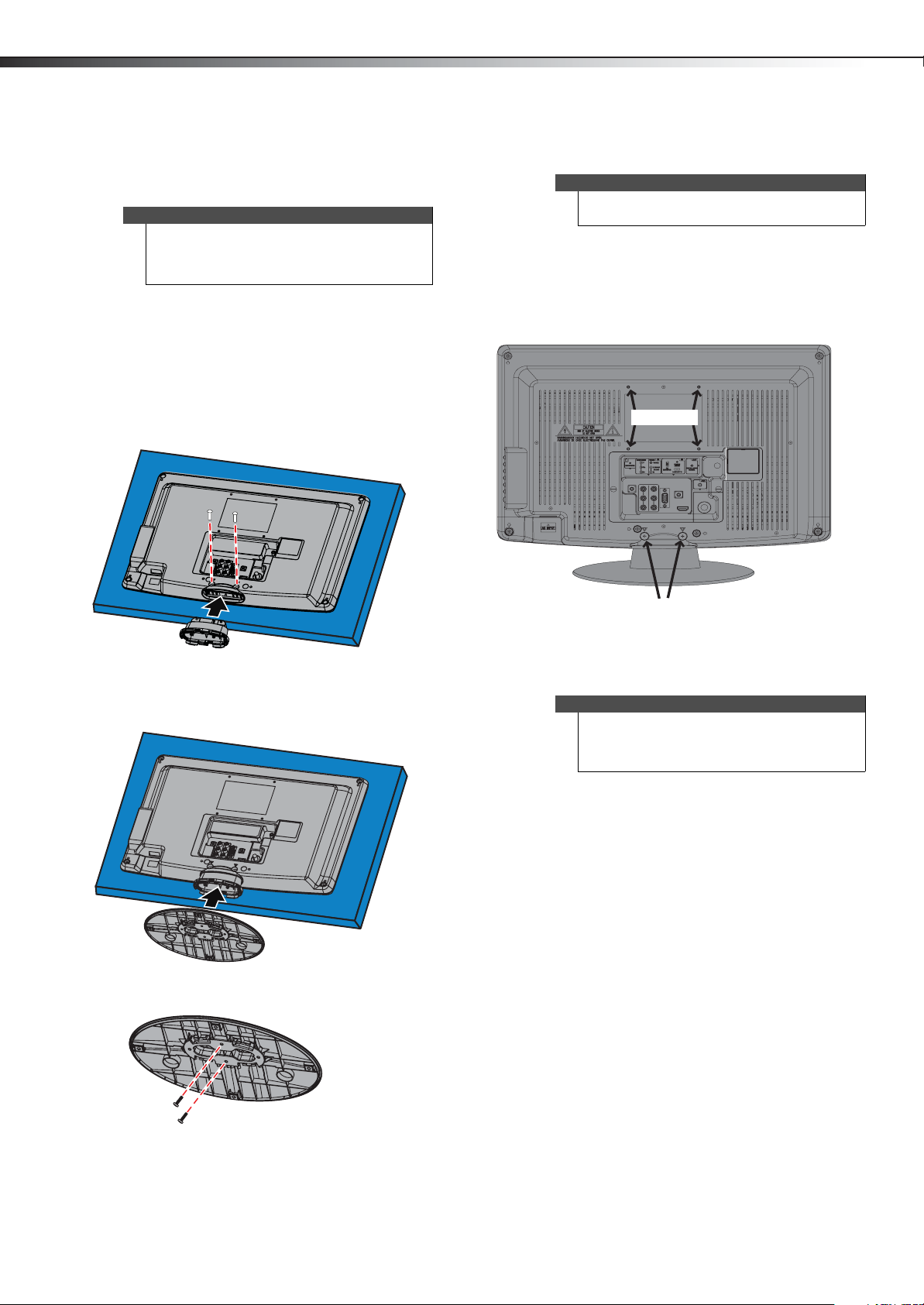
4
Installing the stand or wall-mount bracketDX-19L200A12
Installing the stand or wall-mount bracket
Notes
• If you plan to wall-mount your TV, do not install
the stand.
• Store the stand and stand screws in case you
decide to use the stand in the future.
Installing the stand
To install the stand:
1 Carefully place your TV screen face-down on a
cushioned, clean surface to protect the screen from
damages and scratches.
2 Align the stand column with the TV, then secure the
column to the TV with the two screws (M4 x 25mm)
provided.
Installing a wall-mount bracket
Warnin g
This apparatus is intended to be supported by a UL
Listed wall mount bracket.
To attach your TV to a wall-mount bracket:
1 Carefully place your TV screen face-down on a
cushioned, clean surface to protect the screen from
damages and scratches.
2 Remove the two screws that secure the stand
column to your TV, then remove the stand column.
Bracket holes
Stand column
3 Make sure the wide portion of the stand base faces
the front of your TV. Align the base with the stand
column, then secure the base to the column with the
two screws (M3 x 8mm) provided.
Stand
base
Remove screws
3 Attach the wall-mount brackets to your TV using the
mounting holes on the back of your TV. See the
instructions that came with the wall-mount for
information about how to correctly hang your TV.
Note
The length of the wall-mount screws vary depending
on the wall-mount you purchased. See the
instructions that came with the wall-mount for screw
lengths.
TV components
Package contents
•19” LCD TV
• Remote control and batteries (2 AAA)
• Stand and stand column with screws
•AC power cord
• Composite cable
•Quick Setup Guide
Two M4 x 8mm sc rews
Page 9
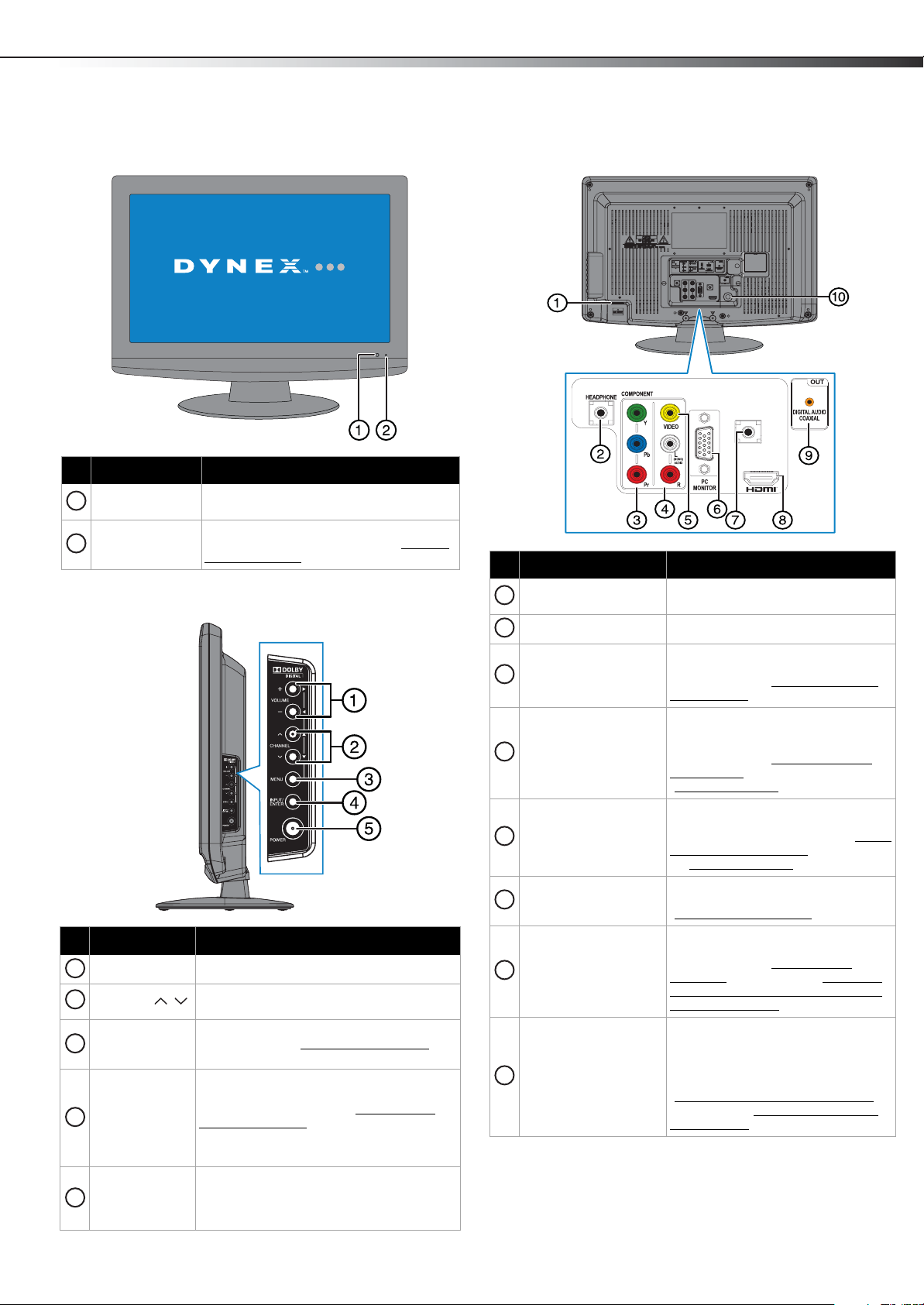
TV components
DX-19L200A12
5
Front
# Item Description
Remote sensor
1
Power indicator
2
Receives the signals from the remote
control. Do not block.
Lights red when your TV is in standby
mode. For more information, see “Turning
your TV on or off” on page 16.
Side
# Button Description
VOLUME+/– Press to increase or decrease the volume.
1
2
CHANNEL /
MENU
3
4
INPUT/ENTER
POWER
5
Press to go to the nex t or previ ous ch annel in
the channel list.
Press to open the on-screen menu. For more
information, see “Navigating the menus
page 17.
Press to open the INPUT SELECT list, then
or to select a video input source.
press
For more information, see “Selecting the
video input source” on page 16.
Press to select the desired setting during
menu screen operations.
Press to turn your TV on or off (standby
mode). When your TV is in standby mode,
power still flows through it. To completely
disconnect power, unplug the power cord.
” on
Back
VIDEO IN
PC/DVI
AUDIO IN
# Item Description
AC Power connector
1
Headphone jack Plug a headphone into this jack.
2
COMPONENT IN Y, P
3
jacks
4
L/R AUDIO IN jacks
VIDEO jack
5
PC MONITOR IN jack
6
7
PC/DVI AUDIO IN jack
HDMI jack
8
Plug the AC power cable into this
connector.
Connect the video for a component
video device to these jacks. For more
B, PR
information, see “Using component
video (better)” on page 11.
Connect the Left and Right audio
output from the device to the white
and red jacks, respectively. For more
information, see “Using composite
video (good)” on page 12, or
“Connecting a VCR” on page 12.
Connect a standard, composite video
device, such as a VCR, to the yellow
jack. For more information, see “Using
composite video (good)” on page 12,
or “Connecting a VCR
Connect the video from a computer to
this jack. For more information, see
“Connecting a computer
Connect the audio for a computer or a
DVI device to this jack. For more
information, see “Connecting a
computer” on page 13 or “Using DVI
device (same as HDMI but requires a
sound connection)” on page 11.
Connect an HDMI device to this jack.
An HDMI cable carries both video and
sound. You do not need to make an
audio connection for an HDMI device.
For more information, see
“Connecting a cable or satellite box
on page 7 or “Connecting a DVD or
Blu-ray player” on page 10.
” on page 12.
” on page 13.
”
Page 10
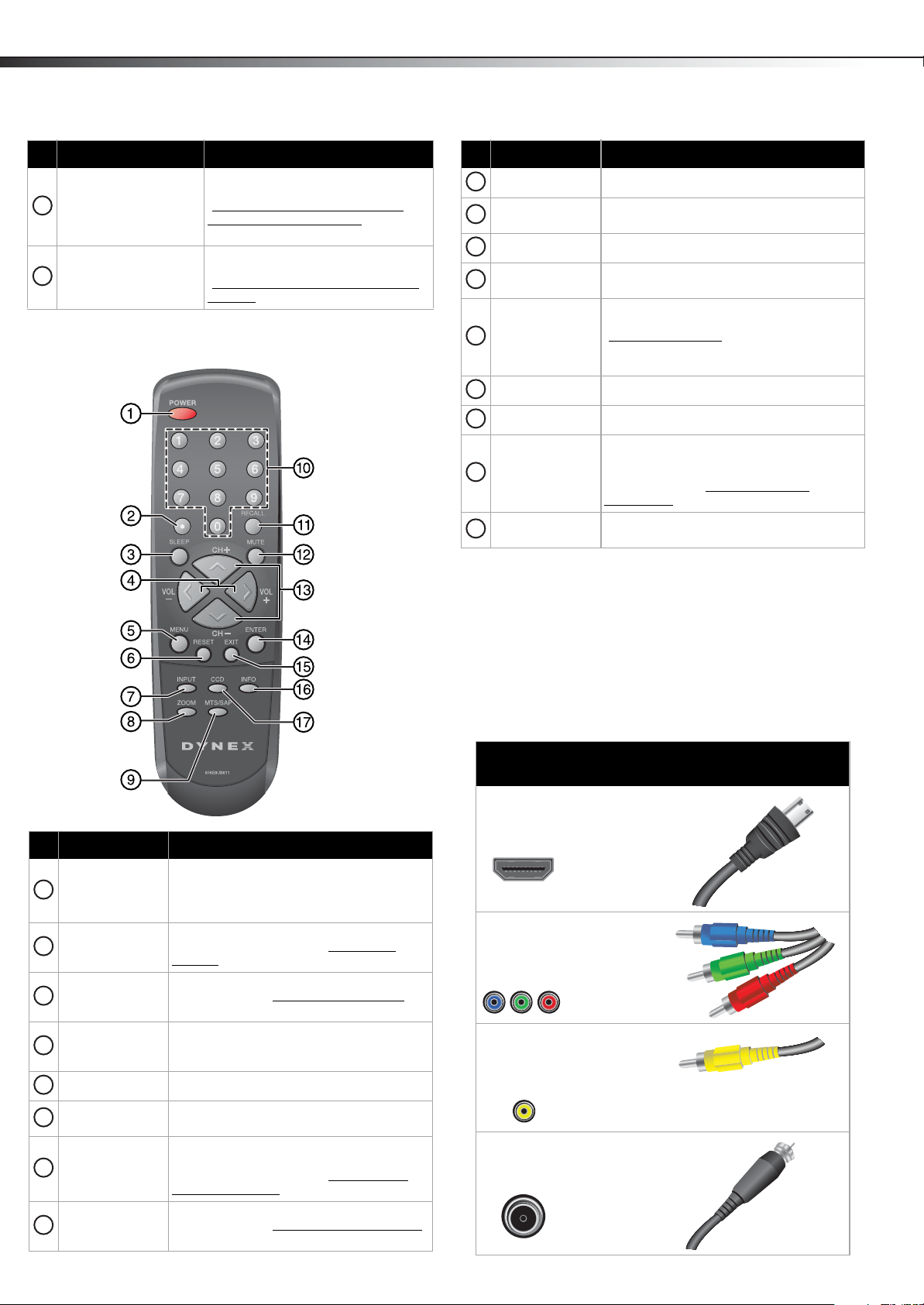
6
Making connectionsDX-19L200A12
# Item Description
Connect a digital audio amplifier cable
DIGITAL AUDIO
9
COAXIAL OUT jack
ANT. (RF) IN jack
10
to this jack. For more information, see
“To connect a basic home theater
system using digital audio:” on
page 14.
Connect an antenna or cable TV to this
jack. For more information, see
“Connecting an antenna or cable TV
(no box)” on page 10.
Remote control
# Button Description
MTS/SAP Press to select the soundtrack language.
9
10
Numbers
RECALL Press to go to the last viewed channel.
11
12
MUTE
13
CH+/CH–/
14
ENTER Press to confirm selections or changes.
EXIT Press to close the on-screen menu.
15
16
INFO
CCD
17
Press to enter channel numbers and the
parental control password.
Press to mute the sound. Press again to
restore the sound.
Press to go to the next or previous channel
in the channel list. For more information, see
“Selecting a channel
arrow keys to navigate through the
on-screen menus and adjust settings.
Press to display TV status information, such
as the channel number, channel name (if
available), or signal source. For more
information, see “Viewing program
information” on page 16.
Press to display the Closed Caption menu
screen.
” on page 16. Press the
Making connections
# Button Description
Press to turn your TV on or off (Standby
POWER
1
2
.
SLEEP
3
VOL+/VOL–/
4
MENU Press to open the on-screen menu.
5
RESET
6
7
INPUT
ZOOM
8
mode). When your TV is off, power still flows
into it. To disconnect power, unplug the
power cord.
Press to enter a digital sub-channel number.
For more information, see “Selecting a
channel” on page 16.
Press to set the sleep timer. For more
information, see “Using the Sleep setting
page 16.
Press to increase or decrease the volume.
Press the arrow keys to navigate through the
on-screen menus and adjust settings.
Press to reset the picture and audio settings
to factory default.
Press to open the INPUT SELECT list, then
press
or to select a video input source.
For more information, see “Selecting the
video input source” on page 16.
Press to select the aspect ratio. For more
information, see “Setting the TV picture size
on page 19.
” on
What connection should I use?
Your TV has several connection types for connecting
devices to your TV.
For the best video quality, you should connect a device to
the best available connection.
Use the following tables to identify cables:
Connection
type and jack
HDMI
video/audio
Component
video (requires
an audio
connection)
Composite
video (requires
an audio
connection)
Coaxial (RF)
video/audio
”
Video
quality
Best (use this
if your
devices have
HDMI)
Better than
composite,
or coaxial
Better than
coaxial
Good
Cable connector
Page 11
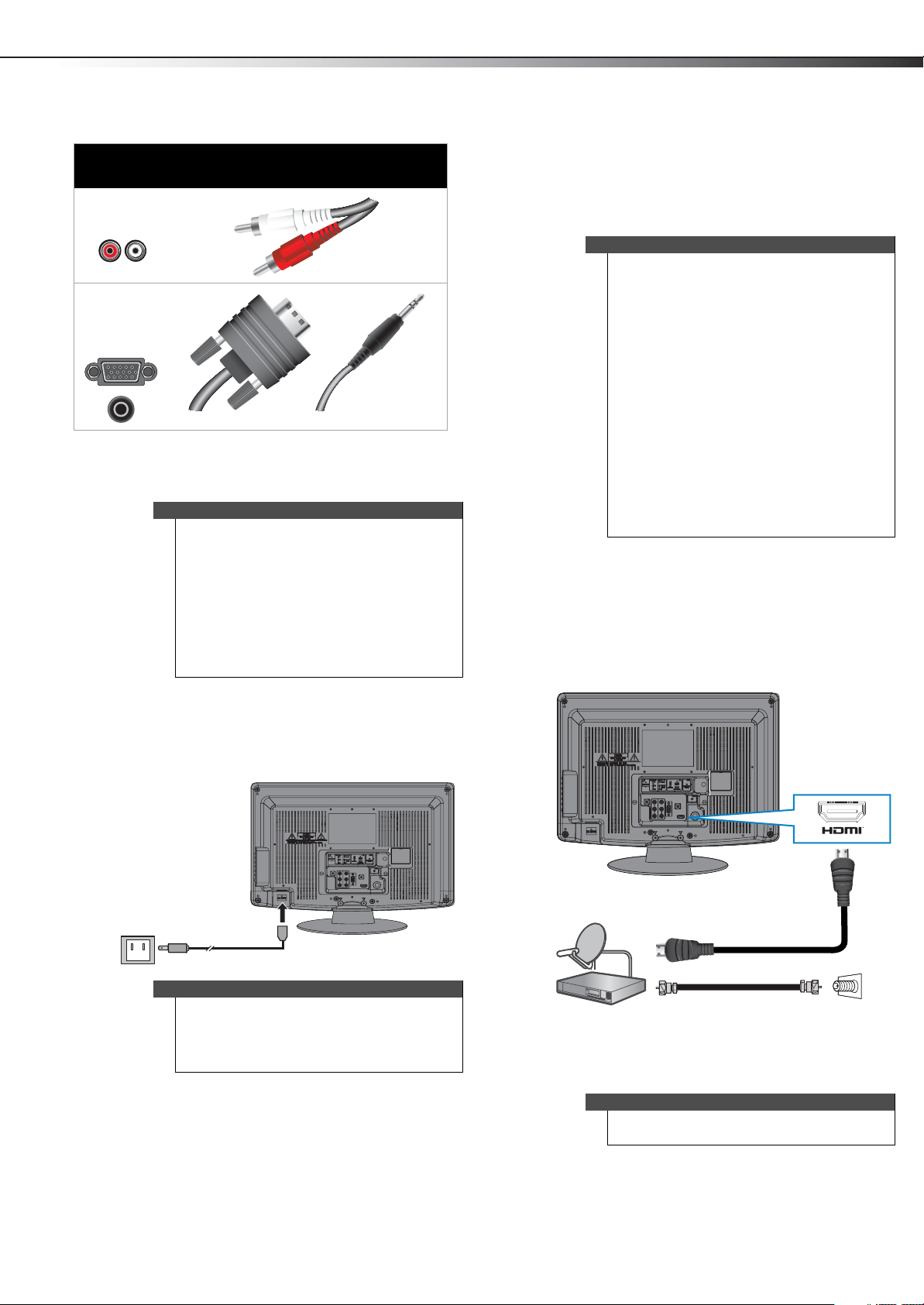
Making connections
DX-19L200A12
7
Connection
type and jack
Analog audio
VGA
(computer)
video and
audio
Cable connectors
You can use the HDMI jack to connect a DVI device to your
TV. You need to attach an HDMI-to-DVI adapter to the end
of the HDMI cable that connects to the DVI device.
Cautions
• Check the jacks for position and type before
making any connections.
• Loose connections can result in image or color
problems. Make sure that all connections are
tight and secure.
• The external audio/video equipment shown
may be different from your equipment. If you
have questions, refer to the documentation that
came with your equipment.
• Always unplug the power cord when
connecting external equipment.
Connecting power
Connecting a cable or satellite box
Many cable or satellite TV boxes have more than one
connection type. To get the best video, you should use
the best connection type available. For more information,
see “What connection should I use?” on page 6.
Notes
• If the signal level for a channel is weak, the
picture may be distorted. Adjust the antenna or
use a highly directional outdoor or set-top
antenna with a built-in amplifier.
• If the picture quality is good on some channels
and poor on others, the problem may be caused
by a poor or weak signal from the broadcaster
or cable TV provider.
• If you connect to cable or satellite TV without a
set-top box and experience poor picture quality,
you may need to install a set-top box to improve
signal reception and picture quality. Contact
your cable or satellite TV provider about
upgrading to a set-top box.
• Many high-definition (HD) channels upscale
standard-definition (SD) content. The picture
displayed on your TV is still displayed as SD, thus
the picture quality will not be as clear or crisp as
it would be if the content was originally
recorded in HD.
Using HDMI (best)
To connect a cable or satellite box using HDMI:
1 Turn off your TV and all connected equipment.
2 Connect the incoming cable from the cable wall jack
to the cable-in jack on the cable or satellite box.
3 Connect an HDMI cable (not provided) to an HDMI
IN jack on the back of your TV and to the HDMI OUT
jack on the cable or satellite box.
To connect the power:
• Plug the AC power cord into the TV, then into an AC
power outlet.
Notes
• Your TV should only be operated from the
power source indicated on the label.
• Always unplug the AC power cord from the
power outlet when you will not be using your
TV for an extended period of time.
Back of TV
Cable or satellite box
HDMI cable
75 ohm cable
Cable TV wall
outlet
4 Turn on your TV, then turn on the cable or satellite
box.
5 Go through the setup wizard on page 15.
Notes
An HDMI cable carries both audio and video. You do
not need to use any audio cables.
Page 12
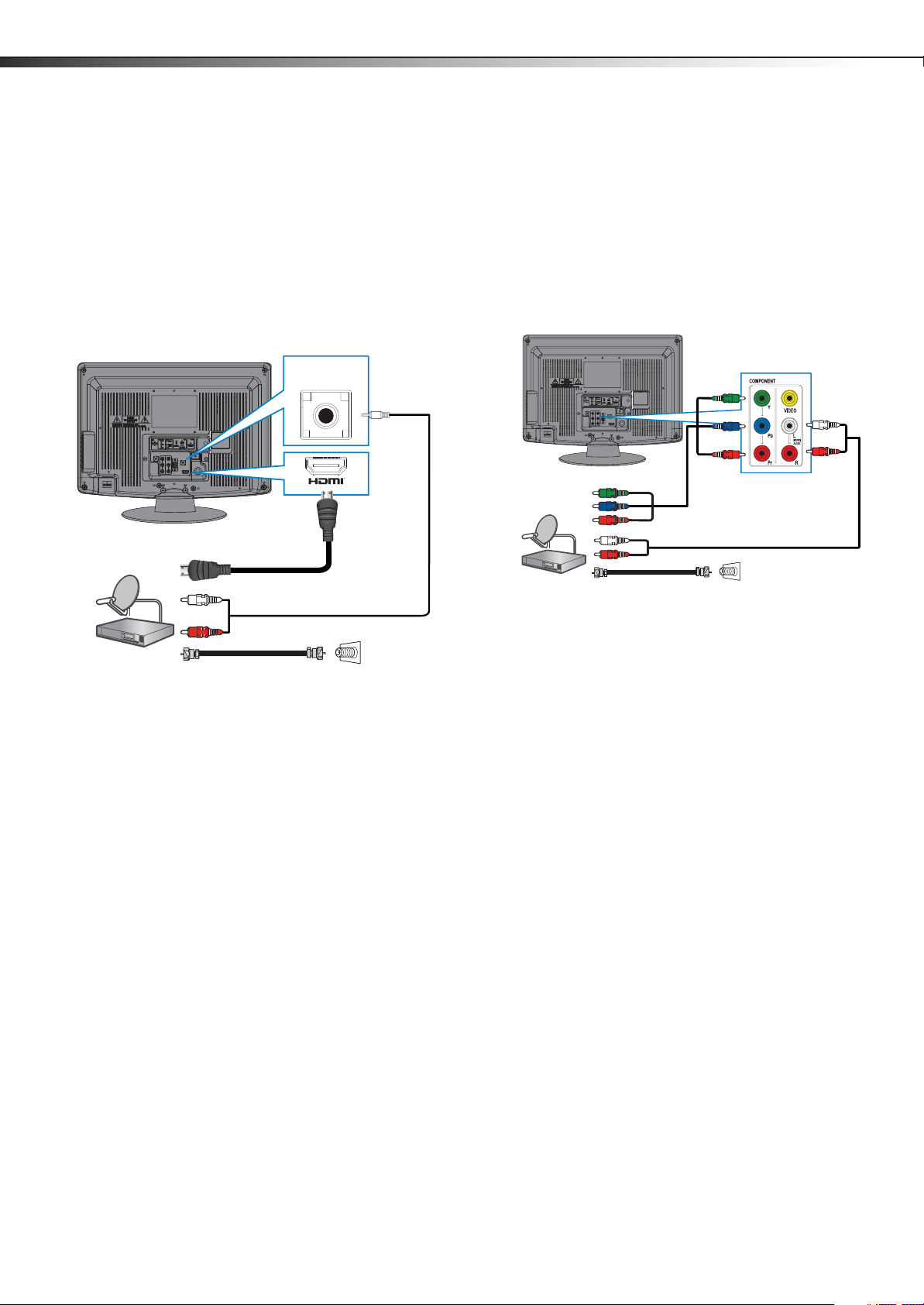
8
Making connectionsDX-19L200A12
Using DVI (same as HDMI but requires an audio connection)
To connect a cable or satellite box using DVI:
1 Turn off your TV and all connected equipment.
2 Connect the incoming cable from the cable wall jack
to the cable-in jack on the cable or satellite box.
3 Connect an HDMI-DVI adapter (not provided) to one
end of an HDMI cable (not provided), then connect it
to the DVI OUT jack on the cable or satellite box.
4 Connect the other end of the HDMI cable to the
HDMI IN jack on the back of your TV.
PC/DVI
AUDIO IN
Back of TV
Cable or satellite box
HDMI cable with HDMI-DVI adapter
3.5 mm audio cable
75 ohm cable
Cable TV wall
outlet
5 Connect a 3.5 mm audio cable (not provided) to the
PC/DVI AUDIO IN jack on the back of your TV and to
the AUDIO OUT jack on the cable or satellite box.
6 Turn on your TV, then turn on the cable or satellite
box.
7 Go through the setup wizard on page 15.
Using component video (better)
To connect a cable or satellite box using component
video:
1 Turn off your TV and all connected equipment.
2 Connect the incoming cable from the cable wall jack
to the cable-in jack on the cable or satellite box.
3 Connect a component video cable (not provided) to
the COMPONENT IN/Y, PB, PR jacks on the back of
your TV and to the component video out jacks on
the cable or satellite box.
Back of TV
Component video cable
Cable or satellite box
Audio cable
75 ohm cable
VIDEO IN
Cables are often
color-coded to match
color-coded jacks.
Cable TV wall
outlet
4 Connect an audio cable (not provided) to the L and
R audio jacks on the back of your TV and to the
audio out jack on the cable or satellite TV box.
5 Turn on your TV, then turn on the cable or satellite
box.
6 Go through the setup wizard on page 15.
Page 13
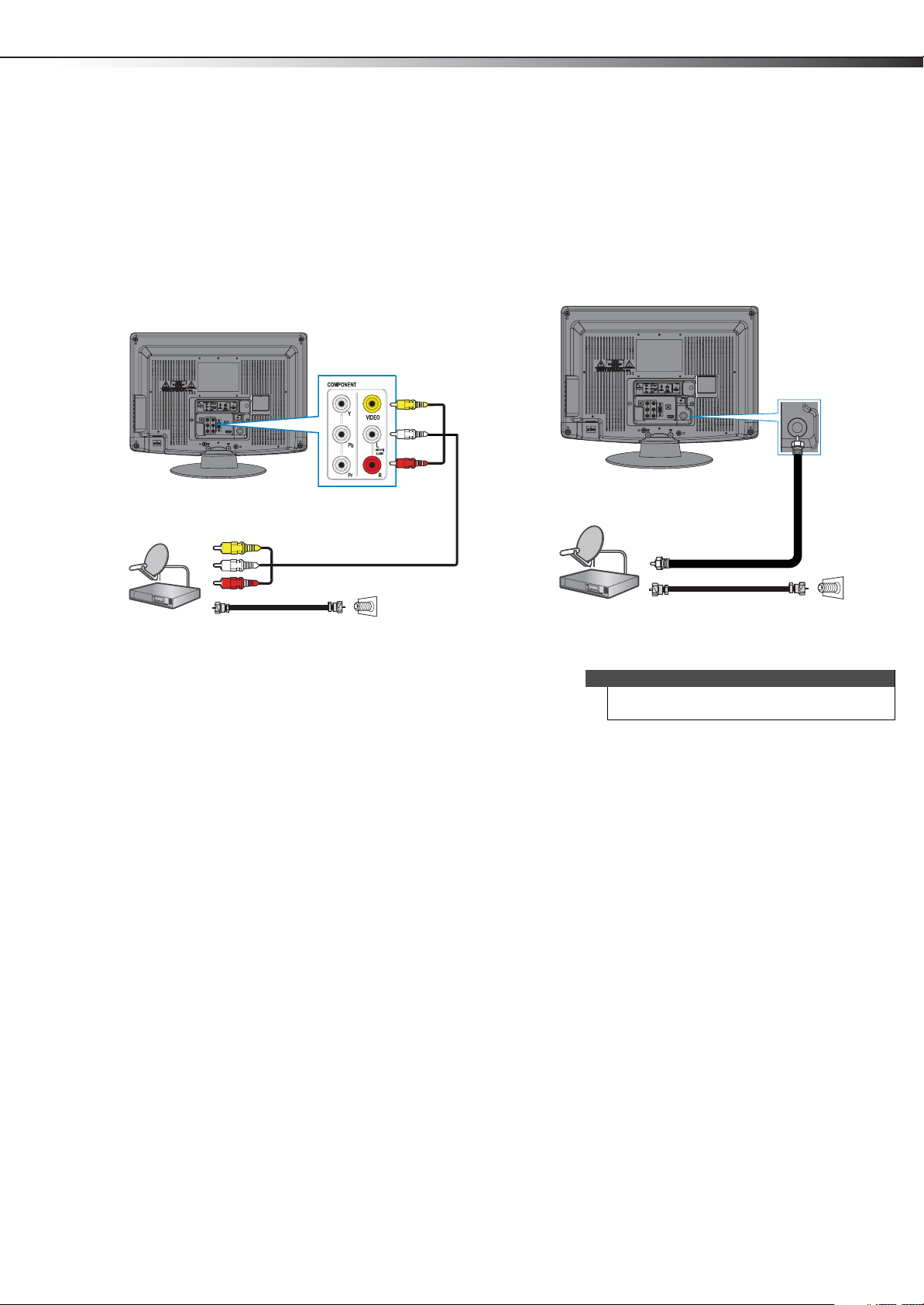
Making connections
DX-19L200A12
9
Using composite video (good)
To connect a cable or satellite box using composite
video:
1 Turn off your TV and all connected equipment.
2 Connect the incoming cable from the cable wall jack
to the cable-in jack on the cable or satellite box.
3 Connect a composite cable (not provided) to the
VIDEO, L(MONO) AUDIO , and R jacks on the back
of your TV and to the composite video and audio out
jacks on the cable or satellite box.
VIDEO IN
Back of TV
Cables are often color-coded to
match color- coded jacks.
Cable or satellite box
Composi te cable
75 ohm cable
Cable TV wall
outlet
4 Turn on your TV, then turn on the cable or satellite
box.
5 Go through the setup wizard on page 15.
Using coaxial (good)
To connect a cable or satellite box using coaxial:
1 Turn off your TV and all connected equipment.
2 Connect the incoming cable from the cable wall jack
to the cable-in jack on the cable or satellite box.
3 Connect a coaxial cable (not provided) to the ANT.
IN jack on the back of your TV and to the coaxial out
jack on the cable or satellite box.
Back of TV
Cable or satellite box
Coaxial c able
Coaxial c able
4 Turn on your TV, then turn on the cable or satellite
box.
5 Go through the setup wizard on page 15.
Notes
• Do not tie the coaxial cable together with the
power cord or other cables.
Cable T V
wall outle t
Page 14
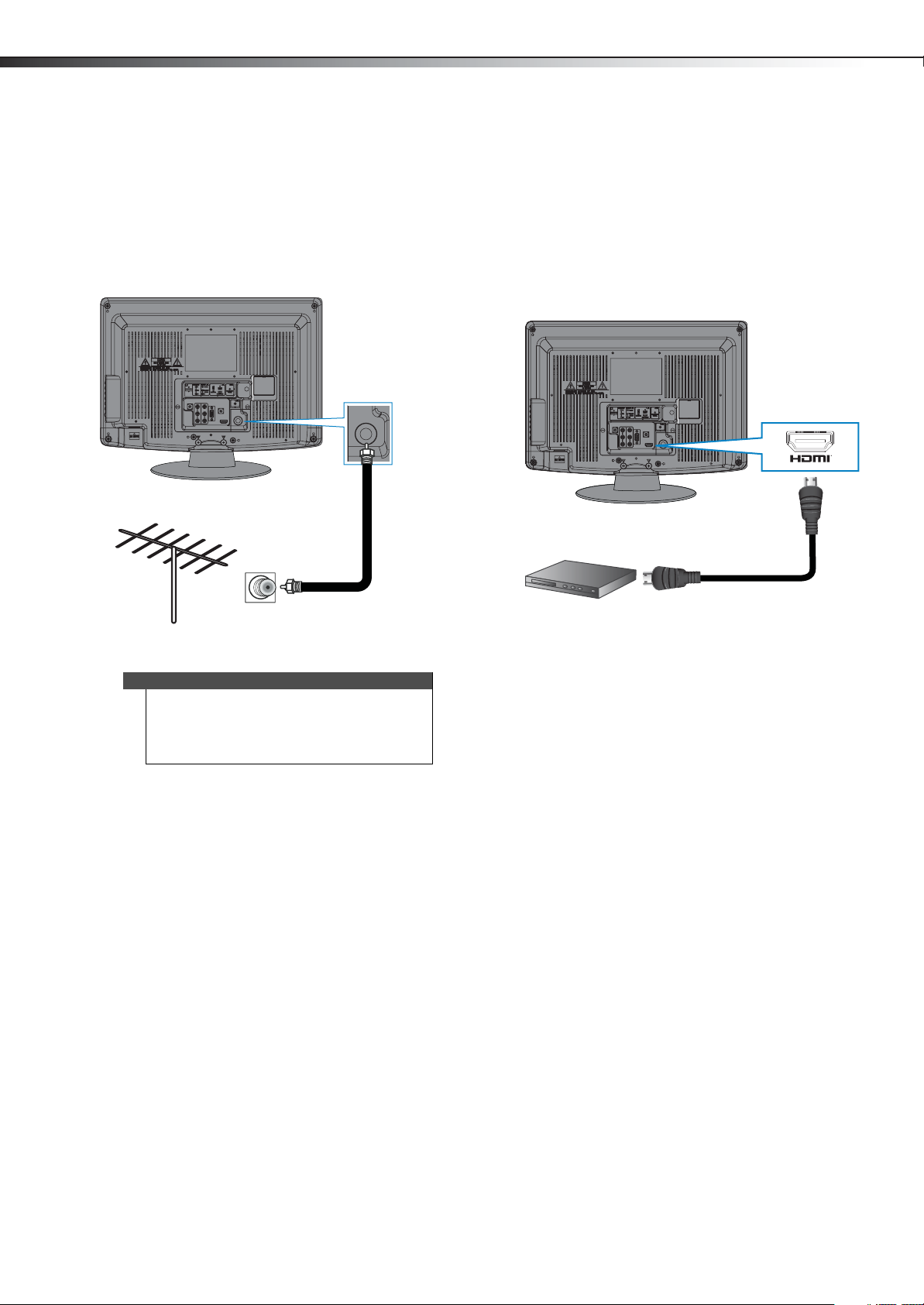
10
Making connectionsDX-19L200A12
Connecting an antenna or cable TV (no box)
To connect an antenna or cable TV (no box):
1 Turn off your TV and all connected equipment.
2 Connect a coaxial cable (not provided) to the ANT.
IN jack on the back of your TV and to the antenna or
cable TV wall jack.
Back of TV
Coaxial c able
Connecting a DVD or Blu-ray player
Using HDMI (best)
To connect a DVD or Blu-ray player using HDMI:
1 Make sure that your TV’s power cord is unplugged
and the DVD or Blu-ray player is turned off.
2 Connect an HDMI cable (not provided) to the HDMI
IN jack on the back of your TV and to the HDMI OUT
jack on the DVD or Blu-ray player.
Back of TV
DVD or Blu-ray player
HDMI cable
3 Turn on your TV, then go through the setup wizard
on page 15.
Notes
• Do not tie the coaxial cable together with the
power cord or other cables.
• If the antenna is not installed correctly, contact
qualified service personnel to correct the
problem.
To play from a DVD or Blu-ray player using HDMI:
1 Turn on your TV, then press INPUT to open the
INPUT SELECT list.
2 Press or to select HDMI, then press ENTER.
3 Turn on the DVD or Blu-ray player, then set it to the
output mode. See the documentation that came
with the device for more information.
Page 15
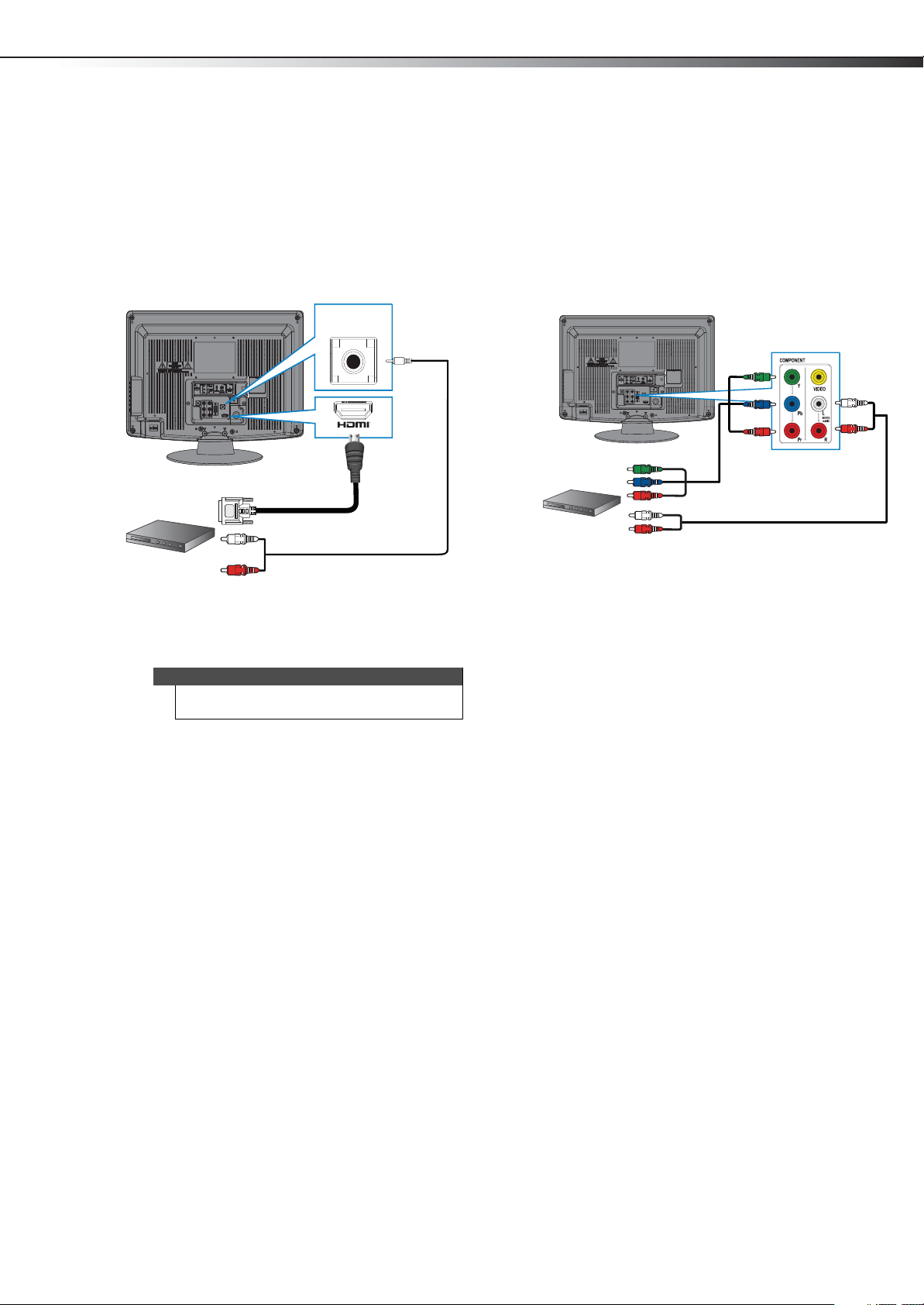
Making connections
DX-19L200A12
11
Using DVI device (same as HDMI but requires a sound connection)
To connect a DVD or Blu-ray player using DVI:
1 Make sure that your TV’s power cord is unplugged
and the DVD or Blu-ray player is turned off.
2 Connect an HDMI-to-DVI cable (not provided) to the
HDMI IN jack on the back of your TV and to the DVI
OUT jack on the DVD or Blu-ray player.
PC/DVI
AUDIO IN
Back of TV
DVD or Blu-ray player
HDM-to-DVI cable
Audio cable
3 Connect an audio cable with stereo mini plug (not
provided) to the PC/DVI AUDIO IN jack on the back
of your TV and to the AUDIO OUT jack on the DVD or
Blu-ray player.
Note
When you connect the audio using the PC/DVI
AUDIO IN jack, the audio output is analog.
To play from a DVD or Blu-ray player using DVI:
1 Turn on your TV, then press INPUT to open the
INPUT SELECT list.
2 Press or to select HDMI, then press ENTER.
3 Turn on the DVD or Blu-ray player, then set it to the
output mode. See the documentation that came
with the device for more information.
Using component video (better)
To connect a DVD or Blu-ray player using component
video:
1 Make sure that your TV’s power cord is unplugged
and the DVD or Blu-ray player is turned off.
2 Connect a component video cable (not provided) to
the COMPONENT IN/Y, P
your TV and to the COMPONENT OUT jacks on the
DVD or Blu-ray player.
DVD or Blu-ray player
B, PR jacks on the back of
Back of TV
Audio cable
Componen t video cab le
Cables are often color-coded to match
color-coded jacks.
VIDEO IN
3 Connect an audio cable (not provided) to the L
(MONO) AUDIO and R audio jacks on the back of
your TV and to the L/R AUDIO OUT jacks on the
component video device.
To play from DVD or Blu-ray player using component
video:
1 Turn on your TV, then press INPUT to open the
INPUT SELECT list.
2 Press or to select Component, then press
ENTER.
3 Turn on the DVD or Blu-ray player, then set it to the
output mode. See the documentation that came
with the device for more information.
Page 16

12
Making connectionsDX-19L200A12
Using composite video (good)
To connect a DVD or Blu-ray player using composite
video:
1 Make sure that your TV’s power cord is unplugged
and the DVD or Blu-ray player is turned off.
2 Connect a composite cable (not provided) to the
VIDEO and L(MONO) AUDIO and R audio jacks on
the back of your TV and to the AV OUT jacks on the
DVD or Blu-ray player.
Note
When you connect the audio using the L(MONO)
AUDI O and R audio jacks, the audio output is analog.
Back of TV
VIDEO IN
Cables are oft en color-coded to match color-coded jacks.
Connect yellow to yellow, red to red, and white to white.
DVD or Blu-ray player
Composit e cable
Connecting a VCR
To connect a VCR:
1 Make sure that your TV’s power cord is unplugged
and the VCR is turned off.
2 Connect a composite cable (not provided) to the
VIDEO and L(MONO) AUDIO and R audio jacks on
the back of your TV and to the AV OUT jacks on the
VCR.
Note
When you connect the audio using the L(MONO)
AUDI O and R audio jacks, the audio output is analog.
VCR
Back of TV
VIDEO IN
Cables are of ten color-coded to match color-coded jacks.
Connect yellow to yellow, red to red, and white to white.
Compo site cab le
To play from a DVD or Blu-ray player using composite
video:
1 Turn on your TV, then press INPUT to open the
INPUT SELECT list.
2 Press or to select Video, then press ENTER.
3 Turn on the DVD or Blu-ray player, then set it to the
output mode. See the documentation that came
with the device for more information.
To play from the VCR:
1 Turn on your TV, then press INPUT to open the
INPUT SELECT list.
2 Press or to select Video, then press ENTER.
3 Turn on the VCR, then set it to the output mode. See
the documentation that came with the VCR for more
information.
Page 17
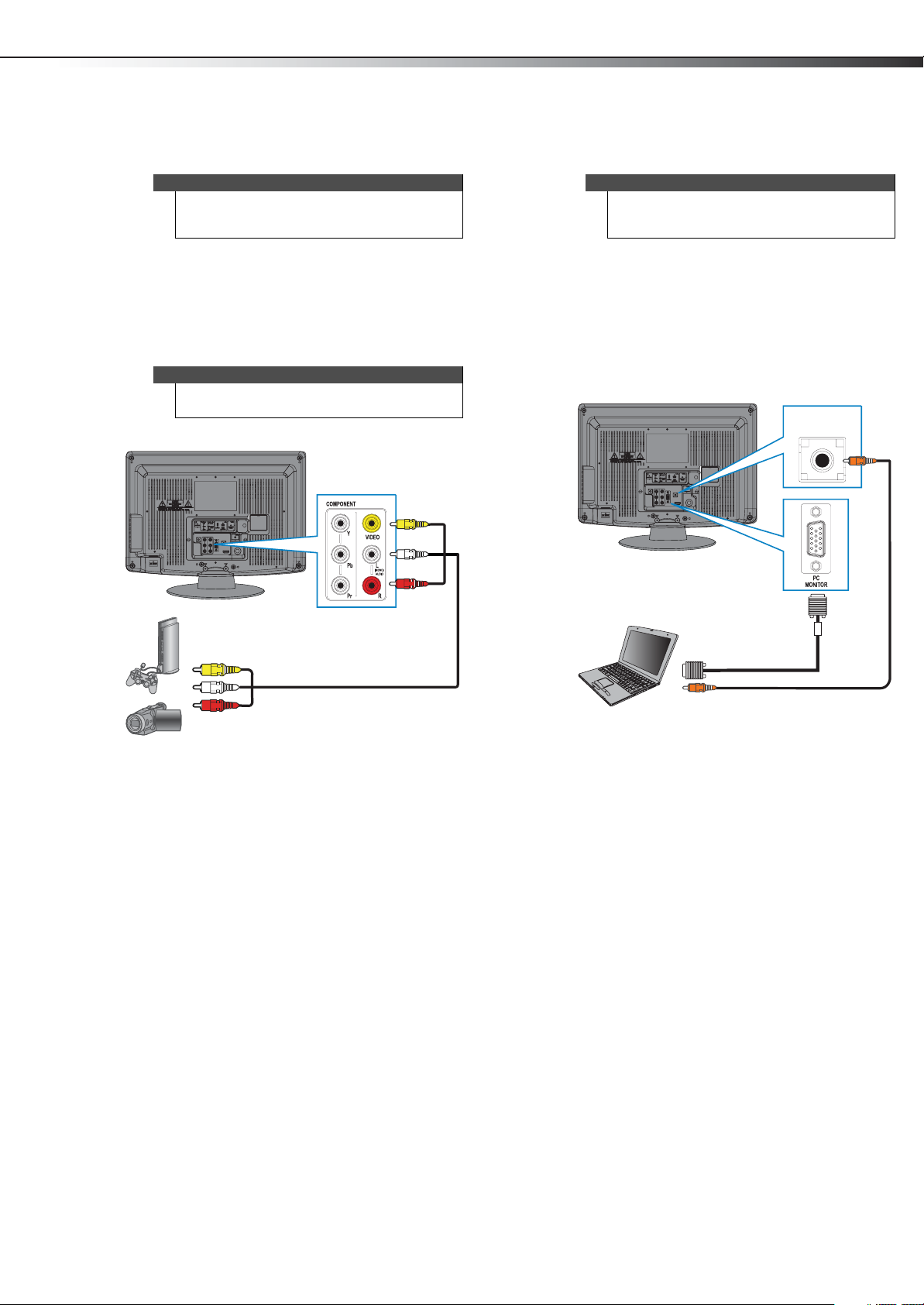
Making connections
DX-19L200A12
13
Connecting a camcorder or game console
Tip
Some camcorders and game consoles have an HDMI
jack. You can use an HDMI cable to connect the
device for a better picture.
To connect a camcorder or game console:
1 Make sure that your TV’s power cord is unplugged
and the camcorder or game console is turned off.
2 Connect a composite cable (not provided) to the
VIDEO and L(MONO) AUDIO and R audio jacks on
the back of your TV and to the AV OUT jacks on the
camcorder or game console.
Note
When you connect the audio using the L(MONO)
AUDI O and R audio jacks, the audio output is analog.
Back of TV
VIDEO IN
Connecting a computer
Tip
Some computers have an HDMI jack. You can use an
HDMI cable to connect the computer for a better
picture.
Using VGA
To connect a computer using VGA:
1 Make sure that your TV’s power cord is unplugged
and the computer is turned off.
2 Connect a VGA cable (not provided) to the PC
MONITOR IN jack on the back of your TV and to the
VGA jack on the computer.
Back of TV
PC/DVI
AUDIO IN
Camcorder or
game console
Cables are often color-coded to match color-coded jacks.
Connect yellow to yellow, red to red, and white to white.
Composit e cable
To play from the camcorder or game console:
1 Turn on your TV, then press INPUT to open the
INPUT SELECT list.
2 Press or to select Video, then press ENTER.
3 Turn on the camcorder or game console, then set it
to the output mode. See the documentation that
came with the device for more information.
VGA cable
Audio cable with stereo mini plugs
3 Connect an audio cable with stereo mini plug (not
provided) to the PC/DVI AUDIO IN jack on the back
of your TV and to the LINE OUT or AUDIO OUT jack
on the computer.
To play video from the computer:
1 Turn on your TV, then press INPUT to open the
INPUT SELECT list.
2 Press or to select PC, then press ENTER.
3 Turn on the computer and adjust the display
properties if necessary.
Page 18

14
Making connectionsDX-19L200A12
Using HDMI
To connect a computer using HDMI:
1 Make sure that your TV’s power cord is unplugged
and the computer is turned off.
2 Connect an HDMI cable (not provided) to the HDMI
IN jack on the back of your TV and to the HDMI OUT
jack on the computer.
Back of TV
HDMI cable
To play video from the computer:
1 Turn on your TV, then press INPUT to open the
INPUT SELECT list.
2 Press or to select HDMI, then press ENTER.
3 Turn on the computer and adjust the display
properties if necessary.
Connecting a basic home theater system
To connect a basic home theater system using digital
audio:
1 Make sure that your TV’s power cord is unplugged
and the home system is turned off.
2 Connect an audio cable (not provided) to the
DIGITAL AUDIO COAXIAL jack on the back of your
TV and to the DIGITAL AUDIO IN jack on the home
theater system.
Home theater system
DIGITAL
Back of TV
Digital coaxial audio cable
AUDIO IN
Connecting a home theater system with multiple devices
Blu-ray player/DVD player/VCR
AV re ceiv er
Cable or satell ite TV box
Game console
or camera
Computer
Antenna or cable TV
connected directly to
the wall jack
The connections you make depend on the video and
audio jacks available on your devices. Refer to the
documentation that came with your devices for
connection information.
Remember to use the best connection types available for
the best picture and sound. For information about
connection types, see "What connection should I use?" on
page 6.
Page 19
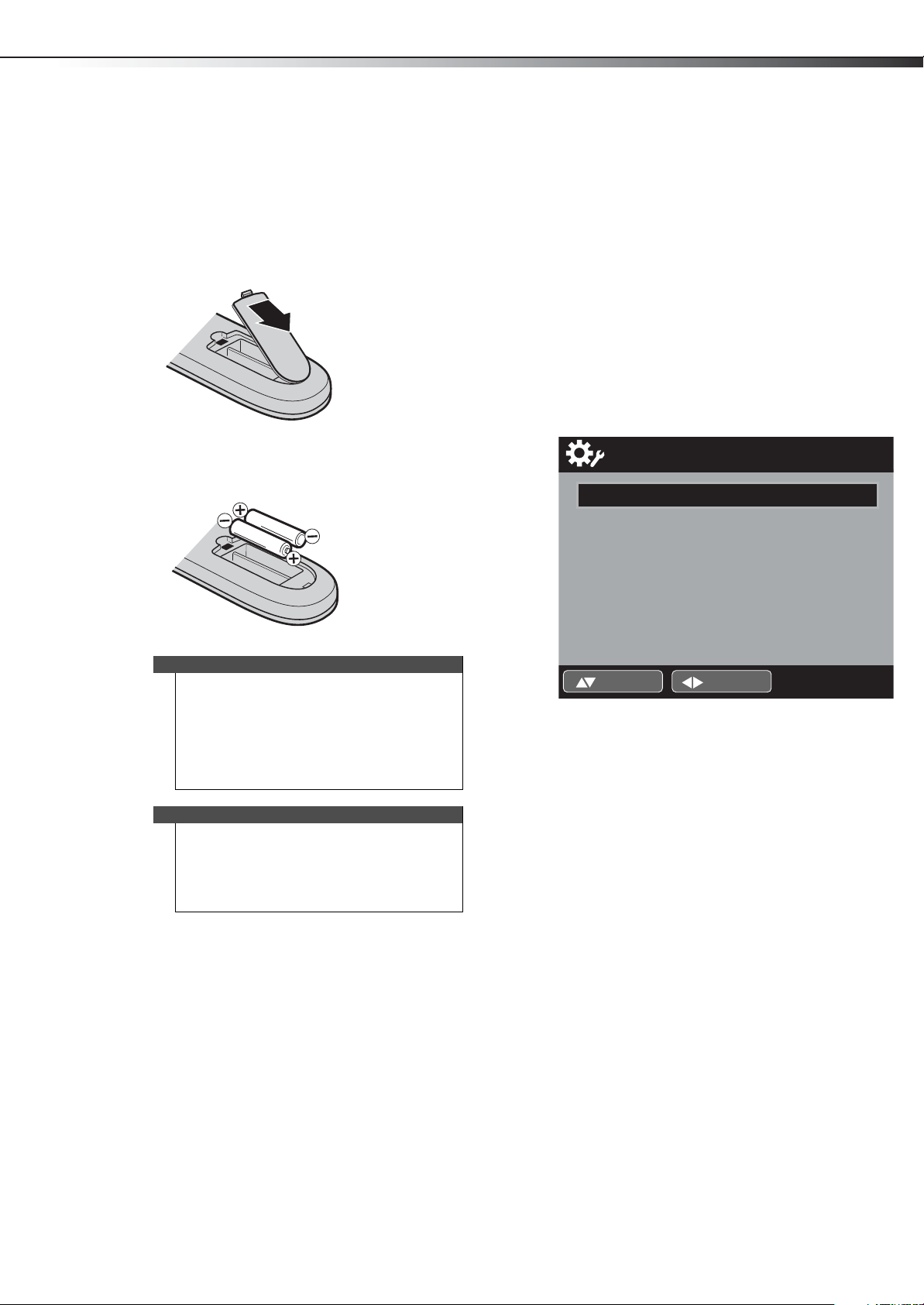
Using the remote control
DX-19L200A12
15
Using the remote control
Installing remote control batteries
To install the remote control batteries:
1 While pressing the cover release latch on the back of
the remote control, lift the cover off the remote
control.
2 Insert two AAA batteries into the battery
compartment. Make sure that you match the + and –
symbols on the batteries with the + and – symbols in
the battery compartment.
3 Replace the battery cover.
Cautions
• Batteries should not be exposed to excessive
heat, such as sunshine, heat registers, or fire.
• Battery chemicals can cause a rash. If the
batteries leak, clean the battery compartment
with a cloth. If chemicals touch your skin, wash
immediately.
• Make sure that batteries are disposed of
correctly. Do not burn or incinerate.
Turning on your TV for the first time
The first time you turn on your TV, the Auto Setup screen
opens. The Auto Setup guides you through setting up
basic settings including the menu language, date and
time, picture mode, and TV signal source.
To se t up yo ur TV:
1 Make sure that you have:
• Installed the remote control batteries. (See
page 15 for details).
• Connected an antenna, cable TV, or satellite TV.
(See page 7 to page 10 for details.)
• Connected the power cord. (See page 7 for
details.)
2 Press Power, then wait several seconds. The Auto
Setup menu opens.
Auto Setup
TV Location
E-POP Demo
Signal Type
Automatic Search
This unit has been preset to STORE brightness.
This setting does not qualify under ENERGY
Star. To reduce brightness and energy
consumption, change setting to “HOME”.
This setting does qualify under ENERGY STAR.
:Adjust:Select
3 Press or to highlight TV Location, then press
or to select Store or Home. (This TV qualifies for
the ENERGY STAR rating in the Home mode default
setting).
Notes:
Store
Off
Cable
Start
Notes
• Do not mix batteries of different types.
• Do not mix old and new batteries.
• Remove batteries when the charge is depleted.
• If the remote control is not going to be used for
an extended period of time, remove the
batteries.
Aiming the remote control
To aim the remote control:
• Point the remote control towards the remote sensor
on the front of your TV.
• This TV has been preset to Store brightness. This setting does not
qualify under ENERGY STAR. To reduce brightness and energy
consumption, change setting to Home. This setting does qualify
under ENERGY STAR.
• The device may not conform to the ENERGY STAR standard after Reset
is performed or the Backlight is adjusted.
4 Press or to select E-POP Demo, then press or
to select On or Off.
On–A TV feature introduction pops up at the bottom
of the screen.
Off–Turn off the E-POP Demo feature.
5 Press or to select Signal Type, then press or
to select Cable or Air.
6 Press or to select Automatic Search, then press
or ENTER. Auto Setup begins. After Auto Setup is
completed, the TV channel appears on the screen.
Notes:
• Depending on reception, it may take up to 30 minutes to complete
memorizing digital cable channels. Let the process complete without
interruption.
• If you press EXIT during the process, Auto Setup stops and changes to
the normal screen.
• When you make a menu selection, your changes occur immediately.
You do not have to press EXIT to see your changes.
• The auto setup process will only start by itself the first time you turn
on your TV. However, you can restart the process via the menu
system.
Page 20

16
Understanding the basicsDX-19L200A12
Understanding the basics
Turning your TV on or off
To turn your TV on or off:
1 Make sure that the power cord is connected to a
power outlet.
2 Press POWER to turn on your TV.
3 Press POWER again to turn off your TV. Your TV
enters Standby mode.
Selecting the video input source
To select the video input source:
1 Turn on your TV, then press INPUT. The Input Select
list opens.
Input Select
0.TV
1.Video
2.Component
3.HDMI
4.PC
Using the Sleep setting
To set the TV to turn off after a preset amount of time,
press SLEEP on the remote control. The clock adds 10
minutes for each press of the SLEEP button (Off, 0h 10m,
0h 20m, 0h 30m, 0h 40m, 0h 50m, 1h 0m, 1h 10m, 1h 20m,
1h 30m, 1h 40m, 1h 50m, 2h 0m). After the sleep time is
programmed, the display appears briefly every ten
minutes to remind you that the sleep timer is operating.
To confirm the sleep timer setting, press SLEEP and the
remaining time is displayed for a few seconds. To cancel
the sleep timer, press SLEEP repeatedly until the display
turns to Off.
Viewing program information
To view channel information:
•Press INFO to view an information banner. The
information banner shows the current program
information such as channel number, video input
source, and resolution.
• Digital channel information—Displays the
channel number, station name, channel label,
broadcast program name, TV rating, signal type,
audio information, resolution, CC mode, current
time, and current program start and end times.
62-1 HDTV_Moving_Picture...
CH-1 TV-MA
Digital Air
No Program Information is available
Sleep Timer
Off
English
[0-4]:Select
2 Press or to highlight the video input source,
then press ENTER, or press the number button that
corresponds to the input you want.
Selecting a channel
To select a channel:
•Press CH+ or CH– to go to the next or previous
channel on the memorized channel list.
• Press the number buttons to enter the channel
number you want, then wait for the channel to
change or press ENTER to immediately change the
channel.
• To select a digital sub-channel, press the number
buttons to select the main digital channel, press
then press the number button for the sub-channel.
Wait for the channel to change, or press ENTER to
immediately change the channel.
•Press RECALL to go to the last viewed channel. Press
RECALL again to return to the channel you were
watching.
Adjusting the volume
To adj ust t he vol ume:
•Press VOL+ or VOL– to increase or decrease the
volume.
•Press MUTE to turn off the sound. Press MUTE again
to turn the sound back on.
Full
1080i
• Analog channel information—Displays channel
number, channel label (if preset), signal type,
audio information, and resolution.
14
.
,
G
Analog Cable
Mono
Full
480i
Sleep Timer
Off
Using the on-screen menus
Notes
• Depending on the signal source selected, you
may see different options on your screen. The
following menus are shown in TV mode.
• Menus in this manual are described in TV mode,
unless otherwise indicated.
• The screens shown in this manual are for
explanation purposes and may vary from the
actual screens on your TV.
Page 21

Changing the picture settings
DX-19L200A12
17
To use the on-screen menus:
1 Press INPUT to select TV mode.
2 Press MENU. The Main Menu screen appears.
Main Menu
Picture
Audio
CH
Channel
Lock
Setup
ENTER :Set:Select
3 Press or to select Setup, then press or ENTER.
The Setup menu opens.
4 Press or to select the item you want to set, then
or to select the desired setting.
press
5 Press EXIT to return to the normal screen.
Note: If no buttons are pressed for more than 60 seconds, the menu screen
returns to normal operation automatically.
Navigating the menus
Press MENU to open the on-screen menu.
or to move the cursor on
Press
the screen or to adjust a selected
item.
>>
Changing the picture settings
Setting your picture preference
To set the TV picture preference:
1 Press MENU. The Main Menu screen appears.
Main Menu
Picture
Audio
CH
Channel
Lock
Setup
ENTER :Set:Select
2 Press or to select Picture, then press or
ENTER. The Picture menu opens.
Picture
Picture Preference
Picture Setting
Dynamic Gamma
Picture Size
Film Mode
PC Setting
DNR
Sports
>>
On
>>
On
>>
On
>>
or to select menu options.
Press
Press ENTER to confirm a selection or enter a
sub-menu.
Press MENU to return to the previous menu.
Press EXIT to close the menu.
:Adjust:Select
3 Press or to select Picture Preference, then
or to change the setting. You can select:
press
• Sports—For a bright and dynamic picture.
• Standard—For standard picture quality.
• Movie—For a movie-like picture setting.
• Memory—To use your own custom settings.
4 Press EXIT to return to the normal screen.
Page 22

18
Changing the picture settingsDX-19L200A12
Making memory (custom) settings
To set the TV picture preference:
1 Press MENU. The Main Menu screen appears.
Main Menu
Picture
Audio
CH
2 Press or to select Picture, then press or
ENTER. The Picture menu opens.
Channel
Lock
Setup
ENTER :Set:Select
Picture
Picture Preference
Picture Setting
Sports
>>
>>
• Sharpness
• Color
•Tint
• Color Temperature
•Backlight
6 Press EXIT to return to the normal screen.
Changing the Dynamic Gamma setting
Dynamic Gamma produces greater picture detail in dark
or bright areas of the picture.
To change the Dynamic Gamma setting:
1 Press MENU. The Main Menu screen appears.
Main Menu
>>
CH
Picture
Audio
Channel
Lock
Setup
ENTER :Set:Select
Dynamic Gamma
Picture Size
Film Mode
PC Setting
DNR
:Adjust:Select
3 Press or to set Picture Preference to Memory.
4 Press or to select Picture Setting, then press
or ENTER. The Picture Setting menu opens.
On
>>
On
>>
On
Picture Setting
Brightness
Contrast
Sharpness
Color
Tint
Color Temperature
>> 25
48
30
25
0
Cool
2 Press or to select Picture, then press or
ENTER. The Picture menu opens.
Picture
Picture Preference
Picture Setting
Dynamic Gamma
Picture Size
Film Mode
PC Setting
DNR
:Adjust:Select
3 Press or to select Dynamic Gamma, then press
or to change the setting. You can select:
• On—To turn Dynamic Gamma on.
• Off—To turn Dynamic Gamma off.
4 Press EXIT to return to the normal screen.
Sports
>>
On
>>
On
>>
On
Backlight
13
:Adjust:Select ENTER :Set
5 Press or to select the picture element you want
to set, then press
can select:
•Brightness
•Contrast
or to change the setting. You
Page 23

Changing the picture settings
DX-19L200A12
19
Setting the TV picture size
To set the TV picture size:
1 Press MENU. The Main Menu screen appears.
Main Menu
Picture
Audio
CH
Channel
Lock
Setup
2 Press or to select Picture, then press or
ENTER. The Picture menu opens.
Picture
Picture Preference
Picture Setting
Dynamic Gamma
Picture Size
Film Mode
PC Setting
DNR
ENTER :Set:Select
Sports
>>
On
>>
On
>>
On
>>
You can choose from the following picture sizes:
Aspect ratio option Example
Natural:
Displays the original 4:3 aspect
ratio with vertical black bars
on the left and right of the
image. If the original aspect
ratio is 16:9, the image
displays in 16:9.
Cinema Wide 1:
Expands the image to fill the
screen. The top and bottom of
the image may be cropped.
Cinema Wide 2:
Use this option to view
content recorded in a 16:9
(wide-screen) aspect ratio.
Cinema Wide 3:
Stretches the image at the
edges, but keeps a clear image
in the center.
Full:
Displays the image at the
maximum size.
Notes:
:Adjust:Select
3 Press or to select Picture Size, then press or
ENTER. The Picture Size menu opens.
Picture Size
0.Natural
1.Cinema Wide1
2.Cinema Wide2
3.Cinema Wide3
4.Full
[0-4] :Select
4 Press 0 to 4 to select the picture size you want.
Notes:
• Selectable picture sizes may vary depending on the input source or
broadcast signal.
• Picture Size menu also can be displayed by pressing ZOOM on the
remote control.
• Some High Definition and/or Digital broadcasts may not allow you to
change the picture size.
• In HDMI or Component mode with a scanning rate of 720p, 1080i, or
1080p (HDMI only), only the Cinema Wide2 and Full picture sizes are
available.
• In PC mode, only the Natural, Full, and Native picture sizes are
available. In PC mode
• (WXGA) only the Full and Native picture size features are available.
5 Press EXIT to return to the normal screen.
Page 24
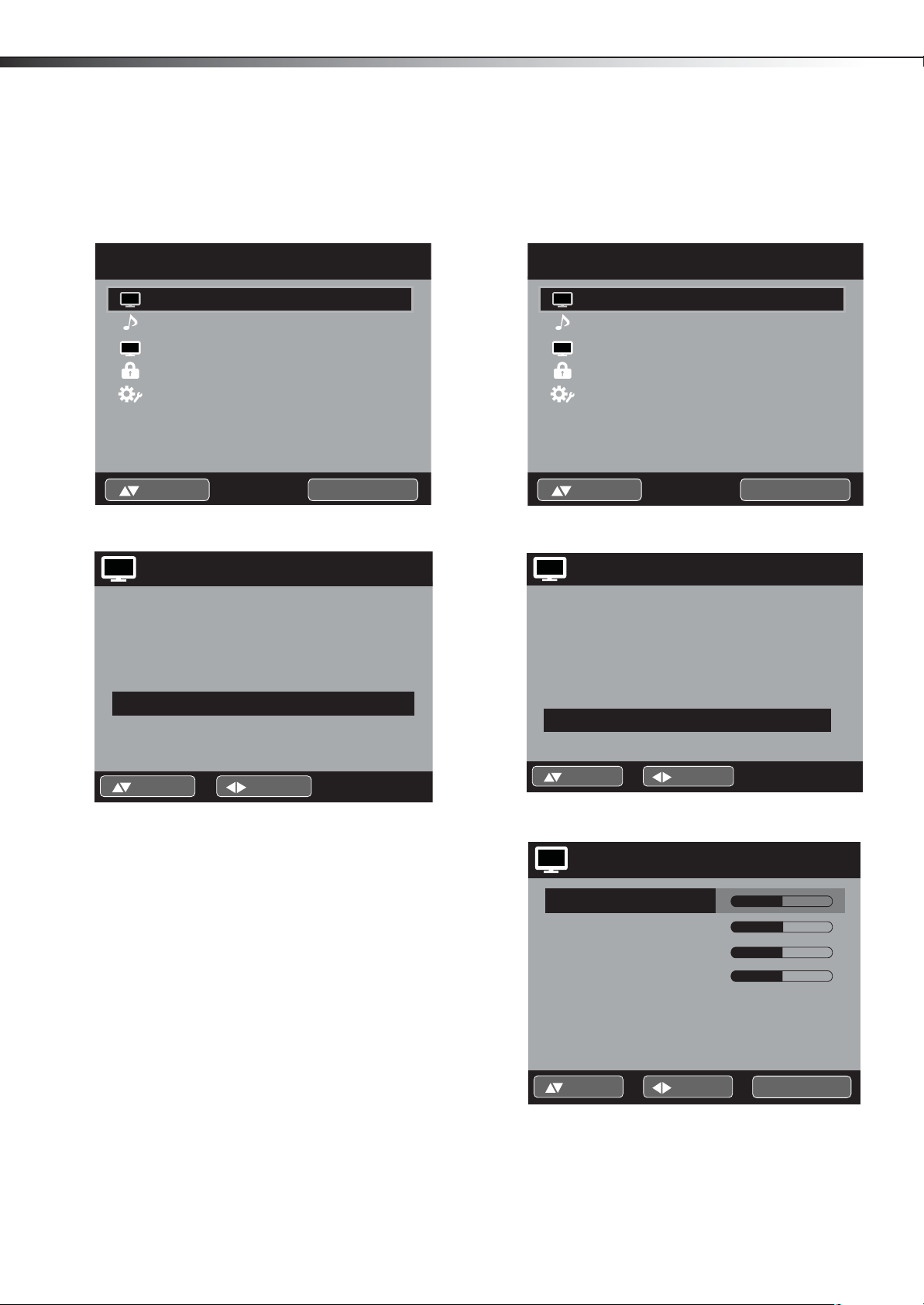
20
Changing the picture settingsDX-19L200A12
Changing the film mode setting
Turning film mode on can result in smoother motion in
action scenes (480i only).
To change the flim mode setting:
1 Press MENU. The Main Menu screen appears.
Main Menu
Picture
Audio
CH
Channel
Lock
Setup
ENTER :Set:Select
2 Press or to select Picture, then press or
ENTER. The Picture menu opens.
Picture
>>
Changing PC settings
Changing PC settings can help to optimize the picture
from a computer to your TV screen.
To change the PC settings:
1 Press MENU. The Main Menu screen appears.
Main Menu
Picture
Audio
CH
2 Press or to select Picture, then press or
ENTER. The Picture menu opens.
Channel
Lock
Setup
ENTER :Set:Select
Picture
>>
Picture Preference
Picture Setting
Dynamic Gamma
Picture Size
Film Mode
PC Setting
DNR
:Adjust:Select
Sports
>>
On
>>
On
>>
On
3 Press or to select Film Mode, then press or
to change the setting. You can select:
• On—Turns film mode on.
• Off—Turns film mode off.
4 Press EXIT to return to the normal screen.
Picture Preference
Picture Setting
Dynamic Gamma
Picture Size
Film Mode
PC Setting
DNR
:Adjust:Select
Sports
>>
On
>>
On
>>
On
3 Press or to select PC Setting, then press or
ENTER. The PC Setting menu opens.
PC Setting
Hor Position
Ver Position
Clock
Phase
Auto Adjust >>
>> 25
25
0
25
:Adjust:Select ENTER :Set
4 Press or to select the picture element you want
to set, then press or to change the setting. You
can select:
• Hor Position—Adjusts the horizontal position of
the picture on the screen.
• Ver Position—Adjusts the vertical position of
the picture on the screen.
Page 25

Changing the audio settings
DX-19L200A12
21
• Clock—Adjust this to minimize any vertical bars
or stripes on the screen.
• Phase—Adjust this to optimize the picture
quality after the frequency has been set.
• Auto Adjust—Adjusts PC settings automatically.
5 Press EXIT to return to the normal screen.
Changing the DNR setting
DNR (Digital Noise Reduction can reduce the roughness
of the picture.
To change the DNR setting:
1 Press MENU. The Main Menu screen appears.
Main Menu
Picture
Audio
CH
2 Press or to select Picture, then press or
ENTER. The Picture menu opens.
3 Press or to select DNR, then press or to
change the setting. You can select:
• On—Turns DNR on.
• Off—Turns DNR off.
4 Press EXIT to return to the normal screen.
Channel
Lock
Setup
Picture
Picture Preference
Picture Setting
Dynamic Gamma
Picture Size
Film Mode
PC Setting
DNR
:Adjust:Select
ENTER :Set:Select
Sports
>>
On
>>
On
>>
On
>>
Changing the audio settings
Setting the equalizer mode
To set the equalizer mode:
1 Press MENU. The Main Menu screen appears.
Main Menu
Picture
Audio
CH
2 Press or to select Audio, then press or ENTER.
The Audio menu opens.
3 Press or to select the Equalizer Mode preset
you want. You can select:
• Standard—For standard sound reproduction.
• Music—To optimize the sound for music.
• Movie—For a movie-like sound quality.
• News—To optimize the sound for talking.
• Memory—To customize the sound settings to
your taste.
• Flat—Turns off the sound equalizer.
4 Press EXIT to return to the normal screen.
Channel
Lock
Setup
Audio
Equalizer Mode
Audio Setting
MTS
Surround
Auto Volume
Audio Language
HDMI Audio
ENTER :Set:Select
Flat
>>
Stereo
Off
Off
Spanish
HDMI
:Adjust:Select
>>
Page 26

22
Changing the audio settingsDX-19L200A12
Customizing the audio settings
To customize the audio settings:
1 Press MENU. The Main Menu screen appears.
Main Menu
Picture
Audio
CH
2 Press or to select Audio, then press or ENTER.
The Audio menu opens.
3 Press or to select Audio Setting, then press or
ENTER. The Audio Setting menu opens.
Channel
Lock
Setup
Audio
Equalizer Mode
Audio Setting
MTS
Surround
Auto Volume
Audio Language
HDMI Audio
:Adjust:Select
Audio Setting
ENTER :Set:Select
Flat
>>
Stereo
Off
Off
Spanish
HDMI
>>
Changing the MTS setting
The multi-channel TV sound (MTS) feature provides
high-fidelity stereo sound. MTS also can transmit a second
audio program (SAP) containing a second language or
other audio information.
When the TV receives a stereo or SAP broadcast, the word
“Stereo” or “SAP” displays on-screen when you press
INFO.
To change the MTS setting:
1 Press MENU. The Main Menu screen appears.
Main Menu
Picture
Audio
CH
2 Press or to select Audio, then press or ENTER.
The Audio menu opens.
Channel
Lock
Setup
Audio
Equalizer Mode
Audio Setting
MTS
Surround
Auto Volume
Audio Language
HDMI Audio
ENTER :Set:Select
Flat
>>
Stereo
Off
Off
Spanish
HDMI
>>
Bass
Treble
Equalizer Setting
Balance
>> 15
15
>>
0
:Adjust:Select
4 Press or to select the audio elements you want
to set, then press or to change the setting. You
can select:
• Bass/Treble—Increase the lows (bass) or highs
(treble). Only available in Flat mode.
• Equalizer Setting—100Hz/250Hz/500Hz/1kHz/
2kHz/4kHz/10kHz (Not available in Flat mode)
• Balance—To balance the sound left to right.
Only available in Flat mode.
5 Press EXIT to return to the normal screen.
:Adjust:Select
3 Press or to select MTS, then press or to
change the setting. You can select:
• Stereo—To receive the audio in stereo.
• SAP—To receive the SAP (Second Audio
Program).
• Mono—To receive the audio in monaural.
4 Press EXIT to return to the normal screen.
Page 27

Changing the audio settings
DX-19L200A12
23
Changing the surround setting
The dynamic presence and sound created offers a
thoroughly enjoyable listening experience.
To change the surround setting:
1 Press MENU. The Main Menu screen appears.
Main Menu
Picture
Audio
CH
Channel
Lock
Setup
ENTER :Set:Select
2 Press or to select Audio, then press or ENTER.
The Audio menu opens.
Audio
Equalizer Mode
Audio Setting
MTS
Surround
Auto Volume
Audio Language
HDMI Audio
:Adjust:Select
3 Press or to select Surround, then press or
to change the setting. You can select:
• On—To turn surround sound on.
• Off—To turn surround sound off.
4 Press EXIT to return to the normal screen.
Flat
>>
Stereo
Off
Off
Spanish
HDMI
Changing the auto volume setting
The volume level is automatically adjusted to be
consistent across programs and channels.
To change the auto volume setting:
1 Press MENU. The Main Menu screen appears.
Main Menu
Picture
Audio
CH
Channel
Lock
Setup
>>
>>
2 Press or to select Audio, then press or ENTER.
The Audio menu opens.
Audio
Equalizer Mode
Audio Setting
MTS
Surround
Auto Volume
Audio Language
HDMI Audio
:Adjust:Select
3 Press or to select Auto Volume, then press or
to change the setting. You can select:
• On—To turn auto volume on.
• Off—To turn auto volume off.
4 Press EXIT to return to the normal screen.
Flat
>>
Stereo
Off
Off
Spanish
HDMI
Changing the audio language
When two or more audio languages are included in a
digital signal, you can select one of them. (This function is
available only for digital broadcasts.)
To change the audio language:
1 Press MENU. The Main Menu screen appears.
Main Menu
Picture
Audio
CH
2 Press or to select Audio, then press or ENTER.
The Audio menu opens.
Channel
Lock
Setup
Audio
Equalizer Mode
Audio Setting
MTS
Surround
Auto Volume
Audio Language
HDMI Audio
ENTER :Set:Select
Flat
>>
Stereo
Off
Off
Spanish
HDMI
:Adjust:Select
>>
3 Press or to select Audio Language, then press
or to change the setting. You can select any of
ENTER :Set:Select
the languages available.
4 Press EXIT to return to the normal screen.
Page 28

24
Changing channel settingsDX-19L200A12
Changing the HDMI audio setting
The HDMI input receives digital audio and uncompressed
video from an HDMI equipped device or uncompressed
digital video from a DVI equipped device. When you
connect a DVI equipped device to this TV with an
HDMI-to-DVI adaptor cable, it only carries the video
signal. Therefore, you will also need to connect separate
analog audio leads. Use this setting to select the correct
audio source.
To change the HDMI audio setting:
1 Press MENU. The Main Menu screen appears.
Main Menu
Picture
Audio
CH
2 Press or to select Audio, then press or ENTER.
The Audio menu opens.
Channel
Lock
Setup
ENTER :Set:Select
>>
Changing channel settings
Setting the signal type
To set the Signal Type:
1 Change Input Mode to TV, if not already selected.
2 Press MENU. The Main Menu screen appears.
Main Menu
Picture
Audio
CH
3 Press or to select Channel, then press or
ENTER. The Channel menu opens.
4 Press or to select Auto Ch Memory, then press
or ENTER. The Auto Ch Memory screen opens.
CH
Channel
Lock
Setup
ENTER :Set:Select
Auto Ch Memory
>>
Audio
Equalizer Mode
Audio Setting
MTS
Surround
Auto Volume
Audio Language
HDMI Audio
:Adjust:Select
3 Press or to select HDMI Audio, then press or
to change the setting. You can select:
• HDMI —Select this setting when you use an
HDMI cable to connect a signal source to your TV.
• DVI—Select this setting when you use an
HDMI-DVI cable to connect a video source to
your TV and analog audio cables to connect the
audio.
4 Press EXIT to return to the normal screen.
Flat
>>
Stereo
Off
Off
Spanish
HDMI
Signal Type Cable
Automatic Search Start
:Select
:Adjust
5 Press or to select Signal Type, then press or
to select Air or Cable.
6 Press EXIT to return to the normal screen.
Page 29

Changing channel settings
DX-19L200A12
25
Automatically searching for channels
To automatically search for channels:
1 Press MENU. The Main Menu screen appears.
Main Menu
Picture
Audio
CH
2 Press or to select Channel, then press or
ENTER. The Channel menu opens.
3 Press or to select Auto Ch Memory, then press
or ENTER. The Auto Ch Memory screen opens.
CH
Channel
Lock
Setup
ENTER :Set:Select
Auto Ch Memory
>>
Memorizing channels
This TV is equipped with a channel memory feature which
lets you skip up or down to the next channel set into
memory, skipping over unwanted channels. Before
selecting channels, they must be programmed into the
TV’s memory. To use this TV with an antenna, set the
Signal Type option to the Air mode. See “Setting the
signal type” on page 24. When shipped from the factory,
this menu option is in the Cable mode.
Adding a new channel to memory
If you find a new digital channel, you can add the new
channel into the channel memory.
To add channels to memory:
1 Tune to the new channel.
2 Press MENU. The Main Menu screen appears.
Main Menu
Picture
Audio
CH
Channel
Lock
Setup
>>
Signal Type Cable
Automatic Search Stop
Analog Channel Found : 0
Digital Channel Found : 0
Programming Now
ENTER :Cancel:Select
4 Press or to select Automatic Search, then press
or ENTER. The TV begins memorizing all the
channels available in your area.
It may take from 15 minutes to 30 minutes to
complete memorizing digital cable channels.
Depending on the reception, a bar display may not
advance for several minutes.
Notes:
• Memorizing channels is best accomplished during evening
“PRIMETIME” hours, as more stations are broadcasting digital
signals. Memorizing channels can only be accomplished while a
station is broadcasting a digital signal to set that channel into
memory.
• If you are unsure of the digital channels available in your area, you
may visit www.antennaweb.org to receive a list based on your
address or zip code.
• Should you require further assistance you may call the Dynex
Customer Care Center 1-800-305-2204.
• New digital channels may be added to your area periodically, it is
recommended to perform the “Automatic Search” procedure
regu larly.
ENTER :Set:Select
3 Press or to select Channel, then press or
ENTER. The Channel menu opens.
CH
Channel
Add/Delete
DTV Signal
Auto Ch Memory
Ch Label
:Select
>>
>>
>>
>>
ENTER :Set
Page 30
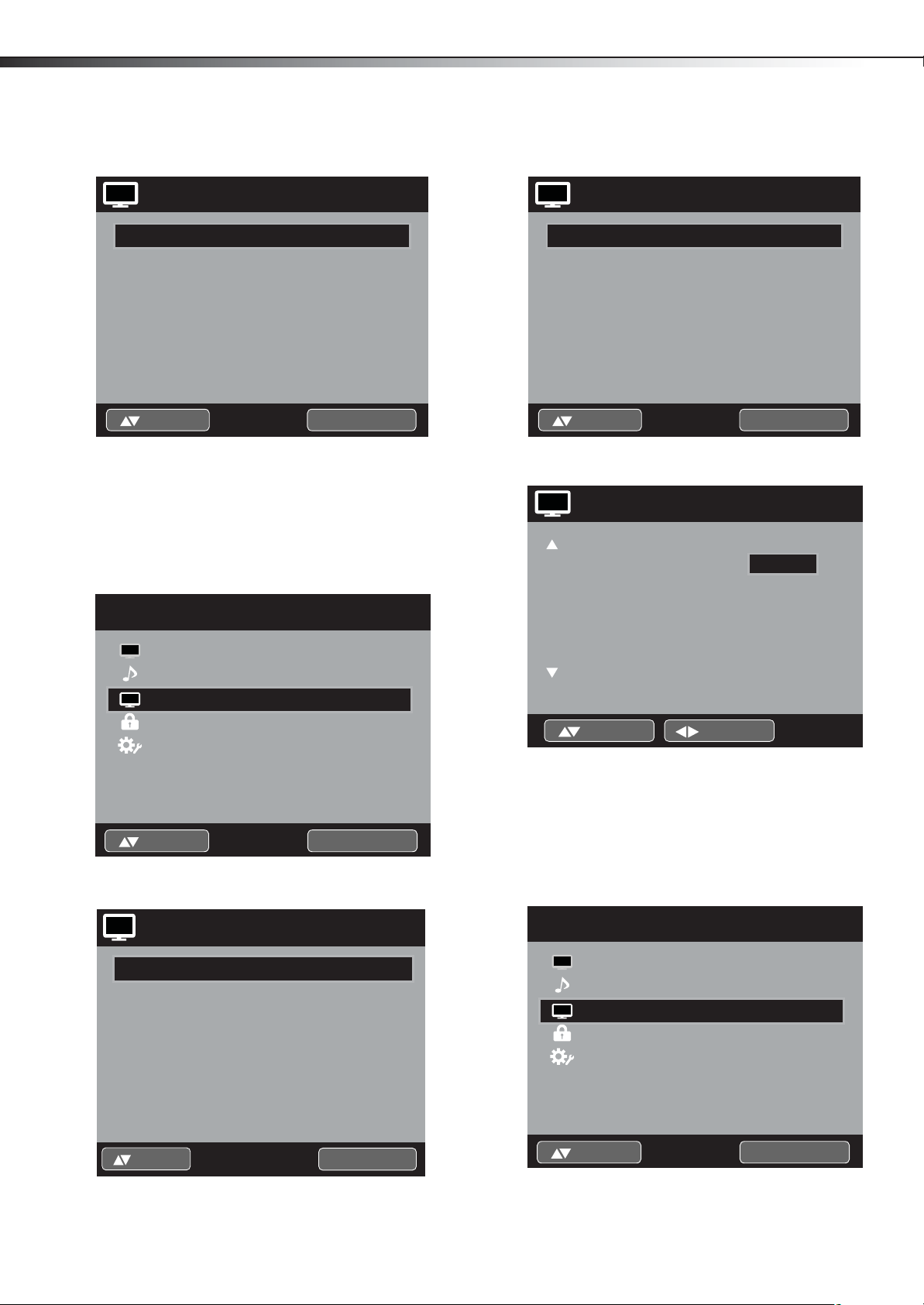
26
Changing channel settingsDX-19L200A12
4 Press or to select Add/Delete, then press or
ENTER. The Add/Delete screen opens.
CH
Add/Delete
Adding Channel >>
Add/Delete >>
Clear All >>
ENTER :Set:Select
5 Press or to select Adding Channel, then press
or ENTER. The new channel is added to the channel
memory.
6 Press EXIT to return to the normal screen.
Deleting channels from memory
To delete a channel from memory:
1 Press MENU. The Main Menu screen appears.
Main Menu
Picture
Audio
CH
Channel
Lock
Setup
>>
3 Press or to select Add/Delete, then press or
ENTER. The Add/Delete screen opens.
CH
Add/Delete
Adding Channel >>
Add/Delete >>
Clear All >>
ENTER :Set:Select
4 Press or to select Add/Delete, then press or
ENTER. The Add/Delete submenu opens.
CH
Add/Delete
CH
2 Analog
3
3-1
3-2
4 Analog Delete
:Select
Signal
Add
Analog Add
Digital Delete
Digital Add
:Adjust
5 Press or to select the channel you want to
delete, then press
or to select Delete.
6 Repeat Step 5 to delete additional channels.
7 Press EXIT to return to the normal screen.
ENTER :Set:Select
2 Press or to select Channel, then press or
ENTER. The Channel menu opens.
CH
Channel
Add/Delete
DTV Signal
Auto Ch Memory
Ch Label
:Select
>>
>>
>>
>>
ENTER :Set
Clearing all channels from memory
To clear all channels from memory:
1 Press MENU. The Main Menu screen appears.
Main Menu
Picture
Audio
CH
Channel
Lock
Setup
>>
ENTER :Set:Select
Page 31
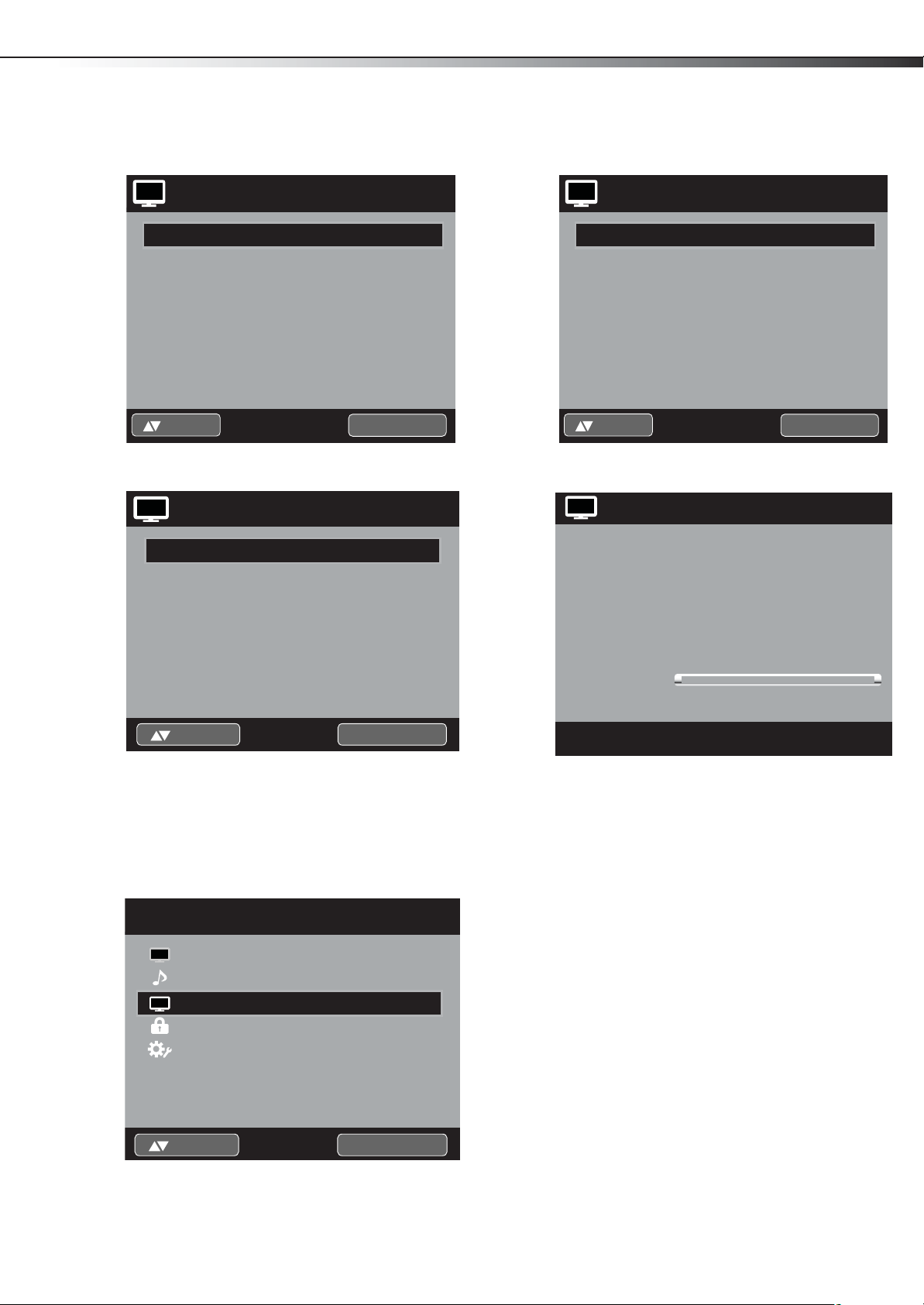
Changing channel settings
DX-19L200A12
27
2 Press or to select Channel, then press or
ENTER. The Channel menu opens.
CH
Channel
Add/Delete
DTV Signal
Auto Ch Memory
Ch Label
:Select
3 Press or to select Add/Delete, then press or
ENTER. The Add/Delete screen opens.
CH
Add/Delete
Adding Channel >>
Add/Delete >>
Clear All >>
>>
>>
>>
>>
ENTER :Set
2 Press or to select Channel, then press or
ENTER. The Channel menu opens.
CH
Channel
Add/Delete
DTV Signal
Auto Ch Memory
Ch Label
:Select
3 Press or to select DTV Signal, then press or
ENTER. The DTV Signal screen opens.
CH
DTV Signal
>>
>>
>>
>>
ENTER :Set
ENTER :Set:Select
4 Press or to select Clear All, then press or
ENTER.
5 Press EXIT to return to the normal screen.
Checking the digital signal strength
To check the digital signal strength:
1 Press MENU. The Main Menu screen appears.
Main Menu
Picture
Audio
CH
Channel
Lock
Setup
0 50 100
Signal Level
Adjust the direction of the antenna to obtain the
maximum signal strength.
Notes:
• Signal meter is not available for analog channels.
• After 240 seconds, DTV Signal screen returns to normal TV operation
automatically.
>>
ENTER :Set:Select
Page 32

28
Setting parental controlsDX-19L200A12
Labeling channels
Channel labels appear with the channel number display
each time you turn on the TV, select a channel, or press
INFO.
You can choose any four characters to identify a channel.
To create channel labels:
1 Press MENU. The Main Menu screen appears.
Main Menu
Picture
Audio
CH
2 Press or to select Channel, then press or
ENTER. The Channel menu opens.
CH
Channel
Lock
Setup
Channel
Add/Delete
DTV Signal
Auto Ch Memory
Ch Label
ENTER :Set:Select
>>
>>
>>
>>
>>
5 Press or repeatedly until the character you want
appears in the first space.
CH
Ch Label
Channel Number 15.1
Ch Label
Label Clear >>
:Select
Character rotation is shown below.
When the character you want appears, press ENTER.
Repeat this step to enter the rest of the characters.
If you want a blank space in the label name, you
must choose the empty space from the list of
characters.
:Adjust
SPACE
CH-1
ENTER :Set
, () @ / + =
-
6 Repeat steps 4-5 for other channels. You can assign a
label to each channel.
7 When you finish inputting the label name, press
EXIT to return to the normal screen.
Notes:
• To clear a channel label, after step 3 above, press
Label Clear, then press or ENTER.
• The channel labels are reset after an Automatic Search.
or to select
:Select
ENTER :Set
3 Press or to select Ch Label, then press or
ENTER. The Ch Label screen opens.
CH
Ch Label
Channel Number
Ch Label
Label Clear
:Select
:Adjust
15-1
CH-1
>>
4 Press or to select the channel you want to label,
then press
to select Ch Label.
Setting parental controls
An age limitation can be set to restrict children from
viewing or hearing inappropriate scenes or pictures that
you may choose to exclude. The restriction applies to “TV
Rating” and “Movie Rating” if this data is transmitted. You
may set this restriction separately. To use the V-Chip
function, you must register a password.
To re giste r a pass word :
1 Press MENU. The Main Menu screen appears.
Main Menu
Picture
Audio
CH
Channel
Lock
Setup
ENTER :Set:Select
>>
Page 33

Setting parental controls
DX-19L200A12
29
2 Press or to select Lock, then press or ENTER.
The Enter New Password screen opens.
Lock
New Password
[0-9]
:Enter Code
3 Select and enter your password (4 digits) using
Number buttons (0-9), then press ENTER.
An asterisk (*) appears as you enter each digit.
4 Enter the password again for confirmation. The Lock
menu opens.
_ _ _ _
ENTER :Set
Lock
V-Chip
Off
Setting parental control levels
To set parental control levels:
1 Press MENU. The Main Menu screen appears.
Main Menu
Picture
Audio
CH
Channel
Lock
Setup
ENTER :Set:Select
2 Press or to select Lock, then press or ENTER.
The Password Enter screen opens.
Lock
Password
_ _ _ _
>>
V-Chip Set
V-Chip Set (DTV)
Update
V-Chip Clear
Change Password
:Select
T
Notes:
• If you forget the password, contact Customer Service at
1-800-305-2204 for assistance. Your original remote control is
requ ired.
• To avoid forgetting the password, write it down and keep in a safe
place.
>>
>>
>>
>>
>>
:Adjust
ENTER :Set[0-9] :Enter Code
3 Enter your password (4 digits) using Number
buttons (0-9), then press ENTER. The Lock menu
opens.
Lock
V-Chip
V-Chip Set
V-Chip Set (DTV)
Update
V-Chip Clear
Change Password
Off
>>
>>
>>
>>
>>
:Select
:Adjust
4 Press or to select V-Chip, then press or to
select On.
Page 34

30
Setting parental controlsDX-19L200A12
5 Press or to select V-Chip Set, then press or
ENTER. The V-Chip Set menu opens.
V-Chip Set
TV Rating
Movie Rating
:Select
6 Press or to select the rating type you want to
set, then press
Rating or Movie Rating. The rating screen that you
selected opens.
or ENTER. You can choose to set TV
TV Rating
TV-Y
TV-Y7
TV-G
TV-PG
TV-14
TV-MA
>>
>>
ENTER :Set
Ratings
U.S. TV ratings (age-based)
TV-Y All children
TV-Y7 Children over seven years of age
TV-G General audiences
TV-PG Parental guidance suggested
TV-14 Parents strongly cautioned
TV-MA Mature audiences only
U.S. TV ratings (content-based)
FV Fantasy violence
LAdult language
S Sexual situations
VViolence
D Sexually suggestive dialog
U.S. movie (MPAA) ratings
G General audiences
PG Parental guidance suggested
PG-13 Suitable for children 13 and older
R Parental guidance suggested for
children under 17
NC-17 Not suitable for children under 17
XAdults only
:Select
Movie Rating
G
PG
PG-13
R
NC-17
X
ENTER :Set
ENTER :Set:Select
7
Press or to select the desired rating, then press
ENTER.
8 Press EXIT to return to the normal screen. The
V-Chip function is now activated.
Note: The V-Chip function only affects programs and input sources that
include a rating signal.
Changing your password
To ch ange yo ur pa sswor d:
1 Press MENU. The Main Menu screen appears.
Main Menu
Picture
Audio
CH
Channel
Lock
Setup
>>
ENTER :Set:Select
Page 35

Setting parental controls
DX-19L200A12
31
2 Press or to select Lock, then press or ENTER.
The Password Enter screen opens.
Lock
Password
3 Enter your password (4 digits) using Number
buttons (0-9), then press ENTER. The Lock menu
opens.
_ _ _ _
ENTER :Set[0-9] :Enter Code
Lock
V-Chip
V-Chip Set
V-Chip Set (DTV)
Update
V-Chip Clear
Change Password
Off
>>
>>
>>
>>
>>
Downloading rating information
As a supplement to the standard V-Chip rating system,
your television is able to download an additional rating
system, if such a system becomes available in the future.
To download rating information:
1 Press MENU. The Main Menu screen appears.
Main Menu
Picture
Audio
CH
Channel
Lock
Setup
ENTER :Set:Select
2 Press or to select Lock, then press or ENTER.
The Password Enter screen opens.
Lock
Password
_ _ _ _
>>
:Select
:Adjust
4 Press or to select Change Password, then press
or ENTER. The Change Password screen opens.
Change Password
New Password
Confirm Password
5 Enter your new password (4 digits) using Number
buttons (0-9), then press ENTER.
6 Enter the same password again to confirm, the press
ENTER. The new password is now registered.
_ _ _ _
_ _ _ _
ENTER :Set[0-9] :Enter Code
ENTER :Set[0-9] :Enter Code
3 Enter your password (4 digits) using Number
buttons (0-9), then press ENTER. The Lock menu
opens.
Lock
V-Chip
V-Chip Set
V-Chip Set (DTV)
Update
V-Chip Clear
Change Password
:Select
4 Press or to select V-Chip, then press or to
select On.
5 Press or to select V-Chip Set (DTV), then press
or ENTER.
Off
>>
>>
>>
>>
>>
:Adjust
Page 36

32
Setting parental controlsDX-19L200A12
If the TV is not currently storing the additional rating
system, the TV begins downloading it, which may
take some time to be completed.
6 Set your preferred content rating limits for the
additional rating system. You also need to perform
the update procedure to update rating information.
Notes:
• You can only download the additional V-Chip rating system when
your TV is receiving a digital signal.
• When you download the additional rating system, it may take some
time for the download to occur.
• The V-Chip rating information and system are not determined or
controlled by the TV.
• The standard V-Chip rating system is available whether your TV is
receiving a digital signal or not, and will block both analog and
digital programs. To set the restriction level using the standard
V-Chip rating system, select V- Chip Set in step 4.
• The downloadable V-Chip rating system is an evolving technology,
and availability, content, and format may vary.
• You cannot select this feature if the TV is not receiving a digital signal
for the current station.
Clearing V-Chip settings
To clear the all V-Chip settings:
1 Press MENU. The Main Menu screen appears.
Main Menu
3 Enter your password (4 digits) using Number
buttons (0-9), then press ENTER. The Lock menu
opens.
Lock
V-Chip
V-Chip Set
V-Chip Set (DTV)
Update
V-Chip Clear
Change Password
:Select
4 Press or to select V-Chip, then press or ENTER
to select On.
5 Press or to select V-Chip Clear, then press or
ENTER . The V-Chip Clear screen opens.
V-Chip Clear
Password
Off
>>
>>
>>
>>
>>
:Adjust
_ _ _ _
Picture
Audio
CH
Channel
Lock
Setup
>>
ENTER :Set:Select
2 Press or to select Lock, then press or ENTER.
The Password Enter screen opens.
Lock
Password
_ _ _ _
ENTER :Set[0-9] :Enter Code
6 Enter your password (4 digits) using Number
buttons (0-9), then press ENTER. All of your settings
return to factory default.
ENTER :Set[0-9] :Enter Code
Page 37
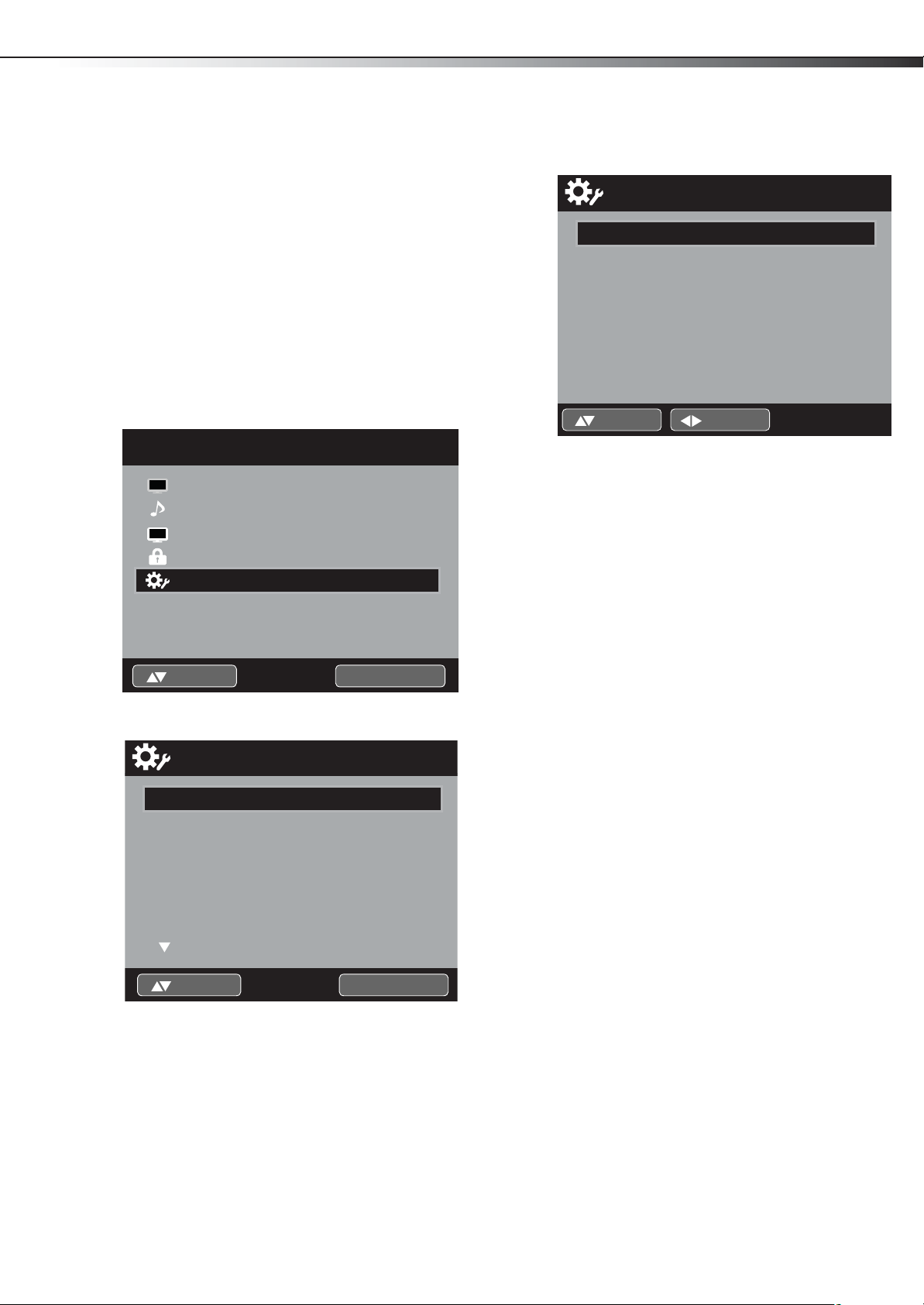
Changing the TV setup
DX-19L200A12
33
Changing the TV setup
Using closed captioning
This television has the capability to decode and display
Closed Captioned television programs. Closed Captioning
displays text on the screen for hearing impaired viewers
or it translates and displays text in another language.
Captions–This closed caption mode displays text on the
screen in English or another language. Generally, closed
captions in English are transmitted on C1 and closed
captions in other languages are transmitted on C2.
Te xt –The text closed caption mode usually fills half of the
screen with a programming schedule or other
information.
To setup closed captioning:
1 Press MENU. The Main Menu screen appears.
Main Menu
Picture
Audio
CH
2 Press or to select Setup, then press or ENTER.
The Setup menu opens.
Channel
Lock
Setup
Setup
Closed Caption
Language
Video Label
On Timer
Auto Shut Off
Auto Setup
ENTER :Set:Select
>>
English
>>
Off
On
>>
ENTER :Set:Select
>>
3 Press or to select Closed Caption, then press
or ENTER. The Closed Caption menu opens.
Closed Caption
CC Setting
CC Priority
Analog Caption
Digital Caption
Digital CC Preset
CC Advanced
:Select
:Adjust
Off
Digital CC
C1
CS1
Default
>>
4 Press or to set CC Setting to On (turns closed
captioning on), to display closed captions on the
screen.
5 Press or to select Analog Caption or Digital
Caption.
When you select Analog Caption, you can choose
from C1, C2, C3, C4, T1, T2, T3, or T4.
When you select Digital Caption, you can choose
from CS1, CS2, CS3, CS4, CS5, or CS6.
6 Press or to select the desired closed caption
mode for either Digital or Analog Caption.
7 Press or to select CC Priority, then press or
to select Digital CC or Analog CC.
Note: Depending on the broadcast signal, some analog captions will
function with a digital broadcast signal. This step prevents the two
types of captions from overlapping.
Notes:
• If the program or video you selected is not closed captioned, no
captions will display on-screen.
• If text is not available in your viewing area, a black rectangle may
appear on-screen. If this happens, set the CC Setting to Off.
• When selecting closed captions, the captioning will be delayed
approx. 10 seconds.
• If no caption signal is received, no captions will appear, but the
television will remain in Caption mode.
• Misspellings or unusual characters may occasionally appear during
closed captioning. This is normal with closed captioning, especially
with live programs. This is because during live programs, captions are
also entered live. These transmissions do not allow time for editing.
• When captions are being displayed, on-screen displays, such as
volume and mute may be seen but may interfere with closed
captio ns.
• Some cable systems and copy protection systems may interfere with
the closed captioned signal.
• If using an indoor antenna or if TV reception is very poor, the closed
caption decoder may not appear or may appear with strange
characters or misspelled words. In this case, adjust the antenna for
better reception or use an outdoor antenna.
•The Closed Caption menu also can be displayed by pressing CCD on
the remote control.
Page 38
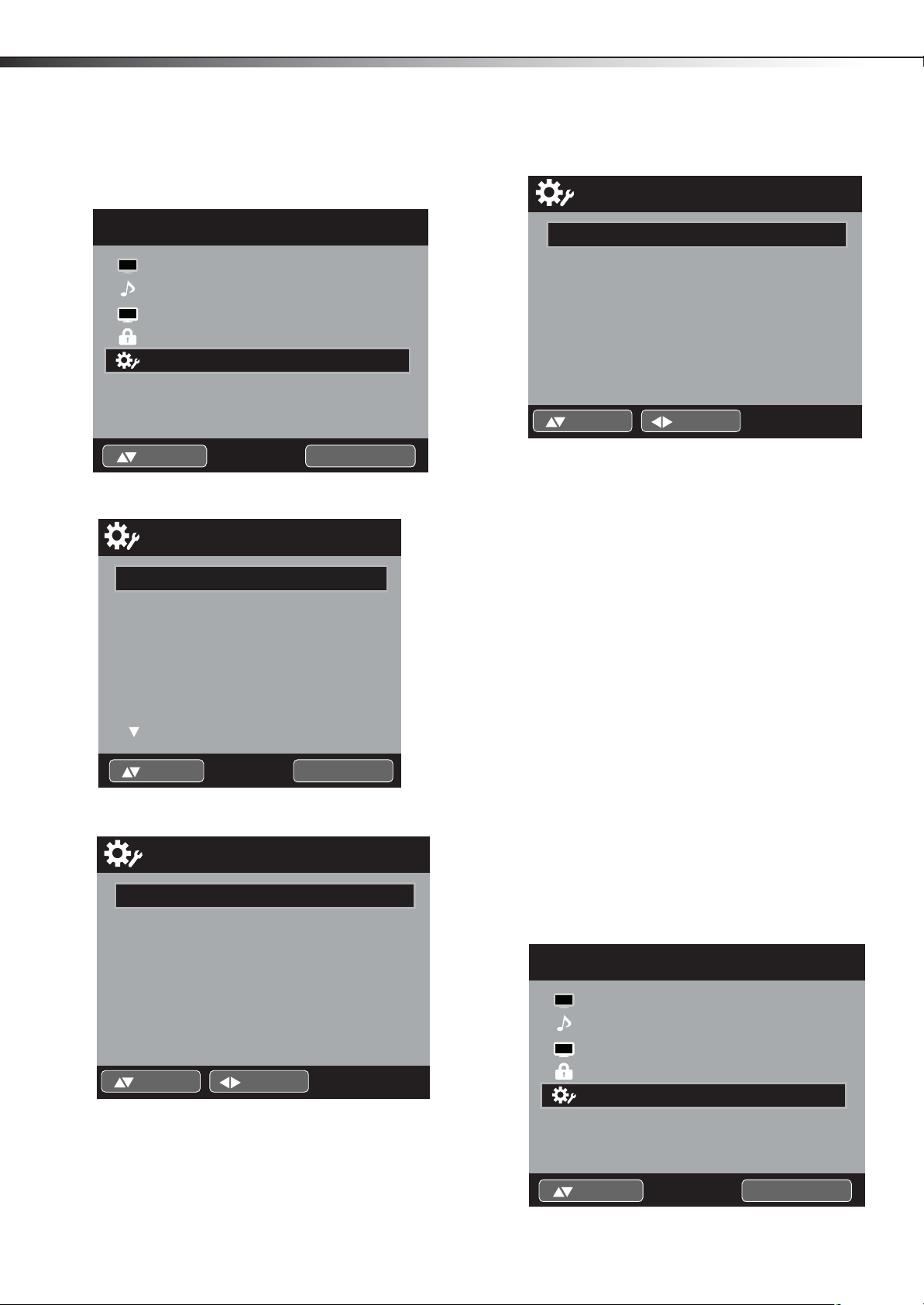
34
Changing the TV setupDX-19L200A12
Using advanced closed captioning
To use advanced closed captioning:
1 Press MENU. The Main Menu screen appears.
Main Menu
Picture
Audio
CH
2 Press or to select Setup, then press or ENTER.
The Setup menu opens.
Channel
Lock
Setup
Setup
Closed Caption
Language
Video Label
On Timer
Auto Shut Off
Auto Setup
ENTER :Set:Select
>>
English
>>
Off
On
>>
>>
6 Press or to select CC Advanced, then press or
ENTER. The CC Advanced menu opens.
CC Advanced
Text Size Auto
Text Type Auto
Text Edge Auto
Text Color Auto
Text Opacity Auto
Background Color Auto
Background Opacity Auto
:Select
:Adjust
7 Press or to select the setting you want to
change, then press or to change the setting.
You can select the following items:
Tex t Size: Auto, Small, Standard, Large
Tex t Ty pe: Auto, Style1, Style2, Style3, Style4, Style5,
Style6, Style7
Tex t Edge: Auto, None, Raised, Depressed, Uniform,
Left Shadow, Right Shadow
Tex t Col or: Auto, Black, White, Red, Green, Blue,
Yellow, Magenta, Cyan
Tex t Opac ity: Auto, Solid, Transparent, Translucent,
Flashing
Background Color: Auto, Black, White, Red, Green,
Blue, Yellow, Magenta, Cyan
Background Opacity: Auto, Solid, Transparent,
Translucent, Flashing
Notes:
ENTER :Set:Select
3 Press or to select Closed Caption, then press
or ENTER. The Closed Caption menu opens.
Closed Caption
CC Setting
CC Priority
Analog Caption
Digital Caption
Digital CC Preset
CC Advanced
:Select
:Adjust
Off
Digital CC
C1
CS1
Default
>>
4 Press or to set CC Setting to On (turns closed
captioning on), to display closed captions on the
screen.
5 Press or to select Digital CC Preset, then press
or to select Custom.
• You cannot set both Tex t Co lor and Background Color the same.
• You cannot set both Tex t O pac ity and Background Opacity to
Trans paren t.
Changing the OSD language
You can choose from three different languages (English,
Français [French], and Español [Spanish]) for the OSDs
(on-screen displays). Select the language you prefer first,
then proceed with the other menu options.
To change the OSD language:
1 Press MENU. The Main Menu screen appears.
Main Menu
Picture
Audio
CH
Channel
Lock
Setup
ENTER :Set:Select
>>
Page 39

Changing the TV setup
DX-19L200A12
35
2 Press or to select Setup, then press or ENTER.
The Setup menu opens.
Setup
Closed Caption
Language
Video Label
On Timer
Auto Shut Off
Auto Setup
>>
English
>>
Off
On
>>
ENTER :Set:Select
3 Press or to select Language, then press or
to change the setting. You can select:
• English—To display the OSDs in English.
• Français—To display the OSDs in French.
• Español—To display the OSDs in Spanish.
4 Press EXIT to return to the normal screen.
Labeling video inputs
The Video Label feature lets you label each input source
for your TV.
To label video inputs:
1 Press MENU. The Main Menu screen appears.
3 Press or to select Video Label, then press or
ENTER.
Video Label
Video Component
HDMI
PC
:Select
:Adjust
4 Press or to select the input that you want to
label.
5 Press or to select the label you want to use (from
several preset labels available, such as VCR, DVD,
STB, Cable, Satellite, Receiver, Game, Camcorder, PC,
DVI PC, Blu-ray, etc.).
6 Press EXIT to return to the normal screen.
Setting the On Timer
You can set the On Timer to automatically turn on the TV.
To cancel the On Timer select Off.
To se t the O n Tim er:
1 Press MENU. The Main Menu screen appears.
-
-
-
Main Menu
Picture
Audio
CH
2 Press or to select Setup, then press or ENTER.
The Setup menu opens.
Channel
Lock
Setup
Setup
Closed Caption
Language
Video Label
On Timer
Auto Shut Off
Auto Setup
>>
ENTER :Set:Select
>>
English
>>
Off
On
>>
Main Menu
Picture
Audio
CH
2 Press or to select Setup, then press or ENTER.
The Setup menu opens.
Channel
Lock
Setup
Setup
Closed Caption
Language
Video Label
On Timer
Auto Shut Off
Auto Setup
>>
ENTER :Set:Select
>>
English
>>
Off
On
>>
ENTER :Set:Select
ENTER :Set:Select
Page 40

36
Changing the TV setupDX-19L200A12
3 Press or to select On Timer, then press or to
change the setting. You can select Off,
0h30m,1h00m, 1h30m, 2h00m, or 3h00m
···12h00m.
4 Press EXIT to return to the normal screen.
Setting the Auto Shut Off
When the Auto Shut Off feature is set to On, the TV
automatically shuts itself off when a station being viewed
stops broadcasting and the TV is not operated for 15
minutes.
To set the Auto Shut Off:
1 Press MENU. The Main Menu screen appears.
Main Menu
Picture
Audio
CH
Channel
Lock
Setup
>>
Setting the PC Standby
In PC mode, if no signal is received or no operation
performed for one minute, the TV turns to standby mode
automatically (LED light flashes red). When an input signal
is received or an operation performed on the PC, the TV
returns to On mode.
To set the Auto Shut Off:
1 Press MENU. The Main Menu screen appears.
Main Menu
Picture
Audio
CH
2 Press or to select Setup, then press or ENTER.
The Setup menu opens.
Channel
Lock
Setup
ENTER :Set:Select
>>
ENTER :Set:Select
2 Press or to select Setup, then press or ENTER.
The Setup menu opens.
Setup
Closed Caption
Language
Video Label
On Timer
Auto Shut Off
Auto Setup
>>
English
>>
Off
On
>>
ENTER :Set:Select
3 Press or to select Auto Shut Off, then press or
to change the setting. You can select:
• On—To turn the Auto Shut Off on.
• Off—To turn the Auto Shut Off off.
4 Press EXIT to return to the normal screen.
Setup
Language
Video Label
On Timer
Auto Shut Off
Auto Setup
PC Standby
3 Press or to select PC Standby, then press or
to change the setting. You can select:
• On—To turn PC Standby on.
• Off—To turn PC Standby off.
4 Press EXIT to return to the normal screen.
English
>>
Off
On
>>
>>
Page 41

Maintaining
DX-19L200A12
37
Resetting your TV to factory default settings
The Reset function returns your Picture/Audio settings to
the factory settings. “Picture Size”, “MTS”, “Audio
Language”, “HDMI Audio” cannot be reset by this function.
To reset your TV to factory default settings:
1 Press MENU. The Main Menu screen appears.
Main Menu
Picture
Audio
CH
2 Press or to select Setup, then press or ENTER.
The Setup menu opens.
3 Press or to select Reset, then press or ENTER.
Your TV is reset to factory default settings.
Channel
Lock
Setup
Setup
Closed Caption
Language
Video Label
On Timer
Auto Shut Off
Auto Setup
ENTER :Set:Select
>>
English
>>
Off
On
>>
ENTER :Set:Select
>>
Maintaining
Cleaning
Before cleaning the screen, unplug your TV from the
power outlet.
Clean your TV with a soft, dry cloth. If surfaces are still
dirty, use a soft cloth dampened with a weak detergent
solution.
Use an eyeglass cleaner to clean the screen. Never use
alcohol, paint thinner, or benzine.
Before using a chemically treated cloth, read the
instructions that came with the cloth.
Do not spray insecticide liquid near your TV. Such
chemicals may cause damage and discoloration to the
exposed surfaces.
Servicing
Do not try to repair your TV yourself. There are no
user-serviceable parts inside. Turn off your TV, unplug the
power cord, then contact an authorized service center.
Troubleshooting
Warni ng
Do not try to repair your TV yourself. Contact
authorized service personnel.
Video and audio
Problem Solution
Picture does not fill
the screen. There are
black bars around
the picture.
No picture (screen is
not lit) and no
sound.
• Change the aspect ratio. An increasing
amount of digital TV and movies are
presented in wide screen (16:9). See
“Setting the TV picture size
• Press POWER on the TV or the remote
control.
• Make sure that the video cables are
connected securely to the back of your TV.
• Adjust the contrast and brightness. See
“Setting your picture preference
page 17.
• Make sure that the power cord is plugged
in.
• Make sure that the correct video input
source is selected. See “Selecting the video
input source” on page 16.
• Try another channel. The station may be
experiencing technical issues.
• Make sure that the incoming signal is
compatible.
• Make sure that the antenna or cable TV is
connected correctly and securely. See
“Connecting a cable or satellite box
page 7 or “Connecting an antenna or cable
TV (no box)” on page 10.
• Check the closed caption settings. Some
TEXT modes can block the screen.
” on page 19.
” on
” on
Page 42

38
TroubleshootingDX-19L200A12
Problem Solution
Picture quality is
good on some
channels and poor
on others. Sound is
good.
Dark, poor, or no
picture (screen is lit),
but sound is good.
No color, dark
picture, or color is
not correct.
Only snow (noise)
appears on the
screen.
• The problem may be caused by a poor or
weak signal from the broadcaster or cable
TV provider.
• If you connect to cable or satellite TV
without a set-top box and experience poor
picture quality, you may need to install a
set-top box to improve signal reception and
picture quality. Contact your cable or
satellite TV provider about upgrading to a
set-top box.
• Try another channel. The station may be
experiencing technical issues.
• Make sure that the antenna or cable TV is
connected correctly and securely. See
“Connecting a cable or satellite box
page 7 or “Connecting an antenna or cable
TV (no box)” on page 10.
• Adjust the brightness. See “Setting your
picture preference” on page 17.
• Make sure that the correct picture mode is
selected. See “Setting your picture
preference” on page 17.
• If you are using an antenna, the digital
channel signal may be low. To check the
digital channel signal strength, see
“Checking the digital signal strength
page 27.
• If you are using an antenna and the signal
strength is low, adjust the antenna or use a
highly directional outdoor antenna or
set-top antenna with a built-in amplifier.
• Make sure that the video cables are
connected securely to the back of your TV.
• The video cable(s) you are using may be
bad. Try a new set.
• Try another channel. The station may be
experiencing technical issues.
• Adjust the color saturation. See “Setting
your picture preference” on page 17.
• Make sure that the video cables are
connected correctly and securely to the
back of your TV.
• Make sure that the antenna or cable TV is
connected correctly and securely. See
“Connecting a cable or satellite box
page 7 or “Connecting an antenna or cable
TV (no box)” on page 10.
• If you are using an antenna, the digital
channel signal may be low. To check the
digital channel signal strength, see
“Checking the digital signal strength
page 27.
• If you are using an antenna and the signal
strength is low, adjust the antenna or use a
highly directional outdoor antenna or
set-top antenna with a built-in amplifier.
• Try another channel. The station may be
experiencing technical issues.
• Make sure that the antenna or cable TV is
connected correctly and securely. See
“Connecting a cable or satellite box
page 7 or “Connecting an antenna or cable
TV (no box)” on page 10.
• If you are using an antenna, the digital
channel signal may be low. To check the
digital channel signal strength, see
“Checking the digital signal strength
page 27.
• If you are using an antenna and the signal
strength is low, adjust the antenna or use a
highly directional outdoor antenna or
set-top antenna with a built-in amplifier.
” on
” on
” on
” on
” on
” on
Problem Solution
Dotted lines or
stripes appear on
the screen.
Double images. • Use a highly directional outdoor antenna,
The picture has a
few bright or dark
spots.
Good picture, but no
sound.
Poor picture • Make sure that the room is not too bright.
Good sound but
poor color
Audio noise • Other devices (for example, surround
• Make sure that the antenna or cable TV is
connected correctly and securely. See
“Connecting a cable or satellite box
page 7 or “Connecting an antenna or cable
TV (no box)” on page 10.
• If you are using an antenna, the digital
channel signal may be low. To check the
digital channel signal strength, see
“Checking the digital signal strength
page 27.
• If you are using an antenna and the signal
strength is low, adjust the antenna or use a
highly directional outdoor antenna or
set-top antenna with a built-in amplifier.
• Make sure that the video cables are
connected securely to the back of your TV.
• The video cable(s) you are using may be
bad. Try a new set.
• Other devices (for example, surround
sound receiver, external speakers, fans, or
hair dryers) may be interfering with your TV.
Try turning off one device at a time to
determine which device is causing
interference. After you have determined
which device is causing interference, move
it further from the TV to eliminate the
interference.
cable TV, or satellite TV.
• A few bright or dark spots on an LCD screen
is normal. It does not affect the operation of
this TV.
• Increase the volume.
• Make sure that the sound is not muted.
• Make sure that the correct audio mode is
selected.
• Make sure that the audio cables are
connected correctly and securely to the
back of your TV.
• Make sure that the antenna or cable TV is
connected correctly and securely. See
“Connecting a cable or satellite box
page 7 or “Connecting an antenna or cable
TV (no box)” on page 10.
• If you are using an antenna, the digital
channel signal may be low. To check the
digital channel signal strength, see
“Checking the digital signal strength
page 27.
• The audio cable(s) you are using may be
bad. Try a new set.
Light reflecting off the screen can make the
picture difficult to see.
• If an S-VHS camera or a camcorder is
connected while another connected device
is turned on, the picture may be poor. Turn
off one or more devices.
• Adjust the contrast, color, and brightness
settings.
sound receiver, external speakers, fans, or
hair dryers) may be interfering with your TV.
Try turning off one device at a time to
determine which device is causing
interference. After you have determined
which device is causing interference, move
it further from the TV to eliminate the
interference.
” on
” on
” on
” on
Page 43

Troubleshooting
DX-19L200A12
39
Problem Solution
No output from one
of the speakers
After images appear • Do not display a still image, such as a logo,
• Adjust the audio balance. See “Changing
the audio settings” on page 21.
• Make sure that the audio cables are
connected correctly and securely to the
back of your TV.
game, or computer image, for an extended
period of time. This can cause a permanent
after-image to be burned into the screen.
This type of damage is not covered by your
warranty.
Remote control
Problem Solution
Remote control
does not work.
Trou ble
programming your
existing universal
remote control.
• Make sure that the power cord is correctly
connected to your TV and a power outlet.
• Make sure that there are no obstructions
between the remote control and the
remote control sensor on the front of the
TV.
• Point the remote control directly at the
remote control sensor on your TV. For the
location of the remote control sensor, see
“Front” on page 5.
• Make sure that the batteries are installed
correctly. See “Installing remote control
batteries” on page 15.
• Replace dead batteries with new batteries.
See “Installing remote control batteries
page 15.
• See instructions and a table of common
codes in “Programming a different universal
remote control” on page 41.
• Codes are subject to change. For up-to-date
codes, go to
www.dynexproducts.com/remotecodes.
• Replace dead batteries with new batteries.
See “Installing remote control batteries
page 15.
• Refer to the User Guide that accompanied
your universal remote control and contact
the manufacturer if problems persist.
” on
” on
Problem Solution
After Auto
Channel Search,
there are no
channels
One or more
channels do not
display.
Password is lost. • If you forget the password, contact the Dynex
Some settings
cannot be
accessed.
TV cabinet creaks. • When the TV is in use, the temperature rises
Control buttons
do not work
TV keeps turning
off
• Reception can vary by channel depending on
the broadcast power level of a given station.
Contact your cable or satellite TV provider.
• Make sure the antenna or cable/satellite TV is
connected securely to your TV.
• Try replacing the cable between the
antenna/cable or cable/satellite box and your
TV.
• Make sure that the channels are not blocked.
See “Setting parental control levels
page 29.
• Make sure that the channels are not hidden.
The channel may have been deleted from the
channel list. You can tune to the channel by
pressing the number buttons or you can add
the channel back to the channel list. See
“Deleting channels from memory
• If you are using a cable or satellite box, use the
remote that came with that box to change
channels.
• Make sure you have the correct input selected
to view channels from the cable or satellite
box.
• If you are using an antenna, the digital channel
signal may be low. To check the digital channel
signal strength, see “Checking the digital
signal strength” on page 27.
Customer Care Center 1-800-305-2204 for
assistance. Your original remote control will be
required.
• If a setting is grayed, the setting is not
available in the current video input mode.
naturally and may cause the cabinet to expand
or contract which can cause a creaking noise.
This is not a malfunction.
• Unplug the power cord, wait a few seconds,
then plug the cord back in and turn on your
TV.
• Make sure that the sleep timer is not turned
on. See “Using the Sleep setting
” on
” on page 26.
” on page 16.
General
Problem Solution
No power • Make sure that the power cord is correctly
“No signal” error
message is
displayed
connected to your TV and a power outlet.
• Unplug the power cord, wait 60 seconds, then
plug the cord back in and turn on your TV.
• Other devices (for example, surround sound
receiver, external speakers, fans, or hair dryers)
may be interfering with your TV. Try turning
off one device at a time to determine which
device is causing interference. After you have
determined which device is causing
interference, move it further from the TV to
eliminate the interference.
•Press INPUT and make sure that you have
selected the correct input for the device or
service you are trying to use.
• If you are using a cable or satellite box, use the
remote that came with that box to change
channels.
Note
If the problem is not solved by using these
troubleshooting instructions, turn off your TV, then
turn it on again.
Page 44

40
SpecificationsDX-19L200A12
Specifications
Specifications are subject to change without notice.
War ran ty
Parts : 1 year
Labor: 1 year
Dimensions and weight
Without stand:
18.58 × 12.91 × 2.52 in.
(47.2 × 32.8 × 6.4 cm)
With stand:
18.58 × 14.25 × 6.85 in.
(47.2 × 36.2 × 17.4 cm)
Without stand:
6.9 lbs. (3.1 kg)
With stand:
7.1 lbs. (3.2 kg)
Screen
?
Display resolutions/VGA scan rates
Tun er
Screen size measured
diagonally
Display type LCD
Panel 60 Hz vs.120 Hz 60Hz
Display resolution 720p
Panel resolution 1366 (H) × 768 (V)
Aspect ratio 16:9
Contrast ratio (typical)–panel 1000:1
Brightness (center typical)
cd/m2
Comb filter 3d y/c digital
Response time 5ms (Tr + TF)
Horizontal viewing angle 170
Vertical viewing angle 160
HDMI Suggested Resolutions: 1080p,
Component video Suggested Resolutions: 1080i,
PC/VGA Suggested scan rates:
VGA: 640 × 480 60/72/75Hz
VGA: 720 × 400 70Hz
SVGA: 800 × 600 56/60/72/75Hz
XGA: 1024 × 768 60/70/75Hz
WXGA: 1280×768 60Hz
WXGA: 1280 × 720 60Hz
WXGA: 1360 × 768 60Hz
Analog NTSC
Digital AT SC, 8- VSB , C lea r- QAM
18.5"
210 nits
1080i, 720p, 480p, 480i
720p, 480p, 480i
Inputs
HDMI/DVI 1 ( ba c k)
Component video 1 (back)
Composite video 1 (back)
Shared audio (component
and composite)
S-Video No
PC/VGA 1 (back)
3.5mm PC audio input 1 (back)
USB Yes - for firmware
Outputs
Video No
Analog audio No
Digital audio 1 (back)
WiFi No
Ethernet No
Headphone 1 (back)
Audio
Simulated Surround Sound Ye s
Sound Leveler No
Watts/ch annel 2W x 2
Number of speakers 2
Power
Power c onsumption On: 29W
Power i nput 120V/60Hz
Miscellaneous
OSD languages English, French, Spanish
INlink No
Game Mode No
ENERGY STAR qualified Yes
Internet connectable No
TV base screws M3 × 8mm (2 pcs)
V-Chip Yes
Sleep timer Yes
Channel labeling Ye s
VESA mount (mm)
(horizontal × vertical)
E -E D I D c o m p l i an t
HDCP compliant
Yes
upgrade only
Standby: 0.3W
M4 × 25mm (2 pcs)
100 × 100
Note
The length of the wall-mount screws vary depending
on the wall-mount bracket you purchased. See the
instructions that came with the wall-mount bracket
for screw lengths.
Page 45

Programming universal remote controls
DX-19L200A12
41
Programming universal remote
controls
Programming a different universal remote control
You can operate your Dynex TV with a new or existing
universal remote control.
To program a different universal remote control:
1 See the table below for common codes. If you have
problems programming your remote or need a
different remote control code, visit
www.dynexproducts.com/remotecodes for the
latest remote control code information.
2 Follow your universal remote control’s instructions
to enter the TV code you found in Step 1.
Tips
• If your universal remote control has a code
search feature, run a code search to identify a
code that matches your TV. See your universal
remote control’s instructions for details.
• If your universal remote control has a “Learn”
feature, you can manually program it using the
Dynex TV remote to “teach” the commands one
at a time. See your universal remote control’s
instructions for details.
For additional help and information…
1. Visit http://www.dynexproducts.com/remotecodes
2. Call technical support for the universal remote control
or cable/satellite company of the remote/set-top box you
are trying to program.
3. Call the Dynex Customer Care Center 1-800-305-2204.
Common universal remote control codes
Set-top box makes and models
Cablevision
Charter
Comcast
Cox 1326, 1463
DirectTV
Dish Network 720
Time Warner
TiVo 0091
Verizon 0198, 0490
Tips
• The brand name is often visible on the front of
• If your universal remote control isn’t listed on
068, 069, 078, 096, 100, 164,
168, 229, 026
2002, 1204, 1423, 1517, 0171,
1963, 0463, 1463, 0842, 1326,
167, 415, 424, 450, 456, 461,
507, 523, 567, 577, 586
10171, 11204, 11326, 11463,
11517, 11641, 11780, 11785,
11892, 11963, 12002
10171, 11204, 11326, 11517,
11564, 11641, 11963, 12002
400, 450, 461, 456, 10463,
the universal remote control, and the model
number is often visible on the back.
the chart, refer to your universal remote
control’s instructions and try codes for the
brands Orion, Emerson, Memorex, Sansui,
Sylvania, or Zenith. You may need to try several
codes before finding a match.
1463, 0463
Notes
• This note only goes with TV/Blu-ray or TVs.
• The following codes may not provide full
functionality. You may need to use the remote
control that came with your TV, especially to
control the Blu-ray or DVD functions.
The following is a list of the most common remote control
codes. Codes for other remote controls are available
online at: www.dynexproducts.com/remotecodes, or
check with your cable or satellite TV provider for the
remote control code.
Dynex TV codes for universal remote controls (for all Dynex TVs manufactured after Jan. 1, 2007)
Universal remote control makes and models
One for All 0054
Phillips 0198, 0490
RCA 135
Sony
068, 069, 078, 096, 100, 164,
168, 229, 026
Page 46

42
Legal notices
FCC Part 15
This device complies with Part 15 of the FCC Rules. Operation of this product is subject
to the following two conditions: (1) this device may not cause harmful inter ference, and
(2) this device must accept any interference received, including interference that may
cause undesired operation.
This equipment has been tested and found to comply within the limits for a class B
digital device, pursuant to Part 15 of the FCC Rules. These limits are designed to provide
reasonable protection against harmful interference in a residential installation. This
equipment generates, uses, and can radiate radio frequency energy and, if not installed
and used in accordance with the instructions, may cause harmful interference to radio
communications. However, there is no guarantee that interference will not occur in a
particular installation. If this equipment does cause harmful interference to radio or
television reception, which can be determined by turning the equipment off and on, the
user is encouraged to try to correct the inter ference by one or more of the following
measures:
• Reorient or relocate the receiving antenna.
• Increase the separation between the equipment and receiver.
• Connect the equipment into an outlet on a circuit different from that to which
the receiver is connected.
• Consult the dealer or an experienced radio/TV technician for help.
Legal noticesDX-19L200A12
FCC warning
Changes or modifications not expressly approved by the party responsible for
compliance with the FCC Rules could void the user’s authority to operate this
equipment.
Cables
Connections to this device must be made with shielded cables with metallic RF/EMI
connector hoods to maintain compliance with FCC Rules and Regulations.
Canada ICES-003 statement
This Class B digital apparatus complies with Canadian ICES-003.
Standard Television Receiving Apparatus — Appareil de réception télévision ordinaire,
Canada BETS-7 / NTMR-7
Dolby License Notice and Trademark Acknowledgement
Manufactured under license from Dolby
Laboratories. Dolby and the double-D symbol are
trademarks of Dolby Laboratories.
HDMI
HDMI, the HDMI logo, and High-Definition
Multimedia Interface are trademarks or registered
trademarks of HDMI Licensing LLC.
Energy Star
Please keep the factory default settings as shipped, in
order for the product to meet Energy Star requirements.
Page 47

Legal notices
DX-19L200A12
43
One-year limited warranty Dynex Televisions
Definitions:
Dynex Products (“Dynex”) warrants to you, the original purchaser of this new
Dynex-branded television (“Product”), that the Product shall be free of defects in the
original manufacturer of the material or workmanship for a period of one (1) year from
the date of your purchase of the Product (“Warranty Period”). For this warranty to apply,
your Product must be purchased in the United States or Canada from a Best Buy or
Future Shop authorized dealer of Dynex brand products only that are packaged with this
warranty statement.
How long does the coverage last?
The Warranty Period lasts for 1 year (365 days) from the date you purchased the
Product. Your purchase date is printed on the receipt you received with the Product.
What does this warranty cover?
During the Warranty Period, if the original manufacture of the material or workmanship
of the Product is determined to be defective by an authorized Dynex repair center or
store personnel, Dynex will (at its sole option): (1) repair the Product with new or
rebuilt parts; or (2) replace the Produc t at no charge with new or rebuilt comparable
products or parts. Products and parts replaced under this warranty become the property
of Dynex and are not returned to you. If service of Products or parts are required after
the Warranty Period expires, you must pay all labor and parts charges. This warranty
lasts as long as you own your Dynex Product during the Warranty Period. Warranty
coverage terminates if you sell or otherwise transfer the Product.
• Loss or Theft of this product or any part of the product
• Up to three (3) pixel failures (dots that are dark or incorrectly illuminated)
grouped in an area smaller than one tenth (1/10) of the display size or up to five
(5) pixel failures throughout the display. (Pixel based displays may contain a
limited number of pixels that may not function normally.)
• Failures or Damage caused by any contact including but not limited to liquids,
gels or pastes.
REPAIR REPLACEMENT AS PROVIDED UNDER THIS WARRANTY IS YOUR EXCLUSIVE
REMEDY FOR BREACH OF WARRANTY. DYNEX SHALL NOT BE LIABLE FOR ANY INCIDENTAL
OR CONSEQUENTIAL DAMAGES FOR THE BREACH OF ANY EXPRESS OR IMPLIED
WARRANTY ON THIS PRODUCT, INCLUDING, BUT NOT LIMITED TO, LOST DATA, LOSS OF
USE OF YOUR PRODUCT, LOST BUSINESS OR LOST PROFITS. DYNEX PRODUCTS MAKES NO
OTHER EXPRESS WARRANTIES WITH RESPECT TO THE PRODUCT, ALL EXPRESS AND
IMPLIED WARRANTIES FOR THE PRODUCT, INCLUDING, BUT NOT LIMITED TO, ANY
IMPLIED WARRANTIES OF AND CONDITIONS OF MERCHANTABILITY AND FITNESS FOR A
PARTICULAR PURPOSE, ARE LIMITED IN DURATION TO THE WARRANTY PERIOD SET FORTH
ABOVE AND NO WARRANTIES, WHETHER EXPRESS OR IMPLIED, WILL APPLY AFTER THE
WARRANTY PERIOD. SOME STATES, PROVINCES AND JURISDICTIONS DO NOT ALLOW
LIMITATIONS ON HOW LONG AN IMPLIED WARRANTY LASTS, SO THE ABOVE LIMITATION
MAY NOT APPLY TO YOU. THIS WARRANTY GIVES YOU SPECIFIC LEGAL RIGHTS, AND YOU
MAY ALSO HAVE OTHER RIGHTS, WHICH VARY FROM STATE TO STATE OR PROVINCE TO
PROVINCE.
Contac t Dynex:
For customer service please call 1-800-305-2204
www.Dynexproducts.com
Distributed by Best Buy Purchasing, LLC
7601 Penn Avenue South, Richfield, Minnesota, U.S.A. 55423-3645
© 2011 BBY Solutions, Inc.
All rights reserved. DYNEX is a trademark of BBY Solutions, Inc. Registered in some
countries. All other products and brand names are trademarks of their respective
owners.
How to obtain warranty service?
If you purchased the Product at a Best Buy or Future Shop retail store location and your
television Product has a screen size of less than 37 inches, please take your original
receipt and the Product to any Best Buy or Future Shop store. Make sure that you place
the Product in its original packaging or packaging that provides the same amount of
protection as the original packaging. If you purchased the Product from a Best Buy or
Future Shop online web site, mail your original receipt and the Product to the address
listed on the web site. Make sure that you put the Product in its original packaging or
packaging that provides the same amount of protection as the original packaging.
To obtain in-home warranty service for a television with a screen 37 inches or larger, in
the United States call 1-888-BESTBUY, Canada call 1-866-BESTBUY for Future Shop call
1-800-663-2275. Call agents will diagnose and correct the issue over the phone or will
have a Dynex-approved repair technician dispatched to your home.
Where is the warranty valid?
This warranty is valid only to the original purchaser of the product in the United States
and Canada at Best Buy or Future Shop branded retail stores or websites.
What does the warranty not cover?
This warranty does not cover:
• Customer instruction/education
•Installation
• Set up adjustments
• Cosmetic damage
• Damage due to acts of God, such as power surges
•Accident(s)
•Misuse
•Abuse
•Negligence
• Commercial purposes/use, including but not limited to use in a place of business
or in communal areas of a multiple dwelling condominium or apartment
complex, or otherwise used in a place of other than a private home.
• Modification of any part of the Product, including the antenna
• Plasma display panel damaged by static (non-moving) images applied for
lengthy periods (burn-in).
• Damage due to incorrect operation or maintenance
• Connection to an incorrect voltage or power supply
• Attempted repair by any person not authorized by Dynex to service the Product
• Products sold “as is” or “with all faults”
• Consumables, including but not limited to batteries (i.e. AA, AAA, C etc.)
• Products where the factory applied serial number has been altered or removed
Page 48
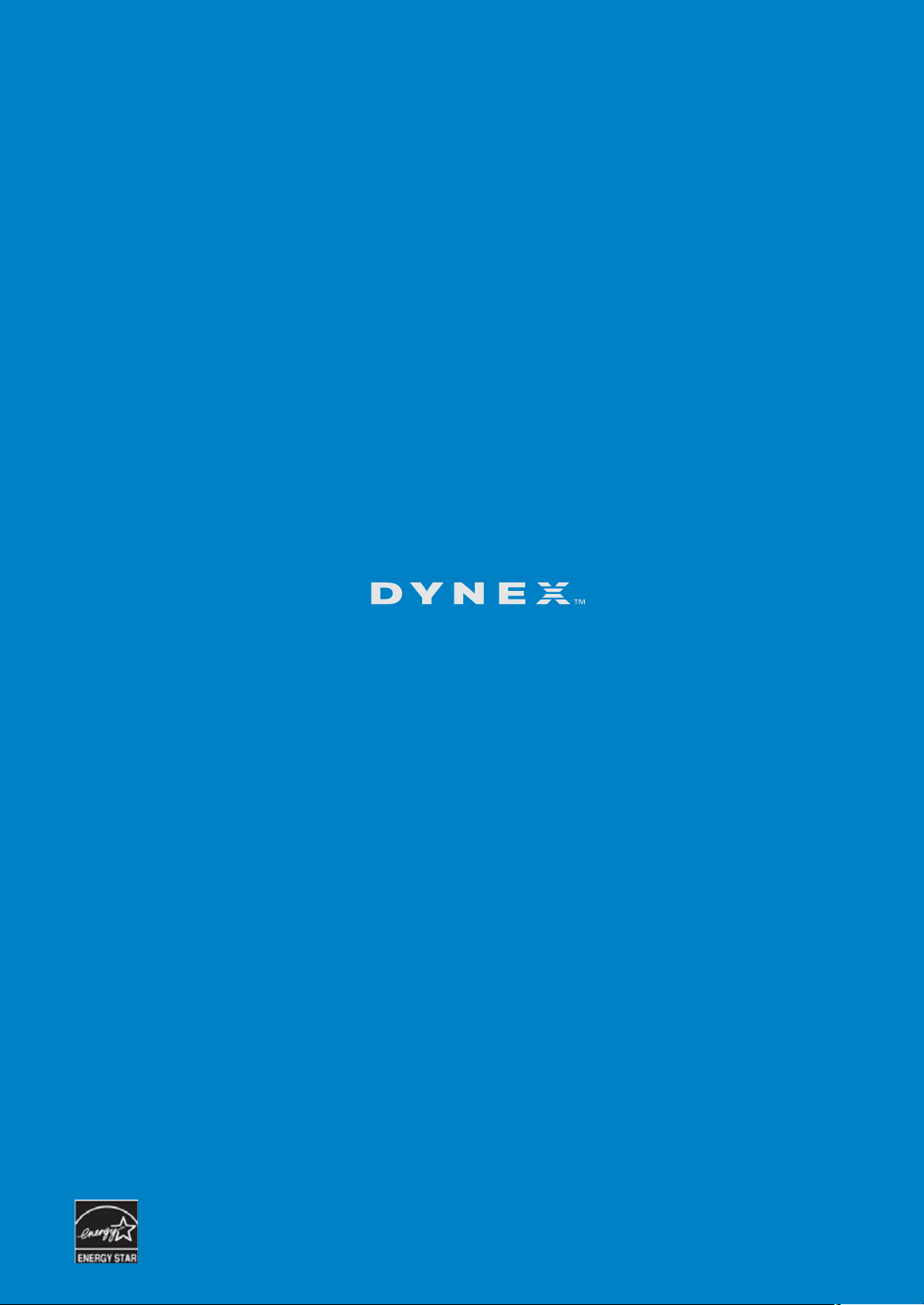
www.dynexproducts.com
US and Canada Market - (800) 305-2204
Distributed by Best Buy Purchasing, LLC
7601 Penn Ave. South, Richfield, MN 55423 U.S.A.
© 2011 BBY Solutions, Inc. All rights reserved.
DYNEX is a trademark of BBY Solutions, Inc. Registered in some countries. All other products and
brand names are trademarks of their respective owners.
ENGLISH
11-0606
