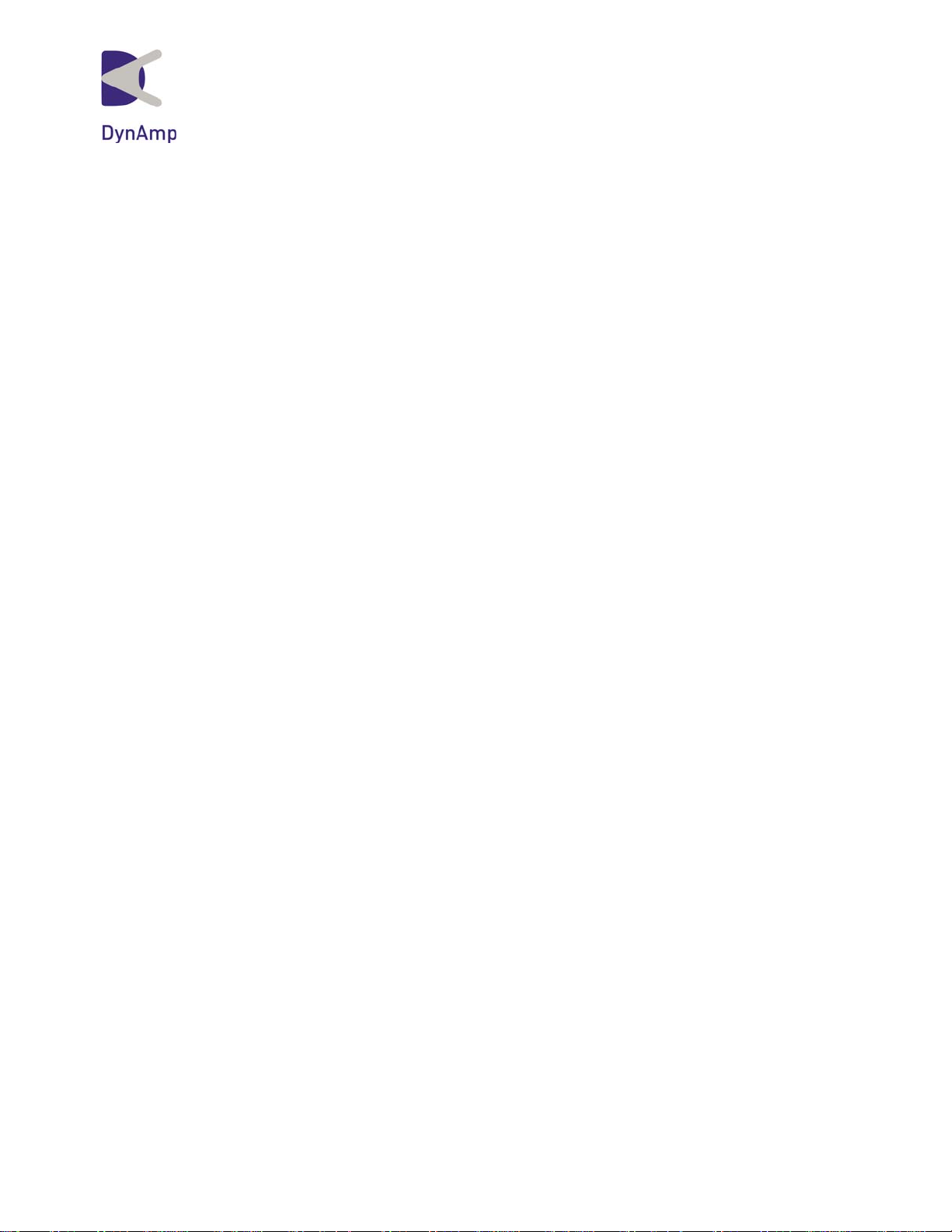
MODEL RCEM
PORTABLE FLEXIBLE VERSION
RECTIFIER MONITORING SYSTEM
Installation, Operation and Service Manual
Manual Item No. 043756
Rev. G
DynAmp, LLC 3735 Gantz Road Phone +1 614.871.6900 www.dynamp.com
Grove City, Ohio 43123 USA Fax +1 614.871.6910 help@dynamp.com
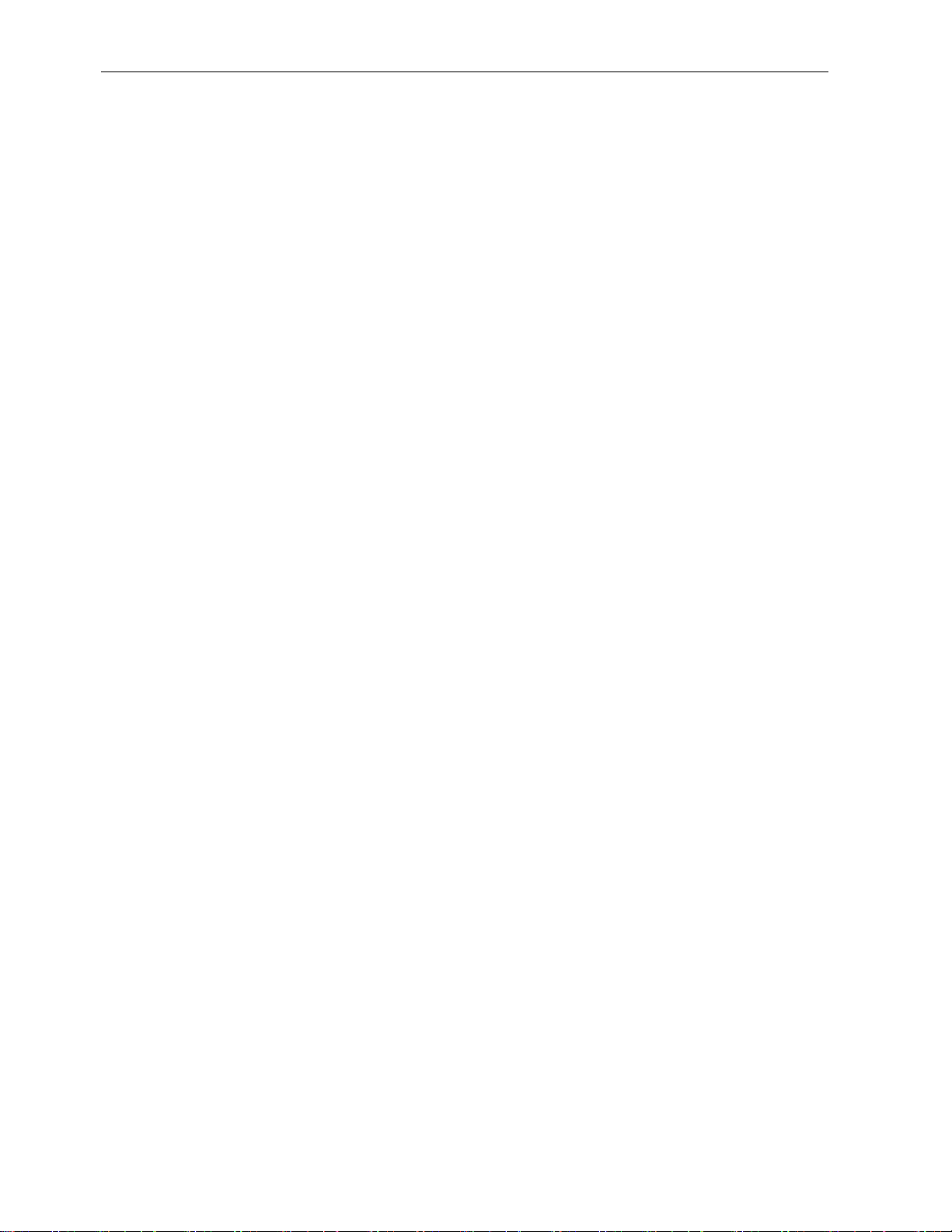
Installation, Operation and Service Manual RCEM
This Page is Intentionally Blank
© 2012 DynAmp, LLC Page ii
43756 G
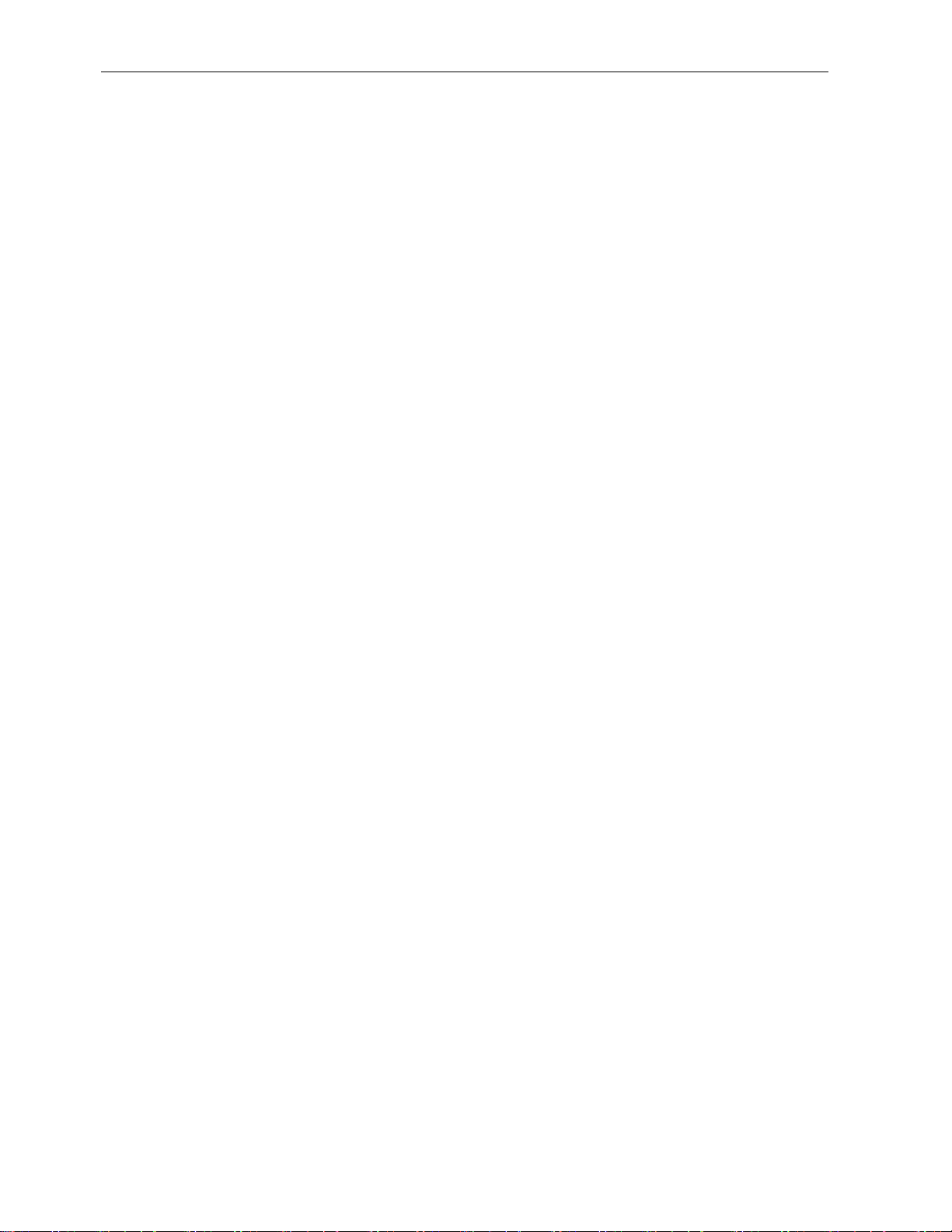
Installation, Operation and Service Manual RCEM
DynAmp, LLC WARRANTY
Items and components manufactured by Seller for permanent installation are warranted for
two (2) years from the date of shipment.
Items and components manufactured by Seller for portable and temporary use in more
than one location are warranted to be free from defects in material and workmanship for a
period of eighteen (18) months from the date of shipment.
Items and components not manufactured and resold by Seller are warranted by their
manufacturer.
Warranty repair shall be, at DynAmp's option, in the form of repair or replacement of the
defective items or components. Concerning warranty repairs, DynAmp will be responsible
for DynAmp provided time, material and transportation costs (shipping or travel). Actual
method of warranty repair / correction will be determined by DynAmp at DynAmp's sole
option. Such warranty repair shall constitute a fulfillment of all DynAmp, LLC liabilities in
respect to said items and components. In no event shall DynAmp, LLC be liable for
consequential damages.
Information in this document is subject to change without notice.
© 2001, 2003, 2004, 2006, 2011, 2012 DynAmp, LLC. All rights reserved.
Reproduction for purposes other than operation and service without written permission of DynAmp, LLC
is strictly forbidden.
This manual includes detailed drawings, installation, operation, service and maintenance. Users should
evaluate the information in the manual and their particular application. DynAmp assumes no liability for
any incidental, indirect, or consequential damages arising fro the use of this documentation.
While all information presented is believed to be reliable and in accordance with accepted engineering
practices, DynAmp makes no warranties as to the completeness of the information.
© 2012 DynAmp, LLC Page iii
43756 G

Installation, Operation and Service Manual RCEM
This Page is Intentionally Blank
© 2012 DynAmp, LLC Page iv
43756 G
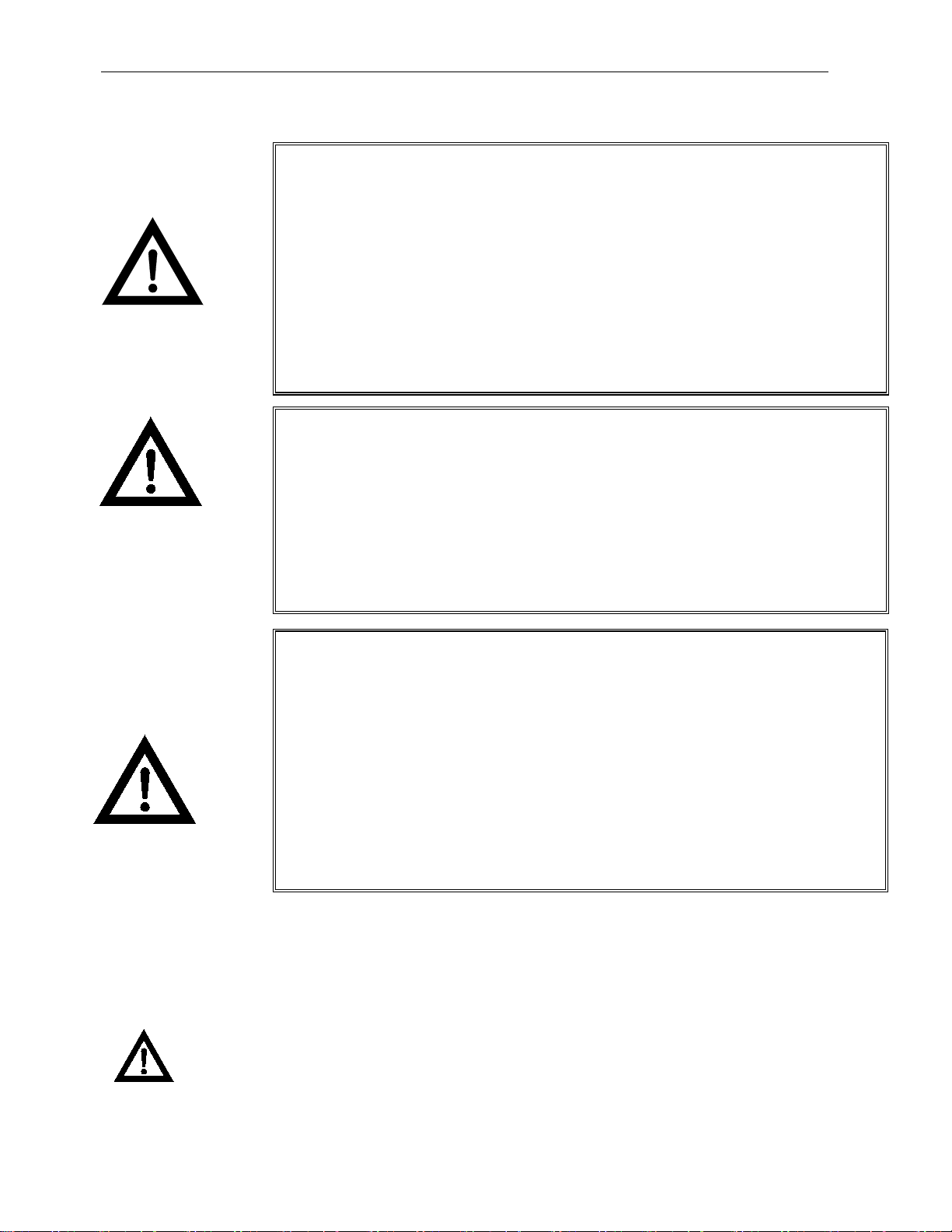
Installation, Operation and Service Manual RCEM
VOLTAGE
INSTALLATION
Hazard Warning!
GENERAL
HAZARDOUS
Qualified technicians who are familiar with the warnings and instructions of
this manual must perform all installation, maintenance and service.
Disconnect power to the system before servicing or replacing fuses.
Use of the equipment in a manner not specified by the manufacturer can
impair the protection provided within.
DynAmp does not assume liability for the customer’s failure to comply with the
rules and requirements provided in this manual.
This equipment is designed to be connected to hazardous electric voltages.
Ignoring the installation precautions and warnings can result in severe
personal injury or equipment damage.
To avoid the risk of electrical shock or fire, the safety instructions and
guidelines in this manual must be followed. The electrical specifications must
not be exceeded and the unit must be installed according to directions
provided.
This equipment is intended for indoor use only. It should be mounted in a
well-ventilated area, away from high heat, dust, and corrosive atmosphere.
The ambient temperature must not exceed 55°C.
The laptop computer must be located well away from magnetic fields. Failure
to comply may result in damage to the computer.
For mounting considerations that fall outside the recommended specifications
provided in this manual, the factory should be contacted for approval.
This unit is rated for installation category III, 300V and pollution degree 2.
Symbol Identification:
General definitions of safety symbols used on equipment and manual.
© 2012 DynAmp, LLC Page v
43756 G
Caution/Warning: Refer to accompanying documents for instructions.
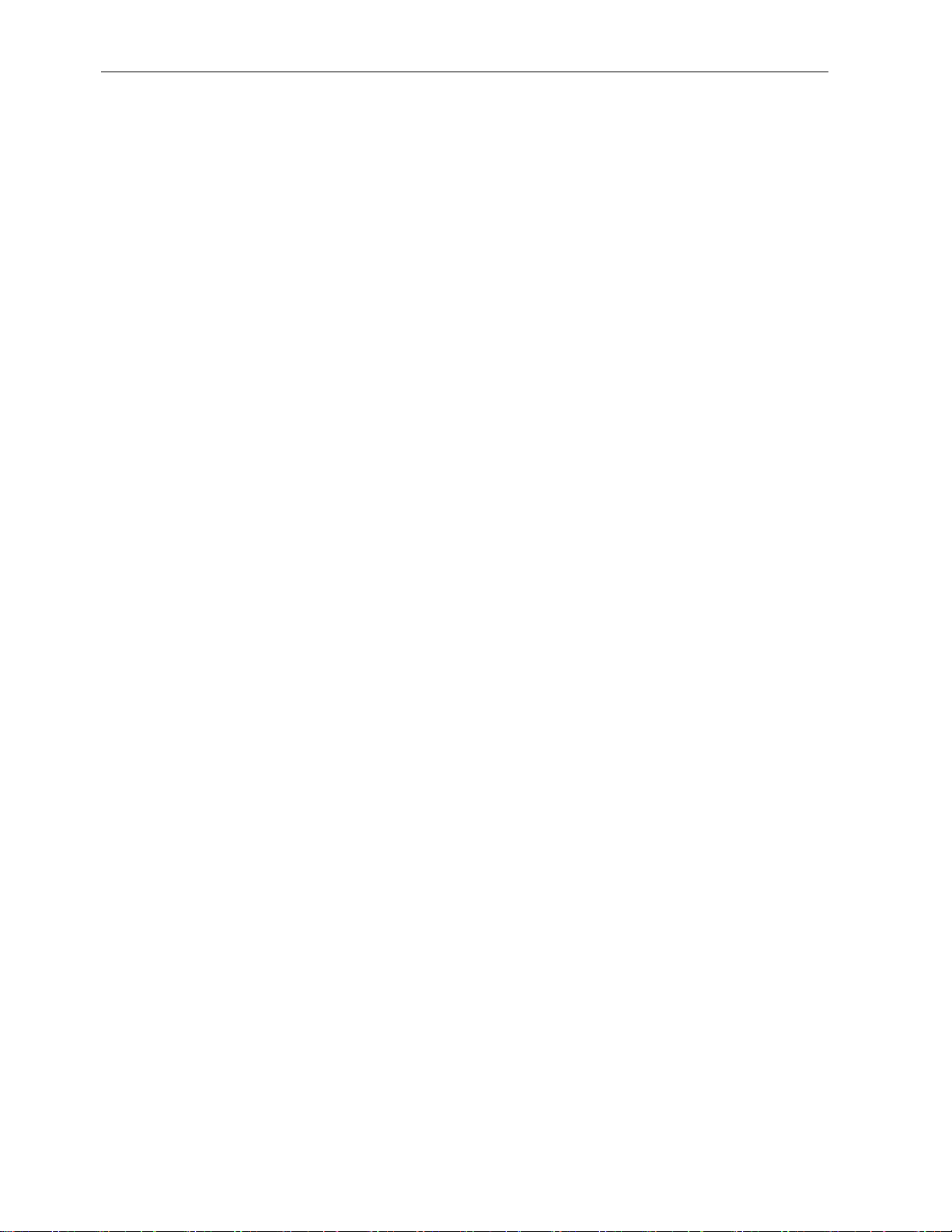
Installation, Operation and Service Manual RCEM
This Page is Intentionally Blank
© 2012 DynAmp, LLC Page vi
43756 G
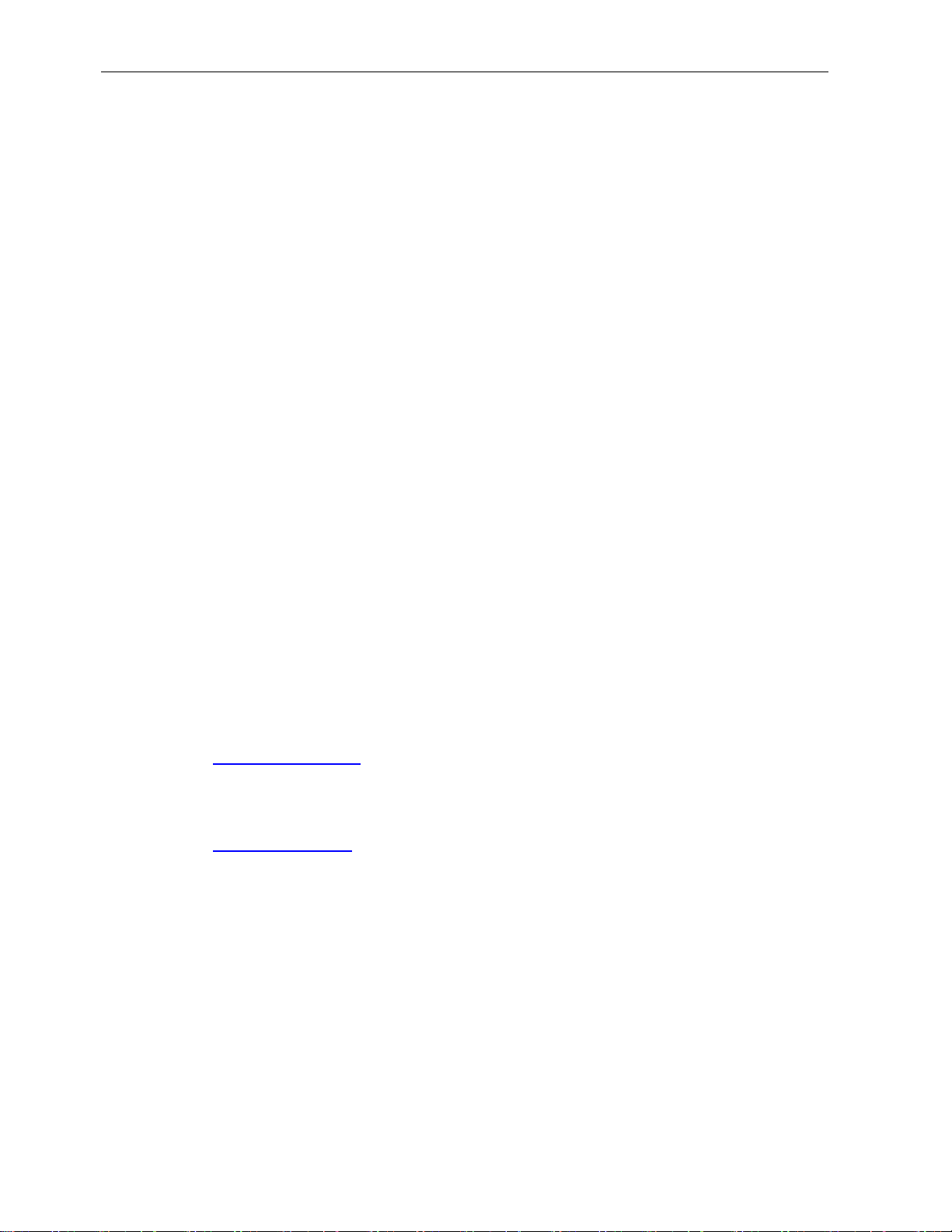
Installation, Operation and Service Manual RCEM
DynAmp, LLC Customer Support
For further assistance, contact DynAmp Customer Support at:
Americas:
Telephone: +1 614.871.6900 Fax: +1 614.871.6910
8:00 AM to 5:00 PM USA Eastern Time
From first Sunday in November to second Sunday in March – 13:00 GMT to 22:00 GMT
From second Sunday in March to first Sunday in November – 12:00 GMT to 21:00 GMT
Europe:
Telephone: +41 22.706.1446 Fax: +41 22.706.1311
8:30 AM to 5:00 PM Central European Time
From last Sunday in October to last Sunday in March – 7:30 GMT to 16:00 GMT
From last Sunday in March to last Sunday in October – 6:30 GMT to 15:00 GMT
After Hours Critical Service Emergency:
Telephone: +1 614.871.6906
5:00 PM to 8:00 AM USA Eastern Time
From first Sunday in November to second Sunday in March – 22:00 GMT to 13:00 GMT
From second Sunday in March to first Sunday in November – 21:00 GMT to 12:00 GMT
Central e-mail:
help@dynamp.com
DynAmp web:
www.dynamp.com
© 2012 DynAmp, LLC Page vii
43756 G

Installation, Operation and Service Manual RCEM
This Page is Intentionally Blank
© 2012 DynAmp, LLC Page viii
43756 G
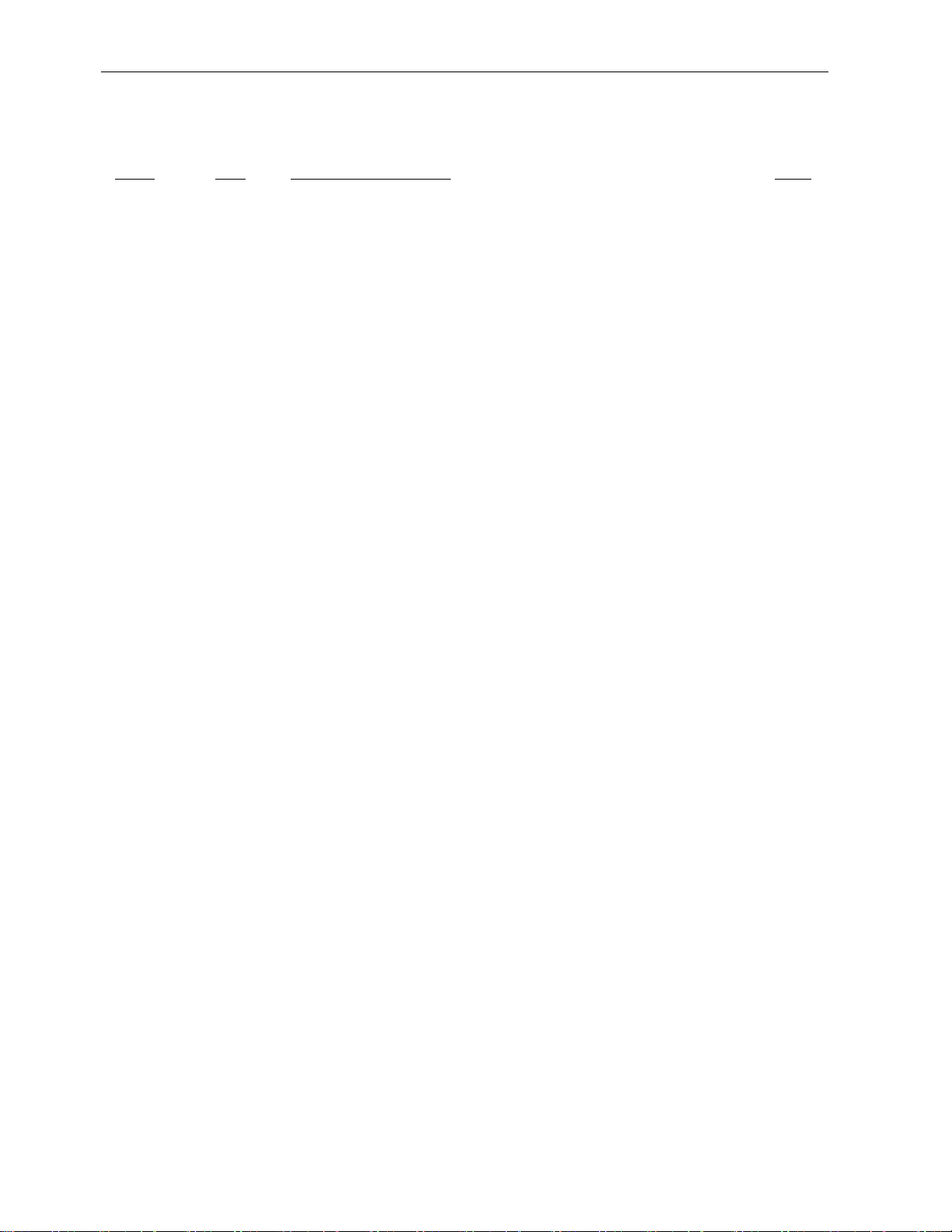
Installation, Operation and Service Manual RCEM
Page
Rev
Reason For Revision
Date
All
NEW
06/01
23,
A
Add Integrator PC Board calibration procedure and Update
10/01
37
B
Revise Appendix B-2: Minimum Requirements for Laptop
10/03
45-54
C
ECO-3099 - Revise Appendix B: Add Devices/Leg
08/04
45-54
D
Update to DynAmp, LLC, ECO-3102 – Revise Appendix B:
12/04
v, 1, 27,
36
E
Update fuse precautions per ECR 1304
07/06
Intervals / New Manual Format
/Software requirments
REVISION PAGE
37-46
all F
35, 45 G
Appendix B to revised spreadsheets
Computer
Command Button
Add ANSI Rectifier Circuit select
PAR 10245 – Handling & Storage, ECR 1440- Calibration
ECR1683 - Revise Spare Parts List, Table 8.1, Computer
06/11
03/12
© 2012 DynAmp, LLC Page ix
43756 G
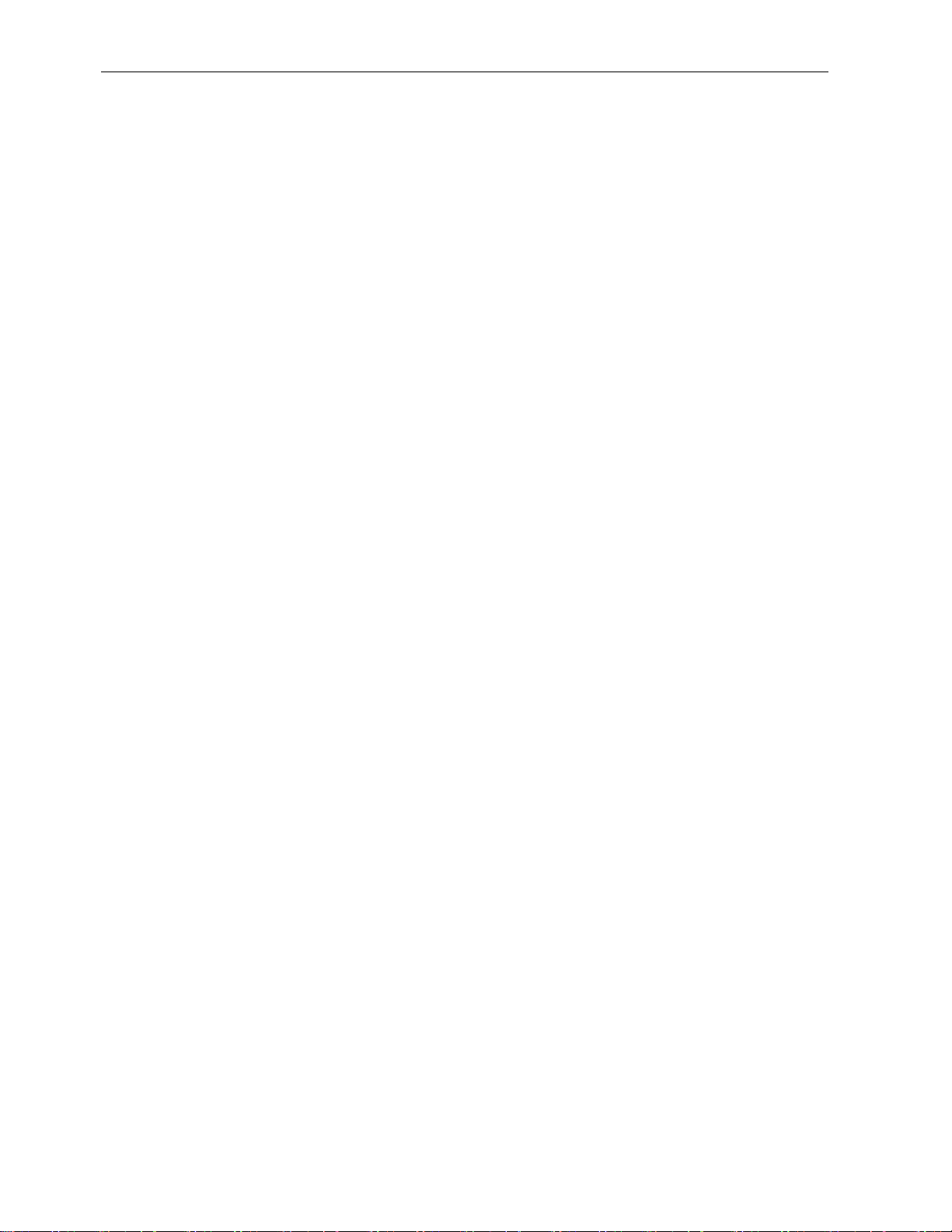
Installation, Operation and Service Manual RCEM
This Page is Intentionally Blank
© 2012 DynAmp, LLC Page x
43756 G
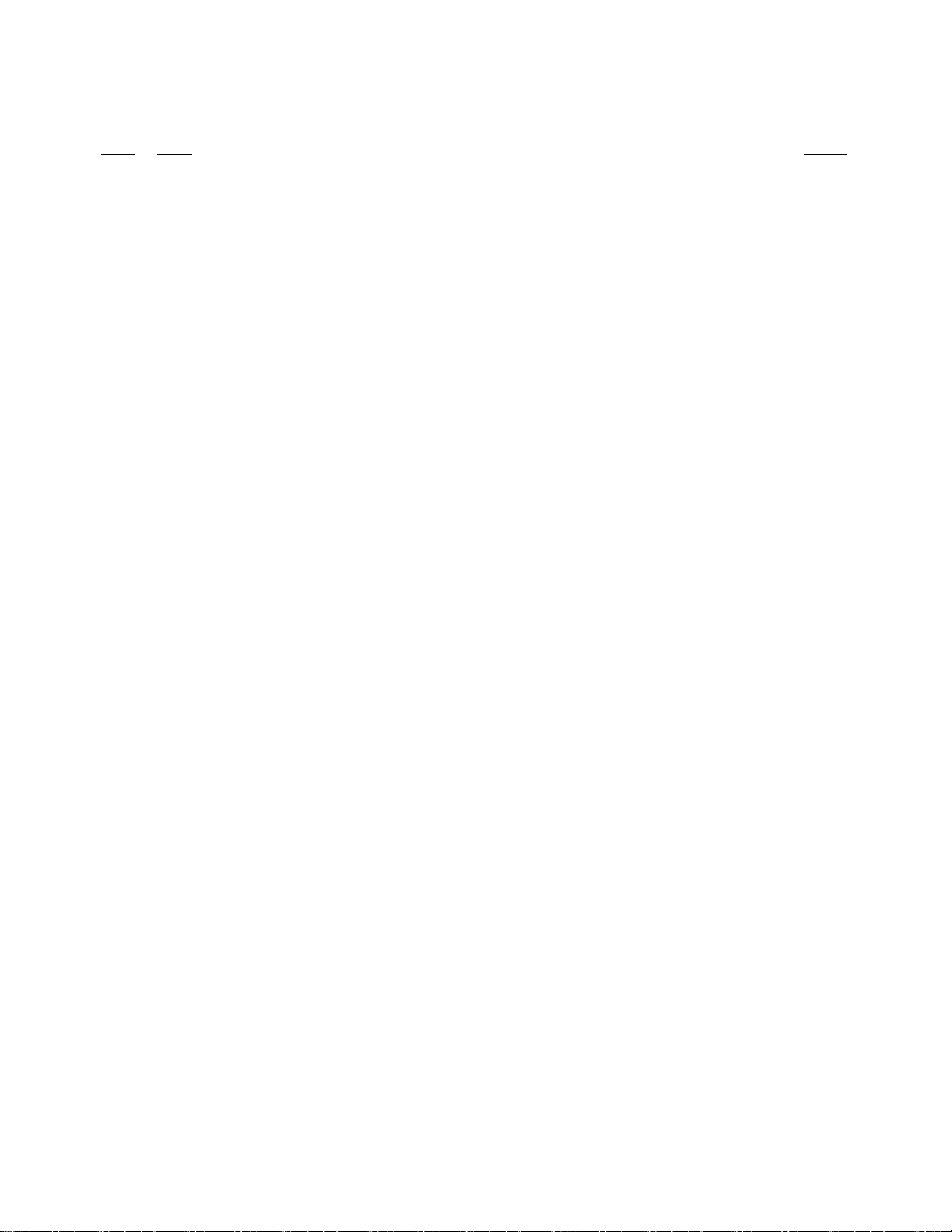
Installation, Operation and Service Manual RCEM
TABLE OF CONTENTS
Par. Title Page
1. SAFETY ____________________________________________________________ 1
1.1 O
VERVIEW ............................................................................................................................. 1
2. HANDLING AND STORAGE ____________________________________________ 3
3. DESCRIPTION _______________________________________________________ 5
3.1 G
3.2 D
3.3 D
3.4 L
3.5 F
3.6 M
ENERAL ............................................................................................................................... 5
EFINITIONS........................................................................................................................... 5
ATA ACQUISITION UNIT ......................................................................................................... 5
APTOP COMPUTER ................................................................................................................ 6
LEXIBLE CURRENT SENSORS ................................................................................................. 6
AGNETIC FIELD STATEMENT .................................................................................................. 6
4. SPECIFICATIONS ____________________________________________________ 7
5. TECHNICAL DESCRIPTION ____________________________________________ 9
5.1 G
5.2 B
5.3 A
5.4 B
5.5 P
5.6 A
5.7 I
5.8 R
5.9 T
5.10 P
5.11
5.12 D
ENERAL ............................................................................................................................... 9
ASIC THEORY OF OPERATION ............................................................................................... 9
NALOG CARD RACK .............................................................................................................. 9
ACKPLANE ......................................................................................................................... 10
OWER CIRCUITS ................................................................................................................. 10
NALOG INPUT CONNECTORS ............................................................................................... 11
NTEGRATOR CARDS ............................................................................................................. 11
ESET SYNC CARDS ............................................................................................................. 12
EST SIGNAL GENERATOR .................................................................................................... 13
ERSONAL DAQ/56 ............................................................................................................... 14
USB EXTENDER RECEIVER .................................................................................................. 15
IGITAL INTERFACE MODULE ................................................................................................. 15
6. PREPARATION FOR USE _____________________________________________ 17
6.1 S
6.2 R
6.3 S
6.4 I
YSTEM CHECKOUT AND PREPARATION ................................................................................. 17
ECTIFIER SHUTDOWN ......................................................................................................... 17
ENSOR MOUNTING AND CONNECTION CONSIDERATIONS ....................................................... 17
NSTALLATION INSTRUCTIONS ................................................................................................ 17
7. MAINTENANCE AND TROUBLESHOOTING ______________________________ 27
7.1 C
7.2 G
7.3 V
7.4 F
7.5 S
7.6 V
7.7 A
7.8 A
7.9 S
7.10 S
7.11 C
7.12 R
© 2012 DynAmp, LLC Page xi
43756 G
ALIBRATION INTERVALS ....................................................................................................... 27
ENERAL ............................................................................................................................. 27
ERIFYING PROPER OPERATION ............................................................................................ 27
USE REPLACEMENT ............................................................................................................ 28
TATIC PRECAUTIONS WHEN SERVICING ............................................................................... 28
ERIFYING PROPER INTEGRATOR RESET SYNCHRONIZATION .................................................. 29
DJUSTING THE SIGNAL GENERATOR ..................................................................................... 29
DJUSTING THE INTEGRATOR PC BOARDS....................................................................... 30
ENSOR TESTING (CONTINUITY METHOD) .............................................................................. 30
ENSOR DIELECTRIC TESTING - WINDINGS TO SURFACE ........................................................ 31
ONNECTOR CONTAMINATION (INTEGRATOR CARDS) .............................................................. 32
ESET SYNC ERROR OR INCORRECT DATA ............................................................................ 33

Installation, Operation and Service Manual RCEM
8. SERVICE, PARTS, AND DOCUMENTATION ______________________________ 35
8.1 SERVICE
8.2 S
8.3 S
PARE PARTS ORDERS - ROUTINE OR EMERGENCY ................................................................ 36
PARE PARTS ...................................................................................................................... 36
ASSISTANCE ..................................................................................................... 35
9. DRAWING LIST _____________________________________________________ 37
9.1
REQUIRED DRAWINGS ............................................................................................................. 37
APPENDIX A: ANSI RECTIFIER CIRCUITS __________________________________ 39
APPENDIX B: SOFTWARE _______________________________________________ 45
B.1 P
B.2 M
B.3 S
B.4 S
B.5 S
B.6 PROGRAMMING
B.7 SEL
B.8 A
B.9 S
B.10 A
B.11 STARTING
B.12 STOPPIN
B.13 V
B.14 R
B.15 CALIBRATE
B.16 P
ROVIDED SOFTWARE .......................................................................................................... 45
INIMUM REQUIREMENTS FOR LAPTOP COMPUTER ................................................................ 45
OFTWARE INSTALLATION ..................................................................................................... 45
TARTING THE DATA ACQUISITION PROGRAM ......................................................................... 46
PREADSHEET DESCRIPTION ................................................................................................ 47
THE NUMER OF DEVICES/LEG ............................................................ 48
ECTING THE ANSI RECTIFIER CIRCUIT NUMBER .................................................................. 48
CQUIRING A RECTIFIER DATA SET ........................................................................................ 49
AVING THE RECTIFIER DATA TO A DISK FILE ......................................................................... 49
CTIVATING THE TEST MODE OF OPERATION ......................................................................... 49
THE SCAN MODE OF OPERATION ................................................................ 49
G THE SCAN MODE OF OPERATION ....................................................................... 50
IEWING THE DIODE CURRENT BAR GRAPHS ........................................................................... 50
ECOVERING FROM DAQ ERRORS ......................................................................................... 50
WORKSHEET ................................................................................................ 51
RECAUTIONS ...................................................................................................................... 51
FIGURES
Figure # Title .................................................................................................. Page
Figure 5.1 Analog Card Rack ................................................................................................ 10
Figure 5.2 Reset Pulse Connector Location .......................................................................... 13
Figure 5.3 Reset Pulse Signal Location ................................................................................. 13
Figure 5.4 571A Test Signal Waveform................................................................................. 14
Figure 5.5 Personal Daq/56 .................................................................................................. 14
Figure 5.6 USB Extender Receiver ........................................................................................ 15
Figure 5.7 Digital Interface Module ........................................................................................ 15
Figure 6.1 Flexible Current Sensor Installation Detail ............................................................ 18
Figure 7.1 Device Current Waveform .................................................................................... 29
Figure 7.2 Reset Sync PC Board .......................................................................................... 30
Figure 7.3 Integrator PC Board ............................................................................................. 30
Figure 7.4 Hi-Pot Test Setup ................................................................................................. 32
Figure A.1 ANSI Rectifier Circuit 23 ...................................................................................... 39
Figure A.2 ANSI Rectifier Circuit 24 ...................................................................................... 39
Figure A.3 ANSI Rectifier Circuit 25 ...................................................................................... 40
Figure A.4 ANSI Rectifier Circuit 26 ...................................................................................... 40
Figure A.5 ANSI Rectifier Circuit 31 ...................................................................................... 41
Figure A.6 ANSI Rectifier Circuit 32 ...................................................................................... 41
Figure A.7 ANSI Rectifier Circuit 45 ...................................................................................... 42
Figure A.8 ANSI Rectifier Circuit 46 ...................................................................................... 42
Figure A.9 ANSI Rectifier Circuit 52 ...................................................................................... 43
Figure B.1 6Leg120Ch Spreadsheet ..................................................................................... 52
© 2012 DynAmp, LLC Page xii
43756 G

Installation, Operation and Service Manual RCEM
Figure B.2 M6Leg120Ch Spreadsheet ................................................................................... 52
Figure B.3 12Leg120Ch Spreadsheet ................................................................................... 53
Figure B.4 1Leg-20ch Spreadsheet ....................................................................................... 53
Figure B.5 Leg 1 Bar Chart ................................................................................................... 54
Figure B.6. Calibrate Worksheet ........................................................................................... 54
TABLES
Table # Title .................................................................................................. Page
Table 4.1 Rectifier Condition Evaluation Monitor Specifications .............................................. 7
Table 4.1 Rectifier Condition Evaluation Monitor Specifications (Continued) ........................... 8
Table 6.1 Transducer Connections, 6-Leg Rectifier (20 Diodes Max.).................................... 19
Table 6.2 Transducer Connections, 6-Leg Rectifier (40 Diodes Max.)................................... 20
Table 6.3 Transducer Connections, Parallel 6-Leg Rectifier (10 Diodes Max) ........................ 21
Table 6.4 Transducer Connections, Parallel 6-Leg Rectifier (20 Diodes Max) ....................... 22
Table 6.5 Transducer Connections, 12-Leg Rectifier (10 Diodes Max.) ................................. 23
Table 6.6 Transducer Connections, 12-Leg Rectifier (20 Diodes Max.) ................................. 24
Table 6.7 Transducer Connections, 1-Leg of a Multi-Leg Rectifier ......................................... 25
Table 8.1 Spare Parts List ..................................................................................................... 36
Table 9.1 Drawing List ........................................................................................................... 37
© 2012 DynAmp, LLC Page xiii
43756 G
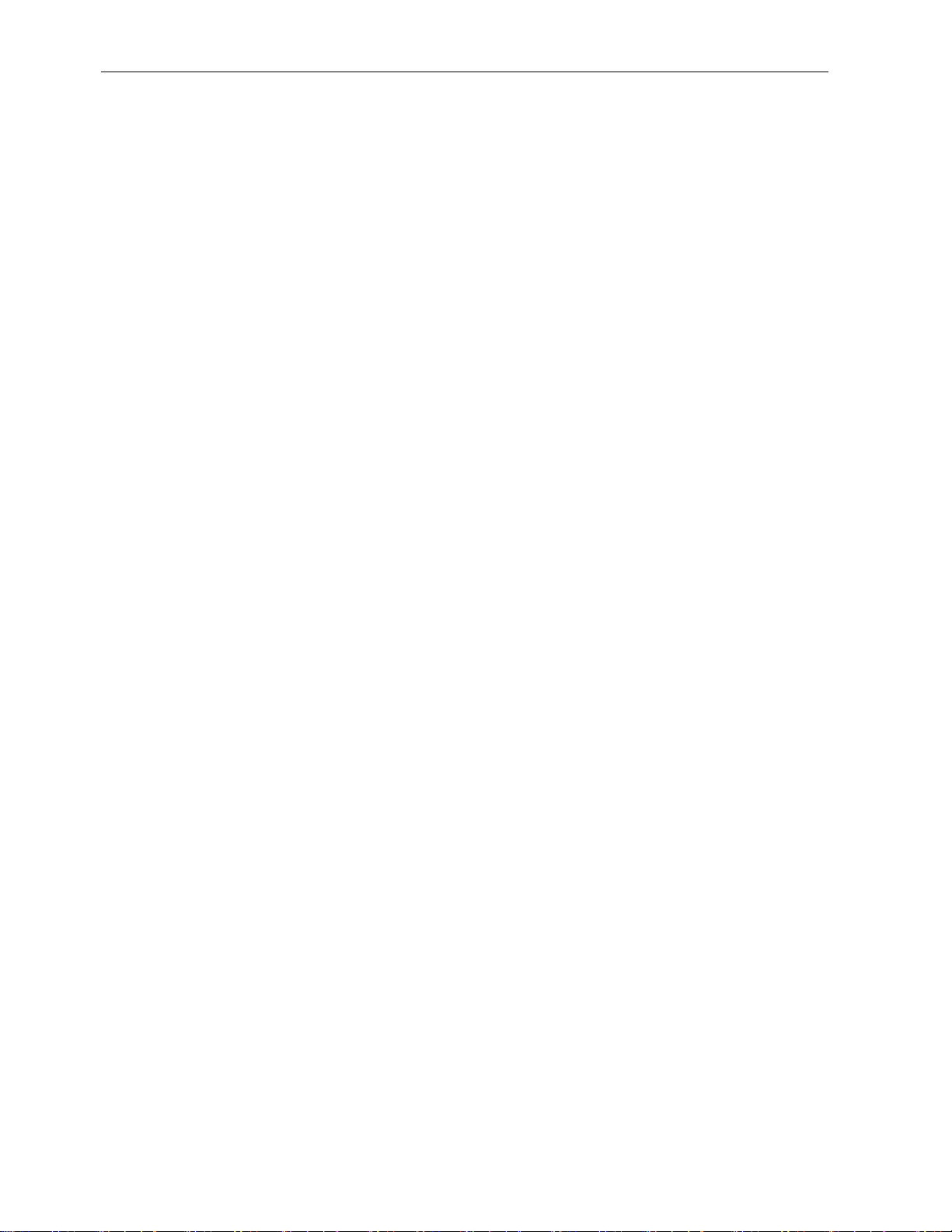
Installation, Operation and Service Manual RCEM
This Page is Intentionally Blank
© 2012 DynAmp, LLC Page xiv
43756 G
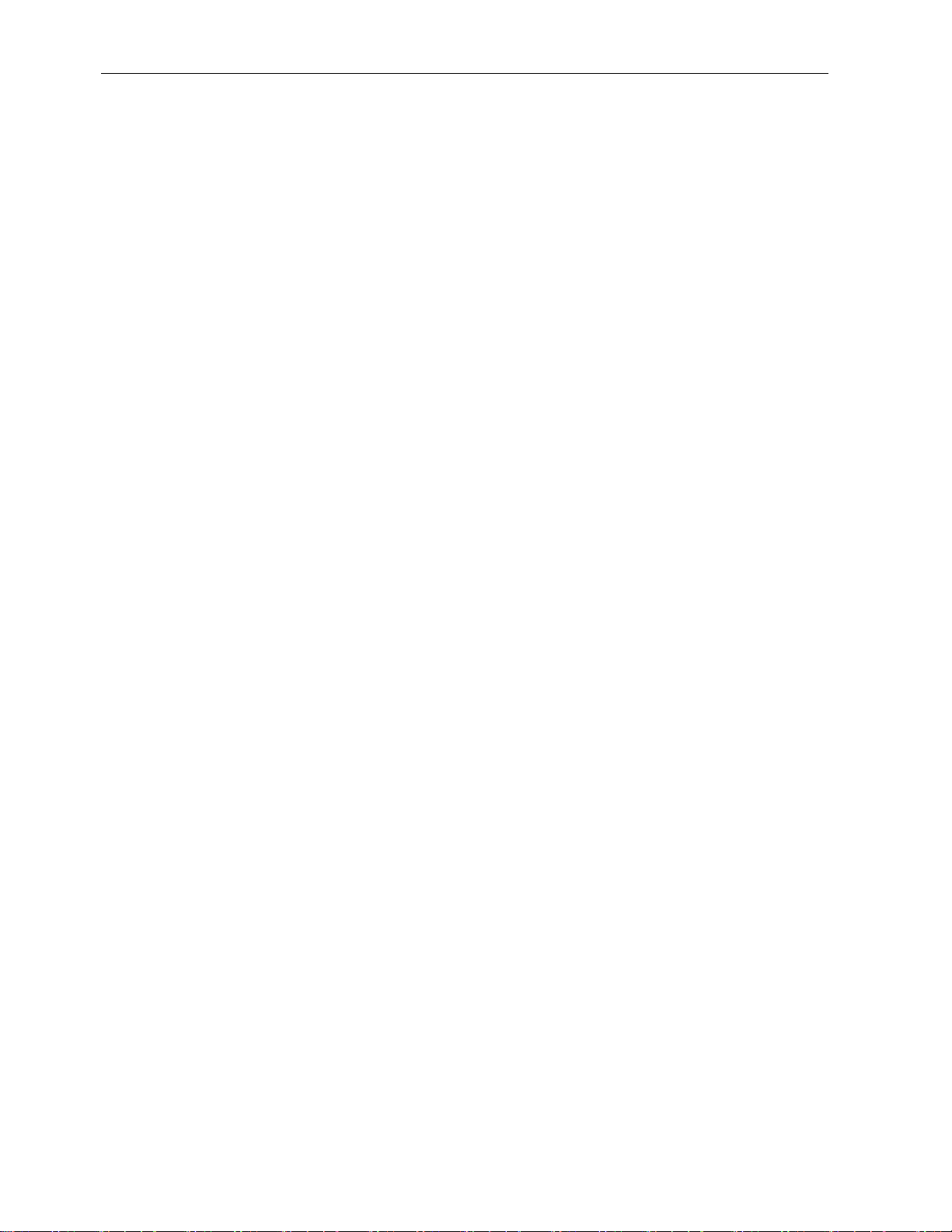
Installation, Operation and Service Manual RCEM
1. SAFETY
1.1 OVERVIEW
This equipment is designed to be connected to hazardous electric voltages. Ignoring the
installation precautions and warnings can result in severe personal injury or equipment
damage. The following are general guidelines that should be followed when installing,
operating and servicing the RCEM.
• Qualified technicians who are familiar with the warnings and instructions of this manual
must perform all installation, maintenance and service.
• Always follow all local and plant safety procedures.
• The equipment covers should remain closed at all times during operation to ensure
safety of personnel. Only authorized personnel or technicians should be allowed to
open and service the equipment.
• Cover #3 (PC Board Cover) may be removed if the operator needs access to the diode
waveform connectors. Use caution whenever the cover is removed.
• Only qualified technicians should perform Service. If use of an oscilloscope becomes
necessary during operation or servicing, either the scope must be floating or
ungrounded, or differential probe(s) must be used. The equipment is isolated from the
mains via the power transformers. If a grounded scope is used, a hazardous condition
is created since current will flow through the probe to ground.
• Replace fuses with correct type, size and value. Refer to the servicing instructions or
spare parts list for more information on replacement fuses. Do not bypass the fuses or
modify the electronics. Disconnect power to the system before replacing fuses. Failure
to follow these instructions will result in intermittent operation and premature failure and
will void the warranty.
• The equipment is not intrinsically safe. Do not place in explosive atmospheres.
• The Current Transducers are double insulated to protect the operator from possible
hazardous voltage potentials of the rectifier. The transducers are also protected from
heat by a protective sheath.
• Make sure the transducer cables and interconnection cables are kept well away from
hazardous voltage potentials and heat sources inside the rectifier.
• Keep the electronics enclosure as far as possible away from the hazardous voltage
potentials of the rectifier.
• Use of the equipment in a manner not specified by the manufacturer can impair the
protection provided.
DynAmp does not assume liability for the customer’s failure to comply with the rules and
requirements provided in this manual.
© 2012 DynAmp, LLC Page 1
43756 G
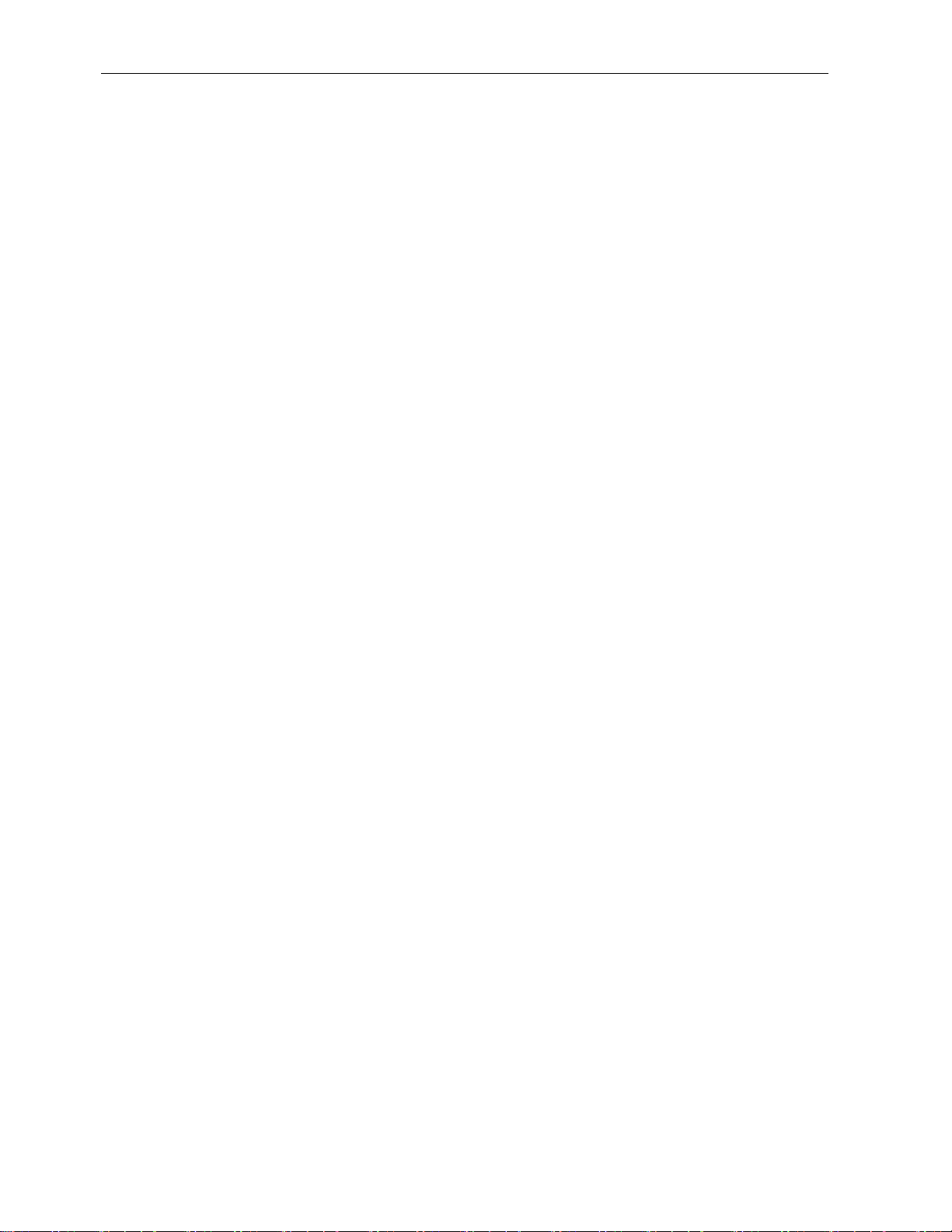
Installation, Operation and Service Manual RCEM
This Page is Intentionally Blank
© 2012 DynAmp, LLC Page 2
43756 G
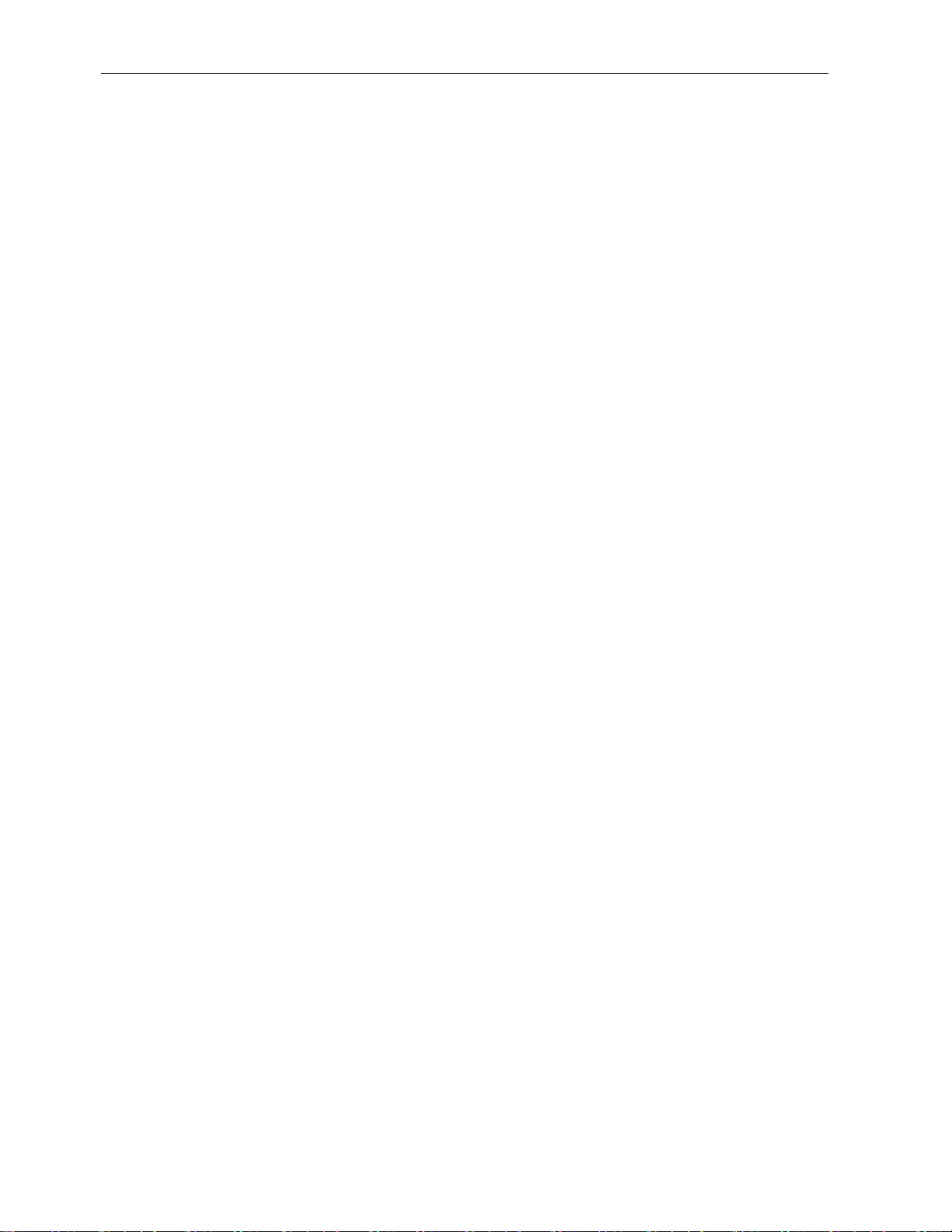
Installation, Operation and Service Manual RCEM
2. HANDLING AND STORAGE
DynAmp products are engineered and manufactured for use in industrial environments.
However, they contain sensitive electronic and mechanical components which may be
damaged and fail if not handled and stored properly. All products must be handled and
stored with the same care as any precision measurement instrument. Severe bumps or
jolts may damage internal parts and cause malfunction or premature failure. DynAmp
products are designed and assembled with conformal coating, shock mounting, and
environmental seals, when appropriate or when specified. However, this protection
requires that the product must be properly installed and operational before the protection is
fully functional. Therefore, adequate protection from humidity, shock, and temperature
must be provided during handling and storage prior to installation.
The handling and storage of equipment must be sufficient to meet the storage temperature
and humidity specifications of the product and to prevent any condensation or contact with
water or any other liquid. The storage location and container or crate must provide
adequate protection from precipitation (rain, snow, ice) and direct water contact. Adequate
shelter must be provided to prevent the accumulation of precipitation (rain, snow, ice) and
water which can lead to the deterioration or failure of shipping containers or crates and
cause water ingress. Storage in coastal or industrial areas subject to salt-laden or
corrosive air or areas of wind-driven sand or other abrasive dust must be adequate to
prevent the deterioration or failure of shipping containers or crates and cause ingress.
Frequent inspection of storage areas and storage containers or crates is required to ensure
proper storage conditions are being maintained.
If the shipping container or crate is opened and/or the equipment is removed for inspection
prior to installation, the equipment must be repackaged in the original undamaged
container or crate in the same manner as it was shipped to prevent environmental damage
or placed in a storage location that meets the required environmental and storage
conditions.
General product storage temperature and humidity requirements:
Storage Temperature: -40 to 70°C
-40 to 158°F
Storage Humidity: 85%, non-condensing
DynAmp, LLC does not assume liability for the customer’s failure to comply with handling
and storage requirements.
For further assistance, contact DynAmp customer support.
© 2012 DynAmp, LLC Page 3
43756 G

Installation, Operation and Service Manual RCEM
This Page is Intentionally Blank
© 2012 DynAmp, LLC Page 4
43756 G

Installation, Operation and Service Manual RCEM
Channel
Flexible Current Sensor and associated electronic circuitry
DAU
Abbreviation for Data Acquisition Unit; rectifier monitoring system
Device
Rectifier semiconductor device (such as a diode or thyristor).
Current Sensor
DynAmp Flexible Current Sensor
I/O
Input/Output device.
Laptop Computer
Portable computer used to display the rectifier data
Leg
Group of rectifier devices connected in parallel. Symbolically
Multiplexer
The binary address that selects one-of-six integrator card leg
USB
Universal Serial Bus
RCEM
DynAmp Rectifier Condition Evaluation Monitor
RMS
root mean square – Effective value of a waveform
3. DESCRIPTION
3.1 GENERAL
The DynAmp RECTIFIER MONITORING SYSTEM Model RCEM is designed for isolated
measurement of device currents in multiple path power rectifiers.
Model RCEM is a monitoring system composed of a 120 Channel Data Acquisition Unit, a
laptop computer, Flexible Current Sensors, and the interconnection cables.
A 240 Channel RCEM is also available. This system consists of two 120 Channel Data
Acquisition Units, a laptop computer, LEM~flex Current Transducers, and interconnection
cables.
3.2 DEFINITIONS
The following terms are used extensively in this manual:
Address
active electronics hardware
referred to as R or S in ANSI circuit diagrams
output signals.
3.3 DATA ACQUISITION UNIT
The Data Acquisition Unit contains the following elements:
1.) Analog Card Rack containing:
© 2012 DynAmp, LLC Page 5
43756 G
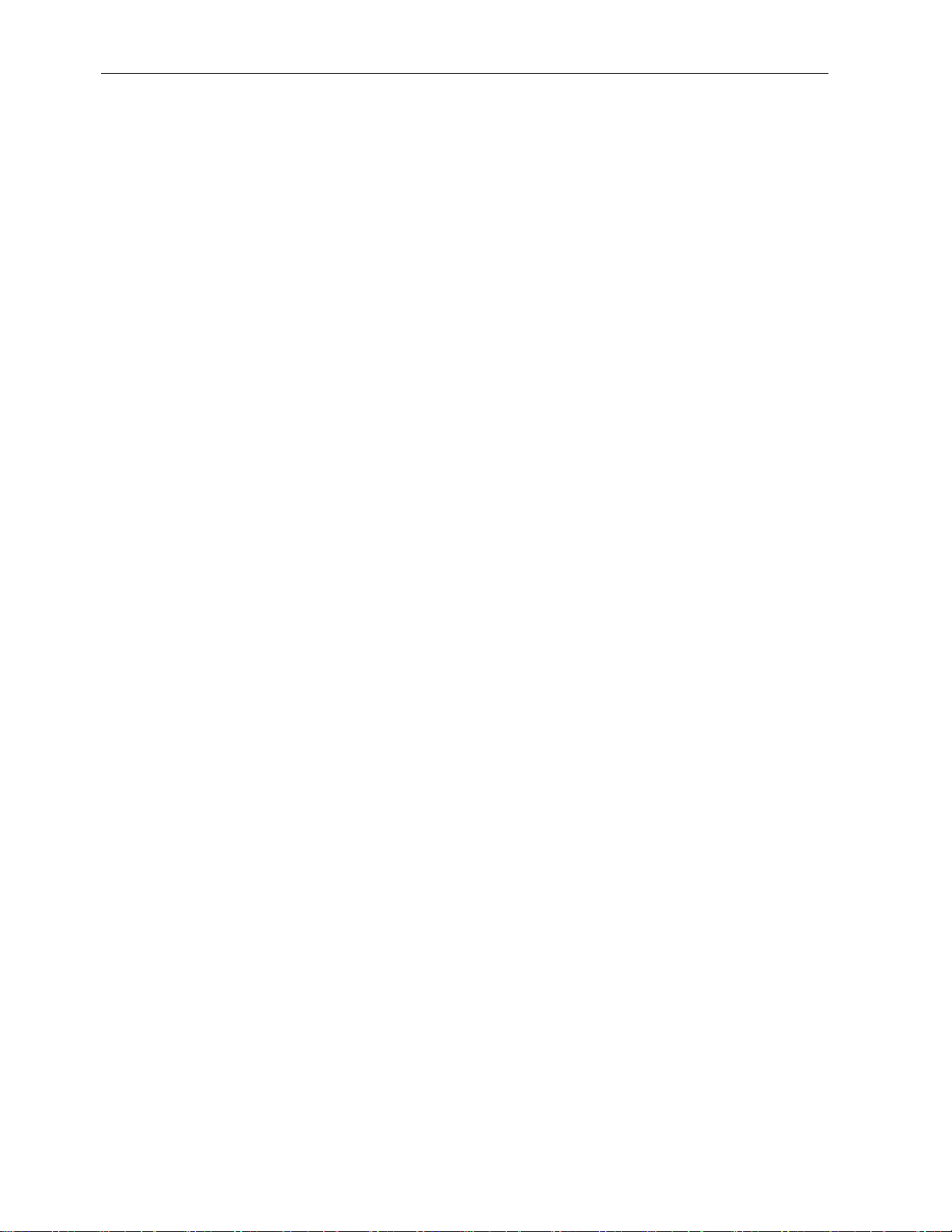
Installation, Operation and Service Manual RCEM
2.) Backplane
3.) Reset Sync Cards
4.) Integrator Cards
5.) Personal Daq/56 – USB Data Acquisition Module
6.) USB Extender Receiver
7.) Digital Interface Module
3.4 LAPTOP COMPUTER
The laptop computer is connected to the Data Acquisition Unit via the USB Extender
Sender and RJ-45 cable. The laptop computer provides a means of displaying the rectifier
data. It also allows access to the internal test signal generator. The data is displayed on a
spreadsheet program.
3.5 FLEXIBLE CURRENT SENSORS
The 3.625 ID Flexible Current Sensor is the standard sensor supplied with the RCEM.
Other Flexible Current Sensor sizes are available from DynAmp, if required. Presently they
include inside diameter (I.D.) sizes of 1.000", 1.500", 2.750", 4.250", and 2.875” x 5.500”
models. All Flexible Current Sensors have the same output, so they may be interchanged.
3.6 MAGNETIC FIELD STATEMENT
The magnetic field from a high current DC bus may damage or destroy the laptop
computer hard disk drive, or floppy disks. To avoid damage the laptop and floppy disks
should be kept as far from the DC bus as practicable. Protect floppy disks in a
magnetic shielded case. This warning applies at all times.
The destructive effect of a magnetic field on a hard disk drive depends on the orientation of
the laptop computer within the field, and the degree of magnetic shielding provided by the
hard disk enclosure. Laptop computer and hard disk manufacturers do not provide
specifications for maximum magnetic field outside the hard disk enclosure.
It is difficult to accurately specify a maximum safe Gauss level for laptop computer disk
drives. Our best estimate is a maximum ambient magnetic field strength of 25 to 50 Gauss
for safe laptop computer operation.
This manual provides recommended guidelines for use of the rectifier monitoring system.
It is the sole responsibility of the customer to assure safety of equipment and personnel
when using this product.
© 2012 DynAmp, LLC Page 6
43756 G
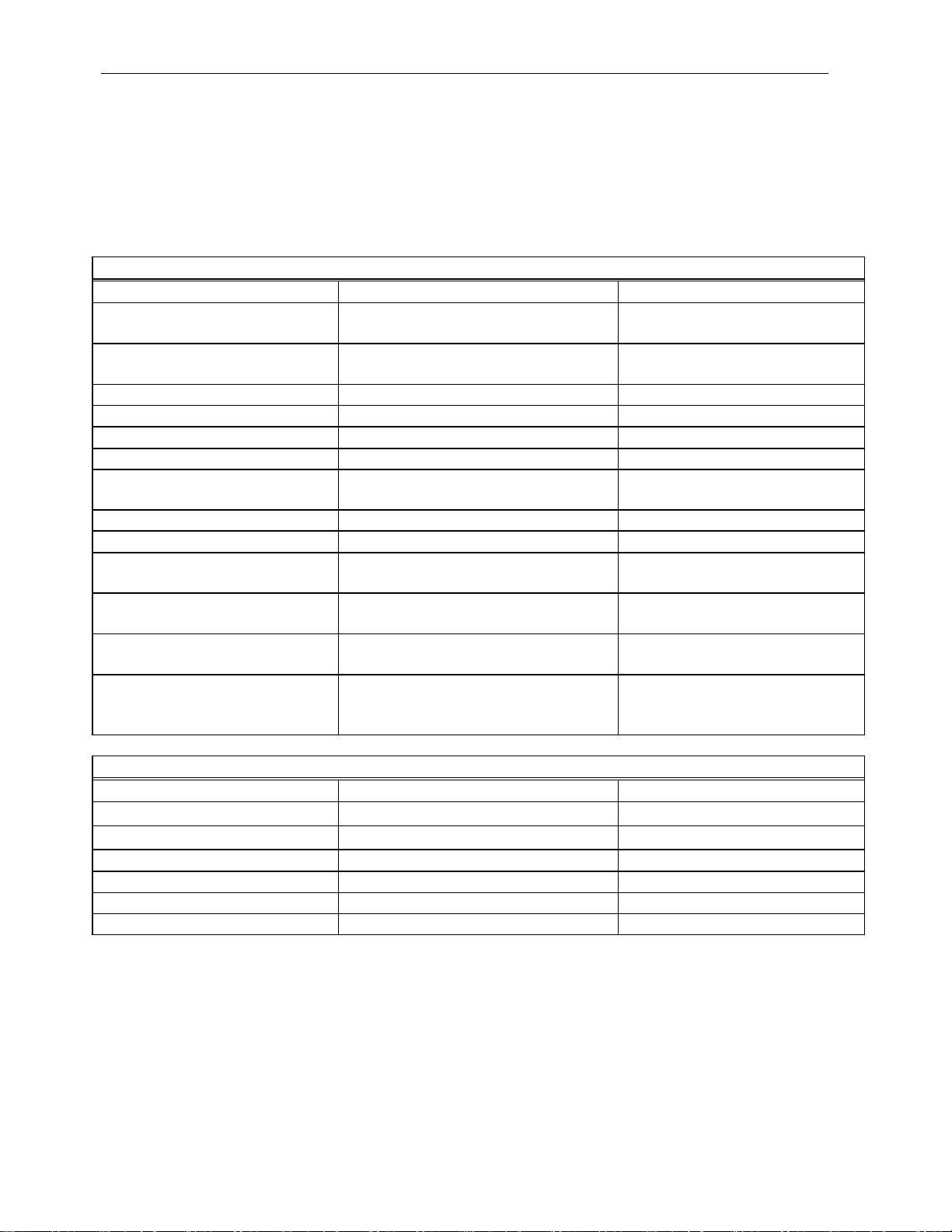
Installation, Operation and Service Manual RCEM
Physical
Dimensions
Comments:
Data Acquisition Unit
22”W x 23”H x 13.75”D
(559 x 584 x 349) mm
Flexible Current Sensor
3.625 ID (92 mm)
Standard Size (other sizes are
available)
Sensor cable length
4.5 ft. (1.37 m)
Weight
Data Acquisition Unit
55 lbs. (20.5 kg)
Flexible Current Sensor
0.76 lbs. (0.28 kg)
3.625 ID Flexible Current
Sensor
Interconnection Cable
Length
33 ft (10 m)
Data Acquisition Unit(s) to
Flexible Current Sensor
USB Cable Length
15 ft (5 m)
Computer to USB Extender
Sender
Serial Data Cable Length
(Type Category 5E)
150 ft (45.7 m)
USB Extender Sender to Data
Acquisition Unit
USB Cable Length
15 ft (5 m)
Data Acquisition Unit #1 to
Channel Systems)
Environmental
Temperature
Comments:
Data Acquisition Unit
0°C to 50°C
Flexible Current Sensor
-20°C to +150°C
Humidity
Data Acquisition Unit
85% RH non-condensing
Flexible Current Sensor
85% RH non-condensing
4. SPECIFICATIONS
The specifications for the Rectifier Condition Evaluation Monitor are listed in Table 4.1.
TABLE 4.1
RECTIFIER CONDITION EVALUATION MONITOR SPECIFICATIONS
Data Acquisition Unit #2 (240
© 2012 DynAmp, LLC Page 7
43756 G
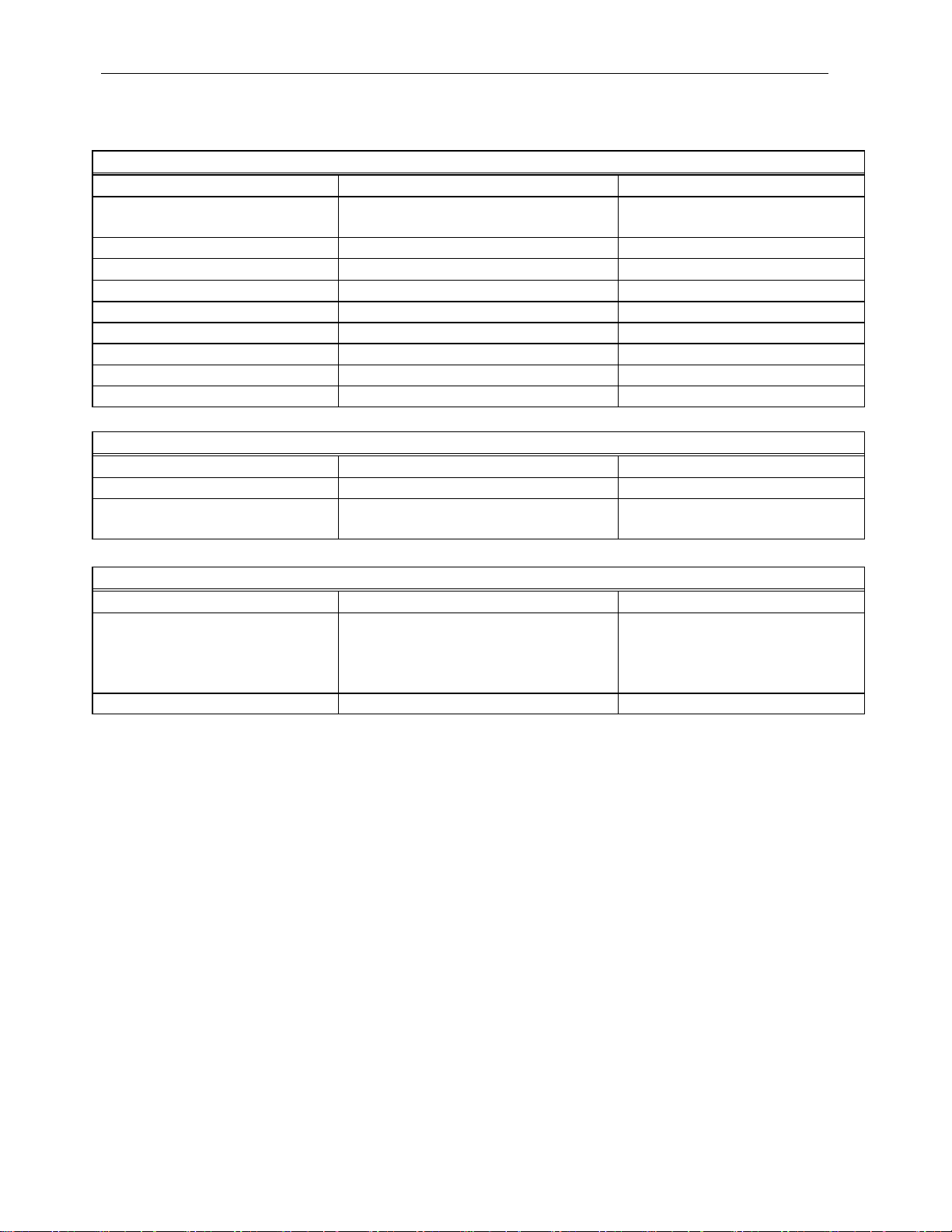
Installation, Operation and Service Manual RCEM
Electrical
AC Supply
Comments:
Voltage
90 – 135 Vac
175 – 264 Vac
Automatic Selection
Frequency
50/60 Hz
Basic Accuracy
3%
Flexible Current Sensors
Measuring Range
Flexible Current Sensor
0…2000A
Data Acquisition Unit
10 to 100%
Output
Analog Output
1V/1kA
Waveform Connectors
Serial Data
USB Port
Laptop Computer
Safety
Isolation
Comments:
Flexible Current Sensor
3000 VAC, 1 Minute @ 60 Hz
Data Acquisition Unit
Output to line
Installation Category III @ 300
Volts
Other
Visual Indicators
Comments:
Data Acquisition Unit
+24V LED
TEST A0 – TEST A1 LEDs
Personal Daq/56 Update Rate
4 seconds for 120 channels
TABLE 4.1
RECTIFIER CONDITION EVALUATION MONITOR SPECIFICATIONS (CONTINUED)
MUX A0 – MUX A2 LEDs
TEST MODE LED
© 2012 DynAmp, LLC Page 8
43756 G
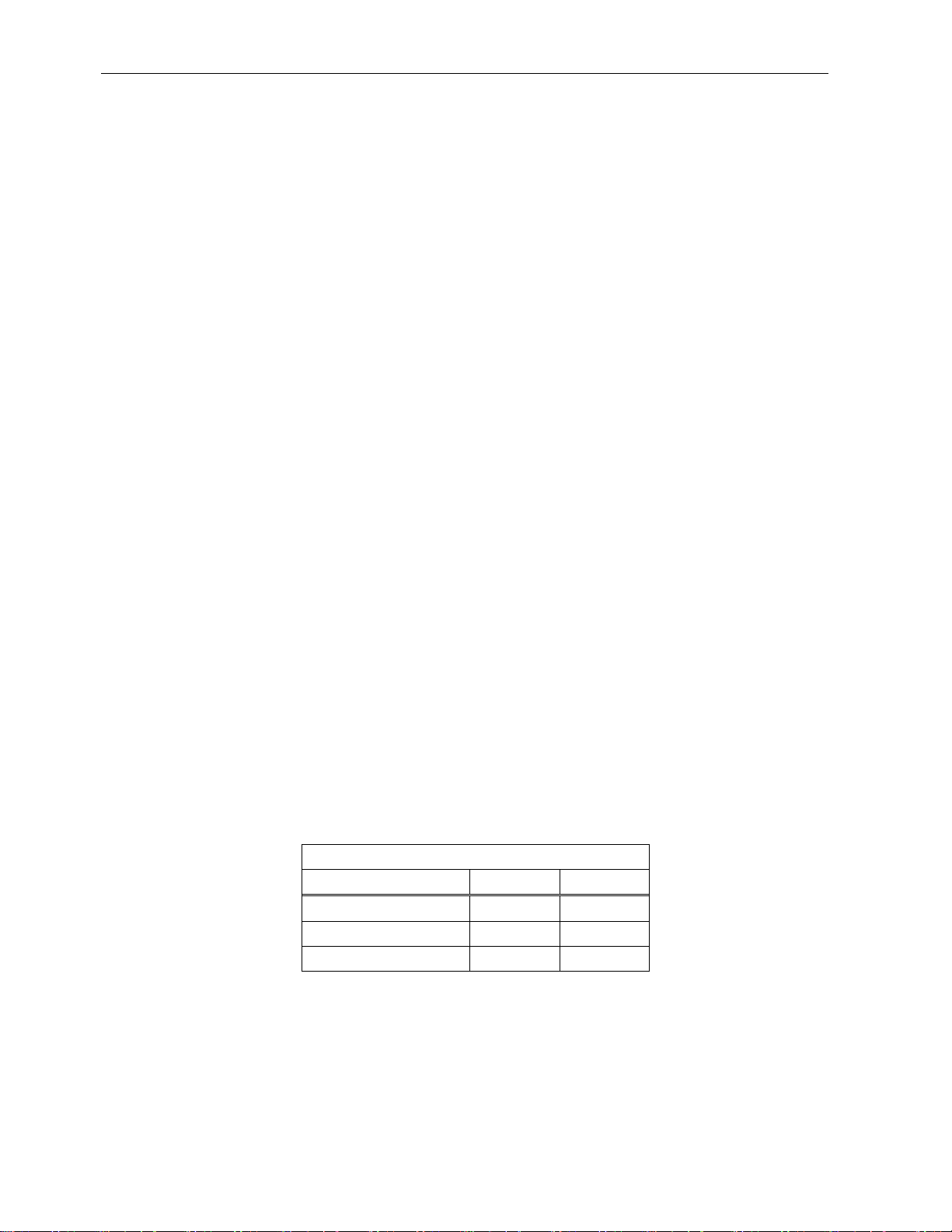
Installation, Operation and Service Manual RCEM
DAU Data I/O Connector Variations
DAU Version
Data Port
USB Port
120 Channel
Installed
N/A
240 Channel DAU #1
Installed
USB “A”
240 Channel DAU #2
N/A
USB “B”
5. TECHNICAL DESCRIPTION
5.1 GENERAL
The Data Acquisition Unit (DAU) contains one analog card rack with backplane, reset sync
cards, and integrator cards. The Data Acquisition Unit also contains the Personal Daq/56
USB Data Acquisition Module, the USB Extender Receiver, and two power supplies. The
Personal Daq/56 accepts a maximum of 120 device data channels. The Data Acquisition
Unit #2 in a 240 Channel system does not contain an USB Extender Receiver.
5.2 BASIC THEORY OF OPERATION
Each current sensor is associated with the measurement channel for a specific rectifier
element. The signal from each current sensor is conducted to the DAU via an individual 2conductor cable and a wire pair within the interconnection cable.
The output from a current sensor is a voltage waveform corresponding to the
instantaneous change of current in the rectifier device associated with that current sensor.
Integrating the output signal of the current sensor returns it to the current waveform being
conducted by the rectifier device. The current waveform is converted to a DC voltage
proportional to the RMS value of the integrated signal.
The analog card rack contains multiplexer circuits to switch the DC voltage signals into the
twenty analog input channels located in the Personal Daq/56. The digital I/O in the
Personal Daq/56 controls the multiplexer. The multiplexing scheme can be described as a
6-leg by 20-channel matrix. One of six integrator channels ("legs") is addressed on all 20
integrator cards.
5.3 ANALOG CARD RACK
The analog card rack contains the following elements: one backplane, two reset sync
cards, and twenty integrator cards. See Figure 5.1.
© 2012 DynAmp, LLC Page 9
43756 G
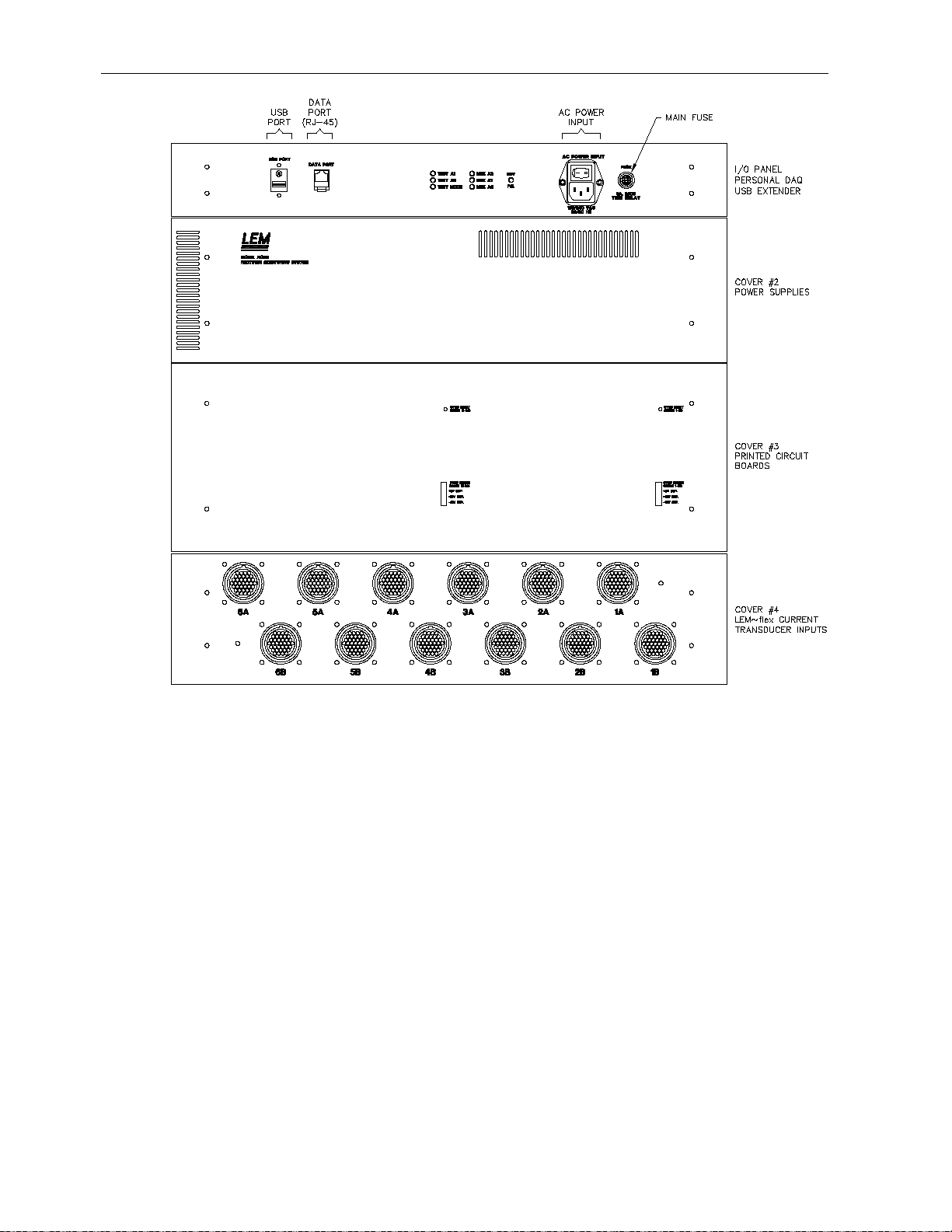
Installation, Operation and Service Manual RCEM
5.4 BACKPLANE
The digital interface circuits to/from the Personal Daq/56 are located on the Data
Acquisition Unit backplane. The backplane also contains the reset sync cards connectors,
the integrator card connectors, the signal input connectors from the current sensors, and
the power circuits.
The backplane also contains the ac zero-crossing detector circuit. This circuit supplies the
ac zero-crossing timing pulse to the reset sync pulse generator and the test signal
generator circuits located on the Reset Sync Cards.
5.5 POWER CIRCUITS
The power circuits in the Data Acquisition Unit consist of the ac power input circuit, the
regulated quad output power supply, the +12V power supply, the + 5V power supply, and
the dc power input circuits.
Figure 5.1
Analog Card Rack
© 2012 DynAmp, LLC Page 10
43756 G

Installation, Operation and Service Manual RCEM
The ac power input circuit contains varistors used to clamp transient voltages and a filter
module to reduce line-transmitted noise. The fuses are used to protect the power supply
and the ac zero-crossing detector.
The regulated power supply has 4 output voltages. They are +5VDC, ±15VDC, and
+24VDC. The regulated voltages all have a common ground circuit. The power supply is
mounted on card rack side panel. This power supply may be accessed by removing Cover
#2.
The power supply outputs are connected to the backplane. LC filters located on the
backplane filter the regulated voltages. The +24VDC is connected to the digital interface
module as well as powering the rectifier/test relays on the integrator cards.
The isolated +12V and the +5V power supplies are also mounted on the card rack side
panel. The +12V power supply is used to power the Personal Daq/56 while the +5V power
supply provides power to the USB Extender Receiver. All three power supplies have a
universal ac power input circuit rated at 100-240VAC, 50/60Hz.
5.6 ANALOG INPUT CONNECTORS
There are twenty analog input connectors located to the bottom edge of the backplane.
The current sensors are connected to these connectors via twelve circular connectors
located on the analog input panel. The backplane connects the current sensor output
signals to the integrator inputs. Each integrator card has an associated 12-position
waveform output connector.
5.7 INTEGRATOR CARDS
Each integrator card provides electronic circuitry for six channels. Each integrator includes
the following:
1. rectifier/test DPDT relays
2. active integrator circuits
3. RMS-to-dc converters
4. (1) 6-to-1 analog multiplexer
The circuits found on each integrator card are discussed below.
1.) Rectifier/Test DPDT Relay.
Each of the test signal DPDT relays is used to switch the input source for two
integrator circuits. The normally closed relay contacts connect the integrator inputs
to the current sensor signals. Energizing the ganged relay coils selects the test
signal as the input source for all integrator circuits. A digital I/O channel in the
Personal Daq/56 controls the relays.
2.) Active Integrator Circuits.
Each integrator card contains six active integrator circuits. Each integrator circuit
uses a CMOS analog switch to reset the integrating capacitor. Integrator reset
pulses are buffered by CMOS digital buffers.
Integrator resets are synchronized to the ac line supplying power to the DAU.
Reset synchronization is established by the Reset Sync Cards during its
© 2012 DynAmp, LLC Page 11
43756 G

Installation, Operation and Service Manual RCEM
initialization sequence upon power-up. A “RCEM RESET” command from the
spreadsheet program will also cause the integrator resets to synchronize to the ac
line.
To work properly, each integrator must be reset when the associated rectifier device
is not conducting current during the commutation cycle. In a full-wave, three leg
rectifier, the reset pulse will occur at a different instant for each integrator on the
integrator card. The six integrator channels on each integrator card are referred to
as Leg 1, Leg 2, Leg 3, Leg 4, Leg 5, and Leg 6.
The integrator circuit outputs are scaled to 1V/1kA. The output of each integrator
circuit is available at the 12-position waveform output connector located on the top
edge of each integrator card. The integrator circuit outputs are also connected to
the pc board edge connector. These outputs are used by the reset sync cards to
generate the reset pulses. The final connection is to the RMS-to-dc converters.
This is the output signal path.
3.) RMS-TO-DC Converter.
The RMS-to-dc converters are used to convert the device current waveform to a dc
voltage. The outputs of the RMS-to-dc converters are connected to the 6-to-1
multiplexer.
4.) 6-to-1 Analog Multiplexer Circuit.
The multiplexer used is an eight input, one output CMOS analog multiplexer. Inputs
S1 through S6 are connected to the six RMS-to-dc converter outputs. Inputs S7
and S8 are not used. The output of the 6-to-1 multiplexer is connected to a noninverting amplifier with a gain of 5. This output is routed to the Personal Daq/56 via
the backplane and a wiring harness.
5.8 RESET SYNC CARDS
This circuit generates the reset pulses required to control the analog integrator circuits.
The device waveform signal from the integrator card is applied to a window comparator.
The outputs of the window comparators are connected to a microcontroller. The
microcontroller uses the ac zero-crossing signal from the backplane and the outputs from
the window comparators to generate the reset signals.
The first Reset Sync Card generates the reset signals for the first ten Integrator Cards
while the second Reset Sync Card generates the resets for the second group of ten
Integrator Cards. The reset signals are available on connectors P23 and P24 located on
the backplane. See Figure 5.2 for the Reset Pulse Connector Location and Figure 5.3 for
Reset Pulse Signal Location.
© 2012 DynAmp, LLC Page 12
43756 G

Installation, Operation and Service Manual RCEM
PIN NO.
Reset Pulse
1
1 2 Commo
n
Reset Pulse
2
3 4 Commo
n
Reset Pulse
3
5 6 Commo
n
Reset Pulse
4
7 8 Commo
n
Reset Pulse
5
9
10
Commo
n
Reset Pulse
6
11
12
Common Zero-
crossing
13
14
Commo
n
10
20
Figure 5.2
Reset Pulse Connector Location
5.9 TEST SIGNAL GENERATOR
© 2012 DynAmp, LLC Page 13
43756 G
Notes:
1) P23: Channels 1 –
2) P24: Channels 11 –
Figure 5.3
Reset Pulse Signal Location
The reset sync card also contains the test signal generator. A second microcontroller is
used to generate the test pattern. This microcontroller also uses the ac zero-crossing
circuit to generate the pattern. The timing signals from the microcontroller is connected to
the signal generator consisting of op amps U11 and U14, analog switch U9, and a
reference voltage produced by U12. The test signal waveform for the 571A test signal is
shown in Figure 5.4.

Installation, Operation and Service Manual RCEM
Figure 5.4
571A Test Signal Waveform
5.10 PERSONAL DAQ/56
The Personal Daq/56 is a self-contained USB data acquisition module with twenty analog
input channels and 16 digital I/O channels. The Personal Daq/56 is located on the top end
panel of the Data Acquisition Unit. See Figure 5.5.
Figure 5.5
Personal Daq/56
© 2012 DynAmp, LLC Page 14
43756 G

Installation, Operation and Service Manual RCEM
5.11 USB EXTENDER RECEIVER
The USB specification severely limits the distance of an USB peripheral from the computer.
The USB Extender allows that distance to be increased to a maximum distance of about
300 feet. The USB Extender Receiver is located near the Personal Daq/56 on the top end
panel of the Data Acquisition Unit. See Figure 5.6. The receiver is powered by an isolated
+5V power supply.
Figure 5.6
USB Extender Receiver
5.12 DIGITAL INTERFACE MODULE
The digital interface module connects the 5V digital outputs of the Personal Daq/56 to the
24V digital inputs required by the backplane. This module consists of an input terminal
strip, an interface integrated circuit, and an output terminal strip. The module is located
adjacent to the Personal Daq/56 Data Acquisition Module. See Figure 5.7.
Figure 5.7
Digital Interface Module
© 2012 DynAmp, LLC Page 15
43756 G

Installation, Operation and Service Manual RCEM
This Page is Intentionally Blank
© 2012 DynAmp, LLC Page 16
43756 G

Installation, Operation and Service Manual RCEM
IMPORTANT
WARNING
6. PREPARATION FOR USE
6.1 SYSTEM CHECKOUT AND PREPARATION
Make a system checkout when the equipment is received.
When unpacking or handling the current sensor assemblies,
treat them very gently; do not handle in such a manner as to
place strain on the current sensors. The current sensors
should ALWAYS be treated as delicate measurement
instruments.
6.2 RECTIFIER SHUTDOWN
Disconnect the input side of the rectifier from the AC power
supply and disconnect the output side of the rectifier from the
load, or use your approved disconnect procedure to ensure
that no AC input is present and that cell-effect voltages from
the electrochemical process are not present during installation
of current sensors.
6.3 SENSOR MOUNTING AND CONNECTION CONSIDERATIONS
Once the rectifier has been safely taken off line, a current sensor may be safely placed
around each device (or related fuse or pigtail as circumstances dictate).
6.4 INSTALLATION INSTRUCTIONS
Make sure the current sensors and their output cables are clean before installing them in
the rectifier. If the current sensors and cables are not clean, the contaminants on them
may provide a conductive path for a high-voltage breakdown. Section 6 describes how to
check for such paths.
The Flexible Current Sensors are factory calibrated to DynAmp’s standard Flexible Current
Sensor circuit. All Flexible Current Sensors are interchangeable regardless of the physical
size.
To install current sensors in a rectifier:
© 2012 DynAmp, LLC Page 17
43756 G
a.) Place current sensors on device paths in the proper direction (conventional plus-to-
minus current flowing into the polarity dot). Proper Flexible Current Sensor mounting is
shown in Figure 6.1.

Installation, Operation and Service Manual RCEM
Figure 6.1
Flexible Current Sensor Installation Detail
b.) To install the Flexible Current Sensor, separate the Velcro fasteners and separate the
ends. Then encircle the conductor and secure the Velcro fasteners.
c.) Connect each current sensor cable to mating half of extension cable (refer to the
enclosed interconnection drawings). Table 6.1 through Table 6.7 summarizes the
connections for various rectifier configurations on 120 channel systems and 240
channel systems. The cable connectors are keyed for proper polarity.
d.) Connect the Data Acquisition Unit to the appropriate ac power.
e.) Turn ON the Data Acquisition Unit using the power switch located on the I/O Panel.
f.) Put the rectifier back on-line and bring it up to load.
The RCEM may be tested, using its built-in test signal generator, during rectifier testing.
Use the procedure in Appendix B.9 whenever the RCEM measurements indicate a problem
in a rectifier, before taking the rectifier off-line. Use caution when disconnecting the current
sensor cables, since hazardous voltages may exist when the current sensors are installed
on live rectifier circuits.
© 2012 DynAmp, LLC Page 18
43756 G

Installation, Operation and Service Manual RCEM
Leg 1
Leg 2
Leg 3
Diode No.
Cable No.
Diode No.
Cable No.
Diode No.
Cable No.
1
1A-1
1
2A-1
1
3A-1
10
1A-10
10
2A-10
10
3A-10
11
1B-1
11
2B-1
11
3B-1
20
1B-10
20
2B-10
20
3B-10
Leg 4
Leg 5
Leg 6
Diode No.
Cable No.
Diode No.
Cable No.
Diode No.
Cable No.
1
4A-1
1
5A-1
1
6A-1
10
4A-10
10
5A-10
10
6A-10
11
4B-1
11
5B-1
11
6B-1
20
4B-10
20
5B-10
20
6B-10
Notes:
TABLE 6.1
TRANSDUCER CONNECTIONS, 6-LEG RECTIFIER (20 DIODES MAX.)
1) This chart applies to a 120 Channel RCEM
2) 1A-1 = Leg cable “1A”, Current Transducer connector “1”
3) Cables 1A through 6B connect to Data Acquisition Unit
connectors 1A through 6B
© 2012 DynAmp, LLC Page 19
43756 G

Installation, Operation and Service Manual RCEM
Leg 1
Leg 2
Leg 3
Diode No.
Cable No.
Diode No.
Cable No.
Diode No.
Cable No.
1
1A-1
1
2A-1
1
3A-1
10
1A-10
10
2A-10
10
3A-10
11
1B-1
11
2B-1
11
3B-1
20
1B-10
20
2B-10
20
3B-10
21
1C-1
21
2C-1
21
3C-1
30
1C-10
30
2C-10
30
3C-10
31
1D-1
31
2D-1
31
3D-1
40
1D-10
40
2D-10
40
3D-10
Leg 4
Leg 5
Leg 6
Diode No.
Cable No.
Diode No.
Cable No.
Diode No.
Cable No.
1
4A-1
1
5A-1
1
6A-1
10
4A-10
10
5A-10
10
6A-10
11
4B-1
11
5B-1
11
6B-1
20
4B-10
20
5B-10
20
6B-10
21
4C-1
21
5C-1
21
6C-1
30
4C-10
30
5C-10
30
6C-10
31
4D-1
31
5D-1
31
6D-1
40
4D-10
40
5D-10
40
6D-10
TABLE 6.2
TRANSDUCER CONNECTIONS, 6-LEG RECTIFIER (40 DIODES MAX.)
Notes:
1) This chart applies to a 240 Channel RCEM
2) 1A-1 = Leg cable “1A”, Current Transducer connector “1”
3) Cables 1A through 6B connect to Data Acquisition Unit #1 connectors 1A through 6B
4) Cables 1C through 6D connect to Data Acquisition Unit #2 connectors 1A through 6B
© 2012 DynAmp, LLC Page 20
43756 G

Installation, Operation and Service Manual RCEM
Leg 1A
Leg 2A
Leg 3A
Diode No.
Cable No.
Diode No.
Cable No.
Diode No.
Cable No.
1
1A-1
1
2A-1
1
3A-1
10
1A-10
10
2A-10
10
3A-10
Leg 4A
Leg 5A
Leg 6A
Diode No.
Cable No.
Diode No.
Cable No.
Diode No.
Cable No.
1
4A-1
1
5A-1
1
6A-1
10
4A-10
10
5A-10
10
6A-10
Leg 1B
Leg 2B
Leg 3B
Diode No.
Cable No.
Diode No.
Cable No.
Diode No.
Cable No.
1
1B-1
1
2B-1
1
3B-1
10
1B-10
10
2B-10
10
3B-10
Leg 4B
Leg 5B
Leg 6B
Diode No.
Cable No.
Diode No.
Cable No.
Diode No.
Cable No.
1
4B-1
1
5B-1
1
6B-1
10
4B-10
10
5B-10
10
6B-10
TABLE 6.3
TRANSDUCER CONNECTIONS, PARALLEL 6-LEG RECTIFIER (10 DIODES MAX)
Notes: 1) This chart applies to a 120 Channel RCEM
© 2012 DynAmp, LLC Page 21
43756 G
2) 1A-1 = Leg cable “1A”, Current Transducer connector “1”
3) Cables 1A through 6B connect to Data Acquisition Unit connectors 1A through 6B

Installation, Operation and Service Manual RCEM
Leg 1A
Leg 2A
Leg 3A
Diode No.
Cable No.
Diode No.
Cable No.
Diode No.
Cable No.
1
1A-1
1
2A-1
1
3A-1
10
1A-10
10
2A-10
10
3A-10
11
1B-1
11
2B-1
11
3B-1
20
1B-10
20
2B-10
20
3B-10
Leg 4A
Leg 5A
Leg 6A
Diode No.
Cable No.
Diode No.
Cable No.
Diode No.
Cable No.
1
4A-1
1
5A-1
1
6A-1
10
4A-10
10
5A-10
10
6A-10
11
4B-1
11
5B-1
11
6B-1
20
4B-10
20
5B-10
20
6B-10
Leg 1B
Leg 2B
Leg 3B
Diode No.
Cable No.
Diode No.
Cable No.
Diode No.
Cable No.
1
1C-1
1
2C-1
1
3C-1
10
1C-10
10
2C-10
10
3C-10
11
1D-1
11
2D-1
11
3D-1
20
1D-10
20
2D-10
20
3D-10
Leg 4B
Leg 5B
Leg 6B
Diode No.
Cable No.
Diode No.
Cable No.
Diode No.
Cable No.
1
4C-1
1
5C-1
1
6C-1
10
4C-10
10
5C-10
10
6C-10
11
4D-1
11
5D-1
11
6D-1
20
4D-10
20
5D-10
20
6D-10
TABLE 6.4
TRANSDUCER CONNECTIONS, PARALLEL 6-LEG RECTIFIER (20 DIODES MAX)
Notes: 1) This chart applies to a 240 Channel RCEM
© 2012 DynAmp, LLC Page 22
43756 G
2) 1A-1 = Leg cable “1A”, Current Transducer connector “1”
3) Cables 1A through 6B connect to Data Acquisition Unit #1 connectors 1A through 6B
4) Cables 1C through 6D connect to Data Acquisition Unit #2 connectors 1A through 6B

Installation, Operation and Service Manual RCEM
Leg 1
Leg 2
Leg 3
Diode No.
Cable No.
Diode No.
Cable No.
Diode No.
Cable No.
1
1A-1
1
2A-1
1
3A-1
10
1A-10
10
2A-10
10
3A-10
Leg 4
Leg 5
Leg 6
Diode No.
Cable No.
Diode No.
Cable No.
Diode No.
Cable No.
1
4A-1
1
5A-1
1
6A-1
10
4A-10
10
5A-10
10
6A-10
Leg 7
Leg 8
Leg 9
Diode No.
Cable No.
Diode No.
Cable No.
Diode No.
Cable No.
1
1B-1
1
2B-1
1
3B-1
10
1B-10
10
2B-10
10
3B-10
Leg 10
Leg 11
Leg 12
Diode No.
Cable No.
Diode No.
Cable No.
Diode No.
Cable No.
1
4B-1
1
5B-1
1
6B-1
10
4B-10
10
5B-10
10
6B-10
TABLE 6.5
TRANSDUCER CONNECTIONS, 12-LEG RECTIFIER (10 DIODES MAX.)
Notes: 1) This chart applies to a 120 Channel RCEM
© 2012 DynAmp, LLC Page 23
43756 G
2) 1A-1 = Leg cable “1A”, Current Transducer connector “1”
3) Cables 1A through 6B connects to Data Acquisition Unit connectors 1A through 6B

Installation, Operation and Service Manual RCEM
Leg 1
Leg 2
Leg 3
Diode No.
Cable No.
Diode No.
Cable No.
Diode No.
Cable No.
1
1A-1
1
2A-1
1
3A-1
10
1A-10
10
2A-10
10
3A-10
11
1B-1
11
2B-1
11
3B-1
20
1B-10
20
2B-10
20
3B-10
Leg 4
Leg 5
Leg 6
Diode No.
Cable No.
Diode No.
Cable No.
Diode No.
Cable No.
1
4A-1
1
5A-1
1
6A-1
10
4A-10
10
5A-10
10
6A-10
11
4B-1
11
5B-1
11
6B-1
20
4B-10
20
5B-10
20
6B-10
Leg 7
Leg 8
Leg 9
Diode No.
Cable No.
Diode No.
Cable No.
Diode No.
Cable No.
1
1C-1
1
2C-1
1
3C-1
10
1C-10
10
2C-10
10
3C-10
11
1D-1
11
2D-1
11
3D-1
20
1D-10
20
2D-10
20
3D-10
Leg 10
Leg 11
Leg 12
Diode No.
Cable No.
Diode No.
Cable No.
Diode No.
Cable No.
1
4C-1
1
5C-1
1
6C-1
10
4C-10
10
5C-10
10
6C-10
11
4D-1
11
5D-1
11
6D-1
20
4D-10
20
5D-10
20
6D-10
TABLE 6.6
TRANSDUCER CONNECTIONS, 12-LEG RECTIFIER (20 DIODES MAX.)
Notes: 1) This chart applies to a 240 Channel RCEM
© 2012 DynAmp, LLC Page 24
43756 G
2) 1A-1 = Leg cable “1A”, Current Transducer connector “1”
3) Cables 1A through 6B connects to Data Acquisition Unit #1 connectors 1A through 6B
4) Cables 1C through 6D connects to Data Acquisition Unit #2 connectors 1A through 6B

Installation, Operation and Service Manual RCEM
Leg “n”
Leg “n”
Leg “n”
Diode No.
Cable No.
Diode No.
Cable No.
Diode No.
Cable No.
1
1A-1
6
2A-1
11
3A-1
2
1A-2
7
2A-2
12
3A-2
3
1A-3
8
2A-3
13
3A-3
4
1A-4
9
2A-4
14
3A-4
5
1A-5
10
2A-5
15
3A-5
Leg “n”
Leg “n”
Leg “n”
Diode No.
Cable No.
Diode No.
Cable No.
Diode No.
Cable No.
16
4A-1
21
5A-1
26
6A-1
17
4A-2
22
5A-2
27
6A-2
18
4A-3
23
5A-3
28
6A-3
19
4A-4
24
5A-4
29
6A-4
20
4A-5
25
5A-5
30
6A-5
TABLE 6.7
TRANSDUCER CONNECTIONS, 1-LEG OF A MULTI-LEG RECTIFIER
Notes: 1) Rectifier must have at least 3 legs
2) This table shows connections for 30 diodes/leg
3) 1A-1 = Leg cable “1A”, Current Transducer connector “1”
4) Cables 1A through 6A connects to Data Acquisition Unit connectors 1A through 6A
© 2012 DynAmp, LLC Page 25
43756 G

Installation, Operation and Service Manual RCEM
This Page is Intentionally Blank
© 2012 DynAmp, LLC Page 26
43756 G

Installation, Operation and Service Manual RCEM
7. MAINTENANCE AND TROUBLESHOOTING
7.1 CALIBRATION INTERVALS
DynAmp does not specify required intervals of calibration for its products.
The end user of the product is responsible for identifying the appropriate interval between
calibrations. The intervals should be determined based on the following factors:
• Requirements of a Quality Management System
• Accuracy and permissible limits of errors
• Purpose and usage
• Experience with similar products
• Manufacturer's recommendations
• Stability of the product
• Past history
• Other characteristics of the product
Reference: "ISO/IEC 17025:2005, General requirements for the competence of testing and
calibration laboratories" and Laboratory Accreditation Bureau "Guidance for Documenting
and Implementing ISO/IEC 17025:2005 and Laboratory Guidance."
As a guideline, DynAmp recommends a 24-month interval of calibration for all permanently
installed products and a 12-month interval of calibration for all products used in portable
applications.
7.2 GENERAL
The RCEM electronics will not operate until the communications link is
established with the laptop computer.
This section contains some specialized tests of the electronics and current sensors of the
RCEM, as well as some preventive maintenance procedures. The output of the built-in
signal generator provides a test signal for testing the overall operation of the RCEM as well
as its accuracy.
IMPORTANT
7.3 VERIFYING PROPER OPERATION
Data acquired from the test signal generator should be within ±1.5% of the selected test
signal level. If data acquired from the test signal generator is within specified accuracy, the
© 2012 DynAmp, LLC Page 27
43756 G
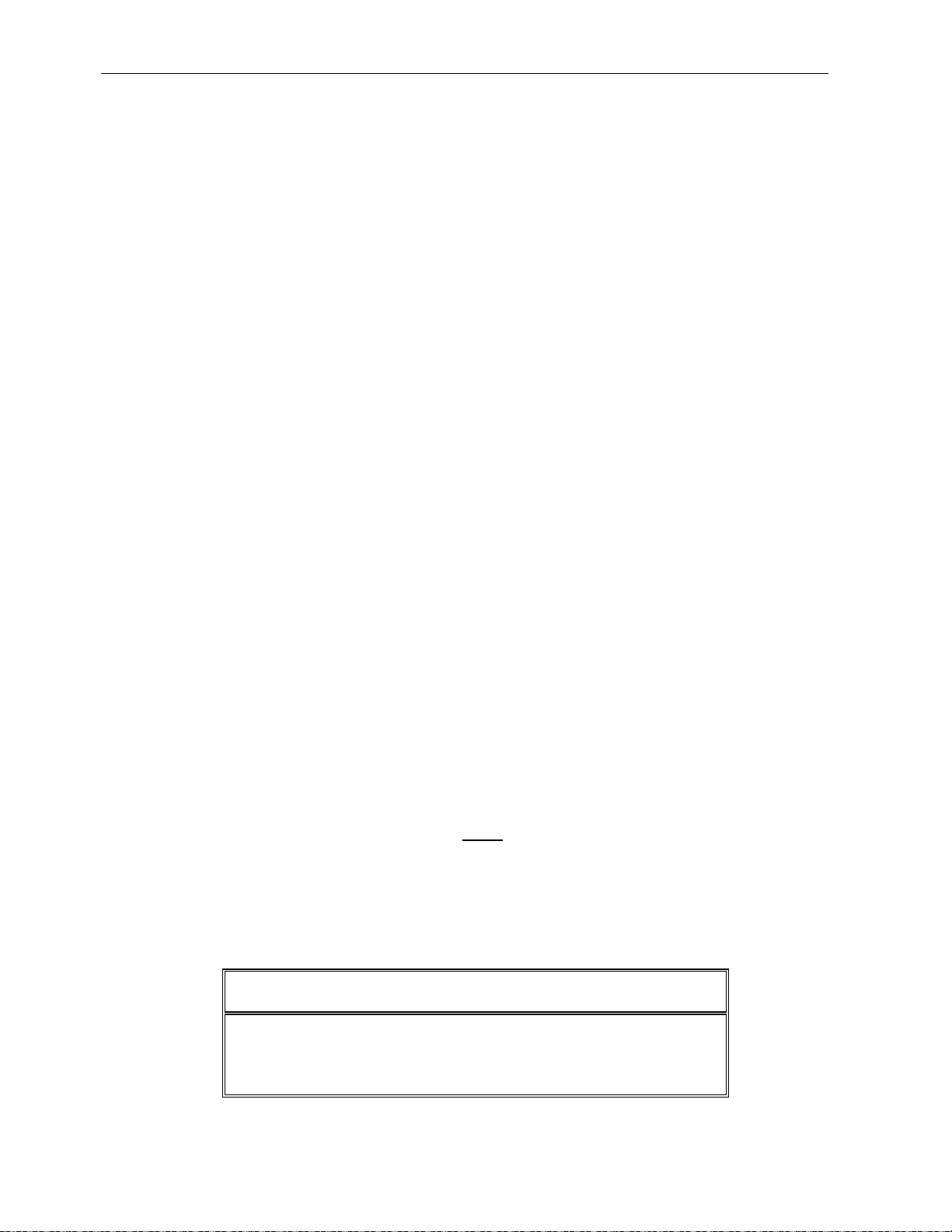
Installation, Operation and Service Manual RCEM
problem is not likely to be a DAU hardware problem. If data acquired from the test signal
generator is not within specified accuracy, continue with the steps in this section.
7.4 FUSE REPLACEMENT
Replace DAU fuse(s) with the specified type and current rating. The main fuse is located
on the I/O Panel. The ac zero-crossing fuse is located on the end of the analog card rack.
Disconnect power to the system before servicing or replacing fuses.
1. Turn the DAU power switch off.
2. Remove the fuseholder cap. You may use the blade of a small screwdriver, if
desired.
3. Remove the blown fuse from the fuse clip PC board. Replace with MDL1 slow blow
fuse. Be sure to insert the replacement fuse in the proper location for the
appropriate line voltage.
7.5 STATIC PRECAUTIONS WHEN SERVICING
Qualified personnel only should perform servicing, following procedures described herein.
If troubleshooting indicates a need to replace a component on a printed circuit board or to
replace the entire board, measures to prevent electrostatic discharge (ESD) damage must
be taken, as follows:
a. ALWAYS wear a wrist strap connected to ground through a 1-megohm resistor
when working on printed circuit boards.
b. Use a soldering iron with a grounded tip.
c. Use a non-static generating de-soldering pump (metallic) or solder removal braid.
d. Transport static sensitive components in static shielding bags or rails. A new
printed circuit board should be treated as a static sensitive device. The fact that a
part is installed on a board does not make the part static safe.
e. If possible, perform printed circuit board maintenance at a workstation that has a
conductive covering that is grounded through a 1-megohm resistor. If a conductive
tabletop cover is not available, a clean steel tabletop is an excellent substitute.
f. Keep plastic, vinyl, Styrofoam and other non-conductive materials away from
printed circuit boards. They are good static generators that do not give up their
charge easily.
g. Return goods to DynAmp in static safe packaging. This will limit further component
damage from ESD.
CAUTION
Do not touch any printed circuit board unless you are wearing
a grounded wrist strap, as circuit damage may occur.
© 2012 DynAmp, LLC Page 28
43756 G
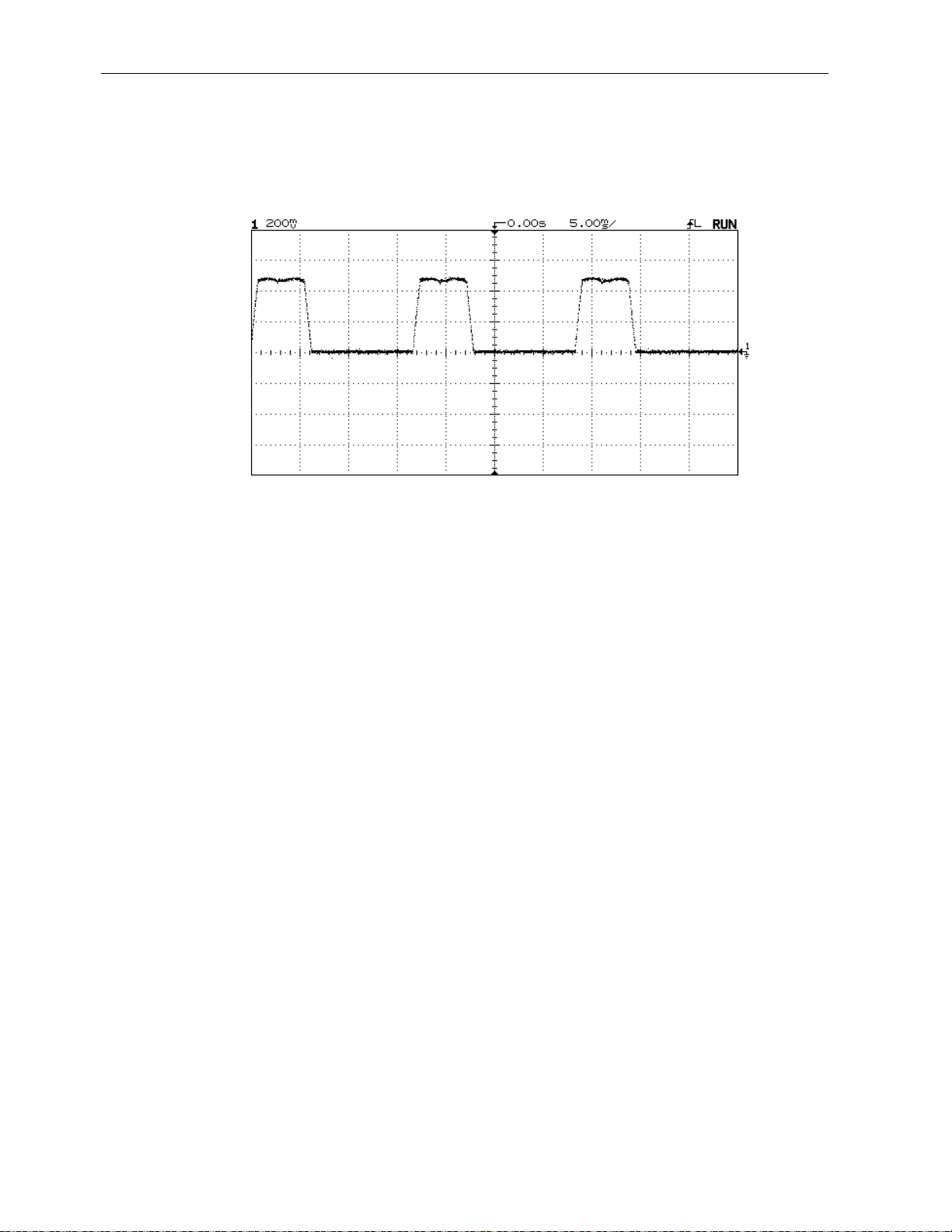
Installation, Operation and Service Manual RCEM
7.6 VERIFYING PROPER INTEGRATOR RESET SYNCHRONIZATION
One possible source of incorrect device data is improper integrator reset synchronization.
Check any suspect channels with an oscilloscope. The waveform should look similar to
Figure 7.1
Figure 7.1
Device Current Waveform
The device current waveforms should be present anytime the rectifier is ON. Proper
integrator reset synchronization is indicated by 0 volts when rectifier device is not
conducting during the commutation cycle. That is, the device current "humps" should rise
from, and return to a level of zero volts (no dc offset voltage present).
If a dc offset voltage is present in the device current waveform, the integrators are not
being reset at the proper time. In this case, check the suspect integrator card as follows:
1. Make sure that all integrator cards are properly seated in the card rack.
2. Connect the oscilloscope to the questionable waveform test points. See Figure 7.2.
3. With the laptop computer connected to the Personal Daq/56, click on the “RCEM
RESET” button on the spreadsheet.
4. If the problem persists, remove the integrator card, and substitute a known good
integrator card. Be sure to observe static precautions.
5. Repeat steps 3 through 4.
7.7 ADJUSTING THE SIGNAL GENERATOR
To adjust the signal generator, refer to Figure 7.2 and proceed as follows:
a. Connect a DMM between TP1 (+) and TP2 (COM). Place switch SW2 Position 2 in
the MANUAL position (switch lever down).
b. Place switch SW2 Position 1 in the V- position (switch lever down).
c. Adjust potentiometer R54 for a reading of -10.000 Vdc.
d. Place switch SW2 Position 1 in the V+ position (switch lever up).
© 2012 DynAmp, LLC Page 29
43756 G

Installation, Operation and Service Manual RCEM
e. Adjust potentiometer R55 for a reading of +10.000 Vdc.
f. Place switch SW2 Position 2 in the AUTO position (switch lever up).
Figure 7.2
Reset Sync PC Board
7.8 ADJUSTING THE INTEGRATOR PC BOARDS
To adjust the Integrator PC Boards, refer to Figure 7.3 and proceed as follows:
Figure 7.3
Integrator PC Board
1. Adjust the signal generator as described in the proceeding section. The accuracy
of the Integrator PC Boards depends on the accuracy of the signal generator.
2. Activate the “Calibrate Worksheet” as described in Appendix B.14.
3. Adjust potentiometer R21 on the first Integrator PC Board while watching the
average of Diode 1 on the “Calibrate Worksheet”. Adjust the potentiometer for a
reading of 571 amps, ±1 amp.
4. Repeat for Integrator PC Boards 2 through 20 (“Calibrate Worksheet”, Diodes 2
through 20).
7.9 SENSOR TESTING (CONTINUITY METHOD)
The current sensor continuity test (described below) is made when the RCEM is first
installed and will also prove useful in troubleshooting. The dielectric test, paragraph 7.9, is
another useful preventive maintenance and diagnostic tool.
1. Make sure that the rectifier system in which the current sensors are connected is
off-line (not powered).
2. Disconnect the input connectors “1A” through “6B” on the I/O Panel of the DAU.
Measure the continuity of each current sensor with a DMM.
© 2012 DynAmp, LLC Page 30
43756 G
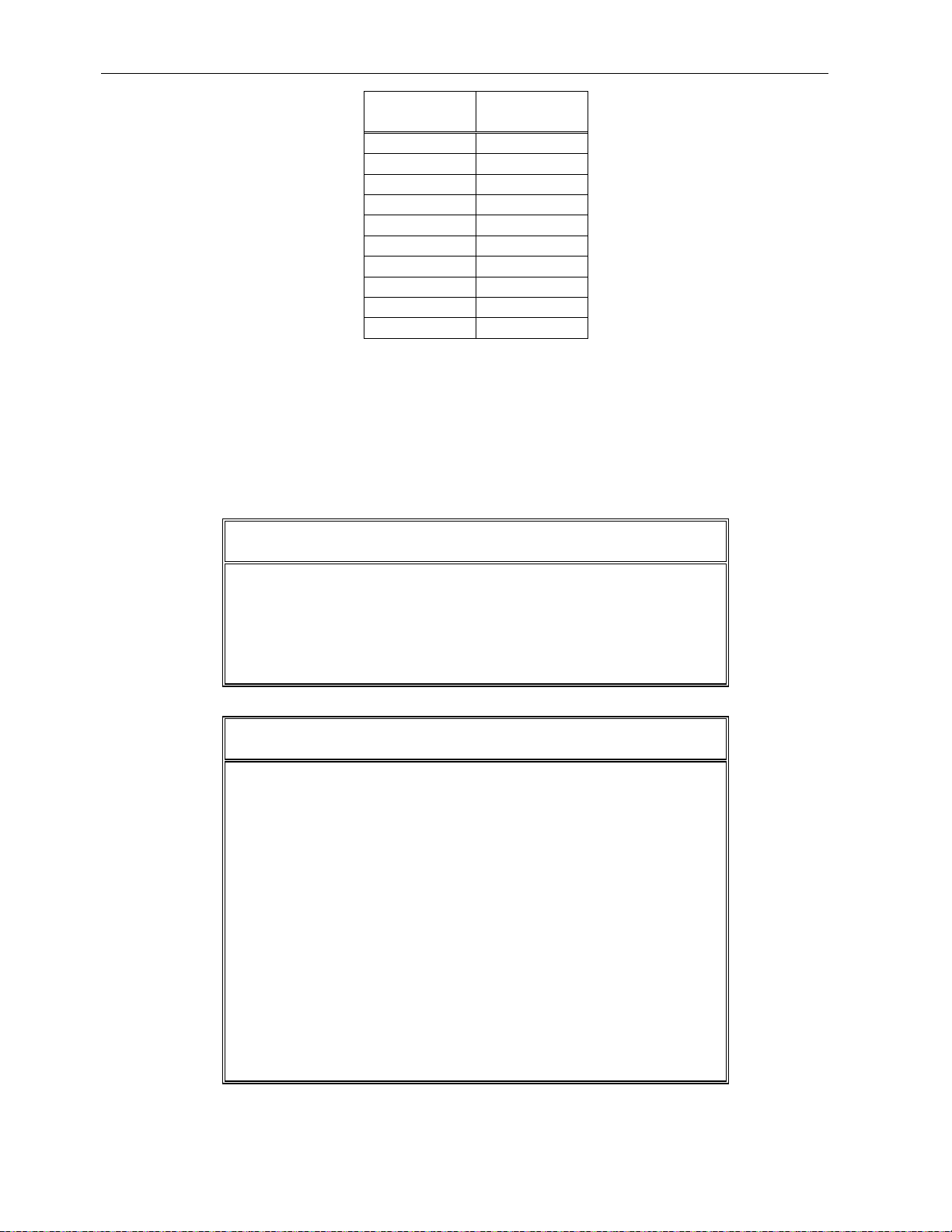
Installation, Operation and Service Manual RCEM
Current
Sensor
Pins
1
16 & 13
2
10 & 4
3
17 & 8
4
23 & 9
5
24 & 14
6
29 & 15
7
34 & 21
8
30 & 22
9
17 & 18
10
19 & 20
3. Replace any defective current sensor(s) and repeat the test.
7.10 SENSOR DIELECTRIC TESTING - WINDINGS TO SURFACE
Dielectric withstand-voltage tests of the current sensors can be useful in preventive
maintenance and troubleshooting of the RCEM.
WARNING
DANGER HIGH VOLTAGE exists while performing Hipot
tests. Qualified trained personnel should perform Hipot
tests. Refer to test equipment users guide for equipment
operating instructions.
CAUTION
1. Hipot testing produces ozone gas through electrolysis
that in high concentrated levels (0.12 PPM) can be
toxic as a strong irritant through inhalation. The
presence of high concentrated levels of ozone gas
will be noticeable by a strong pungent odor.
2. All Hipot tests should be performed in an open area
with air movement to disperse ozone gas. The use of
a portable fan may be necessary to disperse
concentrated levels of ozone gas.
3. All Hipot Testing should be halted if a high level of
ozone gas is suspected until the Safety Director has
reviewed the application.
© 2012 DynAmp, LLC Page 31
43756 G

Installation, Operation and Service Manual RCEM
Place current sensor in test ground plane (metal container containing loose hardware).
Submerge current sensor below loose hardware. Use metallic hardware, preferably ball
bearings (no sharp edges). Keep the output cable outside the test ground plane. See
Figure 6.4 for a typical Hi-Pot Test Setup.
Short current sensor connector pins 1 and 2 together. Connect Hipot between connector
pins and metal container. Gradually apply 3000 Vac and maintain for 1 minute.
As the high-voltage source, we suggest the use of a commercial high-potential tester such
as the Junior Hy-Pot from Associated Research, Inc. (8221 N. Kimball Ave., Skokie, IL).
Connect the test apparatus to the ac terminals of the tester and set the tester's AC/DC
switch to the AC position.
Note that the tester has two neon lamp indicators - BREAKDOWN and LEAKAGE. Once
the connections are made, slowly increase the voltage output of the tester and look for an
indication from the lamps. It should be possible to run the voltage up to 3000 Vac without
breakdown occurring. If a LEAKAGE indication is obtained before this point, it may be
necessary to adjust the threshold of the tester's leakage test circuit (by means of a
potentiometer on the tester). Capacitive effects cause (Leakage.) A breakdown will be
indicated by the tester's BREAKDOWN lamp.
Figure 7.4
Hi-Pot Test Setup
7.11 CONNECTOR CONTAMINATION (INTEGRATOR CARDS)
In the process of daily operation or during vibration in shipment, the DAU integrator card
connectors may get contaminated. This may also happen from airborne contaminants that
may enter the DAU from normal factory use. This action may cause abnormal operation of
the RCEM.
© 2012 DynAmp, LLC Page 32
43756 G

Installation, Operation and Service Manual RCEM
NOTE
ADHERE TO ALL STATIC PROTECTION WARNINGS IN
SECTION 7.5!
The cure for this symptom is simple. Turn off the DAU using the power switch. Remove
the protective cover on the DAU analog card rack. This is done by removing four screws.
Remove the integrator cards from the DAU. Clean the connector pins on the integrator
cards and the connectors inside the DAU. Suitable solvent would be isopropyl alcohol
(99% pure, no glycerin added), trichlorethylene, or any other DynAmp, LLC approved
connector cleaner. Reinstall all integrator cards in the appropriate slots. Reinstall the front
cover and reapply ac to the unit.
7.12 RESET SYNC ERROR OR INCORRECT DATA
If a Reset Sync error occurs, this means that the DAU is not synchronized to the rectifier.
Incorrect data will result if the DAU is not properly synchronized. When the DAU is turned
on, it automatically goes through its synchronization routine. In order for the DAU to
synchronize properly, the rectifier needs to be conducting current when the DAU is
powered up. The value of this current should be approximately 100 amps per device or
greater. If the DAU is powered up and the rectifier is not in the above stated condition, the
DAU may not establish correct reset pulse locations. The DAU will automatically adjust the
reset pulse locations when the rectifier is conducting adequate current. However, all reset
pulses may not be in the optimum location. A scanner reset will assure optimum reset
pulse location.
The “RCEM RESET” command button will also cause the Data Acquisition Unit to
synchronize to the rectifier. This may be accomplished by turning the DAU power off then
on, or by clicking on the “RCEM RESET” command button located on the laptop computer
spreadsheet.
© 2012 DynAmp, LLC Page 33
43756 G

Installation, Operation and Service Manual RCEM
This Page is Intentionally Blank
© 2012 DynAmp, LLC Page 34
43756 G

Installation, Operation and Service Manual RCEM
8. SERVICE, PARTS, AND DOCUMENTATION
8.1 SERVICE ASSISTANCE
For further assistance, contact DynAmp Customer Support at:
Americas:
Telephone: +1 614.871.6900 Fax: +1 614.871.6910
8:00 AM to 5:00 PM USA Eastern Time
From first Sunday in November to second Sunday in March – 13:00 GMT to 22:00 GMT
From second Sunday in March to first Sunday in November – 12:00 GMT to 21:00 GMT
Europe:
Telephone: +41 22.706.1446 Fax: +41 22.706.1311
8:30 AM to 5:00 PM Central European Time
From last Sunday in October to last Sunday in March – 7:30 GMT to 16:00 GMT
From last Sunday in March to last Sunday in October – 6:30 GMT to 15:00 GMT
After Hours Critical Service Emergency:
Telephone: +1 614.871.6906
5:00 PM to 8:00 AM USA Eastern Time
From first Sunday in November to second Sunday in March – 22:00 GMT to 13:00 GMT
From second Sunday in March to first Sunday in November – 21:00 GMT to 12:00 GMT
Central e-mail:
help@dynamp.com
DynAmp web:
www.dynamp.com
© 2012 DynAmp, LLC Page 35
43756 G

Installation, Operation and Service Manual RCEM
Fuses, 0.125A, 250V, MDA-1/8 (5 per box)
3529
1 box
Fuses, 3A, 250V, MDA-3 (5 per box)
12591
1 box
COP, 3.625 ID Flexible
14063
5
PCB Assembly, RCEM Integrator
42687
2
PCB Assembly, RCEM Reset Sync
44521
1
Cable Assembly, BNC Male-to-Male 5 Ft
42814
2
Adapter, BNC Female to 0.025 x 0.025 Socket
42815
2
8.2 SPARE PARTS ORDERS - ROUTINE OR EMERGENCY
Requests for spare parts, either in an emergency or for a routine order, should be directed
to "Inside Sales" at DynAmp during normal hours, if possible, or via any method shown
above for off-hours. When contacting us, please present as much information as possible the related equipment Model Number and Serial Number; the required part name and its
DynAmp item number (and other identifying or vendor number(s); and your time needs. An
approved Purchase Order Number should be given with your order.
8.3 SPARE PARTS
The following table lists recommended quantities of spare parts for the RCEM. As spares
are used, replacements should be ordered to insure continuous operation of the
equipment.
TABLE 8.1
SPARE PARTS LIST
DESCRIPTION ITEM NO. QUAN
Disconnect power to the system before servicing or replacing fuses.
© 2012 DynAmp, LLC Page 36
43756 G

Installation, Operation and Service Manual RCEM
DRAWING TITLE
NUMBER
9. DRAWING LIST
9.1 REQUIRED DRAWINGS
The drawings in table 8.1 are to be considered as part of (although not necessarily included
in) this manual. Drawings should be kept with the manual at all times.
TABLE 9.1
DRAWING LIST
Interconnection Diagram: RCEM 120 Channel COP (6-Pulse) 02D108554
Interconnection Diagram: RCEM 120 Channel COP (12-Pulse) 02D108555
Outline and Mounting: RCEM DAU 120 Channel 02D108504
Outline and Mounting: COP 3.625 ID Flexible 02B104835
PCB Assembly: RCEM Backplane 26D108297
PCB Assembly: RCEM Integrator 26C108299
PCB Assembly: RCEM Reset Sync 26B108301
PCB Assembly: RCEM Digital Interface 5V/24V 26B108487
Schematic: RCEM System 120 Channel 05D108502
© 2012 DynAmp, LLC Page 37
43756 G

Installation, Operation and Service Manual RCEM
This Page is Intentionally Blank
© 2012 DynAmp, LLC Page 38
43756 G

Installation, Operation and Service Manual RCEM
APPENDIX A: ANSI RECTIFIER CIRCUITS
Figure A.1
ANSI Rectifier Circuit 23
Figure A.2
ANSI Rectifier Circuit 24
© 2012 DynAmp, LLC Page 39
43756 G

Installation, Operation and Service Manual RCEM
Figure A.3
ANSI Rectifier Circuit 25
Figure A.4
ANSI Rectifier Circuit 26
© 2012 DynAmp, LLC Page 40
43756 G

Installation, Operation and Service Manual RCEM
Figure A.5
ANSI Rectifier Circuit 31
Figure A.6
ANSI Rectifier Circuit 32
© 2012 DynAmp, LLC Page 41
43756 G

Installation, Operation and Service Manual RCEM
Figure A.7
ANSI Rectifier Circuit 45
Figure A.8
ANSI Rectifier Circuit 46
© 2012 DynAmp, LLC Page 42
43756 G

Installation, Operation and Service Manual RCEM
Figure A.9
ANSI Rectifier Circuit 52
© 2012 DynAmp, LLC Page 43
43756 G

Installation, Operation and Service Manual RCEM
This Page is Intentionally Blank
© 2012 DynAmp, LLC Page 44
43756 G

Installation, Operation and Service Manual RCEM
APPENDIX B: SOFTWARE
B.1 PROVIDED SOFTWARE
All software and drivers associated with this product are supplied on CD-ROMs. The
contents of the DynAmp CD-ROM are as follows:
• DynAmp spreadsheet(s)
• Personal Daq/56 configuration file: “RCEM.cfg”
• A copy of this manual “043526x.pdf” (x = manual revision)
• Applicable manuals addendums
The Personal Daq/56 software is supplied on the manufacturer’s CD-ROM.
The above software is already installed on the laptop computer supplied with the product.
However, in case of a problem, please follow the instructions below for reinstalling the
software.
B.2 MINIMUM REQUIREMENTS FOR LAPTOP COMPUTER
The following is a list of the minimum requirements for the laptop computer:
1. Windows 2000 operating system. Software is compatible with Vista (32 bit) and
Windows 7 (32 bit).
2. Microsoft Office Small Business
3. USB High-power Compliant Port
4. USB Mass Storage Device
5. CD-ROM Drive
6. Universal AC Adapter with an IEC 60320 International Standardized Appliance
Connector
Note: All power saving modes of operation must be disabled.
B.3 SOFTWARE INSTALLATION
Place Personal Daq/56 CD-ROM in the drive and using “Windows Explorer”, double click
on “Setup.exe” in the “PdaqView\Disk1” subdirectory. This will start the iotech installation
program. Continue with the installation by accepting all the default values.
The iotech drivers are typically installed in a directory called “Program Files\pDaqView”.
The drivers require an authorization number for proper operation. Use the following steps
to enter the authorization number:
© 2012 DynAmp, LLC Page 45
43756 G

Installation, Operation and Service Manual RCEM
Notes
Caution
1. Start the “PdaqView.exe” program. This program should be located in the
“c:\Program Files\pDaqView\Applications” directory.
2. Click on the “Authorization” option in the “Files” menu.
3. Enter the authorization number.
4. Click on the “Apply Code” button.
5. Exit the “PdaqView.exe” program.
The pDaqView drivers communicate with the Personal Daq/56 via the laptop’s USB port.
The customized spreadsheet file(s) provided on the DynAmp CD-ROM should be copied to
the “Program Files\pDaqView” directory and the “RCEM.cfg” file should be copied to the
“Program Files\pDaqView\Applications” directory. Finally, a shortcut to each spreadsheet
should be created on the “Desktop” for easy access. The spreadsheet requires Microsoft
Excel to operate properly.
B.4 STARTING THE DATA ACQUISITION PROGRAM
The current waveforms through the diodes must be stable to the mains
or sync errors will occur.
The USB cable(s) should be connected to the RCEM and disconnected
from the computer.
Keep the computer as far as possible away from magnetic fields or
damage to the computer hard drive may occur.
Use the following procedure to start the data acquisition program:
1. The DAU power should be on.
2. Turn the laptop computer power ON. Allow the computer to boot to the desktop
screen.
3. Connect the USB cable(s) to the computer. All LEDs (except +24V) should turn off.
4. Click on the RCEM spreadsheet icon. Allow the spreadsheet to load. If the
program inquires whether you want macros enabled, select “Enable Macros”.
5. If a message box appears with the following message: ”Personal Daq is not
running. Do you wish to start the Personal Daq?”, click on the “No” button.
6. The RCEM Data Acquisition program is now ready to run.
© 2012 DynAmp, LLC Page 46
43756 G

Installation, Operation and Service Manual RCEM
B.5 SPREADSHEET DESCRIPTION
A customized Excel spreadsheet is provided for interfacing with the Personal Daq/56 from
the laptop computer. The spreadsheet allows the monitoring of the diode currents, and
provides visual indicators of all the alarm conditions. It also allows the RCEM system to be
operated in test mode to assist in troubleshooting problems with the system.
The “Display” worksheet’s general layout is shown in Figure B.1. Figures B.2 through B.4
are other examples of a typical worksheet layout. The following list is a description of the
individual fields on the worksheet:
1.) UNIT NUMBER: This is the identification number of the rectifier under test.
2.) RECTIFIER CURRENT: The calculated dc current output of the rectifier. (Average
leg total current times the waveform factor)
3.) DIODE: The diode number. There is a maximum of 20 diodes in each rectifier leg.
4.) CURRENT: Indicates diode current in rms amperes.
5.) % DEV: The percent deviation of the diode current from the average leg current.
6.) TOTAL: The sum of the leg diode currents in rms amperes.
7.) AVERAGE: The average of the leg diode currents in rms amperes.
8.) DATE: The date of the last rectifier data acquisition.
9.) TIME: The time of the last rectifier data acquisition.
10.) HI: The percentage (%) above the average of the leg diode currents that will cause
high diode currents to be flagged. The cell containing the high diode current will
change to a red background color.
11.) LO: The percentage (%) below the average of the leg diode currents that will cause
low diode currents to be flagged. The cell containing the low diode current will
change to a blue background color.
12.) WAVEFORM FACTOR: Worksheet cell containing the value used to calculate the
“Rectifier Current”. See Appendix A for the correct waveform factor to use. This
value varies with the ANSI rectifier circuit number.
13.) ANSI RECTIFIER CIRCUIT: Worksheet cell containing the active ANSI Rectifier
Circuit number.
14.) LEVEL: Worksheet cell containing the checkback value of the active test signal
level. “OFF” will be displayed when the “TEST MODE” is not active.
15.) ACQUIRE DATA: Command button used to initiate a rectifier data acquisition. One
data set will be acquired each time the button is actuated. The worksheet will be
updated to the data acquired.
16.) RCEM RESET: Command button used to reset the microcontrollers on the Reset
Sync PC Boards. This will cause the integrator reset pulses to synchronize to the
diode current waveforms.
17.) TEST MODE: Command button used to switch the data source to the internal test
signal generator. Radio buttons selects the test signal level.
18.) SAVE AS: Command button used to save the rectifier data set to a disk file and to
restore the original spreadsheet.
© 2012 DynAmp, LLC Page 47
43756 G

Installation, Operation and Service Manual RCEM
Number.
19.) SCAN: The SCAN mode of operation continuously acquires and displays rectifier
data sets at the acquisition scan rate of approximately 4 seconds.
a. START: Command button that initiates the SCAN mode of operation.
b. STOP: Command button that terminates the SCAN mode of operation. of
operation.
20.) DEVICES/LEG: Command button used to enter the number of rectifying
devices/leg.
Note: This command button may not be preset on some RCEM spreadsheets.
21.) ANSI RECTIFIER CIRCUIT: Selection box used to select the appropriate ANSI
Rectifier Circuit Number.
B.6 PROGRAMMING THE NUMER OF DEVICES/LEG
Use the following procedure to program the number or devices/leg:
1. Click on the “DEVICES/LEG” command button.
2. Enter the number of devices/leg into the Input Box.
3. Click on the Input Box “Ok” button. The “Display” and “Calibrate” worksheets will be
configured to the number of devices/leg entered.
4. Click on the Input Box “Cancel” button to exit the command without changing the
number of devices/leg.
B.7 SELECTING THE ANSI RECTIFIER CIRCUIT NUMBER
Use the following procedure to select the ANSI Rectifier Circuit Number:
1. Click on the desired ANSI Rectifier Circuit Number checkbox.
2. The “Waveform Factor:” cell will update to the waveform factor for the selected ANSI
Rectifier Circuit.
3. The “ANSI Rectifier Circuit:” cell will display the selected ANSI Rectifier Circuit Number.
NOTE
If you click on an ANSI Rectifier Circuit Number that is already
selected, the checkmark will disappear. However, the “ANSI Rectifier
Circuit:” cell will continue to display the correct ANSI Rectifier Circuit
© 2012 DynAmp, LLC Page 48
43756 G

Installation, Operation and Service Manual RCEM
B.8 ACQUIRING A RECTIFIER DATA SET
Use the following procedure to setup and acquire the rectifier data:
1. Enter the rectifier unit number in the “Unit Number:” field.
2. Enter the waveform factor in the “Waveform Factor:” field. See Appendix A for the
correct waveform factor to use. This value varies with the ANSI rectifier circuit
number but regardless of the waveform factor used, the diode currents will be
correct.
3. Click on the “ACQUIRE DATA” command button to acquire or refresh the rectifier
data.
B.9 SAVING THE RECTIFIER DATA TO A FILE
Use the following procedure to save the rectifier data to a file:
1. Click on the “SAVE AS” command button on the spreadsheet.
2. Select the folder in which the data will be stored from the “Save in:” option box.
3. Enter the filename in the “File name:” option box.
4. Click on the “Save” button.
Note: The rectifier data cannot be saved to a disk file from the “SCAN” mode. You must exit
the “SCAN” mode before saving the rectifier data.
B.10 ACTIVATING THE TEST MODE OF OPERATION
Use the following procedure to activate the test mode of operation:
1. Click on the desired test level radio button.
2. Click on the “TEST MODE” command button. If you are near the DAU, you should
hear the test signal relays energize.
3. Check the “Level:” field to confirm the correct test signal level.
4. Acquire the test data by clicking the “ACQUIRE DATA” command button or start the
“SCAN” mode to view the test data.
5. Click on the “TEST MODE” command button to leave the test mode of operation.
The “Level:” field will change to “OFF” to indicate “TEST MODE” is not active.
B.11 STARTING THE SCAN MODE OF OPERATION
Uses the following procedures to setup and start the rectifier data scan:
a. Enter the rectifier unit number in the “Unit Number:” field.
b. Enter the waveform factor in the “Waveform Factor:” field. See Appendix A for the
correct waveform factor to use. This value varies with the ANSI rectifier circuit number
but regardless of the waveform factor used, the diode currents will be correct.
© 2012 DynAmp, LLC Page 49
43756 G

Installation, Operation and Service Manual RCEM
Do not turn RCEM DAU power off when SCAN mode is active. The
c. Click on the SCAN “START” button. The cursor will change to an hourglass and data
will be acquired and displayed continuously at the scan rate.
CAUTION
computer may lose communications with the RCEM DAU. See
“Recovering from DAQ Errors” below to correct problem.
B.12 STOPPING THE SCAN MODE OF OPERATION
Uses the following procedures to stop the rectifier data scan:
1. Move the hourglass shaped cursor over the SCAN “STOP” command button.
2. Click on the SCAN “STOP” command button.
3. The rectifier data scanning will stop and the cursor shape will change.
4. The keyboard key combination of “CNTRL+SHIFT+S” will also end the SCAN mode
of operation.
B.13 VIEWING THE DIODE CURRENT BAR GRAPHS
See Figure B.5 for a typical diode current bar graph. Use the following procedure to view the
diode current bar graphs:
a. Start the SCAN Mode of operation.
b. Move the hourglass shaped cursor over the desired leg worksheet tab.
c. Click on the selected leg worksheet tab.
d. Click on the “Display” worksheet tab to switch back to the “Display” screen.
B.14 RECOVERING FROM DAQ ERRORS
Use the following procedure to recover from the error:
1. Disconnect the USB cable. All LEDs except the “24V P.S.” LED should turn off.
2. Click to clear the DAQ Error Message Box.
3. Click to clear the Visual Basic Error Message Box.
4. Exit from the Excel spreadsheet.
5. Reconnect the USB cable.
6. Restart Excel spreadsheet. If the program inquires whether you want macros
enabled, select “Enable Macros”.
7. A message box will appear with the following message: ”Personal Daq is not
running. Do you wish to start the Personal Daq?”
8. Click on the “No” button.
© 2012 DynAmp, LLC Page 50
43756 G

Installation, Operation and Service Manual RCEM
B.15 CALIBRATE WORKSHEET
A special worksheet is provided for use in calibrating the RCEM. See Figure B.6. The
diode data are displayed in rows and the legs in columns. Each row corresponds to an
Integrator PC Board. The average of the diode currents in each row is calculated and
displayed. Use the following procedure to activate the Calibrate Worksheet:
a. Move the cursor over the Calibrate worksheet tab.
b. Click on the Calibrate worksheet tab.
c. Click on the “Calibrate” START command button. The cursor will change to an
hourglass.
d. Calibrate the Integrator PC Boards according to the procedure in Section 7.8.
e. Click on the “Calibrate” STOP command button to end the Calibrate mode of
operation.
f. Click on the “Display” worksheet tab to return to the Display screen.
B.16 PRECAUTIONS
In order to ensure proper operation, please follow the following precautions:
1. When the spreadsheet is first opened, the radio button selections in the test signal level
check box may not correspond to the actual selections used by the Personal Daq/56.
2. The spreadsheet should normally be left in protected mode to avoid accidentally
overwriting equations and links. Cells that allow user input are highlighted in yellow.
No other cells should be modified to ensure proper operation.
3. A virus protection feature in Excel allows disabling all macros from being executed
automatically. However, in order for the provided spreadsheet to operate properly,
macros must be enabled.
4. When entering new values in the spreadsheet, such as Lo alarm value, the entry
operation into the cell must be completed by pressing the “Return” or “Enter” keys
before the new values can be updated into the Personal Daq/56.
© 2012 DynAmp, LLC Page 51
43756 G

Installation, Operation and Service Manual RCEM
Figure B.1
6Leg120Ch Spreadsheet
Figure B.2
M6Leg120Ch Spreadsheet
© 2012 DynAmp, LLC Page 52
43756 G

Installation, Operation and Service Manual RCEM
Figure B.3
12Leg120Ch Spreadsheet
Figure B.4
1Leg-20ch Spreadsheet
© 2012 DynAmp, LLC Page 53
43756 G

Installation, Operation and Service Manual RCEM
LEG 1
1300.0
1250.0
1200.0
1150.0
CURRENT
1100.0
1050.0
1000.0
1 2 3 4 5 6 7 8 9 10 11 12 13 14 15 16 17 18 19 20
DIODE
Figure B.5
Leg 1 Bar Chart
Figure B.6.
Calibrate Worksheet
© 2012 DynAmp, LLC Page 54
43756 G
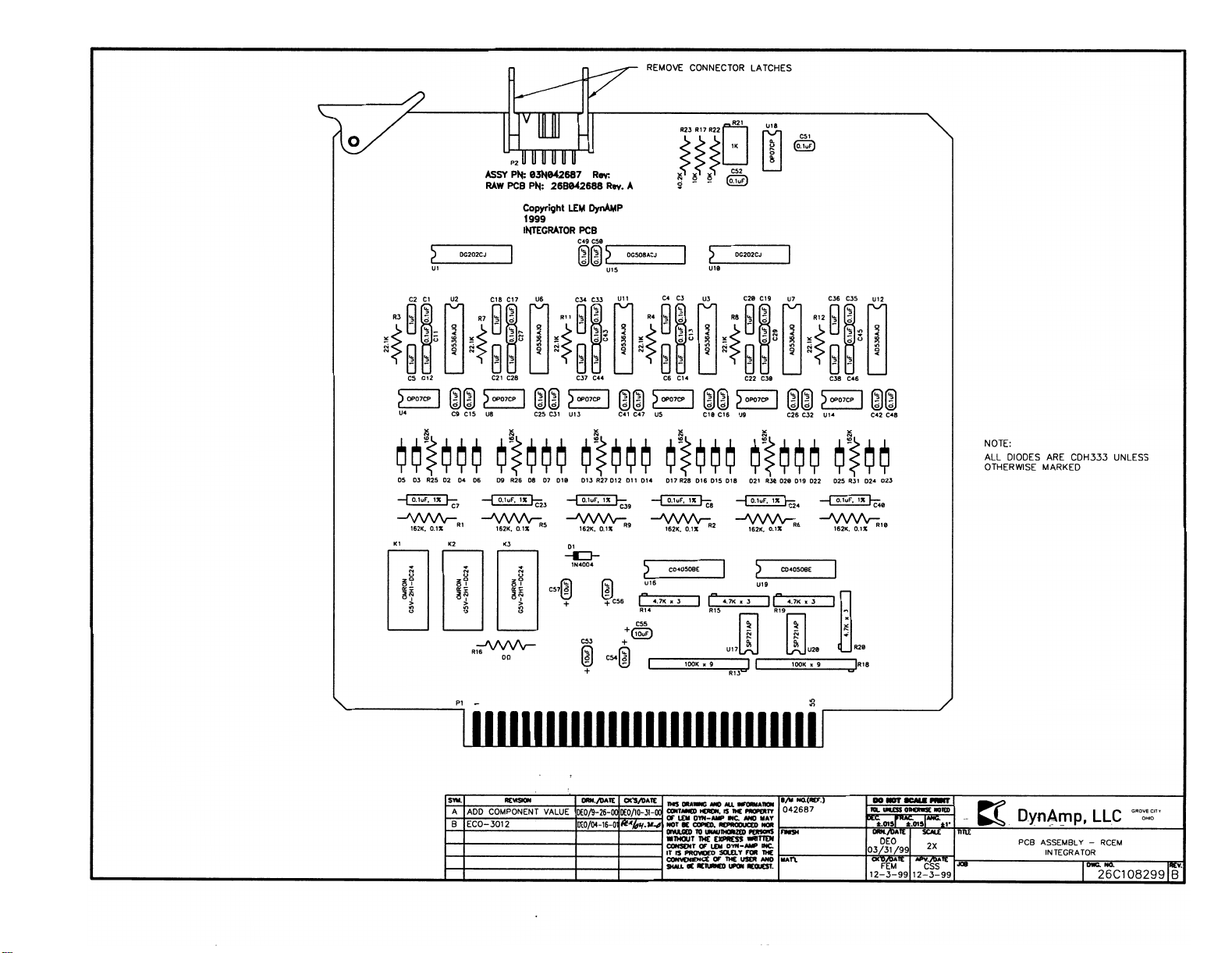




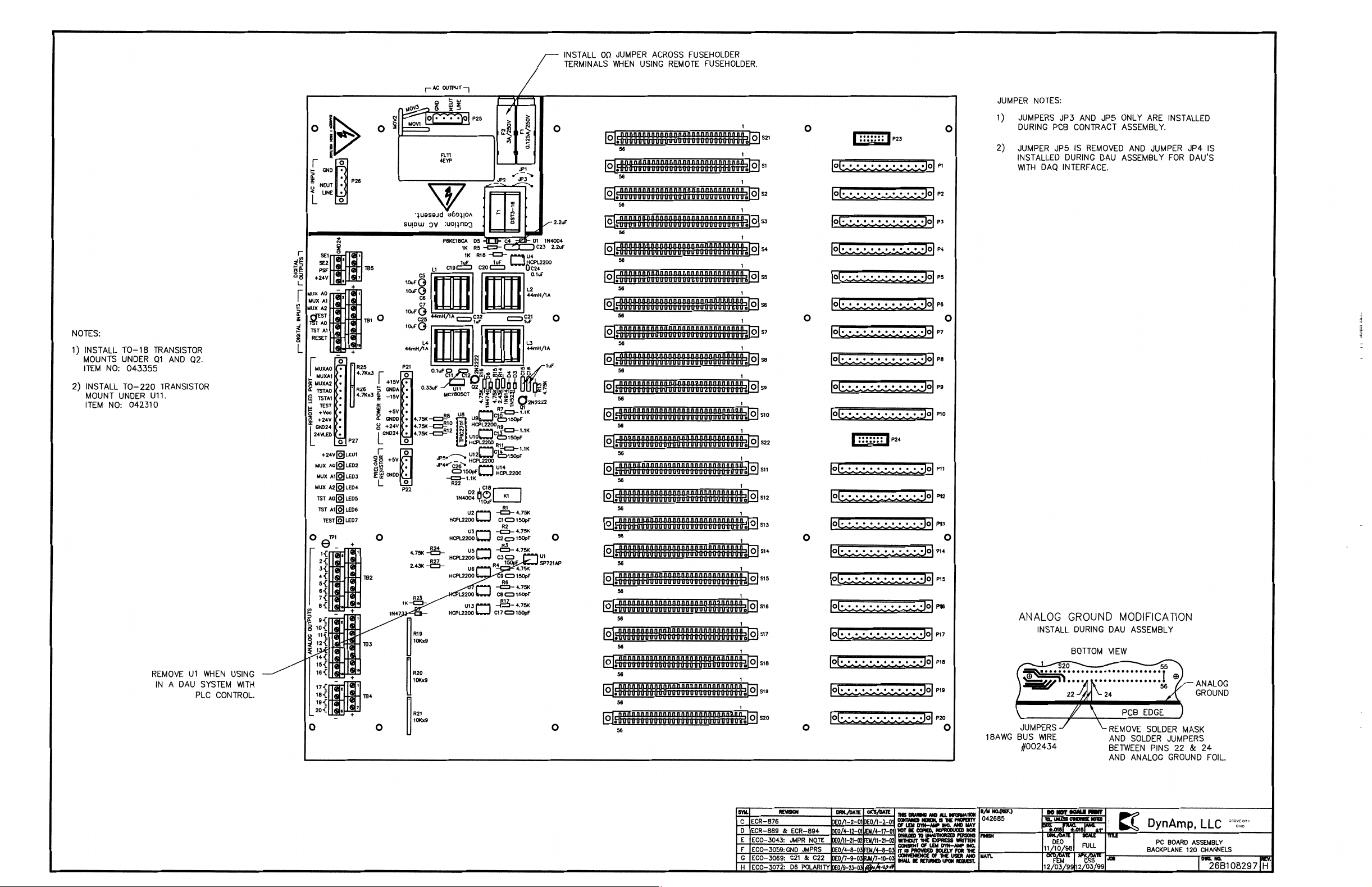
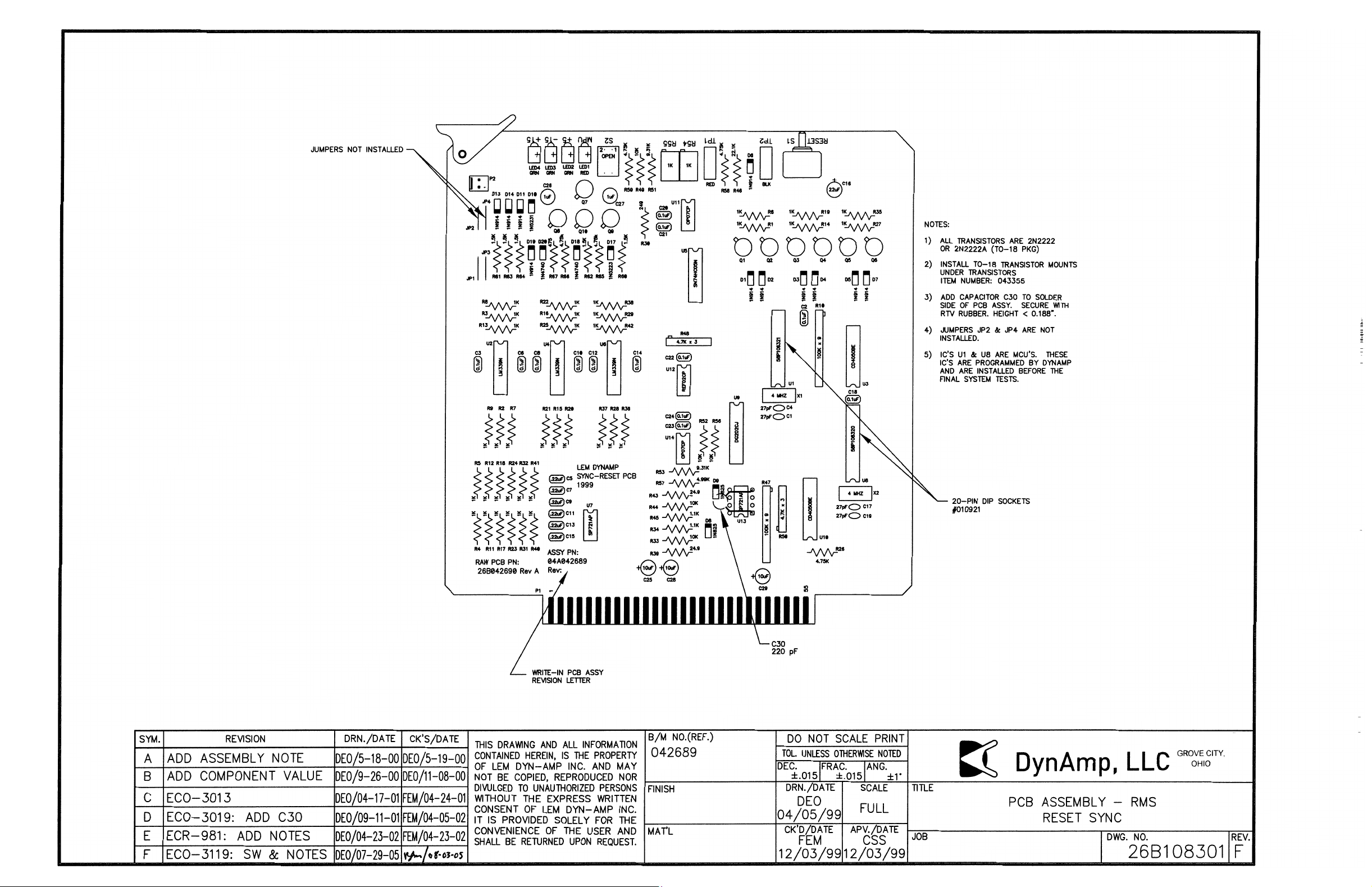
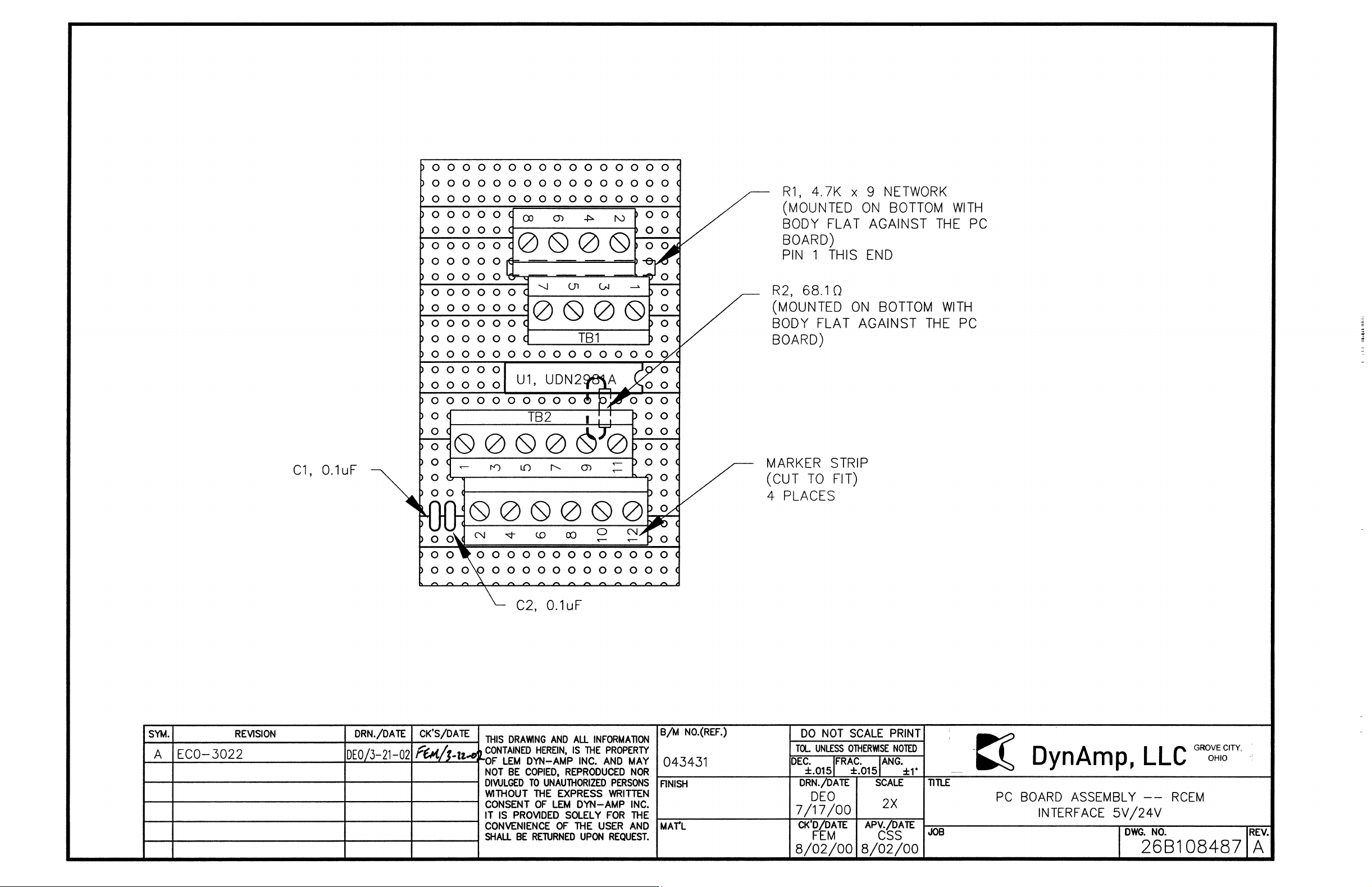


