Page 1

OWNER’S MANUAL
BEDIENUNGSANLEITUNG
Page 2
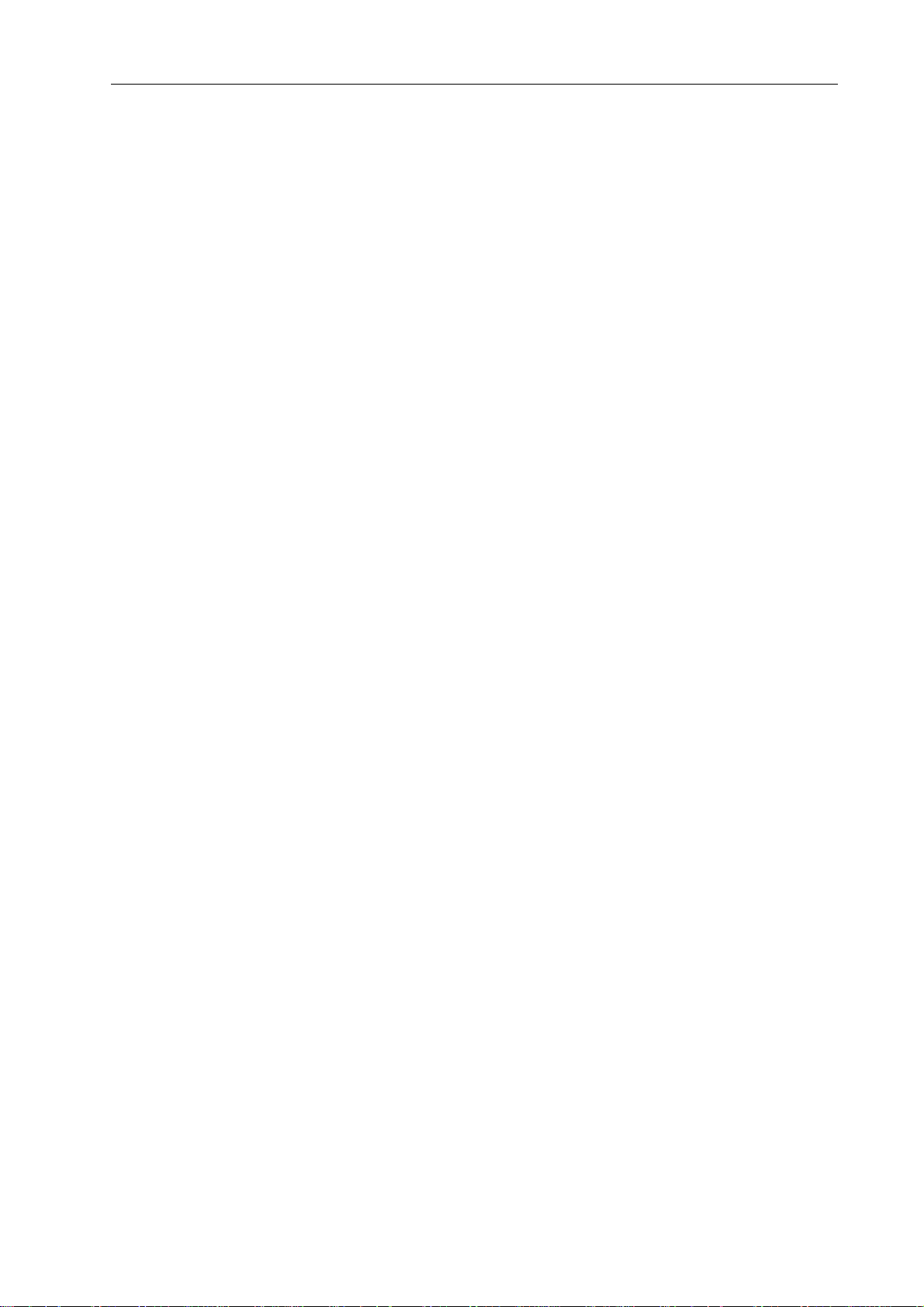
Contents
Introduction . . . . . . . . . . . . . . . . . . . . . . . . . . . . . . . . . . . . . . . . . . . . . . . . . . . . . . . . . . . . . . . . . . .5
Description of the system . . . . . . . . . . . . . . . . . . . . . . . . . . . . . . . . . . . . . . . . . . . . . . . . . . . . . .5
P 64 features . . . . . . . . . . . . . . . . . . . . . . . . . . . . . . . . . . . . . . . . . . . . . . . . . . . . . . . . . . . . . . . .6
Unpacking and warranty . . . . . . . . . . . . . . . . . . . . . . . . . . . . . . . . . . . . . . . . . . . . . . . . . . . . . . .7
Installation instruction . . . . . . . . . . . . . . . . . . . . . . . . . . . . . . . . . . . . . . . . . . . . . . . . . . . . . . . . .8
IRIS-Net . . . . . . . . . . . . . . . . . . . . . . . . . . . . . . . . . . . . . . . . . . . . . . . . . . . . . . . . . . . . . . . . . . . .8
Browser Interface . . . . . . . . . . . . . . . . . . . . . . . . . . . . . . . . . . . . . . . . . . . . . . . . . . . . . . . . . . . .9
Control Elements and Connections . . . . . . . . . . . . . . . . . . . . . . . . . . . . . . . . . . . . . . . . . . . . . . .10
Front Faceplate . . . . . . . . . . . . . . . . . . . . . . . . . . . . . . . . . . . . . . . . . . . . . . . . . . . . . . . . . . . . . .10
SIGNAL / PEAK-LEDs. . . . . . . . . . . . . . . . . . . . . . . . . . . . . . . . . . . . . . . . . . . . . . . . . . . . . . .10
NETWORK-LEDs . . . . . . . . . . . . . . . . . . . . . . . . . . . . . . . . . . . . . . . . . . . . . . . . . . . . . . . . . .10
SYSTEM STATUS-LEDs . . . . . . . . . . . . . . . . . . . . . . . . . . . . . . . . . . . . . . . . . . . . . . . . . . . .11
POWER-LED. . . . . . . . . . . . . . . . . . . . . . . . . . . . . . . . . . . . . . . . . . . . . . . . . . . . . . . . . . . . . .11
USB Interface . . . . . . . . . . . . . . . . . . . . . . . . . . . . . . . . . . . . . . . . . . . . . . . . . . . . . . . . . . . . .11
Rear Panel . . . . . . . . . . . . . . . . . . . . . . . . . . . . . . . . . . . . . . . . . . . . . . . . . . . . . . . . . . . . . . . . .12
AUDIO SLOTs. . . . . . . . . . . . . . . . . . . . . . . . . . . . . . . . . . . . . . . . . . . . . . . . . . . . . . . . . . . . .12
Network Module Slot. . . . . . . . . . . . . . . . . . . . . . . . . . . . . . . . . . . . . . . . . . . . . . . . . . . . . . . .12
ETHERNET Interface . . . . . . . . . . . . . . . . . . . . . . . . . . . . . . . . . . . . . . . . . . . . . . . . . . . . . . .13
RS-232 Interfaces . . . . . . . . . . . . . . . . . . . . . . . . . . . . . . . . . . . . . . . . . . . . . . . . . . . . . . . . . .13
REMOTE CAN BUS . . . . . . . . . . . . . . . . . . . . . . . . . . . . . . . . . . . . . . . . . . . . . . . . . . . . . . . .13
CONTROL PORT . . . . . . . . . . . . . . . . . . . . . . . . . . . . . . . . . . . . . . . . . . . . . . . . . . . . . . . . . .14
Mains Connector and Power Switch . . . . . . . . . . . . . . . . . . . . . . . . . . . . . . . . . . . . . . . . . . . .14
Preparations . . . . . . . . . . . . . . . . . . . . . . . . . . . . . . . . . . . . . . . . . . . . . . . . . . . . . . . . . . . . . . . . . .15
Mounting . . . . . . . . . . . . . . . . . . . . . . . . . . . . . . . . . . . . . . . . . . . . . . . . . . . . . . . . . . . . . . . . . . .15
Installation of expansion cards . . . . . . . . . . . . . . . . . . . . . . . . . . . . . . . . . . . . . . . . . . . . . . . . . .15
System expansion with analog/digital inputs or outputs . . . . . . . . . . . . . . . . . . . . . . . . . . . . .16
System expansion with a network module . . . . . . . . . . . . . . . . . . . . . . . . . . . . . . . . . . . . . . .16
Expansion of the DSP performance of the system . . . . . . . . . . . . . . . . . . . . . . . . . . . . . . . . .16
Interface description . . . . . . . . . . . . . . . . . . . . . . . . . . . . . . . . . . . . . . . . . . . . . . . . . . . . . . . . . .17
Ethernet Interface . . . . . . . . . . . . . . . . . . . . . . . . . . . . . . . . . . . . . . . . . . . . . . . . . . . . . . . . . .17
CAN Interface . . . . . . . . . . . . . . . . . . . . . . . . . . . . . . . . . . . . . . . . . . . . . . . . . . . . . . . . . . . . .18
USB connection. . . . . . . . . . . . . . . . . . . . . . . . . . . . . . . . . . . . . . . . . . . . . . . . . . . . . . . . . . . .20
RS-232 Interface. . . . . . . . . . . . . . . . . . . . . . . . . . . . . . . . . . . . . . . . . . . . . . . . . . . . . . . . . . .20
CONTROL PORT . . . . . . . . . . . . . . . . . . . . . . . . . . . . . . . . . . . . . . . . . . . . . . . . . . . . . . . . . .21
Audio Interfaces . . . . . . . . . . . . . . . . . . . . . . . . . . . . . . . . . . . . . . . . . . . . . . . . . . . . . . . . . . .23
Network configuration . . . . . . . . . . . . . . . . . . . . . . . . . . . . . . . . . . . . . . . . . . . . . . . . . . . . . . . . . .25
Introduction . . . . . . . . . . . . . . . . . . . . . . . . . . . . . . . . . . . . . . . . . . . . . . . . . . . . . . . . . . . . . . . . .25
Configuration . . . . . . . . . . . . . . . . . . . . . . . . . . . . . . . . . . . . . . . . . . . . . . . . . . . . . . . . . . . . . . . .27
Configuration and testing of an Ethernet connection with P 64. . . . . . . . . . . . . . . . . . . . . . . .27
Appendix . . . . . . . . . . . . . . . . . . . . . . . . . . . . . . . . . . . . . . . . . . . . . . . . . . . . . . . . . . . . . . . . . . . . .31
Application Example . . . . . . . . . . . . . . . . . . . . . . . . . . . . . . . . . . . . . . . . . . . . . . . . . . . . . . . . . .31
Installation in a multi-purpose hall. . . . . . . . . . . . . . . . . . . . . . . . . . . . . . . . . . . . . . . . . . . . . .31
Troubleshootings . . . . . . . . . . . . . . . . . . . . . . . . . . . . . . . . . . . . . . . . . . . . . . . . . . . . . . . . . . . . .32
Ethernet principles . . . . . . . . . . . . . . . . . . . . . . . . . . . . . . . . . . . . . . . . . . . . . . . . . . . . . . . . . . . .33
IP addresses . . . . . . . . . . . . . . . . . . . . . . . . . . . . . . . . . . . . . . . . . . . . . . . . . . . . . . . . . . . . . .34
Subnet mask . . . . . . . . . . . . . . . . . . . . . . . . . . . . . . . . . . . . . . . . . . . . . . . . . . . . . . . . . . . . . .34
Automatic/Manual Allocation of IP Addresses. . . . . . . . . . . . . . . . . . . . . . . . . . . . . . . . . . . . .35
CAN-Bus Principles . . . . . . . . . . . . . . . . . . . . . . . . . . . . . . . . . . . . . . . . . . . . . . . . . . . . . . . . . . .36
System Examples . . . . . . . . . . . . . . . . . . . . . . . . . . . . . . . . . . . . . . . . . . . . . . . . . . . . . . . . . .38
Performance Specifications. . . . . . . . . . . . . . . . . . . . . . . . . . . . . . . . . . . . . . . . . . . . . . . . . . .39
IP Address Table . . . . . . . . . . . . . . . . . . . . . . . . . . . . . . . . . . . . . . . . . . . . . . . . . . . . . . . . . . . . .40
2
P 64 Digital Audio Matrix
Owner’s manual / Bedienungsanleitung
Page 3
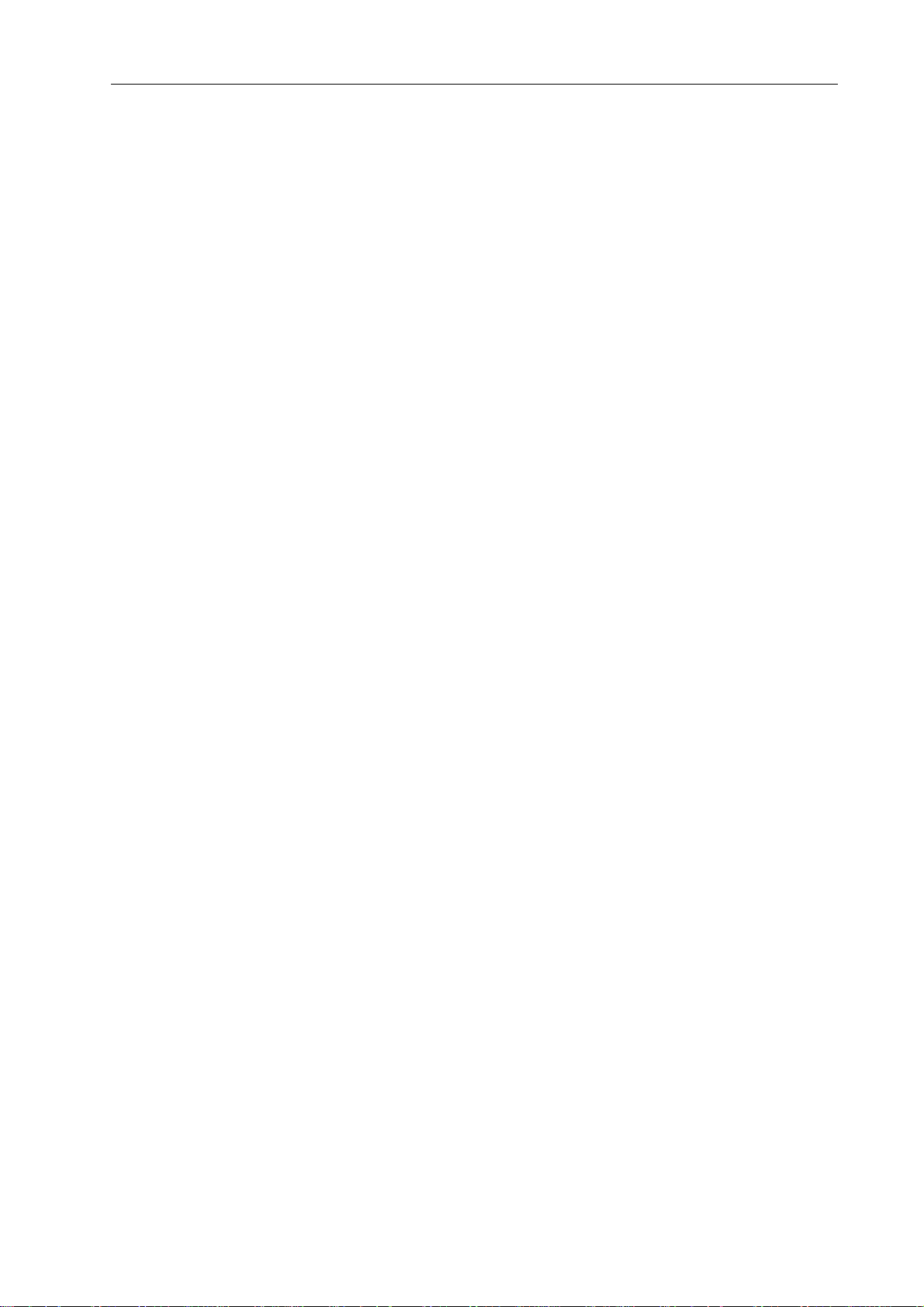
Einleitung . . . . . . . . . . . . . . . . . . . . . . . . . . . . . . . . . . . . . . . . . . . . . . . . . . . . . . . . . . . . . . . . . . . .44
Systembeschreibung . . . . . . . . . . . . . . . . . . . . . . . . . . . . . . . . . . . . . . . . . . . . . . . . . . . . . . . . . .44
P 64 Eigenschaften . . . . . . . . . . . . . . . . . . . . . . . . . . . . . . . . . . . . . . . . . . . . . . . . . . . . . . . . . . .45
Auspacken und Garantie . . . . . . . . . . . . . . . . . . . . . . . . . . . . . . . . . . . . . . . . . . . . . . . . . . . . . . .46
Installationshinweise . . . . . . . . . . . . . . . . . . . . . . . . . . . . . . . . . . . . . . . . . . . . . . . . . . . . . . . . . .47
IRIS-Net . . . . . . . . . . . . . . . . . . . . . . . . . . . . . . . . . . . . . . . . . . . . . . . . . . . . . . . . . . . . . . . . . . . .47
Browser Interface . . . . . . . . . . . . . . . . . . . . . . . . . . . . . . . . . . . . . . . . . . . . . . . . . . . . . . . . . . . .48
Bedienelemente und Anschlüsse . . . . . . . . . . . . . . . . . . . . . . . . . . . . . . . . . . . . . . . . . . . . . . . . .49
Frontblende . . . . . . . . . . . . . . . . . . . . . . . . . . . . . . . . . . . . . . . . . . . . . . . . . . . . . . . . . . . . . . . . .49
SIGNAL / PEAK-LEDs. . . . . . . . . . . . . . . . . . . . . . . . . . . . . . . . . . . . . . . . . . . . . . . . . . . . . . .49
NETWORK-LEDs . . . . . . . . . . . . . . . . . . . . . . . . . . . . . . . . . . . . . . . . . . . . . . . . . . . . . . . . . .49
SYSTEM STATUS-LEDs . . . . . . . . . . . . . . . . . . . . . . . . . . . . . . . . . . . . . . . . . . . . . . . . . . . .50
POWER-LED. . . . . . . . . . . . . . . . . . . . . . . . . . . . . . . . . . . . . . . . . . . . . . . . . . . . . . . . . . . . . .50
USB-Schnittstelle . . . . . . . . . . . . . . . . . . . . . . . . . . . . . . . . . . . . . . . . . . . . . . . . . . . . . . . . . .50
Rückseite . . . . . . . . . . . . . . . . . . . . . . . . . . . . . . . . . . . . . . . . . . . . . . . . . . . . . . . . . . . . . . . . . . .51
AUDIO SLOTs. . . . . . . . . . . . . . . . . . . . . . . . . . . . . . . . . . . . . . . . . . . . . . . . . . . . . . . . . . . . .51
Netzwerk-Modul-Slot. . . . . . . . . . . . . . . . . . . . . . . . . . . . . . . . . . . . . . . . . . . . . . . . . . . . . . . .51
ETHERNET-Schnittstelle . . . . . . . . . . . . . . . . . . . . . . . . . . . . . . . . . . . . . . . . . . . . . . . . . . . .52
RS-232-Schnittstellen . . . . . . . . . . . . . . . . . . . . . . . . . . . . . . . . . . . . . . . . . . . . . . . . . . . . . . .52
REMOTE CAN BUS . . . . . . . . . . . . . . . . . . . . . . . . . . . . . . . . . . . . . . . . . . . . . . . . . . . . . . . .52
CONTROL PORT . . . . . . . . . . . . . . . . . . . . . . . . . . . . . . . . . . . . . . . . . . . . . . . . . . . . . . . . . .53
Netzbuchse und Netzschalter . . . . . . . . . . . . . . . . . . . . . . . . . . . . . . . . . . . . . . . . . . . . . . . . .53
Inbetriebnahme . . . . . . . . . . . . . . . . . . . . . . . . . . . . . . . . . . . . . . . . . . . . . . . . . . . . . . . . . . . . . . . .54
Aufbauverfahren . . . . . . . . . . . . . . . . . . . . . . . . . . . . . . . . . . . . . . . . . . . . . . . . . . . . . . . . . . . . .54
Installation von Erweiterungskarten . . . . . . . . . . . . . . . . . . . . . . . . . . . . . . . . . . . . . . . . . . . . . . .55
Systemerweiterung mit analogen/digitalen Audioein- bzw. Ausgängen . . . . . . . . . . . . . . . . .55
Systemerweiterung mit einem Netzwerk-Modul . . . . . . . . . . . . . . . . . . . . . . . . . . . . . . . . . . .55
Erweiterung der DSP-Leistung des Systems . . . . . . . . . . . . . . . . . . . . . . . . . . . . . . . . . . . . .56
Schnittstellenbeschreibung . . . . . . . . . . . . . . . . . . . . . . . . . . . . . . . . . . . . . . . . . . . . . . . . . . . . .56
Ethernet-Schnittstelle . . . . . . . . . . . . . . . . . . . . . . . . . . . . . . . . . . . . . . . . . . . . . . . . . . . . . . .56
CAN-Schnittstelle . . . . . . . . . . . . . . . . . . . . . . . . . . . . . . . . . . . . . . . . . . . . . . . . . . . . . . . . . .57
USB-Schnittstelle . . . . . . . . . . . . . . . . . . . . . . . . . . . . . . . . . . . . . . . . . . . . . . . . . . . . . . . . . .59
RS-232-Schnittstelle . . . . . . . . . . . . . . . . . . . . . . . . . . . . . . . . . . . . . . . . . . . . . . . . . . . . . . . .60
CONTROL PORT . . . . . . . . . . . . . . . . . . . . . . . . . . . . . . . . . . . . . . . . . . . . . . . . . . . . . . . . . .61
Audioschnittstellen . . . . . . . . . . . . . . . . . . . . . . . . . . . . . . . . . . . . . . . . . . . . . . . . . . . . . . . . .63
Netzwerk-Konfiguration . . . . . . . . . . . . . . . . . . . . . . . . . . . . . . . . . . . . . . . . . . . . . . . . . . . . . . . . .65
Einführung . . . . . . . . . . . . . . . . . . . . . . . . . . . . . . . . . . . . . . . . . . . . . . . . . . . . . . . . . . . . . . . . . .65
Konfiguration . . . . . . . . . . . . . . . . . . . . . . . . . . . . . . . . . . . . . . . . . . . . . . . . . . . . . . . . . . . . . . . .67
Aufbau und Überprüfung einer Ether ne t- Ver bin d un g m i t dem P 64 . . . . . . . . . . . . . . . . . . . .67
Anhang . . . . . . . . . . . . . . . . . . . . . . . . . . . . . . . . . . . . . . . . . . . . . . . . . . . . . . . . . . . . . . . . . . . . . .71
Anwendungsbeispiel . . . . . . . . . . . . . . . . . . . . . . . . . . . . . . . . . . . . . . . . . . . . . . . . . . . . . . . . . .71
Installation in einer Mehrzweckhalle . . . . . . . . . . . . . . . . . . . . . . . . . . . . . . . . . . . . . . . . . . . .71
Problemlösungen . . . . . . . . . . . . . . . . . . . . . . . . . . . . . . . . . . . . . . . . . . . . . . . . . . . . . . . . . . . .72
Ethernet-Grundlagen . . . . . . . . . . . . . . . . . . . . . . . . . . . . . . . . . . . . . . . . . . . . . . . . . . . . . . . . . .73
IP-Adressen. . . . . . . . . . . . . . . . . . . . . . . . . . . . . . . . . . . . . . . . . . . . . . . . . . . . . . . . . . . . . . .74
Subnetzmaske. . . . . . . . . . . . . . . . . . . . . . . . . . . . . . . . . . . . . . . . . . . . . . . . . . . . . . . . . . . . .75
Automatische/manuelle Vergabe von IP-Adressen. . . . . . . . . . . . . . . . . . . . . . . . . . . . . . . . .75
CAN-Bus-Grundlagen . . . . . . . . . . . . . . . . . . . . . . . . . . . . . . . . . . . . . . . . . . . . . . . . . . . . . . . . .76
Systembeispiele . . . . . . . . . . . . . . . . . . . . . . . . . . . . . . . . . . . . . . . . . . . . . . . . . . . . . . . . . . .78
Leitungsspezifikation. . . . . . . . . . . . . . . . . . . . . . . . . . . . . . . . . . . . . . . . . . . . . . . . . . . . . . . .79
Tabelle IP-Adressen . . . . . . . . . . . . . . . . . . . . . . . . . . . . . . . . . . . . . . . . . . . . . . . . . . . . . . . . . .81
Inhalt
Specifications/Technische Daten . . . . . . . . . . . . . . . . . . . . . . . . . . . . . . . . . . . . . . . . . . . . . . .
Block Diagram/Blockschaltbild . . . . . . . . . . . . . . . . . . . . . . . . . . . . . . . . . . . . . . . . . . . . . . . . . .84
Dimensions/Abmessungen . . . . . . . . . . . . . . . . . . . . . . . . . . . . . . . . . . . . . . . . . . . . . . . . . . . . .85
P 64 Digital Audio Matrix
Owner’s manual / Bedienungsanleitung
.82
3
Page 4
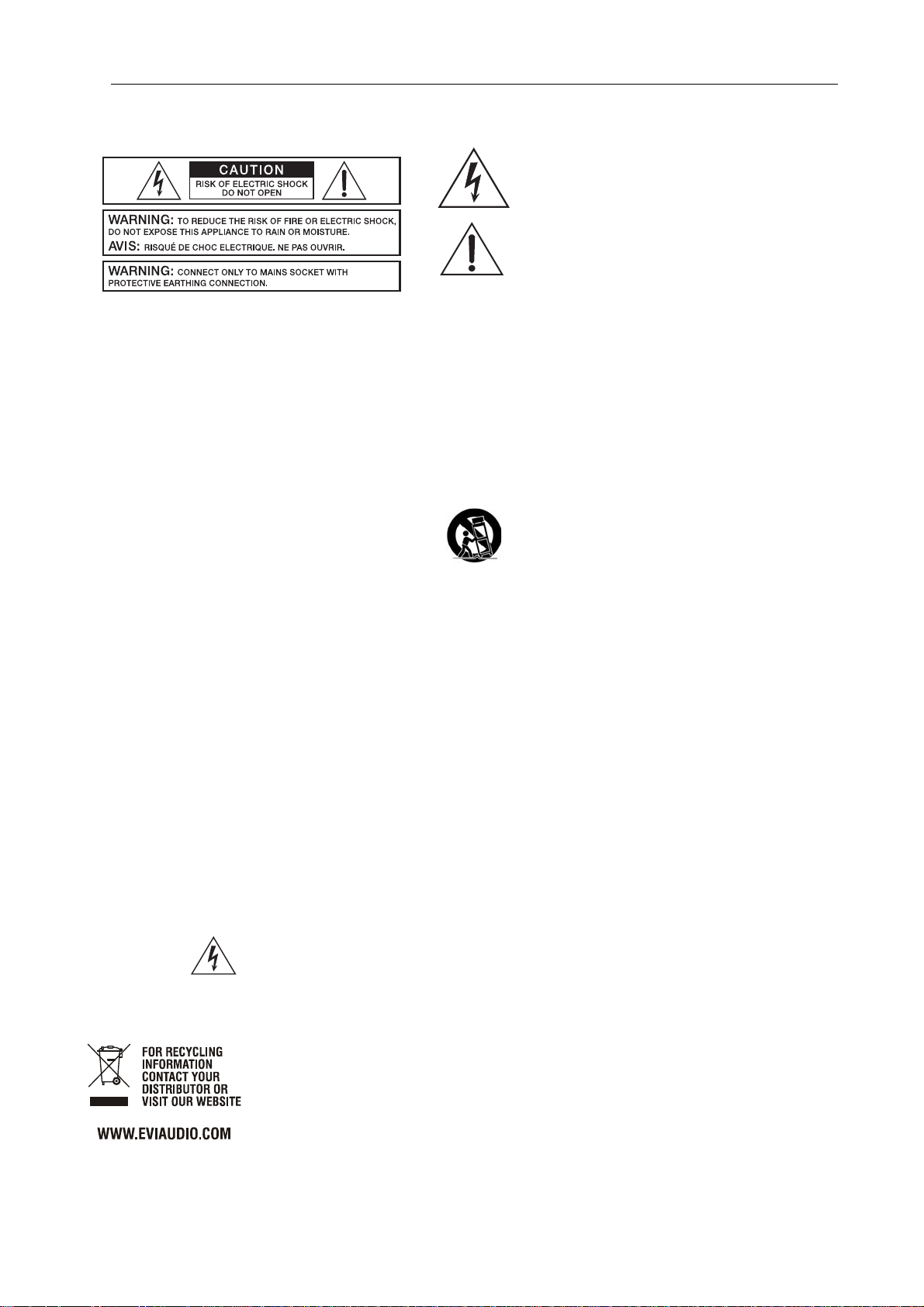
IMPORTANT SAFETY INSTRUCTIONS
The lightning flash with arrowhead symbol, within an
equilateral triangle is intended to alert the user to the
presence of uninsulated „dangerous voltage“ within the
product’s enclosure that may be of sufficent magnitude
to constitute a risk of electric shock to persons.
The exclamation point within an equilateral triangle is
intended to alert the user to the presence of important
operating and maintance (servicing) instructions in the
literature accompanying the appliance.
1. Read these instructions.
2. Keep these instructions.
3. Heed all warnings.
4. Follow all instructions.
5. Do not use this apparatus near water.
6. Clean only with a dry cloth.
7. Do not cover any ventilation openings. Install in accordance with the manufacture’s instructions.
8. Do not install near heat sources such as radiators, heat registers, stoves, or other apparatus (including amplifiers) that produce heat.
9. Do not defeat the safety purpose of the polarized or the grounding-type plug. A polarized plug has two blades with one wider than the other. A
grounding type plug has two blades and a third grounding prong. The wide blade or the third prong are provided for your safety. I the provided plug
does not fit into your outlet, consult an electrician for replacement of the obsolete outlet.
10. Protect the power cord from being walked on or pinched particularly at plugs, convenience receptacles, and the point where they exit from the
apparatus.
11. Only use attachments/accessories specified by the manu facturer.
12. Use only with the cart, tripod, bracket, or table specified by the manufacturer, or sold with the apparatus. When a cart is used, use caution when
moving the cart/apparatus combination to avoid injury from tip-over.
13. Unplug this apparatus during lightning storms or when unu sed for a long period of time.
14. Refer all servicing to qualified service personnel. Servicing is required when the apparatus has been damaged in any way, such as power-supply
cord or plug is damaged, liquid has been spilled or orbjects have fallen into the a pp aratus, the app ar atus has be en expo sed to rain or mo isture, does
not operate normally, or has been dropped.
15. Do not expose this equipment to dripping or splashing and ensure that no objects filled with liquids, such as vases, are placed on the equipment.
16. To completely disconnect this equipment from the AC Mains, disconnect the powe r supp ly cord plug from the AC rece pt a cle .
17. The mains plug of the power supply cord shall remain readily operable.
IMPORTANT SERVICE INSTRUCTIONS
CAUTION: These servicing instructions are for use by qualified personnel only. To reduce the risk of electric shock, do not
perform any servicing other than that contained in the Operating Instructions unless you are qualified to do so. Refer all
servicing to qualified service personnel.
1. Security regulations as stated in the EN 60065 (VDE 0860 / IEC 65) and the CSA E65 - 94 have to be obeye d wh en servicing the ap plianc e.
2. Use of a mains separator transformer is m anda tory during m aintena nce wh ile the appliance is op ened, n eeds to b e oper ated and is connected to the
mains.
3. Switch off the power before retrofitting any extensions, changing the mains voltage or the outpu t volta ge .
4. The minimum distance between parts carrying mains voltage and any accessible metal piece (metal enclosure), respectively between the mains
poles has to be 3 mm and needs to be minded at all times. The minimum distance between parts carrying mains voltage and any switches or
breakers that are not connected to the mains (secondary parts) has to be 6 mm and needs to be minded at all times.
5. Replacing special components that are marked in the circuit diagram using the secu rity symb ol (Note) is only perm issible whe n using original parts.
6. Altering the circuitry without prior consent or advice is not legitimate.
7. Any work security regulations that are ap p l icable at the l o ca t ions where the ap pliance is bein g s er v i ce d ha v e to be strictly obeyed. This applies also
to any regulations about the work place itself.
8.
All instructions concerning the handling of MOS-circuits have to be observed
NOTE: SAFETY COMPONENT (MUST BE REPLACED BY ORIGINAL PART)
.
WEEE RECYCLING/DISPOSAL INSTRUCTIONS
The Wheelie Bin symbol found on the product or in the manual indicates that this product must not be disposed of with other waste. It is in our category the manufacturer’s responsibility to properly dispose of their
waste electrical and electronic equipment (WEEE) at the end of its life. Due to the differences in each EU
country’s management of WEEE, please contact your local distributor. We are committed to facilitate our own
electronic-waste-management-system, for the free of charge return of all EVI Audio GmbH products: Telex,
Dynacord, ElectroVoice, Midas Consoles, KlarkTeknik and RTS. Arrangements are made with the dealer
where you purchased the equipment from, for the returning of all unusable equipment at no co st, to the factory in Straubing, for environmental protective disposal.
4
P 64 Digital Audio Matrix
Owner’s manual
Page 5

Introduction
1 Introduction
First of all we want to express our thanks and offer our congratulations that you ha ve selected the
P 64 Digital Audio Matrix from DYNACORD. Before operating the P 64 please read this
instruction manual attentively to ensure that this device provides optimal performance and that
damages due to improper use are avoided.
P 64 front view
1.1 Description of the system
The P 64 is a modular, network-compatible and freely configurable audio device with which
complete system solutions can be constructed. These system solutions exactly meet the
customers' requirements. Applications are all kinds of professional audio installations, complex
building sound reinforcement systems as well as concert sound applications. P 64 integrates all
components ranging from the matrix to the speakers including system control and system
monitoring in a common audio platform. The configuration, operation and monitoring of a P 64
system are effected by the PC Software IRIS-Net - Intelligent Remote & Integrated Supervision.
The P 64 Audio Matrix includes up to 32 audio channels, mixer and matrix functions, signal
processing and extensive control and monitoring functions. Several P 64 can be connected via a
CobraNet™ audio and control network so that a large, decentralized audio system can be
assembled.
The P 64 also manages the DYNACORD remote amplifiers including its speaker and system
monitoring functions. The connection is directly effected via CAN to the P 64.
The P 64 meets all relevant safety requirements. All audio connections, interfaces and processor
systems are monitored and displayed in case of fault. By using CobraNet™ redundant networks
can be assembled.
P 64 Digital Audio Matrix
Owner’s manual
5
Page 6
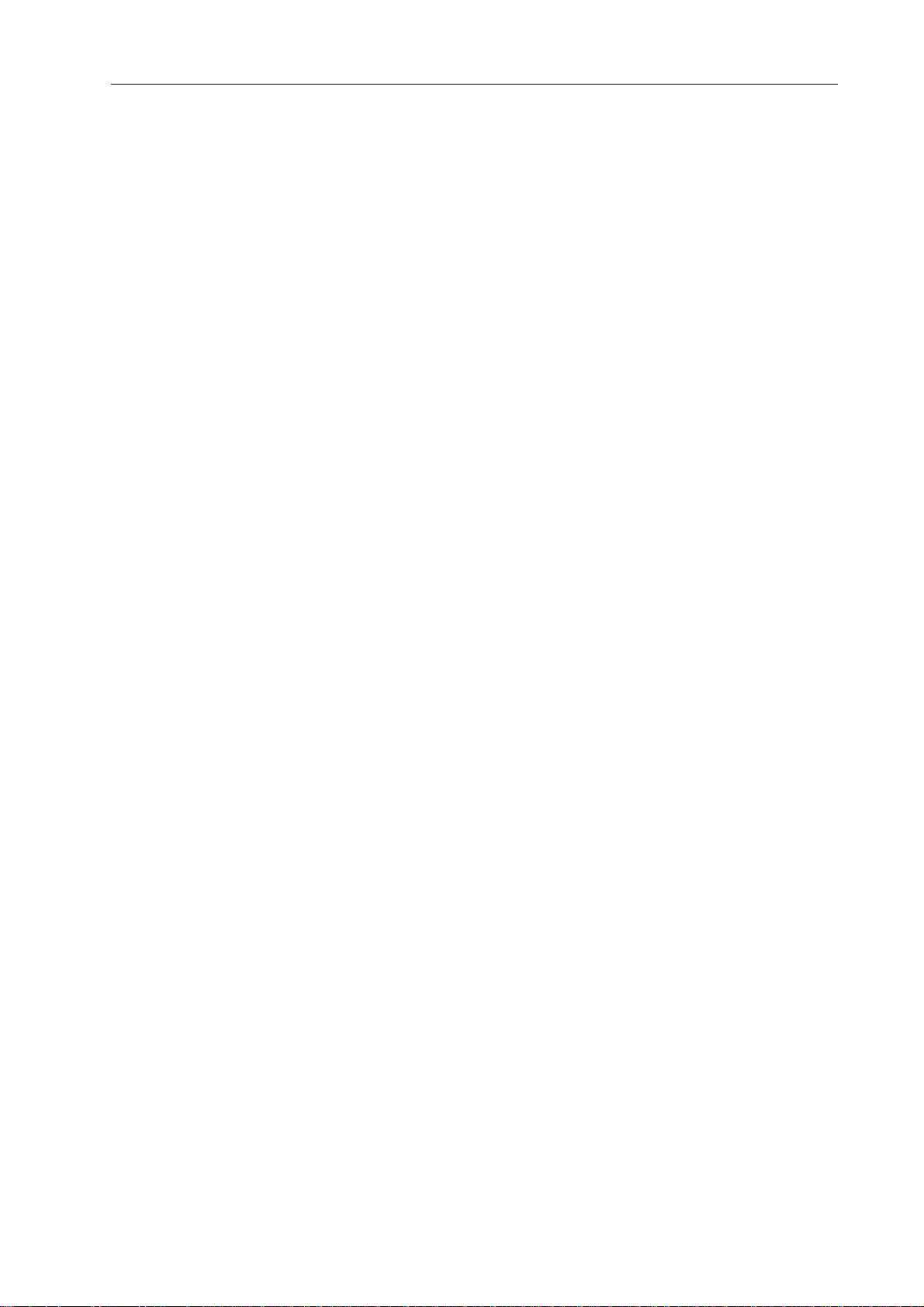
Introduction
1.2 P 64 features
The P 64 is an all-purpose digital audio Matrix Manager with outstanding performance features.
A high quality system design provides excellent audio quality and clear sound, which is achieved
by the application of high-end 24 Bit A/D and D/A converters with 120 dB volume range, highquality input and output circuits in the analog domain and digital signal processing with optimized
48 bit double-precision algorithms. Hence, the P 64 is even particularly suitable for demanding
applications in theatres, concert halls, big churches etc.
The P 64 is highly flexible due to the modular hardware design which renders many other
applications possible. Four slots with 8-channel audio modules at the rear of the device offer up
to 32 local audio channels. Each slot can be equipped either with an audio input module or an
audio output module. So, various configurations (e.g. 8-in/8-out, 8-in/16-out, 8-in/24-out, 16-in/
16-out, 24-in/8-out) can be realized in only one single device. In addition, P 64 can be equipped
with a CobraNet™ network module. Therefore, several P 64 can be integrated in a network and
be connected to a large, sophisticated system.
The signal processing in the P 64 is effected on powerful audio signal processors where,
depending on the stage of expansion, up to 8 DSPs are available. The software contains a
multitude of freely programmable signal processing components. Among other things, these are
filters with all possible characteristics, parametric and graphic equalizer, crossover network,
matrix router and matrix mixer, delays, dynamic functions, etc. Diverse configurations can be
created by combining and connecting these DSP blocks. The programming is done via the PC
software IRIS-Net. With that, you choose the desired components from a signal processing
library , place them in a working a rea on the screen and wire them to a signal flo w chart. Thus, the
resulting DSP configuration has only to be transferred to the P 64 and is ready for immediately
use.
The powerful signal processing allows complex configurations for the adjustment and control of
the sound system, depending on the application or type of event. Thus, the sonic quality of PA
speakers, monitor speakers, front fill systems as well as of the sound reinforcement of adjoining
rooms, lobbies, areas for the staff etc. can be optimized and tuned individually. In other words,
the P 64 copes with every application - even with large and complex systems - absolutely exactly
and reliably.
In addition to the audio processing, the P 64 is equipped with diverse control functions. The
scheduling with calendar function makes it possible to program one-time or recurring eve nts . The
recurrence can occur annually, monthly, weekly, daily, hourly or even within smaller time
intervals. Furthermore, daily programs can be set up and can also be combined to weekly
operations. With the event control, reactions to certain events or system states can be
configured, e.g. in case of overstepping or undershooting of threshold values. Faults in the
device or in the complete P 64 system are detected automatically and can be displayed on the
PC screen or transmitted to external sites if necessary.
Faults and other events are recorded in an internal log file with date and time. Furthermore, it can
be defined which types of errors or events should be recorded. The log can be read out and
displayed on the screen at any time. In P 64 individual functions can be integrated into complex
operations. For example, several parameters can be set with various values or states in a scene
and can be changed manually or automatically at any time.
6
P 64 Digital Audio Matrix
Owner’s manual
Page 7
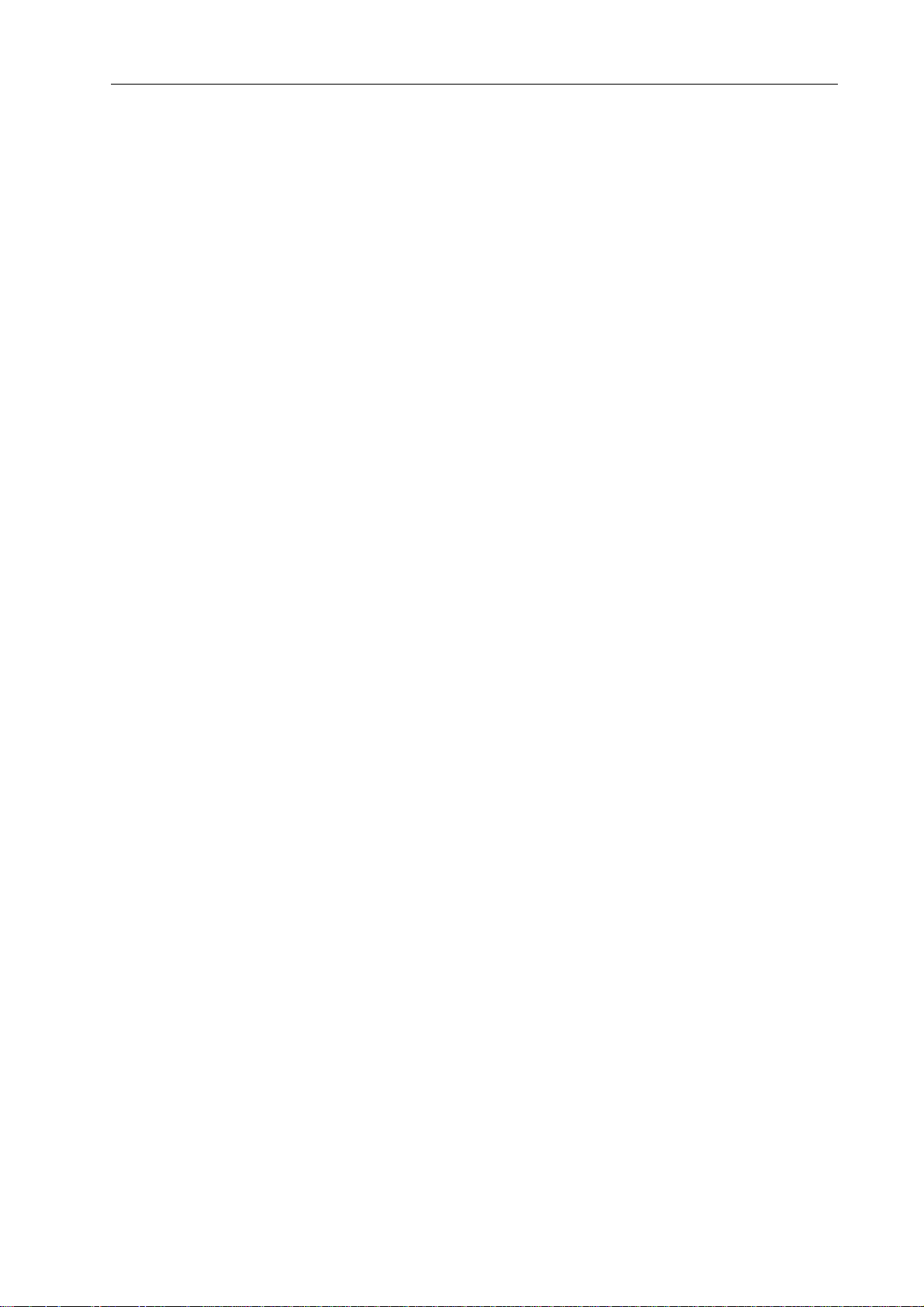
Introduction
The P 64 is equipped with all relevant interfaces by default in order to provide the connection to
the network and external components. The Ethernet port makes the connection to existing
building networks (intranet) and communication via the Internet possible. Ethernet is also the
common connection between one or more P 64s and a PC with IRIS-Net software for the
configuration, control and monitoring of the P 64 System. Two RS-232 serial port s can be used in
order to control the P 64 from external multi-media systems, e.g. Crestron™ or AMX™. For that,
an open interface protocol is available. The remote CAN-bus serves as connection to
DYNACORD remote amplifiers. Up to 100 amplifiers can be attached via CAN to one single P 64.
Together with additional P 64s and amplifiers they can also be integrated in a complex and
powerful audio system. The P 64 also has a control port which offers freely programmable
control inputs and outputs. Switches, potentiometers or external control voltages can be
connected to the control inputs (GPIs). Any logic and analog functions can be programmed.
External elements which can be used to signal certain states can be attached to the control
outputs (GPOs). A PC can be connected to the USB port on the front faceplate if the P 64 has
been installed in a rack and the Ethernet port cannot be reached easily. V ia the USB interface t he
network parameters of the P 64 can be edited and files containing the entire P 64 configuration
can be transferred.
The highest standards regarding construction and mechanical working have been followed. The
chassis is extremely robust and, therefore, effectively protects the electronics against outside
influences. A temperature controlled fan provides thermal stability and also constant ambient
conditions inside the device. All audio interfaces are electronically balanced and have Phoenix
screw terminal connectors.
By reading this instruction manual you will get to know many additional features and functions of
the P 64. Please read on attentively and keep this manual in order to be able to consult it at any
time.
1.3 Unpacking and warranty
Please open the packaging and uncase the P 64. The following accessories are added to the
device:
• P 64 owner’s manual (this document)
• Power supply cord
• 2 CAN terminating impedances
• 2 Phoenix connectors (6-pin)
• Warranty card
Please completely fill out the warranty card in the event that you need to make a warranty claim.
We also ask you to keep the sales slip and the p a ckaging toge ther with th e warranty card in case
the unit has to be returned.
P 64 Digital Audio Matrix
Owner’s manual
7
Page 8
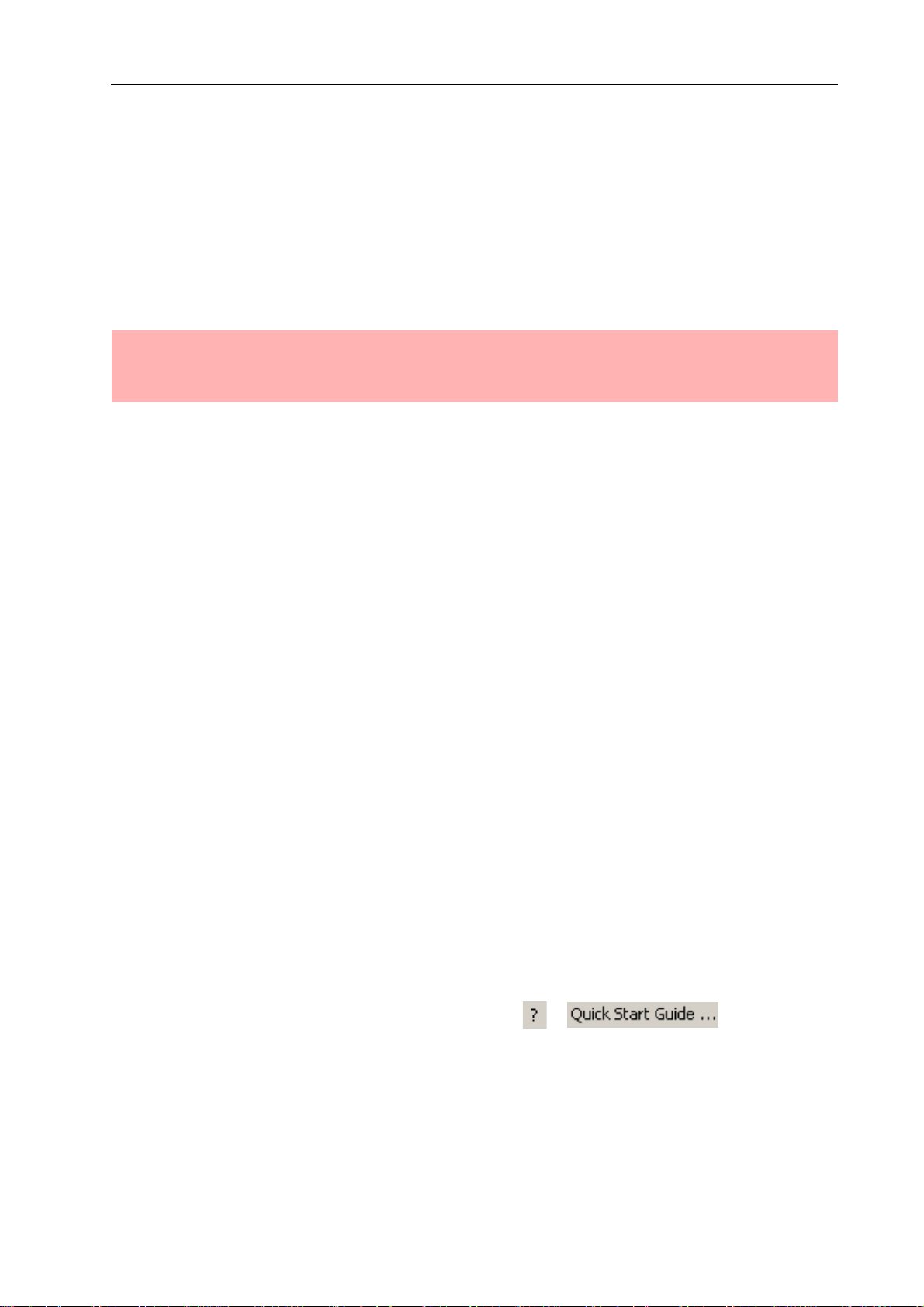
Introduction
1.4 Installation instruction
The P 64 has to be set up and installed so that both air supply and ventilation are ensured on
both sides of the device. The direction of ventilation is from left to right when you look at the front
faceplate. Devices with an opposing routing of air flow should not be installed in the same rack.
When installing the P 64 in a rack, a free air duct between the sides of the P 64 and the side
panel of the rack to the upper rack ventilation must be observed in order to ensure sufficient air
ventilation. There must be at least 100 mm free space for ventilation above the rack.
ATTENTION:
The maximum ambient air temperature of +40°C should not be exceeded in order to ensure failure-free operation.
Standard installation rails should be used when mounting an P 64 in transport racks in order to
prevent twisting of the front faceplate.
The P 64 must be protected against: dripping/splashing water, direct solar radiation, high
ambient air temperature or direct impact of heat sources, high moisture, heavy vibrations and
dust deposit.
If these conditions cannot be ensured permanently, maintenance is obligatory at regular intervals
in order to prevent any breakdowns which are mainly due to negative environmental influences.
If the P 64 is transported from a cold to a warm environment, moisture may condense at the core.
The device should not be started up before warming to the changed temperature (approx. after 1
hour). If a solid or liquid is in the housing, cut the device off from the mains power at once and
have the device checked by an authorized service center before re-using it.
1.5 IRIS-Net
The IRIS-Net (Intelligent Remote & Integrated Supervision) PC software is used to configure and
operate the P 64 Audio Matrix. The configuration of the P 64 can be done offline (i.e. without
connection between the PC and the P 64) on the PC. After the connection between the PC and
the P 64 has been established via Ethernet, the configuration can be transmitted to it. In addition
to configurations, IRIS-Net can also be used for extensive supervision, control and monitoring of
P 64 Matrix Managers (and DYNACORD Remote Amplifiers which are connected to them).
The latest version of IRIS-Net is available at www.dynacord.com.
Please see the short IRIS-Net instruction in the menu: > .
8
P 64 Digital Audio Matrix
Owner’s manual
Page 9

Introduction
1.6 Browser Interface
Some of the configuration and operation options of the P 64 which are available in IRIS-Net are
also provided by the P 64 browser interface. Any standard Internet browser with activated
JavaScript and CSS can be utilized in order to use the browser interface. Please find the detailed
information on the P 64 browser interface in the IRIS-Net online help.
IRIS-Net (Intelligent Remote & Integrated Supervision)
P 64 Digital Audio Matrix
Owner’s manual
9
Page 10
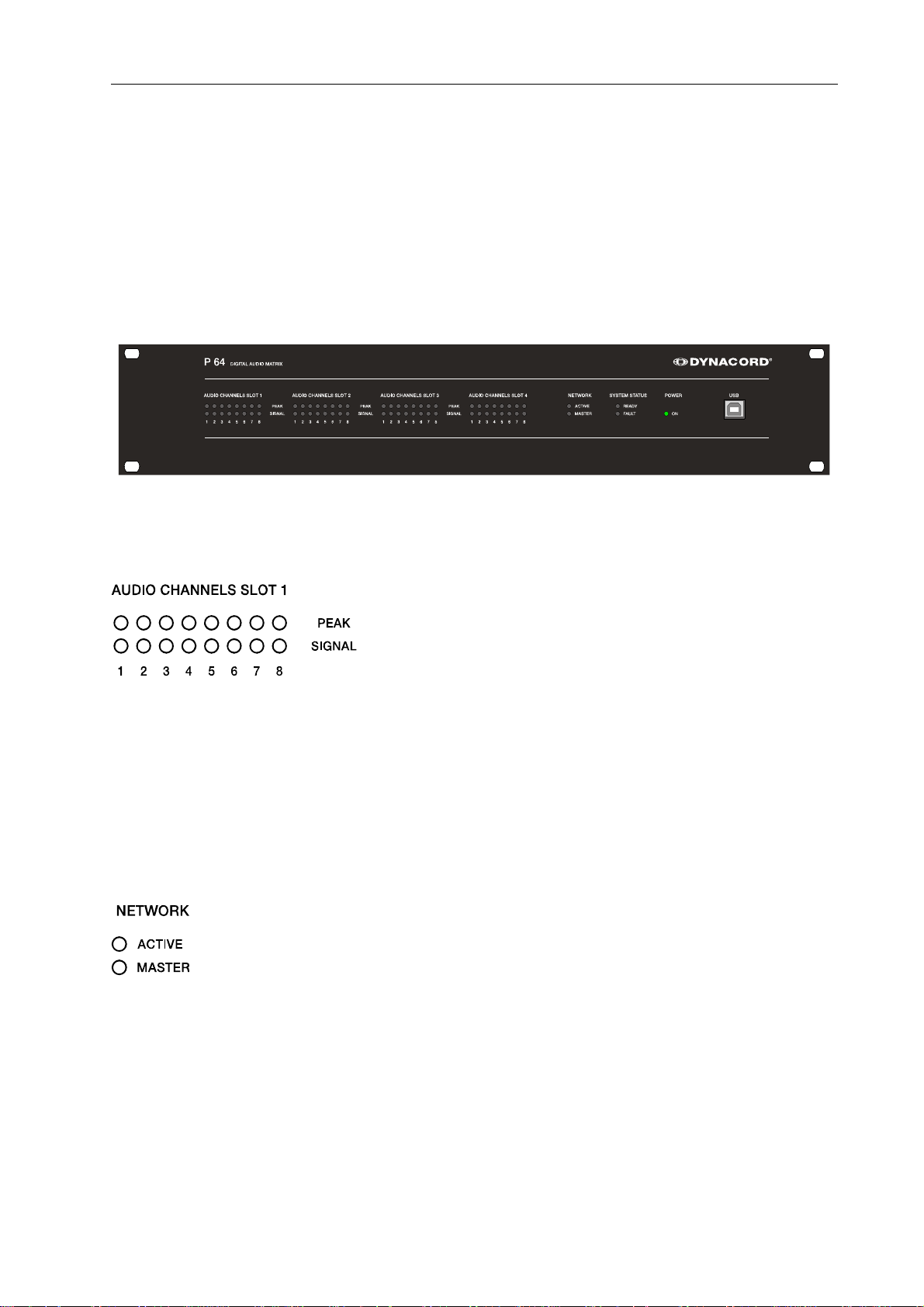
Control Elements and Connections
2 Control Elements and Connections
2.1 Front Faceplate
The front faceplate of the P 64 has level and status displays and it offers also the possibility to
connect a PC via a USB interface. SIGNAL / PEAK-LEDs exist for all 32 audio channels. The
channels are combined to groups of 8 and assigned to the audio-slots 1 to 4 at the rear.
Additional LEDs inform about the states of the network, system and device and give a quick
overview of whether the system is working faultlessly or if a problem has occurred.
SIGNAL / PEAK-LEDs
These LEDs serve as level meter display for input and
output signals. The SIGNAL-LED begins to flash at -25 dBU
and indicates if a signal generally exists at the input or at t he
output. The PEAK-LED flashes when the P 64 is operated
close to the level meter’s limit. The limit is approx. at
+18 dBU. The maximum level meters is +21 dBu so that
there is 3 dB of head room until the final clip limit is reached. The PEAK-LEDs should only flare
up sporadically in case of dynamic peaks. If the PEAK-LED of an input flashes constantly or very
often, you should reduce the corresponding input signal slightly. If the PEAK-LED of an output
flashes constantly, the internal gain should be reduced or else the connected device will be
permanently overdriven.
NETWORK-LEDs
If the P 64 is operated on an audio network, e.g.
CobraNet™, these LEDs show the status of the network.
The ACTIVE-LED flashes or twinkles when audio data is
sent or received via the network. If the LED is off, no
communication via the audio network is taking place. The
MASTER-LED is on when the P 64 serves as clock-master - in case of CobraNet™ it is also
named the conductor. There is always only one master in an audio network, i.e. the MASTERLED will only be illuminated on one P 64 within the network. If the unit currently functioning as
clock master breaks down or is removed from the network, another P 64 will take over this
function automatically.
10
P 64 Digital Audio Matrix
Owner’s manual
Page 11
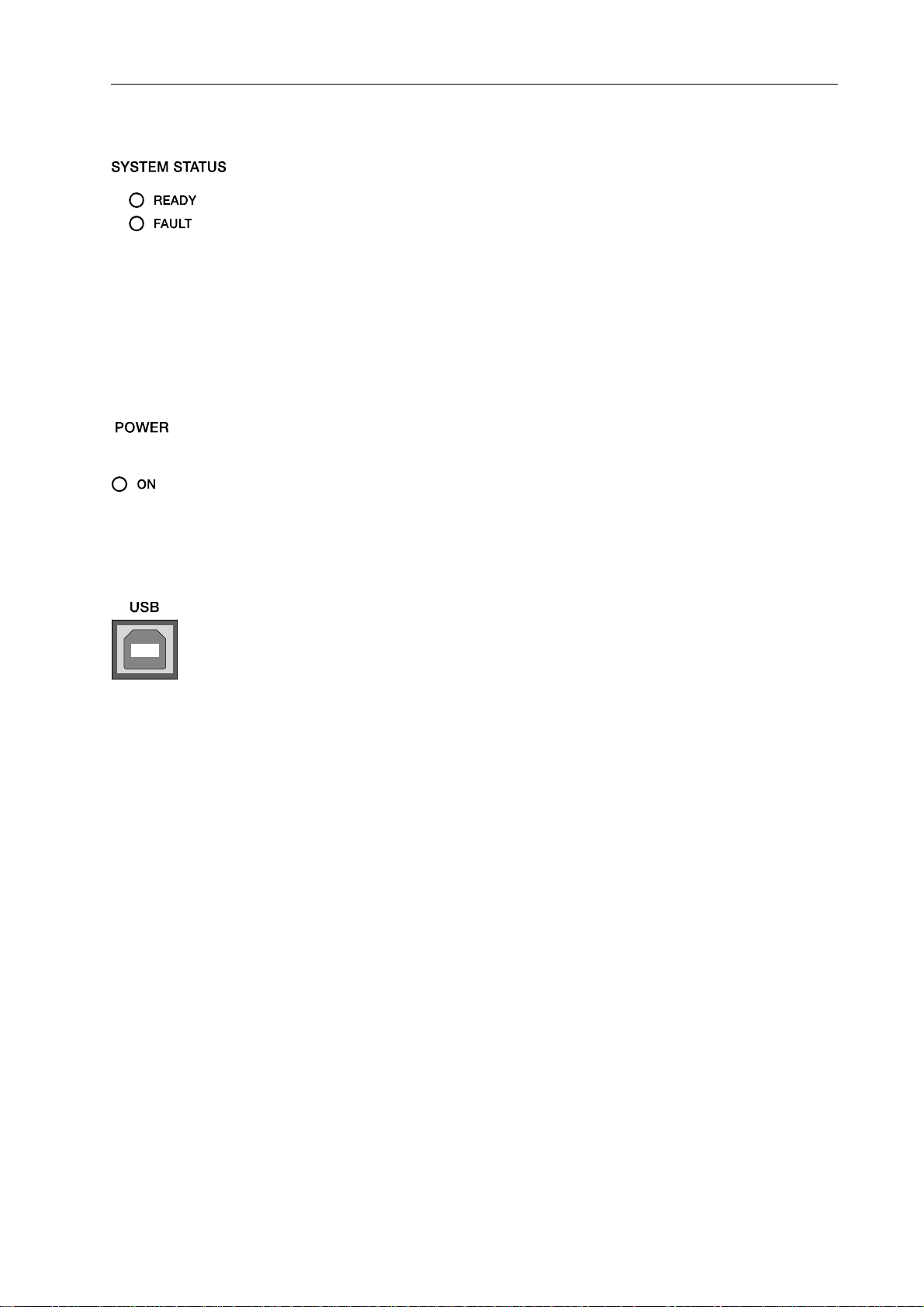
Control Elements and Connections
SYSTEM STATUS-LEDs
These LEDs indicate device or system states. The READY-
LED is on when the device has booted after switch-on and
when it is ready for operation. An illuminated FAULT-LED
indicates an internal error in the P 64. During the
configuration of the P 64, it can be specified which errors
should be displayed. If the FAULT display is on, the error should be identified promptly. This can
be done using the detailed diagnostics within the IRIS-Net PC software. The source of the fault
has to be remedied immediately.
POWER-LED
This LED is permanently green when the P 64 is powered
on. If the ON indication is not illuminated, even though the
device is switched on, this device may not be connected to
the power supply system or the primary fuse may be faulty.
USB Interface
A PC can be connected at the front panel via the USB
interface. Thus, it is possible to connect the P 64 with a PC
even it is already installed - i.e. when the Ethernet interface
at the rear panel is perhaps no longer accessible. Via the
USB interface the network parameters of the P 64 can be
edited and files containing the entire P 64 configuration can
be transferred. You can find the necessary USB driver in the subdirectory \Driver\USB Netmax
Driver in the IRIS-Net setup directory. Please see chapter Interface description for more
information on technical details concerning the USB interface and the other interfaces of the P 64
which are described in the following section.
P 64 Digital Audio Matrix
Owner’s manual
11
Page 12

Control Elements and Connections
2.2 Rear Panel
There are all connections for analog and digital audio signals, control interfaces and the power
supply at the rear panel of the P 64.
AUDIO SLOTs
The AUDIO SLOTs 1 - 4 a re module slot s for th e inst allation of
P 64 audio modules. There are both analog and digital input
and output modules available. Also, a module for microphone
input sensitivity is optionally available. Each slot can accept
any module so you can equip those inputs and outputs which
you need for your specific application. The P 64 detects the
type of the module automatically and offers the corresponding
configuration possibilities.
ATTENTION:
The P 64 has to be switched off if you want to change or install a module. You will find
detailed instructions in the data sheet of the corresponding module.
Network Module Slot
This slot is provided for the installation of a network module,
e.g. CM-1 CobraNet™ module. There are all 64 audio
channels - 32 inputs and 32 outputs - internally available at
this slot. The CM-1 allows up to 32 digital audio input signals
and 32 digital audio output signals to be transmitted via a
CobraNet™ network simultaneously. Thus, several P 64
matrix managers can be connected to create a large, distributed audio system. The P 64
automatically detects an installed network module. The module can be configured in the PC
software IRIS-Net.
ATTENTION:
The P 64 has to be switched off if you want to change or install a module. You will find
detailed instructions in the data sheet of the corresponding module.
12
P 64 Digital Audio Matrix
Owner’s manual
Page 13
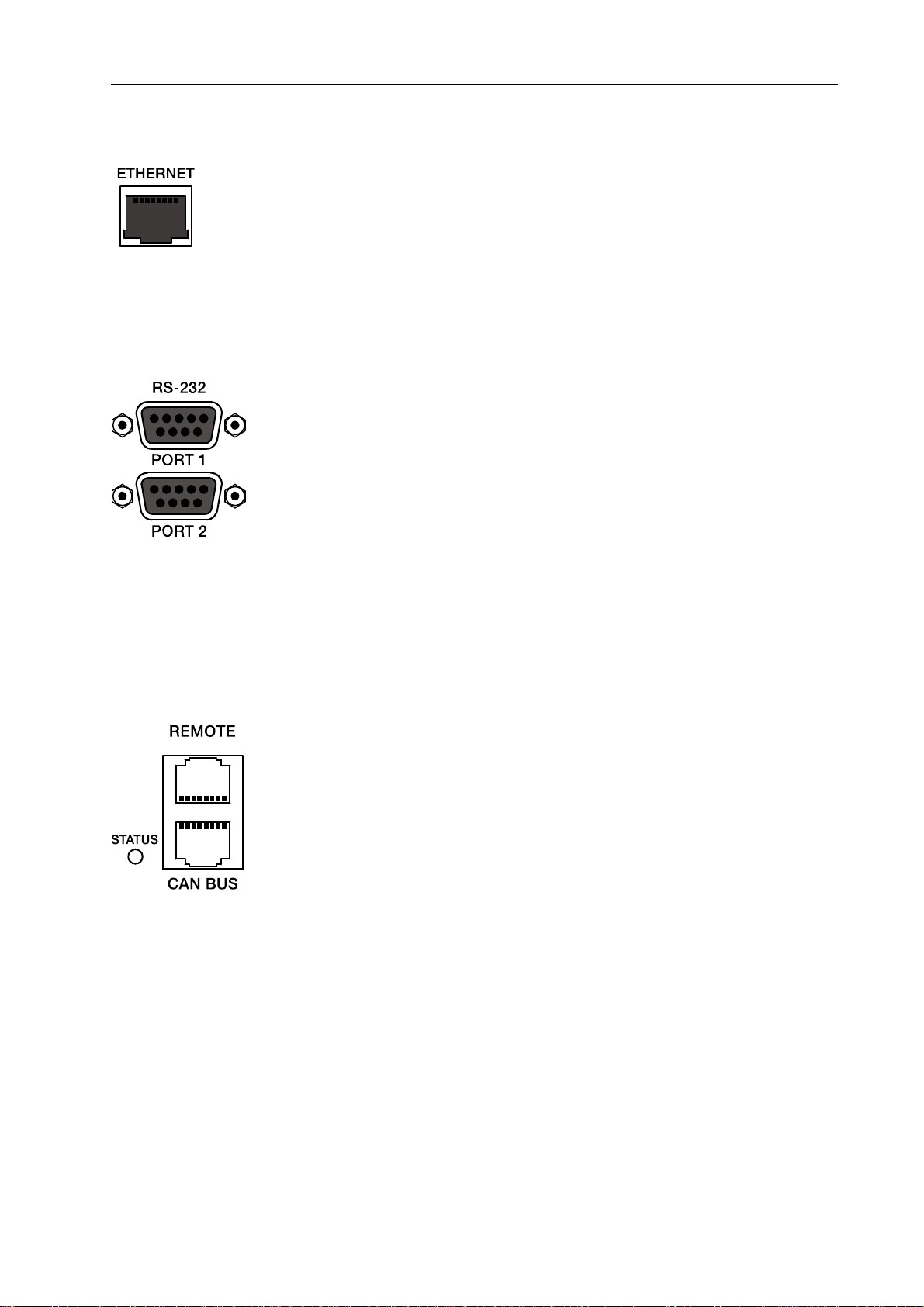
Control Elements and Connections
ETHERNET Interface
A computer and/or other P 64 devices can be connected via
the Ethernet interface for 100Base-TX / 10Base-T Ethernet
networks. Normally this connection is established via a
standard (straight throug) Ethernet cable and an Ethernet
hub or a switch. If the P 64 is to be connected directly with a
computer or another P 64, a crossed Ethernet cable (crossover cable) must be used.
RS-232 Interfaces
The P 64 can be connected to external devices, such as
multimedia system (AMX™, Crestron™) or facility
management systems via the two RS-232 interfaces. All
P 64 functions and parameters can be controlled and
monitored via RS-232. Communication is done using an
ASCII parser which is easy to implement. Thus, a P 64
system can be easily combined with media and touch panel
control systems. A PC can also be connected to the RS-232
port to access P 64 parameters using a terminal program
like Hyperterminal. A special instruction set is available in order to establish a connection to a
PROMATRIX
according to their corresponding application via the IRIS-Net PC software.
®
System DPM 4000 matrix manager. The two RS-232 ports can be configured
REMOTE CAN BUS
DYNACORD remote amplifiers and other devices with CAN
interfaces can be connected to the P 64 via the CAN
interface. Up to 100 remote amplifiers can be connected
with a single P 64. All connected components are linked to
the P 64 monitoring and control platform.
The STATUS-LED is provided to monitor the communication
on the CAN bus. If the CAN interface is not in use, the LED
is deactivated. In normal mode the LED flashes every 2
seconds. The duration of the flashing within these 2 seconds depends on the bus load. The
higher the bus load is the longer the duration of the flashing within these two seconds will be.
P 64 Digital Audio Matrix
Owner’s manual
13
Page 14
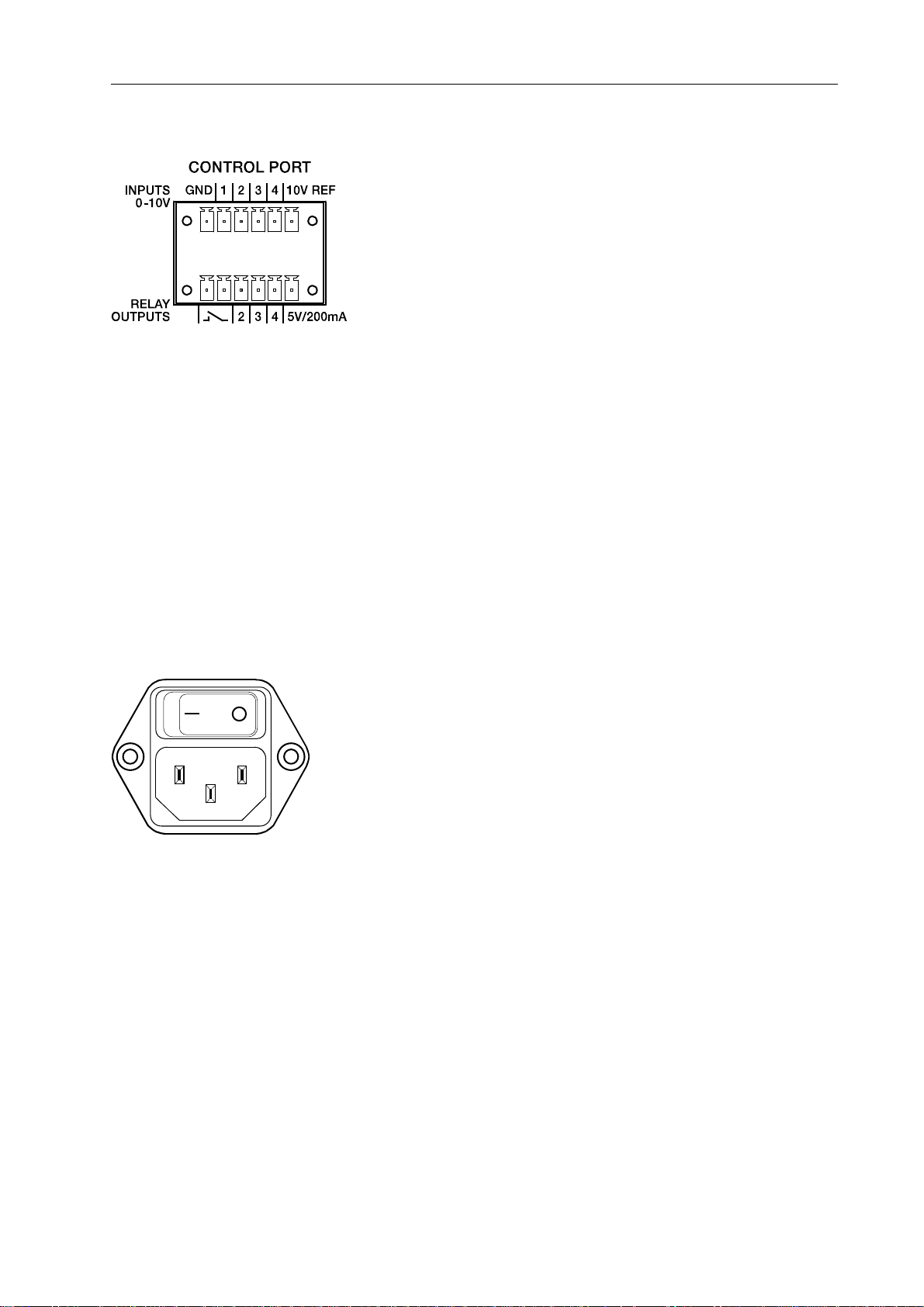
Control Elements and Connections
CONTROL PORT
The CONTROL PORT contains four freely programmable
control inputs, three freely programmable control outputs,
one ready/fault output as well as reference connections for
ground, +5 V and +10 V.
The control inputs IN1 - IN4 are DC inputs, which internally
are connected to ground via pull-down resistors. From
external sources voltages between 0 V and +10 V are
possible. Either switch-mode functions or variable functions
can be programmed for the control input via the IRIS-Net PC
software. Examples of use are: power on/standby switching, preset switching or parameter
control.
The control outputs OUT2 - OUT4 are relay contacts, which are open circuits in off-state (off).
When the output is in on-state (on) the outputs are connected to ground. The outputs are able to
signal internal states and they can directly operate LEDs, indicator lights or relays. The +5 V
reference voltage is able to energize the externally connected elements with up to 200 mA.
Operating states (critical temperature, overstepping or falling below of defined limit values, faults,
etc.) can be relayed to central operation stations or other systems (fire alarm systems, life safety
systems) even without use of a PC via the control outputs. You will find detailed information
regarding configuration of the control ports in the IRIS-Net documentation.
Mains Connector and Power Switch
Please use the enclosed power cable in order to connect
P 64 to the mains power supply. The P 64 is compatible with
a supply voltage between 100 V AC and 240 V AC.
Therefore, a supply voltage switch is not necessary.
Internally, there is a mains fuse which is normally only blown
in case of a fault. The fuse should only be replaced with an
equivalent fuse with identical values for current, voltage and
actuating characteristics by an authorized service center.
The P 64 can be switched on and off with the power switch on the rear of the device. The ON-
LED on the front panel is immediately illuminated after switch-on. The P 64 boots and initializes
all parameters with those values that had been previously active. The initialization takes some
seconds. As soon as P 64 is ready for operation, the READY-LED is also illuminated.
14
P 64 Digital Audio Matrix
Owner’s manual
Page 15
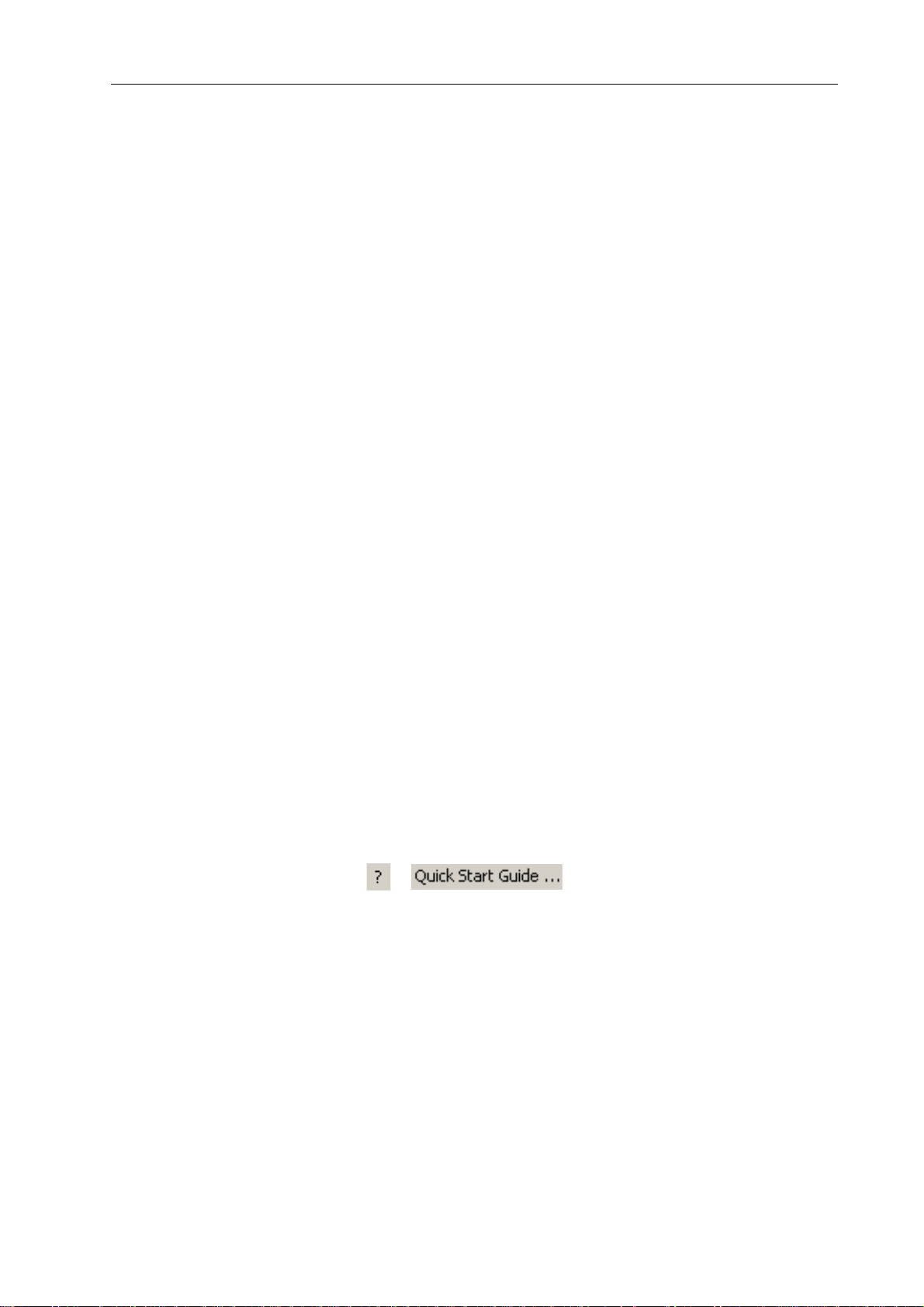
Preparations
3 Preparations
3.1 Mounting
1. Install the expansion cards.
If you have purchased expansion cards (AI-1, AO-1, CM-1, DSP-1, etc.) for your P 64, please
install them. In this regard, please note the paragraph page 15 as well as the installation
instructions in the manuals which are enclosed to the expansion cards.
2. Connect the power cable.
Please pay attention that the power switch of the P 64 (above the mains connector) is off.
3. Install the program IRIS-Net (Intelligent Remote & Integrated Supervision) on your PC.
Please see the installation instruction for IRIS-Net in the file iris_readme.htm.
4. If you have installed exp ansion cards with input s or outputs (AI-1, AO-1, MI-1, DI-1, DO-
1 or CM-1) in step 1, connect the corresponding devices now.
Please note the instruction manual both of the expansion cards and the used devices.
5. Connect the Ethernet interface of the P 64 with the PC via an appropriate Ethernet
cable.
Please see the corresponding chapter Ethernet Interface on page 17.
6. If your application also utilizes DYNACORD Remote Control amplifiers, connect the
CAN interface of the P 64 with the amplifiers.
Please see the corresponding chapter CAN Interface on page 18.
7. Switch on the P 64 (via the power switch at the rear), the computer and any additional
connected devices, if used.
In order to avoid any pops or thumps that may damage your speakers, please switch on the
connected devices (if used) in the following order: audio signal sources - mixer and/or
recorders - (power) amplifiers. These devices should be switched off in the reverse order.
8. Now start the IRIS-Net program on your PC.
You will find a program introduction in the online help of IRIS-Net and the corresponding
quick start guide in the menu: > .
3.2 Installation of expansion cards
The options for expanding the P 64 controller through the use of expansion cards are explained
in this chapter. The P 64 can be equipped with expansion cards in different ways:
• 4 Slots (module slots) for the expansion of the system with analog/digital inputs (AI-1, MI-1,
DI-1) or outputs (AO-1, DO-1)
• 1 network module slot for the installation of a network mo dule, e.g. CM-1 CobraNe t™ Module
P 64 Digital Audio Matrix
Owner’s manual
15
Page 16
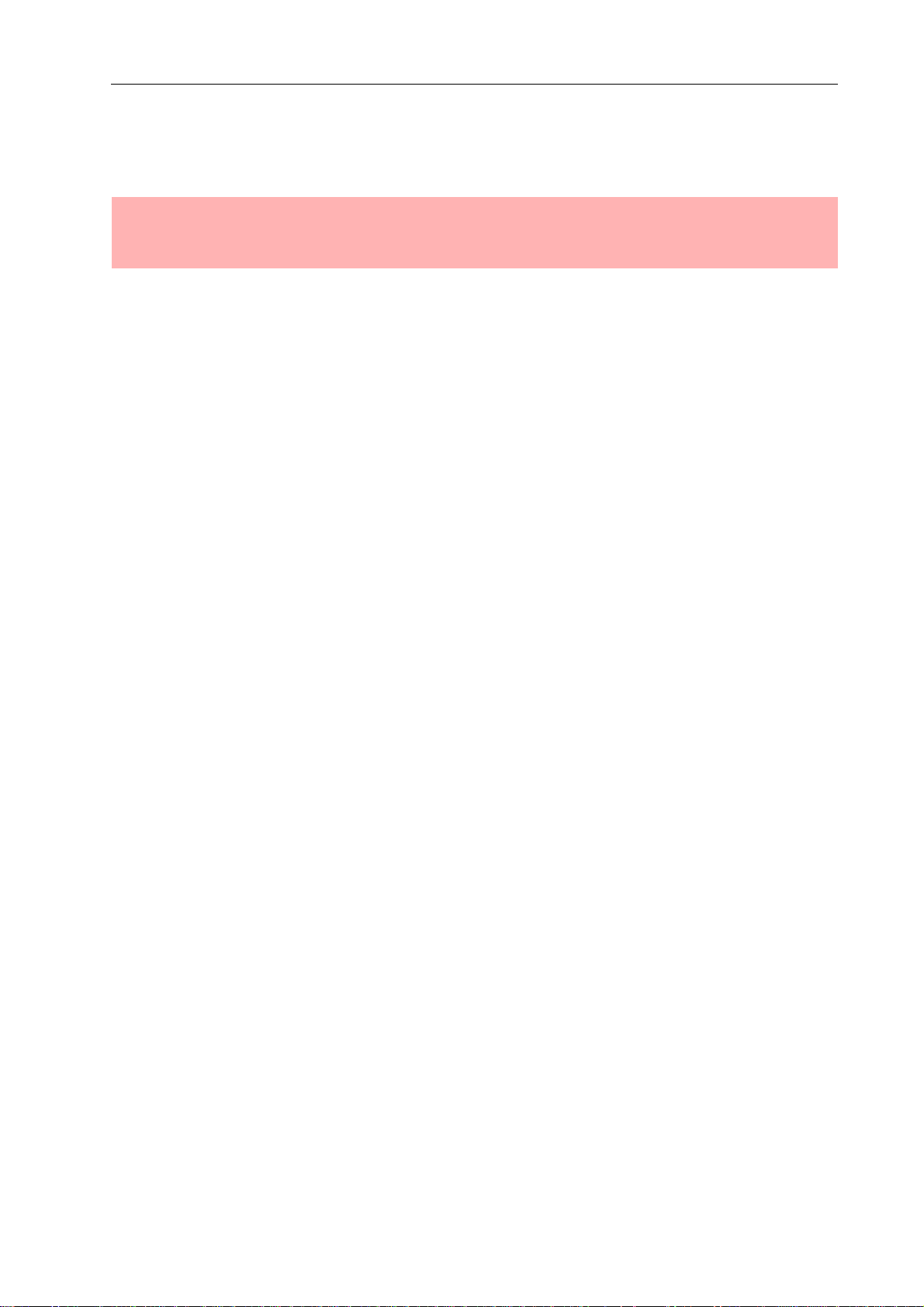
Preparations
• 1 DSP expansion module (DSP-1) for the expansion of the storage capacity and signal pro-
cessing
ATTENTION:
It is essential to switch off the P 64 if you want to install or change a module. Y ou wil l find
detailed instructions in the data sheet of the corresponding module.
System expansion with analog/digital inputs or outputs
There are four slots at the rear of the P 64 which are intended to expand the systems with
analogue or digital inputs or outputs. These slots have the marking AUDIO SLOT 1 to AUDIO
SLOT 4 (see the figure on page 12). Any combination of the following types of expansion cards
can be installed:
• AI-1 with 8 analog inputs
• MI-1 with 8 microphone inputs
• DI-1 with 8 digital inputs
• AO-1 with 8 analog outputs
• DO-1 with 8 digital outputs
You can choose any slot for the installation of the expansion cards as the slot is automatically
detected by the P 64 after the installation.
System expansion with a network module
An audio network interface for CobraNet™ can be installed in the network module slot on the
rear panel of the P 64. The CM-1 module that is used for this purpose has two Ethernet
connections (Primary and Secondary) so a redundant network can be established. Up to 32
digital audio input signals and 32 digital audio output signals can be transmitted simultaneously.
Expansion of the DSP performance of the system
The P 64 audio matrix has efficient DSP modules with a total computing power of 300 MIPS and
a working memory for a maximum delay of 21.8 seconds. If this does not meet the requirements
of your application, the processing power as well as the working memory of the P 64 can be
increased by installing the DSP-1 or DSP-2 DSP expansion module. This allows the execution of
more complex DSP programs and the use of longer delay times or additional delay lines.
16
P 64 Digital Audio Matrix
Owner’s manual
Page 17
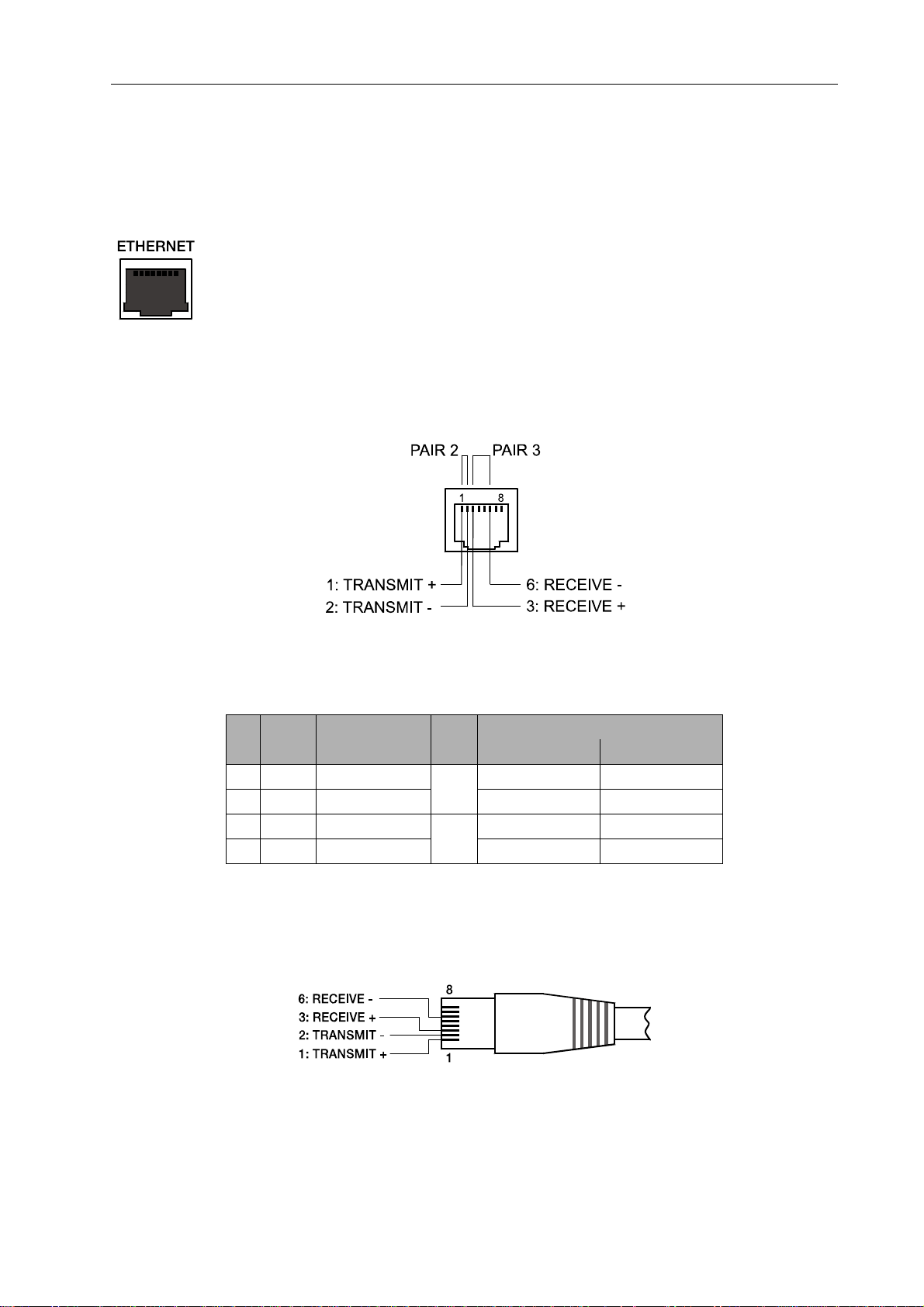
Preparations
3.3 Interface description
Ethernet Interface
By connecting the P 64 audio matrix via the Ethernet interface, the
communication between the P 64 and one or several PC is possible. This allows
the configuration of P 64 via IRIS-Net software. Furthermore, the whole
connected system (consisting of P 64s and DYNACORD Remote Control
Amplifiers) can be operated and monitored. By using appropriate network
hardware it is even possible to operate the P 64 via a wireless network (WLAN). The Ethernet
interface on the rear of P 64 is a RJ-45 connector (8P8C). Both 10Base-T and 100Base-TX
Ethernet standards are supported. The connections of the Ethernet interfaces can be seen in t he
following figure and table.
Pin Assignment of Ethernet jack
Pin Name Description Pair
1 Tx+ Transmit+
2 Tx- Transmit- Green Orange
3 Rx+ Receive+
6 Rx- Receive- Orange Green
2
3
T568A T568B
Green striped Orange striped
Orange striped Green striped
Colour
The pin assignment of the Ethernet connector is shown in the following figure. The connector is
viewed from the contact side.
Pin Assignment of Ethernet plug
P 64 Digital Audio Matrix
Owner’s manual
17
Page 18
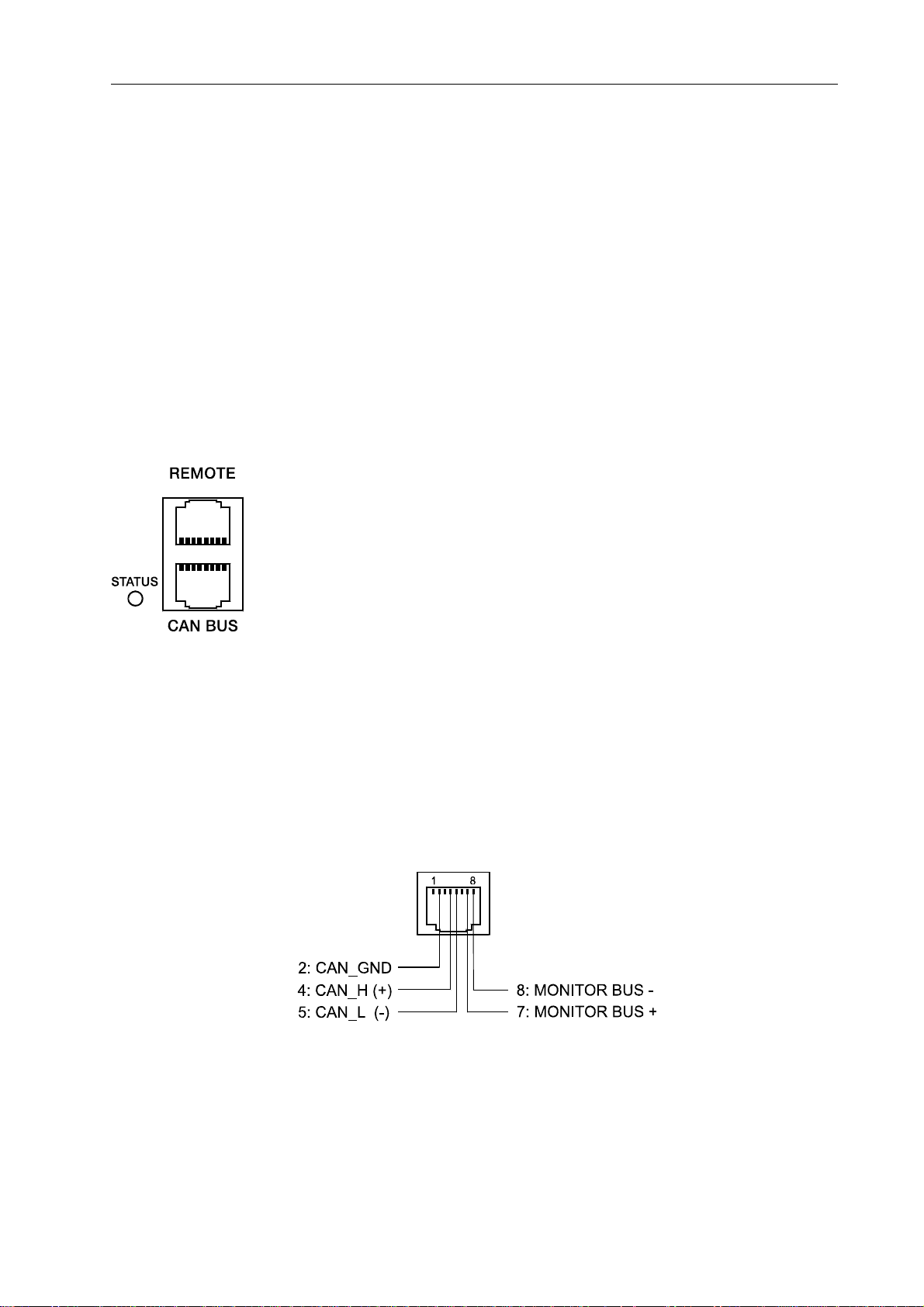
Preparations
The maximum length of a connected cable segment is 100 meters in both Ethernet standards, in
which two twisted pairs are used in one cable. Category 3 (unshielded CAT-3) can be used for
10Base-T communication. Category 5 (CAT-5) must be used for 100Base-TX. Cat-5 cable is
compatible with 10Base-T as well.
If the P 64 is connected via a patch cable to a hub/switch, the wiring of the cable at pin 1 of the
first connector has to be connected with Pin 1 of the other connector; this is the same regarding
the other pins as well. There are the T568A and T568B standards for the colors of the different
wires used. However, T568B standard is more widely-used.
If a crossover cable is used in order to connect a P 64 with a PC directly, pair 2 has to be
interchanged with pair 3 on one side of the crossover cable. Thus, the necessary swap of the
sending and receiving lines that is internally processed in a hub/switch takes place.
CAN Interface
The network for the DYNACORD remote power amplifiers is based on the
CAN-bus standard, which has become widely accepted in the automotive,
industrial and security sector. The CAN-bus is a balanced serial interface to
transmit commands and data. 100 power amplifiers or other devices up to a
maximum cable length of 1000 meters can be connected per CAN-bus.
Each bus member has 2 RJ-45 connectors for the remote CAN-bus. The
connectors are connected in parallel and serve as input or output (for a
loop-through) of the remote network. The CAN-bus has to be terminated
with a 120 Ω terminating resistance at both ends. Therefore, two terminating connectors CANTERM 120 Ω are included with the P 64. Please plug these terminating connectors in the free
RJ-45 connectors of the first and the last device at the CAN-bus.
In addition to the CAN-bus, a balanced audio monitor signal is carried in the network wiring in
order to monitor the input and output signals of all remote networks. This monitor bus makes it
possible to monitor the input and output signals of all power amplifiers existing in the remote
network via the software without the need for additional wiring work. At the P 64, the monitor bus
can be gripped at a CAN connector (pins 7 and 8), it can be connected with an audio input and
routed to a monitor box (e.g.) for monitoring purposes.
18
Pin Assignment of CAN jack
P 64 Digital Audio Matrix
Owner’s manual
Page 19
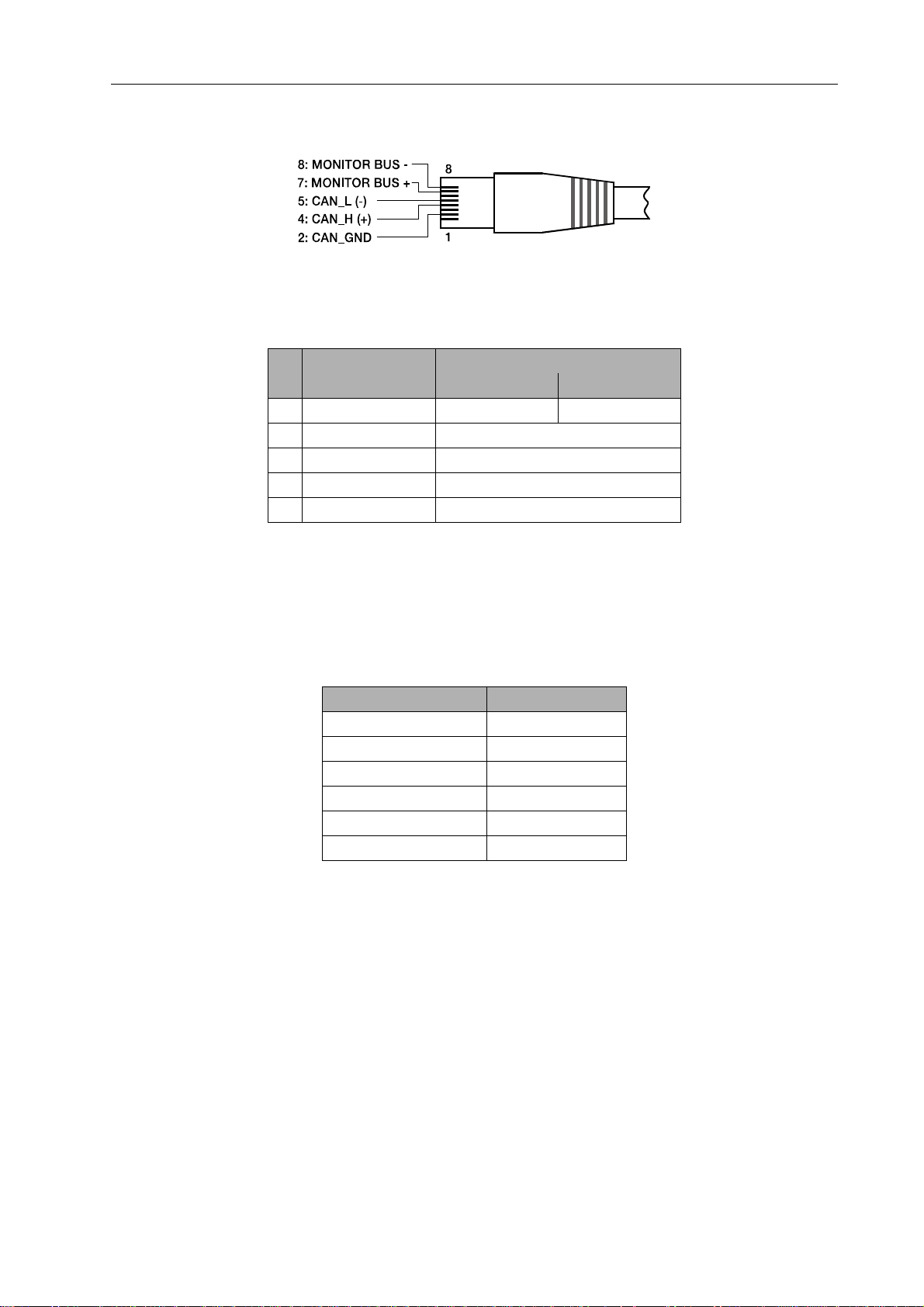
Assignment of CAN plug
Preparations
Pin Name
2 CAN_GND Green Orange
4CAN_H(+) Blue
5 CAN_L (-) Blue striped
7 MONITOR BUS + Brown striped
8 MONITOR BUS - Brown
T568A T568B
Colour
The CAN-bus makes it possible to use different data transmission rates, in which the boud rate is
indirectly proportional to the length of the bus. If the network is only slightly extended, higher
baud rates up to 500 kbit/s are possible. In case of larger extensions, the baud rate has to be
lowered (to a min. transmission rate of 10 kbit/s). The following table explains the relationship
between baud rate and length of the bus or extension of the network. In principle, bus lengths
over 1000 meters should only be realized with repeaters.
Transfer rate (in kbit/s) Bus length (in m)
500 100
250 250
125 500
62,5 1000
20 2500
10 5000
Please see the CAN bus principles chapter on page 36 in the appendix of this document as well
as the instruction manuals of the connected devices for further information on CAN bus
(especially on system examples and performance specifications).
P 64 Digital Audio Matrix
Owner’s manual
19
Page 20
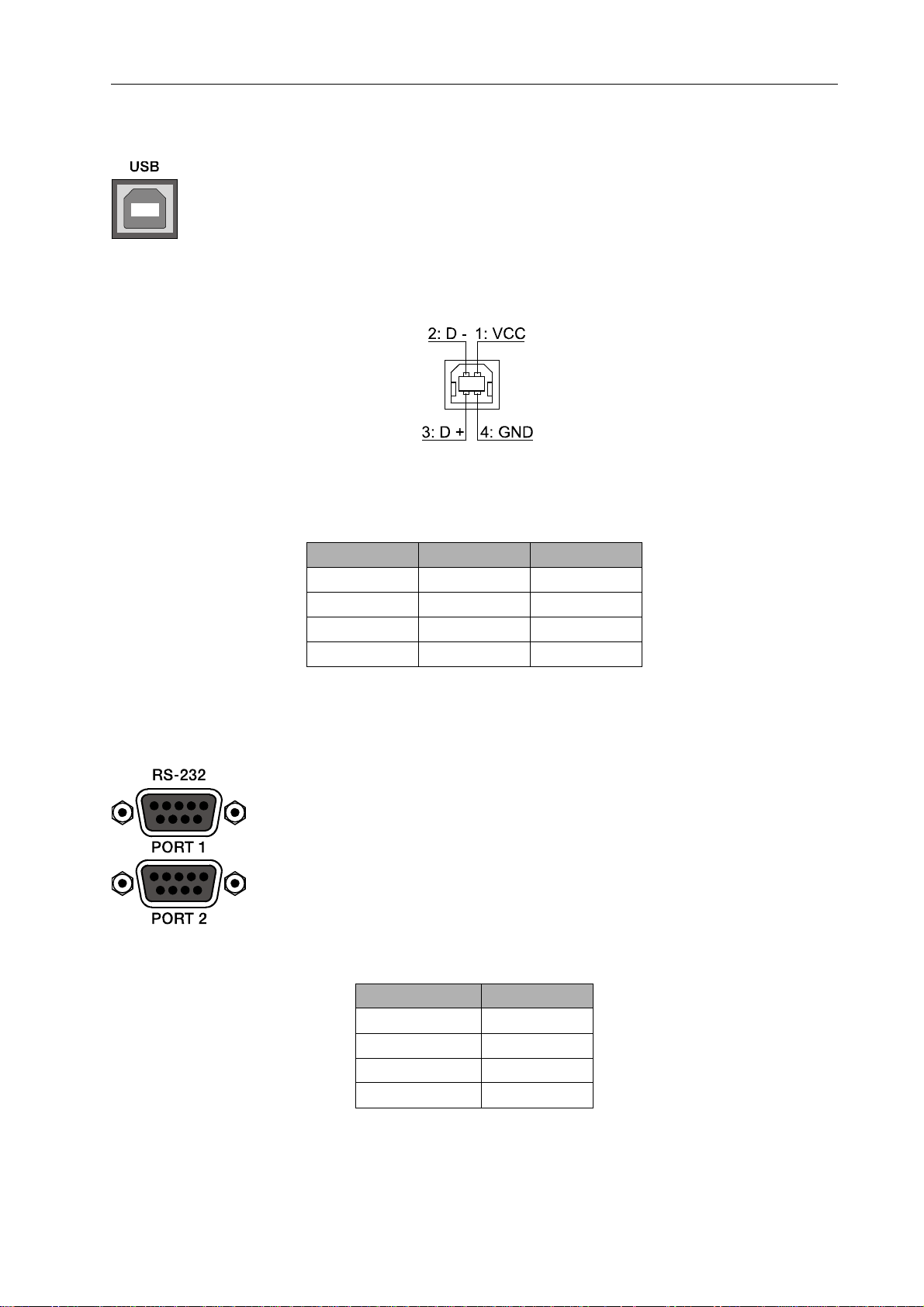
Preparations
USB connection
The USB interface on the front panel of the P 64 uses the USB 1.1 standard.
Accordingly, the low speed (1,5 MBit/s) and full speed (12 MBit/s) transfer rates are
supported. According to USB specifications, the cable which is connected to this
interface must not be longer than 5 meters. The USB interface of the P 64 is a USBB (female) connector.
The standard pin configuration can be seen in the following figure and table.
Pin Assignment of USB jack
RS-232 Interface
Pin Name Description
1VCC+5 V
2 D- Data 3 D+ Data +
4 GND Ground
With the RS-232 interface on the rear panel, communication with the P 64
is possible via a simple ASCII communication protocol. Thus, the P 64 can
be operated and configured via external devices (examples are, among
other things, media control systems and PROMATRIX
®
System DPM4000
matrix manager). In order to make data transfer between the P 64 and the
connected device possible, the interfaces on both sides of the transmission
route must be identically configured. The configuration of the interface of
the P 64 is given in the following table.
Parameter Value
Data bit 8
Parity bit -
Stop bit 1
Transfer rate 19200 bit/s
20
P 64 Digital Audio Matrix
Owner’s manual
Page 21
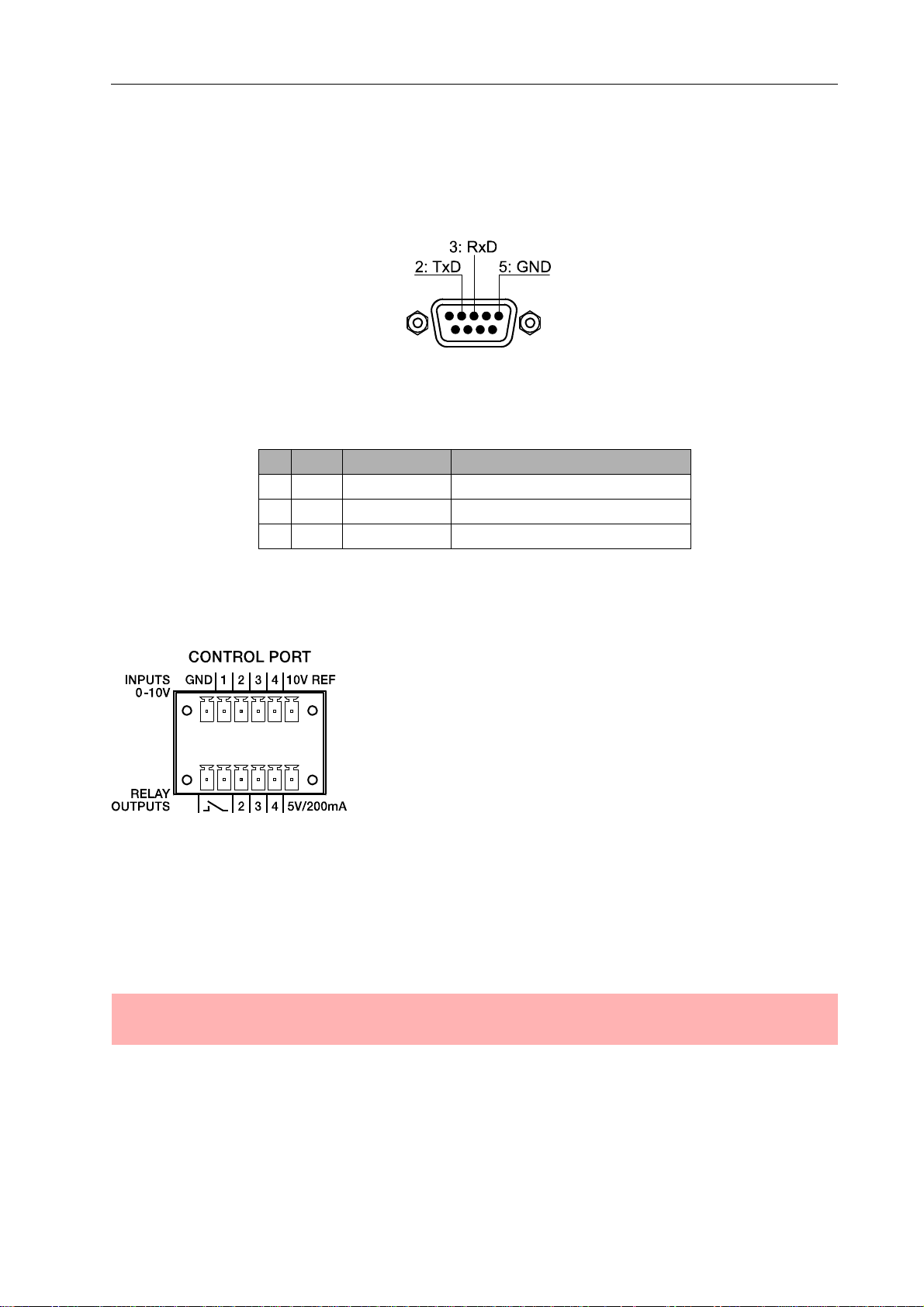
Preparations
The pins of the RS-232 interface used in the P 64 are indicated in the following illustration and
table. Connections which are not given are internally connected in the P 64 so that the
communication between the P 64 and the connected device is possible via a software
handshake system. The cable which is used for the connection should not be longer than
15 meters.
Assignment of RS-232 jack
Pin Name Description Input/Output (view from P 64)
2 TxD Transmit Out
3 RxD Receive In
5 GND Signal Ground -
CONTROL PORT
The control port on the rear of P 64 is divided into two parts.
Two Phoenix connectors (6-pin) are included in delivery in
order to be able to connect external components.
Control Inputs
The upper part, which is marked as INPUTS 0-10V on the device, provides four freely
programmable control inputs for voltages between 0 volt and 10 volts. The inputs are numbered
in order from 1 to 4. The P 64 provides its own voltage supply for externaly connected monitoring
elements, e.g. potentiometers or switches. The voltage supply is available at the 10V REF and
GND connectors of the control port.
ATTENTION:
The maximum allowable current at the 10 V REF is 100 mA.
The following figure shows an example application for the "analogue circuit" on the control inputs
of the P 64. A voltage which can be changed via a potentiometer is connected at the control input
P 64 Digital Audio Matrix
Owner’s manual
21
Page 22
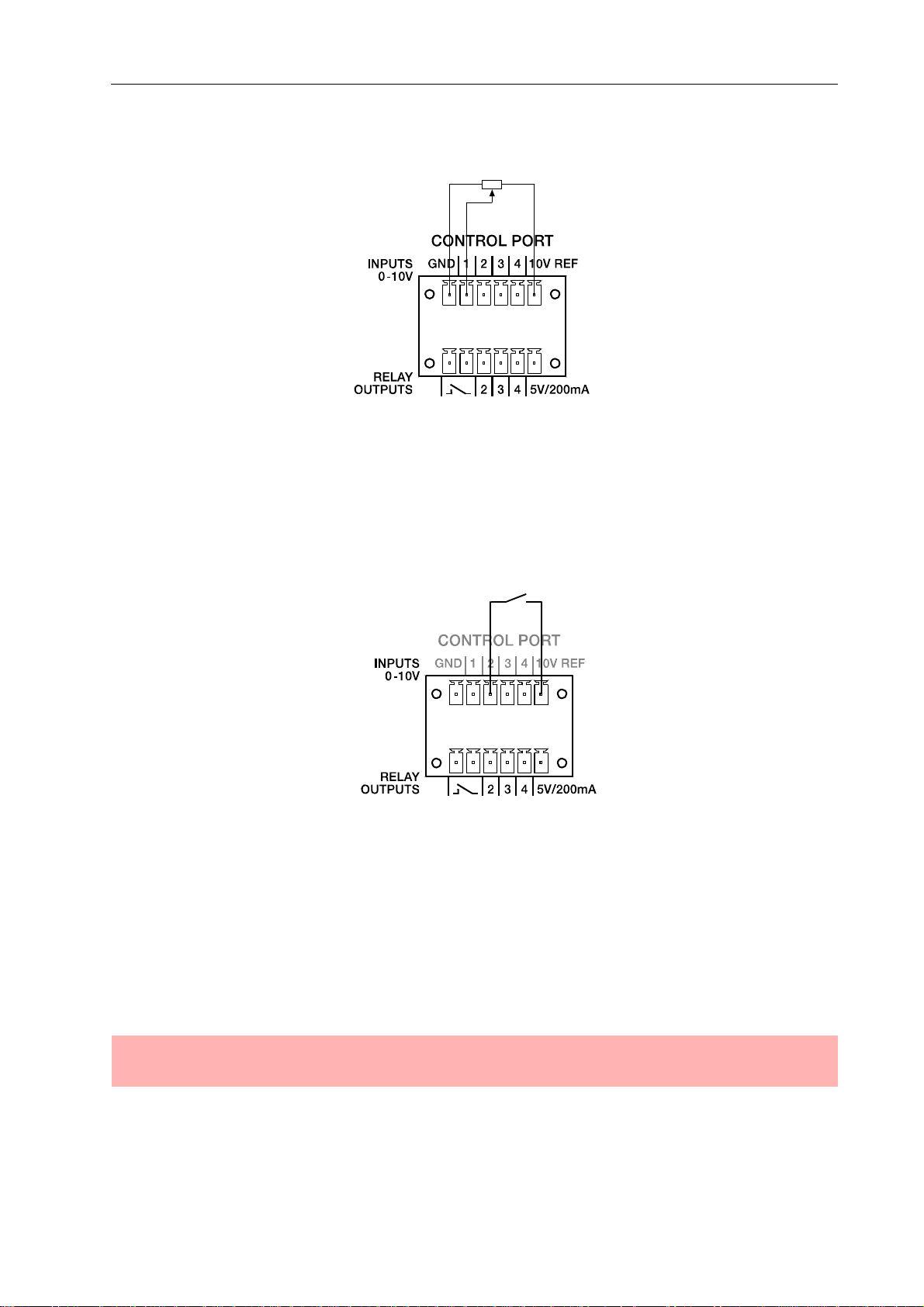
Preparations
1. The P 64 can be configured via IRIS-Net so that this voltage can be used to adjust a variable
parameter, for example, adjusting the volume of an audio input or output.
Control port with potentiometer
An example for a "digital circuit" on a control input of P 64 is shown in the following figure. The
control input 2 is connected to ground via a switch (normally open contact). In IRIS-Net the P 64
can be so configured that, for example, an audio input or output channel can be muted by
operating a switch. The threshold voltage for high/low which are used for this purpose are freely
configurable for any input.
Control port with switch
Control Outputs
The lower part of the control port, which is marked as RELAY OUTPUTS on the P 64, provides
different outputs. There are three freely programmable control outputs which are numbered in
order from 2 to 4. These control outputs are designed as relays contacts (normally open), i.e.
they are open when they are inactive (off) and closed towards ground when they are active (on).
A voltage source at the 5V/200mA connection is available in order to operate the externally
connected elements.
ATTENTION:
The maximum allowable current at the 5 V output is 200 mA.
22
P 64 Digital Audio Matrix
Owner’s manual
Page 23
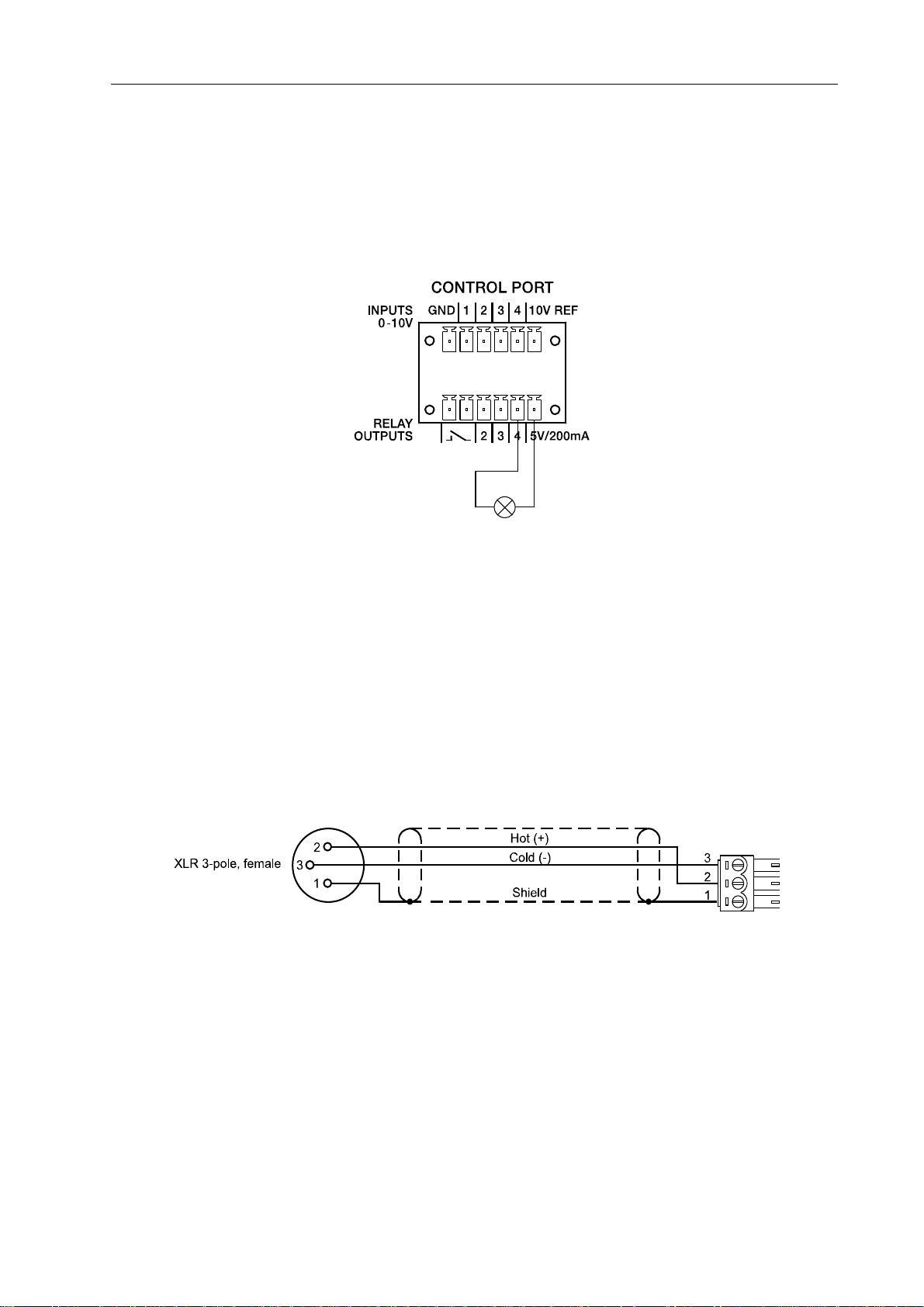
Preparations
The two left connections of the RELAY OUTPUTS are the READY/FAULT output of the P 64.
This floating output is closed when the P 64 is ready for operation and no error has occurred. It is
possible in IRIS-Net to configure which kind of error causes the contact to be opened. Due to this
feature, this contact is especially suitable for the integration of the P 64 in life safety systems
(closed current principle). An example application for the circuit of a control output is shown in the
following figure. An operating state of the P 64 (e.g. the overstepping of a temperature limit) is
indicated via a pilot light.
Control port with pilot light
Audio Interfaces
Analog audio connecting cable
It is advisable to choose balanced cables (2 signal conductors + shield) with XLR connectors as
analog audio connections. Although all P 64 analog audio inputs and outputs can be used
unbalanced, balanced audio cable is the better choice. A balanced differential audio circuit can
prevent the injection of external noise into the audio path and is strongly recommended,
particularly for long cable runs.
P 64 Analog audio input cable, XLR (female) on Phoenix
P 64 Digital Audio Matrix
Owner’s manual
23
Page 24
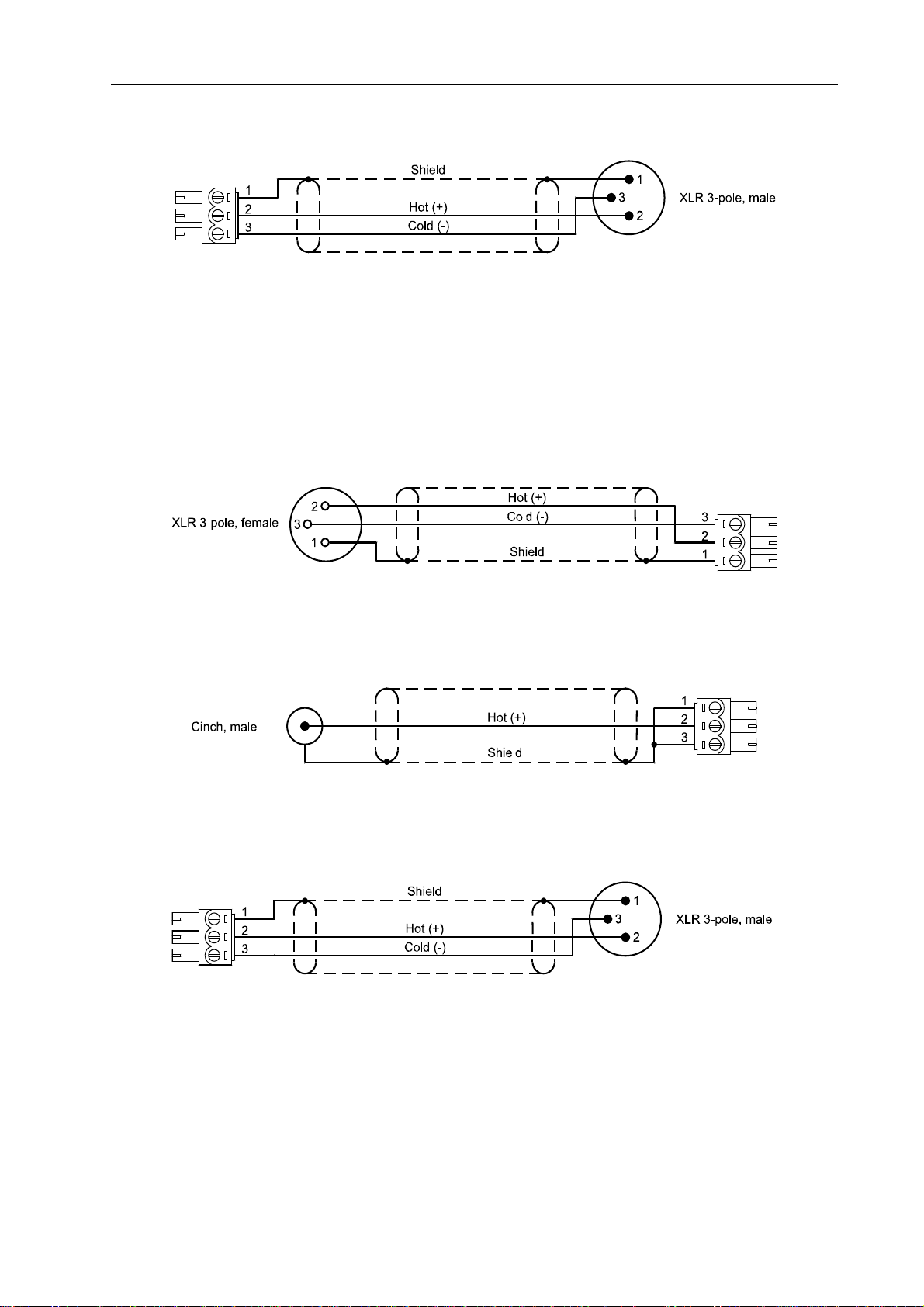
Preparations
P 64 Analog audio output cable, XLR (male) on Phoenix
Digital audio connecting cable
It is advisable to choose balanced cables (2 signal conductors + shield) with XLR connectors as
digital audio connections. Although all P 64 digital audio inputs can be used unbalanced,
balanced audio cable is the better choice.
P 64 Digital (balanced) audio input cable, XLR (female) on Phoenix
P 64 Digital (unbalanced) audio input cable, Cinch (male) on Phoenix
P 64 Digital (balanced) audio output cable, Phoenix on XLR (male)
24
P 64 Digital Audio Matrix
Owner’s manual
Page 25
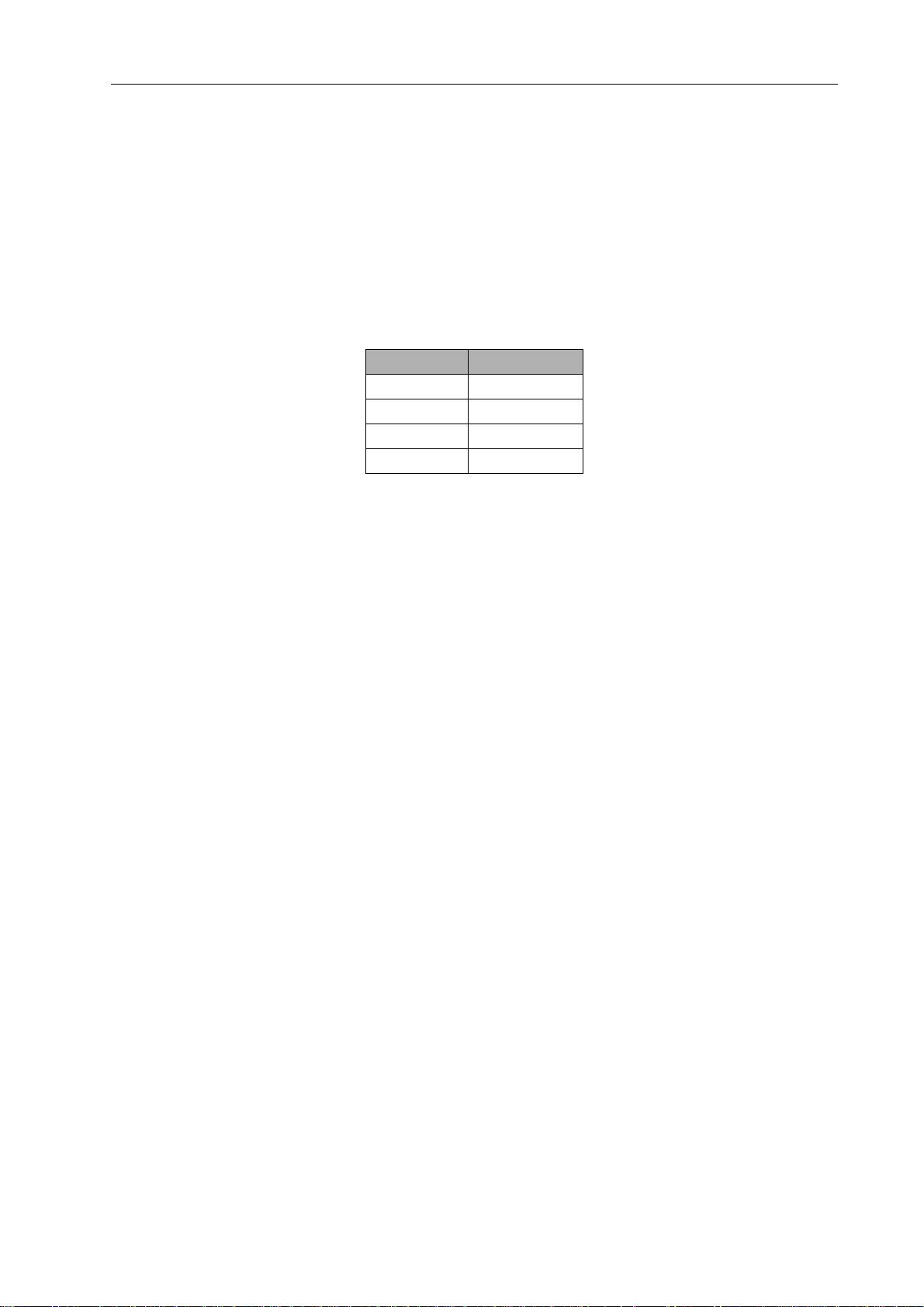
Network configuration
4 Network configuration
4.1 Introduction
The P 64 Matrix Manager can be connected to a TCP/IP-network via the Ethernet interface at its
rear panel (see page 13). For further information on the principles of Ethernet and TCP/IP please
see the chapter Ethernet principles on page 33 in the appendix of this document.
The P 64 comes with the following network configurations from the factory:
Parameter Value
IP address 192.168.1.100
Subnet mask 255.255.255.0
Gateway 192.168.1.1
DHCP deactivated
An IP address must be unique, it must only be allocated to one single device (host) in a network.
In case a new Ethernet network is designed for the operation of the P 64, it is recommended to
retain the subnet mask and network ID which had been set at the fa ctory. If t he P 64 is integrated
in an existing Ethernet network, the network configuration of the P 64 must be adapted.
The preset IP address of the P 64 can be retained if and only if
• only a single P 64 with factory-set configuration is connected via Ethernet and
• the network ID 192.168.1 can be retained and
• no other devices have the Host-ID 100.
If at least one of these three conditions is not fulfilled, the preset IP address of the P 64 has to be
changed.
P 64 Digital Audio Matrix
Owner’s manual
25
Page 26
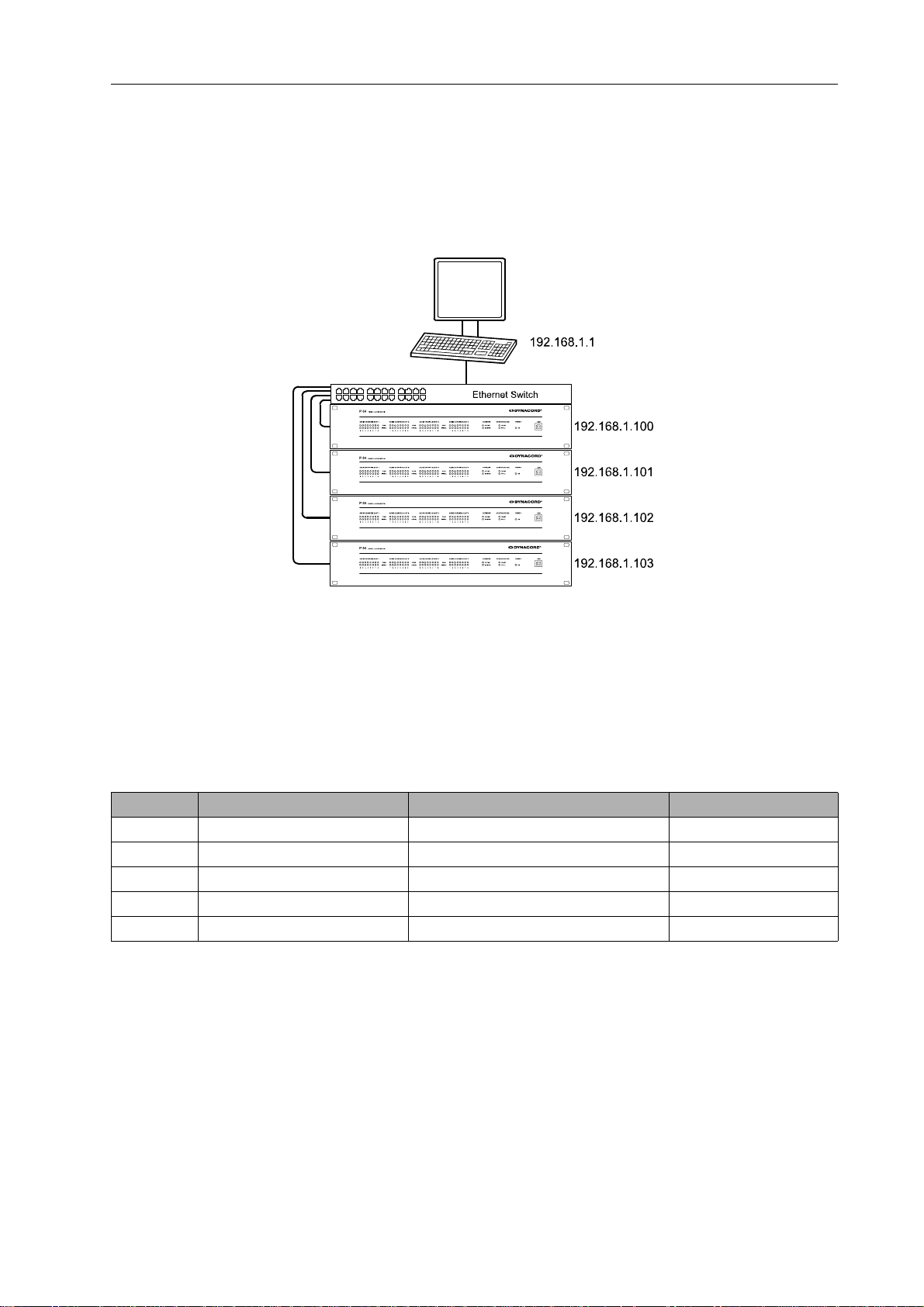
Network configuration
Example:
The following illustration shows an example application with four P 64 in a closed network. These
are networked with a PC via a central Ethernet switch. Thus, the factory preset IP address
192.168.1.100 would exist four times in the network. Because of this, the preset IP address of
three P 64s must be replaced with a unique address.
Example of an Ethernet network with four P 64
It is advantageous and strongly recommended to list all devices used in the Ethernet network and
IP addresses for changing the preset IP addresses of the P 64s. An example of such a list for the
example system shown in the above illustration is given in the following. You will find an empty
form in the appendix. Please enter the description of the device, an unambiguous description and
the IP address which has to be assigned to the device for every device used in the network in this
list. If the device is displayed in IRIS-Net, you can also use the description that is used there.
Device IRIS-Net Device Name Location/Description IP-Adresse
P 64 main office main office 192.168.1.100
PC - main office 192.168.1.1
P 64 administration administration building 192.168.1.101
P 64 production production building 192.168.1.102
P 64 multi-purpose mult-purpose hall 192.168.1.103
When the example system is put into operation, the IP addresses which are given in the overview
table, should be assigned to each device. The assignment of the IP address can be made via
IRIS-Net and via the P 64 browser interface. In IRIS-Net the assignment is possible both over the
USB interface and the Ethernet interface of the P 64. Information about the exact proceedings
are given in the IRIS-Net online-help. For the assignment of the IP address over the P 64
browser interface open the browser interface using the current (preset) IP address of the P 64.
Information about the exact proceedings are given in the P 64 browser manual.
26
P 64 Digital Audio Matrix
Owner’s manual
Page 27
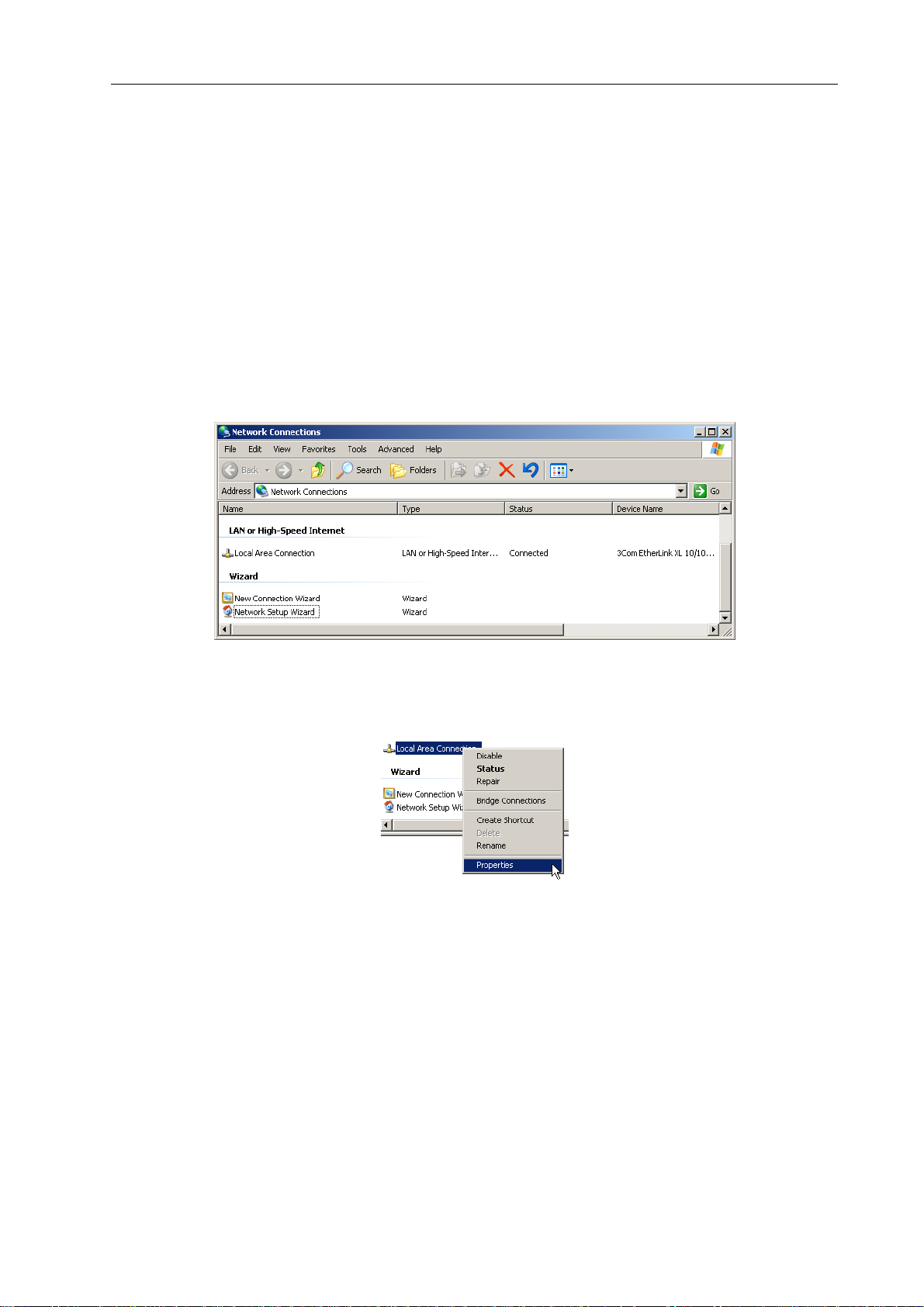
Network configuration
4.2 Configuration
Configuration and testing of an Ethernet connection with P 64
The purpose of this procedure is to build a connection between a PC and a P 64 with factory
network settings (see page 25) via Ethernet and to check the proper function of this connection.
In the following it is assumed that neither the PC nor the P 64 are connected with an existing
network.
1. Click on Start > Control Panel > Network Connection.
The window Network Connections appears. Here, all available possibilities for the connection
of your PC with a network are given. The Ethernet connection that is used for the connection
with the P 64 is contained in the LAN or High-Speed Internet category.
2. Click on (with the right mouse button) that particular Ethernet connection in the
Network Connections window that should be used for the connection with the P 64.
The context menu of the chosen Ethernet connection appears.
P 64 Digital Audio Matrix
Owner’s manual
27
Page 28
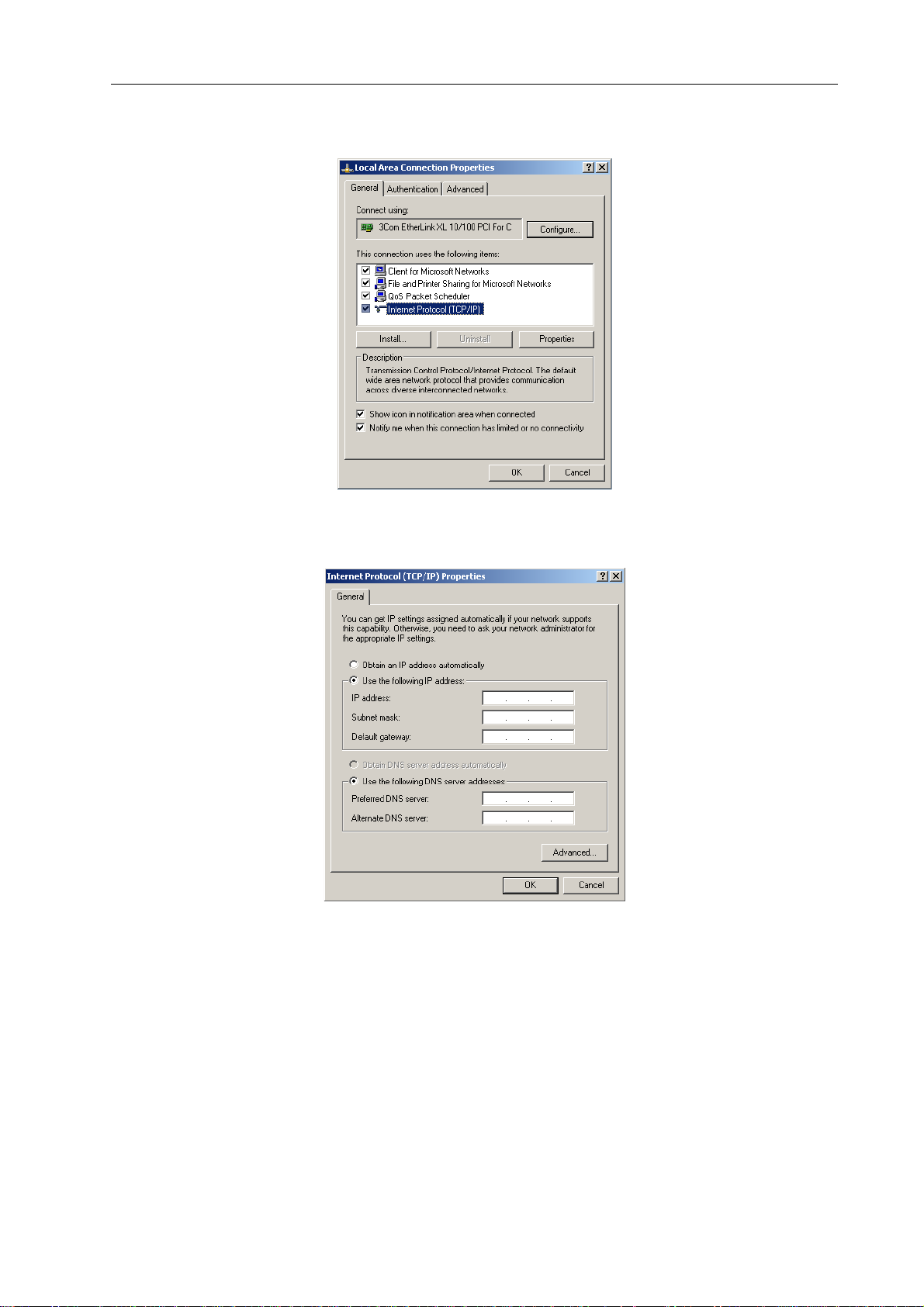
Network configuration
3. Click on Properties in the context menu.
The pop-up window Local Area Connection Properties appears.
4. Double click on Internet Protocol (TCP/IP).
The pop-up window Internet Protocol (TCP/IP) Properties appears.
5. Choose the option Use the following IP address in the window.
6. Type 192.168.1.1 in the IP address input field.
7. Type 255.255.255.0 in the Subnet mask input field.
28
P 64 Digital Audio Matrix
Owner’s manual
Page 29
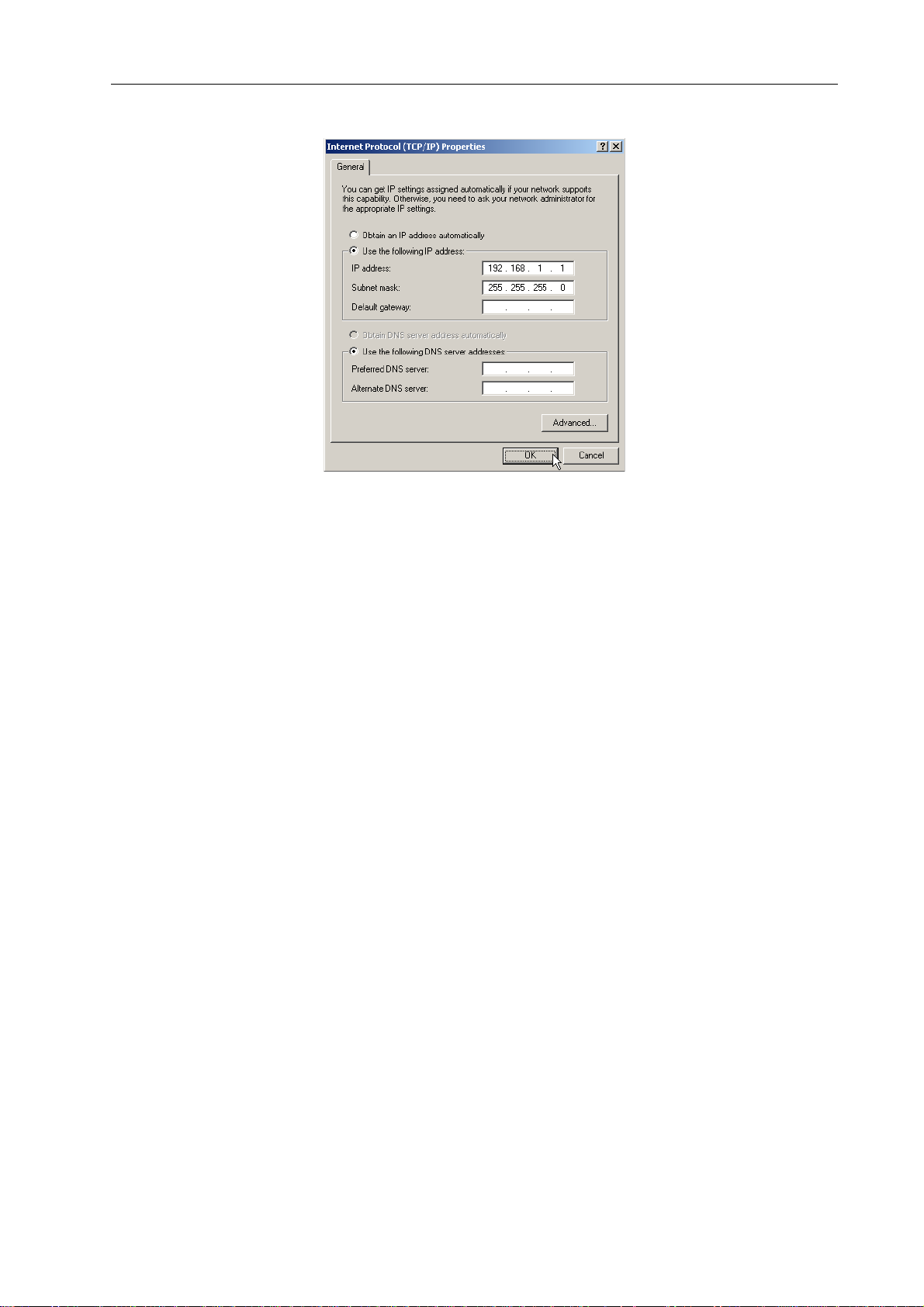
Network configuration
8. Close the window Internet Protocol (TCP/IP) Properties by clicking on the OK button.
The IP configuration of the PC is now complete. In the following steps the connection of the
PC with the P 64 will be established and checked.
9. Connect the network connection of your PC to the Ethernet interface of the P 64
directly with a crossover cable, or with a patch cable and a hub/switch.
Please see the Ethernet principles chapter on page 33 in the appendix of this document for
more information on the details of connecting devices via Ethernet.
10. Connect the P 64 to the power supply system and switch it on by operating the power
switch on the rear.
The green ON-LED (see page 11) on the front panel of the P 64 is illuminated. After some
seconds the green READY-LED (see page 11) is also illuminated and signals the successful
start activity of the P 64.
11. Click on Start > All Programs > Accessories > Command Prompt.
The window command prompt appears.
P 64 Digital Audio Matrix
Owner’s manual
29
Page 30

Network configuration
12. Enter ping 192.168.1.100 and tap the return button.
The PC is now checking the connection with the P 64. For this four network packets are sent to
the P 64 via Ethernet then the P 64 has to confirm these packets. If the Ethernet connection is
successful, no packets get lost. Therefore, 0% loss is stated in the ping statistics.
30
P 64 Digital Audio Matrix
Owner’s manual
Page 31
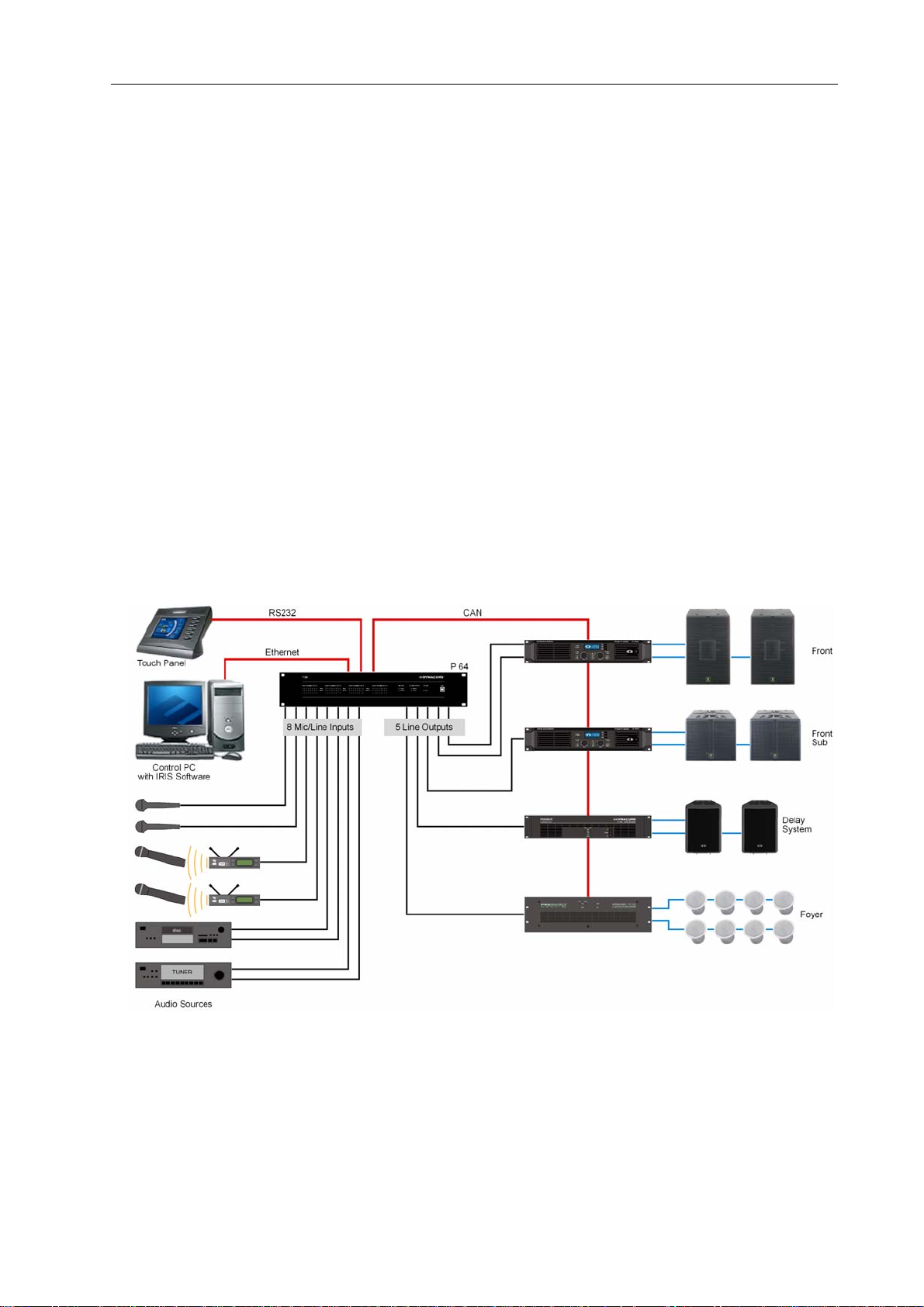
Appendix
5 Appendix
5.1 Application Example
Installation in a multi-purpose hall
The following figure shows an example for the application of a P 64 Matrix Manager in a multipurpose hall. Four microphones, one CD player and one tuner are the connected signal so urces.
Both active and passive speakers are used for the sound reinforcement. The ElectroVoice and
DYNACORD Remote Amplifiers which are used for the operation of the passive speakers are
connected with the P 64 via the CAN Bus in addition to the audio connections.
Two different methods are designed in order to operate and control the system. The first
possibility is a conventional PC where the IRIS-Net (Intelligent Remote & Integrated Supervisio n)
software is used to operate the P 64 and the remote amplifiers. It is not only possible to operate
and control the system via IRIS-Net, but also to monitor the whole system. The P 64 and the PC
are connected via Ethernet. Connecting a touch panel (e.g. AMX™, Crestron™) to the RS-232interface of the P 64 is the second possibility for the operation of the system. The desired
functions of the system can be accessed via the special operating interface of the touch panel.
Installation in a multi-purpose hall
P 64 Digital Audio Matrix
Owner’s manual
31
Page 32

Appendix
5.2 Troubleshootings
Problem: It is not possible to establish a connection with the P 64 via IRIS-Net.
Host not
reachable
(Timeout)
Switch on
P64
P64
online?
yes
no
no
Correct IP
address
yes
P64
online?
no
yes
P64
activated?
yes
IP address in
IRIS correct?
yes
PING to IP address
successful?
no
Check Network-
configuration of PC
P64
online?
no
More than one
P64 connected?
yes
unknownno
Find out IP
address
yes
no
32
Problem
solved
P 64 Digital Audio Matrix
Owner’s manual
Ruling Out Duplicate
IP addresses
yes
yes
yes
P64
online?
P64
online?
no
Using Hub/
Switch?
yes
Connect directly
P64
online?
no
Connectivity Problems
no
no
Check Physical
Call DC
support
Page 33

Appendix
Check Network Configuration of PC:
Check the network configuration of the used PC. Remember that the network part of the used IP
addresses that is used and the subnet mask of the PC and the P 64 have to be identical.
Ruling Out Duplicate IP-Adresses:
It is possible that the same IP address is allocated twice if there are more devices in an Ethernet
network and if the IP addresses are allocated manually. Switch off the P 64 and try to ping the IP
address of the off-state P 64 via a command line prompt (see page 30 of this manual). If the ping
is successful, another device has the address of the off-state P 64. In this case, change the IP
address of the device which is now answering or of the P 64 with the duplicate address (then you
also have to change the IP address of the P 64 in IRIS-Net).
Check Physical Connectivity Problems:
When the PC and the P 64 are connected physically via the Ethernet, the following points have to
be checked:
• Is the network cable undamaged and plugged in correctly?
• Is - if necessary - a crossover cable used?
• Do the indicator lights of the network socket of the PC, the P 64 and (if available) of the network devices between the PC and the P 64 glow after the network cable(s) has/have been
plugged in?
• Is a problem indicated on the used network interface in the system control devices of the
operating system?
Connect directly:
Establish a direct connection between the PC and the P 64 via a crossover cable in order to rule
out internal problems in the network devices between the PC and the P 64. If an IP address had
been set up automatically (DHCP) via a network device which is now no longer connected, this
address has to be set up manually again.
5.3 Ethernet principles
The P 64 matrix manager can be connected to an Ethernet network via the Ethernet interface
(RJ-45) on the rear panel. Ethernet is a computer networking technology for local networks. It is
possible to connect two devices (hosts) directly via a crossed Ethernet cable (crossover cable) if
this is necessary. If more than two devices have to be connected, they have to be connected via
normal Ethernet cables (straight through cables) and a central node (hub or switch). For this
purpose the central hub or switch has an extension (port) for every network member. The
Ethernet interface of the P 64 is compatible with the following Ethernet standards:
• 10Base-T (IEEE 802.3i): Four wires (two twisted pairs) of CAT-3 or CAT-5 cables are used
for this connection. The transfer rate is 10 MBit/s and the maximal length of a segment is
100 meters.
P 64 Digital Audio Matrix
Owner’s manual
33
Page 34

Appendix
• 100Base-TX (IEEE 802.3u): Two twisted wire pairs are used for the connection (see above).
However, in this case, a CAT-5 cable has to be used. 100Base-TX has a transfer rate of
100 MBit/s and is the standard Ethernet implementation nowadays.
IP addresses
Diverse network protocols can be used for the communication of the devices connected to the
Ethernet network. The P 64 uses the TCP/IP protocol, thus, it is an IP network device. IP
addresses are used for the logical addressing of devices in an IP network. The P 64 uses version
IPv4 (Internet protocol version 4) for the addressing. Therefore, the length of an IP address is
32 bit (= 4 Byte). 4.3 billion unique addresses are theoretically possibl with this protocol.
Normally IPv4 addresses are given in the dotted decimal notation, i.e. the four bytes are written
as four decimals separated by dots. Thus, the general notation of an IPv4 address is
AAA.BBB.CCC.DDD. An example of an IP address is 130.009.122.195. Zeros which stand in the
first place can be omitted. That is the reason why the exemplary address can also be written as:
130.9.122.195.
The following table shows address sequences that should be used in private networks.
Class Adress space Subnet mask CIDR Number of IP addresses
A 10.0.0.0 -
10.255.255.255
B 172.16.0.0 -
172.31.255.255
C 192.168.0.0 -
192.168.255.255
Link local 169.254.0.0 -
169.254.255.255
255.0.0.0 10.0.0.0/8 16777216
255.240.0.0 172.16.0.0/12 1048576
255.255.0.0 192.168.0.0/16 65536
255.255.0.0 169.254.0.0/16 65536
Private IP addresses are especially of interest in networks which are connected to the Internet.
Private IP addresses are not routed in the Internet. Thus, it is necessary to make an address
conversion with NAT (Network Address Translation) or PAT (Port Address Translation = NAT and
additional change of the port number) in order to be able to access the Internet. An benefit of this
is that it is possible to connect several devices via a router with the Internet even when your
Internet provider has only allocated one IP address. Additionally, the real IP address of the
devices can be hidden from hackers by NAT/PAT (Security through Obscurity).
Subnet mask
An IP address is always divided into a network part (network address/ID) and a host part (host
address/ID or device address). Devices are in the same network if, and only if, the network parts
of their addresses are identical. Devices can interact directly with each other if they are in the
same network. Ancillary equipment (e.g. a router) is necessary if devices in different networks
should interact. Within one network host addresses may not be allocated twice.
34
P 64 Digital Audio Matrix
Owner’s manual
Page 35

Appendix
For example, a network could e.g. split the 4 Byte (32 bit) of an IP address in a 3 Byte long
network part and in 1 Byte long host part. The exact partitioning between network part and host
part is given in the form of subnet masks. In this case, the partitioning of the first 24 bits or the
last 8 bits would be made because of the subnet mask 255.255.255.0.
The CIDR notation which is designed to display a subnet mask is an alternative to the dotted
decimal notation. So called suffixes are used in the CIDR notation. The suffix indicates the
number of 1-bits in the subnet mask. Thus, the subnet mask 255.255.255.0 in dotted decimal
notation would correspond to the suffix /24 as the first 24 places (in binary description) of an IP
address are chosen as network address.
It is possible to impact the maximum number of the devices addressable within a network by
choosing the subnet mask which results in different partitioning of the IP address in network part
and in host part. For the exact number it has to be considered that the host part may neither be
completely zero nor completely 1 in the binary description.
Example: In case of the above-mentioned example IP address 130.9.122.195 the network part
would be 130.9.122.0 by using the subnet mask 255.255.255.0. So, each device (or interface) in
the considered network uses an address of the type 130.9.122.DDD. As the values 00000000
and 11111111 are excluded for the host part DDD in binary description, the corresponding
decimal values 1 to 254 for DDD are allowed. Thus, a maximum of 254 different devices can be
addressed in a network and the corresponding addresses are 130.9.122.1 to 130.9.122.254.
Automatic/Manual Allocation of IP Addresses
IP addresses can be allocated both automatically and manually to a device in a network. If the
address is allocated automatically via DHCP (Dynamic Host Configuration Protocol), the
operation of a DHCP server in the network is necessary. This server makes it possible to
dynamically allocate an IP address and additional configuration parameter to hosts in a network.
The use of a DHCP server is especially useful for networks in which devices are often connected
and removed.
If DHCP is used, certain incidents (e.g. the reboot of a device) can result in the change of the IP
address of this device. If this device is a P 64 matrix manager, its configuration in IRIS-Net has to
be modified to reflect the changed IP address. For that reason it is not advisable to use DHCP for
the dynamic configuration of P 64. Instead, of that the network configuration of the P 64 should
be done manually.
When a new Ethernet network which will not be connected to the Internet is established, any
network part of the IP addresses can be defined. By choosing the appropriate subnet mask it is
possible to adapt the number of the addressable devices to your requirements.
Please contact your network administrator regarding details on the correct network
configurations if one or several P 64 is/are integrated in an existing Ethernet network (with or
without DHCP server) or if the network is connected to the Internet.
P 64 Digital Audio Matrix
Owner’s manual
35
Page 36
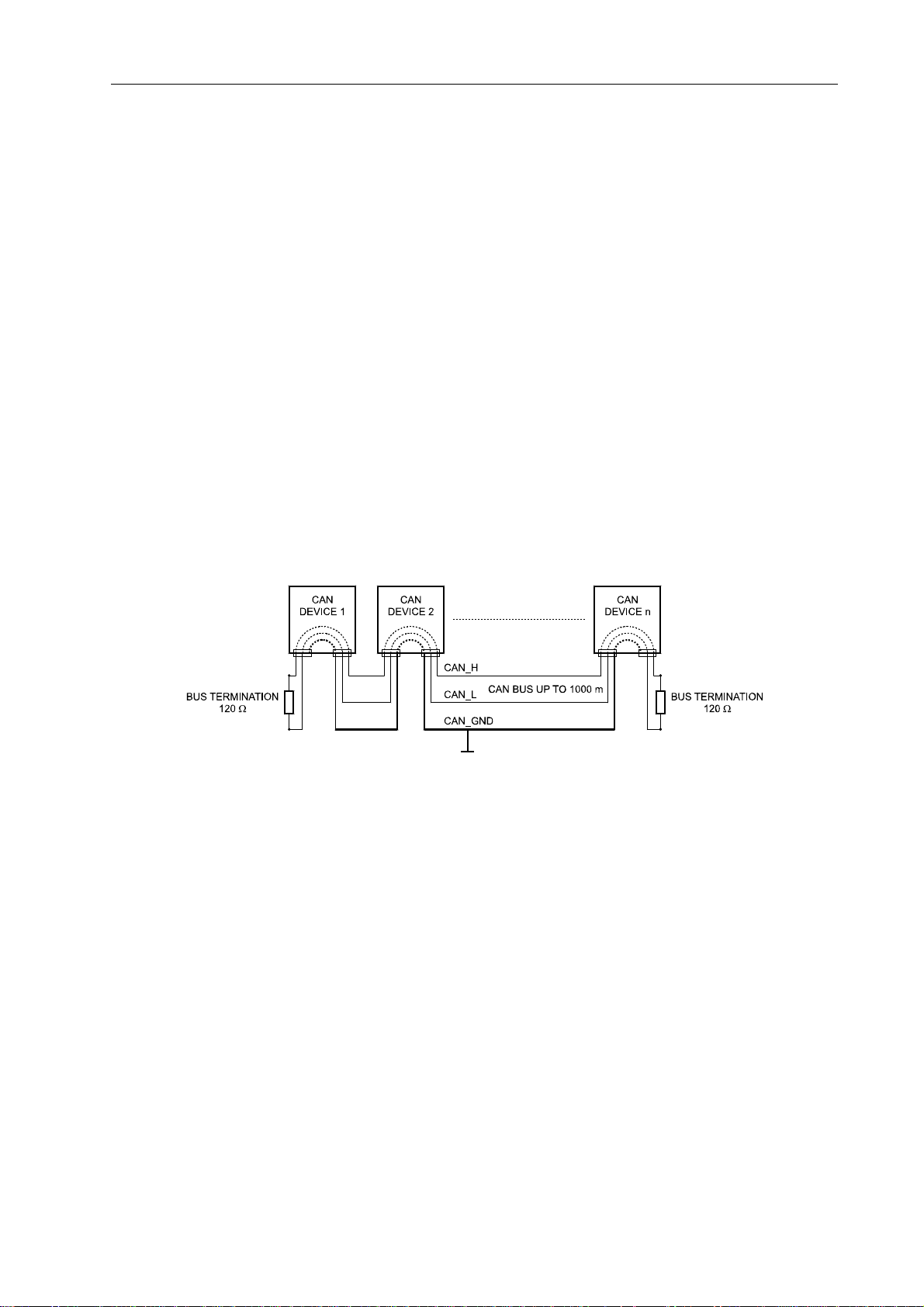
Appendix
5.4 CAN-Bus Principles
The network topology used by the CAN bus is based on the so-called “bus or line topology”, i.e.
all participants are connected via a single two-wire cable (Twisted-Pair cable, shielded or
unshielded) with the cabling running from one participant on the bus to the next, allowing
unlimited communication among all devices. In general, it does not matter if the bus member is a
power amplifier, a P 64 or a UCC1 USB-CAN converter. Thus, the P 64 can be connected at any
place of the CAN bus. In total, up to 100 devices can be connected to one CAN bus.
The CAN bus has to be terminated with a 120 Ω terminating resistor at both ends. If the
termination is missing or an improper resistor value is used, network errors can occur as a signal
is reflected on the bus at both bus ends. Because of the superposition of the reflection with the
original signal, the original signal is blurred. This may result in the loss of data. In ord er to prevent
or minimize reflections at the bus ends, terminators are used as they "absorb" the energy of the
signal.
Since the CAN interfaces of all EVI Audio appliances are galvanically separated from the rest of
the circuitry , network cabling also carries a common ground conductor (CAN_GND) ensuring that
all CAN-interfaces in the network are connected to a common ground potential.
Bus Topology of the CAN bus
By using a CAN bus repeater a connection between two independent and self-contained CAN
bus systems can be created. Thus, the following can be achieved:
• Increase of the max. number of members
A maximum of 100 devices can be connected to one CAN bus. This number can be
increased up to 250 by connecting several CAN bus systems. This limitation of exactly 250
devices results from the addressing scheme used by the CAN bus. The addressing scheme
allows the allocation of a maximum of 250 different CAN device addresses.
• Improvement of signal quality
With CAN bus systems, whose bus length exceeds 1000 meters, a CAN bus repeater should
be used. The CAN bus repeater accomplishes a signal processing and a reinforcement of the
36
P 64 Digital Audio Matrix
Owner’s manual
Page 37

Appendix
bus signals. The internal running time of the repeaters of approx. 150 ns corresponds to an
extension of the bus over approx. 45 meters.
• Creation of alternative network topologies
By using one or several repeaters, not only the above-mentioned bus topology, but the
creation of other network topologies are also possible. In the following figure a star topology
from three independent CAN bus systems is given as example. The three CAN buses are
connected via two repeaters.
P 64 Digital Audio Matrix
Owner’s manual
37
Page 38

Appendix
System Examples
The following illustrations show examples of the data-bus wiring for different sizes of CAN-bus
networks..
System with 5 power amps and 1 P 64 at the beginning of the bus. Termination
plugs at the P 64 (first unit on the bus) and at amp 5 (last unit on the bus).
.
38
System with 2 amp-racks and 1 P 64/PC in the middle. Termination plugs at
power amp 6 (first unit on the bus) and power amp 12 (last unit on the bus).
P 64 Digital Audio Matrix
Owner’s manual
Page 39
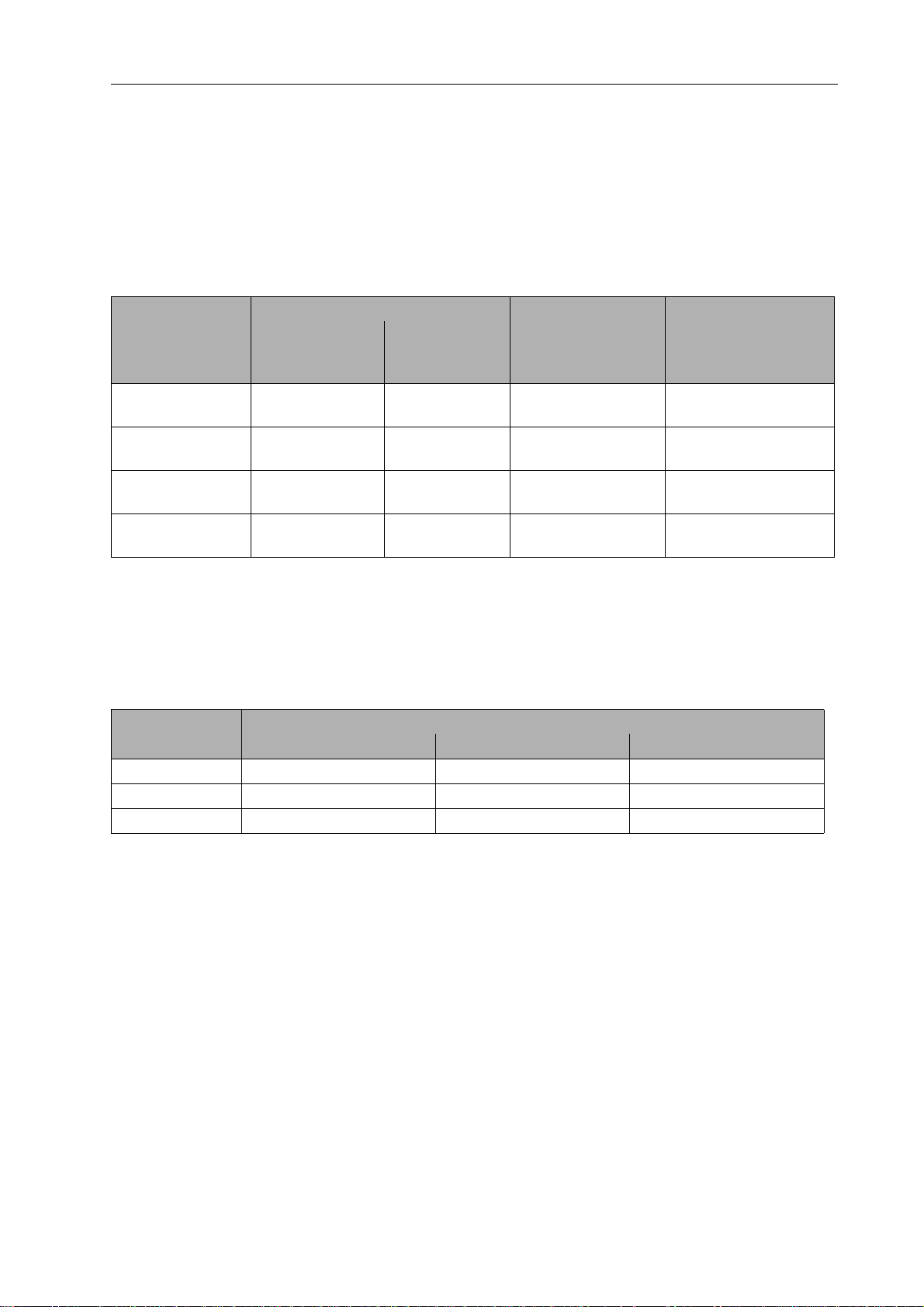
Appendix
Performance Specifications
According to the ISO 11898-2 standard, CAN-bus data transfer cabling has to be carried out
using Twisted-Pair cables with or without shielding providing a characteristic impedance of
120 Ω. Both ends of a CAN-bus need to be terminated with 120 Ω termination-plugs. The
maximum bus-length depends on the actual data transfer rate, the kind of data transfer cable
being used, as well as the total number of participants on the bus. The following table shows the
most essential requirements for CAN-networks consisting of up to 64 participants.
Date Transmission Cable
Bus Length (in m)
0...40 < 70 0,25...0,34 mm²
40...300 < 60 0,34...0,6 mm²
300 ... 600 < 40 0,5...0,6 mm²
600...1000 < 26 0,75...0,8 mm²
Resistance per
Unit Length
(in mΩ/m)
Cable Diameter
AWG23, AWG22
AWG22, AWG20
AWG 20
AWG 18
Termination (in Ω)
124 1000 kbit/s bei 40 m
127 500 kbit/s bei 100 m
150...300* 100 kbit/s bei 500 m
150...300* 62,5 kbit/s bei 1000 m
Max. Data Transfer
Rate
* With longer cables and many participants on the CAN-bus, termination resistors with higher
impedance than the specified 120 Ω are recommended to reduce the ohmic load of the interface
drivers and therefore the voltage drop between the two cable-ends.
The following table is meant for first assessment of necessary cable diameters for different bus
lengths and bus-participant numbers.
Bus Length (in m)
100 0,25 mm² bzw. AWG24 0,34 mm² bzw. AWG22 0,34 mm² bzw. AWG22
250 0,34 mm² bzw. AWG22 0,5 mm² bzw. AWG20 0,5 mm² bzw. AWG20
500 0,75 mm² bzw. AWG18 0,75 mm² bzw. AWG18 1,0 mm² bzw. AWG17
32 64 100
Number of Units on the CAN-Bus
Additionally, the length of branch lines - for participants that are not directly connected to the
CAN-bus - is also of importance. For data transfer rates of up to 125 kbit/s, the maximum length
of a single stub cable should not exceed 2 meters. For higher bit rates a maximum length of only
0.3 meter is still permissible. The entire length of all branch lines should not exceed 30 meters.
General Note:
• As long as only short distances (up to 10 meters) are concerned, common RJ-45 patch
cables with a characteristic impedance of 100 Ω (AWG 24 / AWG 26) can be used for the
cabling inside of a rack mounted system.
• The previously outlined guidelines for network cabling are mandatory as far as the rack
mounted shelve interconnection or fixed installations are involved.
P 64 Digital Audio Matrix
Owner’s manual
39
Page 40

Appendix
5.5 IP Address Table
Project: _________________________________
Subnet mask
Gateway
Device IRIS-Net Device Name Location / Description IP Address
40
P 64 Digital Audio Matrix
Owner’s manual
Page 41

BEDIENUNGSANLEITUNG
Page 42

Inhalt
Einleitung . . . . . . . . . . . . . . . . . . . . . . . . . . . . . . . . . . . . . . . . . . . . . . . . . . . . . . . . . . . . . . . . . . . .44
Systembeschreibung . . . . . . . . . . . . . . . . . . . . . . . . . . . . . . . . . . . . . . . . . . . . . . . . . . . . . . . . . .44
P 64 Eigenschaften . . . . . . . . . . . . . . . . . . . . . . . . . . . . . . . . . . . . . . . . . . . . . . . . . . . . . . . . . . .45
Auspacken und Garantie . . . . . . . . . . . . . . . . . . . . . . . . . . . . . . . . . . . . . . . . . . . . . . . . . . . . . . .46
Installationshinweise . . . . . . . . . . . . . . . . . . . . . . . . . . . . . . . . . . . . . . . . . . . . . . . . . . . . . . . . . .47
IRIS-Net . . . . . . . . . . . . . . . . . . . . . . . . . . . . . . . . . . . . . . . . . . . . . . . . . . . . . . . . . . . . . . . . . . . .47
Browser Interface . . . . . . . . . . . . . . . . . . . . . . . . . . . . . . . . . . . . . . . . . . . . . . . . . . . . . . . . . . . .48
Bedienelemente und Anschlüsse . . . . . . . . . . . . . . . . . . . . . . . . . . . . . . . . . . . . . . . . . . . . . . . . .49
Frontblende . . . . . . . . . . . . . . . . . . . . . . . . . . . . . . . . . . . . . . . . . . . . . . . . . . . . . . . . . . . . . . . . .49
SIGNAL / PEAK-LEDs. . . . . . . . . . . . . . . . . . . . . . . . . . . . . . . . . . . . . . . . . . . . . . . . . . . . . . .49
NETWORK-LEDs . . . . . . . . . . . . . . . . . . . . . . . . . . . . . . . . . . . . . . . . . . . . . . . . . . . . . . . . . .49
SYSTEM STATUS-LEDs . . . . . . . . . . . . . . . . . . . . . . . . . . . . . . . . . . . . . . . . . . . . . . . . . . . .50
POWER-LED. . . . . . . . . . . . . . . . . . . . . . . . . . . . . . . . . . . . . . . . . . . . . . . . . . . . . . . . . . . . . .50
USB-Schnittstelle . . . . . . . . . . . . . . . . . . . . . . . . . . . . . . . . . . . . . . . . . . . . . . . . . . . . . . . . . .50
Rückseite . . . . . . . . . . . . . . . . . . . . . . . . . . . . . . . . . . . . . . . . . . . . . . . . . . . . . . . . . . . . . . . . . . .51
AUDIO SLOTs. . . . . . . . . . . . . . . . . . . . . . . . . . . . . . . . . . . . . . . . . . . . . . . . . . . . . . . . . . . . .51
Netzwerk-Modul-Slot. . . . . . . . . . . . . . . . . . . . . . . . . . . . . . . . . . . . . . . . . . . . . . . . . . . . . . . .51
ETHERNET-Schnittstelle . . . . . . . . . . . . . . . . . . . . . . . . . . . . . . . . . . . . . . . . . . . . . . . . . . . .52
RS-232-Schnittstellen . . . . . . . . . . . . . . . . . . . . . . . . . . . . . . . . . . . . . . . . . . . . . . . . . . . . . . .52
REMOTE CAN BUS . . . . . . . . . . . . . . . . . . . . . . . . . . . . . . . . . . . . . . . . . . . . . . . . . . . . . . . .52
CONTROL PORT . . . . . . . . . . . . . . . . . . . . . . . . . . . . . . . . . . . . . . . . . . . . . . . . . . . . . . . . . .53
Netzbuchse und Netzschalter . . . . . . . . . . . . . . . . . . . . . . . . . . . . . . . . . . . . . . . . . . . . . . . . .53
Inbetriebnahme . . . . . . . . . . . . . . . . . . . . . . . . . . . . . . . . . . . . . . . . . . . . . . . . . . . . . . . . . . . . . . . .54
Aufbauverfahren . . . . . . . . . . . . . . . . . . . . . . . . . . . . . . . . . . . . . . . . . . . . . . . . . . . . . . . . . . . . .54
Installation von Erweiterungskarten . . . . . . . . . . . . . . . . . . . . . . . . . . . . . . . . . . . . . . . . . . . . . . .55
Systemerweiterung mit analogen/digitalen Audioein- bzw. Ausgängen . . . . . . . . . . . . . . . . .55
Systemerweiterung mit einem Netzwerk-Modul . . . . . . . . . . . . . . . . . . . . . . . . . . . . . . . . . . .55
Erweiterung der DSP-Leistung des Systems . . . . . . . . . . . . . . . . . . . . . . . . . . . . . . . . . . . . .56
Schnittstellenbeschreibung . . . . . . . . . . . . . . . . . . . . . . . . . . . . . . . . . . . . . . . . . . . . . . . . . . . . .56
Ethernet-Schnittstelle . . . . . . . . . . . . . . . . . . . . . . . . . . . . . . . . . . . . . . . . . . . . . . . . . . . . . . .56
CAN-Schnittstelle . . . . . . . . . . . . . . . . . . . . . . . . . . . . . . . . . . . . . . . . . . . . . . . . . . . . . . . . . .57
USB-Schnittstelle . . . . . . . . . . . . . . . . . . . . . . . . . . . . . . . . . . . . . . . . . . . . . . . . . . . . . . . . . .59
RS-232-Schnittstelle . . . . . . . . . . . . . . . . . . . . . . . . . . . . . . . . . . . . . . . . . . . . . . . . . . . . . . . .60
CONTROL PORT . . . . . . . . . . . . . . . . . . . . . . . . . . . . . . . . . . . . . . . . . . . . . . . . . . . . . . . . . .61
Audioschnittstellen . . . . . . . . . . . . . . . . . . . . . . . . . . . . . . . . . . . . . . . . . . . . . . . . . . . . . . . . .63
Netzwerk-Konfiguration . . . . . . . . . . . . . . . . . . . . . . . . . . . . . . . . . . . . . . . . . . . . . . . . . . . . . . . . .65
Einführung . . . . . . . . . . . . . . . . . . . . . . . . . . . . . . . . . . . . . . . . . . . . . . . . . . . . . . . . . . . . . . . . . .65
Konfiguration . . . . . . . . . . . . . . . . . . . . . . . . . . . . . . . . . . . . . . . . . . . . . . . . . . . . . . . . . . . . . . . .67
Aufbau und Überprüfung einer Ether ne t- Ver bin d un g m i t dem P 64 . . . . . . . . . . . . . . . . . . . .67
Anhang . . . . . . . . . . . . . . . . . . . . . . . . . . . . . . . . . . . . . . . . . . . . . . . . . . . . . . . . . . . . . . . . . . . . . .71
Anwendungsbeispiel . . . . . . . . . . . . . . . . . . . . . . . . . . . . . . . . . . . . . . . . . . . . . . . . . . . . . . . . . .71
Installation in einer Mehrzweckhalle . . . . . . . . . . . . . . . . . . . . . . . . . . . . . . . . . . . . . . . . . . . .71
Problemlösungen . . . . . . . . . . . . . . . . . . . . . . . . . . . . . . . . . . . . . . . . . . . . . . . . . . . . . . . . . . . .72
Ethernet-Grundlagen . . . . . . . . . . . . . . . . . . . . . . . . . . . . . . . . . . . . . . . . . . . . . . . . . . . . . . . . . .73
IP-Adressen. . . . . . . . . . . . . . . . . . . . . . . . . . . . . . . . . . . . . . . . . . . . . . . . . . . . . . . . . . . . . . .74
Subnetzmaske. . . . . . . . . . . . . . . . . . . . . . . . . . . . . . . . . . . . . . . . . . . . . . . . . . . . . . . . . . . . .75
Automatische/manuelle Vergabe von IP-Adressen. . . . . . . . . . . . . . . . . . . . . . . . . . . . . . . . .75
CAN-Bus-Grundlagen . . . . . . . . . . . . . . . . . . . . . . . . . . . . . . . . . . . . . . . . . . . . . . . . . . . . . . . . .76
Systembeispiele . . . . . . . . . . . . . . . . . . . . . . . . . . . . . . . . . . . . . . . . . . . . . . . . . . . . . . . . . . .78
Leitungsspezifikation. . . . . . . . . . . . . . . . . . . . . . . . . . . . . . . . . . . . . . . . . . . . . . . . . . . . . . . .79
Tabelle IP-Adressen . . . . . . . . . . . . . . . . . . . . . . . . . . . . . . . . . . . . . . . . . . . . . . . . . . . . . . . . . .81
42
Specifications/Technische Daten . . . . . . . . . . . . . . . . . . . . . . . . . . . . . . . . . . . . . . . . . . . . . . .
Block Diagram/Blockschaltbild . . . . . . . . . . . . . . . . . . . . . . . . . . . . . . . . . . . . . . . . . . . . . . . . . .84
Dimensions/Abmessungen . . . . . . . . . . . . . . . . . . . . . . . . . . . . . . . . . . . . . . . . . . . . . . . . . . . . .85
P 64 Digital Audio Matrix
Bedienungsanleitung
.82
Page 43
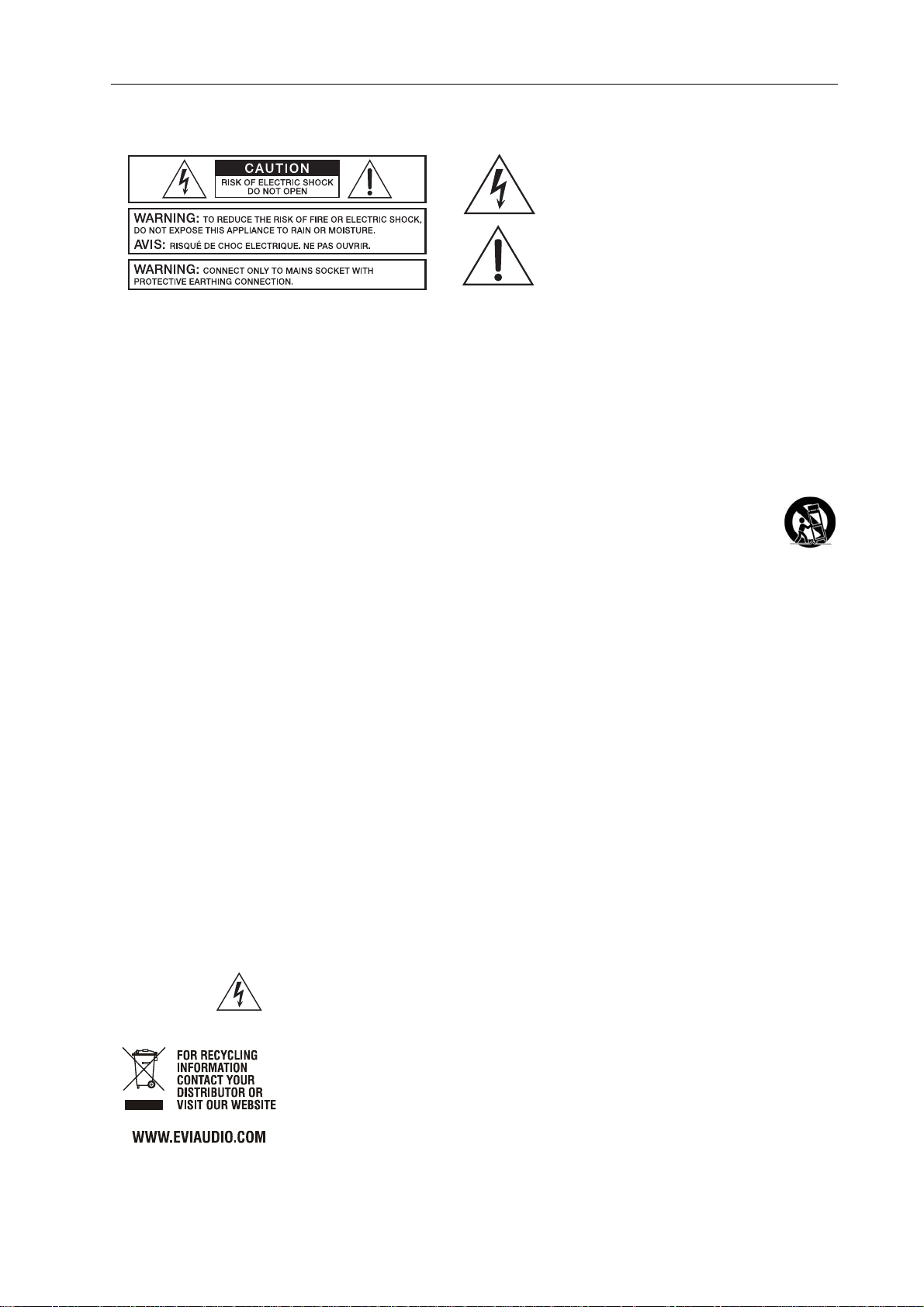
WICHTIGE SICHERHEITSHINWEISE
Das Blitzsymbol innerhalb eines gleichseitigen
Dreiecks soll den Anwender auf nicht isolierte Leitungen und Kontakte im Geräteinneren hinweisen,
an denen hohe Spannungen anliegen, die im Fall
einer Berührung zu lebensgefährlichen Stromschlägen führen können.
Das Ausrufezeichen innerhalb eines gleichseitigen
Dreiecks soll den Anwender auf wichtige Bedienungs- sowie Servicehinweise in der zum Gerät
gehörenden Literatur aufmerksam machen.
1. Lesen Sie diese Hinweise.
2. Heben Sie diese Hinweise auf.
3. Beachten Sie alle Warnungen.
4. Richten Sie sich nach den Anweisungen.
5. Betreiben Sie das Gerät nicht in unmittelbarer Nähe von W a sser.
6. Verwenden Sie zum Reinigen des Gerätes ausschließlich ein trockenes Tuch.
7. Verdecken Sie keine Lüftungsschlitze. Beachten Sie bei der Installation des Gerätes stets die entsprechenden Hinw eise de s Herstellers.
8. Vermeiden Sie die Installation des Gerätes in der Nähe von Heizkörpern, Wärmespeichern, Öfen oder anderer Wärmequellen.
9. Achtung: Gerät nur an Netzsteckdose mit Schutzleiteranschluss betreiben. Setzen Sie die Funktion des Schutzleiteranschlusse s de s
mitgelieferten Netzanschlusskabels nicht außer Kraft. Sollte der Stecker des mitgelieferten Kabels nicht in Ihre Netzsteckdose passen,
setzen Sie sich mit Ihrem Elektriker in Verbindu ng.
10. Sorgen Sie dafür, dass d as Ne tzkabel nicht b etreten w ird. Sch ützen Sie das N etzkabel v or Qu et schunge n insbe sondere am Ge rätes tecker
und am Netzstecker.
11. Verwenden Sie mit dem Ge rät aus schließlich Zub eh ör/Erw eiterung en , die vom Hersteller hierzu vorges ehe n sind.
12. Verwenden S ie zusammen mit dieser Komponente nur vom Hersteller dazu vor ges ehe ne ode r an der e ge eigne te La stkarre n,
Stative, Befestigungsklamme rn od er Tische, die Sie zusammen mit dem Gerät erworben haben . Achten Sie beim Transport
mittels Lastkarren darauf, dass das transportierte Equipment und der Karren nicht umfallen und möglicherweise Personenund/oder Sachschäden verursachen können.
13. Ziehen Sie bei Blitzschlaggefahr oder bei längerem Nichtgebrauch den Netzstecker.
14. Überlassen Sie sämtliche Servicearbeiten und Reparaturen einem aus geb ildeten Kun den diensttech niker. Servicearbeiten
sind notwendig, sobald das Gerät auf irgendeine Weise beschäd igt wurde , wie z.B. eine Beschäd igung des Ne tzkabe ls oder d es
Netzsteckers, wenn eine Flüssigkeit in das Gerät geschüttet wurde oder ein Gegenstand in das Gerät gefallen ist, wenn das Gerät Regen
oder Feuchtigkeit ausgesetzt wurde, oder wenn es nicht normal arbeitet oder fallengelassen wur de.
15. Stellen Sie bitte sicher, dass kein Tropf- oder Spritzwasser ins Geräteinnere eindringen kann. Platzieren Sie keine mit Flüssigkeiten
gefüllten Objekte, wie Vasen oder Trinkgefäße, auf dem Gerät.
16. Um das Gerät komplett spannungsfrei zu schalten, muss de r Netzstec ker ge zog en werden.
17. Beim Einbau des Gerätes ist zu beachten, dass der Netzstecker leicht zugänglich bleibt.
18. Stellen Sie keine offenen Brandque llen, wie z.B. brennen de Kerzen auf das Gerät.
19. Dieses SCHUTZKLASSE I Gerät muss an eine NETZ-Steckdose mit Schutzleiter-Anschluss angeschlossen werden.
WICHTIGE SERVICEHINWEISE
ACHTUNG: Diese Servicehinweise sind ausschließlich zur Verwendung durch qualifiziertes Servicepersonal. Um die
1. Bei Reparaturarbeiten im Gerät sind die Sicherheitsbestimmu ng en na ch EN 600 65 (VDE 0860) einzuhalten.
2. Bei allen Arbeiten, bei denen das geöffnete Gerät mit Netzspannung verbunden ist und betrieben wird, ist ein Netz-Trenntransformator zu
3. Vor einem Um ba u m it Nachrü st sä tzen, Um s chaltung der Netzspannung oder sonstigen Modifikationen ist das Gerät stromlos zu schalten.
4. Die Mindestabstände zwischen netzspannungsführenden Teilen und berührbaren Metallteilen (Metallgehäuse) bzw. zwischen den
5. Die Mindestabstände zwischen netzspannungsführenden Teilen und Schaltungsteilen, die nicht mit dem Netz verbunden sind (sekundär),
6. Spezielle Bauteile, die im Stromlaufplan mit dem Sicherheitssymbol gekennzeichnet sind, (Note) dürfen nur durch Originalteile ersetzt
7. Eigenmächtige Schaltungsänderungen dürfen nicht vorgenom m en we rde n.
8. Die am Reparaturort gültigen Schutzbestimmungen der Berufsgenossenschaften sind einzuhalten. Hierzu gehört auch die Beschaffenheit
9.
NOTE: SAFETY COMPONENT (MUST BE REPLACED BY ORIGINAL PART)
Gefahr eines elektrischen Schlages zu vermeiden, führen Sie keine Wartungsarbeiten durch, die nicht in der
Bedienungsanleitung beschrieben sind, außer Sie sind hierfür qualifiziert. Überlassen Sie sämtliche
Servicearbeiten und Reparaturen einem ausgebildeten Kundendiensttechniker .
verwenden.
Netzpolen betragen 3 mm und sind unbedingt einzuhalten.
betragen 6 mm und sind unbedingt einzuhalten.
werden.
des Arbeitsplatzes.
Die Vorschriften im U m gang m it MO S-Ba uteilen sind zu be ach ten.
Hinweise zur Entsorgung /Wiederverwendung gemäß W EEE
Das auf unserem Produkt und im Handbuch abgedruckte Mülltonnensymbol weist daraufhin, dass
dieses Produkt nicht gemeinsam mit dem Haushaltsmüll entsorgt werden darf. Für die korrekte Entsorgung der Elektro- und Elektronik-Altgeräte (WEEE) am Ende ihrer Nutzungsdauer ist in unserer
Kategorie der Hersteller verantwortlich. Aufgrund unterschiedlicher Regelungen zur WEEE-Umsetzung in den einzelnen EU-Staaten bitten wir Sie, sich an Ihren örtlichen Händler zu wenden. Wir
haben ein eigenes System zur Verarbeitung elektronischer Abfälle und gewährleisten die kostenfreie Entgegennahme aller Produkte der EVI Audio GmbH: Telex, Dynacord, ElectroVoice, Midas
Consoles, KlarkTeknik und RTS. Wir haben mit dem Händler, bei dem Sie Ihr Produkt gekauft
haben, eine Vereinbarung getroffen, dass alle nicht mehr verwenbaren Geräte zur umweltgerechten Entsorgung kostenfrei an das Werk in Straubing zurückgeschickt werden.
P 64 Digital Audio Matrix
Bedienungsanleitung
43
Page 44

Einleitung
1 Einleitung
Wir möchten Ihnen zuallererst danken und Sie beglückwünschen, dass Sie sich für die P 64
Audio Matrix von DYNACORD entschieden haben. Um optimale Leistung mit diesem Gerät zu
erzielen und um Schäden durch unsachgemäße Bedienung zu vermeiden, lesen Sie bitte diese
Bedienungsanleitung aufmerksam durch, bevor Sie den P 64 betreiben.
P 64 Frontansicht
1.1 Systembeschreibung
Der P 64 ist ein modulares, netzwerkfähiges und frei konfigurierbares Audiosystem, mit dem
komplette Systemlösungen erstellt werden können, die exakt den kundenspezifischen
Anforderungen entsprechen. Einsatzgebiete sind alle Arten von professionellen AudioInstallationen, komplexe Gebäude-Beschallungsanlagen sowie Concert Sound Applikationen.
Der P 64 integriert alle Komponenten von der Matrix bis zu den Lautsprechern einschließlich der
Systemsteuerung und -überwachung in ein gemeinsames Audio-Konzept. Die Konfiguration,
Bedienung und Überwachung eines P 64 Systems erfolgt durch die PC-Software IRIS-Net –
Intelligent Remote & Integrated Supervision.
Die P 64 Audio Matrix umfasst bis zu 32 Audiokanälen, Mixer- und Matrixfunktionen, Signal
Processing und umfangreichen Steuerungs- und Überwachungsfunktionen. Mehrere P 64
können über ein CobraNet™ Audio- und Steuer-Netzwerk verbunden und so zu einem großen,
dezentralen Audiosystem zusammengestellt werden.
Der P 64 verwaltet auch die DYNACORD- und Electro-Voice-Remote-Verstärker einschließlich
ihrer Lautsprecher- und Systemüberwachungsfunktionen. Die Anbindung erfolgt über CAN direkt
an den P 64.
Der P 64 erfüllt alle relevanten Sicherheitsforderungen. Sämtliche Audiowege, Schnittstellen und
Prozessorsysteme werden überwacht und im Fehlerfall zur Anzeige gebracht. Durch die
Verwendung von CobraNet™ können redundante Netzwerke aufgebaut werden.
44
P 64 Digital Audio Matrix
Bedienungsanleitung
Page 45
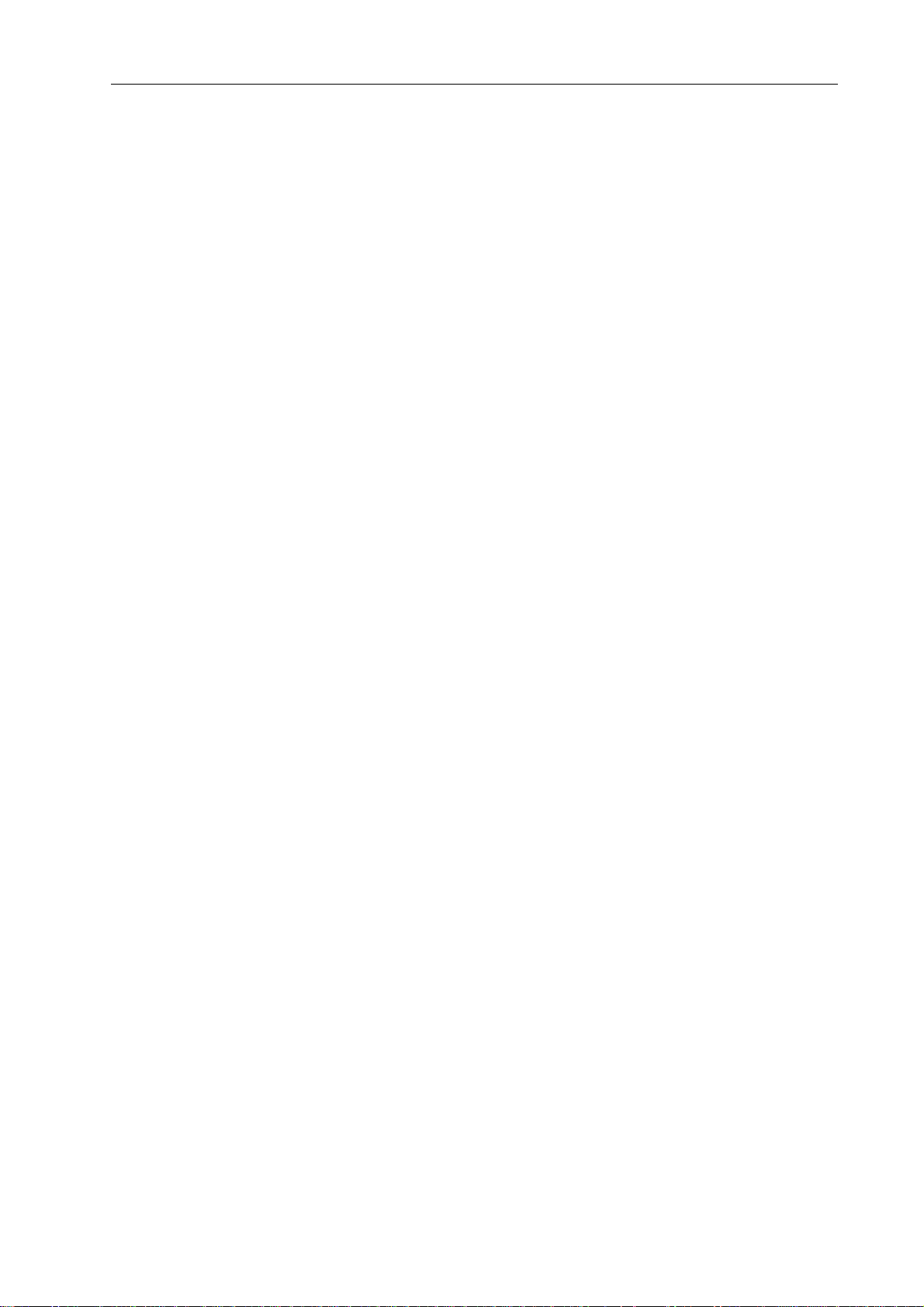
Einleitung
1.2 P 64 Eigenschaften
Der P 64 ist eine universell einsetzbare digitale Audio Matrix mit herausragenden
Leistungsmerkmalen. Ein kompromissloses Schaltungsdesign sorgt für exzellente Audioqualität
und klaren Sound. Erreicht wird dies durch den Einsatz von High-End 24 Bit A/D- und D/AWandlern mit 120 dB Dynamikbereich, hochwertigen Eingangs- und Ausgangsstufen im
Analogbereich und digitaler Signalverarbeitung mit optimierten 48 Bit Double-Precision
Algorithmen. Damit ist der P 64 selbst für anspruchsvolle Anwendungen in Theatern,
Konzertsälen, Veranstaltungszentren, großen Kirchen, usw. bestens geeignet.
Das modulare Hardware-Design macht den P 64 äußerst flexibel und eröffnet viele weitere
Einsatzgebiete. Vier Steckplätze für 8-Kanal Audiomodule auf der Geräterückseite ermöglichen
bis zu 32 lokale Audiokanäle. Jeder Steckplatz kann entweder mit einem Audio-Eingangsmodul
oder einem Audio-Ausgangsmodul bestückt werden. Damit lassen sich bereits in einem
einzelnen Gerät die verschiedensten Konfigurationen, z. B. 8-in/8-out, 8-in/16-out, 8-in/24-out,
16-in/16-out, 24-in/8-out usw., realisieren. Darüber hinaus kann der P 64 mit einem CobraNet™
Netzwerkmodul ausgestattet werden. Mehrere P 64 können somit in einem Netzwerk integriert
und zu einem großen weit verzweigten System verbunden werden.
Die Signalverarbeitung im P 64 erfolgt durch leistungsstarke Audio-Signalprozessoren, wobei je
nach Ausbaustufe bis zu 8 DSP’s zur Verfügung stehen. Die Software umfasst eine Vielzahl an
frei programmierbaren Signalverarbeitungs-Komponenten. Unter anderem sind dies Filter mit
allen möglichen Charakteristiken, Parametrische und Grafische Equalizer, Frequenzweichen,
Matrix-Router und Matrix-Mischer, Delays, Dynamik-Funktionen, usw. Durch völlig beliebige
Kombination und Verdrahtung dieser Komponenten können Konfigurationen für die
verschiedensten Anwendungen geschaffen werden. Die Programmierung geschieht mit Hilfe der
PC-Software IRIS-Net. Damit wählen Sie die gewünschten Komponenten aus einer
Signalverarbeitungs-Bibliothek, platzieren diese in einen Arbeitsbereich auf dem PC-Bildschirm,
und verdrahten sie zu einem Signalfluß-Diagramm. Die so erstellte Signal-Struktur muss nur
noch zum P 64 übertragen werden und ist sofort einsatzbereit.
Die leistungsfähige Signalverarbeitung erlaubt auch komplexe Konfigurationen für die
Feineinstellung des Sounds je nach Räumlichkeit oder Art der Veranstaltung. So kann die KlangCharakteristik für die PA-Lautsprecher, Monitor-Lautsprecher, Front Fill Systeme, sowie für die
Beschallung von Nebenräumen, Lobby, Angestellten-Bereichen usw. völlig individuell eingestellt
und optimiert werden. Anders gesagt, der P 64 meistert jede Anwendung, auch große und
komplexe Systeme, absolut exakt und zuverlässig.
Neben den reinen Audio-Funktionen ist der P 64 mit vielfältigen Kontroll-Funktionen
ausgestattet. Eine Zeitsteuerung mit Kalenderfunktion dient zur Programmierung von einmaligen
oder periodisch wiederkehrenden Ereignissen. Die Wiederholung kann jährlich, monatlich,
wöchentlich, täglich, stündlich oder sogar in noch kürzeren Zeiträumen stattfinden. Außerdem
können Tagesprogramme erstellt und diese zu Wochenabläufen kombiniert werden. Mit der
Ereignis-Steuerung können Reaktionen auf bestimmte Ereignisse oder Systemzustände
konfiguriert werden, z. B. beim Über- oder Unterschreiten von Schwellwerten. Fehler im Gerät
oder im gesamten System werden automatisch erkannt, und können je nach Bedarf auf dem PCBildschirm angezeigt oder an externe Stellen gemeldet werden. Fehler und sonstige Ereignisse
werden in einer internen Protokoll-Datei mit Datum und Uhrzeit aufgezeichnet, wobei bestimmt
werden kann, welche Fehlerarten oder Ereignisse erfasst werden sollen. Das Protokoll kann
jederzeit ausgelesen und am PC-Bildschirm dargestellt werden. Im P 64 lassen sich einzelne
P 64 Digital Audio Matrix
Bedienungsanleitung
45
Page 46
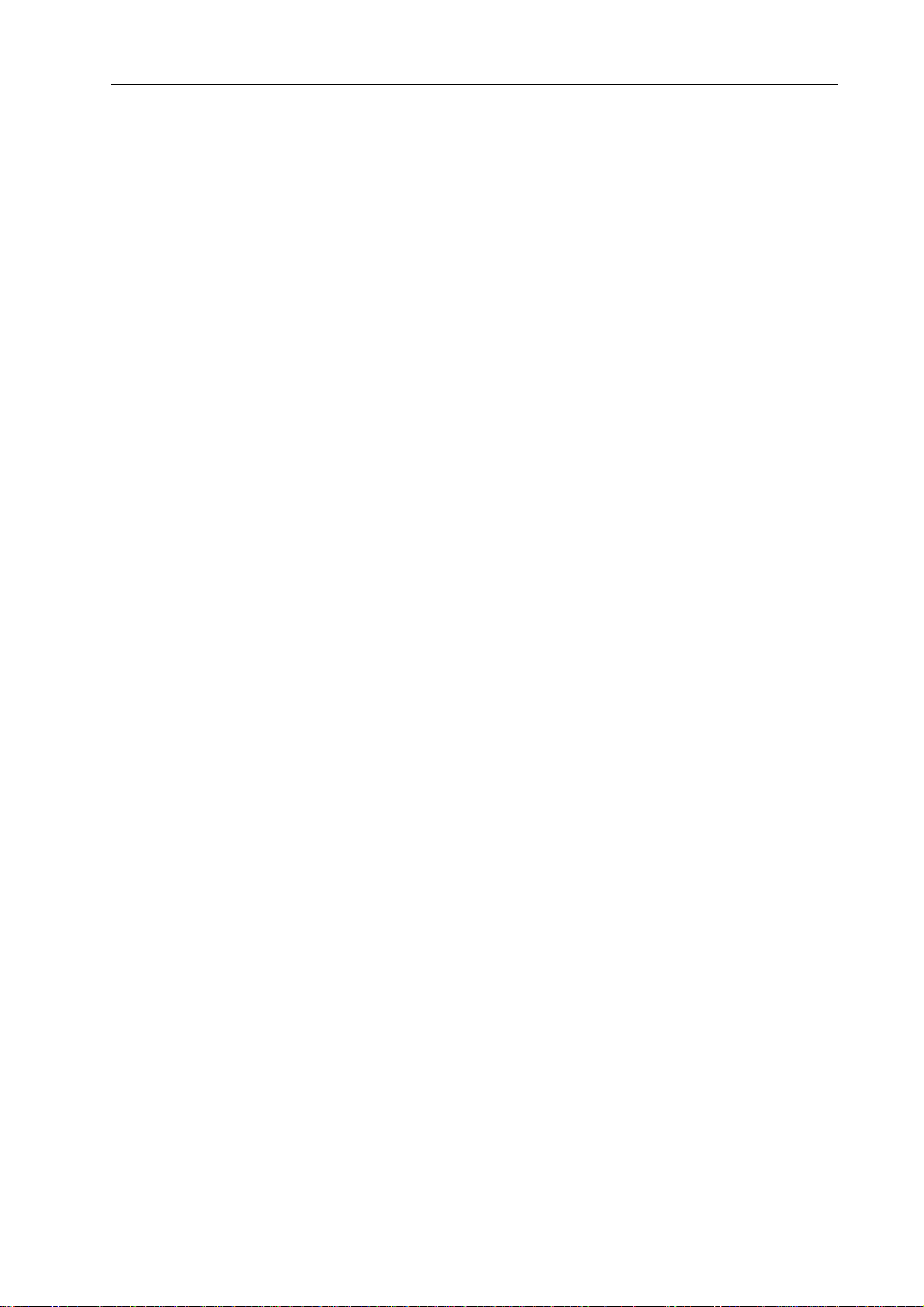
Einleitung
Funktionen zu komplexen Abläufen integrieren. So können z. B. mehrere Parameter mit ihren
jeweiligen Werten oder Zuständen in einer Szene abgelegt und zu einem beliebigen Zeitpunkt
manuell oder automatisch verändert werden.
Für die Anbindung an Netzwerke und externe Komponenten ist der P 64 mit allen relevanten
Schnittstellen standardmäßig bestückt. Der Ethernet Port erlaubt die Anbindung an bestehende
Gebäudenetzwerke (Intranet) und die Kommunikation über das Internet. Ethernet ist auch die
übliche Verbindung zwischen einem oder mehreren P 64 und einem PC mit IRIS-Net Software.
Darüber läuft die Konfiguration, Steuerung und Überwachung eines kompletten Audio Systems.
Zwei serielle RS-232 Ports können benutzt werden, um den P 64 von externen Multi-Media
Systemen, z. B. Crestron™ oder AMX™, zu steuern. Hierfür steht ein offenes SchnittstellenProtokoll zur Verfügung. Der CAN-Bus dient als Verbindung zu DYNACORD- und Electro-Voice
Remote Verstärkern. Bis zu 100 Verstärker können über CAN an einen einzelnen P 64
angeschlossen und zusammen mit weiteren P 64 und Verstärkern zu einem komplexen und
leistungsfähigen Audiosystem integriert werden. Weiterhin findet sich am P 64 ein Control Port,
der frei programmierbare Steuereingänge und Steuerausgänge bietet. An die Steuereingänge
(GPI’s) können entweder Schalter oder Potentiometer bzw. externe Steuerspannungen
angeschlossen werden und es lassen sich beliebige Logik- oder Analogfunktionen
programmieren. An den Steuerausgängen (GPO’s) können externe Elemente angeschlossen
werden, die etwa zur Signalisierung bestimmter Zustände verwendet werden können. Der USB
Port an der Frontblende des P 64 dient zum Anschluss eines PCs auch im eingebauten Zustand,
d.h. wenn der Ethernet-Port womöglich nur schlecht erreichbar ist. Der USB Port kann zur
Übertragung einer Datei mit der gesamten P 64-Konfiguration vom P 64 auf den PC bzw. vom
PC zurück auf den P 64 verwendet werden. Auch die Parameteränderung der EthernetSchnittstelle ist über den USB Port möglich.
Höchste Ansprüche wurden auch an die Konstruktion und mechanische Verarbeitung gestellt.
Das Chassis ist besonders robust und schützt so die Elektronik wirkungsvoll vor äußeren
Einflüssen. Ein temperaturgesteuerter Lüfter sorgt für thermische Stabilität und gleich bleibende
Umgebungsbedingungen innerhalb des Geräts. Alle Audioschnittstellen sind elektronisch
symmetrisch und mit verschraubbaren Phoenix-Steckverbindern ausgeführt.
In dieser Bedienungsanleitung werden Sie noch viele weitere Eigenschaften des P 64 kennen
lernen. Lesen Sie deshalb bitte aufmerksam weiter und bewahren Sie diese gut auf, um sie zum
Nachschlagen jederzeit griffbereit zu haben.
1.3 Auspacken und Garantie
Öffnen Sie die Verpackung und entnehmen Sie den P 64. Dem Gerät liegt folgendes Zubehör
bei:
• P 64 Benutzerhandbuch (dieses Dokument)
• Netzkabel
• 2 Stück CAN-Abschlusswiderstände
• 2 Stück Phoenix-Stecker 6-polig
• Garantiekarte
46
P 64 Digital Audio Matrix
Bedienungsanleitung
Page 47
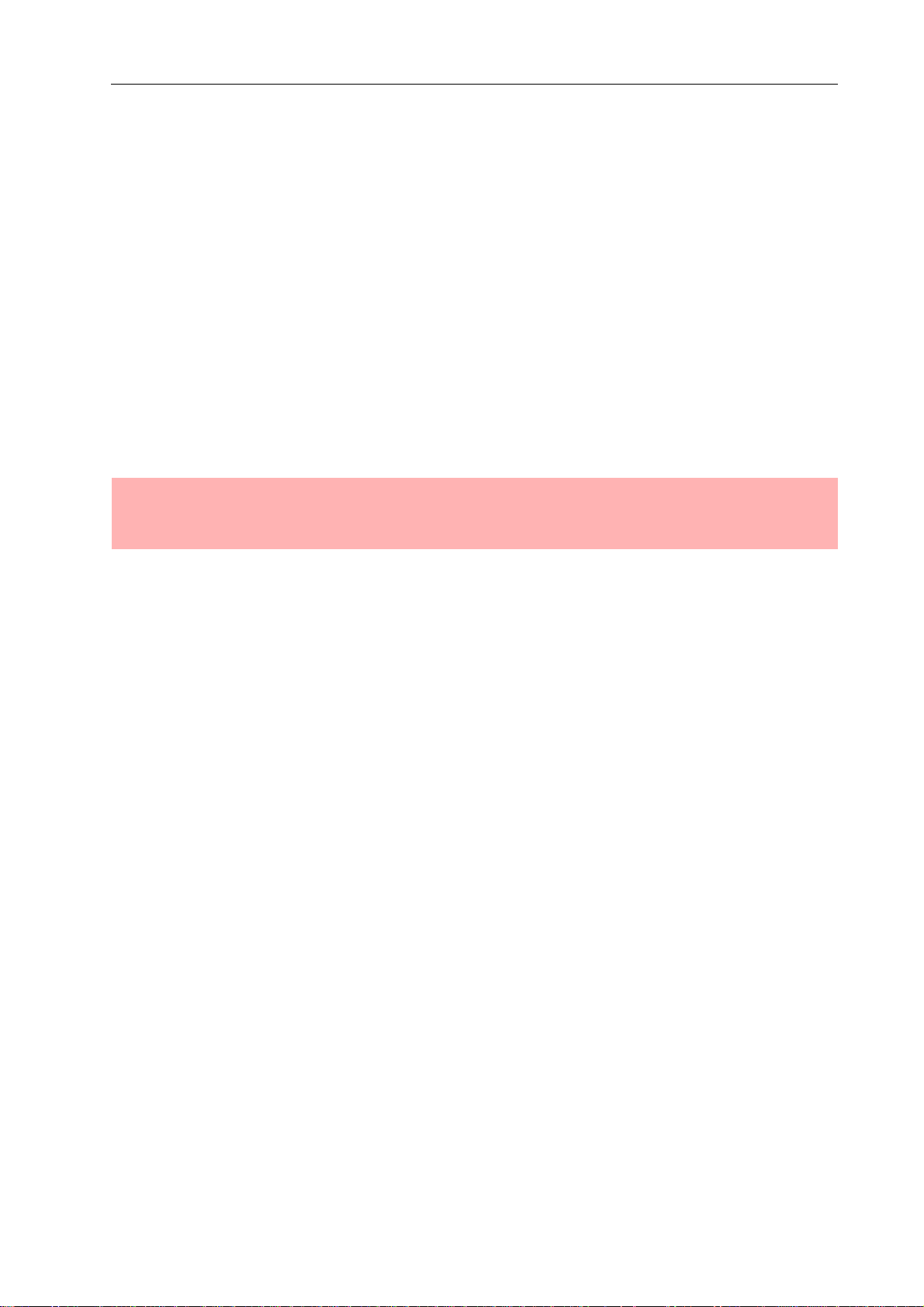
Einleitung
Überprüfen Sie bitte, ob die Garantiekarte vollständig ausgefüllt ist, denn nur so können Sie
etwaige Garantieansprüche geltend machen. Bewahren Sie zur Garantiekarte auch den
Kaufbeleg und ebenso die Verpackung für eventuelle Rücksendung gut auf.
1.4 Installationshinweise
Generell ist der P 64 so aufzustellen oder zu montieren, dass die Luftzufuhr und die Entlüftung
an beiden Geräteseiten nicht behindert werden. Die Belüftungsrichtung ist von links nach rechts,
wenn man das Gerät von der Frontseite betrachtet. Geräte mit umgekehrter Luftführung sollen
möglichst nicht im gleichen Rack/Schrank verbaut werden. Beim Einbau in Gehäuse und
Gestellschränke ist ein freier Luftkanal zwischen den P 64 Geräteseiten und der Schrank/RackSeitenwand bis zur oberen Rack- oder Schrankentlüftung vorzusehen, um eine ausreichende
Belüftung der Geräte zu gewährleisten. Oberhalb des Schrankes soll ein freier Raum von
mindestens 100 mm für die Entlüftung zur Verfügung stehen.
ACHTUNG:
Die max. Umgebungstemperatur von +40°C soll für störungsfreien Betrieb nicht überschritten werden.
Beim Einbau in Gestellschränken oder Transport-Racks sollen in jedem Fall handelsübliche
Einbauschienen verwendet werden, um ein Verwinden der Frontblende zu verhindern.
Der P 64 ist zu schützen vor: Tropf- oder Spritzwasser, direkter Sonnenbestrahlung, hoher
Umgebungstemperatur oder unmittelbarer Einwirkung von Wärmequellen, hoher Luft feuchtigkeit,
starken Staubablagerungen und starken Vibrationen.
Können die angeführten Forderungen nicht dauerhaft gewährleistet werden, so ist eine
regelmäßige Wartung des Geräts zwingend erforderlich, um etwaigen Ausfällen vorzubeugen,
die wesentlich durch negative Umwelteinflüsse entstehen können.
Wenn der P 64 direkt von einem kalten an einen warmen Ort gebracht wird, kann sich
Feuchtigkeit auf Innenteilen niederschlagen. Das Gerät darf erst in Betrieb genommen werden,
wenn es sich auf die geänderte Temperatur erwärmt hat (nach etwa einer Stunde). Sollte ein
fester Gegenstand oder Flüssigkeit in das Gehäuse gelangen, trennen Sie sofort das Gerät vom
Netz und lassen Sie das Gerät von einer autorisierten Servicestelle überprüfen, bevor Sie es
weiterverwenden.
1.5 IRIS-Net
Zur Konfiguration und Bedienung des P 64 wird die PC-Software IRIS-Net (Intelligent Remote &
Integrated Supervision) verwendet. Die gesamte Konfiguration des P 64 kann hierbei offline (d.h.
ohne Verbindung zwischen PC und P 64) auf dem PC erstellt werden. Nach Herstellung einer
Verbindung zwischen PC und P 64 über Ethernet kann die Konfiguration auf diesen übertragen
P 64 Digital Audio Matrix
Bedienungsanleitung
47
Page 48
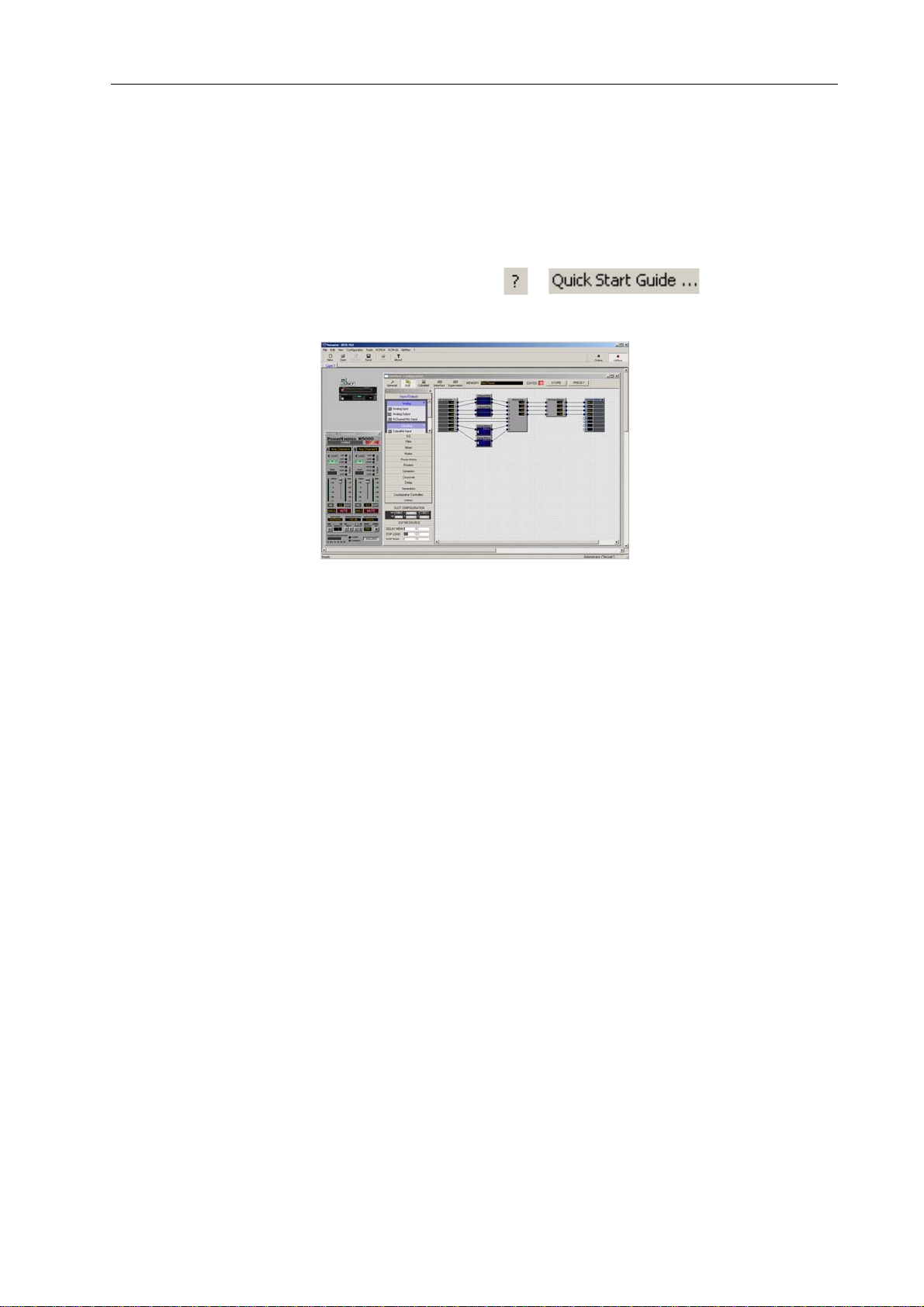
Einleitung
werden. Neben der Erstellung von Konfigurationen kann IRIS-Net auch für die umfassende
Kontrolle und Überwachung des P 64 (und daran angeschlossenen DYNACORD- und ElectroVoice-Remote Amp lifier) genutzt werden. Hinweise für die Installation von IRIS-Net auf Ihrem PC
finden Sie in der Datei „iris_readme.pdf“. Die Bedienungsanleitung von IRIS-Net wird während
dessen Installation automatisch auf den Computer kopiert.
Die aktuellste Version von IRIS-Net erhalten Sie stets auf www.dynacord.de.
Eine IRIS-Kurzeinführung finden Sie im Menü unter > .
IRIS-Net (Intelligent Remote & Integrated Supervision)
1.6 Browser Interface
Das P 64-Browser-Interface stellt einen Teil der in IRIS-Net vorhandenen Möglichkeiten zur
Konfiguration und Bedienung des P 64 zur Verfügung. Zur Nutzung des Browser-Interface ist
jeder herkömmliche Internet Browser mit aktiviertem JavaScript und CSS verwendbar.
48
P 64 Digital Audio Matrix
Bedienungsanleitung
Page 49
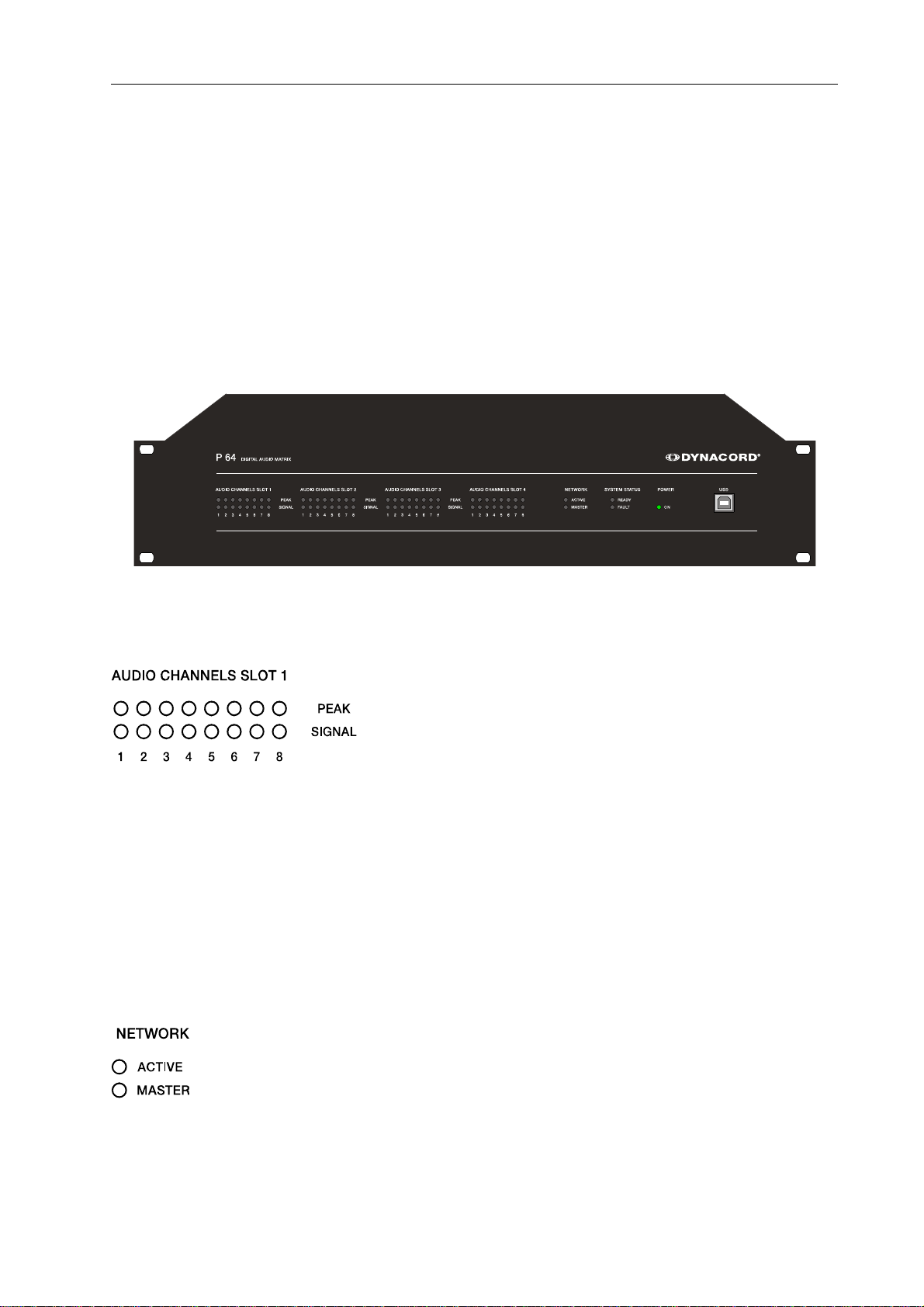
Bedienelemente und Anschlüsse
2 Bedienelemente und Anschlüsse
2.1 Frontblende
Die P 64 Frontblende enthält Pegel- und Status-Anzeigen sowie die Anschlussmöglichkeit für
einen PC über eine USB-Schnittstelle. Für alle 32 Audiokanäle sind SIGNAL / PEAK-LEDs
vorhanden. Die Kanäle sind in 8er Gruppen zusammengefasst und den Audio-Slots 1 bis 4 auf
der Rückseite zugeordnet. Weitere LEDs informieren über den Netzwerk-, System- und GeräteStatus und geben einen schnellen Überblick, ob das System einwandfrei arbeitet oder ob ein
Problem aufgetreten ist.
SIGNAL / PEAK-LEDs
Diese LEDs dienen zur Aussteuerungskontrolle für die
Eingangs- und Ausgangssignale. Die SIGNAL-LED beginnt
bei -25 dBu zu leuchten und zeigt an, ob generell ein Signal
am Eingang oder am Ausgang vorhanden ist. Die PEAKLED leuchtet auf, wenn der P 64 nahe an der
Aussteuergrenze betrieben wird. Die Schwelle liegt bei
+18 dBu. Die maximale Aussteuerung beträgt +21 dBu, es verbleibt somit noch eine Reserve
von 3 dB bis zur endgültigen Clip-Grenze.
Die PEAK-LEDs sollten nur bei Dynamik-Spitzen sporadisch aufflackern. Wenn die PEAK-LED
eines Eingangs dauernd oder sehr häufig leuchtet, sollten Sie das entsprechende
Eingangssignal etwas zurücknehmen. Falls die PEAK-LED eines Ausgangs dauernd aufleuchtet,
sollte die interne Verstärkung reduziert werden, da sonst der P 64 permanent übersteuert wird.
NETWORK-LEDs
Wenn der P 64 an einem Audio-Netzwerk, z. B. CobraNet™,
betrieben wird, zeigen diese LEDs den Netzwerk-Status an.
Die ACTIVE-LED leuchtet, wenn Audiodaten über das
Netzwerk gesendet oder empfangen werden. Ist die LED
P 64 Digital Audio Matrix
Bedienungsanleitung
49
Page 50

Bedienelemente und Anschlüsse
aus, findet keine Kommunikation über das Audio-Netzwerk statt. Die MASTER-LED leuchtet,
wenn der P 64 als Clock-Master – bei CobraNet™ auch als Conductor bezeichnet – fungiert. In
einem Audio-Netzwerk gibt es immer nur einen Master, das heißt, die MASTER-LED muss und
darf nur an einem P 64 innerhalb des Netzwerk-Verbunds leuchten. Falls der momentan als
Clock-Master fungierende P 64 ausfällt oder aus dem Netzwerk entfernt wird, wird diese
Funktion automatisch von einem anderen P 64 übernommen.
SYSTEM STATUS-LEDs
Diese LEDs zeigen den Geräte- oder System-Status an. Die
READY-LED leuchtet grün, wenn das Gerät nach dem
Einschalten gebootet hat und betriebsbereit ist. Die FAULT-
LED zeigt durch ihr Aufleuchten einen internen Fehler des
P 64 oder einen Fehler im System an. Während der
Konfiguration des P 64 kann festgelegt werden, welche Fehler zu einer Anzeige führen sollen.
Wenn die FAULT-LED leuchtet, sollte umgehen d überprüft werden, was die Ursache ist. Mit Hilfe
der PC-Software IRIS-Net ist eine detaillierte Diagnose möglich. Die Fehlerursache muss
umgehend beseitigt werden.
POWER-LED
Diese LED leuchtet grün, wenn der P 64 eingeschaltet ist.
Falls die ON-LED trotz eingeschaltetem Gerät nicht
leuchtet, ist das Gerät entweder nicht mit dem Stromnetz
verbunden oder die interne Primärsicherung ist defekt.
USB-Schnittstelle
Die USB-Schnittstelle dient zum frontseitigen Anschluss
eines PCs. Damit ist es möglich, den P 64 auch im
eingebauten Zustand – wenn die Ethernet-Schnittstelle an
der Rückseite womöglich nicht mehr zugänglich ist – mit
einem PC zu verbinden. Über die USB-Schnittstelle können
Netzwerkparameter eingestellt und Dateien mit der gesamten P 64-Konfiguration übertragen
werden. Die genauen Vorgehensweisen hierzu finden Sie in der Online-Hilfe von IRIS-Net. Den
benötigten Treiber finden Sie im Unterverzeichnis \Driver\USB Driver des IRIS-NetInstallationsverzeichnis. Für technische Eigenschaften der USB-Schnittstelle, wie auch der
nachfolgend beschriebenen übrigen Schnittstellen des P 64, sei auf den Abschnitt
Schnittstellenbeschreibung (Seite 56) verwiesen.
50
P 64 Digital Audio Matrix
Bedienungsanleitung
Page 51

Bedienelemente und Anschlüsse
2.2 Rückseite
Auf der Rückseite des P 64 befinden sich sämtliche Anschlüsse für analoge und digitale
Audiosignale, Steuer-Schnittstellen und für die Stromversorgung.
AUDIO SLOTs
Die AUDIO SLOTS 1 – 4 sind Modul-Steckplätze zur
Aufnahme von Audio-Modulen. Es stehen sowohl analoge
als auch digitale Eingangs- und Ausgangsmodule zur
Verfügung. Auch ein Eingangsmodul mit
Mikrofonempfindlichkeit ist optional erhältlich. Jeder Slot
kann ein beliebiges Modul aufnehmen, dadurch können Sie
exakt die Ein- und Ausgänge bestücken, die Sie für Ihre
Anwendung benötigen. Der P 64 erkennt die Modul-Type
automatisch und bietet die entsprechenden
Konfigurationsmöglichkeiten an.
ACHTUNG:
Der P 64 muss unbedingt ausgeschaltet werden, wenn Sie ein Modul wechseln wollen.
Eine genaue Anleitung finden Sie in der Beschreibung des jeweiligen Moduls.
Netzwerk-Modul-Slot
Dieser Slot dient zur Bestückung mit einem Netzwerk-
Modul, z. B. dem CM-1 CobraNet™ Modul. Intern stehen an
diesem Slot alle 64 Audiokanäle – 32 Eingänge und 32
Ausgänge – zur Verfügung. Mit dem CM-1 können
gleichzeitig bis zu 32 digitale Audio Input Signale und 32
digitale Audio Output Signale über ein CobraNet™
Netzwerk übertragen werden. Mehrere P 64 können so zu einem weit verbreiteten, dezentralen
Audiosystem verbunden werden. Ein bestücktes Netzwerk-Modul wird vom P 64 automatisch
P 64 Digital Audio Matrix
Bedienungsanleitung
51
Page 52

Bedienelemente und Anschlüsse
erkannt. In der PC-Software IRIS-Net kann das Modul für die jeweiligen Anforderungen
konfiguriert werden.
ACHTUNG:
Der P 64 muss unbedingt ausgeschaltet werden, bevor Sie ein Modul einbauen. Eine genaue Anleitung finden Sie in der Beschreibung des jeweiligen Moduls.
ETHERNET-Schnittstelle
Die Ethernet-Schnittstelle für 100Base-TX / 10Base-T
Ethernet-Netzwerke dient zur Verbindung des P 64 mit
einem PC und/oder anderen P 64. Normalerweise wird
diese Verbindung über ein Standard-Ethernet-Kabel (nicht
gekreuzt) und einen Ethernet-Hub oder Switch hergestellt.
Wenn ein P 64 direkt mit einem PC oder einem anderen P 64 verbunden werden soll, muss ein
gekreuztes Ethernet-Kabel (Crossover-Kabel) verwendet werden.
RS-232-Schnittstellen
Die beiden RS-232-Schnittstellen dienen zur Verbindung
des P 64 mit externen Geräten, z. B. Mediensteuerungs-
systemen (AMX™, Crestron™ u. a.) oder Gebäude-
managementsystemen. Über RS-232 können sämtliche
P 64 Funktionen und Parameter gesteuert und abgefragt
werden. Die Kommunikation erfolgt über ein einfach zu
implementierendes ASCII String-Protokoll. Auf diese Weise
kann ein P 64 System problemlos mit Medien- und
Touchpanel-Steuerungen kombiniert werden. An der RS232 Schnittstelle kann auch ein PC angeschlossen werden, der Parameterzugriff kann hierbei
über ein einfaches Terminalprogramm erfolgen. Für die Anbindung an einen DPM 4000 Matrix
Manager steht ein spezieller Befehlssatz zur Verfügung. Mit Hilfe der PC-Software IRIS-Net
werden die beiden DRS-232-Schnittstellen für ihre jeweilige Anwendung konfiguriert.
REMOTE CAN BUS
Die CAN-Schnittstelle dient zum Anschluss von
DYNACORD- und Electro-Voice-Remote-Verstärkern und
anderen Geräten mit CAN-Interface. Hierbei können bis zu
100 Remote Verstärker mit einem einzelnen P 64
verbunden werden. Alle angeschlossenen Komponenten
werden in das P 64 Überwachungs- und St euerungskonze pt
eingebunden. Die STATUS-LED dient zur Kontrolle der
Kommunikation am CAN-Bus. Ist die CAN-Schnittstelle nicht
52
P 64 Digital Audio Matrix
Bedienungsanleitung
Page 53
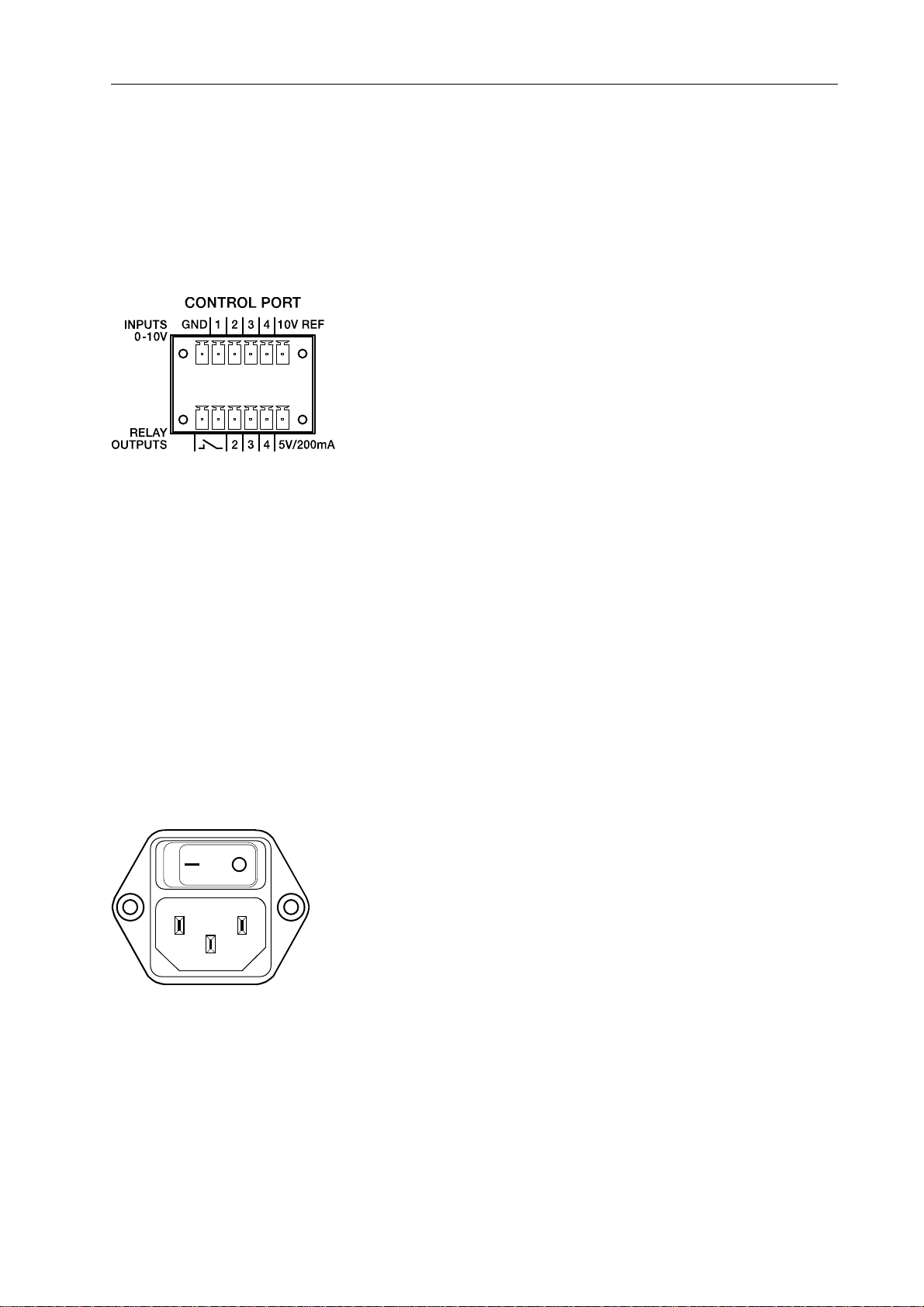
Bedienelemente und Anschlüsse
in Betrieb, ist die LED deaktiviert. Im Normalbetrieb blinkt die LED in einem 2-Sekunden-Takt.
Die Dauer des Aufleuchtens der LED innerhalb dieser 2 Sekunden entspricht hierbei der
Busbelastung, d.h. bei hoher Last leuchtet die LED innerhalb der 2 Sekunden für eine längere
Zeitdauer als bei niedriger Buslast.
CONTROL PORT
Der CONTROL PORT enthält vier frei programmierbare
Steuereingänge, drei frei programmierbare
Steuerausgänge, einen Ready-/Fault-Ausgang sowie
Referenzspannungsanschlüsse für Masse, +5 V und +10 V.
Die Steuereingänge IN1 – IN4 sind Gleichspannungs-
eingänge, die intern über Pull-Down Widerstände auf Masse
liegen. Extern kann eine Steuerspannung zwischen 0 V und
+10 V angelegt werden. Mit Hilfe der PC-Software IRIS-Net
können für die Steuerein gänge entweder Schaltfunktionen oder Regler-Funktionen programmiert
werden. Anwendungsbeispiele sind z. B. Power On / Standby Umschaltung, Presetumschaltung
oder Parameterkontrolle.
Die Steuerausgänge OUT2 – OUT4 sind Relais-Kontakte, die im nichtaktiven Zustand offen sind
(Off). Im aktiven Zustand (On) sind die Ausgänge gegen Masse geschlossen. Die Ausgänge
dienen zur Signalisierung interner Zustände und können direkt LEDs, Kontrollleuchten oder
Relais ansteuern. Der +5 V Referenzanschluss dient zur Versorgung der extern
angeschlossenen Elemente mit einem Strom von bis zu 200 mA. Über die Steuerausgänge
können Betriebszustände (kritische Temperatur, Über- oder Unterschreitung definierter
Grenzwerte, Fehler, usw.) an zentrale Bedienplätze oder andere Systeme (Brandmeldeanlage,
Alarmierungsanlage) auch ohne Nutzung eines PC gemeldet werden. Nähere Hinweise zur
Konfiguration des Control Ports finden Sie in der IRIS-Net Dokumentation.
Netzbuchse und Netzschalter
Verwenden Sie das beiliegende Netzkabel zum Anschluss
des P 64 an das Stromnetz. Der P 64 ist für
Netzspannungen von 100 V AC bis 240 V AC ausgelegt, es
ist also keine Netzspannungsumschaltung erforderlich.
Intern befindet sich eine Netzsicherung, die normalerweise
nur im Fehlerfall auslöst. Die Sicherung darf nur von einer
autorisierten Servicestelle gegen eine gleichwertige
Sicherung mit identischen Daten für Strom, Spannung und
Auslösecharakteristik getauscht werden.
Mit dem Netzschalter auf der Geräterückseite wird der P 64 ein- und ausgeschaltet. Nach dem
Einschalten leuchtet sofort die ON-LED an der Frontseite. Der P 64 bootet und initialisiert alle
Parameter mit den zuletzt eingestellten Werten. Die Initialisierung dauert einige Sekunden.
Sobald der P 64 betriebsbereit ist, leuchtet auch die READY-LED.
P 64 Digital Audio Matrix
Bedienungsanleitung
53
Page 54
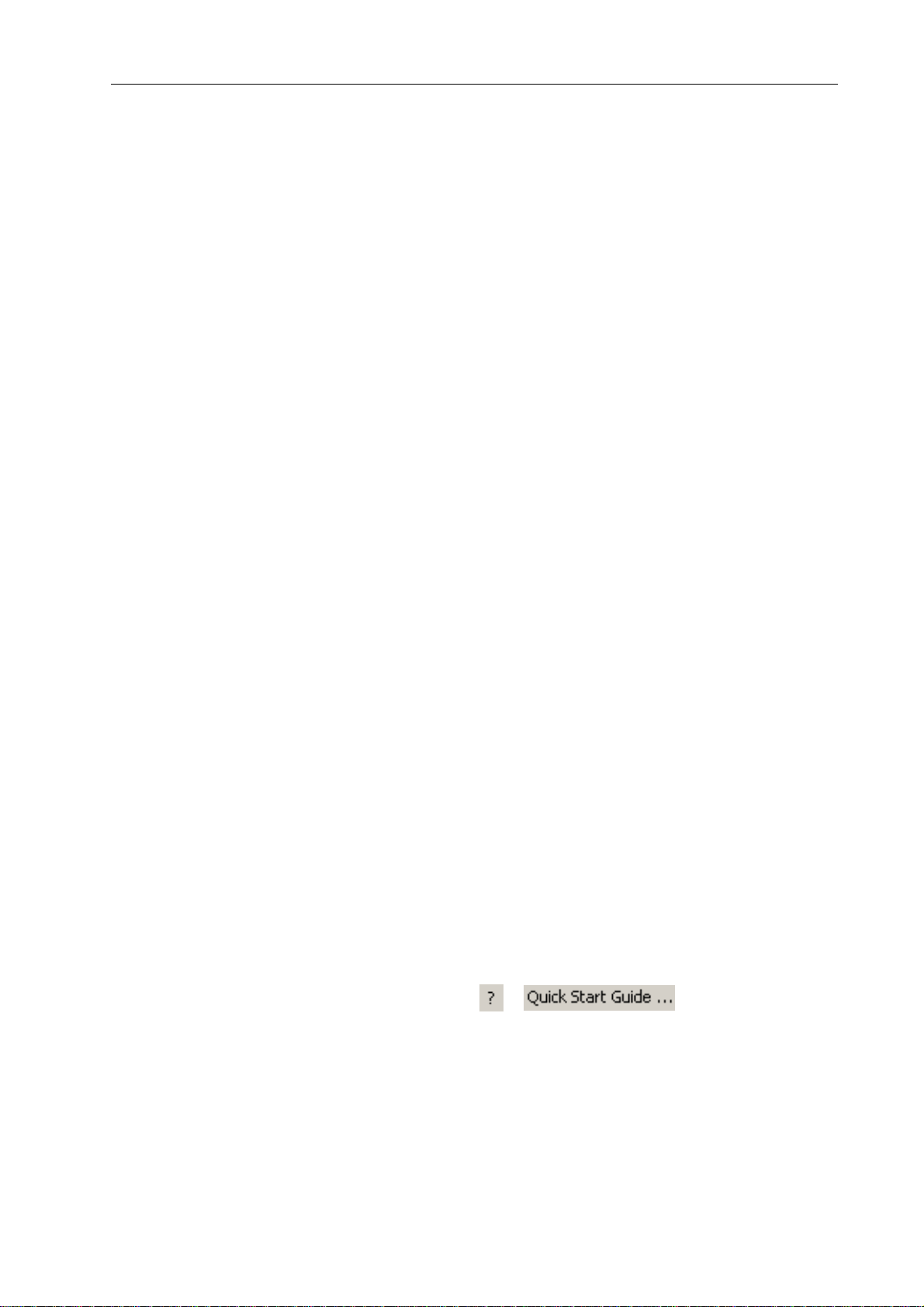
Inbetriebnahme
3 Inbetriebnahme
3.1 Aufbauverfahren
1. Installieren Sie die Erweiterungskarten.
Falls Sie für Ihren P 64 Erweiterungskarten (AI-1, MI-1, DI-1, AO-1, DO-1, CM-1, DSP-1 bzw.
DSP-2) erworben haben, bauen Sie diese ein. Beachten Sie hierzu den Abschnitt Installation
von Erweiterungskarten auf Seite 55 und die Einbauhinweise in den mitgelieferten
Bedienungsanleitungen der Erweiterungskarten.
2. Schließen Sie das Netzkabel an.
Achten Sie darauf, dass der Netzschalter des P 64 (über der Netzbuchse, siehe Seite 53)
ausgeschaltet ist.
3. Installieren Sie das Programm IRIS-Net (Intelligent Remote & Integrated Supervision)
auf dem PC.
Beachten Sie hierbei die Installationsanleitung von IRIS-Net in der Datei iris_readme.pdf.
4. Falls in Schritt 1 Erweiterungskarten mit Ein- bzw. Ausgängen (AI-1, MI-1, DI-1, AO-1,
DO-1 oder CM-1) installiert wurden, schließen Sie dort die zu verwendenden Geräte a n.
Beachten Sie hierzu die jeweils mitgelieferten Bedienungsanleitungen der
Erweiterungskarten und der verwendeten Geräte.
5. Verbinden Sie die Ethernet-Schnittstelle des P 64 mit dem PC über ein geeignetes
Ethernet-Kabel.
Beachten Sie hierzu den Abschnitt Ethernet-Schnittstelle auf Seite 56.
6. Falls Ihre Anwendung DYNACORD- und Electro-Voice-Remote-Verstärker umfasst,
verbinden Sie die CAN-Schnittstelle des P 64 mit den Verstärkern.
Beachten Sie hierzu den Abschnitt CAN-Schnittstelle auf Seite 57.
7. Schalten Sie den P 64 (über den Netzschalter an der Rückseite), den Computer, und,
falls vorhanden, die weiteren angeschlossenen Geräte ein.
Damit der Einschaltstrom keine Spannungsspitze im Audiosignal erzeugt und Ihre
Lautsprecher beschädigt, schalten Sie angeschlossene Geräte (falls vorhanden) in der
folgenden Reihenfolge ein: Audiosignalquellen - Mischpult und/oder Aufnahmegeräte Verstärker/Endstufen. Das Ausschalten der Geräte sollte in umgekehrter Reihenfolge
erfolgen.
8. Starten Sie das Programm IRIS-Net auf dem PC.
Eine Einführung in das Programm finden Sie in der Online-Hilfe von IRIS-Net. Sie finden den
54
Quick Start Guide in IRIS-Net im Menü unter > .
P 64 Digital Audio Matrix
Bedienungsanleitung
Page 55

Inbetriebnahme
3.2 Installation von Erweiterungskarten
In diesem Kapitel werden die Möglichkeiten zum Ausbau des P 64 mit Erweiterungskarten
beschrieben. Der P 64 kann auf verschiedene Weisen mit Erweiterungskarten bestückt werden:
• 4 Slots (Modul-Steckplätze) für die Erweiterung des Systems mit analogen/digitalen Eingän-
gen (AI-1, MI-1, DI-1) bzw. Ausgängen (AO-1, DO-1)
• 1 Netzwerk Modul-Slot für den Einbau eines Audio-Netzwerk-Moduls, etwa dem CM-1
CobraNet™ Modul
• 1 DSP-Erweiterungsmodul (DSP-1 oder DSP-2) zur Erweiterung der maximalen Speicherka-
pazität und Signalverarbeitungsleistung
ACHTUNG:
Der P 64 muss unbedingt ausgeschaltet werden, wenn Sie ein Modul einbauen möchten.
Eine genaue Einbauanleitung finden Sie in der Beschreibung des jeweiligen Moduls.
Systemerweiterung mit analogen/digitalen Audioein- bzw. Ausgängen
Für die Erweiterung des Systems mit analogen oder digitalen Audioein- bzw. Ausgängen stehen
auf der Rückseite des P 64 vier Slots zur Verfügung, diese sind mit AUDIO SLOT 1 bis
AUDIO SLOT 4 beschriftet (siehe Seite 51). In diese Slots kann eine beliebige Kombination von
Erweiterungskarten folgender Typen eingebaut werden:
• AI-1 mit 8 analogen Eingängen
• MI-1 mit 8 Mikrofon-Eingängen
• DI-1 mit 8 digitalen Eingängen
• AO-1 mit 8 analogen Ausgängen
• DO-1 mit 8 digitalen Ausgängen
Die Wahl des Slots für den Einbau der Erweiterungskarten ist hierbei völlig frei, nach Einbau der
Karten werden diese vom P 64 automatisch erkannt.
Systemerweiterung mit einem Netzwerk-Modul
Über den Netzwerk Modul-Slot an der Rückseite des P 64 kann eine Audio-Netzwerkschnittstelle
zu einem CobraNet™ nachgerüstet werden. Das hierzu verwendete Modul CM-1 besitzt zwei
Ethernetanschlüsse zum Aufbau eines redundanten Netzwerks. Es kön nen gleichzeitig bis zu 32
digitale Audio Input Signale und 32 digitale Audio Output Signale übertragen werden.
P 64 Digital Audio Matrix
Bedienungsanleitung
55
Page 56

Inbetriebnahme
Erweiterung der DSP-Leistung des Systems
Der P 64 besitzt leistungsfähige DSP-Bausteine mit einer Gesamtrechenleistung von 300 MIPS
und Arbeitsspeicher für ein maximales Delay von 21,8 Sekunden. Sollte dies den Anforderungen
ihrer Anwendung nicht genügen, kann durch den Einbau des DSP Extension Moduls DSP-1 oder
DSP-2 die Rechenleistung und Speicherkap azität des P 64 erhöht werden. Hierdurch werden die
Ausführung komplexerer DSP-Programme und die Verwendung längerer Verzögerungszeiten
oder zusätzliche Delay-Lines ermöglicht.
3.3 Schnittstellenbeschreibung
Ethernet-Schnittstelle
Durch den Anschluss des P 64 über die Ethernet-Schnittstelle wird die
Kommunikation eines oder mehrerer PCs mit dem P 64 ermöglicht. Hierdurch kann
nicht nur die komfortable Konfiguration des P 64 über die mitgelieferte Software
IRIS-Net erfolgen, es kann auch das gesamte angeschlossene System (bestehend
aus P 64, DYNACORD- und EV-Remote-Verstärker) bedient und überwacht
werden.
Durch Verwendung geeigneter Netzwerk-Hardware kann der P 64 auch über ein Funknetzwerk
(WLAN) bedient werden. Die Ethernet-Schnittstelle ist als RJ-45-Buchse (8P8C) ausgeführt. Es
werden die beiden Ethernet-Standards 10Base-T und 100Base-TX unterstützt. Die Belegung der
Ethernet-Schnittstelle kann folgender Abbildung und Tabelle entnommen werden.
Belegung der Ethernet Schnittstelle
56
P 64 Digital Audio Matrix
Bedienungsanleitung
Page 57
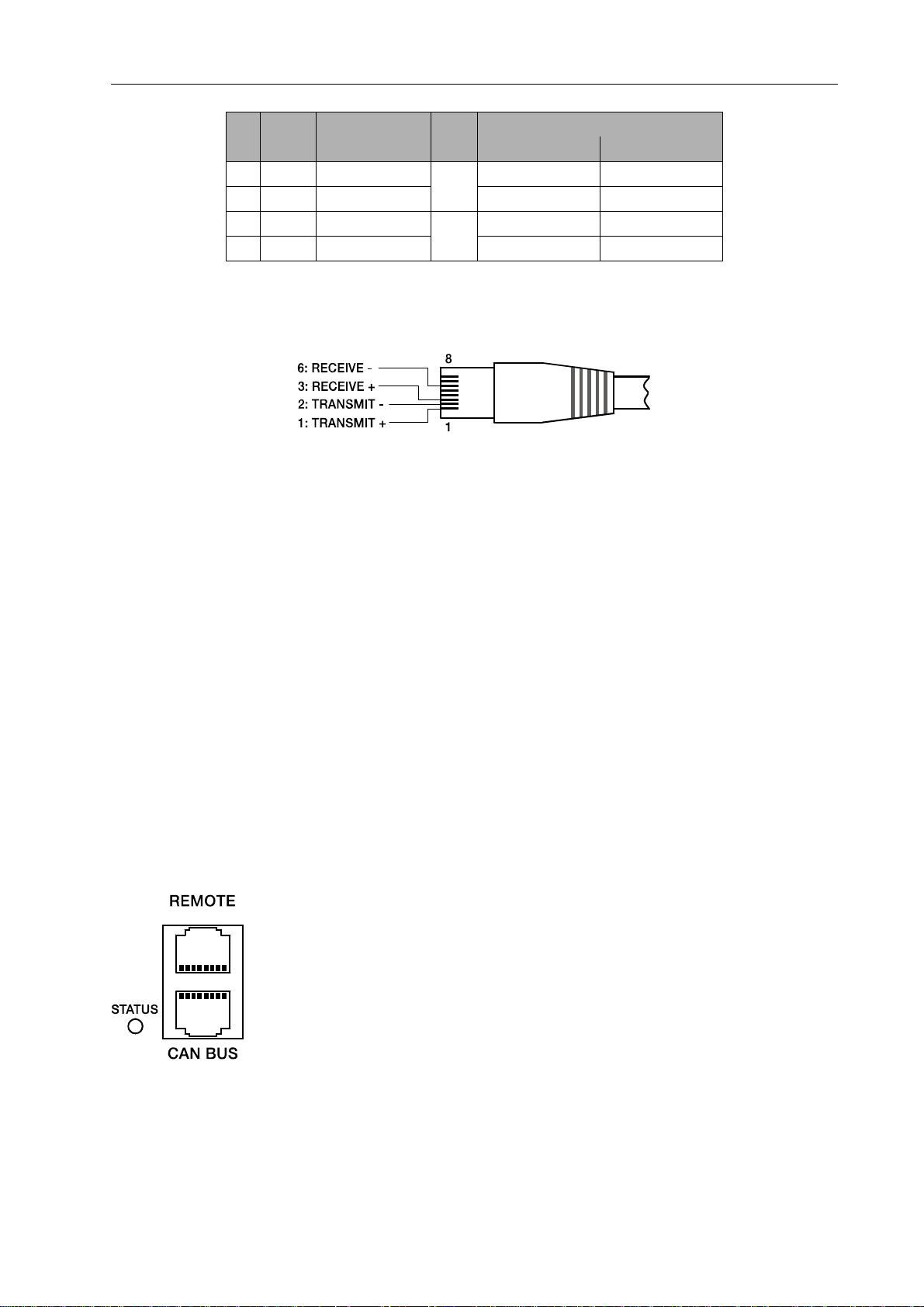
Inbetriebnahme
Pin Name Beschreibung Paar
1 Tx+ Transmit+
2 Tx- Transmit- Green Orange
3 Rx+ Receive+
6 Rx- Receive- Orange Green
Green striped Orange striped
2
Orange striped Green striped
3
Kabelfarbe nach
T568A T568B
Die Belegung des Ethernet-Steckers ist in folgender Abbildung dargestellt. Die Betrachtung des
Steckers erfolgt hierbei von der Kontaktseite.
Belegung des Ethernet Steckers
Die maximale Länge eines angeschlossenen Kabels beträgt bei beiden Ethernet-Standards
100 Meter, wobei in einem Kabel jeweils zwei verdrillte Adernpaare verwendet werden. Für
10Base-T ist ein Kabel der Kategorie 3 (ungeschirmt, CAT-3), für 100Base-TX ein Kabel der
Kategorie 5 (geschirmt, CAT-5) zu verwenden.
Bei Anschluss des P 64 mittels eines Patch-Kabels in Verbindung mit einem Hub/Switch ist die
Verdrahtung des Kabels eins zu eins, d.h. die Ader des Kabels an Pin 1 des einen Steckers wird
mit Pin 1 des anderen Steckers verbunden, für die übrigen Pins wird analog vorgegangen. Für
die Farben der verwendeten Kabeladern existieren die beiden Standards T568A und T568B, der
Standard T568B ist allerdings weiter verbreitet.
Bei Verwendung eines Crossover-Kabels zur Direktverbindung eines P 64 mit einem PC ist auf
einer Seite des Crossover-Kabels das Adern-Paar 2 mit dem Adern-Paar 3 zu vertauschen.
Hierdurch wird der notwendige Tausch der Sende- und Empfangsleitungen durchgeführt, in
einem Hub/Switch wird dieser Tausch intern vorgenommen.
CAN-Schnittstelle
Das Netzwerk für die DYNACORD- und Electro-Voice-Remote-Endstufen
basiert auf dem CAN-Bus Standard, der sich im Automotive-, Industrie- und
Sicherheits-Bereich durchgesetzt und bewährt hat. Der CAN-Bus ist eine
symmetrische serielle Schnittstelle zur Übertragung von Kommandos und
Daten. Pro CAN-Bus lassen sich 100 Endstufen oder andere Geräte bis zu
einer maximalen Kabellänge von 1000 Meter anschließen.
Jeder Bus-Teilnehmer hat 2 Stück RJ-45 Buchsen für den Remote CANBus. Die Buchsen sind parallel geschaltet und dienen als Eingang und
Ausgang (zum Weiterschleifen) des Remote-Netzwerkes. Der CAN-Bus
muss an beiden Enden mit einem 120 Ω-Abschlusswiderstand terminiert werden. Zu diesem
P 64 Digital Audio Matrix
Bedienungsanleitung
57
Page 58

Inbetriebnahme
Zweck liegen dem P 64 zwei Abschluss-Stecker CAN-TERM 120 Ω bei. Stecken Sie diese
Abschluss-Stecker in die freien RJ-45 Buchsen des ersten und des letzten Gerätes am CANBus.
In der Netzwerk-Verkabelung ist neben dem CAN-Bus auch das symmetrische Audio-Monitor
Signal zum Abhören der Endstufeneingänge und -ausgänge mitgeführt. Dieser Monitorbus
ermöglicht das softwaregesteuerte Abhören der Eingangs- oder Ausgangssignale aller im
Remote-Netzwerk vorhandenen Endstufen ohne zusätzlichen Verdrahtungsaufwand. Am P 64
kann der Monitorbus an einer CAN-Buchse abgegriffen (Pins 7 und 8, siehe Abbildung auf
Seite 58), mit einem Audio-Eingang verbunden und zum Abhören beispielsweise auf eine
Monitorbox geroutet werden.
Der CAN-Bus erlaubt die Verwend ung unterschiedlicher Datenraten, wob ei die Datenrate indirekt
proportional zur Buslänge ist. Wenn das Netzwerk nur eine geringe Ausdehnung hat, sind
Datenraten bis zu 500 kbit/s möglich. Bei größeren Ausdehnungen muss die Datenrate
herabgesetzt werden (bis zur minimalen Datenrate von 10 kbit/s). Die folgende Tabelle erläutert
den Zusammenhang zwischen Bit Rate und Buslänge bzw. Netzwerkausdehnung. Buslängen
über 1000 Meter sollten grundsätzlich nur mit Repeatern realisiert werden.
Bit Rate (in kbit/s) Bus Länge (in m)
500 100
250 250
125 500
62,5 1000
20 2500
10 5000
58
Belegung der CAN Buchse
Belegung des CAN Steckers
P 64 Digital Audio Matrix
Bedienungsanleitung
Page 59

Inbetriebnahme
Pin Name
2 CAN_GND Green Orange
4CAN_H(+) Blue
5 CAN_L (-) Blue striped
7 MONITOR BUS + Brown striped
8 MONITOR BUS - Brown
Kabelfarbe nach
T568A T568B
Für weitere Informationen über den CAN-Bus, insbesondere Systembeispiele und
Leitungsspezifikationen, sei auf den Abschnitt CAN-Bus-Grundlagen auf Seite 76 im Anhang
dieses Dokument und die Bedienungsanleitungen der angeschlossenen Geräte verwiesen.
USB-Schnittstelle
Die USB-Schnittstelle an der Frontseite des P 64 kann mit Hilfe von IRIS-Net für
verschiedene Zwecke verwendet werden. Einerseits kann die Konfigurationsdatei
des P 64 ausgelesen und zurückgeschrieben werden. Andererseits können über die
USB-Schnittstelle die Netzwerk-Einstellungen (IP-Adresse, Subnetzmaske usw.)
der Ethernet-Schnittstelle des P 64 konfiguriert werden. Die USB-Schnittstelle
entspricht dem Standard USB 1.1. Dementsprechend werden die Übertragungsraten Low Speed
(1,5 MBit/s) und Full Speed (12 MBit/s) unterstützt.
Das an dieser Schnittstelle angeschlossene Kabel darf laut USB-Spezifikation höchstens 5 Meter
lang sein. Bei der USB-Schnittstelle des P 64 handelt es sich um eine Buchse des USB-Typ B
(female), die standardgemäße Belegung kann folgender Abbildung und Tabelle entnommen
werden.
Belegung USB Buchse
Pin Name Beschreibung
1VCC+5 V
2 D- Data 3 D+ Data +
4 GND Ground
P 64 Digital Audio Matrix
Bedienungsanleitung
59
Page 60
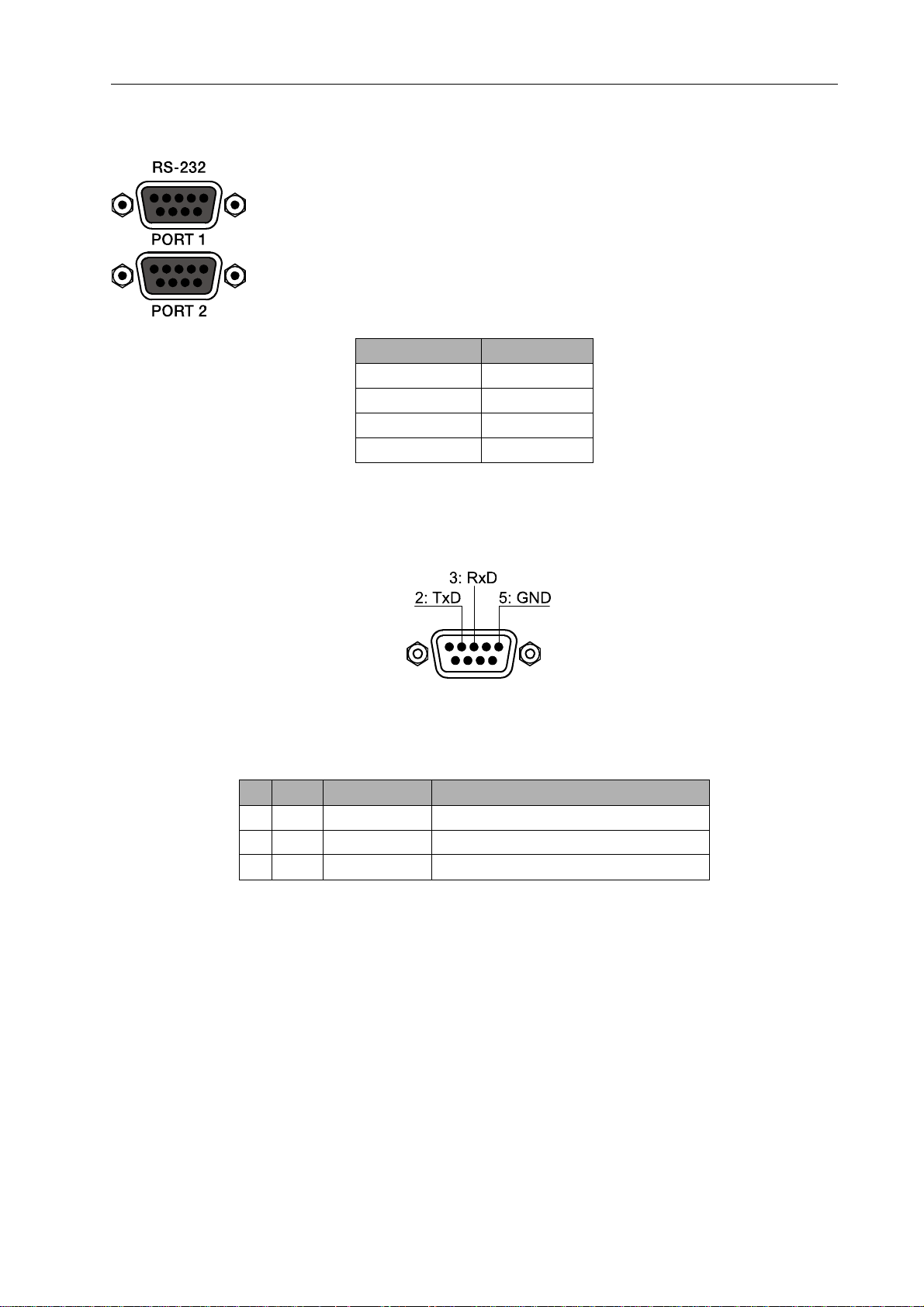
Inbetriebnahme
RS-232-Schnittstelle
Die RS-232-Schnittstelle auf der Rückseite des P 64 dient zur
Kommunikation mit dem P 64 über ein einfaches ASCII-Protokoll. Hierdurch
kann der P 64 von externen Geräten (Beispiele hierfür sind
Mediensteuerungen und der PROMATRIX
überwacht werden. Für eine Datenübertragung zwischen dem P 64 und dem
angeschlossenen Gerät müssen die Schnittstellen auf beiden Seiten der
Übertragungs-Strecke identisch konfiguriert sein. Die Werkskonfiguration
der beiden RS-232-Schnittstellen ist in folgender Tabelle angegeben.
Parameter Wert
Datenbits 8
Paritybit -
Stoppbit 1
Geschwindigkeit 19200 bit/s
In folgender Abbildung und Tabelle sind die im P 64 verwendeten Pins der RS-232-Schnittstelle
angegeben. Das zur Verbindung des P 64 mit einem anderen Gerät verwendete
Verbindungskabel sollte eine Länge von 15 Meter nicht überschreiten.
®
System DPM4000) bedient und
Belegung RS-232
Pin Name Beschreibung Input/Output (von P 64 aus gesehen)
2 TxD Transmit Out
3 RxD Receive In
5 GND Signal Ground -
60
P 64 Digital Audio Matrix
Bedienungsanleitung
Page 61
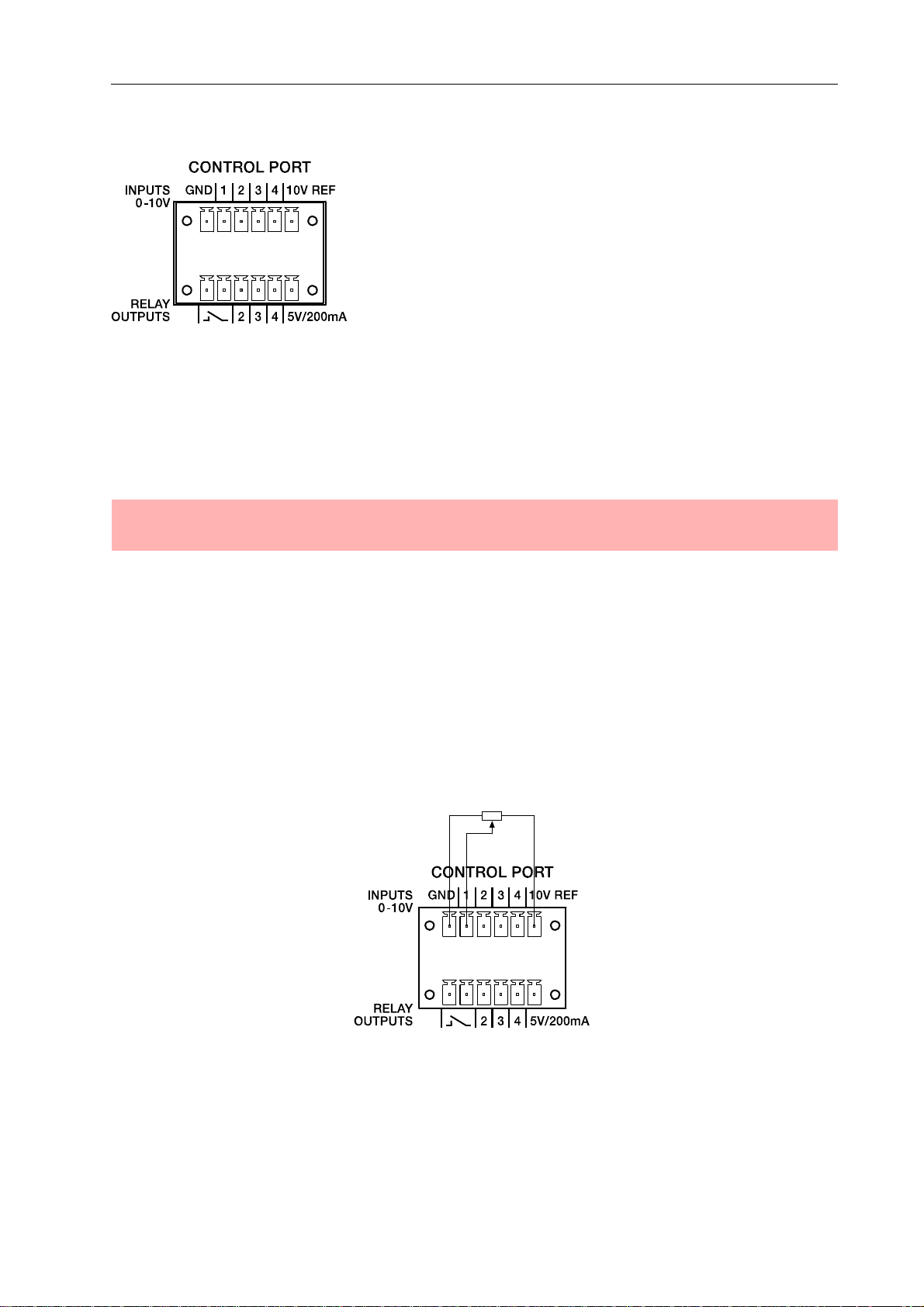
Inbetriebnahme
CONTROL PORT
Der Control Port an der Rückseite des P 64 ist in zwei Hälften
unterteilt. Für den Anschluss externer Komponenten sind
zwei Phoenix-Stecker (6-polig) im Lieferumfang des P 64
enthalten.
Steuereingänge
Die obere Hälfte, am P 64 mit INPUTS 0-10V beschriftet, stellt vier frei programmierbare
Steuereingänge für Spannungen zwischen 0 Volt und 10 Volt zur Verfügung. Die Eingänge sind
mit 1 bis 4 durchnummeriert. Der P 64 stellt eine eigene Spannungsversorgung für extern
angeschlossene Kontrollelemente, z. B. Potentiometer oder Schalter, zur Verfügung. Die
Spannungsversorgung ist an den Anschlüssen 10V REF und GND des Control Ports verfügbar.
ACHTUNG:
Der maximal zulässige Strom am Ausgang 10V REF beträgt 100 mA.
Steuereingang mit Regelfunktion
In der folgenden Abbildung ist eine Beispielanwendung zur Verwendung eines P 64
Steuereingangs mit Regelfunktion dargestellt. Hierbei ist eine über ein Potentiometer änderbare
Spannung am Steuereingang 1 angeschlossen. Über IRIS-Net kann der P 64 so konfiguriert
werden, dass diese Spannung etwa zur Regelung der Lautstärke eines Audio-Eingangs oder
Audio-Ausgangs verwendet wird.
Control Port mit Potentiometer
P 64 Digital Audio Matrix
Bedienungsanleitung
61
Page 62
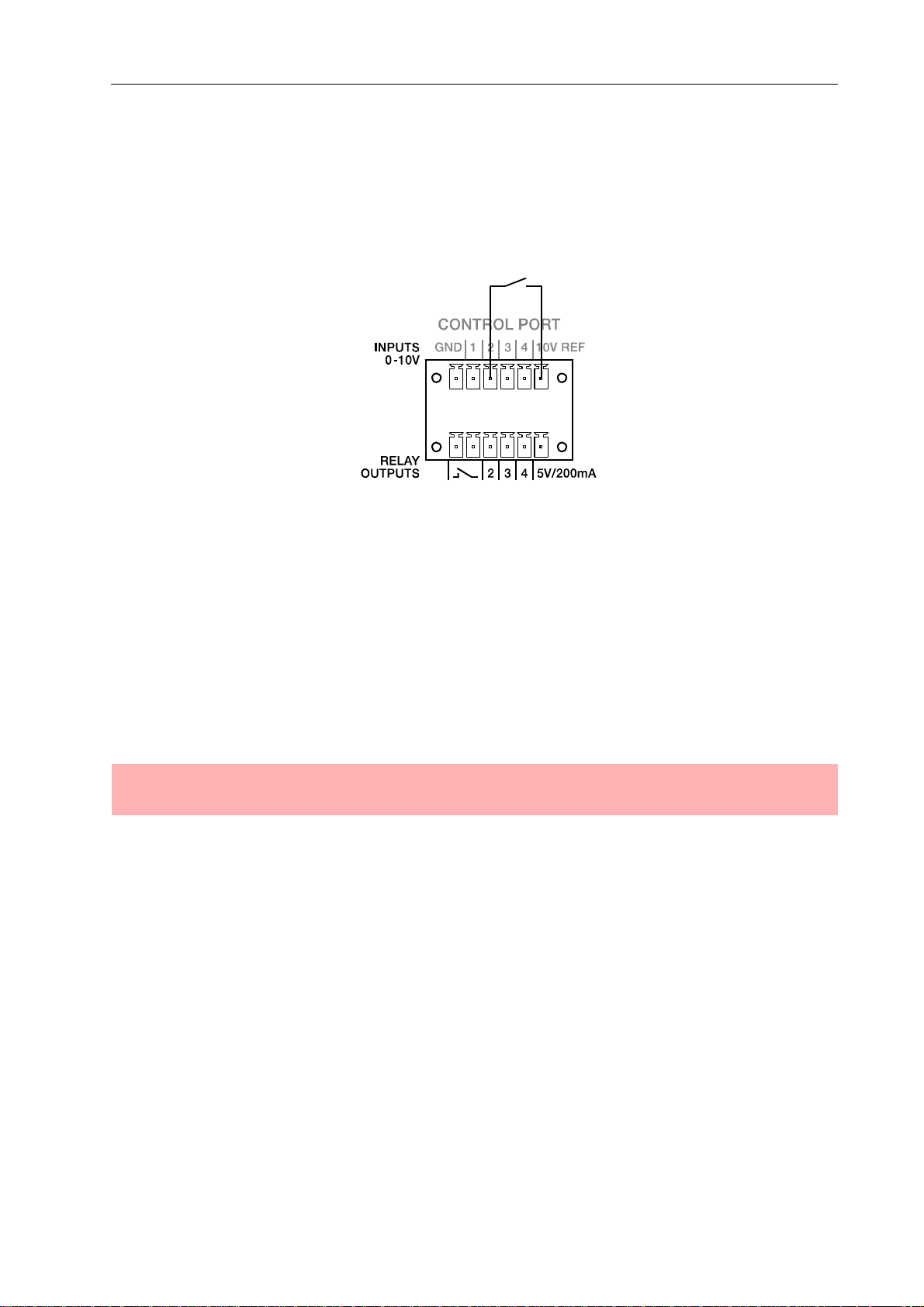
Inbetriebnahme
Steuereingang mit Schaltfunktion
In folgender Abbildung ist ein Beispiel zur Verwendung eines P 64 Steuereingangs mit
Schaltfunktion dargestellt. Hierbei ist der Steuereingang 2 über einen Schalter (Schließer) mit
GND (Masse) verbunden. In IRIS-Net kann der P 64 so konfiguriert werden, dass bei Betätigung
des Schalters etwa ein Audio-Eingang oder Audio-Ausgang Kanal stumm geschaltet wird. Die
dabei verwendeten Logik-Schwellen für High / Low sind für jeden Eingang frei konfigurierbar.
Control Port mit Schalter
Steuerausgänge
Die untere Hälfte des Control Ports, am Gerät mit RELAY OUTPUTS beschriftet, stellt
verschiedene Ausgänge zur Verfügung. Es sind drei frei programmierbare Steuerausgänge
vorhanden, die mit 2 bis 4 durchnummeriert sind. Diese Steuerausgänge sind als RelaisKontakte (Schließer) ausgeführt, d.h. im nichtaktiven Zustand (Off) sind diese offen, im aktiven
Zustand (On) sind sie gegen Masse geschlossen. Für den Betrieb der extern angeschlossenen
Elemente steht eine Spannungsquelle am Anschluss 5V/200mA zur Verfügung.
ACHTUNG:
Der maximal zulässige Strom am 5 V-Ausgang beträgt 200 mA.
Die beiden linken Anschlüsse der RELAY OUTPUTS sind der READY/FAULT-Ausgang des
P 64. Dieser potentialfreie Ausgang ist geschlossen, wenn der P 64 betriebsbereit ist und kein
Fehler aufgetreten ist. Über IRIS-Net kann konfiguriert werden, bei welchen Fehlerarten der
Kontakt geöffnet werden soll. Durch dieses Funktionsprinzip eignet sich dieser Kontakt
besonders gut für die Integration des P 64 in Gefahrenmeldeanlagen (Ruhestromprinzip).
62
P 64 Digital Audio Matrix
Bedienungsanleitung
Page 63
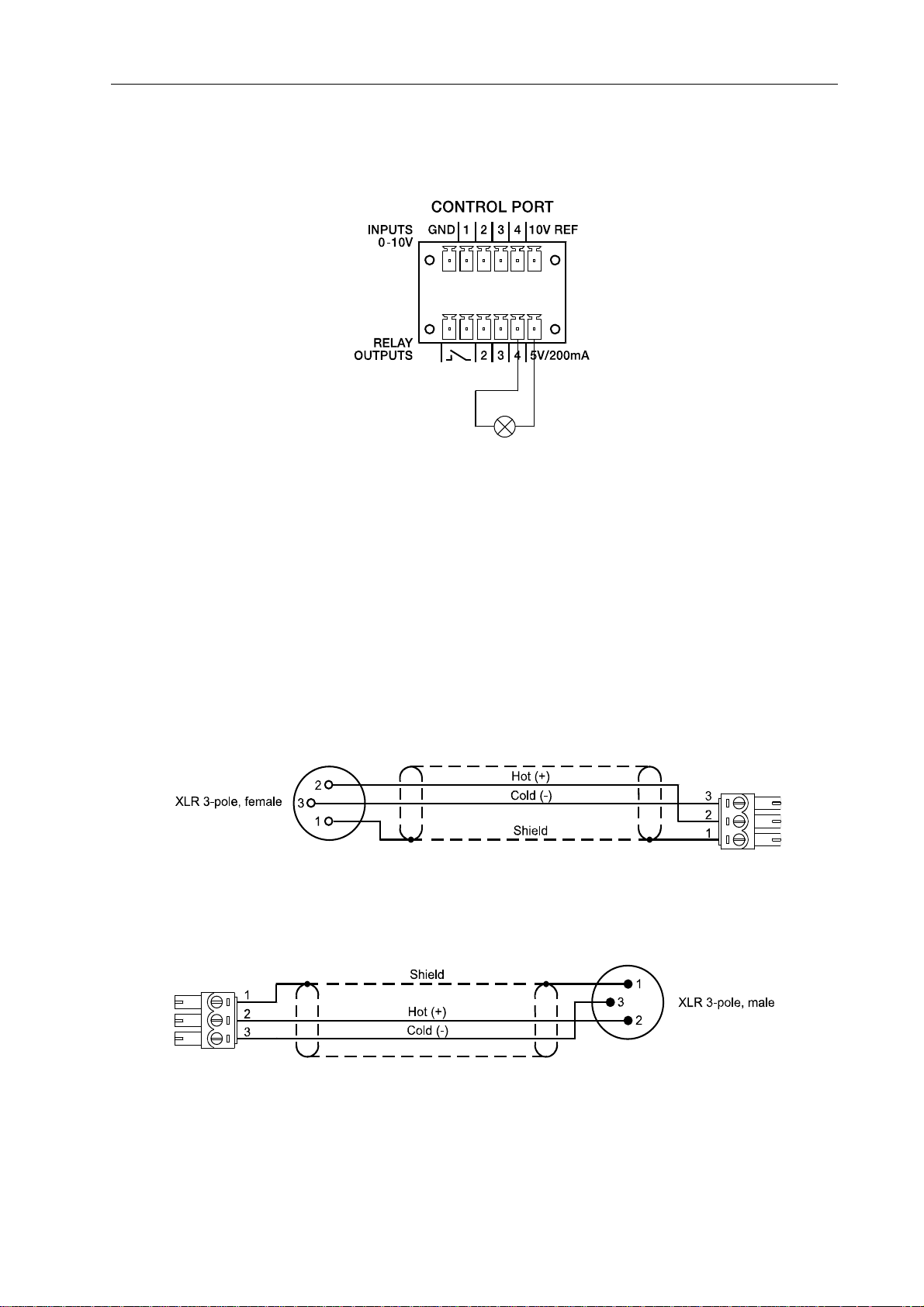
Inbetriebnahme
Eine Beispielanwendung zur Beschaltung eines Steuerausgangs ist in folgender Abbildung
dargestellt. Hierbei wird über eine Kontrollleuchte ein Betriebszustand des P 64, etwa die
Überschreitung eines Temperatur-Grenzwertes, angezeigt.
Control Port mit Kontrollleuchte
Audioschnittstellen
Analoge Audio-Verbindungskabel
Als analoge Audio-Verbindung wählen Sie am besten symmetrisch ausgelegte Kabel
(2 Signaladern + Schirmgeflecht) mit XLR-Stecker. Obwohl alle analogen Ein- und Ausgänge des
P 64 auch unsymmetrisch belegt werden können, stellt ein symmetrisch ausgeführtes AudioVerbindungskabel die bessere Alternative dar. Der Schirm im Kabel verbindet bei symmetrischer
Signalführung alle metallischen Gehäuse und verhindert dadurch lückenlos ein Einkoppeln von
externen Störsignalen, im wesentlichen Brummen, auf den Audiosignalpfad..
Analoges Audio-Ausgangskabel, XLR (male) auf Phoenix
Analoges Audio-Eingangskabel, XLR (female) auf Phoenix
P 64 Digital Audio Matrix
Bedienungsanleitung
63
Page 64

Inbetriebnahme
Digitale Audio-Verbindungskabel
Als digitale Audio-Verbindung wählen Sie am besten symmetrisch ausgelegte Kabel (2
Signaladern + Schirmgeflecht) mit XLR-Stecker. Obwohl die digitalen Eingänge des P 64 auch
unsymmetrisch belegt werden können, stellt ein symmetrisch ausgeführtes AudioVerbindungskabel die bessere Alternative dar.
Digitales (symmetrisches) Audio-Eingangskabel, XLR (female) auf Phoenix
Digitales (unsymmetrisches) Audio-Eingangskabel, Cinch (male) auf Phoenix
Digitales (symmetrisches) Audio-Ausgangskabel, Phoenix auf XLR (male)
64
P 64 Digital Audio Matrix
Bedienungsanleitung
Page 65
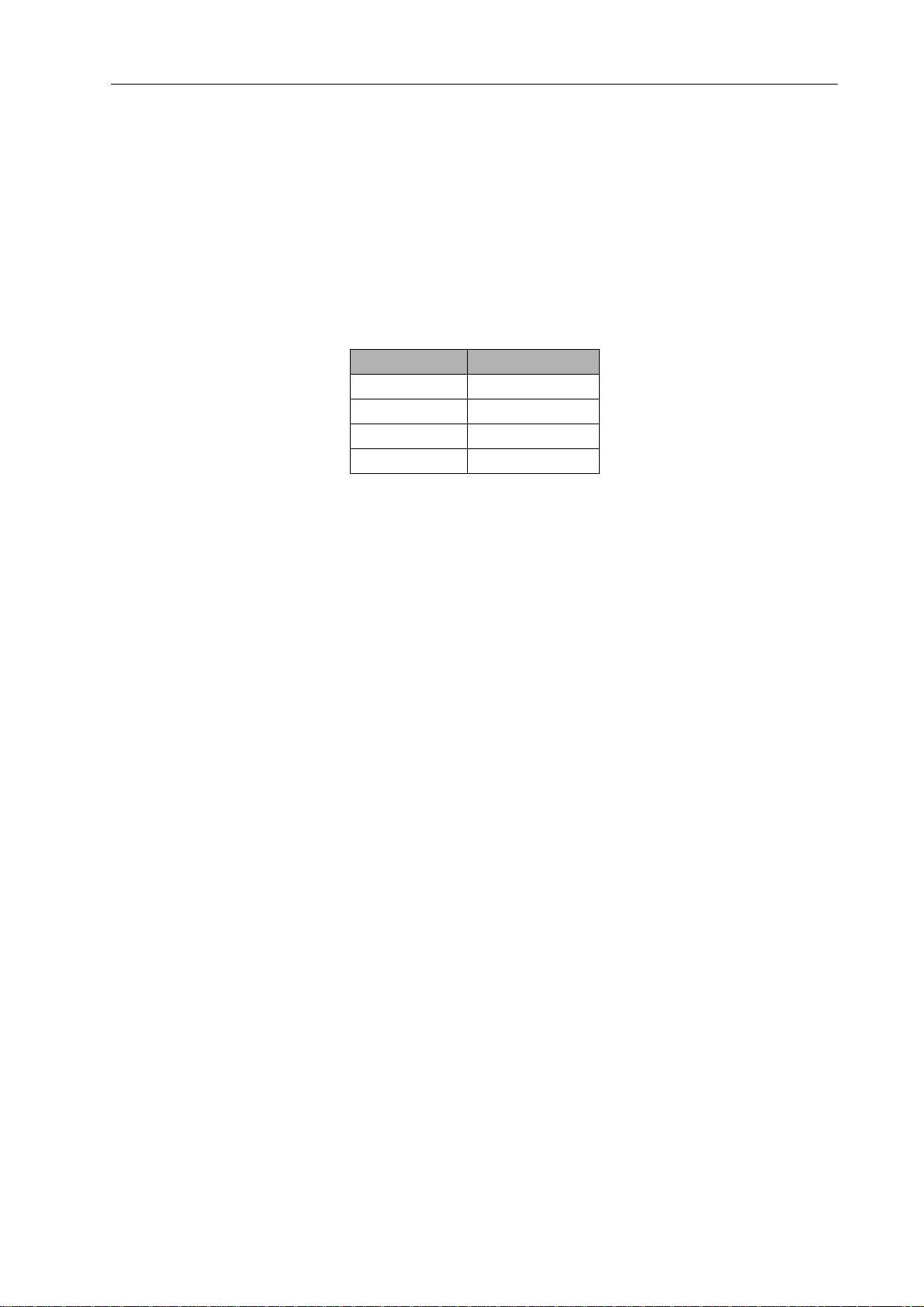
Netzwerk-Konfiguration
4 Netzwerk-Konfiguration
4.1 Einführung
Der P 64 kann über die Ethernet-Schnittstelle an der Rückseite (siehe Seite 52) an ein TCP/IPNetzwerk angeschlossen werden. Für Informationen über die Grundlagen von Ethernet und
TCP/IP siehe Abschnitt Ethernet-Grundlagen ab Seite 73 im Anhang dieses Dokumentes.
Ab Werk besitzt der P 64 folgende Netzwerk-Konfiguration:
Parameter Wert
IP-Adresse 192.168.1.100
Subnetzmaske 255.255.255.0
Gateway 192.168.1.1
DHCP deaktiviert
Eine IP-Adresse muss eindeutig sein, sie darf also jeweils nur einem einzigen Gerät (Host) in
einem Netzwerk zugewiesen werden. Wird für den Betrieb des P 64 ein neues Ethernet
aufgebaut, wird die Beibehaltung der werkseitig voreingestellten Netzwerk-ID und
Subnetzmaske empfohlen. Bei Integration des P 64 in ein bestehendes Ethernet muss die
Netzwerk-Konfiguration des P 64 angepasst werden.
Die voreingestellte IP-Adresse des P 64 kann genau dann beibehalten werden, wenn
• nur ein einzelner P 64 mit werksseitiger Netzwerk-Konfiguration über Ethernet angeschlos-
sen wird und
• die Netzwerk-ID 192.168.1 beibehalten werden kann und
• kein anderes Gerät die Host-ID 100 besitzt.
Ist mindestens eine dieser drei Bedingungen nicht erfüllt, muss die voreingestellte IP-Adresse
des P 64 geändert werden.
Beispiel:
In folgender Abbildung ist eine Beispielanwendung mit vier P 64 in einem abgeschlossenen
Ethernet dargestellt. Diese werden über einen zentralen Ethernet-Switch mit einem PC
verbunden. Die werksseitig eingestellte IP-Adresse 192.168.1.100 wäre hierdurch viermal im
P 64 Digital Audio Matrix
Bedienungsanleitung
65
Page 66

Netzwerk-Konfiguration
Netzwerk vorhanden, durch die Änderung der voreingestellten IP-Adressen von mindestens drei
P 64 muss also eine eindeutige Adressierung der Geräte im Netzwerk hergestellt werden.
Beispiel eines Ethernet mit vier P 64
Für die Änderung der voreingestellten IP-Adressen der P 64 ist die Erstellung einer Auflistung
aller im Ethernet verwendeten Geräte und IP-Adressen von Vorteil. Ein Beispiel einer solchen
Liste für das System in obiger Abbildung ist im Folgenden dargestellt. Einen leeren Vordruck
finden Sie im Anhang. Tragen Sie in die Liste für jedes der im Netzwerk verwendeten Geräte die
Bezeichnung des Gerätes, eine eindeutige Beschreibung und die ihm zuzuweisende IP-Adresse
ein. Falls das Gerät in IRIS-Net dargestellt wird, können Sie die dort verwendete Bezeichnung
ebenfalls in die Tabelle eintragen.
Gerät IRIS-Bezeichnung Standort/Beschreibung IP-Adresse
P 64 Hauptzentrale Hauptzentrale 192.168.1.100
PC - Hauptzentrale 192.168.1.1
P 64 Verwaltung Verwaltungsgebäude 192.168.1.101
P 64 Produktion Produktionsgebäude 192.168.1.102
P 64 Mehrzweck Mehrzweckhalle 192.168.1.103
Bei der Inbetriebnahme dieses Beispielsystems müssten die in der Übersichtstabelle
angegebenen IP-Adressen an die einzelnen Geräte vergeben werden. Die Änderung der IPAdresse kann sowohl über IRIS-Net als auch über das P 64 Browser Interface erfolgen. In IRISNet ist die Änderung sowohl über die USB-Schnittstelle als auch die Ethernet-Schnittstelle des P
64 möglich. Informationen über die genauen Vorgehensweisen entnehmen Sie bitte der OnlineHilfe von IRIS-Net. Zur Änderung der IP-Adresse über das Browser-Interface öffnen Sie dieses
unter Verwendung der aktuellen (voreingestellten) IP-Adresse des P 64. Beachten Sie zur
genauen Vorgehensweise das P 64-Browser-Manual.
66
P 64 Digital Audio Matrix
Bedienungsanleitung
Page 67

Netzwerk-Konfiguration
4.2 Konfiguration
Aufbau und Überprüfung einer Ethernet-Verbindung mit dem P 64
Das Ziel dieses Vorgangs ist es, eine Verbindung zwischen einem PC und einem P 64 mit
werksseitiger Netzwerkeinstellung (siehe Seite 65) über Ethernet aufzubauen und die korrekte
Funktion der Verbindung zu überprüfen. Es wird im Folgenden davon ausgegangen, dass weder
der PC noch der P 64 mit einem bestehenden Ethernet verbunden sind, der P 64 ist vom
Stromnetz getrennt.
1. Klicken Sie Start > Einstellungen > Netzwerkverbindungen.
Das Fenster Netzwerkverbindungen erscheint, hier sind alle vorhandenen Möglichkeiten
ihres PC zur Verbindung mit einem Netzwerk aufgeführt. Der zur Verbindung mit dem P 64
verwendete Ethernet-Anschluss ist in der Kategorie LAN oder Hochgeschwindigkeitsinternet
enthalten.
2. Klicken Sie im Fenster Netzwerkverbindungen mit der rechten Maustaste auf den
Ethernet-Anschluss, der zur Verbindung mit dem P 64 verwendet werden soll.
Es erscheint das Kontextmenü des gewählten Ethernet-Anschlusses.
P 64 Digital Audio Matrix
Bedienungsanleitung
67
Page 68
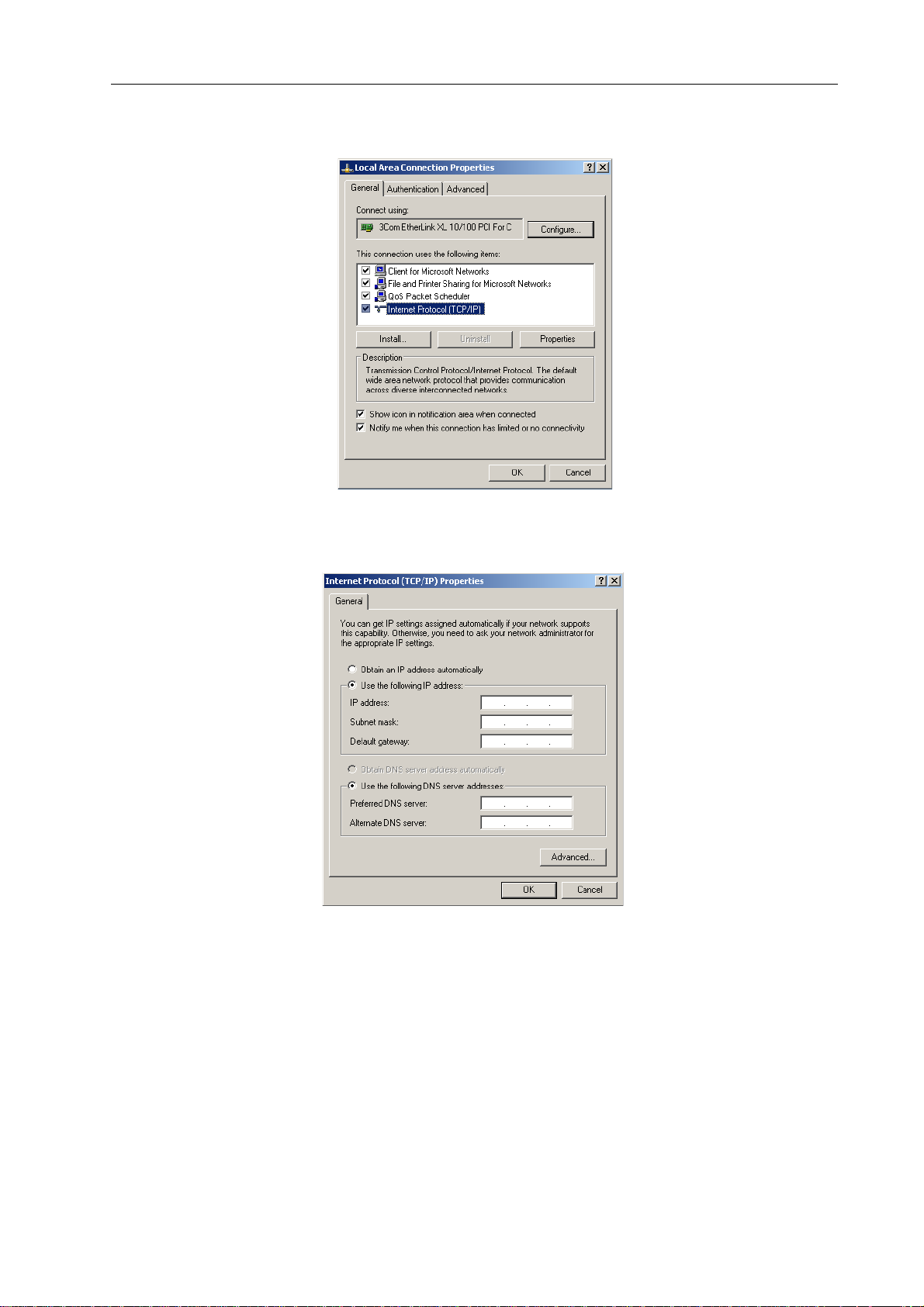
Netzwerk-Konfiguration
3. Klicken Sie im Kontextmenü auf Eigenschaften.
Es erscheint das Dialogfenster Eigenschaften von LAN-Verbindung.
4. Doppelklicken Sie auf Internetprotokoll (TCP/IP).
Es erscheint das Dialogfenster Eigenschaften von Internetprotokoll (TCP/IP)
5. Wählen Sie im Fenster die Option Folgende IP-Adresse verwenden.
6. Schreiben Sie in das Eingabefeld IP-Adresse: 192.168.1.1
7. Schreiben Sie in das Eingabefeld Subnetzmaske: 255.255.255.0
68
P 64 Digital Audio Matrix
Bedienungsanleitung
Page 69

Netzwerk-Konfiguration
8. Schließen Sie das Fenster Eigenschaften von LAN-Verbindung durch klicken auf die
Schaltfläche OK.
Die Konfiguration des PC ist damit vollständig, in den folgenden Schritten wird die
Verbindung des PC mit den P 64 hergestellt und überprüft.
9. Verbinden Sie den Netzwerkanschluss Ihres PC mit dem Ethernet Interface des P 64
direkt über ein Crossover-Kabel oder über zwei Patchkabel und einen Hub/Switch.
Für Informationen über Möglichkeiten zur Verbindung von Geräten über Ethernet siehe auch
Abschnitt Ethernet-Grundlagen auf Seite 73 im Anhang dieses Dokumentes.
10. Schließen Sie den P 64 an das Stromnetz an und schalten Sie ihn mittels des
Netzschalters an der Rückseite ein.
Die grüne ON-LED (siehe Seite 50) an der Frontblende des P 64 leuchtet auf. Nach einigen
Sekunden signalisiert das zusätzliche Aufleuchten der grünen READY-LED (siehe Seite 50)
den erfolgreichen Startvorgang des P 64.
11. Klicken Sie Start > Programme > Zubehör > Eingabeaufforderung
Es erscheint das Fenster Eingabeaufforderung.
P 64 Digital Audio Matrix
Bedienungsanleitung
69
Page 70

Netzwerk-Konfiguration
12. Geben Sie ping 192.168.1.100 ein und drücken Sie Return-Taste.
Der PC überprüft nun die Verbindung mit dem P 64. Hierzu werden vier Netzwerk-Pakete über
das Ethernet an den P 64 verschickt, die von diesem bestätigt werden müssen. Bei erfolgreicher
Ethernet-Verbindung werden keine Pakete verloren, in der Ping-Statistik ist daher 0% Verlust
angegeben.
70
P 64 Digital Audio Matrix
Bedienungsanleitung
Page 71

Anhang
5 Anhang
5.1 Anwendungsbeispiel
Installation in einer Mehrzweckhalle
In untenstehender Abbildung ist ein Beispiel für die Verwendung eines P 64 in einer
Mehrzweckhalle dargestellt. Hierbei sind als Signalquellen vier Mikrofone, ein CD-Spieler und ein
Tuner angeschlossen. Zur Beschallung werden sowohl aktive als auch passive Lautsprecher
verwendet. Die zum Betrieb der passiven Lautsprecher verwendeten Electro-Voice- und
DYNACORD Remote Amplifier sind zusätzlich zu den Audio-Verbindungen über den CAN-BUS
mit dem P 64 verbunden.
Für die Bedienung und Steuerung des Systems sind zwei verschiedene Wege vorgesehen. Die
erste Möglichkeit stellt ein herkömmlicher PC dar. Auf diesem wird die Software IRIS-Net
(Intelligent Remote & Integrated Supervision) zur Bedienung des P 64 und der Remote Amplifier
verwendet. Neben der Bedienung und S teuerung k ann über IRIS-Net auch die Überwachung des
gesamten Systems erfolgen. Die Verbindung zwischen P 64 und PC erfolgt über Ethernet. Als
zweite Möglichkeit zur Bedienung des Systems ist ein Touch Panel (z.B. AMX™, Crestron™) an
die RS-232-Schnittstelle des P 64 angeschlossen. Das Touch Panel macht über eine eigene
Bedienoberfläche die gewünschten Funktionen des Systems zugänglich.
Installation in einer Mehrzweckhalle
P 64 Digital Audio Matrix
Bedienungsanleitung
71
Page 72

Anhang
5.2 Problemlösungen
Problem: Es kann keine Verbindung über IRIS-Net mit dem P 64 aufgebaut werden.
Host not
reachable
(Timeout)
P64
einschalten
P64
online?
ja
nein
ja
IP Adresse
korrigieren
P64
online?
nein
nein
eingeschaltet?
IP Adresse in
IRIS korrekt?
PING an IP Adresse
Konfiguration des
PCs überprüfen
ja
Mehr als ein P64
am Ethernet?
P64
ja
ja
erfolgreich?
nein
Netzwerk-
P64
online?
nein
ja
unbekanntnein
ja
nein
Bestimmung der
zugewiesenen IP
Adresse
72
Problem
gelöst
P 64 Digital Audio Matrix
Bedienungsanleitung
Ausschließen doppelter
IP-Adressen
P64
ja
online?
P64
ja
online?
nein
Wird ein Hub/
Switch verwendet?
ja
Direktverbindung
herstellen
P64
ja
online?
nein
Ethernet-Verbindung
nein
nein
überprüfen
DC Support
Page 73
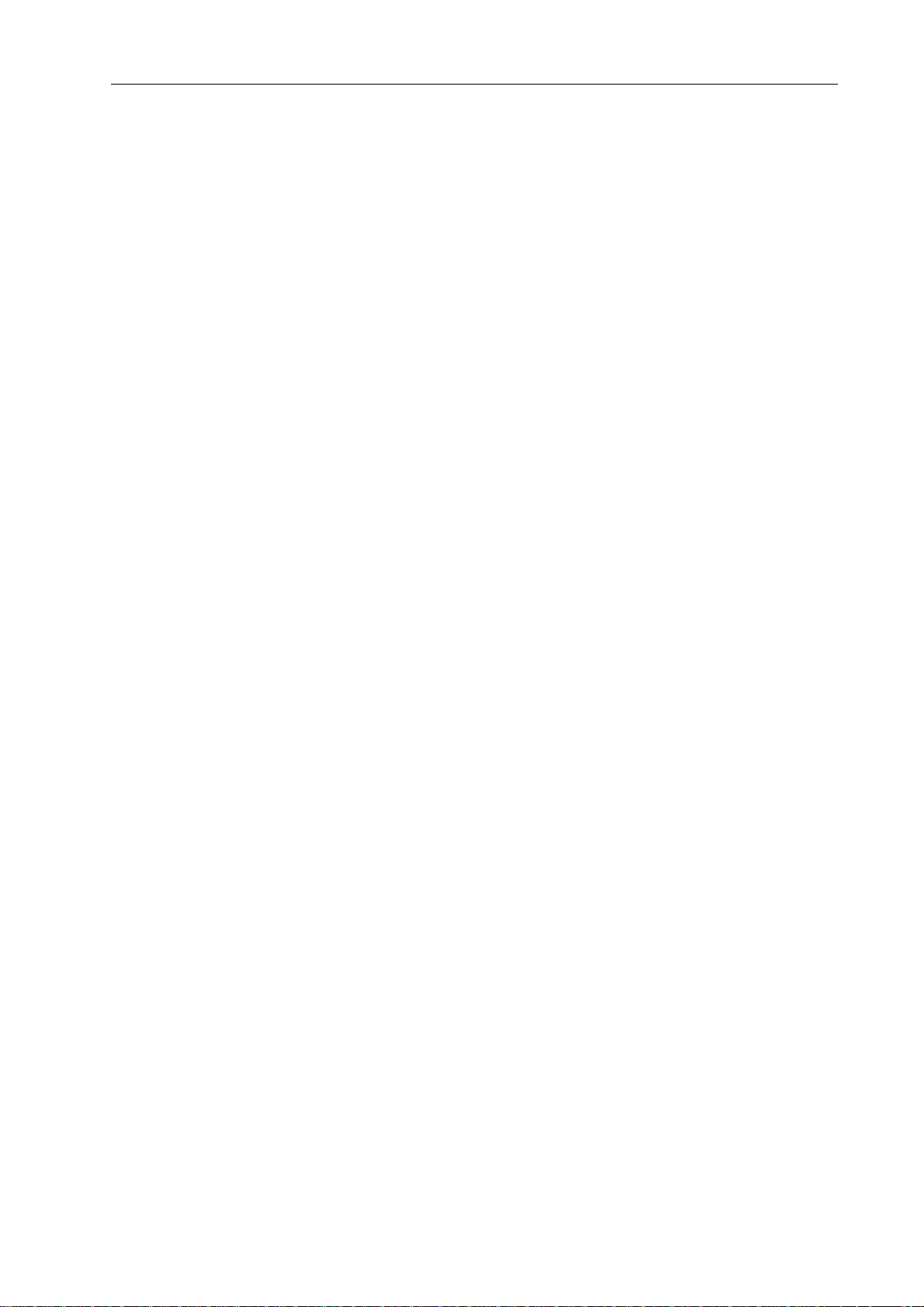
Anhang
Netzwerk-Konfiguration des PCs überprüfen:
Überprüfen sie die Netzwerk-Konfiguration des verwendeten PCs. Insbesondere der
Netzwerkteil der verwendeten IP-Adressen und die Subnetzmaske von PC und P 64 müssen
identisch sein.
Ausschließen doppelter IP-Adressen:
Sind mehrere Geräte in einem Ethernet vorhanden und werden IP-Adressen manuell vergeben,
kann unter Umständen die selbe IP-Adresse doppelt vergeben sein. Um zu überprüfen, ob dies
der Fall ist, schalten Sie den P 64 aus und versuchen sie bei ausgeschaltetem P 64 dessen IPAdresse über ein ping zu erreichen. Falls der ping erfolgreich ist, besitzt ein anderes Gerät die
IP-Adresse des P 64. Ändern Sie in diesem Fall die IP-Adresse des nun antwortenden Gerätes
oder des P 64 (hierbei müssen Sie entsprechend die IP-Adresse des P 64 in IRIS-Net
anpassen).
Ethernet-Verbindung überprüfen:
Bei der physischen Verbindung zwischen PC und P 64 über Ethernet sind folgende Punkte zu
überprüfen:
• Ist das Netzwerkkabel unbeschädigt und korrekt eingesteckt?
• Wird, falls notwendig, ein Crossover-Kabel verwendet?
• Leuchten nach Einstecken des/der Netzwerkkabel die indicator lights der Netzwerkbuchsen
von PC, P 64 und, falls vorhanden, der Netzwerkgeräte zwischen PC und P 64 auf?
• Wird vom Betriebssystem ein Problem bei dem verwendeten Netzwerkinterface angezeigt?
Direktverbindung herstellen:
Um interne Probleme in verwendeten Netzwerkgeräten zwischen PC und P 64 auszuschließen,
stellen Sie eine Direktverbindung zwischen PC und P 64 über ein Crossover-Kabel (siehe
Seite 56) her. Falls zuvor durch ein nun nicht mehr angeschlossenes Netzwerkgerät eine
automatische IP-Adressvergabe (DHCP) durchgeführt wurde, muss diese nun manuell erfolgen.
5.3 Ethernet-Grundlagen
Der P 64 kann über die Ethernet-Schnittstelle (RJ-45) an der Rückseite an ein Ethernet
angeschlossen werden. Ethernet ist eine Computer-Vernetzungtechnologie für lokale Netzwerke.
Sollen zwei Geräte (Hosts) verbunden werden, kann dies direkt über ein gekreuztes EthernetKabel (Crossover-Kabel) erfolgen. Ist die Anzahl der zu verbindenden Geräte größer als zwei,
erfolgt die Verbindung über normale Ethernet-Kabel (Patchkabel) und einen zentralen Knoten
(Hub oder Switch). Der zentrale Knoten besitzt hierbei für jeden Teilnehmer des Netzwerks einen
Anschluss (Port). Das Ethernet-Interface des P 64 ist zu folgenden Ethernet-Standards
kompatibel:
P 64 Digital Audio Matrix
Bedienungsanleitung
73
Page 74

Anhang
• 10Base-T (IEEE 802.3i): Bei diesem Standard werden vier Adern (zwei verdrillte Paare)
eines CAT-3 oder CAT-5-Kabels für die Verbindung verwendet. Die Übertragungsgeschwindigkeit ist 10 MBit/s und die maximale Länge eines Segments beträgt 100 Meter.
• 100Base-TX (IEEE 802.3u): Für die Verbindung werden wie bei 10Base-T zwei verdrillte
Adernpaare verwendet, es muss allerdings ein CAT-5-Kabel verwendet werden. Mit einer
Übertragungsgeschwindigkeit von 100 MBit/s ist 100Base-TX heute (2005) die St andard-Ethernet-Implementation.
IP-Adressen
Zur Kommunikation der an das Ethernet angeschlossenen Geräte können verschiedene
Netzwerkprotokolle verwendet werden. Der P 64 verwendet das Protokoll TCP/IP, es handelt
sich daher um ein IP-Netzwerk. In einem IP-Netzwerk werden IP-Adressen zur logischen
Adressierung von Geräten verwendet. Der P 64 verwendet die Version IPv4 (Internet Protocol
Version 4) zur Adressierung, eine IP-Adresse ist daher 32 Bit (= 4 Byte) lang. Hierdurch sind
theoretisch etwa 4,3 Milliarden eindeutige Adressen möglich. IPv4-Adressen werden gewöhnlich
in der dotted decimal notation dargestellt, d.h. die vier Bytes werden als vier durch Punkte
voneinander getrennte Dezimalzahlen geschrieben. Die allgemeine Form einer IPv4-Adresse
lautet somit AAA.BBB.CCC.DDD, ein Beispiel für eine IP-Adresse ist 130.009.122.195.
Führende Nullen können weggelassen werden, die Beispieladresse kann somit auch als
130.9.122.195 geschrieben werden.
Folgende Tabelle zeigt Adressbereiche, die in privaten Netzwerken verwendet werden sollen.
Klasse Adressbereich Subnetzmaske CIDR-Schreibweise Anzahl möglicher Adressen
A 10.0.0.0 -
10.255.255.255
B 172.16.0.0 -
172.31.255.255
C 192.168.0.0 -
192.168.255.255
Link local 169.254.0.0 -
169.254.255.255
255.0.0.0 10.0.0.0/8 16777216
255.240.0.0 172.16.0.0/12 1048576
255.255.0.0 192.168.0.0/16 65536
255.255.0.0 169.254.0.0/16 65536
Private IP-Adressen sind insbesondere in Netzwerken, die mit dem Internet verbunden sind, von
Interesse. Private IP-Adressen werden nicht im Internet geroutet, daher ist für den Zugrif f auf das
Internet eine Adressumsetzung mit NAT (Network Adress Translation) oder PAT (Port Adress
Translation = NAT und zusätzliche Änderung der Port-Nummer) notwendig. Hierdurch können
einerseits mehrere Geräte über einen Router mit dem Internet verbunden werden, auch wenn
man von einem Internetprovider nur eine einzelne IP-Adresse zugeteilt bekommen hat.
Andererseits lassen sich die echten IP-Adressen der Geräte durch NAT/PAT vor Hackern
verbergen (Security through Obscurity).
74
P 64 Digital Audio Matrix
Bedienungsanleitung
Page 75
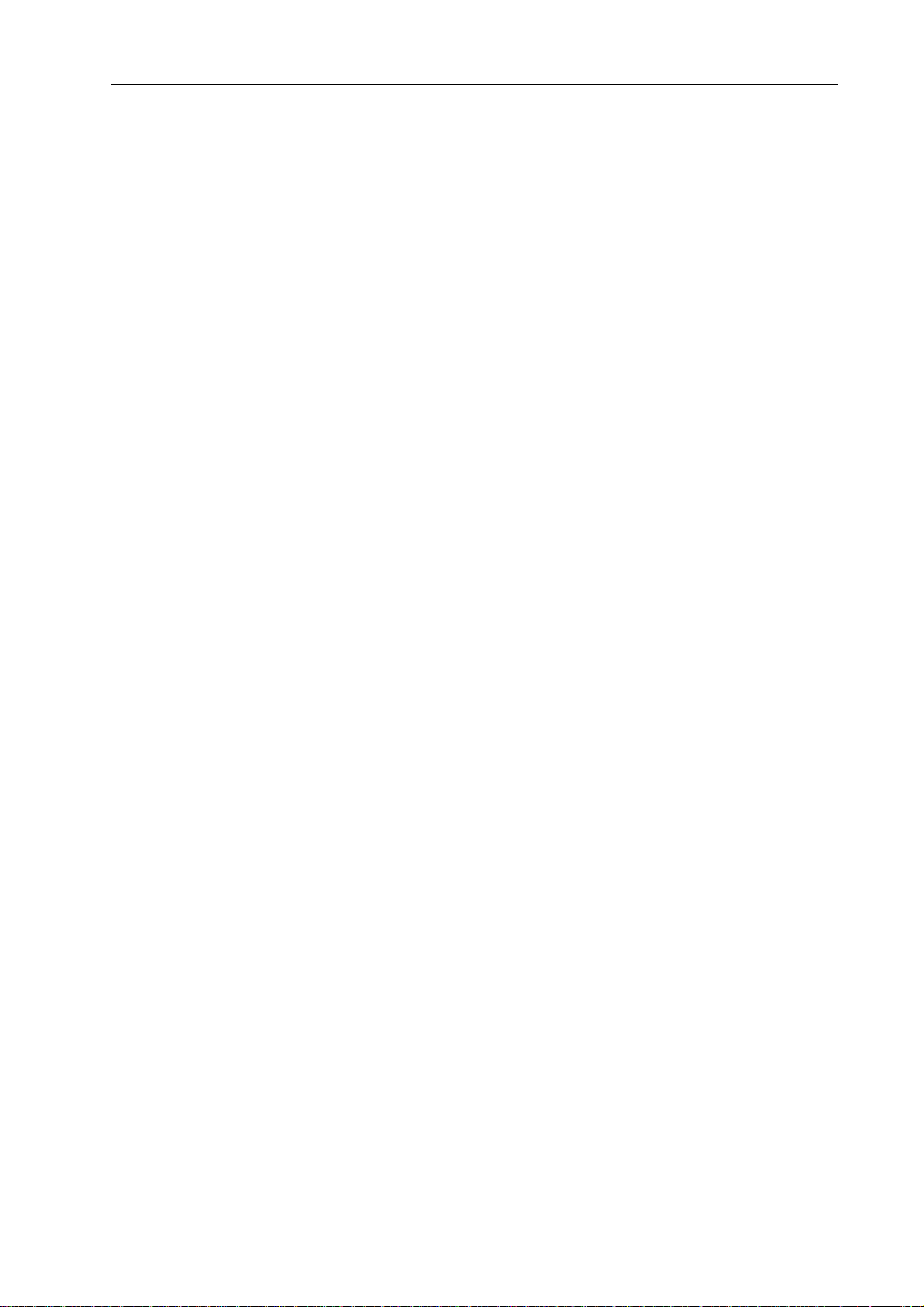
Anhang
Subnetzmaske
Eine IP-Adresse wird stets in einen Netzwerkteil (Netzwerk-Adresse/ID) und einen Hostteil (HostAdresse/ID bzw. Geräteadresse) unterteilt. Geräte sind genau dann im selben IP-Netzwerk,
wenn die Netzwerkteile ihrer Adressen identisch sind. Sind Geräte im selben IP-Netzwerk,
können sie direkt miteinander kommunizieren. Für die Kommunikation von Geräten in
verschiedenen Netzwerken sind Zusatzgeräte (z.B. Router) notwendig. Innerhalb eines
Netzwerks darf keine Host-Adresse doppelt vergeben sein.
Ein Netzwerk könnte z.B. die Aufteilung der 4 Byte (32 Bit) einer IP-Adresse in einen 3 Byte
langen Netzwerkteil und einen 1 Byte langen Hostteil vornehmen. Die genaue Aufteilung
zwischen Netzwerkteil und Hostteil wird in Form der Subnetzmaske angegeben. In diesem Fall
würde durch die Subnetzmaske 255.255.255.0 die Aufteilung in die ersten 24 Bit bzw. die letzten
8 Bit vorgenommen.
Die CIDR-Schreibweise zur Darstellung einer Subnetzmaske stellte eine Alternative zur dotted
decimal notation dar. In der CIDR-Schreibweise werden sogenannte Suffixe verwendet. Das
Suffix gibt die Anzahl der 1-Bits in der Subnetzmaske an. Der Subnetzmaske 255.255.255.0 in
dotted decimal notation würde somit das Suffix /24 entsprechen, da durch die Subnetzmaske
255.255.255.0 die (in binärer Darstellung) ersten 24 Stellen einer IP-Adresse als
Netzwerkadresse gewählt werden.
Durch die Wahl der Subnetzmaske, und der daraus resultierenden unterschiedlichen Aufteilung
der IP-Adresse in Netzwerkteil und Hostteil, lässt sich die maximale Anzahl der innerhalb eines
Netzwerks adressierbaren Geräte beeinflussen. Für die genaue Anzahl ist jedoch die Festlegung
zu beachten, dass der Hostanteil in binärer Darstellung weder vollständig Null noch vollständig
Eins sein darf.
Beispiel: Bei oben genannter Beispiel-IP-Adresse 130.9.122.195 wäre bei Verwendung der
Subnetzmaske 255.255.255.0 der Netzwerkteil 130.9.122.0. Jedes Gerät (bzw. Schnittstelle) im
betrachteten Netzwerk verwendet also eine Adresse der Form 130.9.122.DDD. Da für den
Hostteil DDD in binärer Darstellung die beiden Werte 00000000 und 11111111 au sgenommen
sind, sind die entsprechenden dezimalen Werte 1 bis 254 für DDD zulässig. Es sind somit
höchstens 254 verschiedene Geräte in dem Netzwerk adressierbar, die möglichen Adressen
lauten entsprechend 130.9.122.1 bis 130.9.122.254.
Automatische/manuelle Vergabe von IP-Adressen
Die Zuweisung einer IP-Adresse an ein Gerät in einem Netzwerk kann sowohl manuell als auch
automatisch erfolgen. Bei automatischer Vergabe über DHCP (Dynamic Host Configuration
Protocol) ist der Betrieb eines DHCP-Servers im Netzwerk erforderlich. Dieser Server ermöglicht
die dynamische Zuweisung einer IP-Adresse und weiterer Konfigurationsparameter an Hosts in
einem Netzwerk. Diese Verwendung eines DHCP-Servers ist besonders in solchen Netzwerken
nützlich, in denen häufig Geräte neu angeschlossen oder wieder entfernt werden.
Bei Verwendung von DHCP kann es durch bestimmte Vorkommnisse, etwa dem Neustart eines
Geräts, zu einer Änderung der geräteeigenen IP-Adresse kommen. Handelt es sich bei dem
Gerät um einen P 64 Matrix Manager, müsste hierbei dessen Konfiguration in IRIS-Net an die
P 64 Digital Audio Matrix
Bedienungsanleitung
75
Page 76
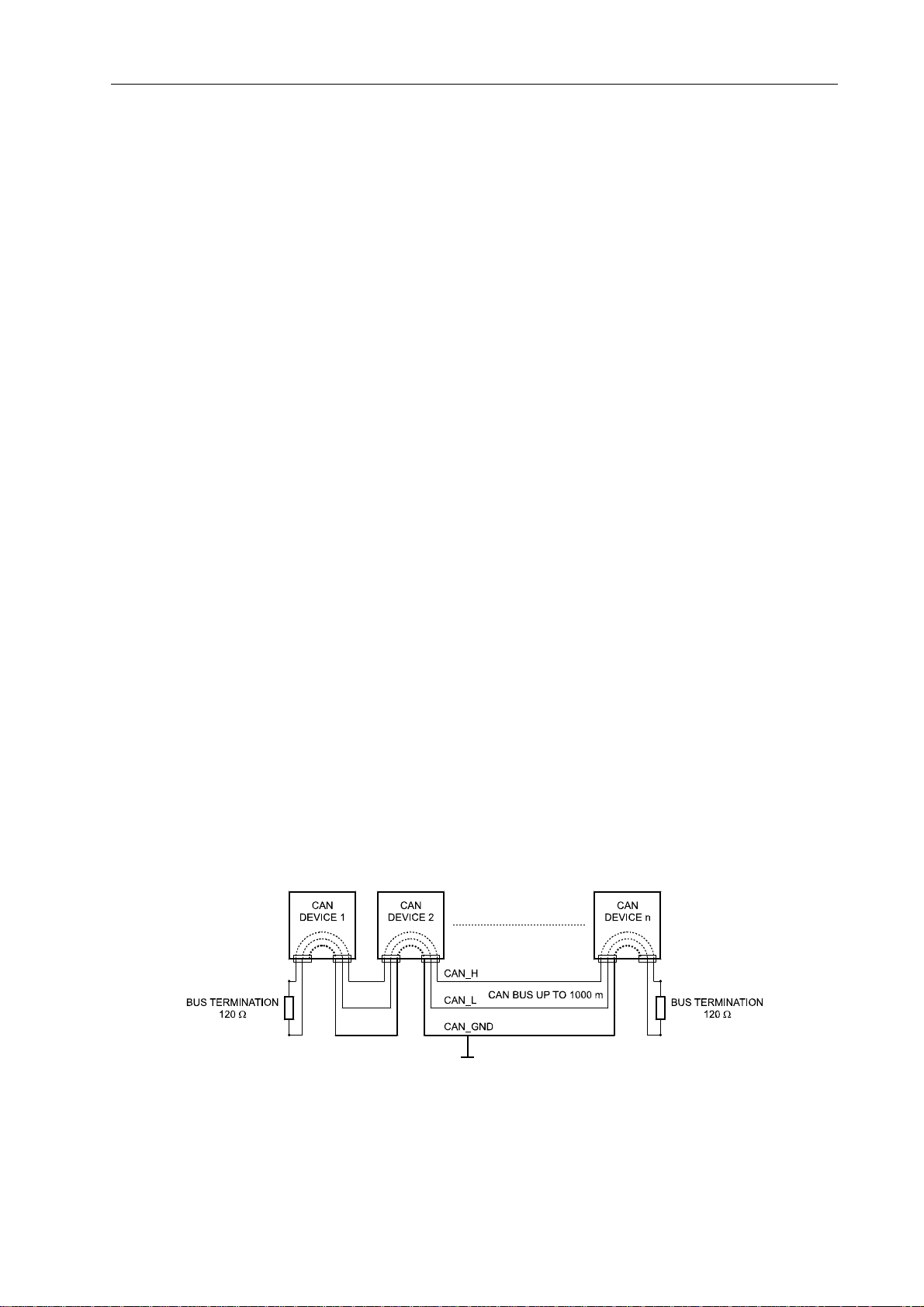
Anhang
geänderte IP-Adresse angepasst werden. Aus diesem Grund wird von der Verwendung von
DHCP zur dynamischen Konfiguration des P 64 abgeraten. Stattdessen sollte die Netzwerk-
Konfiguration des P 64 manuell erfolgen.
Bei Aufbau eines neuen Ethernets, das nicht mit dem Internet verbunden werden wird, kann ein
beliebiger Netzwerkteil der IP-Adressen festgelegt werden. Durch die Wahl einer geeigneten
Subnetzmaske kann die Anzahl der adressierbaren Geräte den eigenen Ansprüchen angepasst
werden.
Wird ein oder mehrere P 64 in ein bestehendes Ethernet (mit oder ohne DHCP-Server) integriert
oder besteht eine Verbindung des Netzwerkes mit dem Internet, kontaktieren Sie bitte ihren
Netzwerkadministrator bezüglich Details zur korrekten Netzwerk-Konfiguration.
5.4 CAN-Bus-Grundlagen
Der CAN-Bus verwendet als Netzwerktopologie die so genannte „Bus- oder Linien-Topologie“.
Das heißt, alle Teilnehmer sind an einer einzigen Zweidrahtleitung (Twisted-Pair-Kabel,
geschirmt oder ungeschirmt) angeschlossen, wobei die Verkabelung von einem Busteilnehmer
zum nächsten verlaufen muss. Jedes Gerät kann hierbei uneingeschränkt mit jedem anderen
Gerät kommunizieren. Dabei ist es grundsätzlich egal, ob der Busteilnehmer eine Endstufe, ein
P 64 oder ein UCC1 USB-CAN Converter ist. Somit kann der P 64 an beliebiger Stelle am CANBus betrieben werden. Insgesamt können bis zu 100 Geräte an einem CAN-Bus angeschlossen
werden.
Der CAN-Bus muss an beiden Enden mit einem 120 Ω−Abschlusswiderstand terminiert werden.
Bei fehlender oder falscher Terminierung können Funktionsstörungen auftreten, da ein Signal auf
einem Bus an beiden Bus-Enden reflektiert wird. Durch Überlagerung der Reflexionen mit dem
ursprünglichen Signal wird dieses verzerrt, was zu Datenverlusten führen kann. Zur
Verhinderung oder Minimierung von Reflexionen an den Bus-Ende werden daher Terminatoren
verwendet, um die Energie des Signals dort zu "absorbieren".
Da die CAN-Schnittstelle in allen EVI Audio Geräten galvanisch getrennt von den übrigen
Schaltungsteilen aufgebaut ist, wird auch eine gemeinsame Masseleitung (CAN_GND) in der
Netzwerkverkabelung mitgeführt (siehe folgende Abbildung). Damit ist sichergestellt, dass alle
CAN-Schnittstellen im Netzwerk auf einem gemeinsamen Potential liegen.
76
CAN Bus mit Linien-Topologie
P 64 Digital Audio Matrix
Bedienungsanleitung
Page 77

Anhang
Durch einen CAN-Bus-Repeater kann eine Verbindung zwischen zwei unabhängigen und in sich
abgeschlossenen CAN-Bus-Systemen hergestellt werden. Hierdurch lassen sich folgende Ziele
erreichen:
• Erhöhung der maximalen Teilnehmerzahl am CAN-Bus
An einem einzelnen CAN-Bus können maximal 100 Geräte angeschlossen sein, durch die
Verbindung mehrerer CAN-Bus-Systeme durch CAN-Bus-Repeater lässt sich diese Zahl auf
bis zu 250 erhöhen. Die Beschränkung auf genau 250 Geräte folgt aus dem verwendeten
Adressierungsschema des CAN-Busses, dieses erlaubt die Vergabe von höchstens 250
unterschiedlichen CAN-Geräteadressen.
• Verbesserung der Signalqualität auf dem CAN-BUS
Bei CAN-Bus-Systemen, deren Bus-Länge 1000 Meter überschreitet, sollte ein CAN-Bus-
Repeater verwendet werden. Der CAN-Bus-Repeater führt eine Aufbereitung und
Verstärkung der Bussignale durch. Die dabei auftretende interne Laufzeit des Repeaters von
ca. 150 ns entspricht einer Verlängerung des Busses um ca. 45 Meter.
• Bildung alternativer Netztopologien
Durch die Verwendung von einem oder mehreren Repeatern ist neben der oben
dargestellten Bus-Topologie auch der Aufbau anderer Netztopologien möglich. Als Beispiel
ist in folgender Abbildung eine Stern-Topologie aus drei unabhängigen CAN-Bus-Systemen
dargestellt. Die drei CAN-Busse werden hierbei durch zwei Repeater miteinander ve rbunden.
P 64 Digital Audio Matrix
Bedienungsanleitung
77
Page 78

Anhang
Systembeispiele
Die folgenden beiden Abbildungen zeigen Beispiele von Systemverdrahtungen eines CAN-BUS.
System mit 5 Verstärkern und einem P 64 am Bus-Anfang. Abschluss-
Stecker am P 64 (Bus-Anfang) und am Verstärker 5 (Bus-Ende).
.
78
System mit 2 Racks und einem P 64 Matrix Manager in der Mitte. Abschluss-
Stecker am Verstärker 6 (Bus-Anfang) und Verstärker 12 (Bus-Ende)
P 64 Digital Audio Matrix
Bedienungsanleitung
Page 79

Anhang
Leitungsspezifikation
Gemäß dem ISO 11898-2 Standard sollten für den CAN-Bus als Datenübertragungskabel
vorzugsweise Twisted-Pair-Leitungen, geschirmt oder ungeschirmt, mit einem Wellenwiderstand
von 120 Ω zum Einsatz kommen. Als Leitungsabschluss muss an beiden Enden ein
Abschlusswiderstand von 120 Ω vorgesehen werden. Die maximale Buslänge ist abhängig von
der Datenübertragungsrate, von der Art des Datenübertragungskabels sowie von der Anzahl der
Bus-Teilnehmer. Die folgende Tabelle zeigt die wesentlichen Zusammenhänge für CANNetzwerke mit bis zu 64 Teilnehmern.
Datenübertragungskabel
Buslänge (in m)
0...40 < 70 0,25...0,34 mm²
40...300 < 60 0,34...0,6 mm²
300 ... 600 < 40 0,5...0,6 mm²
600...1000 < 26 0,75...0,8 mm²
Widerstandsbelag
(in mΩ/m)
Kabelquerschnitt
AWG23, AWG22
AWG22, AWG20
AWG 20
AWG 18
Abschlusswiderstand
(in Ω)
124 1000 kbit/s bei 40 m
127 500 kbit/s bei 100 m
150...300* 100 kbit/s bei 500 m
150...300* 62,5 kbit/s bei 1000 m
Datenübertragungsrate
Max.
* Bei langen Leitungen und vielen Geräten am CAN-Bus werden hochohmigere
Abschlusswiderstande als die spezifizierten 120 Ω empfohlen, um die ohmsche Last für die
Schnittstellentreiber und damit den Spannungsabfall von einem zum anderen Leitungsende zu
verringern.
Die nächste Tabelle dient zur ersten Abschätzung des erforderlichen Kabelquerschnitts für
unterschiedliche Buslängen und verschiedene Anzahl der Bus-Teilnehmer.
Buslänge (in m)
32 64 100
100 0,25 mm² bzw. AWG24 0,34 mm² bzw. AWG22 0,34 mm² bzw. AWG22
250 0,34 mm² bzw. AWG22 0,5 mm² bzw. AWG20 0,5 mm² bzw. AWG20
500 0,75 mm² bzw. AWG18 0,75 mm² bzw. AWG18 1,0 mm² bzw. AWG17
Anzahl der Geräte am CAN-Bus
Wenn ein Teilnehmer nicht direkt am CAN-Bus angeschlossen werden kann, muss eine
Stichleitung (Abzweigleitung) verwendet werden. Da an einem CAN-Bus immer genau zwei
Abschlusswiderstände vorhanden sein müssen, kann eine Stichleitung nicht terminiert sein.
Dadurch entstehen wiederum Reflexionen, die den übrigen Bus beeinträchtigen. Zur
Begrenzung dieser Reflexionen sollten diese Stichleitungen bei Datenübertragungsraten bis zu
125 kbit/s eine Einzellänge von max. 2 Meter und bei höheren Bitraten von max. 0,3 Meter nicht
überschreiten. Die Gesamtlänge aller Abzweigleitungen sollte 30 Meter nicht übersteigen.
P 64 Digital Audio Matrix
Bedienungsanleitung
79
Page 80

Anhang
Grundsätzlich gilt:
• Für die Rack-Verdrahtung können handelsübliche RJ-45 Patchkabel mit 100 Ω Wellenwiderstand verwendet werden (AWG 24 / AWG 26), wenn es sich nur um kurze Strecken handelt
(bis zu 10 Meter).
• Für die Verdrahtung der Racks untereinander und in der Gebäudeinstallation sind unbedingt
die oben genannten Richtlinien für die Netzwerkverkabelung einzuhalten.
80
P 64 Digital Audio Matrix
Bedienungsanleitung
Page 81
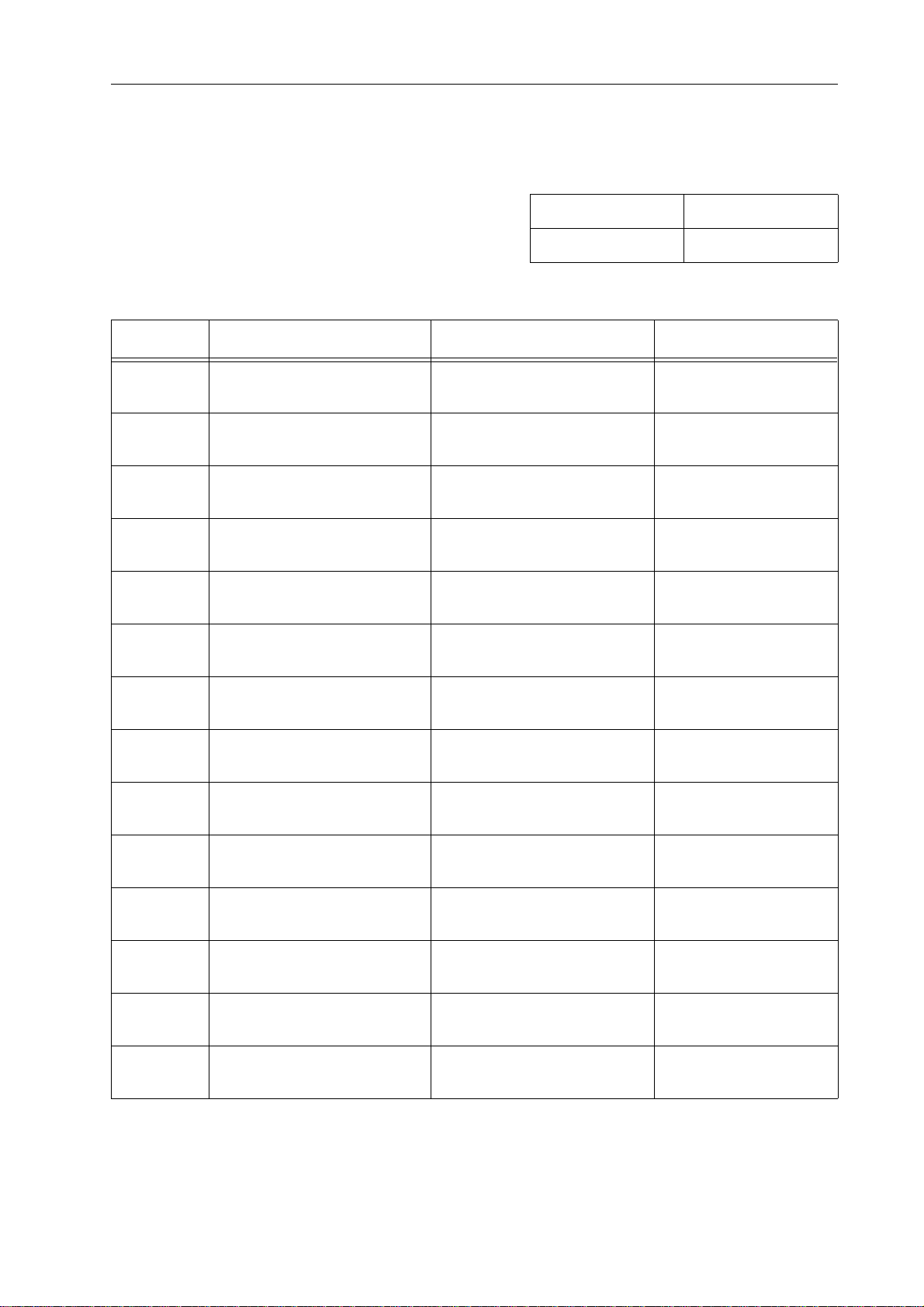
5.5 Tabelle IP-Adressen
Projekt: _________________________________
Subnetzmaske
Gateway
Gerät IRIS-Bezeichnung Standort/Beschreibung IP-Adresse
Anhang
P 64 Digital Audio Matrix
Bedienungsanleitung
81
Page 82

6.1 Specifications/Technische Daten
GENERAL DESCRIPTION AND FEATURES
P 64 Digital Audio Matrix Modular P 64 Audio Matrix including signal processing,
routing, system control and supervision
Audio 32 Audio Channels
4 Audio Slots, modular
8-Channel Input and Output cards, analog or digital
Networking Module Slot for optional CobraNet™ Interface
32 I/O Audio and Control
Safety / Redundancy Internal Supervision, System Monitoring, Watchdog, Fault
Output, Redundant Audio Network possible
PC Configuration and Control Software IRIS-Net - Intelligent Remote & Integrated Supervision
Integration of P 64, Remote Amplifiers, peripheral control
Configuration, Control and Supervision for complete Audio
Systems
Freely programmable User Control Panels and Access Levels
AUDIO SPECIFICATIONS
Frequency Response 20 Hz...20 kHz (-0.5 dB)
Signal to Noise Ratio (A-weighted) AI-1: 117 dB typical
AO-1: 118 dB typical
P 64 analog In to analog Out: 115 dB typical
THD+N < 0.005 %
Signal Delay AI-1: 1.3958 ms
AO-1: 0.646 ms
P 64 analog In to analog Out: 2.2917 ms
Crosstalk < -110 dB @ 1 kHz
SIGNAL PROCESSING
Sample Rate 48 kHz internal
32 kHz - 192 kHz external
Data Format 24 Bit linear A/D and D/A conversion, 48 Bit processing
Signal Processing 2 DSPs Standard (150 MHz, 300 MIPS)
1 DSP per Audio Module (100 MHz, 100 MIPS)
DSP-1 Extension Module optional (+300 MIPS)
INTERFACES
Ethernet 10 / 100 MBit/s, RJ-45 (PC Control)
CAN 10... 500 kbit/s, 2 x RJ-45 (Remote Amp Control)
RS-232 2 Ports, 9pin D-Sub female (Remote Control)
USB USB Type B on Front Panel (PC Control)
82
P 64 Digital Audio Matrix
Owner’s manual
Page 83

INTERFACES
GPIO Control Port 2 x 6-pole Euro block
4 Control Inputs (analog 0 - 10 V / logic control)
3 Control Outputs (Relay contact to ground)
1 Fault Output (NC Relay contact)
3 Reference Outputs (+5 V / +10 V / GND)
P 64 GENERAL SPECIFICATIONS
Power Supply 100 - 240 V AC, 50/60 Hz
Power Consumption 90 W max. (incl. 2 x AI-1, 2 x AO-1, 1 x CM-1 modules)
Safety Class I
Cooling Left-to-right, 3-stage fan
Operating Temperature Range 0 °C ... 40 °C
Dimensions (W x H x D) 483 x 88.1 x 381 mm (19“, 2 HU)
Weight P 64 (without optional modules): 7.35 kg
AI-1 Analog Input Module: 200 g
AO-1 Analog Output Module: 260 g
MI-1 Microphone Input Module: 250 g
DI-1 Digital Input Module: 200 g
DO-1 Digital Output Module: 170 g
CM-1 CobraNet™ Module: 75 g
MODULES / OPTIONS
AI-1 Analog Input Module 8 analog audio inputs, line level, electronically balanced
AO-1 Analog Output Module 8 analog audio outputs, line level, electronically balanced
CM-1 CobraNet™ Module 32 digital audio inputs and outputs, 2 CobraNet™ ports
(Primary / Secondary) for network redundancy
DSP-1 DSP Extension Module Internal DSP processing power and Delay-RAM extension,
300 MIPS, 256k x 24 SRAM
DSP-2 DSP Extension Module Internal DSP processing power and Delay-RAM extension,
1200 MIPS, 256k x 24 SRAM
MI-1 Microphone Input Module 8 microphone inputs, programmable Gain and Phantom
Power, PAD for line level switching
DI-1 Digital Input Module 8 digital audio inputs, AES/EBU, S/PDIF and Optical for-
mats, sample rate converters for 32-192 kHz operation
DO-1 Digital Output Module 8 digital audio outputs, AES/EBU
P 64 Digital Audio Matrix
Owner’s manual
83
Page 84
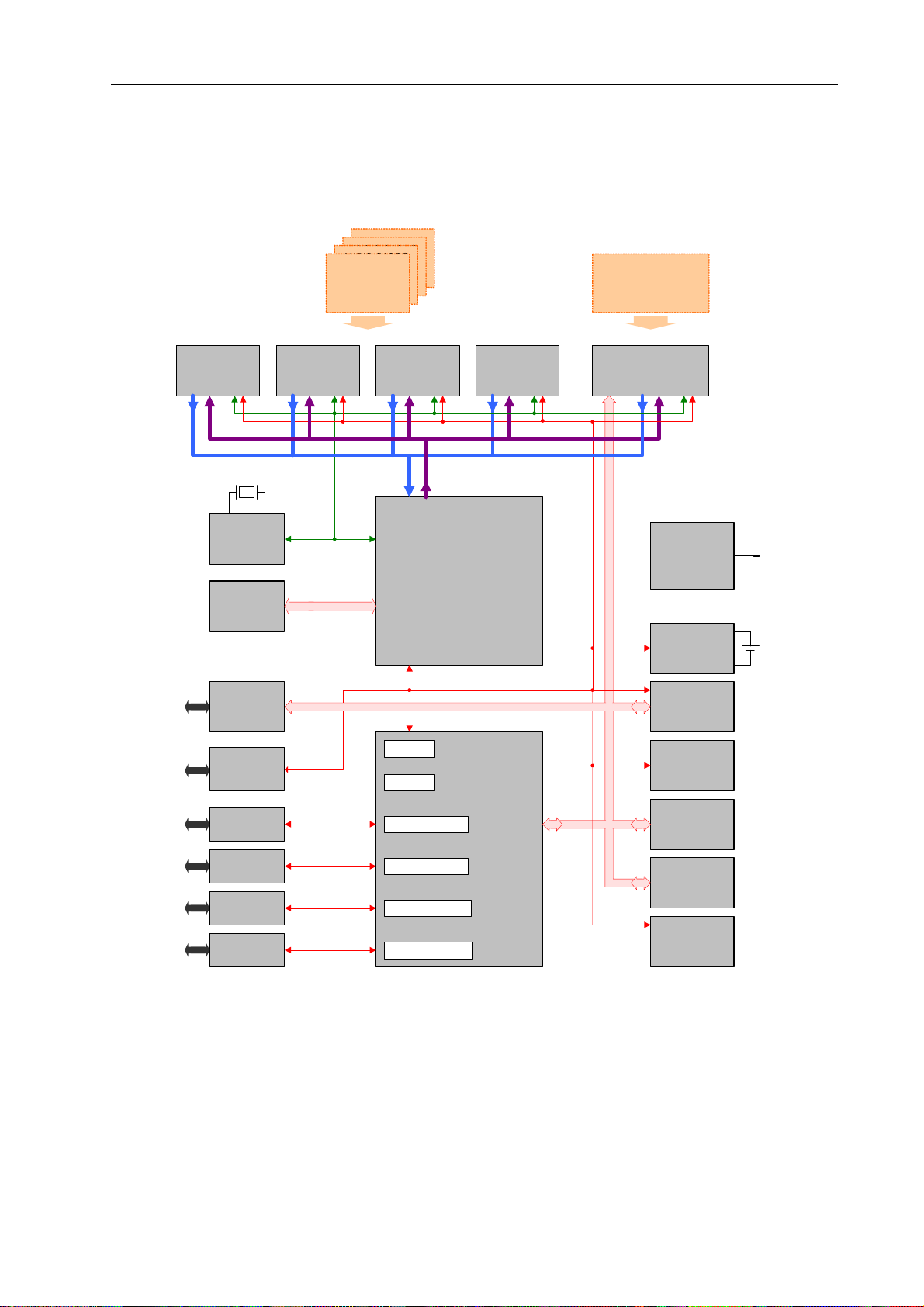
6.2 Block Diagram/Blockschaltbild
AUDIO CARDS
AUDIO CARDS
8 Channels
AUDIO CARDS
8 Channels
Analog I/O
AUDIO MODULES
8 Channels
Analog I/O
Digital I/O
Analog I/O
Digital I/O
8 Channels
Digital I/O
Analog I/O
Digital I/O
AUDIO NETWORK
MODULES
32 Inputs / 32 Outputs
Remote CAN
Interface
2 x RJ-45
12-pin
Phoenix
9-pin D-SUB
AUDIO
SLOT 1
Audio Out (4x8 Channe l s)
Audio In (4x8 Channels)
12.288 MHz
CLOCK
CIRCUIT
DELAY
SRAM
CAN
GPIO
4 Analog Inputs
3 Logic Outputs
1 Ready/Fault Out
RS-232
Port 1
AUDIO
SLOT 2
Clocks (MCLK, WCLK)
24 Bit DSP Bus
AUDIO
SLOT 3
SIGNAL
PROCESSING
SPI
Watchdog
UART1
AUDIO
SLOT 4
HOST CPU
SYSTEM
SPI Bus
Host Bus
AUDIO NETWORK
PORT
POWER
SUPPLY
REAL TIME
CLOCK &
Watchdog
Internal
Expansion
FRAM
SDRAM
(16 MByte)
AC
100 - 240 V ~
Slot
84
9-pin D-SUB
USB Port
Typ B)
(
RJ-45
RS-232
Port 2
USB Device
Interface
Ethernet
Transceiver
P 64 Digital Audio Matrix
Owner’s manual
UART2
USB-Controller
Ethernet-Controller
FLASH
(8 MByte)
FRONT PANEL
(LEDs)
Page 85

6.3 Dimensions/Abmessungen
P 64 Digital Audio Matrix
Owner’s manual
85
Page 86

Notes
Page 87
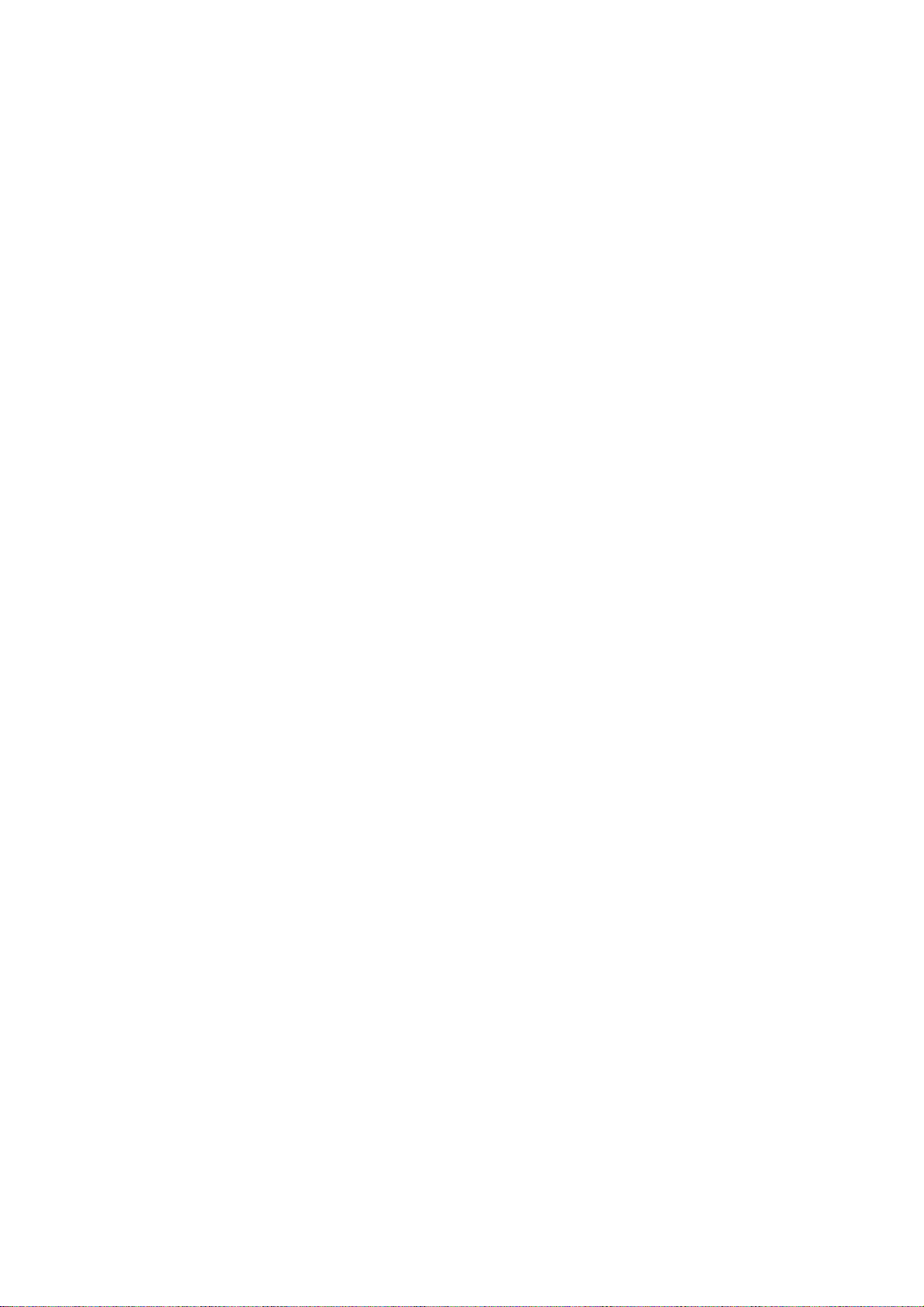
Notes
P 64 Digital Audio Matrix
Owner’s manual / Bedienungsanleitung
Page 88
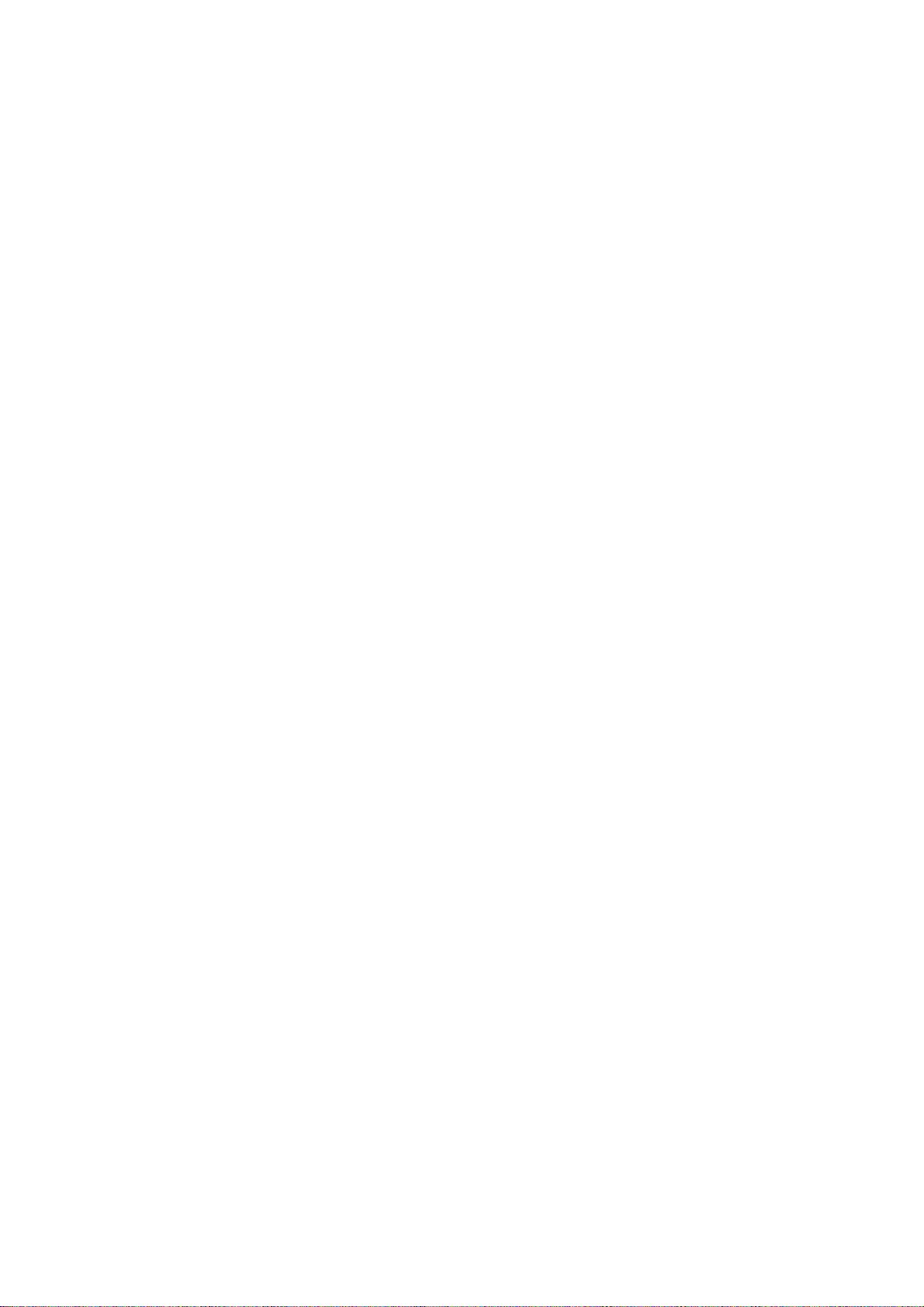
Americas Asia & Pacific Rim
Bosch Communications Systems
12000 Portland Ave South
Burnsville, MN 55337, USA
USA:
Canada:
Latin America:
Germany: Bosch Communications Systems
France: EVI Audio France S.A.
Phone:1-800-392-3497
Fax: 1-800-955-6831
Phone: 1-866-505-5551
Fax:1-866-336-8467
Phone: 1-952-887-5532
Fax: 1-952-736-4212
EVI Audio GmbH
Hirschberger Ring 45
D-94315 Straubing, Germany
Phone: +49 9421 706-0
Fax: +49 9421 706-265
Parc de Courcerin
Allée Lech Walesa
F 77185 Lognes, France
Phone: +33 1-6480-0090
Fax: +33 1-6006-5103
Japan: EVI Audio Japan Ltd.
5-3-8 Funabashi, Setagaya-Ku
Tokyo, Japan 156-0055
Phone: +81 3-5316-5020
Fax: +81 3-5316-5031
China: Bosch Communications Systems
Telex EVI Audio (Shanghai) Ltd.
Room 3105-3109, No. 1 Building
No. 218, Tian Mu West Road
Shanghai, China
PC: 200070
Phone: +86 21-6317-2155
Fax: +86 21-6317-3023Europe, Africa & Middle-East
Hong Kong: Telex EVI Audio (HK) Ltd.
Unit 5, 1/F, Topsail Plaza
11 On Shum Street
Shek Mun, Shatin, HK
Phone: +852 2351-3628
Fax: +852 2351-3329
Singapore: Telex Pte. Ltd.
38C Jalan Pemimpin
Singapore 577180
Phone: (65) 6319 0621
Fax: (65) 6319 0620
Subject to change without prior notice. Printed in Germany V1.23 7/31/08 / D365795
