Page 1
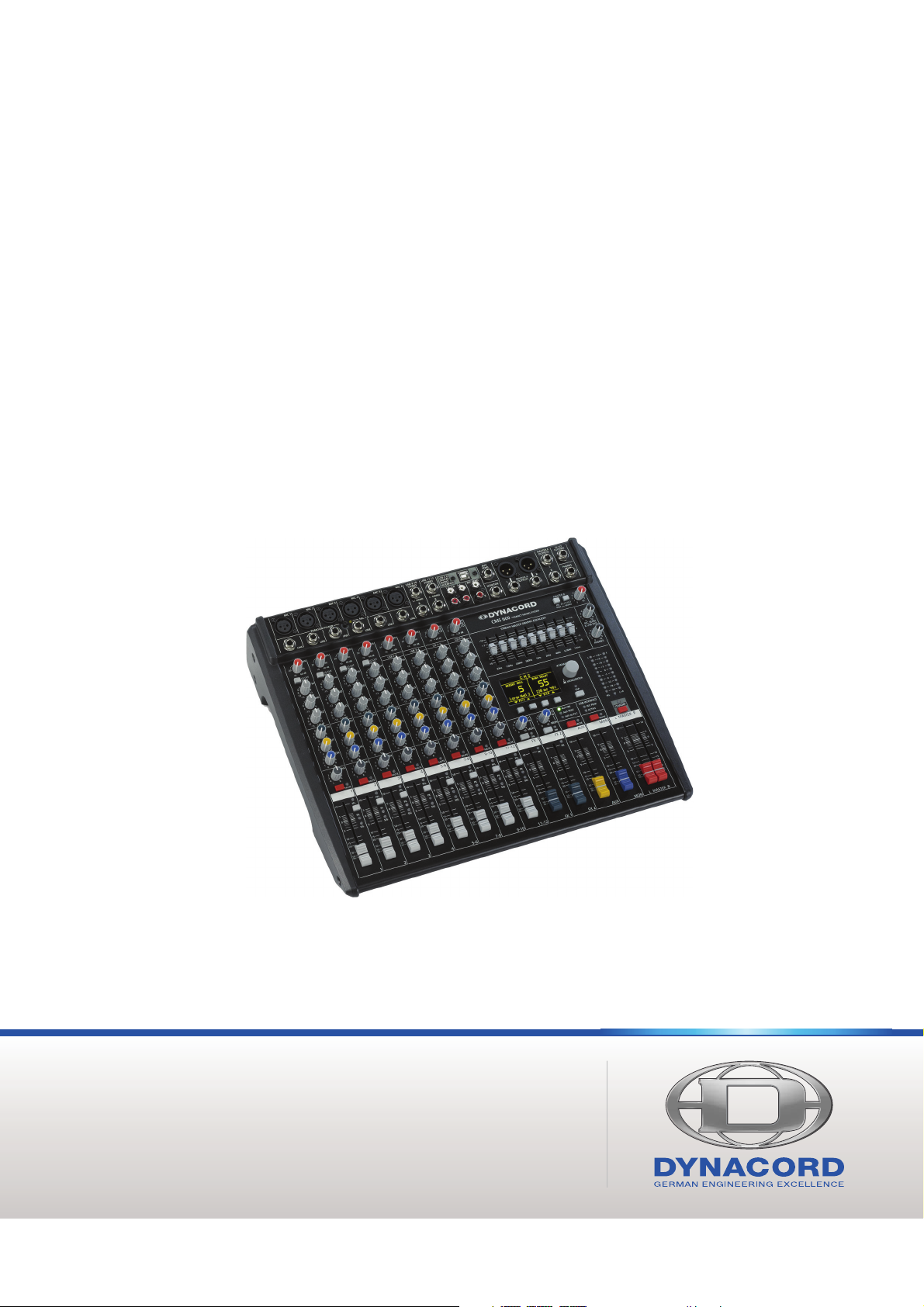
CMS
3
CMS 600-3 COMPACT MIXING SYSTEM
Owner‘s Manual | Bedienungsanleitung
Page 2
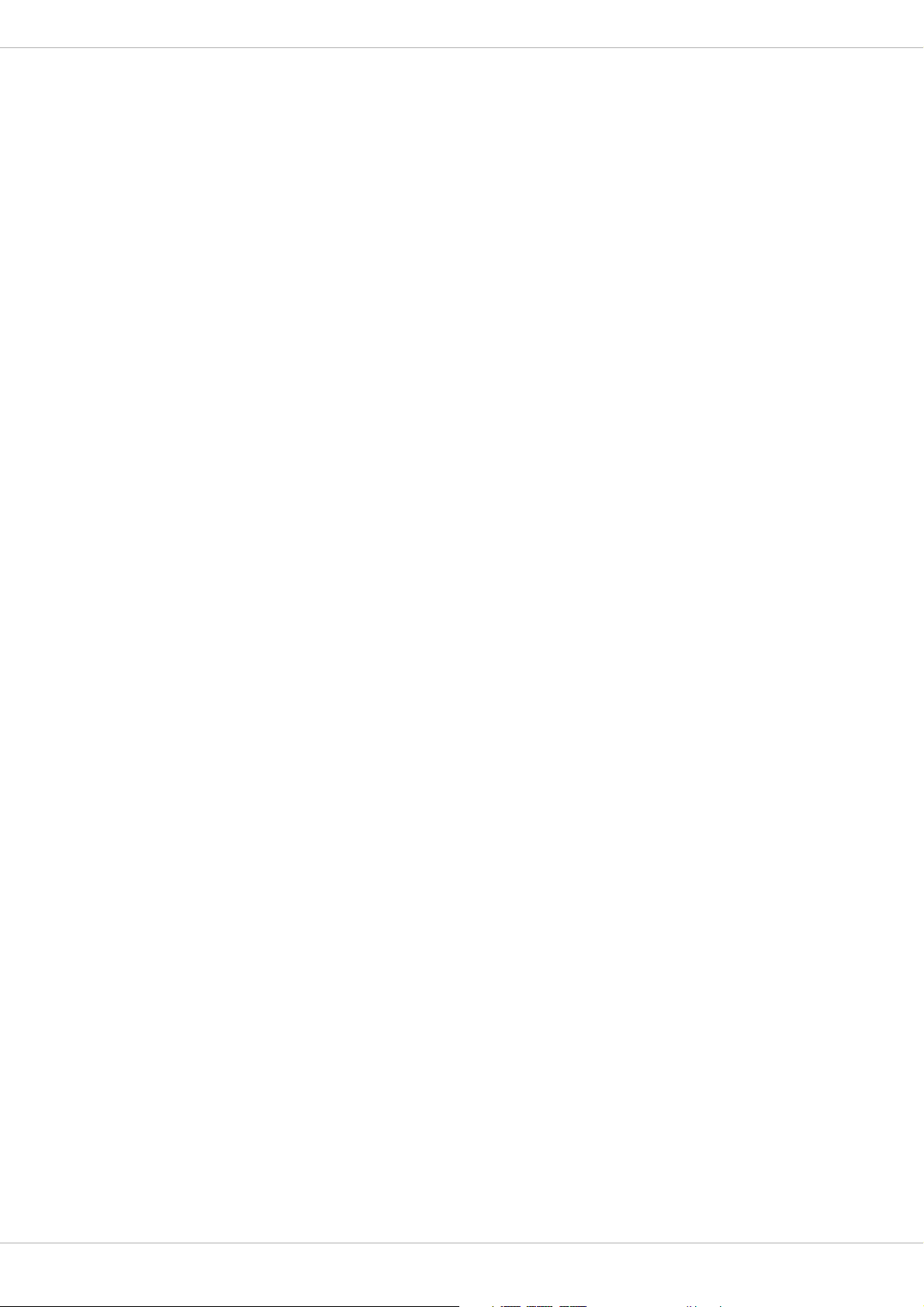
CMS
3
2
Page 3
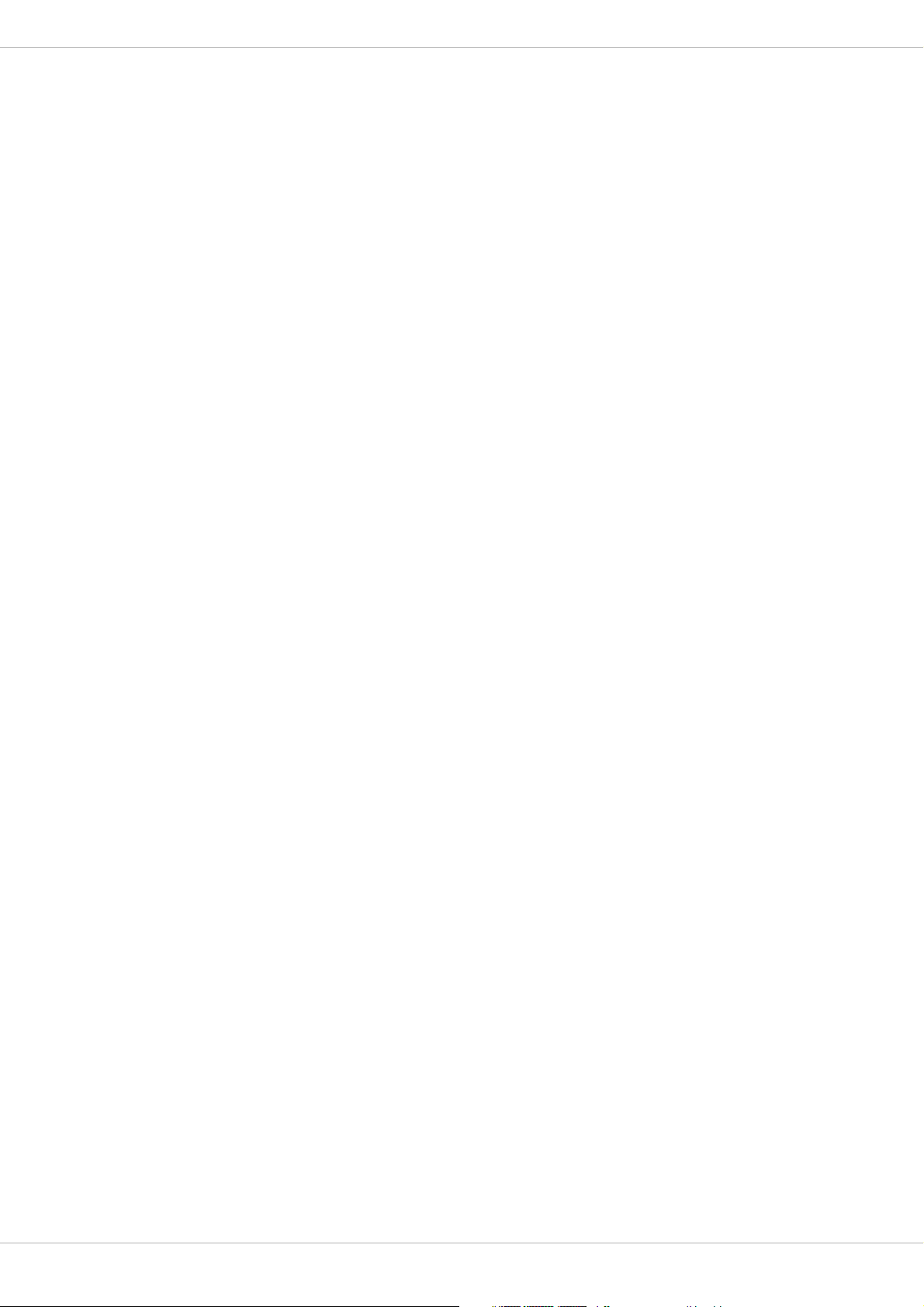
CMS
3
CONTENTS
INTRODUCTION . . . . . . . . . . . . . . . . . . . . . . . . . . . . . . . . 5
Scope of Delivery, Unpacking and Inspection . . . 5
Warranty . . . . . . . . . . . . . . . . . . . . . . . . . . . . . . . . 5
Installation and Connections . . . . . . . . . . . . . . . . 5
HF-Interference . . . . . . . . . . . . . . . . . . . . . . . . . . . 5
C
ONTROLS, INDICATORS AND CONNECTIONS . . . . . . . . . . . 6
Input Mono . . . . . . . . . . . . . . . . . . . . . . . . . . . . . . 6
Input Stereo . . . . . . . . . . . . . . . . . . . . . . . . . . . . . 10
FX 1/2 . . . . . . . . . . . . . . . . . . . . . . . . . . . . . . . . . . 12
AUX . . . . . . . . . . . . . . . . . . . . . . . . . . . . . . . . . . . . 15
MON . . . . . . . . . . . . . . . . . . . . . . . . . . . . . . . . . . . 15
MASTER with GEQ . . . . . . . . . . . . . . . . . . . . . . . . 15
DISPLAY with function keys . . . . . . . . . . . . . . . . . 19
Rear panel . . . . . . . . . . . . . . . . . . . . . . . . . . . . . . . 20
D
ISPLAY & FUNCTIONS . . . . . . . . . . . . . . . . . . . . . . . . . . . 21
Effect mode . . . . . . . . . . . . . . . . . . . . . . . . . . . . . 21
Menu mode . . . . . . . . . . . . . . . . . . . . . . . . . . . . . . 21
Effects . . . . . . . . . . . . . . . . . . . . . . . . . . . . . . . . . . 25
DIGITAL AUDIO INTERFACE . . . . . . . . . . . . . . . . . . . . 26
Installing the USB driver . . . . . . . . . . . . . . . . . . . . 26
Cubase LE . . . . . . . . . . . . . . . . . . . . . . . . . . . . . . . 26
Status display . . . . . . . . . . . . . . . . . . . . . . . . . . . . 27
PC-MIDI-Interface . . . . . . . . . . . . . . . . . . . . . . . . . 27
Examples of usage (Playback) . . . . . . . . . . . . . . . 27
Example of usage (Recording) . . . . . . . . . . . . . . . 28
MIDI tone generator and multi-effect unit . . . . . . 28
S
ETTING UP A STANDARD PA . . . . . . . . . . . . . . . . . . . . . . 29
Cabling . . . . . . . . . . . . . . . . . . . . . . . . . . . . . . . . . 29
Setting up . . . . . . . . . . . . . . . . . . . . . . . . . . . . . . . 29
Soundcheck . . . . . . . . . . . . . . . . . . . . . . . . . . . . . 30
S
ETUP EXAMPLES . . . . . . . . . . . . . . . . . . . . . . . . . . . . . . 32
CMS with D-Lite activeone . . . . . . . . . . . . . . . . . . 32
CMS with D-Lite activetwo . . . . . . . . . . . . . . . . . . 33
CMS with D-Lite activefour . . . . . . . . . . . . . . . . . . 34
CMS with Xa-2 system . . . . . . . . . . . . . . . . . . . . . 35
CMS with CORUS-Evolution system . . . . . . . . . . . 36
S
PECIFICATIONS . . . . . . . . . . . . . . . . . . . . . . . . . . . . . . . 73
Dimensions . . . . . . . . . . . . . . . . . . . . . . . . . . . . . . 75
Block Diagram . . . . . . . . . . . . . . . . . . . . . . . . . . . . 76
INHALT
EINFÜHRUNG . . . . . . . . . . . . . . . . . . . . . . . . . . . . . . . . . . 39
Lieferumfang, Auspacken und Überprüfen . . . . . . 39
Garantie . . . . . . . . . . . . . . . . . . . . . . . . . . . . . . . . 39
Aufstellen und Anschließen . . . . . . . . . . . . . . . . . 39
B
EDIENELEMENTE UND ANSCHLÜSSE . . . . . . . . . . . . . . . . . 40
Input Mono . . . . . . . . . . . . . . . . . . . . . . . . . . . . . . 40
Input Stereo . . . . . . . . . . . . . . . . . . . . . . . . . . . . . 44
FX 1/2 . . . . . . . . . . . . . . . . . . . . . . . . . . . . . . . . . . 46
AUX . . . . . . . . . . . . . . . . . . . . . . . . . . . . . . . . . . . . 49
MON . . . . . . . . . . . . . . . . . . . . . . . . . . . . . . . . . . . 49
MASTER mit GEQ . . . . . . . . . . . . . . . . . . . . . . . . . 49
DISPLAY mit Funktions-Tasten . . . . . . . . . . . . . . . 54
Rückseite . . . . . . . . . . . . . . . . . . . . . . . . . . . . . . . 54
D
ISPLAY & FUNKTIONEN . . . . . . . . . . . . . . . . . . . . . . . . . . 56
Effekt-Betriebsart . . . . . . . . . . . . . . . . . . . . . . . . . 56
Menü-Betriebsart . . . . . . . . . . . . . . . . . . . . . . . . . 56
Effekte . . . . . . . . . . . . . . . . . . . . . . . . . . . . . . . . . 60
DIGITAL AUDIO INTERFACE . . . . . . . . . . . . . . . . . . . . 61
Installation des USB-Treibers . . . . . . . . . . . . . . . . 61
Cubase LE . . . . . . . . . . . . . . . . . . . . . . . . . . . . . . 61
Funktionsanzeige im Display . . . . . . . . . . . . . . . . 62
PC-MIDI-Interface . . . . . . . . . . . . . . . . . . . . . . . . . 62
Anwendungsbeispiele (Wiedergabe) . . . . . . . . . . 63
Anwendungsbeispiel (Aufnahme) . . . . . . . . . . . . . 63
MIDI-Klangerzeuger und Multieffektgerät . . . . . . . 64
A
UFBAU EINER STANDARD-PA . . . . . . . . . . . . . . . . . . . . . 65
Verkabelung . . . . . . . . . . . . . . . . . . . . . . . . . . . . . 65
Aufbau . . . . . . . . . . . . . . . . . . . . . . . . . . . . . . . . . 65
Soundcheck . . . . . . . . . . . . . . . . . . . . . . . . . . . . . 66
A
UFBAUBEISPIELE . . . . . . . . . . . . . . . . . . . . . . . . . . . . . . 68
CMS mit D-Lite activeone . . . . . . . . . . . . . . . . . . . 68
CMS mit D-Lite activetwo . . . . . . . . . . . . . . . . . . . 69
CMS mit D-Lite activefour . . . . . . . . . . . . . . . . . . 70
CMS mit Xa-2 System . . . . . . . . . . . . . . . . . . . . . . 71
CMS mit CORUS-Evolution System . . . . . . . . . . . 72
S
PECIFICATIONS . . . . . . . . . . . . . . . . . . . . . . . . . . . . . . . 73
Dimensions . . . . . . . . . . . . . . . . . . . . . . . . . . . . . . 75
Block Diagram . . . . . . . . . . . . . . . . . . . . . . . . . . . 76
3
Page 4
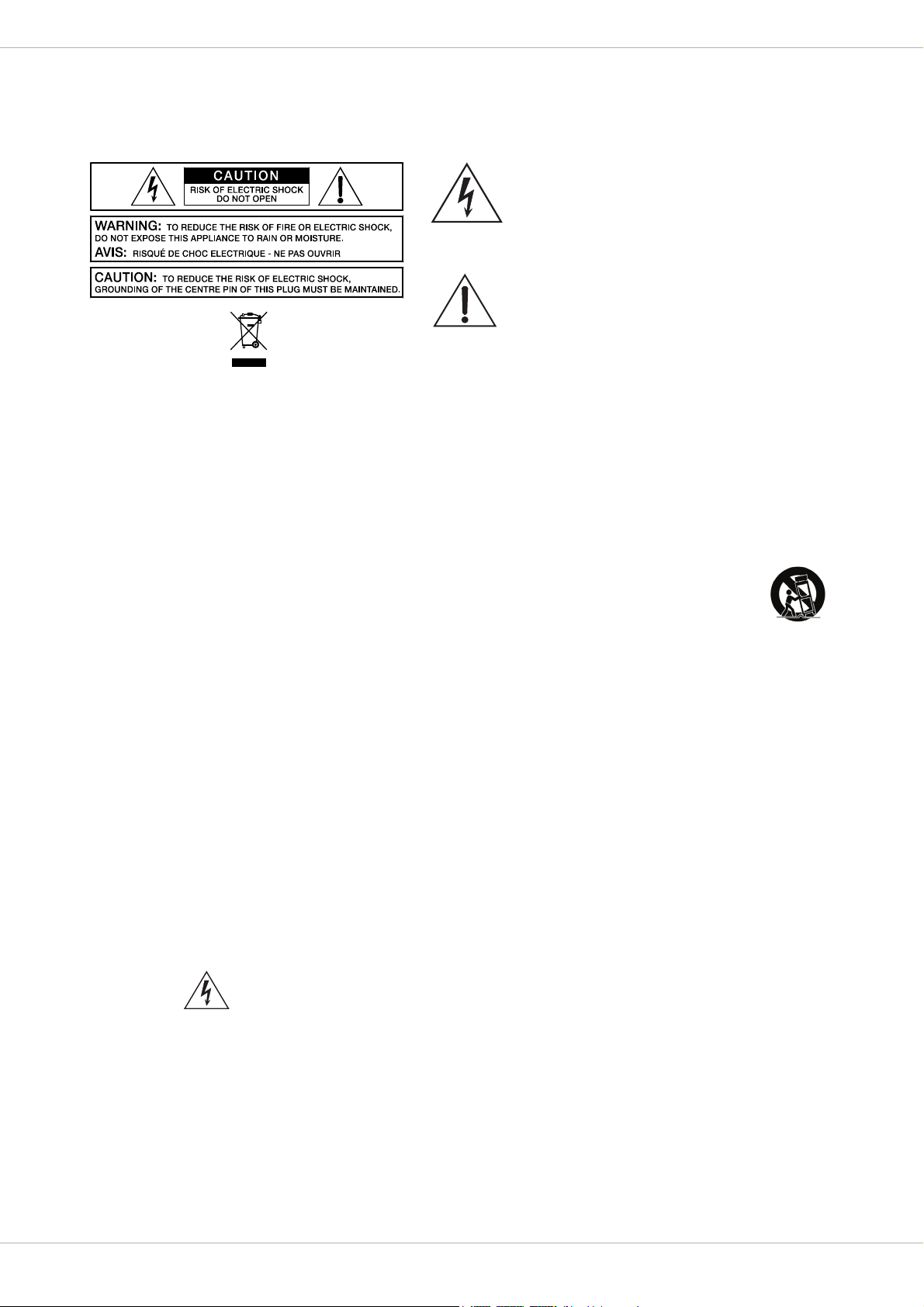
3
CMS
IMPORTANT SAFETY INSTRUCTIONS
The lightning flash with arrowhead symbol, within an equilateral
triangle is intended to alert the user to the presence of uninsulated
„dangerous voltage“ within the product’s enclosure that may be of
sufficent magnitude to constitute a risk of electric shock to persons.
The exclamation point within an equilateral triangle is intended to
alert the user to the presence of important operating and
maintance (servicing) instructions in the literature accompanying
the appliance.
1. Read these instructions.
2. Keep these instructions.
3. Heed all warnings.
4. Follow all instructions.
5. Do not use this apparatus near water.
6. Clean only with a dry cloth.
7. Do not cover any ventilation openings. Install in accordance with the manufacture’s instructions.
8. Do not install near heat sources such as radiators, heat registers, stoves, or other apparatus (including amplif iers) that produce heat.
9. Do not defeat the safety purpose of the polarized or the grounding-type plug. A polarized plug has two blades with one wider than the other. A grounding type plug has two
blades and a third grounding prong. The wide blade or the third prong are provided for your safety. I the provided plug does not fit into your outlet, consult an electrician for
replacement of the obsolete outlet.
10. Protect the power cord from being walked on or pinched particularly at plugs, convenience receptacles, and the point where they exit from the apparatus.
11. Only use attachments/accessories specified by the manufacturer.
12. Use only with the cart, tripod, bracket, or table specified by the manufacturer, or sold with the apparatus. When a car t is used, use caution when moving
the cart/apparatus combination to avoid injury from tip-over.
13. Unplug this apparatus during lightning storms or when unused for a long period of time.
14. Refer all servicing to qualified service personnel. Servicing is required when the apparatus has been damaged in any way, such as power-supply cord or
plug is damaged, liquid has been spilled or orbjects have fallen into the apparatus, the apparatus has been exposed to rain or moisture, does not oper ate
normally, or has been dropped.
15. Do not expose this equipment to dripping or splashing and ensure that no objects filled with liquids, such as vases, are placed on the equipment.
16. To completely disconnect this equipment from the AC Mains, disconnect the power supply cord plug from the AC receptacle.
17. The mains plug of the power supply cord shall remain readily operable.
18. No naked flame sources, such as lighted candles, should be placed on the apparatus.
19. The product should be connected to a mains socket outlet with a protective earthing connection.
IMPORTANT SERVICE INSTRUCTIONS
CAUTION: These servicing instructions are for use by qualified personnel only. To reduce the risk of electric shock, do not
perform any servicing other than that contained in the Operating Instructions unless you are qualified to do so. Refer
all servicing to qualified service personnel.
1. Security regulations as stated in the EN 60065 (VDE 0860 / IEC 65) and the CSA E65 - 94 have to be obeyed when servicing the appliance.
2. Use of a mains separator transformer is mandatory during maintenance while the appliance is opened, needs to be operated and is connected to the mains.
3. Switch off the power before retrofitting any extensions, changing the mains voltage or the output voltage.
4. The minimum distance between parts carrying mains voltage and any accessible metal piece (metal enclosure), respectively between the mains poles has to be 3 mm and
needs to be minded at all times. The minimum distance between parts carrying mains voltage and any switches or breakers that are not connected to the mains
(secondary parts) has to be 6 mm and needs to be minded at all times.
5. Replacing special components that are marked in the circuit diagram using the security symbol (Note) is only permissible when using original parts.
6. Altering the circuitry without prior consent or advice is not legitimate.
7. Any work security regulations that are applicable at the locations where the appliance is being serviced have to be strictly obeyed. This applies also to any regulations
about the work place itself.
8.
All instructions concerning the handling of MOS-circuits have to be observed.
NOTE: SAFETY COMPONENT (MUST BE REPLACED BY ORIGINAL PART)
Due to line current harmonics, we recommend that you contact your supply authority before connection.
4
Page 5
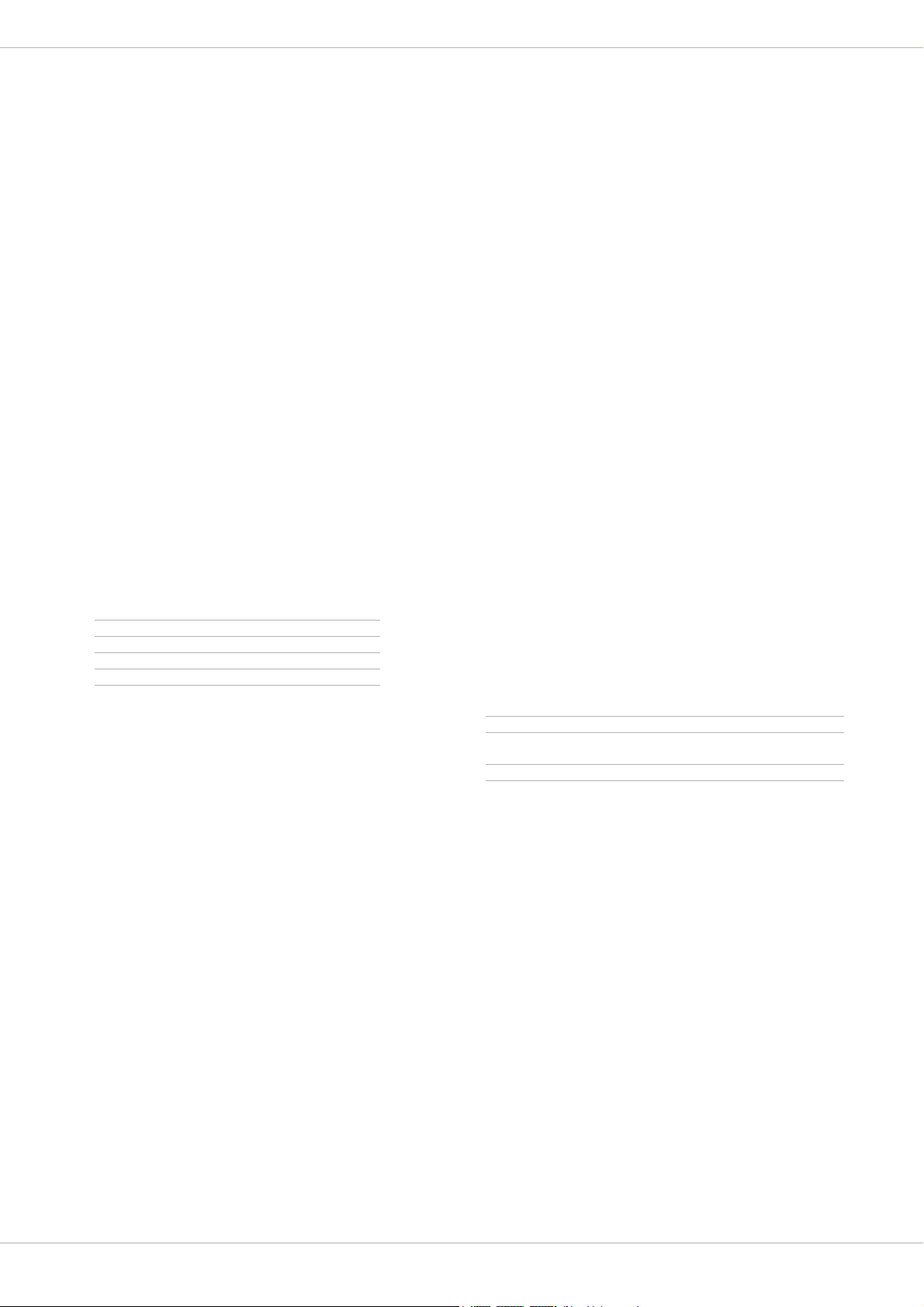
1 Introduction
CMS
3
Because of its comprehensive set of integrated features
– like equalizer and effects units – the Compact Mixing
System DYNACORD CMS 600-3 is a professional mixer offering an optimized all-in-one solution for basically any
application. The CMS console is quickly set up. Complicated rack configuration and interference-prone wiring of
several single components cease to apply.
The mixer’s ergonomic console shape and clearly structured controls provide perfect overview for instant access
at all times. Also during the transport you will quickly
learn to appreciate the CMS’s superiority: compact
dimensions and a very low weight. However, if you would
rather like to install your CMS in a 19” rack shelf, no problem. The only thing you have to do is to replace the
plastic side panels by a pair of metal rack mount ears.
Through its multiple functions, its high dynamic capacity,
and extremely low-noise design in combination with its
24-bit Dual-Stereo effect unit and the USB 2.0 DIGITAL
AUDIO INTERFACE, the CMS is best equipped for universal use.
1.1 Scope of Delivery, Unpacking and Inspection
•1 CMS
• 1 Owner‘s Manual (this document)
• 1 Mains Cord (2 meters)
• 1 Warranty Certificate including Safety Instructions
• 1 DVD with USB driver, documentation, software,...
Open the packaging and take out the CMS. Remove the
FX unit display‘s protective foil. Inspect the CMS‘s enclosure for damages that might have occured during transportation. Each CMS is examined and tested in detail
before leaving the manufacturing site to ensure that it arrives in perfect condition at your place. Please inform the
transport company immediately if the CMS shows any
damage. Being the addressee, you are the only person
who can claim damages in transit. Keep the cardboard
box and all packaging materials for inspection by the
transport company. Keeping the cardboard box including
all packing materials is also recommended, if the CMS
shows no external damages.
CAUTION: Do not ship the CMS in any other than its
original packaging.
Packing the CMS like it was packed by the manufacturer
guarantees optimum protection from transport damage.
1.3 Installation and Connections
Do not cover the ventilation louvers in the bottom plate
of the appliance. Always place the CMS on an even surface to allow for sufficient airflow during the operation.
Before establishing the mains supply connection, please
make sure that the device matches the voltage and frequency of your local mains supply. Check the label next
to the mains switch.
HINT: Using original Neutrik connectors is recom-
mended for optimal audio quality.
1.4 HF-Interference
This equipment has been tested and found to comply
with the limits for a Class B digital device, pursuant to
Part 15 of the FCC Rules. These limits are designed to
provide reasonable protection agains harmful interference in a residential installation. This equipment generates, uses and can radiate radio frequency energy and, if
not installed and used in accordance with the instructions, may cause harmful interference to radio communications. However, there is no guarantee that interference
will not occur in a particular installation. If this equipment
does cause harmful interference to radio or televsion reception, which can be determined by turning the equipment off and on, the user is encouraged to try to correct
the interference by one or more of the following measures:
• Reorient or relocate the receiving antenna
• Increase the separation between the equipment and receiver
• Connect the equipment into an outlet on a circuit different from that
to which the receiver is connected
• Consult the dealer or an experienced radio/TV technician for help
1.2 Warranty
Visit www.dynacord.com for warranty information.
5
Page 6
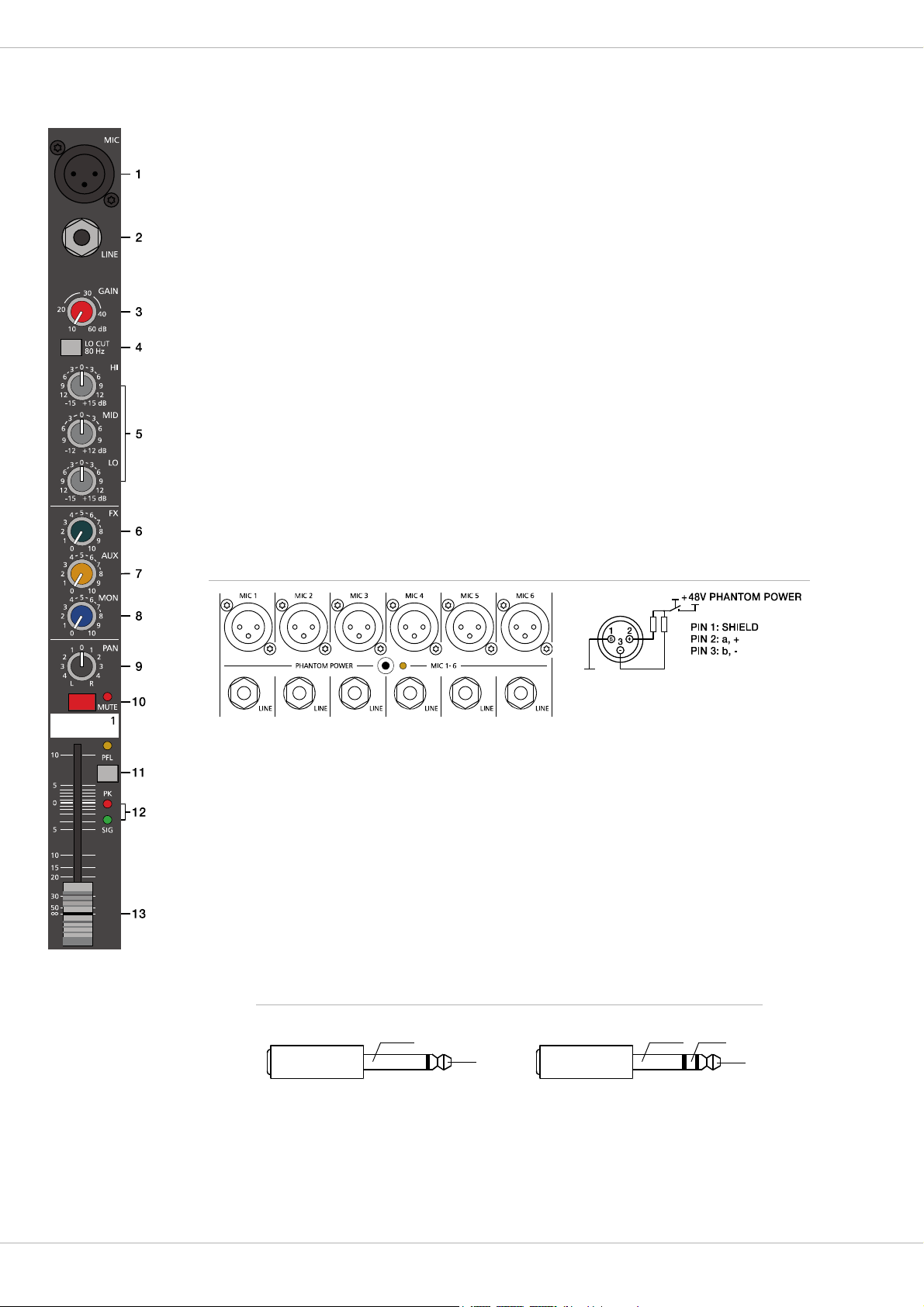
CMS
UNBALANCED
SHIELD
HOT
BALANCED
SHIELD COLD
HOT
3
2 Controls, Indicators and Connections
2.1 Input Mono
HINT: When connecting signal sources, please make sure to set the corresponding channel faders
or at least the master faders to their minimum positions or engage the STANDBY switch.
This will save you, your audience, and the equipment from extensive wear from unpleasant
pops.
1 - MIC
Electronically balanced XLR-type inputs for the connection of low impedance microphones like the
ones featured in ma jor studio and live mixing c onsoles. This type of input stage provides extraordin ary
low noise signal conversion at an extremely low distortion rate (typical < 0.002%) even in the high frequency range. Generally, any type of microphone can be connected as long as its pin assignment is in
accordance to the diagram shown below. When condenser microphones are connected, you have to
press the PHANTOM POWER button, which is located in the input section. The microphone gets its
operating voltage (+48 V DC) through the mixer. PHANTOM POWER is activated/deactivated for all 6
MIC inputs together.
Illustration 2-1: Microphon input
The MIC input accepts levels between -60 dBu and +11 dBu – depending on the setting of the corresponding gain control. Because of the low impedance and the switchable PHANTOM POWER the XLR
input is preferred for MIC applications. Because of the higher level and impedance matching the LINE
input should be preferred for connecting further mixers, effect units, keyboards etc.
2 - LINE
Electronically balanced inputs for the connection of electronic instruments, such as keyboards, drum
machines, E-guitars and E-basses with an active output, as well as all other high level signal sources,
like additional mixers, FX units, CD players, etc. The LINE input accepts levels between -40 dBu and
+31 dBu. The connection of balanced or unbalanced signal sources is established through monaural
or stereo phone plugs, assigned according to the diagram below. If the device that you want to connect
has a balanced output stage, the use of balanced cables with stereo phone plugs is preferable. This
type of connection is greatly insensitive to the induction of external noise or HF interference.
Illustration 2-2: Unbalanced or balanced assignment of line input
6
Do not connect identical signal sources to LINE and MIC inputs at the same time, since the signals
would interfere with each other, resulting in level reduction.
Page 7
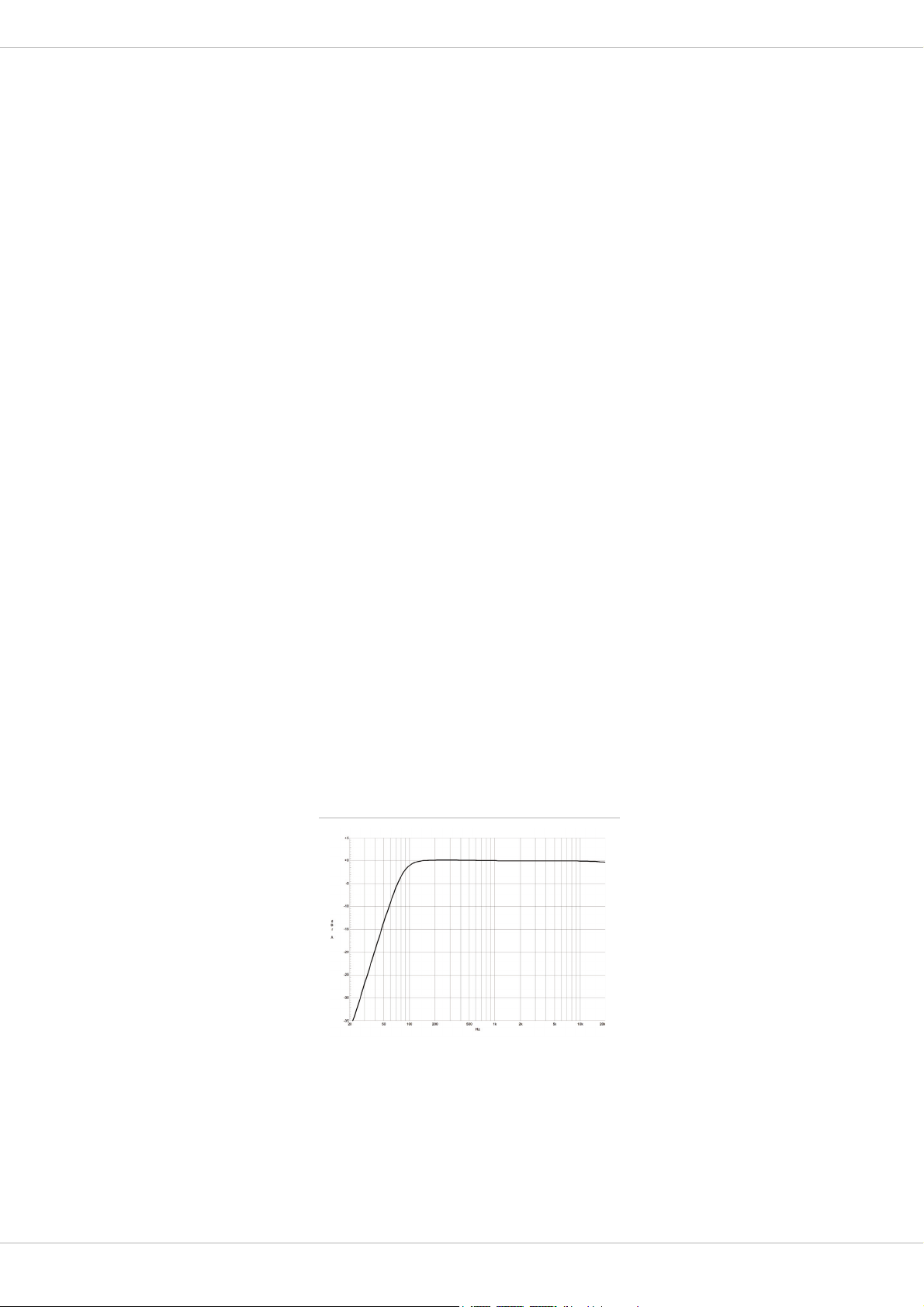
CMS
HINT: Please, do not connect E-guitars or E-basses with passive, high impedance outputs directly to a LINE input.
The LINE inputs of the CMS – like the Line level inputs of mixers from other manufacturers – are designed
for the connection of the relatively low source impedance of electronic instruments. The reproduction of the
instrument’s original sound characteristics will be unsatisfactory. Connect those instruments using a special
transformer or pre-amplifier with very high input impedance. Musical instruments with an active electronic
output (battery-powered) can be connected without any problems.
3
3 - GAIN
CONTROL
Rotary control for adjusting a MIC/LINE input’s sensitivity. These controls let you optimally adjust the incoming signals
to the mixer’s internal operation level. Cautious adjusting offers the benefits of an improved S/N-ratio and provides you
with the full bandwidth of the CMS’s outstanding sound capabilities. On the XLR-type connectors an amplification of
10 dB is achieved when the control is set all the way to the left and +60 dB when the control is set all the way to the
right.
Especially when dealing with very low input levels – during vocal recordings and when the speaker is located in a distance – the high gain is extremely profitable. Using the LINE input, the signal is generally attenuated by -20 dB while
maintaining the total adjustment range of 50 dB. The LINE input’s unity gain – no amplification (0 dB) – is achieved at
the 20 dB mark. The following is meant as a short note for your assistance on how to determine the right input level:
GAIN setting instructions:
1. Set the gain control and the corresponding channel fader to their minimum values.
2. Connect the desired sound source (microphone, musical instrument, etc.) to the desired MIC or LINE input.
3. Start the reproduction of the sound source at the highest volume level to be expected – respectively sing or speak
as loud as possible directly (short distance) into the microphone.
4. While playing the sound source or singing into the microphone, adjust the input level using the gain control, so
that during the loudest passages the PK LED is just not lit, but the SIG present LED lights constantly. This is the
basic channel setting, leaving you with at least 6 dB of headroom, i.e. you have at least a range of 6 dB before signal clipping occurs. In case you intend to make further adjustments to the channel’s EQ setting, you should perform steps 3. and 4. again afterwards, since changes in the sound shaping section also have an influence on the
channel’s overall level.
4 - LO CUT 80 H
Z
Wh en th e LO CUT switch (available in channel 1 t o 4 ) i s e ngaged, frequencies below 80 Hz are attenuated (18 dB oc tave
slope). In most cases using the LO CUT filter with microphone channels is a good advice, since it efficiently suppresses
popping sounds, rumbling noise and low-frequency feedback. The only exceptions are kick drum and acoustic bass. Activating the LO CUT and raising the bass level (LO EQ) provides you with a richer sound, without additional rumbling or
popping noise. Another welcome side effect is, that the power amplifier and the connected loudspeakers do not get
“polluted” with unnecessary low-pitched interference. Your audience will be thankful for the use of the LO CUT filter,
too, since in this way they can enjoy a truly clear, natural, and powerful sound performance.
Illustration 2-3: LO CUT filter
5 - EQ SECTION
The mixer’s EQ section allows very differentiated shaping of the incoming audio signal within miscellaneous frequency
bands. Turning one of the EQ level controls to the right boosts/amplifies the corresponding frequency range while turning it to the left lowers/attenuates the signal of that specific frequency band. Before you begin to alter the sound, all EQ
controls should be set to their neutral position, i.e. their marker points straight up (locked in place). Try not to set the
EQ controls to extreme positions. Usually, minor changes are totally sufficient and produce the best results in the overall
7
Page 8

CMS
3
sound. You should use the natural reproduction as an orientation mark and rely on your musically
trained ear. The moderate use of the MID control is the best remedy to avoid acoustical feedback. Especially in this frequency range you should try to avoid excessive enhancement. Lowering the level
more or less in this band will provide you with high amplification rates without feedback. Use the LO
control according to your pleasing, to add more “punch” to the sound of a kick drum or “body” to the
vocals. Use the HI control in the same way to provide cymbals and the human voice with more treble
and a more transparent sound.
The MID control is active in a comparably wide frequency band around 2.4 kHz. With most microphones this is the critical range, where a slight attenuation offers excellent results.
Illustration 2-4: LO/MID/HI filters
6 - FX
The FX control allows adjusting individual amounts of the input signals to be routed to the integrated
FX 1 and the FX 2 effects units. The signal path is split post volume fader – post fader – so that the
fader setting also influences the amount of the signal that is fed to the FX units. Using the FX controls
lets you easily assign an effect for groups of musical instruments or vocals. To determine the desired
intensity of each effect, you should start with the control set at the center and make individual adjustments from there on. Please monitor the PK LEDs in the FX 1/2 channels. The indicator should only
light briefly at the occurrence of high program peaks. If the indicator is constantly lit, you should lower
the send levels of those channels where the program peaks occur. For further information, please read
the paragraphs about the FX 1/2 units.
7 - AUX
The AUX control is primarily meant for establishing an independent monitor mix. The AUX mix is available as output channel at the DIGITAL AUDIO INTERFACE. The AUX routing dialog in the menu allows
determining whether the signals are split pre or post fader, or using the AUX as FX 2, see page 23 for
details. The selected mode is indicated by LEDs, see page 15.
8 - MON
The MON control is primarily meant for establishing an independent monitor mix. The signal routing is
always PRE FADER. Additionally the MON channel is available at the DIGITAL AUDIO INTERFACE (channel USB 4).
9 - PAN
This control determines the position of the connected sound source within the stereo image. When
this control is set at its center position, the audio signal is fed with equal levels to the L and R master
busses. The PAN control section is designed to maintain the essential sound pressure level, no matter
at what position within the stereo image the PAN control is set to.
10 - MUTE
The MUTE button mutes the input signal post fader, including all AUX/MON sends. PFL and Signal/
Peak stay functional.
HINT: Use the MUTE button for muting temporarily not used input channels without changing the
settings of the FX/AUX/MON controls and the channel fader.
8
Page 9
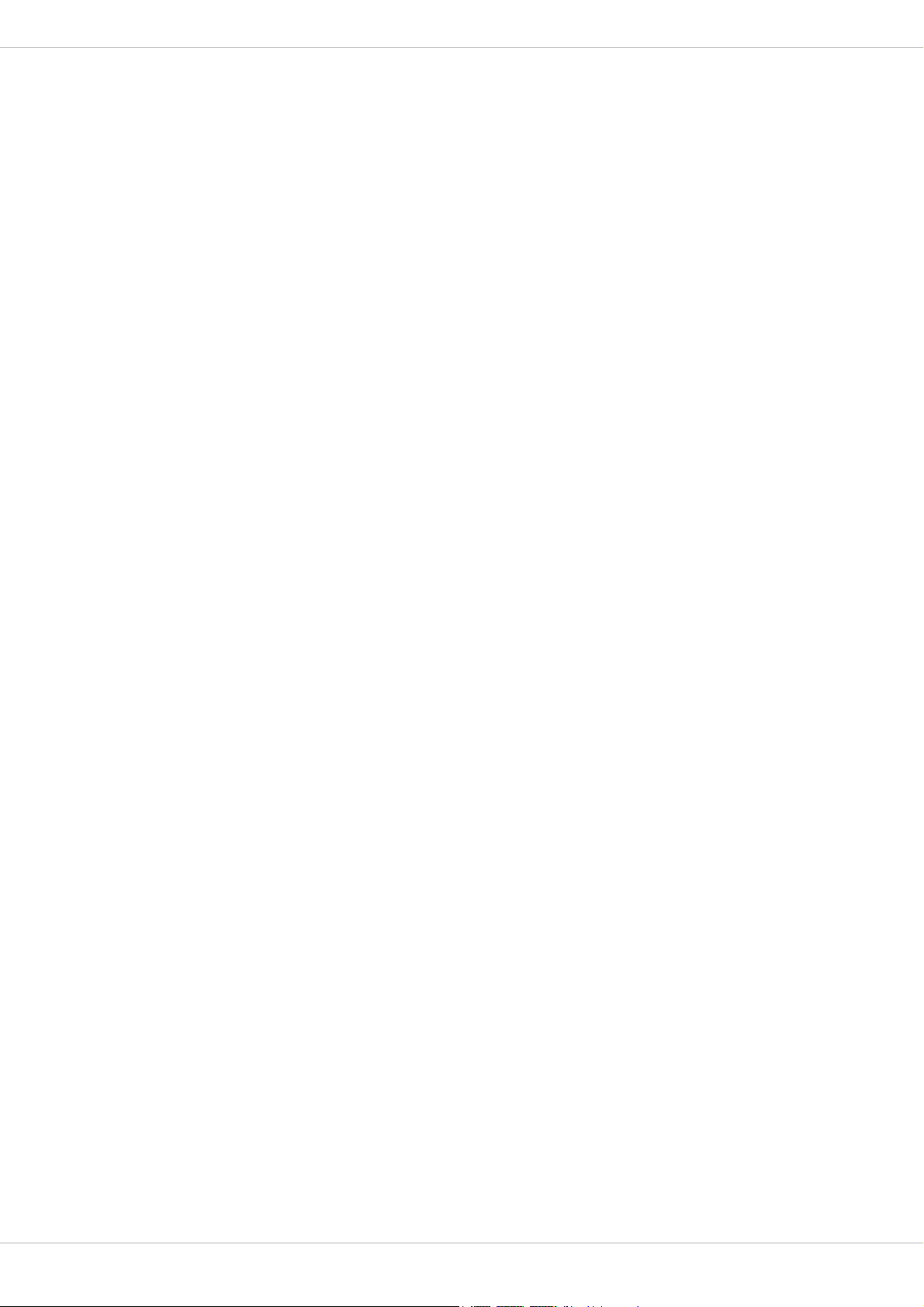
CMS
11 - PFL
Engaging the PFL button routes the audio signal to the headphones bus, so that it is present at the phones output connector. The meter instrument in the master section is simultaneously switched, so that the left LED-chain indicates the
level of the actually chosen channel (in dBu), which allows optimally matching the level of the signal source. The phones
output volume does not dependent on the setting of the corresponding channel fader (Pre Fader Listen), which provides
the possibility to listen to or shape the sound of the selected audio signal, without need to include it in the master mix.
3
12 - SIG / PK I
NDICATOR
The signal-peak indicator plays a key role when setting input levels. Unlike the mixers of many other manufacturers that
either only provide a peak indicator or no channel indicator at all, the PK (peak) LED of the CMS provides optical indication of the risk of occurring overdrive before you would actually hear the distortion over the connected speaker systems. As outlined in the setting instructions, the Signal-LED should blink in the rhythm of the incoming signal. If this is
not the case, you have to increase the gain. If the PK LED, on the other hand, blinks frequently or lights continuously,
the corresponding channel is likely to enter clipping and you have to turn the gain control a bit to the left. The SignalLED lights at levels 30 dB below clipping while the peak LED lights at a level of 6 dB below the occurrence of overdrive.
Keeping an eye on the indicator during a performance is also a good idea, because some very dynamically performing
members of a band or changing keyboard setups can easily lead to channel clipping, resulting in the degradation of the
overall sound.
ADER
13 - F
The channel faders set the volume of the corresponding channels, establishing an accurately proportioned mix. The
channel faders should be positioned within the range of -5 dB to 0 dB, leaving you with a degree of control that allows
the precise matching of relative big differences in the channels’ level settings. The overall volume is set through the use
of the master faders. Even though the channel faders offer an additional amplification of +10 dB, we would like to advise
you to exceed the +5 dB mark only in very few exceptional cases. If the CMS’s summing bus gets “overloaded” with too
many “high level” input channels, despite its special gain structure, the summing amplifier could be driven into clipping.
Once you register, that some channel faders are set above the 0 dB marking, lowering the setting of each channel fader
by about -5 dB and increasing the overall output level by elevating the master faders is the wiser solution. The proportion
of the mix and the overall volume stay the same while the risk of clipping is banished.
9
Page 10
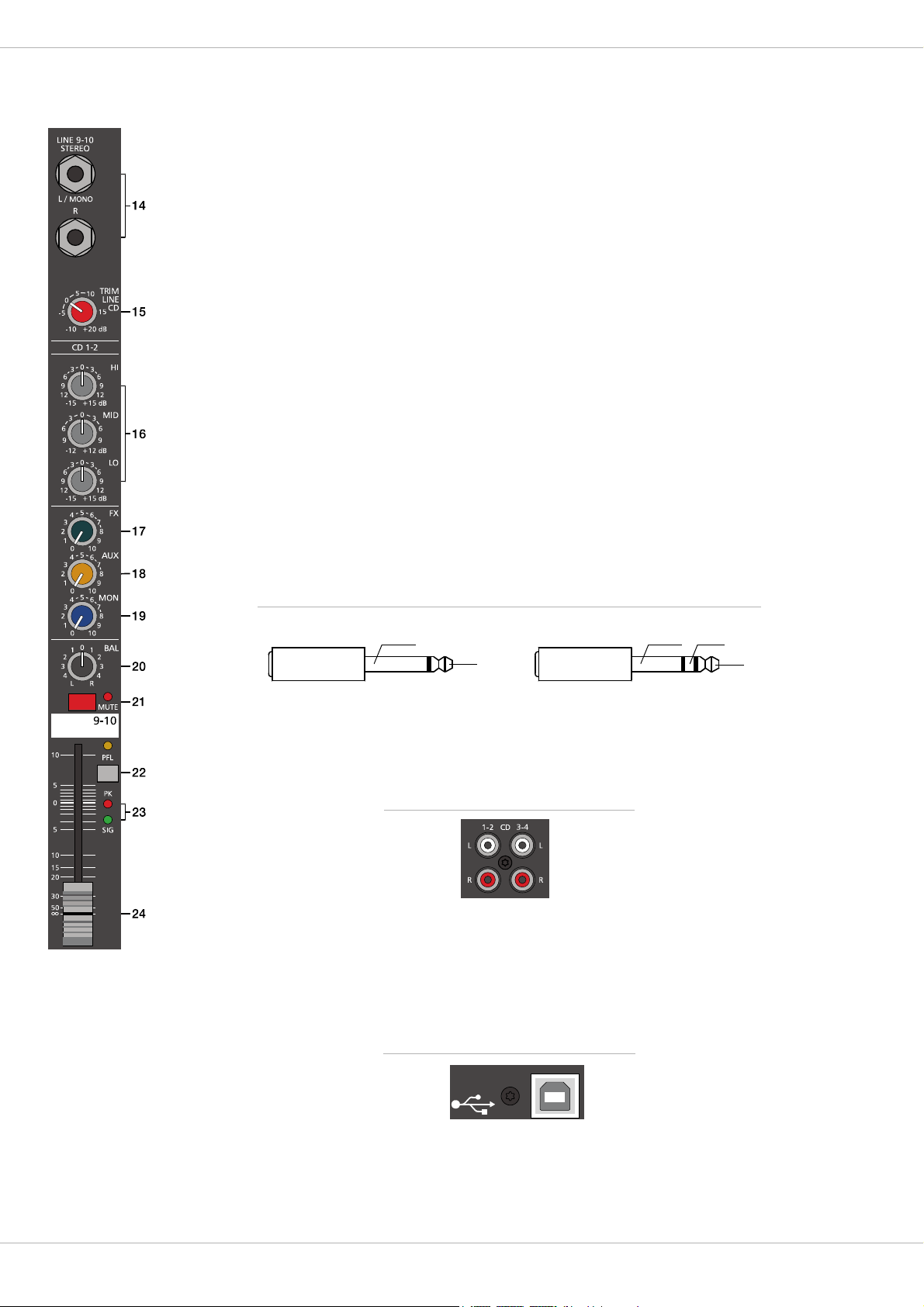
CMS
UNBALANCED
SHIELD
HOT
BALANCED
SHIELD COLD
HOT
DIGITAL AUDIO
INTERFACE
3
2.2 Input Stereo
Since most features – AUX/MON controls and channel faders – of the STEREO INPUTS are virtually
identical to the ones of the MONO INPUTS we will not discuss their functioning in detail again. Thus,
in the following we only point out the differences and like to ask you to refer to the analogous paragraphs within this owner’s manual describing the mono inputs.
HINT: The stereo inputs 5-6 and 7-8 are designed as so-called Super Channels. This means a MIC
and LINE input is available at this stereo inputs, like in the mono inputs. So, depending on
the application, the Super Channels can be used for a mono signal or a stereo signal of the
DIGITAL AUDIO INTERFACE (USB).
14 - STEREO INPUT L/MONO R
Electronically balanced inputs for the connection of musical instruments with stereo output, like keyboards, drum machines, E-guitars and E-basses with an active output as well as all other equivalent
sound sources with high level outputs, like additional mixing consoles, FX units, CD players, etc. The
stereo LINE input is meant for balanced or unbalanced sound sources with levels between -20 dBu and
+30 dBu.
Using phone plugs
For the connection of external devices to inputs 9-10 or 11-12 you can use monaural or stereo phone
plugs, which are in accordance to the diagram below. If the external appliance is equipped with a balanced output stage, using balanced cables and plugs is preferable, since this type of connection provides improved shielding against HF induction and external noise.
In case you want to connect a monaural sound source to a stereo input channel, you just have to plug
it into the L/MONO input. The signal gets internally routed to both channels.
Illustration 2-5: Unbalanced or balanced assignment of phone plus
Using RCA plugs
The RCA inputs CD 1-2 and CD 3-4 are connected in parallel to the phone inputs LINE 9-10 or LINE 11-
12. Do not connect signal sources to phone and RCA inputs at the same time.
Illustration 2-6: RCA inputs CD 1-2 and 3-4
Using the DIGITAL AUDIO INTERFACE (USB)
10
When using the DIGITAL AUDIO INTERFACE two stereo signals are available at USB 1-2 (input 5-6) or
USB 3-4 (input 7-8). Do not connect signal sources to the MIC or LINE of this stereo inputs when using
the DIGITAL AUDIO INTERFACE for playback. See page 15 for more details about the DIGITAL AUDIO
INTERFACE.
Illustration 2-7: DIGITAL AUDIO INTERFACE
15 - TRIM LINE CD
These rotary controls are for matching the incoming line level signals (phone or RCA) to the operating
level of the CMS. The total adjustment range is 30 dB. Unity gain – no amplification (0 dB) – is
Page 11
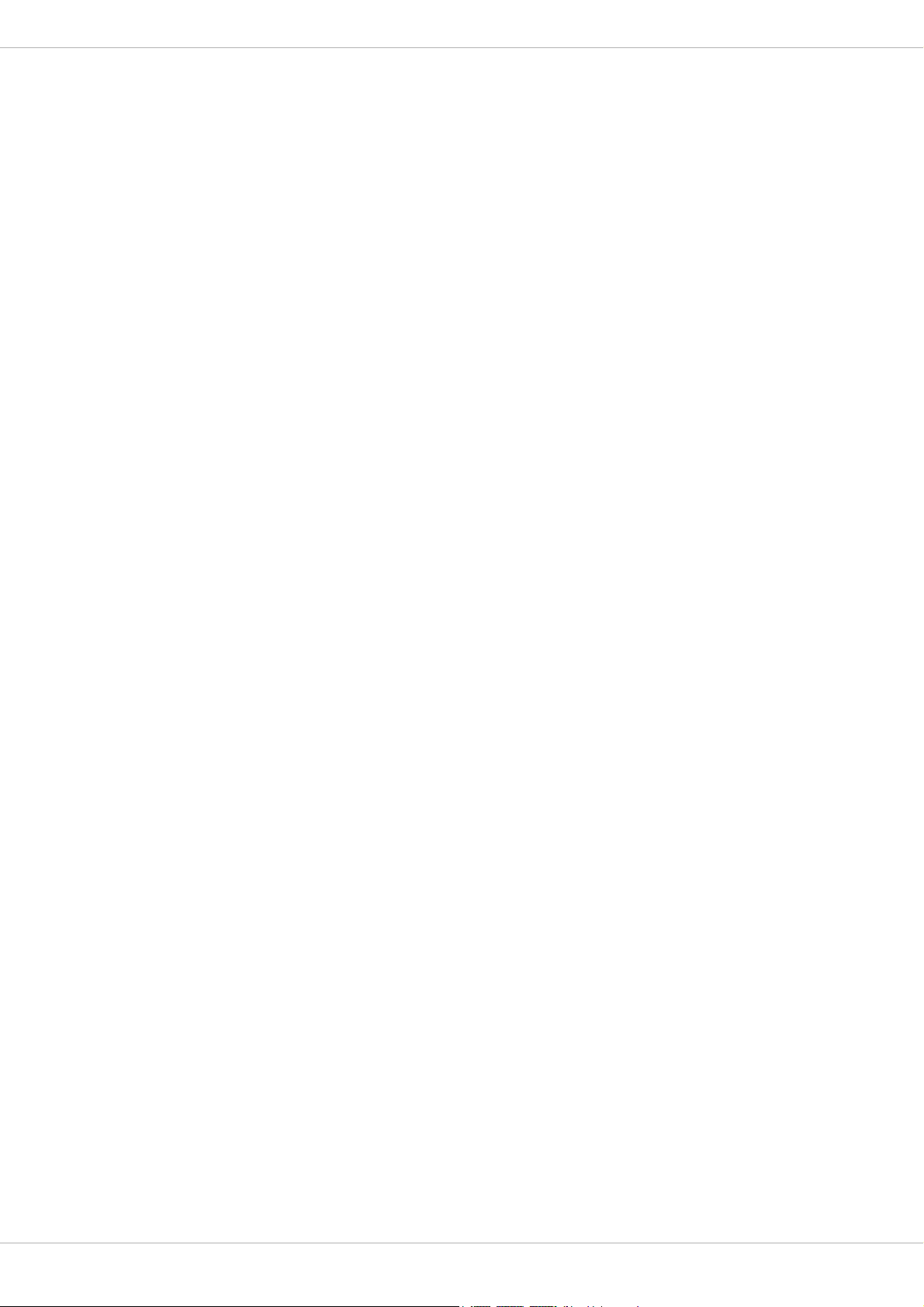
CMS
achieved at the 0 dB mark. The control offers level reduction of -10 dB and an amplification of +20 dB. This range allows
the connection of most professional, semi professional, and hi-fi sound sources. For further details on how to set the
TRIM LINE CD control, please refer to the description of the GAIN control in monaural channels.
16 - EQ SECTION
The EQ section of the input stereo is identical to the EQ section of the input mono. For more details on the functioning
of these controls, please refer to the Input Mono section of this owner’s manual.
17 - FX
These control determines the amount of the summed L and R signal that is sent POST-FADER to the FX summing bus.
For more details on the functioning of these controls, please refer to the Input Mono section of this owner’s manual.
18 - AUX
These control determines the amount of the summed L and R signal that is sent to the AUX summing bus. Depending
on the setting in the AUX Routing dialog in the menu the signal gets split pre or post fader. For more details on the functioning of these controls, please refer to the Input Mono section of this owner’s manual.
19 - MON
3
These controls determine the amount of the summed L and R signal that is sent to the MON summing bus. The signal
gets always split pre fader. For more details on the functioning of these controls, please refer to the Input Mono section
of this owner’s manual.
20 - BAL
The function of the BAL control of the stereo channels is equivalent to the PAN control’s function of the monaural channels. If you turn the rotary control all the way to the right, the right signal is outputted to the right output while the signal
of the left channel is muted. When the control is set to its center position, the L/R signals are present with their equal
intensity on the corresponding outputs. Whenever stereo sound sources are connected to a stereo input, you should
leave the BAL control at the center position or make only minor adjustments in either direction. In case a monaural
sound source is connected, the BAL controls function absolutely identical to the PAN controls of the monaural input
section.
21 - MUTE
The MUTE button mutes the input signal post fader, including all AUX/MON sends. PFL and Signal/Peak stay operational.
HINT: Use the MUTE button for muting temporarily not used input channels without changing the settings of the
FX/AUX/MON controls and the channel fader.
22 - PFL
Engaging the PFL button routes the stereophonic signal to the headphones bus. You are able to listen to the audio signal
via the PHONES output. The meter instrument in the master section is simultaneously switched, so that the left LEDchain indicates the level of the actually chosen channel (in dBu), which allows optimally matching the level of the signal
source.
You can assign as many channels as you want to the phones summing bus at the same time. The volume levels of the
individual signals are not affected by the setting of the corresponding channel faders (Pre Fader Listen). This gives you
the opportunity to set the level and the EQ of a channel, without the need to include it in the master mix, i.e. you can
leave the channel fader down or even engage the MUTE button.
23 - SIG/PK
The stereo SIG/PK indicator function provides independent analysis of left and right channel audio signals. The respective highest level reading is indicated, assuring that neither one is already driven into clipping. For further information
on how to use this indicator most efficiently, please refer to the description of the monaural channel’s identical feature.
ADER
24 - F
The channel fader is used to simultaneously adjust both levels (volumes) of the stereo signal. Functioning and specifications are totally similar to the monaural channel fader, as previously described in the Input Mono section.
11
Page 12
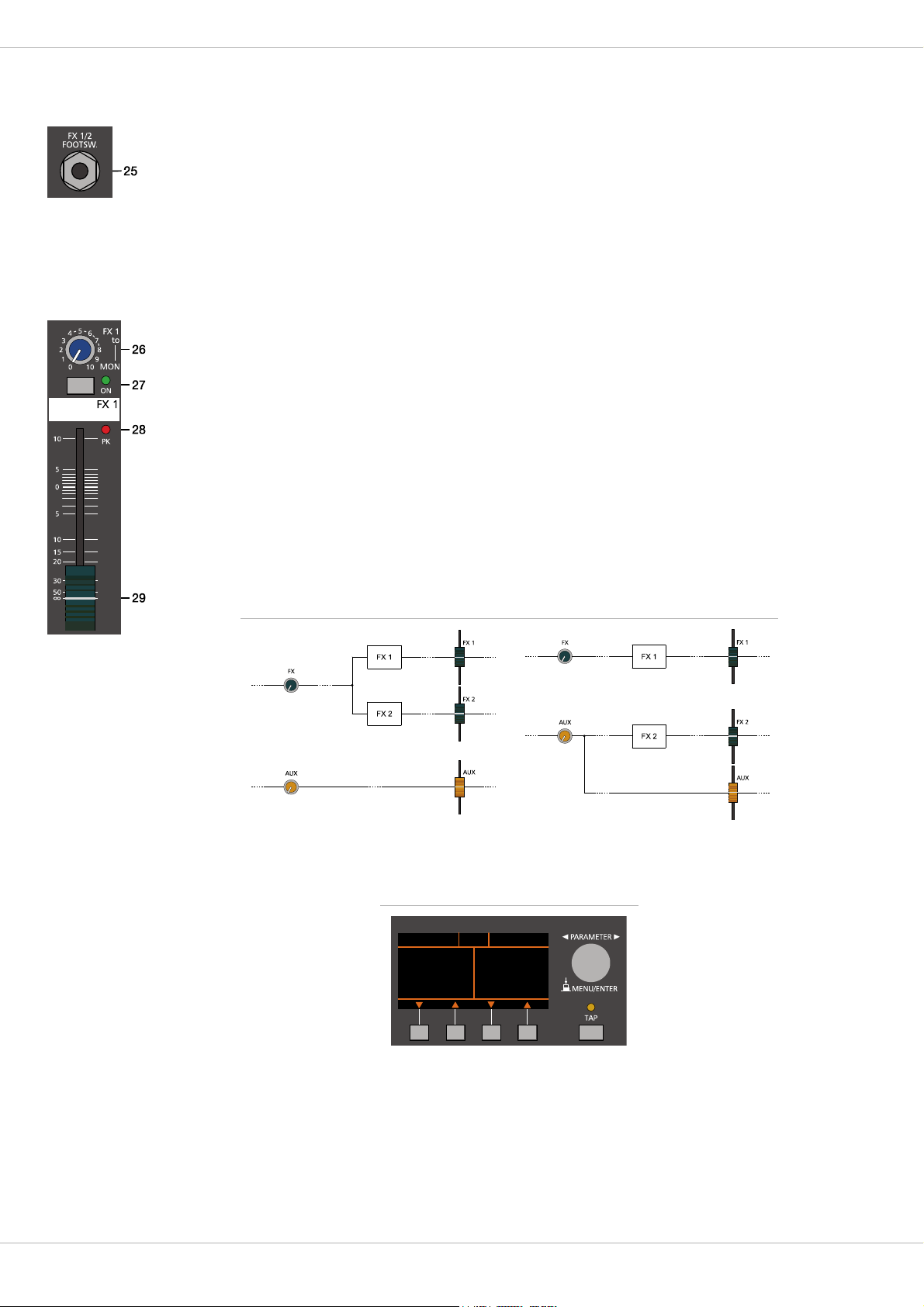
CMS
BRIGHT HALL MONO DELAY
PLAY 11-12 MIDI PEAK AUX
5 55
Large Hall 3 230 ms 40%
FX1 FX2
3
2.3 FX 1/2
The CMS offers two independently controllable, identically configured 24-bit stereo effect units – FX 1
and FX 2. Each unit provides 100 program presets, which are selected by the use of the UP/DOWN
buttons. Parameters of presets can be edited and stored as User Preset (101 - 120), see page 22 for
details. The 100 presets are divided into groups according to their different effect structure, as shown
on a printed listing. The programs within each preset group are sorted in ascending order, where higher numbers provide the same FX type with increased intensity. Presets 1 - 20 offer high quality reverberation effect programs that are equally suitable for live performance, recording studio or home
recording applications. Program numbers 21 - 40 provide mixed effect types of echo+reverb and chorus while the numbers 41 - 60 offer different delay effects. The last group from 61 - 100 provides different doubling effects presets as well as special delay and reverb programs. During the initialization
of the FX units (when switching on the power of the CMS), preset 05 (BRIGHT HALL, Large Hall 3) is
selected for the FX 1 while the FX 2 unit is set to preset 55 (MONO DELAY, 230 ms 40%). These two
effects are similarly suitable for live performances and recording applications. This is the factory-preset configuration that can be changed any time.
AUX PRE/POST
In the default AUX PRE/POST mode the FX control of the input channels are used for both effect units
FX 1 and FX 2, see illustration 2-8.
AUX to FX 2
For the independent usage of the effect units FX 1 and FX 2 the AUX to FX 2 mode can be selected. In
this mode the AUX signal is used as dedicated FX 2 signal. This means the function of the AUX controls,
the FX controls and the signal flow to the effect units changes, see illustration 2-8. The AUX to FX 2
mode is selected via the menu, see page 23 for details.
Illustration 2-8: Signal flow in default AUX PRE/POST mode (left) or AUX to FX 2 mode (right)
ELECTING A PRESET
S
Illustration 2-9: Effect mode
12
To select a preset, pleace proceed as follows:
1. Below the display there are two buttons for each effect unit.
2. Use the DOWN button (left) of an effect unit to decrease the number of the active preset. Use
the UP button (right) of an effect unit to increase the number of the active preset.
3. Keeping a button pressed continuously lets you step quickly through the program numbers.
4. Press the UP and DOWN button simultaneously to select the first preset of the next effect group.
Page 13
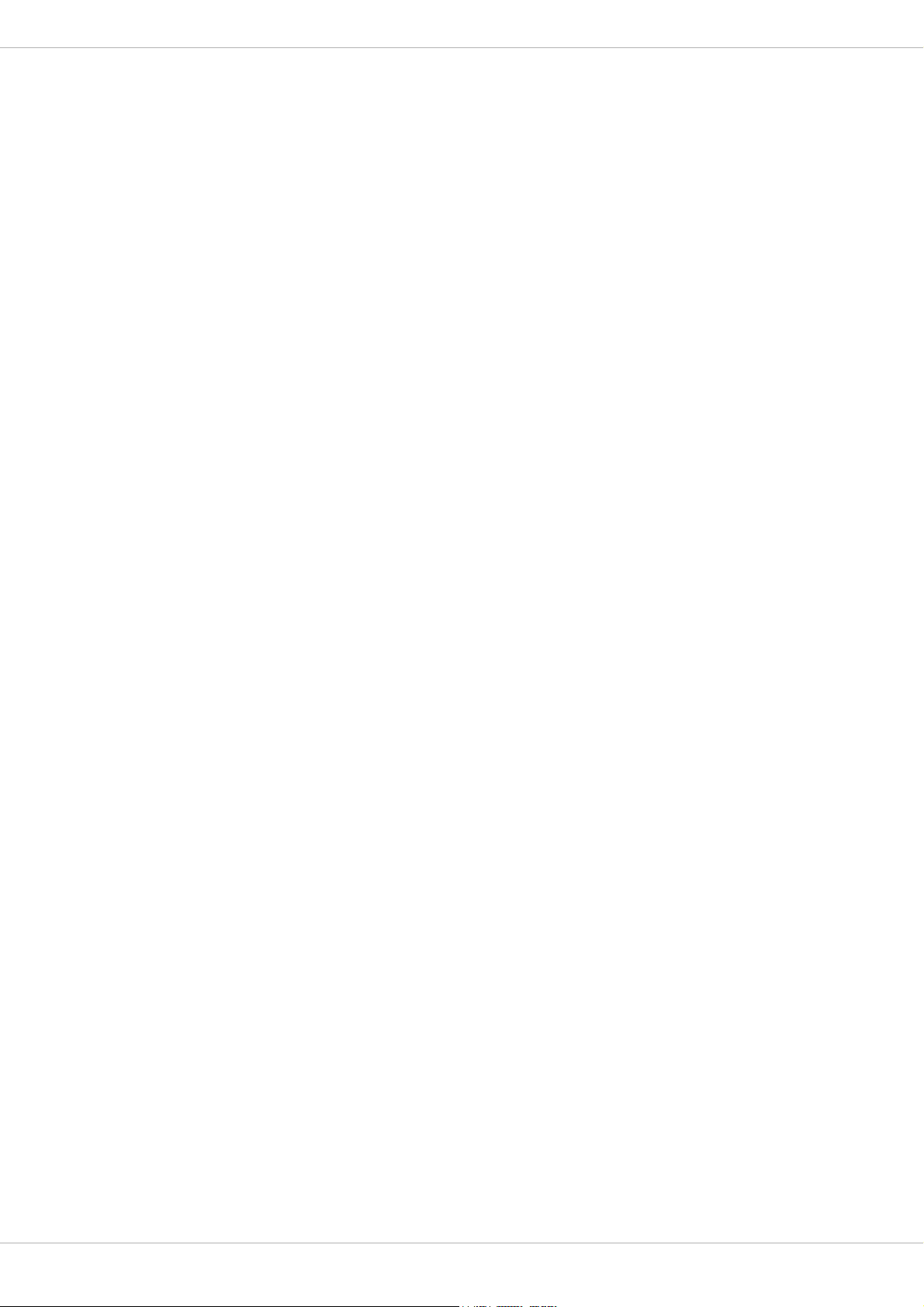
CMS
The two effect programs are equally suitable for live performance or recording applications and can be used separately
or together. For testing, evaluating and selecting effect programs, please also refer to the preset table on page 25, which
provides detailed description of all effect presets. This listing contains all preset names together with the corresponding
effect structure, field of application, and frequency characteristics. Take your time to test all presets and select the ones
that are best suited for your specific application.
25 - FX 1/2 FOOTSW.
Phone jack for the connection of an optionally available DYNACORD FS 11 (DC-FS11) footswitch to switch the effect
mode of the internal FX units on or off. To accomplish this function, the FX 1 and FX 2 ON switches have to be engaged.
HINT: The function of the footswitch can be edited via the Footswitch Ctrl. entry in the FX Control Setup dialog,
see page 23 for details.
3
26 - FX 1/2
TO MON
These controls allow adding the output signal of FX 1 or FX 2 to the MON channel. Experience has revealed that the
effect level in the monitor mix has to be lower than the level in the master mix, since the distance between monitor
speakers and artists is much shorter.
27 - FX ON
This switch switches an internal FX unit on and the green LED lights. Please keep in mind that you can also use an external footswitch or a connected MIDI device for the switching of the FX unit. In this case, the LED also shows the actual
operational status of the FX unit. If you want to use a footswitch (or MIDI device), the FX ON switch has to be engaged
first. The corresponding FX unit is activated and you can use the footswitch (or MIDI device) to switch the selected effect program on or off.
28 - PK LED
These indicators signal if the internal FX units or the FX 1/2 SENDS signals are on the verge of clipping. To achieve an
adequate S/N ratio, please adjust the FX units’ input level as follows:
FX input level setting instructions:
1. Establish a “dry” mix – without effect settings – according to the previous descriptions.
2. Position the effect return fader of the corresponding effect channel at the -5 dB mark.
3. Use the UP/DOWN buttons to select the desired FX program preset.
4. Press the FX ON switch.
5. Play (start the reproduction of) the sound source connected to the desired input channel and adjust the desired
amount of the FX signal, using the FX controls of this input channel. Repeat this step for all input channels that
you want to include in your effect mix.
6. Monitor the Peak LED so that it only lights frequently at highly dynamic signal peaks. When clipping occurs,
reduce the FX controls in the channels.
7. Use the FX to MON control to add the effect mix to the monitor mix. Use the Effekt Return faders to add the
desired amount of the FX signal to the master mix.
In case you are using a different effect setting for the second FX unit, you have to repeat steps 2 - 7, respectively. Pay
some attention to the peak indicators when operating your CMS to be able to quickly interact when the signal levels
exceed the normal range and enter clipping.
29 - E
FFEKT RETURN FADER
These stereo faders are used to determine the effect amount added to the master mix. In case you have to set these
faders at a position above the +5 dB mark, please check if the FX unit’s input signals are adjusted properly. Otherwise
use the FX controls to increase the input levels.
13
Page 14
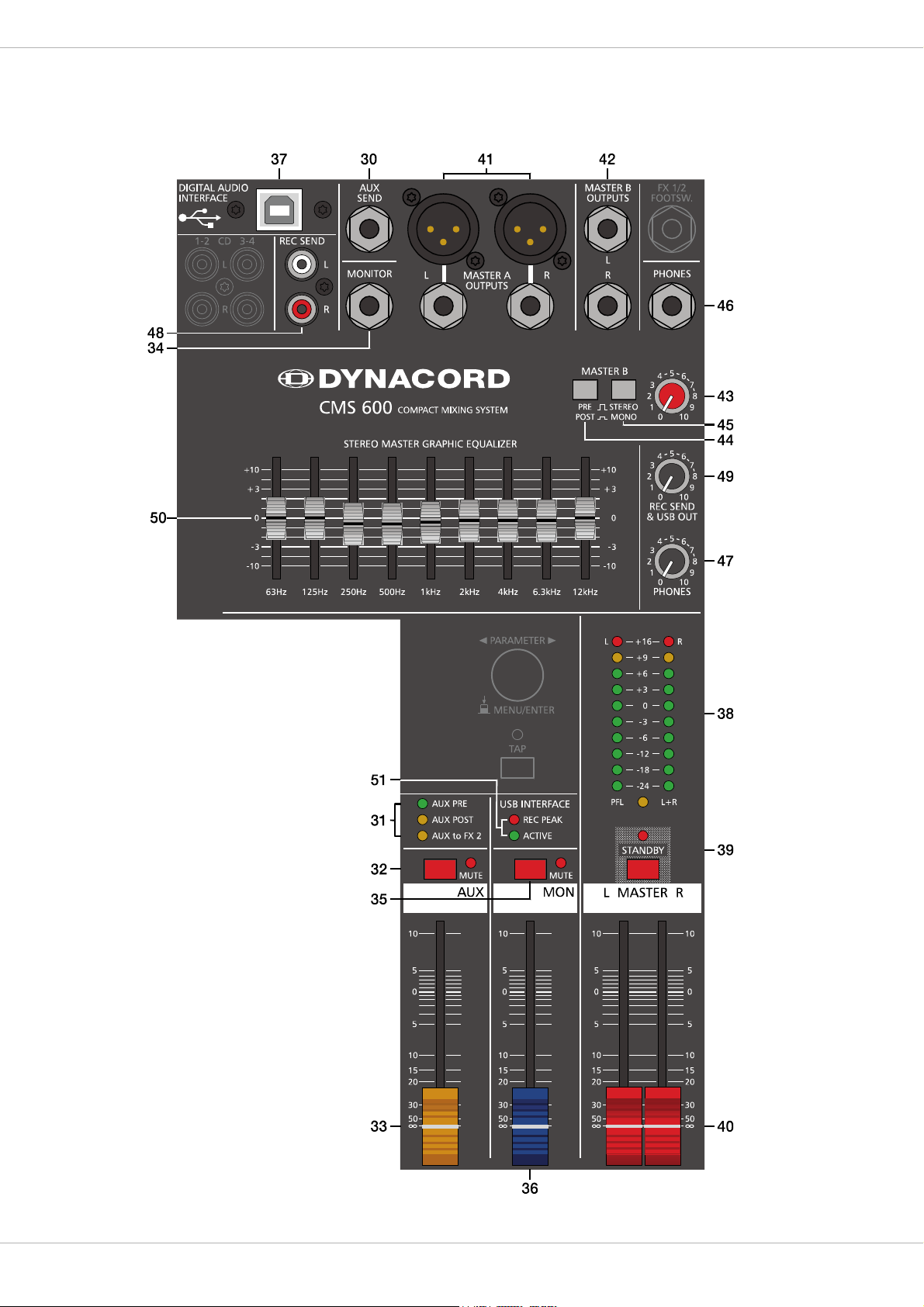
CMS
3
14
Page 15
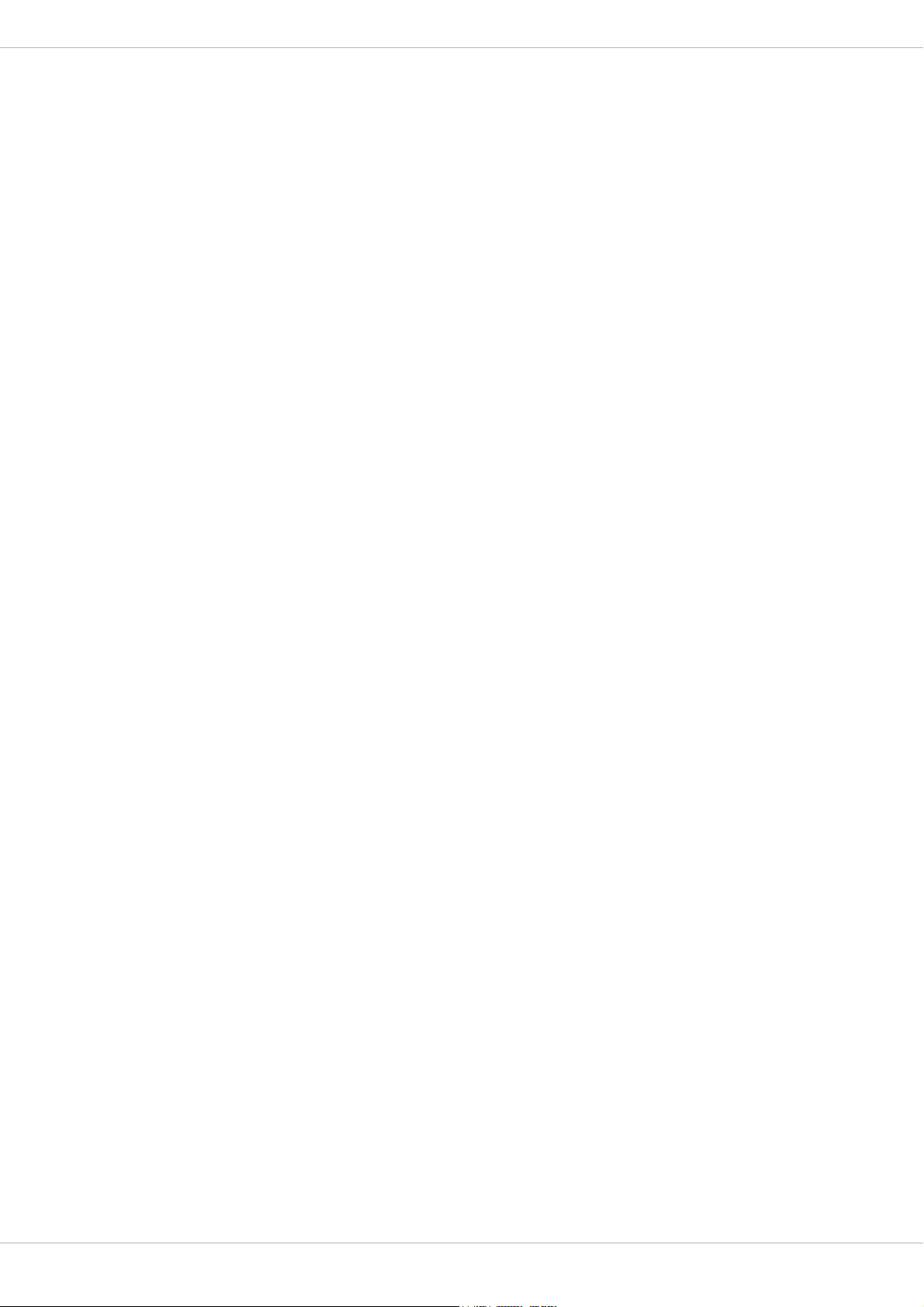
CMS
2.4 AUX
Generally, the AUX channel is used for the connection of an additional, external FX unit. Depending on the setting of the
AUX 1/2 POST button, it is also possible to configure the bus for monitoring purposes. Additionally the AUX channel is
available at the DIGITAL AUDIO INTERFACE (channel USB 3).
30 - AUX SEND
This output provides connection for an external FX unit or, when used for monitoring, a power amplifier or active stage
monitor speaker systems. Using the AUX fader allows setting the output level in a wide range up to +20 dBu. The AUX
SEND is designed in Ground Sensing technology to prevent the induction of external noise, even with long cables. Use
balanced cables for the connection of external components whenever it is possible.
3
31 - AUX PRE/POST/
The current mode of the AUX channel is indicated by this LEDs. Please refer to page page 23 for more details about the
available modes.
32 - MUTE
The MUTE button mutes the AUX output signal.
33 - AUX
This fader controls the summed audio signal at the AUX output. When used for monitoring, this fader lets you control
the volume of the monitor system. When using the DIGITAL AUDIO INTERFACE for recording this fader also controls the
volume of the sent channel USB 3. See page 26 for details about using the DIGITAL AUDIO INTERFACE.
FADER
TO FX 2
2.5 MON
34 - MONITOR
This output provides connection for an power amplifier or active stage monitor speaker systems. The MONITOR output
is designed in Ground Sensing technology to prevent the induction of external noise, even with long cables. Use balanced cables for the connection of external components whenever it is possible. Additionally the MON channel is available at the DIGITAL AUDIO INTERFACE (channel USB 4).
35 - MUTE
The MUTE button mutes the MON output signal.
36 - MON
This fader controls the summed audio signal at the MONITOR output. When using the DIGITAL AUDIO INTERFACE as
output, this fader also controls the volume of sent channels USB 4.
FADER
2.6 MASTER with GEQ
37 - USB 2.0 DIGITAL AUDIO INTERFACE
The USB interface of the CMS is a USB B (female) connector. Please refer to chapter “DIGITAL AUDIO INTERFACE” on
page 26 for more details.
15
Page 16
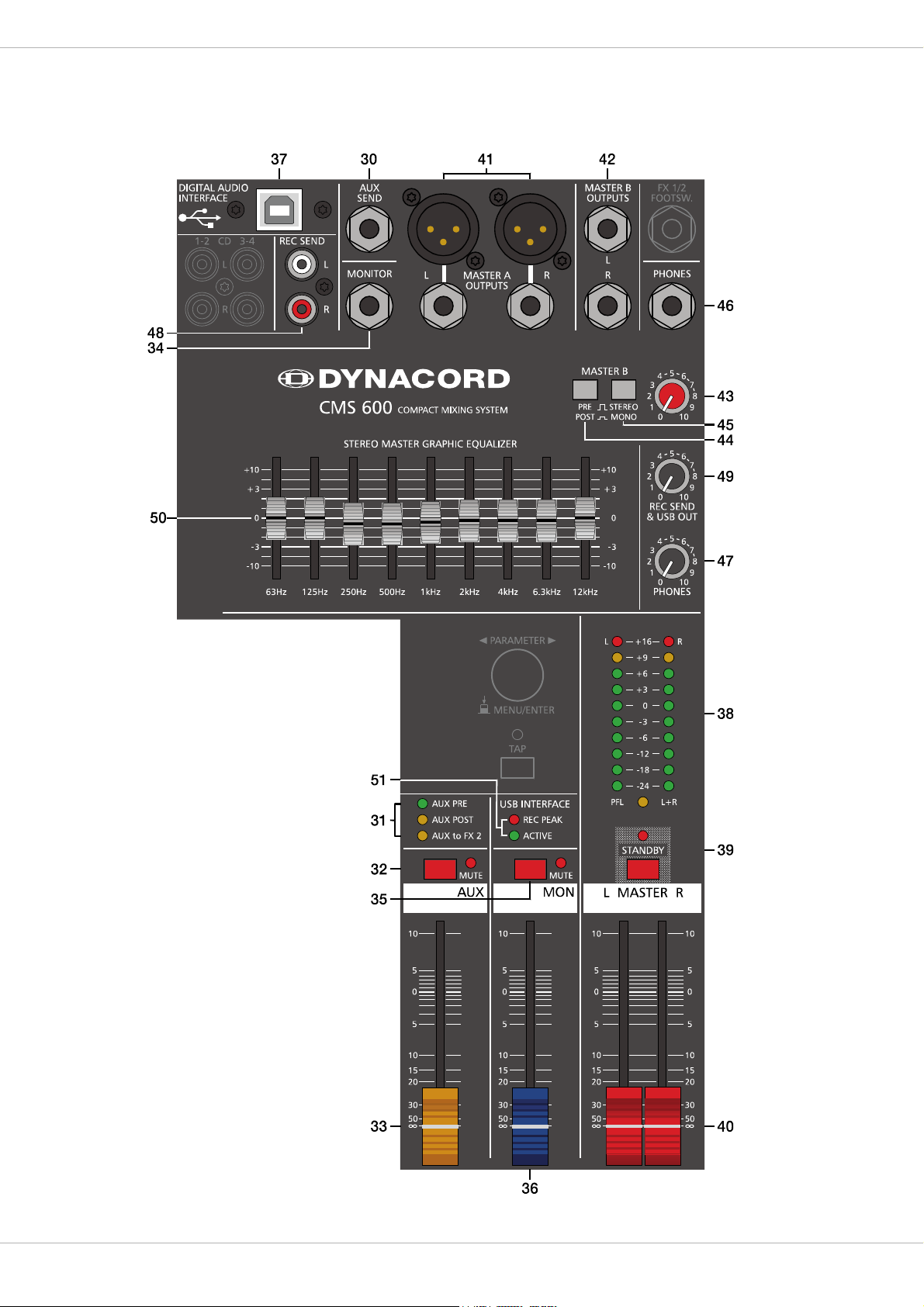
CMS
3
16
Page 17
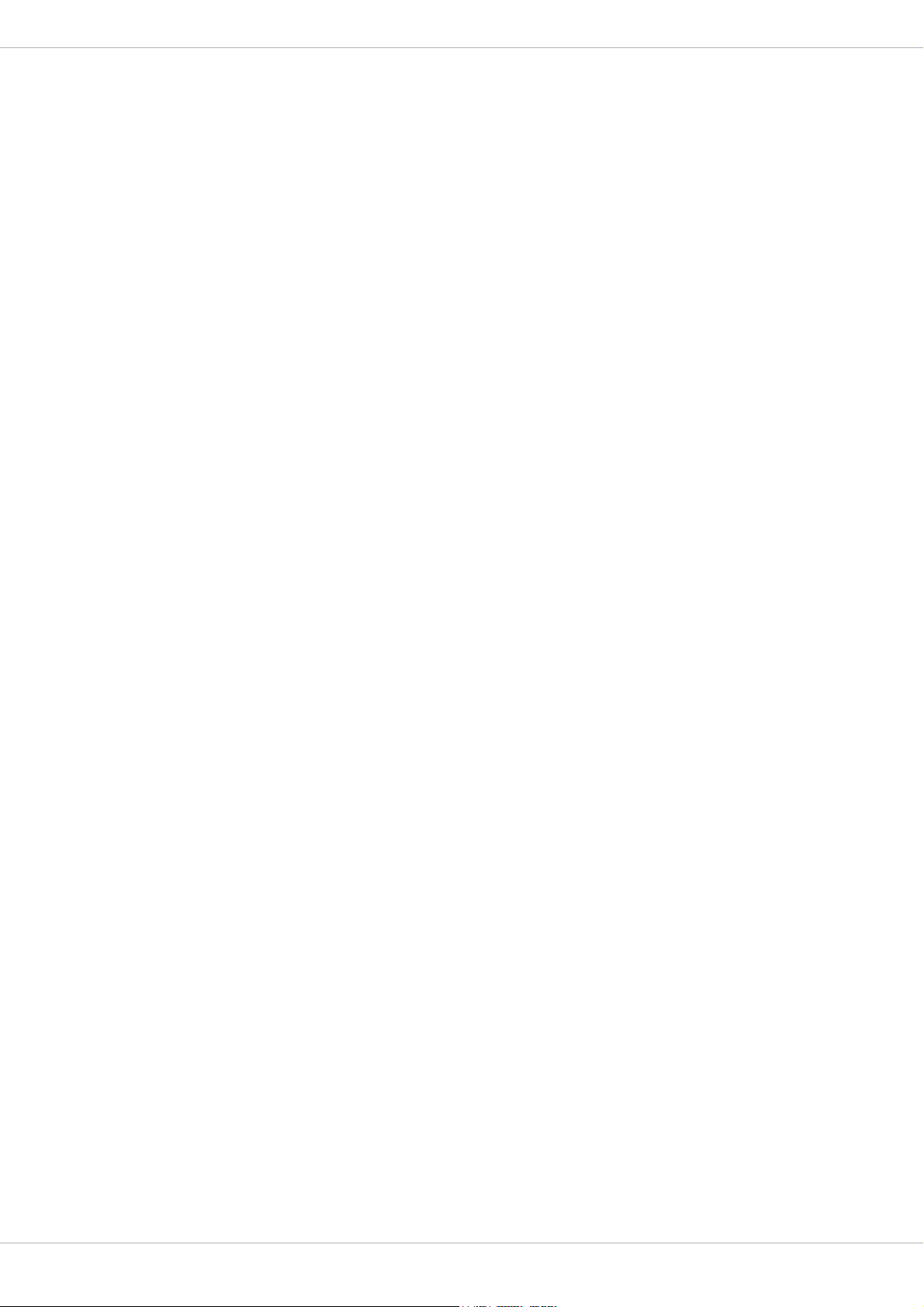
CMS
38 - MASTER LED-DISPLAY
The CMS offers two 10-segment LED-chains for optical monitoring the output levels of the L/R master signals. The indication range of the LED-meter is 40 dB, indicating the levels that are present at the master outputs in dBu. The meter’s
0 dB mark is referenced to a 0 dBu output signal at the mixer output. As soon as a PFL button is engaged, the PFL LED
lights. The meter instrument in the master section is simultaneously switched, so that the left LED-chain indicates the
level of the actually chosen channel (in dBu). The right LED-chain indicates the level of the summed post-fader master
output.
39 - STANDBY
Pressing the STANDBY switch mutes the output signals at the MASTER A OUTPUTS L/R, MASTER B OUTPUTS L/R, AUX
SEND and MONITOR outputs. The outputs REC SEND L/R and record channels of the DIGITAL AUDIO INTERFACE are
still operational. The STANDBY LED lights indicating that stand-by mode is engaged and that input channel signals are
not output via the speaker systems.
HINT: It is possible to playback the signal of stereo input 11-12 in standby mode. Therefore the entry Play 11-12 at
STDBY in the Device Setup menu must be enabled, see page 24 for details.
3
40 - MASTER L/R
FADER
Level controls to adjust the output signals of the left and right master outputs (MASTER A OUTPUTS L/R).
CAUTION: Please, make sure to set the input channel faders or at least the master faders to their minimum posi-
tion, or to engage the STANDBY switch, before connecting an external sound source to an input of the
CMS. This will save you, your audience, and the equipment from unnecessary stress.
41 - MASTER A OUTPUTS L/R
The mixer’s electronically balanced XLR (or unbalanced phone jacks) main outputs carrying the post master fader L/R
signals for connection of the main PA. The MASTER outputs are switched via output relay with a delay of approx. two
seconds after the mixer has been powered on, which prevents power-on noise when switching the mixer on or off.
Please also refer to the chapter “Setting up a standard PA system”.
42 - MASTER B OUTPUTS L/R
At the MASTER B OUTPUTS the L/R master audio signal is present that can be used for additional monitoring, side fill
and “next door” applications, or for the connection of a delay-line or subwoofer. The output is pre/post- and also stereo/
mono-switchable.
43 - MASTER B
This control allows adjusting the level of the MASTER B output. The signal levels at MASTER A OUTPUTS L/R and MASTER B OUTPUTS L/R are identical if the MASTER B control is set to the position „5“ and the PRE/POST switch is set to
POST.
44 - PRE/POST
OF MASTER B
When PRE is selected the MASTER B is outputted pre master faders and pre GEQ, i.e. the level at the MASTER B OUTPUTS is independent from the master faders settings. When POST is selected the MASTER B is outputted post master
faders, i.e. the level at the MASTER B OUTPUTS depends on the setting of the master faders. Controlling a connected
Sub’s level via master fader makes sense when using an active subwoofer, so in this case select POST. For monitoring
applications, e.g. side fill on the stage, using the pre-fader setting seems more reasonable.
45 - STEREO/MONO
OF MASTER B
When STEREO is selected the MASTER L/R signal is not changed and outputted in stereo. When MONO is selected the
MASTER L/R signal is summed and outputted in mono at MASTER B L and also MASTER B R. Using MONO is recommended when mono subwoofers are connected to MASTER B outputs.
46 - PHONES
Stereo phone jack (6.3 mm) for the connection of headphones with an impedance of 32 to 600 ohms. The audio signals
of the channels with PFL buttons engaged is outputted via this connector. The phones output presents the master A L/
R signal when there is no PFL button engaged. As the output is protected against short circuit, headphones or in ear
monitor systems with an impedance below 32 ohms can be connected. In this case the maximum reachable volume is
reduced.
17
Page 18
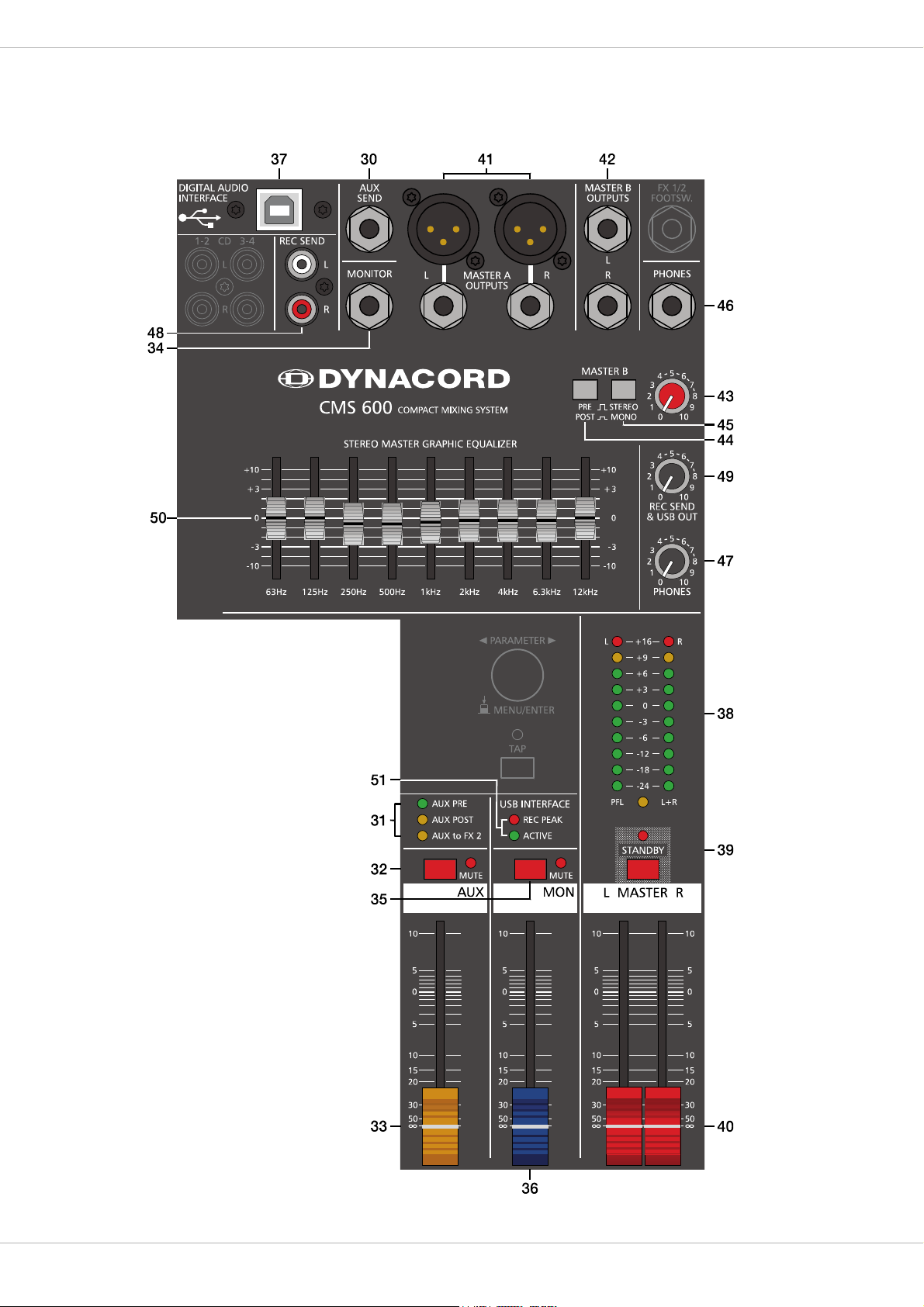
CMS
3
18
Page 19
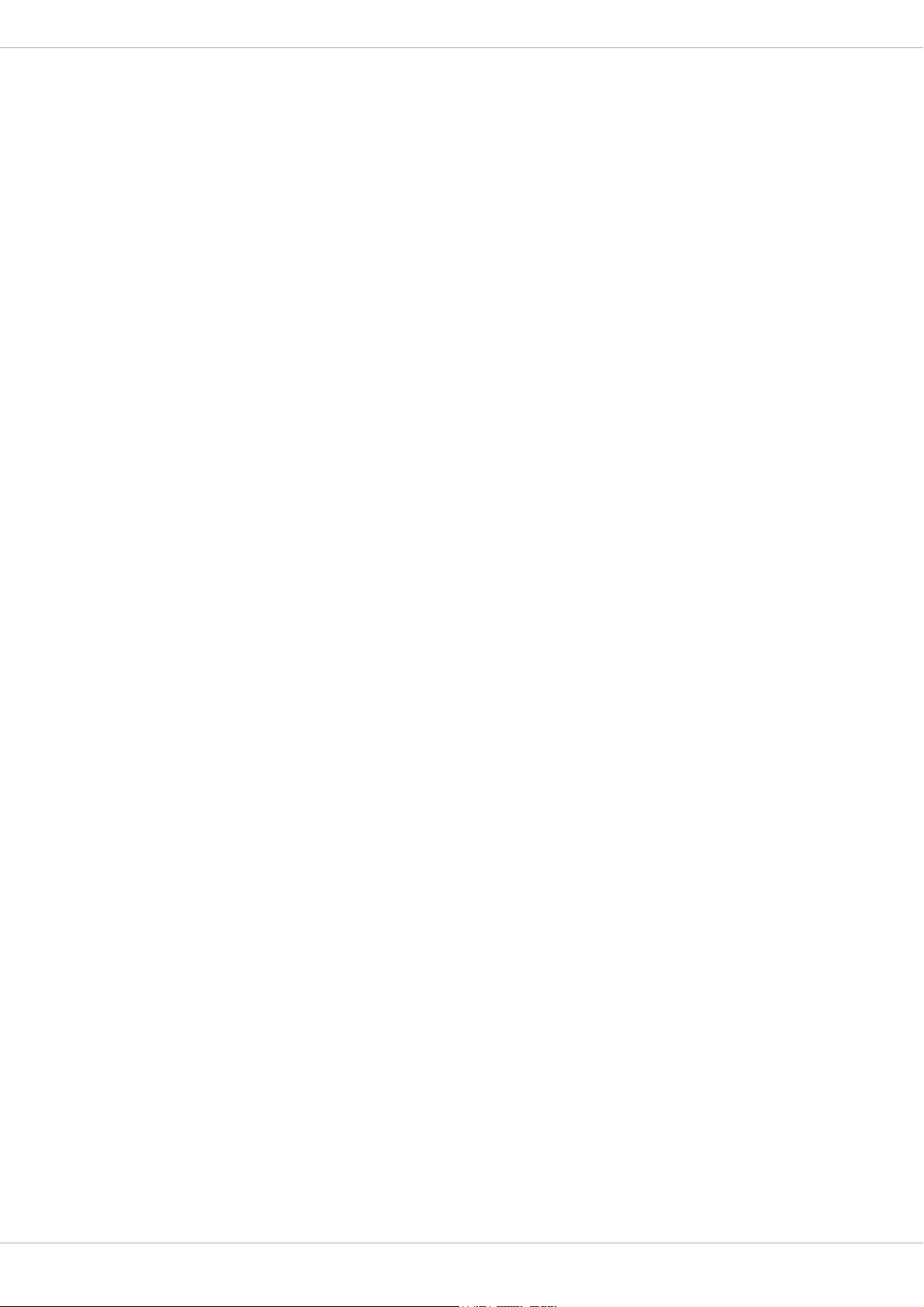
CMS
47 - PHONES
This control sets the volume of the headphones connected.
CAUTION: Make sure to set the control to its minimum position before connecting headphones. Permanent hear-
ing loss may occur if headphones are used at high volume.
48 - REC SEND L/R
These RCA-type connectors carry the pre fader master L/R signal. The signal is not affected by the setting of the master
faders and therefore mostly used for the connection of MD or flash recorders for recording purposes. This connector
can be used for permanent installation purposes also. Use the REC SEND & USB OUT control to adjust the output level,
the maximum level is 20 dBu.
49 - REC SEND & USB OUT
This control allows adjusting the volume at the REC SEND outputs or, when used, the level of the DIGITAL AUDIO INTERFACE output channels.
50 - 9-BAND STEREO GRAPHIC EQUALIZER
The master channel employs a 9-band stereo equalizer. The EQ’s insert point is post master fader and pre MASTER A
outputs. Nine frequency bands offering 10 dB amplification/attenuation allow shaping the overall sound to meet your
personal preferences or to optimally match it to the acoustic conditions of different locations.
3
GEQ setting instructions:
The frequency ranges as well as the characteristics of the EQ faders are very praxis-oriented. In case you want to have
a clear and highly intelligible sound, which, as a side effect, provides the cymbals with more crisp, you should raise the
levels of the 12 kHz or 6.3 kHz band a bit. If the MIDs are nasaling you should attenuate the mid range (500 Hz to 2 kHz)
by some decibels. To provide the kick drum with more punch you have to boost the low frequency range, using the 63 Hz
or the 125 Hz controls. In case the overall sound is undefined with too much bass, lowering the levels of these two frequency bands will solve the problem.
Howev er , espec ially w ith equ alizat ion you should b e aware of the fact that in most cases less adjustments provide better
results. Thus, your first choice should be to establish the mix using only the input channel controls and see if you get a
satisfactory result.
51 - USB INTERFACE
These indicators are to inform you about the actual operational state of the CMS‘s DIGITAL AUDIO INTERFACE.
REC PEAK LED
The REC PEAK indicator lights red when for at least one of the four recording channels the risk of clipping exists. Reduce
the output level of the affected channel by lowering the setting of the AUX or MON fader or the REC SEND & USB OUT
control (Master).
HINT: The REC PEAK warning appears also when the DIGITAL AUDIO INTERFACE connected to a PC/Mac is used
for playback purposes only. In this case the warning can be ignored.
ACTIVE LED
The ACTIVE indicator signals that the USB connection between CMS and PC/Mac is active and the DIGITAL AUDIO INTERFACE is ready for operation.
2.7 DISPLAY with function keys
52 - DISPLAY WITH FOUR FUNCTION KEYS
Effect mode
In effect mode the display indicates the selected preset number of each effect unit. Use the four function keys below
the display for selecting the preset number.
19
Page 20

3
55 56 57
POW ER
ON
MIDI IN MIDI OUT
CAUTION
RISK OF ELECTRIC SHOCK
DO NOT OPEN
WARNI NG:
TO REDUCE THE RISK OF FIRE OR ELECTRIC
SHOCK, DO NOT EXPOSE THI S APPLI ANCE TO RAIN OR MOISTURE.
RISQUÉ DE CHOC ELECTRIQUE - NE PAS OUVRIR
AVIS:
DESI GNED AN D ENG IN EERED IN GERM AN Y.
THIS DEVICE COMPLIES WITH PART 15 OF THE FCC RULES.
OPERATION IS SUBJECT TO THE FOLLOWING TWO
CONDITIONS: 1. THIS DEVICE MAY NOT CAUSE HARMFUL
INTERFERENCE, AND 2. THIS DEVICE MUST ACCEPT ANY
INTERFERENCE REC EIVED, INCLUD ING INTERFERENC E
THAT MAY CAUS E UNDESIRED OPERATION .
THIS CLA SS B DIGITAL APPARATUS COM PLIES WITH
CANADIAN ICES-003. CET APPAREIL NUMÉRIQUE
DE LA CLASSE B EST CONFORME À LA NORME
NMB-003 DU CANADA.
CMS
Menu mode
Press the MENU/ENTER rotary encoder in effect mode to enter the menu mode. In menu mode the display indicates the
function being executed for each function key.
53 - MENU/ENTER
Use the MENU/ENTER rotary encoder in menu mode for menu navigation. In effect mode the MENU/ENTER rotary encoder has no function.
54 - TAP
If a delay effect is used the delay time can be adjusted to the beat by pressing the TAP button multiple times. The yellow
LED indicates the delay time set. The function of this button can be configured using the TAP Button Ctrl. parameter,
please refer to the section “FX Control Setup” on page 23 for details.
2.8 Rear panel
55 - MAINS CONNECTOR
The CMS receives its power supply via the lockable Mains input. Only the provided power cord may be used. Connect
the CMS only to a mains network, which corresponds to the requirements indicated on the type plate.
HINT: Press the yellow button at the plug to disconnect the power cord.
56 - POWER
Mains switch to turn the CMS on or off. The CMS is operational when the display indicates the selected program numbers. Please make sure to set the master faders to their minimum position or engage the STANDBY switch before switching the power on. This will save you, your audience, and the equipment from unnecessary stress. In case additional
external equipment is connected to the CMS – e.g. power amps, FX units, EQs, etc. – please, proceed in the following
order when switching your equipment on:
1. switch on the FX units
2. switch on the CMS
3. switch on external power amps
When switching the power off, please proceed in the opposite order.
57 - MIDI IN/OUT
The MIDI IN/OUT ports allow connecting MIDI devices to the CMS. Next to the PC MIDI interface controlling the effect
unit is possible via MIDI IN, please see page 23 for details.
20
Page 21
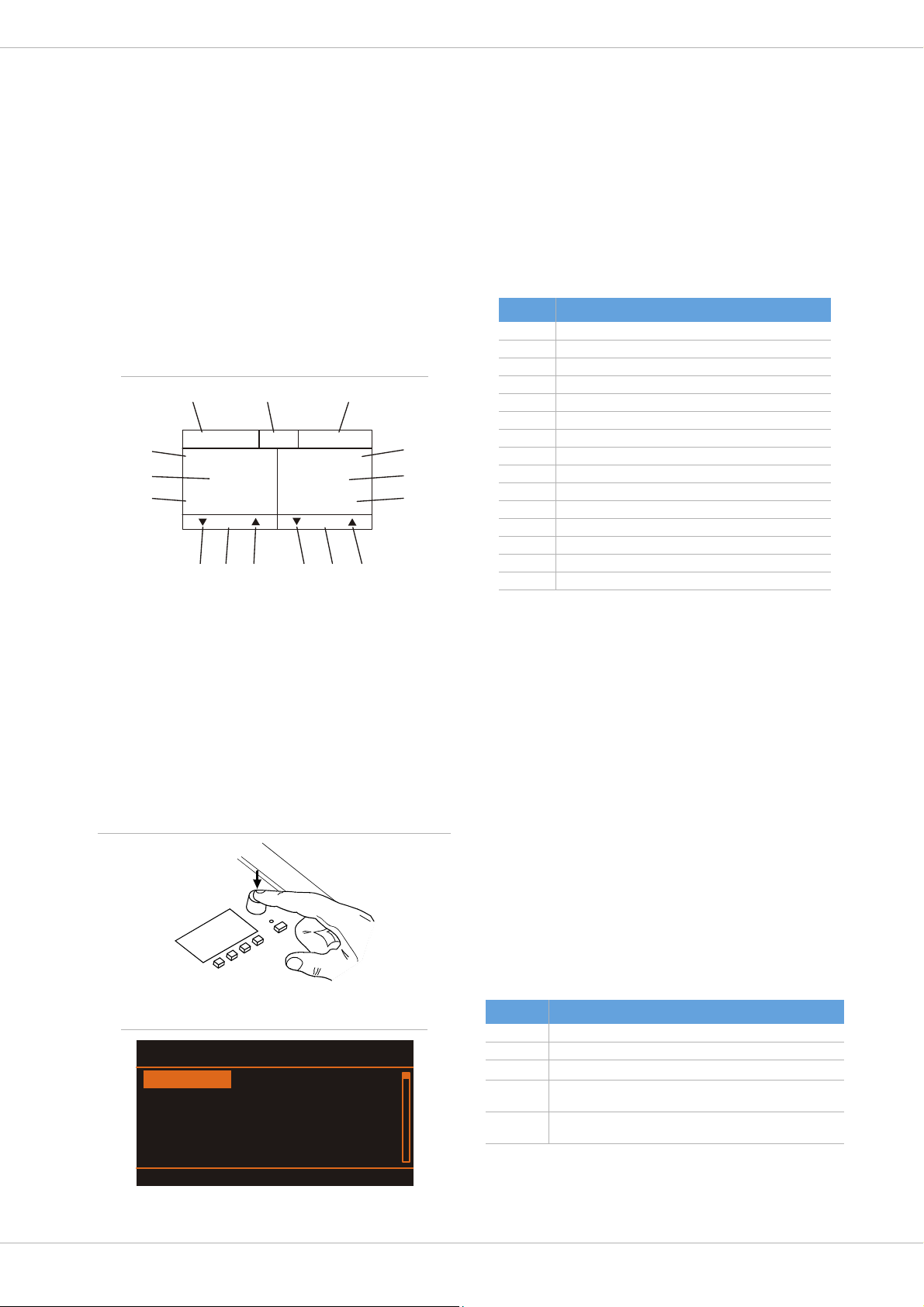
CMS
BRIGHT HALL MONO DELAY
PLAY 11-12 MIDI PEAK AUX
5 55
Large Hall 3 230 ms 40%
FX1 FX2
12
3
4
5
6
789101112
13
14
15
Edit FX 2
Main Menu
AUX Mode
FX Control Setup
Edit FX 1
BACK ESC
3 Display & functions
The CMS includes a premium OLED display. Compared to general LC displays the OLED display is brighter, has a greater
contrast ratio and a wider viewing angle.
3.1 Effect mode
3
The start screen appears after switching the CMS on. After a few seconds the default effect for FX 1 & FX 2 and
other system parameters are displayed.
Illustration 3-1: Effect mode
Pressing the function keys below the display allows selecting an effect in a quick and easy way.
3.2 Menu mode
Press the MENU/ENTER rotary encoder in effect mode to
access the menu mode. When entering the menu mode
the main menu (see illustration 3-2) is indicated.
Illustration 3-2: Access the menu mode by pressing the MENU/
ENTER rotary encoder
Number Description
1 Play 11-12 indicator
2 MIDI indicator
3 PEAK indicator
4 Effect group of effect unit FX 2
5 Effect number of effect unit FX 2
6 Effect description of effect unit FX 2
7 Increases the effect number of effect unit FX 2 by one
8 Description of function key
9 Decreases the effect number of effect unit FX 2 by one
10 Increases the effect number of effect unit FX 1 by one
11 Description of function key
12 Decreases the effect number of effect unit FX 1 by one
13 Effect description of effect unit FX 1
14 Effect number of effect unit FX 1
15 Effect group of effect unit FX 1
In menu mode the MENU/ENTER rotary encoder and the
four function keys below the display are used for navigation and for selecting and editing parameters. Turn the
MENU/ENTER rotary encoder to the left or to the right to
move the cursor in the menu. Press the MENU/ENTER rotary encoder to select or execute the highlighted menu
item. If a menu entry was highlighted, the corresponding
dialog is opened. If a parameter was highlighted, the value is shown in inverse font and can be edited by turning
the MENU/ENTER rotary encoder. Press the MENU/ENTER rotary encoder again to apply the edited parameter
value. The bottom line of the display indicates the function for the four function keys. The following table describes some of the functions avialable in menu dialogs.
Illustration 3-3: Main menu in menu mode
Table 3-4: Functions of the function keys
Func tion Description
BACK Returns to the next higher menu level.
ESC Discards all edits in the dialog and returns to effect mode.
or
SAVE Opens the FX User Presets list to store the edited effect as an
OK Confirms the entry, e. g. when editing the name of an user pre-
Move the cursor to the left or to the right.
user preset.
set.
21
Page 22
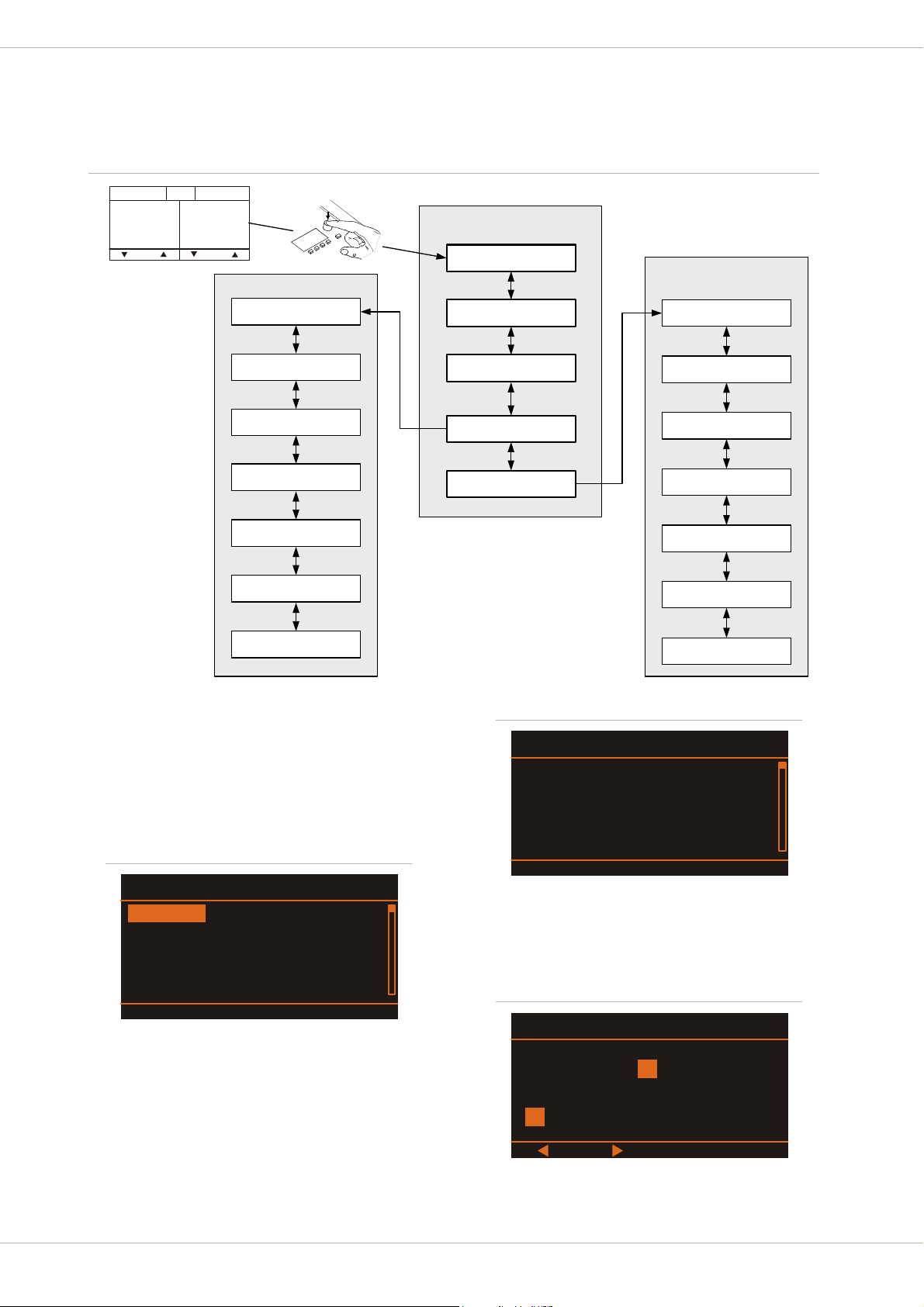
3
Main Menu
Edit FX 1
Edit FX 2
AUX Mode
FX Control Setup
Device Setup
Display Brightness
Show Device Name
Play 11-12 at STDBY
Factory Reset
Device Setup
Personalize
Screensaver
TAP Button Ctrl.
FX1 Start Preset
FX2 Start Preset
FX Control Setup
FX1 MIDI Channel
FX2 MIDI Channel
MIDI PrgCh Count
Footswitch Ctrl.
Firmware Info
BRIGHT HALL MONO DELAY
PLAY 11-12 MIDI PEAK AUX
5 55
Large Hall 3 230 ms 40%
FX1 FX2
Reverb Decay : 40
Edit FX 1 BRIGHT HALL
Diffusion : 25
Low Cut : 50Hz
SAVE BACK ESC
Predelay : 16ms
101: --EMPTY--
FX 1 User Presets
BACK ESC
102: --EMPTY--
103: --EMPTY--
104: --EMPTY--
Set FX Name
OK BACK
DEFGHIJK MNOPQRSTL
L arge Hall 3
CMS
MENU STRUCTURE
Illustration 3-5: Menu structure of CMS
EDIT FX 1 / FX 2
This dialog allows editing effect parameters for effect
unit FX 1 or FX 2. The available parameters will vary depending on the effect type, see page 25 for details. Additionally a custom name can be assigned to the edited
effect and it can be stored as a user preset. Up to 20 user
presets can be created.
Illustration 3-6: Edit FX 1 dialog
Turn the MENU/ENTER rotary encoder to highlight an entry in the left column of the Edit FX Menu. Press the
MENU/ENTER rotary encoder to select the corresponding
value in the right column. Now turn the MENU/ENTER rotary encoder to edit the value. Press the MENU/ENTER rotary encoder again to return to the left column. Press the
SAVE function key to store the edited effect as an user
preset. The FX User Presets dialog appears.
22
Illustration 3-7: FX User Presets dialog
Turn the MENU/ENTER rotary encoder to select the user
preset where the edited effect should be stored to. Press
the MENU/ENTER rotary encoder to open the Set FX
Name dialog.
Illustration 3-8: Set FX Name dialog
Page 23
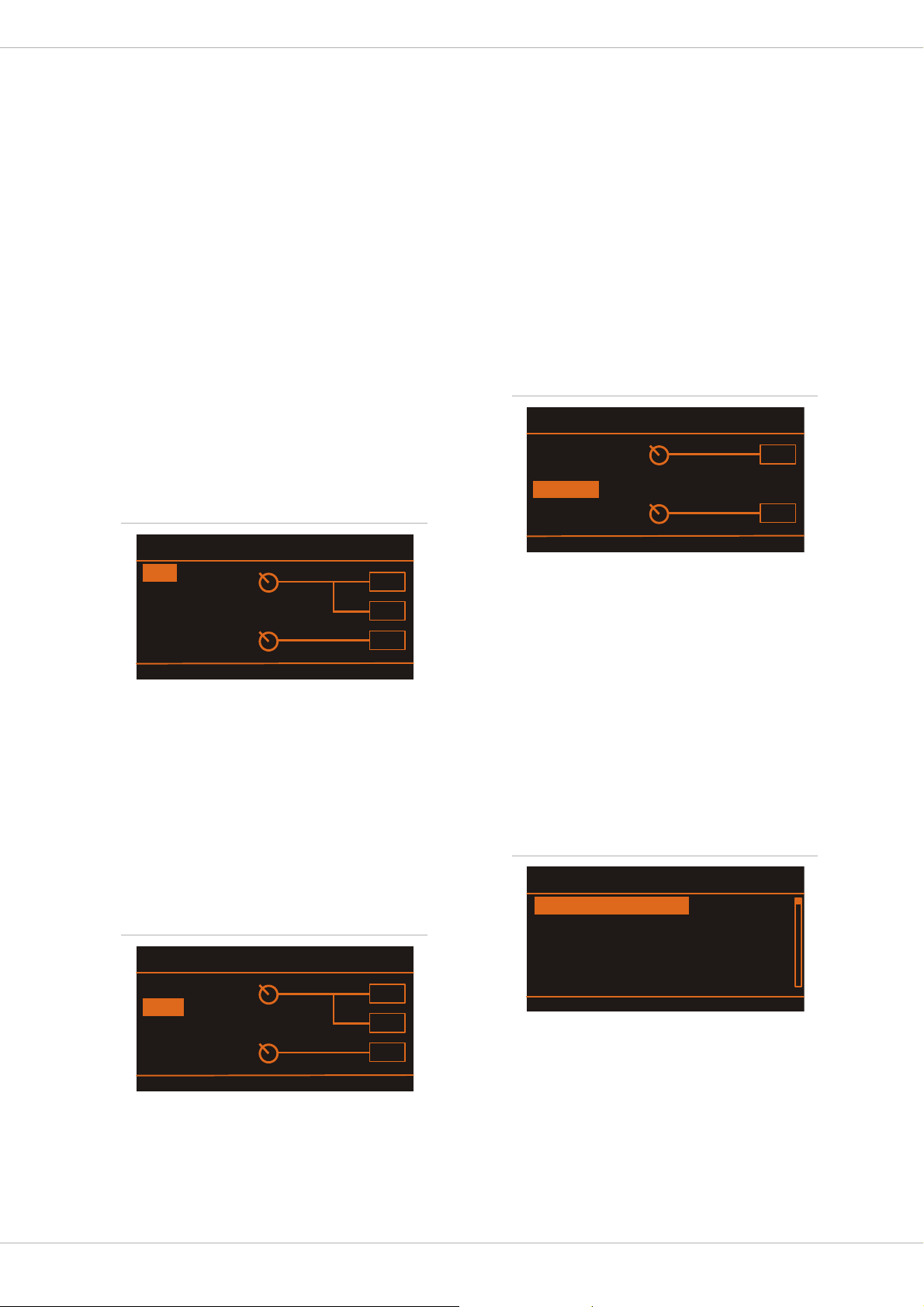
CMS
POST
AUX Mode
to FX2
B
A
C
K
E
S
C
PRE
FX1
FX2
AUX
FX
PRE
AUX
AUX Mode
to FX2
B
A
C
K
E
S
C
PRE
FX1
FX2
AUX
FX
POST
AUX
POST
POST
AUX Mode
B
A
C
K
E
S
C
PRE
FX1
FX2
FX
POST
AUX
to FX2
FX Control Setup
FX1 Start Preset 5
FX2 Start Preset 55
TAP-Button Ctrl. FX 1+2
BACK ESC
Footswitch Ctrl. FX 1+2
3
This dialog is used to change the user preset‘s description. Turn the MENU/ENTER rotary encoder to the left or
right to edit the highlighted character. Pressing the
MENU/ENTER rotary encoder accepts the desired symbol
and moves the cursor to the next character. Move the cursor to the left or to the right by pressing the
tion keys. Select the
key to quit editing the name. Pressing the BACK function
key returns to the menu.
ODE
AUX M
This dialog allows matching the routing of the AUX
channel to your application. When opening the AUX Mode
dialog the currently activated routing is highlighted.
Turn the MENU/ENTER rotary encoder to select on of the
routing setting described below. Press the MENU/ENTER
rotary encoder to apply the selected setting. Pressing the
BACK function key returns to the menu. Pressing the ESC
function key discards all changes and returns to effect
mode.
Pre fader (PRE)
Illustration 3-9: AUX Mode dialog (pre mode)
symbol or press the OK function
or func-
all AUX controls to their center position, the master mix
is also present on the monitor bus, giving you the opportunity to control the volume settings of each channel individually from the stage. The overall volume of the
monitor mix is set using the AUX fader in the master section. If you are using this option you should keep in mind
that all volume changes made with the channel faders
also apply to the monitor mix, leaving you with a higher
risk of acoustic feedback. The Post-Fader Monitoring
method provides the possibility of canceling channels of
some instruments – like kick or snare drum, which are in
fact already very loud on-stage – from the monitor mix by
turning the corresponding controls all the way to the left.
AUX to FX 2
Illustration 3-11: AUX Mode dialog (AUX to FX 2 mode)
The audio signal that is present at the AUX control is
tapped pre volume fader and therefore not affected by
the fader’s setting. This mode is mainly used for monitoring. Pre-Fader Monitoring is especially preferable when
monitoring and master mix need to be completely different from each other, e.g. when the volume setting of particular musical instruments or vocals needs to be higher
or lower than in the master mix. In most cases the mixing
console is placed somewhere in the audience area (FOH)
and is being operated by an sound technician.
Post fader (POST)
Illustration 3-10: AUX Mode dialog (post mode)
In this mode the AUX channel is used as FX 2 channel, so
the AUX controls allow adjusting individual amounts of
the input signals to be routed to the integrated FX 2
effects units. At the same time the FX controls allow
adjusting individual amounts of the input signals to be
routed to the integrated FX 1 effects units (see page 12
for details).
ONTROL SETUP
FX C
This dialog is used to configure the effect units FX 1 or
FX 2. Some parameters of the effect units can be controled via the MIDI interface, additionally this dialog is
used to select the default effect which is activated when
the CMS is switched on.
Illustration 3-12: FX Control Setup dialog
The audio signal that is present at the AUX control is
tapped post volume fader and therefore affected by the
fader’s setting. This mode is mainly used for establishing
FX- or special monitoring mixes. Using the POST-Fader
method is recommended when the mixer is also located
on the stage and you have to operate it yourself. Setting
23
Page 24

CMS
Screensaver Off
Device Setup
Personalize ENTER
Show Device Name Off
BACK ESC
Display Brightness 100%
3
Table 3-13: FX Control Setup parameter
Parameter Description
Footswitch Ctrl. Select FX 1, FX2 or FX 1+2 to control one or both effect
TAP Button Ctrl. Select FX 1, FX2 or FX 1+2 to control the delay time of
FX1 Start Preset Number of effect loaded after power on in effect unit FX 1
FX2 Start Preset Number of effect loaded after power on in effect unit FX 2
FX1 MIDI Channel Select the channel (1 to 16) to be used for controlling the
FX2 MIDI Channel Select the channel (1 to 16) to be used for controlling the
MIDI PrgCh Count Select the setting 0 - 127 if using MIDI devices that start
units using a footswitch.
one or both effect units using the TAP button.
FX 1 effect unit via MIDI. Select Omni if commands from
all channels should be accepted. Select Off if the effect
unit should not be controlled via MIDI.
HINT: Select different MIDI channels for effect
FX 2 effect unit via MIDI. Select Omni if commands from
all channels should be accepted. Select Off if the effect
unit should not be controlled via MIDI.
HINT: Select different MIDI channels for effect
counting program change commands from 0. Select the
setting 1 - 128 if using MIDI devices that start counting
program change commands from 1.
units FX 1 and FX 2 to control them independently with a programmable footswitch.
units FX 1 and FX 2 to control them independently with a programmable footswitch.
Turn the MENU/ENTER rotary encoder to highlight an entry in the left column of the FX Control Setup dialog.
Press the MENU/ENTER rotary encoder to select the corresponding value in the right column. Now turn the
MENU/ENTER rotary encoder to edit the value and press
the MENU/ENTER rotary encoder again to apply the new
value. Table 3-16 lists the entries of the FX Control Setup
dialog. Pressing the BACK function key returns to the
menu. Pressing the ESC function key returns to effect
mode.
EVICE SETUP
D
This dialog can be used for editing system parameters
and checking system properties. Some menu entries (e.g.
Display Brightness) can be edited in the Device Settings
dialog after pressing the MENU/ENTER rotary encoder.
Other entries (e.g. Firmware Info) will open another dialog when pressing the MENU/ENTER rotary encoder.
Illustration 3-14: Device Setup dialog
ENTER rotary encoder to apply the selected brightness.
Pressing the BACK function key returns to the menu.
Pressing the ESC function key returns to effect mode.
Screensaver
The currently set screensaver time interval is shown. After the time interval (from 10 seconds to 60 minutes) has
expired the screensaver is activated. Press the MENU/ENTER rotary encoder to edit the value. Turn the MENU/ENTER rotary encoder to the left to shorten the time
interval, or deactivate the screensaver by selecting Off.
Turn the MENU/ENTER rotary encoder to the right to extend the time interval. Press the MENU/ENTER rotary encoder to apply the selected setting. Pressing the BACK
function key returns to the menu. Pressing the ESC function key returns to effect mode.
Personalize
Press the MENU/ENTER rotary encoder to open the Set
Device Name dialog. This dialog is used to change the
CMS‘s name, which can be composed of a maximum of
18 symbols and consist of all letters A-Z, a-z, the numbers
0-9 and special characters.
Turn the MENU/ENTER rotary encoder to the left or right
to edit the highlighted character. Pressing the MENU/ENTER rotary encoder accepts the desired symbol and
moves the cursor to the next character. Move the cursor
to the left or to the right by pressing the
keys. Select the
symbol or press the OK function key to
or function
quit editing the name.
Pressing the BACK function key returns to the menu.
Pressing the ESC function returns to effect mode.
Show Device Name
Press the MENU/ENTER rotary encoder to edit the setting. Select „On“ if the device name should be indicated
in the display. If „Off“ is selected the name is not indicated. Press the MENU/ENTER rotary encoder to apply the
selected setting.
Play 11-12 at STDBY
Select „enable“ if input 11-12 (CD 3-4) shou ld be us ed fo r
playback of background music in STANDBY mode.
HINT: If Play 11-12 at STDBY is enabled a confirmation
prompt appears in the display when activating
STANDBY mode. Press the MENU/ENTER rotary
encoder to confirm.
If „disable“ is selected th e signal received v ia input 11-12
is muted in STANDBY mode. Pressing the BACK function
key returns to the menu. Pressing the ESC function key
returns to effect mode.
Display Brightness
The currently set display brightness (from 0% to 100%) is
indicated in the right column. Press the MENU/ENTER rotary encoder to edit the value. Turn the MENU/ENTER rotary encoder to the left to decrease the display
brightness. Turn the MENU/ENTER rotary encoder to the
right to increase the display brightness. Press the MENU/
24
Factory Reset
The CMS can be reset to factory settings. Pressing the
MENU/ENTER rotary encoder opens a clear user FX dialog
box that lets the user choose between YES or NO by turning the MENU/ENTER rotary encoder. Select YES if all
user effects should be cleared. Select NO if the user effects should not be cleared. Pressing the MENU/ENTER
rotary encoder opens a safety dialog box „Are you sure?“
that lets the user choose between YES or NO by turning
the MENU/ENTER rotary encoder. If YES has been select-
Page 25
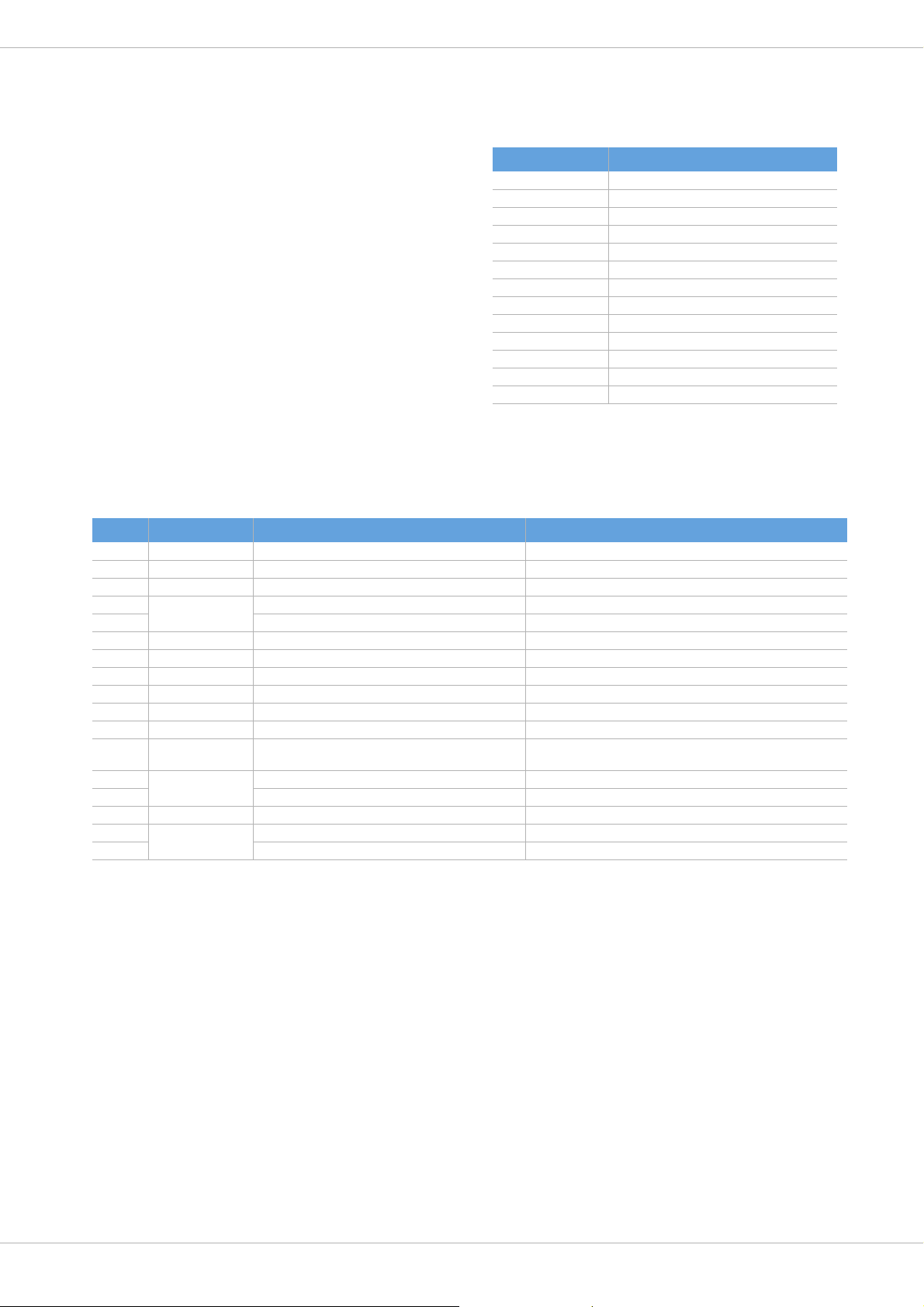
CMS
3
ed, pressing the MENU/ENTER rotary encoder resets the
CMS to its factory settings. If NO has been selected, all
parameters stay unchanged and the display returns to the
menu. Pressing the BACK function key returns to the
menu. Pressing the ESC function key returns to effect
mode.
Table 3-15 lists all parameters that are affected by a reset.
Firmware Info
Press the MENU/ENTER rotary encoder to open the
Firmware Info dialog. This dialog shows the versions of
the firmwares that are actually installed in the CMS.
Pressing the BACK function key returns to the menu.
Pressing the ESC function key returns to effect mode.
Table 3-15: Factory settings
Parameter Value
AUX Routing PRE
Footswitch Ctrl. FX 1+2
TAP Button Ctrl. FX 1+2
FX 1 Start Preset 5
FX 2 Start Preset 55
FX 1 MIDI Channel Off
FX 2 MIDI Channel Off
MIDI PrgCh Count 1 - 128
Display Brightness 100%
Screensaver Off
Device Name CMS
Show Device Name On (activated)
Play 11-12 at STDBY Disable
3.3 Effects
Table 3-16: CMS effect presets
No. Effect group Description Preferable used with
01 - 10 Bright Hall bright reverb, concert hall, church, cath edral vocals, horn, strings
11 - 20 Bright Plate bright plate, no audible reflections piano, guitar, drums, vocals
21 - 30 Echo+Reverb bright echo/reverb mix specially for „Live“ vocals, strings, horns
31 - 33
34 - 36 „deep“ chorus organ, piano, guitar, bass, Rhodes, strings
37 - 39 Chorus+Echo „deep“ chorus with fading echo organ, guitar strings
40 Flanger real „late sixties“ jet flanger drums, prcussion, bass, strings, vocals
41 - 50 Stereo Delay L/R echoes combined with a reverb effect well suited for vocals, horns, strings
51 - 60 Mono Delay centered echoes, slowly fading (40% feedback) combined with a reverb effect wel suited for vocals, horns, strings
61 - 70 Soft Hall extremely smooth reverb, concert hall, church, cathedral vocals, horns, strings, home recording
71 - 80 Sof t Plate smooth plate, no audible reflections piano, guitar, drums, vocals, home recording
81 - 90 Mono Delay centered echoes, vastly fading (20% feedback)
91 - 92
93 - 96 doubling effects snare drum, kick drum
97- 98 Reverse reverse reverb snare drum, kick drum
99
100 slow slap back echo without repeats vocals, kick drum, snare drum
Chorus
Doubling
Slap-Back
„light“ chorus piano, guitar, bass, Rhodes, strings
fast fading slap back echoes for vocals, percussion. Combined with a
reverb effect well suited for vocals, horns, strings
doubling effect without coloration vocals, horns, strings, organ
fast slap back echo without repeats vocals, kick drum, snare drum
25
Page 26

3
CMS
4 DIGITAL AUDIO INTERFACE
The USB 2.0-Port of the CMS serves as digital audio interface for the connection of a PC or Apple Macintosh
(Mac). The DIGITAL AUDIO INTERFACE can be used as input or output device at the same time. When using a PC/
Mac with USB 2.0 interface up to four channels can be
transmitted simultaneously in any direction. When using
a PC/Mac with USB 1.1 interface up to two channels can
be transmitted simultaneously in any direction.
4.1 Installing the USB driver
Before connecting the CMS and your PC/Mac for the first
time via USB you have to install the needed USB driver
(located at the provided DVD) on the computer.
HINT: If you are unsure about how to perform basic
computer operations appearing in this manual,
please refer to the owner‘s manual that came
with your PC/Mac.
CAUTION: Never attempt to play the enclosed DVD in
a conventional audio CD/DVD player, as
the resulting noise may damage your
speakers or your hearing.
1. You will be asked to connect the CMS to your PC
during the installation process, do not connect the
CMS before. Please cancel the Add Hardware
Wizard in Windows if it has already started.
2. Place the supplied DVD in your PC/Mac‘s drive.
3. Open the subdirectory, matching to the operating
system used, in the directory /Driver.
4. Execute the file „Setup.exe“ (PC) or
HINT: Using high grade USB 2.0 cables is recom-
mended for optimal signal quality.
CAUTION: We can accept no responsibility for any
loss of the data you record using this product onto other MIDI equipment in your system or onto storage devices such as hard
disk.
„Dynacord_USB-Audio_Driver.dmg“ (Mac) found in
the /CMS_600-3 directory. (Example: When using
Windows 32 Bit execute the file Setup.exe in directory /Driver/Windows/32Bit/CMS_600-3)
5. Select the language of the application.
6. Start installation of the USB driver for your operating system by clicking the corresponding button.
HINT: If you are not sure which Windows Operating
System is installed on your PC, click on Start >
Control Panel > System. In the„General“ tab the
Windows type is shown. For more information
read the documentation found in the directory
„Tips_Tricks“ at the supplied DVD.
7. Choose your language at the language selection
dialog and click the OK button.
8. Click on the „Install driver“ button.
9. Follow the on-screen instructions.
HINT: Check www.dynacord.com for USB driver
updates and additional information regularly.
4.2 Cubase LE
For using the CMS with your PC/Mac, the Cubase LE software is included at the supplied DVD.
I
NSTALLATION
Execute following steps to install Cubase LE on your PC/
Mac.
1. Place the supplied DVD in your PC/Mac‘s drive.
2. Open the subdirectory, matching to the operating
system used, in the directory /Cubase.
3. Execute the file Setup.exe (Windows) or
Cubase_LE.mpkg (Mac) to start installation of the
software.
C
ONFIGURATION
For using your CMS in the Cubase software execute following steps:
1. Start the Cubase LE software.
2. Select Devices > Configure Devices. The Configure
Devices dialog appears.
3. Select VST-Audiosystem in the left section of the
dialog.
4. Select the ASIO driver„ASIO for DYNACORD USB-
AUDIO“.
5. Press the OK button.
HINT: For more information about using the software
read the documentation found in the directory
„ApplicationNotes“ at the supplied DVD or
open menu Help > Documentation in Cubase LE.
Illustration 4-1: Configuration of Cubase LE
26
Page 27

CMS
BRIGHT HALL MONO DELAY
PLAY 11-12 MIDI
5 55
Large Hall 3 230 ms 40%
FX1 FX2
3
4.3 Status display
In effect mode, the display of the CMS shows the status
information of the DIGITAL AUDIO INTERFACE.
Illustration 4-2: DIGITAL AUDIO INTERFACE display
Table 4-3: USB status display
Display Description
PEAK AUX,
PEAK MON,
PEAK MAS
For at least one of the four recording channels exists the
risk of clipping. Reduce the output level of the affected
channel by lowering the setting of the AUX or MON fader or
the REC SEND & USB OUT control (Master).
HINT: The PEAK warning appears also when the
DIGITAL AUDIO INTERFACE connected to a
PC/Mac is used for playback purposes only.
In this case the warning can be ignored.
selection of suitable MIDI channels, see also “FX Control
Setup” on page 23 and the documentation of your software application.
Illustration 4-5: Sending MIDI data from a Master Keyboard to a
PC/Mac (illustration shows CMS 1000-3)
HINT: For sending MIDI data from your PC to the
CMS, open the Sounds and Audio Devices Properties in the Windows Control Panel. Select
DYNACORD USB-MIDI as Default Device for
MIDI music playback.
4.5 Examples of usage (Playback)
4.4 PC-MIDI-Interface
The CMS provides a full-featured PC-MIDI interface. So,
when you use an appropriate software application to
send MIDI data from the PC/Mac to the DIGITAL AUDIO
INTERFACE, the MIDI data is present at the MIDI OUT jack
on the rear of the CMS.
Illustration 4-4: Sending MIDI data from a PC/Mac to a
Synthesizer (illustration shows CMS 1000-3)
Vice versa, all MIDI data input via the MIDI IN jack are
passed through to the PC, for instance to be recorded
using a sequencer software application.
Keep in mind that the control data for the integrated
effects units, that for example can be remotely controlled
via MIDI footswitch, are transmitted to the PC as well.
Data error interpretation can be avoided through careful
When the DIGITAL AUDIO INTERFACE is used as CMS input, the channels USB 1 and USB 2 are assigned to stereo
input 5-6. The channels USB 3 and USB 4 are assigned to
a stereo input 7-8.
HINT: If necessary, adjust the level of the input signal
in the playback software of your PC/Mac.
USIC PLAYBACK IN STEREO
M
The CMS functions as an external sound card of the PC/
Mac. In the system settings of your PC/Mac, select the
CMS (DYNACORD USB-AUDIO) as the playback device.
Audio signals are output from the PC/Mac through input
channels USB 1-2 of the CMS. You can use the fader to
control the volume, like it is explained in detail in the Input Stereo section on page 10.
UAL STEREO PLAYBACK (DJ APPLICATION)
D
The consistent 4-channel design of the DIGITAL AUDIO
INTERFACE allows to pre-listen the signal of the USB
channels 3-4 via headphones using the PFL button, while
the current song is output e. g. via USB channels 1-2. This
facilitates determining the fade-in point of the next song.
A setup consisting of PC/Mac, CMS and loudspeaker systems is all you need as a DJ to entertain your audience.
All common DJ applications can address the two stereo
USB channels (USB 1-2 and USB 3-4) via ASIO driver.
ASIO is a standard, which has been established in almost
all applications of multi-channel sound interfaces. The
ASIO driver was automatically installed together with installing the device driver, as described on page 26. For
assigning the sends to the playback channels of the CMS,
please mind the documentation of the software program
that you are using.
27
Page 28
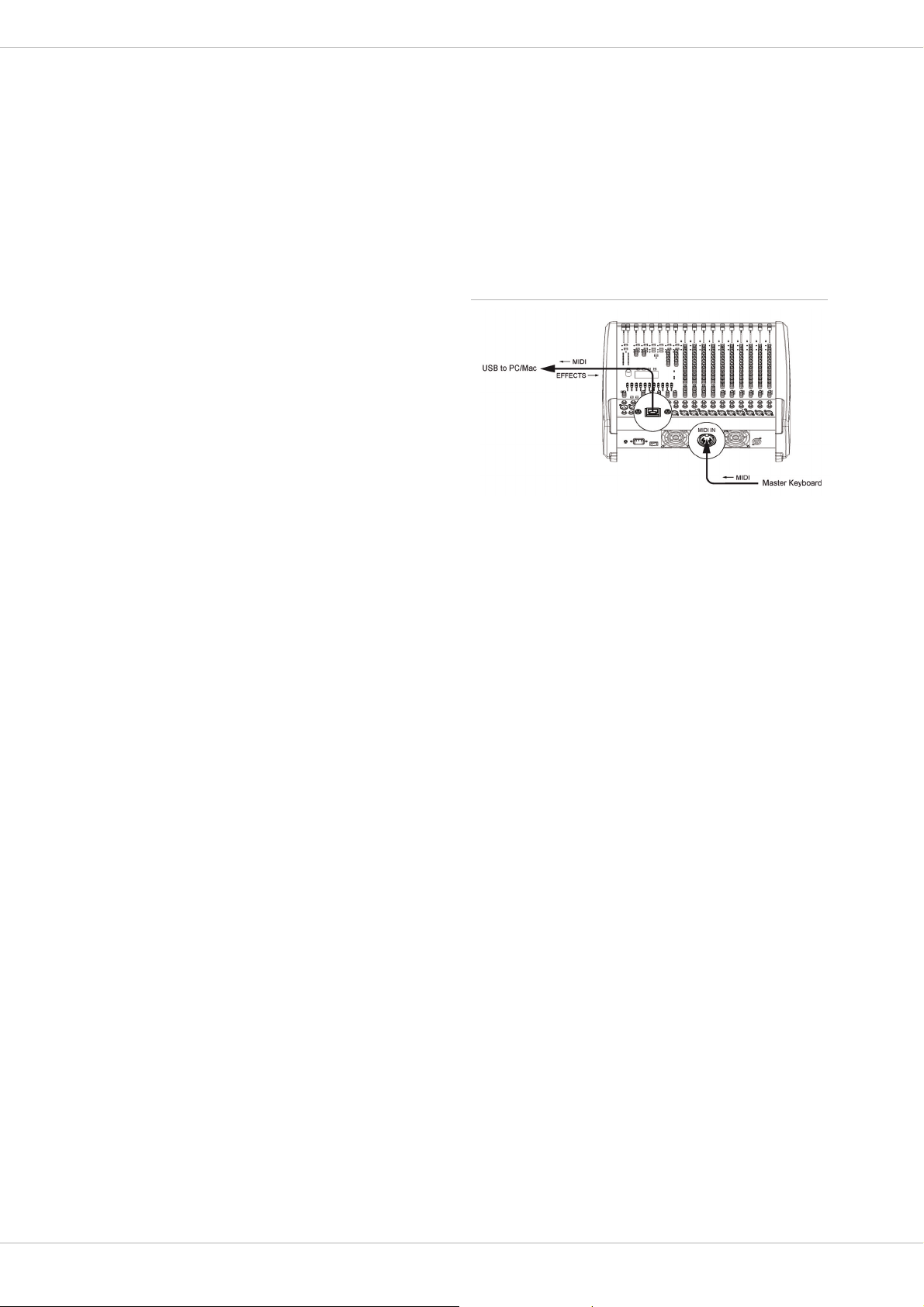
CMS
3
4.6 Example of usage (Recording)
In the following application, your PC/Mac is used for
recording while the CMS functions as premium A/D converter, without the need for an external sound card.
LIVE-RECORDING OF EVENTS
The mixer master signal is transmitted to the PC on USB
channels 1-2 of the DIGITAL AUDIO INTERFACE. This is
the basic setting for a live recording of your event.
On USB channel 3 (or 4) the AUX (or MON) way is transmitted to the PC. If the AUX or MON ways are not yet reserved or occupied for monitoring, effect applications or
other purposes, you can use them instead to record two
additional signals, which then are available during postproduction of your recording. This, for example, provides
the possibility to enhance solo vocals or a solo instrument at specific passages so that they stand clearly in
front of the mix. For that, you need to assign respective
input channels to the AUX/MON bus using the AUX/MON
controls.
A very recommendable option is to use the two ways in
order to record the signals of a stereo microphone positioned in front of the stage. Recordings, which are fed
only from the PA mixer, are often disappointing, because
audience reactions are completely missing and the sound
does not reflect the live performance. That is because of
the fact that particularly in small venues the acoustic output or electrical signal of many musical instruments,
which by nature already have sufficient clout (such as
drums, electric guitar, etc.) gets reproduced only to a
slight degree or not at all via the public address system.
Conversely, sound recordings that only employ a room
microphone, very often sound indirect and especially the
vocals suffer from a lack of clearness and intelligibility.
The CMS offers the possibility to simultaneously record
both signal sources (mixer output and room microphone)
separate from each other. During post-production of the
recording you can comfortably match all tracks in proportion to each other.
HINT: Make sure that during recording the signals of
the room microphones are not included in the
PA mix to prevent feedback. Therefore, the faders of the „room channels“ have to be pulled all
the way down. The AUX way, nevertheless, has
to be operated in pre-fader mode in order to
feed the signal to the DIGITAL AUDIO INTERFACE.
keyboard to the MIDI IN jack and select the MIDI INTERFACE as input for the tone generator in the software
application. The computer-generated sounds are transmitted over one of the two USB stereo channel strips
back to the CMS. Using the faders, you can comfortably
adjust the volume level, as if you had connected a keyboard with built-in tone generator to the stereo line inputs.
Illustration 4-6: Using the PC/Mac as MIDI tone generator
(illustration shows CMS 1000-3)
The CMS offers similar options for the creation of sound
effects. The PC serves as an external, extremely powerful
multi-effects unit. Since the signal is fed from the AUX
way, the operation during mixing becomes as simple as
using the internal effects of the CMS. The AUX way should
be switched to post-mode. The effect signal generated in
the PC is again added to the overall mix via USB stereo
channels 1-2 or 3-4. The stereo channel faders serve as
FX-return controls.
Finally, it has to be mentioned that, depending on the
software and drivers, some of the options described can
also be used in parallel. For example, you can use the four
recording channels of the CMS for live recording and at
the same time play back music from the same PC, e. g. for
stage performances.
4.7 MIDI tone generator and multi-
effect unit
As already explained, the CMS can be used to transfer
MIDI data for instance from a master keyboard to a PC/
Mac. Using appropriate software, such as a multi-track
recording application and suitable PlugIns (e.g. the supplied Cubase LE software), the entire world of most upto-date sounds is always at your disposal. Due to the
efficiency of today's laptops, it is no longer a problem to
expand your personal sound library even in Live-use with
sounds that, a few years ago, were only to be found on sophisticated studio synthesizers. Connect your master
28
Page 29

5 Setting up a standard PA
2
3
1
1
3
2
2 HOT (+)
1 SHIELD
3 COLD (-)
2 HOT (+)
1 SHIELD
3 COLD (-)
-
+
cold
hot
shield
1
3
2
Cable connection phone to XLR-type, unbalanced
2
3
1
+
hot cold
-
shield
Cable connection phone to XLR-type, balanced
+
hot
cold
-
shield
Standard phone-type, balanced
5.1 Cabling
CMS
3
The mains supply cord comes with the CMS. The quality
of all other cables lies in your responsibility. Carefully
chosen high quality cables are the best precaution to prevent later problems during live operation. The following
wiring alternatives are recommended to provide trouble
free operation of your system.
is always the better solution. Today’s modern audio
equipment – like amplifiers, equalizers, FX units, mixing
consoles, and even some keyboards – offers balanced inand outputs. In a balanced signal path the cable screen
provides gapless connection of all metal parts, offering
efficient shielding against the induction of external noise.
The balanced cabling in conjunction with the common-
ABLES - BALANCED OR UNBALANCED?
LF-C
mode rejection of the CMS’s input stage effectively elim-
inates even existing artifacts of interference. All inputs of
For LF-cabling – all the low current wiring – your best
choice are balanced cables (2 signal conductors + ground
shielding) with XLR-type connectors or stereo phone
plugs. The cables should be step-on proof, shielded, and
never longer than really needed. Too many too long cables mostly lead to confusion and generate unnecessary
problems. Of course, connecting unbalanced cables with
monaural phone plugs to the CMS’s in- and outputs is
also possible and in most cases no interference will occur
because of its superb grounding managing system. Generally spoken, if y ou have the choice, a balanced LF-cable
CMS Cable Application
MIC INPUT balanced connection of micro-
All phone jack in/outputs
(except PHONES)
the CMS provide balanced audio connections and high
common-mode rejection. The mixing stage outputs –
AUX, MASTER, MONITOR, etc. – are laid out in GND-
SENSING technology – a special pin assignment of the
output jacks, offering all advantages of the balanced sig-
nal transmission, but lets you also connect monaural
phone plugs without a problem. Nevertheless – as men-
tioned above – when longer cables are involved, using
stereo phone plugs and balanced cables are the better al-
ternative. The diagrams below show the pin assignments
of plugs and cables that are used with the CMS.
phones
unbalanced external equipment with
XLR-type in/output jacks
All phone jack in/outputs
(except PHONES)
5.2 Setting up
1. Place the CMS in a way that allows unobstructed
operation and connect the mains cord.
2. Try to locate the best position where you want to
place the loudspeaker systems. If possible, the
woofers should be placed on the floor while the Hi
cabinets’ most favorable position is above the Lo
cabinets, on the same vertical axis. It is important
that the lower edge of the Hi cabinets is approxi-
balanced external equipment with
XLR-type in/output jacks
unbalanced external equipment with
phone jack in/output jacks
balanced external equipment with
phone jack in/output jacks
mately at the same height level or slightly higher as
the heads of the audience. Either you use the pole
mounts to place the Hi cabinets on top of the
woofer cabinets or, in case this kind of installation
is not possible or you are not using woofer systems,
use the separate speaker pole-stands instead.
3. Do not place the left and the right speakers further
apart than necessary. The less distance there is
29
Page 30

CMS
3
between the two speaker “clusters” – the more
compact the sound.
4. Try to avoid the positioning of the main loudspeakers behind the imaginary line of microphones. Otherwise, if you have to drive the system at higher
sound levels, the risk of feedback is very likely.
5. After you have installed all microphone stands and
all artists found their place, the best spot to install
the monitor speakers is up front facing the musicians and vocalists. Nevertheless, please check if a
microphone is directly pointing in the direction of a
monitor. In this case, change its position. You
should also be aware of the individual characteristics of the employed microphones.
6. Establish connections according to the setup examples. Make sure not to confuse the channels by accident.
5.3 Soundcheck
First, adjust the input levels of the microphones that are
connected to the mono inputs (MIC 1 to MIC 4) or stereo
inputs (MIC 5 or MIC6) of the CMS. Please proceed as follows:
1. Set the corresponding GAIN controls and the channel faders to their lowest position.
2. Speak or sing as loud as possible into the microphone.
3. Use the GAIN control to adjust the level, so that
even at loud passages the red PK LED does not light
but the green SIG LED lights constantly.
Adjust the EQ of the input channels:
1. Slide the channel fader and the master faders up a
bit, so that the sound coming from the main speakers is heard.
2. Adjust the HI, MID and LOW controls, starting from
their centered position, until the sound matches
your personal taste.
3. Repeat steps 1 - 2 for all input channels in use.
In case you are also using the stereo input channels LINE
9-10 or 11-12, you can adjust the levels in a similar way:
1. Set the TRIM LINE CD controls and the channel
fader to their lowest setting.
2. Play the corresponding sound source at the highest
volume that is to be expected during the performance.
3. Use the TRIM LINE CD control to adjust the level, so
that even at loud passages the red PK LED is not lit
but the green SIG present LED lights constantly.
Adjust the EQ of the stereophonic input channels:
1. Slide the channel fader and the master faders a bit
up, so that you can hear the sound through the
main speakers.
2. Play the corresponding sound source.
3. Starting from the center position, you can adjust
the HI, MID and LOW controls until the sound is to
your liking. Please, keep in mind that major alteration of the EQ-setting does not necessarily result in
the improvement of the overall sound. Especially
when sound shaping is concerned, less can be
7. Connect all microphones preferably to the monaural inputs of the CMS and keyboards and other comparable sound sources to the rest of the available
inputs.
8. Pull all faders down and engage the CMS’s
STANDBY switch to prevent unwanted feedback
noise.
9. First, switch on all external devices, then the CMS
and at last power amplifiers and active speaker systems.
10. In case you have condenser microphones connected to the CMS, you can now turn on the phantom power by pressing the PHANTOM POWER
switch.
11. Activate the CMS’s operational mode through
pressing the STANDBY switch again.
more.
4. Repeat steps 1-3 for all stereo input channels in
use.
If musical instruments are connected directly to the monaural inputs, follow the descriptions above describing the
adjustment of the microphones.
Make sure, that all channel faders, GAIN and TRIM LINE
CD controls of unused input channels are at their minimum setting. In this way you avoid unnecessary noise.
M
ASTER MIX
1. Position the master faders in the range between
-30 dB and -20 dB.
2. Establish a basic mix, using the channel faders, so
that the individual sound levels relate to each other
according to your personal taste. The best range for
the channel faders to be set to is in the area of
-5 dB to 0 dB. In this way you are provided with
enough tolerance for later adjustments.
3. Use the master faders to adjust the overall volume.
E
FFECTS
In case you are using the FX units, please proceed as follows:
1. Set the EFFECT RETURN fader of the FX unit to the
-5 dB mark.
2. Use the UP/DOWN buttons below the display to
select the desired effect preset.
3. Press the FX ON button.
4. Play the sound source of the desired input channel
and adjust the desired amount of the FX signal,
using the FX controls of this input channel. Repeat
this step for all input channels that you want to
include in your effect mix.
5. Adjust the FX controls, so that the PK LED of the FX
unit only lights frequently at highly dynamic signal
peaks.
30
Page 31

MONITOR MIX
1. Set the MON fader located in the master section to
the -5 dB mark.
2. Set the MON controls of all input channels according to your personal taste.
3. Use the FX 1/2 to MON control to add the effect mix
to the monitor mix, without influencing the master
mix. Normally, the monitor mix needs less FX than
the master mix.
F
INE TUNING
Let the artists perform and check the sound of the system
from different angles and distances. If you come to the
conclusion that some corrections in the overall sound image are necessary, use the 9-band equalizer and match
the sound to your liking. By doing so, you should keep in
mind, that during the performance the sound is going to
be altered because the audience is present, which has a
major effect on the acoustical condition of the location,
the degree of first reflections, and the absorption of low
frequencies. If possible, you should check the “sound in
the house” during the performance and – if necessary –
adjust it to the changed conditions.
CMS
3
And for the rest, we like to wish you lots of fun and success with your new CMS mixer.
31
Page 32

3
CMS
6 Setup examples
6.1 CMS with D-Lite activeone
Illustration 6-1: CMS with D-Lite activeone (2 x D 8A, 1 x PowerSub 212) as main PA, 1 x D 8A used as monitor
32
Page 33

6.2 CMS with D-Lite activetwo
Illustration 6-2: CMS with D-Lite activetwo (2 x D 8A + 2 x PowerSub 112) as main PA, 1 x D 8A used as monitor
CMS
3
33
Page 34

3
CMS
6.3 CMS with D-Lite activefour
Illustration 6-3: CMS with D-Lite activefour (2 x D 11A + 2 x PowerSub 212) as main PA, 1 x D 11A used as monitor
34
Page 35

6.4 CMS with Xa-2 system
Xa 4000Xa 4000
Illustration 6-4: CMS with Xa-2 system (2 x FX 12, 4 x FX20, 2 x Xa 4000) as main PA, 1 x D 8A used as monitor
CMS
3
35
Page 36

3
DSP 260
LX 3000 LX 3000
CMS
6.5 CMS with CORUS-Evolution system
Illustration 6-5: CMS with CORUS-Evolution system (2 x C 25.2, 2 x Sub 2.18, 2 x LX 3000, 1 x DSP 260) as main PA, 1 x D 11A used
as monitor
36
Page 37

CMS
3
37
Page 38

3
CMS
WICHTIGE SICHERHEITSHINWEISE
Das Blitzsymbol innerhalb eines gleichseitigen
Dreiecks soll den Anwender auf nicht isolierte Leitungen und Kontakte im Geräteinneren hinweisen,
an denen hohe Spannungen anliegen, die im Fall
einer Berührung zu lebensgefährlichen Stromschlägen führen können.
Das Ausrufezeichen innerhalb eines gleichseitigen
Dreiecks soll den Anwender auf wichtige Bedienungs- sowie Servicehinweise in der zum Gerät
gehörenden Literatur aufmerksam machen.
1. Lesen Sie diese Hinweise.
2. Heben Sie diese Hinweise auf.
3. Beachten Sie alle Warnungen.
4. Richten Sie sich nach den Anweisungen.
5. Betreiben Sie das Gerät nicht in unmittelbarer Nähe von Wasser.
6. Verwenden Sie zum Reinigen des Gerätes ausschließlich ein trockenes Tuch.
7. Verdecken Sie keine Lüftungsschlitze. Beachten Sie bei der Installation des Gerätes stets die entsprechenden Hinweise des Herstellers.
8. Vermeiden Sie die Installation des Gerätes in der Nähe von Heizkörpern, Wärmespeichern, Öfen oder anderer Wärmequellen.
9. Achtung: Gerät nur an Netzsteckdose mit Schutzleiteranschluss betreiben. Setzen Sie die Funktion des Schutzleiteranschlusses des
mitgelieferten Netzanschlusskabels nicht außer Kraft. Sollte der Stecker des mitgelieferten Kabels nicht in Ihre Netzsteckdose passen, setzen
Sie sich mit Ihrem Elektriker in Verbindung.
10. Sorgen Sie dafür, dass das Netzkabel nicht betreten wird. Schützen Sie das Netzkabel vor Quetschungen insbesondere am Gerätestecker und
am Netzstecker.
11. Verwenden Sie mit dem Gerät ausschließlich Zubehör/Erweiterungen, die vom Hersteller hierzu vorgesehen sind.
12. Verwenden Sie zusammen mit dieser Komponente nur vom Hersteller dazu vorgesehene oder andere geeignete Lastkarren,
Stative, Befestigungsklammern oder Tische, die Sie zusammen mit dem Gerät erworben haben. Achten Sie beim Transport mittels
Lastkarren darauf, dass das transportierte Equipment und der Karren nicht umfallen und möglicherweise Personen- und/oder
Sachschäden verursachen können.
13. Ziehen Sie bei Blitzschlaggefahr oder bei längerem Nichtgebrauch den Netzstecker.
14. Überlassen Sie sämtliche Servicearbeiten und Reparaturen einem ausgebildeten Kundendiensttechniker. Servicearbeiten sind
notwendig, sobald das Gerät auf irgendeine Weise beschädigt wurde, wie z. B. eine Beschädigung des Netzkabels oder des Netzsteckers,
wenn eine Flüssigkeit in das Gerät geschüttet wurde oder ein Gegenstand in das Gerät gefallen ist, wenn das Gerät Regen oder Feuchtigkeit
ausgesetzt wurde, oder wenn es nicht normal arbeitet oder fallengelassen wurde.
15. Stellen Sie bitte sicher, dass kein Tropf- oder Spritzwasser ins Geräteinnere eindringen kann. Platzieren Sie keine mit Flüssigkeiten gefüllten
Objekte, wie Vasen oder Trinkgefäße, auf dem Gerät.
16. Um das Gerät komplett spannungsfrei zu schalten, muss der Netzstecker gezogen werden.
17. Beim Einbau des Gerätes ist zu beachten, dass der Netzstecker leicht zugänglich bleibt.
18. Stellen Sie keine offenen Brandquellen, wie z. B. brennende Kerzen auf das Gerät.
19. Dieses SCHUTZKLASSE I Gerät muss an eine NETZ-Steckdose mit Schutzleiter-Anschluss angeschlossen werden.
WICHTIGE SERVICEHINWEISE
ACHTUNG: Diese Servicehinweise sind ausschließlich zur Verwendung durch qualifiziertes Servicepersonal. Um die Gefahr
eines elektrischen Schlages zu vermeiden, führen Sie keine Wartungsarbeiten durch, die nicht in der
Bedienungsanleitung beschrieben sind, außer Sie sind hierfür qualifiziert. Überlassen Sie sämtliche
1. Bei Reparaturarbeiten im Gerät sind die Sicherheitsbestimmungen nach EN 60065 (VDE 0860) einzuhalten.
2. Bei allen Arbeiten, bei denen das geöffnete Gerät mit Netzspannung verbunden ist und betrieben wird, ist ein Netz-Trenntransformator zu
3. Vor einem Umbau mit Nachrüstsätzen, Umschaltung der Netzspannung oder sonstigen Modifikationen ist das Gerät stromlos zu schalten.
4. Die Mindestabstände zwischen netzspannungsführenden Teilen und berührbaren Metallteilen (Metallgehäuse) bzw. zwischen den Netzpolen
5. Die Mindestabstände zwischen netzspannungsführenden Teilen und Schaltungsteilen, die nicht mit dem Netz verbunden sind (sekundär),
6. Spezielle Bauteile, die im Stromlaufplan mit dem Sicherheitssymbol gekennzeichnet sind, (Note) dürfen nur durch Originalteile ersetzt werden.
7. Eigenmächtige Schaltungsänderungen dürfen nicht vorgenommen werden.
8. Die am Reparaturort gültigen Schutzbestimmungen der Berufsgenossenschaften sind einzuhalten. Hierzu gehört auch die Beschaffenheit des
9. Die Vorschriften im Umgang mit MOS-Bauteilen sind zu beachten.
NOTE: SAFETY COMPONENT (MUST BE REPLACED BY ORIGINAL PART)
Bitte kontakieren Sie vor dem Anschluss an die Spannungsversorgung Ihr Energieversorgungsunternehmen bezüglich Oberwellen.
Servicearbeiten und Reparaturen einem ausgebildeten Kundendiensttechniker.
verwenden.
betragen 3 mm und sind unbedingt einzuhalten.
betragen 6 mm und sind unbedingt einzuhalten.
Arbeitsplatzes.
38
Page 39

1 Einführung
CMS
3
Das Compact Mixing System CMS 600-3 ist ein professionelles Mischpult das aufgrund der vielen integrierten
Features, wie Equalizer und Effektgeräte, eine optimierte
Komplettlösung für unterschiedlichste Einsatzgebiete
darstellt. Das CMS-Pult kann äußerst zeitsparend und
einfach aufgebaut werden, da komplizierte Rack-Konfiguration und störanfällige Verkabelung mehrerer Einzelgeräte entfallen. Durch die ergonomische Pultform
und die übersichtliche, strukturierte Anordnung der
Bedienteile haben Sie immer alles im Blick und können
schnell und problemlos auf jedes Bedienelement zugreifen. Auch beim Transport des CMS werden Sie bald
seine Vorzüge zu schätzen wissen. Das geringe Gewicht
und die kompakten Abmessungen erlauben Ihnen einen
problemlosen Transport des Gerätes. Sollten Sie jedoch
Ihr CMS lieber im Rack oder Einbautisch platzieren, kein
Problem: die Kunststoffseitenteile können einfach durch
Metall-Rackwinkel ersetzt werden.
Mit seiner großen Anzahl von Funktionen, der hohen Dynamik, seinem rauscharmen Design, dem 24bit-Dual-Stereo-Effektteil und nicht zuletzt dem 4-Kanal USB 2.0
DIGITAL AUDIO INTERFACE ist das CMS universell einsetzbar.
1.1 Lieferumfang, Auspacken und Überprüfen
1.2 Garantie
Hinweise zur Garantie finden Sie auf www.dynacord.com
1.3 Aufstellen und Anschließen
Stellen Sie das CMS immer auf eine ebene Unterlage,
damit die Lüftungsschlitze im Geräteboden frei liegen
und dadurch eine ausreichende Luftzufuhr im Betrieb
gewährleistet ist. Weder die vorderen noch die hinteren
Lüftungsschlitze dürfen beim Betrieb des Gerätes
abgedeckt sein. Vor dem Anschließen ans Netz vergewissern Sie sich bitte, ob der auf dem Typenschild
angegebene Betriebsspannungsbereich Ihrer Netzspannung entspricht. Das CMS ist mit einem Mikroprozessorgesteuerten Schaltnetzteil ausgestattet, das sich selbständig an die Netzspannung anpasst.
HINWEIS: DYNACORD empfiehlt die Verwendung von
original Neutrik Steckern für optimale
Signalübertragung.
• 1 CMS 600-3
• 1 Bedienungsanleitung (dieses Dokument)
•1 Netzkabel (2 Meter)
• 1 Garantiekarte mit Sicherheitshinweisen
• 1 DVD mit USB-Treiber, Dokumentation, Software,...
Öffnen Sie die Verpackung und entnehmen Sie das CMS.
Ziehen Sie die Schutzfolie vom Display ab. Überprüfen
Sie das CMS auf äußere Beschädigungen, die während
des Transports zu Ihnen aufgetreten sein könnten. Jedes
CMS wird vor Verlassen des Werks eingehend untersucht
und getestet und sollte in einwandfreiem Zustand bei
Ihnen ankommen. Falls das CMS Beschädigungen
aufweist, benachrichtigen Sie bitte unverzüglich das
Transportunternehmen. Ein Transportschaden kann nur
von Ihnen, dem Empfänger, reklamiert werden.
Bewahren Sie den Karton und das Verpackungsmaterial
zwecks Besichtigung durch das Transportunternehmen
auf. Die Aufbewahrung des Kartons samt Verpackungsmaterial wird auch dann angeraten, wenn das CMS keine
Beschädigung aufweist.
ACHTUNG: Versenden Sie das CMS nie ohne das ori-
ginal Verpackungsmaterial.
Wenn Sie das CMS versenden, verwenden Sie stets den
Originalkarton und das original Verpackungsmaterial. Für
bestmöglichen Schutz vor Transportschäden verpacken
Sie das CMS wie es ursprünglich im Werk verpackt
wurde.
39
Page 40

CMS
UNBALANCED
SHIELD
HOT
BALANCED
SHIELD COLD
HOT
3
2 Bedienelemente und Anschlüsse
2.1 Input Mono
HINWEIS: Achten Sie bitte darauf, dass vor dem Anschluss von Signalquellen die jeweiligen
Kanalregler, mindestens jedoch die beiden Masterregler, geschlossen sind, oder der
STANDBY-Schalter gedrückt ist. Sie ersparen sich selbst, Ihrem Publikum und Ihrem
Equipment unnötige Beanspruchungen durch Knackgeräusche.
1 - MIC-B
Elektronisch-symmetrische XLR-Eingänge zum Anschluss niederohmiger Mikrofone, wie sie auch in
großen Studio- oder Livekonsolen verwendet werden. Diese Art der Eingangsstufe ist extrem rauschund brummarm, darüberhinaus weist sie einen äußerst niedrigen Klirrfaktor (typ. < 0.002%), auch bei
hohen Frequenzen auf. Sie können hier im Prinzip jedes Mikrofon anstecken, sofern Sie dabei auf die
Pin-Belegung entsprechend der untenstehenden Abbildung achten. Falls Sie Kondensator-Mikrofone
an diesen Eingängen verwenden wollen, können Sie dazu die Taste PHANTOM POWER im Eingangsbereich drücken. Ihr Mikrofon wird dann vom Mischpult aus mit Betriebsspannung (+48 Volt) versorgt.
Die PHANTOM POWER wird stets für alle 6 Mikrofone gemeinsam geschaltet.
Generell können sowohl dynamische Mikrofone als auch Kondensatormikrofone gemischt an den
Eingängen betrieben werden. Bitte beachten Sie aber dazu in jedem Fall die jeweilige Bedienungsanleitung des verwendeten Mikrofons. Der MIC-Eingang ist in der Lage, Pegel von -60 dBu bis + 11 dBu
in Abhängigkeit vom GAIN-Regler zu verarbeiten. Aufgrund der speziell auf Mikrofone abgestimmten
niederohmigen Auslegung und der schaltbaren Phantomspannung sollten weitere Mischpulte, Effektgeräte, Keybords oder andere elektronische Geräte bevorzugt am LINE-Eingang angeschlossen werden.
UCHSE
Abbildung 2-1: Mikrofon-Eingänge
40
2 - LINE-B
Elektronisch-symmetrische Eingänge für elektronische Instrumente wie Keyboard, Drum-Computer,
Gitarren und Bässe mit aktiver Elektronik sowie alle anderen hochpegeligen Signalquellen wie etwa
zusätzliche Mischpulte, Effektgeräte oder CD-Player. Der LINE-Eingang verarbeitet Signalpegel von
-40 dBu bis +31 dBu und kann sowohl symmetrisch als auch unsymmetrisch gespeist werden. Verwenden Sie dazu Mono- bzw. Stereoklinkenstecker wie sie in Abbildung 2-2 gezeigt sind. Wenn das
anzuschließende Gerät eine symmetrische Ausgangsstufe besitzt, ist in jedem Fall die symmetrische
Signalführung mit Stereoklinkenkabel zu bevorzugen. Die Verbindung ist dann unempfindlicher auf etwaige externe Brumm- und Hochfrequenzeinstreuung.
Stecken Sie bitte nie an der LINE- und MIC-Buchse gleichzeitig Signalquellen an. Eine gegenseitige
Belastung der Signalquellen und ein damit verbundener Pegelabfall wären die Folge.
UCHSE
Abbildung 2-2: Unsymmetrische bzw. symmetrische Belegung von Klinkensteckern
Page 41

HINWEIS: Betreiben Sie bitte keine E-Gitarre bzw. E-Bass mit passiver Elektronik und hochohmigem Ausgang
direkt an einem Mischpult LINE-Eingang. Diese Eingänge sind typischerweise, auch bei allen andern
Herstellern, für relativ niedrige Quellimpedanzen ausgelegt, wie sie elektronische Geräte aufweisen.
Das Klangergebnis wird unbefriedigend sein und der Klangcharakteristik der Instrumente nicht gerecht
werden. Benutzen Sie für derartige Instrumente wenn möglich einen speziellen Vorverstärker mit sehr
hoher Eingangsimpedanz. Instrumente mit aktiver Elektronik (Batterie) können dagegen ohne
Bedenken direkt angeschlossen werden.
CMS
3
3 - GAIN-R
EGLER
Regler zum Abgleich der Eingangsempfindlichkeit der MIC- und LINE-Eingänge, wobei die ankommenden Signale optimal
auf den internen Arbeitspegel des Mischpultes angepasst werden. Durch eine gewissenhafte Einpegelung des Signals
können Sie den Signal-Rauschabstand optimieren und die hervorragenden Audioeigenschaften des CMS in vollem
Umfang nutzen. Bei Verwendung der XLR-Buchse wird bei Linksanschlag um 10 dB und bei Rechtsanschlag um 60 dB
verstärkt. Die hohe Verstärkung ist speziell bei sehr geringem Eingangspegel vonnöten, wie dies z. B. bei Sprachaufnahme mit Mikrofon und Fernbesprechung der Fall ist. Bei Benutzung der LINE-Buchse wird generell um 20 dB abgeschwächt was die verzerrungslose Verarbeitung sehr hochpegeliger Quellen erlaubt. Der Regelumfang von 50 dB bleibt
dabei erhalten. Unity Gain, also Durchgangsverstärkung 0 dB, liegt für den LINE-Eingang bei der Markierung 20 dB.
Im Folgenden wollen wir nun eine kurze Einstellhilfe geben, wie Sie bei der Einpegelung des Kanalzuges am besten vorgehen sollten.
Einstellhinweise für den GAIN-Regler
1. GAIN-Regler zudrehen und Kanalschieberegler schließen.
2. Schließen Sie die gewünschte Quelle (Mikro, Instrument...) an der MIC- oder LINE-Buchse an.
3. Spielen Sie das Signal mit der maximal zu erwartenden Lautstärke ein, bzw. singen oder sprechen Sie mit voller
Lautstärke, wobei Sie so nahe wie möglich am Mikrofon stehen sollten.
4. Gleichen Sie dabei mit dem Regler den Pegel so ab, dass auch bei sehr lauten Passagen die rote Peak-LED (PK)
gerade nicht, aber die Signal-LED (SIG) sicher aufleuchtet. Sie haben nun die Grundeinstellung des Kanalzuges
gefunden und der Headroom beträgt mindestens 6 dB. Das bedeutet Sie haben noch mindestens 6 dB Aussteuerungsreserve, bis das Signal hörbar verzerrt wird. Falls Sie mit Hilfe der Klangregelung noch Korrekturen am
Klangbild vornehmen, sollten Sie noch einmal Punkt 3 und 4 ausführen, da auch diese Klangeinstellungen den
Kanalpegel beeinflussen.
4 - LO CUT 80 H
Z-SCHALTER
Mit dem LO CUT 80 Hz-Schalter in den Kanälen 1 bis 4 können Bassfrequenzen unterhalb 80 Hz mit einer Flankensteilheit von 18 dB pro Oktave unterdrückt werden. Sinnvoll ist die Benutzung des LO CUT-Filters bei allen Mikrofonanwendungen, wobei hier die Abnahme von Bassdrum oder Bass gesondert zu betrachten ist. Mit diesem Filter werden
sowohl alle Rumpel- oder Poppgeräusche als auch tieffrequente Feedbacksignale unterdrückt. In Verbindung mit dem
LO CUT-Filter kann der Bassregler in der Klangregelung angehoben werden, ohne dabei den Sound “tiefbasslastig” oder
“wummrig” erscheinen zu lassen. Ein weiterer nützlicher Nebeneffekt ist, dass der Leistungsverstärker und die Lautsprecher nicht mit tieffrequenten Störsignalen beaufschlagt werden, die nur die Anlage “dicht machen”, und an denen
weder Sie noch ihr Publikum interessiert sind. Ihre Lautsprecherboxen werden Ihnen die Verwendung des LO CUT-Filters mit einem transparenten und druckvollen Sound danken.
Abbildung 2-3: Frequenzgang des LO CUT-Filters
41
Page 42

CMS
3
5 - KLANGREGELUNG (HI-, MID-, LO-REGLER)
Die Klangregelung erlaubt eine sehr umfangreiche und effektive Beeinflussung des Eingangssignals
innerhalb unterschiedlicher Frequenzbereiche. Eine Drehung der Klangregler nach rechts bewirkt eine
Anhebung/Verstärkung des entsprechenden Frequenzbereichs. Eine Drehung nach links bewirkt eine
Absenkung/Abschwächung des entsprechenden Frequenzbereichs. Bei der Klangeinstellung sollten
Sie immer von der Neutralstellung ausgehen, d. h. alle Reglermarkierungen stehen oben in der Mitte
(Raststellung). Drehen Sie die Klangregler möglichst nicht in extreme Positionen, normalerweise ist
eine geringfügige Klangkorrektur ausreichend und bringt das beste Ergebnis. Orientieren Sie sich an
der Natürlichkeit der Wiedergabe und verlassen Sie sich bei der Klangbeurteilung auf Ihr musikalisch
geschultes Ohr. Akustische Rückkopplungen vermindern Sie wirksam durch besonders gefühlvolle
Bedienung des Mittenreglers (MID). Vermeiden Sie starke Anhebungen gerade in diesem Frequenzbereich, ein mehr oder weniger leichtes Absenken ermöglicht Ihnen eine wenig rückkopplungsgefährdete
Verstärkung. Die Klangregelung ist so ausgelegt, dass der LO- und HI-Regler auf linepegelige Instrumente und Geräte ebenso effektiv wirkt wie bei Mikrofonanwendungen. Der MID-Regler arbeitet relativ breitbandig im Bereich um 2,4 kHz. Dieses Frequenzspektrum hat sich speziell bei
Mikrofonanwendung als kritischer Bereich herausgestellt. Mit fast allen Mikrofonen können Sie mittels
einer leichten Absenkung im Mittenbereich hervorragende Ergebnisse erzielen.
Abbildung 2-4: Frequenzgang des LO/MID/HI-Filters
6 - FX-R
EGLER
Mit dem FX-Regler können Sie das jeweilige Eingangssignal den eingebauten Digital-Effektgeräten FX 1
und FX 2 stufenlos zumischen. Das Signal wird nach dem Kanalschieberegler abgegriffen und ist somit
von dessen Einstellung abhängig, was mit POST-FADER bezeichnet wird. Sie können damit spezielle
Effekte für die jeweilige Instrumentierung oder den Gesang zuweisen. Bei der Einstellung des
Effektanteils gehen Sie immer vom Regler in Mittelstellung aus und gleichen Sie je nach gewünschter
Intensität ab. Bitte achten Sie bei der Aussteuerung der Effektmodule auf die PK-LEDs (Peak) in den
Effektkanälen FX 1/2. Die Anzeige darf nur bei hohen Dynamikspitzen aufleuchten. Leuchtet die LED
dauernd, regeln Sie bitte in den Eingangskanälen am jeweiligen FX-Regler zurück. Weiter Informationen finden Sie in den Abschnitten EFFEKT 1/2.
7 - AUX-R
EGLER
Der AUX-Regler ergänzt die FX- und MON-Regler. Der AUX-Weg kann sehr flexibel als zusätzlicher
Effekt- oder Monitor-Weg verwendet werden. Außerdem steht die mit AUX erstellte Mischung als
Aufnahmekanal am digitalen Audio-Interface zur Verfügung (siehe Seite 61). Über das AUX RoutingMenü des Mischpultes kann die bevorzugte Betriebsart Pre-Fader (AUX PRE), Post-Fader (AUX POST)
bzw. AUX to FX 2 gewählt werden, siehe Seite 58. Die momentan gewählte Betriebsart wird über LEDs
angezeigt, siehe Seite 49.
8 - MON-R
EGLER
Der MON-Regler ist zur Erstellung einer Monitor-Abmischungen vorgesehen. Der Regler ist fest in der
Betriebsart PRE-FADER ausgeführt. Außerdem steht die mit MON erstellte Mischung als
Aufnahmekanal am DIGITAL AUDIO INTERFACE zur Verfügung (siehe Seite 61).
42
Page 43
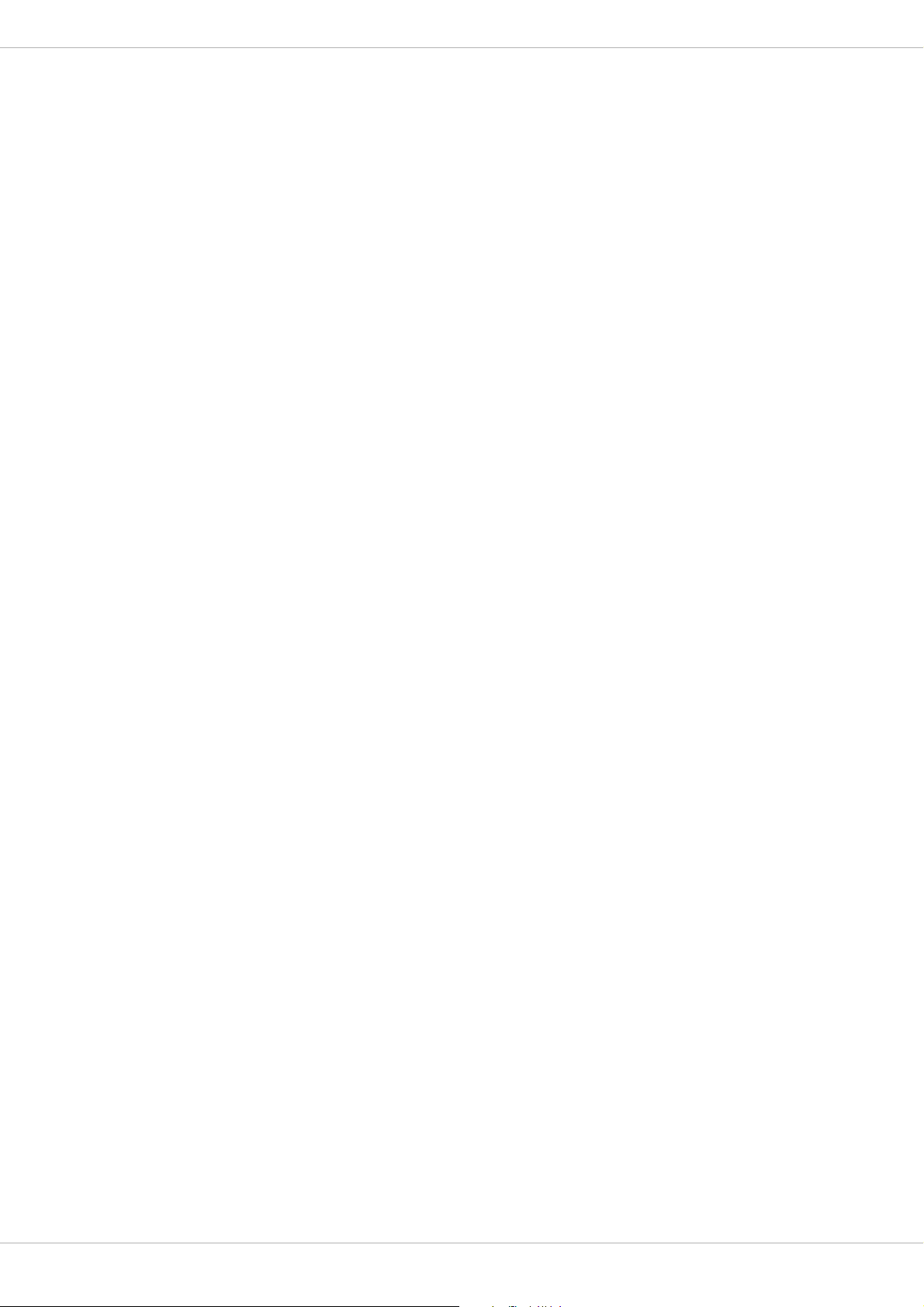
CMS
9 - PAN-REGLER
Dieser Regler bestimmt die räumliche Position des Eingangssignals im Stereobild. In Mittelstellung wird das Signal zu
gleichen Teilen auf die beiden Summen L und R aufgeteilt. Die PAN-Regler-Stufe ist so ausgelegt, dass egal wo Sie den
PAN-Regler hindrehen, die Gesamtlautstärke im Stereo-Klangbild erhalten bleibt.
3
10 - MUTE-S
CHALTER
Der MUTE-Schalter schaltet das Eingangssignal ab dem Kanalschieberegler, einschließlich des AUX SEND- und MONITOR-Ausgangs, stumm. PFL und Signal/Peak funktionieren weiterhin.
HINWEIS: Verwenden Sie den MUTE-Schalter um momentan nicht genutzte Eingangskanäle stummzuschalten,
ohne die Einstellungen der MON/FX/AUX-Regler und des Faders ändern zu müssen.
11 - PFL-S
CHALTER
Der Schalter PFL (Pre Fader Listen) gibt das Signal auf die Kopfhörersumme. Sie können damit das Eingangssignal am
Kopfhörerausgang (PHONES) abhören. Gleichzeitig bewirkt das Drücken des PFL-Schalters ein Umschalten der Aussteuerungsanzeigen im Master. Die linke LED-Kette zeigt dabei den Pegel (in dBu) im aktuell angewählten Kanal an und erlaubt ein optimales Einpegeln der Signalquelle. Es können beliebig viele Kanäle gleichzeitig auf die Kopfhörersumme
geschaltet werden. Die Lautstärke am Kopfhörerausgang ist dabei unabhängig vom jeweiligen Kanalschieberegler
(daher Pre Fader Listen). Sie können somit das Signal bei zugezogenem Kanalfader, oder gedrücktem MUTE-Schalter,
kontrollieren, einpegeln oder klanglich bearbeiten, ohne es auf den Hauptmix zu legen.
12 - SIG/PK-A
NZEIGE
Die Signal/Peak-Anzeige hat eine Schlüsselfunktion bei der Pegelkontrolle im Betrieb. Durch Aufleuchten der PK-LED
(Peak) sehen Sie bereits wenn Übersteuerungsgefahr besteht und müssen die Verzerrung nicht erst akustisch
wahrnehmen. Wie bereits in den Einstellhinweisen (Seite 41) beschrieben, sollte die SIG-LED (Signal) rhythmisch dem
eingespielten Signal folgen. Ist dies nicht der Fall, dann muss am GAIN-Regler nachgeregelt werden. Leuchtet hingegen
die PK-LED teilweise oder ständig auf, ist der Eingangskanal in akuter Übersteuerungsgefahr. Es muss in jedem Fall am
GAIN-Regler die Verstärkung zurückgenommen werden. Die SIG-LED leuchtet bereits ca. 30 dB, und die PK-LED 6 dB
unter der Übersteuerungsgrenze auf. Werfen Sie bitte auch im Betrieb immer wieder einmal einen Blick auf die Anzeige,
da z. B. durch sehr dynamisch spielende Musiker, oder durch unterschiedliche Keyboard-Setups ein Eingangskanal „im
Clippen“ sein kann, was zu unschönen Verzerrungen führt und dem Gesamtsound natürlich nicht zuträglich ist.
ADER
13 - F
Mit dem Kanal-Schieberegler (Fader) wird die Lautstärkeeinstellung des Einzelkanals vorgenommen und die Lautstärkebalance der einzelnen Eingangskanäle untereinander eingestellt. Die Position des Kanalfaders sollte sich im Bereich
zwischen -5 dB und 0 dB befinden. Dies gibt Ihnen die Möglichkeit, auch relativ große Pegelunterschiede zwischen den
unterschiedlichen Eingangskanälen mit einem ausreichend großen Regelweg genau genug einzustellen. Die Lautstärkeeinstellung der Gesamtanlage erfolgt danach mit den Master-Schiebereglern. Auch wenn Sie für jeden Eingangskanal
eine zusätzliche Verstärkung von +10 dB über den Kanalfader zur Verfügung haben, sollten Sie die einzelnen Fader aber
nur in Ausnahmefällen über die +5 dB Markierung stellen. Wird die Summenschiene im Mischpult von zuvielen Eingangskanälen mit derart hohen Pegeln beaufschlagt, kann trotz der speziellen Verstärkungsstruktur im Summenverstärker dieser zum Clippen gebracht werden. Sinnvoller ist es hier, alle Kanalschieberegler um 5 dB zurückzunehmen und dies
dafür mit einer etwas höheren Einstellung der Master-Schieberegler auszugleichen. Die Abmischung und Lautstärke
bleiben so erhalten, aber die Übersteuerungsgefahr ist minimiert.
43
Page 44
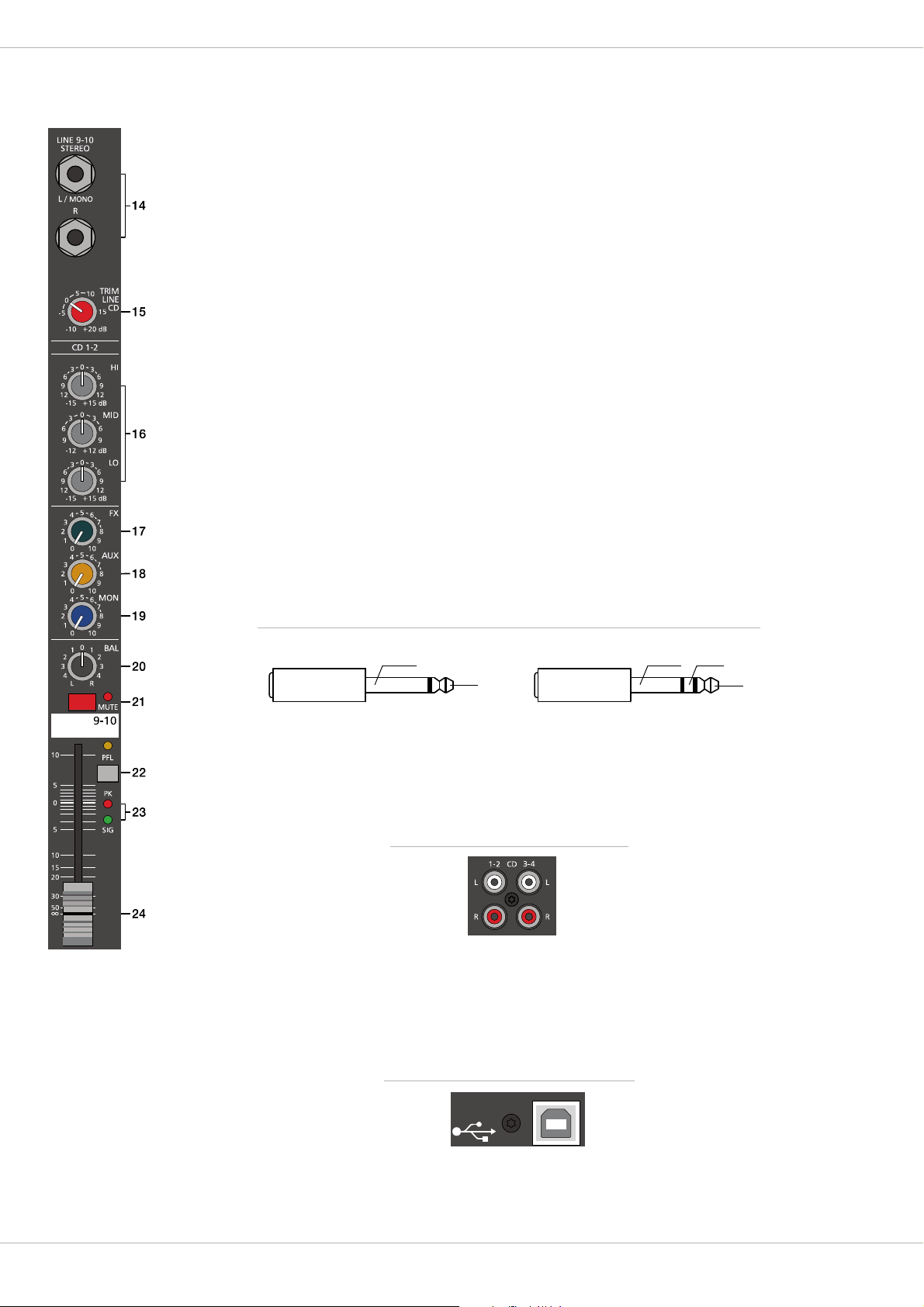
CMS
UNBALANCED
SHIELD
HOT
BALANCED
SHIELD COLD
HOT
DIGITAL AUDIO
INTERFACE
3
2.2 Input Stereo
Viele Funktionsgruppen wie AUX-Regler, MON-Regler und Fader sind im Stereo-Eingang identisch zum
Mono-Eingang aufgebaut und wurden dort bereits ausführlich erklärt. Wir wollen hier nur die wesentlichen Unterschiede herausarbeiten. Ansonsten dürfen wir Sie auf den jeweiligen Abschnitt im Kapitel
Input Mono verweisen.
HINWEIS: Die Stereo-Eingänge 5-6 bzw. 7-8 sind als sogenannte Super-Channels ausgeführt.
Diese Stereo-Kanäle besitzen also jeweils eine MIC- und LINE-Buchse wie die MonoEingänge. Je nach Anwendungsfall können die Super-Channels also sehr flexibel für
ein Mono-Signal oder für ein über das DIGITAL AUDIO INTERFACE (USB) eingespieltes
Stereo-Signal verwendet werden.
14 - STEREO INPUT L/MONO R-B
UCHSEN
Elektronisch-symmetrische Eingänge speziell für Stereo-Instrumente und -Geräte. Sie können hier alle
elektronischen Instrumente wie Keyboards, Drum-Computer, Gitarren und Bässe mit aktiver Elektronik
sowie alle anderen hochpegeligen Stereo-Signalquellen wie zusätzliche Mischpulte, Effektgeräte, CDPlayer usw. anschließen. Der Stereo-LINE-Eingang verarbeitet Signalpegel von -20 dBu bis +30 dBu
und kann sowohl symmetrisch als auch unsymmetrisch gespeist werden.
Verwendung von Klinken-Steckern
Verwenden Sie Mono- bzw. Stereoklinkenstecker (6,3 mm) für die Eingänge 9-10 bzw. 11-12 wie sie
in der folgenden Abbildung gezeigt sind. Wenn das anzuschließende Gerät symmetrische Ausgangsstufen besitzt, ist in jedem Fall die symmetrische Signalführung mit Stereoklinkenkabel zu bevorzugen.
Die Verbindung ist dann unempfindlicher auf etwaige externe Brumm- und Hochfrequenzeinstreuung.
Wenn Sie am Stereo-Eingang ein Mono-Instrument anschließen wollen, belegen Sie einfach nur den L/
MONO-Eingang. Das Signal wird dann intern automatisch mit auf den rechten Kanal gelegt.
Abbildung 2-5: Unsymmetrische bzw. symmetrische Belegung von Klinkensteckern
Verwendung von Cinch-Steckern
Die Cinch-Eingänge CD 1-2 und CD 3-4 sind den Klinken-Eingängen LINE 9-10 und LINE 11-12 parallel
geschaltet. Um gegenseitige Beeinflussung zu vermeiden sollte nur an den Cinch- oder den KlinkenEingängen eine Quelle eingesteckt sein.
44
Abbildung 2-6: Cinch-Eingangsbuchsen
Verwendung des DIGITAL AUDIO INTERFACE (USB)
Das DIGITAL AUDIO INTERFACE liefert zwei Stereokanäle die als USB 1-2 bzw. USB 3-4 an den StereoEingängen 5-6 bzw. 7-8 anliegen. Weitere Informationen zur Verwendung des DIGITAL AUDIO INTERFACE finden Sie auf Seite 61.
Abbildung 2-7: DIGITAL AUDIO INTERFACE
Page 45
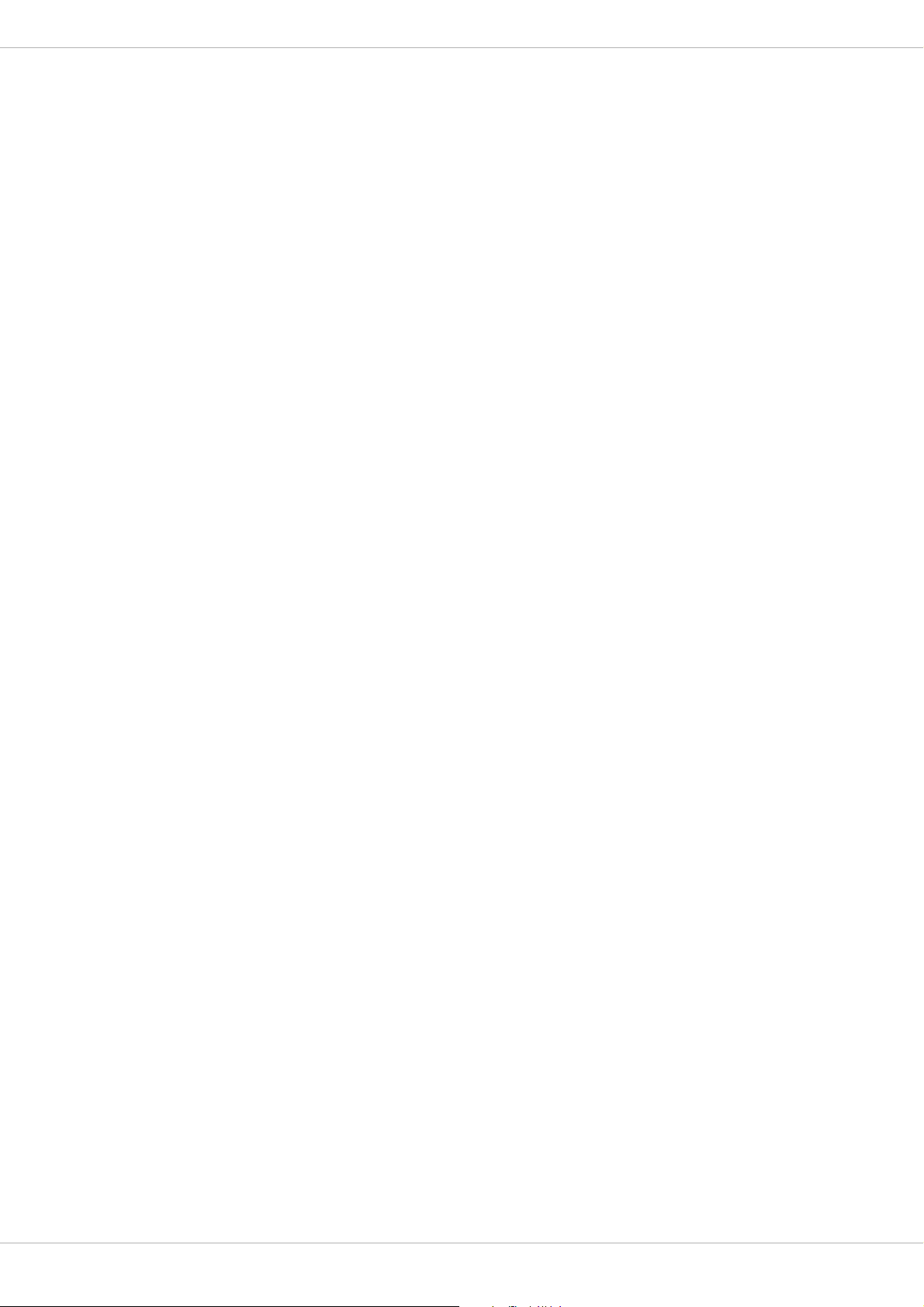
CMS
15 - TRIM LINE CD-REGLER
Mit diesem Regler wird das Signal an den Klinken-Eingängen bzw. Cinch-Eingängen im Stereokanal an den internen Arbeitspegel des Mischpultes angepasst. Der Regelbereich liegt bei 30 dB. Die Unity-Gain-Position, also 0 dB Durchgangsverstärkung, ist hier bei der Markierung 0 dB. Sie können mit diesem Regler das Signal um bis zu 10 dB abschwächen
bzw. um bis zu 20 dB verstärken. Der Regelbereich ist ausreichend um die meisten professionellen, semi-professionellen und HI-FI-Quellen anzupassen. Zum Einstellen verfahren Sie bitte genauso wie beim GAIN-Regler im Monokanal.
LANGREGELUNG (HI-, MID-, LO-REGLER)
16 - K
Die Funktion der Klangregelung im Stereo-Eingang ist identisch zur der Klangregelung im Mono-Eingang und wurde dort
bereits beschrieben.
3
17 - FX-R
EGLER
Mit diesem Regler wird das aus dem linken und rechten Kanal summierte Signal POST-FADER auf die FX-Summenschiene ausgespielt. Die Funktionsweise wurde bereits im Abschnitt Input Mono erläutert.
18 - AUX-R
EGLER
Legt das aus dem linken und rechten Kanal summierte Signal auf die AUX-Summenschiene. Dies kann entweder POSTFADER oder PRE-FADER geschehen und wird wie im Monokanal über das Menü ausgewählt. Die Funktionsweise wurde
bereits im Abschnitt Input Mono erläutert.
19 - MON-R
EGLER
Mit diesen Reglern wird das aus dem linken und rechten Kanal summierte Signal PRE-FADER auf die MON-Summenschienen ausgespielt. Die Funktionsweise wurde bereits im Abschnitt Input Mono erläutert.
20 - BAL-R
EGLER
Ähnlich wie beim PAN-Regler im Monokanal wird hier die Balance des Signals im Stereobild angepasst. Drehen Sie z. B.
den BAL-Regler nach rechts, erscheint das rechte Signal an den rechten Ausgängen wobei gleichzeitig das linke Signal
komplett unterdrückt wird. In Mittelstellung werden die Signale des linken und rechten Kanals mit gleicher Verstärkung
an den Ausgängen zur Verfügung stehen. Bei Verwendung mit Stereo-Quellen sollten Sie daher den BAL-Regler nur wenn
nötig geringfügig aus der Mittelposition verdrehen. Haben Sie eine Mono-Quelle angeschlossen, funktioniert der BALRegler genauso wie der PAN-Regler im Monokanal.
21 - MUTE-S
CHALTER
Der MUTE-Schalter schaltet das Eingangssignal ab dem Kanalschieberegler, einschließlich des AUX SEND- und MONITOR-Ausgangs, stumm. PFL und Signal/Peak funktionieren weiterhin.
HINWEIS: Verwenden Sie den MUTE-Schalter um momentan nicht genutzte Eingangskanäle stummzuschalten,
ohne die Einstellungen der FX/AUX/MON-Regler und des Faders ändern zu müssen.
22 - PFL-S
CHALTER
Der Schalter PFL (Pre Fader Listen) gibt das Stereo-Signal auf die Kopfhörersumme. Sie können damit das Eingangssignal am Kopfhörerausgang (PHONES) abhören. Gleichzeitig bewirkt das Drücken des PFL-Schalters ein Umschalten
der Aussteuerungsanzeigen im Master. Die linke LED-Kette zeigt dabei den monosummierten Pegel (in dBu) im aktuell
angewählten Kanal an und erlaubt ein optimales Einpegeln der Signalquelle. Es können beliebig viele Kanäle gleichzeitig
auf die Kopfhörersumme geschaltet werden. Die Lautstärke am Kopfhörerausgang ist dabei unabhängig vom jeweiligen
Kanalschieberegler (daher Pre Fader Listen). Sie können somit das Signal bei zugezogenem Kanalfader, oder gedrücktem MUTE-Schalter, kontrollieren, einpegeln oder klanglich bearbeiten, ohne es auf den Hauptmix zu legen.
23 - SIG/PK-A
NZEIGE
Bei der SIG/PK-Anzeige im Stereo-Eingang werden der linke und rechte Kanal unabhängig voneinander ausgewertet, wobei immer der aktuell höchste Pegel zur Anzeige gebracht wird. Sie können also absolut sicher sein, dass nicht bereits
ein Kanal verzerrt ohne das dies angezeigt wird. Die Funktionsweise wurde bereits im Abschnitt Input Mono erläutert.
ADER
24 - F
Stereo-Schieberegler zur Lautstärkeeinstellung des Stereo-Eingangs. Die Funktionsweise wurde bereits im Abschnitt Input Mono erläutert.
45
Page 46

CMS
BRIGHT HALL MONO DELAY
PLAY 11-12 MIDI PEAK AUX
5 55
Large Hall 3 230 ms 40%
FX1 FX2
3
2.3 FX 1/2
Das CMS ist mit zwei unabhängig regelbaren 24bit-Stereo-Effektteilen FX 1 und FX 2 ausgestattet. Die
beiden Effektteile sind völlig identisch aufgebaut. Es stehen je Effektsektion 100 Presets zur Auswahl,
die über das Display selektiert werden. Darüber hinaus besteht die Möglichkeit ausgehend von den
Preset-Programmen einzelne Parameter der Effekte zu verändern und in 20 User-Presets (Programmnummer 101-120) abzuspeichern. Näheres hierzu entnehmen Sie bitte dem Abschnitt Edit FX 1/FX 2
Menu auf Seite 57.
Die 100 Preset-Programme sind in Sektionen entsprechend der Effektstruktur eingeteilt. Die Programme sind dabei so angeordnet, dass sie mit steigender Programmnummer innerhalb der jeweiligen
Gruppe an Effekt-Intensität zunehmen. Auf den Plätzen 1-20 befinden sich High-Quality Reverbs die
sowohl auf der Bühne sowie im Studio und Homerecording sehr gute Ergebnisse bringen. Mit den Programmnummern 21-40 stehen Echo+Reverb bzw. Chorus Mischprogramme zur Auswahl. An den Positionen 41-60 finden Sie unterschiedliche Delays und die Programmnummern 61-100 sind für
Programme wie Doubling sowie spezielle Reverb und Delay-Programme reserviert. Ab Werk starten die
Effektteile beim Einschalten des Gerätes immer mit der voreingestellten Programmnummer 05
(BRIGHT HALL, Large Hall 3) für FX 1 und 55 (MONO DELAY, 230 ms 40%) für FX 2. Diese Effekte sind
auf der Bühne, beim Recording und auch beim gleichzeitigen Betrieb beider Effektteile sehr gut zu verwenden. Die Startprogramme können allerdings beliebig verändert werden, siehe Seite 58.
AUX PRE/POST
In der voreingestellten Betriebsart AUX PRE/POST wird der FX-Regler in den Eingängen für beide
Effektteile FX 1 und FX 2 verwendet, siehe Abbildung 2-8.
AUX to FX 2
Um die beiden Effektteile FX 1 und FX 2 unabhängig verwenden zu können, kann der AUX-Weg des
CMS umgeschaltet werden. In der Betriebsart AUX to FX 2 wird der AUX-Weg als FX 2-Weg verwendet.
In diesem Fall ändert sich sowohl die Funktion der AUX- bzw. FX-Regler in den Eingängen als auch der
Signalfluss zu den Effektteilen, siehe Abbildung 2-8. Die Umschaltung erfolgt über das Menü, siehe
Seite 58.
Abbildung 2-8: Signalfluss in der voreingestellten Betriebsart AUX PRE/POST (links)
bzw. AUX to FX 2 (rechs)
Auswahl eines Presets
46
Abbildung 2-9: Effekt-Betriebsart
Die Auswahl eines der Effektpresets gestaltet sich äußerst einfach:
1. Unterhalb der Preset-Nummernanzeige im Display sind den beiden Effektteilen jeweils zwei
Tas ten zugeo rd net.
Page 47

CMS
2. Mit der DOWN-Taste (links) schalten Sie die Presets in absteigender Reihenfolge durch, mit der UP-Taste (rechts)
in aufsteigender Reihenfolge.
3. Wenn Sie länger auf eine dieser Tasten drücken, können Sie dadurch einen schnellen Vor- bzw. Rücklauf der Programmnummern erzeugen.
4. Die Effektgruppen sind größtenteils in 10er-Schritten eingeteilt. Wenn Sie beide Tasten eines Effektteils gleichzeitig drücken, wird der erste Effekt der nächsten Effekt-Gruppe aufgerufen.
Beachten Sie bitte beim Testen und bei der Auswahl der Effekte in jedem Fall die Tabelle auf Seite 60. Hier sind alle
Effektgruppen mit Namen, Effektstruktur, Einsatzgebiet und Klangcharakteristik aufgelistet. Nehmen Sie sich Zeit, probieren Sie die unterschiedlichen Programme aus und entscheiden Sie dann, welches Programm für Ihre Anwendung am
besten klingt.
Beachten Sie, dass die Tasten unter dem Display mit anderen Funktionen belegt werden, sobald Sie sich innerhalb der
Menüs bewegen. Weitere Informationen entnehmen Sie bitte dem Abschnitt “DISPLAY mit Funktions-Tasten” auf
Seite 54.
3
25 - FX 1/2 FOOTSW.-B
UCHSE
Die Klinkenbuchse FX 1/2 FOOTSW. dient zum Anschluss eines Fußschalters FS 11 (DC-FS11) aus dem Zubehörprogramm von DYNACORD. Die eingebauten Effektteile können damit ein- und ausgeschaltet werden. Zur Fernsteuerung
mittels Fußschalter müssen die Effektgeräte über die FX 1 ON- bzw. FX 2 ON-Schalter aktiviert sein.
HINWEIS: Die Funktion des Fußschalters kann über den Eintrag „Footswitch Ctrl.“ im FX Control Setup Dialog
angepasst werden, siehe Seite 58.
26 - FX 1/2
TO MON-REGLER
Mit diesen Reglern kann das am entsprechenden Effektteil FX 1 oder FX 2 eingestellte Effektsignal dem MON-Kanal zugemischt werden. Die Erfahrung zeigt, dass auf der Monitorschiene besser mit einem geringeren Effektpegel als auf den
Hauptausgängen gefahren wird, was hauptsächlich durch die räumliche Nähe der Monitorboxen zu erklären ist.
27 - FX ON-S
CHALTER
Durch Drücken des FX ON-Schalters wird das interne Effektteil aktiviert, die grüne ON-LED leuchtet. Beachten Sie auch,
dass eine Bedienung der ON-Funktion über einen externen Fußschalter oder MIDI möglich ist. Die LED zeigt auch dann
immer an, ob der Effekt eingeschaltet ist oder nicht. Wenn Sie einen Fußschalter oder die Fernsteuerung über MIDI benutzen wollen, muss immer der FX ON-Schalter gedrückt sein. Das entsprechende Effektteil ist dann aktiviert und Sie
können es über den Fußschalter bzw. MIDI ein- und ausschalten.
28 - PK-A
NZEIGE
Die PK-LED (Peak) zeigt Übersteuerungsgefahr beim eingebauten Effektteil bzw. am FX 1/2-Ausgang an. Um einen guten
Signal-Rauschabstand zu erreichen gehen Sie bitte bei der Einpegelung wie folgt vor.
Einstellhinweise:
1. Mischpult “trocken”, also ohne Effekt auspegeln, wie in den Einstellhinweisen auf Seite 41 beschrieben.
2. Ziehen Sie den Effekt Return-Fader des jeweiligen Effektkanals auf die -5 dB Position.
3. Selektieren Sie über die Funktionstasten des Displays das gewünschte Effektprogramm.
4. Drücken Sie den FX ON-Schalter.
5. Spielen Sie das gewünschte Signal über den jeweiligen Eingangskanal ein und drehen Sie dabei den FX-Regler im
Eingang soweit auf oder zu, bis die Lautstärke der Effektzumischung Ihren Vorstellungen entspricht. Wiederholen
Sie diesen Punkt für alle Eingangskanäle, die Sie mit einem Effektsignal beaufschlagen wollen.
6. Stellen Sie nun sicher, dass die PK-Anzeige nur bei sehr hohen Dynamikspitzen aufleuchtet. Bei Übersteuerung
drehen Sie bitte die FX-Regler in den Kanälen etwas zurück.
7. Nun können Sie über den FX to MON-Regler das Effektsignal dem Monitor-Mix zumischen. Verwenden Sie den
Effekt Return-Fader zur Zumischung des Effektsignals zum Hauptmix.
Führen Sie bei Bedarf die Punkte 2 bis 7 auch für das zweite Effektteil durch. Behalten Sie auch beim Betrieb der Anlage
die PK-Anzeigen im Auge, um bei Übersteuerungsgefahr eingreifen zu können.
29 - E
FFEKT RETURN-FADER
Stereo-Schieberegler zur Zumischung des Effektsignals zum Hauptmix. Falls Sie mit diesem Fader weiter als über die
+5 dB Markierung aufziehen müssen, prüfen Sie bitte ob das Effektteil eingangsseitig mit genügend Pegel angesteuert
wird, drehen Sie in diesem Fall die FX-Regler in den beteiligten Kanälen weiter auf.
47
Page 48

CMS
3
48
Page 49

CMS
2.4 AUX
Der Kanalzug AUX kann beliebig zum Monitoring oder als FX Send (bei Wahl von AUX POST) betrieben werden. Zusätzlich ist AUX auf dem Aufnahmekanal 3 des DIGITAL AUDIO INTERFACE verfügbar.
3
30 - AUX SEND-B
Hier schließen Sie entweder ein Effektgerät oder im Monitorbetrieb eine Monitorendstufe bzw. einen Aktivmonitor an.
Der Pegel an dieser Buchse kann in einem weitem Bereich bis maximal +20 dBu über den AUX-Fader geregelt werden.
Die Ausgangsbeschaltung ist symmetrisch ausgeführt, um auch bei langen Leitungen einer etwaigen Brummeinstreuung
entgegenzuwirken. Verwenden Sie möglichst symmetrische Kabel zum Anschluss von externen Komponenten.
HINWEIS: Bei Verwendung des DIGITAL AUDIO INTERFACE (USB) zur Aufnahme ist das AUX-Signal auf Kanal 3
31 - AUX PRE/POST/
Diese 3 LEDs zeigen die aktuelle Betriebsart des AUX-Kanals an. Die Umschaltung zwischen den Betriebsarten erfolgt
über das AUX Routing-Menü (siehe Seite 58), dort finden Sie auch eine Beschreibung der einzelnen Betriebsarten.
32 - MUTE-S
Der MUTE-Schalter schaltet das AUX-Ausgangssignal stumm.
33 - AUX-F
Dieser Schieberegler regelt das AUX-Summensignal auf dem AUX-Ausgang und ist somit beim Monitoring der Lautstärkeregler für die Monitoranlage. Bei Verwendung des DIGITAL AUDIO INTERFACE zur Aufnahme regelt dieser Schieberegler zugleich die Lautstärke des über den Kanal 3 ausgegebenen Audiosignals. Weitere Hinweise zur Verwendung des
DIGITAL AUDIO INTERFACE finden Sie auf Seite 61.
UCHSE
verfügbar.
TO FX 2-ANZEIGE
CHALTER
ADER
2.5 MON
34 - MONITOR-BUCHSE
An der MONITOR-Buchse steht die Abmischung, die Sie über die MON-Schiene erstellt haben, zur Verfügung. Die
Klinkenbuchse ist symmetrisch belegt, kann aber auch mit einem unsymmetrischen Mono-Klinkenstecker verwendet
werden. Allerdings sollten Sie um etwaigen Brummeinstreuungen vorzubeugen die symmetrische Verkabelung bevorzugen.
HINWEIS: Bei Verwendung des DIGITAL AUDIO INTERFACE (USB) zur Aufnahme ist das MON-Signal auf Kanal 4
verfügbar.
35 - MUTE-S
Der MUTE-Schalter schaltet das MON-Ausgangssignal stumm.
36 - MON-F
Dieser Schieberegler regelt das MON-Summensignal auf dem MONITOR-Ausgang. Bei Verwendung des DIGITAL AUDIO
INTERFACE zur Aufnahme des MON-Signals regelt dieser Schieberegler zugleich die Lautstärke des über den Kanal 4
ausgegebenen Audiosignals.
CHALTER
ADER
2.6 MASTER mit GEQ
37 - USB 2.0 DIGITAL AUDIO INTERFACE
Bei der USB-Schnittstelle DIGITAL AUDIO INTERFACE des CMS handelt es sich um eine Buchse des USB-Typ B. Ausführliche Informationen hierzu finden Sie im Kapitel “DIGITAL AUDIO INTERFACE” auf Seite 61.
49
Page 50

CMS
3
50
Page 51

CMS
38 - MASTER-AUSSTEUERUNGSANZEIGE
Die Aussteuerungsanzeige des CMS besteht aus zwei LED-Ketten für den rechten bzw. linken Kanal mit je 10 LEDs pro
Kette. Der Anzeigebereich liegt bei 40 dB und stellt den Pegel in dBu an den Master-Ausgängen dar. D.h. zeigt die Anzeige 0 dB an, so stehen am Mischpultausgang aktuell 0 dBu. Sobald einer der PFL-Schalter gedrückt ist, leuchtet die
gelbe PFL-LED. Die linke LED Kette zeigt nun den Arbeitspegel im ausgewählten Kanal. Die rechte LED Kette zeigt weiterhin den Pegel des Masterausgangs post-fader an, wobei jedoch linker und rechter Kanal als Mono-Summe dargestellt
werden.
3
39 - STANDBY-S
CHALTER
Durch das Drücken des STANDBY-Schalters werden die Ausgänge MASTER A OUTPUTS L/R, MASTER B OUTPUTS L/R,
AUX SEND und MONITOR stumm geschaltet. Die Ausgänge REC SEND L/R und die Aufnahmekanäle des DIGITAL AUDIO
INTERFACE bleiben weiterhin in Betrieb.
Die STANDBY-LED leuchtet und zeigt STANDBY-Betrieb an. Damit sind alle von den Eingangskanälen kommenden Signale in den Lautsprechern nicht mehr hörbar.
HINWEIS: Es ist möglich das Signal des Stereo-Eingangs 11-12 auch im STANDBY-Betrieb wiederzugeben, z. B. um
Pausenmusik einzuspielen. Verwenden Sie hierfür den Eintrag Play 11-12 at STDBY im Device Setup
Menü, siehe Seite 60.
40 - MASTER L/R-F
ADER
Lautstärkeregler für den linken und rechten Summenausgang (MASTER A OUTPUTS L/R).
ACHTUNG: Achten Sie bitte darauf, dass vor dem Anschluss von Signalquellen die jeweiligen Kanalschieberegler,
mindestens jedoch die beiden Master-Schieberegler geschlossen sind, oder der STANDBY-Schalter
gedrückt ist. Sie ersparen sich selbst, Ihrem Publikum und Ihrem Equipment unnötige Beanspruchungen durch laute Knackgeräusche.
41 - MASTER A OUTPUTS L/R-B
UCHSEN
Dies sind die Hauptausgänge des Mixers, die nach den Masterfader L/R angeordnet sind. Es stehen sowohl elektronisch
symmetrische XLR- als auch unsymmetrische Klinken-Buchsen zur Verfügung. Die MASTER Ausgänge sind mit Ausgangsrelais ausgestattet, durch die Knackgeräusche beim Ein- bzw. Ausschalten des Gerätes unterdrückt werden. Bitte
beachten Sie, dass das Mastersignal erst ca. 2 Sekunden nach dem Einschalten des CMS auf die Ausgänge geschaltet
wird. Lesen Sie hierzu auch das Kapitel „Aufbau einer Standard-PA“.
42 - MASTER B OUTPUTS L/R-B
UCHSEN
Der MASTER B-Ausgang führt das Master L/R Signal wobei sowohl eine PRE/POST-Umschaltung als auch eine STEREO/
MONO-Umschaltung zur Verfügung stehen. Dieser Ausgang kann für Anwendungen wie Subwooferbetrieb, Nebenraumbeschallung, Monitoring oder Delay Line verwendet werden.
43 - MASTER B-R
EGLER
Mit diesem Regler wird die Lautstärke des MASTER B-Ausgangs eingestellt. In der Mittelstellung „5“ des MASTER BReglers und Schalterstellung POST des PRE/POST-Schalters sind die Ausgangspegel an den Buchsen MASTER A OUTPUTS L/R und MASTER B OUTPUTS L/R identisch.
44 - PRE/POST-S
CHALTER FÜR MASTER B
Bei Wahl von PRE ist der Pegel am MASTER B-Ausgang unabhängig von der Einstellung der MASTER-Fader L/R und des
Graphic Equalizers. Bei Wahl von POST ist der Pegel am MASTER B-Ausgang abhängig von der Einstellung der MASTERFader L/R und des Graphic Equalizers. Für den Anschluss eines aktiven Mono-Subwoofers ist es sicher sinnvoll, die Lautstärke des Subs mit den Masterfadern mitzuführen, wählen Sie daher POST. Bei einer Monitoring-Anwendung, z. B.
Sidefill auf der Bühne, ist die PRE-Einstellung zielführend.
45 - STEREO/MONO-S
CHALTER FÜR MASTER B
Bei Wahl von STEREO liegt das MASTER A L/R Signal unverändert am MASTER B L/R-Ausgang an. Bei Wahl von MONO
wird das MASTER A L/R Signal summiert und sowohl auf der MASTER B L-Buchse als auch der MASTER B R-Buchse ausgespielt. Dies ist sinnvoll, wenn Sie den MASTER B-Ausgang benutzen, um Mono-Subwoofer oder eine monophone externe Beschallungsanlage zu versorgen.
51
Page 52

CMS
3
52
Page 53

CMS
46 - PHONES-BUCHSE
Diese Stereo-Klinkenbuchse (6,3 mm) ist für Kopfhörer von 32 bis 600 Ohm geeignet. Hier kann das PFL-Signal abgehört
werden, wenn eine PFL-Taste gedrückt ist. Ist keine PFL-Taste gedrückt, führt der PHONES-Ausgang das MASTER A L/
R-Signal. Da der Ausgang kurzschlussfest ist, können Sie auch Kopfhörer oder InEar-Monitorsysteme mit einer Impedanz
unter 32 Ohm anschließen. Dies führt aber unter Umständen zu einer Reduzierung der maximal erreichbaren Lautstärke.
3
47 - PHONES-R
EGLER
Mit diesem Regler wird die Lautstärke am Kopfhörer-Ausgang PHONES eingestellt.
ACHTUNG: Drehen Sie den Regler immer ganz zurück, bevor Sie den Kopfhörer anschließen. Das Verwenden von
Kopfhörern mit hoher Lautstärke kann eine dauerhafte Schädigung des Gehörs zur Folge haben.
48 - REC SEND L/R-B
UCHSEN
An den Cinch-Buchsen steht das pre-fader Mastersignal zur Verfügung. Das Ausgangssignal ist also unabhängig von der
Stellung der MASTER-Fader. Sie können hier z. B. einen MD- oder Flash-Recorder zur Aufnahme anschließen. Der Ausgang kann auch als dritter Masterausgang für Installationsanwendungen verwendet werden. Der Ausgangspegel kann
über den REC SEND & USB OUT-Regler angepasst werden, der maximale Pegel beträgt 20 dBu.
49 - REC SEND & USB OUT-R
EGLER
Mit diesem Regler wird die Lautstärke des Signals am REC SEND-Ausgang bzw. an den Ausgangskanälen 1 und 2 des
DIGITAL AUDIO INTERFACE geregelt.
50 - 9-BAND STEREO GRAPHIC EQUALIZER
Im Masterkanal liegt ein 9-Band Equalizer, der schaltungstechnisch nach den MASTER-Fadern und vor den MASTER A
OUTPUTS L/R-Buchsen angeordnet ist. Neun Frequenzbänder, mit je 10 dB Anhebung/Absenkung, erlauben die nächträgliche klangliche Bearbeitung der Abmischung, bzw. eine Anpassung des Klangereignisses an die jeweilige Raumakustik.
Einstellhinweise:
Die Frequenzbereiche und Regelcharakteristik der einzelnen EQ-Fader sind praxisorientiert ausgelegt. Wollen Sie einen
strahlenden, klaren Sound und z. B. den Schlagzeugbecken mehr Durchsetzungskraft verleihen, so heben Sie im Bereich
von 6,3 kHz bzw. 12 kHz etwas an. Ist der Sound sehr nasal und mittenbetont, so senken Sie im Mittenfrequenzbereich
(500 Hz bis 2 kHz) leicht ab. Wollen Sie jedoch einen bassreichen Sound und vielleicht die Bassdrum besser hervorheben, dann bewegen Sie den 63 Hz bzw. 125 Hz Regler etwas nach oben. Erscheint der Sound hingegen zu basslastig
oder wummrig, dann ziehen Sie diese Fader etwas nach unten. In manchen Räumen kann mulmiger Sound auch gut
durch Absenken bei 125 Hz oder 250 Hz, schriller Sound hingegen durch Absenken bei 2 kHz oder 4 kHz bekämpft werden. Die einzelnen EQ-Fader besitzen eine Variable-Q-Charakteristik. Das bedeutet, dass bei geringfügigen Anhebungen/
Absenkungen auf ein breiteres Frequenzband eingewirkt wird, als bei starken Eingriffen, bei denen man in der Regel
gezielt einzelne Frequenzen beeinflussen möchte, um z. B. Rückkopplungen zu bekämpfen. Sollten Sie also den EQ
hauptsächlich dazu verwenden, um das Klangbild der Anlage wie eben beschrieben ihren Wünschen anzupassen, ist es
in vielen Fällen wirksamer, einen bestimmten Fader nur leicht anzuheben/abzusenken, als mehrere benachbarte Bänder
gemeinsam zu betätigen.
Bedenken Sie immer, dass speziell beim Einsatz von Equalizern weniger oft mehr ist. Probieren Sie also erst ob Sie nicht
ganz ohne EQ, durch sorgfältige Einstellung der Kanal-Klangregler, vielleicht ein besseres Ergebnis erzielen.
51 - USB INTERFACE-A
NZEIGE
Diese Anzeigen informieren Sie über den aktuellen Betriebszustand des DIGITAL AUDIO INTERFACE des CMS.
REC PEAK-LED
REC PEAK leuchtet auf, wenn es in einem der vier Aufnahmekanäle zu einer Übersteuerung kommt. Reduzieren Sie den
Ausgabepegel des betreffenden Kanals durch Zurücknehmen der AUX- oder MON-Faders bzw. des REC SEND & USB
OUT-Reglers (Master).
HINWEIS: Die REC PEAK-Anzeige erfolgt auch, wenn Sie das DIGITAL AUDIO INTERFACE nur zur Wiedergabe mit
einem PC oder Mac verbunden haben. In diesem Fall kann die Anzeige ignoriert werden.
ACTIVE-LED
ACTIVE zeigt beim Aufleuchten an, dass die USB-Verbindung zwischen CMS und PC/Mac aktiv und das DIGITAL AUDIO
INTERFACE betriebsbereit ist.
53
Page 54

3
55 56 57
POW ER
ON
MIDI IN MIDI OUT
CAUTION
RISK OF ELECTRIC SHOCK
DO NOT OPEN
WARNI NG:
TO REDUCE THE RISK OF FIRE OR ELECTRIC
SHOCK, DO NOT EXPOSE THI S APPLI ANCE TO RAIN OR MOISTURE.
RISQUÉ DE CHOC ELECTRIQUE - NE PAS OUVRIR
AVIS:
DESI GNED AN D ENG IN EERED IN GERM AN Y.
THIS DEVICE COMPLIES WITH PART 15 OF THE FCC RULES.
OPERATION IS SUBJECT TO THE FOLLOWING TWO
CONDITIONS: 1. THIS DEVICE MAY NOT CAUSE HARMFUL
INTERFERENCE, AND 2. THIS DEVICE MUST ACCEPT ANY
INTERFERENCE REC EIVED, INCLUD ING INTERFERENC E
THAT MAY CAUSE UNDESIRED OPERATION.
THIS CLA SS B DIGITAL APPARATUS COM PLIES WITH
CANADIAN ICES-003. CET APPAREIL NUMÉRIQUE
DE LA CLASSE B EST CONFORME À LA NORME
NMB-003 DU CANADA.
CMS
2.7 DISPLAY mit Funktions-Tasten
52 - DISPLAY MIT 4 FUNKTIONSTASTEN
Zum Schutz vor Verkratzen ist das Displayglas bei Auslieferung mit einer Folie abgedeckt. Ziehen Sie diese bitte ab.
Effekt-Betriebsart
Das Display zeigt in der Effekt-Betriebsart die aktuell eingestellte Programmnummer des jeweiligen Effektteils an. Mit
den vier Tasten unter dem Display werden die Effektprogramme angewählt. Weitere Informationen finden Sie im
Abschnitt “Effekt-Betriebsart” auf Seite 56.
Menü-Betriebsart
Durch Drücken des MENU/ENTER-Drehencoders wechselt die Anzeige von der Effekt-Betriebsart in die Menü-Betriebsart. Die Funktion der Funktionstasten im Menü-Modus wird stets im Display angezeigt. Weitere Informationen finden Sie
im Abschnitt “Menü-Betriebsart” auf Seite 56.
53 - MENU/ENTER-D
REHENCODER
Mit dem MENU/ENTER-Drehencoder kann in der Menü-Betriebsart durch Drehen im Menü navigiert werden. In der
Effekt-Betriebsart ist der Drehencoder ohne Funktion.
54 - TAP
Ist ein Effekt des Typs „Delay” aktiv, kann die Delay-Zeit durch Betätigung der TAP-Taste dem Takt der Musik angepasst
werden. Die gelbe LED blinkt entsprechend der aktuellen Delay-Zeit. Bitte beachten Sie zur Funktion der TAP-Taste auch
den Parameter TAP Button Ctrl., siehe Abschnitt “FX Control Setup” auf Seite 58.
2.8 Rückseite
55 - NETZBUCHSE
Die Spannungsversorgung des CMS erfolgt ausschließlich mit dem mitgelieferten IEC-Netzkabel über eine verriegelnde
Netzbuchse. Schließen Sie das CMS nur an eine geeignete Netzversorgung an, die den auf dem Typenschild
angegebenen Anforderungen entspricht.
HINWEIS: Zum Abziehen des Netzkabels drücken Sie die gelbe Entriegelung-Taste am Stecker.
54
Page 55

CMS
56 - NETZSCHALTER (POWER)
Netzschalter zum Ein- und Ausschalten des Gerätes. Das Gerät ist betriebsbereit, wenn das Display aufleuchtet. Achten
Sie bitte darauf, dass beim Anschalten des Gerätes die beiden MASTER-Fader geschlossen sind, oder der STANDBYSchalter gedrückt ist. Sie ersparen sich selbst, Ihrem Publikum und Ihrem Equipment unnötige Beanspruchungen durch
ungewollte Signalverstärkung oder sogar Rückkopplungen.
Für angeschlossene Leistungsverstärker und andere elektronische Geräte, wie z. B. Effektgeräte, verfahren Sie bitte bei
der Inbetriebnahme der Anlage wie folgt:
1. Effektteile einschalten.
2. CMS einschalten.
3. Leistungsverstärker einschalten.
Beim Ausschalten der Anlage gehen Sie genau umgekehrt vor.
3
57 - MIDI IN/OUT-B
Diese Buchsen erlauben den Anschluss von MIDI-Geräten. Neben der Verwendung als PC-MIDI-Interface ist auch die
Fernsteuerung des Effektteils über die MIDI IN-Buchse möglich. Informationen hierzu finden Sie im Abschnitt “FX
Control Setup” auf Seite 58.
UCHSEN
55
Page 56

3
BRIGHT HALL MONO DELAY
PLAY 11-12 MIDI PEAK AUX
5 55
Large Hall 3 230 ms 40%
FX1 FX2
12
3
4
5
6
789101112
13
14
15
Edit FX 2
Main Menu
AUX Mode
FX Control Setup
Edit FX 1
BACK ESC
CMS
3 Display & Funktionen
Das CMS ist mit einem hochwertigen OLED-Display ausgestattet. Im Vergleich zu üblichen LC-Displays sind OLED-Displays wesentlich heller, kontrastreicher und sind unabhängig vom Blickwinkel optimal abzulesen.
3.1 Effekt-Betriebsart
Nach dem Einschalten des CMS wird der Startbildschirm
angezeigt. Nach einigen Sekunden werden die momentan
aktiven Effekte der Effektteile FX 1 bzw. FX 2 und weitere, wichtige Informationen angezeigt.
Abbildung 3-1: Anzeige in der Effekt-Betriebsart
Durch Drücken der Tasten unter dem Display können
schnell und unkompliziert die verschiedenen Effekte
angewählt werden.
3.2 Menü-Betriebsart
Durch Drücken des MENU/ENTER-Drehencoders wechselt das Display von der Effekt-Betriebsart in die MenüBetriebsart und zeigt das Main Menu (siehe Abbildung 3-
5), also die oberste Ebene des Menübaums, an.
Abbildung 3-2: Wechsel in die Menü-Betriebsart durch Drücken
des MENU/ENTER-Drehencoders
Abbildung 3-3: Menü-Betriebsart
Nummer Beschreibung
1 Anzeige Play 11-12
2 Anzeige MIDI
3Anzeige PEAK
4 Effekt-Gruppe von Effektteil FX 2
5 Effekt-Nummer von Effektteil FX 2
6 Effekt-Bezeichnung von Effekt teil FX 2
7 Erhöht die Effekt-Nummer von Effektteil FX 2 um eins
8 Funktionstasten-Beschreibung
9 Verringert die Effekt-Numm er von Effektteil FX 2 um eins
10 Erhöht die Effekt-Nummer von Effekt teil FX 1 um eins
11 Funktionstasten-Beschreibung
12 Verringert die Effekt- Nummer von Effektteil FX 1 um eins
13 Effek t-Bezeichnung vo n Effektteil FX 1
14 Effekt-Nummer von Effektteil FX 1
15 Effekt-Gruppe von Effektteil FX 1
Im Main Menu und den weiteren Untermenüs werden der
MENU/ENTER-Drehencoder und die vier Funktionstasten
unter dem Display für die Navigation, Auswahl und
Parameteränderung verwendet. Durch Drehen des
MENU/ENTER-Drehencoders kann die Markierung im Display bewegt werden. Durch Drücken des MENU/ENTERDrehencoders wird der markierte Eintrag ausgeführt bzw.
ausgewählt. Handelt es sich um einen Menü-Eintrag, wird
das entsprechende Untermenü geöffnet. Handelt es sich
um einen Parameter, wird der Parameter invers dargestellt und kann anschließend durch Drehen des MENU/
ENTER-Drehencoders geändert werden. Durch erneutes
Drücken des MENU/ENTER-Drehencoders wird der
geänderte Wert dann übernommen.
Die unterste Zeile im Display zeigt stets die Funktion für
die vier Funktionstasten an, die bei Betätigung der Taste
ausgeführt wird. Folgende Tabelle erläutert einige der in
den verschiedenen Dialogen zur Verfügung stehenden
Funktionen.
Tabelle 3-4: Funktionen der vier Funktionstasten
56
Funk tion Beschreibung
BACK Führt in das darüberliegende Menü zurück.
ESC Verwirft alle im Dialog vorgenommenen Änderungen die
bzw.
SAVE Öffnet den FX User Presets Dialog um den editierten
OK Bestätigt die Eingabe, z. B. bei der Eingabe von Texten.
noch nicht gespeichert wurden und führt in die EffektBetriebsart zurück.
Bewegt den Cursor um eine Stelle nach links bzw. rechts.
Effekt als User Preset abzuspeichern.
Page 57
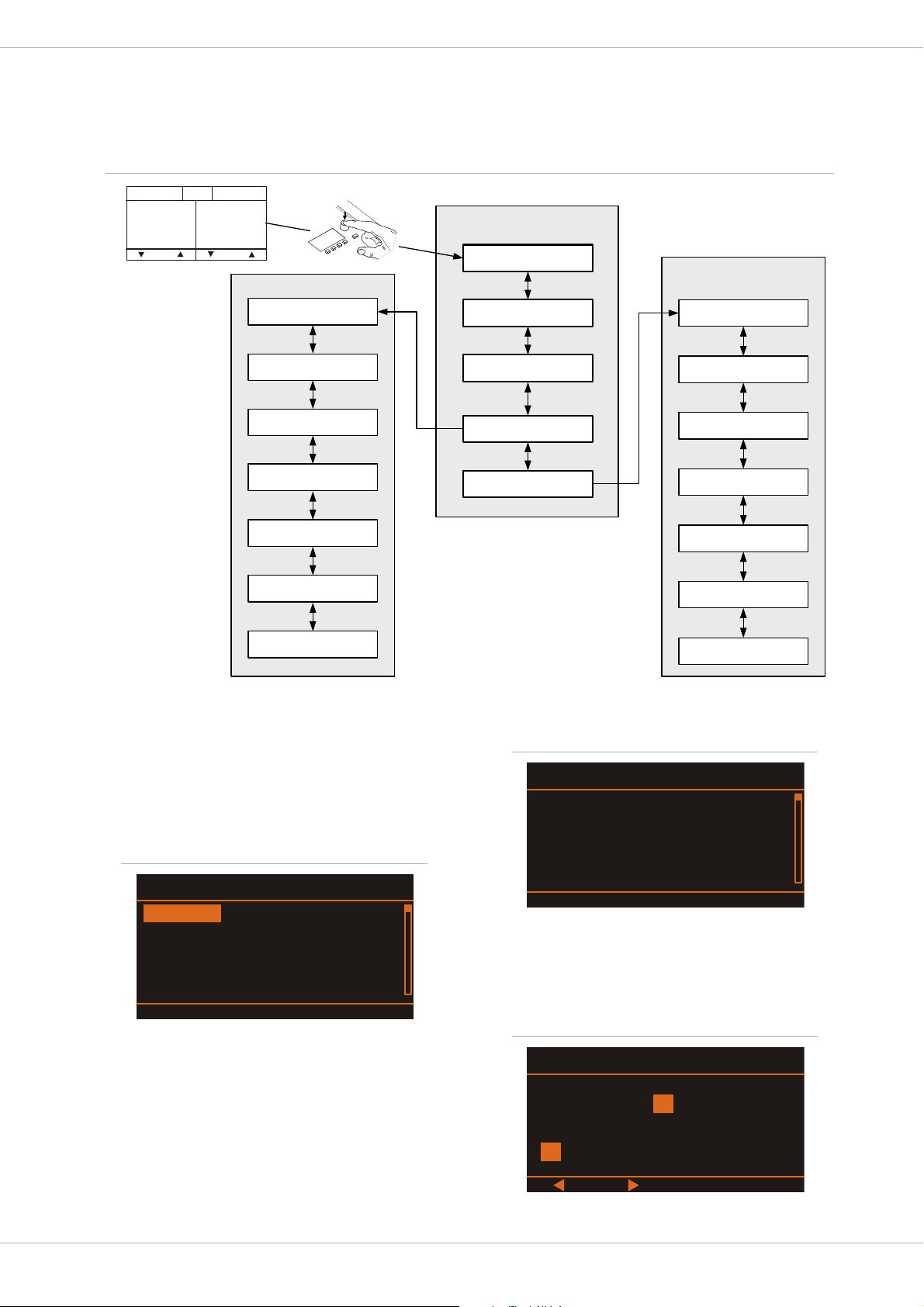
MENÜ-BAUM
Main Menu
Edit FX 1
Edit FX 2
AUX Mode
FX Control Setup
Device Setup
Display Brightness
Show Device Name
Play 11-12 at STDBY
Factory Reset
Device Setup
Personalize
Screensaver
TAP Button Ctrl.
FX1 Start Preset
FX2 Start Preset
FX Control Setup
FX1 MIDI Channel
FX2 MIDI Channel
MIDI PrgCh Count
Footswitch Ctrl.
Firmware Info
BRIGHT HALL MONO DELAY
PLAY 11-12 MIDI PEAK AUX
5 55
Large Hall 3 230 ms 40%
FX1 FX2
Reverb Decay : 40
Edit FX 1 BRIGHT HALL
Diffusion : 25
Low Cut : 50Hz
SAVE BACK ESC
Predelay : 16ms
101: --EMPTY--
FX 1 User Presets
BACK ESC
102: --EMPTY--
103: --EMPTY--
104: --EMPTY--
Set FX Name
OK BACK
DEFGHIJK MNOPQRSTL
L arge Hall 3
Abbildung 3-5: Menüstruktur des CMS
CMS
3
EDIT FX1/FX2 MENU
Dieser Dialog erlaubt es, bestimmte Parameter des im
Effektteil FX 1 bzw. FX 2 gewählten Effekts zu editieren.
Die zur Verfügung stehenden Parameter unterscheiden
sich hierbei je nach Effekt-Gruppe. Dem editierten Effekt
kann eine Bezeichnung zugewiesen und in einem der 20
User Preset-Speicherplätze abgespeichert werden.
Abbildung 3-6: Edit FX 1 Dialog
Im Edit FX Menu kann durch Drehen des MENU/ENTERDrehencoders ein Eintrag in der linken Spalte markiert
und durch Drücken des MENU/ENTER-Drehencoders der
entsprechende Wert in der rechten Spalte ausgewählt
werden. Der ausgewählte Wert wird nun durch Drehen
des MENU/ENTER-Drehencoders angepasst und ist sofort
aktiv. Erneutes Drücken des MENU/ENTER-Drehencoders
führt in die linke Spalte zurück. Um den editierten Effekt
in einen User Preset-Speicherplatz abzuspeichern drükken Sie die SAVE-Funktionstaste, folgender FX User
Presets Dialog erscheint.
Abbildung 3-7: FX User Presets Dialog
Wählen Sie im FX User Presets Dialog den gewünschten
Speicherplatz durch Drehen des MENU/ENTERDrehencoders. Drücken des MENU/ENTER-Drehencoders
öffnet den Set FX Name Dialog.
Abbildung 3-8: Set FX Name Dialog
57
Page 58

CMS
POST
AUX Mode
to FX2
B
A
C
K
E
S
C
PRE
FX1
FX2
AUX
FX
PRE
AUX
AUX Mode
to FX2
B
A
C
K
E
S
C
PRE
FX1
FX2
AUX
FX
POST
AUX
POST
POST
AUX Mode
B
A
C
K
E
S
C
PRE
FX1
FX2
FX
POST
AUX
to FX2
FX Control Setup
FX1 Start Preset 5
FX2 Start Preset 55
TAP-Button Ctrl. FX 1+2
BACK ESC
Footswitch Ctrl. FX 1+2
3
Im Set FX Name Dialog kann die Bezeichung des User
Presets eingegeben werden. Drehen Sie den MENU/ENTER-Drehencoder nach links oder rechts, um das mit dem
Cursor markierte Zeichen zu ändern. Drücken des MENU/
ENTER-Drehencoders übernimmt das gewählte Zeichen
und bewegt den Cursor um eine Stelle nach rechts. Mit
den Funktionstasten
links bzw. rechts bewegt werden. Wählen Sie das
Zeichen
Eingabe zu beenden. Drücken der BACK-Funktionstaste
führt in das Menü zurück.
AUX M
Der AUX Mode Dialog erlaubt die Anpassung des AUXWeges an die gewünschte Anwendung. Nach dem Öffnen
des Dialogs wird die momentane Einstellung angezeigt.
Im AUX Mode Dialog kann durch Drehen des MENU/ENTER-Drehencoders zwischen verschiedenen Routing-Einstellungen (siehe unten) gewählt werden. Drücken des
MENU/ENTER-Drehencoders übernimmt die gewählte
Einstellung. Drücken der BACK-Funktionstaste führt in
das Menü zurück. Drücken der ESC-Funktionstaste verwirft alle im Dialog vorgenommenen Änderungen und
führt in die Effekt-Betriebsart zurück.
Pre-Fader (PRE)
oder drücken Sie die Funktionstaste OK um die
ODE
Abbildung 3-9: PRE-Modus im AUX Mode Dialog
bzw. kann der Cursor nach
Abbildung 3-10: POST-Modus im AUX Mode Dialog
Die Monitorlautstärke wird über den AUX-Fader im Master eingestellt. Beachten Sie aber, dass ein Aufziehen
eines Kanalfaders sich auf den Monitormix auswirkt und
bei unbedachter Bedienung eine erhebliche Rückkopplungsgefahr besteht. Sie haben bei dieser Art des Monitorings natürlich die Möglichkeit, über die jeweiligen AUXRegler im Kanal, bestimmte Kanäle z. B. Bass-Drum oder
Snare, die naturgemäß sowieso sehr laut auf der Bühne
vorhanden sind, einfach leiser zu drehen.
AUX to FX 2
Abbildung 3-11: AUX to FX2-Modus im AUX Mode Dialog
Das Signal am AUX-Regler wird vor
regler ausgespielt und ist unabhängig von dessen Einstellung. Diese Betriebsart wird hauptsächlich für die
vielfältigen Monitoranwendungen gewählt. Pre-Fader Monitoring ist besonders sinnvoll, wenn ein zur Hauptabmischung sehr unterschiedlicher Monitor-Mix benötigt wird,
wobei einzelne Instrumente oder Stimmen besonders
hervorgehoben bzw. unterdrückt werden. Meist ist das
Mischpult bei dieser Anwendung im Saal (FOH) platziert
und wird von einem Tontechniker bedient.
Post-Fader (POST)
In dieser Betriebsart sind alle AUX-Regler in den
Eingangskanälen nach
Signal am AUX-Regler ist also abhängig von der am Kanalschieberegler eingestellten Lautstärke. Diese Betriebsart
wird wesentlich für die Ansteuerung von Effektgeräten
oder für spezielle Monitorabmischungen benutzt. Müssen
Sie beispielsweise ohne Tontechniker am Mischpult arbeiten, oder von der Bühne aus mischen, kann die POSTFader Abmischung sinnvoller sein. Indem Sie alle AUXRegler in Mittelstellung bringen, wird praktisch die
Hauptabmischung auf den Monitormix übernommen und
die Lautstärkeverhältnisse der einzelnen Kanäle zueinander können bequem auch von der Bühne aus kontrolliert werden.
58
den Kanalfadern angeordnet, das
dem Kanalschiebe-
In dieser Betriebsart wird der AUX-Kanal als FX 2-Send
verwendet. Mit dem AUX-Reglern in den Eingängen
können Sie also das jeweilige Eingangssignal dem
eingebauten Digital-Effektgerät FX 2 stufenlos zumischen. Die FX-Regler in den Eingangskanälen wirken in
dieser Betriebsart als FX 1-Regler, das damit erstellte Signal wird also nur dem Digital-Effektgerät FX 1 zugemischt (siehe auch Seite 46).
ONTROL SETUP
FX C
Der FX Control Setup Dialog erlaubt die Konfiguration der
Effektteile FX 1 bzw. FX 2 des CMS. Bestimmte Eigenschaften der Effektteile können über die MIDI-Schnittstelle bedient werden. Zusätzlich können in diesem
Dialog zum Beispiel die Startpresets beim Einschalten
des CMS gewählt werden.
Abbildung 3-12: FX Control Setup
Page 59
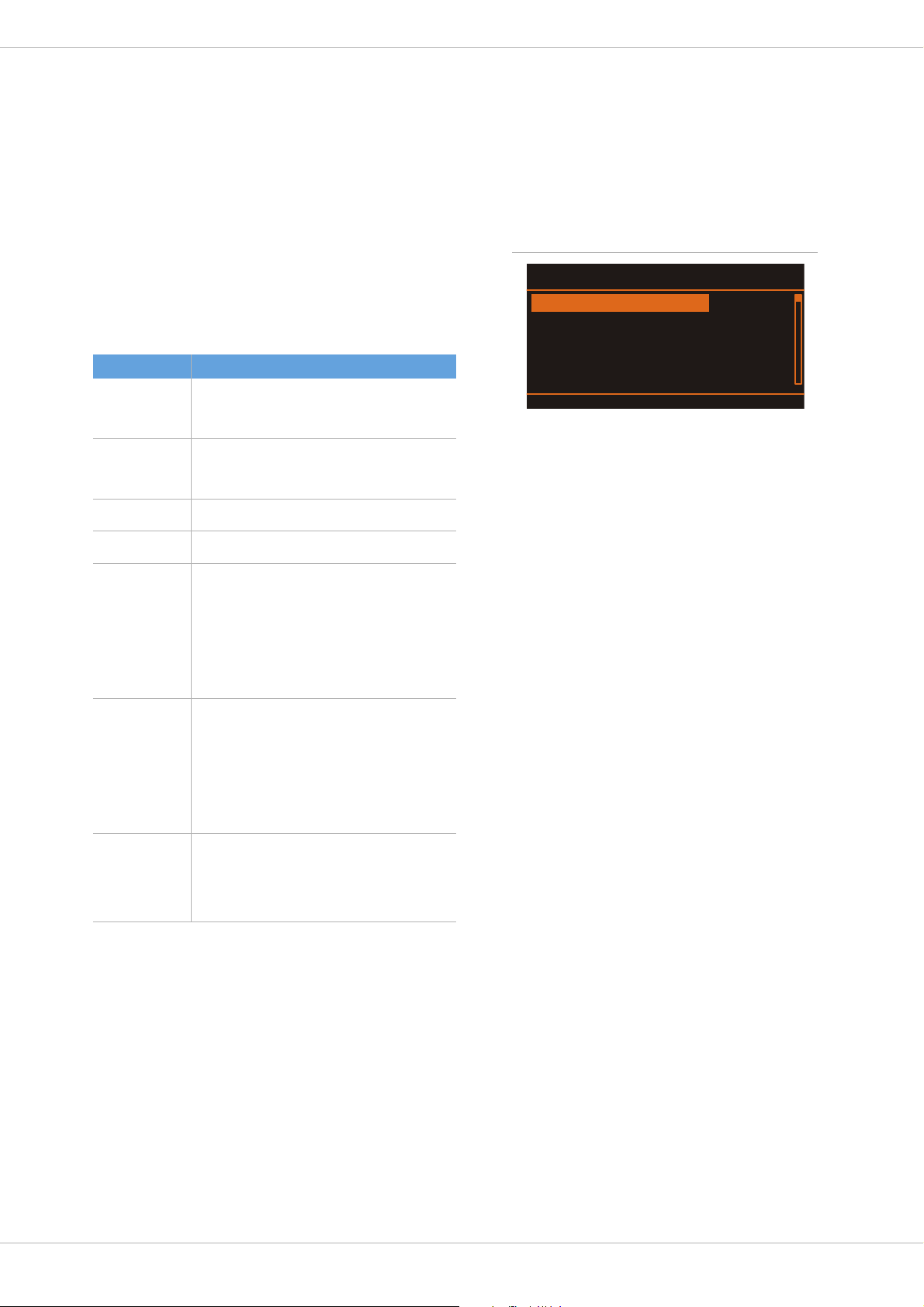
CMS
Screensaver Off
Device Setup
Personalize ENTER
Show Device Name Off
BACK ESC
Display Brightness 100%
3
Im FX Control Setup Dialog kann durch Drehen des
MENU/ENTER-Drehencoders ein Eintrag in der linken
Spalte markiert und durch Drücken des MENU/ENTERDrehencoders der entsprechende Wert in der rechten
Spalte ausgewählt werden. Der ausgewählte Wert wird
nun durch Drehen des MENU/ENTER-Drehencoders angepasst und der neue Wert durch Drücken des MENU/ENTER-Drehencoders übernommen.
Folgende Tabelle erläutert die Einträge des FX Control
Setup Dialogs. Drücken der BACK-Funktionstaste führt in
das Menü zurück. Drücken der ESC-Funktionstaste führt
in die Effekt-Betriebsart zurück.
Tabelle 3-13: FX Control Setup Parameter
Parameter Beschreibung
Footswitch Ctrl. Ein angeschlossener Fußschalter kann für die Bedienung
TAP Button Ctrl. Die TAP-Taste kann zur Anpassung der Delay-Zeit eines
FX1 Start Preset Effektnummer des Effektteils FX1 beim Einschalten des
FX2 Start Preset Effektnummer des Effektteils FX2 beim Einschalten des
FX1 MIDI Channel Wählen Sie den gewünschten MIDI-Kanal (1 bis 16) zur
FX2 MIDI Channel Wählen Sie den gewünschten MIDI-Kanal (1 bis 16) zur
MIDI PrgCh Count Wählen Sie die Einstellung 0 -127 wenn Sie MIDI-Geräte
EVICE SETUP
D
eines einzelnen oder beider Effektteile verwendet werden. Wählen Sie dementsprechend den Eintrag FX 1,
FX 2 oder FX 1+2.
einzelnen oder beider Effektteile verwendet werden.
Wählen Sie dementsprechend den Eintrag FX 1, FX 2
oder FX 1+2.
CMSs.
CMSs.
Bedienung des Effektteils FX1. Wählen Sie den Eintrag
Omni wenn Befehle von jedem der 16 Kanäle akzeptiert
werden sollen. Wählen Sie den Eintrag Off wenn das
Effektteil nicht über MIDI bedient werden soll.
HINWEIS: Wählen Sie für die beiden Effektteile
Bedienung des Effektteils FX2. Wählen Sie den Eintrag
Omni wenn Befehle von jedem der 16 Kanäle akzeptiert
werden sollen. Wählen Sie den Eintrag Off wenn das
Effektteil nicht über MIDI bedient werden soll.
HINWEIS: Wählen Sie für die beiden Effektteile
verwenden, deren Programmwechsel-Befehle bei 0 zu
zählen beginnen.
Wählen Sie die Einstellung 1-128 wenn Sie MIDI-Geräte
verwenden, deren Programmwechsel-Befehle bei 1 zu
zählen beginnen.
FX 1 und FX 2 verschiedene MIDIKanäle, um diese mit einer programmierbaren Fußleiste unabhängig
steuern zu können.
FX 1 und FX 2 verschiedene MIDIKanäle, um diese mit einer programmierbaren Fußleiste unabhängig
steuern zu können.
Dieser Dialog erlaubt die Anpassung von Systemparametern an verschiedene Anwendungsfälle sowie die Anzeige
von Systemeigenschaften. Einige Einträge (z. B. Display
Brightness) können nach Drücken des MENU/ENTERDrehencoders direkt im Device Setup Dialog editiert werden. Andere Einträge (z. B. Firmware Info) führen bei
Drücken des MENU/ENTER-Drehencoders zu einem
Dialog, in dem der jeweilige Parameter angezeigt wird
bzw. geändert werden kann.
Display Brightness
um die Helligkeit zu verringern. Drehen Sie den MENU/
ENTER-Drehencoder nach rechts, um die Helligkeit zu erhöhen. Drücken des MENU/ENTER-Drehencoder übernimmt die gewählte Helligkeit. Drücken der BACKFunktionstaste führt in das Menü zurück. Drücken der
ESC-Funktionstaste führt in die Effekt-Betriebsart zurück.
Abbildung 3-14: Device Setup Dialog
Screensaver
Über den Eintrag Screensaver kann der Bildschirmschoner aktiviert und die Zeitdauer bis zu dessen Aktivierung (von 10 Sekunden bis 60 Minuten) eingestellt
werden. Drehen Sie den MENU/ENTER-Drehencoder
nach links, um die Zeit bis zur Aktivierung zu verkürzen
bzw. den Bildschirmschoner zu deaktivieren (Off).
Drehen Sie den MENU/ENTER-Drehencoder nach rechts,
um die Zeit bis zur Aktivierung zu verlängern. Drücken des
MENU/ENTER-Drehencoder übernimmt die gewählte Einstellung. Drücken der BACK-Funktionstaste führt in das
Menü zurück. Drücken der ESC-Funktionstaste führt in
die Effekt-Betriebsart zurück.
Personalize
Drücken des MENU/ENTER-Drehencoders öffnet den Set
Device Name Dialog. Die dort eingestellte Bezeichnung
wird nach dem Einschalten des Geräts im Display angezeigt. Die Bezeichnung kann maximal 18 Zeichen lang
sein, es stehen die Zeichen A-Z, a-z, 0-9 und mehrere Sonderzeichen zur Verfügung.
Drehen Sie den MENU/ENTER-Drehencoder nach links
oder rechts, um das mit dem Cursor markierte Zeichen zu
ändern. Drücken des MENU/ENTER-Drehencoders übernimmt das gewählte Zeichen und bewegt den Cursor um
eine Stelle nach rechts. Mit den Funktionstasten
bzw.
kann der Cursor nach links bzw. rechts bewegt wer-
den. Wählen Sie das Zeichen
oder drücken Sie die
Funktionstaste OK um die Eingabe zu beenden.
Drücken der BACK-Funktionstaste führt in den Device
Setup Dialog zurück.
Show Device Name
Um die über Personalize eingegebene Bezeichnung im
Display anzuzeigen, wählen Sie hier den Eintrag „On“.
Bei Wahl des Eintrags „Off“ wird die Bezeichnung nicht
angezeigt. Drehen Sie den MENU/ENTER-Drehencoder
nach links oder rechts, um die Einstellung zu ändern.
Drücken des MENU/ENTER-Drehencoders übernimmt die
gewählte Einstellung.
Über den Eintrag Display Brightness kann die Helligkeit
des Displays (von 0% bis 100%) angepasst werden.
Drehen Sie den MENU/ENTER-Drehencoder nach links,
59
Page 60

CMS
3
Play 11-12 at STDBY
Um im STANDBY-Betrieb des CMS über den Eingang 1112 (bzw. CD 3-4) Hintergrundmusik einspielen zu können,
wählen Sie hier den Eintrag „Enable“.
HINWEIS: Bei Wahl von „Enable“ müssen Sie bei
Aktivierung des STANDBY-Betriebs die
Sicherheitsabfrage im Display (innerhalb
von 5 Sekunden) durch Drücken MENU/
ENTER-Drehencoder bestätigen.
Bei Wahl des Eintrags „Disable“ ist das über den Eingang
11-12 empfangene Musiksignal im STANDBY-Betrieb
stumm geschaltet. Drücken der BACK-Funktionstaste
führt in den Device Setup Dialog zurück. Drücken der
ESC-Funktionstaste führt in die Effekt-Betriebsart zurück.
Factory Reset
Der CMS kann auf Werkseinstellungen zurückgesetzt
werden. Durch Drücken des MENU/ENTER-Drehencoders
gelangt man zu einer Abfrage „Also clear User-FX?“. In der
Abfrage kann durch Drehen des MENU/ENTER-Drehencoders zwischen YES und NO gewählten werden. Bei Wahl
von YES werden durch den Rücksetzvorgang auch alle
vorhandenen FX User Presets gelöscht. Bei Wahl von NO
werden die vorhandenen FX User Presets nicht gelöscht.
Durch Drücken des MENU/ENTER-Drehencoders gelangt
man zu einer Sicherheitsabfrage „Are you sure?“. In der
Sicherheitsabfrage kann durch Drehen des MENU/ENTER-Drehencoders zwischen YES und NO gewählten werden. Drücken des MENU/ENTER-Drehencoders setzt bei
Wahl von YES den CMS auf Werkseinstellungen zurück,
bei Wahl von NO wird der Rücksetzvorgang abgebrochen.
Drücken der BACK-Funktionstaste führt in den Device
Setup Dialog zurück. Drücken der ESC-Funktionstaste
führt in die Effekt-Betriebsart zurück. Folgende Tabelle
enthält die durch den Rücksetzvorgang betroffenen
Parameter:
Tabelle 3-15: Werkseinstellungen
Parameter Wert
AUX Routing PRE
Footswitch Ctrl. FX 1+2
TAP Button Ctrl. FX 1+2
FX 1 Start Preset 5
FX 2 Start Preset 55
FX 1 MIDI Channel Off
FX 2 MIDI Channel Off
MIDI PrgCh Count 1 - 128
Display Brightness 100%
Screensaver Off
Device Name CMS
Show Device Name On
Play 11-12 at STDBY Disable
Firmware Info
Im Firmware Info Dialog werden die im CMS installierten
Firmware-Versionen angezeigt. Drücken der BACK-Funktionstaste führt in den Device Setup Dialog zurück. Drükken der ESC-Funktionstaste führt in die EffektBetriebsart zurück.
3.3 Effekte
Tabelle 3-16: CMS Effekt-Presets
Nr. Effektgruppe Beschreibung Bevorzugte Anwendung
01 - 10 Bright Hall Nachhall mit brillanter Klangcharakteristik, Konzertsaal, Kirche, Kathedrale Vocals, Bläser, Strings
11 - 20 Bright Plate Plattenhall mit brillanter Klangcharakteristik ohne wahrnehmbare Reflexionen Piano, Gitarre, Drums, Vocals
21 - 30 Echo+Reverb Echo/Hall Mischung mit brillanter Klangcharakteristik Speziell für Live Vocals, Strings und Bläser
31 - 33
34 - 36 Choruseffekt „tief“ Orgel, Piano, Gitarre, Bass, Rhodes, Strings
37 - 39 Chorus+Echo Choruseffekt „tief“ mit Echoabklang Orgel, Gitarre, Strings
40 Flanger Echter „Late Sixties“ Jet Flanger Drums, Percussion, Bass, Strings, Vocals
41 - 50 Stereo Delay Links-Rechts wechselnde Echos
51 - 60 Mono Delay Echos in der Mitte mit langsamem Abklang (40% Feedback)
61 - 70 Soft Hall Nachhall mit extrem weicher Klangcharakteristik, Konzertsaal, Kirche, Kathedrale Vocals, Bläser, Streicher, Home-Recording
71 - 80 Soft Plate Plattenhall mit weicher Klangcharakteristik ohne wahrnehmbare Reflexionen Piano, Gitarre, Drums, Vocals, Home-Recording
81 - 90 Mono Delay Echos in der Mitte mit schnellem Abklang (20% Feedback)
91 - 92
93 - 96 Doubling Effekte Snare, Kick Drum
97- 98 Reverse Reverse Reverb Effekte Snare, Kick Drum
99
100 Langsames Slap Back Echo ohne Wiederholung Vocals, Kick Drum, Snare
Chorus
Doubling
Slap-Back
Choruseffekt „leicht“ Piano, Gitarre, Bass, Rhodes, Strings
In Kombination mit einem Halleffekt gut für Vocals,
Bläser, Strings
In Kombination mit einem Halleffekt gut für Vocals,
Bläser, Strings
Slap-Back Echos mit schnellem Abklang für Vocals,
Percussion. In Kombination mit einem Halleffekt gut
für Vocals, Bläser, Strings
Doubling Effekte ohne Verfärbung Vocals, Bläser, Strings, Orgel
Schnelles Slap Back Echo ohne Wiederholung Vocals, Kick Drum, Snare
60
Page 61

4 DIGITAL AUDIO INTERFACE
CMS
3
Die USB 2.0-Schnittstelle dient als digitale Audio-Schnittstelle des CMS für einen PC oder Mac. Das DIGITAL AUDIO INTERFACE kann gleichzeitig als Eingang und
Ausgang verwendet werden. Verfügt Ihr PC/Mac über
eine USB 2.0-Schnittstelle, können in jede Richtung vier
Kanäle gleichzeitig übertragen werden. Bei Verwendung
einer USB 1.1-Schnittstelle können in jede Richtung
jeweils zwei Kanäle gleichzeitig übertragen werden.
4.1 Installation des USB-Treibers
Bevor Sie das USB-Audiointerface ihres CMS nutzen
können, müssen Sie den passenden Treiber auf ihrem
PC/Mac installieren. Alle hierzu benötigten Daten
befinden sich auf der mitgelieferten DVD.
HINWEIS: Wenn Sie mit der grundlegenden Bedie-
nung eines PC/Mac noch nicht vertraut
sind und die in dieser Bedienungsanleitung
beschriebenen Vorgänge nicht nachvollziehen können, ziehen Sie bitte die Bedienungsanleitung Ihres PC/Mac zu Rate.
ACHTUNG: Versuchen Sie niemals, die beigelegte DVD
in einem herkömmlichen CD-/DVD-Player
abzuspielen. Die dabei auftretenden
Geräusche können Ihr Gehör oder Ihre
Lautsprecher schädigen.
1. Bitte vergewissern Sie sich dass das CMS und Ihr
PC/Mac noch nicht über das USB-Kabel
miteinander verbunden sind. Sollte unter Windows
der Hardware-Assistent bereits gestartet haben um
das Audio-Interface zu installieren, klicken Sie auf
Abbrechen.
2. Legen Sie die mitgelieferte DVD in das Laufwerk
des PC/Mac ein.
3. Öffnen Sie das für Ihr Betriebssystem passende
Unterverzeichnis im Verzeichnis /Driver.
4. Starten Sie die Installation durch Doppelklick auf
die Datei Setup.exe (Windows) bzw.
HINWEIS: Verwenden Sie hochwertige USB 2.0-Kabel
für optimale Signalübertragung.
ACHTUNG: Für mögliche Datenverluste infolge der
Anwendung oder Fehlbedienung dieses
Produkts beim Aufnehmen auf MIDI-Geräte
Ihres Systems oder Speichermedien wie
Festplatten wird keine Verantwortung
übernommen.
Dynacord_USB-Audio_Driver.dmg (Mac) im Unterzeichnis /CMS_600-3. (Beispiel: Bei Verwendung
von Windows 32 Bit starten Sie die Datei Setup. exe
im Verzeichnis /Driver/Windows/32Bit/CMS_600-3).
HINWEIS: Falls Sie nicht sicher sind, welches
Windows Betriebssystem Sie verwenden,
klicken Sie bitte auf "Start" und wechseln
Sie in die Systemsteuerung. Klicken Sie
dort doppelt auf das Icon mit der Bezeichnung System. Unter dem Reiter
"Allgemein" finden Sie unter "System" die
Bezeichnung Ihres Betriebssystems. Weitere Informationen finden Sie auf der mitgelieferten DVD im Verzeichnis
„Tips_Tricks“.
5. Wählen Sie im Sprachauswahldialog die
gewünschte Sprache für den Installationsprozess
aus und bestätigen Sie mit OK.
6. Klicken Sie in dem nun erscheinenden Menü auf
„Treiber Installieren“.
7. Folgen Sie den Anweisungen der Installationsroutine. Verbinden Sie das eingeschaltete CMS mit
dem PC sobald Sie hierzu aufgefordert werden.
HINWEIS: Die neueste Version des USB-Treibers, Hin-
weise und Praxistipps finden Sie stets auf
www.dynacord.com
4.2 Cubase LE
Zur Verwendung des CMS mit Ihrem PC/Mac finden Sie
Cubase LE auf der mitgelieferten DVD.
NSTALLATION
I
1. Legen Sie die mitgelieferte DVD ein.
2. Öffnen Sie das für Ihr Betriebssystem passende
Unterverzeichnis im Verzeichnis /Cubase_LE.
3. Starten Sie die Installation durch Doppelklick auf
Setup.exe (Windows) bzw. Cubase_LE.mpkg (Mac)
und folgen Sie den Anweisungen der Installationsroutine.
K
ONFIGURATION
1. Starten Sie Cubase LE und wählen Sie im Menü
Geräte > Geräte konfigurieren.
Das Fenster „Geräte konfigurieren“ erscheint (siehe
Abbildung 4-1).
2. Wählen Sie im Abschnitt Geräte den Eintrag VSTAudiosystem.
3. Wählen Sie als ASIO-Treiber den Eintrag „ASIO for
DYNACORD USB-AUDIO“ und schließen Sie den
Dialog durch Klick auf OK.
HINWEIS: Informationen zur Verwendung von Cubase
LE finden Sie auf der mitgelieferten DVD
im Verzeichnis /Tips_Tricks und im Menü
Hilfe > Dokumentation.
61
Page 62

CMS
BRIGHT HALL MONO DELAY
PLAY 11-12 MIDI
5 55
Large Hall 3 230 ms 40%
FX1 FX2
3
Abbildung 4-1: Konfiguration von Cubase LE
4.3 Funktionsanzeige im Display
Das Display des CMS zeigt in der Effekt-Betriebsart Statusinformationen des DIGITAL AUDIO INTERFACE an.
Abbildung 4-2: DIGITAL AUDIO INTERFACE-Anzeige im Display
4.4 PC-MIDI-Interface
Das CMS stellt Ihnen ein vollwertiges PC-MIDI-Interface
zur Verfügung. Der im PC/Mac als DYNACORD USB-MIDI
bezeichnete Port kann überall ausgewählt werden, wo
der Einsatz sinnvoll ist. Wenn Sie mit einer entsprechenden Software MIDI-Daten vom PC/Mac an das
DIGITAL AUDIO INTERFACE senden, liegen die Daten an
der MIDI OUT-Buchse an der Rückseite des CMS an.
Umgekehrt werden alle MIDI-Daten, die an der MIDI INBuchse eingegeben werden, an den PC/Mac weitergeleitet und können dann, z. B. in einem Sequenzer-Programm, aufgezeichnet und bearbeitet werden.
Beachten Sie, dass auch Steuerdaten für die eingebauten
Effektteile, die Sie z. B. über einen MIDI-Fußschalter
fernbedienen, an den PC übermittelt werden. Eine
Fehlinterpretation der Daten lässt sich durch eine
Tabelle 4-3: USB-Funktionsanzeigen im Display
Anzeige Beschreibung
PEAK AUX,
PEAK MON,
PEAK MAS
geeignete Auswahl der MIDI-Kanäle vermeiden, beachten
Sie hierzu Abschnitt “FX Control Setup” auf Seite 58 und
die Dokumentation der von Ihnen verwendeten Software.
Falls es in einem der vier Aufnahmekanäle zu einer Übersteuerung kommt, reduzieren Sie den Ausgabepegel des
betreffenden Kanals durch Zurücknehmen des AUX- oder
MON-Faders bzw. des REC SEND & USB OUT-Reglers
(Master).
HINWEIS: Die PEAK-Anzeige erfolgt auch, wenn
Sie das DIGITAL AUDIO INTERFACE nur
zur Wiedergabe mit einem PC verbunden haben. In diesem Fall kann die
Anzeige ignoriert werden.
62
Page 63

CMS
3
Abbildung 4-4: Übertragung von MIDI-Daten vom PC/Mac zu
einem Synthesizer (Abbildung zeigt CMS 1000-3)
HINWEIS: Sollen MIDI-Daten mit der Medienwiedergabe von Windows an externen Geräten wiedergegeben wer-
den, müssen Sie in der Windows-Systemsteuerung den Dialog "Sounds und Audiogeräte" öffnen und
das Standardgerät der MIDI-Musikwiedergabe auf DYNACORD USB-MIDI umstellen.
Abbildung 4-5: Übertragung von MIDI-Daten von einem Master
Keyboard zum PC/Mac (Abbildung zeigt CMS 1000-3)
4.5 Anwendungsbeispiele (Wiedergabe)
Bei Verwendung des DIGITAL AUDIO INTERFACE als
CMS-Eingang liegen die Kanäle USB 1 und USB 2 bzw.
USB 3 und USB 4 auf Stereo-Eingang 5-6 bzw. 7-8.
ACHTUNG: Falls erforderlich passen Sie die Pegel der
über USB eingespielten Signale in der von
Ihnen verwendeten Software an.
TEREO-MUSIKWIEDERGABE VOM PC
S
Bei der Musikwiedergabe vom PC/Mac fungiert das CMS
als „externe Soundkarte“ des Computers. Wählen Sie in
den Systemeinstellungen ihres PC/Mac das CMS (DYNACORD USB-AUDIO) als Wiedergabegerät. Ihr PC/Mac
gibt jetzt die Musik an den Kanalzügen USB 1-2 des CMS
aus. Sie können mit dem Fader die Lautstärke regeln, so
wie es im Abschnitt Input Stereo (siehe Seite 44) beschrieben ist.
UAL-STEREO-WIEDERGABE (DJ-ANWENDUNG)
D
Die konsequent 4-kanalige Auslegung des DIGITAL AUDIO
INTERFACE ermöglicht Ihnen, während z. B. auf USB 1-2
ein Titel läuft, mit dem Kopfhörer und der PFL-Taste in
die Kanäle USB 3-4 "hineinzuhören" um den Übergang auf
den Folgetitel festzulegen. Mit einem Setup aus PC/Mac,
CMS und Lautsprecherboxen haben Sie somit alles
komplett, um Ihr Publikum als DJ zu unterhalten. Mit fast
allen gängigen DJ-Programmen können Sie die beiden
Stereo-USB-Kanäle (USB 1-2 bzw. USB 3-4) über den sogenannten ASIO-Treiber ansprechen. ASIO ist ein
Standard, der sich in praktisch allen mehrkanaligen Anwendungen von Soundinterfaces etabliert hat. Bei der auf
Seite 61 beschriebenen Treiberinstallation wird automatisch auch der ASIO-Treiber mitinstalliert. Zur Zuweisung
der Ausspielwege auf die Wiedergabekanäle des CMS
beachten Sie die Dokumentation der von Ihnen verwendeten Software.
4.6 Anwendungsbeispiel (Aufnahme)
Bei der folgenden Anwendung wird Ihr PC/Mac zur
Aufnahme verwendet, das CMS fungiert hierbei als hochwertiger Analog/Digital-Wandler, eine weitere Soundkarte wird also nicht benötigt.
ITSCHNITT VON VERANSTALTUNGEN
M
Auf den Kanälen 1 und 2 des DIGITAL AUDIO INTERFACE
wird das Master-Signal des Mischpultes zum PC/Mac
übertragen. Dies ist die Grundlage für einen Live-Mitschnitt Ihrer Veranstaltung.
Auf dem Kanal 3 wird der AUX-Weg und auf dem Kanal 4
der MON-Weg zum PC/Mac übertragen. Falls Sie den
AUX- bzw. MON-Weg noch nicht anderweitig für Monitor
oder Effektanwendungen verwenden, haben Sie dadurch
die Möglichkeit, zwei weitere Signale aufzuzeichnen, die
Ihnen bei der Nachbearbeitung ihrer Aufnahme zur Verfügung stehen. Das kann z. B. eine Gesangs- oder Instrumentalstimme sein, die Sie an bestimmten Stellen aus
dem Mix hervorheben möchten. Die gewünschten Kanalzüge werden dazu mit den entsprechenden AUX- bzw.
MON-Reglern auf den AUX- bzw. MON-Bus gelegt.
Eine sehr empfehlenswerte Variante ist, dass Sie die
beiden Wege dazu verwenden, ein im Raum vor der Bühne positioniertes Stereomikrofon aufzunehmen.
Aufnahmen, die lediglich aus dem Beschallungs-Mischpult gespeist werden, sind oftmals enttäuschend, da die
Publikumsreaktionen völlig fehlen und auch die
klanglichen Verhältnisse nicht denen der Live-Darbietung
entsprechen. Das liegt daran, dass vor allem in kleinen
Räumen viele Instrumente, die von Natur aus schon über
genügend Durchsetzungskraft verfügen (z. B. Schlagzeug,
63
Page 64

CMS
3
E-Gitarre) nur gering oder gar nicht auf die Beschallungsanlage gegeben werden. Umgekehrt klingen Aufnahmen,
die nur über ein Raummikrofon gemacht wurden, sehr
indirekt und lassen gerade beim Gesang Klarheit und Verständlichkeit vermissen.
Das CMS bietet nun die Möglichkeit, beide Signalquellen
(Mischpultausgang und Raummikrofon) getrennt voneinander aufzunehmen. Bei der Nachbearbeitung der
Aufnahmen können Sie die beiden Anteile im optimalen
Verhältnis aufeinander abstimmen.
HINWEIS: Beachten Sie, dass bei der Aufnahme die
4.7 MIDI-Klangerzeuger und Multieffektgerät
Wie im Abschnitt “PC-MIDI-Interface” auf Seite 62 bereits
erläutert, können über das CMS MIDI-Daten, z. B. von
einem Master-Keyboard zu einem PC/Mac, übertragen
werden. In einer geeigneten Software, z. B. die im Lieferumfang enthaltenen Cubase LE, werden dann Klänge erzeugt. Durch die Leistungsfähigkeit heutiger Rechner ist
es kein Problem mehr, Ihre Klangpalette auch im LiveEinsatz um Sounds zu erweitern, die vor wenigen Jahren
nur bei aufwändigen Studio-Synthesizern zu finden waren. Schließen Sie das Master-Keyboard an die MIDI INBuchse an, und wählen Sie in der Software das MIDI-Interface als Eingang für den Klangerzeuger. Die computergenerierten Sounds werden über einen der beiden USBStereokanalzüge an das CMS zurückübertragen. Mit den
Fadern können Sie bequem die Lautstärke einstellen, so
als ob Sie ein Keyboard mit eingebauter Sounderzeugung
an den STEREO L/R-Buchsen angeschlossen hätten.
Ähnliche Möglichkeiten bietet Ihnen das CMS auch für die
Erzeugung von Soundeffekten. Der PC/Mac dient hier als
externes, extrem leistungsfähiges Multieffektgerät. Da
der PC/Mac über den AUX-Weg angesteuert wird,
gestaltet sich der Betrieb beim Mischen genauso einfach
wie bei Verwendung der internen Effekte des CMS. Der
AUX-Weg sollte dazu in den Post-Modus geschaltet sein.
Das vom PC generierte Effektsignal wird über die Stereokanälen USB 1-2 oder USB 3-4 wieder in den Gesamtmix
zugefügt. Die Fader der Stereokanäle USB 1-2 bzw. USB
3-4 dienen bei dieser Anwendung als Effect Return-Fader.
Abbildung 4-6: PC/Mac als MIDI-Klangerzeuger (Abbildung zeigt
CMS 1000-3)
Signale der Raummikrofone nicht in die
Beschallungsmischung mit eingehen dürfen, damit es nicht zu Rückkopplungen
kommt. Die Fader der "Raum-Kanäle" müssen daher ganz geschlossen sein. Der AUXWeg muss in der PRE-Betriebsart
betrieben werden, damit trotzdem ein
Signal zum DIGITAL AUDIO INTERFACE
geleitet wird.
Abschließend bleibt noch zu erwähnen, dass einige der
beschriebenen Möglichkeiten je nach verwendeter Software und Treiber auch parallel genutzt werden können.
Sie können beispielsweise die vier Aufnahmekanäle des
CMS für einen Livemitschnitt nutzen und zugleich vom
selben PC aus Musik z. B. für Bühnendarbietungen einspielen.
64
Page 65

5 Aufbau einer Standard-PA
2
3
1
1
3
2
2 HOT (+)
1 SHIELD
3 COLD (-)
2 HOT (+)
1 SHIELD
3 COLD (-)
-
+
cold
hot
shield
1
3
2
Cable connection phone to XLR-type, unbalanced
2
3
1
+
hot cold
-
shield
Cable connection phone to XLR-type, balanced
+
hot
cold
-
shield
Standard phone-type, balanced
5.1 Verkabelung
CMS
3
Das Netzkabel haben Sie mit dem CMS erhalten. Für alle
anderen Kabel sind Sie selbst verantwortlich und je sorgfältiger Sie bei der Auswahl der Kabel vorgehen, um so
weniger Probleme sind später im Einsatz zu erwarten. Wir
können hier nur einige Empfehlungen geben mit denen
Sie einen störungsfreien Betrieb Ihres Aufbaus erreichen.
meisten Audiogeräte wie Endstufen, Equalizer, Effektgeräte, Mischpulte und auch einige Keyboards verfügen
über symmetrisch aufgebaute Eingänge bzw. Ausgänge.
Der Schirm im Kabel verbindet bei symmetrischer Signalführung alle metallischen Gehäuse und verhindert
dadurch lückenlos ein Einkoppeln von externen Störsignalen, im wesentlichen Brummen, auf den Audiosi-
ABEL, SYMMETRISCH ODER UNSYMMETRISCH?
NF-K
gnalpfad. Ferner werden Rest-Einstreuungen durch die
symmetrische Leitungsführung in Verbindung mit der
Als NF-Verbindung, also alle Leitungen auf denen keine
hohen Ströme fließen, wählen Sie am besten symmetrisch ausgelegte Kabel (2 Signaladern + Schirmgeflecht)
mit XLR- oder Stereo-Klinkensteckern. Das Kabel sollte
trittfest und in jedem Fall abgeschirmt sein. Wählen Sie
die Kabellänge entsprechend Ihrer Anwendung, aber in
jedem Fall nur so lang wie nötig. Sie vermeiden dadurch
unnötigen “Kabelsalat” und verringern die Störanfälligkeit. Natürlich können Sie alle Ein- und Ausgänge
am CMS unsymmetrisch, z. B. mit Mono-Klinkensteckern,
belegen. In den meisten Fällen werden Sie, aufgrund des
optimal ausgelegten Massesystems im CMS, keine Probleme mit Einstreuungen haben. Generell stellt ein symmetrisch ausgeführtes NF-Verbindungskabel allerdings
die bessere Alternative zu einer unsymmetrischen Ver-
Gleichtaktunterdrückung der Eingangsstufe wirkungsvoll
eleminiert. Im CMS sind alle XLR- und Klinken-Eingänge
symmetrisch und mit hoher Gleichtaktunterdrückung
ausgeführt. Die Ausgänge wie AUX, MASTER, MONITOR
im Mischerteil des CMS sind generell in GND-SENSING-
Technik ausgelegt. Dies ist eine spezielle Beschaltung der
Ausgangsbuchsen, die im wesentlichen die Vorteile der
symmetrischen Ausgangsbeschaltung aufweist, aber
auch ohne Probleme unsymmetrisch mit Monoklinken be-
nutzt werden kann. Wenn Sie diese Ausgänge z. B. mit
langen Leitungen verkabeln wollen, ist wiederum die
symmetrische Signalführung mit XLR bzw. Stereoklinken
aus besagten Gründen von Vorteil. Nachfolgend finden
Sie einige Kabelkonfigurationen, die Sie sinnvoll in Ver-
bindung mit dem CMS einsetzen können.
bindung, wie es z. B. ein Mono-Klinkenkabel ist, dar. Die
Buchse am CMS Kabel Anwendung
MIC INPUT Mikrofone symmetrisch
Alle Klinken-Ein- und Ausgänge (außer PHONES)
Alle Klinken-Ein- und Ausgänge (außer PHONES)
5.2 Aufbau
1. Stellen Sie das CMS so auf, dass Sie auch im
Betrieb leichten Zugriff haben und schließen Sie die
Netzkabel an.
2. Suchen Sie die günstigste Position für Ihre PA-
Boxen. Die Bassboxen sollen dabei immer unten am
Externe Geräte mit unsymmetrischen XLR-Ein- und Ausgangsbuchsen
Externe Geräte mit symmetrischen
XLR-Ein- und Ausgangsbuchsen
Externe Geräte mit unsymmetrischen Klinken-Ein- und Ausgangsbuchsen
Externe Geräte mit symmetrischen
Klinken-Ein- und Ausgangsbuchsen
Boden stehen und die Hochtonboxen wenn möglich
direkt darüber. Beachten Sie aber, dass die
Unterkante der Hochtonboxen immer in Kopfhöhe
ihres Publikums oder darüber ist. Verwenden Sie
entweder Zwischenstangen, die Sie in die Bassbox
65
Page 66
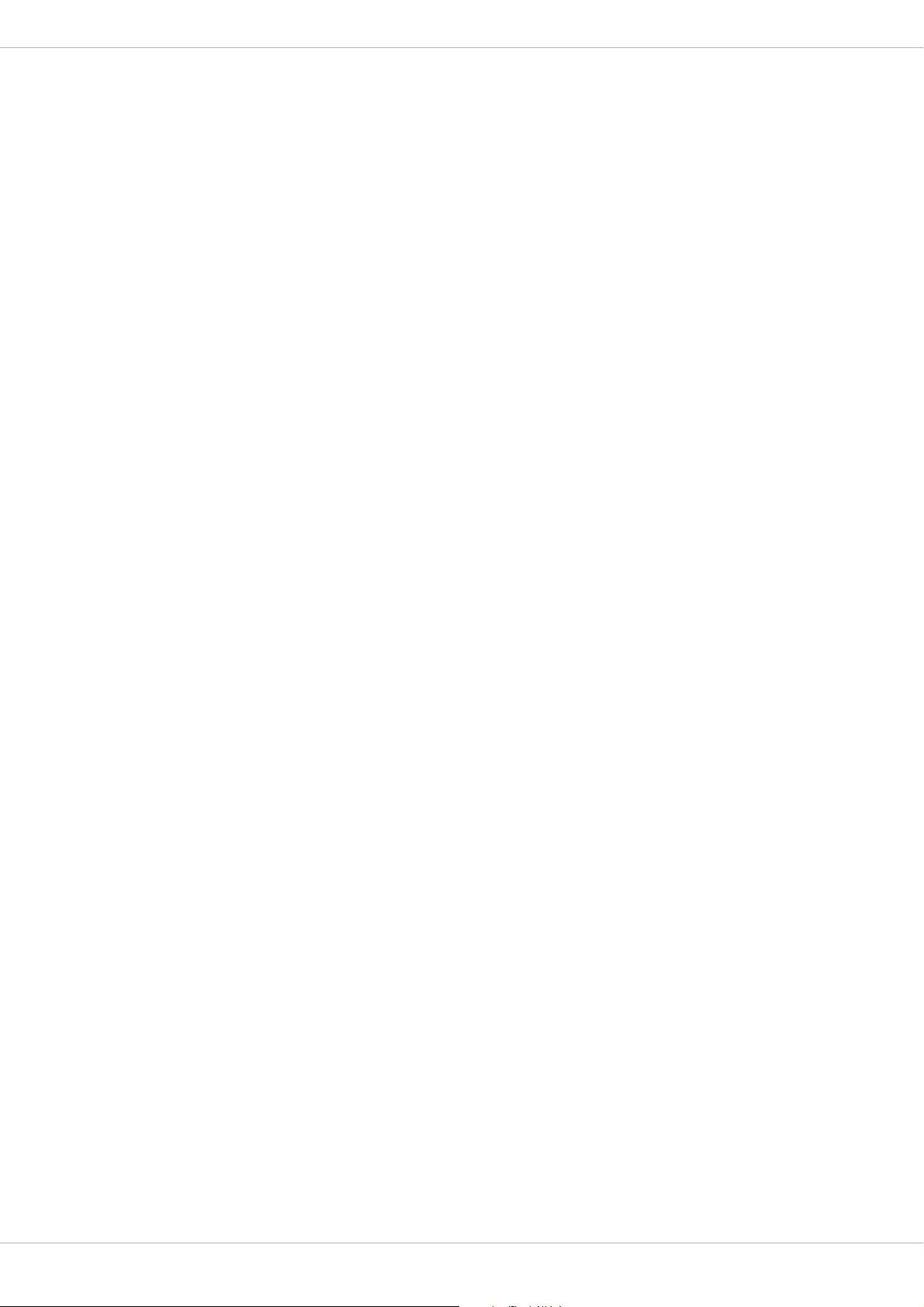
CMS
3
schrauben oder, wenn dies nicht ausreichend ist
bzw. keine Bassboxen benötigt werden, Hochständer.
3. Stellen Sie die linke und rechte PA-Boxen-Kombination nur so weit auseinander wie nötig. Der Sound
wird dadurch kompakter.
4. Achten Sie darauf, dass die PA-Boxen der Hauptanlage wenn möglich nicht direkt hinter den Mikrofonen stehen, weil sonst bei höheren Lautstärken
Rückkopplungspfeifen zu erwarten ist.
5. Nachdem Sie die Mikrofonständer aufgebaut und
Ihre Mitmusiker alle einen Platz gefunden haben,
positionieren Sie die Monitorboxen am besten vor
den Musikern oder Interpreten. Achten Sie dabei
darauf, dass nicht eines der Mikrofone direkt auf
die Monitore zielt. Beachten Sie auch die Charakteristik der verwendeten Mikrofone.
6. Verkabeln Sie die Bassboxen, Monitorboxen und
5.3 Soundcheck
Zuerst werden die Mikrofone an den Monokanälen (MIC 1
bis MIC 4) bzw. Stereokanälen (MIC 5 bzw. MIC 6)
eingepegelt. Gehen Sie dabei wie folgt vor:
1. Gain-Regler zudrehen und Kanalschieberegler
schließen.
2. Sprechen oder singen Sie mit der maximal zu
erwartenden Lautstärke in das Mikrofon.
3. Gleichen Sie dabei mit dem Gain-Regler den Pegel
so ab, dass auch bei sehr lauten Passagen die rote
PK-LED gerade nicht, aber die grüne SIG-LED sicher
aufleuchtet.
Nun wird die Kanalklangregelung in den Eingangskanälen
eingestellt:
1. Ziehen Sie den Kanalfader und die Masterfader
etwas auf, Sie können nun das Signal auf der HauptPA hören.
2. Stellen Sie, wenn nötig, den HI-, MID- und LOWRegler ausgehend von der Mittelstellung nach Ihrem
persönlichen Geschmack ein.
3. Wiederholen Sie die Punkte 1-7 für alle belegten
Eingangskanäle.
Wenn Sie auch die Stereo-Eingangskanäle LINE 9-10 bzw.
11-12 belegt haben, pegeln Sie diese wie folgt ein.
1. TRIM LINE CD zudrehen und Kanalschieberegler
schließen.
2. Spielen Sie mit dem jeweiligen Instrument mit der
maximal zu erwartenden Lautstärke.
3. Gleichen Sie dabei mit dem TRIME LINE CD-Regler
den Pegel so ab, dass auch bei sehr lauten
Passagen die rote PK-LED gerade nicht, aber die
grüne SIG-LED sicher aufleuchtet.
Nun wird die Kanalklangregelung an den Stereokanälen
eingestellt:
1. Ziehen Sie den Kanalfader und Masterfader etwas
auf, Sie hören nun das Signal auf der Haupt-PA.
2. Spielen Sie das gewünschte Signal ein.
3. Stellen Sie, wenn nötig, den HI-, MID- und LOWRegler ausgehend von der Mittelstellung nach Ihrem
persönlichen Geschmack ein.
Geräte wie in den Aufbaubeispielen gezeigt.
Beachten Sie dabei immer die Bedienungsanleitungen aller verwendeten Geräte. Achten Sie darauf,
dass Sie dabei links und rechts nicht vertauschen.
7. Schließen Sie nun alle Mikrofone bevorzugt an den
Monokanälen und die Instrumente usw. an den verbleibenden Kanälen des CMS an.
8. Ziehen Sie alle Fader nach unten und drücken Sie
den STANDBY-Schalter am CMS. Sie verhindern
dadurch etwaiges Rückkopplungspfeifen beim Einschalten.
9. Schalten Sie zuerst externe Geräte, dann das CMS
und zuletzt die Endstufen oder Aktivboxen ein.
10. Wenn Sie Kondensator-Mikrofone mit Phantom
Power betreiben wollen, drücken Sie nun die PHANTOM POWER Taste.
11. Schalten Sie mit dem STANDBY-Schalter das CMS
betriebsbereit.
4. Wiederholen Sie die Punkte 1-3 für alle belegten
Stereokanäle.
Falls Sie an den Monokanälen Instrumente angeschlossen haben, verfahren Sie wie bei der Mikrofoneinstellung
beschrieben.
Überprüfen Sie nun, ob bei allen nicht benötigten
Eingängen die Kanalfader und die GAIN bzw. TRIM LINE
CD-Regler geschlossen sind. Sie vermeiden dadurch unnötiges Rauschen auf den Ausgängen.
H
AUPTMIX
1. Ziehen Sie die Masterschieberegler auf ca. -30 bis
-20 dB hoch.
2. Stellen Sie nun die Lautstärkeverhältnisse über die
jeweiligen Kanalschieberegler so ein, dass die Abmischung der Klangquellen Ihrer Vorstellung entspricht. Der günstigste Bereich für die Kanalfader
liegt zwischen -5 dB und 0 dB. Dadurch steht
genügend Regelbereich nach oben sowie nach
unten zur Verfügung.
3. Stellen Sie mit den Masterschiebereglern die Lautstärke der Haupt-PA ein.
E
FFEKTE
Falls eine Effektzumischung gewünscht wird, verfahren
Sie wie folgt:
1. Ziehen Sie den Effekt-Return Fader der FX-Kanäle
auf die -5 dB Position.
2. Selektieren Sie über die UP/DOWN Tasten das
gewünschte Effektprogramm.
3. Drücken Sie den FX ON Schalter.
4. Spielen Sie das gewünschte Signal über den
jeweiligen Eingangskanal ein und drehen Sie dabei
den FX-Regler des Eingangskanals soweit auf, bis
der Effektanteil Ihren Vorstellungen entspricht.
Wiederholen Sie diesen Schritt für alle Eingangskanäle, die Sie mit einem Effektsignal beaufschlagen
wollen.
5. Vergewissern Sie sich dass die PK-LED in den FX-
66
Page 67
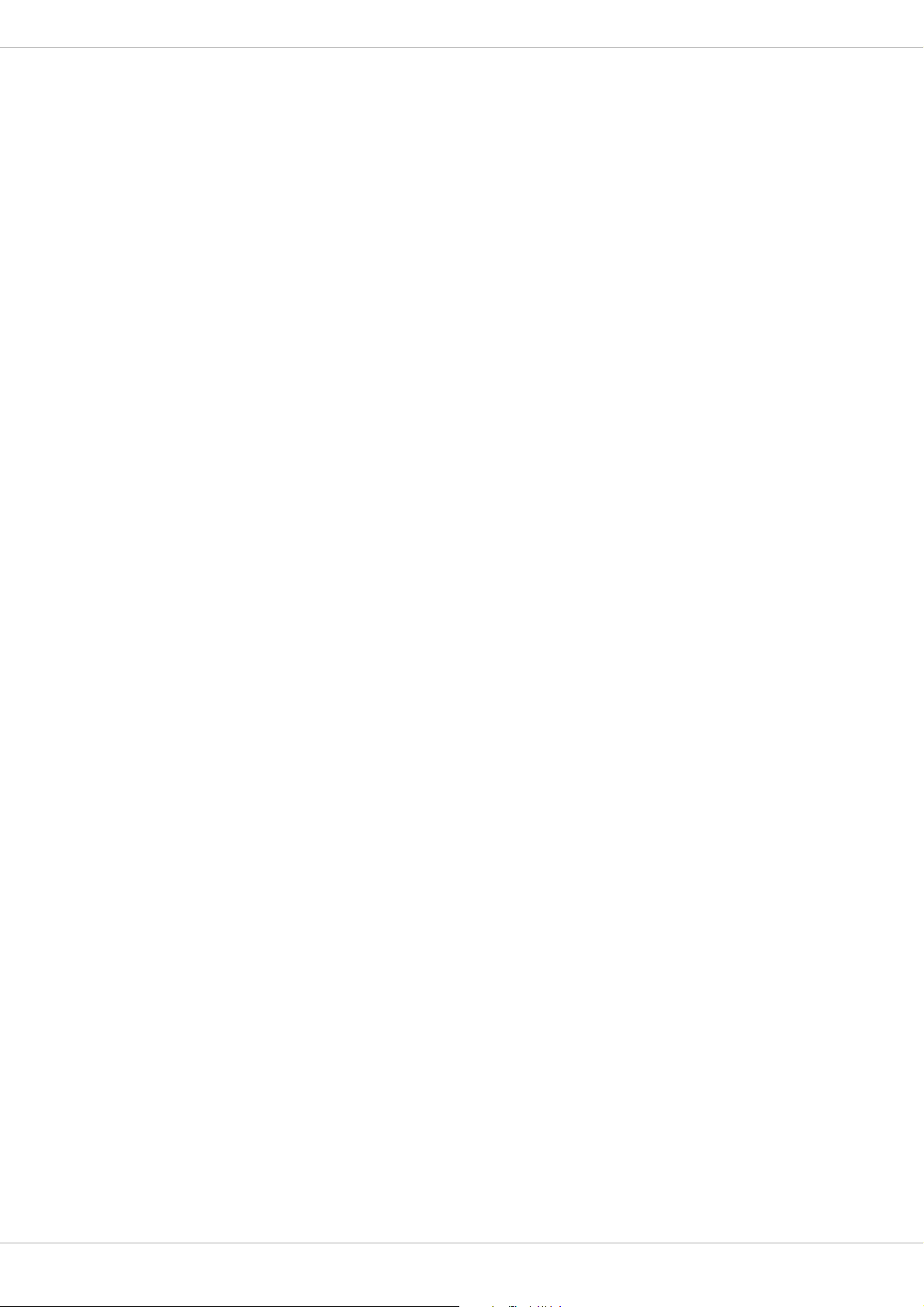
Kanälen nur bei sehr hohen Dynamikspitzen aufleuchtet. Bei häufigem Aufleuchten drehen Sie die
FX-Regler in allen beteiligten Eingangskanälen in
etwa gleichem Maß zurück.
M
ONITORMIX
1. Ziehen Sie den MON-Fader im Masterbereich auf die
-5 dB Positon.
2. Passen Sie den Monitormix über die MON-Regler in
den belegten Eingangskanälen so an, dass die Abmischung der Klangquellen Ihrer Vorstellung entspricht.
3. Über die FX 1/2 to MON 1-Regler kann nun das
Effektsignal unabhängig vom Hauptmix zugemischt
werden. Beachten Sie aber, dass auf dem Monitor
generell weniger Effektsignal nötig ist als auf der
Haupt-PA.
L
ETZTE KORREKTUREN
Spielen Sie nun im komplett Setup und hören Sie die
Haupt-PA aus verschiedenen Entfernungen ab. Falls Sie
den Einduck gewinnen, dass noch Klangkorrekturen nötig
sind, gleichen Sie den Sound mit dem 9-Band STEREO
MASTER GRAPHIC EQUALIZER optimal an. Bedenken Sie
aber, dass sich das Klangbild, und hier vorallem die
Raumhall- und Basskomponente bei besetztem Saal je
nach baulicher Beschaffenheit, noch stark verändern
kann. Wenn möglich sollten Sie den Sound und die Lautstärke im Saal während der Darbietung nocheinmal überprüfen und gegebenenfalls Korrekturen vornehmen.
CMS
3
Ansonsten können wir Ihnen nur noch viel Spaß und Erfolg mit Ihrem neuen CMS wünschen.
67
Page 68

3
CMS
6 Aufbaubeispiele
6.1 CMS mit D-Lite activeone
Abbildung 6-1: CMS mit D-Lite activeone (2 x D 8A, 1 x PowerSub 212) als Haupt-PA, zusätzlich 1 x D 8A für den Monitorweg
68
Page 69

6.2 CMS mit D-Lite activetwo
Abbildung 6-2: CMS mit D-Lite activetwo (2 x D 8A + 2 x PowerSub 112) als Haupt-PA, zusätzlich 1 x D 8A für den Monitorweg
CMS
3
69
Page 70

3
CMS
6.3 CMS mit D-Lite activefour
Abbildung 6-3: CMS mit D-Lite activefour (2 x D 11A + 2 x PowerSub 212) als Haupt-PA, zusätzlich 1 x D 11A für den Monitorweg
70
Page 71

6.4 CMS mit Xa-2 System
Xa 4000Xa 4000
Abbildung 6-4: CMS mit Xa-2 System (2 x FX 12, 4 x FX20, 2 x Xa 4000) als Haupt-PA, zusätzlich 1 x D 8A für den Monitorweg
CMS
3
71
Page 72

3
DSP 260
LX 3000 LX 3000
CMS
6.5 CMS mit CORUS-Evolution System
Abbildung 6-5: CMS mit CORUS-Evolution System (2 x C 25.2, 2 x Sub 2.18, 2 x LX 3000, 1 x DSP 260) als Haupt-PA, zusätzlich 1 x
D 11A für den Monitorweg
72
Page 73

7 Specifications
Property CMS 600-3
Order No. F01U213891
Channels 4 +2 + 2
MIC/Line-Mono 4
MIC/Line-Mono / USB-Stereo (Super Channel) 2
Line L-R / CD-IN-Stereo 2
Auxiliarys (AUX, MON) Pre/Post switchable, Pre
MIC GAIN (LINE -20 dB) +10 to +60 dB
TRIM LINE/CD (Stereo) -10 to +20 dB
THD, at 1 kHz, MBW = 80 kHz
MIC input to Master A L/R outputs, +16 dBu, typical < 0.005%
Frequency Response, -3 dB, ref. 1 kHz
Any input to any Mixer output 15 Hz to 70 kHz
Crosstalk, 1 kHz
Channel to Channel < -80 dB
Mute and Standby switch attenuation > 100 dB
Fader and FX/AUX/MON-Send attenuation > 85 dB
CMRR, MIC input, 1 kHz > 80 dB
Input Sensitivity, all level controls in max. position
MIC -74 dBu (155 µV)
LINE (Mono) -54 dBu (1.55 mV)
LINE (Stereo) -34 dBu (15.5 mV)
CD (Stereo) -34 dBu (15.5 mV)
Maximum Level, mixing desk
MIC inputs +12 dBu
Mono Line inputs +31 dBu
Stereo Line inputs +30 dBu
All other inputs +22 dBu
All other outputs +22 dBu
Input Impedances
MIC 2 kOhms
CD In 10 kOhms
All other inputs > 15 kOhms
Output Impedances
Phones 47 Ohms
All other outputs 75 Ohms (unbalanced), 150 Ohms (balanced)
Equivalent Input Noise, MIC input, A-weighted, 150 ohms -130 dBu
Noise, Channel inputs to Master A L/R outputs, A-weighted
Master fader down -100 dBu
Master fader 0 dB, Channel fader down -92 dBu
Master fader 0 dB, Channel fader 0 dB, Channel gain unity -82 dBu
Equalization
LO Shelving
MID Peaking
HI Shelving
Master EQ 9-band
(63, 125, 250, 500, 1k, 2 k, 4k, 6.3k, 12k Hz)
Filter
LO-CUT, mono inputs f = 80 Hz, 18 dB/oct.
Display 128 x 64 pixels, OLED
Effects
Type Dual stereo 24/48-bit multi effects processors
Effects presets 100 Factory + 20 User, Tap-Delay
Remote control Footswitch , MIDI
Digital Audio Interface
Channels 4 In / 4 Out
DC-CMS600-3-UNIV
±15 dB / 60 Hz
±12 dB / 2.4 kHz
±15 dB / 12 kHz
±10 dB / Q = 1.5 to 2.5
CMS
3
73
Page 74

3
CMS
Property CMS 600-3
AD/DA Conversion 24-bit
Sampling Rate 44.1 / 48 / 88.2 / 96 kHz
PC Interface USB2.0, Female Type B
MIDI Interface 5-pin DIN connector, In / Out
Protection
Mixer Outputs (Relay controlled) AUX, MON, MASTER A L/R
Switching Mode Power Supply (µC controlled) Mains Over/Undervoltage
Phantom Power, switchable 48 V DC
Power Requirements (SMPS with auto range mains input) 100 V to 240 V AC, 50 Hz to 60 Hz
Power Consumption, at 1/8 maximum output power, 4 Ohms 35 W
Safety Class I
Ambient Temperature Limits +5 °C to +40 ° C (40 °F to 105 °F)
Dimensions (W x H x D), mm 416.9 x 109.6 x 347.8
Weight
Net Weight 5.8 kg
Shipping Weight 7.8 kg
Warran ty 36 months
Optional Accessories
RMK-600-3 (Rack Mount Kit for CMS 600-3) F01U214881
FS 11 (Footswitch with LED) F01U100598 (DC-FS11)
Carrying Bag for CMS 600-3 F01U259015 (DC-BAG-600CMS)
Device in rated condition, unity gain (MIC gain 20 dB), all faders position 0 dB, all pots in mid position, master fader +6 dB, unless otherwise
noted.
Rack-mount (7.5 HE):
483.0 x 99.1 x 332.6
(DC-RMK-CMS-3)
74
Page 75
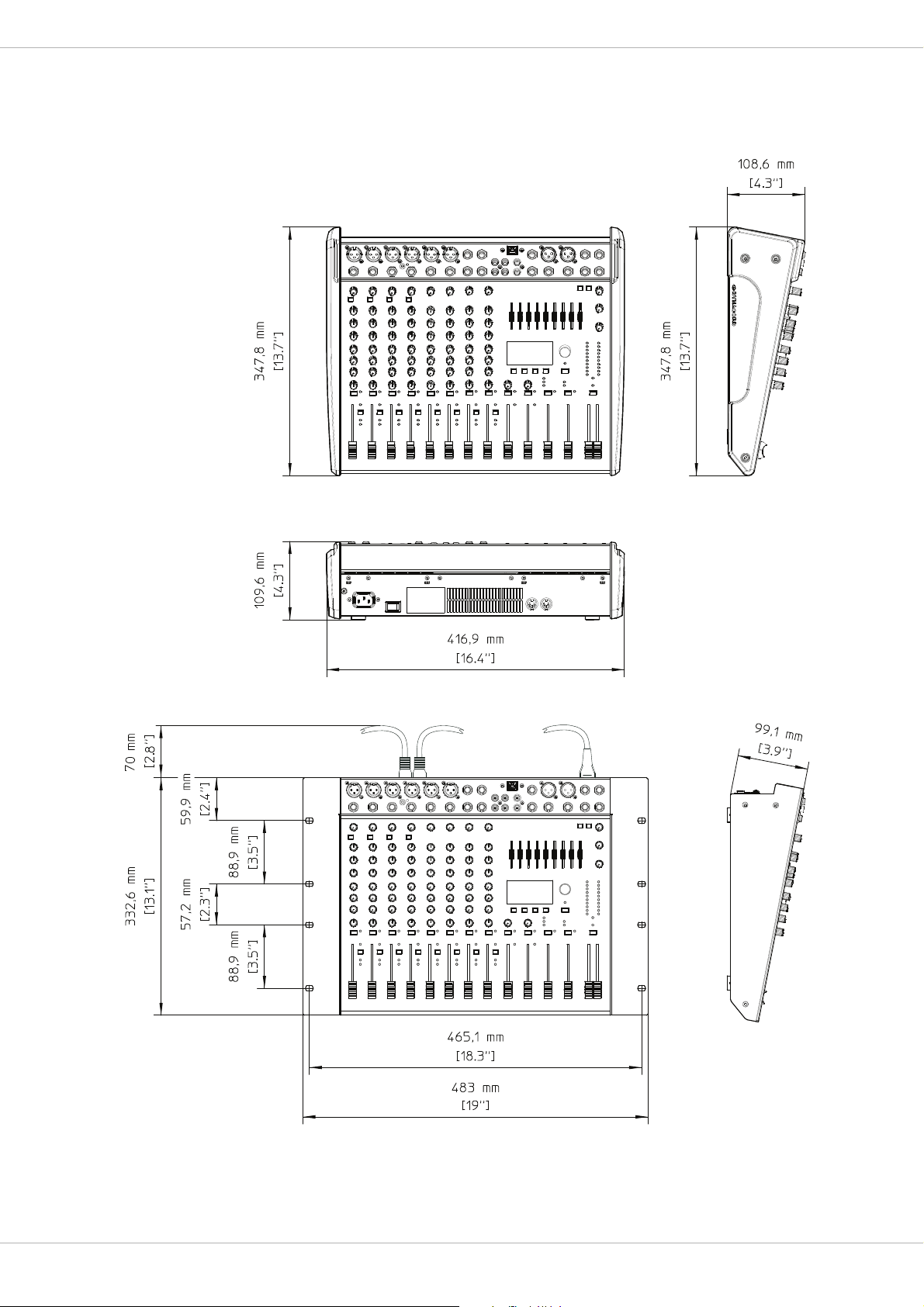
7.1 Dimensions
CMS
3
75
Page 76
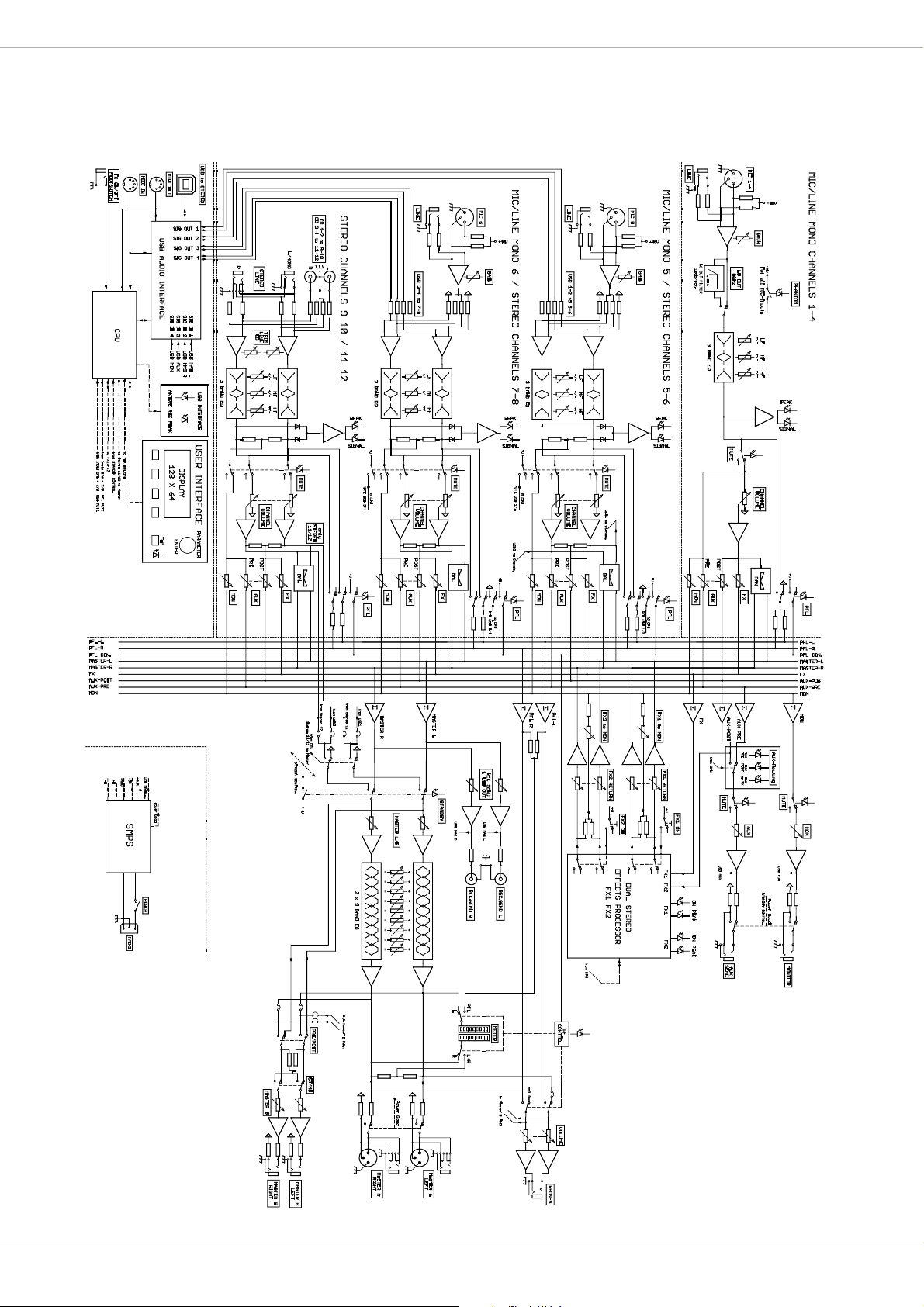
3
CMS
7.2 Block Diagram
76
Page 77

CMS
Trademarks.
• Microsoft, Windows, Windows XP, Windows Vista and Windows 7 are either registered trademarks or trademarks of Microsoft Corporation in the
United States and/or other countries
• Apple, Macintosh, Mac OS and Mac OS X are trademarks of Apple Inc., registered in the United States and other countries
• Cubase is a registered trademark of Steinberg Media Technologies GmbH. ASIO is a trademark of Steinberg Media Technologies GmbH
• Other company names, product names and logos in this document are the trademarks or registered trademarks of their respective owners
3
77
Page 78

CMS
3
Notes
78
Page 79

CMS
3
79
Page 80

DYNACORD
12000 Portland Avenue South, Burnsville, MN 55337, USA Europe, Africa, and Middle East only. For customer orders, contact Customer Service at:
Phone: +1 952/844-4051, Fax: +1 952/884-0043 +49 9421-706 0 Fax: +49 9421-706 265
Asia & Pacific only. For customer orders, contact Customer Service at:
www.dynacord.com +65 6571 2534 Fax: +65 6571 2699
For technical assistance, contact Technical Support at: +49 9421-706 0
© Bosch Communications Systems 05/2012
Part Number F01U250630 Vs 03 Specifications subject to change without notice.
