Page 1
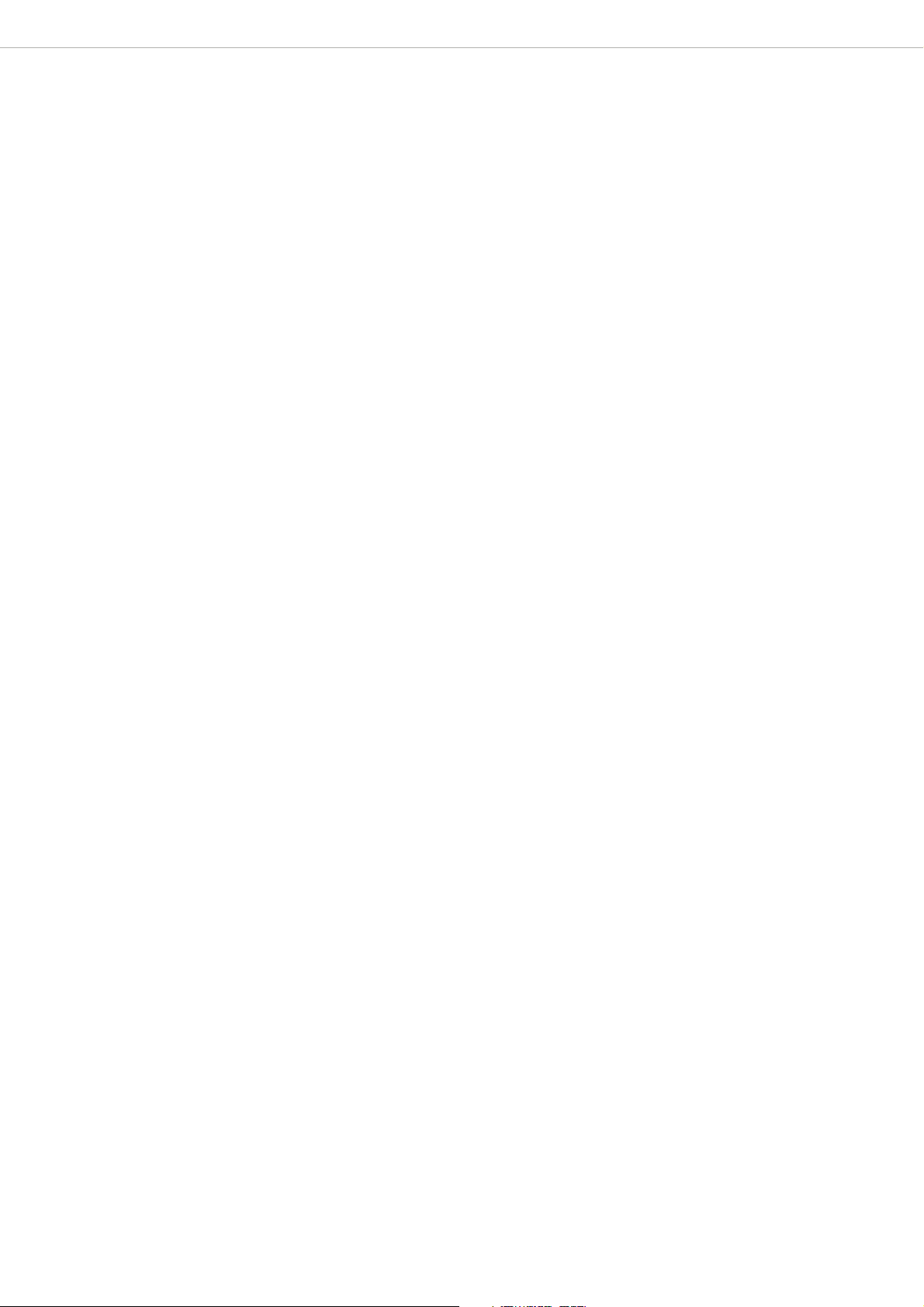
POWERMATE3/CMS
PowerMate3/CMS3 Application Note 1
Recording using Cubase LE 6
This document describes how to record a live event using the DIGITAL AUDIO INTERFACE of the PowerMate3/
3
. In preparation for the recording VST connection presets (for live and studio mode) are created in Cubase
CMS
LE 6.
3
HINT: In the following it is assumed that the PowerMate
nected with the PC/Mac using an USB 2.0 port (+ USB 2.0 cable) and the USB driver was successfully
installed.
3
PREPARATIONS (PM/CMS 600
CREATING THE PRESETS FOR LIVE THE MODE (PM/CMS 1000
Adding outputs
Adding inputs
, 10003, 16003, 22003) 2
/CMS3 is on, configured for the live event, con-
3
, 16003, 22003) 3
3
3
CREATING THE PRESETS FOR THE STUDIO MODE (PM/CMS 1000
Adding inputs (Hinzufügen von Ausgängen siehe 2.1)
3
CREATING THE PRESTS FOR POWERMATE 600
Adding outputs
Adding inputs
TEMPLATES FOR CUBASE LE 6 11
Template overview for PowerMate/CMS 1000
Template overview for Powermate/CMS 600
RECORDING IN LIVE MODE (PM/CMS 10003, 16003, 22003) 13
Loading the Live presets
Adding tracks
Recording
Playback
/ CMS 600
3
, 16003, 2200
3
3
, 16003, 22003) 7
8
3
1
Bosch Security Systems, Inc. • 12000 Portland Ave South • Burnsville, MN 55337, USA • Phone: 1 800 392 3497 • Fax: 1 800 955 6831
Subject to change without prior notice.
Page 2
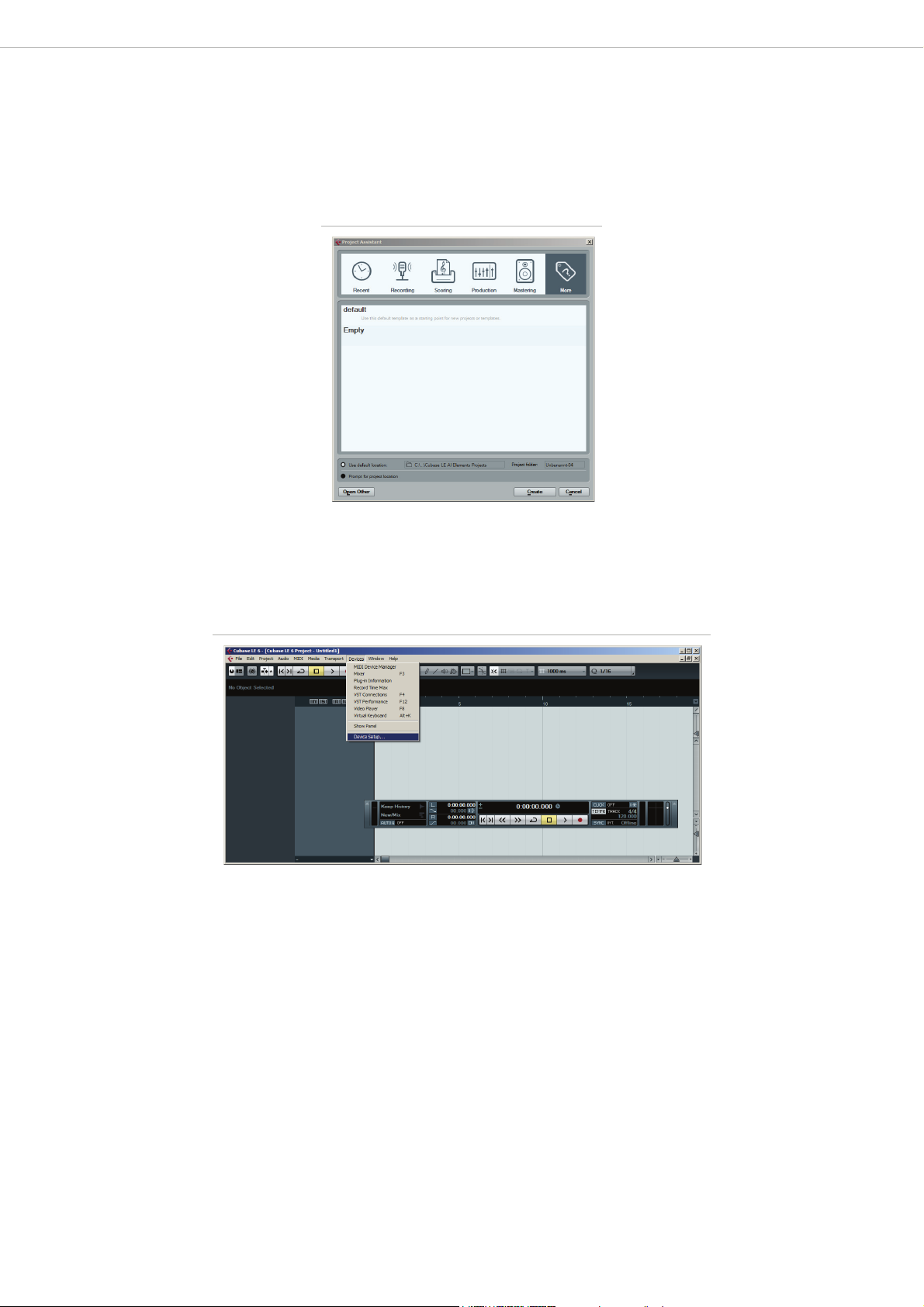
1. Preparations
•Start the Cubase LE 6 application on your PC/Mac. The „Projekt Assistent“ dialog appears.
•Click on the „More“ button.
Illustration 1: Cubase LE 6 Startup-Optionen
POWERMATE3/CMS
3
•Select the „Empty“ template from the Templates list an click on the „Create“ button. A new empty project
appears in the main window.
•Open menu Devices > Device Setup...
•The „Device Setup“ dialog appears.
Illustration 2: Device Setup...
2
Bosch Security Systems, Inc. • 12000 Portland Ave South • Burnsville, MN 55337, USA • Phone: 1 800 392 3497 • Fax: 1 800 955 6831
Subject to change without prior notice.
Page 3
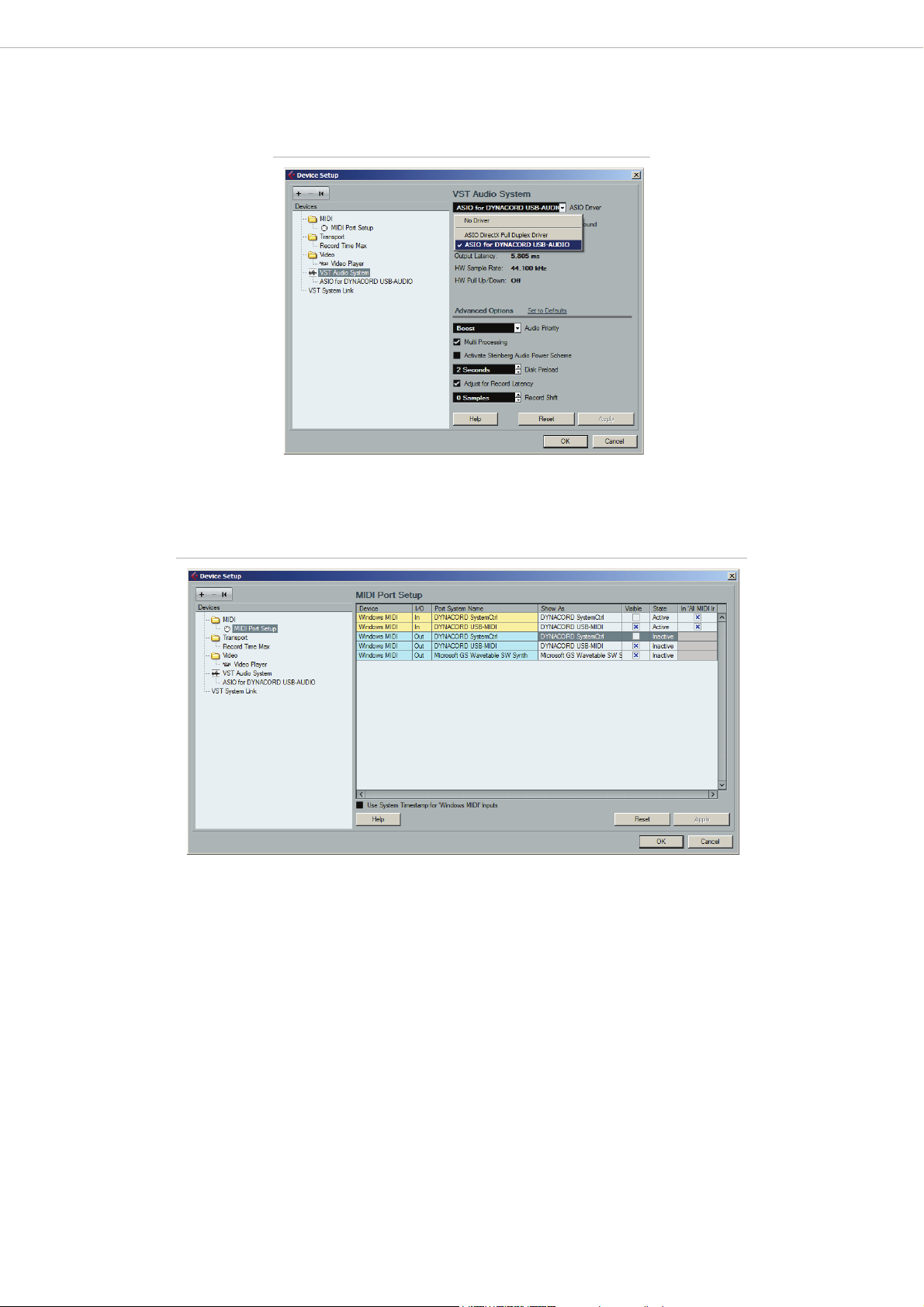
•Select the entry „VST Audio System“ in the Devices section of the dialog.
Illustration 3: VST Audio System
POWERMATE3/CMS
3
•Select „ASIO for DYNACORD USB-AUDIO“ from the „ASIO Driver“ dropdown menu.
•Select „MIDI Port Setup“ in the Devices section.
Illustration 4: MIDI Port Setup
1.Unselect the checkboxes „Visible“ and „In ‚All MIDI Inputs‘“ of the „DYNACORD SystemCtrl“ Input and the
Checkbox „Visible“ of the „DYNACORD SystemCtrl“ Output.
2.Close the „Device Setup“ dialog by clicking the „OK“ button.
3
Bosch Security Systems, Inc. • 12000 Portland Ave South • Burnsville, MN 55337, USA • Phone: 1 800 392 3497 • Fax: 1 800 955 6831
Subject to change without prior notice.
Page 4
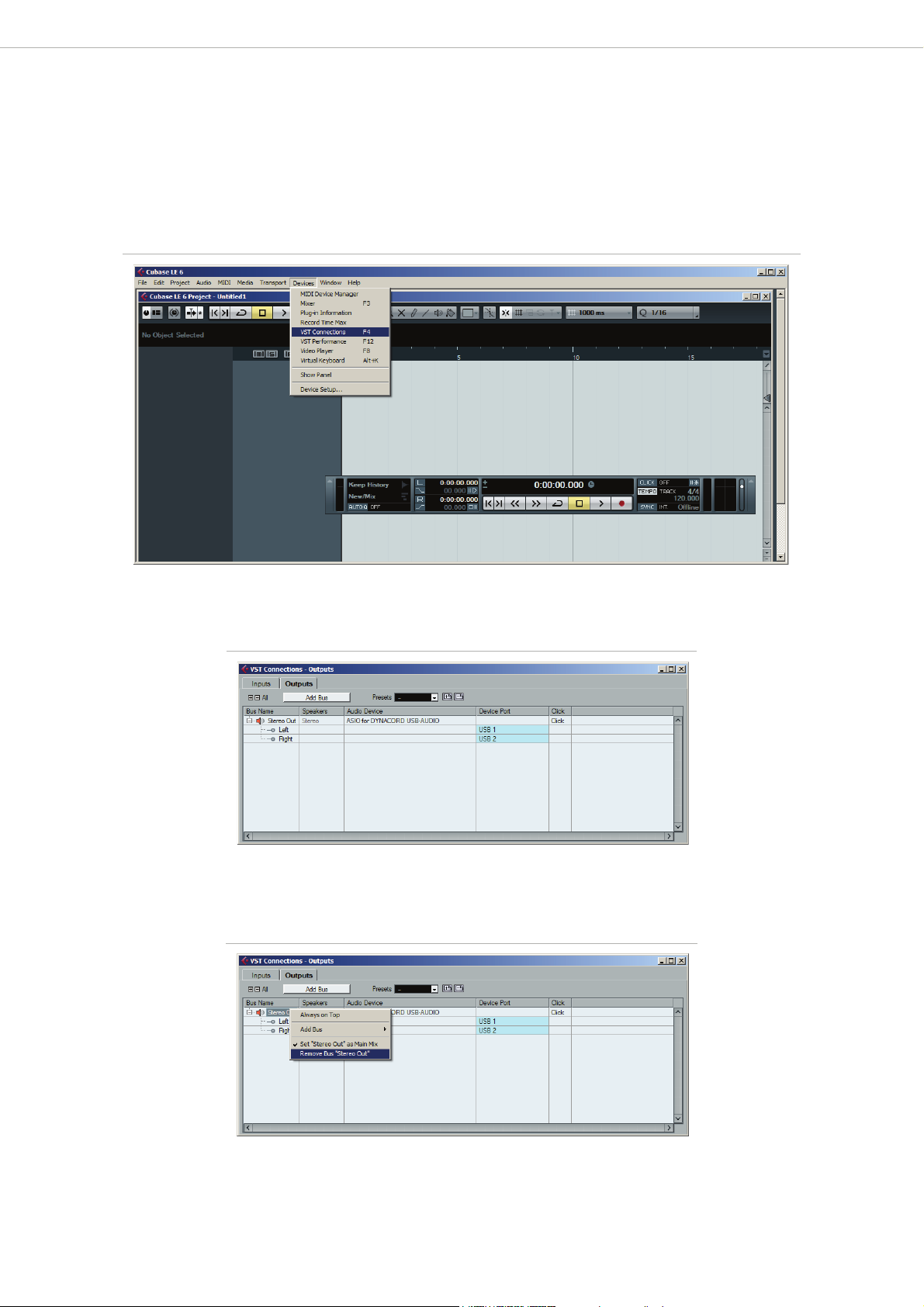
POWERMATE3/CMS
2. Creating the presets for the live mode
HINT: Live mode is available for PowerMate/CMS 10003, 16003 and 22003 only.
1. Adding outputs
•Open menu Devices > VST Connections (or press the F4 button). The „VST Connections“ dialog appears.
Illustration 5: Cubase LE 6
3
•Open the „Outputs“ tab in the „VST Connections“ dialog.
Illustration 6: VST Connections - Outputs
•If there is already a bus in the „Bus Name“ column listed, open the context menu (for Mac: ctrl + click) of the
bus and select the entry „Remove Bus“. Repeat for all busses listed.
Illustration 7: Remove Bus
4
Bosch Security Systems, Inc. • 12000 Portland Ave South • Burnsville, MN 55337, USA • Phone: 1 800 392 3497 • Fax: 1 800 955 6831
Subject to change without prior notice.
Page 5
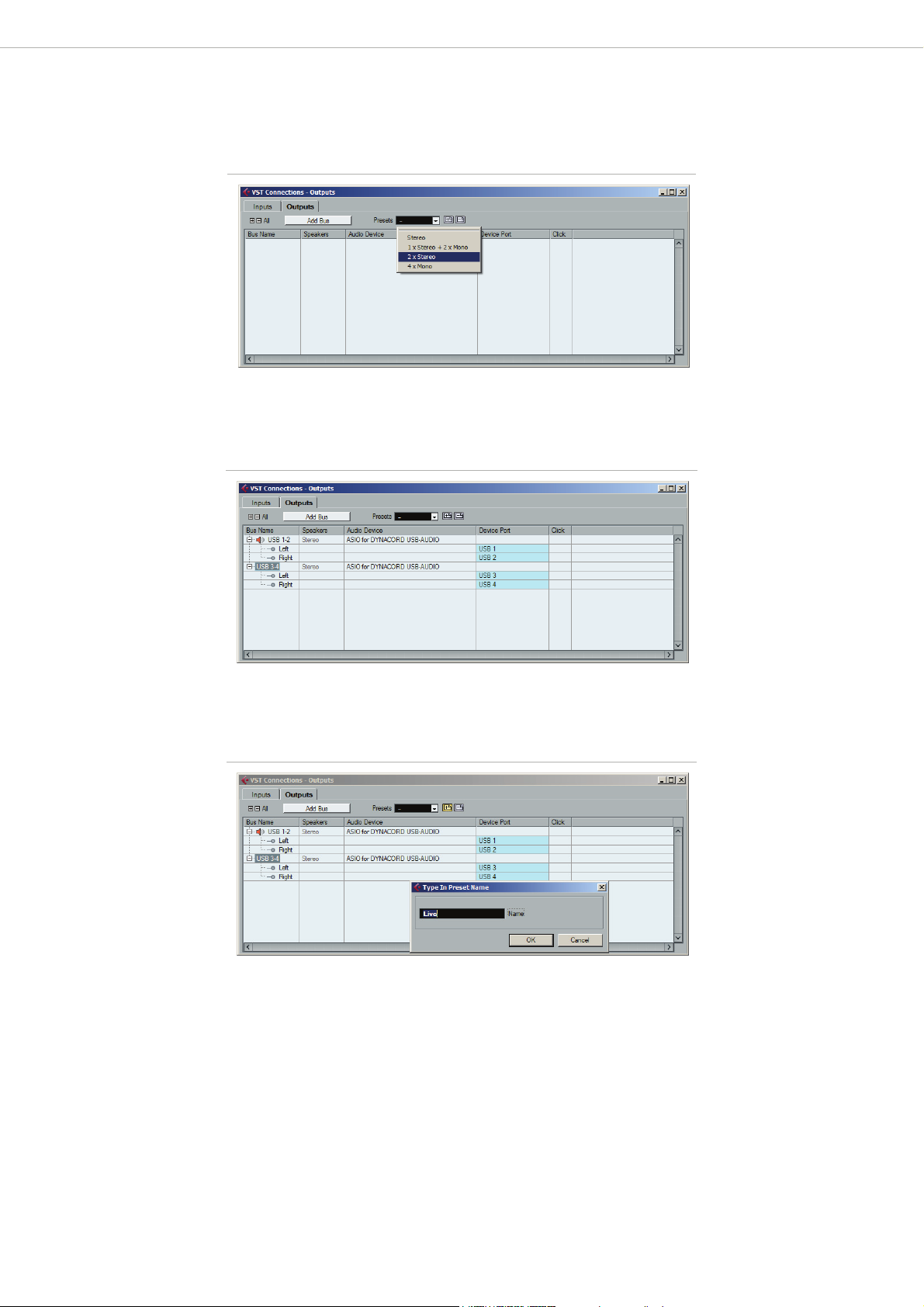
POWERMATE3/CMS
•Select the entry „2 x Stereo“ from the „Presets“ dropdown menu. The two busses „Stereo 1“ and „Stereo 2“ are
added.
Illustration 8: Preset „2 x Stereo“
3
•Double click on a Bus Name to match the bus names in Cubase and on the PowerMates
3
/CMS3. Change the
name of bus „Stereo1“ to „USB 1-2“ and of bus „Stereo 2“ to „USB 3-4“.
Illustration 9: Renaming of outputs for the Live Preset
•Create a new preset including the output configuration by pressing the „+“ icon. The „Type In Preset Name“
dialog appears. Enter the preset name „Live“ in the text field and close the dialog by clicking the „OK“ button.
Illustration 10: Store the Live Preset
5
Bosch Security Systems, Inc. • 12000 Portland Ave South • Burnsville, MN 55337, USA • Phone: 1 800 392 3497 • Fax: 1 800 955 6831
Subject to change without prior notice.
Page 6

POWERMATE3/CMS
2. Adding inputs
•Open the „Inputs“ tab in the „VST Connections“ dialog.
Abbildung 11: Wechsel zu VST-Verbindungen - Eingänge
•If there is already a bus in the „Bus Name“ column listed, open the context menu (for Mac: ctrl + click) of the
bus and select the entry „Remove Bus“. Repeat for all busses listed.
Illustration 12: Remove Bus
3
•Select the entry „1 x Stereo + 2 x Mono“ from the „Presets“ dropdown menu. One stereo bus „S 1“ and two
mono busses „M 1“ and „M 2“ are added.
Illustration 13: Preset „1 x Stereo + 2 x Mono“
6
Bosch Security Systems, Inc. • 12000 Portland Ave South • Burnsville, MN 55337, USA • Phone: 1 800 392 3497 • Fax: 1 800 955 6831
Subject to change without prior notice.
Page 7

POWERMATE3/CMS
•Double click on a Bus Name to match the bus names in Cubase and on the PowerMate. Change the name of
bus „Stereo 1“ to „MAS L/R“, of bus „Mono 1“ to „AUX 1“ and of bus „Mono 2“ to „AUX 2“.
Illustration 14: Renaming of inputs for the Live Preset
•Create a new preset including the input configuration by pressing the „+“ icon. The „Type In Preset Name“
dialog appears. Enter the preset name „Live“ in the text field and close the dialog by clicking the „OK“ button.
3
3. Creating the preset for the studio mode
HINT: Studio mode is available for PowerMate/CMS 10003, 16003 and 22003 only.
1. Adding inputs
•Open the „Inputs“ tab in the „VST Connections“ dialog.
•If there is already a bus in the „Bus Name“ column listed, open the context menu (for Mac: ctrl + click) of the
bus and select the entry „Remove Bus“. Repeat for all busses.
Illustration 15: Remove Bus
•Select the entry „4 x Mono“ from the „Presets“ Dropdown menu. Four mono busses „Mono 1“, „Mono 2“, „Mono
3“ and „Mono 4“ are added.
Illustration 16: Preset „4 x Mono“
7
Bosch Security Systems, Inc. • 12000 Portland Ave South • Burnsville, MN 55337, USA • Phone: 1 800 392 3497 • Fax: 1 800 955 6831
Subject to change without prior notice.
Page 8

POWERMATE3/CMS
•Double click on a Bus Name to match the bus names in Cubase and on the PowerMates3/CMS3. Change the
name of bus „Mono 1“ to „MON 1“, of bus „Mono 2“ to „MON 2“, ob bus „Mono 3“ to „AUX 1“ and of bus „Mono
4“ to „AUX 2“.
Illustration 17: Renaming of inputs for the Studio Preset
•Create a new preset including the input configuration by pressing the „+“ icon. The „Type In Preset Name“
dialog appears. Enter the preset name „Studio“ in the text field and close the dialog by clicking the „OK“ button.
3
4. Creating the presets for PowerMate 600³/CMS 600³
1. Adding outputs
•Open menu Devices > VST Connections (or press the F4 button). The „VST Connections“ dialog appears.
Illustration 18:
•Open the „Outputs“ tab in the „VST Connections“ dialog.
Illustration 19:
8
Bosch Security Systems, Inc. • 12000 Portland Ave South • Burnsville, MN 55337, USA • Phone: 1 800 392 3497 • Fax: 1 800 955 6831
Subject to change without prior notice.
Page 9

POWERMATE3/CMS
•If there is already a bus in the „Bus Name“ column listed, open the context menu (for Mac: ctrl + click) of the
bus and select the entry „Remove Bus“.
Illustration 20:
•Select the entry „2 x Stereo“ from the „Presets“ dropdown menu. The two busses „Stereo 1“ and „Stereo 2“ are
added.
3
Illustration 21:
•Double click on a Bus Name to match the bus names in Cubase and on the PowerMates 600
Change the name of bus „Stereo 1“ to „USB 1-2“ and of bus „Stereo 2“ to „USB 3-4“.
Illustration 22:
3
/ CMS 6003
9
Bosch Security Systems, Inc. • 12000 Portland Ave South • Burnsville, MN 55337, USA • Phone: 1 800 392 3497 • Fax: 1 800 955 6831
Subject to change without prior notice.
Page 10

POWERMATE3/CMS
•Create a new preset including the output configuration by pressing the „+“ icon. The „Type In Preset Name“
dialog appears. Enter the preset name „CMS600/PM600“ in the text field and close the dialog by clicking the
„OK“ button.
Illustration 23:
2. Adding inputs
•Open the „Inputs“ tab in the „VST Connections“ dialog.
3
Abbildung 24:
•If there is already a bus in the „Bus Name“ column listed, open the context menu (for Mac: ctrl + click) of the
bus and select the entry „Remove Bus“.
Illustration 25:
10
Bosch Security Systems, Inc. • 12000 Portland Ave South • Burnsville, MN 55337, USA • Phone: 1 800 392 3497 • Fax: 1 800 955 6831
Subject to change without prior notice.
Page 11

POWERMATE3/CMS
•Select the entry „1 x Stereo + 2 x Mono“ from the „Presets“ Dropdown menu. One stereo bus „Stereo 1“ and
two mono busses „Mono 1“ and „Mono 2“ are added.
Illustration 26:
3
•Double click on a Bus Name to match the bus names in Cubase and on the PowerMate 600
3
/ CMS 6003.
Change the name of bus „Stereo 1“ to „MAS L/R“, of bus „Mono 1“ to „AUX“ and of bus „Mono 2“ to „MON“.
Illustration 27:
•Create a new preset including the input configuration by pressing the „+“ icon. The „Type In Preset Name“
dialog appears. Enter the preset name „CMS600/PM600“ in the text field and close the dialog by clicking the
„OK“ button.
5. Templates for Cubase LE 6
WINDOWS USER
1. Click on Start > All Programs > Steinberg Cubase LE 6> Cubase Application Data Folder.
2. Create a new subfolder "Project Templates" in the application folder.
3. Open the folder on the DVD:
•„Cubase_LE/Presets/PowerMate_1000-3_1600-3_2200-3“
•„Cubase_LE/Presets/PowerMate_600-3“
•„Cubase_LE/Presets/CMS_1000-3_1600-3_2200-3“
•„Cubase_LE/Presets/CMS_600-3“
4. Copy the entire folder contents into the folder „Project Templates“.
5. Start Cubase on the PC.
6. Create a new project and select the PM3/CMS3 template.
M
AC OS X USER
1. In Finder click on Go > Home.
2. Navigate to Library > Preferences > Cubase LE AI Elements 6 and create a new subfolder "Project Templates".
3. Open the folder on the DVD:
11
Bosch Security Systems, Inc. • 12000 Portland Ave South • Burnsville, MN 55337, USA • Phone: 1 800 392 3497 • Fax: 1 800 955 6831
Subject to change without prior notice.
Page 12

•„Cubase_LE/Presets/PowerMate_1000-3_1600-3_2200-3“
•„Cubase_LE/Presets/PowerMate_600-3“
•„Cubase_LE/Presets/CMS_1000-3_1600-3_2200-3“
•„Cubase_LE/Presets/CMS_600-3“
4. Copy the entire folder contents into the folder „Project Templates“.
5. Start Cubase on the Mac.
6. Create a new project and select the PM3/CMS3 template.
POWERMATE3/CMS
3
1. Template overview for PowerMate/CMS 1000
3
, 16003, 2200
3
PM3/CMS3 - STEREO
This template allows for easy stereo recording and stereo playback of the device master signal. Please note that
„USB Record Routing“ of the device must be set to „Live“. The "REC SEND & USB OUT" control is used for gain
control. For playback of the audio signal the „USB 1-2“ input of the device is used.
3
/CMS3 - LIVE
PM
This template allows for easy recording of one stereo and two mono signals for PowerMate/CMS 1000
3
. Please note that „USB Record Routing“ of the device must be set to „Live“. The "REC SEND & USB OUT"
2200
3
, 16003,
control is used for gain control of the stereo signal. The „AUX 1“- and „AUX 2“-faders are used for gain control of
the mono signals. For playback of the audio signal the „USB 1-2“ input of the PowerMate is used.
3
/CMS3 - STUDIO
PM
This tem pla te a llo ws for e asy recording of fou r mo no signals for PM/CMS 1000, 1600 und 2200. Please note that
„USB Record Routing“ on your PowerMate must be set to „Studio“. The „AUX 1“-, „AUX 2“, „MON 1“- and
„MON 2“-faders are used for gain control of the mono signals. For playback of the audio signal the „USB 1-2“
input of the device is used.
3
/CMS3 - MIDI
PM
This template serves as a demonstration for the use of virtual instruments. Connect your master keyboard to the
MIDI IN jack of the device. The computer-generated sounds are transmitted back to the device over the „USB 12“ input.
3
/CMS3 - EFFECT
PM
This template serves as a demonstration for the use of virtual effect units. Here, two additional effect units are
generated in Cubase, which can be used independently of the integrated effect units of the device.
The „AUX1“- and „AUX2“-faders are used as send control of the virtual effect units. For playback of the first effect
unit the "USB 1-2" input of the device is used. For playback of the second effect unit the "USB 3-4" input of the
device is used.
2. Template overview for PowerMate/CMS 600
3
PM 6003 / CMS 6003 - STEREO
This template allows for easy stereo recording and stereo playback of the PowerMate / CMS master signal. The
"REC SEND & USB OUT" control is used for gain control. For playback of the audio signal the „USB 1-2“ input of
the PowerMate is used.
3
PM 600
/ CMS 6003 - ALL CHANNELS
This template allows the recording and playback of two mono and one stereo track.
The "AUX" and "MON" faders and the "REC SEND OUT & USB" control are used for gain control. The recording is
send back via the "USB 1-2" and "USB 3-4" input of the device.
3
PM 600
/ CMS 6003 - MIDI
This template serves as a demonstration for the use of virtual instruments. Connect your master-/midi- keyboard
to the MIDI IN jack of the device. The computer-generated sounds are transmitted back to the PowerMate over
the „USB 1-2“ input.
12
Bosch Security Systems, Inc. • 12000 Portland Ave South • Burnsville, MN 55337, USA • Phone: 1 800 392 3497 • Fax: 1 800 955 6831
Subject to change without prior notice.
Page 13

POWERMATE3/CMS
PM 6003 / CMS 6003 - EFFECT
This template serves as a demonstration for the use of virtual effect units. Here, two additional effect units are
generated in Cubase, which can be used independently of the integrated effect units of the device.
The „AUX“- and „MON“-faders are used as send control of the virtual effect units. For playback of the first effect
unit the "USB 1-2" input and for playback of the second effect unit the "USB 3-4" input of the device is used.
6. Recording in Live mode
HINT: Live mode is available for PowerMate/CMS 10003, 16003 and 22003 only.
1. Loading the live presets
•Select the Live setting in the „USB Record Routing“ dialog of the PowerMate/CMS. Please refer to the PowerMate/CMS Owner‘s manual for details.
Illustration 28: USB Record Routing: „Live“
USB Record Routing
Live
Studio
DIGITAL AUDIO INTERFACE
3
AUX 1 AUX 2 MASTER
REC
SEND
BACK ESC
•Open menu Devices > VST Connections (or press the F4 button). The „VST Connections“ dialog appears.
Illustration 29: Cubase LE 6
13
Bosch Security Systems, Inc. • 12000 Portland Ave South • Burnsville, MN 55337, USA • Phone: 1 800 392 3497 • Fax: 1 800 955 6831
Subject to change without prior notice.
Page 14

•Open the „Outputs“ tab in the „VST Connections“ dialog.
Illustration 30: VST Connections - Outputs
•Select the entry „Live“ from the „Presets“ dropdown menu.
Illustration 31: Preset „Live“
POWERMATE3/CMS
3
•Open the „Inputs“ tab in the „VST Connections“ dialog.
Abbildung 32: Wechsel zu VST-Verbindungen - Eingänge
•Select the entry „Live“ from the „Presets“ dropdown menu.
Illustration 33: Auswahl des Live-Presets
14
Bosch Security Systems, Inc. • 12000 Portland Ave South • Burnsville, MN 55337, USA • Phone: 1 800 392 3497 • Fax: 1 800 955 6831
Subject to change without prior notice.
Page 15

POWERMATE3/CMS
•Close the „VST Connections“ dialog. The inputs and outputs in Cubase LE 6 are now configured for recording
in live mode.
2. Adding Tracks
•Select the audio track „Audio 01“.
•Open the Channel section of the Inspector. The channel fader of the audio track is shown.
Illustration 34: Setting the level
3
•Activate the loudspeaker icon „Monitor“ next to the channel fader.
•Use the REC SEND & USB OUT control of the PowerMate/CMS to set the level of the MAS L/R audio signal
sent via the DIGITAL AUDIO INTERFACE to the highest possible level without clipping. If the signal clips, the
„USB“ indication in the display of the PowerMate
3
/CMS3 changes to „MASTER“.
•Use the channel fader in Cubase LE 6 to set the signal level so it never exceeds the marking in the VU meter.
Illustration 35: Marking in VU meter
•Repeat the last five steps for audio tracks „Audio 02“ and „Audio 03“. Use the AUX faders of the PowerMate
3
CMS
to set the level of the AUX 1/2 audio signal sent via the DIGITAL AUDIO INTERFACE. If the signal clips,
the „USB“ indication in the display of the PowerMate
3
/CMS3 changes to „AUX 1“ or „AUX 2“
3
/
15
Bosch Security Systems, Inc. • 12000 Portland Ave South • Burnsville, MN 55337, USA • Phone: 1 800 392 3497 • Fax: 1 800 955 6831
Subject to change without prior notice.
Page 16

3. Recording
•Activate the „Record enable“ icon of all audio tracks to be recorded.
Illustration 36: Select the audio tracks to be recorded
POWERMATE3/CMS
3
•Click the „Record“ button in the Transport Panel to start recording. Click the „Stop“ button to stop recording.
Illustration 37: Transport Panel
4. Playback
•Click the „Goto Previous Marker / Zero“ button in the Transport Panel to set the cursor to the start of the
recording.
•Click the „Play“ button to start the playback. The signal is available at the stereo input channel USB 1-2 of the
PowerMate / CMS.
HINT: For more details about using Cubase LE 6 please refer to the Cubase documentation, found in Help >
Documentation.
16
Bosch Security Systems, Inc. • 12000 Portland Ave South • Burnsville, MN 55337, USA • Phone: 1 800 392 3497 • Fax: 1 800 955 6831
Subject to change without prior notice.
