Page 1
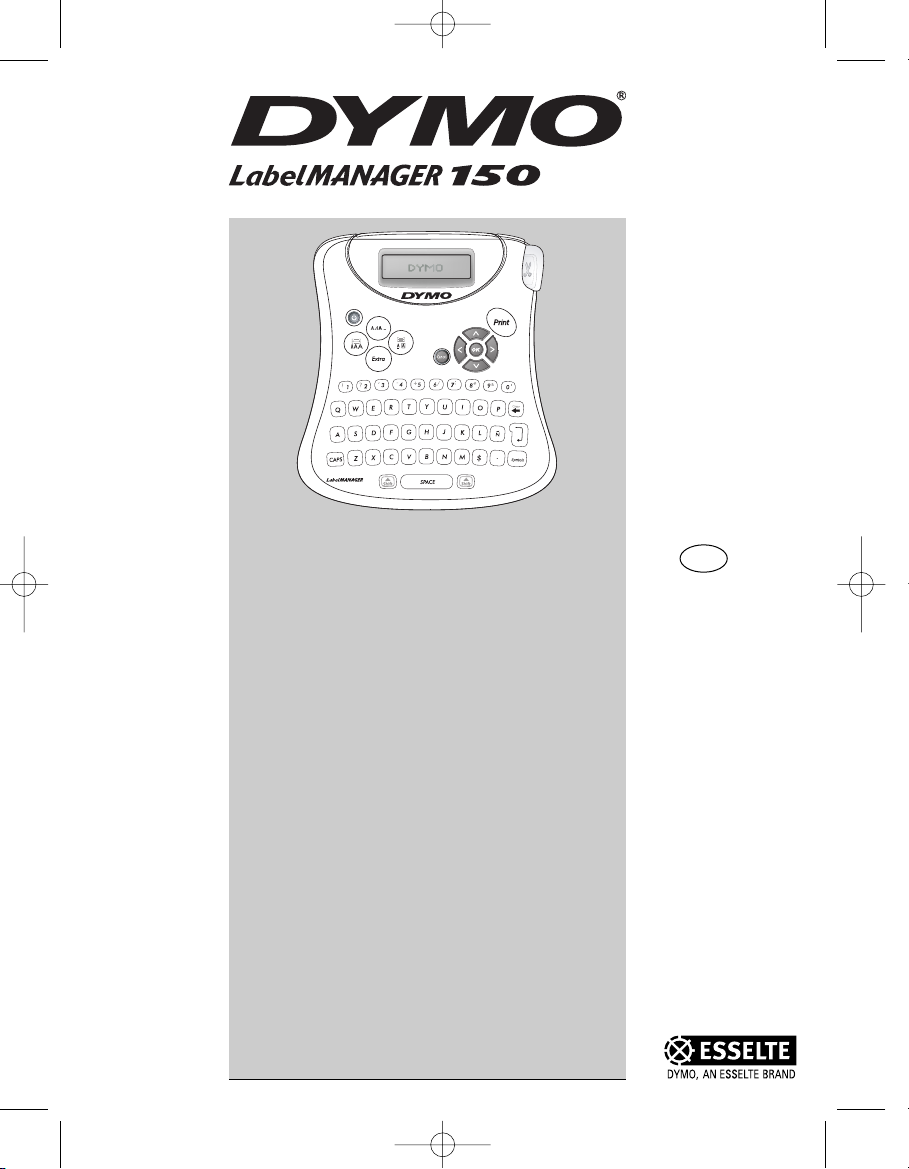
Electronic
Labelmaker
User Guide
www.dymo.com
US
LM150 US.qxd 25-09-2003 16:07 Pagina 1
150
Page 2

On/Off
Style Key
Frame/Align Key
Font/Fixed
Length Key
Extra Key
Numeric Keys
Alpha Keys
CAPS Key
Cutter Button
Print Key
Arrow Keys
with OK Key
Cancel Key
Backspace/
New Label Key
Return/OK Key
Symbols Key
Currency Key
DC Power Connector Tape Exit LCD Display
Space Bar
Shift Keys
Figure 1 LabelMANAGER 150 Electronic Labelmaker
LM150 US.qxd 25-09-2003 16:07 Pagina 2
150
Page 3
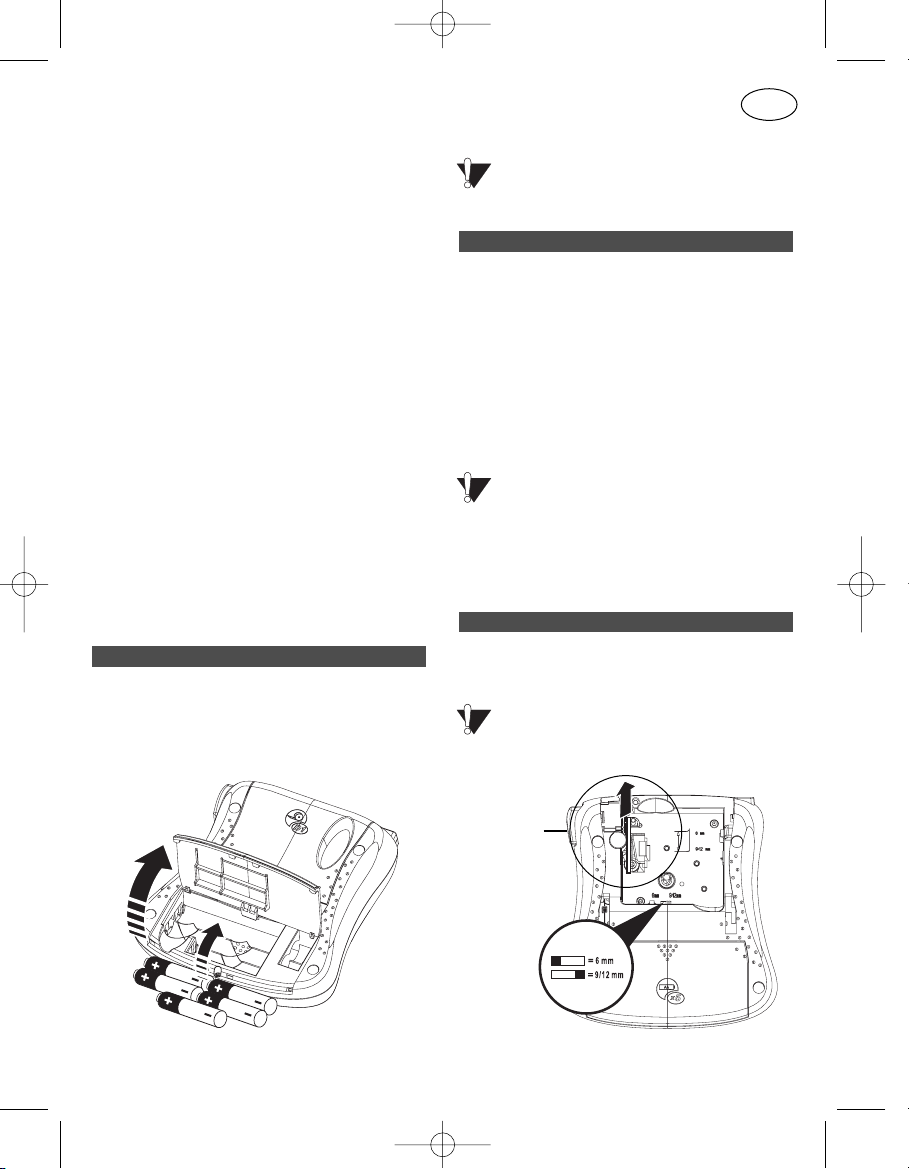
About Your LabelMANAGER 150
Electronic Labelmaker
The LabelMANAGER 150 electronic labelmaker
allows you to create a wide variety of highquality, self-adhesive labels. You can choose to
print your labels in many different sizes and
styles. The labelmaker uses D1 tape cassettes
in widths of 1/4” (6 mm), 3/8” (9 mm), or 1/2”
(12 mm). These tape cassettes are available in
a wide range of colors.
Visit www.dymo.com for information on
obtaining tapes and accessories for your
labelmaker.
Warranty Registration
Please complete the warranty registration card
and return it to the appropriate customer
service address within seven days. See the
Warranty booklet for details.
Getting Started
Follow the instructions in this section to get
started printing your first label.
The labelmaker uses five AA batteries.
To insert the batteries
1. Press the thumb catch to open the battery
compartment door. See Figure 2.
Figure 2
2. Insert the batteries following
the polarity markings (+ and –).
3. Close the compartment door.
Remove the batteries if the labelmaker will
not be used for a long period of time.
Connecting the power adapter to the
labelmaker disconnects power from the
batteries.
To connect the power adapter
1. Plug the power adapter into the power
connector on the top, left side of the
labelmaker.
2. Plug the other end of the power adapter into
a power outlet.
Make sure you disconnect the labelmaker
from the power adapter before you unplug the
adapter from the main power source.
Otherwise, the most recent memory settings
will be lost.
To insert the tape cassette
1. Press the thumb catch to open the tape
cassette door.
Remove the protective cardboard insert
from between the print head and roller. See
Figure 3.
Remove
Cardboard
Cassette
Switch
Figure 3
Inserting the Tape Cassette
Connecting the Power Adapter
Inserting the Batteries
3
US
LM150 US.qxd 25-09-2003 16:07 Pagina 3
Page 4

2. Set the cassette switch for the size of the tape
cassette that you are inserting. See Figure 3.
A notch in the cassette will fit over the
switch when it is in the correct position.
3. Make sure the tape and ribbon are taut across
the mouth of the cassette and that the tape
passes between the guideposts. If necessary,
turn the spool clockwise to tighten the ribbon.
4. Insert the cassette with the tape and ribbon
positioned between the print head and roller.
See Figure 4.
Figure 4
5. Press firmly until cassette clicks into place.
6. Close the tape cassette door.
The labelmaker default setting is English, however you can select from a number of different
language options.
To select your language
1. Press the ON/OFF key to turn power on.
2. Press Extra.
3. Use the arrow keys to select Set Language
and press OK.
4. Use the Up and Down arrow keys to scroll
to the language you want and press OK.
You can choose to show measurements in
inches or millimeters.
To set the units of measure
1. Press Extra.
2. Use the arrow keys to select Set Units and
press OK.
3. Use the arrow keys to toggle between
inches and millimeters, and press OK.
You are now ready to print your first label!
To print a label
1. Press the ON/OFF key to turn power on.
2. Enter text to create a simple label.
3. Press the Print key to print the label.
4. Press the Cutter button and then remove
the label.
Congratulations! You have printed your first
label. Continue reading to learn more about the
font, styles, and formatting options available.
Getting to Know Your Labelmaker
The following sections describe each feature
in detail. Become familiar with the location of
the feature and function keys. See Figure 1 on
page 2.
The Display
The LCD display shows a row of 13 characters.
However, you can enter up to 99 characters/
spaces. The display is similar to a window that
scrolls across the text. (See Figure 5.) The
number of characters actually displayed can
vary due to proportional spacing.
Figure 5
The quick brown fox jumps over the lazy dog
Printing Your First Label
Selecting Units of Measure
Selecting the Language
4
Print head
and roller
LM150 US.qxd 25-09-2003 16:07 Pagina 4
Page 5

In addition, feature indicators appear on the
display to let you know when a feature is
selected. See Figure 6.
Figure 6
On/Off
The On/Off key switches the power on and off.
After two minutes of no activity, the power is
switched off automatically.
The last label created is remembered and
displayed when the power is turned back on.
The previously selected style settings are also
restored.
Upper and Lower Case
The CAPS key toggles capitalization on and off.
When CAPS mode is turned on, the CAPS
indicator is shown on the display and all letters
that you type will be capitalized. When CAPS
mode is off, all letters typed appear in lower case.
Shift
The Shift key, when used in combination with
an alphabet key, changes the case of the
selected letter. When used in combination with
number keys or function keys, the Shift key
selects the alternate function shown on the
key. For example, when you press Backspace,
the character to the left of the cursor is
deleted; however, when you press Shift-
Backspace together, the entire label text and
formatting is deleted and the display is ready
for you to type a new label.
Space Bar
The Space bar inserts one blank space in your
text.
Backspace
The Backspace key removes the character to
the left of the cursor. Shift-Backspace clears
all the label text and formatting.
Cancel
The Cancel key allows you to exit from a menu
without making a selection or to cancel an action.
Navigation Keys
You can review and edit your label using the
left and right arrow keys. You can navigate
through the menu selections using the up and
down arrow keys. You then press OK to make
your selection.
Formatting Your Label
You can choose from a number of formatting
options to enhance the appearance of your labels.
The labelmaker remembers the last
feature selection made so that each time you
enter one of the feature menus described in
this section, you are positioned at the last item
selected from that menu.
Changing the Font Size
Three font sizes are available for your labels:
Narrow, Normal, and Wide. When you specify a
font size, that size applies to all characters on the
label.
To set the font size
1. Press the Font/Fixed Length key.
2. Use the arrow keys to move to the desired
font and then press OK.
Adding Font Styles
You can choose from six different font styles
to apply to your text:
Italic
OOuuttlliinnee
SShhaaddooww
SShhaaddooww BBoolldd
Mirror
v
e
r
t
i
c
a
l
5
Fixed Length
# of Copies
CAPS mode
Font Style Underline/ Align/ Scrollbar
Box Justify
LM150 US.qxd 25-09-2003 16:07 Pagina 5
Page 6

Only one style can be used at a time.
Styles can be used with both alphanumeric
characters and symbols. See “Adding Symbols”
for more information on printing symbols.
To set the font style
1. Press the Style key.
2. Use the arrow keys to move to the desired
style and then press OK.
Framing Your Text
You can further highlight your text by choosing
a frame or underline style. A label can be
underlined or enclosed in a box, but not both
together. The styles available are shown in
Figure 7.
Underline
Square Box
Pointed Box
Round Box
Crocodile Box
Scroll Box
Figure 7
To set the frame style
1. Press the Frame/Align key.
2. Use the arrow keys to move to the desired
frame style and then press OK.
On two-line labels, both lines are underlined.
However, both lines are enclosed in a single
box for the box styles.
Creating Two-Line Labels
You can create two-line labels using 3/8” (9 mm)
or 1/2” (12 mm) label tape. 1/4” (6 mm) labels
are limited to one line.
To create a two-line label
1. Type the text for the first line, and press
Return. A new line character is placed at
the end of the first line in the display,
but will not print on the label.
2. Type the text for the second line.
3. Press Print.
Using Symbols and
Special Characters
Symbols and other special characters can be
added to your labels.
Adding Symbols
The complete symbol set is shown in Figure 8.
Figure 8
To a dd a symbol
1. Press Symbol. The first row of symbols
shown in Figure 8 appears in the display.
2. Use the arrow keys to move to the desired
symbol. The left and right arrows scroll
horizontally along the row of symbols.
The up and down arrow keys scroll
vertically through the rows of symbols.
To quickly see a row of symbols, you can
press the letter for the row you want.
6
LM150 US.qxd 25-09-2003 16:07 Pagina 6
Page 7

3. When you locate the desired symbol, press
OK to add the symbol to your label text.
Adding International Characters
The labelmaker supports the extended Latin
character set using RACE technology. Similar
to using a mobile phone keypad, if you press a
letter multiple times within a very short time,
you will scroll through variations of that letter.
For example, if you repeatedly press the letter
a, you will see a à á â ã ä å and so on through
all the variations available. The order in which
the character variations appear depends on the
language you have chosen to use.
Printing Options
You can print multiple copies of the same
label, print fixed-length labels, review label text
and format, and adjust the printing contrast.
Printing Multiple Copies
You can print up to 16 copies of a label at one
time. When printing multiple copies, a dotted
cut-line is printed between each label.
To print multiple copies of the label
1. Press Extra and then use the arrow keys to
set # Copies.
2. Press the Up arrow key to increase the
number of copies to print.
3. Press the Down arrow key to begin
decreasing the number of copies from 16.
4. Press OK.
5. Press Print to begin printing.
When printing is finished, the number of
copies to print returns to the default value of 1.
Setting a Fixed Label Length
Normally, the length of the label is determined
by the length of the text entered.
However, you may wish to make a label for a
specific purpose that is a fixed length regardless
of the length of the text.
You can specify a fixed length for a label in
0.1” (2 mm) increments from 1.5” (40 mm) to
15.0” (400 mm). The preset fixed length is
1.5” (40 mm). Any change you make to the
fixed-length setting remains in effect until you
change it again.
To set the label length
1. Press Shift-Font/Fixed Length.
2. Use arrow keys to select ON and press OK.
3. Press the Up arrow to increase the length.
4. Press the Down arrow to decrease the length.
5. Press OK to set the fixed length.
6. After you print the label, press Clear to turn
off the fixed label length setting; otherwise,
all your subsequent labels will print with
this fixed length.
Previewing Your Label
You can preview the text or format of your
label prior to printing. A two-line label is
previewed as a single-line label.
To preview your label
1. Press Extra.
2. Use the Down arrow key to select Print
Preview and press OK.
3. Use the arrow keys to select Text or Format.
If you select Text, the text of the label scrolls
across the display. If you select Format, the
format selected displays briefly.
Aligning the Text
When you print a fixed length label you can
choose to align the text at the left, center, or
right side of the label.
For two-line labels, both lines of text are aligned
left, center, or right relative to each other.
To align the text
1. Press Shift-Frame/Align.
2. Use the arrow keys to select the desired
alignment and press OK.
7
LM150 US.qxd 25-09-2003 16:07 Pagina 7
Page 8

3. Press Clear to turn off the alignment setting.
Adjusting the Print Contrast
You can adjust the print contrast to fine tune
the print quality of your label.
To set the contrast
1. Press Extra.
2. Use the arrow keys to select Set Contrast
and press OK.
3. Use the arrow keys to select one of the five
contrast settings and press OK.
Caring for Your Labelmaker
Your labelmaker is designed to give you long
and trouble-free service, while requiring very
little maintenance.
Clean your labelmaker from time to time to
keep it working properly.
To clean the cutter blade
1. Remove the tape cassette.
2. Insert the tip of a ball-point pen or pencil
between the L-shaped piece and the guide
pin.
Figure 9
3. Press and hold down the cutter lever to
expose the cutter blade.
4. Use a cotton swab and alcohol to clean
both sides of the blade.
5. Release the cutter lever.
To clean the print head
Wipe print head clean using the cleaning tool
located inside the tape compartment lid.
DYMO D1 label cassettes
Width: 6mm 9mm 12mm
(1/4”) (3/8") (1/2")
Length: 23’/7m 23’/7m 23’/7m
Black/Clear 43610 40910 45010
Blue/Clear ––––– ––––– 45011
Red/Clear ––––– ––––– 45012
Black/White 43613 40913 45013
Blue/White ––––– 40914 45014
Red/White ––––– 40915 45015
Black/Blue ––––– ––––– 45016
Black/Red ––––– ––––– 45017
Black/Yellow 43618 ––––– 45018
Black/Green ––––– ––––– 45019
White/Clear ––––– ––––– 45020
White/Black ––––– ––––– 45021
Black/Silver ––––– ––––– 45022
Black/Gold ––––– ––––– 45023
Black/Fluo Green ––––– ––––– –––––
Black/Fluo Red ––––– ––––– –––––
Flexible Nylon ––––– ––––– 16953
Perm. Polyester ––––– ––––– 16955
US Adapter 40077
8
Insert tip
of pen
or pencil
Press and
hold cutter
button
LM150 US.qxd 25-09-2003 16:07 Pagina 8
Page 9

Troubleshooting
Review the following possible solutions if you encounter a problem while using your printer.
Problem/Error Message Solution
No Display • Ensure the printer is turned on.
• Replace discharged batteries.
Poor Print Quality • Replace discharged batteries.
• Ensure tape cassette is installed properly.
• Clean the print head.
• Replace the tape cassette.
Poor Cutter Performance Clean the cutter blade.
See Caring for Your Labelmaker. (page 8)
Printing... No action required. Message will disappear once
the printing operation is finished.
Too many lines
Exceeded maximum number of lines allowed Change layout of label or tape size.
Too many characters
Exceeded maximum number of characters in buffer Delete some or all of the buffer text.
Insert Tape Cassette
Tape cassette missing or empty Insert a new tape cassette.
Battery low
Batteries almost discharged Replace batteries or connect DC power adapter.
Tape Jam
Motor is stalled due to tape jam Remove jammed tape and replace tape cassette.
Set Following this message, a fixed-length value is
Fixed-length label is selected and the length displayed which indicates the minimum label
necessary to print the label exceeds the selected length. length necessary to fit the text. Do one of the
following:
• Adjust the fixed-length label setting
appropriately, or
• Select a narrower font size.
If you still need assistance, contact DYMO Customer Support for your country. The Warranty
booklet includes a list of contact numbers for each country.
9
!
!
!
!
!
LM150 US.qxd 25-09-2003 16:07 Pagina 9
Page 10

Documentation Feedback
At DYMO Corporation, we are constantly working to produce the highest quality documentation for our products. We
welcome your feedback.
Send us your comments or suggestions about our user guides or online help. Please include the following information
with your feedback:
• Product name and version number
• Type of documentation: printed, PDF, or Online Help
• Topic title (for online Help) or page number (for printed or PDF manual)
• Brief description of content (for example, step-by-step instructions that are inaccurate, information that requires
clarification, areas where more detail is needed, and so on)
• Your suggestions for how to correct or improve the documentation
We also welcome your suggestions about additional topics you would like to see covered in the documentation.
Send email messages to:
documentation@dymo.com
Please keep in mind that this email address is only for documentation feedback. If you have a technical question, please
contact Customer Support.
10
LM150 US.qxd 25-09-2003 16:07 Pagina 10
Page 11

11
LM150 US.qxd 25-09-2003 16:07 Pagina 11
Page 12

This product is CE marked in accordance with the EMC directive and the low voltage directive and is designed
to conform with the following international standards:
Safety – EN 60950, IEC 950, UL 1950
EMC emissions – EN 55022 Class B, CIS PR22 Class B, FCC pt15 Sub pt B Class B
EMC immunity – EN50082-1, IEC801-2 & IEC801-3
Although unlikely, it is possible that abnormal behavior may result from electrostatic discharges. In such
cases, should normal operation not resume, follow the relevant procedure as detailed in the trouble-shooting
section: No response to keys.
The user should avoid directly touching the thermal print head.
Esselte is an ISO 14000 registered company. Plastic components of this printer have been marked to enable
final disposal in a manner that is sensitive to the environment.
DYMO Corporation
44 Commerce Road
Stamford, CT 06902-4561
(203) 355-9000
© 2003 DYMO Corporation. All Rights Reserved.
No part of this document may be reproduced or transmitted in any form or by any means or translated into
another language without the prior written consent of DYMO Corporation.
LabelMANAGER is a registered trademark of DYMO Corporation. DYMO is a registered trademark of Esselte
Corporation. All other trademarks are the property of their respective holders.
LM150 US.qxd 25-09-2003 16:07 Pagina 12
