Page 1

Ú
DEL
CLEAR
PRINT
1
.
2
.
3
.
.
n
A
➊
➊
➋
LENGTH
SIZE
CAPS
A
G
M
S
▼
VERT
$
1
.
6 7
B
➊➋
➋
➌
➍
DC
➌
ITALIC
-
OUTLINE
VERT
LENGTH
SET
1
.
2
.
3
.
PRINT
.
n
CLEAR
COPIES
DEL
SYM
OUTLINE
ITAL
/
-
..
CAPS
▼
ç
£
’
2
3 4
=
/
8 9 0
B
C
I
H
N
O
T
U
FEED
Y
!
J
D
P
V
)
(
`
`
@
?
ˆ
˜
Œ
Ñ
-
’
5
+
%
E
F
K
L
R
Q
W
X
Z
➍
➊
➌
➋
▲
E
A! ¡ ?¿ ' #%&
B. , @$£ ¢C★
C+ = * - / : ( )
02
D
Eµ ß Ø øÆ挜
F·
GН н У у Ъ ъ Y y
HД д Л л п П Ц ц
IЬьАаКкМ м
JТтщВвКко
Kф ы Г г С с Х х
LЕ е З з
2
2
☎
o
oÁáÉé
l
l
➜
➜
➜
➜
·
·
Page 2
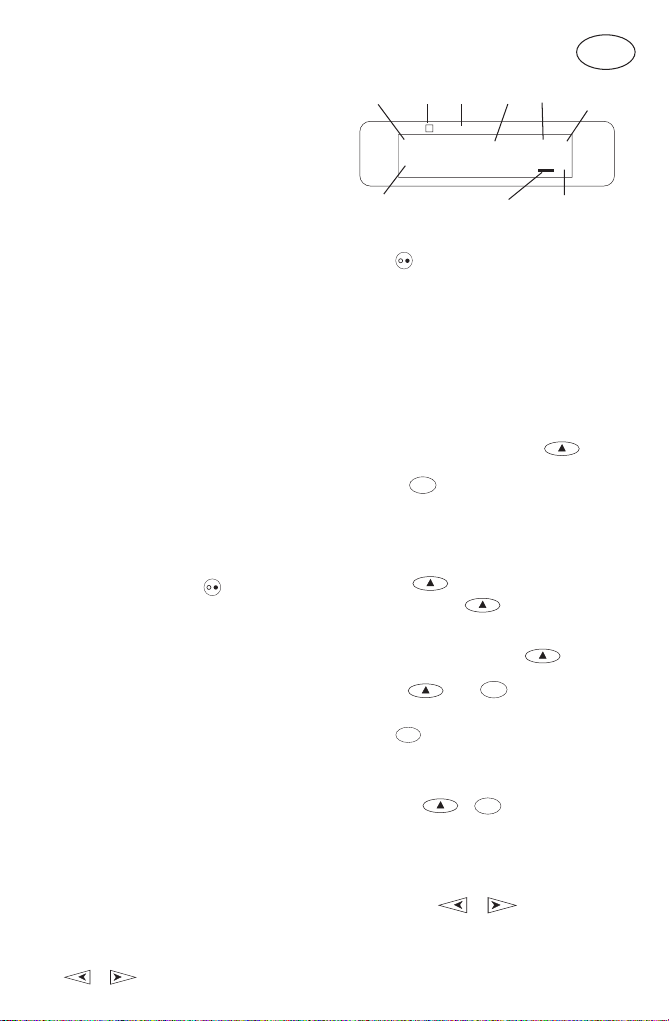
Introduction
The Dymo 1000+ Electronic Labelmaker enables
you to create a wide variety of high quality selfadhesive labels of up to 100 characters.
The Labelmaker uses 6mm (
1
/2") wide tape cassettes in a number of
12mm (
label colours. Labels are tab-cut for easy removal
from the backing tape. Text can be printed
horizontally or in a variety
verticall
1
/4"), 9mm (3/8") or
y
of sizes and styles and is always centred on the label.
Warranty Registration
Please complete the warranty registration card and
return it to your national customer service address
within seven days– see the warranty booklet for details.
Power Supply
BATTERIES
• Apply pressure to thumb catch and open hinged
access door – see fig A, page 2.
• Insert six size AA alkaline or re-chargeable
nickel-cadmium batteries, observing the polarity
markings A
• Remove batteries if the Labelmaker is to be
unused for some time.
➊, and close cover.
AC ADAPTOR (optional)
• Connect the AC adaptor to socket A
the adaptor plug disconnects the supply from
the batteries.
➋. Inserting
• Unplug the AC adaptor from the Labelmaker
before disconnecting the mains power to the
adaptor, otherwise last label memory settings
will be lost (see also ON/OFF
).
Changing the cassette
• Open hinged access door as above.
• Hold as shown, then lift cassette B
and out.
• Ensure tape and ribbon B
mouth of cassette and tape passes between
guide posts before installing as shown. If
necessary, turn spool B
ribbon.
• Insert cassette and push
clicks
into place.
• Ensure tape and ribbon are positioned as shown
between pinch roller C➊ and print head C➋.
• When using 6mm cassettes (1/4") it is necessary
to slide switch B❹ to the left prior to inserting
cassettes. A notch in the cassette will fit over the
switch when correctly set.
➌ clockwise to tighten
➊ straight up
➋ are taut across
firmly
C➌ until it
The Display
The display shows:
• Up to eight text characters, plus the cursor,
at one time.
Use or to move along the text.
• Eight indicators – as shown below.
• The display will flash if you press an
incorrect key in a function sequence.
CAPS on
CAPS
Shift on
Box Underline
▲
▲
▼
12345678
▲
Italic Outline
ITALIC
-
▲▲
▲
CURSOR
OUTLINE
▲
▲
Fixed label
length set
LENGTH
Function keys
ON/OFF
Switches the power on and off.
• Switches off automatically after two minutes if
no keys are pressed.
be retained
Any stored last label settings will also be
retained.
Note: If the batteries are removed for more than a
few seconds, all text and settings will be lost.
When power is restored, the display will show a
flashing cursor (no text) and the settings will be
full height standard width text with
other settings off.
CAPITALS
• Press for all subsequent characters in UPPER
CAPS
CASE (CAPITALS), as confirmed by the
indicator in the display.
• Press again to cancel and return to lower case.
SHIFT KEY
• Press and release before pressing an
alphabet key to produce an UPPER CASE (CAPS)
character.
• For dual purpose keys, press
produce the legend above the key.
• Pressing
case character.
DEL
DELETE
• Press to delete the character to the left of the
cursor, or to exit certain function key operations.
CLEAR TEXT
• Press to clear all the current text and cancel any
fixed length setting, but leave the text size and
other settings unchanged. Also use to exit or
clear certain function key operations.
CURSOR KEYS
• Press to move the cursor along the text, one
character at a time.
• Press and hold to scan quickly through the text.
3
The last label created will
and displayed when next turned on.
Press only -
DO NOT HOLD DOWN
first to
CAPS
while
is set will give a lower
CLEAR
+
DEL
or
GB
Vertical
text
VERT
SET
and all
CAPS
Page 3

COPIES
• Press + or to move the
cursor to the beginning or end of the text.
• When used in conjunction with certain function
keys, use or to select options.
• To insert characters into the text, use
to position the cursor under the
character to the right of the insertion point,
then type in the characters required.
PRINTING
• Press
• Use cutter lever E
PRINT
PRINT
to print the label.
label – see page 2.
➊ to release and tab-cut the
SPACE KEY
• Press to insert a space into the text.
FEED KEY
• Press +
SYMBOLS
• Press to select a symbol character – see
TEXT SIZE
FEED
FEED
blank tape
SYM
‘Symbols and special characters’ and the
symbols table on page 2.
SIZE
to feed out 20mm of
• Press to display the six text print sizes:
half-height,
condensed
full height,
half-height, normal full height, normal
half-height, extended full height, extended
The cursor will be positioned over the current
selection.
DEL
• Either press
to move the cursor over the size symbol
required, then press
selection, or
and print the label.
VERTICAL TEXT +
• Rotates the text through 90° so that the label is
printed , as confirmed
VERT
by the
to exit, or use or
SIZE
PRINT
verticall
indicator, top right of the display.
to confirm the
to confirm the selection
VERT
/
-
y
• Press again to cancel and return to horizontal
text.
Note: Vertical text is not available on two-lines.
2-LINE PRINTING
• Press
to start the second line of text on a
two-line label. The two lines will be printed
half-height and ranged left, e.g.
This is a two
will be printed as:
line label in the display
This is a two
line label
or
condensed
BOXED/UNDERLINED PRINTING
AA
Normal
Underlined Box
text
/
• Press
-
once to display the menu above.
• Use or to move the cursor under
the desired option and press
(confirmed by the
• To exit this menu and return to normal text
DEL
press
ITALIC
.
ITALIC
• Press once to print the label in
(confirmed by the
display).
Press again to cancel and return to normal
text.
OUTLINE
OUTLINE +
• Press shift followed by outline to print the
label in outline text (confirmed by the
OUTLINE indicator in the display).
Press shift and outline again to cancel and
return to normal text.
LABEL LENGTH
Displays the current label length. The length is
normally calculated automatically, according to
the length of the text on the label.
DEL
• Press
changing the length, or:
• use
max.) or decrease the length in 2mm steps.
The display will flash if you try to make the
label shorter than the text.
• If the length displayed is preceded by the
symbol, the length has already been fixed; the
label is too short for the text and it will not
print. Either press to increase the length
in 2mm steps until the > symbol disappears,
or press
to exit the length function without
or to increase (up to 402mm
+
the label is now long enough for the text and
can be printed.
• Press
• press
to fix the length for all subsequent
labels, confirmed by the
the display, or
PRINT
to fix the new length and print the
label.
• Pressing
+
length and restore the automatic length.
4
Shaded box
around
around
to enter
or indicator displayed.
italic
ITALIC
indicator in the
ITALIC
LENGTH
+
SIZE
CLEAR
to cancel fixed length;
DEL
LENGTH SET
CLEAR
will cancel the fixed
DEL
/
-
.
text
>
indicator in
Page 4

MULTIPLE COPIES +
•
Your Labelmaker can provide multiple copies
within the range 1-99
•To use this facility press then
COPIES
SYM
COPIES
SYM
to show n = 1 on the display. To increase the
PRINT
.
.
number of copies required press
By pressing
from 99.
you can work backwards
To print the desired quantity press
Note: Labels will be printed with a short leader
and trailer. A row of vertical dots will print
between each label as a cutting guide; the final
label will have a long trailer ready for cutting.
INCREMENTAL NUMBERING
Labels can be printed in increments of 1-99
automatically.
•Key in your starting number as the right most
digit on the label. Press
the display will automatically move up a digit
to the next number. Press
to continue the sequence.
•It is also possible to include automatic
incremental numbering when printing
multiple copies.
•Key in your starting number, eg. LABEL 1 .
Next press
then
COPIES
then
SYM
then
PRINT
PRINT
1
.
2
.
3
,
.
.
n
followed by until the desired number of
copies are displayed eg.10.
Now press
then
PRINT
1
.
2
.
3
.
.
n
. This will print
ten labels - LABEL 1 to LABEL 10 .
•It is possible to print up to 99 sequentially
numbered labels at any one time.
Note: Labels are printed with short leaders and
trailers. See "multiple copies" above.
LAST LABEL MEMORY
•The unit will store the last label text and
settings when turned off. Upon power-up,
these will be restored and displayed.
Removal of the batteries for more than a few
seconds will cause this information to be lost.
Symbols and special characters
INTERNATIONAL CHARACTERS
To add a diacritical (accent) to create an
international character, enter the character first,
followed immediately by the diacritical, e.g. press
E
followed by then ' to get é.
To add a diacritical to an existing character, use
or to place the cursor under the
character to be changed, then press the
appropriate diacritical key.
SYMBOLS
SYM
Press
characters, some of which are not available direct
from the keyboard. The display will show: A-L?
Each letter selects a line of symbol characters, as
shown in the table on page 2.
Press
to show symbols and special
DEL
to cancel, or press a letter key ‘A’ to
‘L’ until you find the line of symbols required.
or to select a symbol. Press
Use
to place the symbol in the label.
PRINT CONTRAST - May be adjusted by pressing
SYM
followed by Y to display the five
contrast symbols .
•Use
•Press
1
.
2
.
3
.
.
n
or to select lighter or darker
print.
to confirm the setting. The contrast
level will revert to the mid-setting when the
Labelmaker is turned off and on again.
Note: This function enables you to adjust the
print quality under extreme temperature
conditions.
Cleaning
•Clean the cutter blade regularly: Remove the
cassette, then insert the tip of a ball pen or
pencil between L-shaped piece D➊ and the
guide pin – see page 2.
•Press and hold down cutter lever E➊ to
expose cutter blade
and alcohol to clean both sides of the blade.
Release cutter lever E➊.
•Check and clean print head face D➌ regularly
using a cotton bud and alcohol ONLY.
D➋, then use a cotton bud
Troubleshooting
No display
•check machine is on
•replace discharged batteries
•check AC adaptor.
No printing or poor text
•replace discharged batteries
•check tape cassette installed correctly
•clean the print head
•replace the tape cassette.
Tape jammed
•lift out tape cassette carefully
•remove/release jammed tape
•DO NOT cut the ink ribbon – turn spool
tighten
•cut off excess label tape
•refit/replace the tape cassette.
Poor cutter performance
•clean the cutter blade regularly
to
Continued overleaf.
5
Page 5

Poor tab cuts
• replace tab cutter blade
upwards to remove.
WARNING – the blade is extremely sharp!
No response to print key
• !!!!!!!! in the display indicates a printer jam.
Press any key to return to normal display.
Open the cassette compartment and free the jam.
•
discharged batteries. Press any key to return to
normal display. Replace the batteries.
No success?
• Call the customer service telephone number in
your country – see the warranty booklet.
In the USA, call 800-645-6051
In Canada, call (905) 670-2222
flashing in the display indicates
D➍ – pull hard
6
