DVDO Progressive Scan Display Interface User Manual
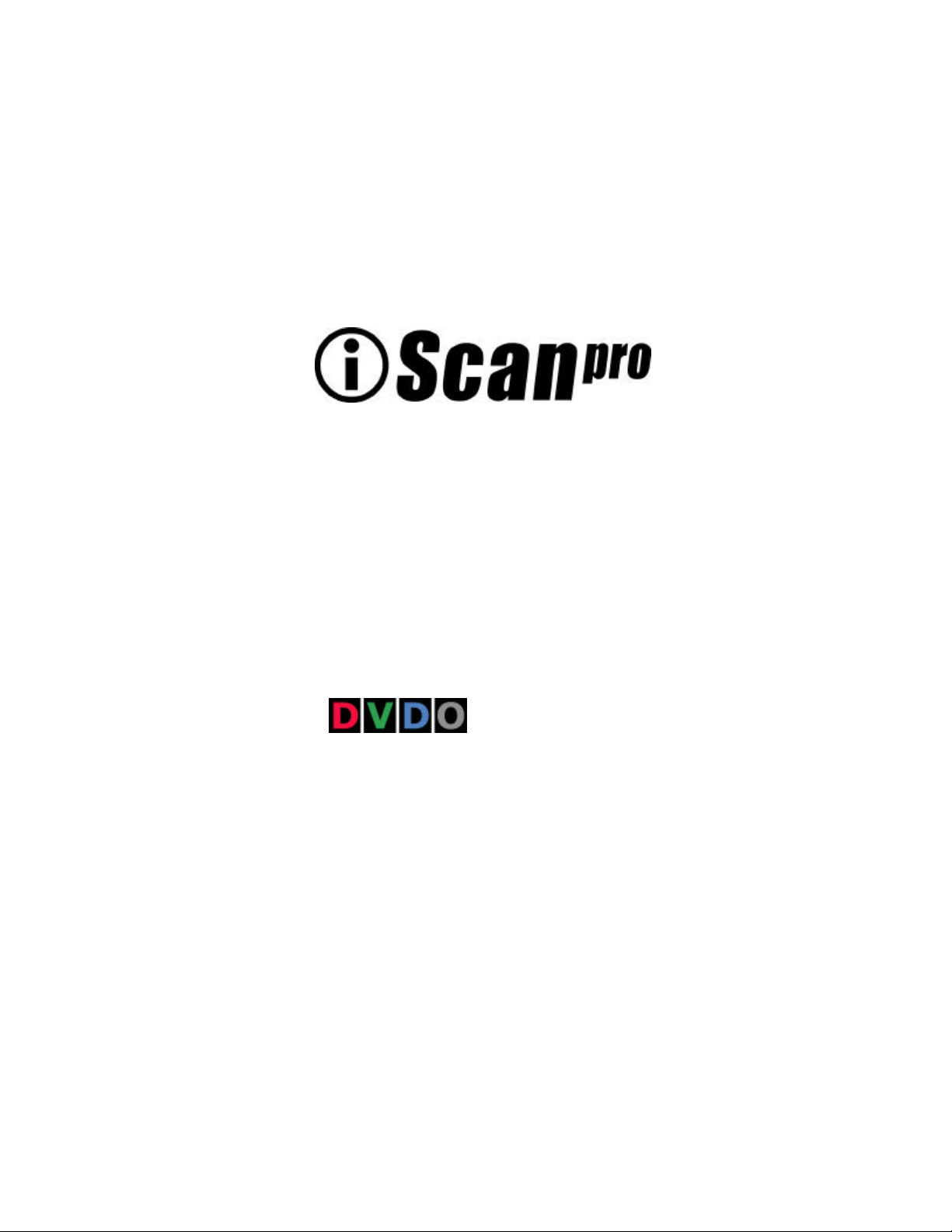
User Manual User Manual
Progressive Scan Display Interface
Technology
Brought to you by
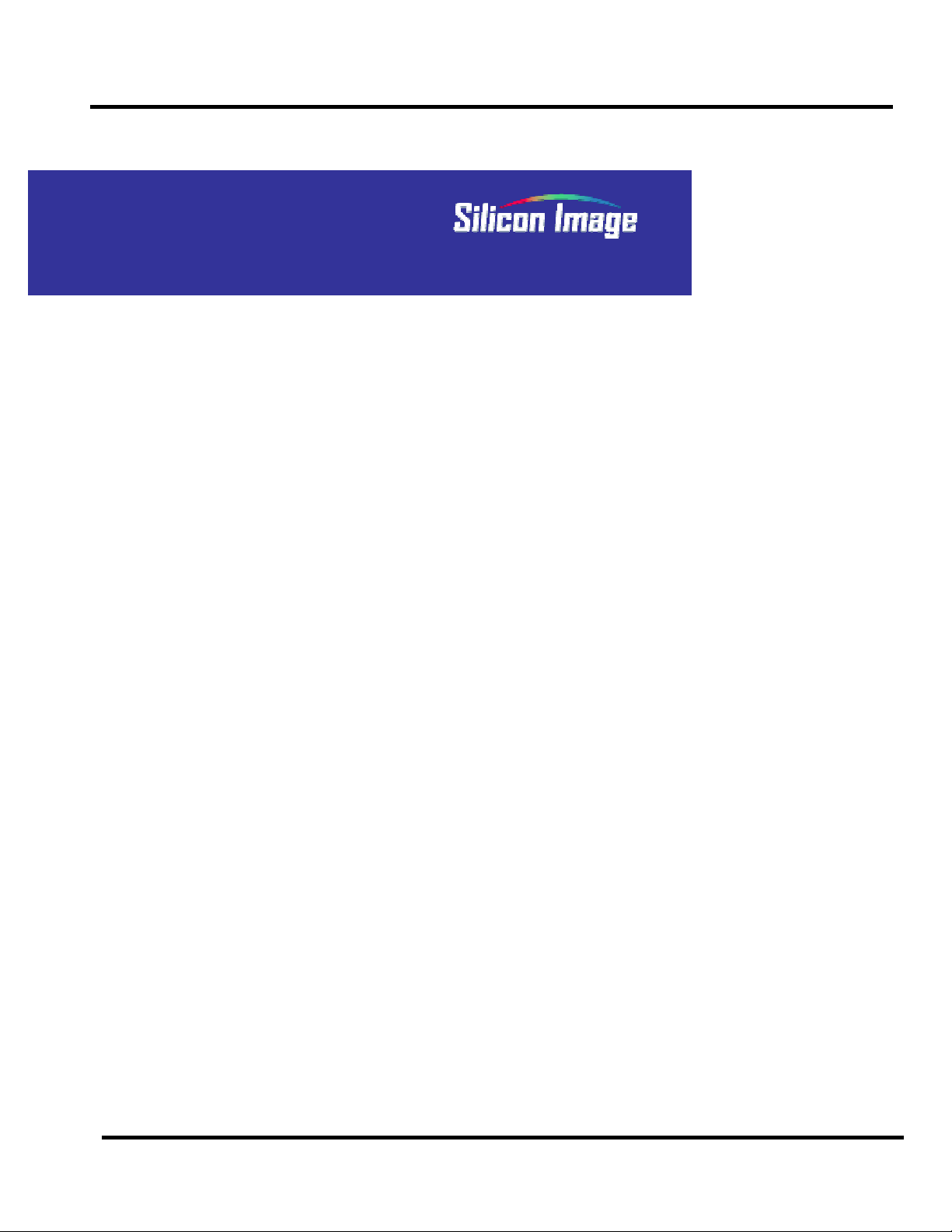
iScan Pro User Manual
2
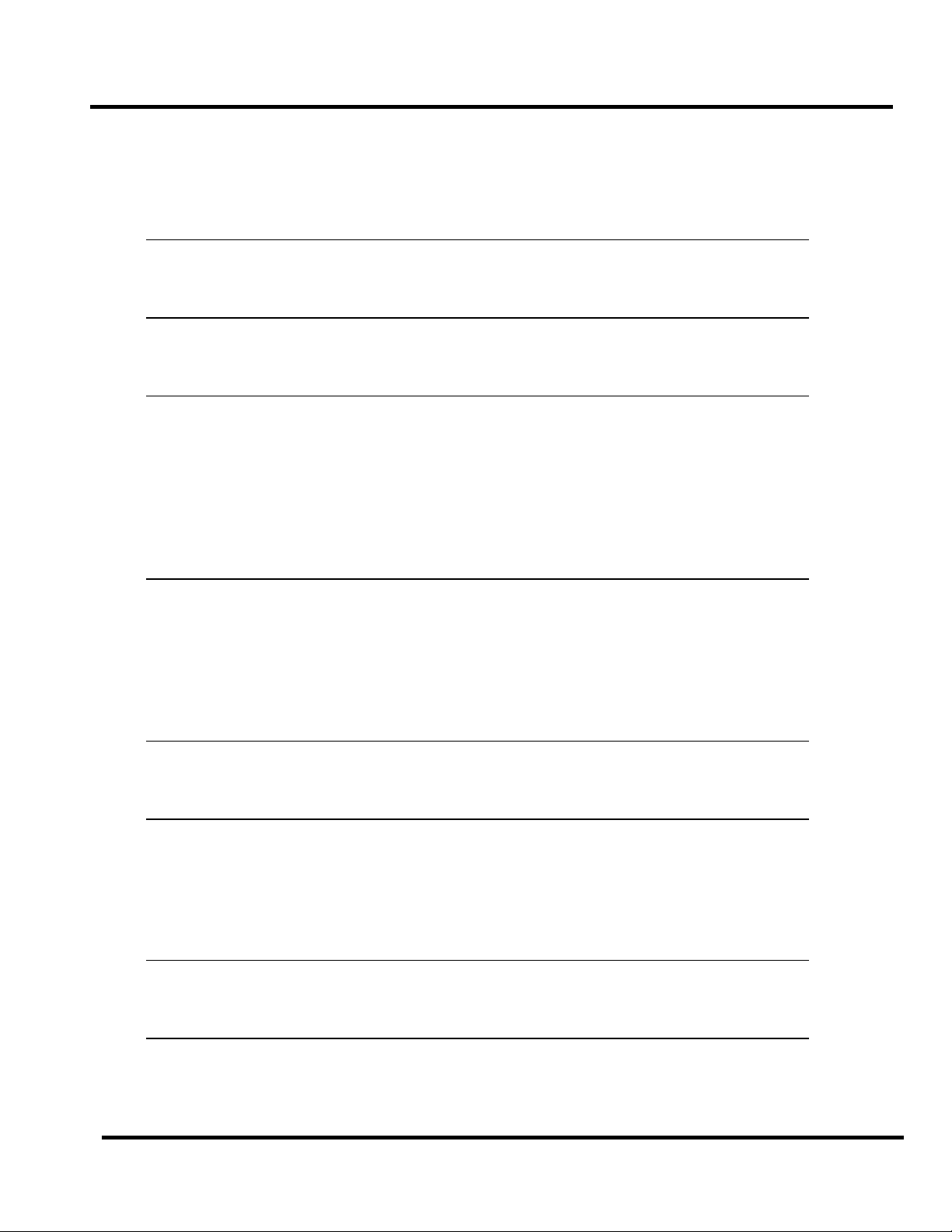
iScan Pro User Manual
Table of Contents
TABLE OF CONTENTS ...................................................................................................3
INTRODUCTION ..............................................................................................................5
INSTALLATION AND SETUP..........................................................................................7
TYPICAL CONFIGURATION...................................................................................................7
SYSTEM REQUIREMENTS......................................................................................................8
CONNECTIONS....................................................................................................................8
COLOR SPACE SELECTION .................................................................................................10
SYNCHRONIZATION SIGNALS .............................................................................................10
OPERATION...................................................................................................................12
INPUT SELECTION..............................................................................................................12
ASPECT RATIO CONTROL / SQUEEZE MODE......................................................................12
PICTURE CONTROLS..........................................................................................................13
FILM MODE INDICATOR....................................................................................................13
TROUBLESHOOTING ..................................................................................................14
HOW IT WORKS.............................................................................................................16
BACKGROUND...................................................................................................................16
DEINTERLACING................................................................................................................17
VIDEO PROCESSING..........................................................................................................18
TECHNICAL SPECIFICAT IONS....................................................................................19
WARRANTY INFORMATION.........................................................................................21
3
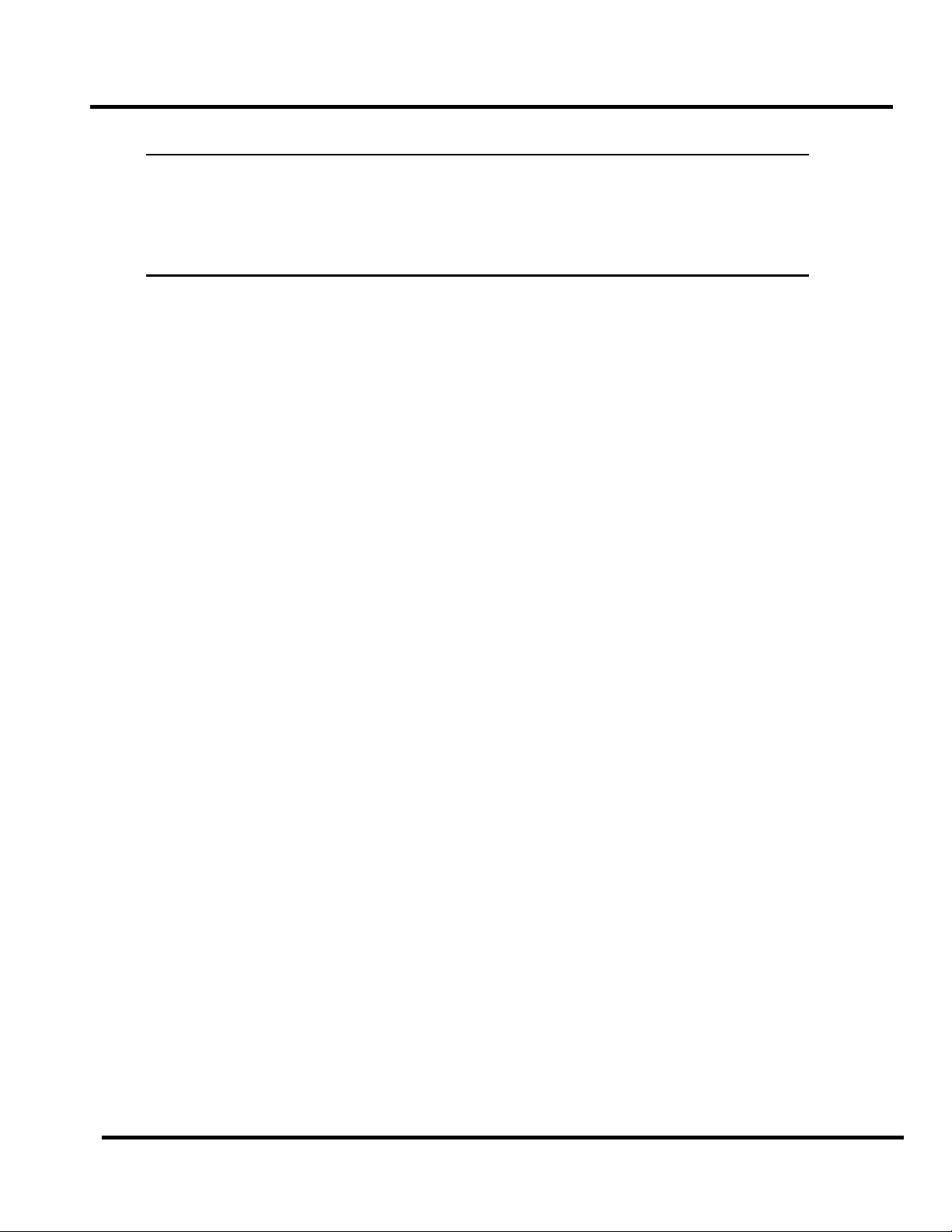
iScan Pro User Manual
SAFETY INFORMATION:..............................................................................................22
SAFEGUARDS .....................................................................................................................22
PRECAUTIONS:..................................................................................................................22
APPENDIX A – INTERNAL JUMPER SETTINGS........................................................23
REMOVING THE ISCAN PRO MOTHERBOARD.......................................................................23
MODIFYING COMPOSITE SYNC JUMPER SETTING...............................................................24
MODIFYING SYNC-ON-GREEN JUMPER SETTING.................................................................24
REASSEMBLING THE ISCAN PRO.........................................................................................24
Note:
♦ Silicon Image, DVDO,
Silicon Image, Inc. This product is covered by pending U. S. and foreign
patents.
ii
Scan, iScan and iScan Pro are trademarks of
4
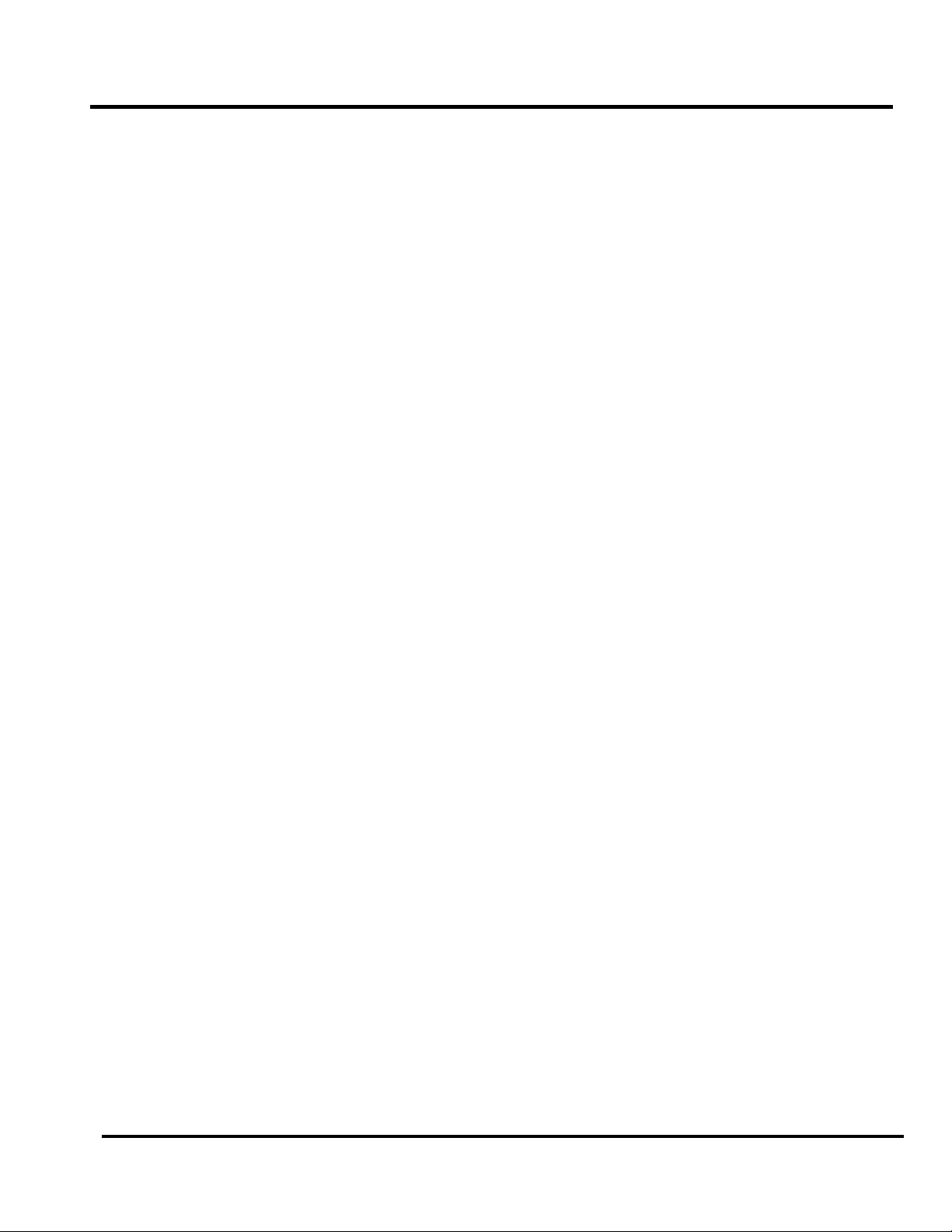
Silicon Image, Inc. iScan Pro User Manual
Note: This page intentionally left blank.
5
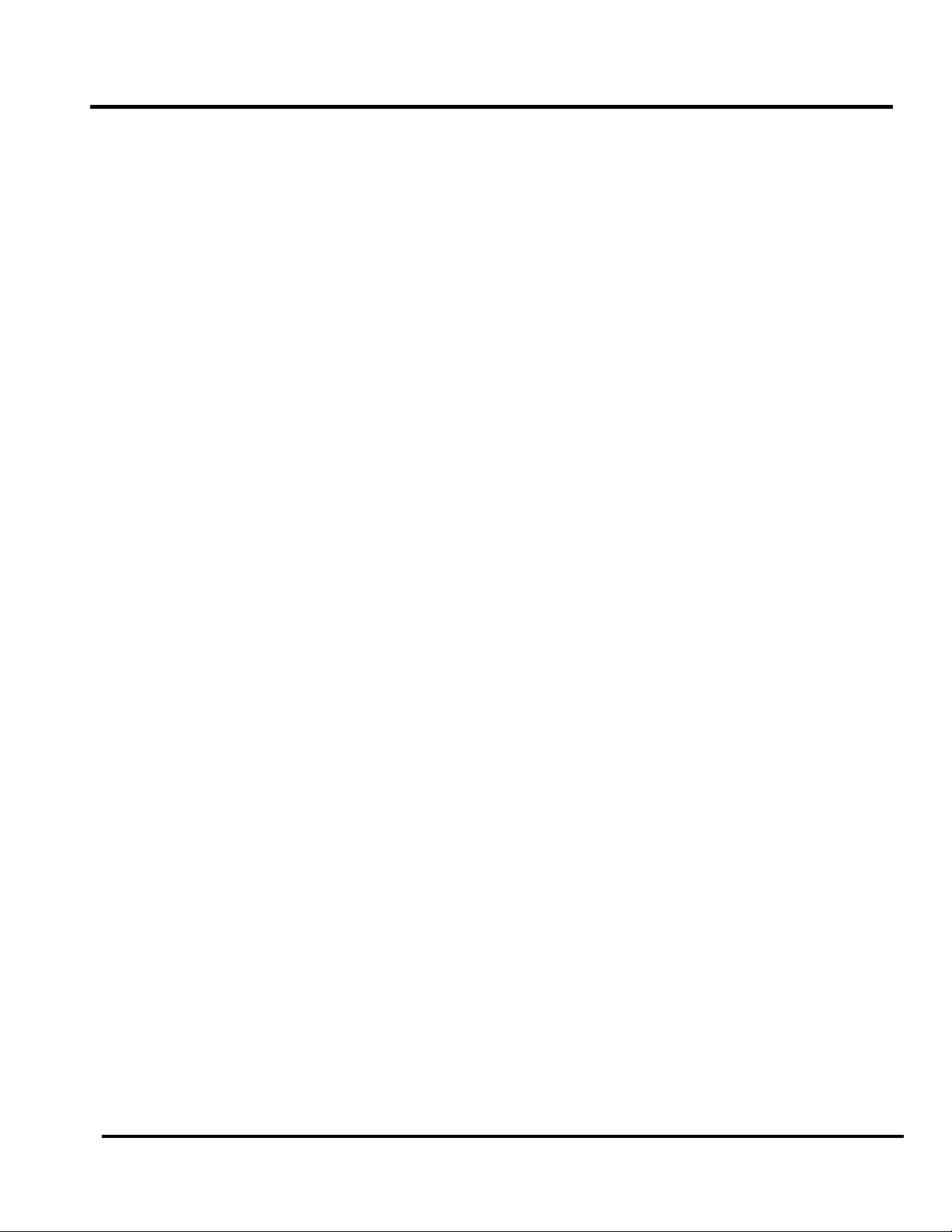
Silicon Image, Inc. iScan Pro User Manual
Introduction
Your iScan Pro package contains:
• iScan Pro Line Doubling Upconverter
• Universal power supply module
• Power cable
• Composite video input cable
• S-Video input cable
• Component video input cable
• User Manual
Your iScan Pro package does not contain an output cable. You will need to purchase an output
cable that works with your display device. There is more information on these cables in the
Installation section.
6
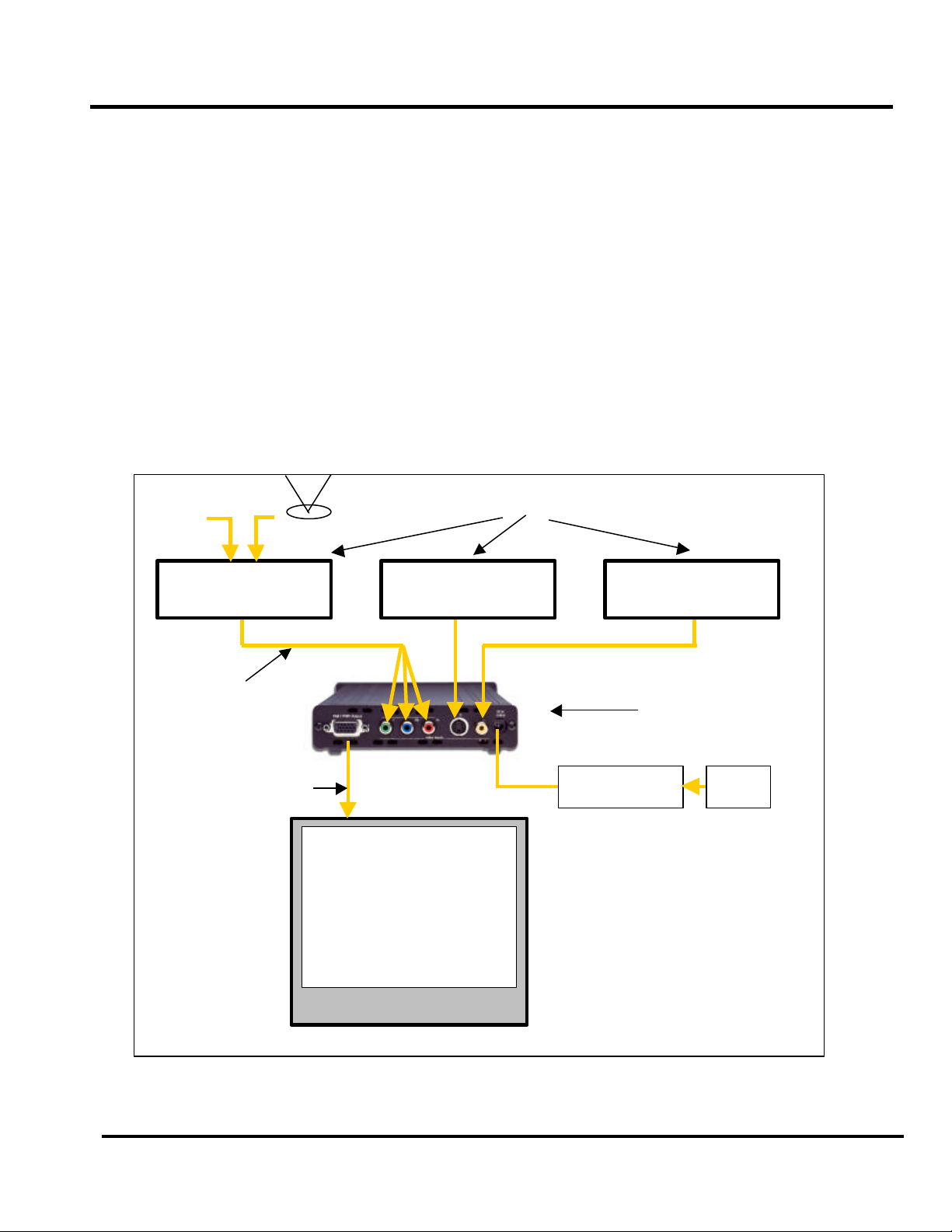
Silicon Image, Inc. iScan Pro User Manual
Installation and Setup
Typical Configuration
Figure 1 shows a typical configuration for a home theater system. In this setup, the iScan Pro is
being used to enhance the output from a DVD player, a satellite receiver and a VCR before the
selected signal is sent to a rear screen projection TV, or another progressively scanned display
device. Your configuration may be significantly different from this but the basic functional blocks –
input devices, input cables, iScan Pro, output cable and display device – will exist in your system.
One common deviation from this configuration is to use an A/V Receiver or another video switching
device to switch the video signals from the input devices. In this case, the input devices shown
below will be connected to the inputs of the A/V Receiver. The output of the A/V Receiver will then
be the only input device to the iScan Pro.
Input Devices
Cable TV
Antenna
Input Cables
Output Cable
Component Composite
Progressively
scanned TV or
projector
S-Video
Power Supply AC
Display Device
VCR Satellite Receiver DVD Player
iScan Pro
(rear view)
Power
Figure 1: Example Home Theater setup
7
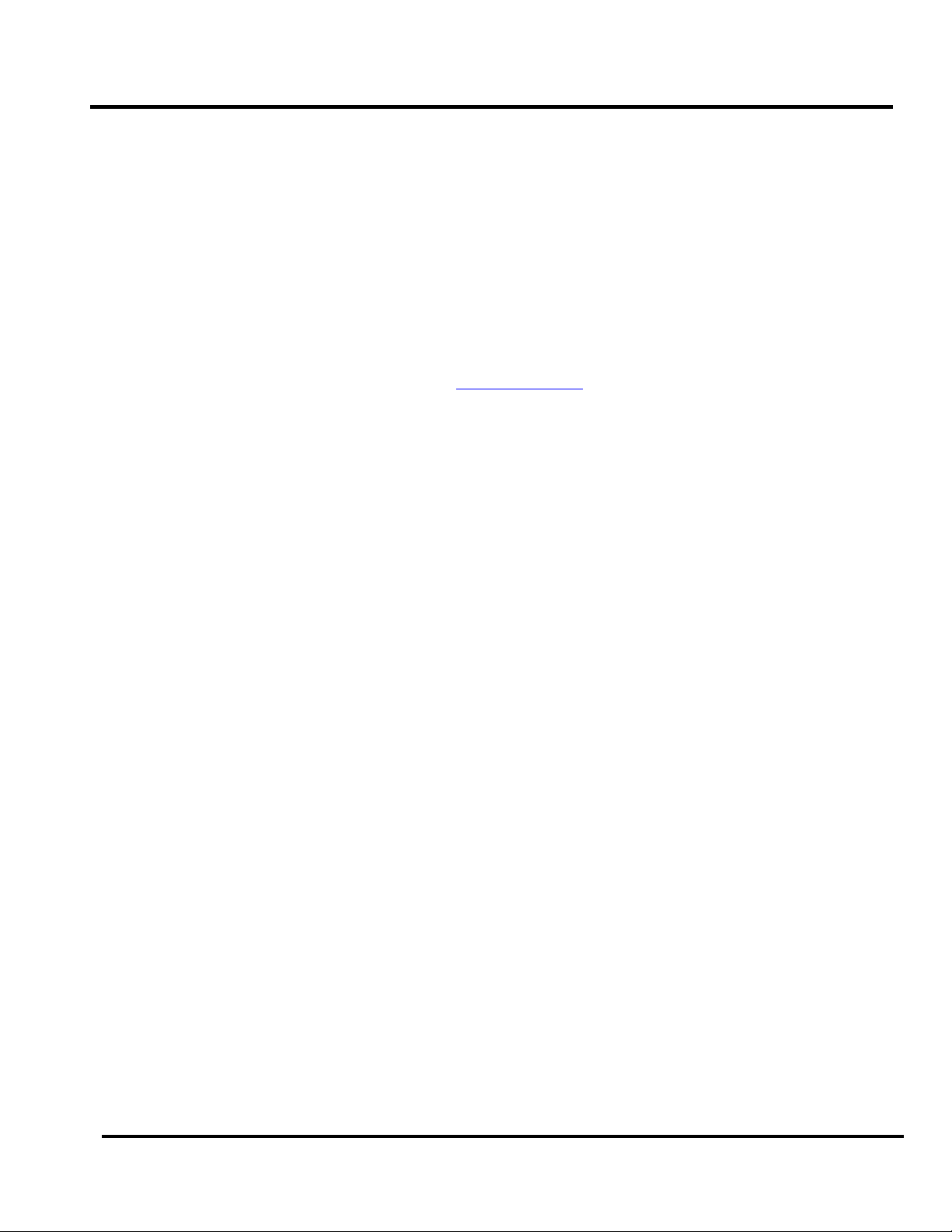
Silicon Image, Inc. iScan Pro User Manual
System Requirements
The iScan Pro is designed to interface to 31.5 kHz progressively scanned display devices such as :
• Data projectors
• Home Theater video projectors (31.5KHz scan rate required)
• HDTVs
• Progressive scan and Multimedia TVs
• Plasma TVs
• Computer monitors
If you are not sure whether or not your display will work with the iScan Pro, contact your dealer or
check the compatibility list on our web site at www.siimage.com.
The iScan Pro accepts NTSC, PAL and SECAM video sources on any one of its input connectors.
Connections
Inputs
There are three available inputs on the iScan Pro:
Input 1: Composite video
Input 2: S-Video
Input 3: Component video (YPbPr)
We recommend using the component video input for a DVD player and the S-Video input for
satellite receiver and/or digital cable box. For VCRs or laserdisc players, chances are good that
using the composite video input will give you a better picture because the iScan Pro typically has
better Y/C separation circuitry than most of these devices. However, you should try both composite
and S-Video to see which works better in your system.
To connect a cable or antenna input, we recommend running that cable to a VCR and using the
composite video output from the VCR to the iScan Pro.
The iScan Pro will automatically search for and select whichever of the three input ports is active.
You can also specify a priority-input choice so that if two or more of the inputs are active, the
priority switch indicates which input to use. See the Operation Section for more detail.
Output
The iScan Pro uses a single 15-pin VGA-style connector for its output. This is the same type of
connector that most computers use to drive computer monitors.
In order to connect the iScan Pro to your progressive scan TV, video monitor or projector, you will
need to determine what type of input connector your set has. Consult your display owner’s manual
for more details about requirements of the input connector.
The VGA output connector on the iScan Pro unit allows different configurations of cables.
8
