DVDO iScan Duo Owner's Manual
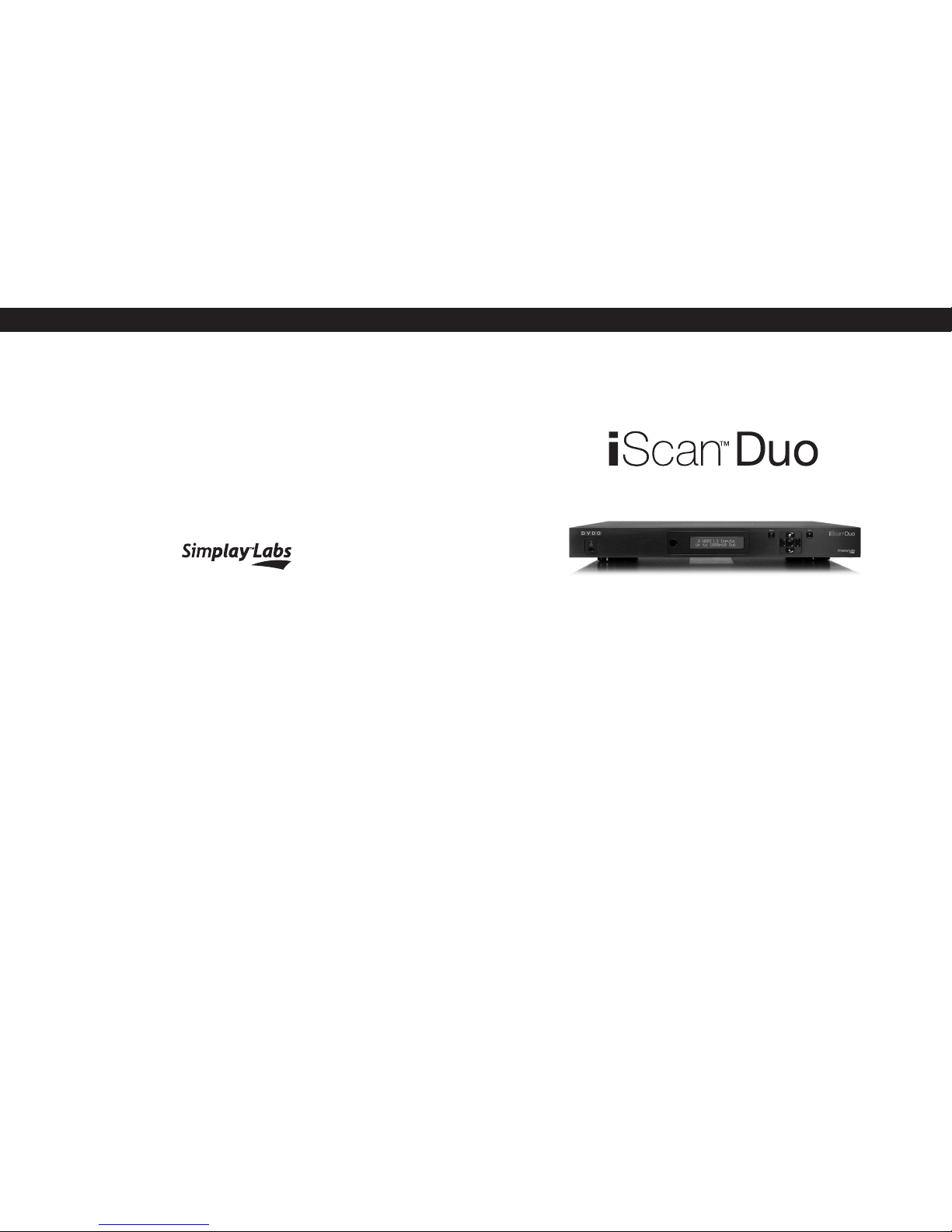
www.simplaylabs.com
Contact us directly at admin@simplaylabs.com
Toll-Free: 1-888-436-4411
OWNER’S MANUAL
DUAL OUTPUT HIGH-DEFINITION VIDEO PROCESSOR
75-0300-02
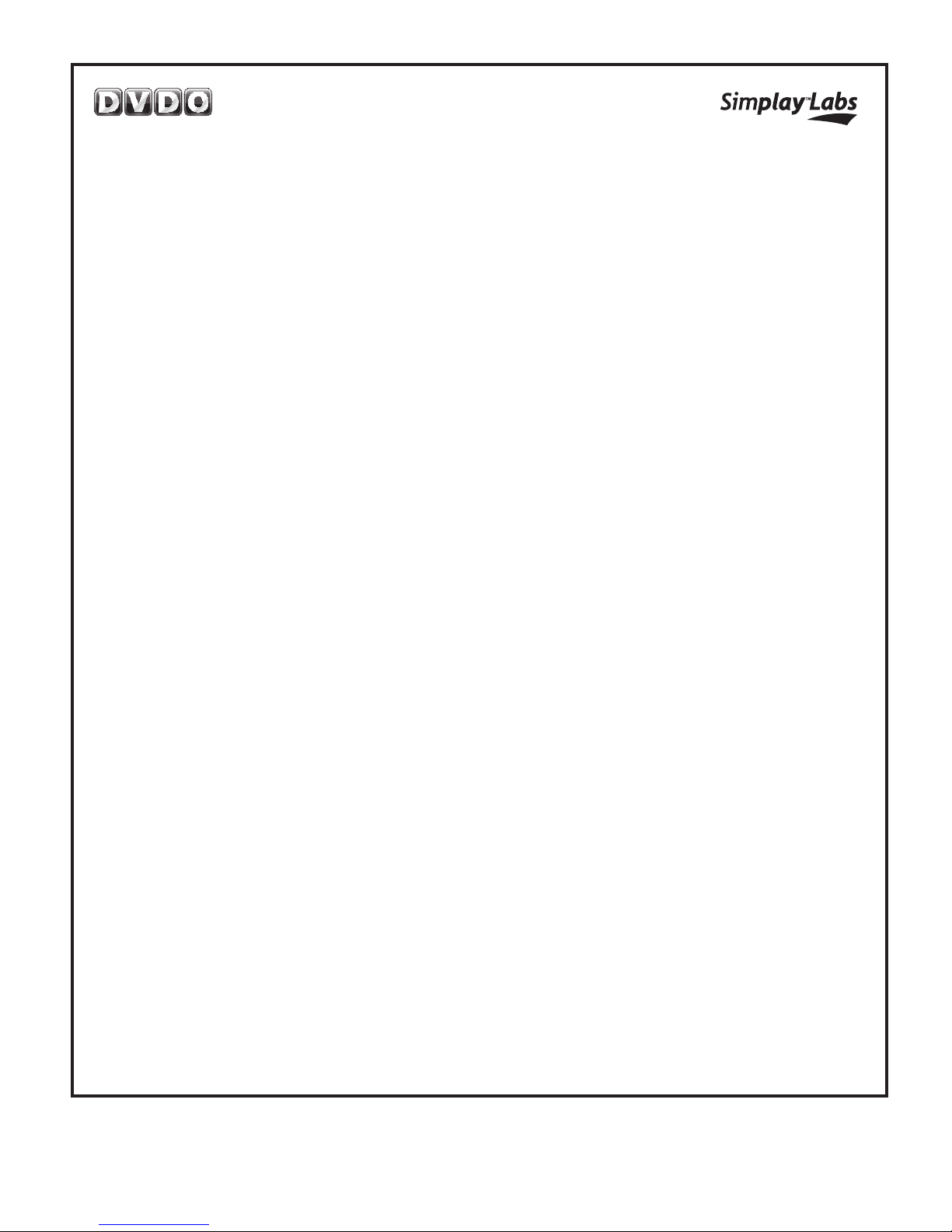
Simplay Labs LLC
LIMITED WARRANTY
WARRANTY VALID ONLY IN THE U.S.A.
WARRANTY
Simplay Labs LLC (Simplay Labs) warrants that the product to be delivered hereunder will, under normal use and conditions, at the time of shipment and for the warranty period set
forth below, be free from defects in materials and workmanship and conform substantially to Simplay Lab’s relevant published specications at the time of shipment.
Simplay Labs further warrants that during the warranty period set forth below, the Simplay product identied at the bottom of the page, distributed in the U.S.A. that fails to function in
accordance with its published specications under normal use due to a manufacturing defect when installed and operated according to the owners manual for the unit, will be repaired
or replaced with a unit of comparable value, at the option of Simplay, without charge to the customer for parts or actual repair work. Parts supplied under this warranty may be new
or rebuilt et the option of Simplay Labs.
THIS LIMITED WARRANTY ONLY APPLIES TO THE ORIGINAL OWNER OF THIS SIMPLAY LABS PRODUCT DURING THE WARRANTY PERIOD, PROVIDED
THE PRODUCT WAS PURCHASED FROM A SIMPLAY LABS AUTHORIZED RESELLER IN THE U.S.A. YOU WILL BE REQUIRED TO PROVIDE A SALES
RECEIPT OR OTHER VALID PROOF OF PURCHASE SHOWING THE DATE OF ORIGINAL PURCHASE. IN THE EVENT SERVICE IS REQUIRED, THE
PRODUCT MUST BE RETURNED WITHIN FIVE (5) DAYS FOLLOWING DELIVERY OF THE PRODUCTS, DELIVERED WITHIN THE WARRANTY PERIOD,
TRANSPORTATION PREPAID, ONLY FROM WITHIN THE U.S.A. AS EXPLAINED IN THIS DOCUMENT. FAILURE TO RETURN THE PRODUCT WITHIN
THE REQUIRED TIME CONSTITUTES ACCEPTANCE BY THE OWNER. OWNER WILL BE RESPONSIBLE FOR REMOVAL AND INSTALLATION OF THE PRODUCT.
SIMPLAY LABS WILL PAY TO RETURN THE REPAIRED OR REPLACEMENT PRODUCT TO THE OWNER WITHIN THE U.S.A.
PRODUCT WARRANTY PERIOD (FROM DATE OF ORIGINAL PURCHASE) Parts Labor
DVDO EDGE Video Processors
............................................................................................................................................... 1 Year 1 Year
WHAT IS NOT COVERED
IF THIS PRODUCT WAS NOT PURCHASED FROM AN AUTHORIZED RESELLER, THERE ARE NO WARRANTIES, EXPRESS OR IMPLIED, INCLUDING THE IMPLIED
WARRANTY OF MERCHANTABILITY AND THE IMPLIED WARRANTY OF FITNESS FOR A PARTICULAR PURPOSE AND THIS PRODUCT IS SOLD STRICTLY “AS IS” AND
“WITH ALL FAULTS”.
SIMPLAY LABS SHALL NOT BE LIABLE FOR ANY CONSEQUENTIAL AND/OR INCIDENTAL DAMAGES, OR FOR ANY OTHER DAMAGES IN EXCESS OF THE PRICE PAID BY
THE OWNER FOR THE PRODUCT.
THIS LIMITED WARRANTY ONLY APPLIES DURING THE WARRANTY PERIOD AND DOES NOT COVER PRODUCT DEFECTS RESULTING FROM (I) OWNERS FAILURE TO
FOLLOW SIMPLAY LABS’ ENVIRONMENTAL, INSTALLATION, OPERATION OR MAINTENANCE SPECIFICATIONS OR INSTRUCTIONS, (II) MODIFICATIONS, ALTERATIONS OR REPAIRS TO THE PRODUCT MADE OTHER THAN BY THE OWNER OR AT THE DIRECTION OF THE OWNER, OR (III) BUYERS ABUSE, MISUSE, NEGLIGENCE,
OR IMPROPER STORAGE, SERVICING OR OPERATION OF THE PRODUCT, OR ANY OTHER CAUSE THAT CAN BE ATTRIBUTED TO THE OWNER.
THIS WARRANTY DOES NOT COVER THE COST OF PARTS OR LABOR WHEN SUCH IS PROVIDED BY A SERVICE CENTER NOT AUTHORIZED BY SIMPLAY LABS. PARTS
AND LABOR MUST BE PROVIDED BY A SIMPLAY LABS AUTHORIZED SERVICE CENTER DURING THE PERIOD OF THIS WARRANTY.
NO OTHER WARRANTIES
THE WARRANTY SET FORTH ABOVE IS THE SOLE AND EXCLUSIVE WARRANTY MADE BY SIMPLAY LABS OR ITS SUPPLIERS. TO THE EXTENT PERMITTED UNDER
APPLICABLE LAW (A) SIMPLAY LABS HEREBY EXPRESSLY DISCLAIMS ANY AND ALL OTHER WARRANTIES EXPRESS OR IMPLIED INCLUDING, WITHOUT LIMITATION,
THE IMPLIED WARRANTIES OF MERCHANTABILITY, FITNESS FOR A PARTICULAR PURPOSE OR NON-INFRINGEMENT. WITHOUT LIMITING THE FOREGOING; AND (B)
THE WARRANTIES APPLICABLE TO THE PRODUCT ARE FOR A PERIOD NOT TO EXCEED THE WARRANTY PERIOD SET FORTH ABOVE (AND NO WARRANTY SHALL THEREAFTER APPLY). SOME STATES LIMIT THE EXTENT TO WHICH IMPLIED WARRANTIES CAN BE DISCLAIMED OR LIMUTIED IN DURATION AND SOME STATES DO NOT ALLOW
CERTAIN EXCLUSIONS OR LIMITATIONS OF DAMAGES AND, SO THE ABOVE LIMITATIONS MAY OR MAY NOT APPLY TO YOU. THIS WARRANTY GIVES YOU SPECIFIC LEGAL
RIGHTS AND YOU MAY HAVE OTHER RIGHTS WHICH MAY VARY FROM STATE TO STATE.
TO OBTAIN SERVICE
If Owner claims a product does not conform to the foregoing warranties, Owner’s exclusive remedy and Simplay Labs’ exclusive obligation shall be:
(a) Owner must notify Simplay Labs in writing of alleged defect, and allow Simplay Labs a reasonable opportunity to inspect the allegedly defective product;
(b) No Product may be returned without Simplay Labs’ consent, Simplay Lab’s Return Material Authorization must accompany all returns, and all returns must be delivered to Simplay
Labs within the warranty period;
(c) Owner may, then at its own expense, return the allegedly defective Product, freight pre-paid and in the original packaging, accompanied by a brief statement explaining the alleged
defect to Simplay Labs;
(d) If Simplay Labs determines that any returned Product is not defective, or if Simplay Labs determines that the defect is not covered by the warranty, Simplay Labs will return the
Product to the Owner at Owner’s expense, freight collect, and Owner agrees to pay Simplay Labs’ reasonable cost of handling and testing;
(e) Upon determining that a returned product is defective, to receive warranty service Owner will need to present your sales receipt showing the name and location of the Authorized
Reseller and date or the original purchase transaction. If shipping the unit, Owner will need to package it carefully and send it, transportation prepaid by a traceable, Insured
method, to the Authorized Service Company. Package the product using adequate padding material to prevent damage in transit. The original container is ideal for this purpose.
Include your name, return shipping address, email address and telephone number where you may be reached during business hours, inside the shipping package with the unit.
Any replacement unit will be warranted under these Terms and Conditions for the remainder of the original warranty period or thirty (30) days whichever is longer.
(f) Simplay Labs shall in no event be responsible for repair, replacement, or refund of the purchase price of any Product in the Owner’s distribution channels or in the possession of
the Owner’s customers, any costs incurred by Owner incident to the replacement of any defective Product, including, but not limited to, any costs incurred by the Owner related
to the repair or replacement of any Product not in Owner’s possession;
(g) The warranties set forth in these Terms and Conditions shall extend to the Owner only and not to Owner’s customers.
All complaints and concerns, or for hook-up and operation help in the U.S.A. call EDGE Customer Support at: 1-888-436-4411
The terms and conditions set forth herein, together with any distribution agreement (if applicable) represent the entire agreement and understanding between Simplay Labs and
the Owner with respect to the subject matter hereof, and all prior quotations, invoices, negotiations, understandings and/or agreements of the parties, whether oral or written,
are superseded in their entirety.
Contact us for support at: 1-888-436-4411
http://www.simplaylabs.com/support
DISPUTE RESOLUTION
Following our response to any initial request to Customer Support, should a dispute arise between you and Simplay Labs, Simplay Labs makes available its Complaint Resolution
Program to resolve the dispute. The Complaint Resolution Program is available to you without charge. You are required to use the Complaint Resolution Program before you exercise
any rights under, or seek any remedies, created by Title I of the Magnuson-Moss Warranty-Federal Trade Commission Improvement Act, 15 U.S.0 2301 et seq, or that may otherwise
be available to you.
To use the Complaint Resolution Program call 1-888-436-4411 and explain to the customer service representative the problem you are experiencing, steps you have taken to have the
product repaired during the warranty period and the name of the Authorized Reseller from whom the Simplay Labs product was purchased. After the complaint has been explained to
the representative, a resolution number will be issued. Within 40 days of receiving your complaint, Simplay Labs will investigate the dispute and will either:
(1) respond to your complaint in writing informing you what action Simplay Labs will take, and in what time period, to resolve the dispute; or (2) respond to your complain in writing
informing you why Simplay Labs will not take any action.
RECORD THE PLACE AND DATE OF PURCHASE FOR FUTURE REFERENCE
Model No. ____________________________________________ Serial No. ___________________________________________ Purchase Date _______________________
Purchased From ______________________________________________________________________________________________________________
KEEP THIS INFORMATION AND YOUR SALES RECEIPT IN A SAFE PLACE
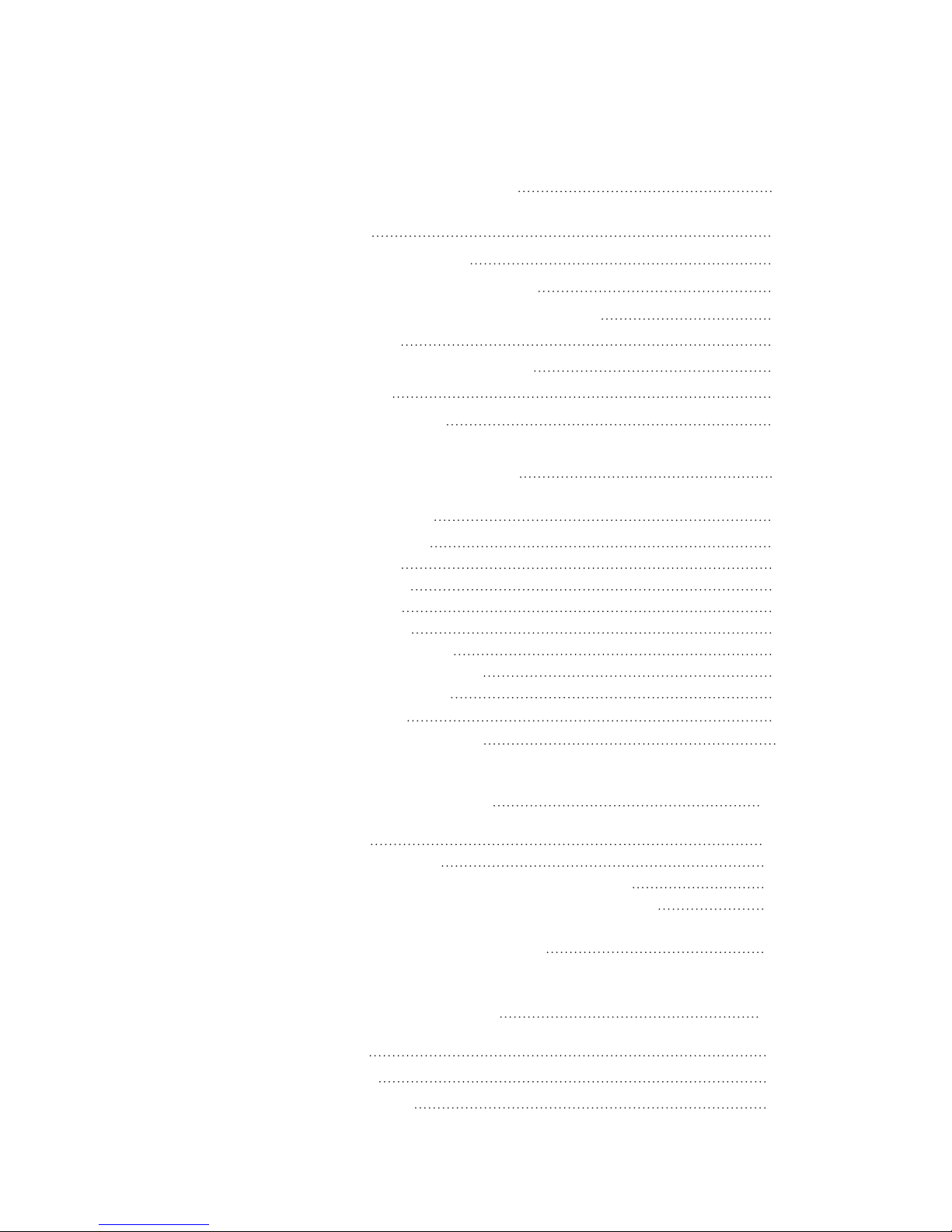
TABLE OF CONTENTS
Section 1 – Getting Started 2
Introduction 2
Unpacking and Inspection 2
Display Compatibility Requirements 3
Document Conventions and Menu Navigation 3
Menu Navigation 3
Remote Control Battery Installation 4
Remote Control 4
Installation Guidelines 6
Section 2 – Basic Operation 7
Front Panel Overview 7
Back Panel Overview 7
Video Inputs 8
Video Outputs 8
Audio Inputs 8
Audio Outputs 9
12V Trigger Outputs 9
RS232 Serial Connection 9
Power Supply Input 9
Mini USB Port 9
IR Remote Control Jacks 9
Section 3 – Initial Setup 10
Initial Setup 10
STEP 1 - Power Up 10
STEP 2 - Connect the iScan Duo to the Display 10
STEP 3 - Connecting the Sources to the iScan Duo 11
STEP 4 - Conguring the Input Sources
to get Maximum Performance 11
Section 4 – Menu Options 12
Input Select 12
Output Select 12
Input Aspect Ratio 12
1
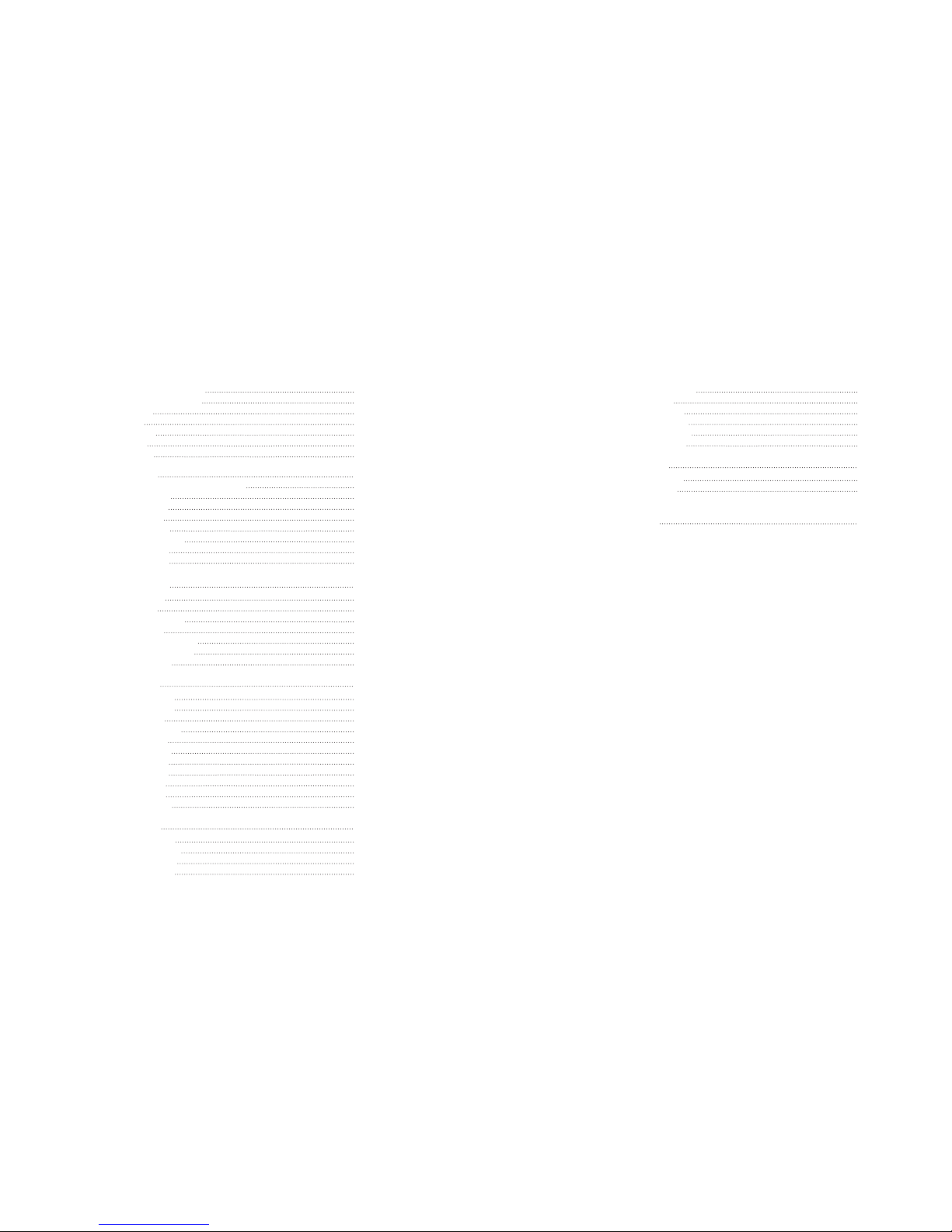
Picture (Aspect Ratio) 12
Active (Aspect Ratio) 13
Stretch 13
Shift 13
Auto AR 13
Zoom 13
Presets 14
Input Adjust 14
PReP™, Progressive Reprocessing 14
Deinterlacer 14
Game Mode 15
Deep Color 15
Video Level 15
Hot-Plug Source 16
Audio Input 16
Audio Delay 16
Picture Controls 16
Brightness 17
Contrast 17
Color Saturation 17
Hue (Tint) 17
Detail Enhancement 17
Edge Enhancement 17
Mosquito NR 17
Output Setup 18
Test Patterns 18
Video Format 18
Underscan 18
1:1 Frame Rate 19
Frame Lock 19
Aspect Ratio 19
Color Space 19
Colorimetry 19
Video Level 20
Deep Color 20
Audio Output 20
Conguration 20
Input Priority 20
Rename Inputs 21
Auto Wake Up 21
Auto Standby 21
Component Inputs 21
Select RGBS 22
LED Brightness 22
Factory Defaults 22
Update Firmware 22
Serial Port Rate 23
Wizard Launch 23
Display Wizard 23
Input Wizard 24
Information 24
TABLE OF CONTENTSiScan Duo
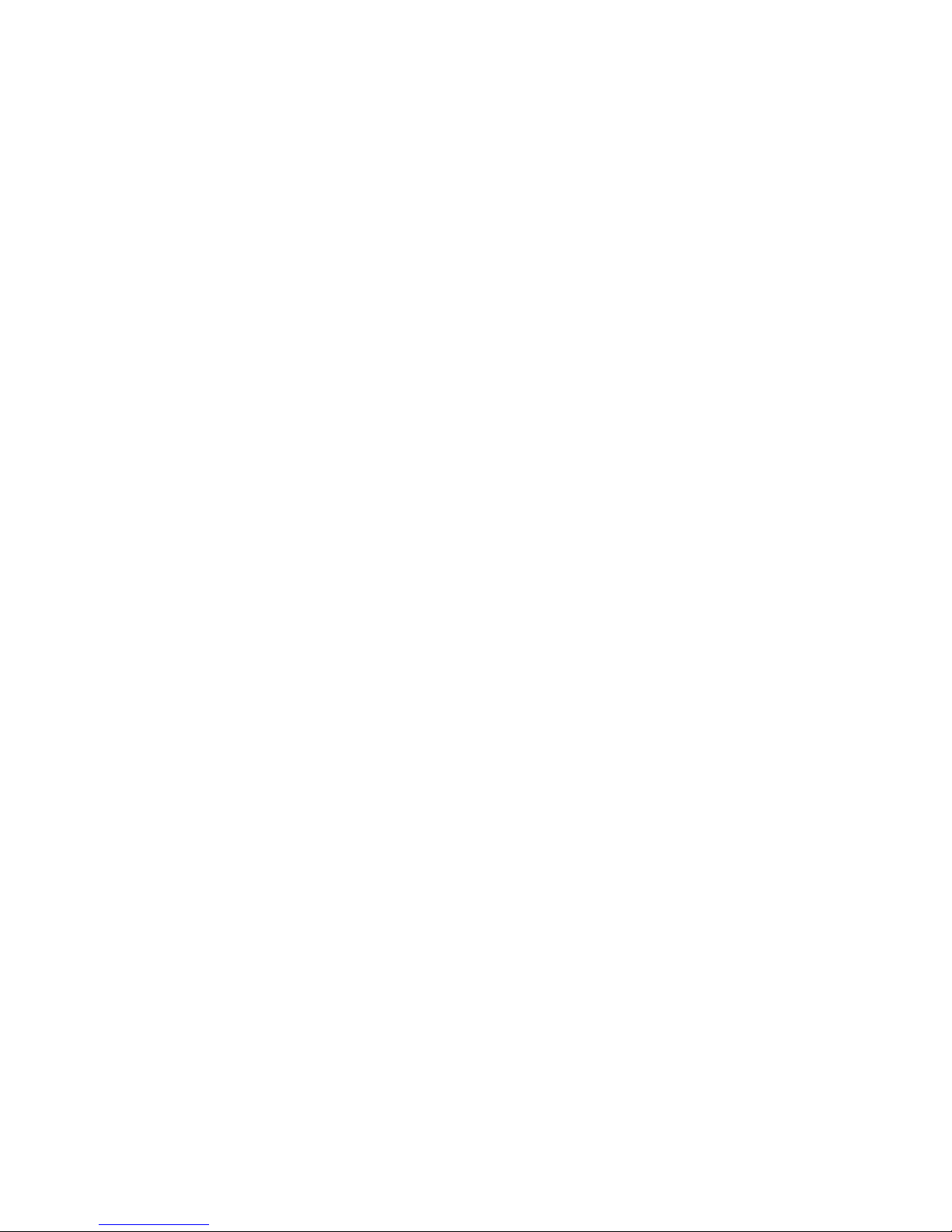
2
Section 1 – Getting Started
Introduction
The iScan™ Duo high-denition video processor is Simplay Labs’ rst dual-output video proces-
sor. It allows a convenient connection to two displays, for example a projector and an LCD TV. Furthermore the iScan Duo is an intelligent central switching hub which connects all of your audio/
video source devices to your displays and A/V receiver. The iScan Duo features a full-suite of
Simplay Labs’ award winning video reference series technologies including:
• 10-bit Precision Deinterlacing™ of 480i/576i/1080i
• 10-bit Precision Video Scaling™ up to 1080p
• PReP™, Progressive ReProcessing of 480p/576p/1080p
• Mosquito Noise Reduction
• Fine Detail Enhancement
• Edge Enhancement
• Precision A/V LipSync
™
• Progressive Cadence Detection™ of 480p/576p/720p/1080p
• Rightrate™ High Performance Frame Rate Conversion
The iScan Duo also offers a number of innovative features, including:
• Eight HDMI 1.3 (High Denition Multimedia Interface) Inputs
• Two HDMI 1.3 Outputs
• One HDMI 1.3 Audio Output for direct connection to an A/V Receiver
• Multi-standard high denition analog video decoder with 3D comb lter
• Two 12V Triggers to control other devices
This Owner’s Manual will help you set up your iScan Duo, and provide the necessary information
required to get the best picture quality to your displays and A/V receiver. It will also show you
how to properly use it with the other components in your system.
Unpacking and Inspection
Please verify that your iScan Duo carton contains the following items:
• iScan Duo Video Processor
• Universal 12V@5A AC-to-DC Power Converter
• US IEC Power Cord (International Customers, consult your local authorized
DVDO reseller)
• Remote Control
• iScan Duo Owner’s Manual
• iScan Duo Quick Start Guide
• Serial Cable for Automation
• Rack Mount Kit
• Std-A to Mini-B plug 5-pin USB cable
If you are missing any items, please contact your dealer or the DVDO Support Team.
Additional cables or adapters are required to connect the iScan Duo to your source(s) and
display(s). Both input and output cables can be supplied by your Authorized DVDO Reseller.
To nd your nearest Authorized DVDO Reseller, visit www.dvdo.com.
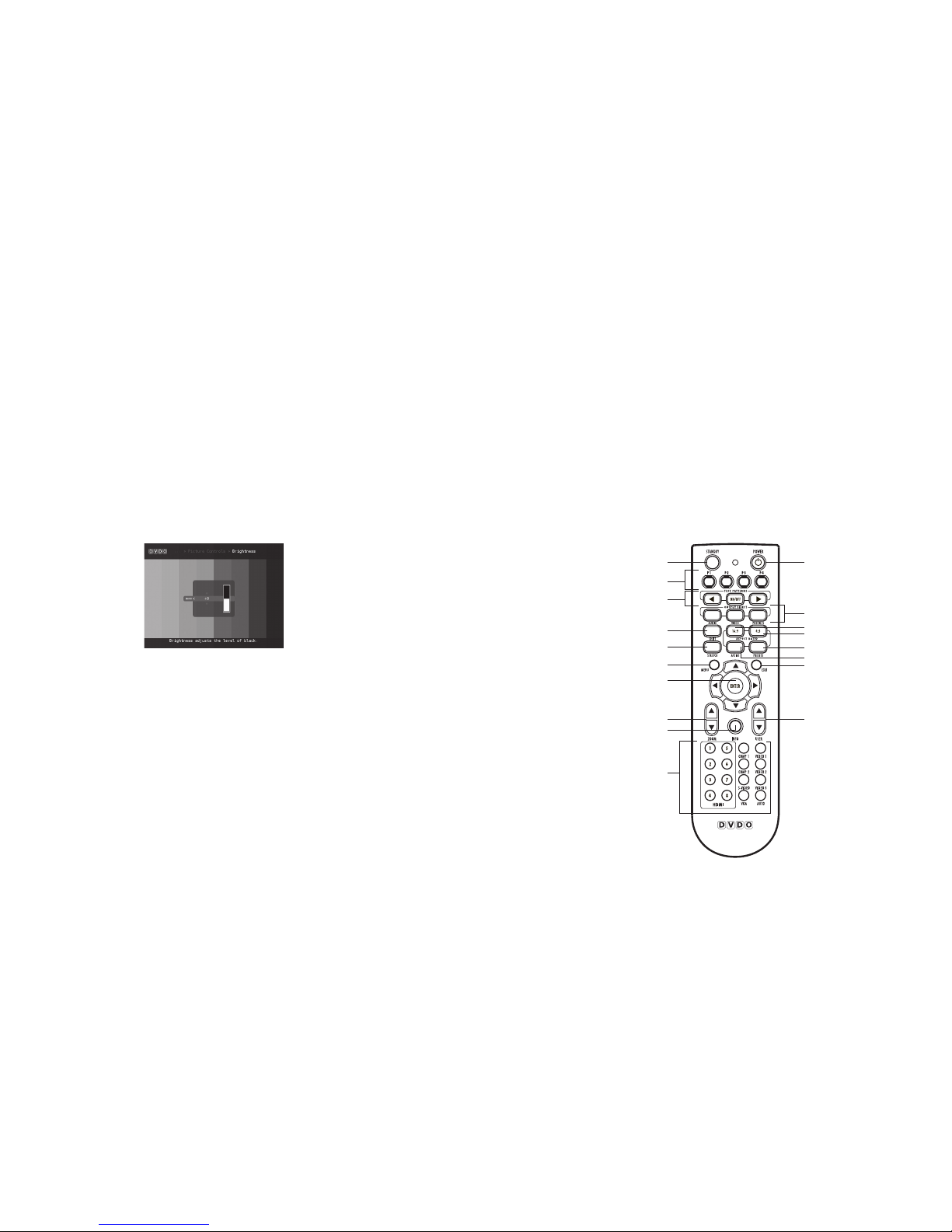
3
4
Display Compatibility Requirements
The iScan Duo is compatible with a wide range of displays including digital TVs, projectors and
monitors. Your display is compatible with the iScan Duo if it has an HDMI or DVI input. The iScan
Duo is not compatible with displays with analog inputs.
Note: If your display has a DVI input, verify that it is HDCP-compliant. If your display is not HDCPcompliant you will need to use the component or other analog connections from your source.
Document Conventions and Menu Navigation
Text that is in bold refers to a button on the remote control or on the front panel.
Text that is in italic refers to an item that is in the On Screen Display (OSD).
The t , u,q, and p symbols refer to the navigational buttons on the remote control and the front
panel.
In this Owner’s Manual, an action that requires navigating the iScan Duo’s menu system is referred
to in the following abbreviated form:
Picture Controls _ Brightness _0
In the example above, press MENU to access the iScan Duo main menu. Press q button to select
Picture Controls. Press ENTER or u button to access the menu under Picture Controls. Press q
button to select Brightness followed by ENTER or u button to control Brightness. Use q or p button
to adjust brightness. Press EXIT to exit the menu system.
Menu Navigation
The iScan Duo can be controlled using one of the following ways:
• The front panel controls
• The remote control
• A programmed universal remote control
• The serial connection on the back panel
The menu navigation controls on the remote control are duplicated on the iScan Duo front panel.
To navigate the menu:
1. Press the MENU button.
2. Use the navigation buttons (t ,p,q,u) to highlight the parameter you want to change.
3. Press the ENTER or u button to select the parameter and the p and q buttons to change
the chosen parameter. Press the t button to stop adjusting a parameter and to return
to navigating the OSD.
4. Press the EXIT button to exit out of the menu/OSD.
Remote Control Battery Installation
The remote control uses two AAA batteries (included), which should be replaced as needed.
To install the remote control batteries:
1. Locate the battery compartment on the back of the remote control.
2. Remove the cover from the back. To do this, push the cover in the direction indicated.
3. Remove the old batteries (if applicable).
4. Insert two new AAA batteries in the compartment as shown on the inside of the battery
compartment. Make sure the batteries are correctly inserted, observing the proper polarity.
5. After installation, replace the cover and recycle the old batteries (if applicable).
Remote Control
The supplied remote control is used to operate the iScan Duo. The table below describes the function
of the remote control buttons.
1
5
8
9
11
13
17
10
2
6
7
12
14
15
16
18
3
4

5
6
[1] POWER Always turns on the iScan Duo
[2] STANDBY Always puts the iScan Duo in standby mode
[3] P1-P4 Reserved for future use
[4] TEST PATTERNS ON/OFF : Turns Test Patterns On or Off
u : Selects the next test pattern
t : Selects the previous test pattern
[5] OUTPUT SELECT AUDIO : Selects audio output (HDMI Video, HDMI Audio, Optical/Coax)
VIDEO : Selects video output (HDMI1, HDMI2)
PROFILES : Reserved for future use
[6] SHIFT Press this button followed by navigation t u p q buttons to move the input image
[7] STRETCH Press this button followed by navigation t u buttons to stretch the input
image horizontally or p q buttons to stretch the input image vertically
[8] 16:9 Sets the aspect ratio of the input image to 16:9 (Full Frame)
[9] 4:3 Sets the aspect ratio of the input image to 4:3 (Full Frame)
[10] ACTIVE Selects active format aspect ratio i.e. the actual aspect ratio of the
content. For example, typical movie aspect ratios are 1.85:1 or 2.35:1
[11] PRESETS Selects preset aspect ratios including 16:9 (Full Frame), 4:3 (Full Frame),
4:3 Letterbox and Panorama
[12] MENU Use this button to access the on-screen main menu
[13] EXIT Use this button to exit the current menu or the exit the on-screen menu
[14] t u p q ENTER Menu Navigation buttons. Press ENTER to conrm a selection or to
enter a new menu
[15] ZOOM p q Use these buttons to magnify an input image while maintaining its
aspect ratio
[16] INFO Use this button and the navigation t u p q buttons to display useful
information about the iScan Duo’s status and settings
[17] USER p q Reserved for future use
[18]
Input Select buttons
These buttons directly select the input on the iScan Duo.
Note: VIDEO 1 and VIDEO 2 are multi-function buttons. They select
Video 1 and Video 2 inputs respectively by default. However, if RGBS
is selected through the on-screen menu, the video input function is
disabled and the input becomes the sync (S) input for RGBS.
AUTO automatically selects an active input based on priority set by
the user. See Conguration Section under Input Priority on page 20.
Installation Guidelines
The iScan Duo installation guidelines below ensure optimal performance.
Do . . .
• Install the iScan Duo on a solid, at, level surface such as a table or shelf. You can also
install the iScan Duo in a standard 19” equipment rack using the supplied rack-mount kit.
• Select a dry, well-ventilated location.
• Use only the included external power supply.
• Avoid excessive humidity, sudden temperature changes or temperature extremes.
• Use only accessories recommended by DVDO to avoid re, shock or other hazards.
• Unplug the iScan Duo before cleaning. Use a damp cloth for cleaning.
Don’t . . .
• Stack the iScan Duo directly above heat-producing equipment such as power
ampliers or other components that generate heat during use.
• Expose the iScan Duo to high temperatures, humidity, steam, smoke, dampness,
or excessive dust. Avoid installing the iScan Duo near radiators and other heat
producing appliances.
• Install the iScan Duo near unshielded TV or FM antennas, cable TV decoders, and
other RF -emitting devices that might cause interference.
• Place the iScan Duo on a thick rug or carpet or cover the iScan Duo with cloth.
This might prevent proper cooling.
• Attempt to service this unit. Instead, disconnect it and contact your Authorized DVDO
Reseller or DVDO directly.
• Open or remove unit panels or make any adjustments not described in this manual.
Attempting to do so could expose you to dangerous electrical shock or other hazards.
It may also cause damage to your iScan Duo.
