Dukane EZ2 User Manual
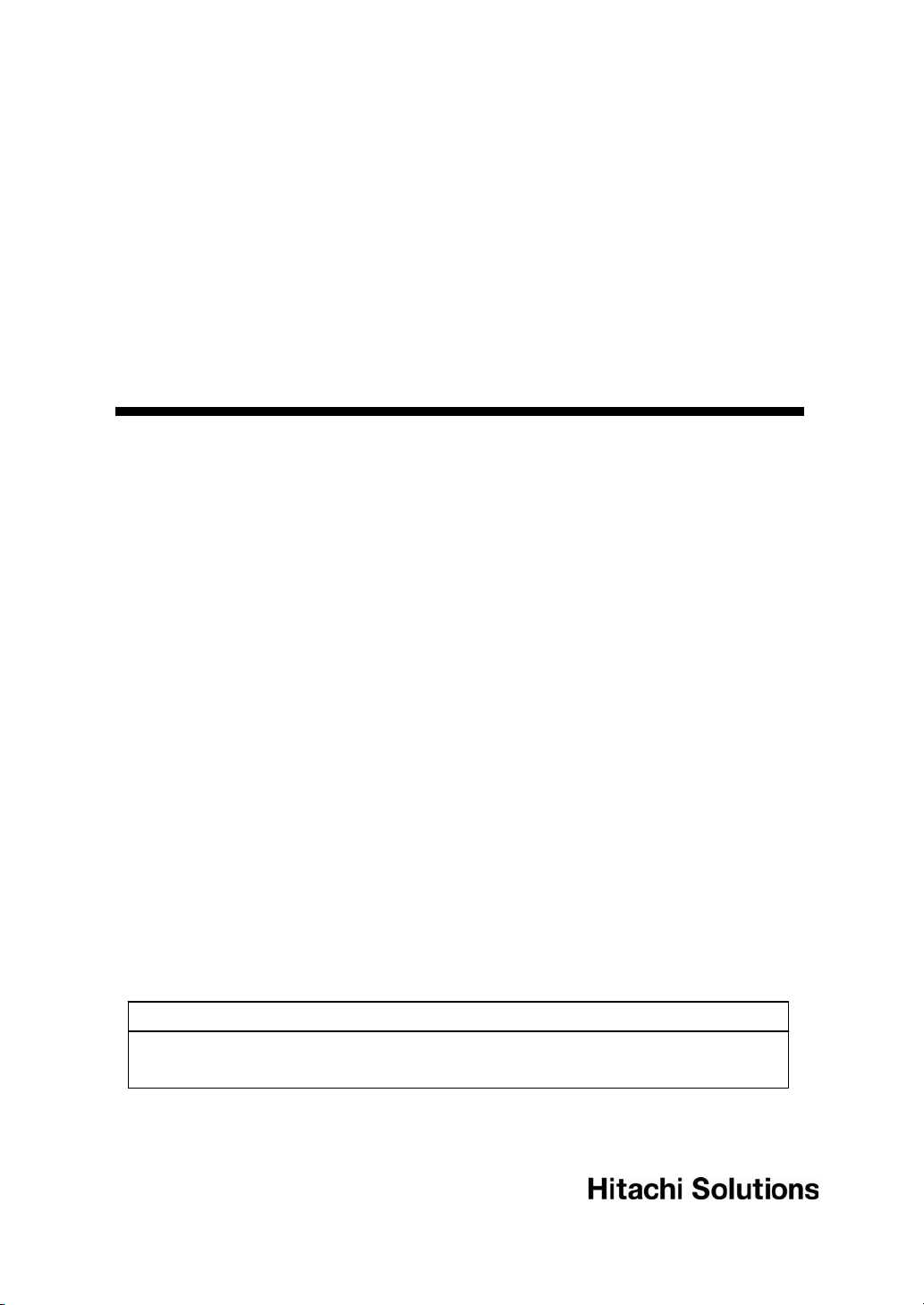
StarBoard Link EZ2
User’s Guide
Read this User's Guide and carefully retain it for future reference.
Before using this product, carefully read and fully understand the safety instructions. Store
this User's Guide nearby for ease of reference.
SBLE2-ML120201
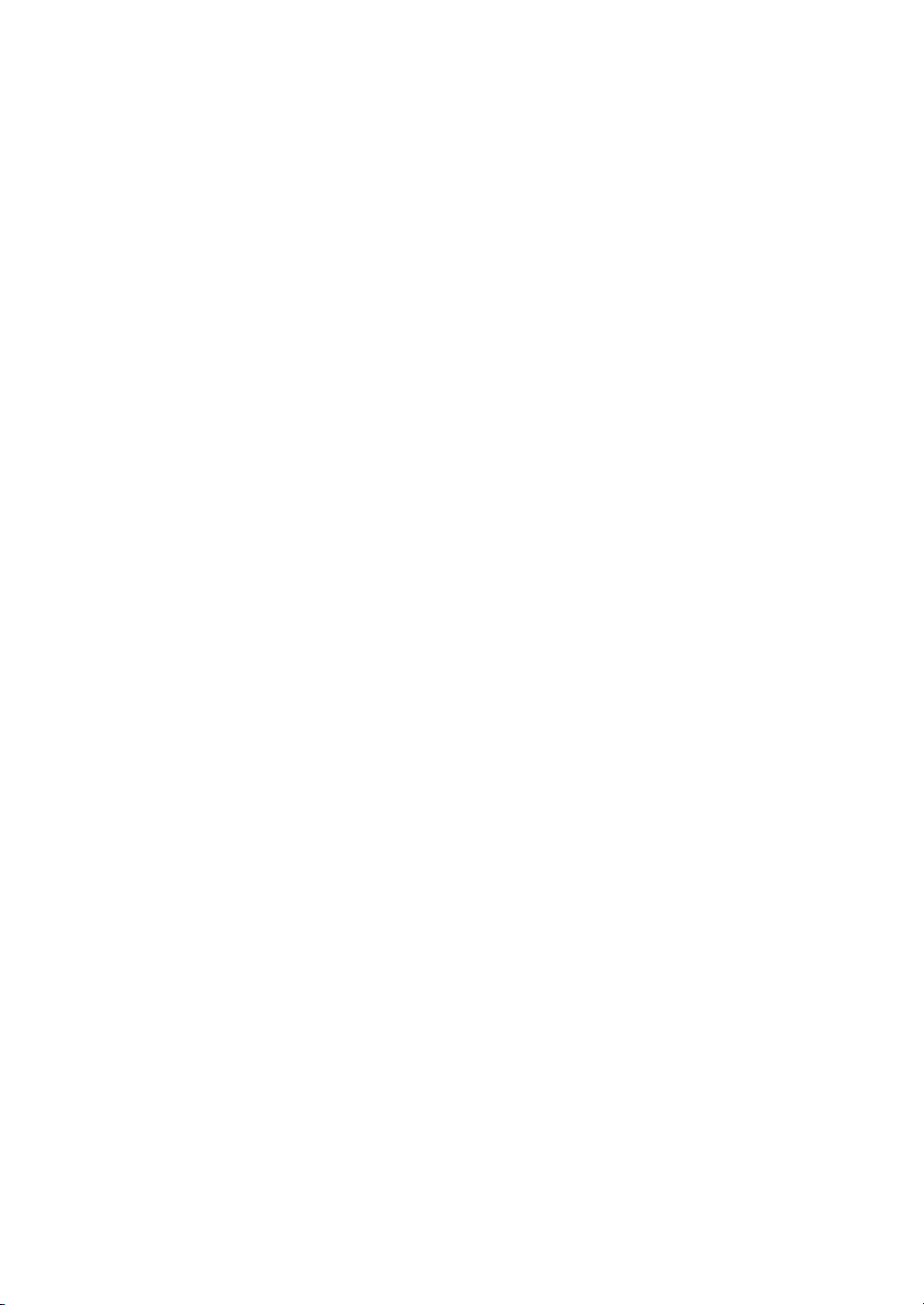
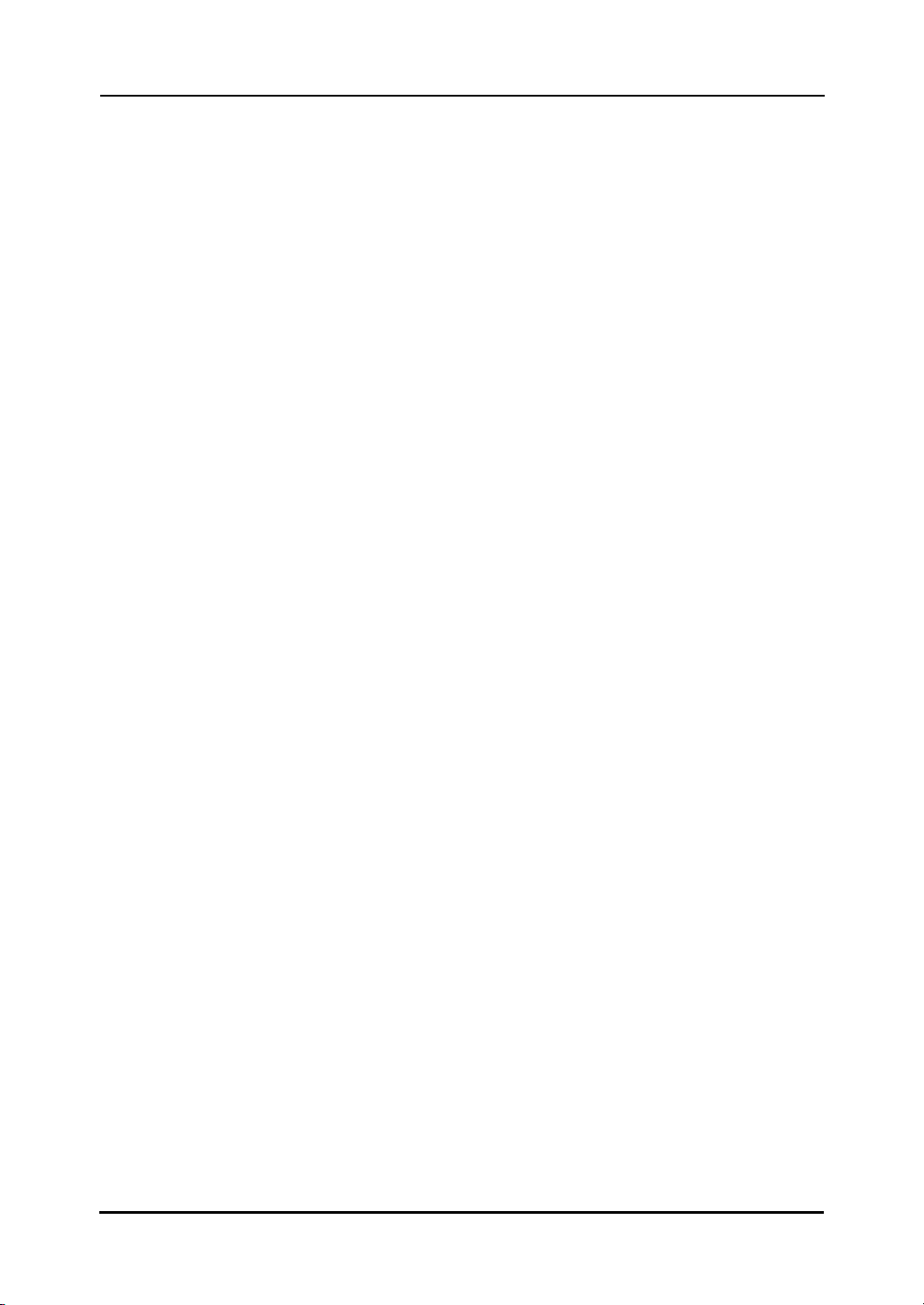
h
StarBoard Link EZ2
Notices
Reproduction or reprinting, without permission, of this User's Guide or any part thereof is
prohibited.
The contents of this User's Guide are subject to change without prior notice.
Every effort has been made to ensure that this User's Guide is complete and correct. However,
should any questionable points, mistakes, etc., come to your attention, please inform the vendor.
Hitachi Solutions, Ltd. assumes no responsibility for losses resulting from or related to the use of
this product. Refer to "4. Appendix 4.6 Product Warranty Policy" at the end of this User's Guide for
details on the warranty and liabilities.
Precautions Regarding Disposal
At time of disposal, handle this product as industrial waste according to all applicable laws and
regulations.
Special Instructions
This manual contains explanations relating to accessories that are sold separately, as well as the
product itself.
Disclaimers
Hitachi Solutions, Ltd. assumes no liability and makes no warranty, either express or implicit,
regarding the contents of this User's Guide.
Also, the company makes no warranty as to the product's suitability, merchantability or fitness for a
particular intended use.
All products of Hitachi Solutions, Ltd. described in this User's Guide are presently for sale or are
site-licensed.
Users who purchased the aforesaid product(s) will bear the costs of all required services, repairs,
and damages resulting from defects in this product, and will bear the costs of direct or indirect
damages (including the loss of profits or required information) that resulted from the product
defects.
Moreover, Hitachi Solutions, Ltd. retains the right to revise this User's Guide and to modify the
contents thereof, without any obligation to notify anyone.
1
Englis
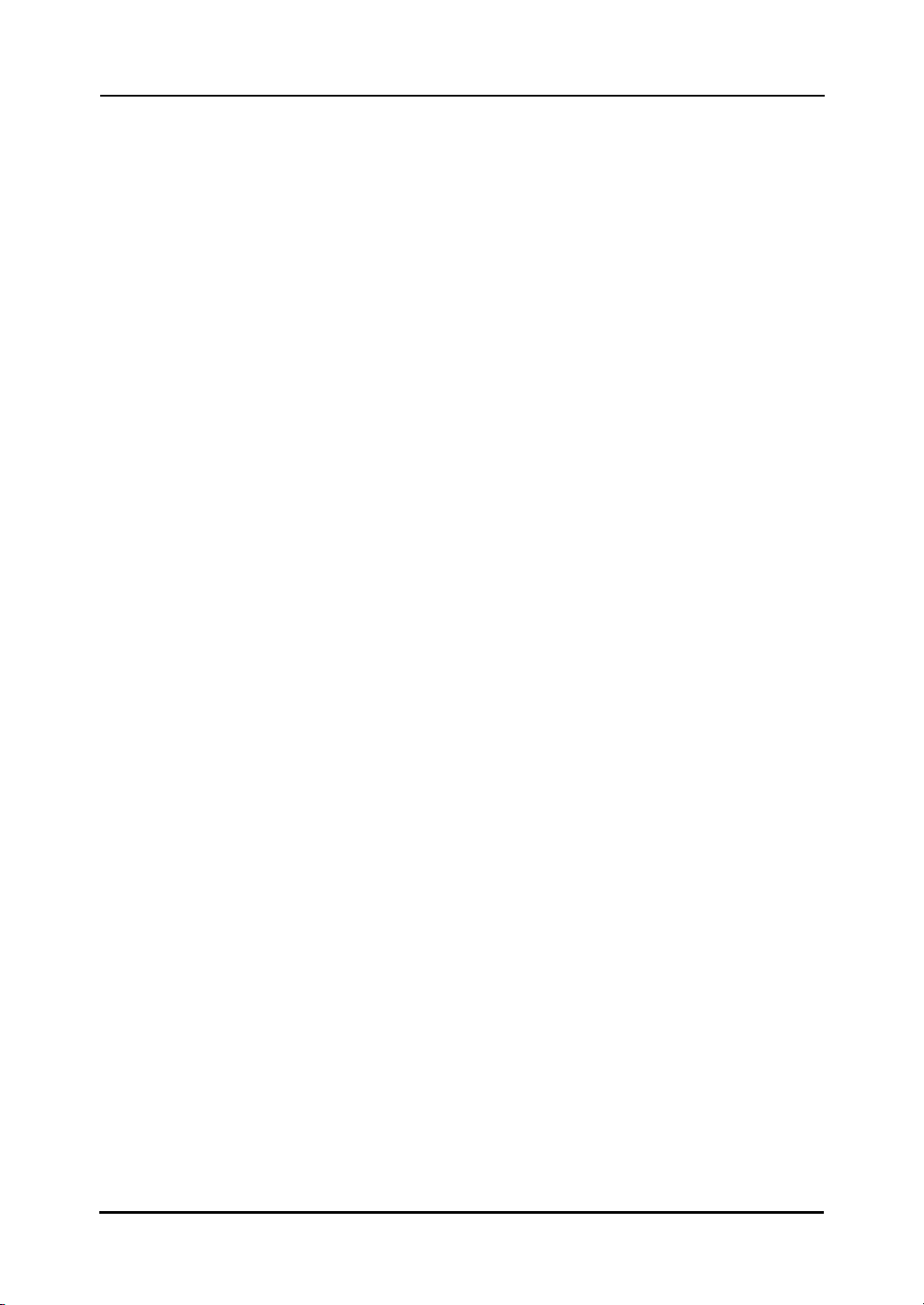
h
StarBoard Link EZ2
Product Assurance Provisions
This product is limited to use in the country where the user bought this product.
For warranty details, refer to "4. Appendix 4.6 Product Warranty Policy" at the end of this User's
Guide.
This first edition of the user’s guide (SBLE2-ML120201) is for the following products:
AH00322: StarBoard Link EZ2
AH00180: Electronic Pen
Windows is a trademark of Microsoft Corporation (U.S.) and in other countries.
Mac and Mac OS are trademarks of Apple Inc., registered in the U.S. and other countries.
Other trademarks and product names are trademarks and/or registered trademarks of their respective
holders
Manual Creation Dates
February 2012 first edition SBLE2-ML120201
All Rights Reserved. Copyright (c) 2012, Hitachi Solutions, Ltd.
2
Englis
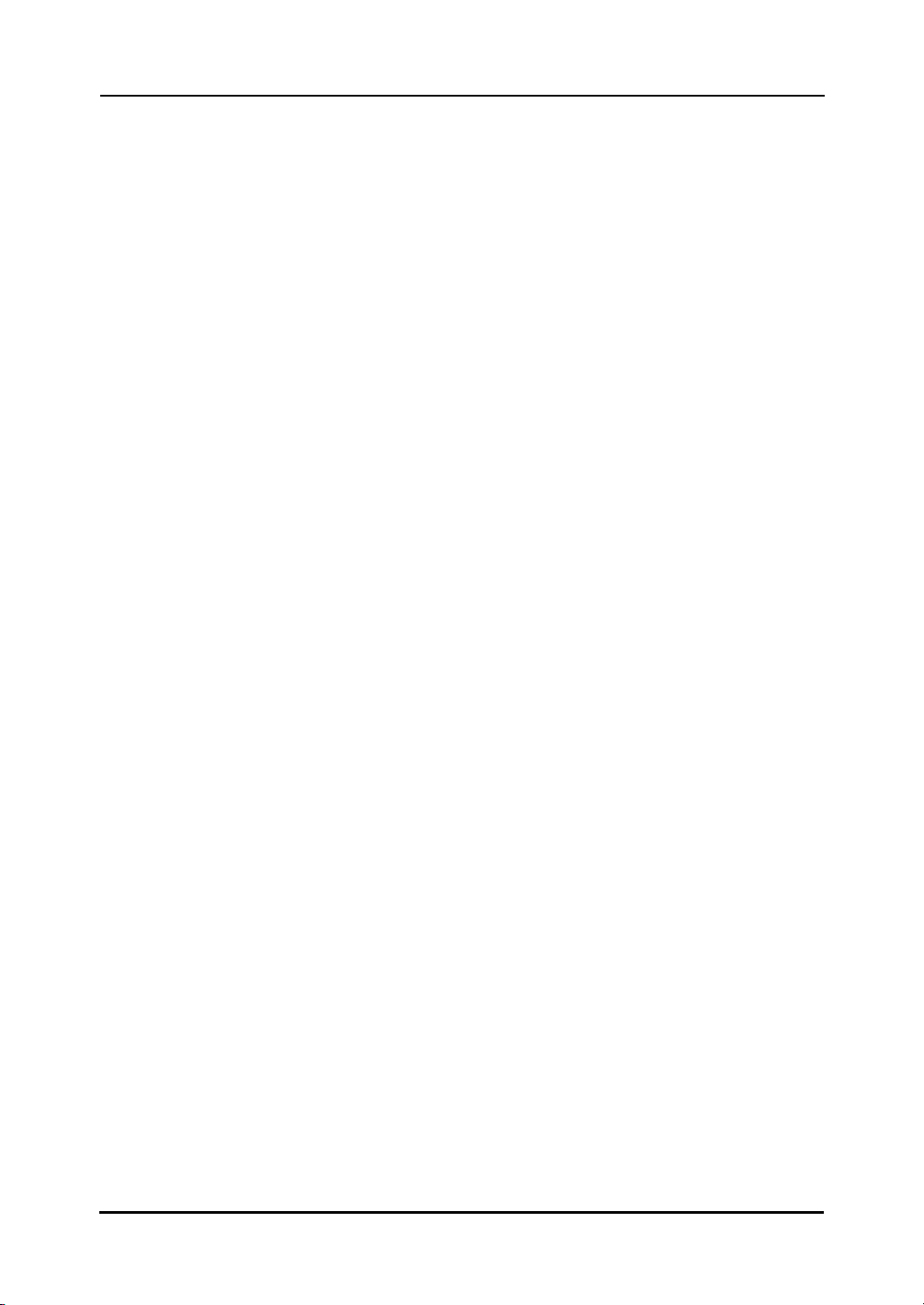
h
StarBoard Link EZ2
Introduction
Thank you very much for purchasing Hitachi Solutions’s StarBoard Link EZ2 (henceforth referred
to as "StarBoard").
This User's Guide has been created for people who already have a working knowledge of personal
computers (henceforth referred to as "PC").
Please make sure that you understand the contents of this User's Guide and use the software
correctly.
We hope that you make the most of this product.
3
Englis
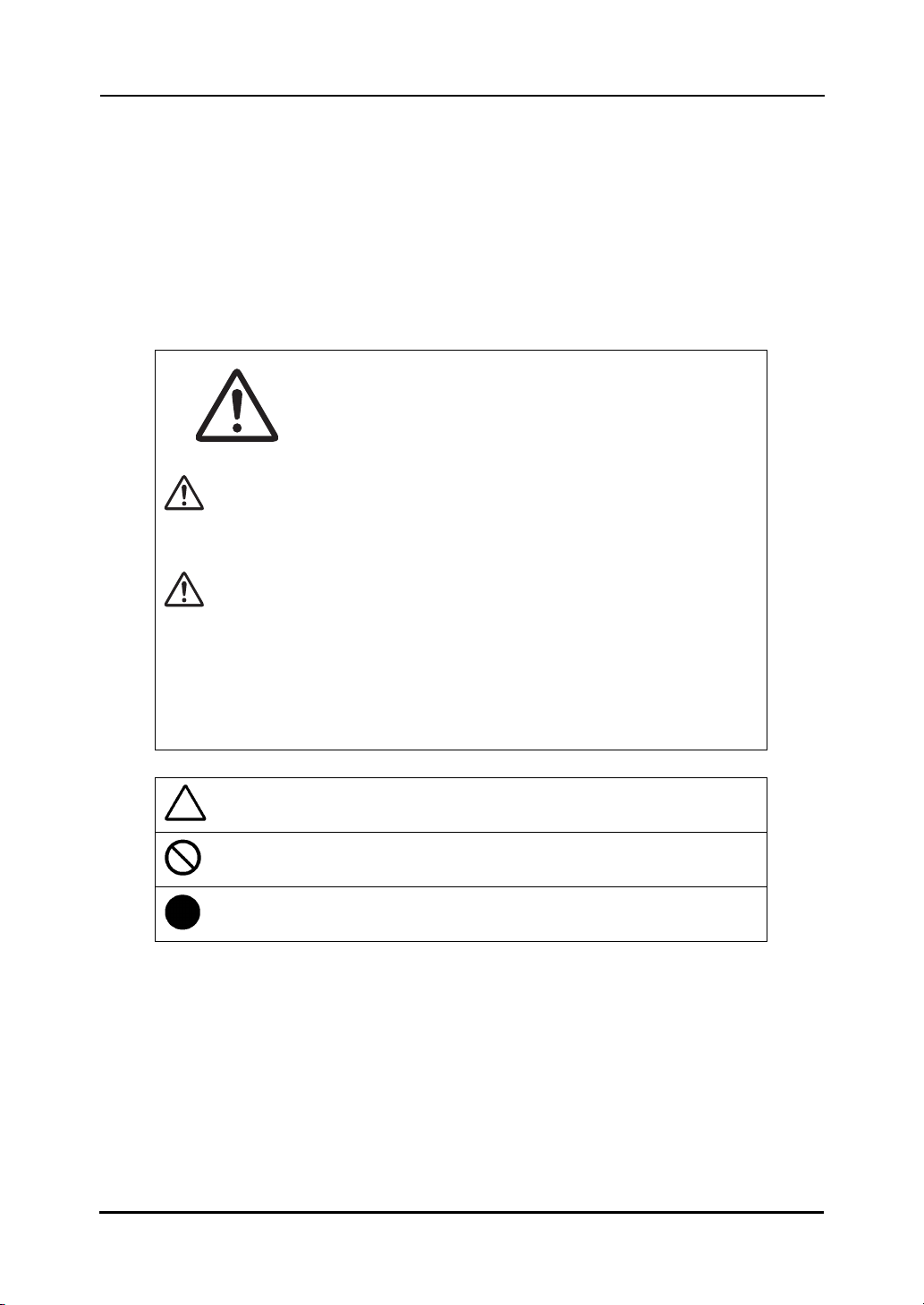
h
StarBoard Link EZ2
Safe Handling
Markings and Symbols
Various markings and symbols are used in this User's Guide and on this product, to ensure the
safe and correct use of this product and to prevent personal injury and property damage. These
symbols and their meanings are as explained below. Understand the information well before
reading the body of the User's Guide.
WARNINGS
This warning will appear where there exists a risk of death or fatal injuries.
CAUTIONS
This warning will appear where there exists a risk of moderate or light injuries.
This is a Safety Warning symbol. This symbol will appear to raise
the attention of the user to existing risks that may cause harm to
people. To avoid any chances of injuries or possibly death,
DO NOT IGNORE the safety instructions that follow this symbol.
NOTICE
This warning will appear where there exists a risk of damage to property.
This symbol draws attention to cautions (including warnings).
This symbol indicates something prohibited.
This symbol indicates something that must be done.
4
Englis
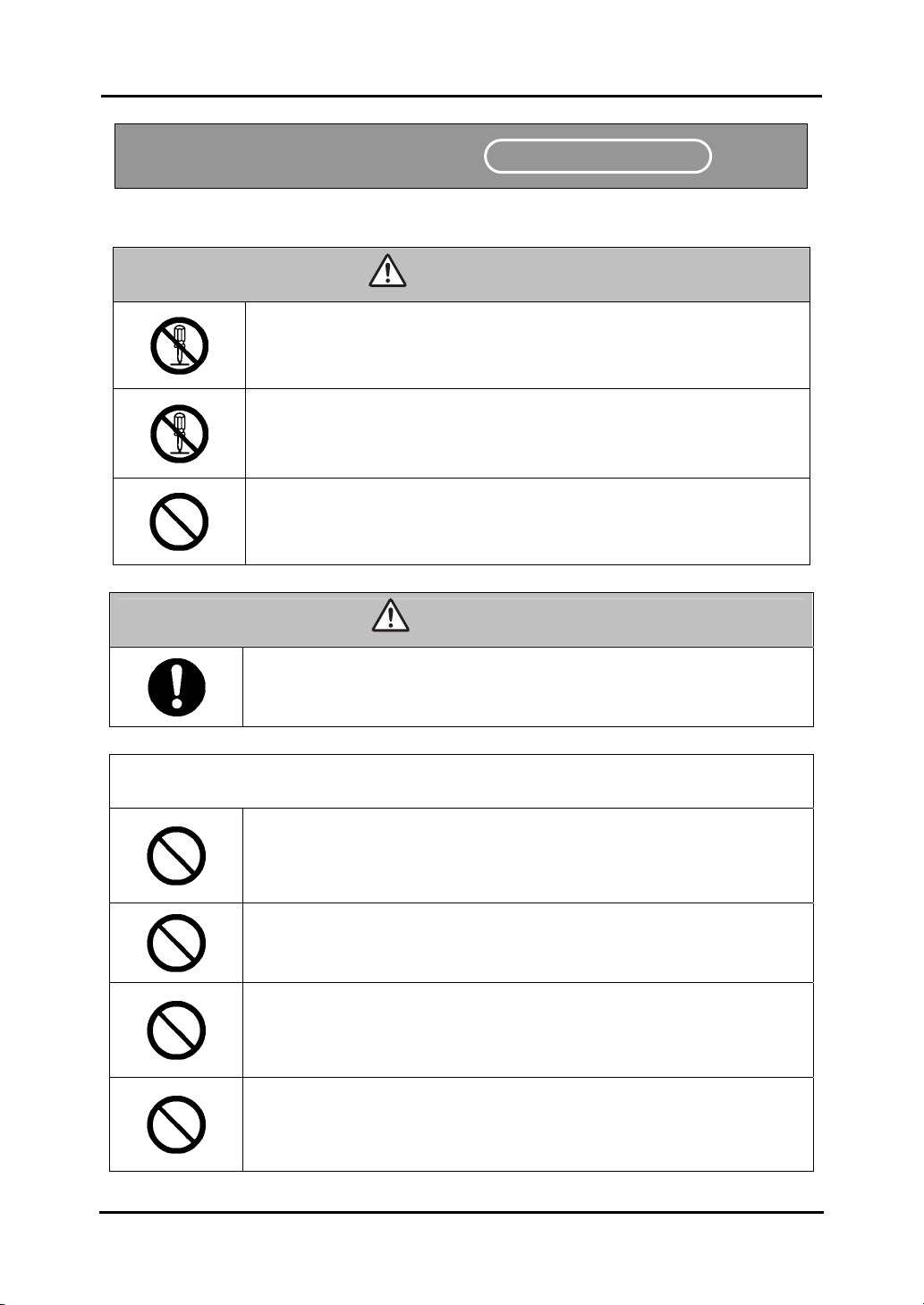
h
StarBoard Link EZ2
Safe Precautions
(1) Precautions Regarding Operation
WARNINGS
Do not make modifications.
Do not make any adjustments, repairs, or modifications not given in this
User's Guide as doing so may lead to personal injury or damage to the
product.
Do not open or remove cover of this product.
Failure to comply may lead to personal injury or damage to the
product.
dealer or support center.
Do not place objects on top of this product.
If a foreign object falls on top of or inside this product, it may lead to
personal injury or damage to the product.
Refer internal inspections, adjustments, and repairs to your
Safe Handling
Required Precautions
CAUTIONS
In order to prevent damage by static electricity, touch a nearby metal object
with your hand to discharge any static electricity before touching this
product.
Static electricity from your body may cause damage to this product.
NOTICE
Make sure that the silver surfaces of the reflective bars do not become dirty
or scratched.
Scratches or dirt on the silver surfaces of the reflective bars may prevent
them from detecting coordinates correctly.
When connecting to the PC, use the bundled USB extension cable.
If you use a USB extension cable other than bundled one, it may cause
malfunction.
Do not place heavy objects on, pull on, or subject the USB cable to
excess heat.
Failure to comply may result damage to the USB cable.
Always grasp the plug of the USB cable when connecting or
disconnecting.
Pulling on the USB cable may result in scratching or damage to the cable.
5
Englis
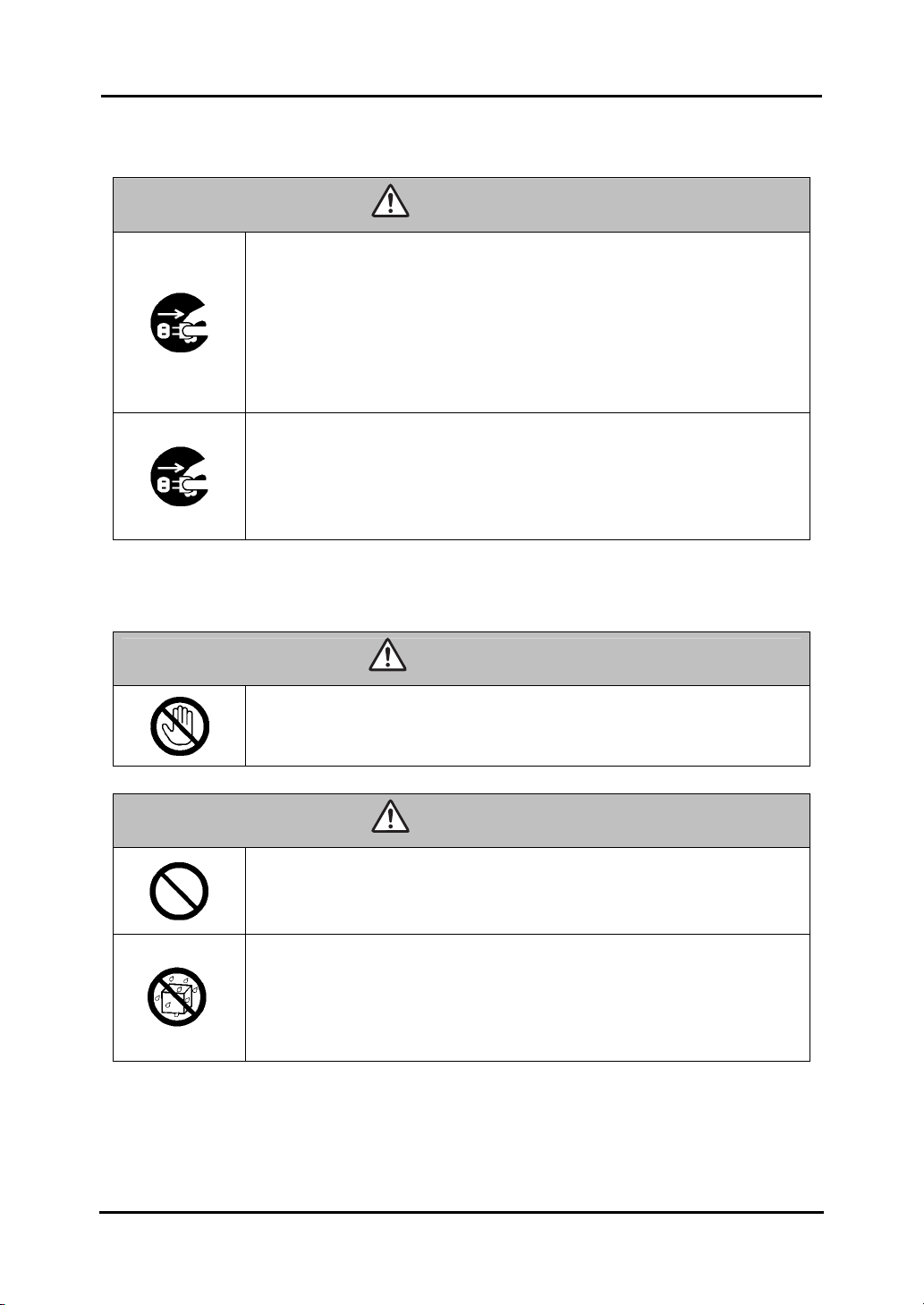
h
StarBoard Link EZ2
(2) Dealing with Trouble
What to do in case of emission of smoke, strange odor, or strange
noise
If an abnormal condition such as emission of smoke, strange odor, or
strange noise happens to occur for some reason, immediately
disconnect the product's USB cable from the PC.
Confirm that the smoke or strange odor is no longer being emitted and
contact a support center to request repairs.
Continued operation without repair may result in fire.
What to do if the product breaks or the USB cable is damaged
If this product breaks or the USB cable becomes damaged for some
reason, immediately disconnect the USB cable from the PC and
contact a support center.
Continued operation without repair may result in emission of a strange
odor or smoke.
(3) Precautions Regarding Handling
CAUTIONS
Safe Handling
WARNINGS
Do not touch this product if you hear thunder.
Failure to comply may result in electric shock.
CAUTIONS
Do not use batteries other than those specified.
Failure to comply may result in fire, personal injury, and/or soiling of the
surrounding area due to batteries bursting or leaking fluid.
Do not splash with water or chemical compounds.
Do not place this product in a location subject to contact with water
droplets or place any containers containing water or other chemical
compounds on top of or nearby this product.
Failure to comply may result in damage or fire if water or chemical
compounds get inside this product.
6
Englis
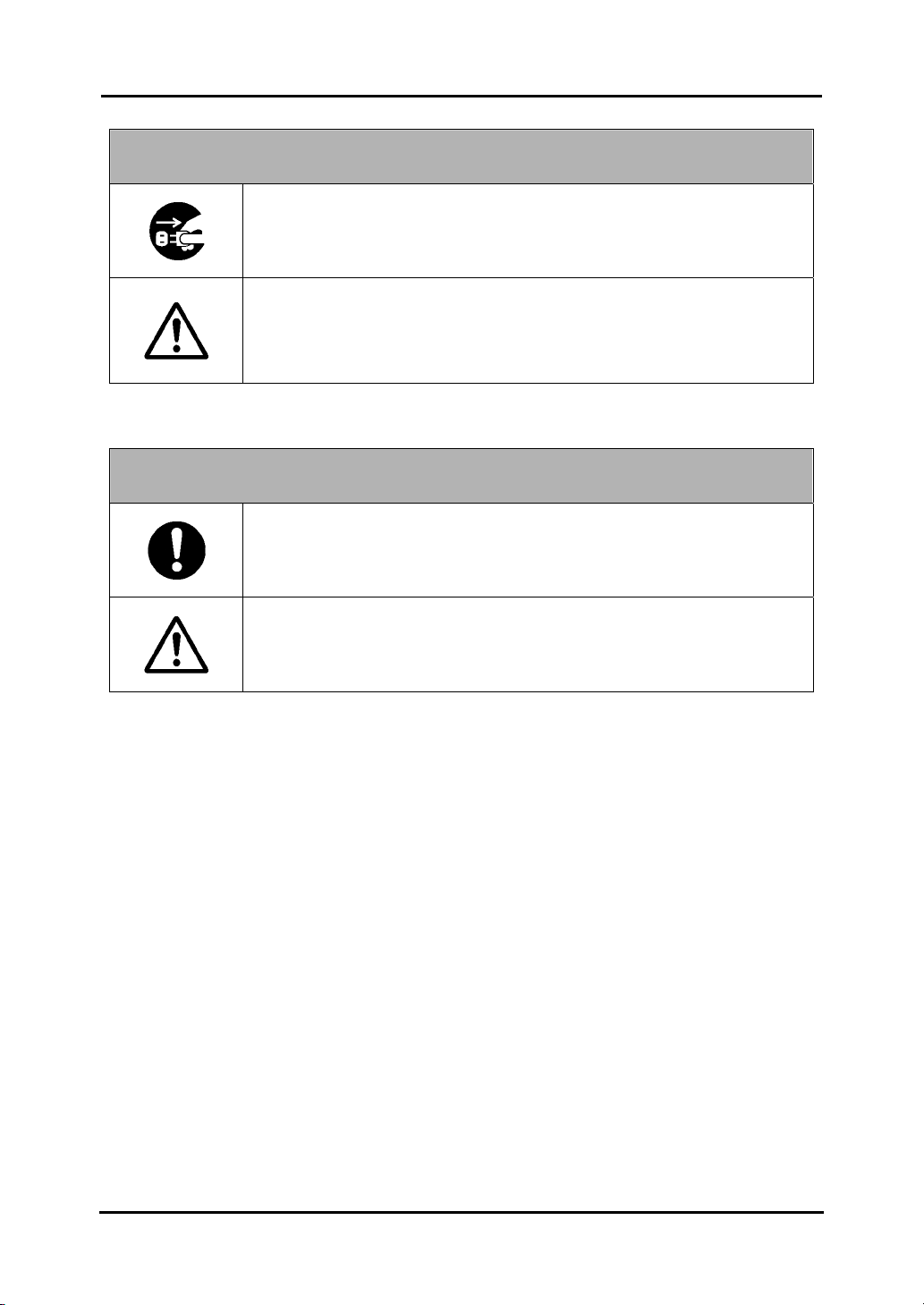
h
StarBoard Link EZ2
Safe Handling
NOTICE
Disconnect the USB cable during extended periods of non-use.
For safety reasons, disconnect the USB cable if the product is not going to
be used for an extended period of time. Failure to comply may result in
malfunction.
Handle the connection cable properly.
Improper handling of the connection cable such as jamming it against a
wall, undue bending, pulling, or twisting may result in overheating or
damage due to exposure of the conductive core, electrical short, or
severing of the cable.
(4) Precautions Regarding Moving the Product
NOTICE
Always disconnect the USB cable from the PC when moving this
product.
Failure to comply may result in damage to the USB cable and/or the
product itself.
Do not subject to shock of impact.
This product is a precision instrument. Excessive shock of impact may
hinder further operation.
Take extreme care when moving this product.
7
Englis
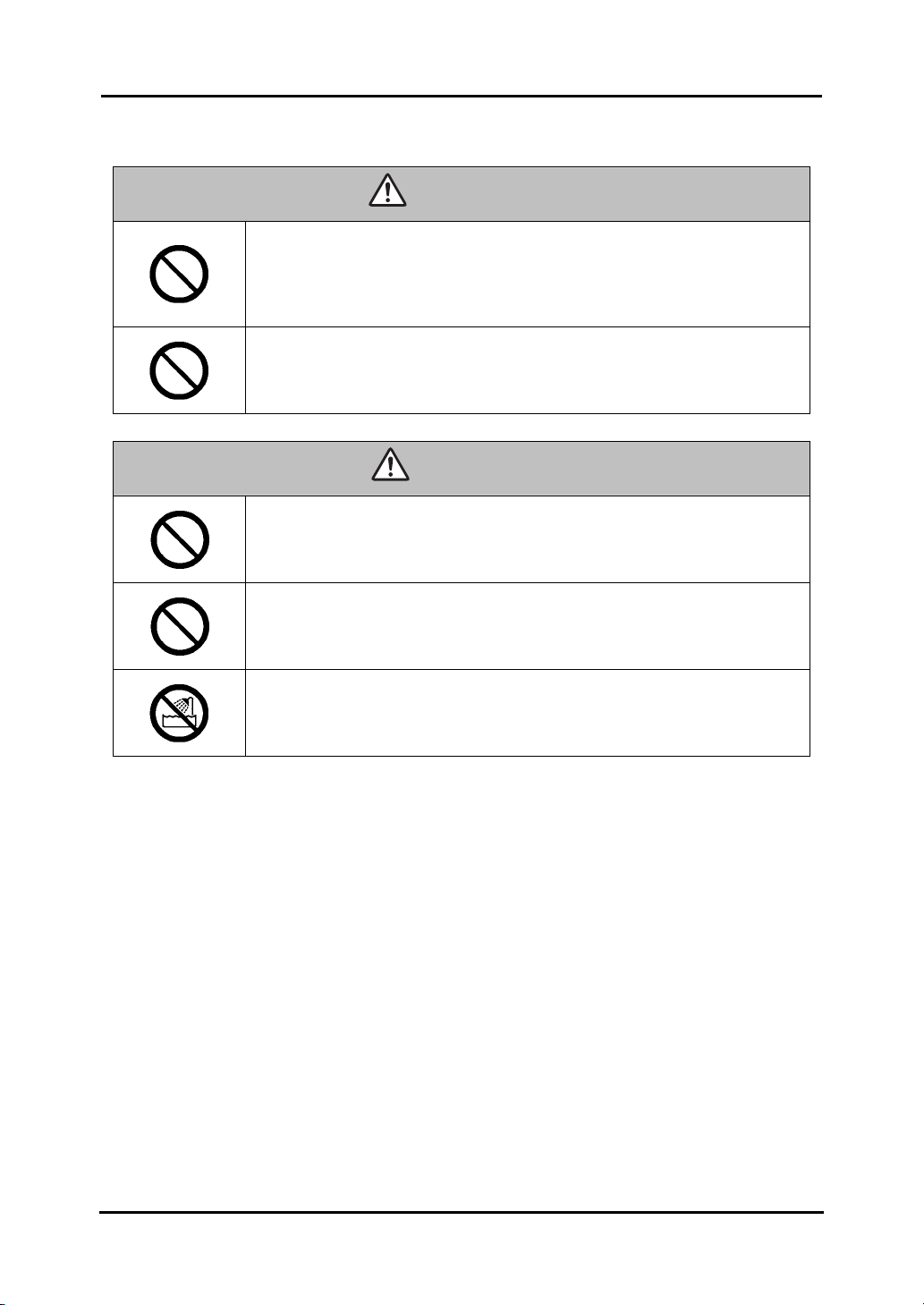
h
StarBoard Link EZ2
(5) Precautions Regarding Setup Environment
WARNINGS
Do not place in a location with flammable or corrosive gas.
Placing this product in a location where there is flammable or
corrosive gas may result in fire or damage to this product.
There is a particular danger of explosion in the case of flammable gas.
Do not place in a location with flammable or corrosive gas.
Install this product on a flat surface.
Installing this product on an uneven surface such as bumpy or
curved surfaces may cause the product to operate improperly or
fall over, resulting in personal injury or product malfunction.
CAUTIONS
Do not touch internally mounted parts.
Directly toughing internally mounted parts inside this product may
result in personal injury or damage to this product.
Do not place in locations subject to excess moisture, dust, smoke, or
steam.
Placement in a location such as next to a kitchen or a humidifier may
result in fire or damage to this product.
Do not use this product near water.
If water somehow gets inside this product, immediately disconnect
the USB cable and contact a support center.
Continued use may result in fire or damage to this product.
Safe Handling
8
Englis
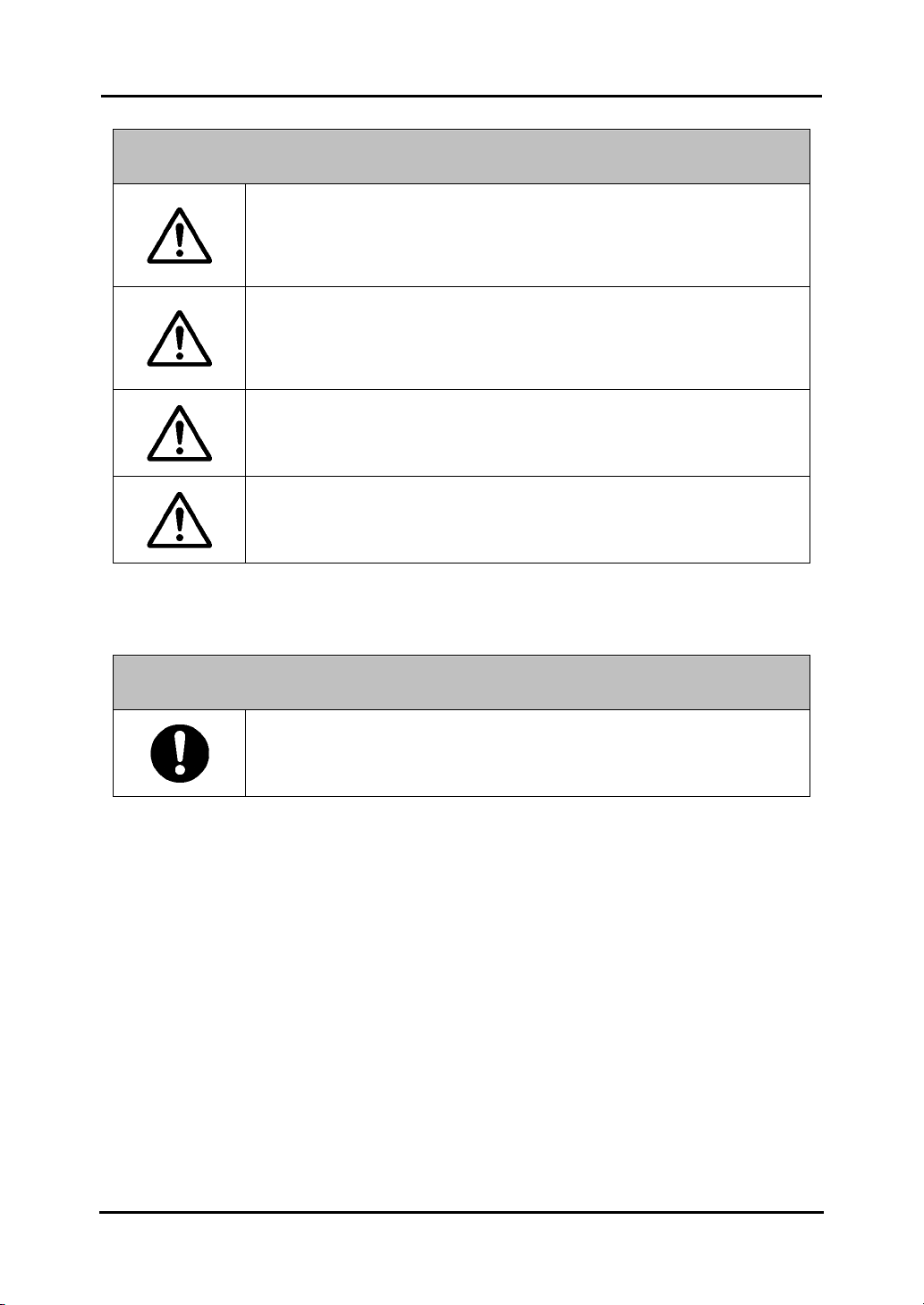
h
StarBoard Link EZ2
Safe Handling
Do not use this product in locations subject to high temperature or
high humidity.
This product's usage environment conditions:
Temperature: 5°C – 35°C
Humidity: 20%RH – 80%RH (no condensation)
Do not set up in locations subject to vibration and/or shock of
impact.
Vibration and/or shock of impact may harm internal components of this
product, resulting in damage to it. Do not set up this product in
location subject to vibration or shock of impact.
Do not set up this product near a high-voltage line or power source.
If this product is set up near high-voltage lines or power sources, it
might receive interference.
Do not set up in a location subject to direct sunlight or near a
heater.
Failure to comply may result in deformation of or damage to this
product.
(6) Precautions Regarding Disposal
NOTICE
a
NOTICE
At time of disposal, handle this product as industrial waste
according to all applicable laws and regulations.
When disposing of this product, the user should follow all laws
and regulations of the locality in which it is being used.
9
Englis
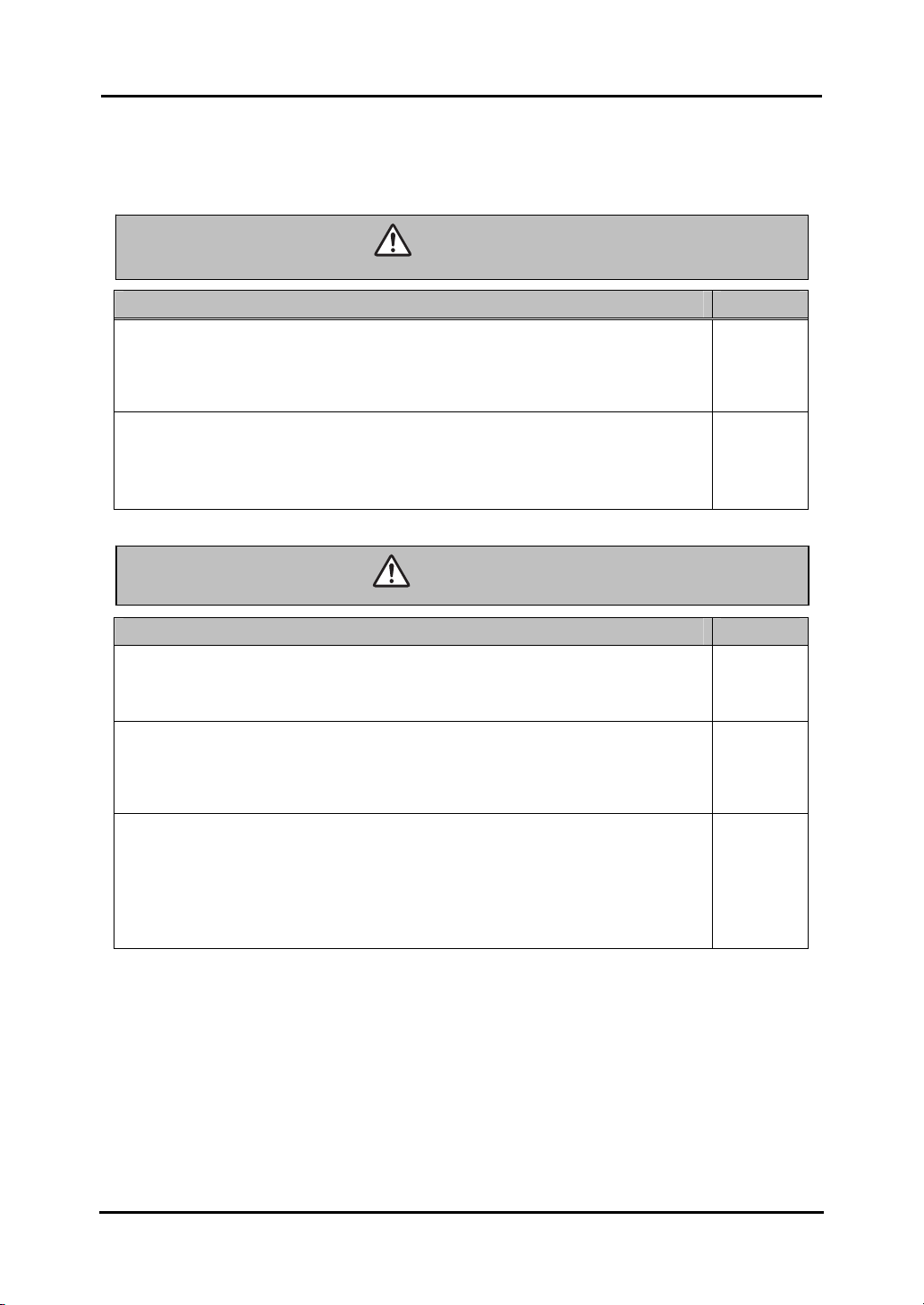
h
StarBoard Link EZ2
Careful thought was given to the cautions on this device and in this User's Guide. However,
unanticipated circumstances might occur. When operating this product, users themselves must
exercise caution as well as follow instructions.
Warning s Con tents Page(s)
WA RN I N GS
Safe Handling
Install this product on a vertical surface.
Do not install this product on a slanting surface or ceiling. Otherwise, the
equipment might fall, possibly resulting in injury, or the impact might cause
product failure.
P.2-1
If magnets are not used to install this product, fix it in place
with screws.
Otherwise, the equipment might fall, possibly resulting in injury, or the impact
might cause product failure.
P.2-1
CAUTIONS
Cautions Contents Page(s)
Do not strike the whiteboard or wall forcefully with the stylus
pen, bend it, or apply an excessive load to it.
Failure to comply may result in damage to the stylus pen or personal injury.
P.3-3
Be sure to install batteries correctly.
Do not install batteries with positive and negative terminals reversed, or use
batteries other than the type specified. It will cause pen malfunctions and
excess heat, or burns to the hand.
P.3-6
Be sure to provide insulation during disposal.
Be sure to insulate the positive and negative terminals of the battery using
cellophane tape, or similar material when disposing of batteries. Disposing of
batteries without insulating them may lead to overheating, bursting, or
ignition due to shorting, resulting in personal injury or fire. Furthermore, be
sure to follow all local rules and regulations regarding proper battery disposal.
P.3-6
10
Englis
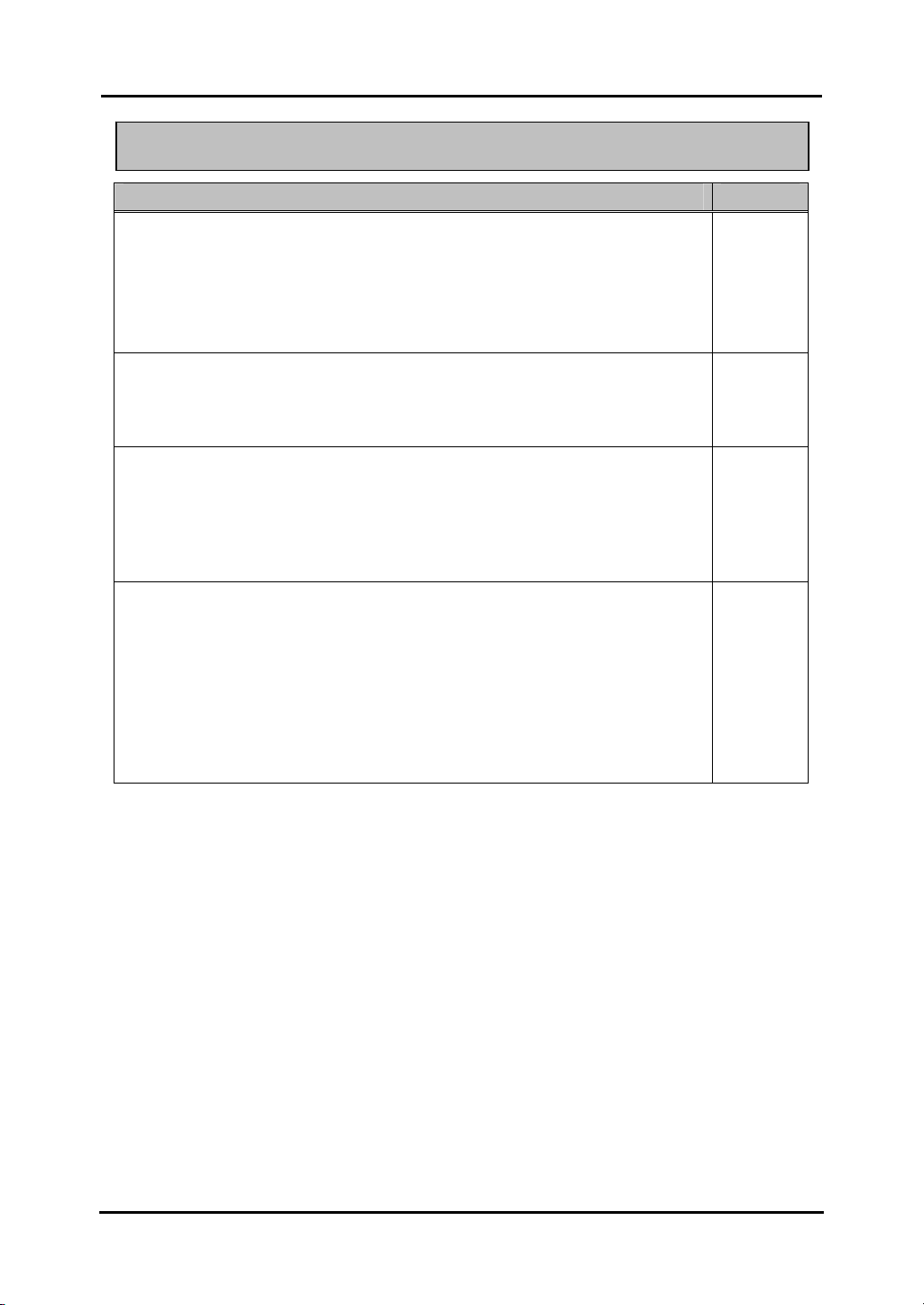
h
StarBoard Link EZ2
NOTICE
Notice Contents Page(s)
- Select a level and stable position.
- Do not set it up near equipment that might generate electromagnetic waves or
radio frequencies, such as radio transmitters, televisions, copying machines or
air conditioners.
- Avoid locations that are dusty, that are subject to extremely high or low
temperatures or humidity, or that are exposed to direct sunlight.
The gap between the cursor and your finger (or pen) will become big in the
lower 13cm (5 inches) of the digitizer.
If you want to reduce the gap, place the digitizer keeping a minimum space of
13cm (5 inches) from the upper part of the centre of the projection area.
Use an input tool with a thickness of least 7 mm.
When inputting to this product, use a tool that is at least 7 mm. If a pen or
similar tool with a thickness of less than 7 mm is used, the input will be
unstable.
Also, do not use tools with a sharp tip, such as a ballpoint pen. If such a tool is
used incorrectly, it could damage the surface of the board.
Using infrared and compact cameras, this product captures the
image (shadow) of a pen or finger and detects the
corresponding coordinate position. Do not operate near
lighting that will obstruct the capture of the image.
- Locations where the surface or side of the projection area are exposed to direct
sunlight.
- Locations in which there are light fittings with many light bulbs or infrared
rays directly above the projection area.
Safe Handling
P.2-1
P.2-6
P.3-1
P.2-10
P.4-4
11
Englis
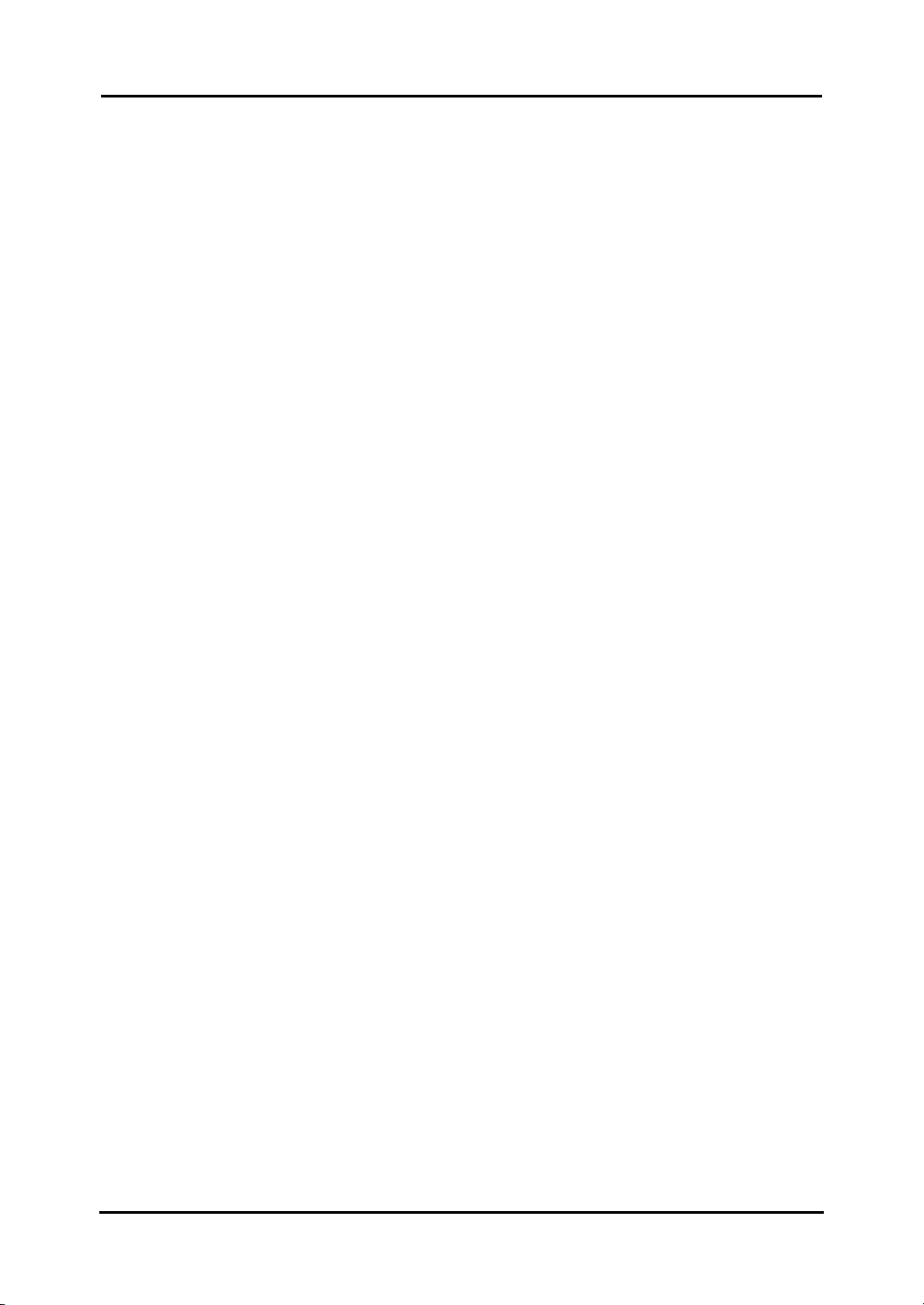
h
StarBoard Link EZ2
Contents
Contents
1. Introduction.................................................................................................................. 1-1
1.1 Preparations ........................................................................................................................... 1-1
1.1.1 Product Outline .................................................................................................... 1-1
1.1.2 Features ............................................................................................................... 1-1
1.2 Parts Check............................................................................................................................ 1-2
1.2.1 StarBoard............................................................................................................. 1-2
1.2.2 Stylus Pen (option)................................................................................................ 1-3
1.2.3 Electronic Pen (option).......................................................................................... 1-3
1.3 Role of Each Part................................................................................................................... 1-4
1.3.1 StarBoard............................................................................................................. 1-4
1.3.2 Electronic Pen (option).......................................................................................... 1-5
2. Assembly and Setup ...................................................................................................... 2-1
2.1 Installing the StarBoard Software.......................................................................................... 2-2
2.2 Installing the Devices (Using the Installation Wizard) .......................................................... 2-2
2.3 Installing the Devices (When the installation wizard is not used) ......................................... 2-3
2.3.1 Projection from the Projector ................................................................................. 2-3
2.3.2 Installing the Reflective Bars ................................................................................. 2-4
2.3.3 Installing the Digitizer........................................................................................... 2-7
2.3.4 Connecting the USB Cable.................................................................................... 2-8
2.3.5 Adjusting the Sensor ........................................................................................... 2-10
2.3.5.1 Sensor Adjustment Procedure (Windows version).......................................................... 2-10
2.3.5.2 Sensor Adjustment Procedure (Mac version)................................................................. 2-12
2.3.6 Positioning Alignment......................................................................................... 2-14
3. How to Use.................................................................................................................... 3-1
3.1 How to Use Touch Mode .......................................................................................................3-1
3.1.1 Character Input..................................................................................................... 3-1
3.1.2 PC Operation........................................................................................................ 3-2
3.2 Electronic Pen Input and Finger Input................................................................................... 3-4
3.2.1 Switching Input Methods (Windows)...................................................................... 3-4
3.2.2 Switching Input Methods (Mac)............................................................................. 3-5
3.3 How to User the Electronic Pen............................................................................................. 3-6
3.3.1 Inserting the Battery.............................................................................................. 3-6
3.3.2 Using the Electronic Pen ....................................................................................... 3-7
3.3.3 Basic Operations of the Electronic Pen ................................................................... 3-8
3.3.4 Customizing the Electronic Pen.............................................................................. 3-8
3.4 Start Method .......................................................................................................................... 3-9
3.4.1 Start Method (Windows version)............................................................................ 3-9
3.4.2 Start Method (Mac version) ............................................................................... 3-10
4. Appendix ...................................................................................................................... 4-1
12
Englis
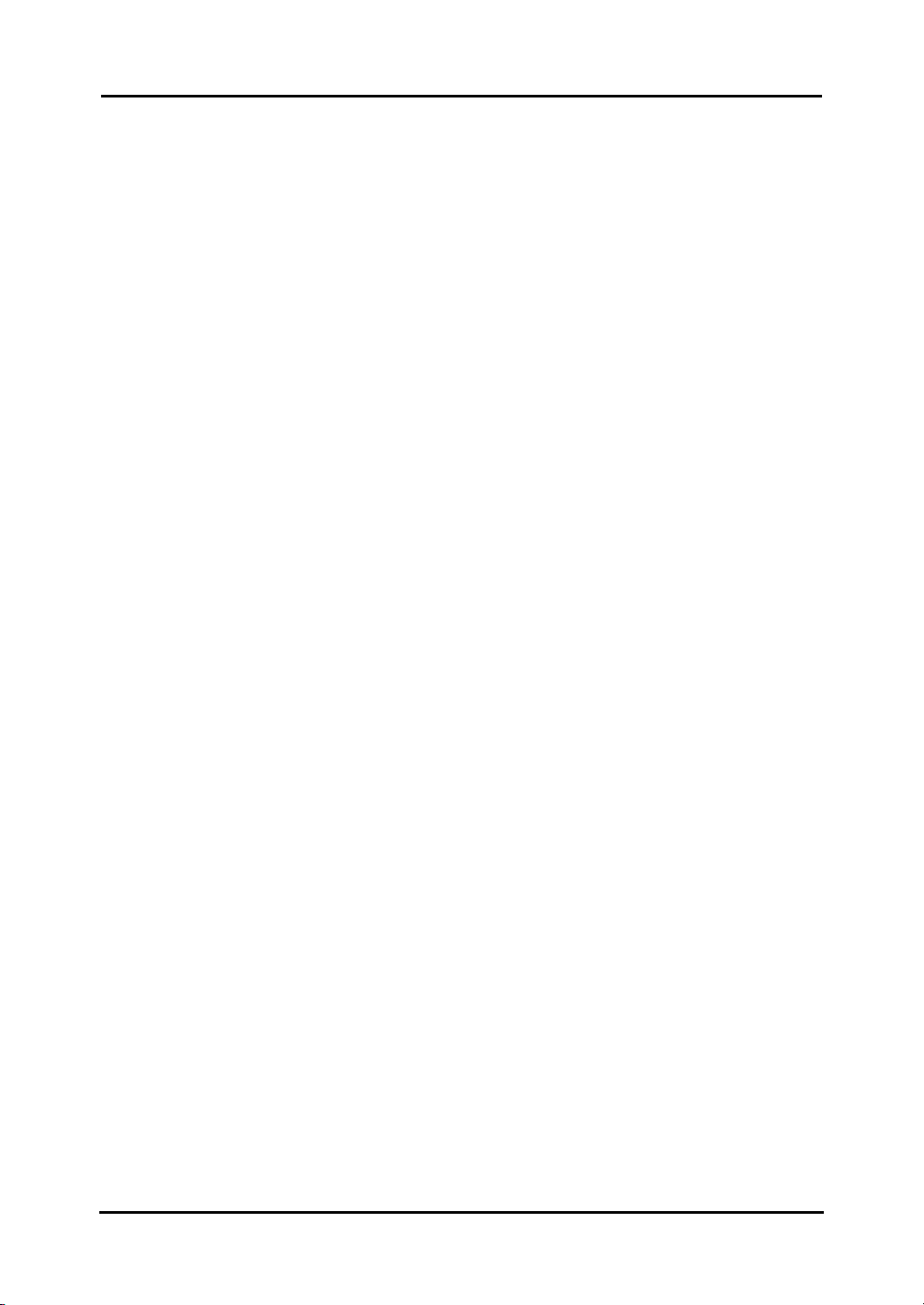
h
StarBoard Link EZ2
4.1 Troubleshooting..................................................................................................................... 4-1
4.2 Regularly Auto Sensor Adjustment (For Windows)............................................................ 4-4
4.2.1 Sensor Auto Adjustment Procedure...................................................................... 4-4
4.3 System Specifications............................................................................................................ 4-6
4.4 Proper Care and Cleaning...................................................................................................... 4-7
4.5 Replaceable Parts................................................................................................................... 4-7
4.6 Product Warranty Policy ........................................................................................................ 4-8
Contents
13
Englis
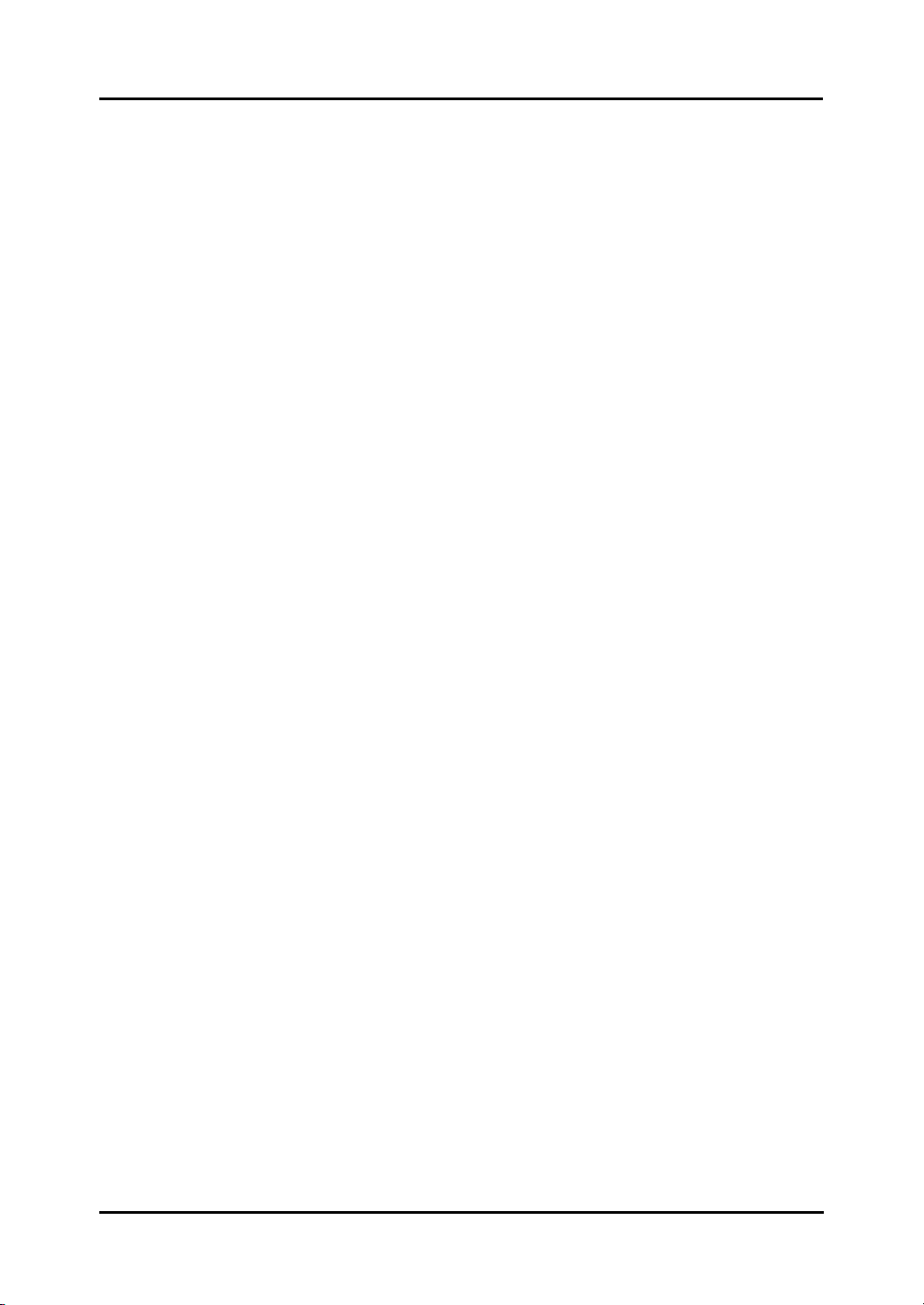
n
g
h
StarBoard Link EZ2
Introduction
1. Introduction
1.1 Preparations
This chapter describes the preparations to be made before using StarBoard.
First-time users of StarBoard should read through this chapter.
1.1.1 Product Outline
In order to use the StarBoard Link EZ2, a digitizer and reflective bars are installed on an
existing whiteboard or flat wall surface. After setting up the provided software on a PC that
is connected to a projector, you can use your finger to operate the projected PC screen, or
import characters or images drawn on the projection area in real time to the PC.
1.1.2 Features
- You can use your finger or the pen to operate the PC
You can use your finger or a pen to operate the PC screen projected onto the board with
the projector. There are two optional pens available, the stylus pen and electronic pen.
When the term “pen” is used in this User’s Guide, it means “electronic pen.”
- You can write directly onto the PC screen
After installing the provided StarBoard Software onto a PC, you can use your finger or
the pen to write characters or images directly onto the PC screen. The input
characters or drawn images are imported as digital data in real time into the PC, where
they can be saved or printed.
- Compatible with PowerPoint presentations
Characters or images can be written into presentations created with Microsoft
PowerPoint, which significantly improves the expressive power of the presentations.
- You can also write on video images (For Windows)
Characters or images can be written onto captured video image displays.
This makes it easy to use video materials in lessons or presentations.
1-1
E
lis
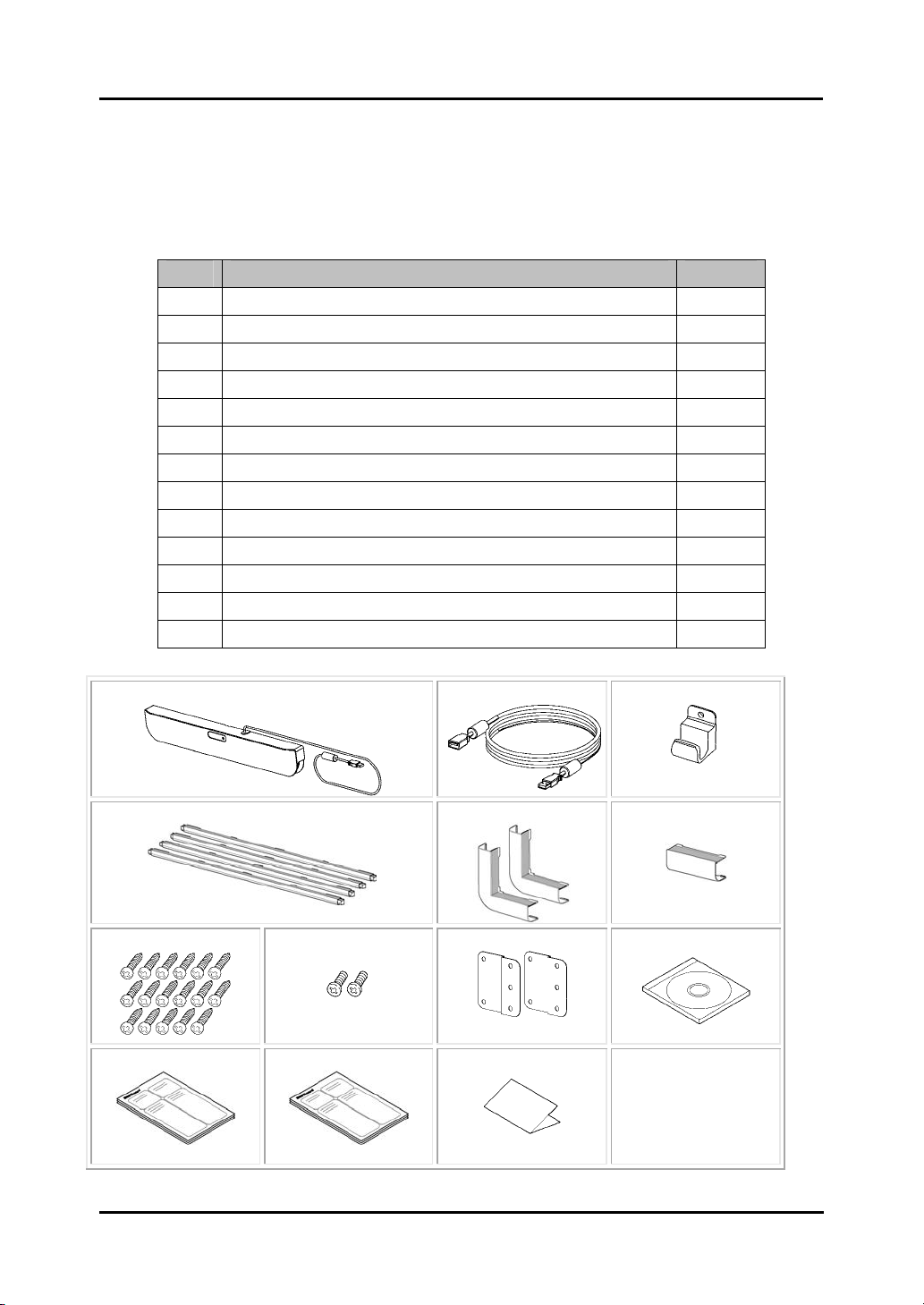
n
g
h
StarBoard Link EZ2
1.2 Parts Check
After unpacking, make sure that all the following parts are present.
1.2.1 StarBoard
[1] Parts
No. Name Qty
(1) Digitizer 1
(2) USB extension cable 1
(3) Cable holder 1
(4) Reflective bars 4
(5) Corner piece 2
(6) Joint piece 1
(7) Wood screws 17
(8) Machine screws 2
(9) Wall mount bracket 2
(10) StarBoard Software DVD-ROM 1
(11) StarBoard Software Startup Guide 1
(12) StarBoard Link EZ2 Startup Guide 1
(13) Warranty Sheet 1
(1)
(2)
(3)
Introduction
(4)
(7)
(11)
(5)
(8)
(12)
(9)
(13)
1-2
(6)
(10)
E
lis
