Dukane DC125 User Manual
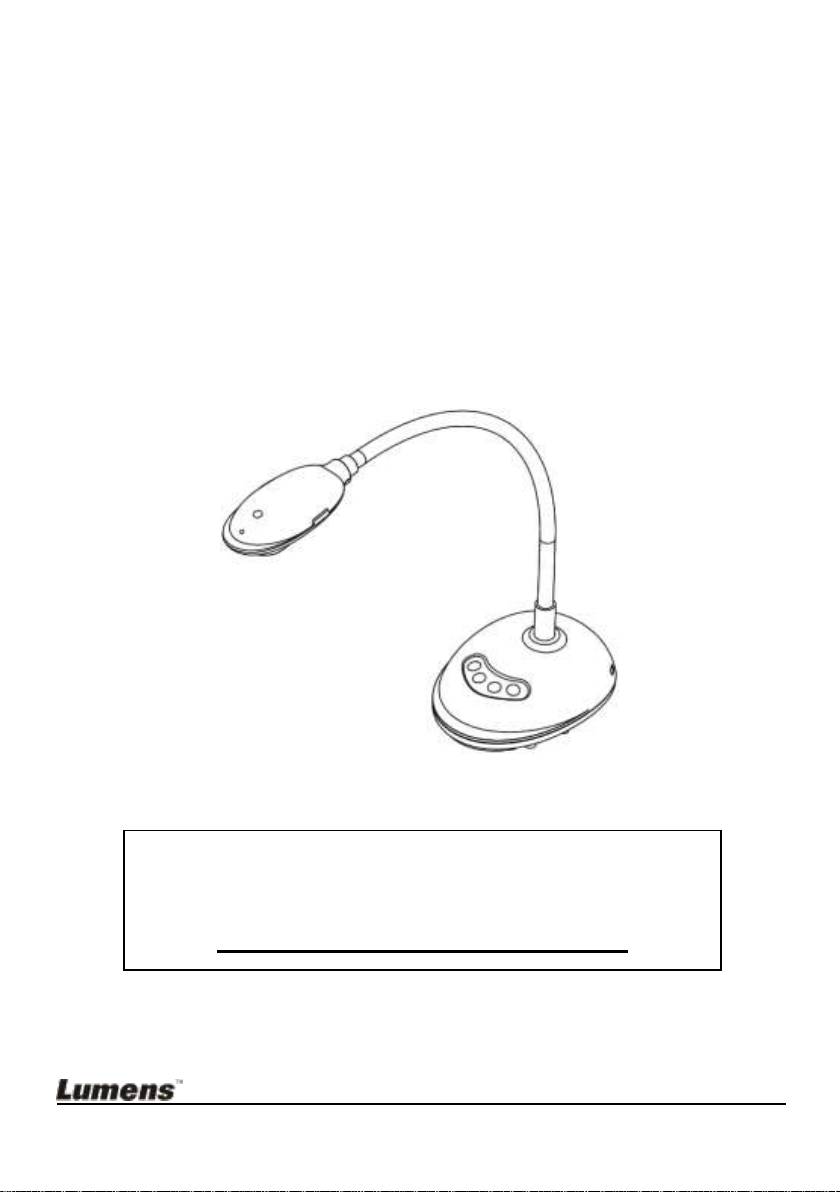
To download the latest version of Quick Start
Guide, multilingual user manual, software, or
driver, etc., please visit Lumens
http://www.lumens.com.tw/goto.htm
DC125
Document Camera
User Manual - English
[Important]
English - 0

Table of Contents
Copyright Information ....................................................................................... 4
Chapter 1 Safety Instructions ........................................................................ 5
Precautions .................................................................................................. 6
FCC Warning ................................................................................................ 6
EN55022 (CE Radiation) Warning ............................................................... 6
Chapter 2 Package Contents ......................................................................... 7
Chapter 3 Product Overview ......................................................................... 8
3.1 Description of LED indicator ............................................................... 8
3.2 Relative Operation Position ................................................................ 9
3.3 Correct use ......................................................................................... 9
3.4 Incorrect use ..................................................................................... 10
Chapter 4 Installation and Connections ..................................................... 11
4.1 System diagram ................................................................................ 11
4.2 Connecting to a computer ................................................................ 11
4.3 Connecting to an Interactive Whiteboard (IWB) ............................... 11
4.4 To mount it at desk ........................................................................... 12
4.5 Installing application software........................................................... 12
Chapter 5 Start Using ................................................................................... 18
Chapter 6 Function Menu ............................................................................. 19
6.1 Function Descriptions of Control Panel Button ................................ 19
6.2 Software Screen Introduction ........................................................... 19
6.3 Thumbnail (Saved image window) ................................................... 20
6.4 WINDOWS User ............................................................................... 21
6.4.1 Main menu ........................................................................................ 21
English - 1
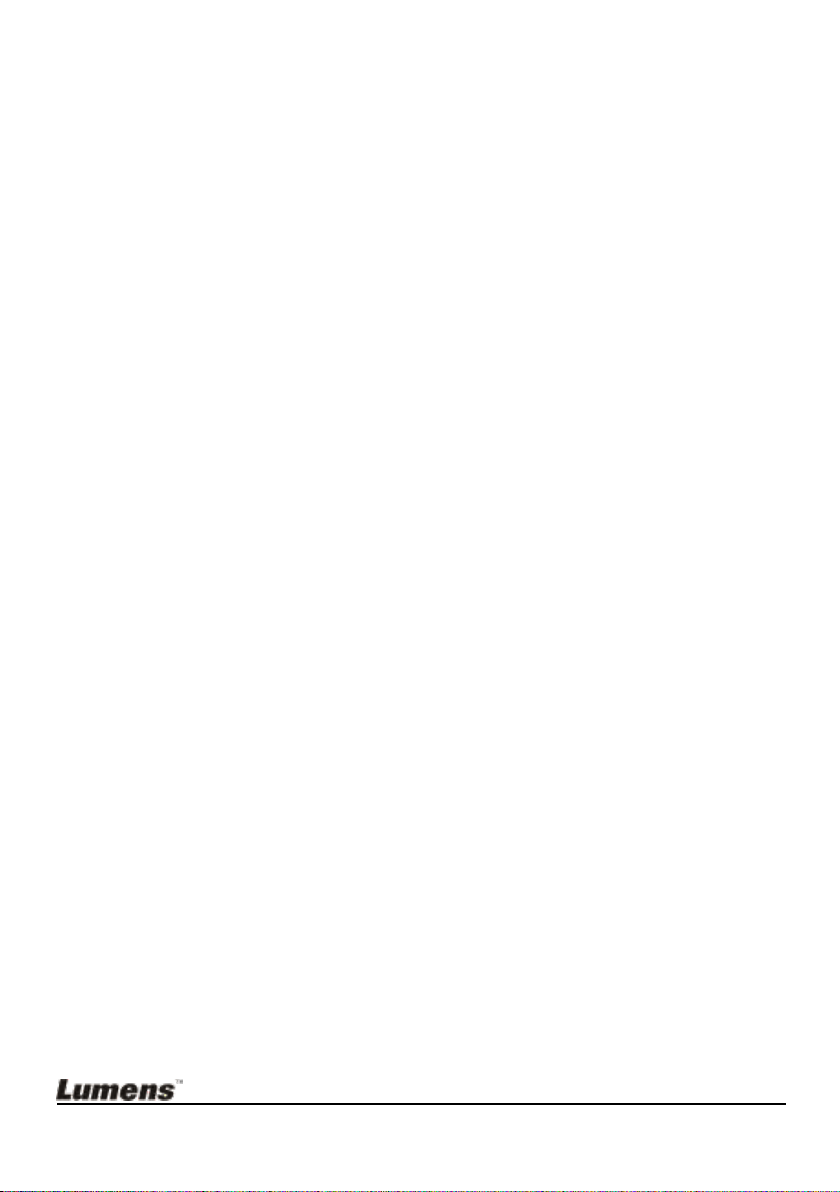
6.4.2 Annotation Tools ............................................................................... 22
6.4.3 Camera Settings ............................................................................... 24
6.4.4 Options ............................................................................................. 25
6.4.5 Time Lapse (Burst Settings) ............................................................. 26
6.5 MAC User ......................................................................................... 27
6.5.1 Main menu ........................................................................................ 27
6.5.2 Annotation Tools ............................................................................... 28
6.5.3 Camera Settings ............................................................................... 30
6.5.4 Options ............................................................................................. 31
6.5.5 Time Lapse (Burst Settings) ............................................................. 32
Chapter 7 Descriptions of major functions - Windows User .................... 33
7.1 I would like to display a live image ................................................... 33
7.2 I would like to optimize the image .................................................... 33
7.3 I would like to use the auto focus ..................................................... 33
7.4 I would like to adjust the brightness ................................................. 33
7.5 I would like to turn on/off the lamp .................................................... 33
7.6 I would like to zoom in/out images ................................................... 33
7.7 I would like to capture images .......................................................... 34
7.8 I would like to record videos ............................................................. 34
7.9 I would like to set up the timer .......................................................... 34
7.10 I would like to freeze images ............................................................ 35
7.11 I would like to annotate the live image ............................................. 35
7.12 I would like to add text to the live image .......................................... 36
7.13 I would like to adjust the drawing object ........................................... 37
7.14 I would like to use the mask mode ................................................... 37
7.15 I would like to use the emphasizing mode ....................................... 38
7.16 I would like to manage saved image files ......................................... 38
English - 2
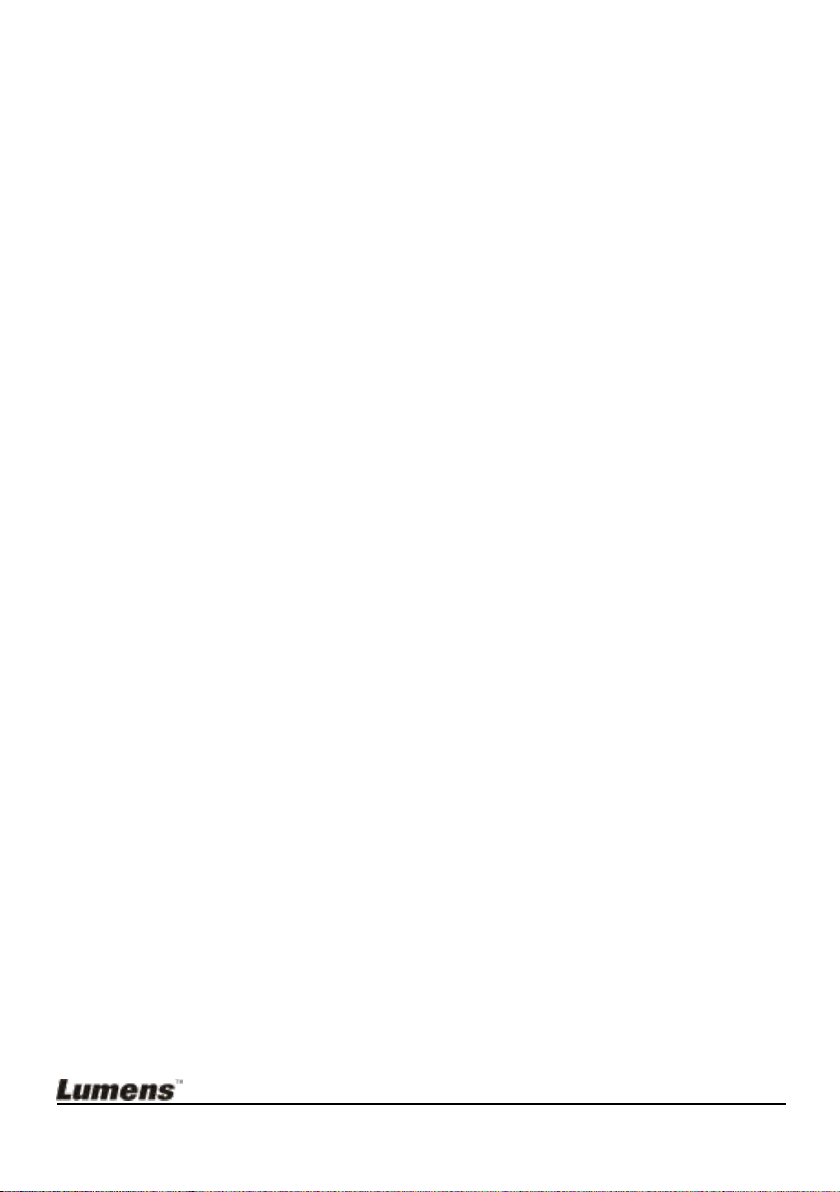
7.17 Working with Other Applications ....................................................... 39
Chapter 8 Descriptions of major functions - MAC User ........................... 42
8.1 I would like to display a live image ................................................... 42
8.2 I would like to optimize the image .................................................... 42
8.3 I would like to use the auto focus ..................................................... 42
8.4 I would like to adjust the brightness ................................................. 42
8.5 I would like to turn on/off the lamp .................................................... 42
8.6 I would like to zoom in/out images ................................................... 42
8.7 I would like to capture images .......................................................... 43
8.8 I would like to capture images continuously ..................................... 43
8.9 I would like to freeze the live image ................................................. 43
8.10 I would like to annotate the displayed image.................................... 43
8.11 I would like to add textual annotation to images .............................. 44
8.12 I would like to record videos ............................................................. 45
8.13 I would like to use the mask mode ................................................... 45
8.14 I would like to use the emphasizing mode ....................................... 45
8.15 I would like to manage saved image files ......................................... 46
Chapter 9 Connecting to Microscope ......................................................... 48
Chapter 10 Troubleshooting ........................................................................ 49
English - 3
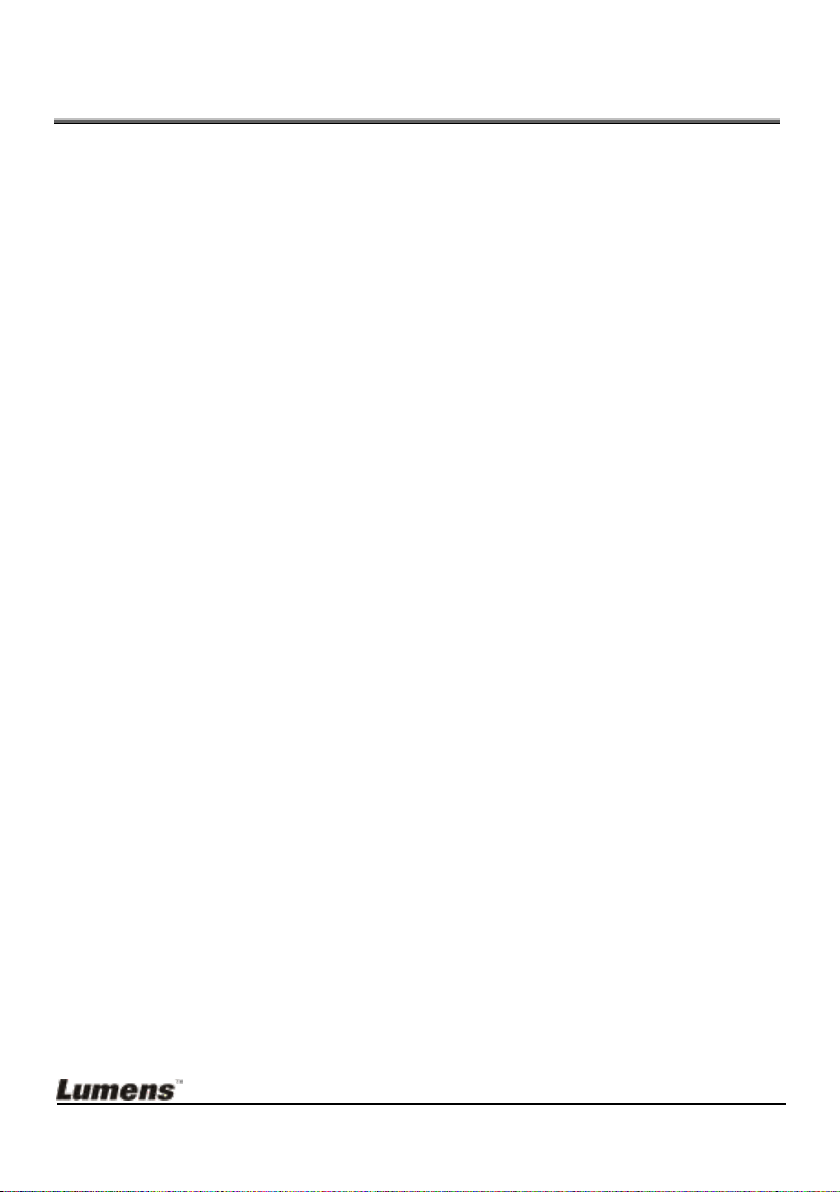
Copyright Information
Copyrights © Lumens Digital Optics Inc. All rights reserved.
Lumens is a trademark that is currently being registered by Lumens Digital Optics
Inc.
Copying, reproducing or transmitting this file is not allowed if a license is not
provided by Lumens Digital Optics Inc. unless copying this file is for the purpose
of backup after purchasing this product.
In order to keep improving the product, Lumens Digital Optics Inc. hereby
reserves the right to make changes to product specifications without prior notice.
The information in this file is subject to change without prior notice.
To fully explain or describe how this product should be used, this manual may
refer to names of other products or companies without any intention of
infringement.
Disclaimer of warranties: Lumens Digital Optics Inc. is neither responsible for any
possible technological, editorial errors or omissions, nor responsible for any
incidental or related damages arising from providing this file, using, or operating
this product.
English - 4
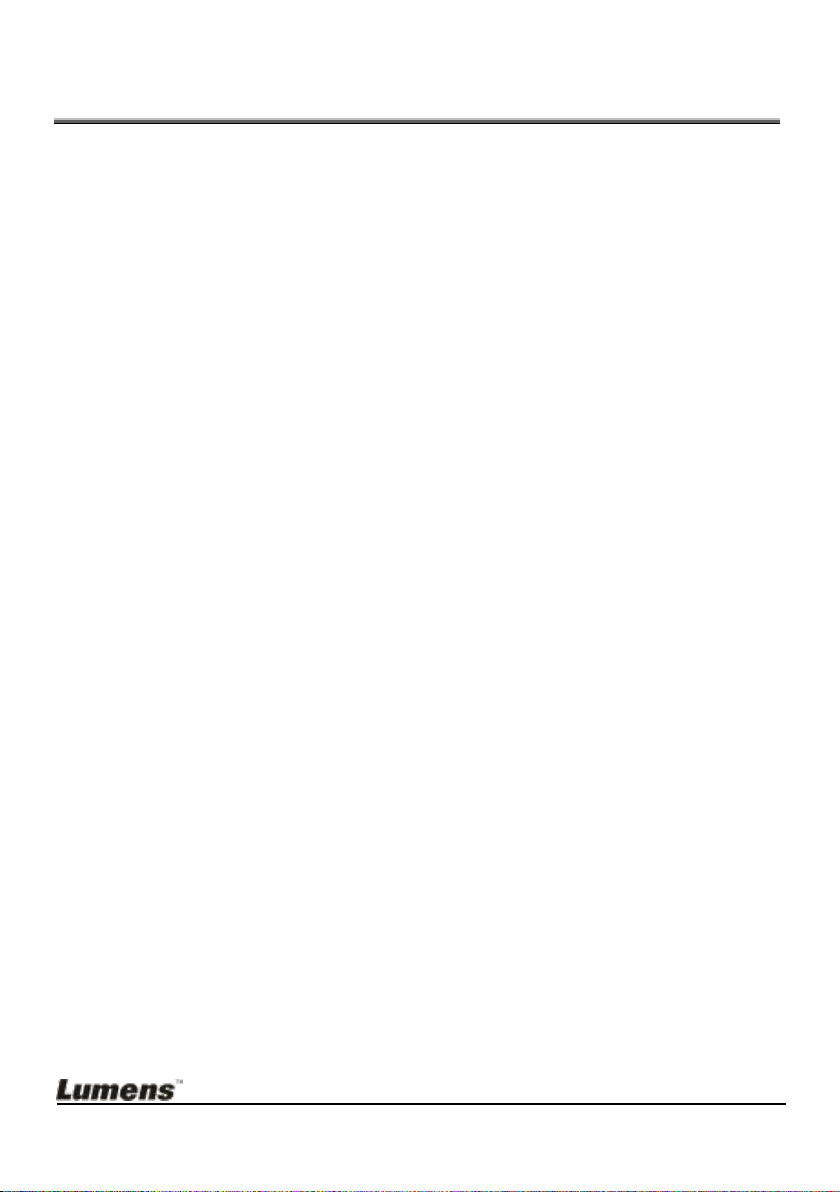
Chapter 1 Safety Instructions
Always follow these safety instructions when setting up and using the Document
Camera:
1. Do not place Document Camera in tilted position.
2. Do not place the Document Camera on an unstable trolley, stand or table.
3. Do not use the Document Camera near water or source of heat.
4. Use attachments only as recommended.
5. Place the Document Camera on a place where the USB cable can be
unplugged easily.
6. Unplug the USB cable of Document Camera before cleaning. Use a damp
cloth for cleaning. Do not use liquid or aerosol cleaners.
7. Do not block the slots and openings in the Document Camera case. They
provide ventilation and prevent the Document Camera from overheating. Do
not place the Document Camera on a sofa, rug or other soft surface or install
in a recessed place unless proper ventilation is provided.
8. Never push objects of any kind through cabinet slots. Never allow liquid of
any kind to spill into the Document Camera.
9. Except as specifically instructed in this User Manual, do not attempt to
operate this product by yourself. Opening or removing covers may expose
you to dangerous voltages and other hazards. Refer all servicing to licensed
service personnel.
10. Unplug the USB cable during thunderstorms or if it is not going to be used
for an extended period. Do not place the Document Camera or remote
control on top of heat-emitting equipment or shaking objects such as a car,
etc.
11. In case of the following situations, please unplug the USB cable of the
Document Camera and refer servicing to licensed service personnel:
If the USB port becomes damaged or frayed.
If liquid is spilled into it or the Document Camera has been exposed to
rain or water.
English - 5
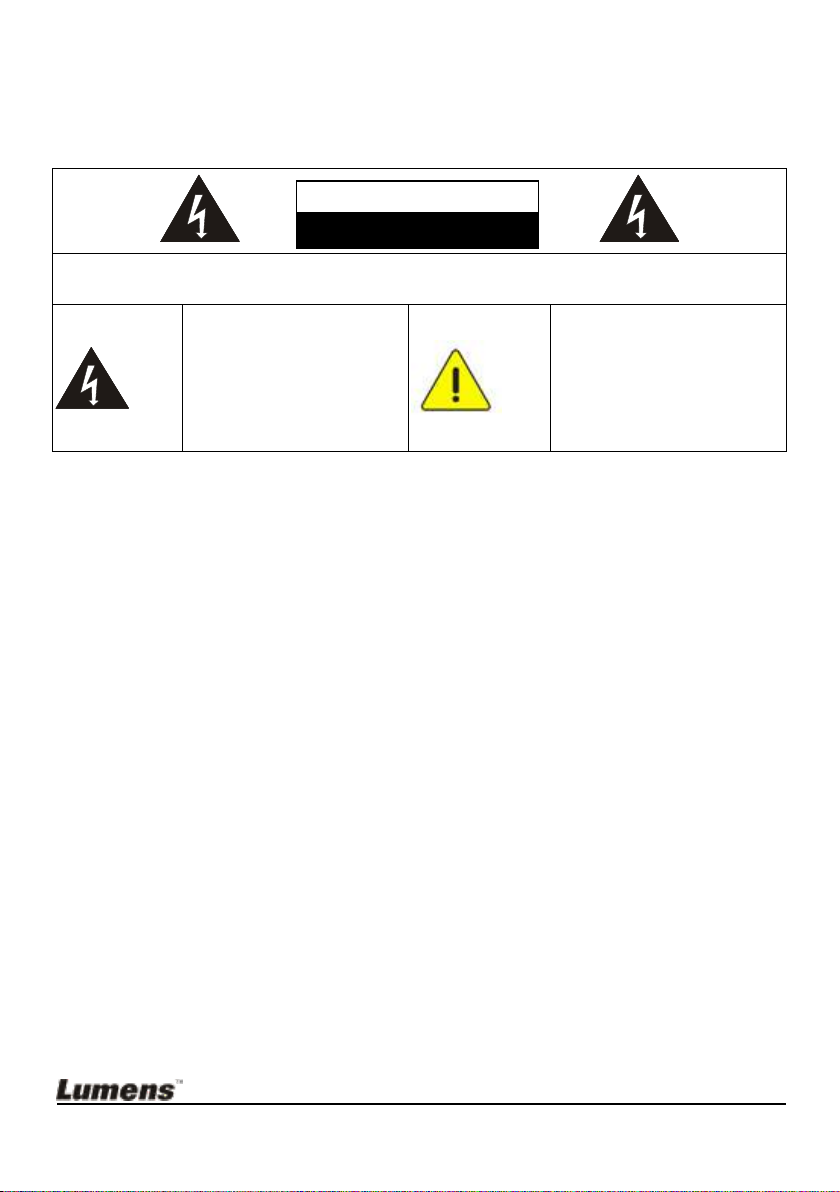
Precautions
Caution: To reduce the risk of electric shock, do not remove cover (or back). No
user-serviceable parts inside. Refer servicing to licensed service personnel.
This symbol indicates
that this equipment may
contain dangerous
voltage which could
cause electric shock.
This symbol indicates that
there are important
operating and
maintenance instructions
in this User Manual with
this unit.
Note
Risk of Electric Shock
Warning: To reduce the risk of fire or electric shock, do not expose this
appliance to rain or moisture.
FCC Warning
This Document Camera has been tested and found to comply with the limits for a
Class A computer device, pursuant to Article 15-J of FCC Rules. These limits are
designed to provide reasonable protection against harmful interference in a
residential installation.
EN55022 (CE Radiation) Warning
This product is intended for use in a commercial, industrial, or educational
environment. It is not intended for residential use.
This is a Class A product. In a residential environment it may cause radio
interference, in which case the user may be required to take adequate measures.
The typical use is in a conference room, meeting room or auditorium.
English - 6
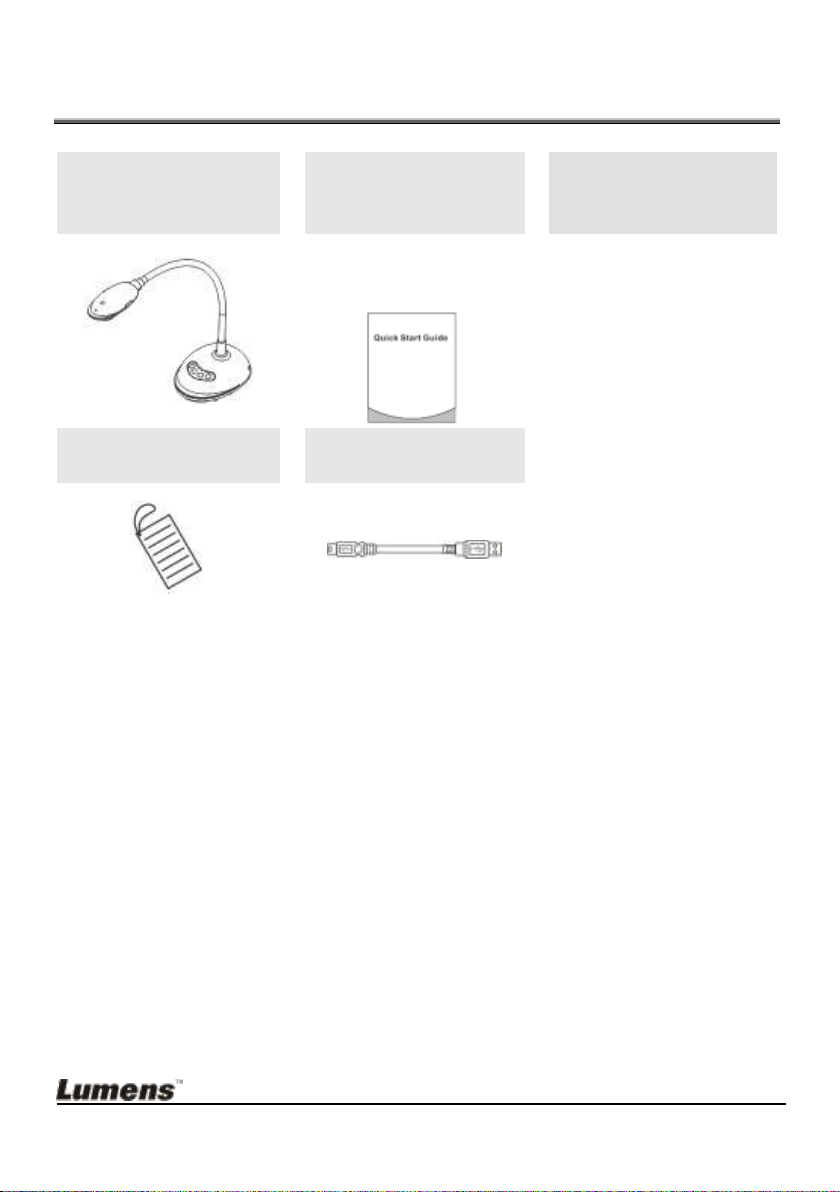
Chapter 2 Package Contents
DC125
Quick Start Guide
Instructions for
Software Download
and Installation
(For download of other
language versions, please
visit Lumens website)
4-Steps Card
(Note to Teacher)
USB Cable
English - 7
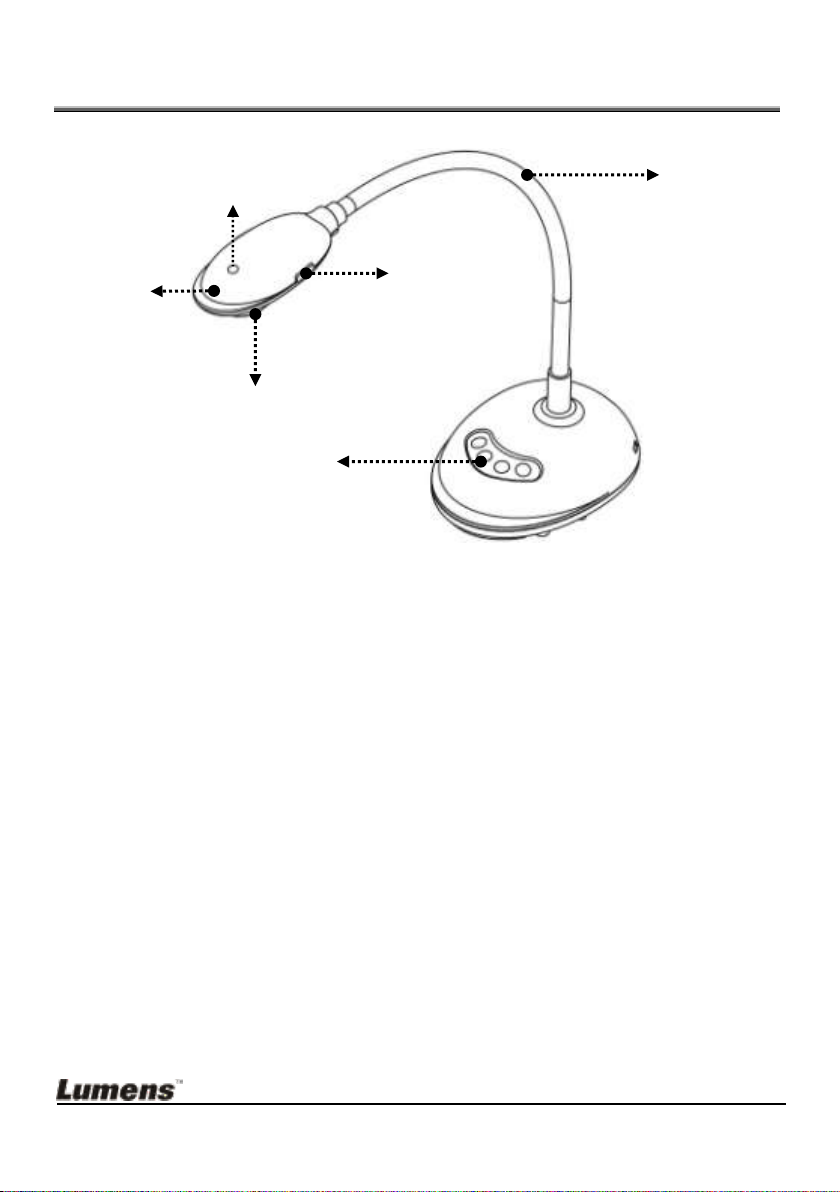
Chapter 3 Product Overview
3. Lens
5. Gooseneck
4. AF button
1. LED indicator
2. Microphone
6. Control panel
3.1 Description of LED indicator
1. Enable the image, and LED indicator will light up
2. Display the image, and LED indicator will light up
3. Disable the image, and LED indicator is OFF
English - 8
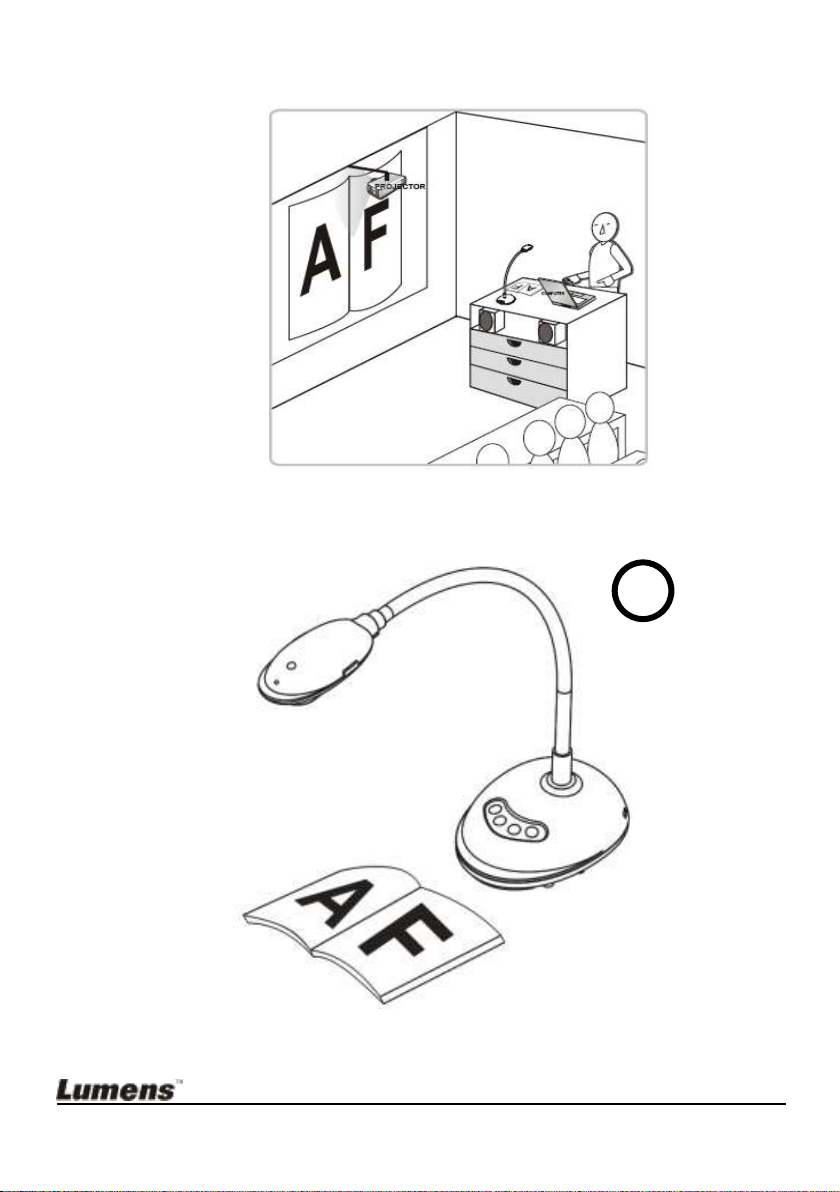
3.2 Relative Operation Position
3.3 Correct use
English - 9
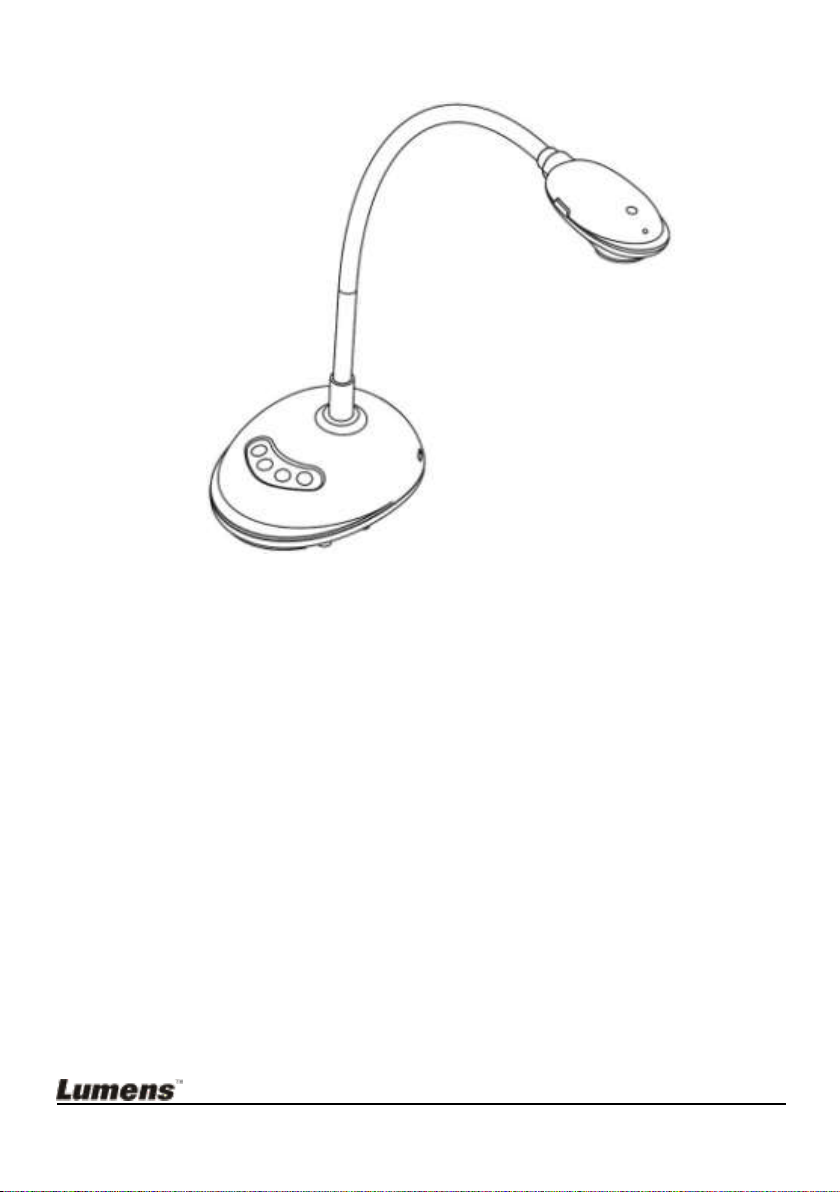
3.4 Incorrect use
English - 10
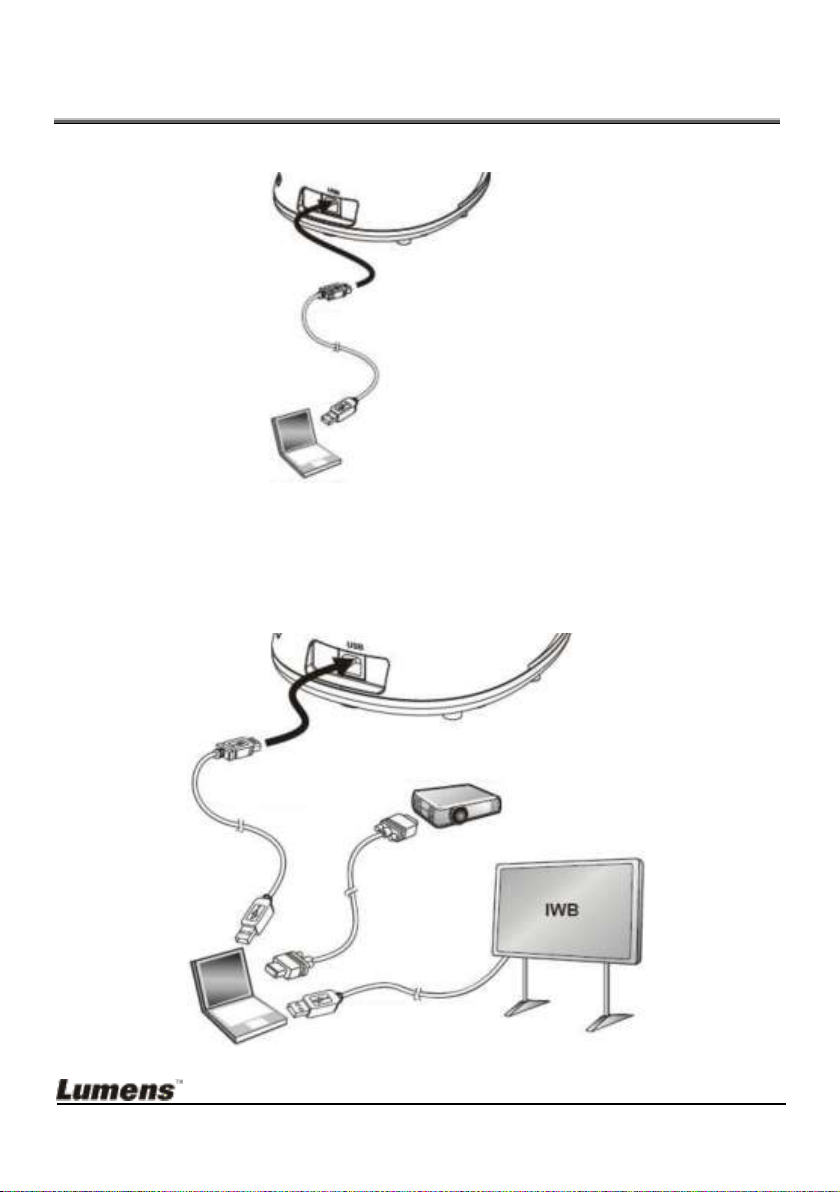
Chapter 4 Installation and Connections
USB Cable
COMPUTER
USB Cable
COMPUTER
VGA Cable
USB Cable
PROJECTOR
4.1 System diagram
4.2 Connecting to a computer
See the picture above
4.3 Connecting to an Interactive Whiteboard (IWB)
English - 11
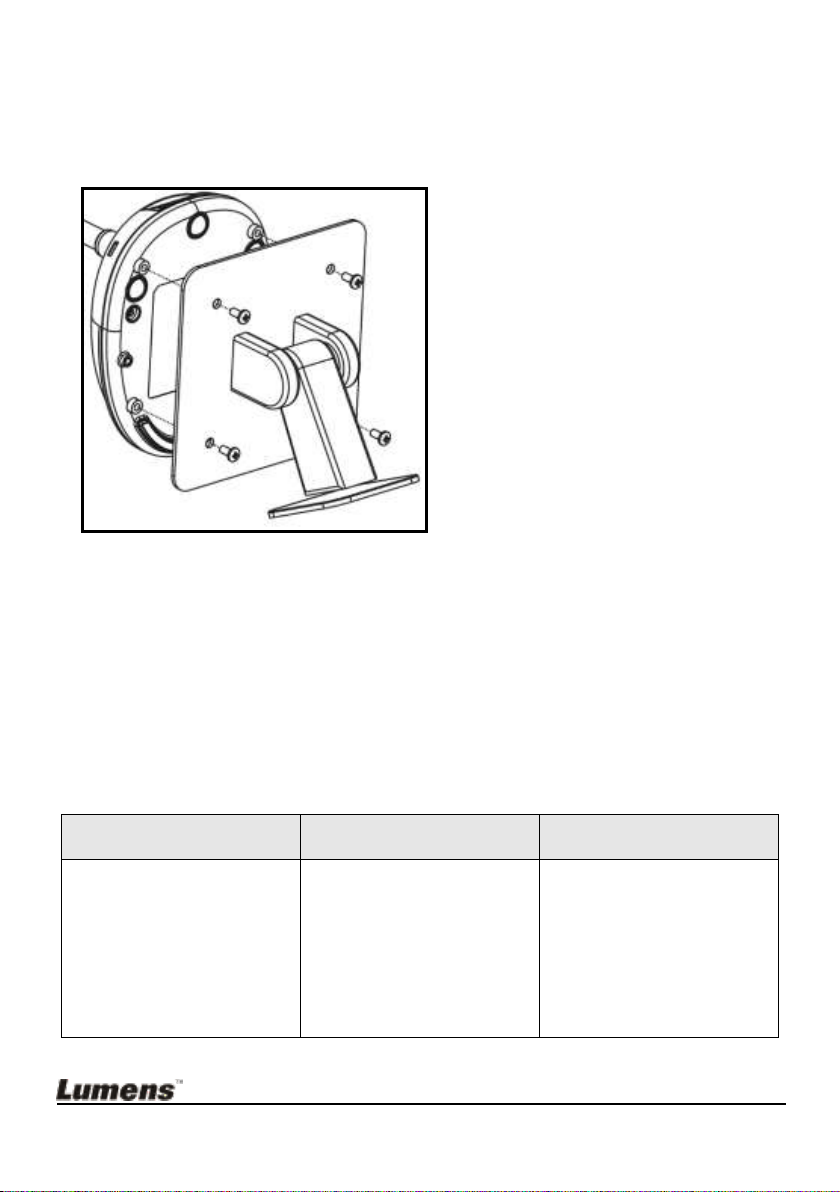
4.4 To mount it at desk
Windows XP
Windows Vista / Windows 7
MAC OS X 10.4 / 10.5 / 10.6 /
10.7
Min CPU: P4 2.8 GHz
Min Memory: 512 MB
Supporting Direct X 9
Min Resolution: 1024 x 768
Min Hard Drive Space: 500
MB
Windows XP SP2 or above
Min CPU: P4 2.8 GHz
Min Memory: 1 GB (32-bits)/
2 GB(64-bits)
Supporting Direct X 9
Min Resolution: 1024 x 768
Min Hard Drive Space: 500
MB
Min CPU: PowerPC G4 866
MHz or Intel Pentium® 1.83
GHz Intel Core 2 Duo
Min Memory: 512 MB
Min Resolution: 1024 x 768
24-bit color display monitor
Min Hard Drive Space: 1 GB
QuickTime 7.4.5 or above
VESA bolt pitch 75*75mm
VESA base thickness (H1)
Screw length = 5 mm + base
thickness (H1)
M4 screw (P = 0.7)
1. Please purchase the standard VESA installation base.
2. Please use appropriate screws: Screw length = 5 mm + base thickness (H1);
M4 screw (P = 0.7)
4.5 Installing application software
After installing Lumens image software, you can use the following functions:
Control the DC125.
Capture and record images.
Annotate the image, highlight important details and save it.
Support the full screen function.
4.5.1 System Requirements
English - 12
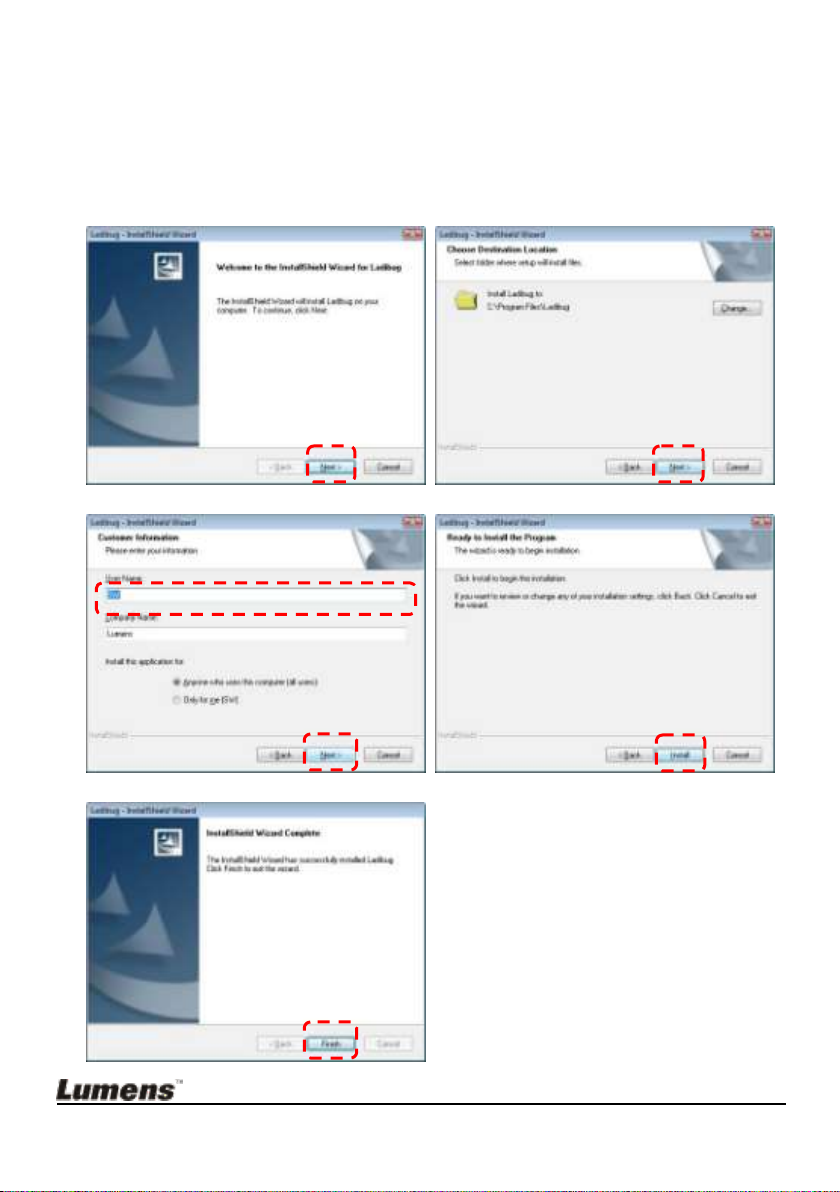
4.5.2 Install with Windows XP/Vista
1. Please download Ladibug™ software at Lumens website.
2. Extract the file downloaded and then click [Ladibug] to install.
3. The installation wizard will guide you through the process. Please follow
the on-screen instructions and press [Next] for the next step.
English - 13
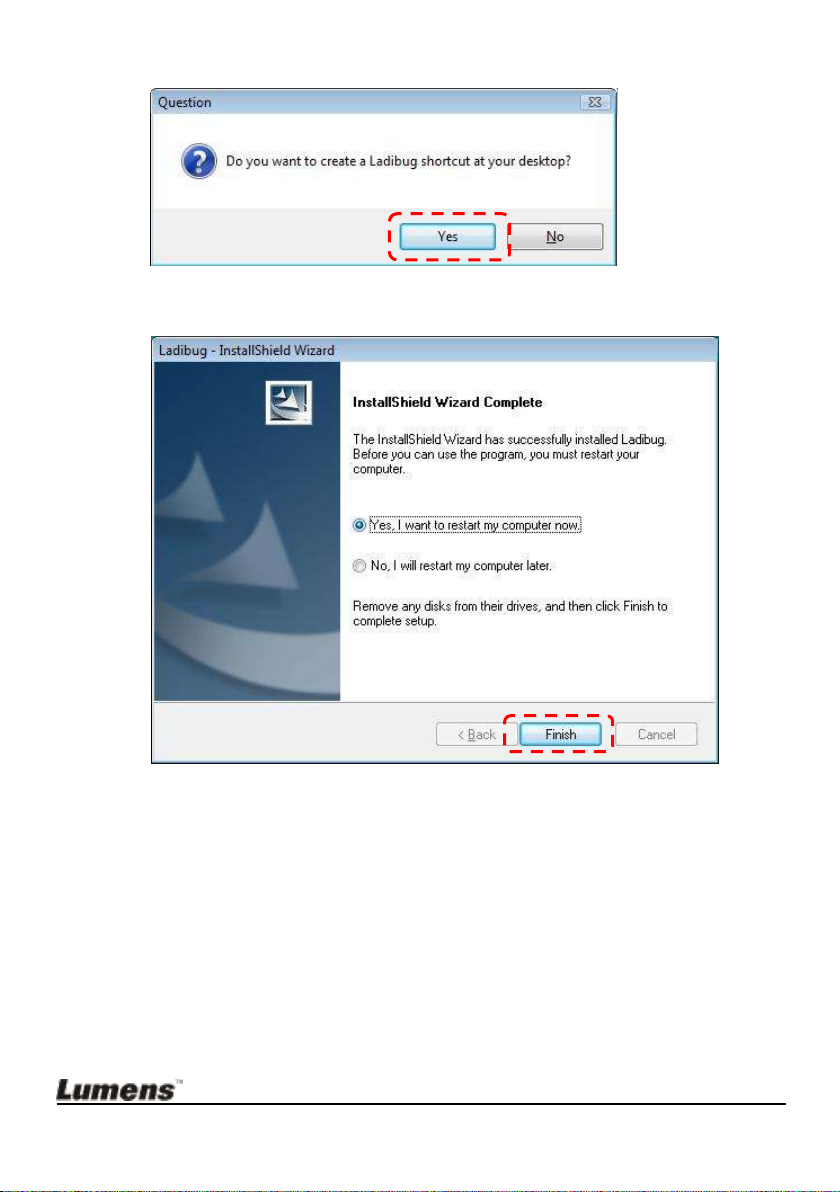
4. Press [Yes] to create Ladibug™ shortcut on your desktop.
5. Once the installation is completed, press [Finish] and restart the computer.
English - 14
