Page 1

B-WORKS
User’s Guide
UGBWORKS 0115109V2
1
Page 2
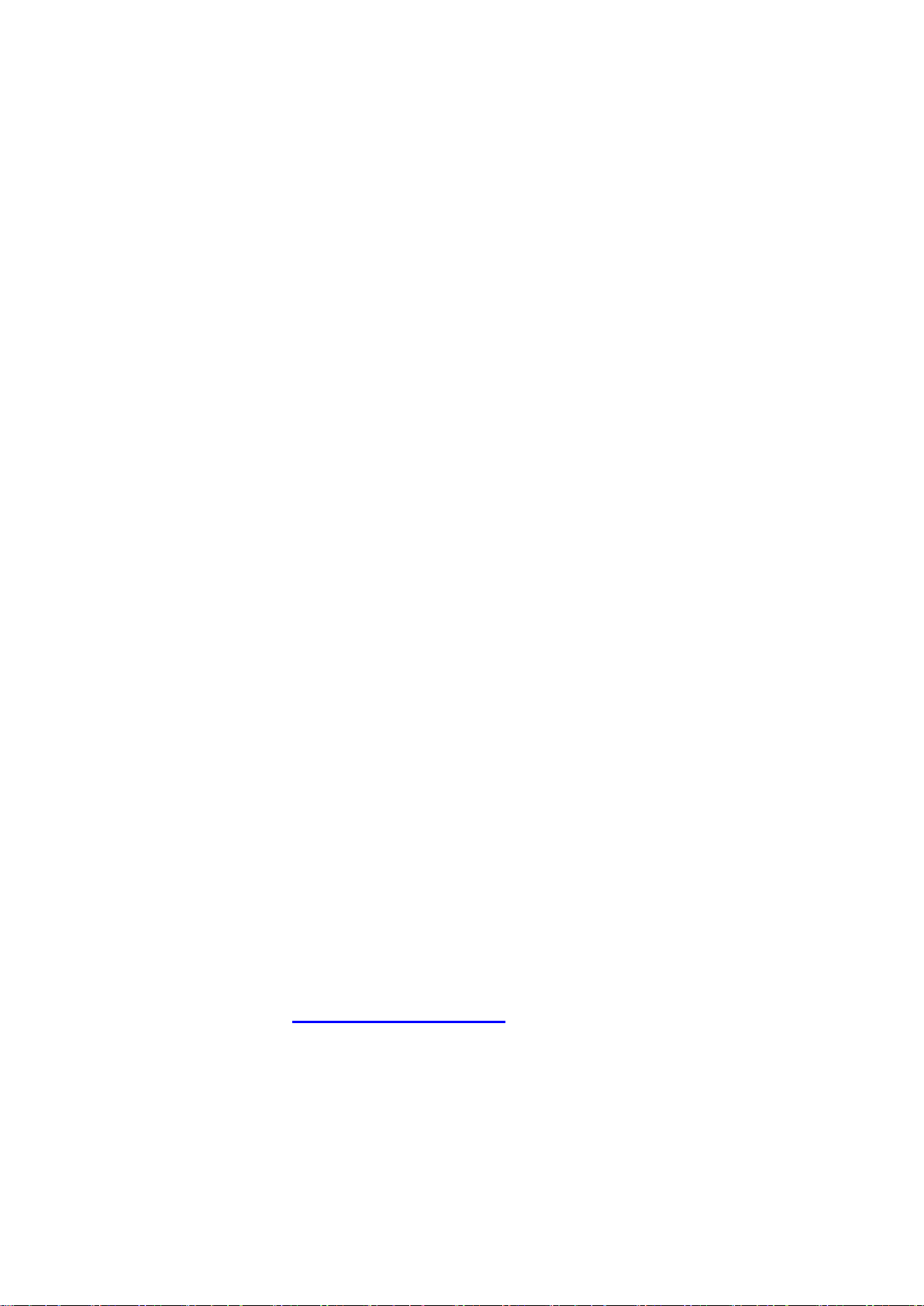
Contents
1. Introduction ..................................................................... 3
2. System requirement ........................................................ 3
3. Install B-WORKSTM ......................................................... 4
3.1 in Windows XP/ Vista ...................................................... 4
3.2 in Windows MAC............................................................. 7
4. Connection ...................................................................... 9
5. Start to use B-WORKS™ ................................................ 9
6. Operation ...................................................................... 10
6.1 Main Menu .................................................................... 10
6.2 Annotation Tools ........................................................... 11
6.3 Camera Settings ........................................................... 12
7. Descriptions of Functions ............................................. 13
7.1 Start the Document Camera ......................................... 13
7.2 I would like to capture images ...................................... 13
7.3 I would like to display the live image ............................. 13
7.4 I would like to freeze the live image .............................. 13
7.5 I would like to annotate the displayed image ................ 14
7.6 I would like to add textual annotation to images ........... 14
7.7 I would like to record video ........................................... 16
Information in this Guide may change due to product improvements. To obtain the latest manuals, literature, and software
please visit the Dukane web site at; www.dukane.com/av and look at the specific model SUPPORT or
DOWNLOADS section.
2
Page 3
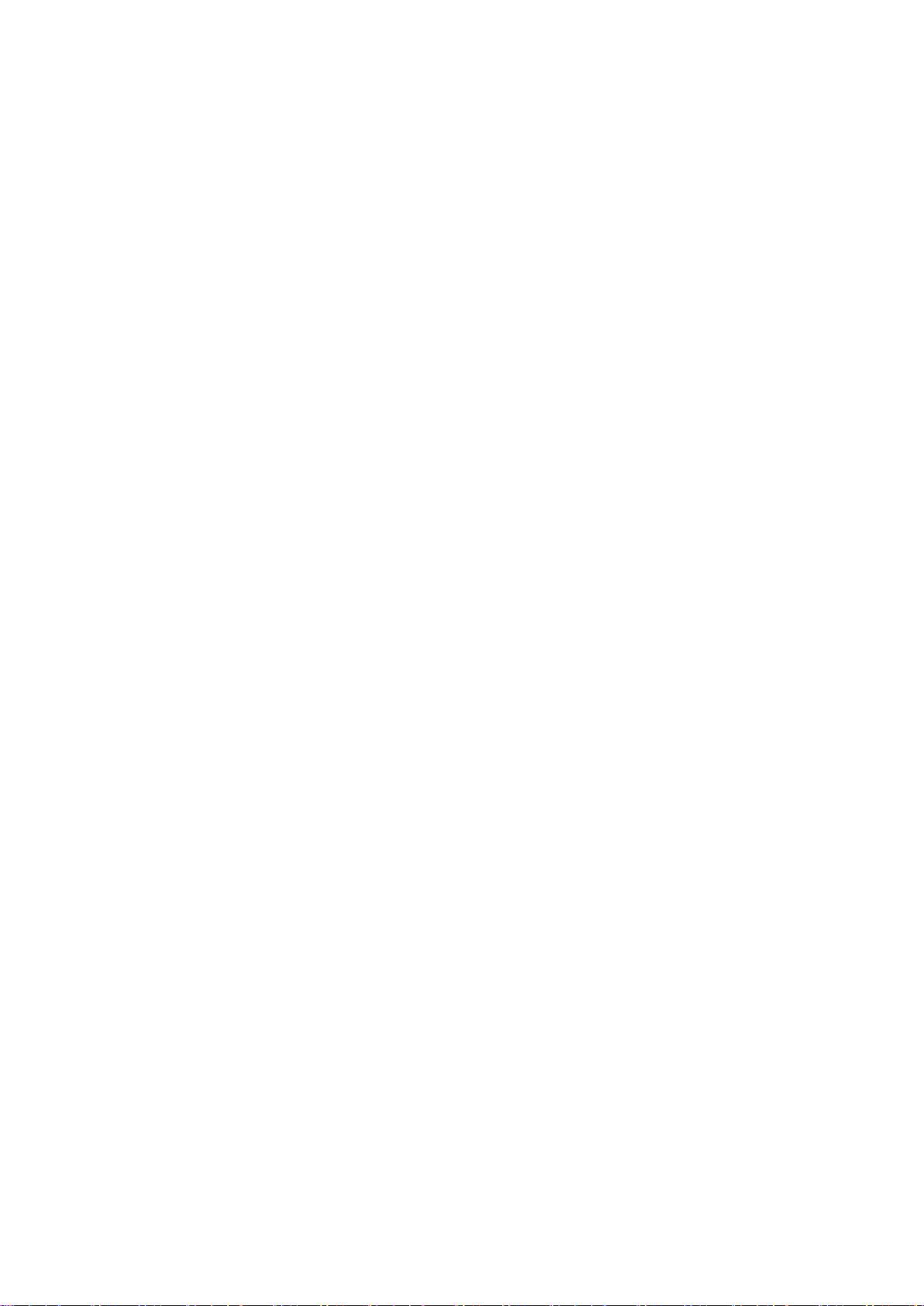
1. Introduction
B-WORKS PC and USB driver which support WIA and TWAIN standards.
After installing the USB driver and B-WORKS application, you can use the software to:
Control the Visual Presenter.
Capture and record images.
Annotate images, highlight important details and save them for later use.
2. System requirement
Windows XP
CPU: P4 1.8 GHz and above
Memory: 512MB
Support Direct X 9
Resolution: 1024x768
100MB Min Disc Space
Windows Vista
Min CPU: P4 2.4 Ghz
Min Memory: 1GB (32-bits)/2GB(64-bits)
Direct X 9 Compatible
Min Resolution: 1024x768
100MB Min Disc Space
MAC OS X 10.4 / 10.5 / 10.6 (32-bits Kernel)
Min CPU: PowerPC G4 866MHz or Intel Pentium® 1.83GHz Intel Core 2 Duo
Min Memory: 512MB
Min resolution 1024x768
4-bit color display monitor
1GB Min Disc Space
Min QuickTime 7.4.5
3
Page 4
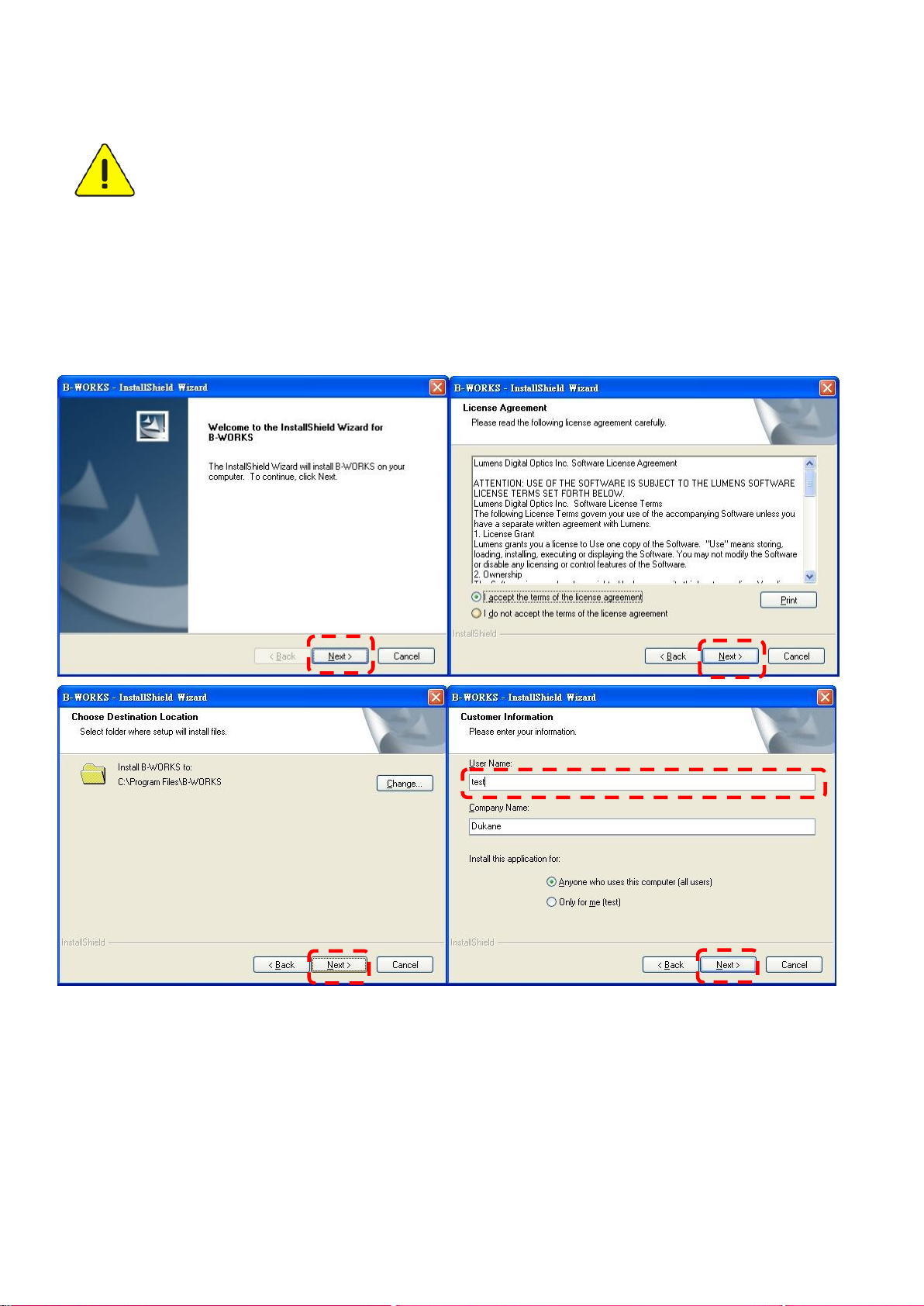
<Very Important> To ensure successful installation, please make sure each of the
following steps is completed
3. Install B-WORKSTM
3.1 in Windows XP/ Vista
1. Insert the software CD into your computer.
2. The software installation program will automatically launch. Please select [ Install
B-WORKS ] to begin install action.
3. Please read instructions then press [Next].
4. Click the [Setup.exe] to start the installation wizard of B-WORKS.
5. Follow the screen instructions and press [Next].
4
Page 5
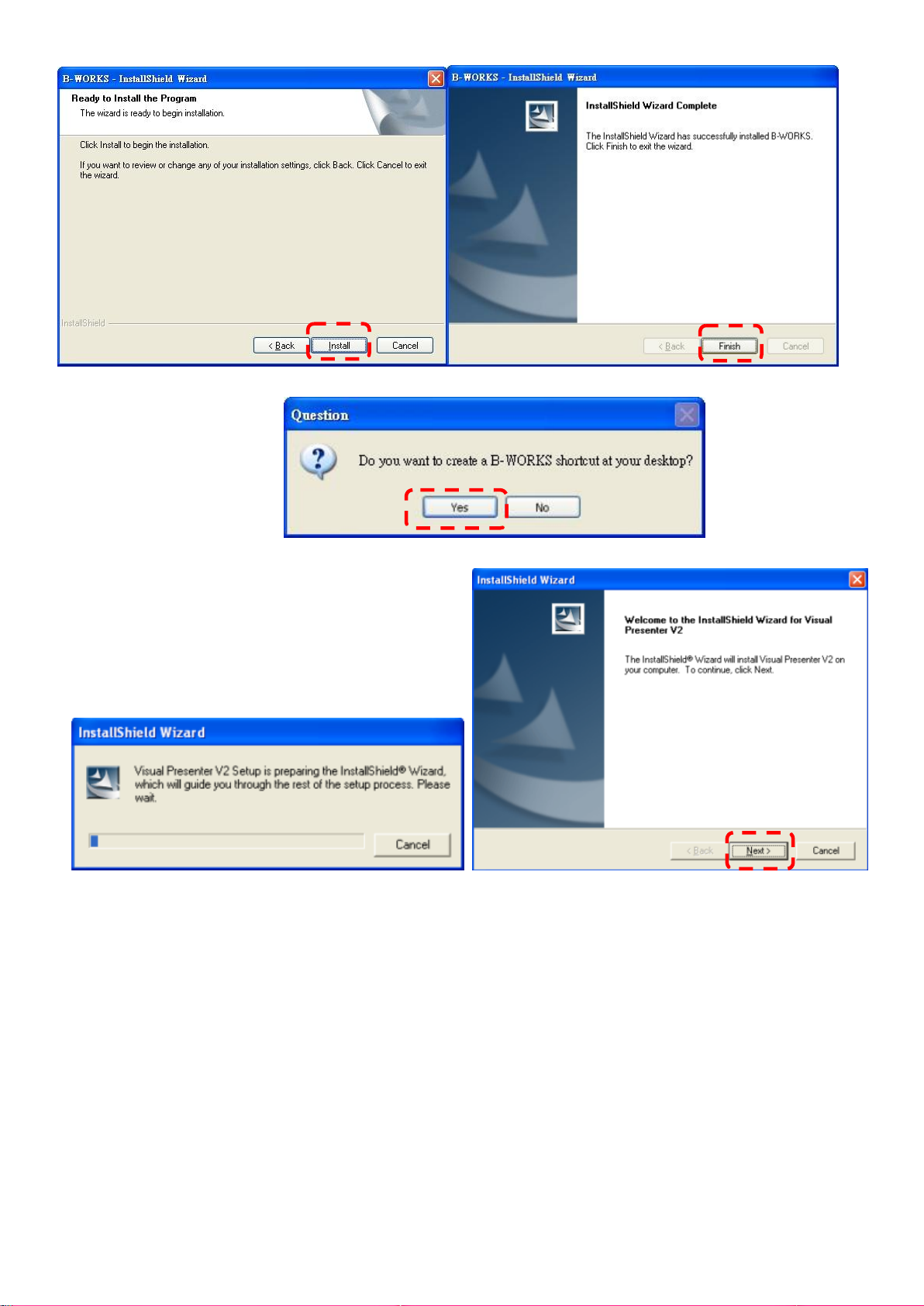
6. Press [Yes] to create a B-WORKS shortcut at your desktop.
7. Follow the screen instructions and press [Next].
8. Once the installation is completed, press [Finish] to reboot the system.
5
Page 6

6
Page 7

3.2 in Windows MAC
1. Insert the software CD into your computer.
2. Click the CD icon when appears..
3. Select MAC folder and click [ B-WORKS.] to begin installation.
4. Please follow the instructions and press [ Next ].
5. Enter your username and password, then click [ OK ].
6. Click [ Continue ].
7. Click [ Restart ] to finish installing the software.
7
Page 8

8
Page 9

AC Outlet
<Very Important> To ensure successful installation, please make sure each of the
following steps is completed
4. Connection
4.1. Connect the power cord of the Visual Presenter.
<Note> Appearance of power cord and AC outlet may vary with countries/regions.
4.2. Turn on the Visual Presenter by pressing the [POWER] button on the unit or the remote
control for several seconds. When the light next to the power button is lit, the unit is ready to
use.
4.3. Connect USB cable to the Visual Presenter and your computer.
5. Start to use B-WORKS™
5.1. Double-click the [B-WORKS] icon on the desktop to launch B-WORKS™..
5.2. Mouse over [B-WORKS] icon to select menu functions
9
Page 10

POWER:
Turn the visual presenter on / off
LAMP:
Turn the lamp on / off
AUTO TUNE:
Automatically adjust the image for
best possible quality.
PREVIEW:
Display live images
OPTIONS:
Select video compression method
and the audio source.
BRIGHTNESS:
Adjust image brightness
MAIN:
Launch the main functions menu
Right click on this icon to show
information about the B-WORKSTM.
ZOOM:
Zoom in/out from the image
CAMERA SETTING:
Launch the Camera Setting window
to adjust live images
ADVANCE:
Launch the advanced functions menu
FREEZE:
Freeze a live image
ANNOTATION:
Display annotation tools
CLOSE:
Close the B-WORKSTM.
TIME LAPSE PHOTOGRAPHY:
Capture images at a pre-set intervals
RECORD:
Record videos
CAPTURE:
Capture still images
6. Operation
6.1 Main Menu
10
Page 11

ICON
Description
Pointer tool
Laser tool
Insert text
Draw a line
Draw an ellipse
Draw a rectangle
Free-hand drawing tool
Eraser
Clear all
Select pen color
Select line thickness
6.2 Annotation Tools
11
Page 12

6.3 Camera Settings
Control the live image via the Camera Settings interface. The operating procedure is the same as the
remote control and control panel of the Visual Presenter. Refer to the Visual Presenter user
manual for more information.
<Note> The display of the button may vary depending on product functions. An inactive button
will grey out.
12
Page 13

7. Descriptions of Functions
7.1 Start the Document Camera
Click
7.2 I would like to capture images
<NOTE> You can click to change time lapse setting.
Click then a Save As window will be displayed.
Key in the file name then click [Save].
7.3 I would like to display the live image
Click to display the live image.
7.4 I would like to freeze the live image
Click to freeze the live image of B-Works.
13
Page 14

7.5 I would like to annotate the displayed image
Click to open the annotation tools.
The default mode is [Pointer Tool]. You can select another annotation tool.
Select a color for drawing.
Set the value of Line width (If the value is higher, the line is thicker).
Mark or annotate the displayed image.
<Remark> You can Click to capture images that you draw.
7.6 I would like to add textual annotation to images
Click to open the annotation tools.
Select [Text Tool].
14
Page 15

The [Text Tool] window will pop up when you click the screen for the text to be added in.
Enter the text in blank fields and click [OK].
Click [T] to change font’s settings (size/color/effect).
<Remark> You can Click to capture images that you draw.
15
Page 16

7.7 I would like to record video
Click to open the video tool.
<NOTE> You can click to change video format and audio source setting.
Click [Record] then a window will be displayed.
Key in the file name then click [Save] to start recording. <insert image>
Click [Stop] to stop recording.
Click to close the record tool.
DUKANE CORP AV SERVICE DEPT
2900 Dukane Drive
St Charles, IL 60174
800-676-2487 / 630-762-4032
Fax 630-584-5156
avservice@dukane.com
www.dukane.com/av
16
