Dukane 8960W, 8961WU, 8962WU, 8962WUM, 8963 User Manual

LCD Projector
8961WU/8963
8962WU/8960W
User's Manual (detailed)
Operating Guide
Thank you for purchasing this projector.
WARNING
►Before using this product, please read all manuals for this
product. Be sure to read Safety Guide rst. After reading them, store them in a
safe place for future reference.
About this manual
Various symbols are used in this manual. The meanings of these symbols are
described below.
WARNING
CAUTION
NOTICE This entry notices of fear of causing trouble.
NOTE
• The information in this manual is subject to change without notice.
• The illustrations in this manual are for illustrative purposes. They may differ
slightly from your projector.
• The manufacturer assumes no responsibility for any errors that may appear in
this manual.
• The reproduction, transfer or copy of all or any part of this document is not
permitted without express written consent.
Trademark acknowledgment
• VESA and DDC are trademarks of the Video Electronics Standard Association.
•
HDMITM, the HDMI logo, and High-Denition Multimedia Interface are trademarks or registered
trademarks of HDMI Licensing LLC in the United States and other countries.
• Blu-ray DiscTM and Blu-rayTM are trademarks of Blu-ray Disc Association.
• DICOM
for its standards publications relating to digital communications of medical information.
• HDBaseT
•
trademarks of MHL, LLC in the United States and other countries.
All other trademarks are the properties of their respective owners.
®
is the registered trademark of the National Electrical Manufacturers Association
MHL®, the MHL logo, and Mobile High-Denition Link are trademarks or registered
This symbol indicates information that, if ignored, could possibly
result in personal injury or even death due to incorrect handling.
This symbol indicates information that, if ignored, could possibly
result in personal injury or physical damage due to incorrect handling.
Please refer to the pages written following this symbol.
TM
and the HDBaseT Alliance logo are trademarks of the HDBaseT Alliance.
430-8960W-8961WU-8962WU-8963-General-00
1

Contents
Introduction ...............3
Features ......................3
Checking the contents of package
....3
Part names ....................4
Projector, Control panel, Ports,
Remote control
Setting up .................8
Arrangement ...................9
Connecting with your devices .....12
Fastening the cables ............22
Fastening the adapter cover ......23
Attaching the terminal cover ......24
Using the security bar and slot ....25
Connecting power supply ........26
Remote control ............27
Installing the batteries ...........27
Changing the frequency of remote control signal
. . 28
About the remote control signal ...29
Power on/off ..............30
Turning on the power ...........30
Turning off the power ...........31
Operating ................32
Adjusting the volume ............32
Temporarily muting the sound .....32
Selecting an input signal .........33
Selecting an aspect ratio .........34
Adjusting the projector's elevator
....35
Adjusting the zoom and focus .....35
Adjusting the lens shift ..........36
Using the automatic adjustment feature
. . 37
Correcting the distortion .........38
Using the EDGE BLENDING features
Using the magnify feature ........45
Temporarily freezing the screen ...46
Temporarily blanking the screen ...46
PbyP (Picture by Picture) /
PinP (Picture in Picture) ...47
Using the menu function .........51
Indication in OSD,
Containing items of each menu
EASY MENU. . . . . . . . . . . . . . . 54
PICTURE menu ............56
IMAGE menu ..............60
INPUT menu ..............63
SETUP menu ..............68
AUDIO menu ..............75
SCREEN menu .............76
OPTION menu .............82
NETWORK menu ...........95
SECURITY menu ...........96
Maintenance .............103
Replacing the lamp ............103
Cleaning and replacing the air lter . 105
Replacing the internal clock battery ..107
Other care ...................108
Troubleshooting ..........109
Related messages ..............109
Regarding the indicator lamps ...11 2
Resetting all settings ........... 116
Phenomena that may be easy to
be mistaken for machine defects
Specications ............124
. . 41
. . 117
2
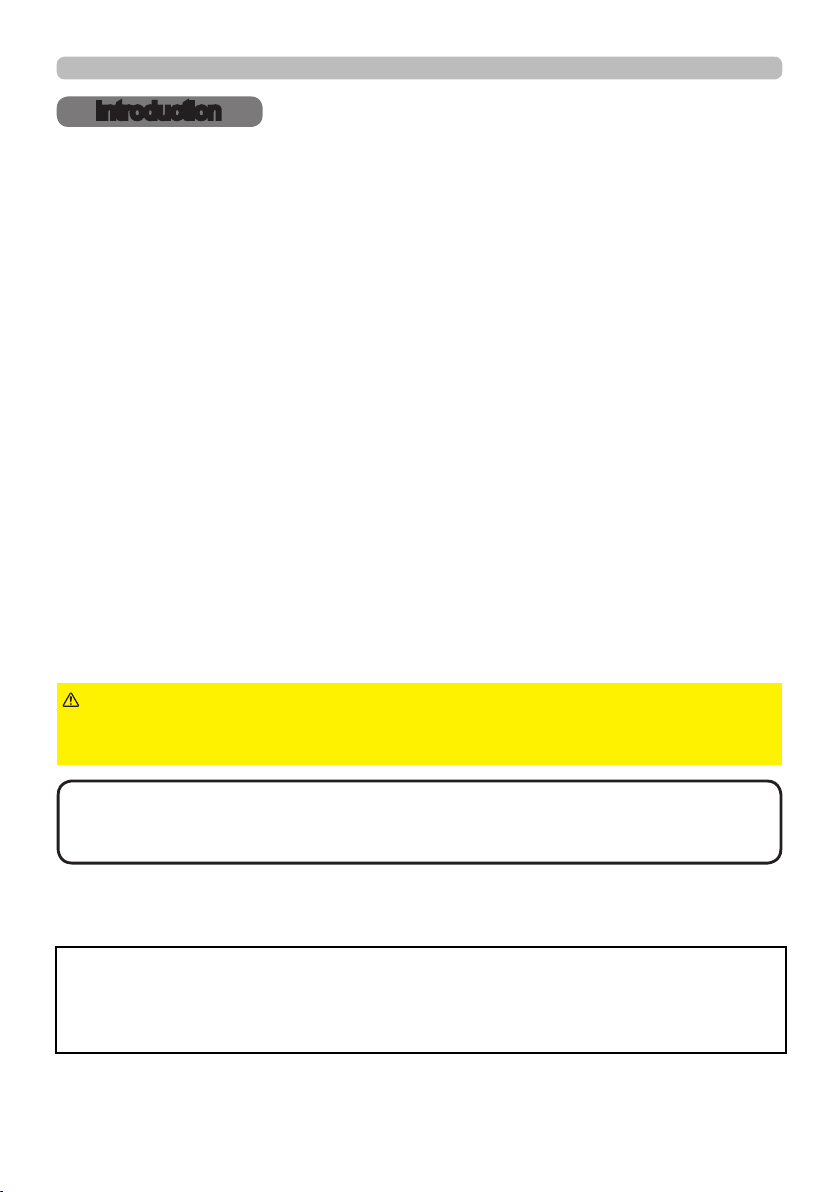
Introduction
Introduction
Features
The projector provides you with the broad use by the following features.
TM
ü The HDMI
/MHL/HDBaseTTM ports can support various image equipment
which have digital interface to get clearer pictures on a screen.
ü The wealth of I/O ports is believed to support any business scene.
ü Has an HDCR and an ACCENTUALIZER features which are Dukane's original
image stabilizer for a clearer image.
ü Has a DICOM
®
(“Digital Imaging and Communication in Medicine”) simulation
mode. This mode simulates the DICOM standard, which is a standard
applicable to digital communications in medicine.
ü The built-in 16W speaker can deliver sufcient sound volume in a large space
like a classroom without external speakers.
ü Equipped with IMAGE OPTIMIZER which is Dukane's original function to
maintain visibility by automatic image correction in accordance with lamp
deterioration.
Checking the contents of package
Please see the Contents of package section in the User’s Manual (concise)
which is a book. Your projector should come with the items shown there. Require
of your dealer immediately if any items are missing.
WARNING
►Keep small parts away from children and pets. Take care not
to put in the mouth. If swallowed, consult a physician immediately for emergency
treatment.
NOTE
• Keep the original packing materials for future reshipment. Be sure
to use the original packing materials when moving the projector. Use special
caution for the lens.
Note: The Dukane models described in this document are manufactured by Hitachi and use
the same rmware, software programs, control code, and accessory parts. The equivalent
Dukane to Hitachi models are; 8960W (CP-WX5505), 8961WU (CP-WU5500), 8962WU
(CP-WU5505), and 8963 (CP-X5550).
3
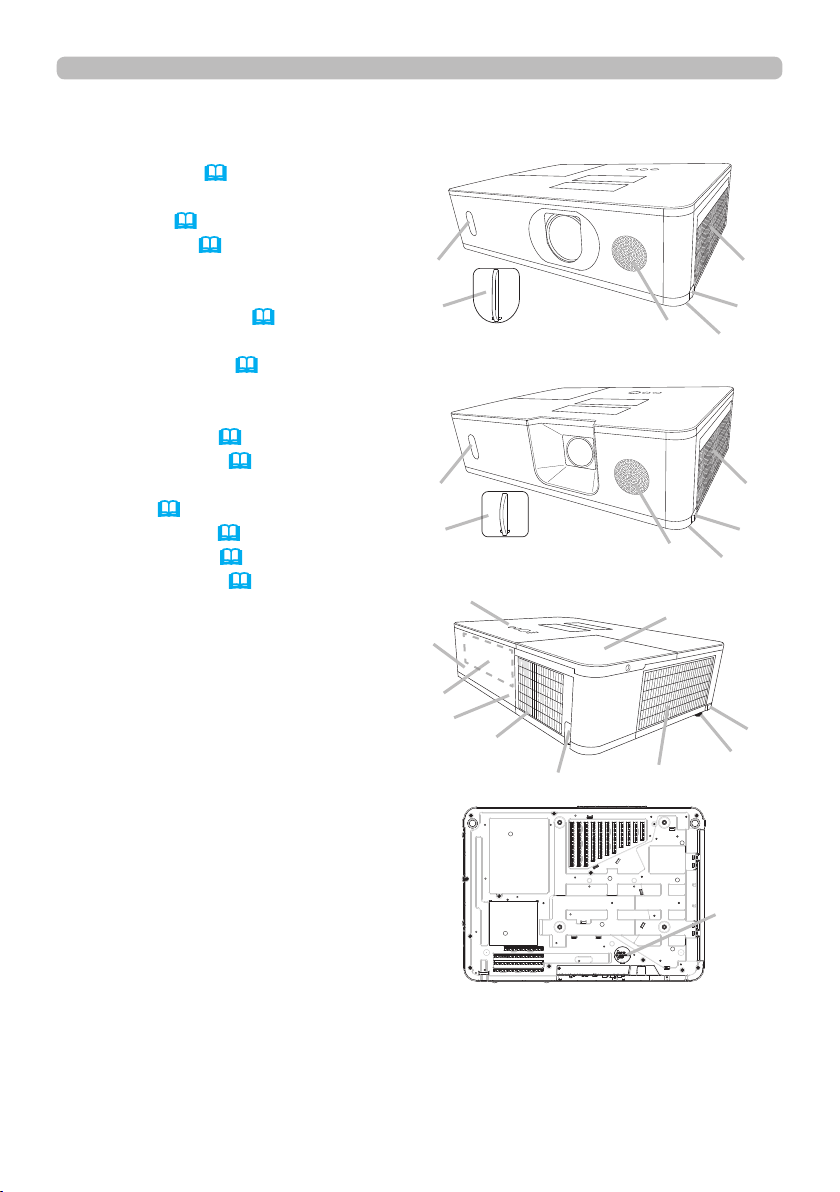
Introduction
Part names
Projector
(1) Lamp cover (
103)
The lamp unit is inside.
(2) Speaker (32, 75)
(3) Filter cover (105)
The air lter and intake vent
are inside.
(4) Elevator feet (x2) (35)
(5) Elevator buttons (x2)
(6) Remote sensor (29, 89)
(7) Lens cover
(8) Intake vents
(9) Control panel (5)
(10) AC (AC inlet) (26)
(11) Exhaust vents
(12) Ports (6)
(13) Security bar (25)
(14) Security slot (25)
(15) Battery cover (107)
8961WU/8962WU
(6)
(7)
8960W
8963
(6)
(7)
(9)
(14)
(12)
(10)
(8)
(13)
(11)
(2)
(2)
(1)
(3)
(5)
(4)
(3)
(5)
(4)
(5)
(4)
(continued on next page)
4
(15)

Part names (continued)
Introduction
WARNING
►Do not open or remove any portion of the product, unless the
manuals direct it.
►Do not subject the projector to unstable conditions.
►Do not apply a shock or pressure to this product. Remove all the attachments
including the power cord and cables, from the projector when carrying the
projector.
►Do not look into the lens and the openings on the projector while the lamp is on
since the projection ray may cause a trouble on your eyes.
►Keep any object away from concentrated projection light beam. Blocking the
beam by something causes high temperature and could result in re or smoke.
CAUTION
►Do not touch around the lamp cover and the exhaust vents
during use or just after use, since it is too hot.
►Do not attach anything onto the lens except the lens cover of this
projector because it could damage the lens, such as melting the lens.
Control panel
(1) STANDBY/ON button (
30)
(5) (4)
(2) INPUT button (33, 51)
(3) MENU button (51)
(4) SECURITY indicator (102)
(5) LAMP indicator (112 ~ 115)
(6) TEMP indicator (112 ~ 115)
(1) (2) (3) (6) (7)
(7) POWER indicator (30, 112 ~ 115)
(continued on next page)
5

Introduction
Part names (continued)
Ports (12~21)
(1) COMPUTER IN port
(2) HDBaseT port *
(3) LAN port
(4) WIRELESS port
(5) HDMI 1 / MHL port
(6) HDMI 2 port
(7) HDMI OUT port
(8) VIDEO port
* 8962WU/8960W only
8960W/8962WU
(2)
(9) AUDIO IN1 port
(10) AUDIO IN2 (L, R) ports
(11) AUDIO OUT port
(12) MONITOR OUT port
(13) REMOTE CONTROL IN port
(14) REMOTE CONTROL OUT port
(15) CONTROL port
(7) (5) (6) (12) (4)
(1)
(10)
(8) (9) (15) (13) (14)
(3)
(11)
8961WU/8963
6
(7) (5) (6) (12) (4)
(1)
(10)
(8) (9) (15) (13) (14)
(3)
(11)
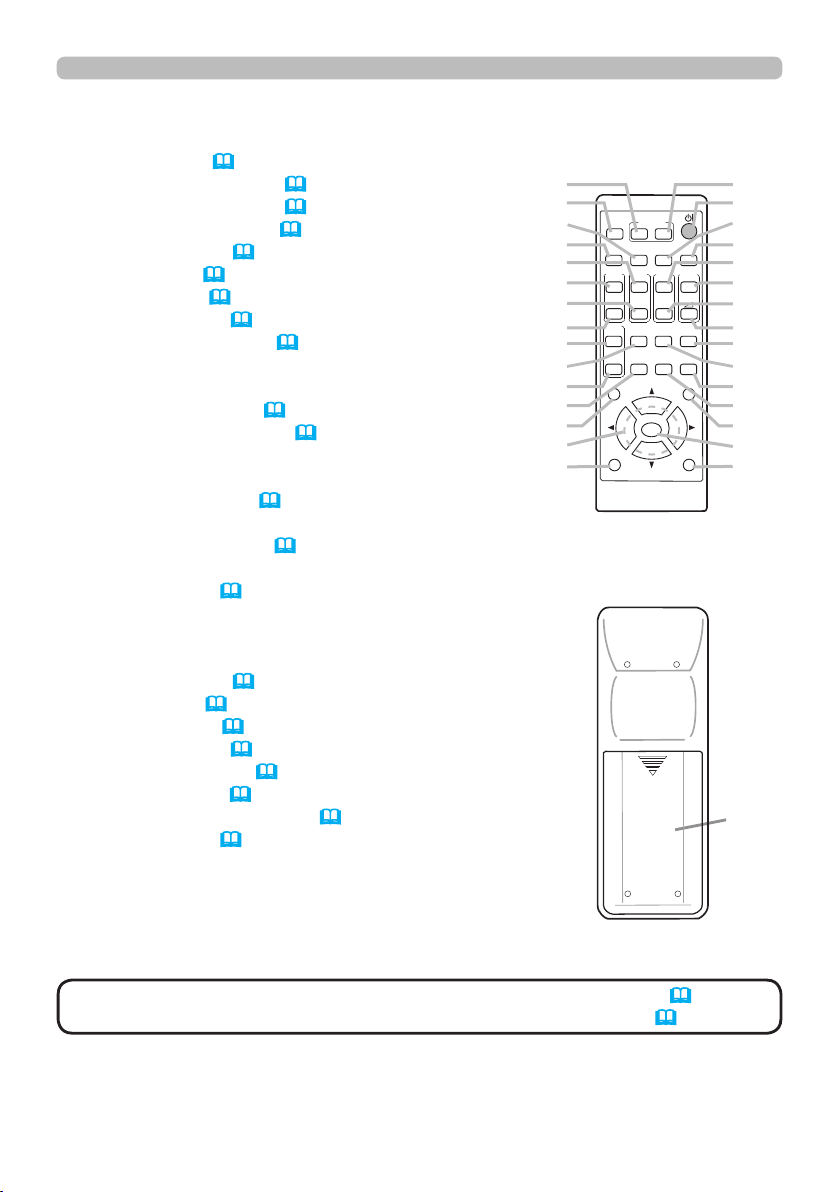
Part names (continued)
Remote control
(1) INPUT button (33)
(2) MY BUTTON-1 button (
(3) MY BUTTON-2 button (
(4) STANDBY/ON button (
(5) ASPECT button (
(6) PbyP button (
(7) AUTO button (
47)
37)
(8) FREEZE button (
(9) MAGNIFY ON button (
84)
84)
30)
34)
46)
45)
(10) FOCUS + button *
(11) ZOOM + button *
(12) VOLUME + button (
(13) MAGNIFY OFF
32)
button
(45)
(14) FOCUS - button *
(15) ZOOM - button *
(16) VOLUME - button (
32)
(17) PAGE UP button
(18) GEOMETRY button (
38)
(19) PICTURE button
(20) MUTE button (
32)
(21) PAGE DOWN button
(22) INTERACTIVE button *
(23) NETWORK button
(24) BLANK button (
(25) ESC button (
(26) MENU button (
(27) ENTER button (
(28) OSD MSG button (
(29) RESET button (
46)
28)
51)
51)
73)
51)
(30) ▲/▼/◄/►cursor buttons (
(31) Battery cover (
27)
51)
(2)
(1)
(6)
(5)
(10)
(9)
(14)
(13)
(17)
(18)
(21)
(22)
(25)
(30)
(28)
Introduction
MYBUTTON
INPUT
1 2
AUTO
ASPECT
PbyP
MAGNIFY
FOCUS
ZOOM
ON
+
+
OFF
-
UP
GEOMETRY PICTURE MUTE
INTERACTIVE
DOWN
-
NETWORK
ENTER
PAGE
ESC MENU
OSD MSG
FREEZE
VOLUME
BLANK
RESET
(3)
(4)
(7)
(8)
(11)
+
(12)
(15)
-
(16)
(20)
(19)
(24)
(23)
(26)
(27)
(29)
(31)
Back of
the remote control
NOTE
• Any button marked with “*” is not supported on this projector (111).
• Some keys are unavailable when OSD MESSAGE is set to INHIBIT(
73).
7
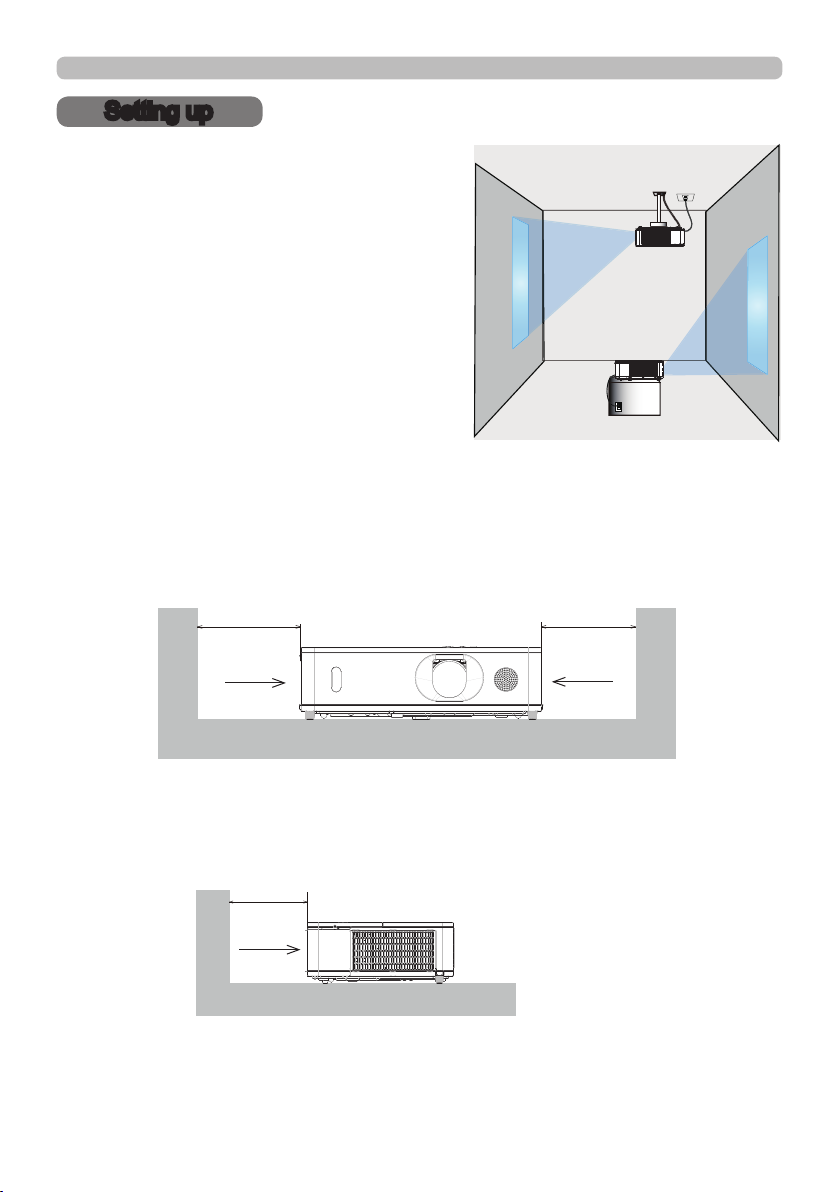
Setting up
Setting up
Install the projector according to the
environment and manner the projector will be
used in.
For the case of installation in a special state
such as ceiling mount, the speci ed mounting
accessories and service may be required.
Before installing the projector, consult your
dealer about your installation.
Secure a clearance of 50cm or greater between the exhaust vents and walls, and
a clearance of 30cm or greater between the intake vents and walls. Assume that
there is enough clearance in the front, back, and top of the projector in the gure
below.
50cm or greater
30cm or greater
Exhaust
vents
Intake
vents
Secure a clearance of 30cm or greater between the intake vents and walls.
Assume that there is enough clearance in the front, sides, and top of the projector
in the gure below.
30cm or greater
Intake
vents
8

Setting up
Arrangement
Refer to tables T-1 to T-3 at the back of User’s Manual (concise) as well as the
following to determine the screen size and projection distance. The values shown
in the table are calculated for a full size screen.
Projector top
Projector bottom
Ⓗ×Ⓥ :
ⓐ :
Screen size
Projection distance (from the front of the projector unit)
(continued on next page)
9
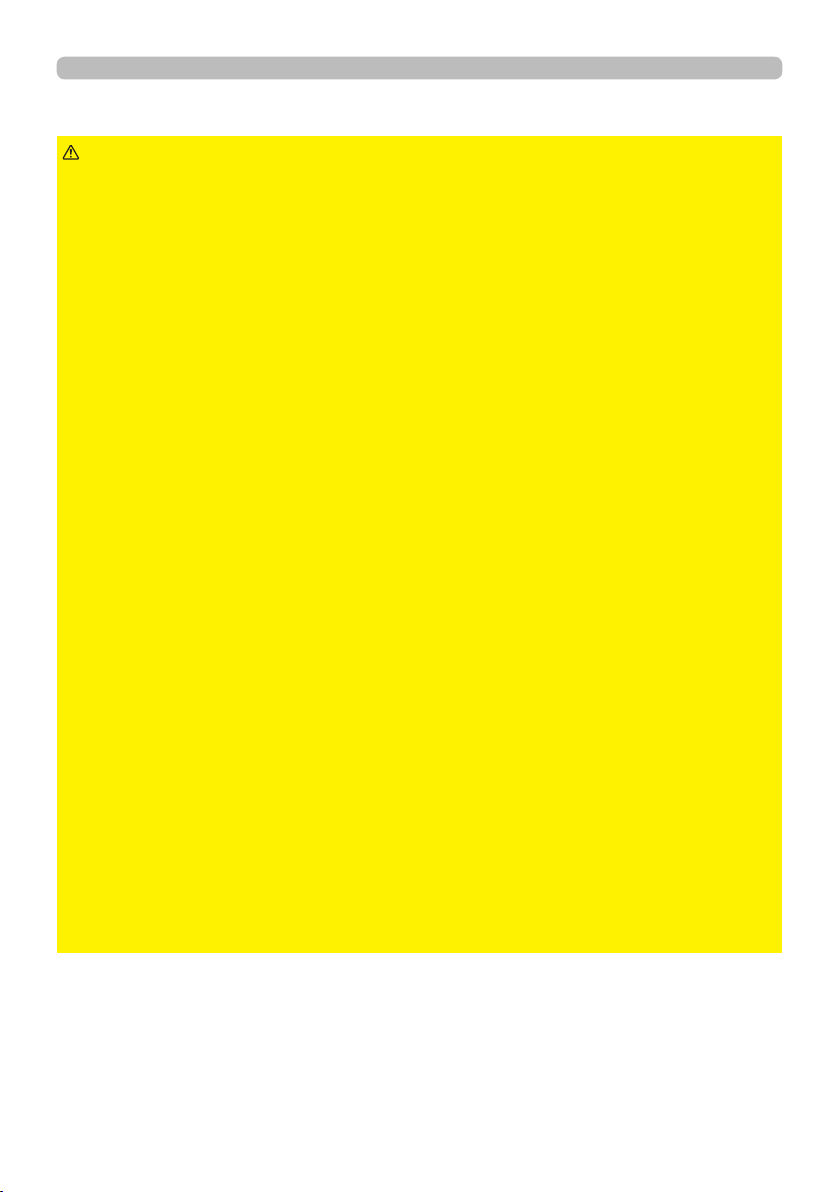
Setting up
Arrangement (continued)
WARNING
►Install the projector where you can access the power
outlet easily. If an abnormality should occur, unplug the projector urgently.
Otherwise it could cause a re or electric shock.
►Do not subject the projector to unstable conditions. If the projector falls
or topples over, it could result in injury or damage to the projector and the
surrounding things. Using a damaged projector could result in a re and an
electric shock.
• Do not place the projector in unstable places, such as an inclined surface,
places subject to vibration, on top of a wobbly table or cart, or a surface that is
smaller than the projector.
• Do not put the projector on its side, front or rear position.
• Do not attach nor place anything on the projector unless otherwise specied in
the manual.
• Do not use any mounting accessories except the accessories specied by the
manufacturer. Read and keep the manuals of the accessories used.
• For special installation such as ceiling mounting, be sure to consult your dealer
beforehand.
• Remove all the attachments including the power cord and cables, from the
projector when carrying the projector.
►Do not install the pro
jector near thermally conductive or ammable
things. Such things when heated by the projector could result in a re and burns.
• Do not place the projector on a metal stand.
►Do not place the projector where any oils, such as cooking or machine
oil, are used. Oil may harm the product, resulting in malfunction, or falling from
the mounted position.
►Do not place the projector in a place where it may get wet. Getting the
projector wet or inserting liquid into the projector could cause a re and an
electric shock, and damage the projector.
• Do not place the projector near water, such as in a bathroom, kitchen, or
poolside.
• Do not place the projector outdoors or by the window.
• Do not place anything containing liquid near the projector.
►Do not block the intake vents and exhaust vents of the projector. If the
intake vents and exhaust vents of the projector are blocked, the accumulated
inside heat may cause re.
(continued on next page)
10
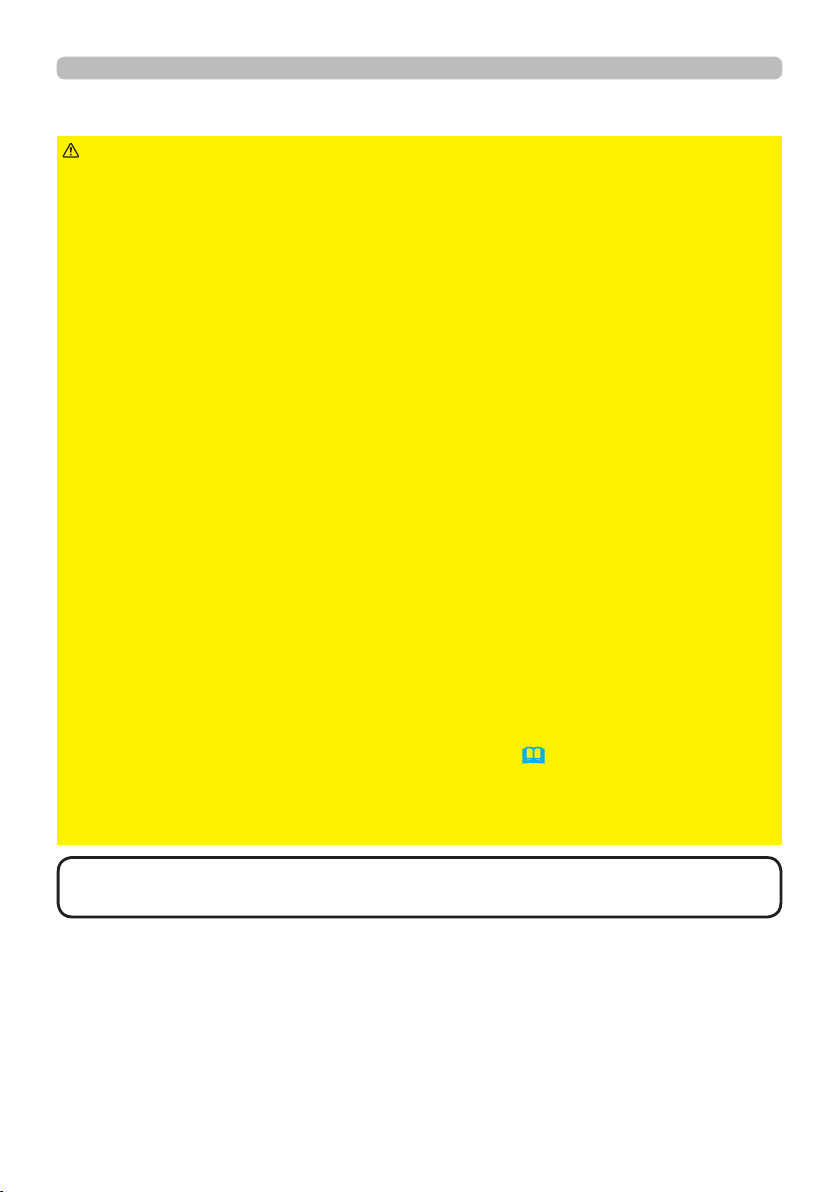
Arrangement (continued)
Setting up
CAUTION
►Place the projector in a cool place with sufcient
ventilation. The projector may shutdown automatically or may malfunction if its
internal temperature is too high.
Using a damaged projector could result in a re and an electric shock.
• Do not place the projector in direct sunlight or near hot objects such as heaters.
• Do not place the projector where the air from an air conditioner or similar unit
will blow on it directly.
• Do not place the projector on carpet, cushions or bedding.
• Do not stop up, block nor cover the projector's vent holes. Do not place
anything around the projector that could be sucked in or stuck to the projector's
intake vents.
• Do not place the projector at places that are exposed to magnetic elds, doing
so can cause the cooling fans inside the projector to malfunction.
►Avoid placing the projector in smoky, humid or dusty place. Placing the
projector in such places could cause a re, an electric shock and malfunction of
the projector.
• Do not place the projector near humidiers. Especially for an ultrasonic
humidier, chlorine and minerals contained in tap water are atomized and could
be deposited in the projector causing image degradation or other problems.
• Do not place the projector in a smoking area, kitchen, passageway or by the
window.
NOTICE
• Position the projector to prevent light from directly hitting the
projector's remote sensor.
• Do not place the product in a place where radio interference may be caused.
• Set the ALTITUDE of the SERVICE item in the OPTION menu correctly. If the
projector is used at an altitude of about 1600 m or higher, set ALTITUDE of
the SERVICE item in the OPTION menu to HIGH (
88). Otherwise, set it to
NORMAL.
• Keep heat-sensitive things away from the projector. Otherwise, they may be
damaged by the heat from the projector.
NOTE
high rotation of the fan for cooling temporarily.
• When the temperature inside the projector rises high, it may cause the
11

Setting up
Connecting with your devices
Before connecting the projector to a device, consult the manual of the device to
conrm that the device is suitable for connecting with this projector and prepare
the required accessories, such as a cable in accord with the signal of the device.
Consult your dealer when the required accessory did not come with the product or
the accessory is damaged.
After making sure that the projector and the devices are turned off, perform
the connection, according to the following instructions. Refer to the gures in
subsequent pages.
Before connecting the projector to a network system, be sure to read Network
Guide too.
WARNING
cause a re or damage the projector and devices.
• Use only the accessories specied or recommended by the projector’s
manufacturer. It may be regulated under some standard.
• Neither disassemble nor modify the projector and the accessories.
• Do not use the damaged accessory. Be careful not to damage the accessories.
Route a cable so that it is neither stepped on nor pinched out.
CAUTION
with the core to the projector. That may be required by EMI regulations.
►Use only the appropriate accessories. Otherwise it could
►For a cable with a core at only one end, connect the end
NOTE
• Do not turn on or off the projector while connected to a device in
operation, unless that is directed in the manual of the device. Otherwise it may
cause malfunction in the device or projector.
• The function of some input ports can be selected according to your usage
requirements. Check the reference page indicated beside each port in the
following illustration.
• Be careful not to mistakenly connect a connector to a wrong port. Otherwise it
may cause malfunction in the device or projector.
- When connecting a connector to a port, make sure that the shape of the
connector ts the port.
- Tighten the screws to connect a connector equipped with screws to a port.
- Use the cables with straight plugs, not L-shaped ones, as the input ports of
the projector are recessed.
About Plug-and-Play capability
• Plug-and-Play is a system composed of a computer, its operating system
and peripheral equipment (i.e. display devices). This projector is VESA DDC
2B compatible. Plug-and-Play can be used by connecting this projector to a
computer that is VESA DDC (display data channel) compatible.
- Take advantage of this feature by connecting a computer cable to the
COMPUTER IN port (DDC 2B compatible). Plug-and-Play may not work
properly if any other type of connection is attempted.
- Please use the standard drivers in your computer as this projector is a Plug-
and-Play monitor.
(continued on next page)
12
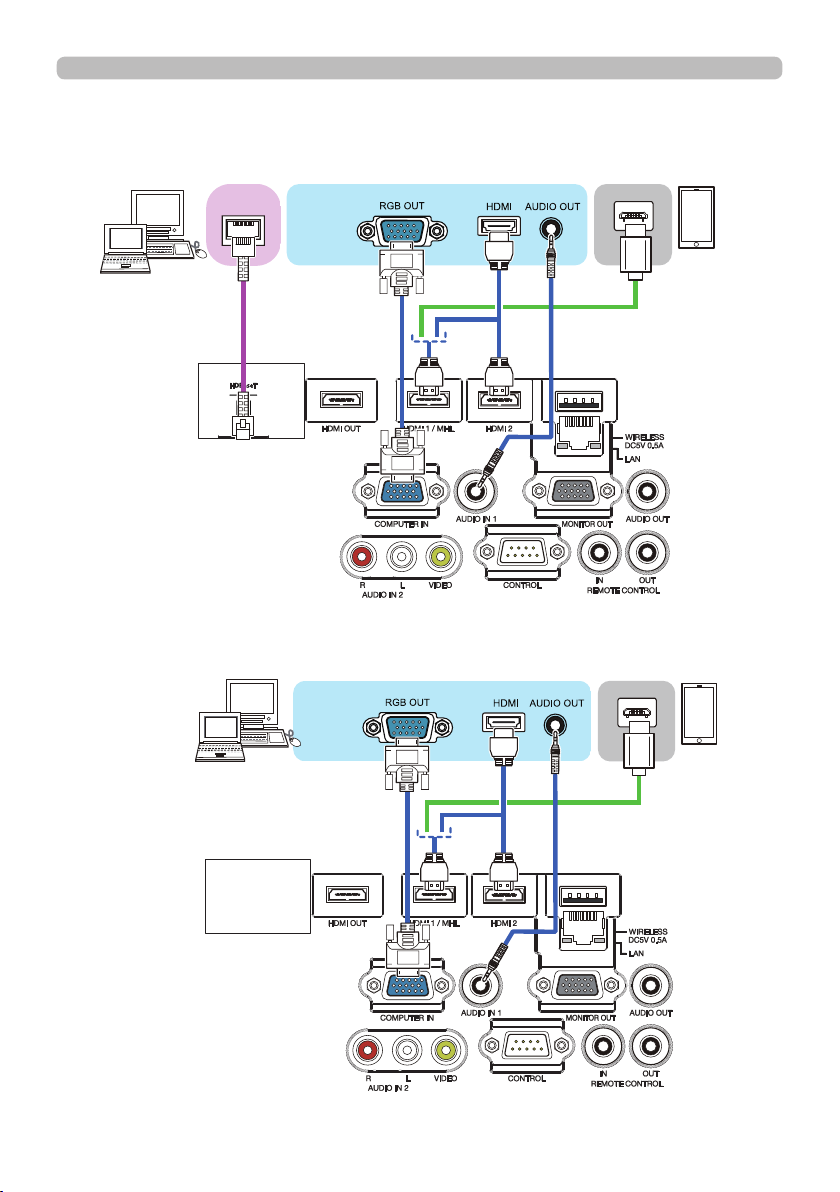
Connecting with your devices (continued)
8962WU/8960W
Computer
HDBaseT
Setting up
Smartphone
Tablet
8961WU/8963
Computer
(continued on next page)
Smartphone
Tablet
13

Setting up
Connecting with your devices (continued)
NOTE
• Before connecting the projector to a computer, consult the computer’s
manual and check the compatibility of the signal level, the synchronization
methods and the display resolution output to the projector.
- Some signal may need an adapter to input this projector.
- Some computers have multiple screen display modes that may include some
signals which are not supported by this projector.
- Although the projector can display signals with a resolution up to UXGA
(1600x1200) or up to W-UXGA (1920x1200), the signal will be converted
to the projector’s panel resolution before being displayed. The best display
performance will be achieved if the resolutions of the input signal and the
projector panel are identical.
• If you connect this projector and a notebook computer, you need output the
display to an external monitor, or output simultaneously to the internal display
and an external monitor. Consult the computer's manual for the setting.
• Depending on the input signal, the automatic adjustment function of this
projector may take some time and not function correctly.
- Note that a composite sync signal or sync-on-green signal may confuse the
automatic adjustment function of this projector (65).
- If the automatic adjustment function does not work correctly, you may not see
the dialog to set the display resolution. In such a case, use an external display
device. You may be able to see the dialog and set an appropriate display
resolution.
(continued on next page)
14

Connecting with your devices (continued)
8962WU/8960W
Setting up
External
device
8961WU/8963
External
device
Computer
USB
wireless
adapter
(optional)
Access
point
Computer
(continued on next page)
USB
wireless
adapter
(optional)
Access
point
15
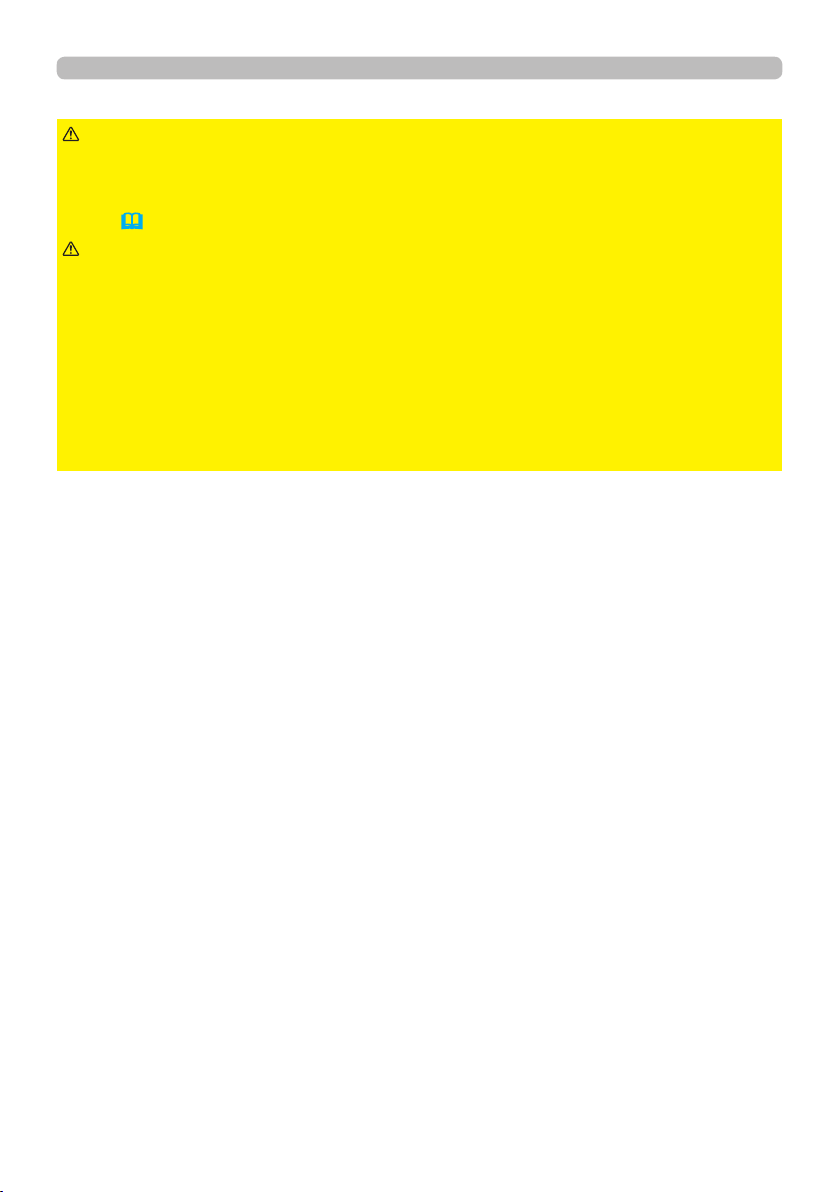
Setting up
Connecting with your devices (continued)
WARNING
►Heat may build up in the USB wireless adapter, to avoid
possible burns disconnect the projector power cord for 10 minutes before
touching the adapter.
►
When using the USB wireless adapter, use the supplied adapter cover or terminal
cover (24).
CAUTION
► Before connecting the projector to a network system be sure
to obtain the consent of the administrator of the network.
►
Do not connect the LAN port to any network that might have the excessive voltage.
►
The designated USB wireless adapter that is sold as an option is required to use
the wireless network function of this projector. Before connecting the USB wireless
adapter, turn off the power of the projector and disconnect the power cord. Do not
use any extension cable or device when connecting the adapter to the projector.
►To connect both the LAN cable and USB wireless adapter to the projector, use
a LAN cable that is at on the side where the plug’s wire is visible. Otherwise,
both of them cannot be connected correctly, or the wire may break (malfunction).
(continued on next page)
16

Connecting with your devices (continued)
8962WU/8960W
Setting up
VCR/DVD/
Blu-ray Disc
TM
player
8961WU/8963
VCR/DVD/
Blu-ray Disc
player
TM
(continued on next page)
17

Setting up
Connecting with your devices (continued)
About HDBaseT™ connection
• HDBaseT is a technology to transmit image, sound, ethernet or serial control
signal via LAN cable.
• Please go to the following URL regarding the device of other company that
supports HDBaseT and has been conrmed compatible with this projector.
www.dukaneav.com
LAN or HDBaseT input port can be selected as ethernet signal input by
switching in the menu.
• Use LAN cables of up to 100m long. Exceeding this length, the image
and sounds will be deteriorated, and even experience malfunction on LAN
transmission.
NOTE
• The HDMI ports of this model are compatible with HDCP (High-bandwidth Digital Content Protection) and therefore capable of displaying video
signals from HDCP compatible DVD players or the like.
- The HDMI ports support the following signals:
For Video signals, refer to
User’s Manual (detailed) Technical
.
Audio signal : Format Linear PCM
Sampling frequency 48kHz / 44.1kHz / 32kHz
- This projector can be connected with another equipment that has HDMITM
connector, but with some equipment the projector may not work properly,
something like no video.
- Qualied cable is required for HDBaseT connection.
- Be sure to use an HDMITM cable that has the HDMITM logo.
- Use a Category 2-certied HDMITM cable to input 1080p@50/60 signal to the
projector.
- When the projector is connected with a device having DVI connector, use a
DVI to HDMITM cable to connect with the HDMITM input.
- The MHL supports the following signals.
For Video signals, refer to User’s Manual (detailed) Operating Guide –
Technical.
Audio signal : Format Linear PCM
Sampling frequency 48kHz / 44.1kHz / 32kHz
- Be sure to use an MHL cable that has the MHL logo.
• The HDMITM cables might come off easily due to the lack of a mechanical lock
on the cables and connectors. It is recommended to fasten the HDMI cables by
using the HDMI cable holder and the Cable tie to prevent them from coming off
(22).
(continued on next page)
18

Connecting with your devices (continued)
Setting up
NOTE
• This projector has HDMI input/output ports and can be connected to
multiple devices such as projectors or monitors with HDMI cable.
・ The projected image is output when HDMI 1 / MHL or HDBaseT is selected.
・ The resolution of the signal input to the projector and signal output from the
projector may be restricted by the maximum resolution of the connected device
such as projector or monitor.
・ HDMI output operation in normal standby depends on the setting of the
menu
(74)
. It is not output during saving standby.
・ When outputting HDMI signal, turn on the output side connected device
before inputting image signal to the projector.
・ Up to 7 devices can be connected in series for HDMI output port of this
projector.
・ The number of devices that can be connected varies depending on HDCP
version, the restriction of the number of devices for HDCP repetition of source
device, and the quality of a cable.
・ The projected image from the projector may be interrupted when POWER
OFF/ON, input switching, or HDMI cable removal/insertion is executed on the
second or subsequent projector or monitor.
・When a device corresponding to MHL is connected to HDMI 1 / MHL port and
the state of a device connected to HDMI output port changes, selected input
port may be switched to HDMI 1 / MHL.
・ HDMI output may be interrupted when the projector is turned on/off.
(continued on next page)
19
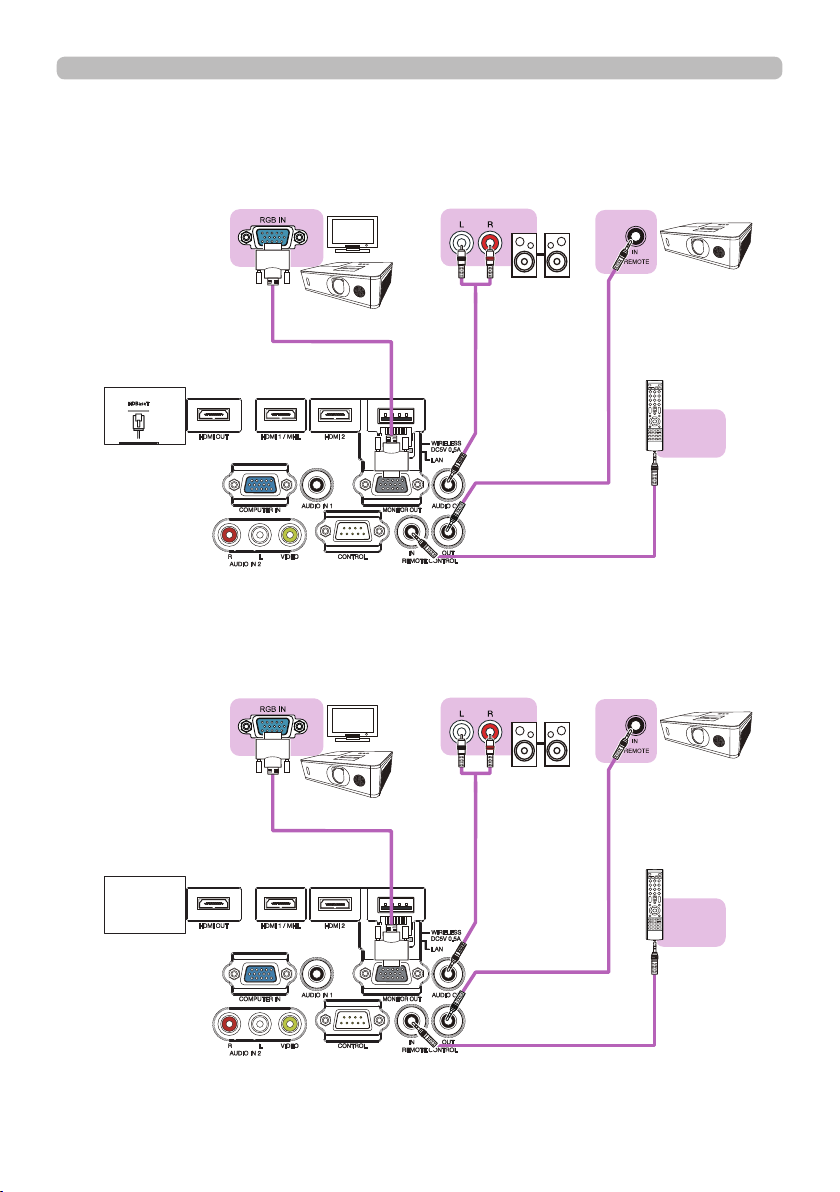
Setting up
Connecting with your devices (continued)
8962WU/8960W
Monitor
(with an ampli er)
8961WU/8963
Speakers
Another
projector
(Wired)
Remote
control
(continued on next page)
20
Monitor
Speakers
(with an ampli er)
Another
projector
(Wired)
Remote
control

Connecting with your devices (continued)
Setting up
NOTE
• To use a wired remote control, connect a wired remote control to
the REMOTE CONTROL IN port. You can also connect another projector to
the REMOTE CONTROL OUT port to control it from the wired remote control.
You can utilize this projector as a remote control-relay with the REMOTE
CONTROL IN and OUT ports. To connect the wired remote control or another
projector to the REMOTE CONTROL IN or OUT ports, use audio cables with
3.5 mm diameter stereo mini plugs. This function is useful when a wireless
remote signal may not reliably reach the projector.
21

Setting up
Fastening the cables
Use the supplied cable tie to fasten the
cables.
Remove the screw located on the lower
side of HDMI connector and use it to
attach the HDMI cable holder.
It is recommended to fasten the HDMI cables by using the HDMI cable holder and
the Cable tie to prevent them from coming off. Use a Cable tie with the size of 2.0
x 4.0mm or smaller.
screw
With cable tieNo cable tie
WARNING
CAUTION
HDMI cable
holder
►Do not fasten the cables other than HDMI.
►To fasten the cable, use a supplied Cable tie or plastic tie
cable tie
with the size of 2.0 x 4.0mm or smaller. A metallic tie may cause damage to the
cables and tie holder.
►Do not bind the cables too tightly. The cables or the hole might be damaged.
22

Setting up
Fastening the adapter cover
When using the USB wireless adapter, use the supplied adapter cover for theft
prevention.
USB wireless adapter:
Loosen the screw on the bottom left of the WIRELESS port.
USB-WL-11N
Temperature range: 0 ~ 45°C(operating)
1.
Insert the tab of the cover into the hole at the upper right of the WIRELESS
2.
port in the direction of the arrow.
Tab
Align the screw holes on the projector and the cover. Then insert the screw
3.
removed from the projector into the hole and tighten the screw.
WARNING
to put in the mouth.
►Heat may build up in the USB wireless adapter, to avoid possible burns
disconnect the projector power cord for 10 minutes before touching the adapter.
►Keep small parts away from children and pets. Take care not
23
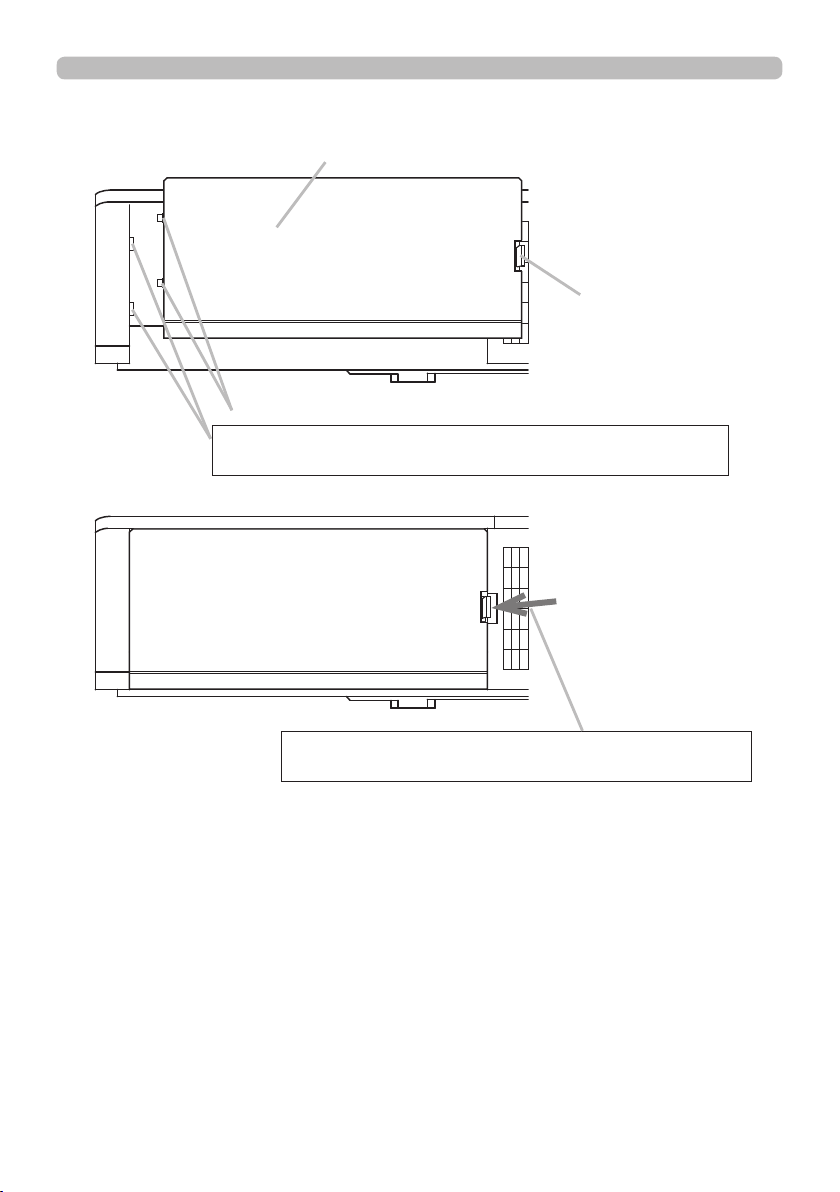
Setting up
Attaching the terminal cover
Terminal cover
Claw
Insert the two claws of the Terminal cover into the hole of
the case and conrm Hook is tting into the case.
Hook
24
When detaching the Terminal cover, push the Hook
in the direction of the arrow and pull it forward.
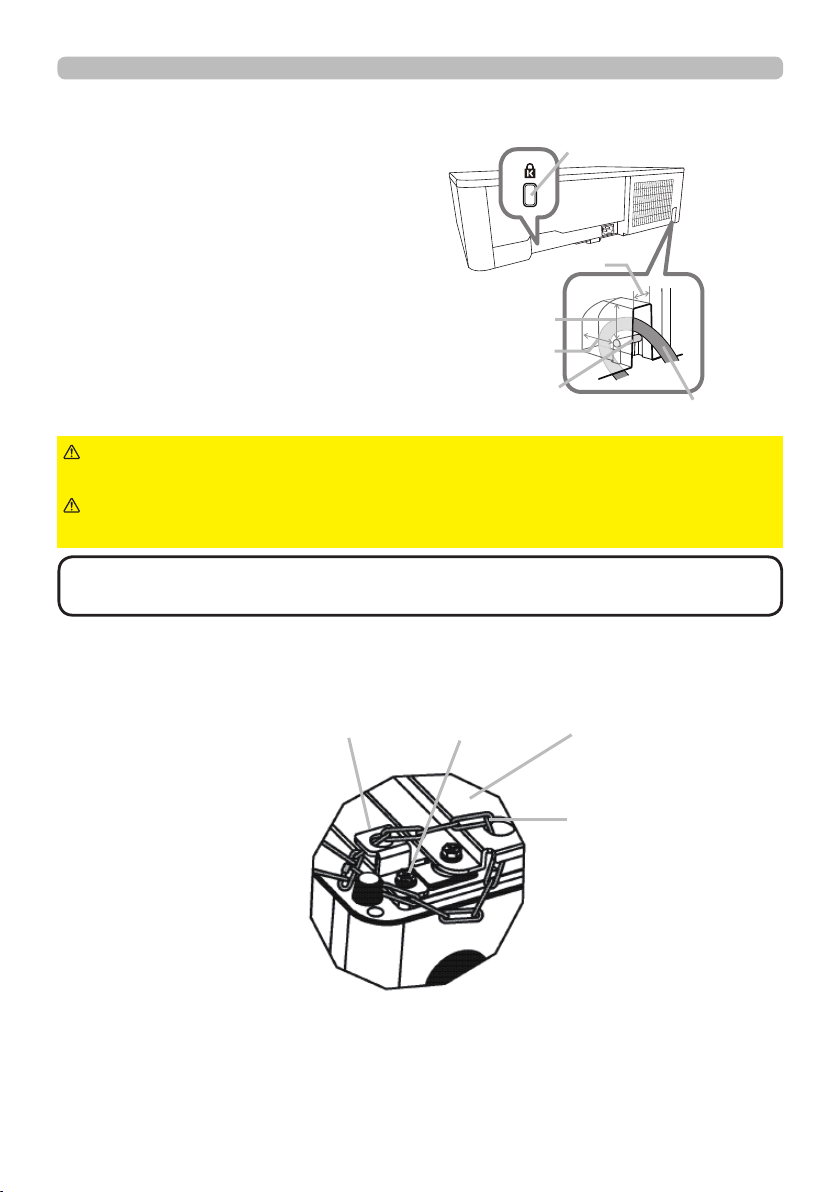
Using the security bar and slot
A commercially available anti-theft chain or
wire can be attached to the security bar on
the projector. Refer to the gure to choose
an anti-theft chain or wire.
Also this product has the security slot for
the Kensington lock.
For details, see the manual of the security
tool.
11mm
19mm
15mm
security bar
Setting up
Security slot
Anti-theft
chain or wire
WARNING
►Do not use the security slot to prevent the projector from
falling down, since it is not designed for it.
CAUTION
►Do not place anti-theft chain or wire near the exhaust vents.
It may become too hot.
NOTE
• The security bar and slot is not comprehensive theft prevention
measures. It is intended to be used as supplemental theft prevention measure.
When using the optional suspension bracket (HAS-9110), x the bundled hook
metal and screws securely, and attach the drop-prevention chain.
Hook metal Screw
・ Pass the drop-prevention
chain through the hole of the
optional suspension bracket
and hook metal, and x it
securely with a quick link.
Suspension bracket
(HAS-9110)
Drop-prevention chain
・ Fix the drop-prevention
chain with a quick link so
that it cannot have any slack
as shown in the drawing.
25

Setting up
Connecting power supply
Put the connector of the power
1.
cord into the AC (AC inlet) of
the projector.
AC
Power
cord
Firmly plug the power cord’s plug into the
2.
outlet. In a couple of seconds after the power
supply connection, the POWER indicator will
light up in steady orange.
Please remember that when the DIRECT POWER ON function activated, the
connection of the power supply make the projector turn on.
WARNING
incorrect or faulty connections may result in re and/or electrical shock.
• Do not touch the power cord with a wet hand.
• Only use the power cord that came with the projector. If it is damaged, consult
your dealer to get a new one. Never modify the power cord.
• Only plug the power cord into an outlet whose voltage is matched to the power
cord. The power outlet should be close to the projector and easily accessible.
Remove the power cord for complete separation.
• Do not distribute the power supply to multiple devices. Doing so may overload
the outlet and connectors, loosen the connection, or result in re, electric shock
or other accidents.
• Connect the ground terminal for the AC inlet of this unit to the ground terminal
of the building using an appropriate power cord (bundled).
NOTICE
phase voltage of 220 to 240 V.
►Please use extra caution when connecting the power cord, as
• This product is also designed for IT power systems with a phase-to
26
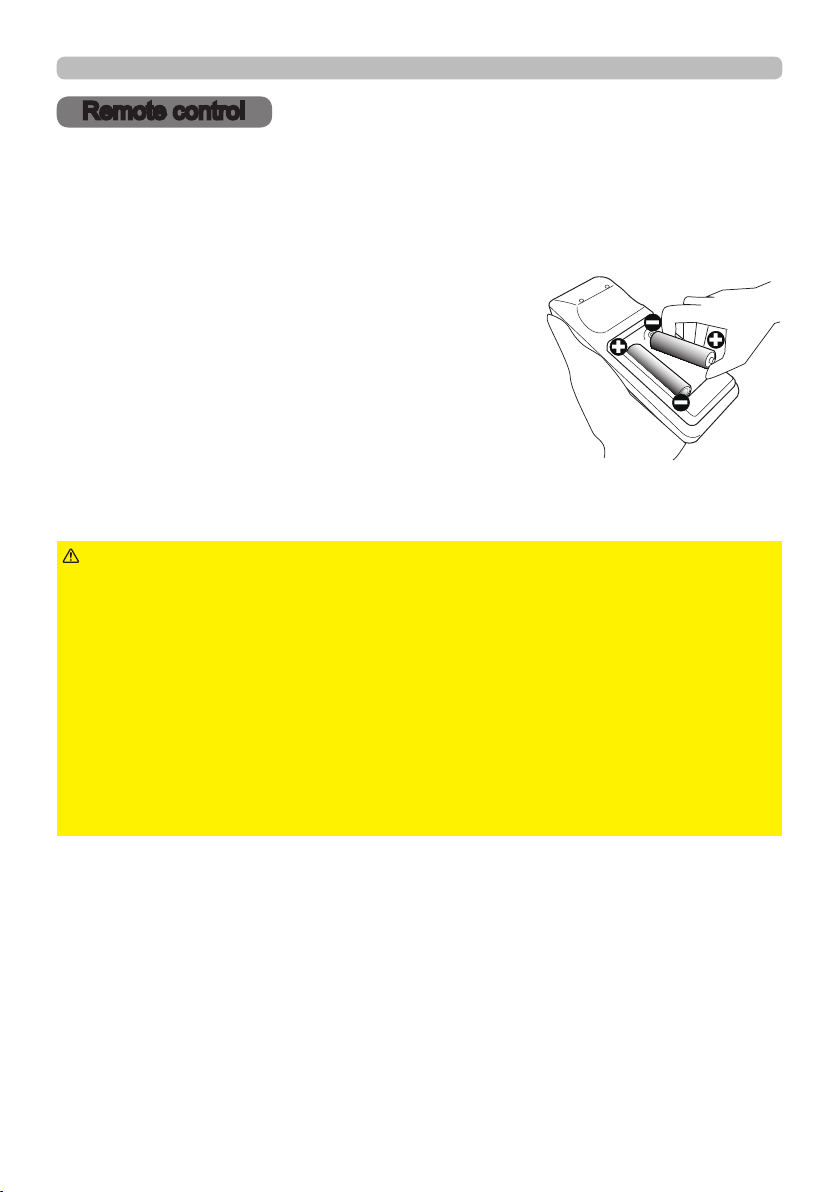
Remote control
Remote control
Installing the batteries
Please insert the batteries into the remote control before using it. If the remote
control starts to malfunction, try to replace the batteries. If you will not use the
remote control for long period, remove the batteries from the remote control and
store them in a safe place.
Remove the battery cover.
1.
Align and insert the two AA batteries
2.
according to their plus and minus terminals
as indicated in the remote control. (Use
the appropriate AA carbon-zinc or alkaline
batteries (non-rechargeable) in accordance
with laws and regulations.)
Put the battery cover back to the former state.
3.
WARNING
directed. Improper use may result in battery explosion, cracking or leakage, which
could result in re, injury and/or pollution of the surrounding environment.
• Be sure to use only the batteries specied. Do not use batteries of different types at
the same time. Do not mix a new battery with used one.
• Make sure the plus and minus terminals are correctly aligned when loading a battery.
• Keep a battery away from children and pets.
• Do not recharge, short circuit, solder or disassemble a battery.
• Do not place a battery in a re or water. Keep batteries in a dark, cool and dry place.
• If you observe battery leakage, wipe out the leakage and then replace a battery.
If the leakage adheres to your body or clothes, rinse well with water immediately.
• Obey the local laws on disposing the battery.
►Always handle the batteries with care and use them only as
27

Remote control
Changing the frequency of remote control signal
The accessory remote control has the two choices on signal frequency Mode
1:NORMAL and Mode 2:HIGH. If the remote control does not function properly,
attempt to change the signal frequency.
In order to set the Mode, please keep pressing the combination of two buttons
listed below simultaneously for about 3 seconds.
(1) Set to Mode 1:NORMAL
VOLUME - and RESET buttons
(2) Set to Mode 2:HIGH
MAGNIFY OFF and ESC buttons
MAGNIFY
OFF button
ESC
button
Please remember that the REMOTE
FREQ. in the SERVICE item of the OPTION menu
(89)
controlled should be set to the same mode as the remote control.
MYBUTTON
INPUT
1 2
AUTO
FREEZE
ASPECT
PbyP
(2)
MAGNIFY
FOCUS
ON
+
OFF
-
PAGE
UP
GEOMETRY PICTURE MUTE
INTERACTIVE
DOWN
ESC MENU
ENTER
OSD MSG
(1)
VOLUME
ZOOM
+
+
VOLUME -
-
-
NETWORK
button
BLANK
RESET
RESET
button
of the projector to be
28
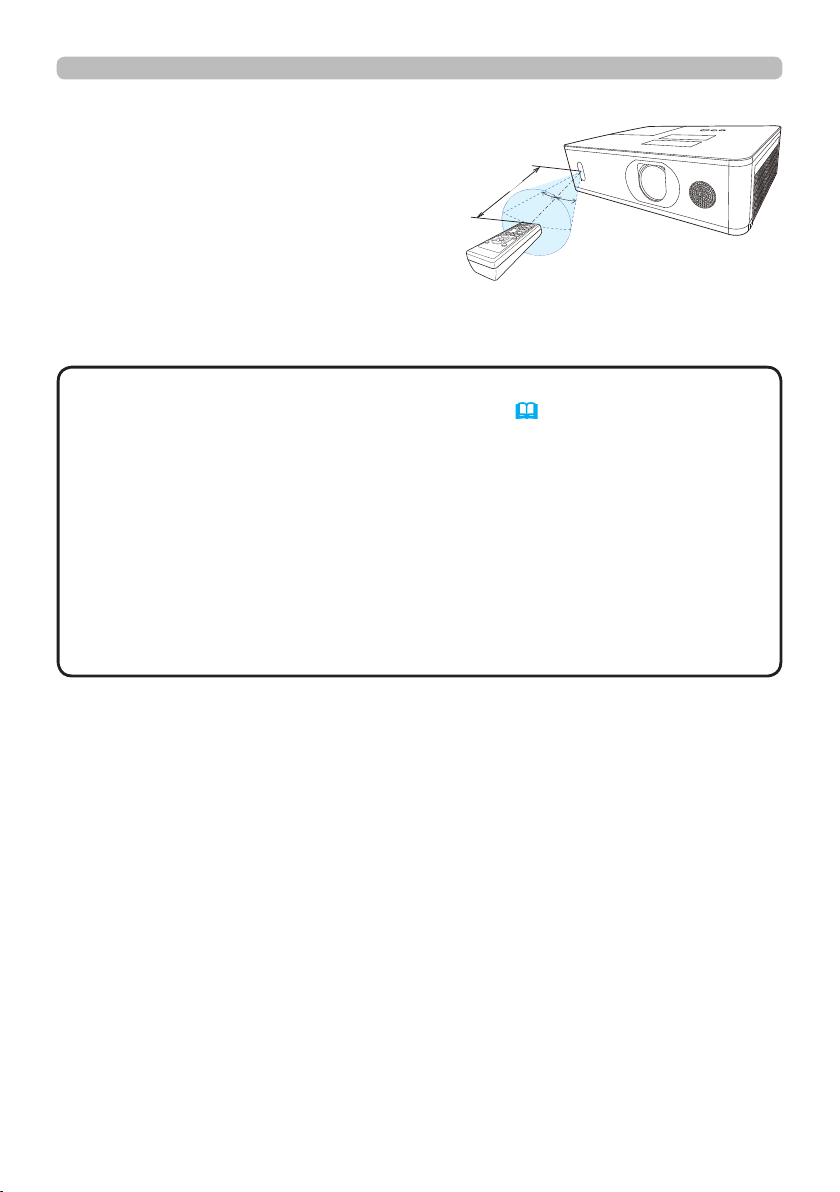
About the remote control signal
The remote control works with
the projector’s remote sensor.
This projector has a remote
sensor on the front.
The sensors can sense signals
within the following range:
60 degrees (30 degrees to the
left and right of the sensor)
within about 3 meters.
(approx.)
3m
30°
Remote control
30°
NOTE
• You can deactivate one of the sensors using the REMOTE RECEIV.
item in the SERVICE menu of the OPTION menu (89).
• The remote control signal re ected in the screen or the like may be available.
If it is dif cult to send the signal to the sensor directly, attempt to make the
signal re ect.
• The remote control uses infrared light to send signals to the projector (Class 1
LED), so be sure to use the remote control in an area free from obstacles that
could block the remote control’s signal to the projector.
• The remote control may not work correctly if strong light (such as direct
sun light) or light from an extremely close range (such as from an inverter
uorescent lamp) shines on the remote sensor of the projector. Adjust the
position of projector avoiding those lights.
29
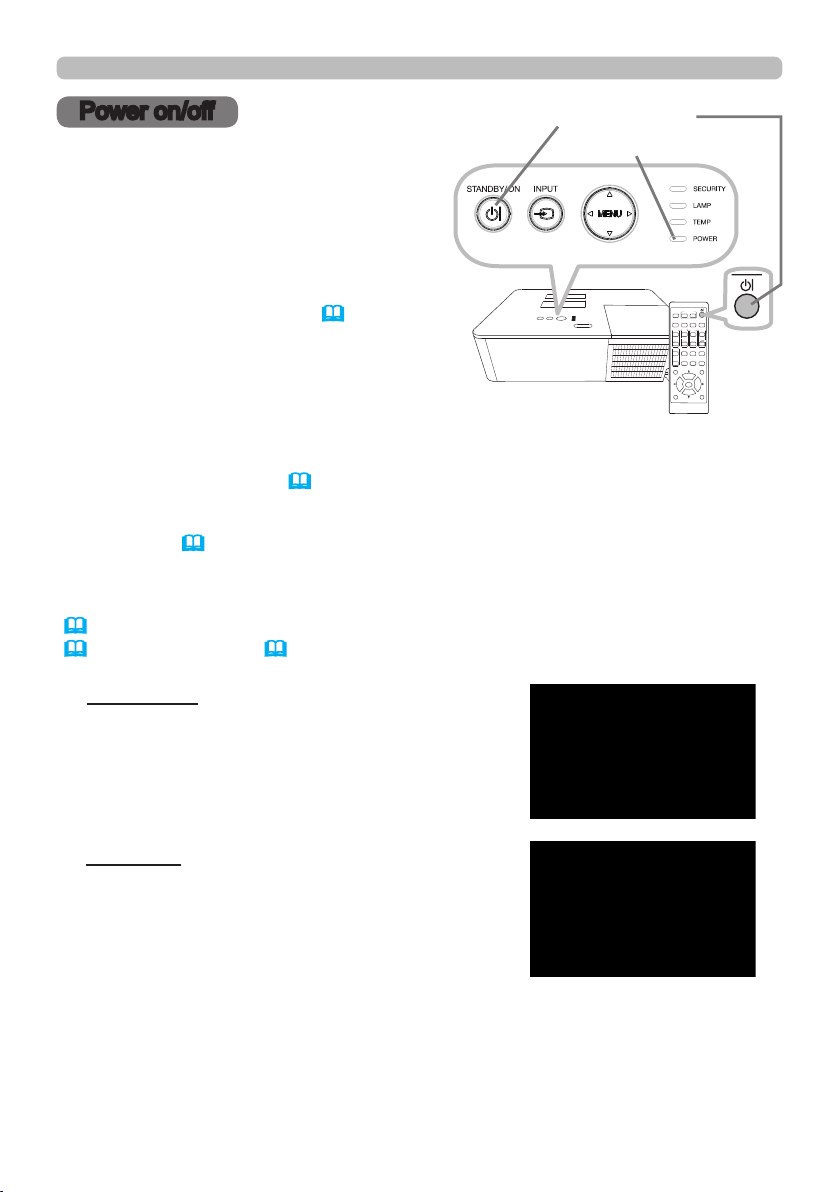
Power on/off
Power on/off
Turning on the power
Make sure that the power cord is
1.
rmly and correctly connected to the
STANDBY/ON button
POWER indicator
projector and the outlet.
Make sure that the POWER indicator is
2.
lighted in steady orange (112). Then
remove the lens cover.
Press the STANDBY/ON button on the
3.
projector or the remote control.
INPUT
1 2
ASPECT
PbyP
MAGNIFY
FOCUS
ON
OFF
PAGE
UP
GEOMETRY PICTURE MUTE
INTERACTIVE
DOWN
ESC MENU
OSD MSG
MYBUTTON
FREEZE
AUTO
VOLUME
ZOOM
+
+
+
-
-
-
NETWORK
BLANK
ENTER
RESET
The projection lamp will light up and POWER indicator will begin blinking in
green. When the power is completely on, the indicator will stop blinking and
light in steady green (112).
To display the picture, select an input signal according to the section Selecting an
input signal (
33).
The INITIAL SETTING Menu will be displayed by factory default upon startup.
Once the INITIAL SETTING Menu is set, it will not appear until FACTORY RESET
(94) is executed. If you wish to change the settings, refer to the LANGUAGE
(76) and ALTITUDE (88) menu.
(1) LANGUAGE: Use the ▲/▼/◄/►buttons to
select the desired language and press the
ENTER button of the remote control or the
INPUT button of the projector to execute.
(2) ALTITUDE: Use the ▲/▼ buttons to select
NORMAL for altitude below 1600 m (5250 feet),
otherwise select HIGH and press the ENTER
button of the remote control or the INPUT button
of the projector to execute.
(continued on next page)
30
