Dukane 8783 User Manual
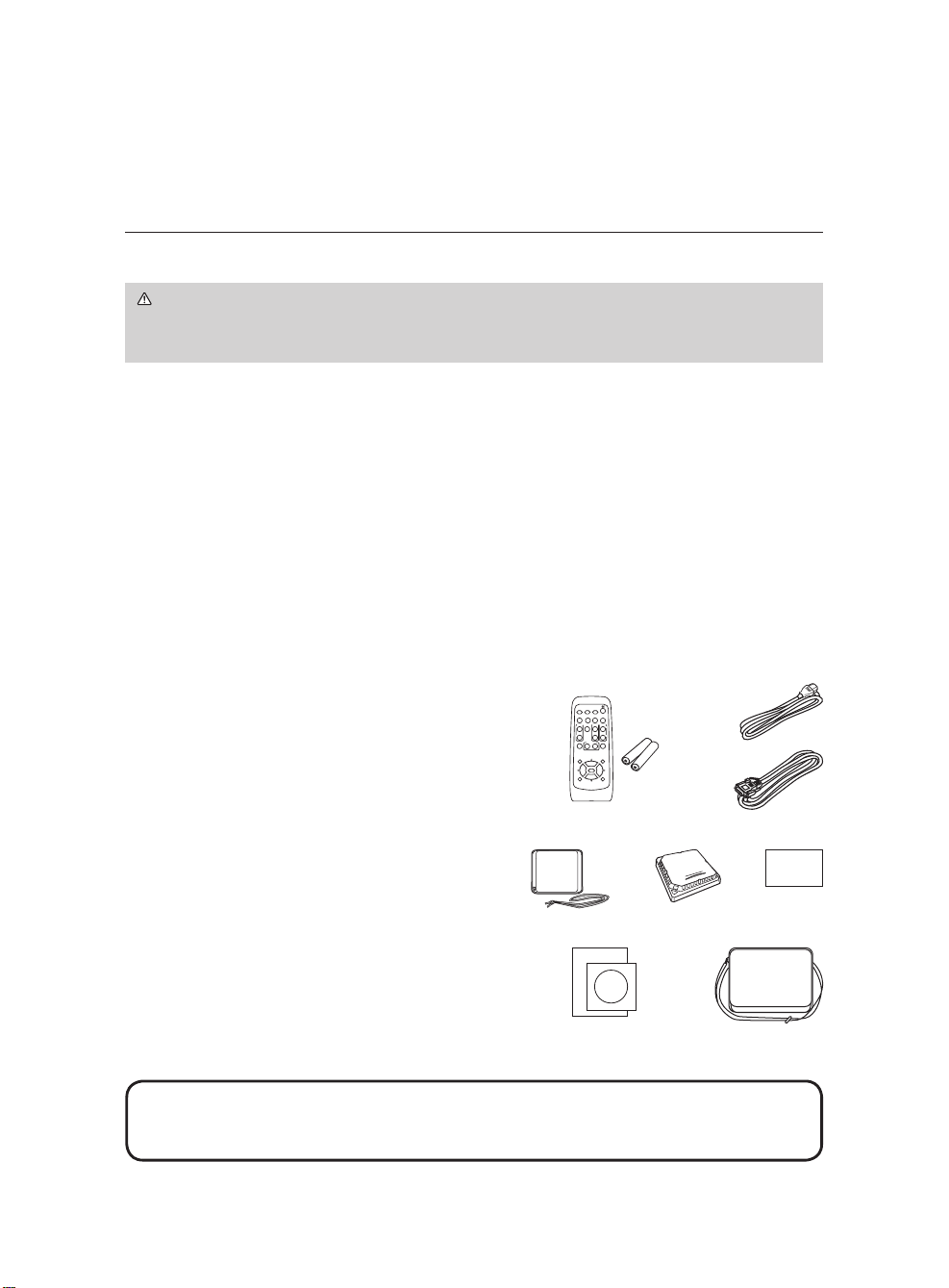
1
DUKANE Projector
Contents of package........................... 1
Preparations ....................................... 2
Using the CD manual .........................2
Arrangement ....................................... 3
Connecting your devices .................... 4
Connecting power supply ................... 5
Loading batteries
into the remote control ...................... 5
Turning on the power ..........................6
Adjusting the projector’s elevator .......6
Displaying the picture ......................... 7
Turning off the power ..........................7
Lamp................................................... 8
Air lter .............................................10
Regulatory notice.............................. 11
Warranty and after-service ............... 12
Specication ..................................... 12
Content
NOTE • Keep the original packing materials for future reshipment. Be sure
to use the original packing materials when moving the projector. Use special
caution for the lens.
Contents of package
Your projector should come with the items
shown below. Check to make sure that all the
items are included. Contact to your dealer
immediately if any items are missing.
(1) Remote control with two AA batteries
(2) Power cord
(3) RGB cable
(4) Lens cover and Strap
(5) Filter cover for bottom-up use
(6) Security Label
(7) User’s manuals (Book x1, CD x1)
(8) Soft case
(1)
(2)
(3)
(6)
(7) (8)
(5)(4)
VIDEO
DOC.CAMERA
KEYSTONE
ASPECT SEARCH
BLANK
MUTE
MY BUTTON
POSITION
1 2
ESC
ENTER
MENU
RESET
COMPUTER
MY SOURCE/
AUTO
MAGNIFY
PAGE
UP
VOLUME
DOWN
ONOFF
㧗
FREEZE
8783
User's Manual (concise)
Thank you for purchasing this projector.
WARNING ►Before using this product, be sure to read all manuals for this
product. See “Using the CD manual” (2) to read the manuals in the CD. After
reading them, store them in a safe place for future reference.
ENGLISH
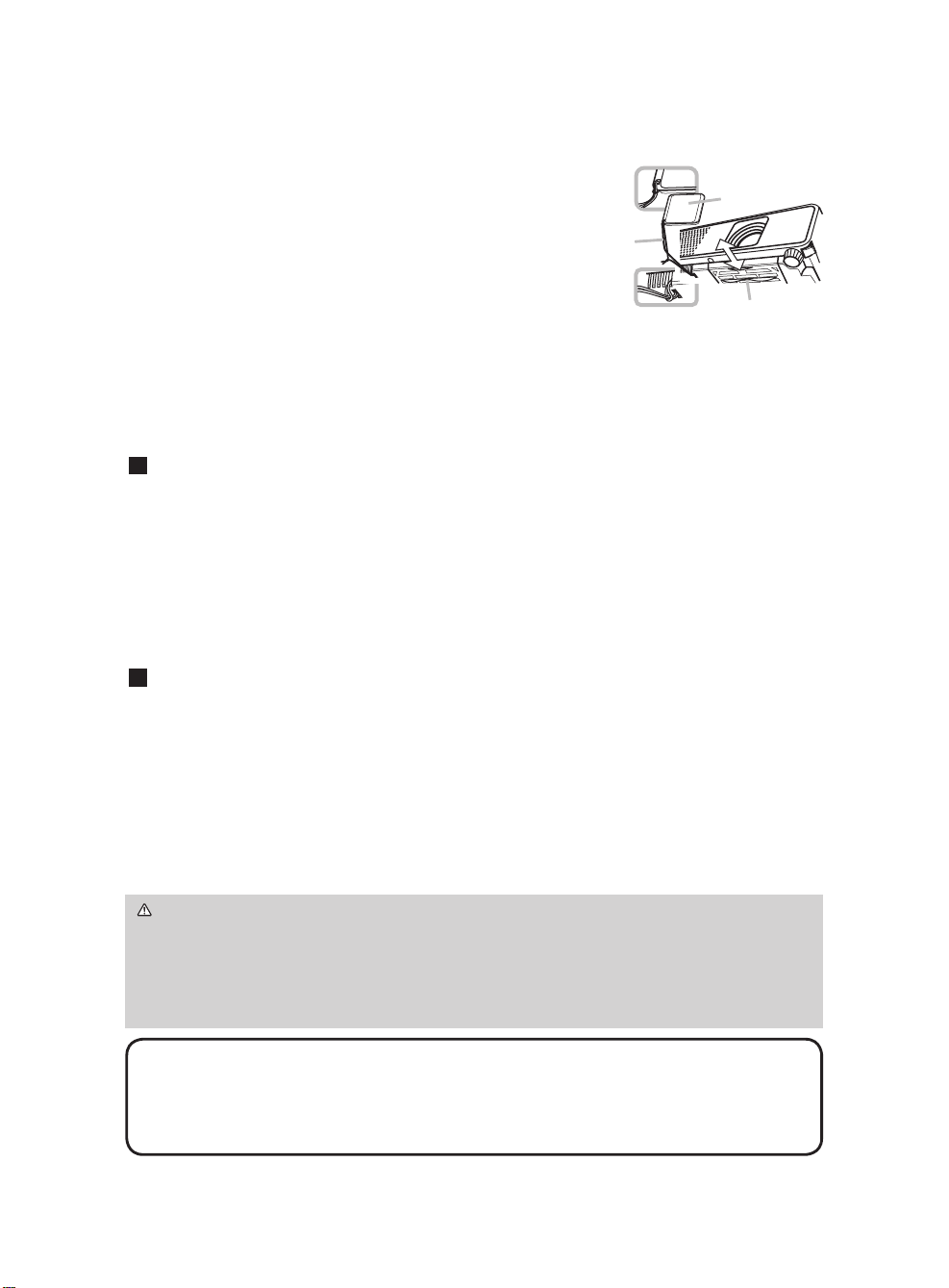
2
Using the CD manual
The other manuals for this product are written into the included CD-ROM titled
“User’s Manual (detailed)”. Before using the CD-ROM, please read the following
to ensure the proper use.
System requirements
The system for using the CD-ROM requires the following.
Windows®: OS:Microsoft® Windows® 98, 98SE, NT4.0, Me, 2000/XP, or later
CPU:Pentium® processor 133MHz / Memory:32MB or more
Macintosh®:
OS:Mac OS 10.2 or later
CPU:Power PC® / Memory:32MB or more
CD-ROM drive:
4x CD-ROM drive
Display:
256 color / 640x480 dots resolution
Applications: Microsoft Internet Explorer4.0 and
Adobe Acrobat Reader 4.0 or later
How to use the CD
1. Insert CD into PC’s CD-ROM drive.
Windows®:
In a while, Web browser automatically starts. Start up window
comes up.
Macintosh®:
(1) Double-click on the ”Hitachi Projectors” icon appeared on the
desktop screen.
(2) When “main.html” file is clicked, Web browser will start and Initial
window will appear.
2. Click the model name of your projector first, and then click language you want from the
displayed list. The user’s manual (detailed) will open.
CAUTION ►Only use the CD-ROM in a computer CD drive. The CD-ROM is
designed for PC use only. NEVER INSERT THE CD-ROM INTO A NON-COMPUTER
CD PLAYER! Inserting the CD-ROM into an incompatible CD drive may produce a loud
noise, which in turn MAY RESULT IN EAR AND SPEAKER DAMAGE!
• After using CD-ROM, please put it into CD case and keep it. Please keep the CD
neither in direct sunlight nor in a high temperature and high humidity environment.
NOTE • The information in the CD-ROM is subject to change without notice.
• No responsibility is taken for any obstacle and defect to hardware and software of your
PC as a result of the use of the CD-ROM.
• All or Any part of the information in the CD-ROM must not be copied, reproduced or
republished without notice to our company.
Fastening the lens cover
To avoid losing the lens cover, please fasten the lens
cover to the projector using the enclosed strap.
Replacing the lter cover for bottom-up use
When the projector is installed bottom up, please use
the enclosed lter cover for bottom-up use. Please refer
to the “Air lter” (10).
Preparations
Lens cover
Strap
Filter cover
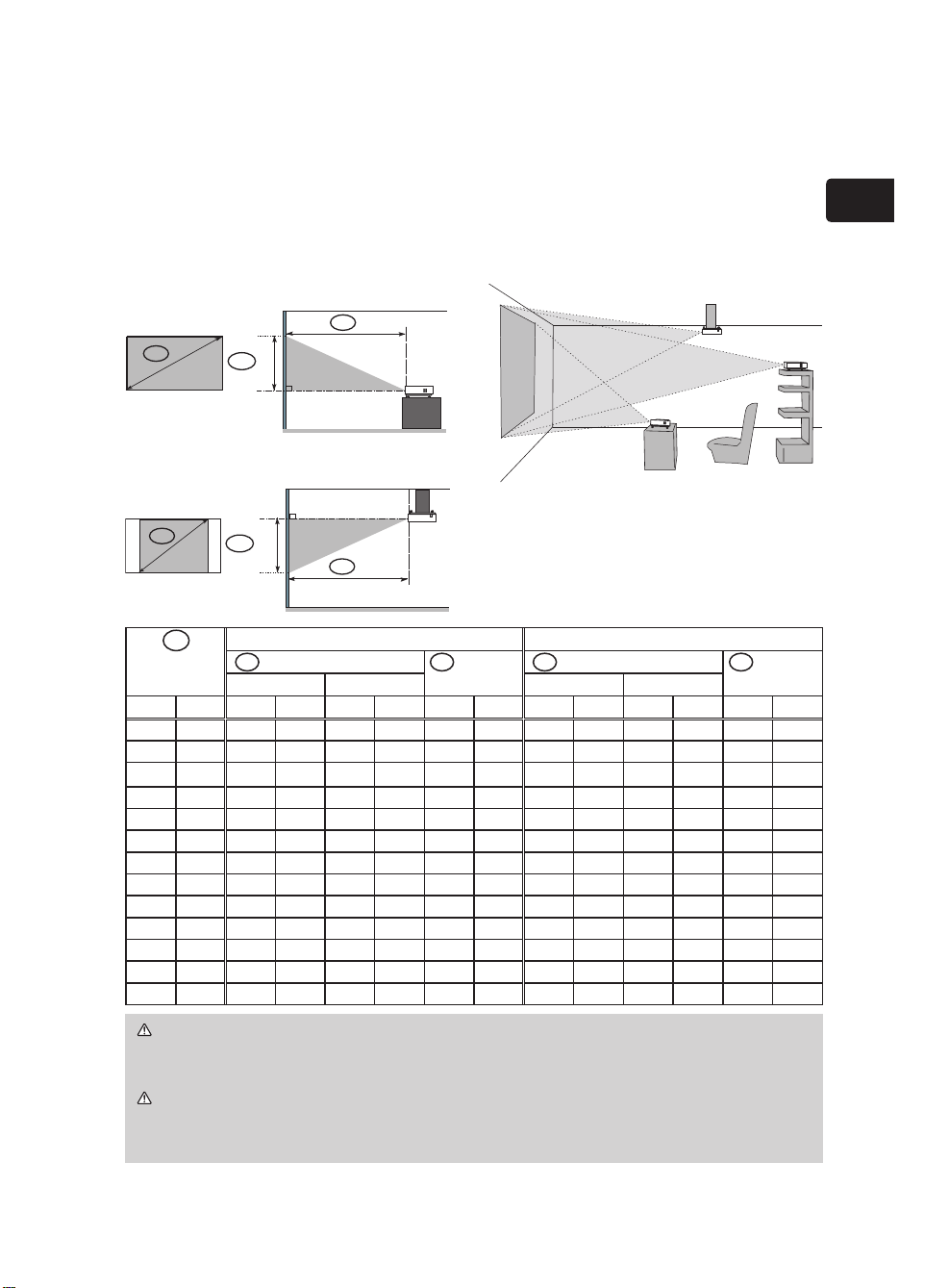
3
ENGLISH
C
B
A
16:10
B
C
A
4:3
Arrangement
Refer to the illustrations and tables below to determine screen size and projection distance.
The values shown in the table are calculated for a full size screen: 1280x800
(a) Screen size (diagonal)
(b) Projection distance (±10%)
(c) Screen height (±10%)
On a horizontal surface
Suspended from the ceiling
• Keep a space of 30 cm or more
between the sides of the projector
and other objects such as walls.
• Consult with your dealer before
a special installation such as
suspending from a ceiling.
WARNING ► Install the projector in a stable horizontal position.
►
Place the projector in a cool place, and ensure that there is sufcient ventilation.
►Do not place the projector anyplace where it may get wet.
CAUTION ►Avoid placing the projector in smoky, humid or dusty place.
►Position the projector to prevent light from directly hitting the projector’s
remote sensor.
A
Screen size
(diagonal)
16:10 screen 4:3 screen
B Projection distance C Screen
height
B Projection distance C Screen
height
min. max. min. max.
inch m m inch m inch cm inch m inch m inch cm inch
30 0.8 0.9 37 1.1 45 40 16 1.1 42 1.3 51 46 18
40 1.0 1.3 50 1.5 60 54 21 1.4 57 1.7 68 61 24
50 1.3 1.6 62 1.9 75 67 26 1.8 71 2.2 85 76 30
60 1.5 1.9 75 2.3 90 81 32 2.2 85 2.6 102 91 36
70 1.8 2.2 88 2.7 106 94 37 2.5 100 3.0 120 107 42
80 2.0 2.6 101 3.1 121 108 42 2.9 114 3.5 137 122 48
90 2.3 2.9 113 3.5 136 121 48 3.3 128 3.9 154 137 54
100
2.5 3.2 126 3.8 151 135 53 3.6 143 4.4 171 152 60
120
3.0 3.8 151 4.6 182 162 64 4.4 171 5.2 206 183 72
150
3.8 4.8 189 5.8 228 202 79 5.4 215 6.5 258 229 90
200 5.1 6.4 253 7.7 304 269 106 7.3 286 8.7 344 305 120
250 6.4 8.0 316 9.6 380 337 132 9.1 358 10.9 430 381 150
300 7.6 9.6 380 11.6 456 404 159 10.9 430 13.1 516 457 180
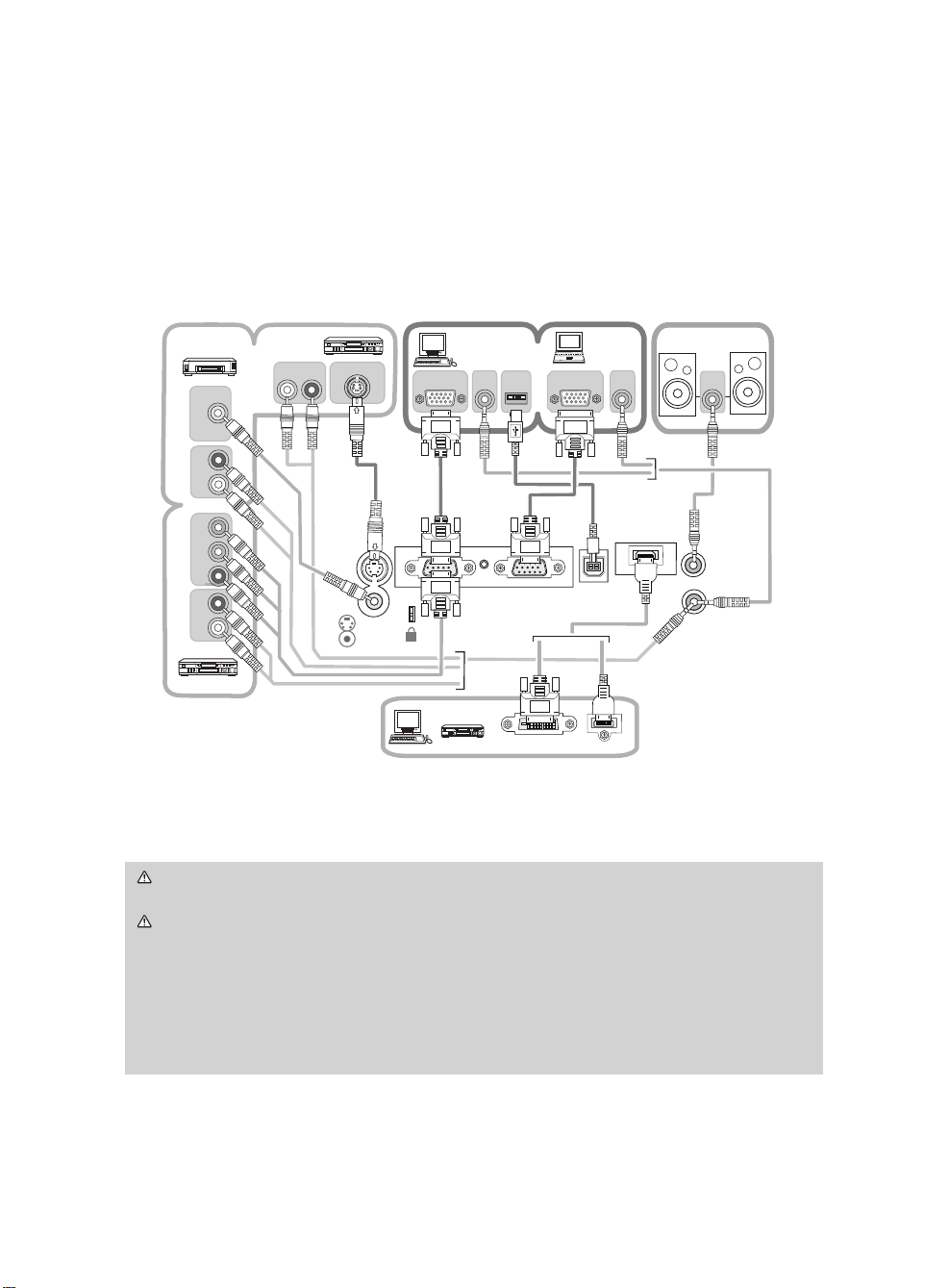
4
Connecting your devices
Be sure to read the manuals for devices before connecting them to the projector.
Make sure that all the devices are suitable to be connected with this product, and
prepare the cables required to connect. Please refer to the following illustrations
to connect them.
WARNING ►Do not disassemble or modify the projector and accessories.
►Be careful not to damage the cables, and do not use damaged cables.
CAUTION ►Turn off all devices and unplug their power cords prior to
connecting them to projector.
►Use appropriate accessory or otherwise designed cables. Ask your dealer
about non-accessory cables which may have to be of a specic length or
equipped with a core. For cables with a core only at one end, connect the end
with the core to the projector.
►Make sure that devices are connected to the correct ports.
• The COMPUTER IN1 port can support a component signal also.
PCVCR/DVD player
Monitor
or
Speakers
(with an amplier)
K
COMPUTER IN1
COMPUTER IN2
USB
AUDIO OUT
AUDIO IN
S-VIDEO
VIDEO
AUDIO
OUT
AUDIO
IN
USB-A
AUDIO
OUT
RGB OUT
VIDEO OUT
AUDIO OUT
L R
S-VIDEO OUT
AUDIO OUT
L R
AUDIO OUT
L R
COMPONENT
C
R
/P
R
C
B
/P
B
Y
HDMI
HDMI OUT
DVI OUT
RGB OUT
