Dukane 8408 User Manual
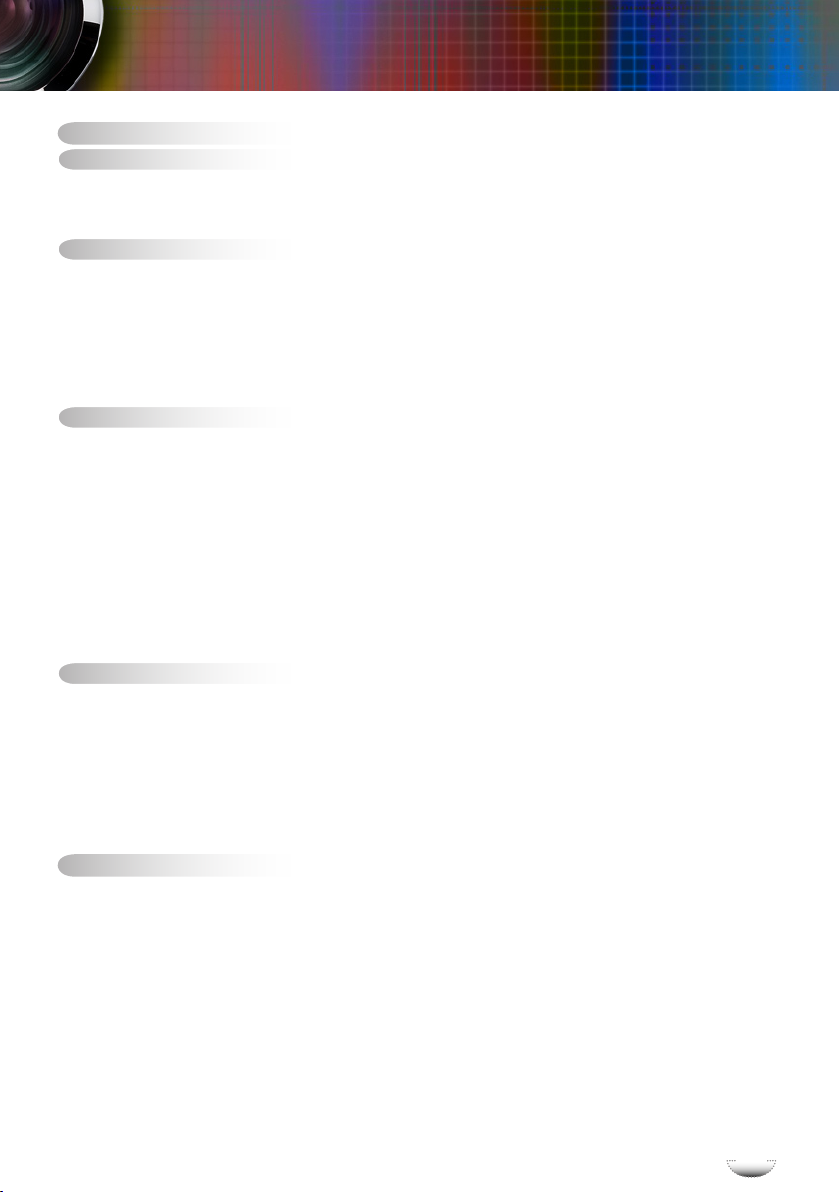
Table of Contents ................................................................................... 1
Usage Notice ..........................................................................................2
Safety Information .........................................................................................2
Precautions....................................................................................................3
Eye Safety Warnings .....................................................................................5
Introduction.............................................................................................6
Product Features ...........................................................................................6
Package Overview.........................................................................................7
Product Overview ..........................................................................................8
Main Unit ................................................................................................................ 8
Control Panel ......................................................................................................... 9
Connection Ports .................................................................................................10
Remote Control with Mouse Function and Laser Pointer .................................... 11
Installation ............................................................................................12
Connecting the Projector .............................................................................12
Connect to Computer/Notebook ..........................................................................12
Connect to Video .................................................................................................13
Table of Contents
Powering On/Off the Projector .....................................................................14
Powering On the Projector ................................................................................... 14
Powering Off the projector ................................................................................... 15
Warning Indicator ................................................................................................. 15
Adjusting the Projected Image.....................................................................16
Adjusting the Projector’s Height ........................................................................... 16
Adjusting the Projector’s Zoom / Focus ............................................................... 17
Adjusting Projected Image Size ........................................................................... 18
User Controls .......................................................................................19
Control Panel & Remote Control .................................................................19
On-Screen Display Menus...........................................................................23
How to operate .................................................................................................... 23
Menu Tree ............................................................................................................ 24
Image ................................................................................................................... 25
Display ................................................................................................................ 30
Setup .................................................................................................................... 34
Options ................................................................................................................. 46
Appendices...........................................................................................49
Troubleshooting ...........................................................................................49
Image Problems .................................................................................................. 49
Intermission Problems ........................................................................................ 52
Projector Status Indication .................................................................................. 52
Remote Control Problems ................................................................................... 53
Replacing the Lamp.....................................................................................55
Compatibility Modes ....................................................................................57
RS232 Commands and Protocol Function List............................................58
Ceiling Mount Installation ............................................................................61
Regulation & Safety notices ........................................................................64
l
l
i
i
g
g
s
s
n
n
h
h
E
E
1
1
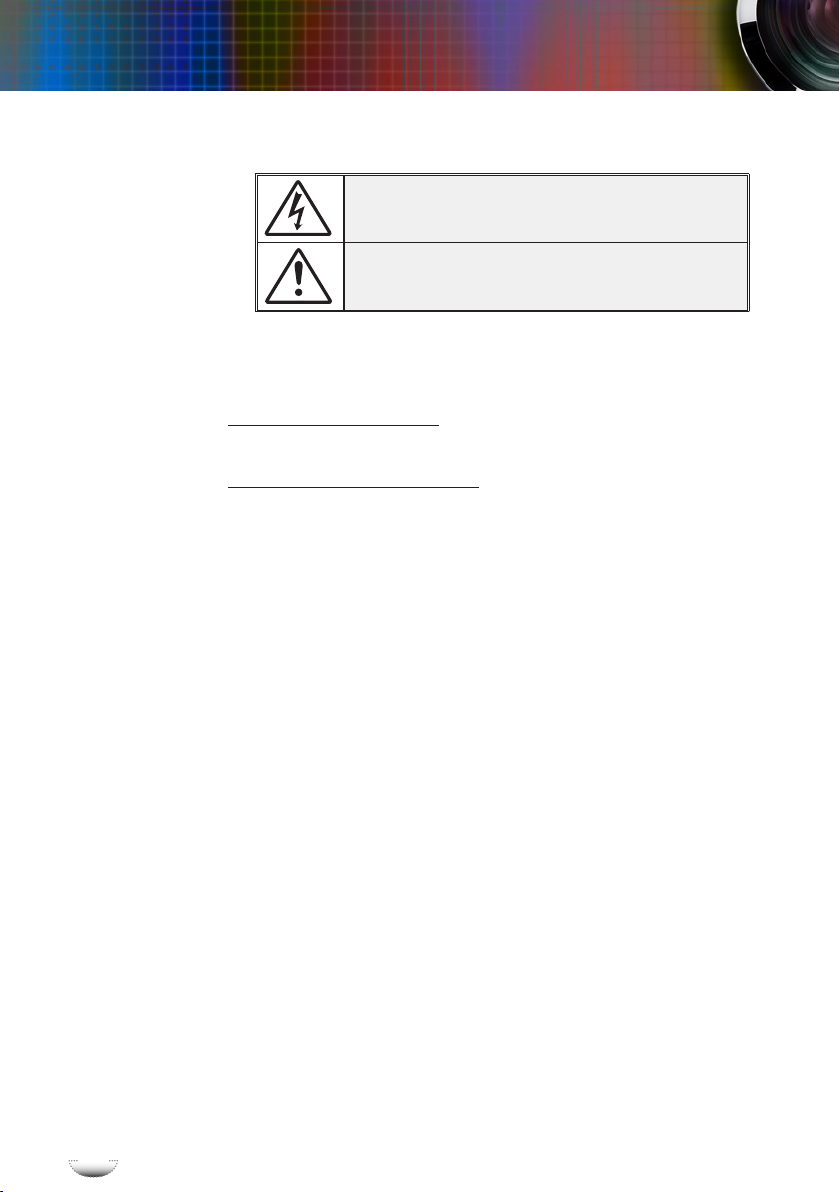
E
n
g
l
i
s
h
2
E
n
g
l
i
s
h
2
Usage Notice
Safety Information
The lightning ash with arrow head within an equilateral triangle is
intended to alert the user to the presence of uninsulated “dangerous
voltage” within the product’s enclosure that may be of sufcient magnitude to constitute a risk of electric shock to persons.
The exclamation point within an equilateral triangle is intended to alert
the user to the presence of import operating and maintenance (servicing)
instructions in the literature accompanying the appliance.
WARNING: TO REDUCE THE RISK OF FIRE OR ELECTRIC SHOCK, DO NOT
EXPOSE THE PROJECTOR TO RAIN OR MOISTURE. DANGEROUS HIGH
VOLTAGES ARE PRESENT INSIDE THE ENCLOSURE. DO NOT OPEN THE
CABINET. REFER SERVICING TO QUALIFIED PERSONNEL ONLY.
Class B emissions limits
This Class B digital apparatus meets all requirements of the Canadian Interference-Causing Equipment Regulations.
Important Safety Instruction
1. Read these instructions –before using this projector.
2. Keep these instructions –for future reference.
3. Follow all instructions.
4. Install in accordance with the manufacturer’s instructions :
A. Do not block any ventilation openings. To ensure reliable operation
of the projector and to protect it from overheating, put the projector in a
position and location that will not interfere with its proper ventilation.
For example, do not place the projector on a bed, sofa, carpet, or similar
surface that may block the ventilation openings. Do not put it in an
enclosure, such as a bookcase or a cabinet that may keep air from owing
through its ventilation openings.
B. Do not use this projector near water or moisture. To reduce the risk
of re or electric shock, do not expose the projector to rain or moisture.
C. Do not install near any heat sources, such as radiators, heaters, stoves
or other apparatus (including ampliers) that produce heat.
5. Clean only with a dry cloth.
6. Only use attachments/accessories specied by the manufacturer.
7. Refer all servicing to qualied service personnel. Servicing is required
when the projector has been damaged in any way:
Such as power supply cord or plug is damaged.
Liquid has been spilled or objects have fallen into the apparatus.
The projector has been exposed to rain or moisture, does not operate
normally, or has been dropped.
Do not attempt to service this projector yourself. Opening or removing
covers may expose you to dangerous voltages or other hazards. Please
call Dukane to be referred to an authorized service center near you.
8. Do not let objects or liquids enter the projector –as they may touch
dangerous voltage points or short-out parts that could result in a re or
electric shock.
9. See projector enclosure for safety related markings.
10. The projector should not be adjusted or repaired by anyone except properly qualied service personnel.
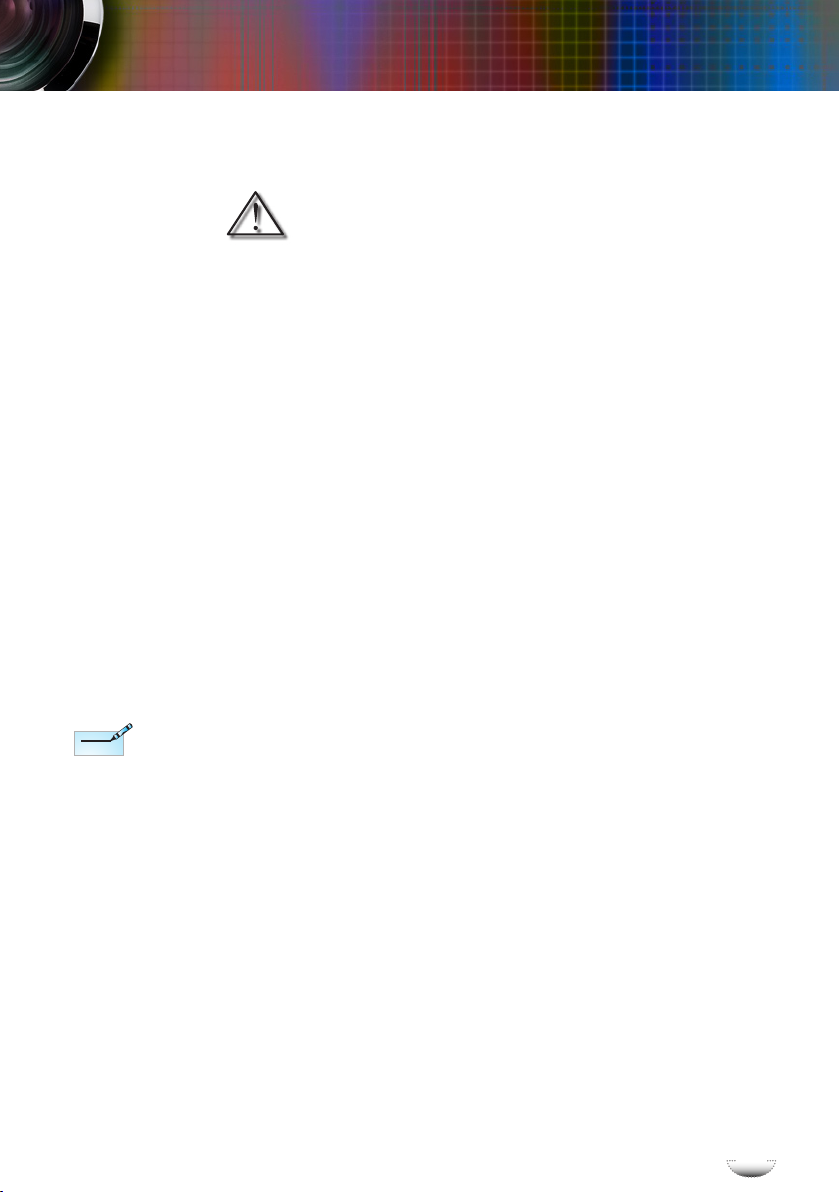
E
n
g
l
i
s
h
3
E
n
g
l
i
s
h
3
Usage Notice
When the lamp
reaches the end
of its life, the
projector will
not turn back on
until the lamp
module has
been replaced.
To replace the
lamp, follow
the procedures
listed under
“Replacing the
Lamp” section
on pages 55-56.
Note
Note
Precautions
Please follow all warnings, precautions and maintenance as recommended in this user’s guide.
▀■ Warning- Do not look into the projector’s lens when the lamp is
on. The bright light may damage your eyes.
▀■ Warning- To reduce the risk of injury to the eyes, do not look di-
rectly into the laser light on the remote control and do
not point the laser light into anyone eyes. This remote
control is equipped with a Class II laser that emits
radiation.
▀■ Warning- To reduce the risk of re or electric shock, do not
expose this projector to rain or moisture.
▀■ Warning- Please do not open or disassemble the projector as this
may cause electric shock.
▀■ Warning- When replacing the lamp, please allow unit to cool
down, and follow all replacement instructions.
See pages 55-56.
▀■ Warning- This projector will detect the life of the lamp itself.
Please be sure to change the lamp when it shows
warning messages.
▀■ Warning- Use the “Lamp Reset” function from the on-screen
display “Options|Lamp Settings” menu after replacing the lamp module (refer to page 48).
▀■ Warning- When switching the projector off, please ensure the
cooling cycle has been completed before disconnecting
the power. Allow 90 seconds for the projector to cool
down.
▀■ Warning- Do not close the lens door when projector is in opera-
tion.
▀■ Warning- When the lamp is approaching to the end of its life
time, the message ” will show on the screen. Please
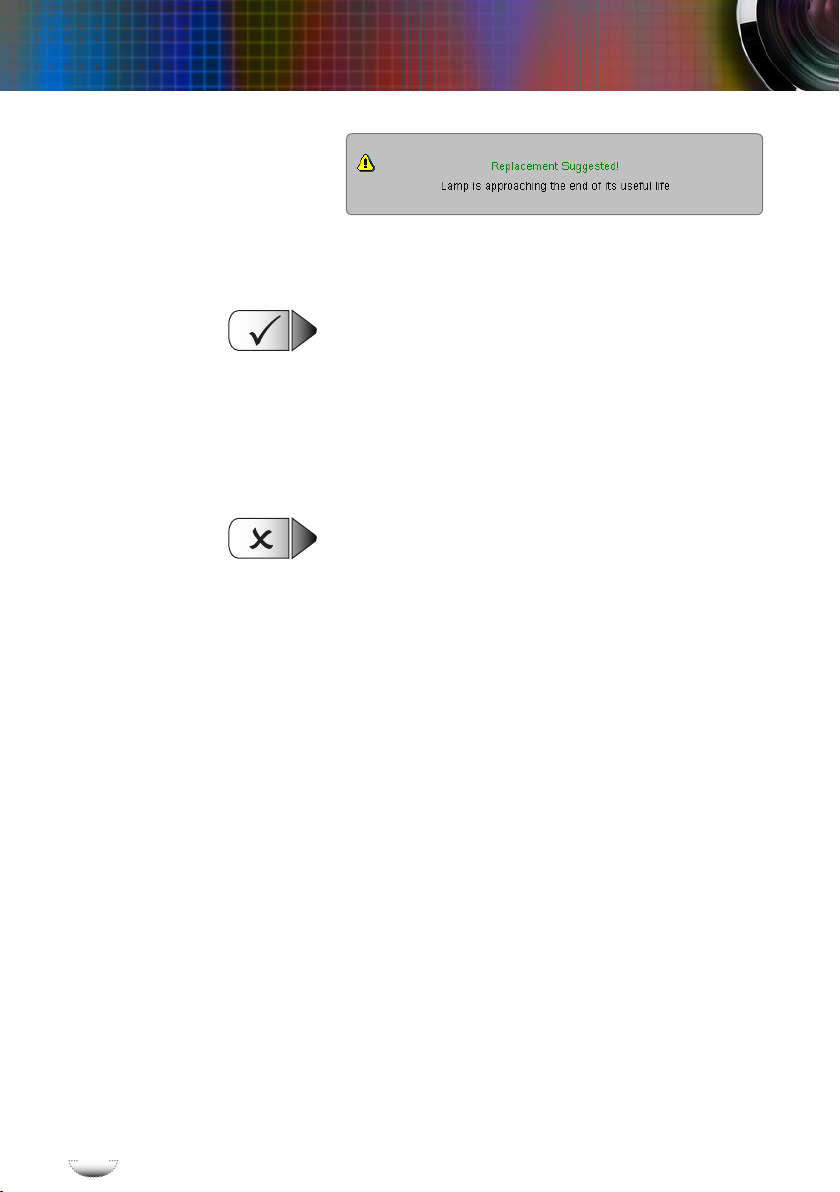
E
n
g
l
i
s
h
4
E
n
g
l
i
s
h
4
Usage Notice
Do:
▀■ Turn off the product before cleaning.
▀■ Use a soft cloth moistened with a mild detergent to clean the
display housing.
▀■ Disconnect the power plug from the AC outlet if the product
is not being used for a long period of time.
Don’t:
▀■ Do not block the ventilation slots and openings on the unit.
▀■ Do not use abrasive cleaners, waxes or solvents to clean the
unit.
▀■ Do not use under the following conditions:
- In extremely hot, cold or humid environments.
Ensure that the ambient room temperature is within 5ºC
- 35ºC / 41ºF - 95ºF.
Relative Humidity is 5ºC - 35ºC / 41ºF - 95ºF,
80%(Max.), non-condensing
- In areas susceptible to excessive dust and dirt.
- Near any appliance that generates a strong magnetic eld.
- In direct sunlight.
contact your local reseller or service center to change
the lamp as soon as possible.
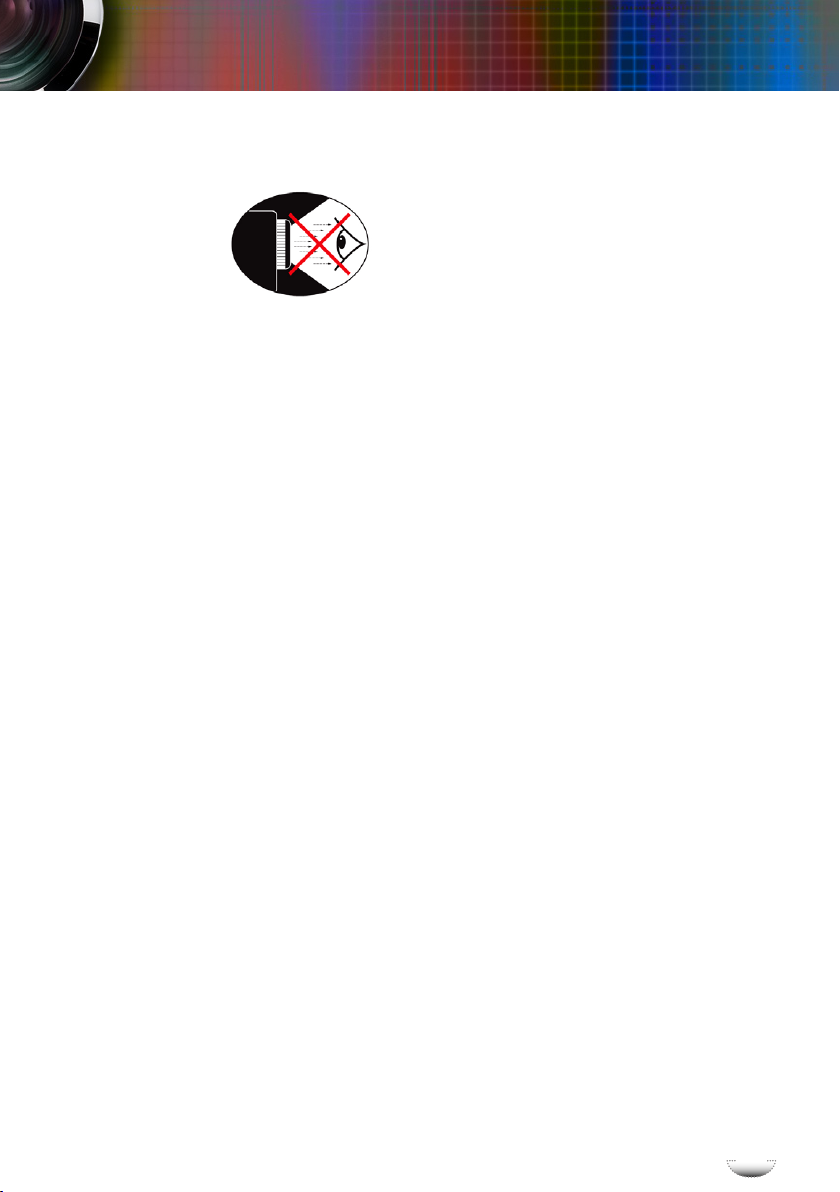
E
n
g
l
i
s
h
5
E
n
g
l
i
s
h
5
Usage Notice
Eye Safety Warnings
▀■ Avoid staring directly into the projector's beam of light at all
times.
▀■ Minimize standing facing into the beam. Keep your back to
the beam as much as possible.
▀■ Using a stick or laser pointer is recommended to avoid the
need for the presenter to enter the beam.
▀■ Ensure that projectors are located out of the line of sight from
the screen to the audience; this ensures that, when presenters
look at the audience, they do not also have to stare at the projector lamp. The best way to achieve this is by ceiling-mounting the projector rather than placing it on oor or table top.
▀■ When projector is used in a classroom, adequately supervise
students when they are asked to point out something on the
screen.
▀■ In order to minimize the lamp power needed, use room blinds
to reduce ambient light levels.
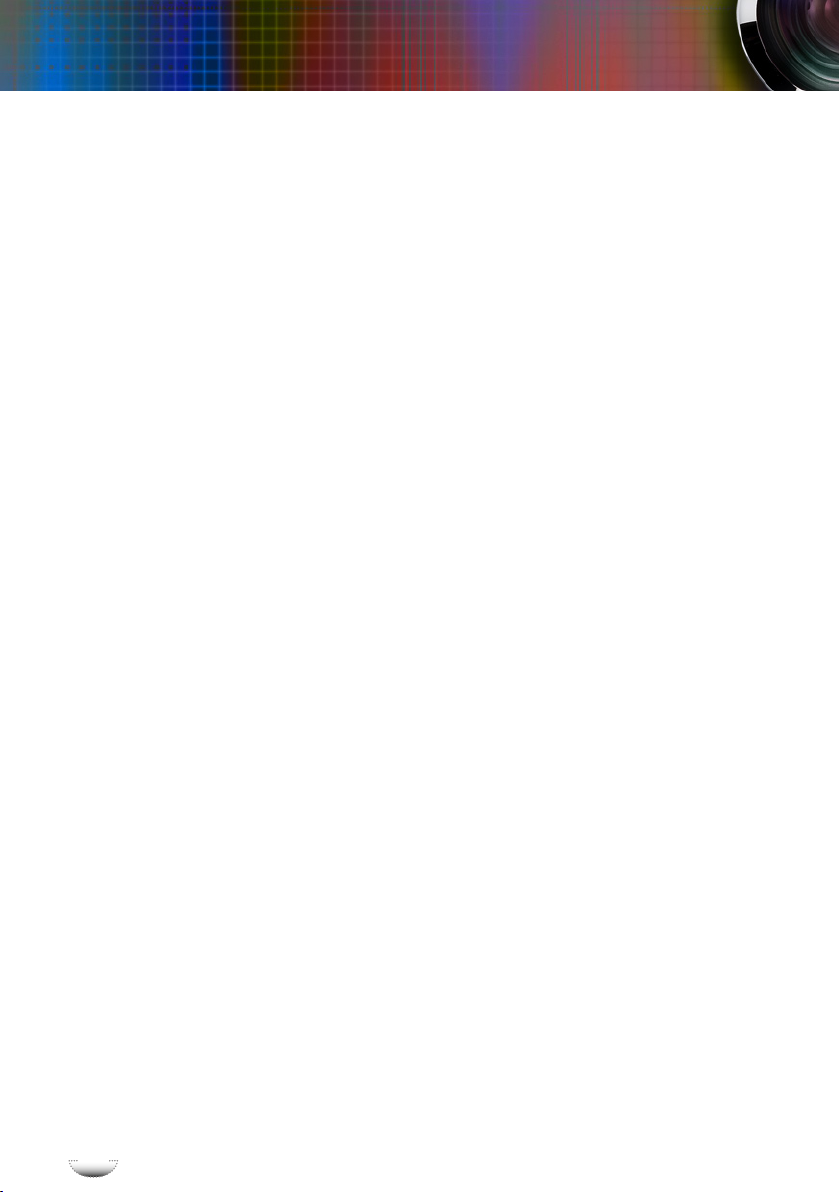
E
n
g
l
i
s
h
6
E
n
g
l
i
s
h
6
Introduction
Product Features
This product is an XGA single chip 0.7” DLP® projector.
Outstanding features include:
True XGA, 1024 x 768 addressable pixels
Texas Instruments Single chip DLP® Technology
NTSC/NTSC4.43/PAL/PAL-M/PAL-N/SECAM and
HDTV compatible (480i/p, 576i/p, 720p, 1080i, 1080p)
Auto source detection with user denable settings
Full function IR remote mouse control with laser pointer
User friendly multilingual On Screen Menu
Advanced digital keystone correction and high quality
full screen image re-scaling
User friendly control panel
Two built-in speaker with 5 Watt amplier
6 dedicated audio inputs
UXGA, WXGA, SXGA, SXGA+ compression and VGA,
SVGA re-sizing
Macintosh and PC compatible
HDMI and DVI-D support (HDCP compliant)
Horizontal and Vertical Lens Shift
Power Zoom and Power Focus
Support Network function

E
n
g
l
i
s
h
7
E
n
g
l
i
s
h
7
Introduction
Power Cord 1.8m
IR Remote Control
Package Overview
This projector comes with all the items shown below. Check
to make sure your unit is complete. Contact your dealer
immediately if anything is missing.
Documentation :
User’s Manual
Warranty Card
Due to the difference
in applications for
each country, some
regions may have different accessories.
2 x AAA Batteries
Projector VGA Cable 1.8m
USB Cable 1.8m
Note
Note
RS232 Cable 1.8m
(available in USA and
ASIA regions only)

E
n
g
l
i
s
h
8
E
n
g
l
i
s
h
8
Introduction
1. Control Panel
2. Zoom Lens
3. Carry Bar
4. Wireless Module (Op-
tional)
5. Lamp Door
Main Unit
Product Overview
6. Elevator Feet
7. IR Receiver
8. Connection Ports
9. Power Socket
10. Air Exhaust Vent
7
2
6
6
9
8
5
1
10
4
3
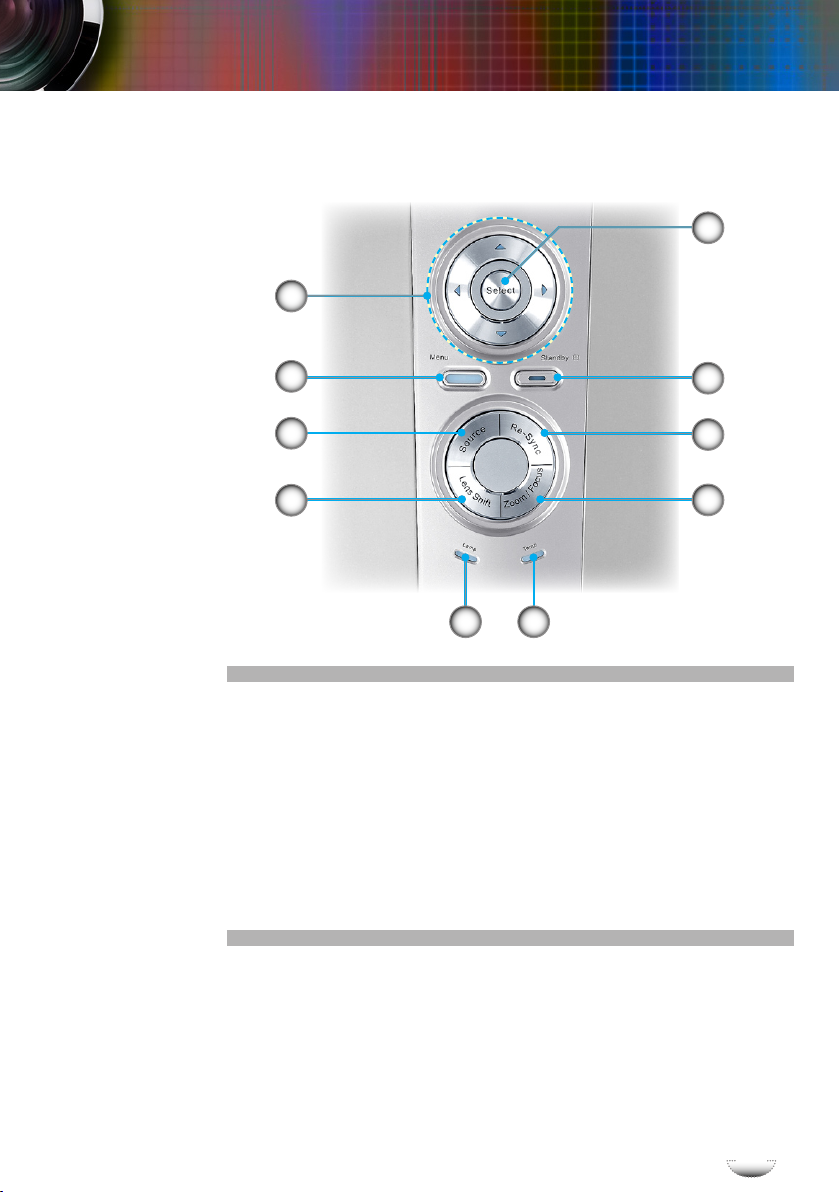
E
n
g
l
i
s
h
9
E
n
g
l
i
s
h
9
Introduction
Control Panel
1. Enter/Select
2. Power Button/Power LED
3. Re-Sync
4. Zoom/Focus
5. Four Directional Select Keys
6. Menu
7. Source
8. Lens Shift
9. Lamp LED
10. Temp LED
9
10
6
8
7
5
4
2
3
1
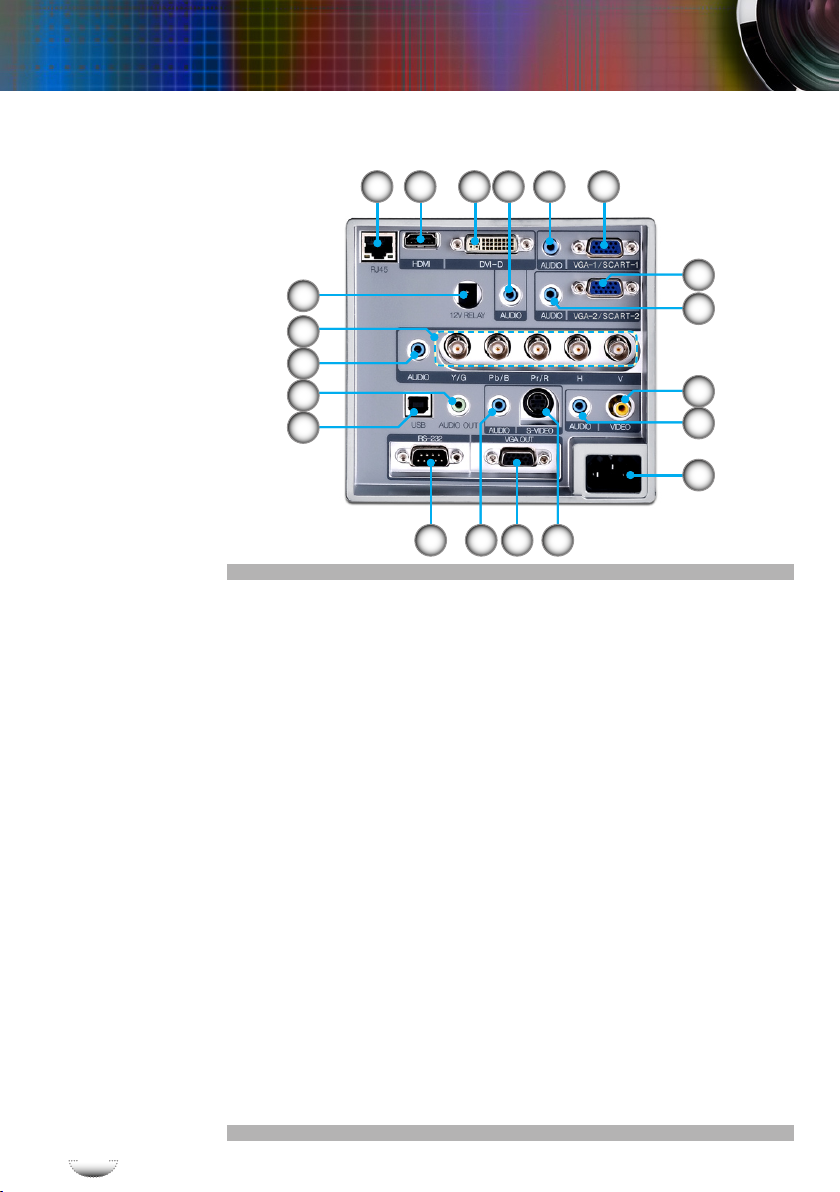
E
n
g
l
i
s
h
10
E
n
g
l
i
s
h
10
Introduction
Connection Ports
1. VGA-1/SCART-1 Input Connector (PC Analog Signal/
Component Video/HDTV/SCART)
2. Audio-In (for VGA1-In Connector)
3. Audio-In (for DVI-D Connector)
4. DVI-D Input Connector (PC Digital and HDCP)
5. HDMI Connector (HDCP)
6. Networking Connector RJ45
7. VGA-2/SCART-2 Input Connector (PC Analog Signal/
Component Video/HDTV/SCART )
8. Audio-In (for VGA2-In Connector)
9. Composite Video Input Connector
10. Audio-In (for Video Connector)
11. Power Socket
12. +12V Relay Connector
13. BNC Input Connector (YPbPr/RGBHV)
14. Audio-In (for BNC Connector)
15. Audio-Out Connector
16. USB Connector (Connect to PC for Remote Mouse function)
17. RS-232 Connector
18. Audio-In (for S-Video Connector)
19. VGA-Out Connector (Monitor Loop-through Output)
20. S-Video Input Connector
1
2456
1917
12
3
7
8
14
13
9
10
11
16
15
2018

E
n
g
l
i
s
h
11
E
n
g
l
i
s
h
11
Introduction
Remote Control with Mouse Function and
Laser Pointer
1. Power On/Off
2. Re-Sync
3. Keystone +/-
4. Page Up
5. Page Down
6. Laser LED
7. AV mute
8. Freeze
9. Laser Button
10. Display Mode
11. Zoom in
12. Zoom out
13. Volume +/-
14. PC/Mouse Control
15. Mouse Right Click
16. Mouse Left Click
17. Enter
18. Menu
19. Four Directional Select
Keys
20. Lens Function
21. Format
22. Source
23. VGA-1 Source
24. VGA-2 Source
25. BNC Source
26. HDMI Source
27. DVI Source
28. Video Source
29. Wireless
30. S-Video Source
31. Numerical Buttons
1
2
3
4
78
9
10
11
12
5
13
16
6
14
15
17
21
18
19
22
23
24
20
26
27
28
29 25
30 31

E
n
g
l
i
s
h
12
E
n
g
l
i
s
h
12
Installation
Connecting the Projector
Connect to Computer/Notebook
1. ................................................................................................................ Power Cord
2. ................................................................................................. Audio Output Cable
3. ..................................................................................................................VGA Cable
4. .............................................................................DVI Cable (Optional Accessory)
5. .............................................................. Audio Input Cable (Optional Accessory)
6. ...........................................................................................................Network Cable
7. ...................................................................................................................USB Cable
8. ......................................................................... RS232 Cable (Optional Accessory)
+12V Relay Output
Audio Output
RGB
DVI
USB
RS232
Due to the difference
in applications for
each country, some
regions may have different accessories.
Note
Note
1
2
3456
7
8

E
n
g
l
i
s
h
13
E
n
g
l
i
s
h
13
Installation
Connect to Video
1. ................................................................................................................ Power Cord
2. .....................................................Composite Video Cable (Optional Accessory)
3. ..............................................................Audio Input Cable (Optional Accessory)
4. ................................................................................................................. VGA Cable
5. ........................................ SCART RGB/S-Video Adaptor (Optional Accessory)
6. ...............................................................................................................HDMI Cable
7. ........................................................................... BNC Cable (Optional Accessory)
8. ............................................................................................................ S-Video Cable
Due to the difference
in applications for
each country, some
regions may have different accessories.
Note
Note
+12V Relay Output
Video Output
DVD Player, Set-top Box,
HDTV receiver
S-Video Output
DVD Player, Set-top Box,
HDTV receiver
Audio Output
1
23
4
5
3
6
7
3
3 8
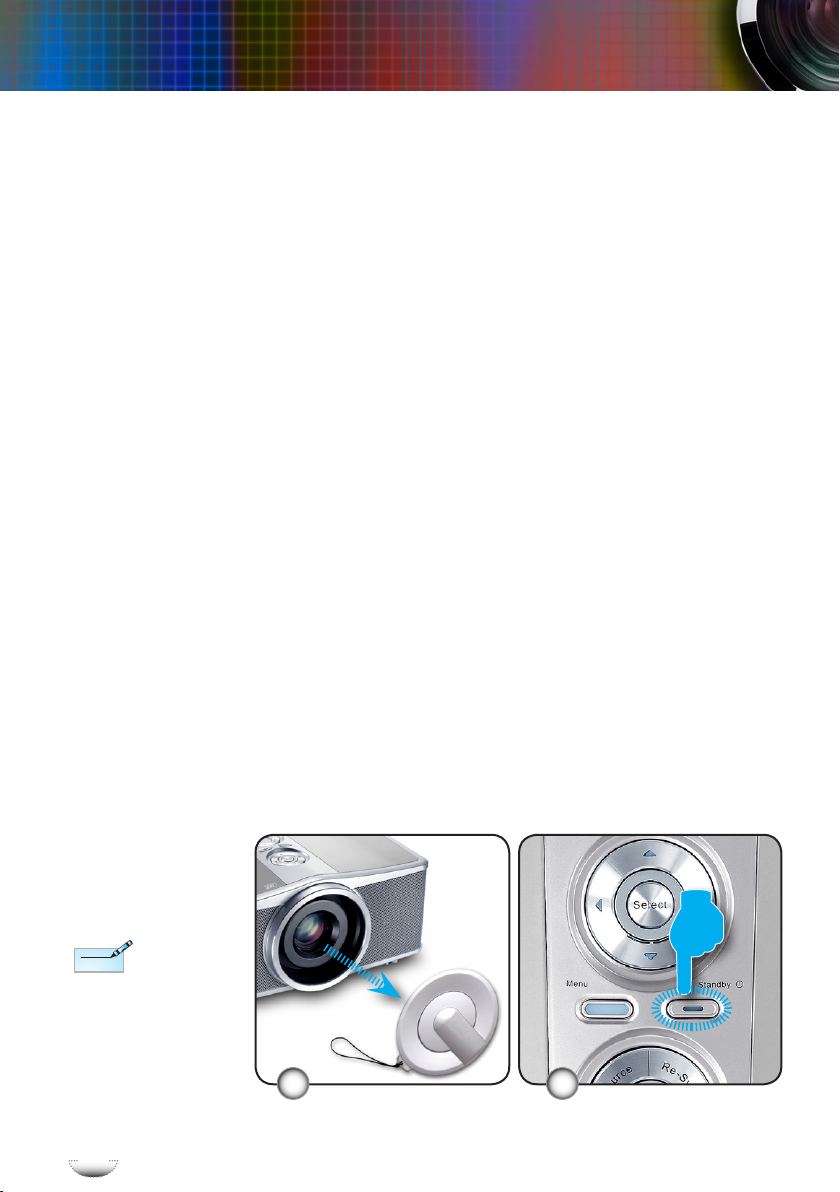
E
n
g
l
i
s
h
14
E
n
g
l
i
s
h
14
Installation
Powering On the Projector
1. Remove the lens cap.
2. Ensure that the power cord and signal cable are securely
connected. The Power LED lights red.
3. Turn on the lamp by pressing “Power/Standby” button
either on the top of the projector or pressing “Power” button
on the remote. The Power LED will turn blue.
The startup screen will display in approximately 10 seconds.
The rst time you use the projector, you can select your
preferred language from quick menu after the startup screen
display.
4. Turn on your source (computer, notebook, video player,
etc.). The projector will detect your source automatically.
If you connect multiple sources at the same time, press the
“Source” button on the control panel or direct source key on
the remote control to switch between inputs.
Powering On/Off the Projector
Turn on the
projector rst and
then select the
signal sources.
Note
Note
21
Lens Cap Power/Standby
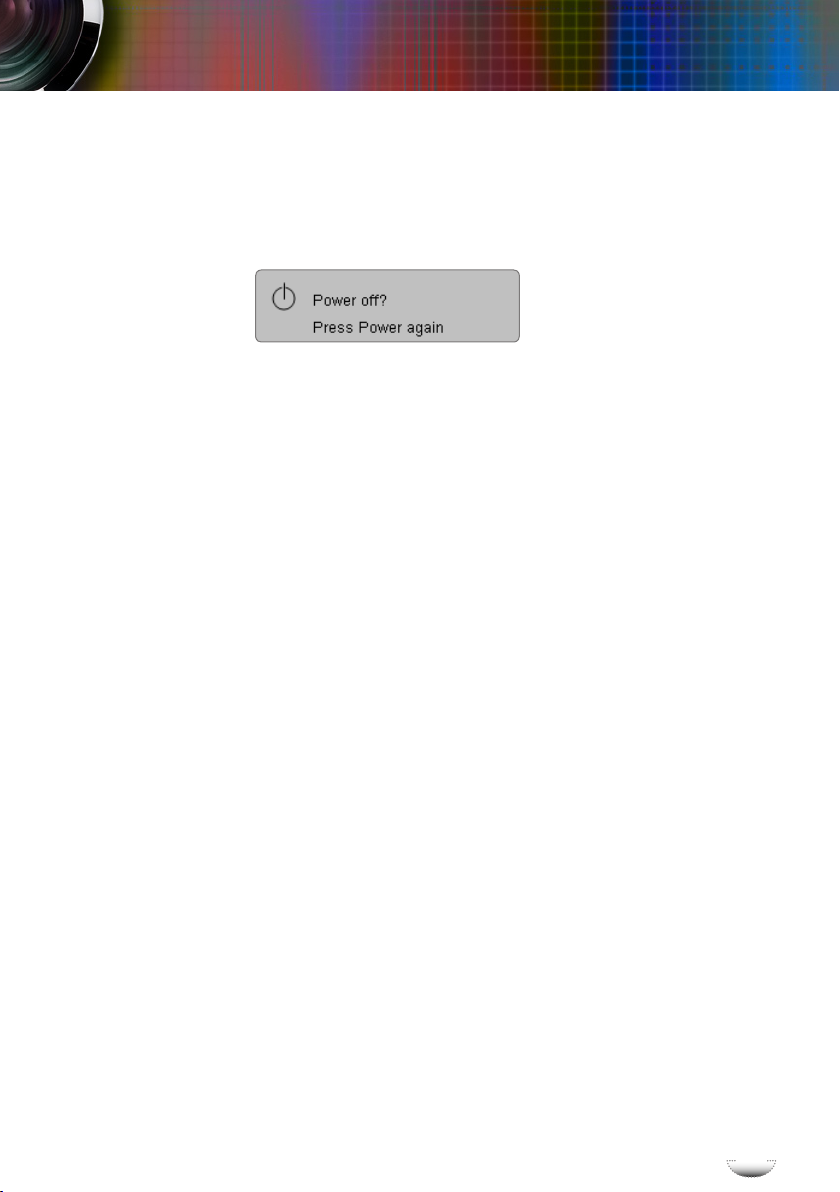
E
n
g
l
i
s
h
15
E
n
g
l
i
s
h
15
Installation
Warning Indicator
When the “LAMP” indicator lights red, the projector will
automatically shut itself down. Please contact your local
reseller or service center. See pages 62-63.
When the “TEMP” indicator lights red, it indicates the pro-
jector has overheated. The projector will automatically shut
itself down.
Under normal conditions, the projector can be switched on
again after it has cooled down. If the problem persists, you
should contact your local dealer or our service center.
See pages 62-63.
When the “TEMP” indicator ashes red, it indicates the fan
has failed. Please contact your local dealer or our service
center. See pages 62-63.
Powering Off the Projector
1. Press the “Power/Standby” button to turn off the projector lamp, you will see a message displayed on the projec-
tor’s screen.
2. Press the “Power/Standby” button again to conrm,
otherwise the message will disappear after 15 seconds.
When you press “Power/Standby” button second, the
system will show the timing countdown on the screen.
3. The cooling fans continue to operate for about 10 seconds
for cooling cycle. When the Power LED turn red, the projector has entered standby mode.
If you wish to turn the projector back on, you must wait
until the projector has completed the cooling cycle and
has entered standby mode. Once in standby mode, simply
press “Power/Standby” button to restart the projector.
4. Disconnect the power cord from the electrical outlet and
the projector.
5. Do not turn on the projector immediately following a
power off procedure.
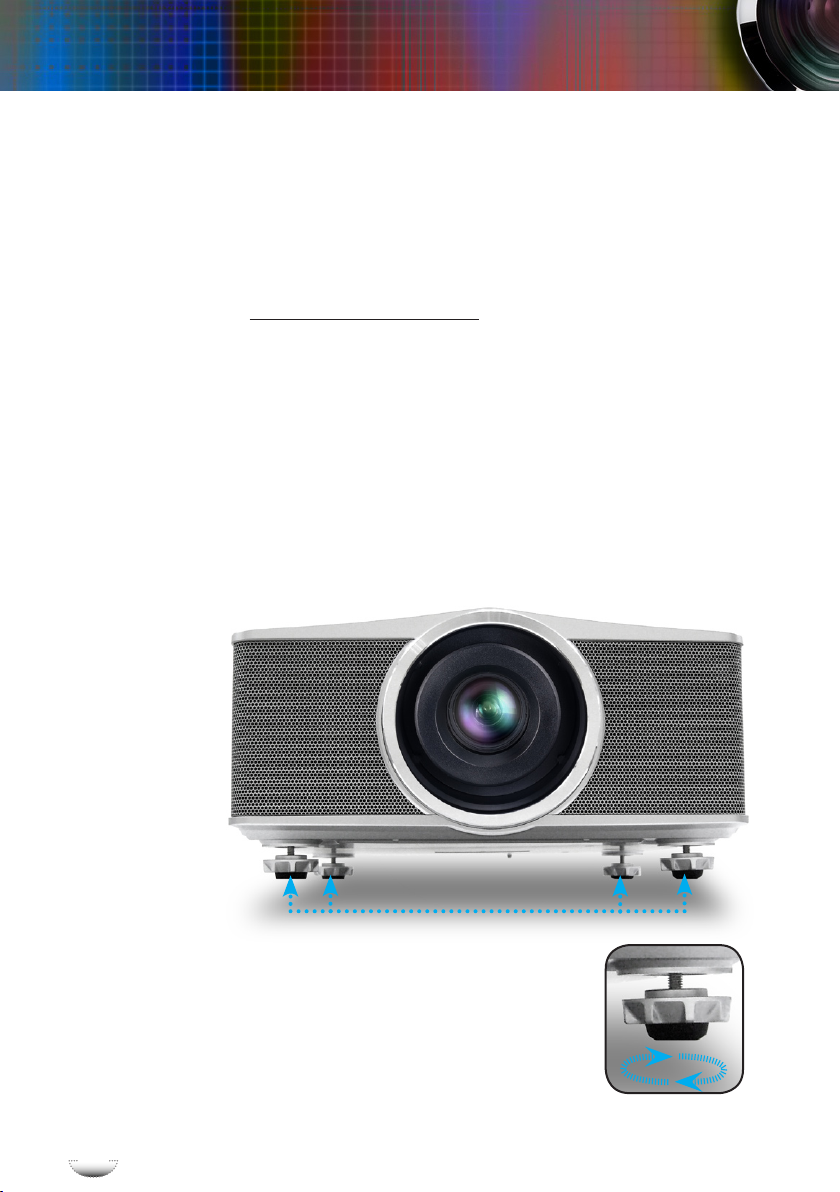
E
n
g
l
i
s
h
16
E
n
g
l
i
s
h
16
Installation
Adjusting the Projected Image
Adjusting the Projector’s Height
The projector is equipped with elevator feet for adjusting the
image height.
To raise/lower the image:
1. Locate the elevator foot you wish to modify on the under
side of the projector.
2. Rotate the elevator foot counter clockwise to raise the projector or clockwise to lower it. Repeat with the remaining
feet as needed.
3. Reset the projector on its feet and re-adjust as needed.
Elevator Feet
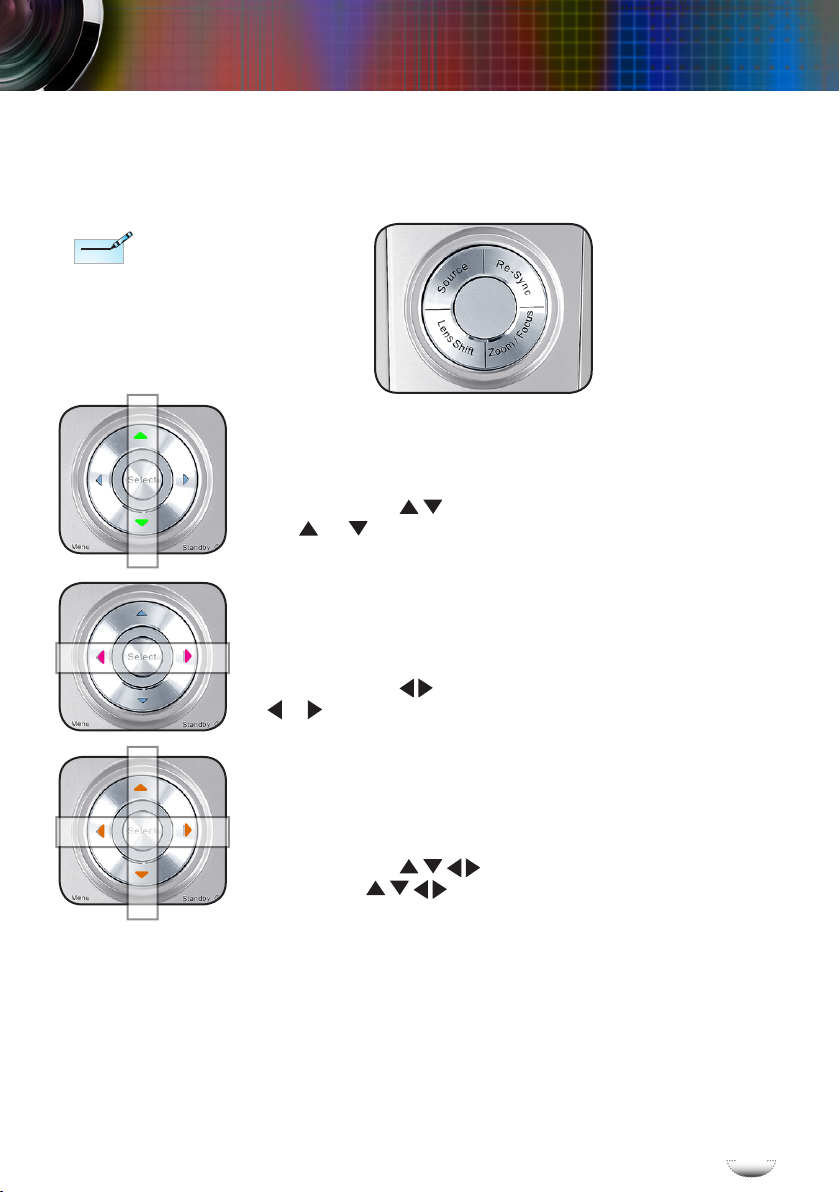
E
n
g
l
i
s
h
17
E
n
g
l
i
s
h
17
Installation
Adjusting the Projector’s Zoom / Focus
The projector will focus at distances from 3.9 to 39.4 feet (1.2 to
12.0 meters).
▀■ Adjusting the Projector’ Zoom
1. Press “Zoom/Focus” button, you can see the “Unlock zoom/fo-
cus?” message on the screen.
2. Press “Yes” and the backlight will turn green, then you can
use or to zoom in or zoom out.
▀■ Adjusting the Projector’ Focus
1. Press “Zoom/Focus” button, you can see the “Unlock zoom/fo-
cus?” message on the screen.
2. Press “Yes” and the backlight will turn red, then you can use
or to focus the image.
▀■ Adjusting the Projector’ Lens Shift
1. Press “Lens Shift” button, you can see the “Unlock lens shift?”
message on the screen.
2. Press “Yes” and the backlight will turn orange, then
you can use to shift the projected image.
See Page 41 for
more information.
Note
Note
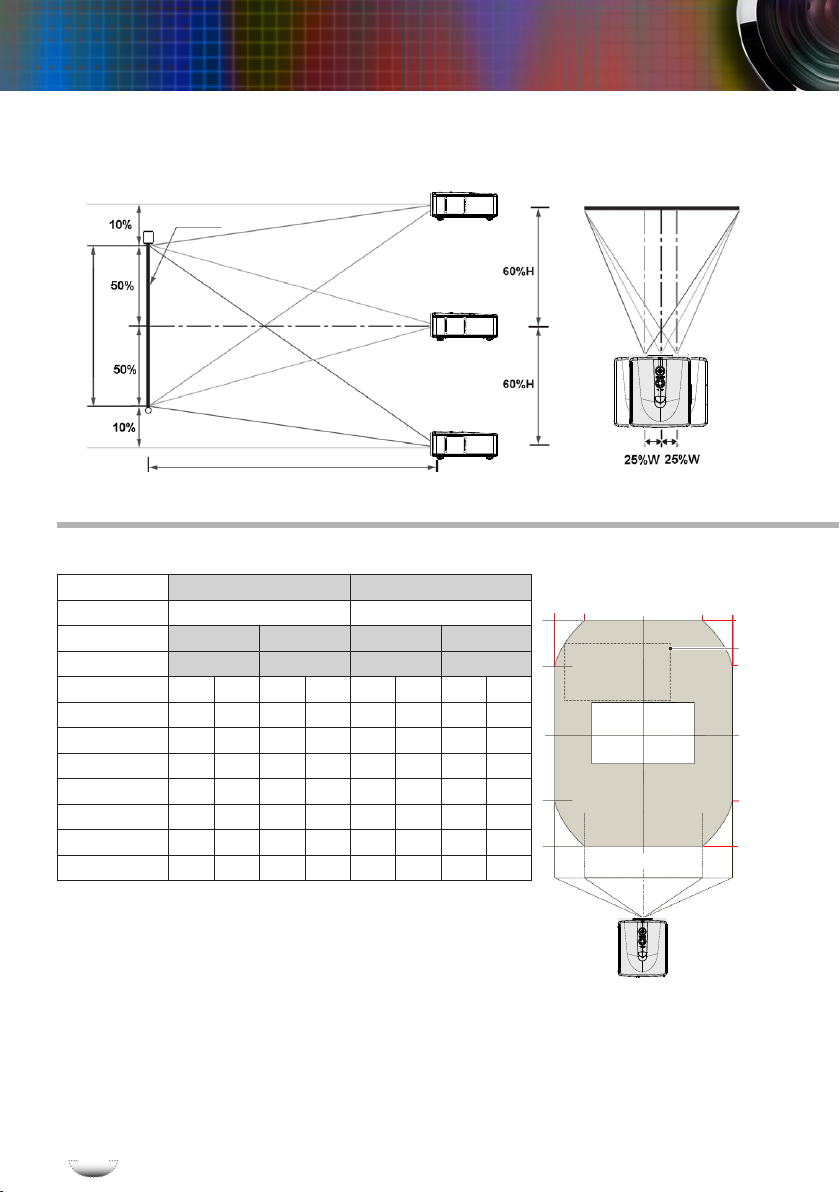
E
n
g
l
i
s
h
18
E
n
g
l
i
s
h
18
Installation
Adjusting Projection Image Size
Maximum shift
Maximum shift
Screen
Vertical Direction
Horizontal Direction
Left side Right side
Screen Height (H)
Distance (L)
Screen Width (W)
XGA (1024 x 768) Standard Lens (1.2m~12m) Long Throw Lens (1.8m~20m)
Screen Size
Throw Distance (L) Throw Distance (L)
4:3 Wide Tele Wide Tele
Throw Ratio 2.00 2.40 2.90 5.50
(inch)
(m) (feet) (m) (feet) (m) (feet) (m) (feet)
30
1.2 4.0 1.5 4.8 1.8 5.8 3.4 11.0
60
2.4 8.0 2.9 9.6 3.5 11.6 6.7 22.0
100
4.1 13.3 4.9 16.0 5.9 19.3 11.2 36.6
150
6.1 20.0 7.3 24.0 8.8 29.0 16.8 55.0
200
8.1 26.6 9.8 32.0 11.8 38.6 22.4 73.3
250
10.2 33.3 12.2 40.0 14.7 48.3 27.9 91.6
300
12.2 40.0 14.6 48.0 17.7 58.0 33.5 109.9
This graph is for user’s reference only.
Lens Shift Range
Projector
-75%
-55%
0%
+75%
+55%
+110%
+83%
0%
-110%
-83%
Shift range

E
n
g
l
i
s
h
19
E
n
g
l
i
s
h
19
User Controls
Control Panel & Remote Control
There are two ways for you to control the functions:
Control Panel and Remote Control.
Using the Control Panel
Power/Stand-
by
Power LED
Refer to the “Power On/Off the Projector” section on pages 14-15.
Indicate the projector’s status.
Lamp LED
Indicate the projector’s lamp status.
Temp LED
Indicate the projector’s temperature status.
Menu
Press “Menu” to launch the on-screen display
(OSD) menu. To exit OSD, Press “Menu” again.
Enter/Select
Conrm your item selection.
Source
Press “Source” to select an input signal.
Re-Sync
Automatically synchronizes the projector to the
input source.
Four Directional
Select Keys
Use to select items or make adjustments to your selection.
