Dukane 8107HWI User Manual
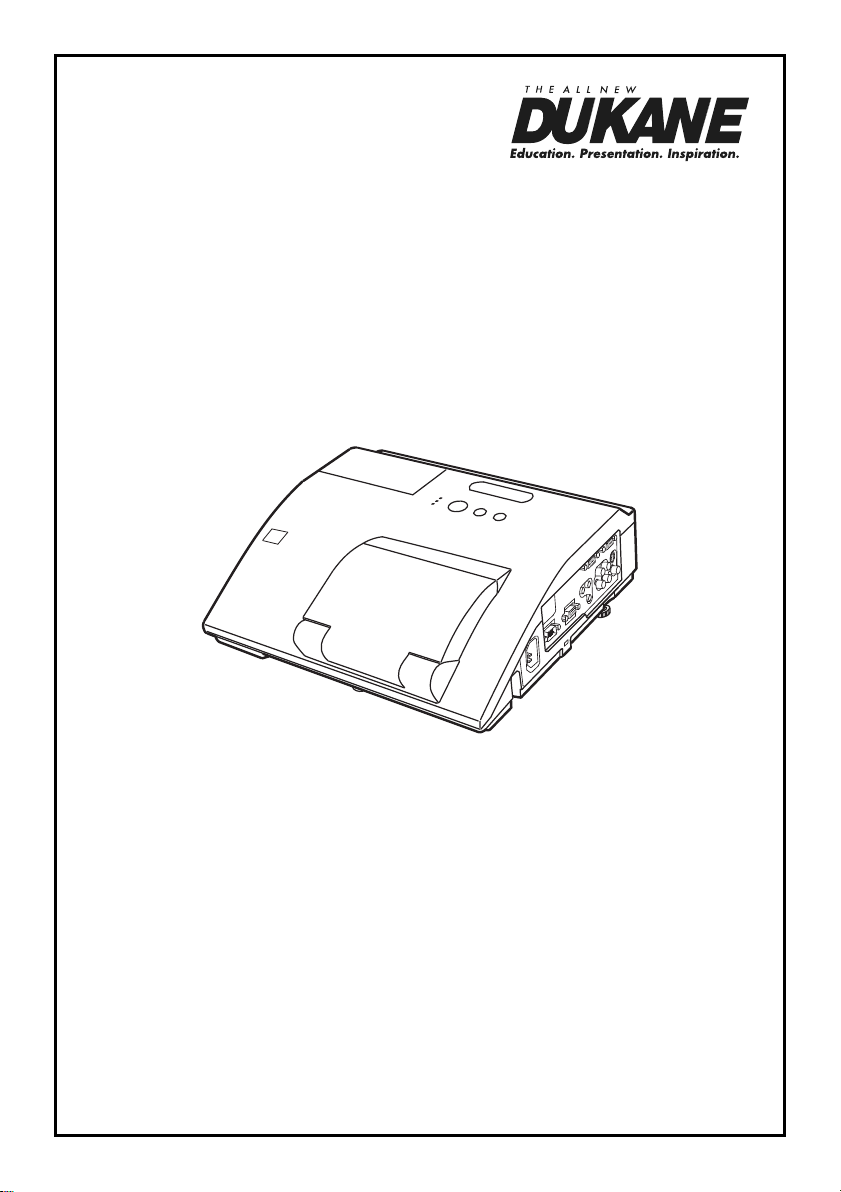
Data Video LCD - Interactive
WXGA UST Projector
Concise User’s Manual
MODEL 8107HWI
Information in this Guide may change due to product improvements. To obtain the latest
manuals, literature, and software please visit the Dukane web site at; www.dukane.com/av
and look at the specic model SUPPORT or DOWNLOADS section.
DUKANE CORP AV SERVICE DEPT
2900 Dukane Drive
St Charles, IL 60174
800-676-2487 / 630-762-4032
Fax 630-584-5156
avservice@dukane.com
www.dukane.com/av
403-8107HWI-Concise-00

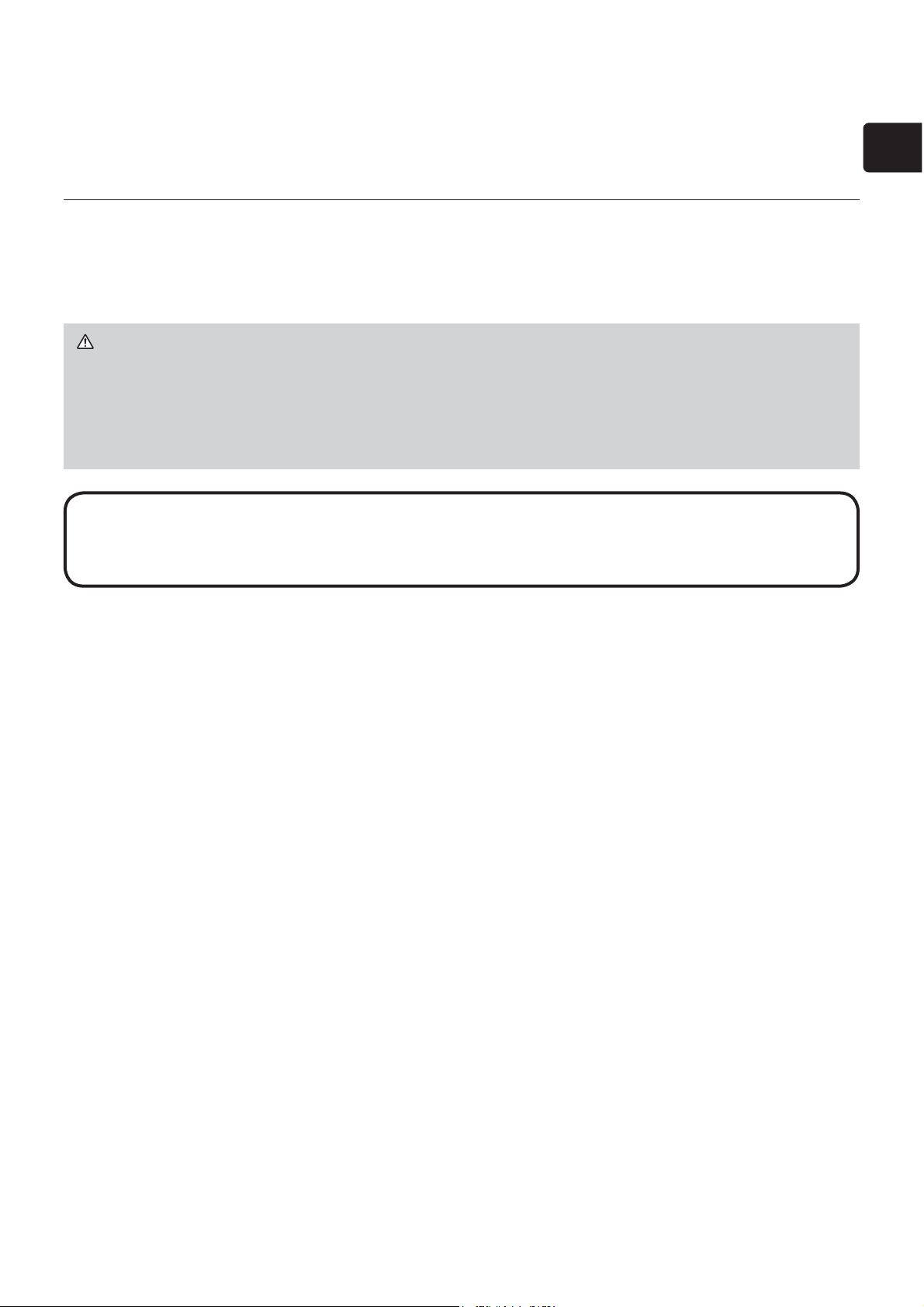
Projector
8107HWI
User's Manual (concise)
Thank you for purchasing this projector.
Please read through this manual before using this product, in order to use safely
and utilize well the product.
WARNING ►Before using this product, be sure to read all manuals for this
product. See the “Using the CD manual” (19) to read the manuals in the CD.
After reading them, store them in a safe place for future reference.
►Heed all the warnings and cautions in the manuals or on the product.
►Follow all the instructions in the manuals or on the product.
NOTE • In this manual, unless any comments are accompanied, “the
manuals” means all the documents provided with this product, and “the product”
means this projector and all the accessories came with the projector.
ENGLISH
Contents
First of all ............................................ 2
Entries and graphical symbols explanation ......2
Important safety instruction ..............................2
Regulatory notices .............................. 3
About Electro-Magnetic Interference ................
About Waste Electrical and Electronic Equipment
Contents of package........................... 4
Arrangement ....................................... 5
Connecting with your devices ............. 6
Connecting power supply ................... 7
Using the cable cover ......................... 8
Turning on the power .......................... 9
... 4
Adjusting the projector's elevator ..... 10
Operation .......................................... 10
Turning off the power ........................ 12
Replacing the lamp ........................... 13
3
Cleaning and replacing the air filter .. 15
Preparing for the remote control ....... 16
Preparing for the interactive pen ...... 16
Replacing the internal clock battery.. 17
Caring for the mirror and lens ........... 18
Using the CD manual ....................... 19
Specifications ................................... 20
Troubleshooting
- Warranty and after-service ........... 21
Appendix: Pen operation Items ........ 22
1
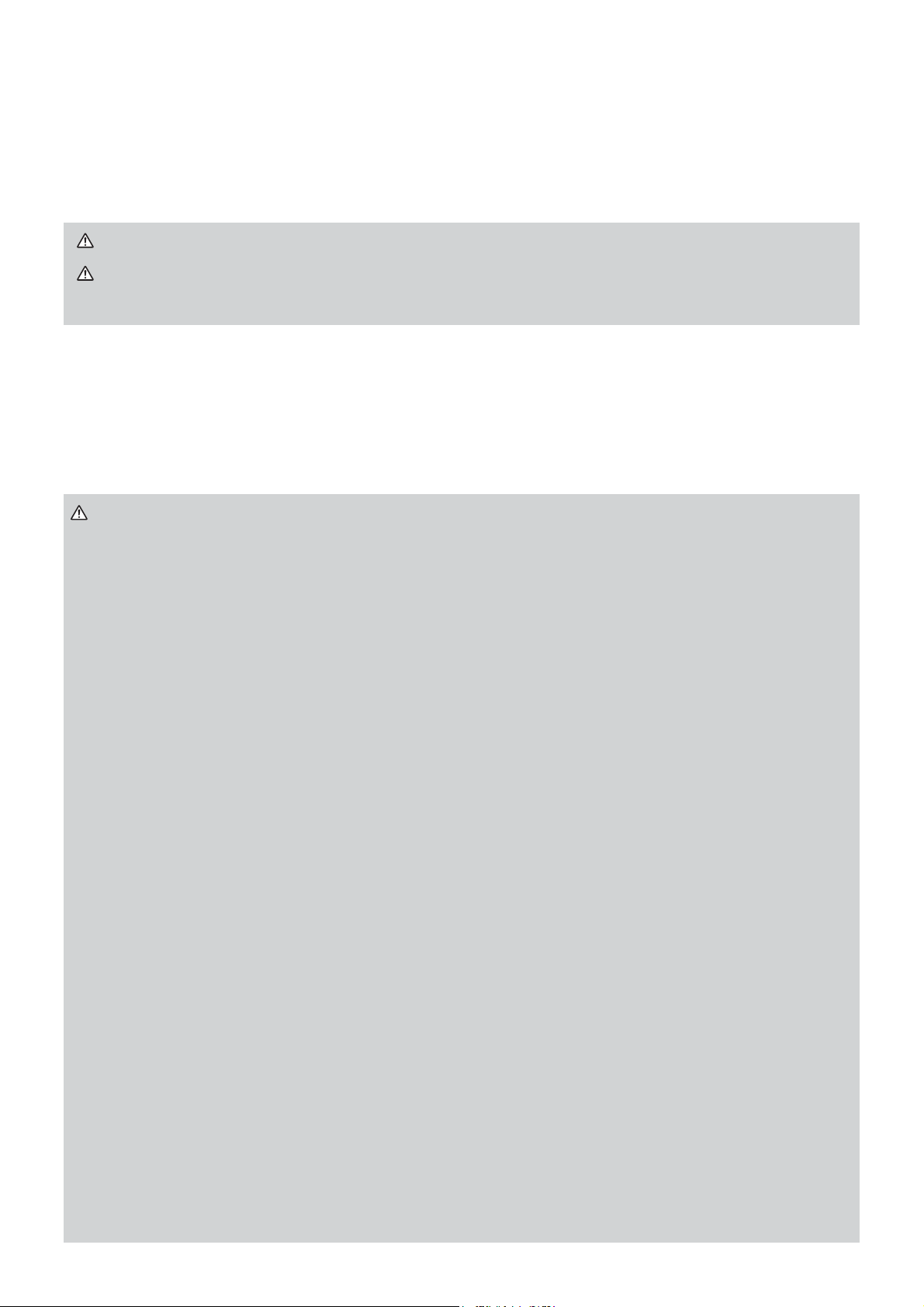
First of all
Entries and graphical symbols explanation
The following entries and graphical symbols are used for the manuals and the
product as follows, for safety purpose. Please know their meanings beforehand,
and heed them.
WARNING
CAUTION This entry warns of a risk of personal injury or physical damage.
NOTICE This entry notices of fear of causing trouble.
Important safety instruction
The followings are important instructions for safely using the product. Be sure to
follow them always when handling the product. The manufacturer assumes no
responsibility for any damage caused by mishandling that is beyond normal usage
defined in these manuals of this projector.
WARNING ►Never use the product in or after an abnormality (ex. giving
off smoke, smelling strange, took a liquid or an object inside, broken, etc.) If an
abnormality should occur, unplug the projector urgently.
►Situate the product away from children and pets.
►Do not use the product when there is fear of a thunderbolt.
►Unplug the projector from the power outlet if the projector is not used for the
time being.
►Do not open or remove any portion of the product, unless the manuals direct
it. For internal maintenance, leave it to your dealer or their service personnel.
►Use only the accessories specified or recommended by the manufacturer.
►Do not modify the projector or accessories.
►Do not let any things or any liquids enter to the inside of the product.
►Do not wet the product.
►
Do not place the projector where any oils, such as cooking or machine oil, are used.
Oil may harm the product, resulting in malfunction, or falling from the mounted
position.
►Do not apply a shock or pressure to this product.
- Do not place the product on an unstable place such as the uneven surface or
the leaned table.
- Do not place the product unstably. Place the projector so that it does not
protrude from the surface where the projector is placed on.
- Remove all the attachments including the power cord and cables, from the
projector when carrying the projector.
►
Never look into the projection lens or mirror while the projection lamp lights,
since the projection lamp ray may cause a trouble on your eyes.
►Do not approach the lamp cover and the exhaust vents, while the projection
lamp is on. Also after the lamp goes out, do not approach them for a while, since
too hot.
This entry warns of a risk of serious personal injury or even death.
2
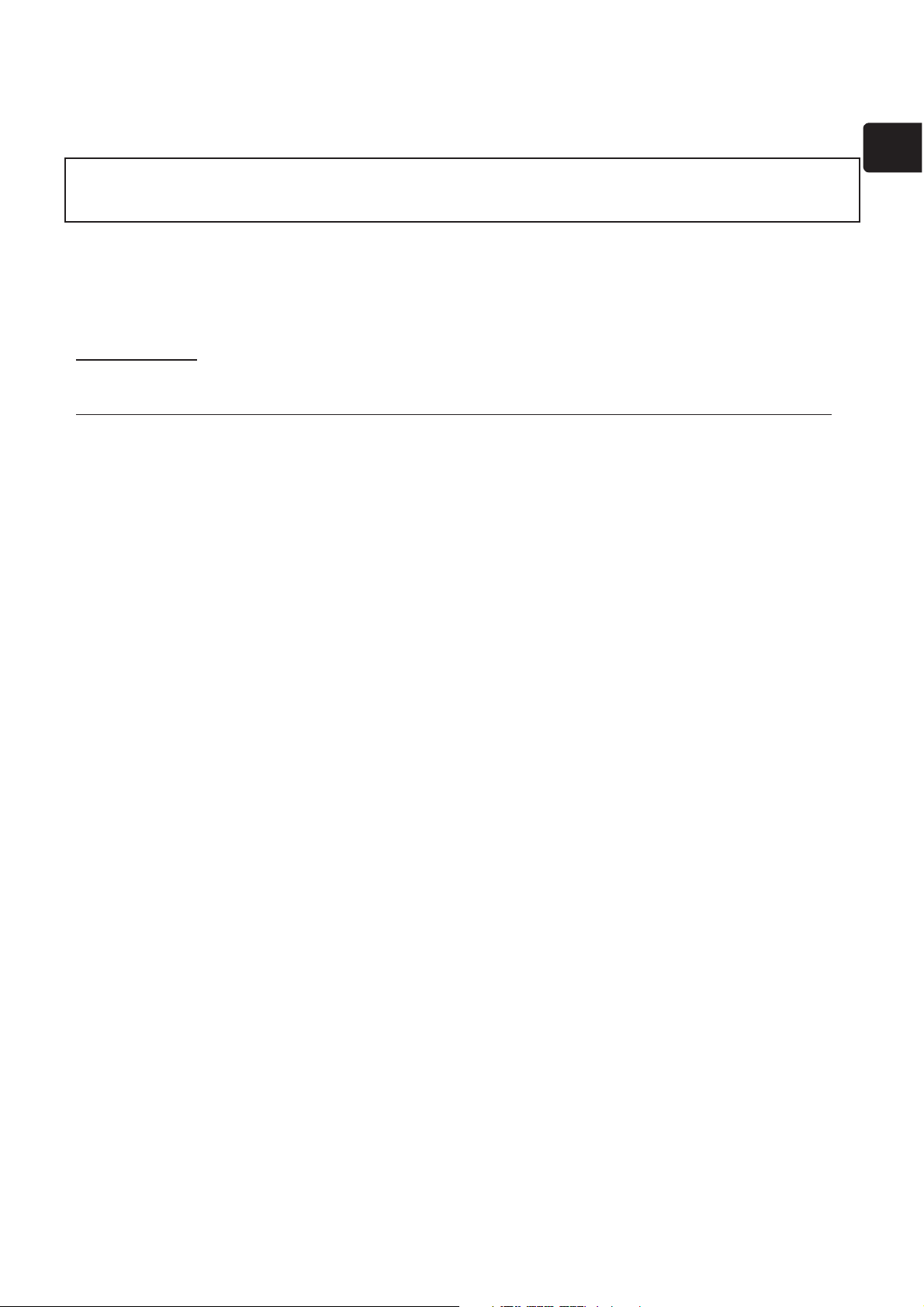
Regulatory notices
About Electro-Magnetic Interference
This is a Class A product. In a domestic environment this product may cause radio
interference in which case the user may be required to take adequate measures.
This product may cause interference if used in residential areas. Such use must
be avoided unless the user takes special measures to reduce electromagnetic
emissions to prevent interference to the reception of radio and television
broadcasts.
In Canada
This Class A digital apparatus complies with Canadian ICES-003.
In the US and places where the FCC regulations are applicable
This device complies with part 15 of the FCC Rules. Operation is subject to the
following two conditions: (1) This device may not cause harmful interference, and
(2) this device must accept any interference received, including interference that
may cause undesired operation.
This equipment has been tested and found to comply with the limits for a Class A
digital device, pursuant to Part 15 of the FCC Rules.
These limits are designed to provide reasonable protection against harmful
interference when the equipment is operated in a commercial environment.
This equipment generates, uses, and can radiate radio frequency energy and,
if not installed and used in accordance with the instruction manual, may cause
harmful interference to radio communications. Operation of this equipment in a
residential area is likely to case harmful interference in which case the user will be
required to correct the interference at his own expense.
ENGLISH
INSTRUCTIONS TO USERS: Some cables have to be used with the core set.
Use the accessory cable or a designated type cable for the connection. For cables
that have a core only at one end, connect the core to the projector.
CAUTION: Changes or modifications not expressly approved by the party
responsible for compliance could void the user’s authority to operate the
equipment.
3
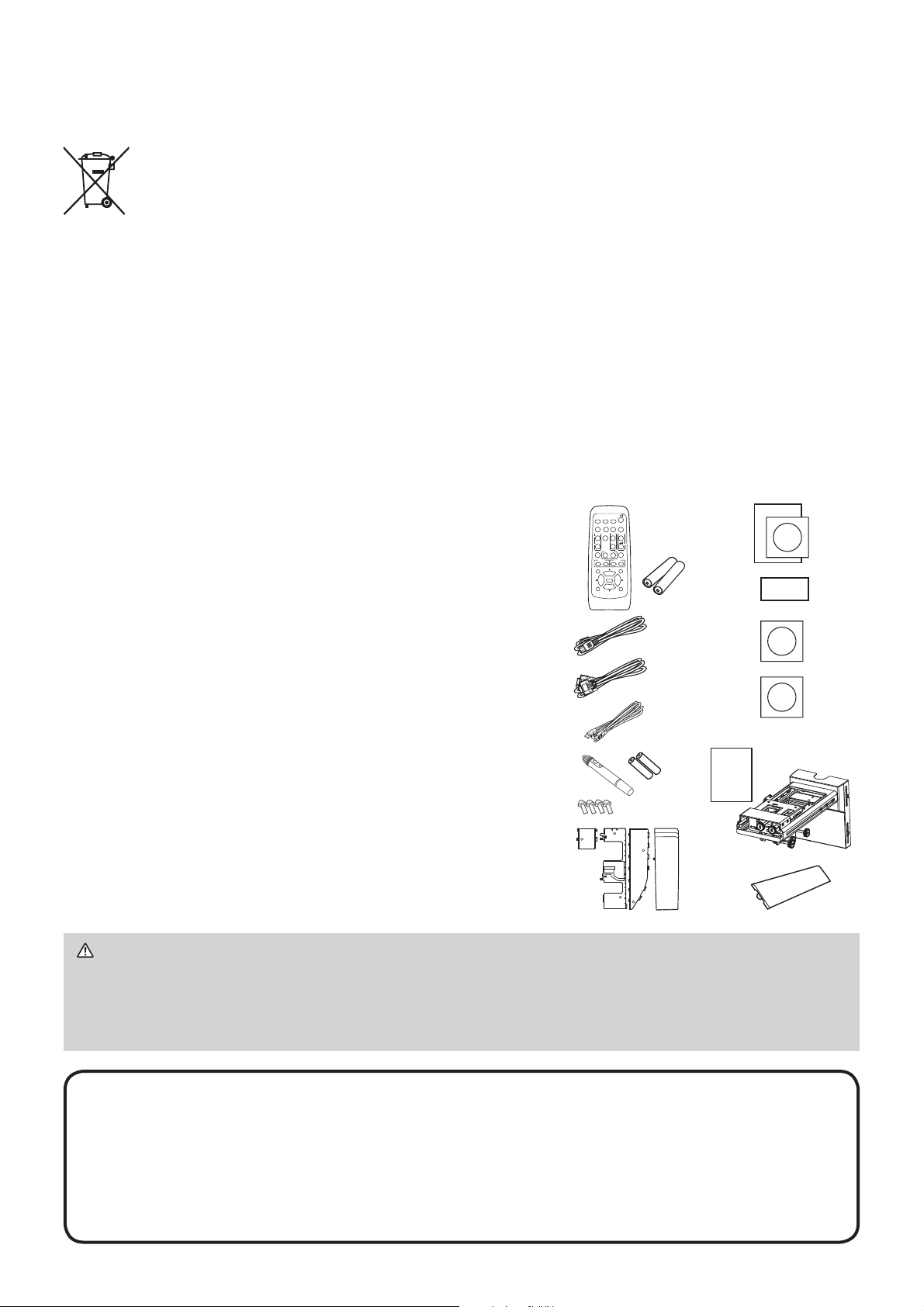
Regulatory notices (continued)
About Waste Electrical and Electronic Equipment
The mark is in compliance with the Waste Electrical and Electronic
Equipment Directive 2002/96/EC (WEEE).
The mark indicates the requirement NOT to dispose the equipment
including any spent or discarded batteries or accumulators as unsorted
municipal waste, but use the return and collection systems available.
If the batteries or accumulators included with this equipment, display
the chemical symbol Hg, Cd, or Pb, then it means that the battery has a
heavy metal content of more than 0.0005% Mercury or more than, 0.002%
Cadmium, or more than 0.004% Lead.
Contents of package
Your projector should come with the items shown below. Check that all the items
are included. Require of your dealer immediately if any items are missing.
(1) Remote control with two AA batteries
(2) Power cord
(3) Computer cable
(4) USB cable
(1)
VIDEO
ASPECT SEARCH
MAGNIFY
ON
OFF
KEYSTONE
FOCUS D-ZOOM
- + - +
POSITION
ESC
MY SOURCE/
COMPUTER
DOC.CAMERA
AUTO
BLANK
VOLUME
PAGE
FREEZE
UP
㧗
DOWN
MY BUTTON
MUTE
12
MENU
ENTER
RESET
(7)
(8)
(5) Interactive Pen, two AAA batteries and
the tip of the pen (x4)
(6) Parts of cable cover
(7) User’s manuals (Book x1, CD x1)
(8) Security label
(9) Application CD
(Wireless and Network Software)
(2)
(3)
(4)
(5)
(9)
(10)
(11) *
(10) Application DVD (StarBoard Software)
(11) Wall mount unit and User's manual *
(12) Sensor cover
(6)
1
1
3
(12)
2
* Not included in some versions.
2
WARNING ►Do not attempt to install the projector yourself. Have your
dealer or service center handle all installation work. Note that manufacturer will
accept no liability whatsoever for accidents or injuries resulting from an incorrect
installation or improper use.
NOTE • Keep the original packing materials for future reshipment. Be sure
to use the original packing materials when moving the projector. Use special
caution for the lens.
•
For details on how to use the “StarBoard Software” and its functions, refer to the
bundled “StarBoard Software” DVD manual. We (the manufacturer of the projector)
will not be liable for any matters related to the applications and manuals.
4
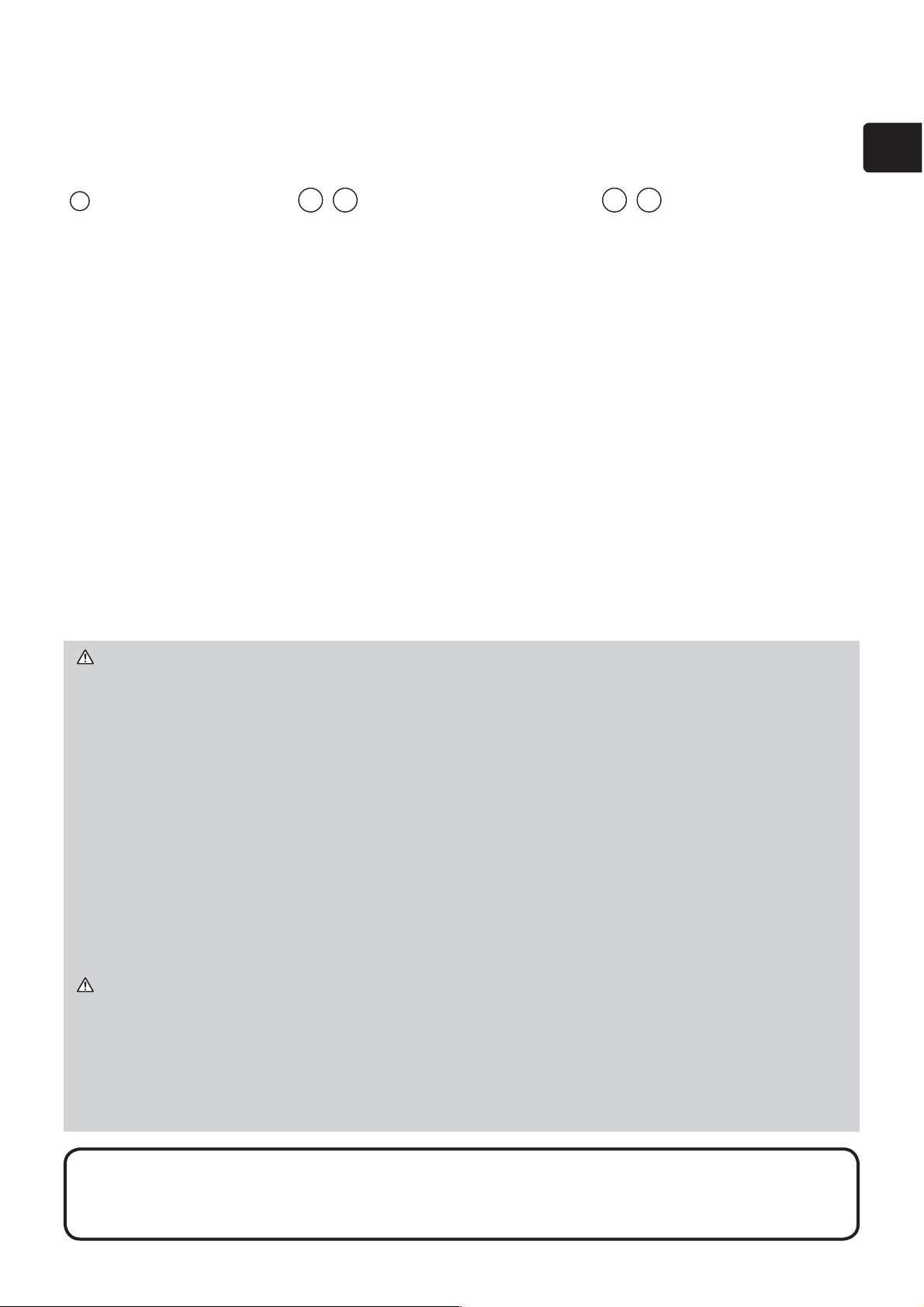
Arrangement
Refer to table T-1 and figures F-1 and F-2 at the end of this manual to determine the screen
size and projection distance.
The values shown in the table are calculated for a full size screen: 1280 x 800
a
Screen size (diagonal)
• For the case of installation in special conditions such as on the wall or ceiling, the
specified mounting accessories (20) and service may be required. Before installing
the projector, consult your dealer about your installation.
• The screen position may shift after installation if the projector is mounted on locations such
as the wall or ceiling, due to the flexibility of the plastic projector body. If readjustment is
necessary, consult with your dealer or service personnel.
• The projected image position and/or focus may change during warm-up (approx. 30
minutes after the lamp is turned on) or when the ambient conditions change. Readjust
the image position and/or focus as necessary.
• Since the projector features an ultra short throw, be aware that it is required to select a
screen carefully to have better performance.
- A soft screen such as a pull-down screen may cause serious distortion of a projected
image. A hard screen such as a board screen is recommended for use with this projector.
- A high-gain screen such as a bead screen that has narrow viewing angle is not suitable
for this projector. A low-gain screen (around 1.0) such as a matte screen that has wide
viewing angle is recommended for use with this projector.
-
A screen with a weave pattern may cause moiré on the projected image, which is not a failure
of the projector. A screen that has less moiré effects is recommended for use with this projector.
b1 , b2
Projection distance (±8%)
c1 , c2
Screen height (±8%)
ENGLISH
WARNING ►Install the projector in a stable horizontal position.
►Place the projector in a cool place, and ensure that there is sufficient ventilation.
Keep a space of 30 cm or more between the sides of the projector and other objects
such as walls. Do not place or attach anything that would block the lens or vent
holes. Do not place the projector where the air from an air conditioner or similar unit
will blow on it directly.
►Do not place the projector anyplace where it may get wet.
Use only the mounting accessories the manufacturer specified, and leave installing
►
and removing the projector with the mounting accessories to the service personnel.
►Read and keep the user's manual of the mounting accessories used.
Do not install, move or adjust the product in high places yourself. Leave it to your dealer.
►
►Before installing the projector in high places, make sure the cover is not attached
to the pen sensor.
CAUTION ►Avoid placing the projector in smoky, humid or dusty place.
Position the projector to prevent light from directly hitting the projector’s remote sensor.
►
►If the projector is used at an altitude of about 1600 m or higher, set FAN SPEED
of the SERVICE item in the OPTION menu to HIGH. Otherwise, set it to NORMAL.
If the projector is used with a wrong setting, it may cause damage to the projector
itself or the parts inside.
•
NOTE
The projector may make a rattling sound when tilted, moved or shaken,
since a flap to control the air flow inside of the projector has moved. Be aware that
this is not a failure or malfunction.
5
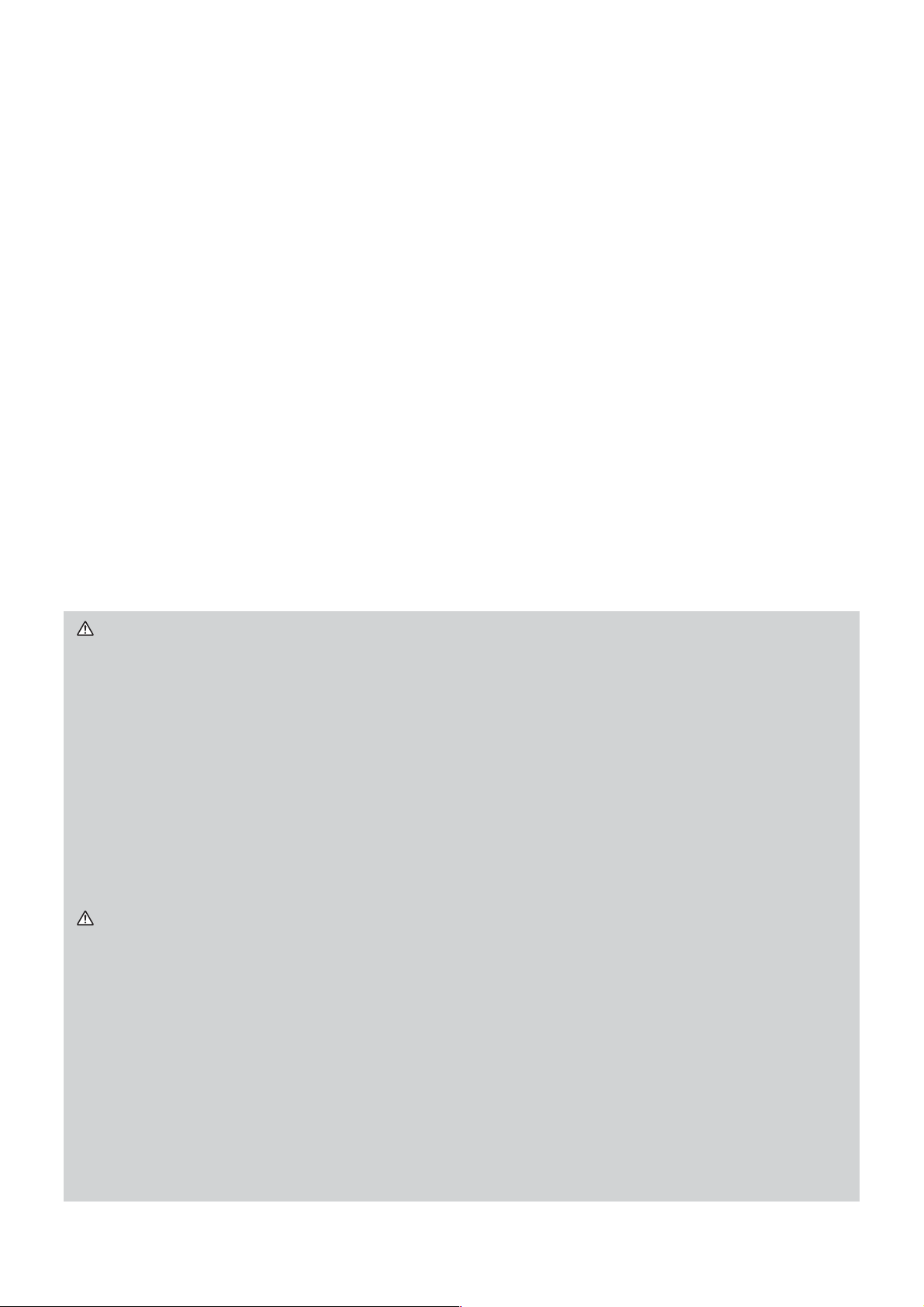
Connecting with your devices
Be sure to read the manuals for devices before connecting them to the projector.
Make sure that all the devices are suitable to be connected with this product, and
prepare the cables required to connect. Refer to figures F-3 to F-6 at the back of
this manual.
For details, please see “User's Manual” - “Operating Guide” and “Network Guide”.
(19, 21)
• When AUTO is selected for the COMPUTER IN1 or COMPUTER IN2 port in
COMPUTER IN of the INPUT menu, that port will accept component video signals.
• To use network functions of the projector, connect the LAN port with the
computer's LAN port, or with an access point that is connected to the computer
with wireless LAN, using a LAN cable.
•
If you insert a USB storage device, such as a USB memory, into the USB TYPE A
port and select the port as the input source, you can view images stored in the device.
• When the USB TYPE B port and the computer's USB type A port are connected,
you can use the USB TYPE B port as a picture input port from the computer, use
the remote control as a simple mouse and keyboard of the computer, or use the
Interactive Function.
• You can connect a dynamic microphone to the MIC port with a 3.5 mm mini-plug.
In that case, the built-in speaker outputs the sound from the microphone, even
while the sound from the projector is output.
WARNING ►Use only the appropriate accessories. Otherwise it could
cause a fire or damage to the device and the projector.
- Use only the accessories specified or recommended by the projector’s
manufacturer. Consult your dealer when the required accessory did not come
with the product or the accessory is damaged. It may be regulated under
some standard.
- For a cable with a core at only one end, connect the end with the core to the
projector. That may be required by EMI regulations.
- Neither disassemble nor modify the projector and the accessories.
- Do not use the damaged accessory. Be careful not to damage the
accessories. Route a cable so that it is neither stepped on nor pinched out.
CAUTION ►Do not turn on or off the projector while connected to a device
in operation, unless that is directed in the manual of the device.
►Be careful not to mistakenly connect a connector to a wrong port.
►Before connecting the projector to a network, be sure to obtain the consent of
the administrator of the network.
►Do not connect the LAN port to any network that might have the excessive
voltage.
►
Before removing the USB storage device from the port of the projector, be sure
to use the REMOVE USB function on the thumbnail screen to secure your data.
NOTICE ►Use the cables with straight plugs, not L-shaped ones, as the input
ports of the projector are recessed.
(continued on next page)
6

Connecting with your devices (continued)
NOTE • If a loud feedback noise is produced from the speaker, move the
microphone away from the speaker.
• This projector doesn't support plug-in power for the microphone.
• The COMPUTER IN1/2 port can support a component signal also. The
specific adapter or the specific cable is required for a component video input to
the projector.
• To use the Interactive Function, it is necessary to install the “StarBoard
Software” in the DVD-ROM on the computer. For more details, refer to the
Operating Guide and manual inside the “StarBoard Software” DVD-ROM.
Connecting power supply
Put the connector of the power cord into the
1.
AC IN (AC inlet) of the projector.
Firmly plug the power cord’s plug into the
2.
outlet. In a couple of seconds after the power
supply connection, the POWER indicator will
light up in steady orange.
Please remember that when the DIRECT
POWER ON function activated, the connection
of the power supply make the projector turn on.
AC IN
Power cord
ENGLISH
Make sure that the cover is not attached to
3.
the pen sensor when the interactive pen is
used.
WARNING ►Please use extra caution when connecting the power cord, as
incorrect or faulty connections may result in fire and/or electrical shock.
• Do not touch the power cord with a wet hand.
• Only use the power cord that came with the projector. If it is damaged, consult
your dealer to get a new one. Never modify the power cord.
• Only plug the power cord into an outlet whose voltage is matched to the power
cord. The power outlet should be close to the projector and easily accessible.
Remove the power cord for complete separation.
• Do not distribute the power supply to multiple devices. Doing so may overload
the outlet and connectors, loosen the connection, or result in fire, electric
shock or other accidents.
NOTICE ►This product is also designed for IT power systems with a phaseto-phase voltage of 220 to 240 V.
• Please ensure that dust is not adhered to the pen sensor as it will deteriorate
the performance of the sensor. With the exception of installing the projector in
high places, you can use the sensor cover provided to keep the pen sensor
from getting dusty when it is not in use. Take care not to lose the cover for the
pen sensor when it is not in use.
PEN sensor
7
