Dukane 8103H User Manual
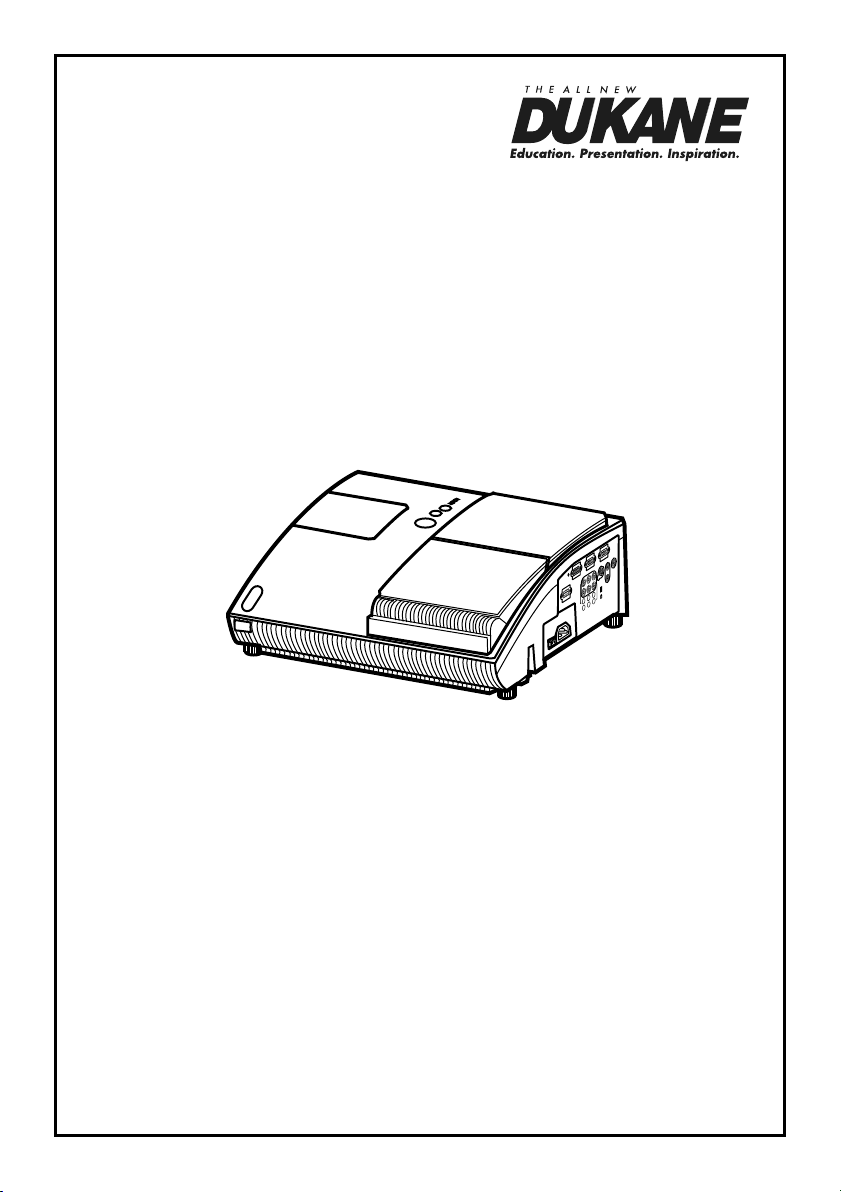
Data Video Projector
User’s Manual (Concise)
MODEL 8103H
Information in this Guide may change due to product improvements. To obtain the latest
manuals, literature, and software please visit the Dukane web site at; www.dukane.com/av
and look at the specic model SUPPORT or DOWNLOADS section.
DUKANE CORP AV SERVICE DEPT
2900 Dukane Drive
St Charles, IL 60174
800-676-2487 / 630-762-4032
Fax 630-584-5156
avservice@dukane.com
www.dukane.com/av
403-8103H-C-00 Concise
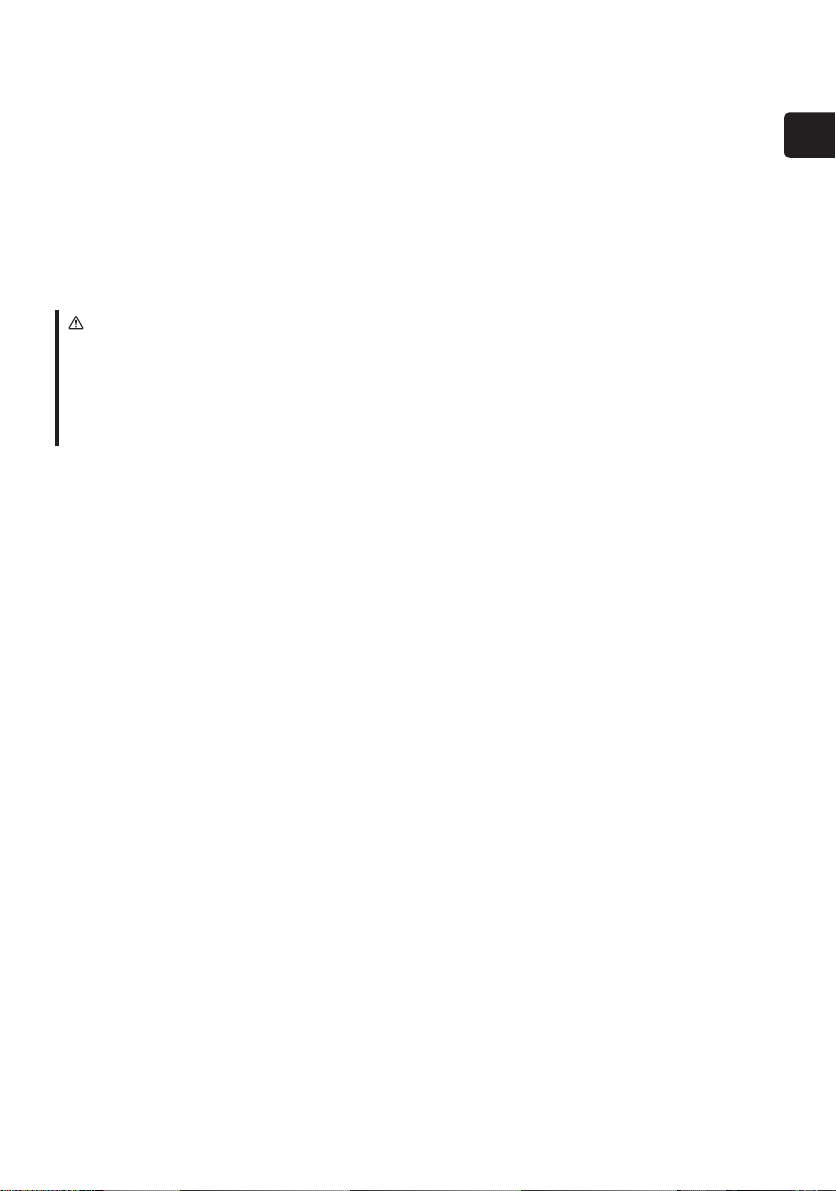
Projector
8103H
User's Manual (concise)
Thank you for purchasing this product.
Please read the manuals for the product beforehand, in order to use the product safely
and more effectively. To read the manuals in the CD, see the “
manual
” (16).
WARNING
■ Before using this product, be sure to read all the manuals for the product. Heed all the
warnings and cautions in the manuals or on the product. Follow all the instructions in the
manuals or on the product. Retain the manuals in a safe place for future reference.
■ The manufacturer assumes no responsibility for any damage caused by mishandling
that is beyond normal usage defined in these manuals of this projector.
15. Using the CD
ENGLISH
Contents
1. Checking the contents ...................2
2. Arrangement ..................................2
3. Connecting with your devices ........4
4. Connecting with a power supply ....5
5. Using the security bar and slot ......6
6. Using the cable cover ....................6
7. Preparing for the remote control ....7
8. Starting the projector .....................8
9. Adjusting the projection position ....9
10. Operation .....................................9
11. Turning the projector off ............. 11
12. Replacing the lamp ....................12
13. Maintaining the air-lter .............14
14. Caring for the mirror and lens ....15
15. Using the CD manual ................16
16. Regulatory notices .....................17
17. Warranty and after-service ........18
18. Specications ............................19
1
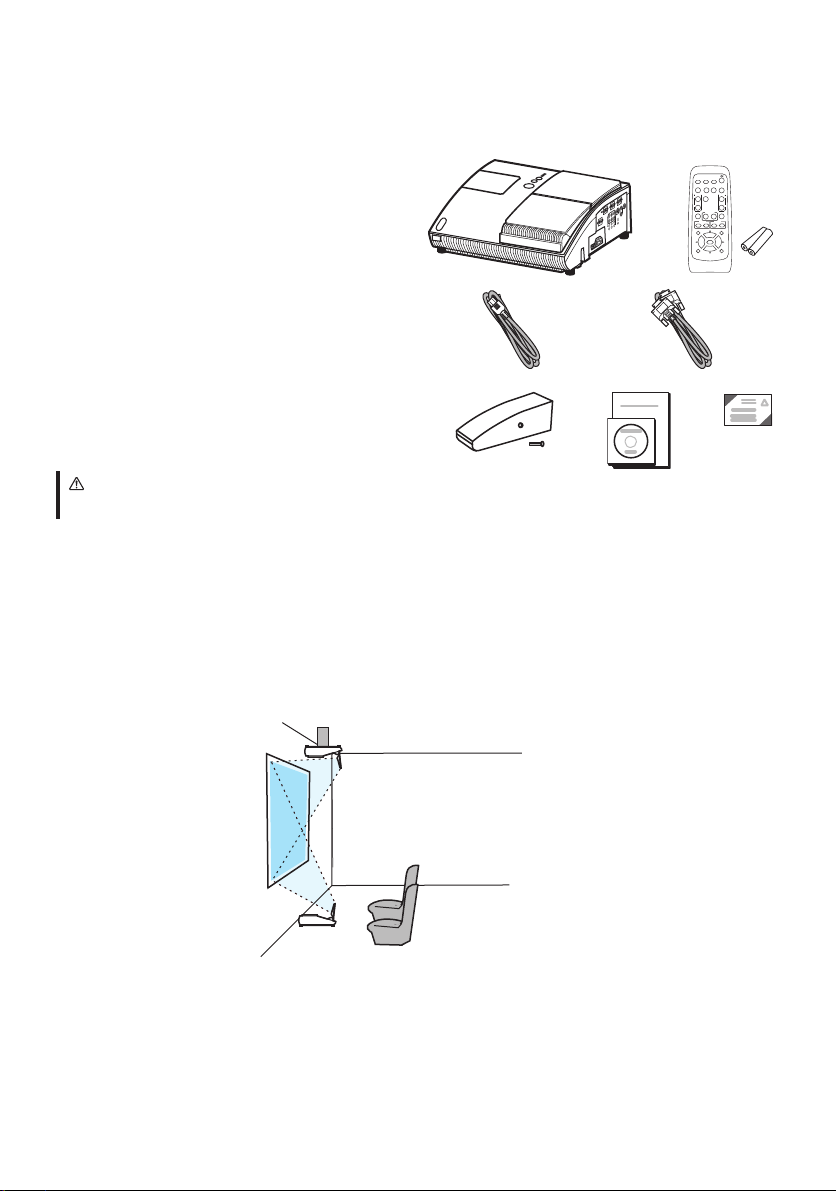
1. Checking the contents
VIDEO
DOC.CAMERA
KEYSTONE
ASPECT SEARCH
BLANK
MUTE
MY BUTTON
POSITION
1 2
ESC
ENTER
MENU
RESET
COMPUTER
MY SOURCE/
AUTO
MAGNIFY
VOLUME
ーONOFF
+
FREEZE
FOCUS D-ZOOM
- + - +
Check that all the following items are included. If any items are missing, tell your dealer
soon.
(1) Projector
(2) Remote control with two batteries
(3) Power cord
(4) Computer cable
(5) Cable cover with a screw
(6) User’s manuals (a booklet, a CD)
(7) Security label
(1) (2)
(3) (4)
(5) (6)
WARNING
■ Keep the original packing materials, and use for transporting this product.
2. Arrangement
Install the projector in a stable, cool, dry and airy place, keeping a space of 30 cm or more
between the sides of the projector and other objects such as walls.
Refer to the following to decide the projection style. For the case of installation in a
special state such as ceiling mount, the specified mounting accessories and service may be
required. Before installing the projector, consult your dealer about your installation.
(2) Ceiling mount
(1) Usual use
NOTE
• When installing the projector, confirm that there is nothing that blocks the projection
light between the projector and the screen.
• When installing the projector, check that the remote sensors are not exposed to any
strong ray (7).
• Install the projector in the way specified in this manual. Otherwise the projection lamp
may not light.
2
(7)
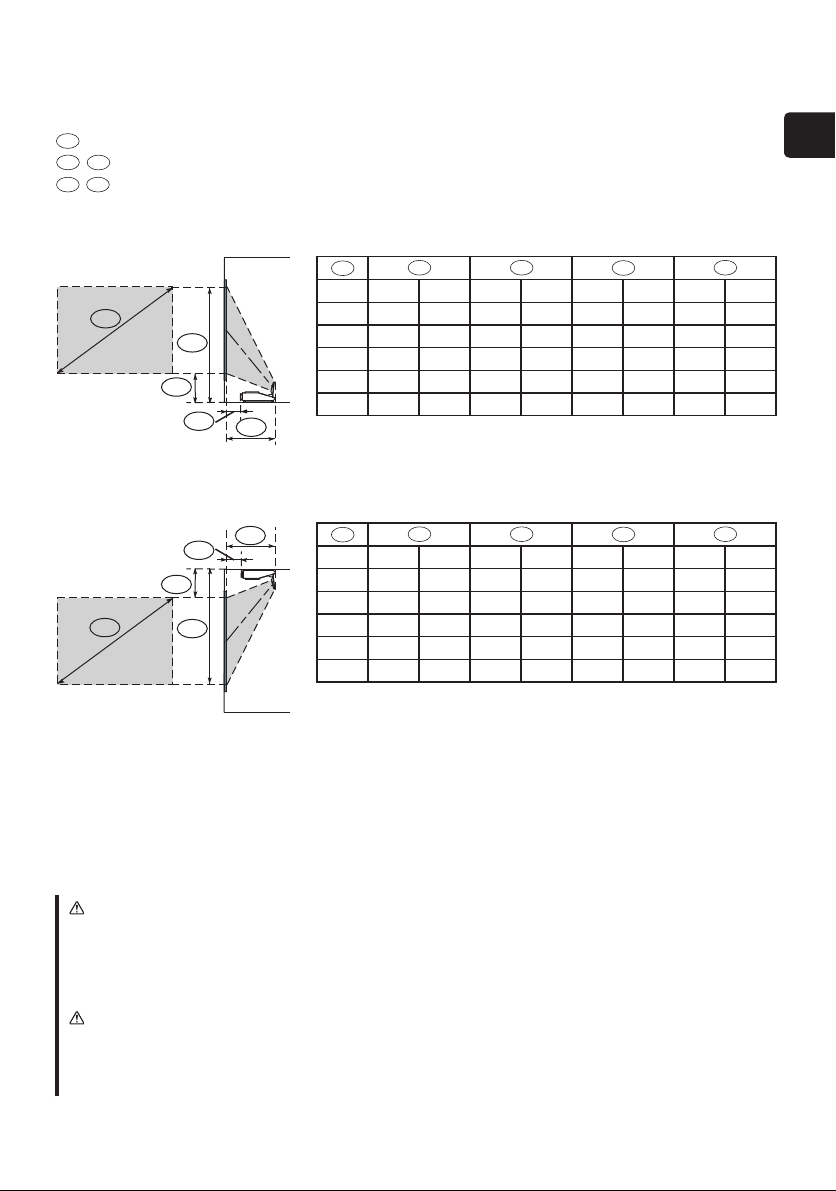
A
C2
C1
B2
B1
A
C2
C1
B2
B1
2. Arrangement (continued)
A
B1
C1 C2
A
B1
B2
C1
C2
A
B1
B2
C1
C2
Refer to the following for the projection distance.
The values shown in the table are calculated for a full size screen: 1024 x 768.
: Screen size (diagonal)
B2: Projection distance (±8%)
: Screen height (±8%)
(1)
(2)
Table for 4:3 screen
inch cm inch cm inch cm inch cm inch
60 9.6 4 47.4 19 28.9 11 120.4 47
70 17.2 7 55.0 22 32.6 13 139.3 55
80 24.8 10 62.6 25 36.2 14 158.2 62
90 32.4 13 70.2 28 39.9 16 177.1 70
100 39.9 16 77.7 31 43.6 17 196.0 77
Table for 16:9 screen
inch cm inch cm inch cm inch cm inch
60 13.7 5 51.5 20 43.5 17 118.3 47
70 22.0 9 59.8 24 49.6 20 136.8 54
80 30.2 12 68.0 27 55.7 22 155.3 61
90 38.5 15 76.3 30 61.8 24 173.9 68
100 46.6 18 84.4 33 67.9 27 192.3 76
NOTE
• It is recommended to adjust the screen size from 60 inch to 100 inch diagonal. The
screen image adjusted out of this range, either smaller or larger, may be deteriorated.
ENGLISH
WARNING
■ Install the projector only under the specified condition using only the specified
accessory, since others may cause hazards.
■ Do not set the up projector while it is connected to a power supply, to prevent an
electric shock and a fire.
CAUTION
■ Do not block the vents on the projector. Do not place anything such as a piece of paper
that can stick to the intake vents, around the projector. Do not place or attach anything
that would block the lens or vent holes.
3
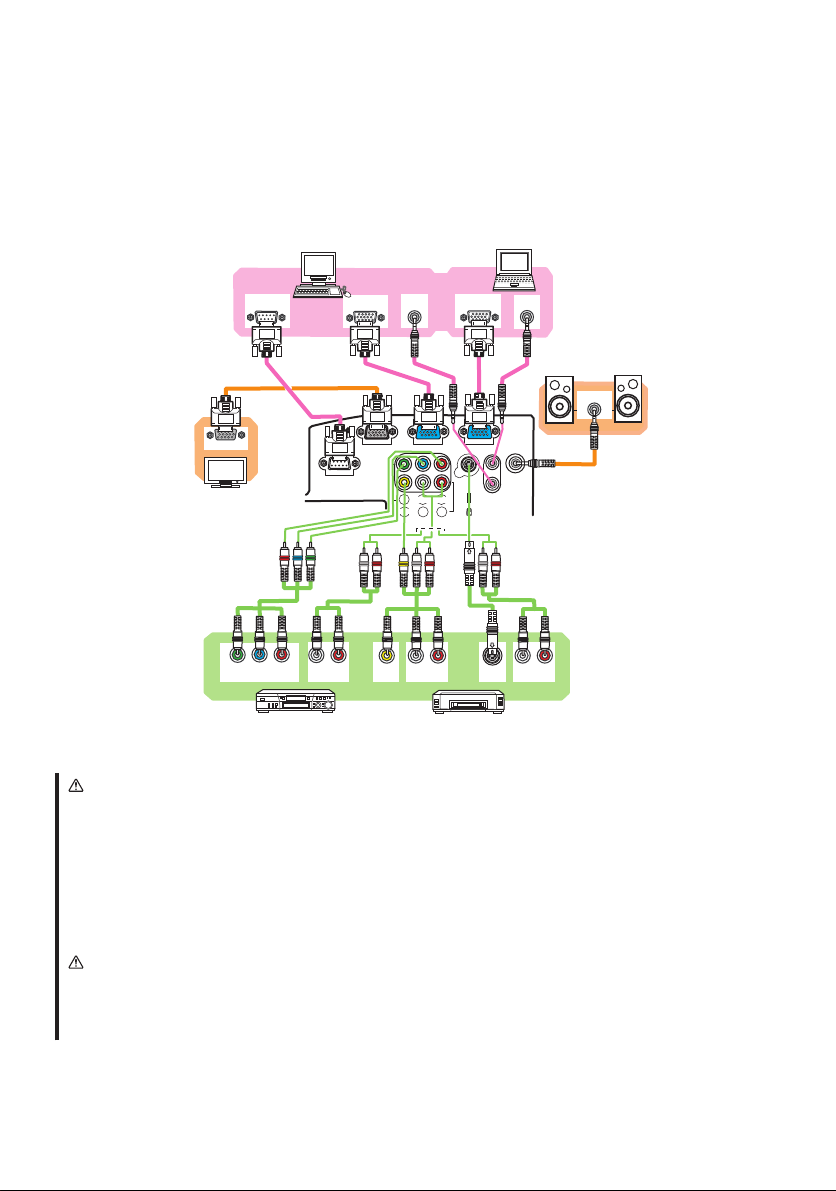
MONITOR OUT
COMPUTER IN2
COMPUTER IN1
CONTROL
AUDIO
OUT
S-VIDEO
Y CB/PB CR/PR
VIDEO L R
AUDIO IN3
AUDIO IN
1
2
RGB OUT
AUDIO
OUT
AUDIO
OUT
RS-232C
Y CB/PB CR/PR
COMPONENT VIDEO OUT
L R
AUDIO OUT
L R
AUDIO OUT
L R
AUDIO OUT
S-VIDEO
OUT
VIDEO
OUT
RGB OUT
AUDIO IN
RGB IN
3. Connecting with your devices
Before connecting them, make sure that the devices are suitable to connect with this
projector, and prepare the required signal cables and adapters. Consult your dealer if
the accessory that is not included in this product is required. Refer to the following for
connection. If you want to use the cable cover, see the paragraph “
” (6) beforehand.
cover
PCs
6. Using the cable
Monitor
Speakers
(with an amplier)
VCR/DVD/Blu-ray Disc
player
WARNING
■ Use only the accessories contained in this product or recommended by your dealer. Do
not modify the projector or accessories.
■ For the cable with a ferrite core only at one end, connect the end with the core to
the projector. The cables may be required a specific length or a ferrite core by the
regulations.
■ Be careful not to damage the cables. Route the cables so that they are not likely to be
walked on or pinched by items placed upon or against them.
CAUTION
■ Do not connect or disconnect the projector with devices while they are connected to a
power supply, except for the cases directed by the manuals.
■ Be careful not to set a connector into a wrong port or with a wrong way.
4
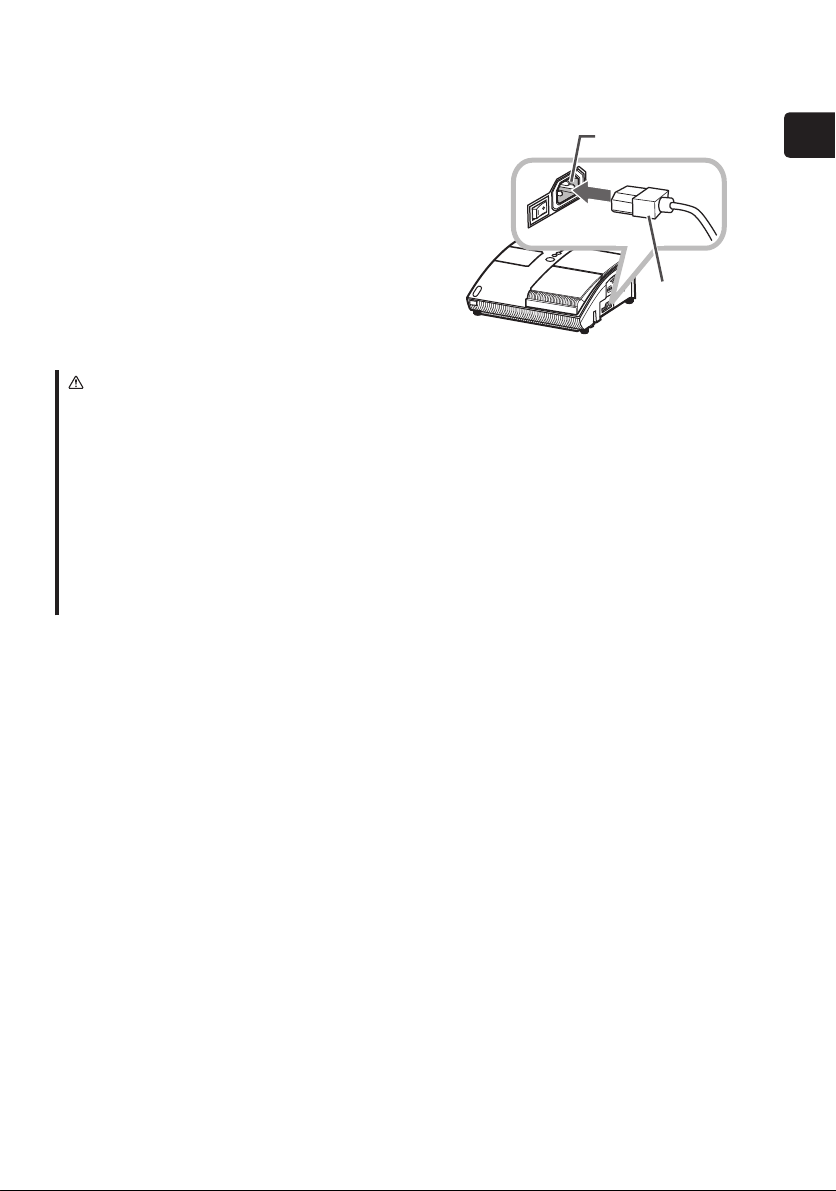
4. Connecting with a power supply
Before connection, confirm that the power outlet
is suitable for this projector and the power cord.
Then follow the procedure below for connection.
Insert the end of the power cord with the
1.
socket into the AC inlet of the projector.
Plug the other end of the power cord into a
2.
power outlet.
WARNING
■ Be careful of operation for a power supply not to cause an electric shock or a fire.
• Do not handle the power cord with the wet hand.
• Use this product with only the type of power supply indicated on the projector.
• Use a power outlet that is close to the projector and easily accessible.
• Connect firmly the power cord not to result in loose connection. Do not use a loose or
unsound power outlet.
• Do not overload the outlet, since overloading can result in a risk of fire or electric
shock.
• Use only the power cord contained in this product unless it is damaged. If it is
damaged, consult your dealer to get new one. Do not modify the power cord.
AC Inlet
Power cord
(with the socket)
ENGLISH
5
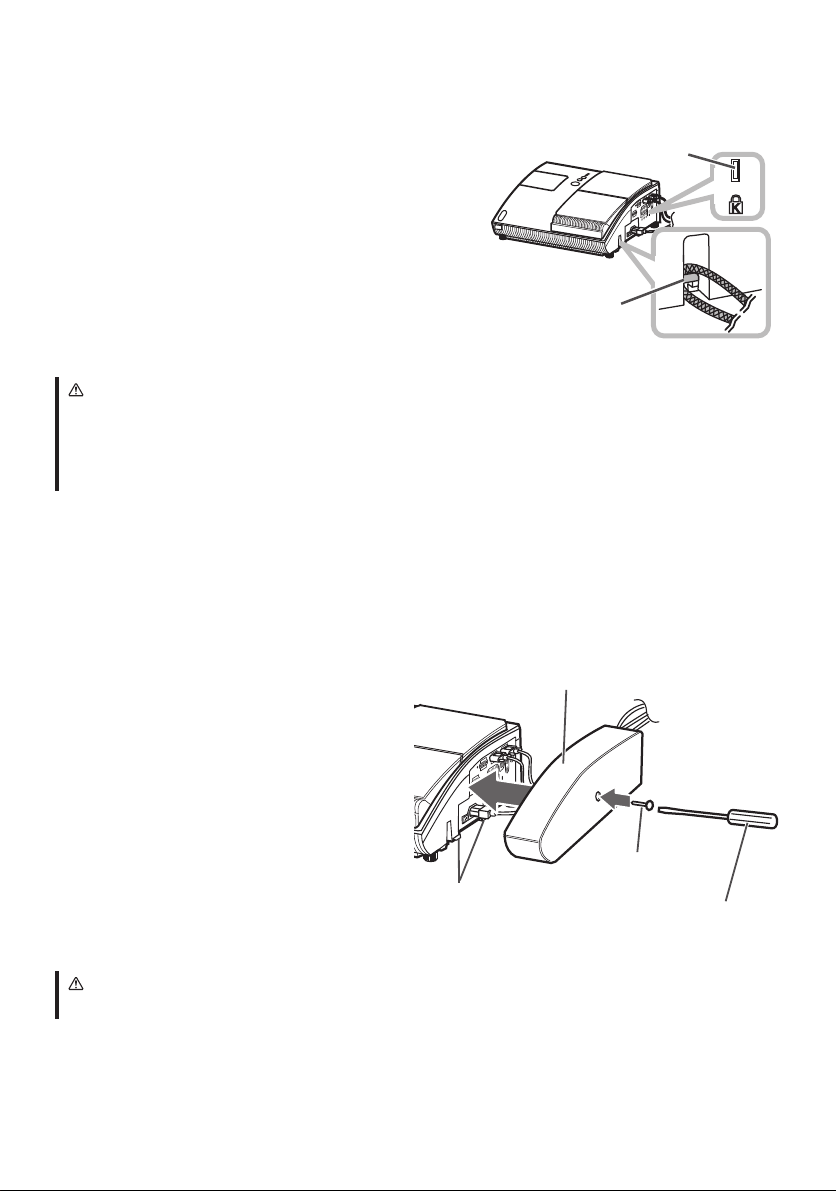
5. Using the security bar and slot
This projector has the security bar for a
commercial anti-theft chain or wire up to 10 mm
in diameter, and also the security slot for the
Kensington lock.
For details, see the manual of the security tool.
NOTE
• These are not provided as comprehensive theft
preventions but supplemental measures.
WARNING
■ Do not place the anti-theft chain or wire near the projector’s exhaust vents, since the
chain or wire heated by the hot exhaust gas may cause a burn.
■ Do not use the security bar or slot for the purpose of fall prevention, since these are
not designed for it.
Security bar
Security slot
6. Using the cable cover
Utilize the cable cover as the guard and blind for the connecting parts.
Connect the signal cables and the
1.
power cord to the projector first.
Attach the cable cover to the
2.
projector, uniting the interlocking
parts.
Tighten the screw to fix the cable
3.
cover.
Connect the other ends of the cables
4.
to other devices, and plug the power
cord to the power outlet.
CATION
■ Be careful not to pinch the cables in the cable cover, to prevent damage to the cables.
6
Interlocking parts
Cable cover
Screw
Screw driver
