Dukane 8941A, 28A8941 User Manual
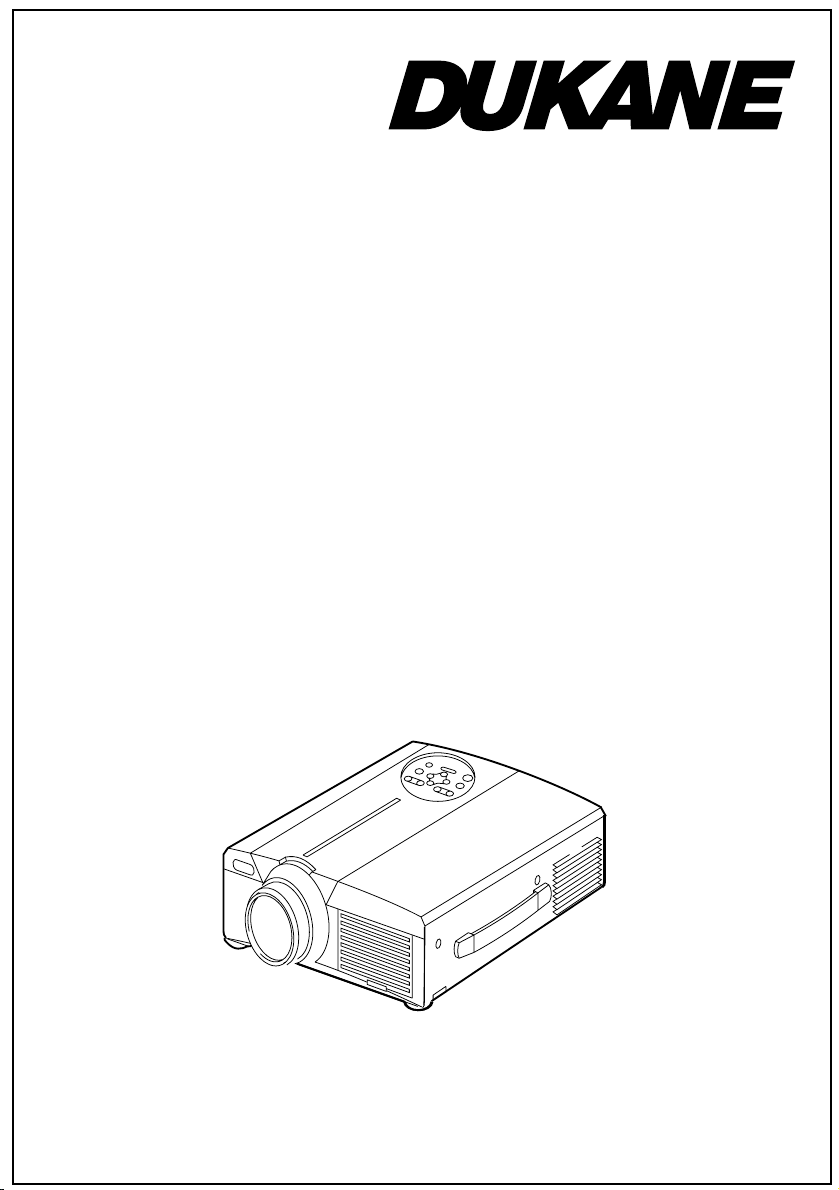
Progressive Scan
Liquid Crystal Projector
Model
28A8941/8941A
User's Manual
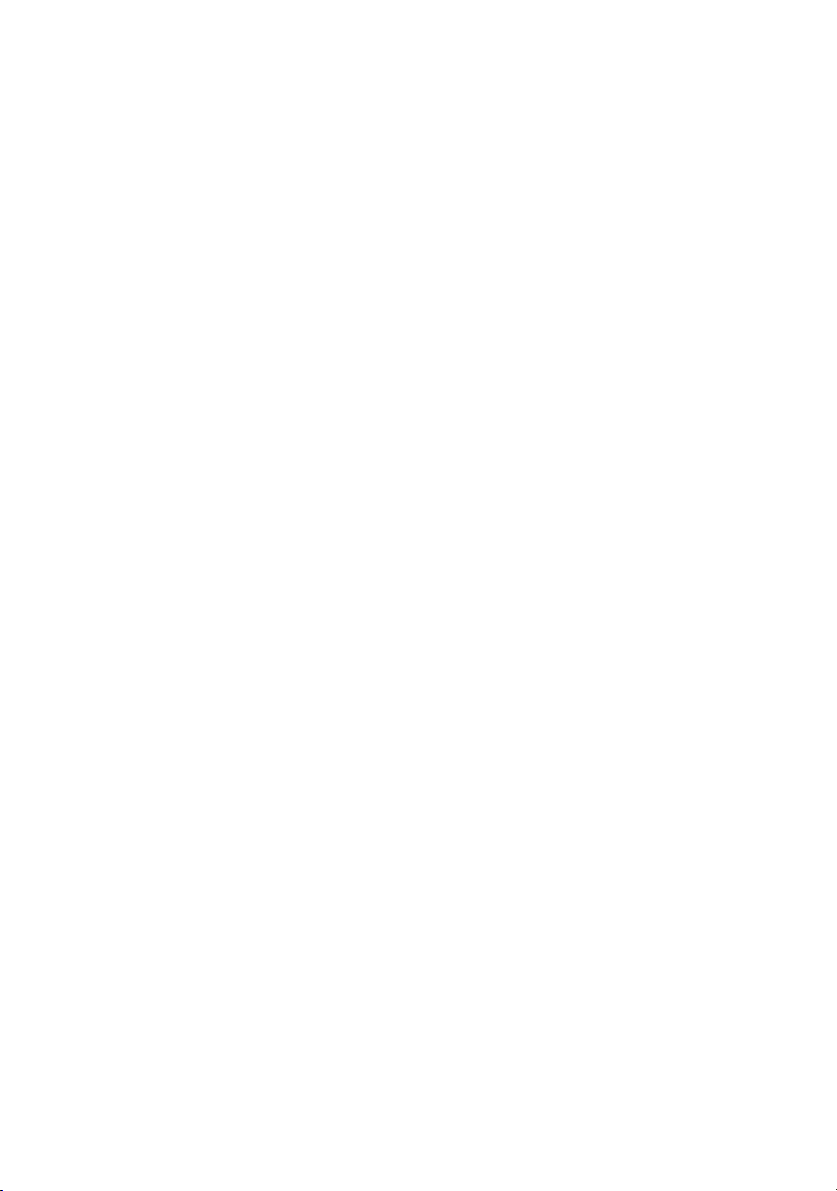
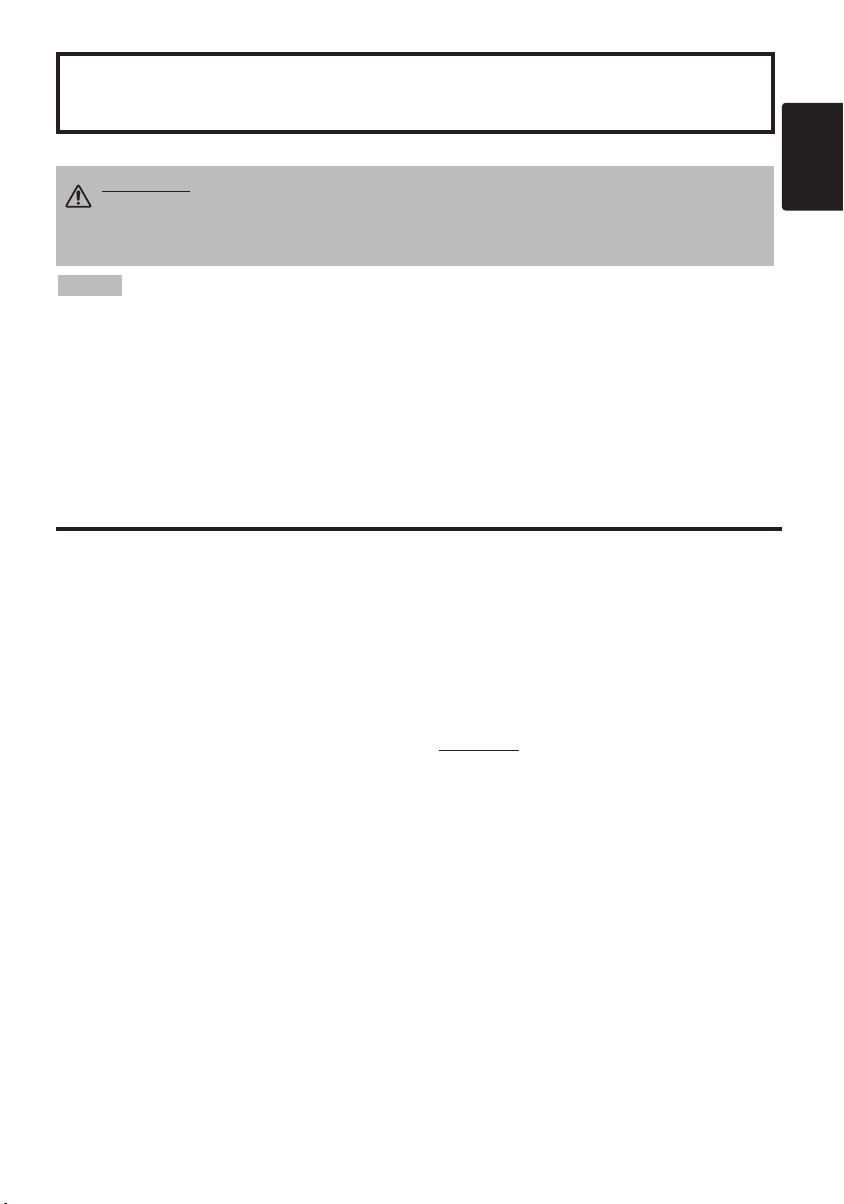
Liquid Crystal Projector
USER'S MANUAL
USER'S MANUAL
Thank you for purchasing this liquid crystal projector.
WARNING • Please read the accompanying manual “SAFETY
INSTRUCTIONS” and this “USER'S MANUAL” thoroughly to ensure correct
usage through understanding. After reading, store this instruction manual in a
safe place for future reference.
NOTE
• The manufacturer assumes no responsibility for any errors that may appear in this manual
• The reproduction, transmission or use of this document or contents is not permitted without
express written authority.
TRADEMARK ACKNOWLEDGMENT : PS/2, VGA and XGA are registered trademarks of
International Business Machines Corporation. Apple, Mac and ADB are registered trademarks of
Apple Computer, Inc. VESA and SVGA are trademarks of the Video Electronics Standard
Association. Windows is a registered trademark of Microsoft Corporation. Carefully observe the
trademarks and registered trademarks of all companies, even when not mentioned.
CONTENTS
CONTENTS
FEATURES .......................................2
BEFORE USE ...................................2
Contents of Package ..............................2
Part Names.............................................3
Loading the Batteries..............................5
INSTALLATION ................................6
Installation of the Projector and Screen
Angle Adjustment ...................................6
Cabling ...................................................7
Power Connection ..................................8
Example of System Setup ......................8
Plug & Play.............................................8
OPERATIONS...................................9
Power ON ..................................................9
Power OFF
Basic Operation....................................10
Setup Menu ..........................................12
Input Menu............................................13
Image Menu..........................................14
Options Menu .......................................15
No Signal Menu....................................16
MAINTENANCE ..............................17
Lamp.....................................................17
Air Filters ..............................................19
Other Maintenance...............................19
• The information in this manual is subject to change without notice.
Page
TROUBLESHOOTING ....................20
OSD Message ......................................20
Indicators Message ..............................21
Symptom ..............................................22
SPECIFICATIONS...........................23
WARRANTY AND AFTER-SERVICE
........6
.......................................................................................
TABLES
Table 1. Installation Reference.................6
Table 2. Cabling .......................................7
Table 3. Basic Operation........................10
Table 4. Setup Menu ..............................12
Table 5. Input Menu................................13
..............................................9
Table 6. Image Menu..............................14
Table 7. Options Menu ...........................15
Table 8. No Signal Menu........................16
Table 9. OSD Message ..........................20
Table 10. Indicators Message ................21
Table 11. Symptom ................................22
Table 12. Specifications .........................23
.......................................................................................
For "TECHNICAL" and "REGULATORY
NOTICE", see the end of this manual.
......24
ENGLISH
Page
ENGLISH-1
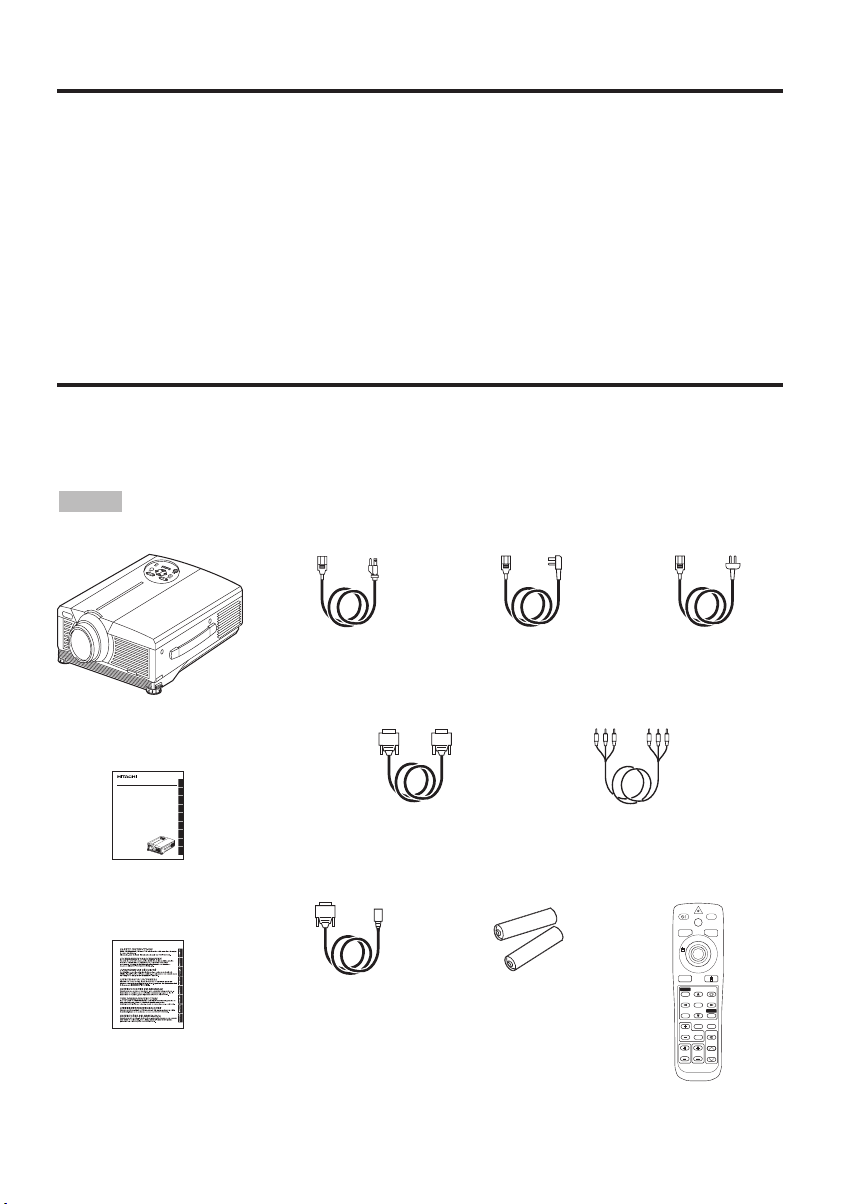
FEATURES
FEATURES
This liquid crystal projector is used to project various computer signals as well as NTSC / PAL /
SECAM video signals onto a screen. Little space is required for installation and large images can
easily be realized.
Outstanding Brightness
The UHB lamp and high-efficiency optical system assure a high level of brightness.
Partial Magnification Function
Interesting parts of images can be magnified for closer viewing.
Distortion Correction Function
Distortion-free images are quickly available.
BEFORE USE
BEFORE USE
Contents of package
Make sure all of the following items are included in the package. If anything is missing, please
contact your dealer.
NOTE
• Keep the original packing material for future reshipment.
Projector
(with Lens Cap)
Liquid Crystal Projector
CP-X990W
USER'S MANUAL
Please read this user's manual thoroughly to ensure correct usage through understanding.
BEDIENUNGSANLEITUNG
Bitte lessen Sie diese Bedienungsanleitung zugunsten der korrekten Bedienung
aufmerksam.
MANUEL D'UTILISATION
Nous vous recommandons de lire attentivement ce manuel pour bien assimiler le
fonctionnement de l'appareil.
MANUALE D'ISTRUZIONI
Vi preghiamo voler leggere attentamente il manuale d'sitruzioni in modo tale da poter
comprendere quanto riportato ai fini di un corretto utilizzo del proiettore.
MANUAL DE USUARIO
Lea cuidadosamente este manual del usuario para poder utilizar corretamente el
producto.
GEBRUIKSAANWIJZING
Lees voor het qebruik alstublieft deze handleiding aandachtig door, om volledig profijt te
hebben van de uitgebreide mogelijkheden.
BRUKERHÅNDBOK
Vennligst les denne bruksanvisningen grundig for å være garantert driftssikker bruk.
INSTRUÇÕES DO PROPRIETÁRIO
Para assegurar o uso correto do equipamento, por favor leia atentamente este manual do
usuário.
TECHNICAL
REGULATORY NOTICES
ENGLISH
DEUTSCH
FRANÇAIS
ITALIANO
ESPAÑOL
NEDERLANDS
NORSK
PORTGÊS
TECHNICAL
User’s Manual
(this manual)
Safety Instructions
Power Cord
(US Type)
RGB Cable
Mouse cable
(PS/2)
Power Cord
(UK Type)
Component Video Cable
Batteries
for Remote Control
Transmitter
Power Cord
(Europe Type)
BLANK
STANDBY/ON
LASER
RGB
VIDEO
AUTO
MENU
KEYSTONE
MENU SELECT
RESET
POSITION
PinP
FREEZE
MAGNIFY
MUTE
OFF
ZOOMFOCUS
VOLUME
ENGLISH-2
Remote Control
Transmitter
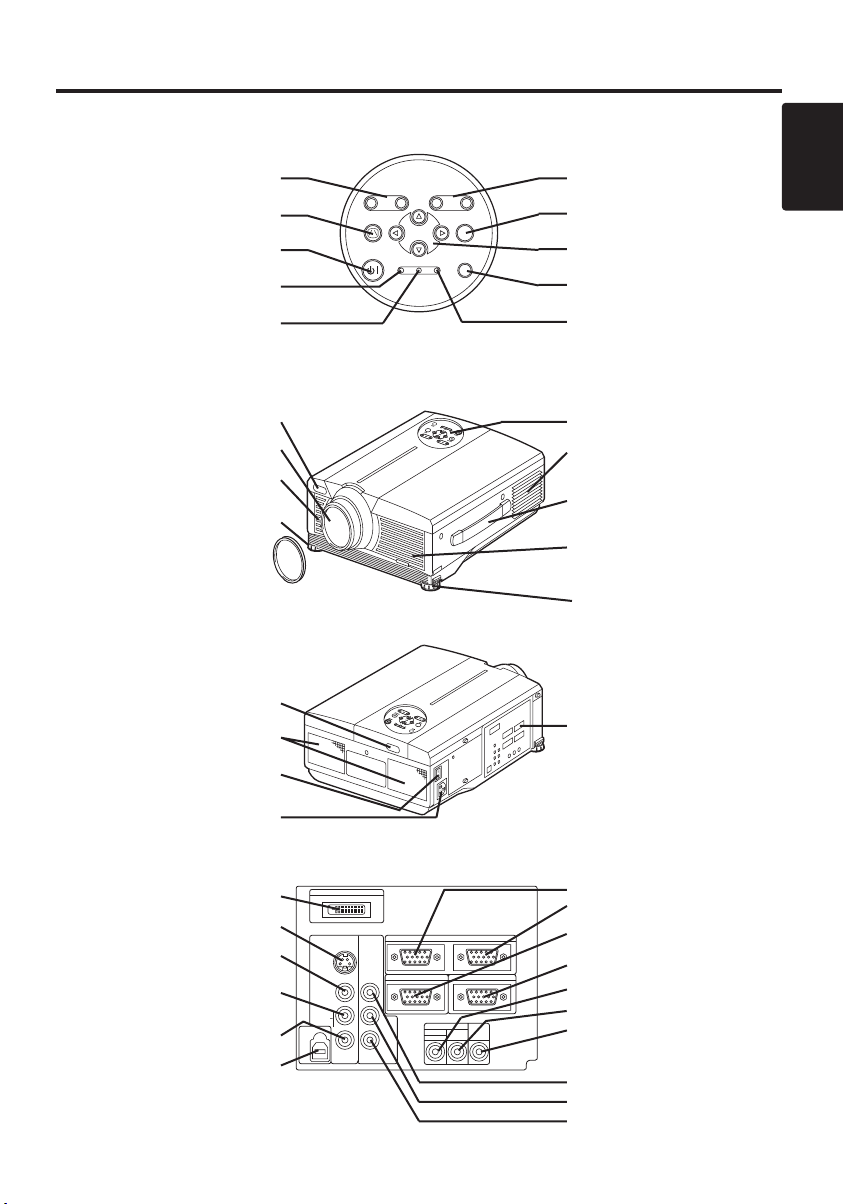
BBBBEEEEFFFFOOOORRRREEEE UUUUSSSSEEEE ((((ccccoooonnnnttttiiiinnnnuuuueeeedddd))
Part Names
))
ZOOM Button
KEYSTONE Button
STANDBY/ON Button
LAMP Indicator
POWER Indicator
Remote Control Sensor
Lens
Filter Cover
( Air Filter )
Foot Adjuster
Lens Cap
Remote Control Sensor
Speaker
ZOOM
KEYSTONE INPUT
STANDBY/ON
MENU
POWER TEMPLAMP
FOCUS
RESET
Control Panel
(Refer to P.9 "OPERATIONS")
Front/Right View
FOCUS Button
ENGLISH
INPUT Button
MENU Button
RESET Button
TEMP Indicator
Control Panel
Ventilation Openings
(exhaust)
Carrying Handle
Filter cover
Air Filter and Intake
( )
for the Cooling Fan
Foot Adjuster
Terminal Panel
(Refer below)
Power Switch
AC Inlet
(to Power Cord)
DVI Terminal
S-VIDEO Terminal
VIDEO Terminal
AUDIO(MONO)/L
Terminal
AUDIO R Terminal
USB Terminal
Rear/Left View
DVI
S-VIDEO
VIDEO
(MONO)/L
AUDIO
R
USB
Terminal
Panel
COMPO
VIDEO
RGB IN 1 Terminal
RGB IN 2 Terminal
1
RGB IN 2
NENT
RGB OUT
Y
C
B/PB
C
R/PR
AUDIO IN AUDIO
RGB 2
RGB 1
DVI
CONTROL
OUT
RGB OUT Terminal
CONTROL Terminal
AUDIO IN RGB1/DVI Terminal
AUDIO IN RGB2 Terminal
AUDIO OUT Terminal
COMPONENT VIDEO
Y Terminal
CB/PB Terminal
C
R/PR Terminal
ENGLISH-3
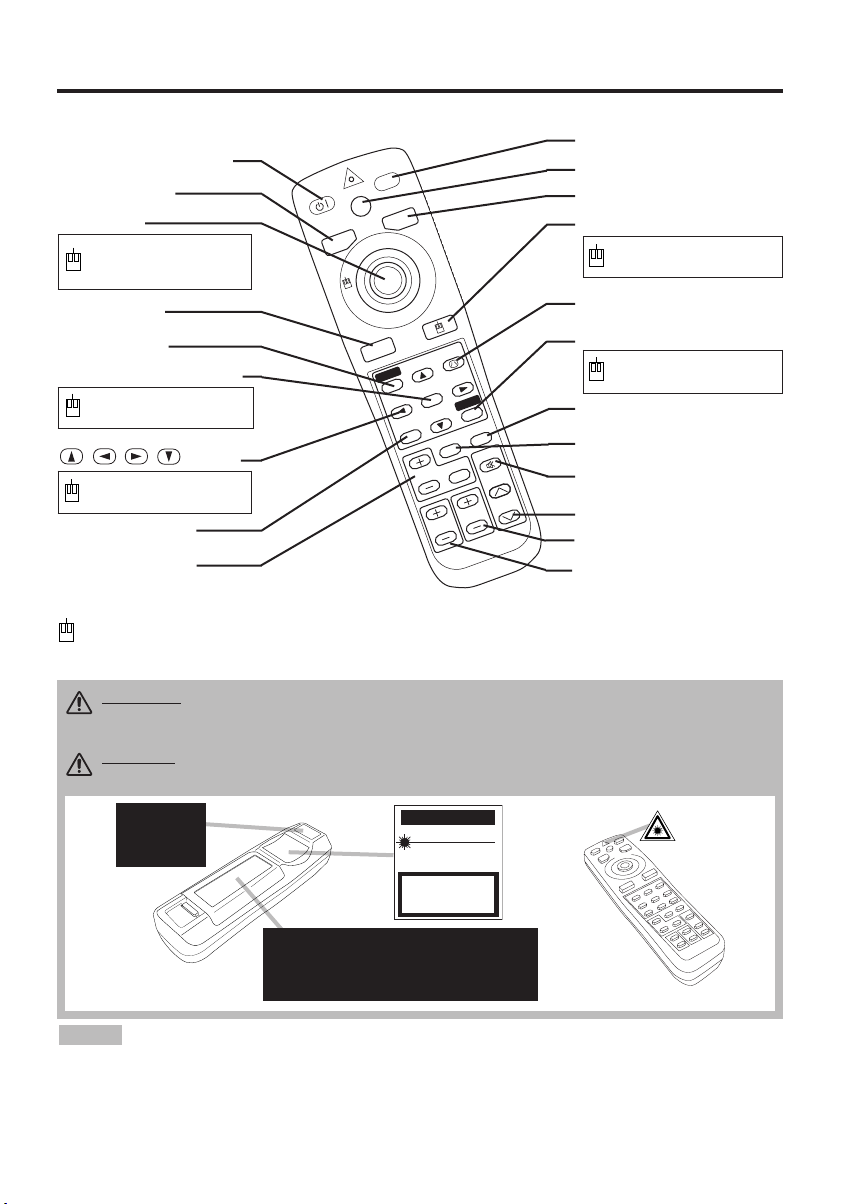
BBBBEEEEFFFFOOOORRRREEEE UUUUSSSSEEEE ((((ccccoooonnnnttttiiiinnnnuuuueeeedddd))
ZOOM
FOCUS
ST
A
N
D
B
Y
/
ON
LASER
BLANK
RGB
VIDEO
AUTO
MENU
MENU SELECT
KEYSTONE
R
ESET
FREEZE
PinP
MAGNIFY
POSITION
OFF
VOLUME
MUTE
))
Part Names (continued)
STANDBY/ON Button
VIDEO Button
Disk Pad
BLANK Button
LASER Button
RGB Button
MOUSE / RIGHT Button
Used to operate the
mouse shift function and
left click function.
AUTO Button
MENU Button
KEYSTONE Button
RESET Button
MENU SELECT Button
Used to click the left
mouse button.
, , , Button
Used to operate the
mouse shift function.
POSITION Button
MAGNIFY Button
PinP Button
FREEZE Button
MUTE Button
VOLUME Button
ZOOM Button
FOCUS Button
REMOTE CONTROL TRANSMITTER
(Refer to P.9 "OPERATIONS")
These functions work when the mouse control function is activated. Remember, the POSITION,
BLANK ON and MENU ON functions disable the mouse control function.
WARNING • The laser pointer of the remote control transmitter is used in place of a
finger or rod. Never look directly into the laser beam outlet or point the laser beam at
other people. The laser beam can cause vision problems.
CAUTION • Use of controls or adjustments or performance of procedures other than
those specified herein may result in hazardous radiation exposure.
AVOID EXPOSURE-
LASER RADIATIONS IS
EMITTED FROM THIS
APERTURE
Complies with 21 CFR 1040. 10 and 1040. 11 except for deviations
NOTE
• Do not give the remote control transmitter any physical impact. Take care not to drop.
• Do not place the heavy objects on the remote control transmitter.
• Keep the remote control transmitter away from children and pets.
• Do not wet the remote control transmitter or place it on any wet object.
• Do not place the remote control transmitter close to the cooling fan of the projector.
• Do not disassemble the remote control transmitter.
pursuant to Laser Notice No.50, dated 2001.7.26
SMK CORPORATION
6-5-5 Togoshi Shinagawa-ku, Tokyo, JAPAN 142-8511
MANUFACTURED
PLACE OF MANUFACTURER: A
Novemver 2001
CAUTION
LASER RADIATIONDO NOT STARE INTO BEAM
MAX. OUTPUT: 1mW
WAVE LENGTH
: 650nm
CLASS2 LASER PRODUCT
LASER RADIATION
DO NOT STARE INTO BEAM
CLASS2 LASER PRODUCT
MAX. OUTPUT: 1mW
WAVE LENGTH: 650nm
IEC60825-1 :1993+A1:1997
ENGLISH-4
Used to click the right
mouse button.
Used to click the right
mouse button.
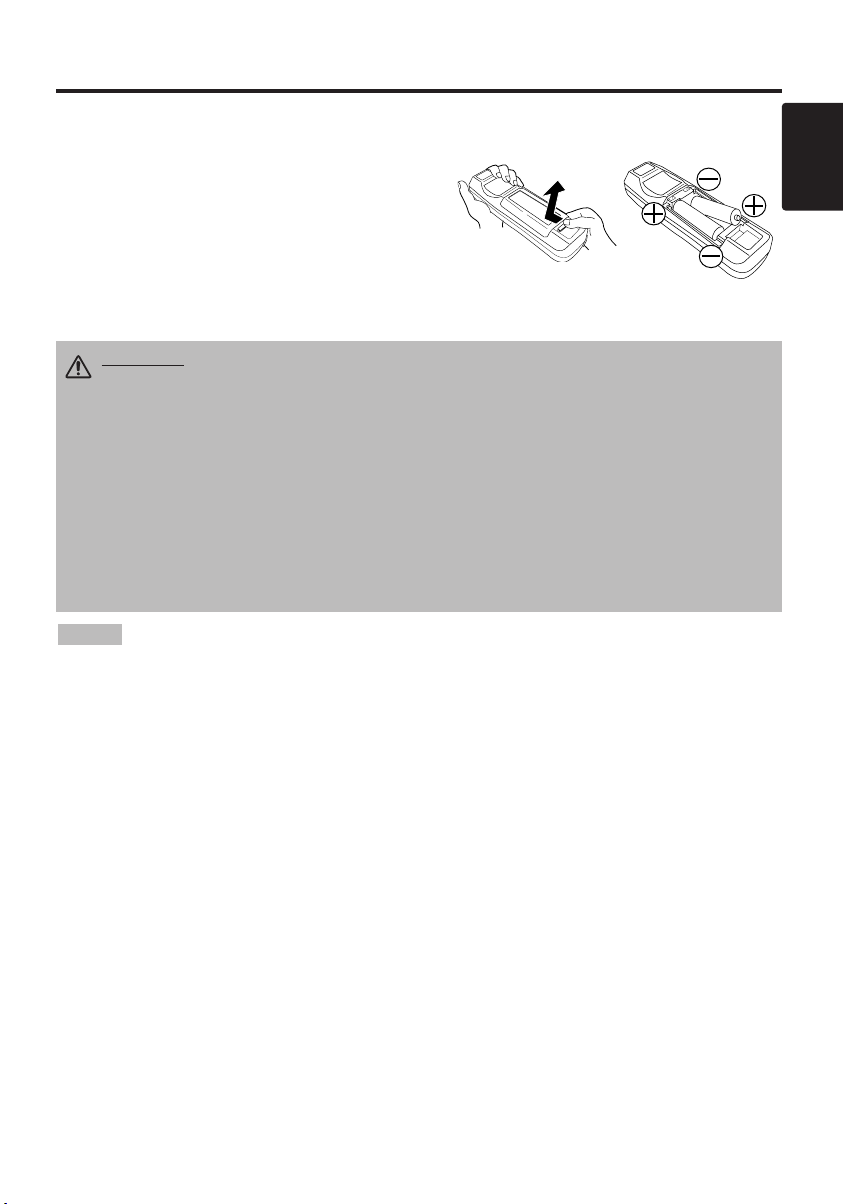
BBBBEEEEFFFFOOOORRRREEEE UUUUSSSSEEEE ((((ccccoooonnnnttttiiiinnnnuuuueeeedddd))
))
Loading the Batteries
Install the AA batteries into the remote control
transmitter.
1. Remove the battery cover.
Push the knob while lifting up the battery cover.
2. Load the batteries.
Make sure the plus and minus poles are correctly
oriented.
3. Close the battery cover.
CAUTION • Use only the specified batteries with this remote control
transmitter. Also, do not mix new and old batteries. This could cause battery
cracking or leakage, which could result in fire or personal injury.
• When loading the batteries, make sure the plus and minus terminals are
correctly oriented as indicated in the remote control transmitter. Incorrect
orientation could cause battery cracking or leakage, which could result in
personal injury or pollution of the surrounding environment.
• When you dispose the battery, you should obey the law in the relative area or
country.
• Keep the battery away from children and pets.
• When not to be used for an extended period, remove the batteries from the
remote control transmitter.
1
2
ENGLISH
NOTE
Replace the batteries when remote control transmitter operation becomes difficult.
ENGLISH-5
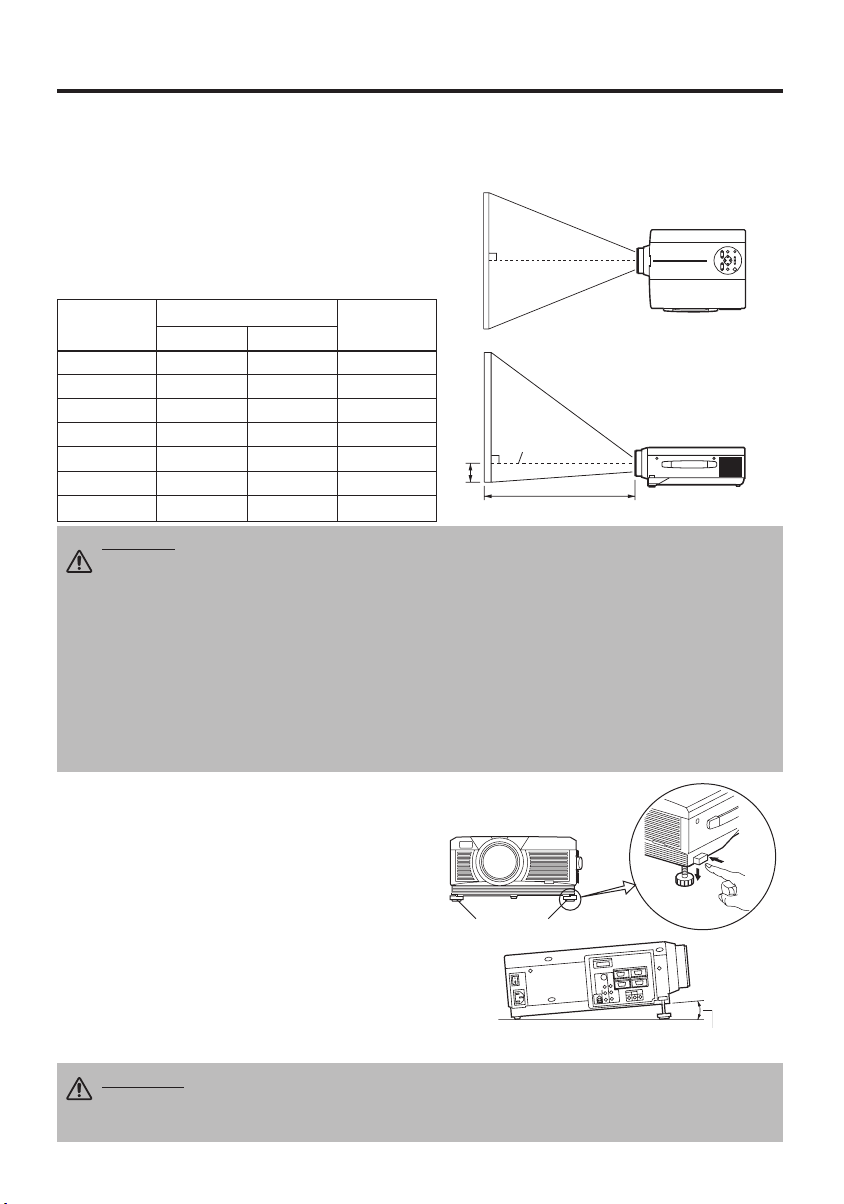
INSTALLATION
INSTALLATION
Installation of the Projector and Screen
Refer to the drawing and table below for determining the screen size and projection distance.
The projection distances shown in the table below
are for full size (1024 x 768 dots).
a: Distance from the projector to the screen. (±10%)
b: Distance from the lens center to the bottom of the
screen. (±10%)
Table 1. Installation Reference
Screen size
[inches (m)]
40 (1.0) 55 (1.4) 73 (1.9) 1 (3)
60 (1.5) 85 (2.2) 114 (2.9) 2 (4)
80 (2.0) 114 (2.9) 151 (3.8) 2 (6)
100 (2.5) 144 (3.7) 191 (4.9) 3 (7)
120 (3.0) 176 (4.5) 231 (5.9) 3 (9)
150 (3.8) 220 (5.6) 282 (7.2) 4 (11)
200 (5.0) 291 (7.4) 386 (9.8) 6 (15)
CAUTION • Install the projector in a suitable environment according to instructions of
the accompanying manual “SAFETY INSTRUCTIONS” and this manual.
• When you fix this unit with a metal tool and the like, you must connect it with ground
wire; otherwise, fire or electric shock can result.
Connect the ground terminal of AC inlet of this unit with the ground terminal provided at the
building using an optional three-core power-supply cord.
• Please basically use liquid crystal projector at the horizontal position. If you use liquid
crystal projector by the lens up position, the lens down position and the side up position,
this may cause the heat inside to build up and cause damage. Be especially careful not to
install it with ventilation holes blocked.
• Do not install LCD projector in smoke effected environment. Smoke residue may buildup
on critical parts (i.e.LCD panel, Lens Assy etc.).
a [inches (m)]
Min. Max.
b
[inches (cm)]
Screen
b
Lens center
a
Top View
Side View
Angle Adjustment
Use the foot adjusters on the bottom of the
projector to adjust the projection angle. It is
variable within 0˚ to 9˚ approximately.
1. Lift up the front side of the projector, and
pressing the foot adjuster button, adjust the
projection angle.
2. Release the button to lock at the desired angle.
3. Use the foot adjusters for fine adjustment. Do
not force the adjuster screws. This could
damage the adjusters or cause the lock to fail.
CAUTION • Do not release the foot adjuster button unless the projector is
being held; otherwise, the projector could overturn or fingers could get
caught and cause personal injury.
ENGLISH-6
Foot Adjusters
Variable within the range of approximately 0° - 9°
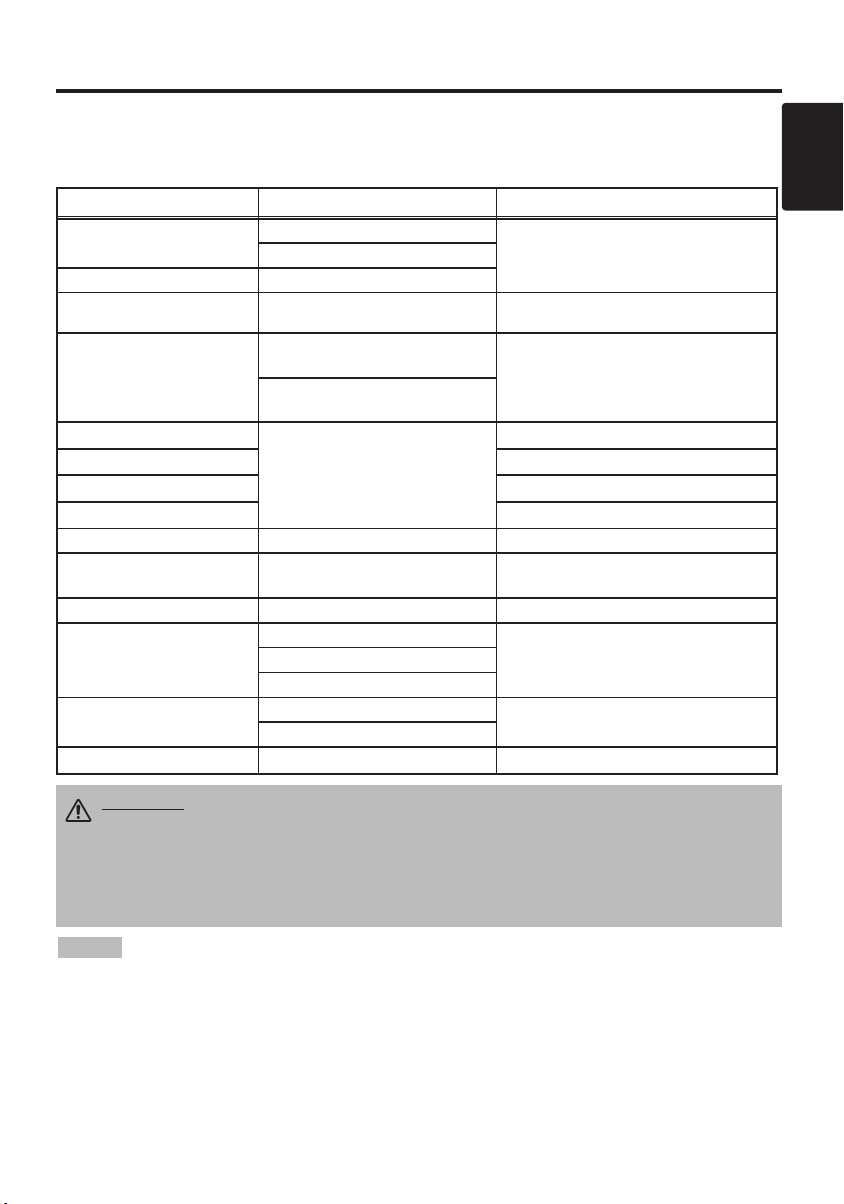
IIIINNNNSSSSTTTTAAAALLLLLLLLAAAATTTTIIIIOOOONNNN ((((ccccoooonnnnttttiiiinnnnuuuueeeedddd))
))
Cabling
Refer to the table below for connecting each terminal of the projector to a device.
Table 2. Cabling
Function Terminal Cable
Analog RGB input
Analog RGB output RGB OUT
Digital RGB input DVI DVI cable with inch thread screws
Audio input
(from the computer)
PS/2 mouse control
ADB mouse control ADB mouse cable
Serial mouse control Serial mouse cable
RS-232C communication RS-232C cable
USB mouse control USB USB cable
S-video input S-VIDEO S-video cable with mini DIN 4-pin jack
Video input VIDEO Video/Audio cable
Component video input
Audio input
(from video equipment)
Audio output AUDIO OUT Audio cable with stereo mini jack
RGB IN 1
RGB IN 2
AUDIO IN [RGB 1] / [DVI]
(interlocked with RGB IN 1 or DVI)
AUDIO IN [RGB 2]
(interlocked with RGB IN 2)
CONTROL
COMPONENT VIDEO Y
/PB
COMPONENT VIDEO CR/PR
AUDIO (MONO)/L
AUDIO R
RGB cable with D-sub 15-pin shrink jack
and inch thread screws
Audio cable with stereo mini jack
PS/2 mouse cable
Component Video cableCOMPONENT VIDEO CB
Video/Audio cable or Audio cable with RCA
jack
ENGLISH
CAUTION • Incorrect connecting could result in fire or electrical shock.
Please read this manual and the separate “SAFETY INSTRUCTIONS”.
• Before connecting, turn off to all devices to be connected, except for the USB
cable.
• The cables may have to be used with the core set to the projector side. Use the
cables which are included with the projector or specified.
NOTE
projector is compatible with the device.
• Secure the screws on the connectors and tighten.
• For some RGB input modes, the optional Mac adapter is necessary.
• To select the DVI input, the computer may need some settings. See the manuals of the computer for details.
• Some computers may have multiple display screen modes. Use of some of these modes will not be possible
with this projector.
• Refer to the “TECHNICAL” section for the pin assign of connectors and RS-232C communication data.
• When the DVI terminal is used, the RGB OUT terminal may not function.
• Before connecting, read instruction manuals of the devices to be connected, and make sure that the
ENGLISH-7
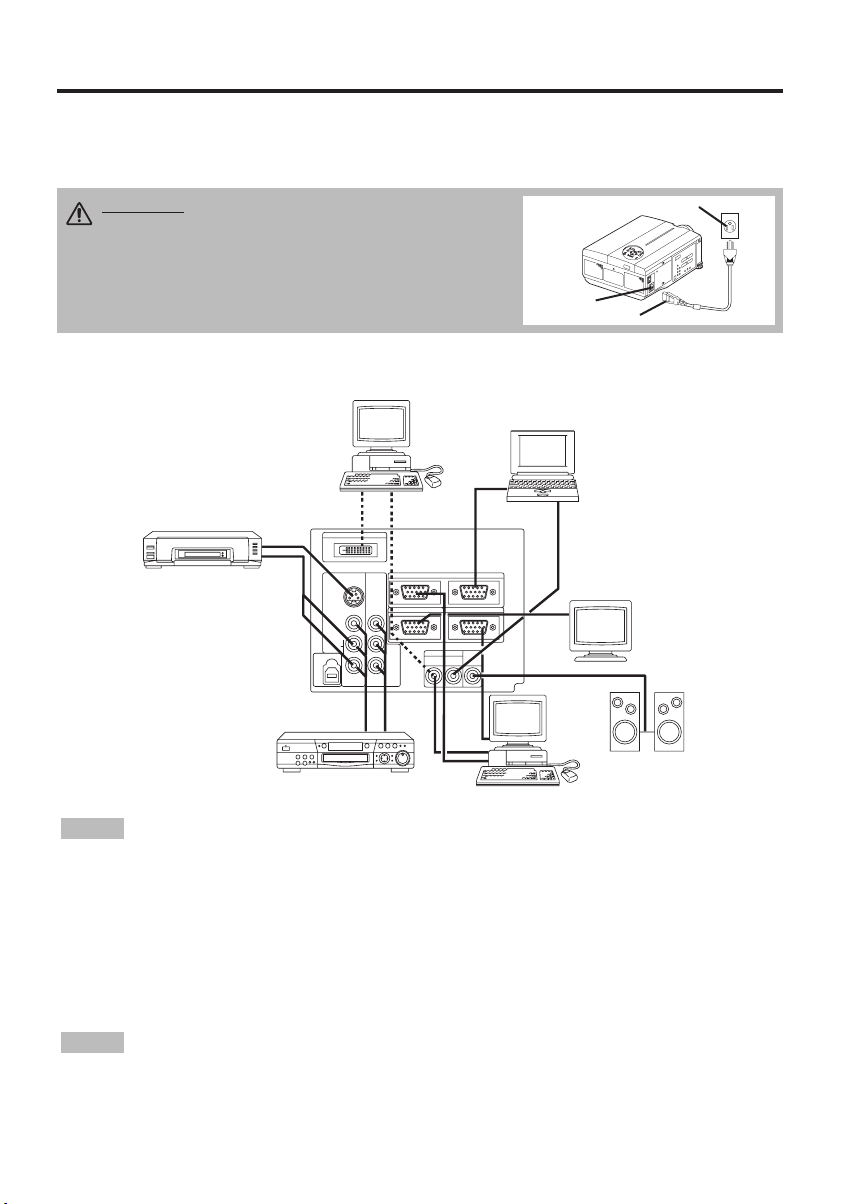
IIIINNNNSSSSTTTTAAAALLLLLLLLAAAATTTTIIIIOOOONNNN ((((ccccoooonnnnttttiiiinnnnuuuueeeedddd))
))
Power Connection
Use the correct power cord depending on the power outlet to be used.
Connect the AC inlet of the projector to the power outlet firmly by the power cord.
CAUTION • Be carful in handling the power
cord according to instructions of the
accompanying manual "SAFETY INSTRUCTIONS"
and this manual.
• Connect the power cord firmly. Avoid using a
loose, unsound outlet or failed contact.
Example of System Setup
Computer
(desktop type)
S-Video Tape
Recorder
DIGTAL
RGB IN 2
S-VIDEO
COMPO
NENT
VIDEO
VIDEO
(MONO)/L
AUDIO
R
USB
RGB OUT
AUDIO IN AUDIO
B/PB
C
CR/PR
RGB 1
DIGITAL
RGB 2
CONTROL
Power outlet
AC Inlet
Power Cord
Computer
(notebook type)
Display
Monitor
OUT
Speaker
with
amplifier
NOTE
DVD Player
• When connecting with a notebook computer, set the proper RGB external image output
Computer (desktop type)
(setting CRT display or simultaneous display of LCD and CRT). Please read instruction manual of
the notebook for more information.
Plug & Play
This projector is VESA DDC 1/2B compatible. Plug & play is possible by connecting to a computer
that is VESA DDC (Display Data Channel) compatible.
Please use this function by connecting the RGB cable with RGB IN 1 terminal (DDC 1/2B
compatible), or by connecting a DVI cable with DVI terminal (DDC 2B compatible). Plug & play
may not operate by other connections.
NOTE
display and an operating system.
• This projector is recognized as a plug & play monitor. Use the standard display drivers.
• Plug & play may not operate by the computer to connect. Use the RGB IN 2 terminal if plug &
play does not operate correctly.
ENGLISH-8
• Plug & play is a system configured with peripheral equipment including a computer,
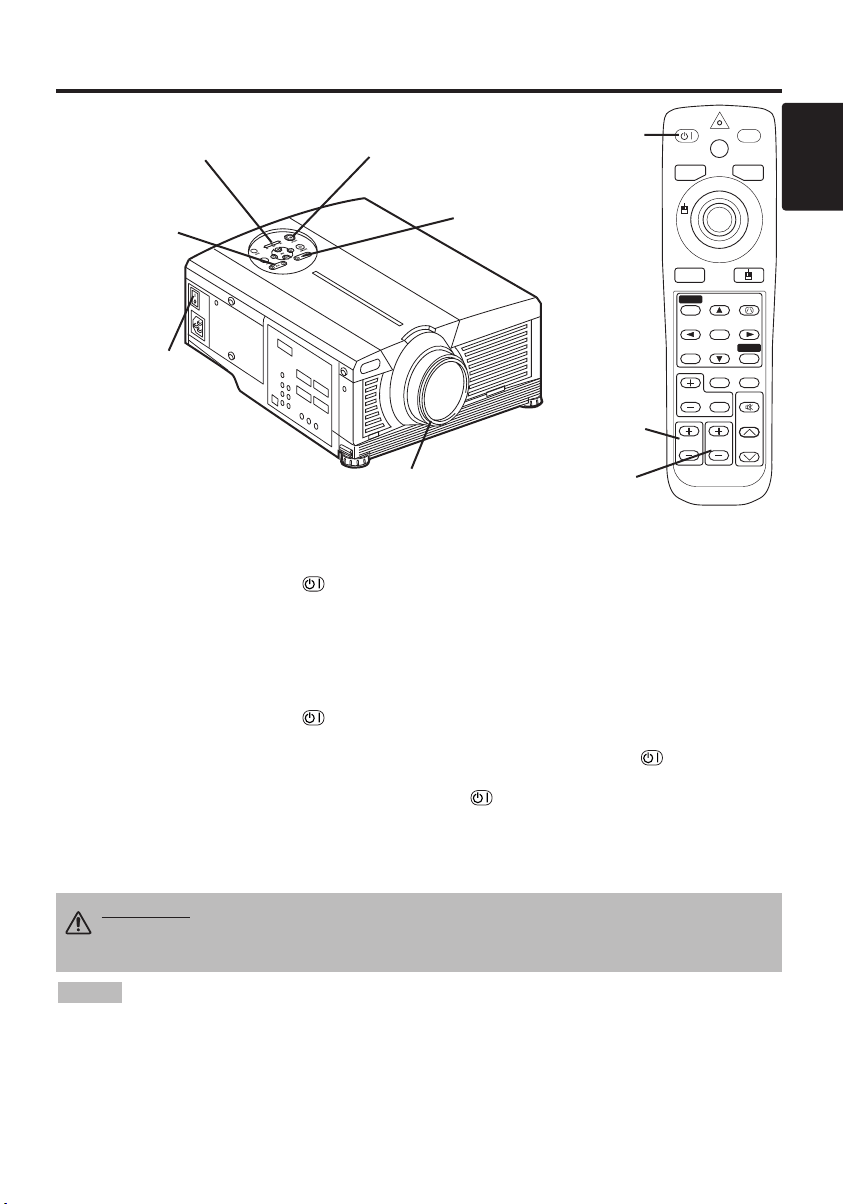
OPERATIONS
OPERATIONS
POWER Indicator
FOCUS button
Power Switch
STANDBY/ON Button
ZOOM button
STANDBY/
ON Button
STANDBY/ON
AUTO
MENU
POSITION
MAGNIFY
VIDEO
MENU SELECT
LASER
FREEZE
OFF
BLANK
RGB
KEYSTONE
RESET
PinP
MUTE
FOCUS button
ZOOMFOCUS
VOLUME
Lens cap
ZOOM button
Power ON
1. Check that the power cord is connected correctly.
2. Set the power switch to [ | ]. The standby mode is selected, and the POWER indicator is turned to
orange.
3. Press the STANDBY/ON button on the control panel or the remote control transmitter. Warm-up
begins and the POWER indicator blinks in green.
4. The POWER indicator ceases blinking and turns to green when power is on. Remove the lens cap.
5. Adjust picture size using the ZOOM button.
6. Adjust focus using the FOCUS button .
Power OFF
1. Press the STANDBY/ON button on the control panel or the remote control transmitter. Then, the
message "Power off?" will appear on the screen, and the message will disappear by any operation or no
operation for 5 seconds. During this message indication, press the STANDBY/ON button again.
The projector lamp is extinguished and lamp cooling begins. The POWER indicator blinks orange
during lamp cooling. Pressing the STANDBY/ON button has no effect while the POWER indicator
is blinking.
2. The system assumes the Standby mode when cooling is complete, and the POWER indicator ceases
blinking and changes to orange. Check that the indicator is orange and set the Power switch to [
3. The POWER indicator is extinguished when power is off. Attach the lens cap.
WARNING • Please read this manual, and the separate “SAFETY
INSTRUCTIONS” thoroughly before using the equipment. Always ensure that
the equipment is used safely.
O
].
ENGLISH
NOTE
• Except in emergencies, follow the above-mentioned procedure for turning power off.
If the
projector is used improperly, it may be very difficult to turn off the projector caused by heating inside the
unit. And the reduction of life time of lamp and LCD panels will be caused by incorrect procedure.
• To prevent any trouble, turn on/off the projector when the computer or video tape recorder is OFF.
Providing a RS-232C cable is connected, turn on the computer before the projector.
• When a projector continues projecting the same image, the image may remain as an afterimage. Please
do not project the image same for a long time.
ENGLISH-9
ENGLISH-9
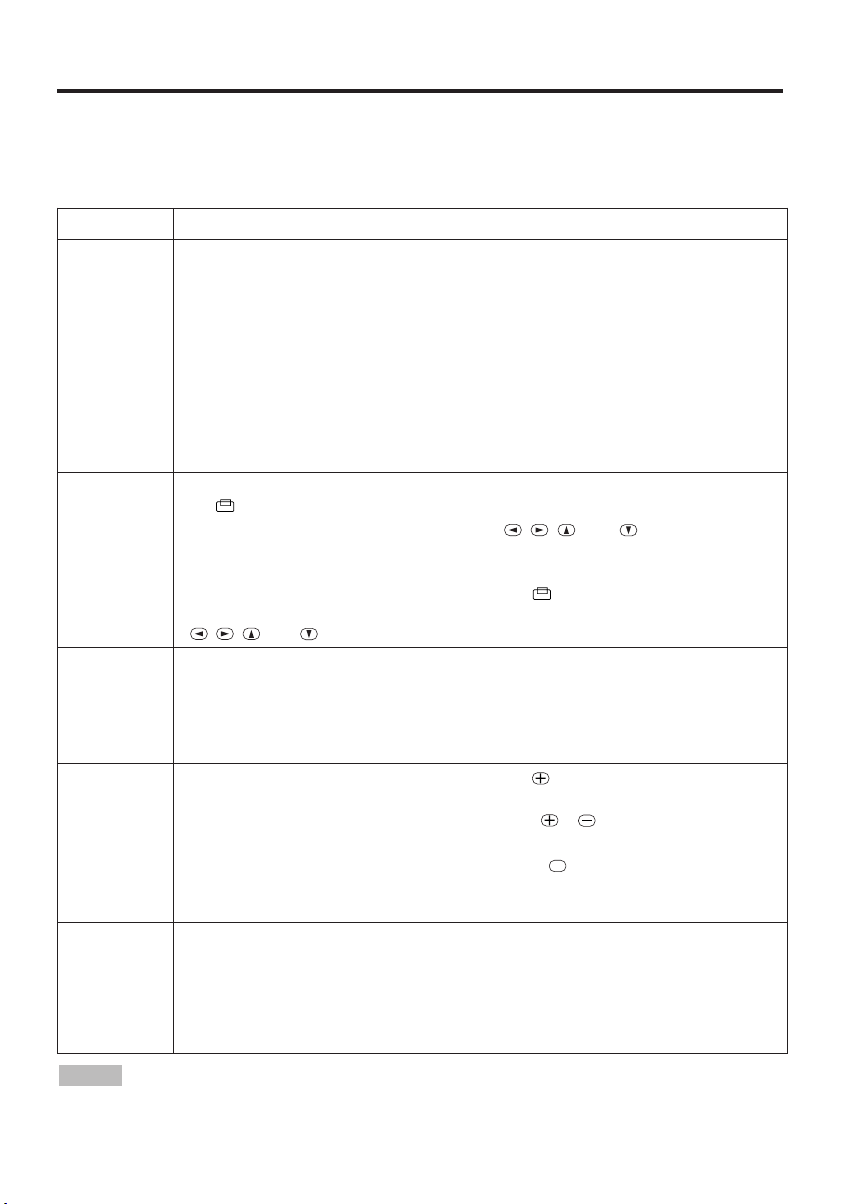
OOOOPPPPEEEERRRRAAAATTTTIIIIOOOONNNNSSSS ((((ccccoooonnnnttttiiiinnnnuuuueeeedddd))
OFF
))
Basic Operation
The basic operations shown in Table 3 is performed from the supplied remote control transmitter or
the projector control panel. Items indicated by (*) may be used from the control panel.
Table 3 . Basic Operation
Item Description
Select Input Signal (*) : Press the INPUT button.
RGB IN 1 → RGB IN 2 → DVI
→ VIDEO → S-VIDEO → COMPONENT VIDEO (→ RGB IN 1)
Select RGB Input : Press the RGB button.
INPUT
SELECT
POSITION
RESET (*)
MAGNIFY
FREEZE
VIDEO/S-VIDEO/COMPONENT VIDEO → RGB IN 1/RGB IN 2/DVI
RGB IN 1 → RGB IN 2 → DVI (→ RGB IN 1)
Select Video Input : Press the VIDEO button.
RGB IN 1/RGB IN 2/DVI → VIDEO/S-VIDEO/COMPONENT VIDEO
VIDEO → S-VIDEO → COMPONENT VIDEO (→ VIDEO)
• The selected signal name is displayed for approximately 3 seconds when the input
signal is changed.
Set/Clear Position Adjustment Mode : Press the POSITION button.
The [ ] icon is displayed in the POSITION mode.
Image Position Adjustment: Press the , , and buttons in the
POSITION mode.
• Valid only in the MAGNIFY mode with a video signal is input.
• After approximately 10 seconds of inactivity the [ ] icon is extinguished and the
POSITION mode is cleared automatically.
• , , and
buttons may operate as the mouse control button. Refer to page 4.
Initialize Each Item : Select an item and press the RESET button.
Initialize Position Adjustment : Press the RESET button and the
POSITION mode. This function is valid only when RGB signal is input.
• Valid except for the VOLUME, LANGUAGE, WHISPER and H PHASE.
• The RESET button may operate as the mouse control button. Refer to page 4.
Set MAGNIFY Mode : Press the MAGNIFY button.
Move Magnified Area : Run the POSITION in the MAGNIFY mode.
Adjust Magnification : Press the MAGNIFY / button in MAGNIFY
mode.
Clear MAGNIFY Mode : Press the MAGNIFY button.
• The MAGNIFY mode is cleared by running or setting the AUTO, ASPECT, INPUT
SELECT or VIDEO, or by changing the input signal.
Set/Clear FREEZE Mode : Press the FREEZE button. The [II] icon is
displayed, and the image is frozen, in the FREEZE mode.
• The FREEZE mode is cleared by running or setting POSITION, VOLUME, MUTE,
Automatic Adjustment, BLANK ON/OFF, or MENU ON/OFF, or by changing the input
signal.
• Do not forget to clear frozen static images.
NOTE
• Use the remote control transmitter at a distance of approximately 5m from the sensor on
the front of the projector, and within a range of 30° left-right. Strong light and obstacles will
interfere with operation of the remote control transmitter.
ENGLISH-10ENGLISH-10
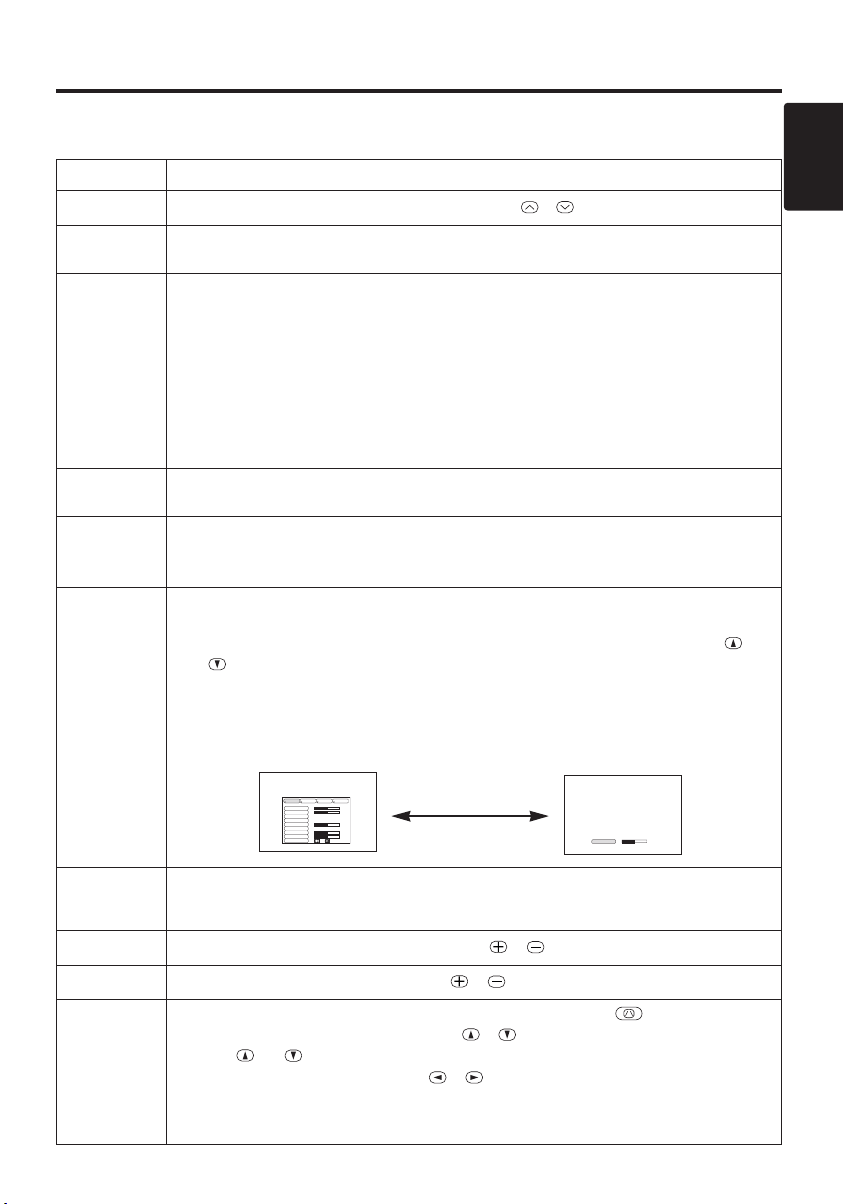
OOOOPPPPEEEERRRRAAAATTTTIIIIOOOONNNNSSSS ((((ccccoooonnnnttttiiiinnnnuuuueeeedddd))
Items indicated by (*) may be used from the control panel.
Table 3. Basic Operation (continued)
Item Description
VOLUME
MUTE
AUTO
BLANK
ON/OFF
MENU
ON/OFF (
MENU
SELECT
Volume Adjustment : Press the VOLUME / button.
Set/Clear Mute Mode : Press the MUTE button. No sound is heard in the
MUTE mode.
Automatic Adjustment at RGB Input : Press the AUTO button. Horizontal
position(H.POSIT), vertical position (V.POSIT),clock phase (H.PHASE), and
horizontal size(H.SIZE) are automatically adjusted. Use with the window at
maximum size in the application display.
Automatic Adjustment at Video Input : Press the AUTO button. A signal
type appropriate for the input signal is selected automatically. Valid only
when AUTO is set for VIDEO on the menu.
• This operation requires approximately 10 seconds. It may not function correctly with
some input signals.
Set/Clear Blank Mode: Press the BLANK button. No image is displayed in
the Blank mode. The screen color is as set in BLANK on the Image menu.
Menu Display Start/Stop: Press the MENU button.
• The menu display is terminated automatically after approximately 10 seconds of
*)
inactivity.
Select Menu Type: Press the MENU SELECT button. Allows the user to
select the normal menu or the single menu. Only the selected item is
displayed on the single menu, and other items are displayed with the
and buttons as with the normal menu.
• Valid only when the Setup menu is used. Push the MENU SELECT button after
selecting items such as "BRIGHTNESS".
• The MENU SELECT button may operate as the mouse control button. Refer to
page 4.
Normal menu Single menu
SETUP INPUT OPT.IMAGE
BRIGHT
CONTRAST
V POSIT
H POSIT
H PHASE
H SIZE
COLOR BAL R
COLOR BAL B
ASPECT
0
-2
100
100
+1
800
0
0
(MENU SELECT)
))
ENGLISH
-2
CONTRAST
P.IN P.
MODE
ZOOM (*)
FOCUS (*)
KEYSTONE
Select Mode of P.IN P. Display : Press the PinP button.
→ Large → P.IN P. off (→Small)
Small
• P.IN P. function superimposes a video image over RGB or DVI signals.
Adjust Screen Size : Press the ZOOM / button.
Adjust Focus : Press the FOCUS / button.
Set / Clear KEYSTONE Mode : Press the KEYSTONE button.
Select KEYSTONE Mode : Press the / button in the KEYSTONE mode.
Vertical ↔ Horizontal
Adjust KEYSTONE : Press the / button.
*)
(
• The image may not be appeared properly when this function is activated on some
input signals.
• The adjustable range of distortion correction will be different among input signals.
ENGLISH-11
ENGLISH-11
