Dual DC404IM User Manual
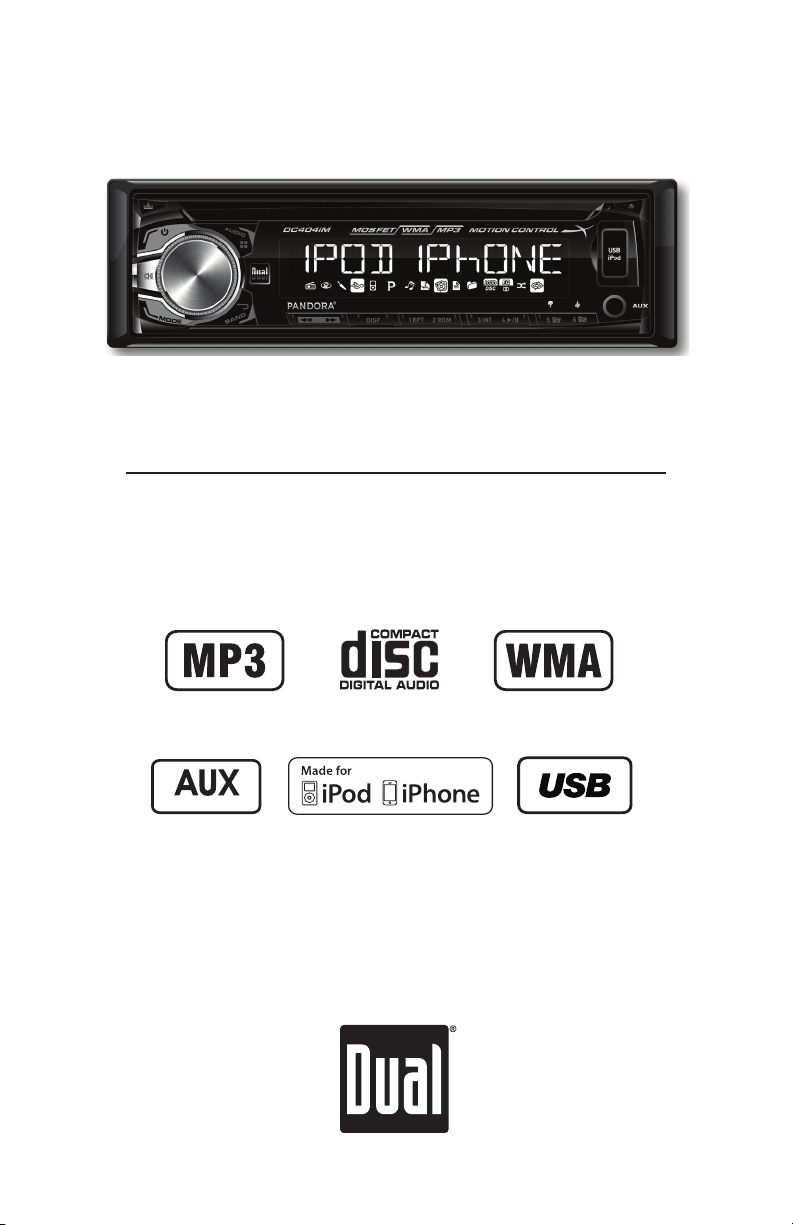
DC404iM
Front and Rear Inputs
INSTALLATION/OWNER'S MANUAL
AM/FM/CD Receiver with Detachable Face
Front Input
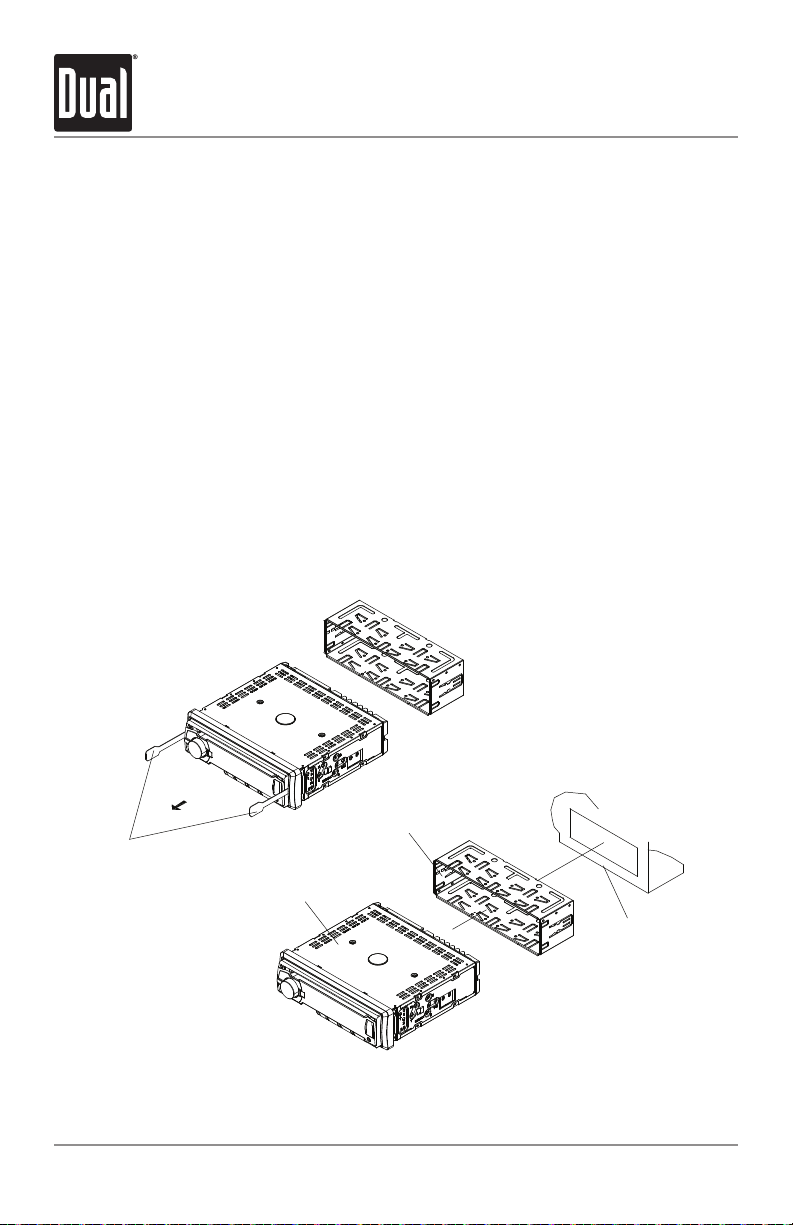
DC404iM INSTALLATION
REMOV
Preparation
Please read entire manual before installation.
Before You Start
• Disconnect negative battery terminal. Consult a qualified technician for instructions.
• Avoid installing the unit where it would be subject to high temperatures, such as from
direct sunlight, or where it would be subject to dust, dirt or excessive vibration.
Getting Started
• Remove trim ring from unit.
• Remove 2 transit screws located on top of the unit.
• Insert the supplied keys into the slots as shown, and slide the unit out of the mounting
sleeve.
• Install mounting sleeve into opening, bending tabs to secure.
• Connect wiring harness and antenna. Consult a qualified technician if you are unsure.
• Certain vehicles may require an installation kit and/or wiring
harness adapter (sold separately).
• Test for correct operation and slide into mounting sleeve to secure.
• Snap trim ring into place.
MOUNTING SLEEVE
AL KEYS
HEAD UNIT
INSTALLATION
MOUNTING KITS
OR DASHBOARD
TYPICAL FRONT-LOAD DIN MOUNTING METHOD
2
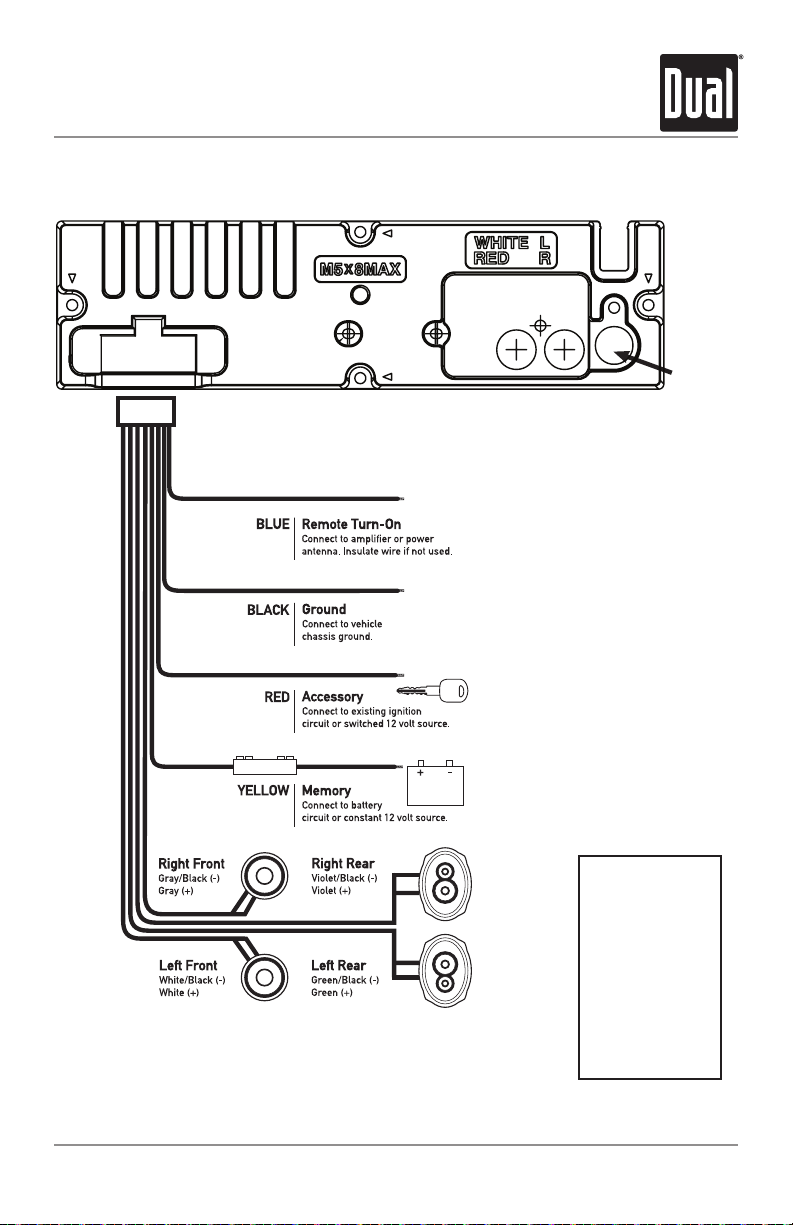
DC404iM INSTALLATION
Wiring Diagram
Antenna
Connector
10 AMP
AGC Fuse
FUSE
When replacing the
fuse, make sure new
fuse is the correct type
and amperage. Using
an incorrect fuse could
damage the radio.
The DC404iM uses
one 10 amp ATM fuse
located beside the wiring
connector.
3

DC404iM OPERATION
Control Locations - Receiver
1
18
19
Release
1
Power
2
Volume / Select
3
Audio / Menu
4
USB Port
5
Eject
6
Auxiliary Input
7
Preset 6 / Folder Up / Thumbs Up
8
9
Preset 5 / Folder Down / Thumbs Down
3
17
4
16
2
15
14
1213
10
11
12
13
14
15
16
17
18
19
10
11
Preset 4 / Play / Pause
Preset 3 / Intro
Preset 2 / Random
Preset 1 / Repeat
Display
Tune / Track Up
Tune / Track Down
Band / Go Back
Mode
Mute
9
5 6
8
7
4
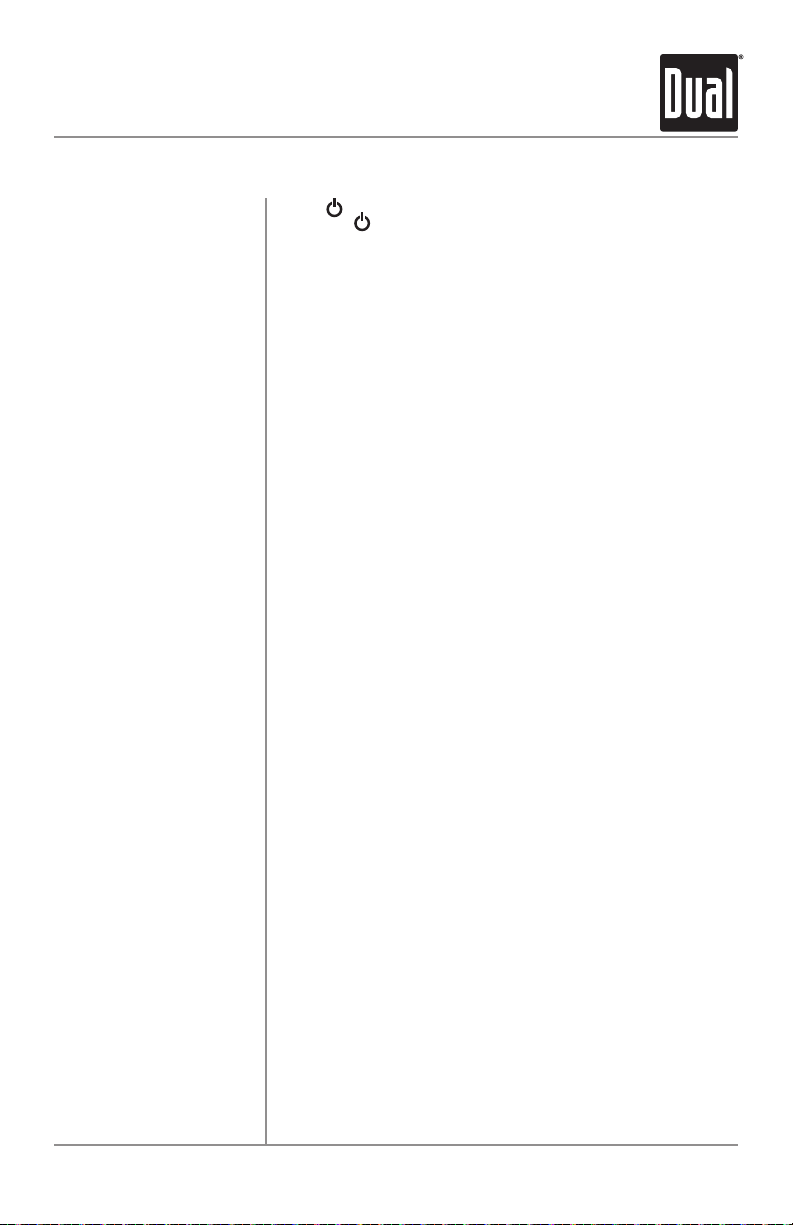
DC404iM OPERATION
General Operation
Power On/Off
Mode
Auxiliary Input
Volume
Display
Reset
Set the Clock
12/24-hour Clock
Setup Menu
Press or any other button (except EJECT) to turn the unit
on. Press to turn the unit off.
Press MODE to select between AM/FM, CD player, auxiliary
input, USB and operation of iPod®/iPhone®. Modes of
operation are shown in the display.
NOTE: CD, USB and operation of iPod modes will not appear
unless a CD is inserted or USB/iPod devices are connected.
The DC404iM offers a 3.5 mm port on the front panel. Use to
connect audio device, MP3 player, etc.
Adjust volume using volume knob (00-30).
Press DISP to select between clock and different types of
information, such as radio frequency, CD track/elapsed time
or MP3/WMA song information.
Press RESET upon initial installation or if abnormal
operation occurs. Reset button is located behind the front
panel.
With the unit on, press and hold DISP until the clock begins
to flash, then release. Press TUNE
and TUNE
tarily to save the selected time.
The clock will display 12-hour AM/PM time in USA frequency
spacing mode (PM 10:00). In European frequency spacing
mode, the clock will display 24-hour time (22:00).
Press and hold AUDIO/MENU for more than 3 seconds to
access the setup menu. Press AUDIO/MENU momentarily
to select between the menu functions and rotate the volume
knob left/right to adjust or activate the desired function.
to adjust the minutes. Press DISP momen-
ll
to adjust the hours
nn
5
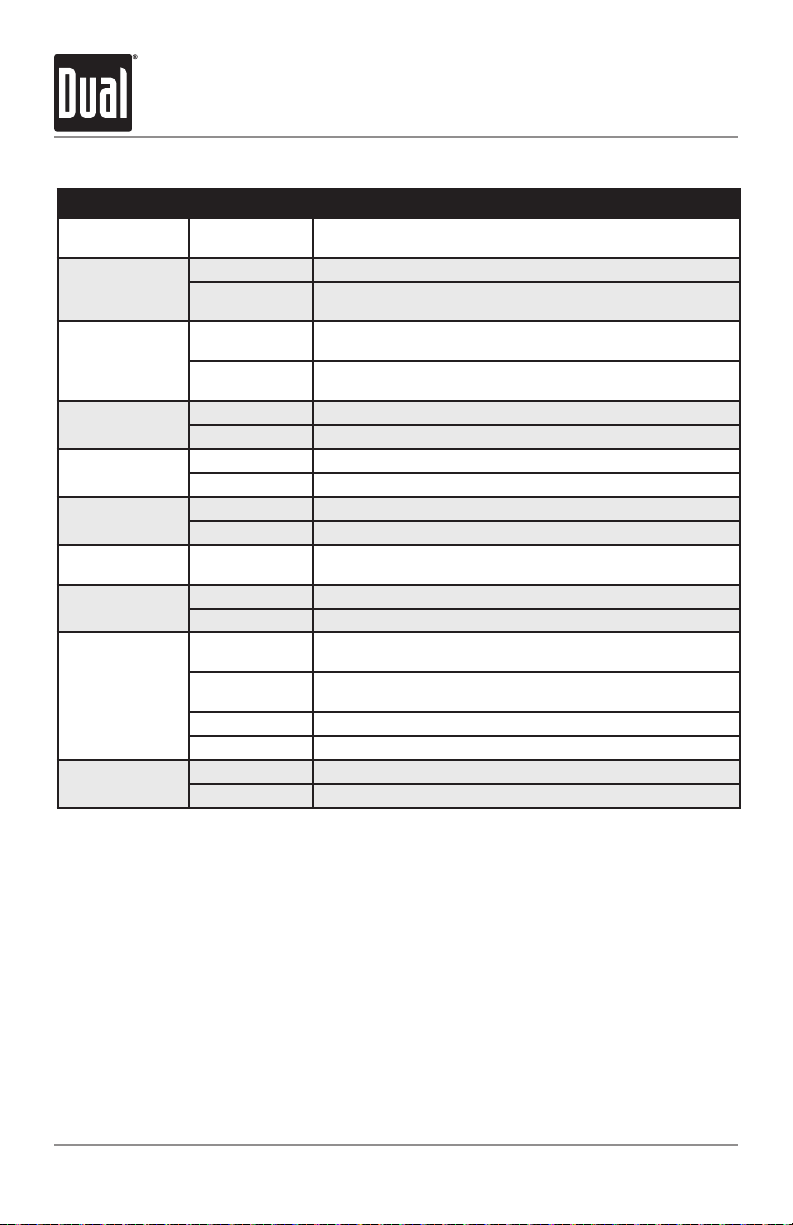
General Operation - Setup Menu
Menu Function Options Action
Auto Station
Store
Local/Distance
Tuning
Tuner
Frequency
Spacing
Motion
Control
Front Auxiliary
Input
Beep
Confirmation
Programmable
Turn On Volume
Power on
Message
Scrolling
Option
Demonstration
Mode
AUTO STORE
LOCAL OFF Activates distance tuning (Tuner mode only).
LOCAL ON
FREQ USA
FREQ EURO
MOTION OFF Disables the motion control feature.
MOTION ON Enables the motion control feature.
AUX FRONT ON Enables the front panel 3.5mm auxiliary input.
AUX FRONT OFF Disables the front panel 3.5mm auxiliary input.
BEEP OFF Disables the confirmation beep.
BEEP ON Enables the confirmation beep.
PRO-VOL #
MSG OFF Disables power on message. (example: GOOD MORNING)
MSG ON Enables power on message to be displayed.
SCROLL 15 S
SCROLL ONCE
SCROLL ON Programs unit to scroll continuously.
SCROLL OFF Programs unit to show the first 10 characters on the display.
DEMO OFF Disables the demonstration mode.
DEMO ON Enables the demonstration message.
Press SELECT to seek and save 6 strong stations in the
current band. (Tuner mode only)
Activates local tuning for strong station reception only (Tuner
mode only).
Programs the unit to USA tuner spacing.
(200kHz for FM and 10kHz for AM). (Tuner mode only)
Programs the unit to European tuner spacing.
(50kHz for FM and 9kHz for AM). (Tuner mode only)
Programs unit to always turn on at a specific volume
(default is OFF). Any volume level 1-30 can be selected.
Programs unit to scroll information once every 15 seconds
(default).
Programs unit to scroll once, then show the first 10
characters on display.
6
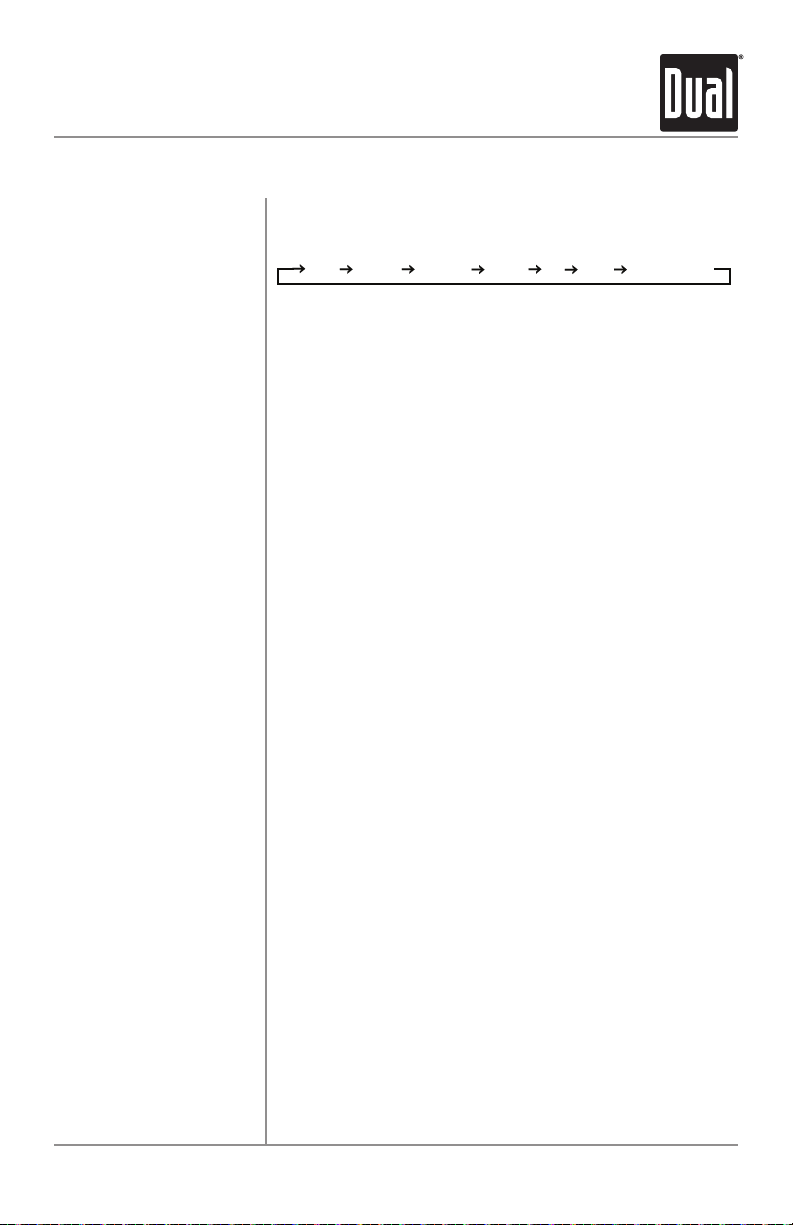
DC404iM OPERATION
BASS TREBLE BALANCE FADER EQ LOUD SOURCE LEVEL
General Operation
Audio
Bass
Treble
Balance
Fader
EQ
Loudness
Source Volume Level
Press AUDIO/MENU momentarily to select between Bass,
Treble, Balance, Fader, Subwoofer and Source Volume
Level.
Press AUDIO/MENU until BASS appears then rotate volume
knob left/right to adjust ( -6 minimum / +6 maximum).
Press AUDIO/MENU until TREBLE appears then rotate
volume knob left/right to adjust ( -6 minimum / +6
maximum).
Press AUDIO/MENU until BAL appears then rotate volume
knob left/right to adjust
BAL EVEN represents equal balance
Press AUDIO/MENU until FADER appears then rotate
volume knob left/right to adjust (FADER FRONT 12 - FADER
REAR 12). FADER EVEN represents equal fader
Press EQ, then turn the volume knob to cycle through the
following equalization curves: FLAT (default), POP, JAZZ,
CLASSIC, BEAT, ROCK and USER. Any manual adjustment
to the Bass or Treble settings are automatically saved as
USER.
Press AUDIO/MENU until LOUD appears then rotate volume
knob left/right to adjust LOUD ON/OFF.
The source volume level control allows a gain adjustment
for each audio source: AM, FM, CD, AUX, operation of iPod,
Pandora and USB. Set the source volume level for each
mode, depending on the relative volume of each audio
source.
(BAL LEFT 12 - BAL RIGHT 12).
To set the source volume level, press AUDIO/MENU until
SRC LEVEL appears. After one second, the current mode
will appear on the display. Turn the volume knob to adjust
the audio level of the current source (-3 minimum/+3
maximum).
Note: Only the current mode will be available for
adjustment. To adjust another mode of operation, press
MODE until the desired mode is selected, then set the
source volume level for that mode.
7
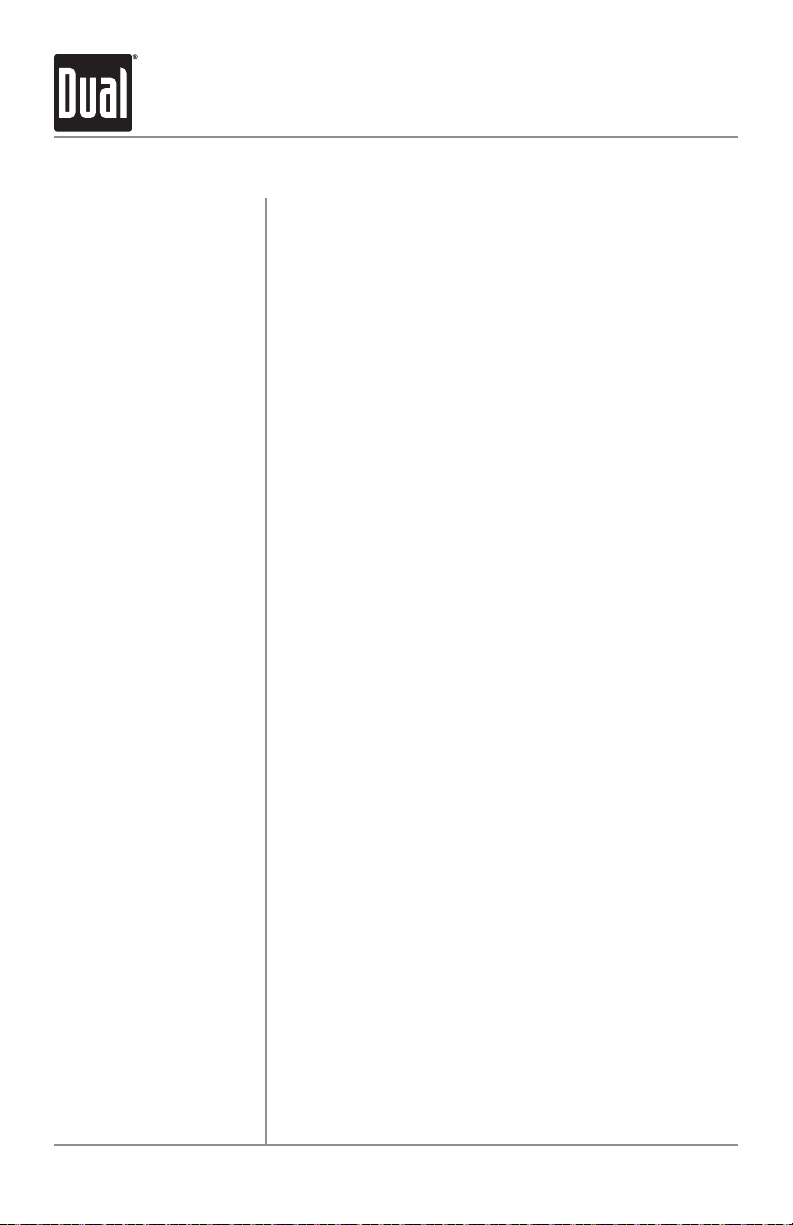
DC404iM OPERATION
AM/FM Tuner Operation
Seek Tuning
Manual Tuning
Band
Storing and Recalling
Station Presets
Press TUNE
to seek to the next strong station.
Press TUNE
radio frequency up or down one step at a time. Press and
hold to advance quickly.
Press BAND to select between FM1, FM2, FM3, AM1 and
AM2 bands.
Up to 18 FM stations and 12 AM stations can be stored. To
store a station, select the desired band and station. Press
and hold the desired preset button (1-6) for more than
2 seconds. When stored, the preset number will appear in
the display. The station can be recalled anytime by pressing
the corresponding preset button.
or TUNE
nn
or TUNE
nn
for more than one second
ll
momentarily to change
ll
8
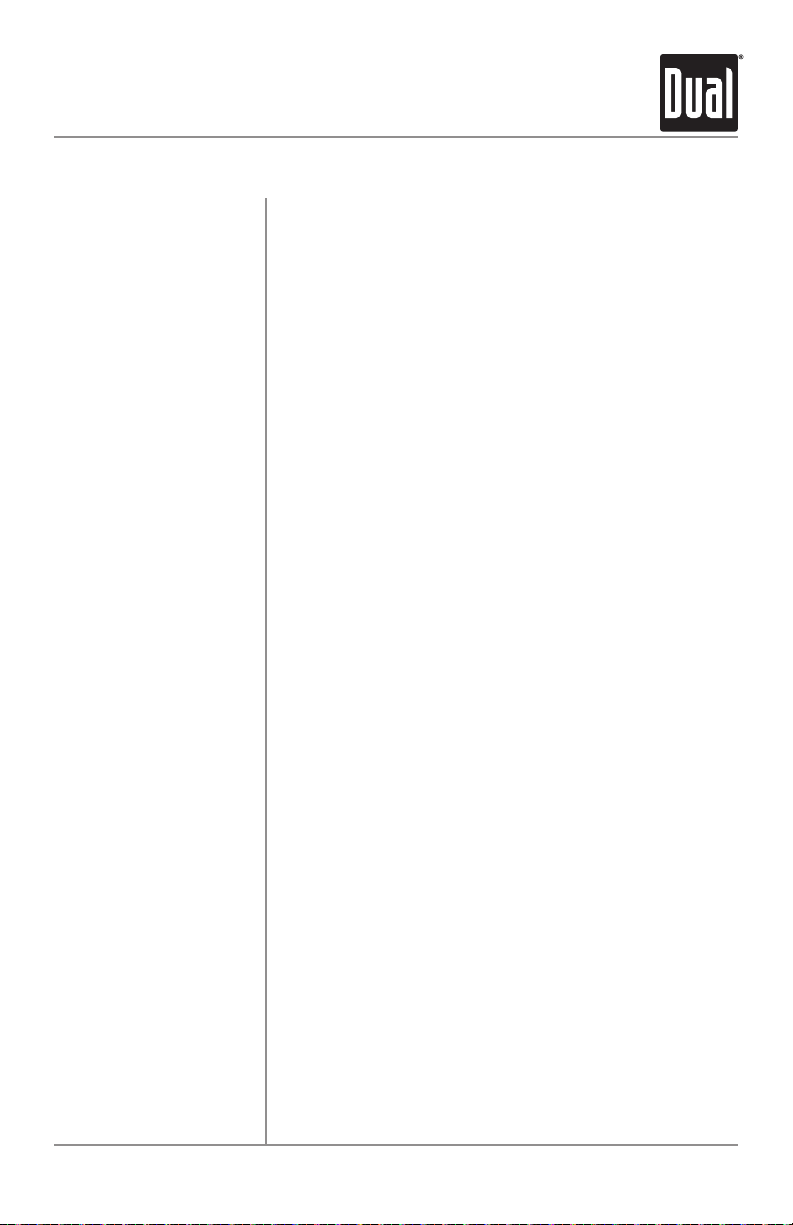
DC404iM OPERATION
Motion Control
Motion Control Overview
In Tuner mode
In CD, USB
and iPod mode
Motion control allows you to use simple hand gestures
to controlt the radio. Easily perform most-used functions
such as play/pause, volume up/down, and track forwards/
backwards.
Swipe your hand:
- Up across the sensor to increase the volume
- Down across the sensor to decrease the volume
- Right across the sensor to seek up and tune to the next
strong station
- Left across the sensor to seek down and tune to the next
strong station
Put your hand over the sensor to mute the audio
Swipe your hand:
- Up across the sensor to increase the volume
- Down across the sensor to decrease the volume
- Right across the sensor to skip to the next track
- Left across the sensor to return to the beginning of the
previous track.
Put your hand over the sensor to pause/play the track.
Note: The motion control feature may not work properly
with a large USB flash drive or a USB cable inserted. A low
profile USB flash drive is recommended.
9
