Dual AM615BT, DC535Bi Installation & Owner's Manual
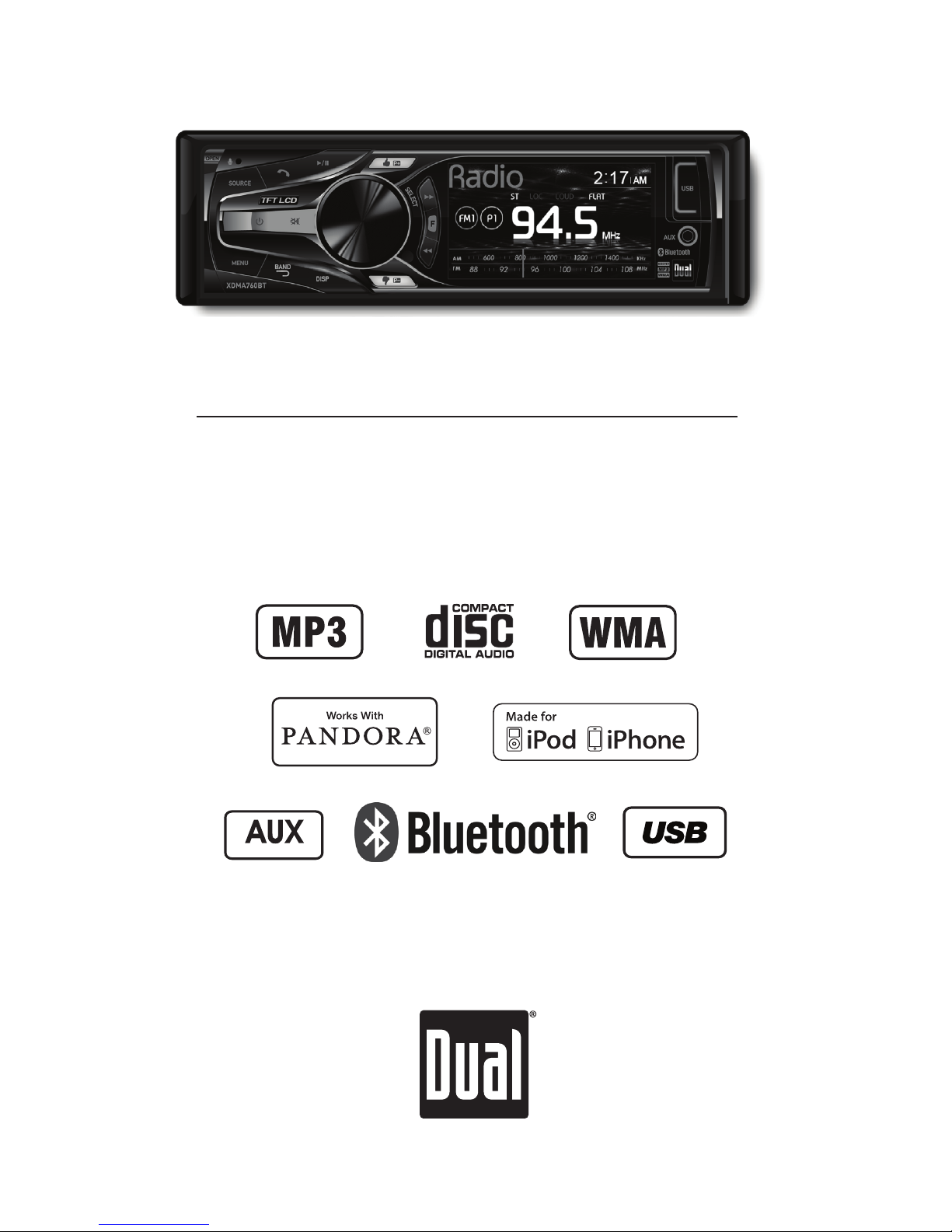
Front and Rear Inputs
INSTALLATION/OWNER'S MANUAL
CD Receiver
XDMA760BT
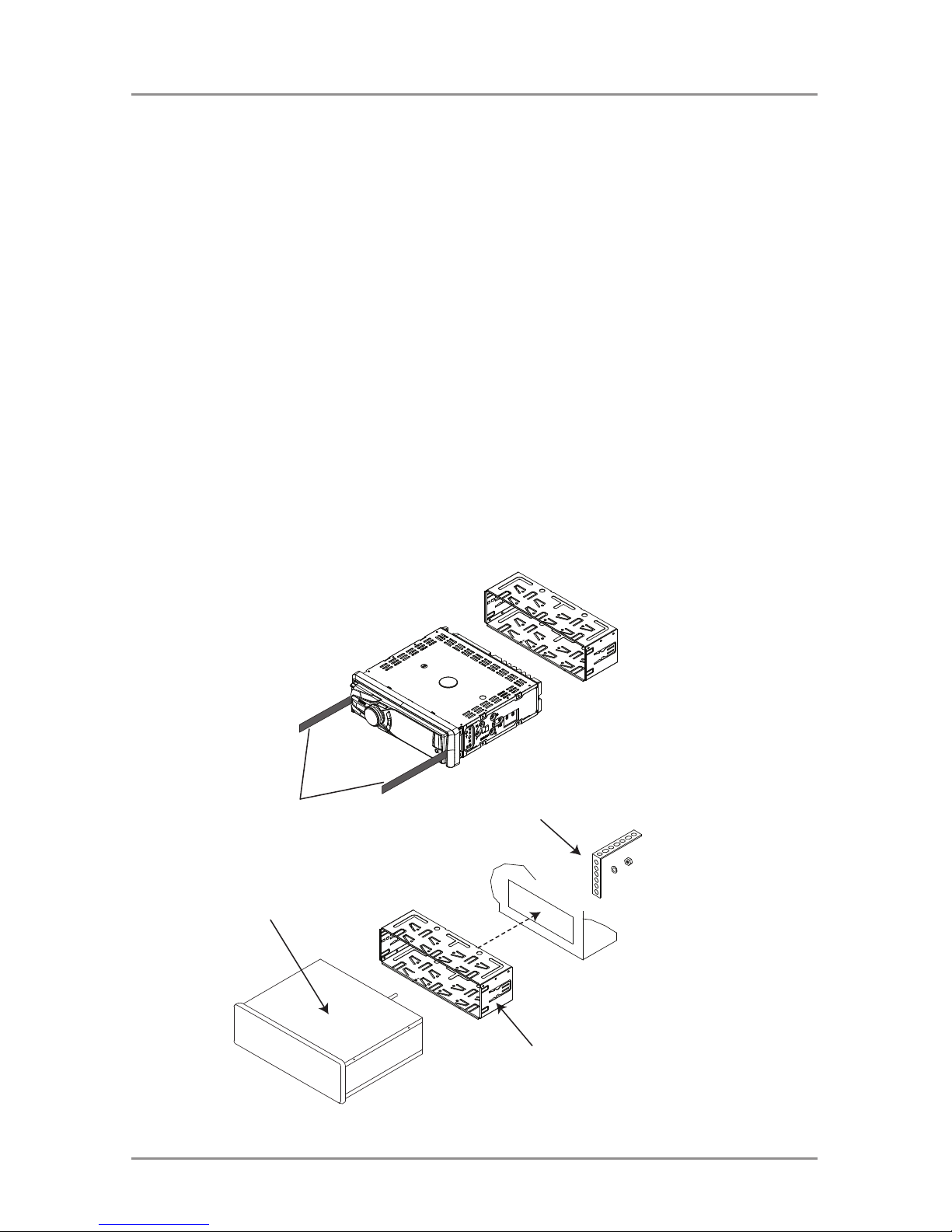
2
XDMA760BT
REMOVAL
KEYS
HEAD UNIT
MOUNTING SLEEVE
OPTIONAL REAR
MOUNTING SUPPORT
BLUE
BLACK
RED
YELLOW
RemoteTurn-On
Conn ect to amplifier or power
antenna. Insulate wire if not used.
Ground
Conn ect to the vehicle
chassis ground.
Accessory
Conn ect to an existing ignition
circuit or switched 12 volt source.
Memory
Conn ect to the battery
circuit or constant 12 volt source.
Right Front
Gray/Black (-)
Gray (+)
Left Front
White/Black (-)
White (+)
Left Rear
Green/Black (-)
Green (+)
Right Rear
Violet/Black (-)
Violet (+)
SUBREARFRONT
L-CH
R-CH
Antenna
Connector
Rear Output
Front Output
Subwoofer Output
Steering Wheel
Please read entire manual before installation.
Before You Start
• Disconnect negative battery terminal. Consult a qualified technician for instructions.
• Avoid installing the unit where it would be subject to high temperatures, such as from
direct sunlight, or where it would be subject to dust, dirt or excessive vibration.
Getting Started
• Remove trim ring from unit.
• Remove 2 transit screws located on top of the unit.
• Insert the supplied keys into the slots as shown, and slide the unit out of the mounting
sleeve.
• Install mounting sleeve into opening, bending tabs to secure.
• Connect wiring harness and antenna. Consult a qualified technician if you are unsure.
• Certain vehicles may require an installation kit and/or wiring harness adapter (sold
separately).
• Test for correct operation and slide into mounting sleeve to secure.
• Snap trim ring into place.
Preparation
TYPICAL DIN FRONT-LOAD MOUNTING METHOD
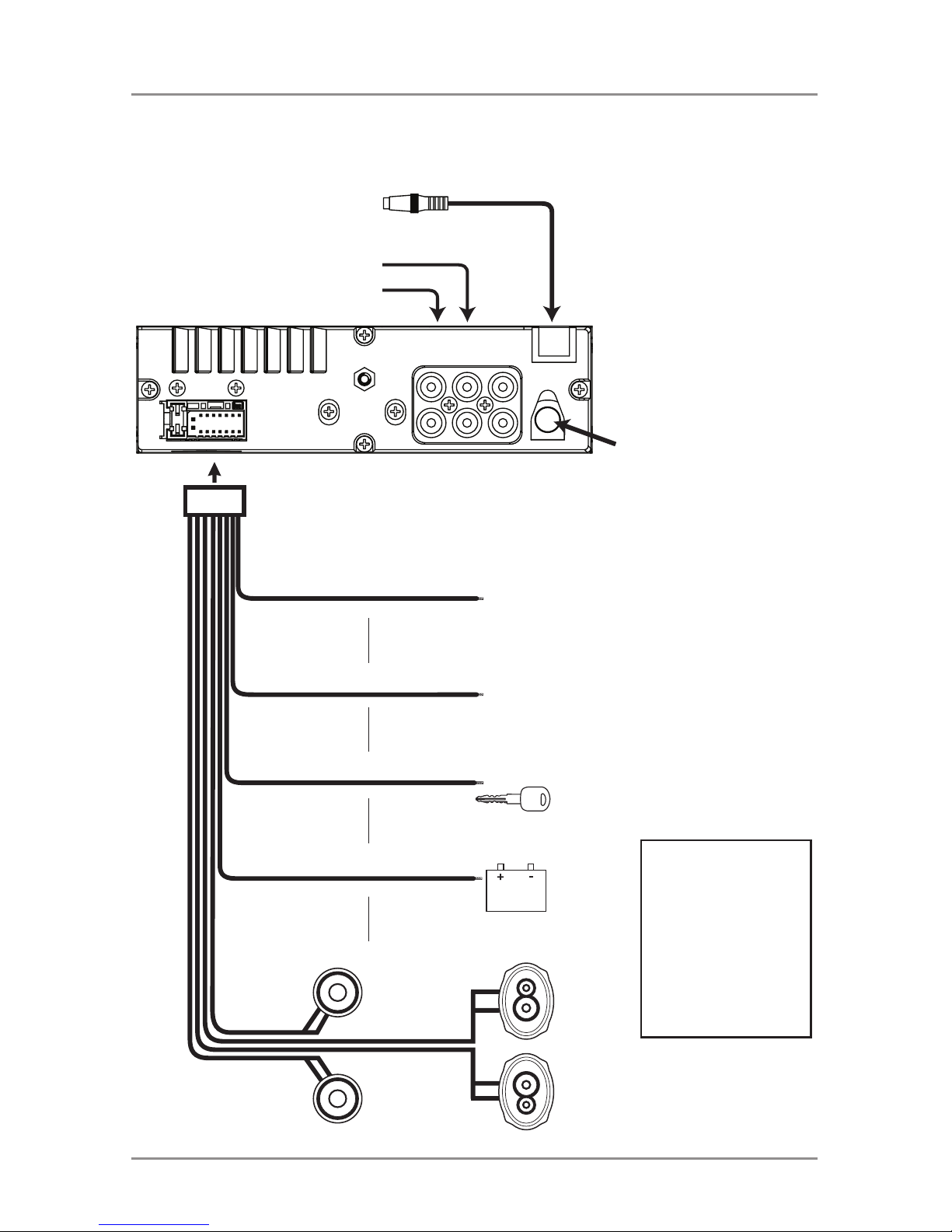
3
XDMA760BT
BLUE
BLACK
RED
YELLOW
RemoteTurn-On
Conn ect to amplifier or power
antenna. Insulate wire if not used.
Ground
Conn ect to the vehicle
chassis ground.
Accessory
Conn ect to an existing ignition
circuit or switched 12 volt source.
Memory
Conn ect to the battery
circuit or constant 12 volt source.
Right Front
Gray/Black (-)
Gray (+)
Left Front
White/Black (-)
White (+)
Left Rear
Green/Black (-)
Green (+)
Right Rear
Violet/Black (-)
Violet (+)
SUBREARFRONT
L-CH
R-CH
Antenna
Connector
Rear Output
Front Output
Subwoofer Output
Steering Wheel
FUSE
When replacing the fuse,
make sure new fuse is the
correct type and amperage.
Using an incorrect fuse could
damage the radio.
The XDMA760BT uses one
10 amp ATM fuse located
in-line.
Wiring Diagram

4
XDMA760BT
Auxiliary Input
Tune / Track Down
Preset Down / Thumbs Down
Display
Mute
Band / Go Back
Power
Menu
Open
Source
Bluetooth Talk
Play / Pause
Volume Knob/ Select (push)
Preset Up / Thumbs Up
Tune / Track Up
Function
USB Port
1 2 3 4 9
1 10
2 11
3 12
4 13
5 14
6 15
7 16
8
9
14
10
11
65
1213
17
1516
Control Locations - Receiver
17
7 8
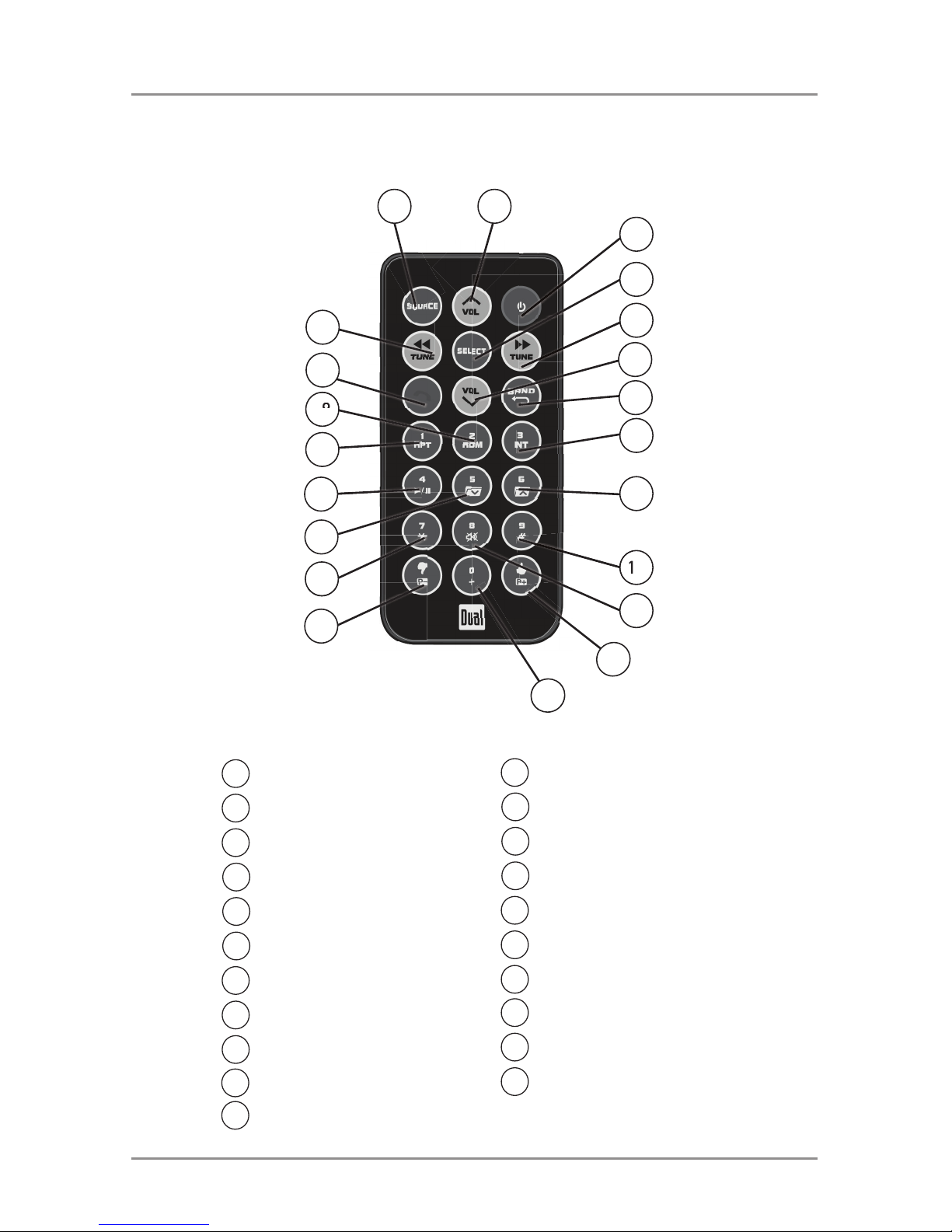
5
XDMA760BT
Preset Up / Thumbs Up
Key 0 / Key +
Preset Down / Thumbs Down
Key 7 / Key *
Key 5 / Folder Down
Key 4 / Play / Pause
Key 1 / Repeat
Key 2 / Random
Talk
Tune / Track Down
Source
Volume Up
Power
Select
Tune / Track Up
Volume Down
Band / Go Back
Key 3 / Intro
Key 6 / Folder Up
Key 9 / Key #
Key 8 / Mute
1
10
2
11
3
12
4
13
5
14
6
15
7
16
8
17
9
18
Control Locations - Remote
1
2
3
5
6
8
9
10
4
15
16
17
18
19
11
20
7
21
14
12
13
19
20
21
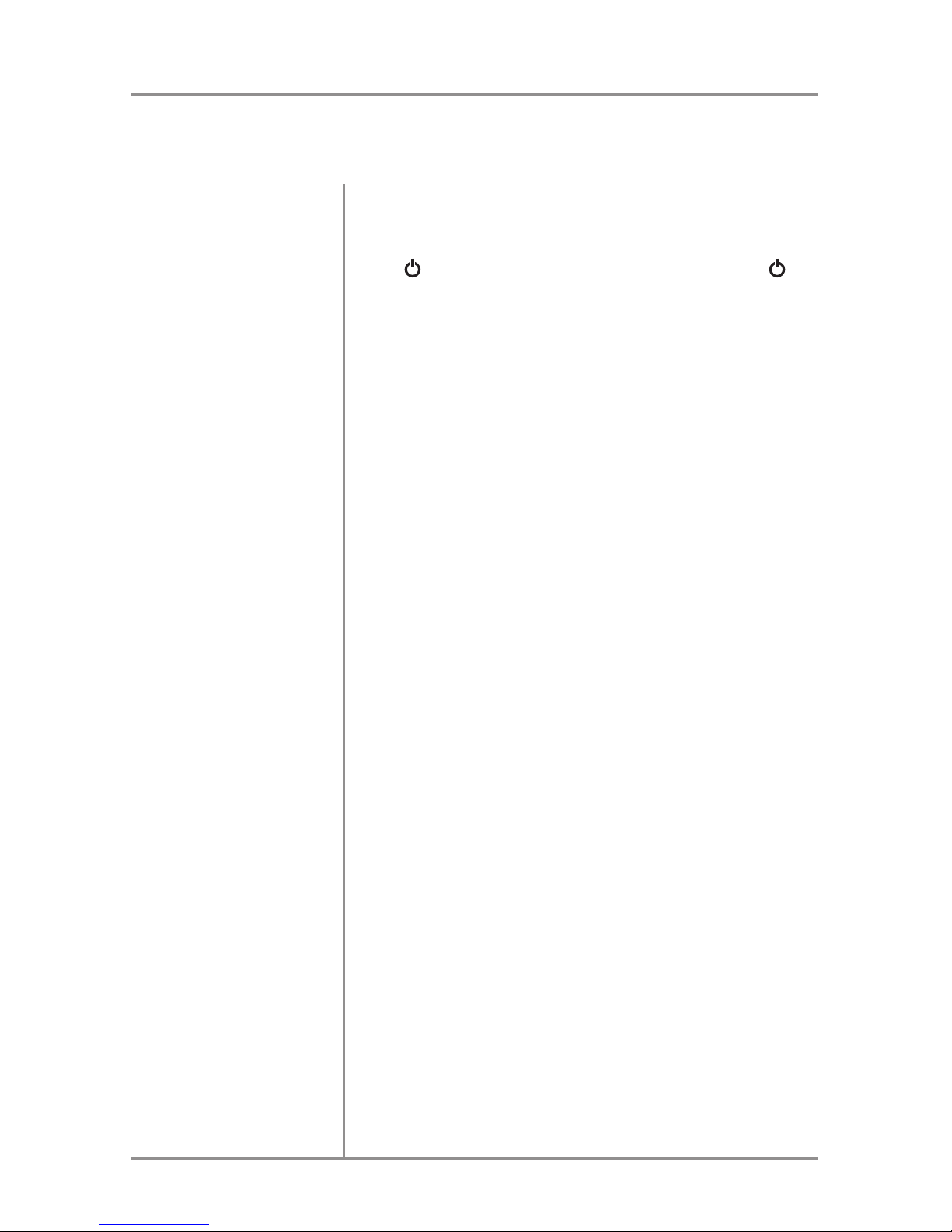
6
XDMA760BT
Press OPEN to open the face plate, then pull away from
the right side to remove. To re-install, insert right side of
faceplate first then push left side to secure.
Press
or any other button to turn the unit on. Press to
turn the unit off.
Press SOURCE to enter the Source Menu, then press
SOURCE or rotate the volume knob to select between Tuner,
Disc, Auxiliary Input, USB, iPod, Bluetooth and Pandora
modes. Modes of operation are shown in the display.
The XDMA760BT offers an auxiliary input ports for
connecting an audio device, MP3 player, etc. Press SOURCE
to select auxiliary input mode.
Adjust volume using volume knob (00-46).
Press DISP to toggle between ID3 tag and file/folder name
for MP3/WMA files being played from CDs or USB devices.
Press RESET upon initial installation or if abnormal
operation occurs. Reset button is located behind the front
panel.
The unit will display the time on the LCD display. Clock
settings are adjusted in the General setup menu.
The clock will display 12-hour AM/PM time or 24-hour time
(22:00). Frequency spacing is adjusted in the General setup
menu (refer to page 8).
Faceplate Removal
Power On/Off
Source
Auxiliary Input
Volume
Display
Reset
Set the Clock
12/24-hour Clock
General Operation
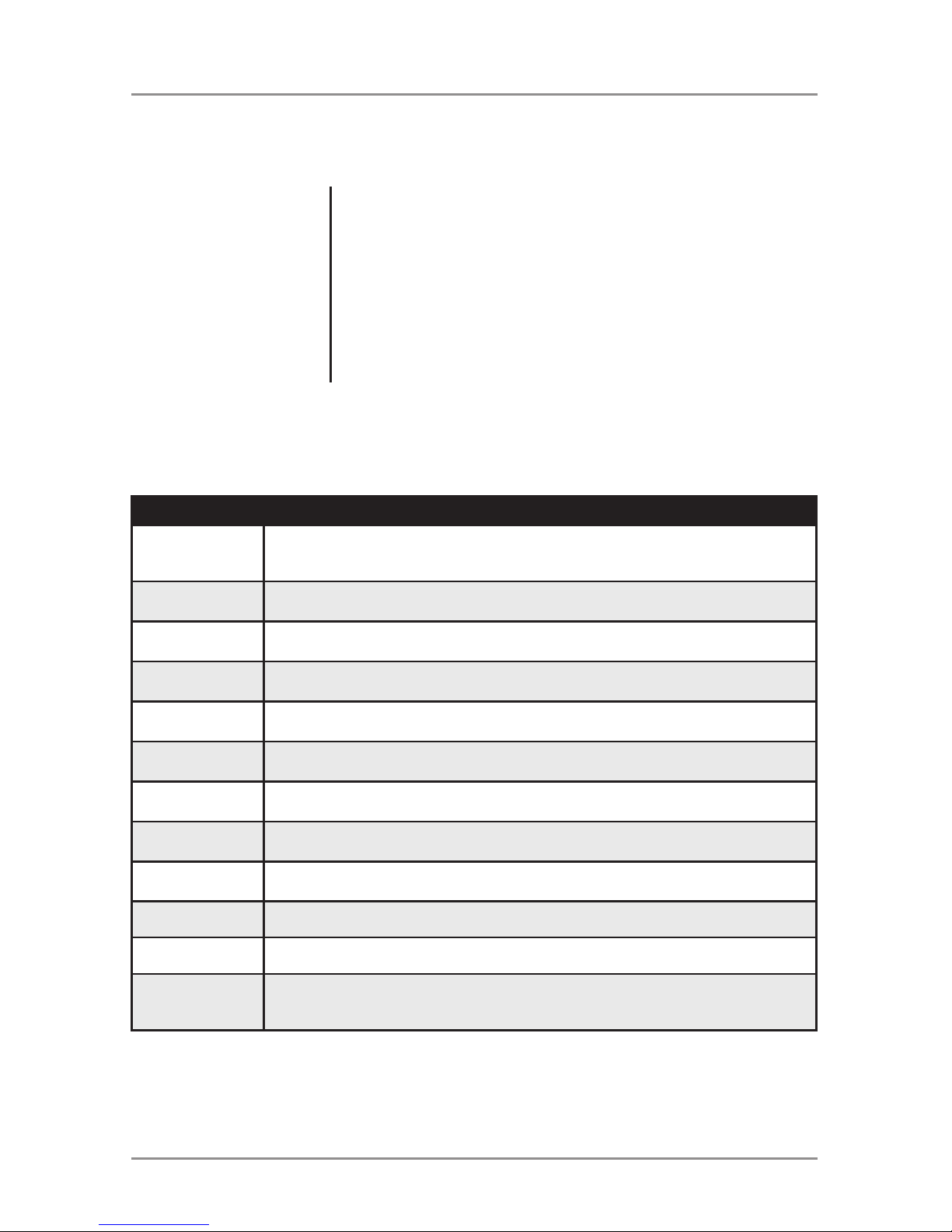
7
XDMA760BT
General Operation
Audio Setup Menu
Menu Function Options
Equalization
Curves
Rotate the volume knob to cycle through the following equalization curves: Flat,
Pop, Jazz, Classic, Beat, Rock and User. Any manual adjustment to the Bass or
Treble settings are automatically saved as User.
Bass Level
Rotate the volume knob to adjust the bass level setting
(-6 minimum / +6 maximum).
Bass Frequency
Rotate the volume knob to select one of the following bass frequency settings:
60 Hz, 80 Hz, 100 Hz or 200 Hz.
Middle Level
Rotate the volume knob to adjust the middle level setting
(-6 minimum / +6 maximum).
Middle Frequency
Rotate the volume knob to select one of the following middle frequency settings:
500 Hz, 1 kHz, 1.5 kHz or 2.5 kHz.
Treble Level
Rotate the volume knob to adjust the treble level setting
(-6 minimum / +6 maximum).
Treble Frequency
Rotate the volume knob to select one of the following treble frequency settings:
10 KHz, 12.5 KHz, 15 KHz or 17.5 KHz.
Balance
Rotate the volume knob to adjust the balance setting.
(12-L to 12-R; 0 represents equal balance).
Fader
Rotate the volume knob to adjust the fader setting.
(12-F to 12-R; 0 represents equal balance)
Subwoofer
Rotate the volume knob to turn subwoofer output ON or OFF.
Subwoofer Level
Rotate the volume knob to adjust subwoofer level between 0 and 12.
Subwoofer
Frequency
Rotate the volume knob to select one of the following subwoofer center
frequency settings: Off, 80 Hz, 120 Hz and 160 Hz. "Off" represents a full range
subwoofer output.
Press MENU to toggle through and select one of the
following setup menus: Audio, General, Gain and Screen.
1. Once the desired menu is displayed, rotate the volume
knob to scroll through the list of menu features.
2. Press SELECT to select a specific feature to adjust, then
rotate the volume knob left/right to adjust or activate
the desired feature.
3. Press SELECT to confirm and save the changes.
Setup Menu
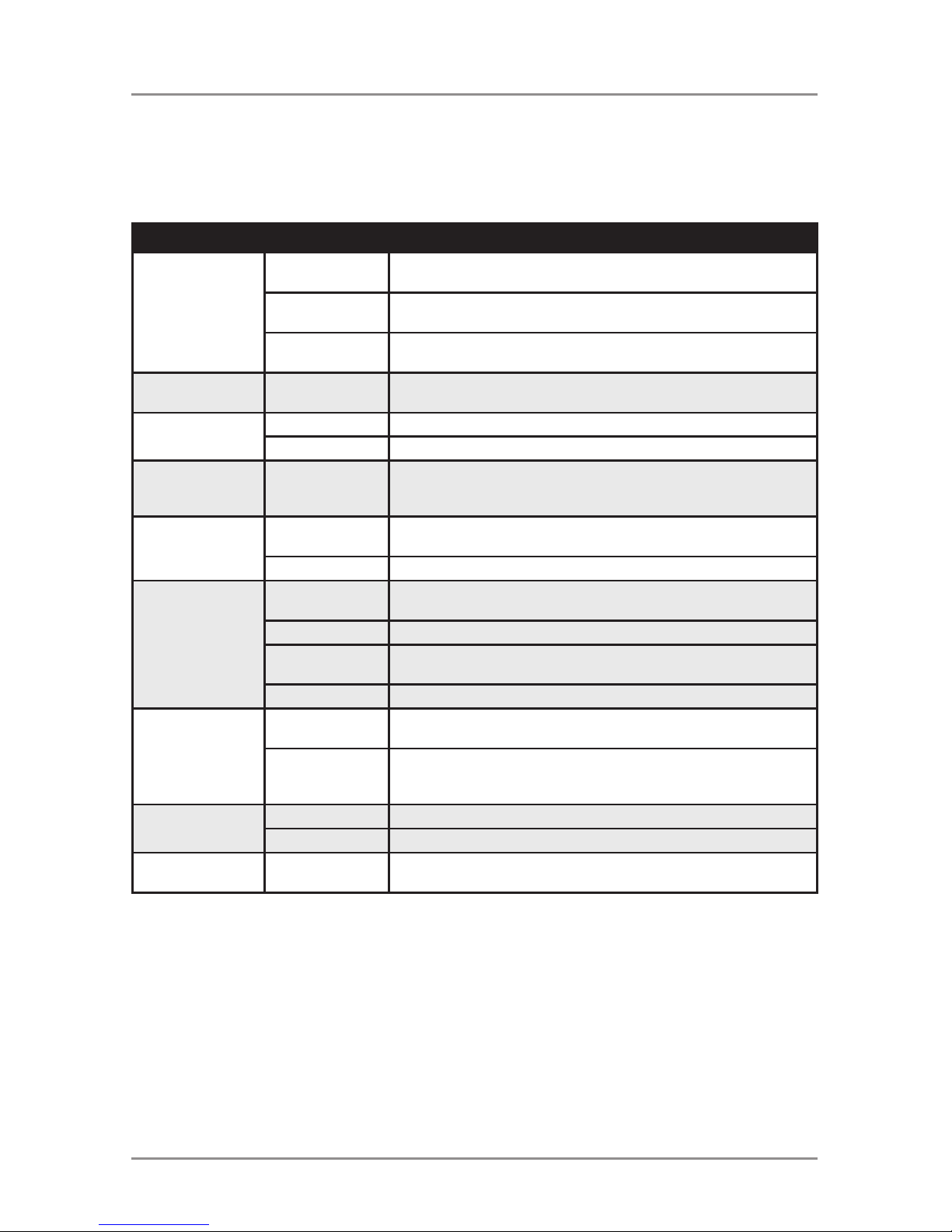
8
XDMA760BT
General Operation
Menu Function Options Action
Tuner
Frequency
Spacing
USA
Programs the unit to USA tuner spacing.
(200kHz for FM and 10kHz for AM).
S-America
Programs the unit to South American tuner spacing.
(100kHz for FM and 10kHz for AM).
Europe
Programs the unit to European tuner spacing.
(50kHz for FM and 9kHz for AM).
Auto Station
Store
AUTO STORE
Press SELECT to seek and save 6 strong stations in the
current band.
Local/Distance
Tuning
Off Activates distance tuning.
On Activates local tuning for strong station reception only.
Set the Clock
Clock
Rotate the volume knob to adjust the hours, then press
SELECT to confirm. Repeat to adjust the minutes, and repeat
again to adjust AM/PM setting.
Clock Mode
12 Hour
Programs the unit to display 12-hour AM/PM time (example:
10:00 PM)
24 Hour Programs the unit to display 24-hour time (example: 22:00)
Scrolling
Option
Off
Programs the unit to not scroll any information on the
display.
Once Programs the unit to only scroll information once.
15Sec
Programs unit to scroll information once every 15 seconds
(default).
On Programs unit to scroll information continuously.
iPod Control
Full
Programs the head unit to advanced control of the iPod/
iPhone device.
Manual
Programs the head unit to manual control of the iPod/iPhone
device and allows music to be controlled from the iPod/
iPhone device.
Beep
Confirmation
Off Disables the confirmation beep.
On Enables the confirmation beep.
Programmable
Turn On Volume
Variable
Value
Programs unit to always turn on at a specific volume
(default is Off). A volume level of 1-30 can be selected.
General Setup Menu
