Page 1
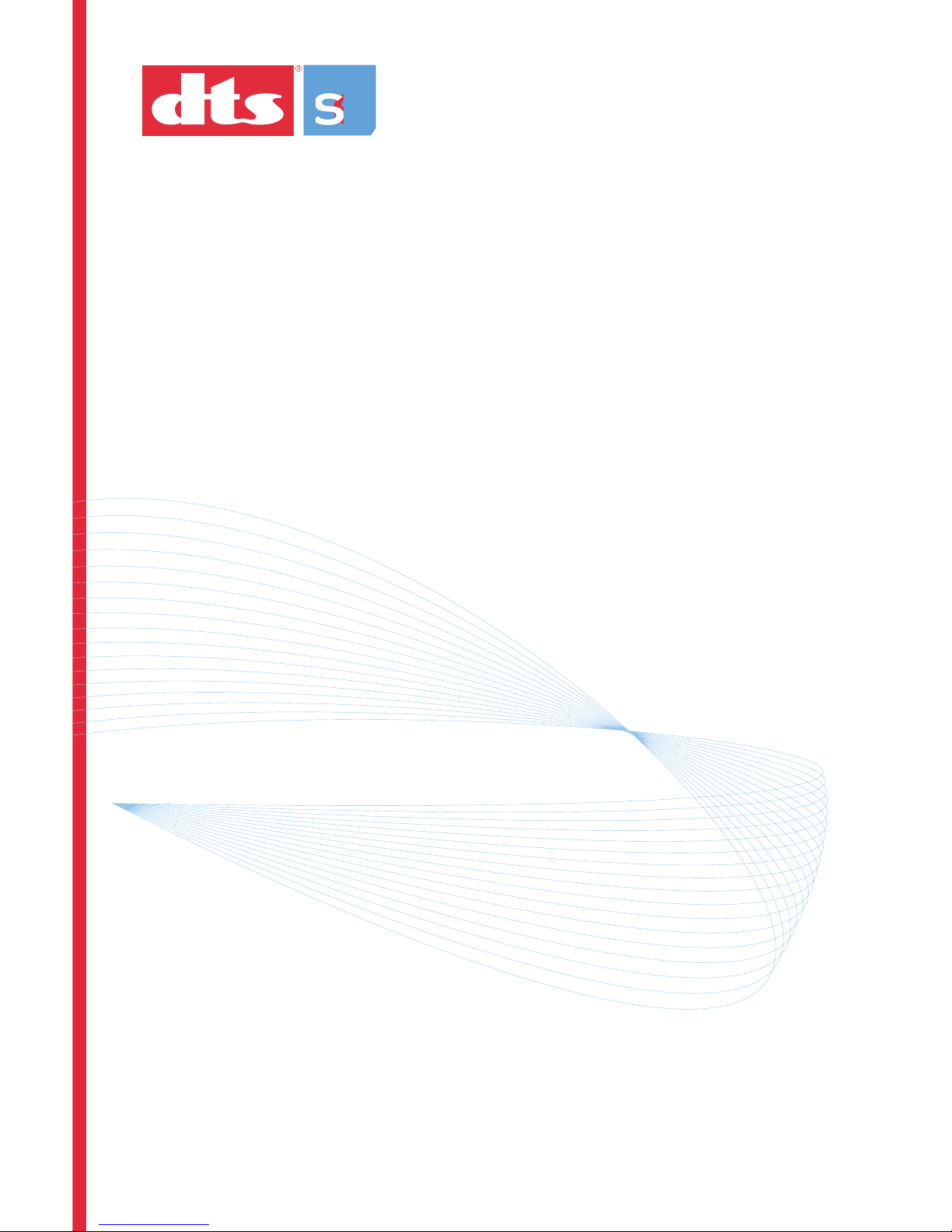
e
e e e
DTS Pro Series
Installation and User Manual
surround
encoder
A Full-Featured Suite for Today’s Digital Audio Workstation
Page 2
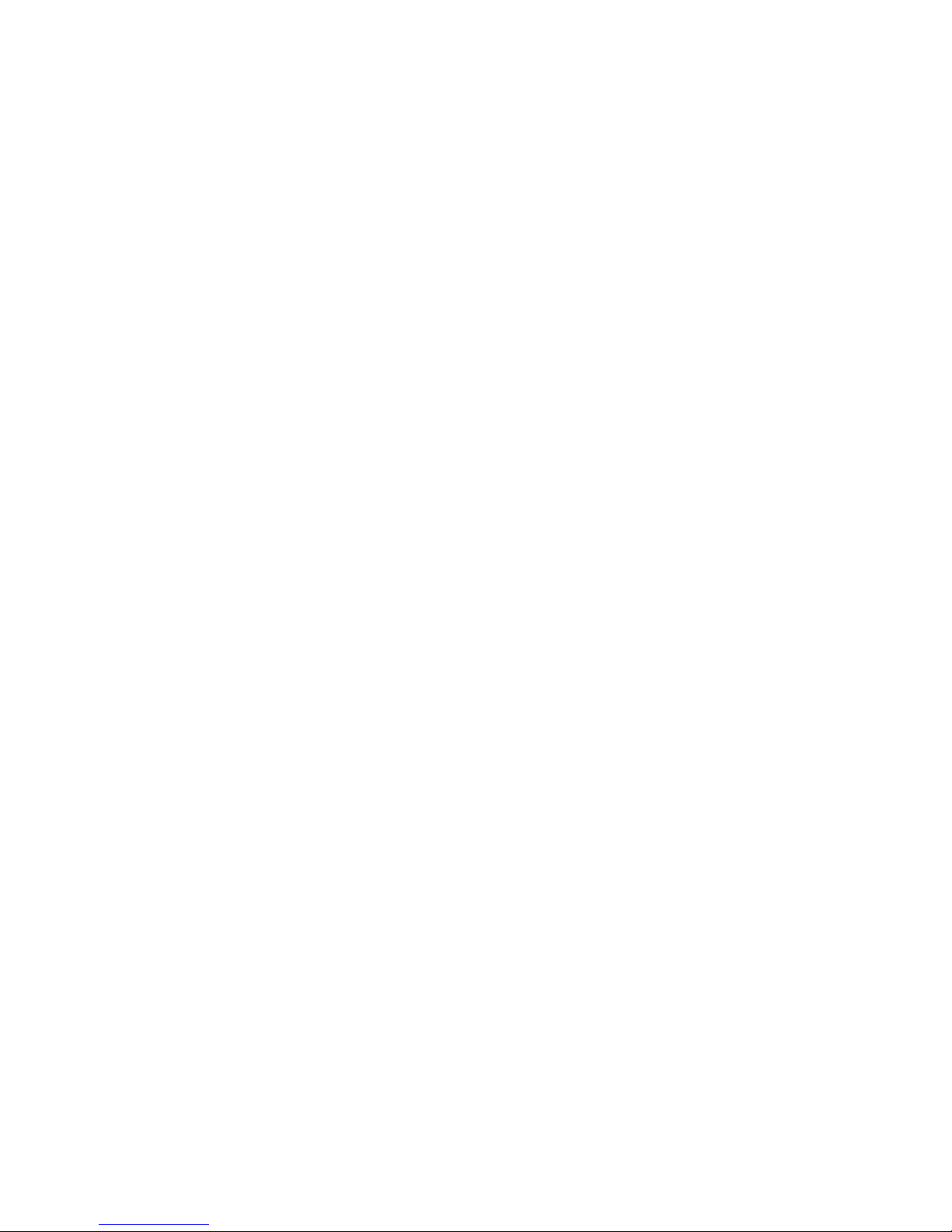
Confidential
Contains confidential proprietary information owned by Digital Theater Systems, Inc., including
but not limited to trade secrets, know-how, technical and business information. Not for
disclosure except under terms of a Non-Disclosure Agreement accepted by recipient and by an
actually authorized agent of Digital Theater Systems, Inc. Unauthorized disclosure is a violation
of State, Federal, and International laws.
NOT FOR USE EXCEPT UNDER TERMS OF A VALIDLY EXECUTED
WRITTEN LICENSE AGREEMENT BETWEEN INTENDED USER AND
DIGITAL THEATER SYSTEMS, INC.
Protected by one or more of the following U.S. Patents numbers 6,487,535; 5,451,942;
5,956,674; 5,974,380; 5,978,762; 6,226,616 B1 and other international patents both pending
and issued.
Limited Warranty
This software program is sold AS IS, with no warranties, expressed or implied. You assume
the entire risk as to the selection, results and performance of the software program. Digital
Theater Systems ( DTS ) warrants the diskette or CD-ROM on which the software is delivered
to be free from defects in materials and workmanship from the date of purchase. DTS will
replace, at its option and free of charge, any defective diskette or CD-ROM. You shall pay the
cost of shipping the media to and from DTS. The warranty does not extend to any diskette that
has been altered, misused or damaged for any reason.
This warranty extends only to you as the original purchaser and is not transferable. This limited
warranty constitutes your sole and exclusive remedy and the sole and exclusive liability of
licenser and is in lieu of all other warranties, expressed or implied, including warranties of
merchantability and fitness for a particular purpose. In no case shall DTS be liable for special,
incidental, consequential or indirect damages or for the loss or retrieval of data. This warranty
gives you specific legal rights, and you may have other rights that vary from state to state. In no
event shall DTS total liability to User for all damages, losses, and causes of action (whether in
contract, tort - including negligence - or otherwise) exceed the amount paid by User for the
Software.
Copyright Info
DTS Pro Series Surround Encoder Installation and User Manual
Do Not Duplicate. Copyright ' 2004 Digital Theater Systems, Inc. Unauthorized
duplication is a violation of State, Federal, and International laws.
This publication is copyrighted and all rights are reserved by Digital Theater Systems, Inc.
No part of this publication may be reproduced, photocopied, stored on a retrieval system,
translated, or transmitted in any form or by any means, electronic or otherwise, without the
express prior written permission of Digital Theater Systems, Inc.
The content of this publication is subject to change without notice and does not represent a
commitment on the part of Digital Theater Systems, Inc. Every effort has been made to ensure
the accuracy of this publication. However, due to ongoing improvements and revisions, Digital
Theater Systems, Inc. cannot guarantee the accuracy of printed material after date of
publication nor can it accept responsibility for errors or omissions. Digital Theater Systems, Inc.
will publish updates and revisions to this publication as needed.
DTS and the DTS Digital Surround logo, and Neo:6 are trademarks of Digital Theater
Systems, Inc.
Document No. 9301E903001.2
October, 2004
Page 3
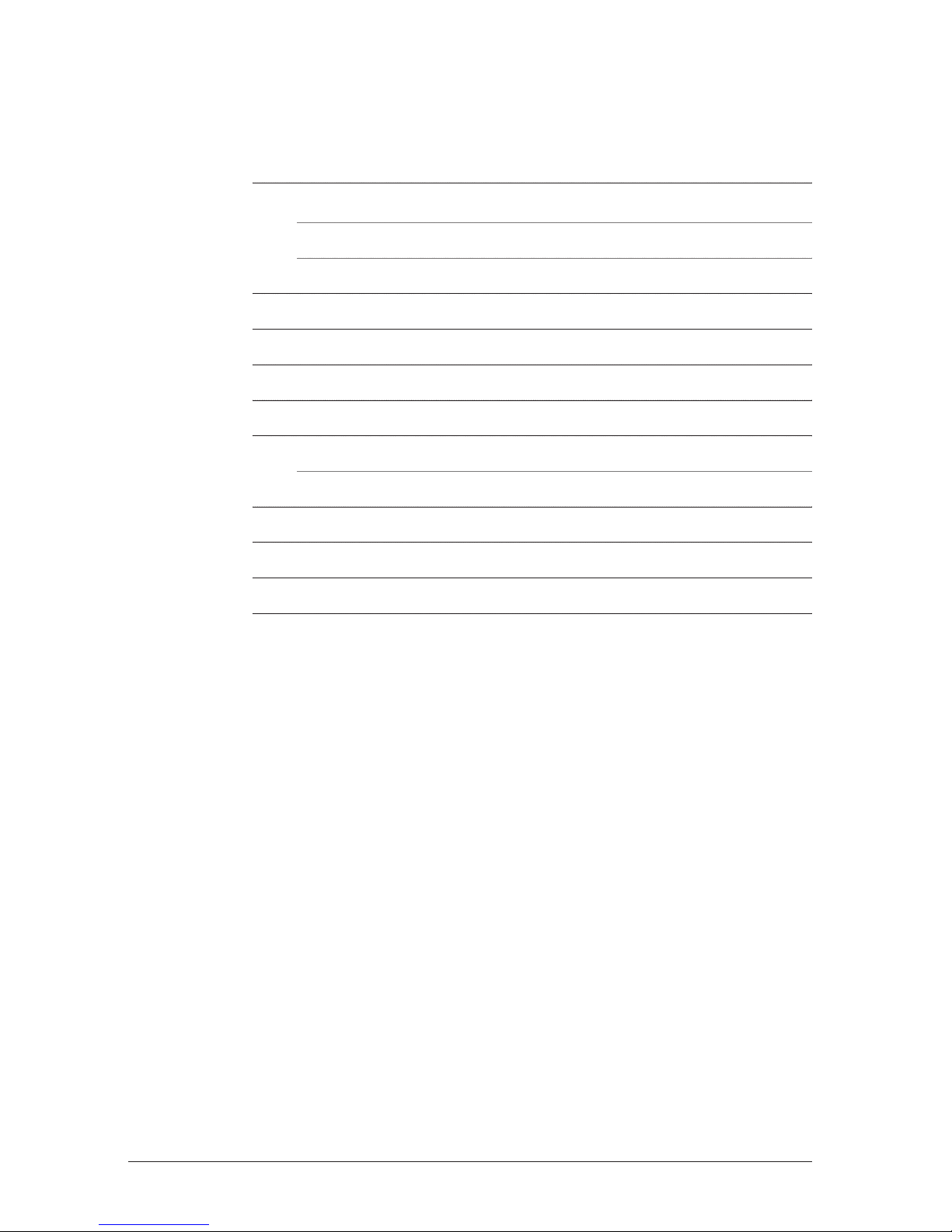
Contents
1. INSTALLATION 2
1.1. PC Standalone Installation 2
1.2. Mac Standalone Installation 3
2. OVERVIEW 6
3. USING THE PRO PACKER 7
4. ENCODING IMMEDIATELY AFTER PACKING 12
5. USING THE ENCODER IN STANDALONE MODE 14
6. ENCRYPTING A FILE 18
6.1. Decrypting a File 19
7. DVD AUTHORING FOR DTS 20
8. UNINSTALLING THE SOFTWARE 20
9. DIALOG NORMALIZATION 21
Installation and User Manual – DTS Pro Series Surround Encoder
1
Page 4
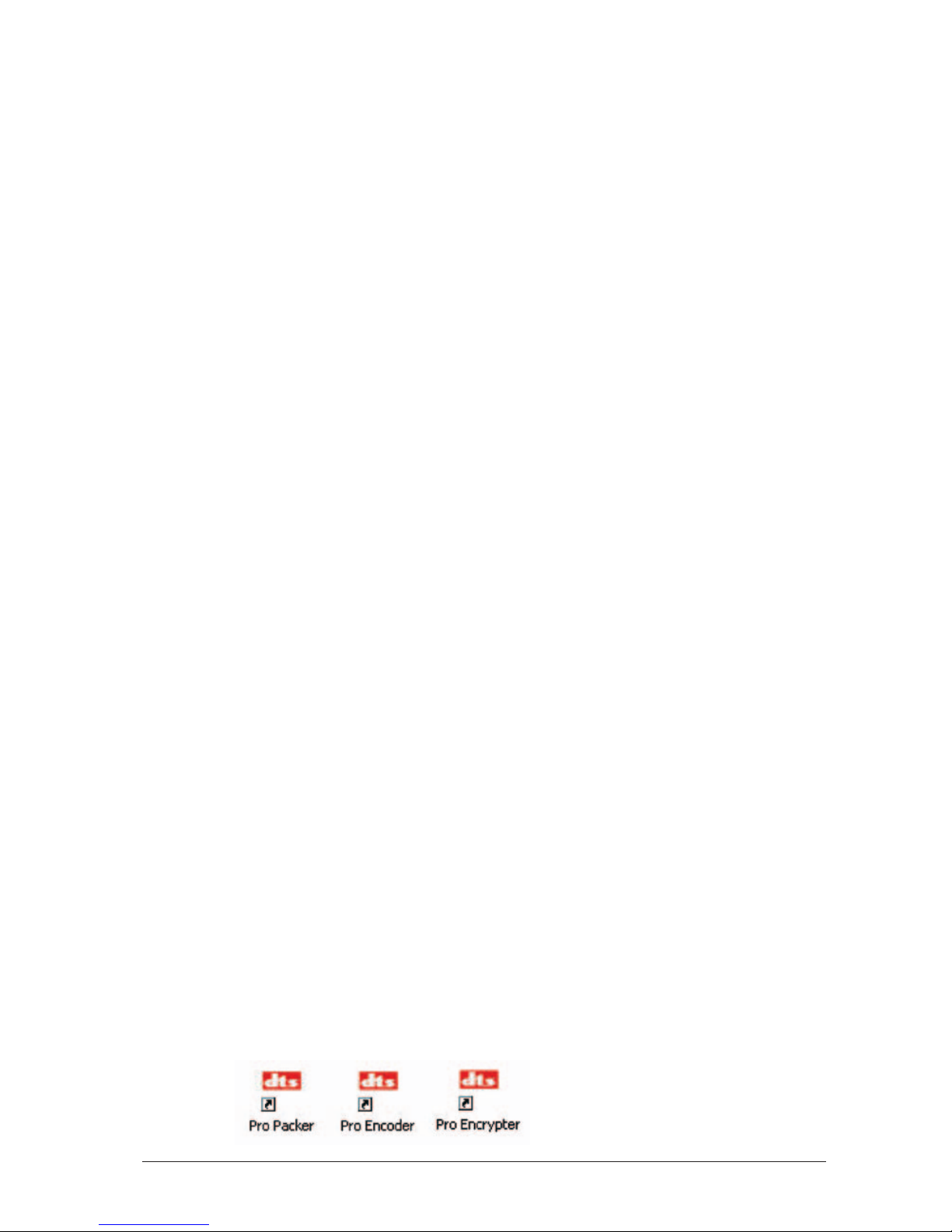
1. Installation
1.1 PC Standalone Installation
System requirements
■
PC computer, Pentium 4, 1GHz or higher (recommended)
■
256 MB RAM
■
1 hard drive, 7200 RPM minimum, 200 MB free disk space
■
Greater than 20 GB disk space for audio files
■
USB port for the license adapter key (dongle)
■
Windows XP Home edition or XP Professional (SP1)
Surround Encoder installation procedure
The installation of the Surround Encoder software onto a PC computer is a
simple process.
Three software components will be installed
■
An update to Java virtual machine (if needed)
■
Runtime for the adapter key dongle (WIBU, a third party)
■
DTS Pro Series Surround Encoder software, which includes the Pro Packer,
Pro Encoder, and Pro Encrypter utility and libraries
Important: Proper privileges are required to install and uninstall Surround
Encoder software, including the WIBU driver for the auto-detected adapter
key (dongle).
Instructions
!
Caution: Do not install the adapter key (dongle) before the software has
been installed. Install the adapter key into a USB port on your system
after the software has completed installation.
1. Insert the CD-ROM (DTS #9311E90801) into the CD-ROM drive.
The Installation process should start automatically. If it does not automatically
start, then from the Start menu, select Run and Browse to the proper
setup.exe on the CD-ROM.
2. Proceed through the series of prompts. Accept all default settings.
Restart your computer when prompted to do so.
When installation is complete, a set of three icons will appear on
your PC desktop.
DTS Pro Series Surround Encoder – Installation and User Manual
2
Page 5

3. Install the adapter key (dongle) (DTS #E907-02) into a USB port on
your PC
after the software has completed installation.
Note: It is the responsibility of the owner of the DTS Pro Series Surround
Encoder to keep the adapter key (dongle) in a safe and secure location. If the
adapter is lost, DTS has no obligation to replace it.
If the adapter is damaged or malfunctioning, DTS will replace the adapter at
no charge during the warranty period. If the adapter is damaged after the
warranty period, a service charge will apply.
1.2. Mac Standalone Installation
System requirements
■
Apple computer, Power PC G4 or higher (Dual Processor G5 recommended)
■
256 MB RAM
■
1 hard drive, 7200 RPM minimum
■
100 MB free disk space
■
Greater than 20 GB recommended for audio files
■
USB port for the license adapter (dongle)
Surround Encoder requirements
■
Mac OS X version 10.3.5 or higher
■
Java Runtime 1.4.1 or higher
There are patches available at:
http://www.apple.com/downloads/macosx/apple/
to install these two (above) to OS X version 10.2.
■
Runtime for the adapter key dongle (WIBU, a third party)
Surround Encoder installation procedure
Preparation
The Surround Encoder is an application for OS X versions 10.2.8 onwards,
with Java 1.4.1 already installed. OS X versions 10.3 and higher already have
Java 1.4.1 installed.
If your version of OS X is before 10.2.0, you will need to purchase an upgrade
to version 10.2 or higher.
If your version is higher than 10.2 but lower than 10.2.8, upgrade to the latest
version with the
Software Update utility or an update patch.
Once the operating system is at version 10.2.8 or higher, you will be able to
upgrade to Java 1.4.1. This can be done with the
Software Update utility
or an update patch.
Installation and User Manual – DTS Pro Series Surround Encoder
3
Page 6
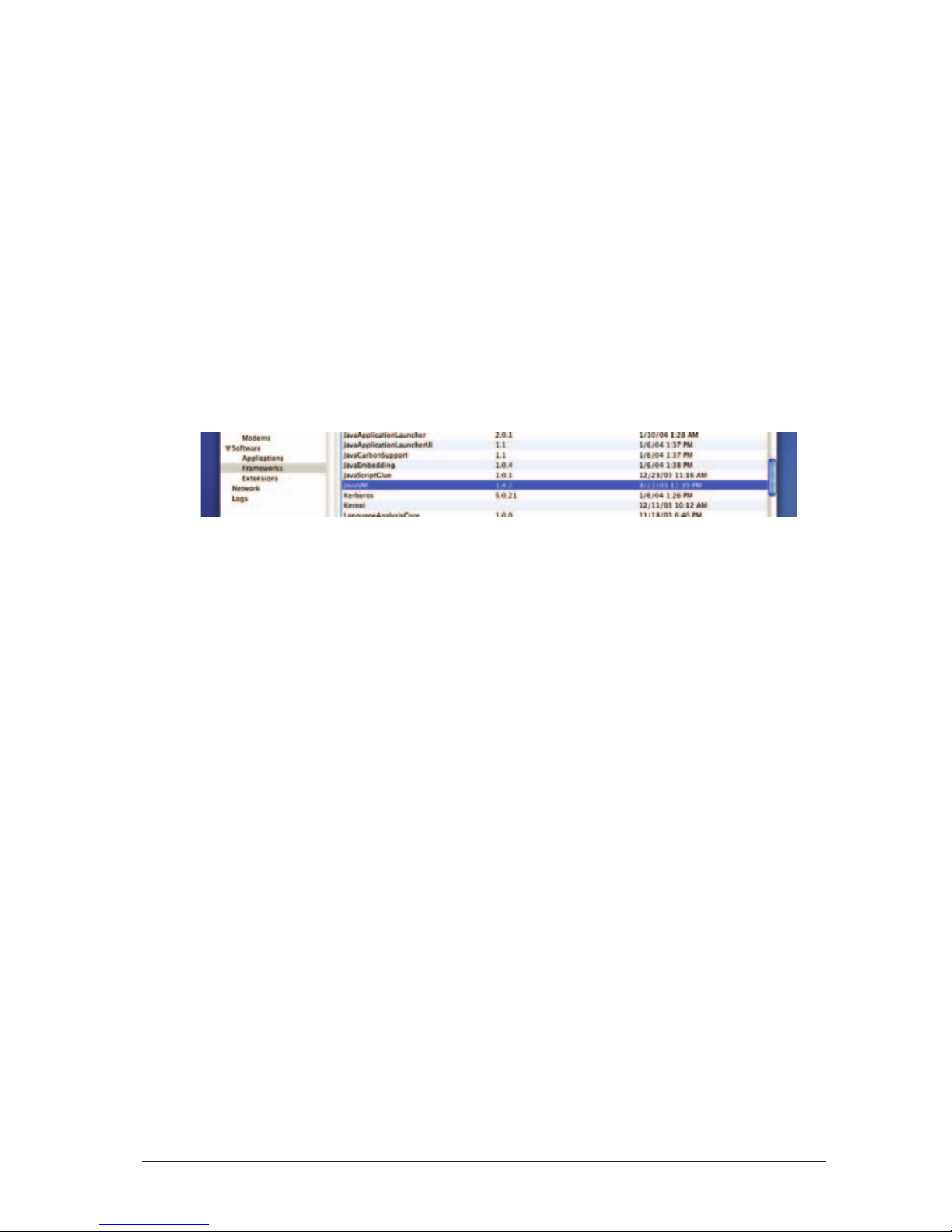
Important: Proper privileges are required to install and uninstall Surround
Encoder software, including the WIBU driver for the auto-detected adapter
key.
Displaying System information
Click the Apple icon at the top left of the screen and select About this Mac.
The operating system name will display in a pop-up box, along with the version
number.
Click the
More Info... button to inspect other settings.
To see which version of Java is installed, from the
View menu, select Extended
Report.
Then select Frameworks in the left-hand contents listing. Scroll down to
the JavaVM entry. The version number is shown in the Version column.
Figure 1. JavaVM entry in the Frameworks listing
Updating software
Note: This procedure requires active Internet access.
Open
System Utilities from the taskbar and double-click the Software Update
icon. A list of updates will be displayed. Check and download those that you
require.
Installing DTS Surround Encoder
!
Caution: Do not insert the adapter key (dongle) before the software has
been installed. Insert the adapter key into a USB port on your system
after
the software has completed installation.
The WIBU key runtime environment must be installed in order to run the DTS
Surround Encoder applications. The installer/uninstaller program is provided
on the disc.
1. Make sure the adapter key is not inserted.
2. Insert the CD-ROM (DTS #9311E90801) into the CD-ROM drive.
3. Double-click on the DTSProSeriesEncoder.dmg file. (This is the compressed
disc image.) It will open automatically.
4. Double-click on the WIBU installer WkRtMacX.hqx icon to decompress the
WIBU adapter key runtime application. A dialog box will prompt you to identify
a location to place the WIBU application. Save the installer/uninstaller to your
desktop.
DTS Pro Series Surround Encoder – Installation and User Manual
4
Page 7
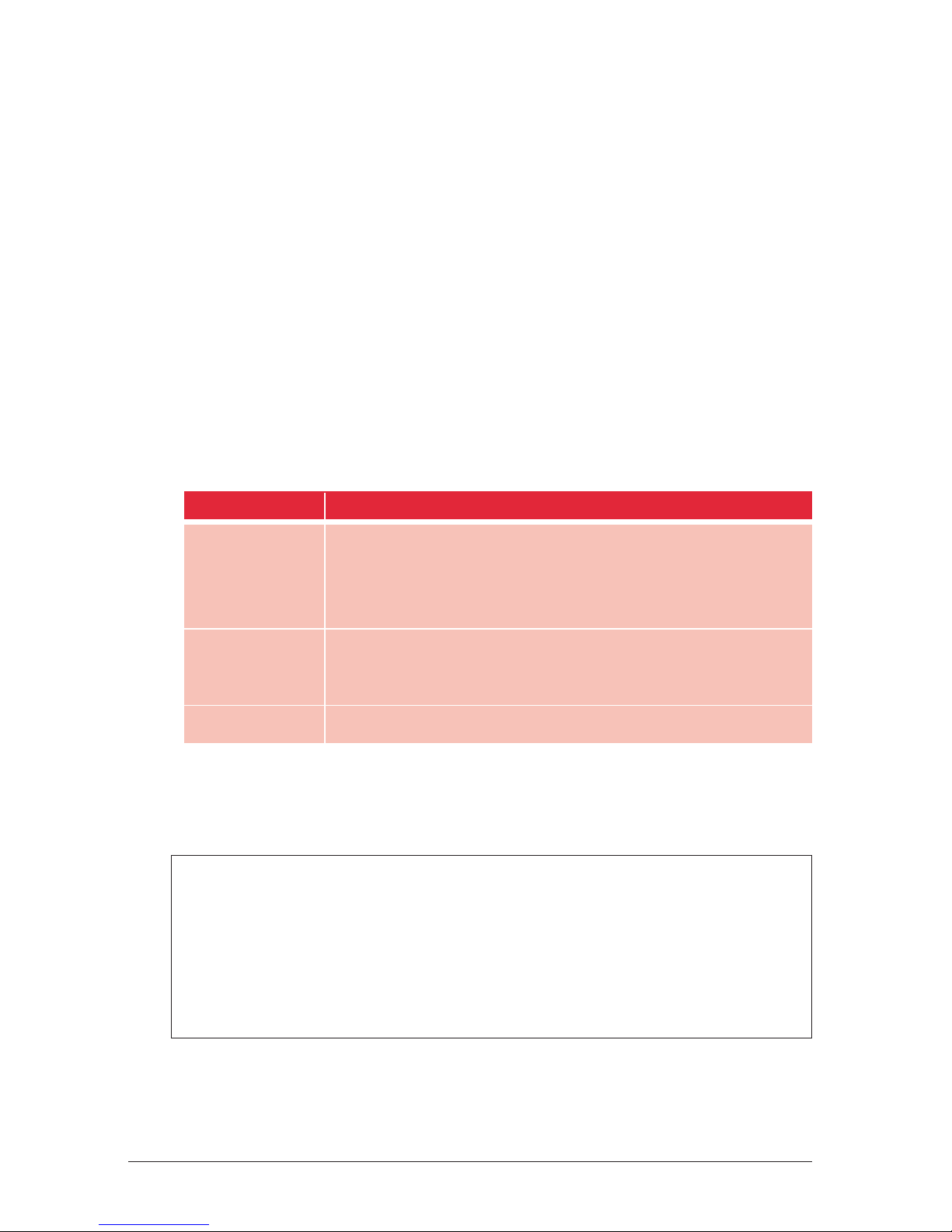
5. Double-click the blue WIBU Vise icon to launch the installer. Choose
Easy Install . The wizard will take you through the rest of the procedure.
6. Install the DTS Encoder. Double-click on the icon DTSProSeriesEncoder.pkg
to start the installer. The wizard will take you through the rest of the
procedure.
Important: The package must be installed onto the root volume of the
operating system. Applications are installed in the folder /Applications/dts/.
7. Eject the disc image.
8. At this point you may erase the WIBU installer/uninstaller, if you wish.
9. Install the adapter key (dongle) (DTS #E907-02) into a USB port on your
Mac after the software has completed installation.
10. Once the installation is complete, the applications can be opened by
browsing to /Applications/dts/ and double-clicking the appropriate file.
Filename Description
DTSPacker.jar Pro Packer Utility – this is the first application to open, if you need to
pack and encode files
. The packer prepares the audio for the encoder.
The Packer also informs the encoder about the channel configuration,
sample rate, time code information, and frame rate information.
DTSEncoder.jar Surround Encoder application. The Encoder will not accept files that are
not packed. Open the DTS Encoder first,
only if there are files that have
already been packed.
DTSEncrypter.jar Encryption Utility
It may be useful to create aliases for the files so that the applications can be
launched from the desktop. This can be done by dragging the application icon
to the dock.
Note: It is the responsibility of the owner of the DTS Pro Series Surround
Encoder to keep the adapter key (dongle) in a safe and secure location.
If the adapter is lost, DTS has no obligation to replace it.
If the adapter is damaged or malfunctioning, DTS will replace the adapter
at no charge during the warranty period. If the adapter is damaged after the
warranty period, a service charge will apply.
Installation and User Manual – DTS Pro Series Surround Encoder
5
Page 8
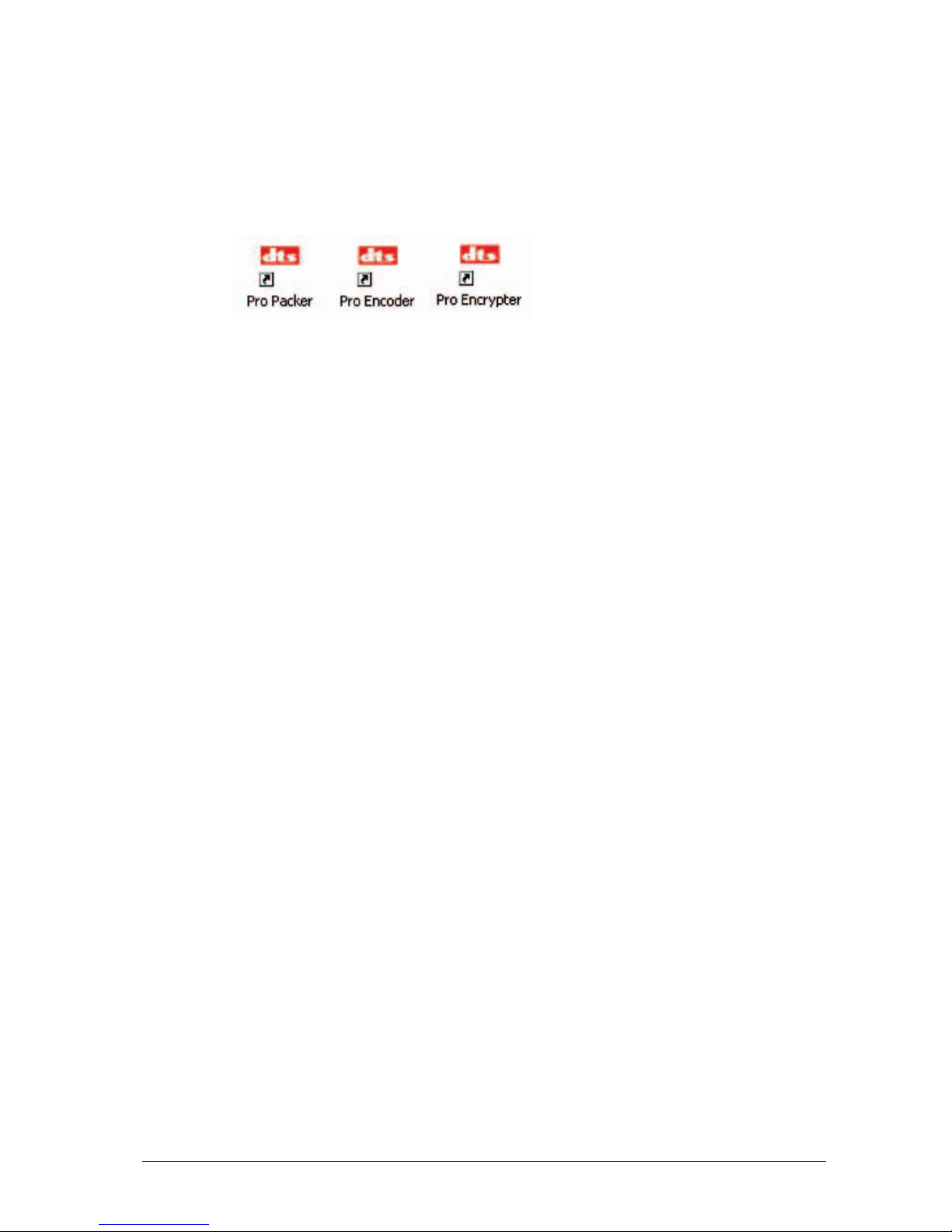
2. Overview
There are three components to the Pro Series Surround Encoder system,
Pro Packer, Pro Encoder, and Pro Encrypter utility.
Important: All audio files to be encoded must first be processed using the
Pro Packer.
Start with the Pro Packer
The purpose of the Pro Packer is to bring all the source audio files together into a
single file. The Pro Packer checks the length of the files and the sample rate, to
ensure that you are supplying the encoder with compatible source files.
See
Using the Pro Packer, section 3.
Important: Open the DTS Encoder first, only if there are files that have
already been packed.
If you choose Pack and Encode , the Pro Packer will automatically open the Pro
Encoder to encode the packed file. See
Encoding Immediately after Packing
on page 12. Otherwise, you can pack the files and encode them at another time
or location. See
Using the Encoder in Standalone Mode on page 14.
Finally, if needed, use the Pro Encrypter utility to encrypt files for secure electronic
transmittal from place to place. See
Encrypting a File on page 18.
DTS Pro Series Surround Encoder – Installation and User Manual
6
Page 9
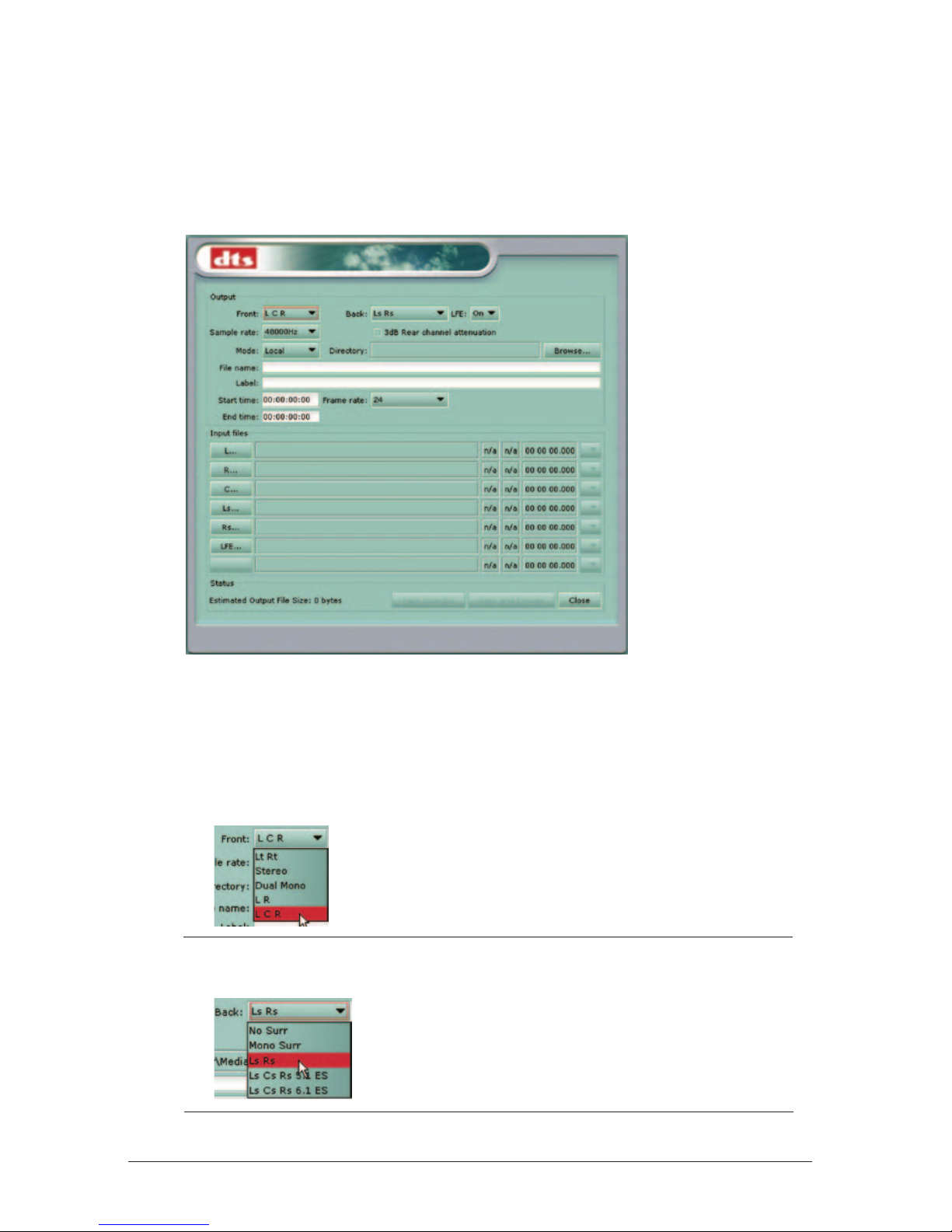
3. Using the Pro Packer
Start the DTS Multi-channel Pro Packer (activate the Pro Packer icon).
The Pro Packer screen will display.
Figure 2. Pro Packer — Initial screen
Our example
In this example, 48 kHz files are being packed and then encoded to
produce a DTS 5.1 DVD.
1. Select channel mapping L C R for the front channels. See Table 1, page 11.
2. Select Ls Rs channel mapping for the surround channels. See Table 1,
page 11.
Installation and User Manual – DTS Pro Series Surround Encoder
7
Page 10

3. LFE is set to ON. See Table 1, page 11.
4. Sample rate is set to 48 kHz. The Sample rate here must match the sample
rate of the source files. See
note 1, after step 12, page 10.
5. 3 dB Rear channel attenuation is left OFF.
3 dB rear channel attenuation is used in cases where you have a theatrical
master that has not been remixed or repurposed for DVD, and the rear
surrounds (right and left) are typically 3 dB higher than they should be for
home theater.
6. Mode: the only option is Local, meaning the output file will be placed on your
local computer.
Next, determine the location for the output packed file. The Browse button
will open a Select Output Directory window that you can use to navigate to
the correct directory.
7. Identify the directory where the output files will be located. Click Browse and
navigate to the
parent
1
of the desired directory. Click the target directory
name to select it, then click
Select.
8.
Type a name for the packed file that you will make.
9. (Optional) Add your company name, project name, or other details here.
1
Parent = the next higher directory
DTS Pro Series Surround Encoder – Installation and User Manual
8
Page 11

10. Frame rate: If the audio track is intended to sync with video, be sure to
match its frame rate. If the video reference is drop frame , you MUST select
drop frame here.
If it is important to match the start of the audio track to some specific point in
the video, enter the
Start time here, in hours:minutes:seconds:frames
(hh:mm:ss:ff) format. The End time will be calculated automatically, based on
the length of the Input Files and the selected frame rate.
11. The Input Files section of the screen is where you select the individual
source file to be assigned to each encoded channel. (See the Special Case
following step 12.)
Click the cursor on the left-hand column (the L in this example) to open
a file selection window (shown below).
Browse for an input file for the L channel, then select it.
To select, double-click on the file in the list. Or highlight the
file and click
Open.
Installation and User Manual – DTS Pro Series Surround Encoder
9
Page 12

12. Repeat step 11 for the other channels.
Input files have been selected for all channels. For each input file, the sample
rate, bit depth, and duration is identified. See note 1, below.
Use the duration information to check that the input files are identical in
length. See note 2, below.
Special Case: This packer will accept a stereo source file to assign to a
single channel.
The pulldown on the right is to select channel 1 or channel 2 from a stereo
source file.
Note 1: If the sample rate of the input file does NOT match the sample rate
you have chosen for the output file, a red outline will appear around the input
file s sample rate, as shown in this example.
Input file sample rate does not match the selected output sample rate. In this
case, you must change the output sample rate to match (step 4) or provide
inputs of the proper sample rate.
Note 2: If the duration (length) of an input file does NOT match the duration
of another input file, a red outline will appear around the input files duration,
as shown in this example.
The duration of all input audio files must be the same.
13.
Next, there are three choices. Choose Pack and Encode (to both pack and
encode at this time) or choose
Pack local file (if you are going to pack the
file
now but it will be encoded later — see page 12). Choose Close, if you do
not want to continue. (Your selections so far will be discarded.)
DTS Pro Series Surround Encoder – Installation and User Manual
10
Sample rate
Bit depth
Duration (hh:mm:ss:ff)
Page 13

Click “Pack and Encode” to generate the packed file and launch the
encoder. (If the output file already exists, the Packer will prompt you to
overwrite it.)
The above prompt will display when the packing is finished. Then the
Surround Encoder program will be automatically activated (next step).
At this point, the packed file(.agm extension) will be found in the output
directory. All packed files have the .agm extension.
Table 1
Channel Configuration Combinations
Front Back LFE Input fields in Brief description
Channels Channels On/Off pull-down selection of format
(steps 1, 2, 3 pg 4)
Lt/Rt Grayed out Grayed out Lt, Rt L/R matrix
Stereo Grayed out Grayed out L, R Stereo
Dual Mono Grayed out Grayed out Ch 1, Ch 2 2-ch. mono
L R Mono Surr On, Off L, R Stereo front with
Surr either mono or
Ls Rs stereo surround
L C R No Surr On, Off L, C, R L, C, R with
Mono Surr Surr no surround,
Ls Rs Ls, Rs mono surround,
Ls Cs Rs 5.1 ES Cs stereo surround, DTS 5.1ES
Ls Cs Rs 6.1 ES or DTS 5.1 DTS 6.1ES
Installation and User Manual – DTS Pro Series Surround Encoder
11
Page 14

4. Encoding Immediately after Packing
Since we chose “Pack and Encode” in our example, the Pro Surround Encoder
program starts automatically when the Packer is finished (Figure 3) and runs in a
separate window on the desktop.
Figure 3. DTS Pro Series Surrounf Encoder Screen
1. Almost all the settings on this page are carried over from the Packer program.
By default,
Use source file directory and Use source file name are
checked (as in this example), so the Encoder will use the same filename and
directory of the packed (.agm) file.
Otherwise, uncheck these options, type a filename, and navigate to a
directory for the encoded file.
2. If Encode whole source file is checked, the time fields are read-only. If
unchecked, both the
Output start time and Output end time are editable.
Use output start and end times if you want to encode a portion (not all) of the
source file. For example, this is where you would trim the pre-roll and post-roll
of the project.
The Frame rate cannot be edited (it is read-only).
DTS Pro Series Surround Encoder – Installation and User Manual
12
Page 15

3. These fields are automatically filled with information carried in the packed file.
Reset — click this button to reload the values from the packed file, if
necessary.
4. Bit Rate and Output type
For 44.1 kHz and 88.2 kHz source files, only one bit rate (1234800) and
output type (.wav) are possible.
With 48 kHz source files for DVD encoding,
Bit rate is selectable: 1509750
bits (1.5 Mbps) or 754500 (754 kbps).
With 48 kHz source files,
Output Type is also selectable:
■
DTS wave format .wav (Intel byte order, wav header)
■
DTS padded format .dts (raw file, no wave header, Motorola format,
and zero padding to fill frames)
■
DTS compacted format .cpt (Motorola byte order, zero padding is
removed, timecode is removed but a start time is present). This is the
output type needed for the Apple DVD Studio Pro V3.0.
Wav format is used for music where there is no picture to lock to. Wav is
typically for 5.1 or 6.1 music surround discs. Cpt and DTS formats are used
in DVD authoring. Please refer to
DVD Authoring for DTS on page 20, to
determine the correct bitstream to use. Typically, a .cpt file is used, because
the DTS format is a padded file that is used in older DVD authoring systems.
Dialog Normalization, click the arrows to change the setting, if necessary.
For more information, see
Dialog Normalization, page 21.
3dB rear channel attenuation is display-only here. This parameter is set in
the Packer. (See step 5 on page 8 for explanation.)
Matrix ES into standard surround channels - (read-only flag) specifies mixing
of Center Surround into Left and Right Surround.
Phase shift ES channels — Works only with ES source files, where it allows
for phase shifting of Left and Right Surround by –45¡ prior to addition of
Center Surround channel.
Note: DTS strongly recommends Phase shift be set ON during 6.1 ES
encoding for film. For music, you may wish to experiment with both settings.
For more information, see the topic
DVD Authoring for DTS on page 20.
Installation and User Manual – DTS Pro Series Surround Encoder
13
Page 16

5. Click the Encode button.
A window will prompt you to review the encoder settings and confirm.
Click
Encode.
A progress bar will display.
6. When encoding is finished, a confirmation prompt will appear. It indicates the
output file name and location.
Click
OK.
In the Output directory, you will see two additional files, the .log (encoding
report) and the .cpt (encoded) file.
5. Using the Encoder in Standalone Mode
The DTS-Surround Encoder may be used separately from the Packer. The input
file to the encoder must already have been packed (.agm format).
1. In the Packer, you may choose Pack local file when you do not wish to
encode the file immediately.
DTS Pro Series Surround Encoder – Installation and User Manual
14
Page 17

Click “Pack local file” to generate the output file. (If the output file already
exists, the Packer will prompt you to overwrite it.)
This prompt will display when the packing is finished.
In the selected output directory, you will see an additional file — the .agm
packed file.
2. In the Source file section, use the Browse function to select the packed.agm
file that you want to encode.
In this example, DTS Test 4.agm has been selected as the source file. The
other fields in this section are automatically filled in from information included
in the packed file.
3. Type a name for the encoded file.
4. Use the Browse function to identify the output directory for the encoded file.
or: You can choose to use the same directory and filename as the packed
file, by activating one or both checkboxes.
5. If Encode whole source file is checked, the time fields are read-only.
If unchecked, the Output start and end times are editable. Use output start
and end times if you want to encode a portion (not all) of the source file..
The Frame rate cannot be edited (it is read-only).
Installation and User Manual – DTS Pro Series Surround Encoder
15
Page 18

6. In the DTS Settings section, choose the Bit Rate, Output type, and Dialog
Normalization
factor. (See step 4 on page 13 for explanation.)
3dB rear channel attenuation is display-only here. This parameter is set in
the Packer. (See step 5 on page 8 for explanation.)
Bit Rate and Output type fields are automatically determined by the sample
rate of the source material.
For 44.1 kHz and 88.2 kHz source files, only one bit rate (1234800) and
output type (.wav) are possible.
With 48 kHz source files for DVD encoding,
Bit rate is selectable: 1509750
bits (1.5 Mbps) or 754500 (754 kbps).
With 48 kHz source files,
Output Type is also selectable:
■
DTS wave format .wav (Intel byte order, wav header)
■
DTS padded format .dts (raw file, no wave header, Motorola format, and zero
padding to fill frames)
■
DTS compacted format .cpt (Motorola byte order, zero padding is removed,
timecode is removed but a start time is present)
Dialog Normalization: see definition on page 13 under step 4.
3 dB rear channel attenuation is display-only here. This parameter is set in
the Packer. (See step 5 on page 8 for explanation.)
Matrix ES channels and Phase Shift for ES encoding, see step 4, page 13.
For more information, see the topic
DVD Authoring for DTS on page 20.
DTS Pro Series Surround Encoder – Installation and User Manual
16
Page 19

7. Click the Encode button.
A confirmation prompt will appear.
Review the settings and, if they are OK, click
Encode.
8.
A status bar at the bottom of the screen will indicate the progress of the
encode task.
Next, a prompt will inform you that the encoding task is finished.
Click
OK.
In the output directory, the output file (.cpt in this example) and the encoding
report (.log) will be listed.
Installation and User Manual – DTS Pro Series Surround Encoder
17
Page 20

6. Encrypting a File
Use the Pro Encrypter program to encrypt an .agm packed file for sending over
an unsecure network to another location.
The DTS Pro Encrypter screen will display.
Figure 4: Encryption Utility screen
1. In the Source section, use the Browse function to select the source .agm file
to be encrypted.
The information about the source file will be imported automatically. In this
example, the DTS Test 4.agm has a sample rate of 48 kHz.
2. In the Output section, enter a File Name for the output encrypted file.
Use the Browse function to designate a directory for the output file,
or: Activate the Use AGM file directory checkbox to use the same directory
as the source file.
DTS Pro Series Surround Encoder – Installation and User Manual
18
Page 21

3. Enter a password (at least 8 characters long), and type the password again to
confirm.
4. Click the Encrypt button to begin the process.
A confirmation prompt will display.
Review the choices, then click Yes to proceed.
5. A progress bar will display at the bottom of the screen while the encryption is
processing, then this confirmation prompt will display when the file has been
encrypted.
The encrypted .agm file has the name you gave it and is located in the
directory you selected (in step 2).
6.1 Decrypting a File
To decrypt an encrypted file, follow this sequence
■
Open the encrypted file in the DTS Pro Encrypter.
■
Enter an output filename.
■
Designate the output directory (or use the source directory)
■
Enter the password.
■
Click Decrypt.
The utility will decrypt the file.
Installation and User Manual – DTS Pro Series Surround Encoder
19
Page 22

7. DVD Authoring for DTS
A complete discussion of audio encoding for DTS can be found in DVD-Video
Production with DTS Coherent Acoustics Audio,
document number E818,
which can be downloaded from the DTS website at:
http://www.dtsonline.com/media/uploads/pdfs/DVD_Authoring.pdf
8. Uninstalling the Software
PC Version
For the Windows version, open the Settings\Control Panel and click
Add/Remove Programs . Locate the DTS Pro Series Encoder entry, highlight it
and Remove it. You may also remove the WIBU runtime this way, if you wish.
Mac OS X Version
For Mac OS X, there is no uninstaller. The software can be removed by following
the procedure below. Some of the files may require an administrative password
for deletion. However, an upgrade installation of this software should overwrite
older files. If you need to revert to an older version, you can replace a newer
version by installing the older version on top of it (to overwrite it).
1. Important: Start by emptying the Trash folder in your Dock. You should back-
up or relocate any important items from the Trash folder at this time, before
any changes to the installed software are done. Also, a back-up security copy
should be created at this time, before uninstalling. Please note that emptying
the Trash folder will be required again at the end of this procedure to
completely remove the software from your machine.
2. From the CD-ROM, uncompress WkRtMacX.hqx and place the
installer/uninstaller application on your desktop.
3. Launch the application and select Uninstall.
4.
Quit when finished. Move the application to the Trash.
5. Move the /dts folder (and all its contents) from /Applications to the Trash.
6. Move only the following files from /Library/Java/Extensions to the Trash:
a. libDiskChecker.jnilib
b. libDTS.jnilib
c. libwibuKJni.jnilib
!
Caution: Do NOT remove the /Library/Java/Extensions folder itself.
It is required by the OS.
DTS Pro Series Surround Encoder – Installation and User Manual
20
Page 23

7. Move any aliases you manually created to the Trash.
8. Empty the Trash after deleting the above files and folder.
9. Dialog Normalization
Dialog Normalization is the use of metadata to control playback level. It has no
effect on encoding or decoding. It is an instruction to playback equipment to
adjust the level of all channels, post-decoding.
A single
DIALNORM value is applied to a given program: level is not adjusted
within a program. There is no compression involved. All channels are affected
equally.
DIALNORM can only attenuate.
The
DIALNORM value entered into the encoder is the subjective average dialog
level of the program,
not the amount of playback attenuation. The subjective
average dialog level is typically approximated by LeqA measurement. The
correspondence between
DIALNORM value and attenuation is given in the
following table.
DIALNORM value Attenuation
(dialogue level, dBFS LeqA) (dB)
-31 0
-30 1
-29 2
-28 3
-27 4
-26 5
-25 6
-24 7
-23 8
-22 9
-21 10
-20 11
-19 12
-18 13
-17 14
-16 15
DIALNORM value Attenuation
(dialogue level, dBFS LeqA) (dB)
-15 16
-14 17
-13 18
-12 19
-11 20
-10 21
-9 22
-8 23
-7 24
-6 25
-5 26
-4 27
-3 28
-2 29
-1 30
Installation and User Manual – DTS Pro Series Surround Encoder
21
Page 24

The purpose of DIALNORM is to achieve a consistent level of dialog from one
program or program source to the next. End-users set volume to achieve a
pleasing and intelligible level of dialog. However, dialog level varies considerably
across different program types. For example, in a feature motion picture, dialog
typically averages -27 dBFS LeqA in order to allow sufficient headroom for
explosions and other effects. In contrast, in a news broadcast the announcers
voice may average 15 dB, closer to full scale. Various other programs will have
other dialog levels appropriate to their headroom needs. If there is no
compensation, the end-user will have to turn up the feature film, turn down the
news broadcast, etc. With dialog normalization, a
DIALNORM value of -27 is
assigned to the movie, and a value of -15 is assigned to the newscast. The
dialog levels then match on playback and no user adjustment should be
necessary.
For music, which contains no dialog,
DIALNORM may be used to set playback
loudness at a level appropriate in the context of other program material,
determined subjectively.
A DIALNORM value of -31 results in no
DIALNORM attenuation.
For broadcast or disc authoring of a feature motion picture, if direct measurement
has not indicated a different level, set the
DIALNORM value to -27. This has
been widely accepted as typical for features, and THX-certified playback
equipment assumes a value of -27 in aligning levels between the home and the
dubbing stage.
If more than one codec is being used for the same audio track (for example, on
DVD),
DIALNORM value should be set the same on all codecs for a given
program.
For further information on DIALNORM, including typical values for different
types of programs and music, see:
Tomlinson Holman, 5.1 Surround Sound Up and Running. Boston: Focal Press,
2000. 163-167.
DTS Pro Series Surround Encoder – Installation and User Manual
22
Page 25

Installation and User Manual – DTS Pro Series Surround Encoder
23
Page 26

DTS Pro Series Surround Encoder – Installation and User Manual
24
Page 27

Installation and User Manual – DTS Pro Series Surround Encoder
25
Page 28

DTS Pro Series Surround Encoder – Installation and User Manual
28
Refer questions to:
DTS Customer Service
Tel: (818) 706-3525
(800) 959-4109 (USA only)
Fax: (818) 879-2746
Email: proaudio@dtsonline.com
DTS Pro Series
surround encoder
A Full-Featured Suite for Today’s Digital Audio Workstation
DTS technologies deliver the highest quality audio available on the market today. With
more than 280 million DTS-licensed consumer electronics products available
worldwide, there s a compelling reason for content owners and producers to be
releasing DTS-encoded software for movies, music and more.
Designed for today s digital audio workstations, the DTS Pro Series Encoder is equally
at home whether you are running on a Mac or a PC. This software suite delivers the
same high-quality compression algorithm that has made DTS a favorite among
audiophiles.
