Page 1

SLICE User’s Manual
May, Aug, Dec 2010
Version 1.0b
Page 2
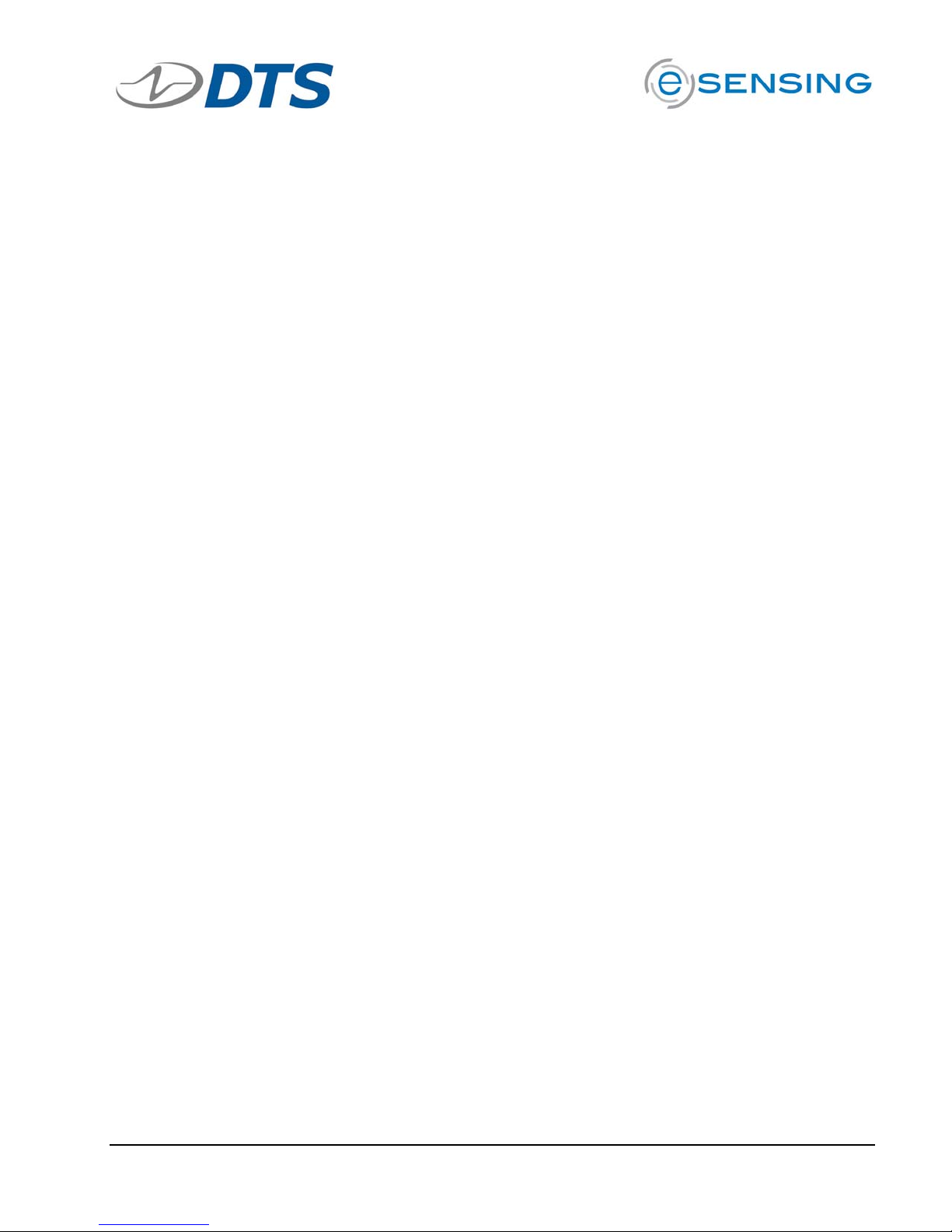
SLICE User’s Manual support@dtsweb.com
Table of Contents
Contacting Technical Support ................................................................................... 4
1.
1.1. DTS Technical Support ...................................................................................... 4
1.2. DTS Web Site .................................................................................................. 4
1.3. DTS Offices ..................................................................................................... 4
2. SLICE Overview...................................................................................................... 6
2.1. SLICE MICRO and SLICE NANO........................................................................... 6
2.2. SLICE Modular Concept ..................................................................................... 6
2.3. SLICE Basic Hardware Components..................................................................... 8
2.3.1. Base SLICE............................................................................................... 8
2.3.2. Bridge SLICE ............................................................................................ 9
2.3.3. IEPE SLICE ............................................................................................... 9
2.3.4. Digital SLICE .......................................................................................... 10
2.3.5. ACCEL SLICE .......................................................................................... 10
2.3.6. ARS SLICE.............................................................................................. 10
2.3.7. Battery SLICE ......................................................................................... 11
2.3.8. Stack Extender ....................................................................................... 11
2.3.9. End-of-Chain (EOC) Terminal .................................................................... 11
2.3.10. SLICE System Interface............................................................................ 12
2.3.11. SLICE Distributor..................................................................................... 13
2.3.12. SLICE USB Interface ................................................................................ 13
2.3.13. SLICE Ethernet Interface .......................................................................... 14
2.3.14. SLICE MICRO and NANO Connectors .......................................................... 15
2.4. Batteries ....................................................................................................... 15
2.4.1. 9.6 V Rechargeable NiMH Batteries ............................................................ 15
2.4.2. 11.1 V Rechargeable Lithium-Polymer Batteries ........................................... 16
2.5. SLICE Software .............................................................................................. 16
3. Mounting and Connecting SLICE Hardware ............................................................... 16
3.1. General Connection Guidelines ......................................................................... 16
3.2. Guidelines for High Shock and Vibration Testing.................................................. 17
3.3. SLICE Connectors and Cables........................................................................... 17
3.3.1. SLICE Connectors.................................................................................... 17
3.3.2. SLICE Cables .......................................................................................... 18
3.4. Power Requirements ....................................................................................... 19
3.5. Using the End-of-Chain (EOC) Terminal ............................................................. 20
3.6. Using the SLICE System Interface..................................................................... 21
3.7. Using the SLICE USB Interface ......................................................................... 22
3.8. Using the SLICE Ethernet Interface ................................................................... 23
3.9. Using the SLICE Distributor.............................................................................. 24
4. Sensor ID and Supported Sensor Types................................................................... 25
4.1. Sensor ID...................................................................................................... 25
4.2. Supported Sensor Types.................................................................................. 26
5. Software ............................................................................................................. 26
5.1. Basic Requirements ........................................................................................ 26
5.2. Data Collection Concepts ................................................................................. 27
5.2.1. Standalone Operation .............................................................................. 27
5.2.2. Data Collection Modes .............................................................................. 27
Version 1.0 - May 2010 2 ©DTS, Inc. - All Rights Reserved
Page 3
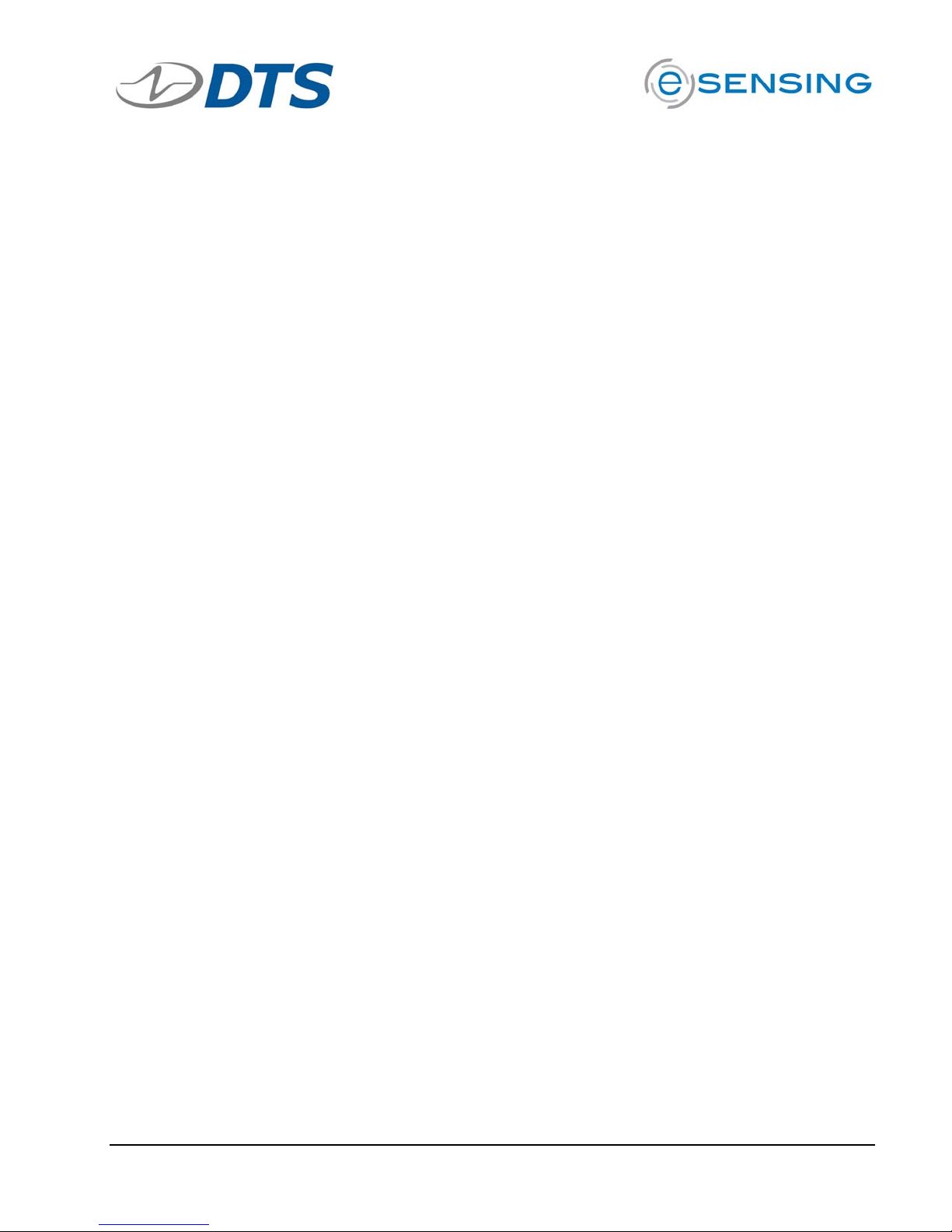
SLICE User’s Manual support@dtsweb.com
5.2.2.1. Circular Buffer Mode........................................................................... 27
5.2.2.2. Recorder Mode .................................................................................. 27
5.3. SLICEWare .................................................................................................... 27
5.3.1. Software Installation................................................................................ 28
5.3.2. Menu Descriptions ................................................................................... 29
6. Powering Up SLICE ............................................................................................... 43
6.1. Status (STS) LED ........................................................................................... 43
6.2. Power (PWR) LED ........................................................................................... 44
Appendix A: SLICE Buyer’s Guide ............................................................................... 45
Appendix B: Base and Bridge SLICE Specifications ........................................................ 54
Appendix C: End-of-Chain (EOC) Terminal ................................................................... 60
Appendix D: SLICE System Interface .......................................................................... 61
Appendix E: SLICE Distributor.................................................................................... 64
Appendix F: SLICE USB Interface ............................................................................... 68
Appendix G: SLICE Ethernet Interface......................................................................... 70
Appendix H: SLICE Grounding Recommendations.......................................................... 72
Appendix I: Bridge SLICE Sensor Connection Guide....................................................... 78
Appendix J: Software Reference ................................................................................. 84
Version 1.0 - May 2010 3 ©DTS, Inc. - All Rights Reserved
Page 4
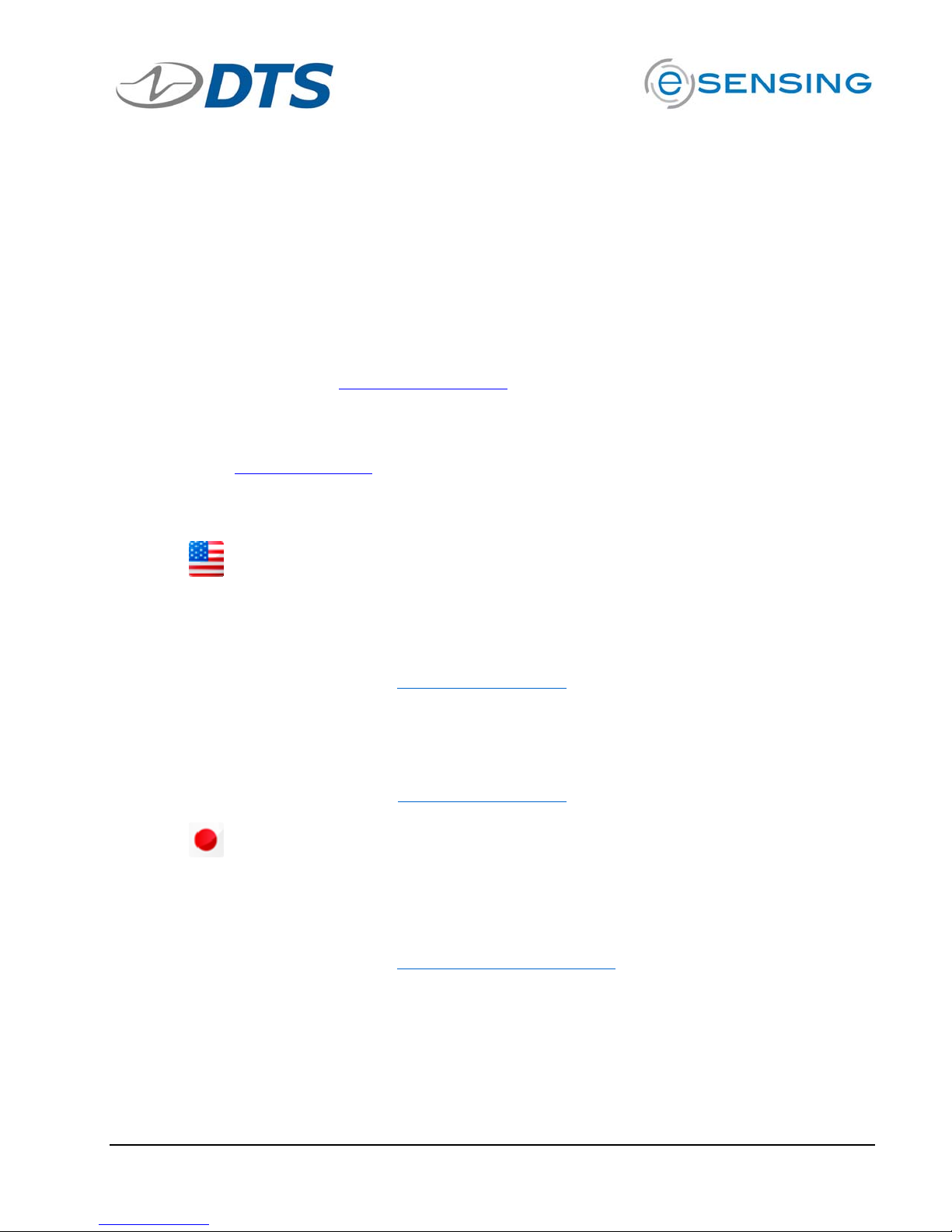
SLICE User’s Manual support@dtsweb.com
1. Contacting Technical Support
DTS is a world leader in ultra-small, low power, high shock rated, high sample rate data
acquisition and sensing systems.
DTS is based in Seal Beach, California, USA, just south of Los Angeles. DTS has offices in 6
times zones for fast, expert technical support.
1.1. DTS Technical Support
For the fastest technical support, please contact your local DTS technical support
engineer or e-mail support@dtsweb.com
1.2. DTS Web Site
For the most up to date specifications, user’s manuals and other information, please
go to www.dtsweb.com
1.3. DTS Offices
.
.
United States
Eastern Standard Time (EST) (GMT-5)
Please call DTS North American Technical Center
+1 248 427-0045
7:00 AM - 5:00 PM, Monday through Friday
After hours, please e-mail support@dtsweb.com
Pacific Standard Time (PST) (GMT-8)
Please call DTS Corporate Headquarters
+1 562 493-0158
7:00 AM - 5:00 PM, Monday through Friday
After hours, please e-mail support@dtsweb.com
Japan
(GMT+9)
Please contact DTS Japan Technical Center
Rihito Shoji
9:00 AM - 5:00 PM (Japan), Monday through Friday
After hours, please e-mail support.japan@dtsweb.com
Version 1.0 - May 2010 4 ©DTS, Inc. - All Rights Reserved
Page 5
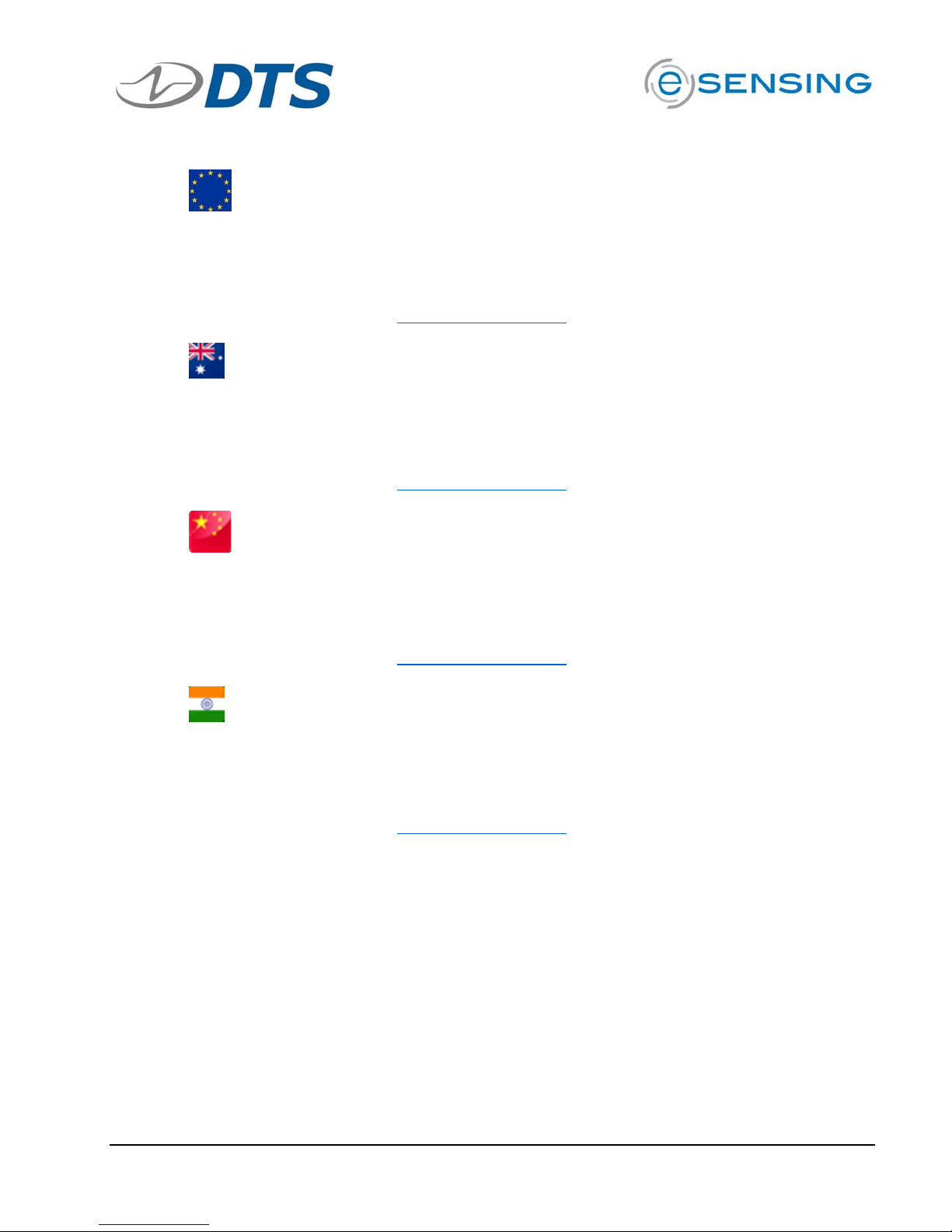
SLICE User’s Manual support@dtsweb.com
Europe
(GMT+1)
Please contact Dave Martin, European Regional Manager
+49 17 11 286 033 (German and English language support)
8:00 AM - 5:00 PM (Germany), Monday through Friday
After hours, please e-mail support@dtsweb.com
Asia/Pacific
(GMT+11)
Please call Steve Mitchell, Asia Pacific Regional Manager
+61 438 507 449
8:00 AM - 5:00 PM (Australia), Monday through Friday
After hours, please e-mail support@dtsweb.com
China
(GMT+8)
Please call Xi Tianlu, Asia Pacific Regional Manager
+86 21-6386-7559
8:00 AM - 5:00 PM (China), Monday through Friday
After hours, please e-mail support@dtsweb.com
India
(GMT+5.30)
Please call Dave Martin, Regional Manager
+49 17 11 286 033
8:00 AM - 5:00 PM (Europe), Monday through Friday
After hours, please e-mail support@dtsweb.com
Version 1.0 - May 2010 5 ©DTS, Inc. - All Rights Reserved
Page 6

SLICE User’s Manual support@dtsweb.com
2. SLICE Overview
For a quick overview of SLICE, please see the SLICE Buyer’s Guide in Appendix A.
SLICE is an ultra small, low power, high shock rated data acquisition system. SLICE is a
standalone system with microprocessor, memory, sensor excitation and signal conditioning
with options for built-in battery and internal sensors. Systems from 3 to hundreds of
channels can be built-up in 3 channel increments.
2.1. SLICE MICRO and SLICE NANO
SLICE comes in two sizes:
! SLICE MICRO (42 x 42 mm)
! SLICE NANO (26 x 31 mm)
They have the exact same function and circuit boards inside. SLICE MICRO has builtin connectors; SLICE NANO has wires with connectors.
31 mm
26 mm
SLICE NANO SLICE MICRO
42 mm
42 mm
2.2. SLICE Modular Concept
Modular system – Plug multiple SLICEs onto Base SLICE to make a Stack
! Each SLICE “Stack” can accommodate 8 Sensor Input SLICES. Each Bridge
SLICE has 3 analog input channels. You may want multiple “Stacks” if more
channels are needed or placement in different locations makes sense for your
application.
! Each SLICE “Stack” consists of 1 Base SLICE and up to 8 additional Sensor
Input SLICEs.
Version 1.0 - May 2010 6 ©DTS, Inc. - All Rights Reserved
Page 7
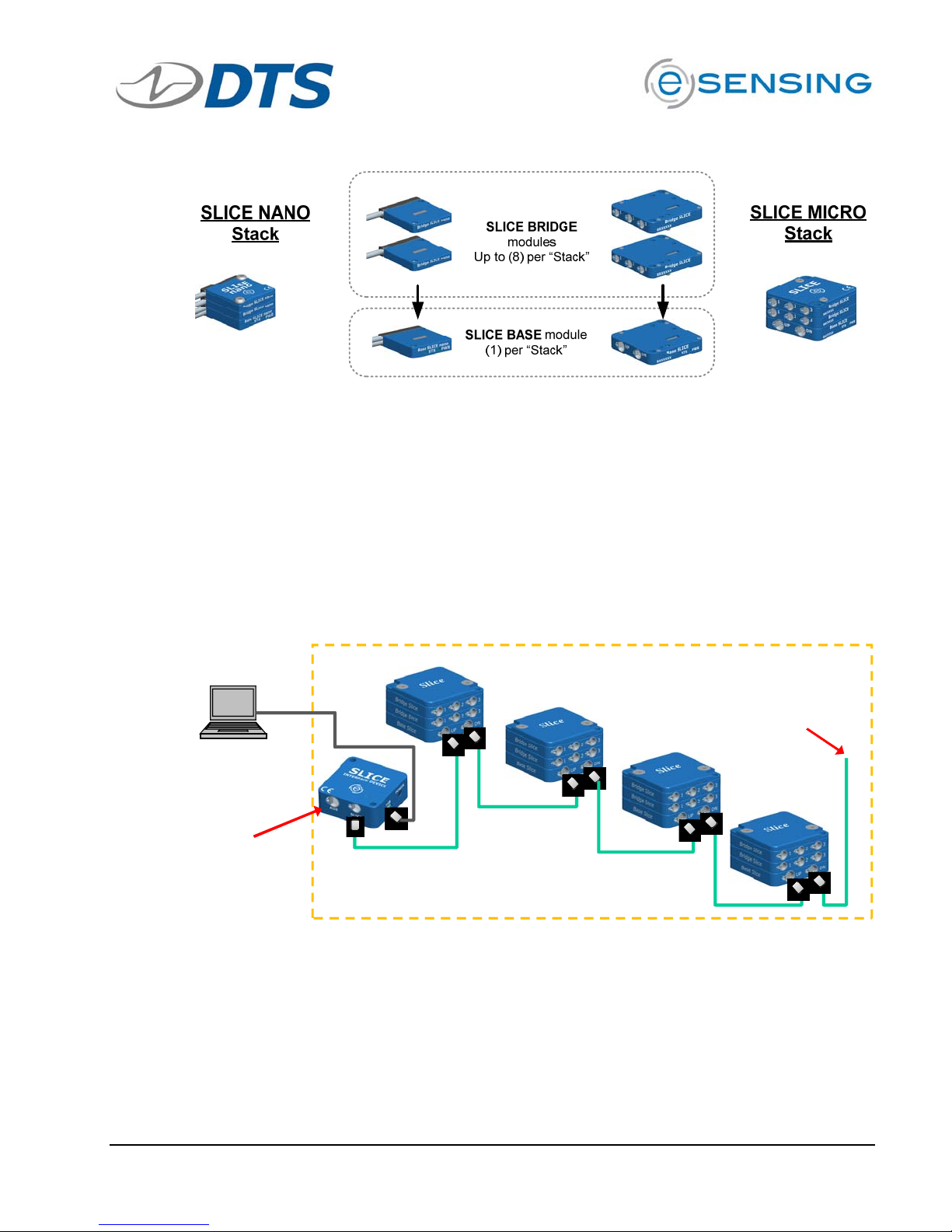
SLICE User’s Manual support@dtsweb.com
Example SLICE set-up with multiple stacks:
! SLICE stacks are mounted to the device under test and chained together.
! The End-of-Chain Terminal can be connected to a trigger, battery, or other
devices.
! The beginning of the chain is connected to the SLICE Interface Device, SLICE
Ethernet Interface, SLICE USB Interface or directly to the PC. PC can be
disconnected after arming for standalone operation.
! Up to 4 SLICE stacks can be in any one chain.
! SLICE Distributor (not shown) allows for up to 4 SLICE chains for hundreds of
channel in one set-up.
Many options:
• Battery
• Trigger input
• Monitor statu s
• Up to 4 Stacks
PC provides
USB control
SLICE
Interface
Device
Device Under Test
Example: Crash dummy, aircraft wing, vehicle chassis,
industrial machinery, bridge structure, etc.
Version 1.0 - May 2010 7 ©DTS, Inc. - All Rights Reserved
Page 8

SLICE User’s Manual support@dtsweb.com
2.3. SLICE Basic Hardware Components
Below are the basic components of a SLICE system. You will have some subset of
these depending on your application or what was ordered.
The table below provides an overview of the types of SLICE modules available. Some
modules are only available in the MICRO or NANO version.
SLICE Module Description MICRO NANO Available
Base SLICE One needed for each SLICE
Stack
Bridge SLICE 3 channels of piezo-resistive
and voltage sensor inputs.
IEPE SLICE 3 channels of piezo-electric
sensor inputs
Digital SLICE 8 channels of isolated digital
inputs
Accel SLICE Bridge SLICE with integrated
3-axis accelerometer
ARS SLICE Bridge SLICE with integrated
3-axis Angular Rate Sensor
Stack Battery 2 cell LiPo battery connected
to bottom of Base SLICE
Yes Yes Now
Yes Yes Now
th
Yes No 4
Yes Yes 4
qtr 2010
th
qtr 2010
Yes No Now
Yes No Now
No Yes Now
2.3.1. Base SLICE
See Appendix B for detailed specifications.
You must have at least one Base SLICE for any SLICE system. The Base SLICE
is at the bottom of the SLICE stack and has these components:
! Microprocessor
! 6 GB flash data memory (standard)
! USB hub
! Power conditioning
! Control signals
A Base SLICE MICRO is shown below.
Connector to
Bridge SLICE or
other input
SLICE Bus
SLICEs
Up towards PC
SLICE Bus
Down to next
Base SLICE
Version 1.0 - May 2010 8 ©DTS, Inc. - All Rights Reserved
Page 9
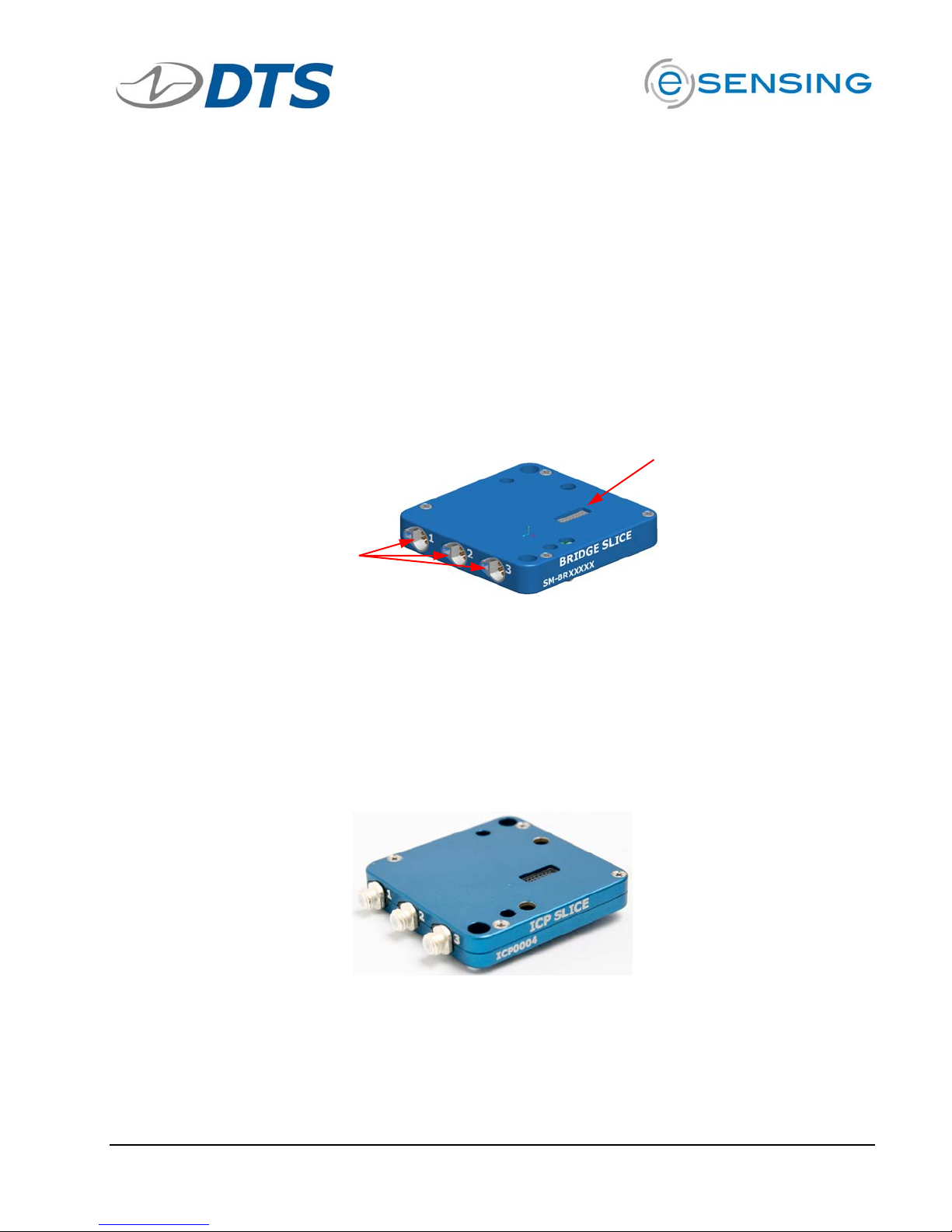
SLICE User’s Manual support@dtsweb.com
2.3.2. Bridge SLICE
See Appendix B for detailed specifications.
Up to 8 Bridge SLICEs can be stacked on top of the Base SLICE. Each Bridge
SLICE has these components:
! 3 channels of analog input
! Sensor excitation
! 16 bit, 100 kHz ADC, one per channel
! Software adjustable gain, anti-alias filters, offset, and shunt check
! TEDS sensor ID
A Bridge SLICE MICRO is shown below.
Connector to
next Bridge
SLICE
Sensor input
channels
2.3.3. IEPE SLICE
Available in fourth quarter 2010 in SLICE MICRO size only.
Features:
! 3 input channels
! Power: 26 VDC
! Current source: 2-4 mA
Version 1.0 - May 2010 9 ©DTS, Inc. - All Rights Reserved
Page 10
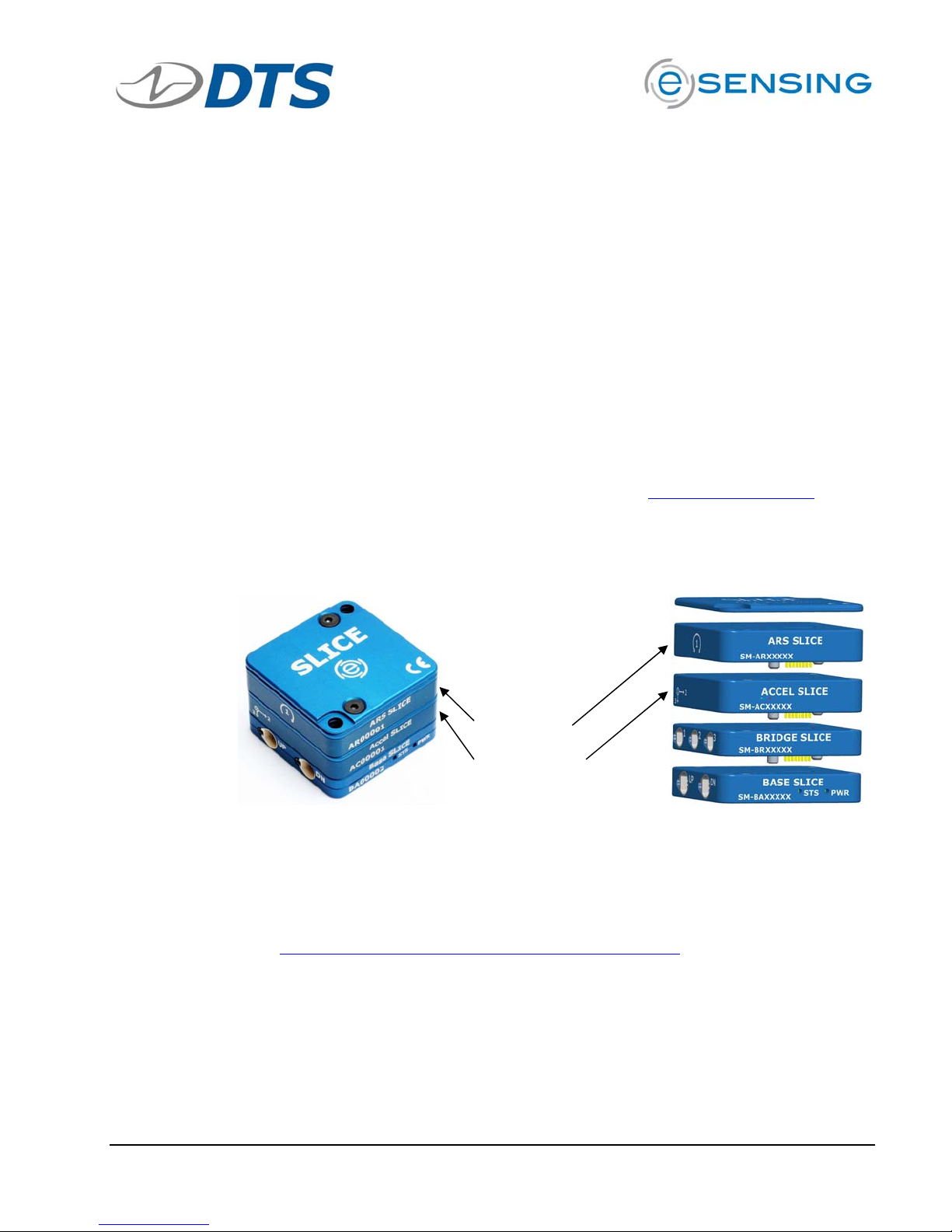
SLICE User’s Manual support@dtsweb.com
2.3.4. Digital SLICE
Available in fourth quarter 2010.
Preliminary specifications:
! Supply will have isolated +5 V
! 8 isolated inputs
! Input modes supported:
o CCNO - Contact closure normally open
o CCNC - Contact closure normally closed
o VIHL - Voltage Input High-Low
o VILH - Voltage Input Low-High; 3 input channels
2.3.5. ACCEL SLICE
The ACCEL SLICE has Bridge SLICE electronics with the addition of a built-in 3axis accelerometer. The following specifications apply:
! MSI Model 3038 accelerometers are used (see www.meas-spec.com
)
! Options from 50 to 2000 g
! DC response
Accel and ARS
SLICEs can be
positioned in any
order in a SLICE
MICRO stack
ARS SLICE
ACCEL SLICE
2.3.6. ARS SLICE
The ARS SLICE has Bridge SLICE electronics with the addition of a built-in 3-axis
angular rate sensor. The following specifications apply:
! DTS ARS are used (see
http://dtsweb.com/products/esensing_angular.php
)
! Options from 300 to 50000 deg/sec
! DC response
Version 1.0 - May 2010 10 ©DTS, Inc. - All Rights Reserved
Page 11

SLICE User’s Manual support@dtsweb.com
2.3.7. Battery SLICE
The Battery SLICE is connected to the bottom of the Base SLICE. It is only
available in the SLICE NANO version. The Battery SLICE is only a back-up
battery in case main power is lost. Specifications:
! 2 cell LiPo design, with charging directly from Base SLICE
! ~10 second run time
! Only 3.5 mm thick
2.3.8. Stack Extender
The Stack Extender is only available for the SLICE NANO package. The Stack
Extender allows the user to create a flatter, longer package.
Stack Extender
! Example: 12 channel system
! 1 Base SLICE
! 4 Bridge SLICEs
2.3.9. End-of-Chain (EOC) Terminal
See Appendix C for detailed specifications.
The EOC Terminal provides the easiest method to attach a battery, trigger signal
and status lamp to the SLICE system. It is ruggedized for high shock use.
Maximum channels:
1 chain x 2 stacks x 8 Bridge SLICEs x 3 chan/Bridge = 48 channels
Version 1.0 - May 2010 11 ©DTS, Inc. - All Rights Reserved
Page 12

SLICE User’s Manual support@dtsweb.com
To DN port on Base
SLICE MICRO or NANO
Connections:
! 2 SLICE stack chain
! 9 to 15 VDC input power
! ON signal
! Status output, start record input and event input signals
2.3.10. SLICE System Interface
See Appendix D for detailed specifications.
The SLICE System Interface allows the connection of one SLICE chain. It is
ruggedized for high shock use.
Maximum channels:
1 chain x 4 stacks x 8 Bridge SLICEs x 3 chan/Bridge = 96 channels
Connections:
! 1 SLICE stack chain
! USB communications
! 9 to 20 VDC input power
! ON/OFF switch
! AUX input (battery, trigger, etc.)
Version 1.0 - May 2010 12 ©DTS, Inc. - All Rights Reserved
Page 13

SLICE User’s Manual support@dtsweb.com
2.3.11. SLICE Distributor
See Appendix E for detailed specifications.
The SLICE Distributor allows the connection of up to four SLICE chains. It is
ruggedized for high shock use.
Maximum channels:
4 chains x 4 stacks x 8 Bridge SLICEs x 3 chan/Bridge = 384 channels
Connections:
! 4 SLICE stack chains
! Ethernet communications
! 9 to 20 VDC input power
! ON/OFF switch
! AUX input (battery, trigger, etc.)
2.3.12. SLICE USB Interface
See Appendix F for detailed specifications.
The SLICE USB Interface allows the connection of one SLICE chain. It is meant
for bench-top use and is not ruggedized.
Maximum channels:
1 chain x 4 stacks x 8 Bridge SLICEs x 3 chan/Bridge = 96 channels
Connections:
! 1 SLICE stack chain
! USB communications
! 9 to 15 VDC input power
! ON/OFF switch
! Manual Start/Event
! AUX input (battery, trigger, etc.)
Version 1.0 - May 2010 13 ©DTS, Inc. - All Rights Reserved
Page 14

SLICE User’s Manual support@dtsweb.com
2.3.13. SLICE Ethernet Interface
See Appendix G for detailed specifications.
The SLICE Ethernet Interface allows the connection of two SLICE chains. It is
meant for bench-top use and is not ruggedized.
Maximum channels:
2 chains x 4 stacks x 8 Bridge SLICEs x 3 chan/Bridge = 192 channels
Connections:
! 2 SLICE stack chains
! Ethernet communications
! 9 to 15 VDC input power
! ON/OFF switch
! Manual Start/Event
! AUX input (battery, trigger, etc.)
Version 1.0 - May 2010 14 ©DTS, Inc. - All Rights Reserved
Page 15
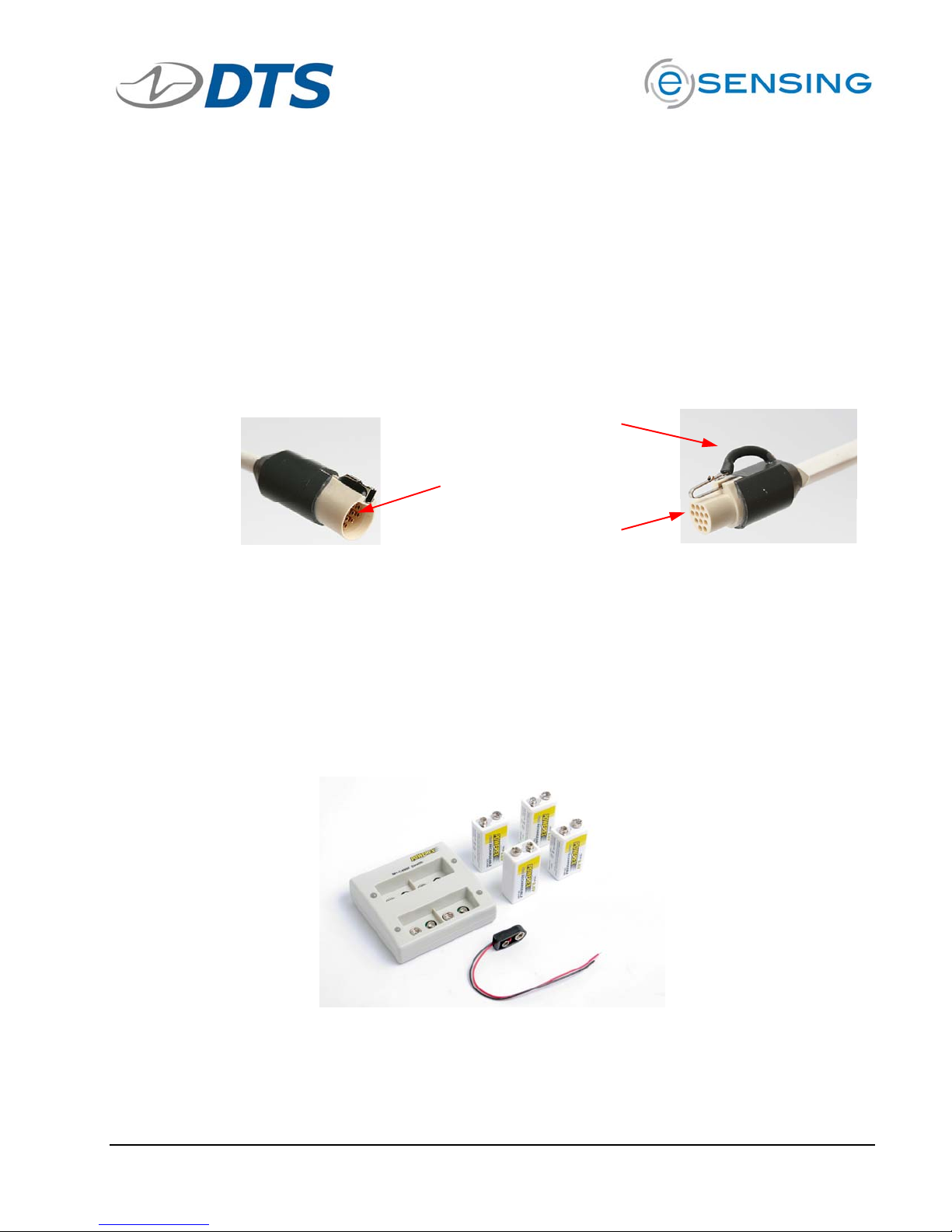
SLICE User’s Manual support@dtsweb.com
2.3.14. SLICE MICRO and NANO Connectors
See Section 3 for more connector information.
SLICE systems use lightweight, rugged plastic connectors with reliable, gold
plated contacts. These are a MIL-STD-type pin and socket configuration where
the socket is exposed, instead of the pin, which is mechanically more robust.
For some bench-top units, LEMO-style as well as industry standard USB,
Ethernet and SubD connectors are used.
A typical SLICE rugged plastic connector is shown below.
Finger actuated
retention latch
Exposed sockets
Recessed pins
2.4. Batteries
DTS offers some commercial-off-the-shelf batteries for operation of SLICE systems.
Batteries must be disconnected from the SLICE system before connecting to a charger.
2.4.1. 9.6 V Rechargeable NiMH Batteries
! Allows up to 40 min runtime with a 6 channel SLICE System.
! Package of 4 batteries ensures you’ll always have back-ups ready to use.
Version 1.0 - May 2010 15 ©DTS, Inc. - All Rights Reserved
Page 16

SLICE User’s Manual support@dtsweb.com
2.4.2. 11.1 V Rechargeable Lithium-Polymer Batteries
! Available in 3 capacities: 2200, 4400, and 6600 mAh
2.5. SLICE Software
See Section 4.0 for detailed software information.
The SLICEWare software application allows for easy:
! Test set-up
! Sensor database management
! Real-time sensor check-out
! Test execution
! Data download and viewing
! Data export
A SLICE API (Application Programmers Interface) and LABView driver (fourth quarter
2010) are also available.
Please contact technical support (support@dtsweb.com
) for the latest update to your
software version.
3. Mounting and Connecting SLICE Hardware
This section gives details on how to connect your SLICE hardware. Choose the connection
method you have from the options below for the quickest information.
3.1. General Connection Guidelines
Great care should always be taken when connecting any power, switch, sensor or any
other device to the SLICE system.
! DO NOT exceed the rated voltage input range for the device. Whenever
possible use the power supply or battery pack supplied with your SLICE system.
Version 1.0 - May 2010 16 ©DTS, Inc. - All Rights Reserved
Page 17
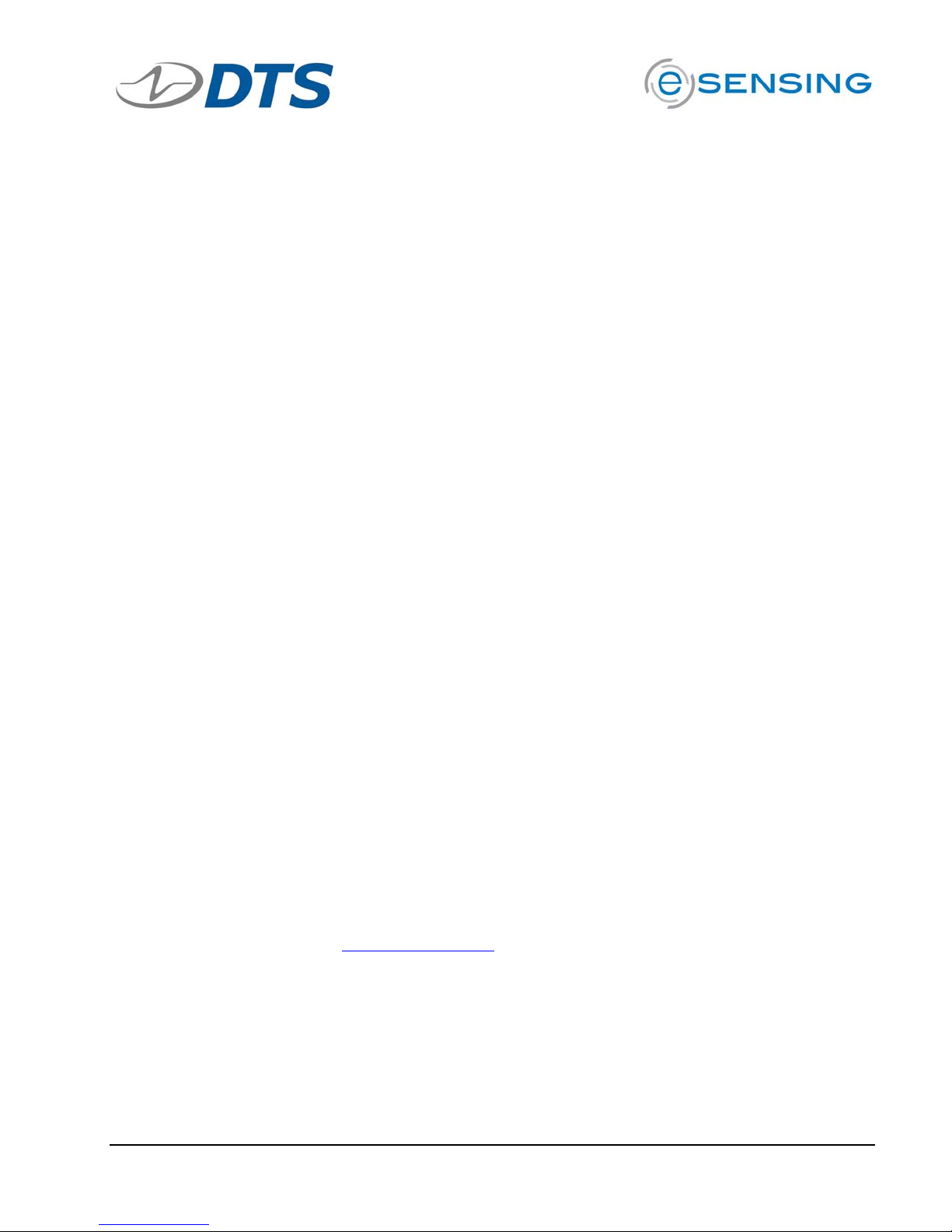
SLICE User’s Manual support@dtsweb.com
! DO NOT connect directly to vehicle power or other noisy power sources.
! ALWAYS disconnect the battery from the SLICE system before connecting to a
battery charger.
! ALWAYS use SLICE NANO with a heat sink as the SLICE NANO case is very thin
aluminum with very little heat sinking ability. Never use SLICE NANO mounted
to a thermally non-conductive surface like wood or plastic.
! Refer to proper grounding procedures described in Appendix H.
! Check that all cables show no signs of physical damage.
! Be sure all sensors have their cable shields ungrounded at the sensor end and
grounded at the SLICE input connector.
3.2. Guidelines for High Shock and Vibration Testing
SLICE MICRO and SLICE NANO components can generally be used in test environments with maximum acceleration levels as high as 500 g. In some cases, SLICE
NANO can be used up to 5,000 g if proper care is used.
Proper mounting of the SLICE system, cables, and accessories is critical to successful
testing.
! DO NOT mount SLICE components in an area where they may be directly
impacted by an object.
! Use damping material whenever possible to help protect the SLICE system
from excessive shock or vibration, but remember that SLICE NANO requires a
heat sink.
! Be sure that connectors and wiring are properly secured.
3.3. SLICE Connectors and Cables
3.3.1. SLICE Connectors
SLICE is an ultra small data acquisition system. One challenge with a small
system is electrical connections. Although connectors such as Bendix, Amphenol,
and LEMO are common for instrumentation, all of these are much too large to be
practical for SLICE.
The SLICE system uses circular plastic connectors manufactured by Omnetics
Corporation (www.omnetics.com
contacts and are used in many military, aerospace and other high shock applications. Connectors are available direct from Omnetics or can be purchased from
DTS.
Below are the connector types used by SLICE.
). These connectors use high-quality, machined
Version 1.0 - May 2010 17 ©DTS, Inc. - All Rights Reserved
Page 18
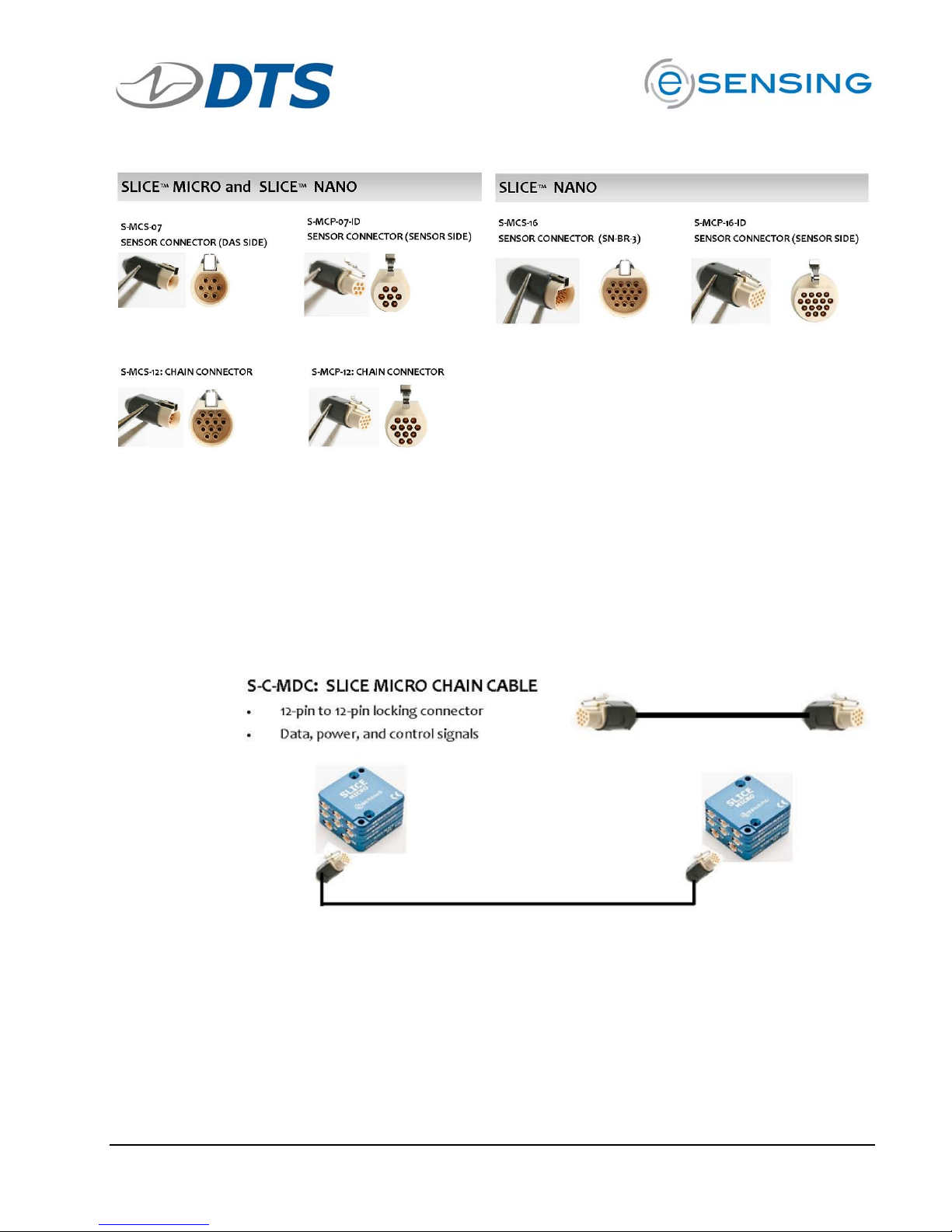
SLICE User’s Manual support@dtsweb.com
3.3.2. SLICE Cables
DTS provides a number of different SLICE cable options depending on the
connection needs. SLICE stack to stack connection cables are shown below.
SLICE MICRO Base units can be connected together via a daisy-chain cable.
SLICE NANO Base units can be connected to each other directly or via a daisychain extension cable.
Version 1.0 - May 2010 18 ©DTS, Inc. - All Rights Reserved
Page 19
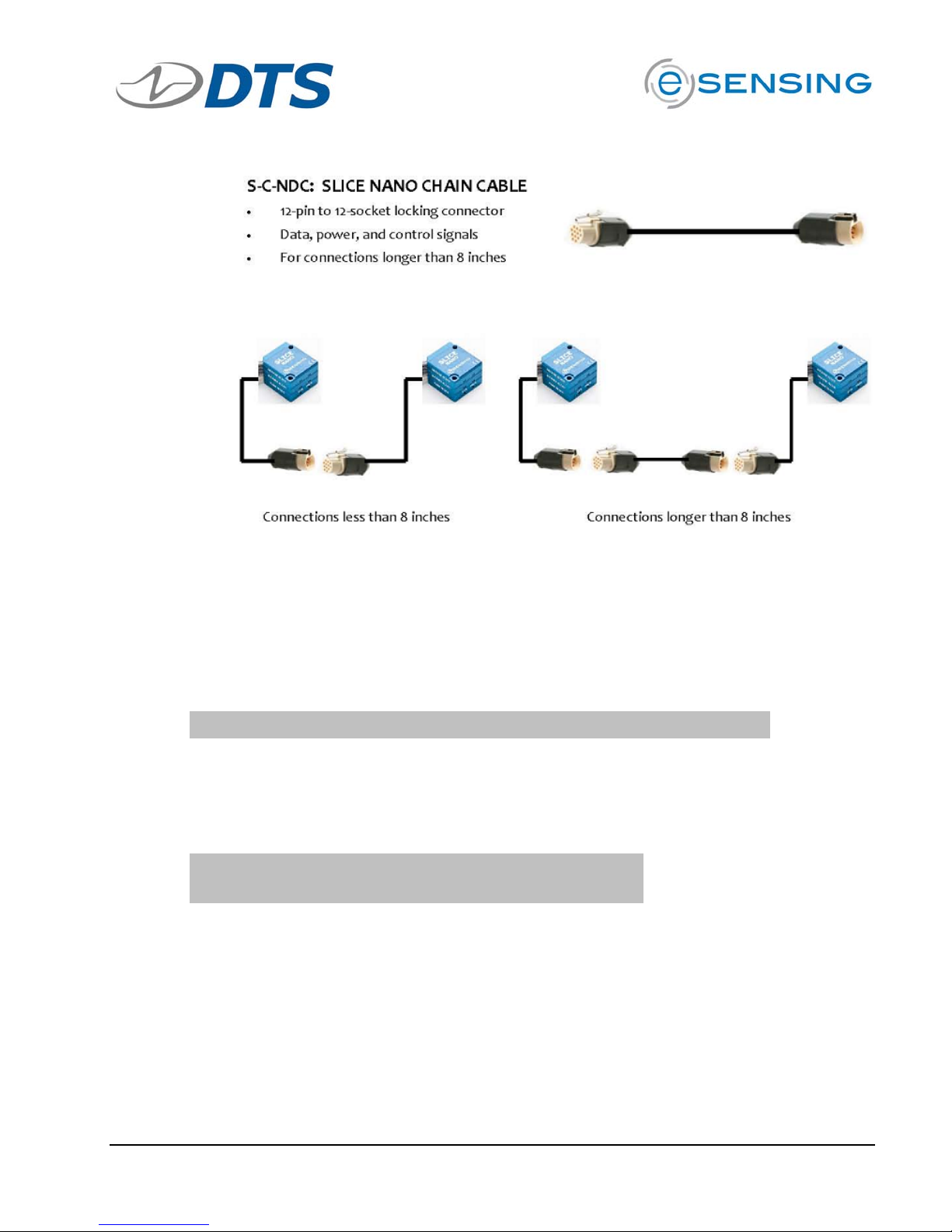
SLICE User’s Manual support@dtsweb.com
3.4. Power Requirements
The SLICE system runs on DC power.
To calculate the rough power needs for a particular system, use the information
below:
POWER!REQUIREMENTS!
10!V!POWER! INPUT /5!V!SENSOR!EX CITATION! IDLE! RECORDING!
BASE!SLICE! 40!mA! 110!mA!
BRIDGE!SLICE! ! 2!mA! 55! mA!
SENSOR!LOAD!(350!ohm/5!V!SENS OR!EXCITATION!)! 0!mA! 50!mA!
SINGLE!STACK!POWER!C ONSUMPTI ON !AT!5!!V!SENS OR!
EXCITATI ON!!
BASE!(QTY)! 1!
BRIDGE!(QTY)! 2!
SENSOR!LOAD!(%!of! 350! ohm)! 100!
IDLE!CURRENT! ! 44!mA!
IDLE!POWER!! 330! mW!
TOTAL!
RECORD!CURRENT! ! 320!mA!
RECORD!POWER! ! 2400!mW!
Version 1.0 - May 2010 19 ©DTS, Inc. - All Rights Reserved
Page 20
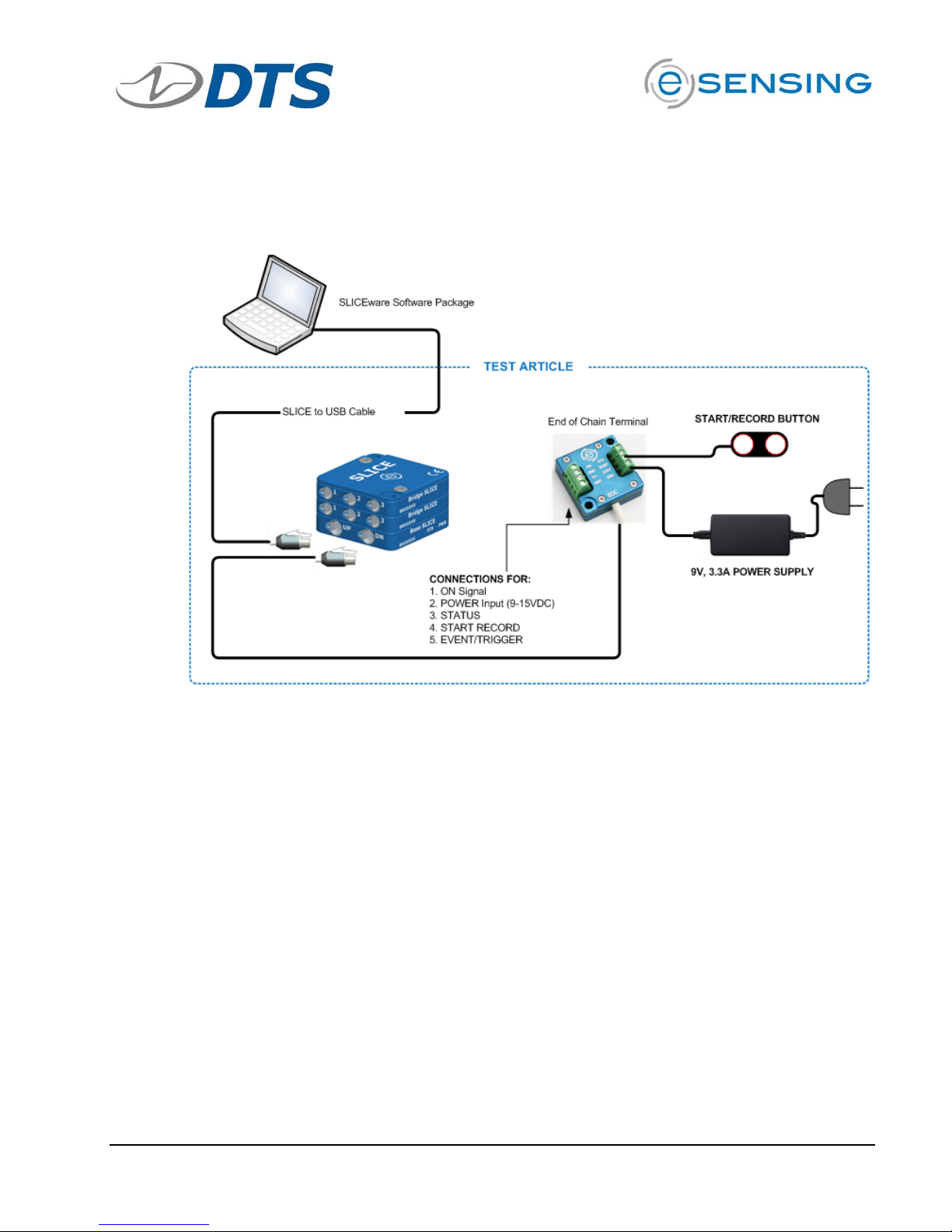
SLICE User’s Manual support@dtsweb.com
3.5. Using the End-of-Chain (EOC) Terminal
A diagram showing connections using the EOC Terminal is shown below.
Notes:
! Although this shows a SLICE MICRO system, connections with a SLICE NANO
are similar.
! The EOC Terminal is a shock rated item.
! Voltage input can be provided via the included power supply, a battery or any
voltage source between 9 and 15 VDC. Warning: Do not exceed the 15 VDC
input voltage range as damage may result.
! The ON terminal must be connected to the GND on the EOC Terminal for the
SLICE unit to turn on.
! If you connect an LED between the STS and GND terminals, you will get a
Status light when the system is armed.
Version 1.0 - May 2010 20 ©DTS, Inc. - All Rights Reserved
Page 21
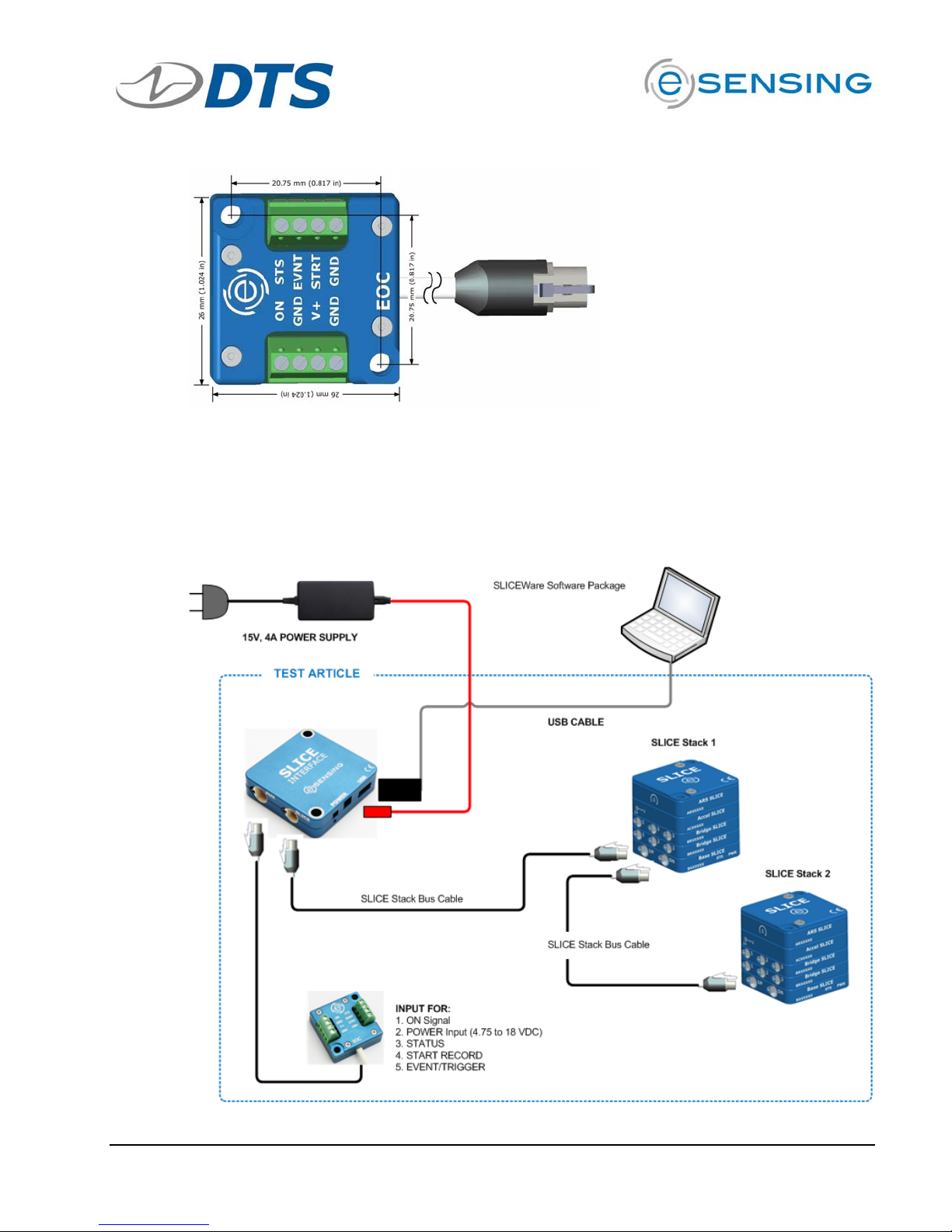
SLICE User’s Manual support@dtsweb.com
To DN port on the last
Base SLICE MICRO or
NANO in a SLICE chain
See Appendix C for detailed information on the SLICE End-of-Chain Terminal.
3.6. Using the SLICE System Interface
The SLICE System Interface is similar to the EOC Terminal except it is used between
the first/only SLICE Stack and the PC. See the example diagram below.
Version 1.0 - May 2010 21 ©DTS, Inc. - All Rights Reserved
Page 22
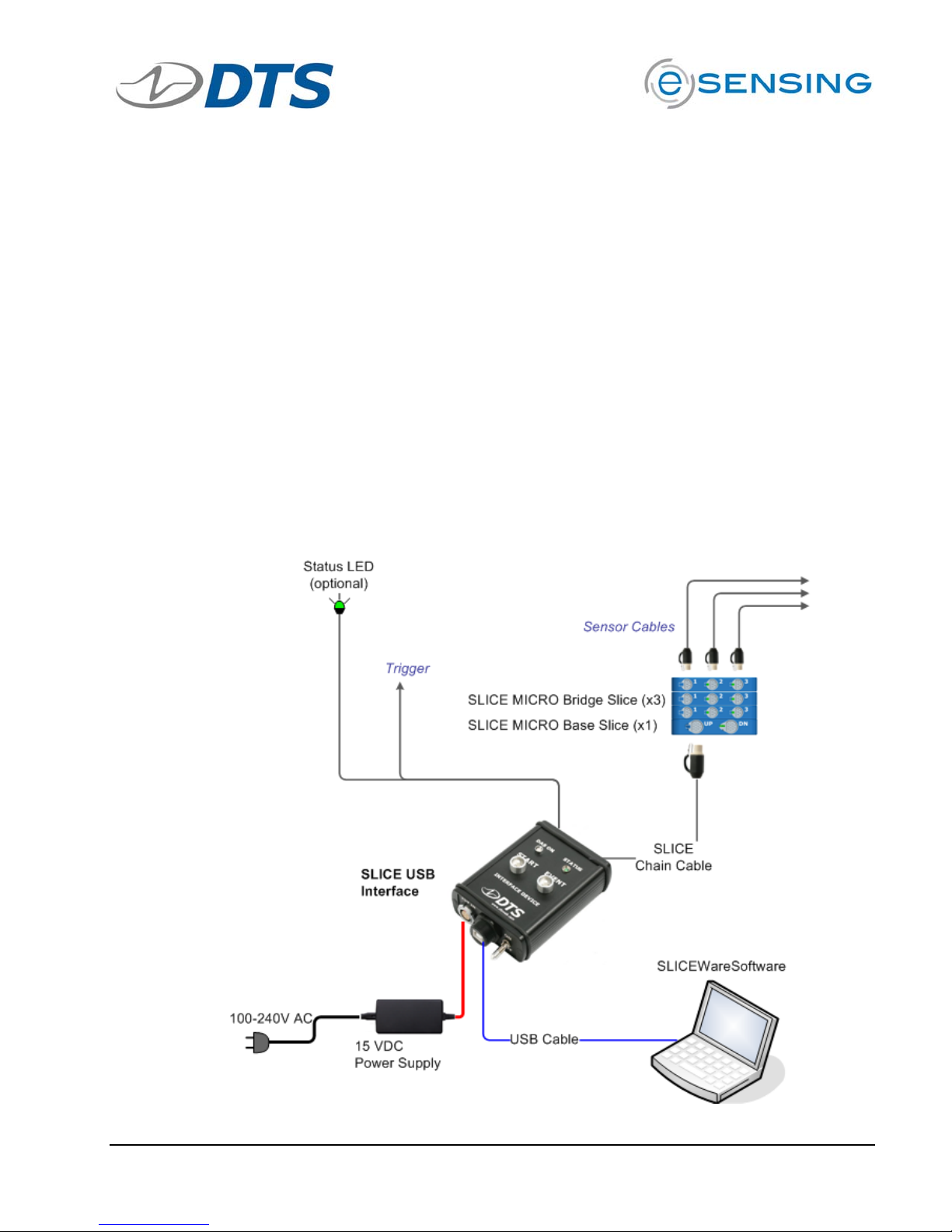
SLICE User’s Manual support@dtsweb.com
Notes:
! Although this shows a SLICE MICRO, connections with a SLICE NANO are
similar.
! The SLICE System Interface is a shock rated item.
! The AUX Terminal can be used for easy connection to a battery, start record,
trigger, and status signal.
! Voltage input through the SLICE System Interface can be provided via the
included power supply a battery, or any voltage source between 9 and 20 VDC.
Warning: Do not exceed the 20 VDC input voltage range as damage may result.
! The SLICE System Interface has a recessed ON switch. Alternately the ON
signal can be connected to the GND on the EOC Terminal.
! If you connect an LED between the STS and GND terminals on the EOC
Terminal you will get a Status light when the system is armed.
3.7. Using the SLICE USB Interface
The SLICE USB Interface is similar to the SLICE System Interface. The main
difference is that the SLICE USB Interface is designed for bench-top, non-rugged use.
See the example diagram below.
Version 1.0 - May 2010 22 ©DTS, Inc. - All Rights Reserved
Page 23
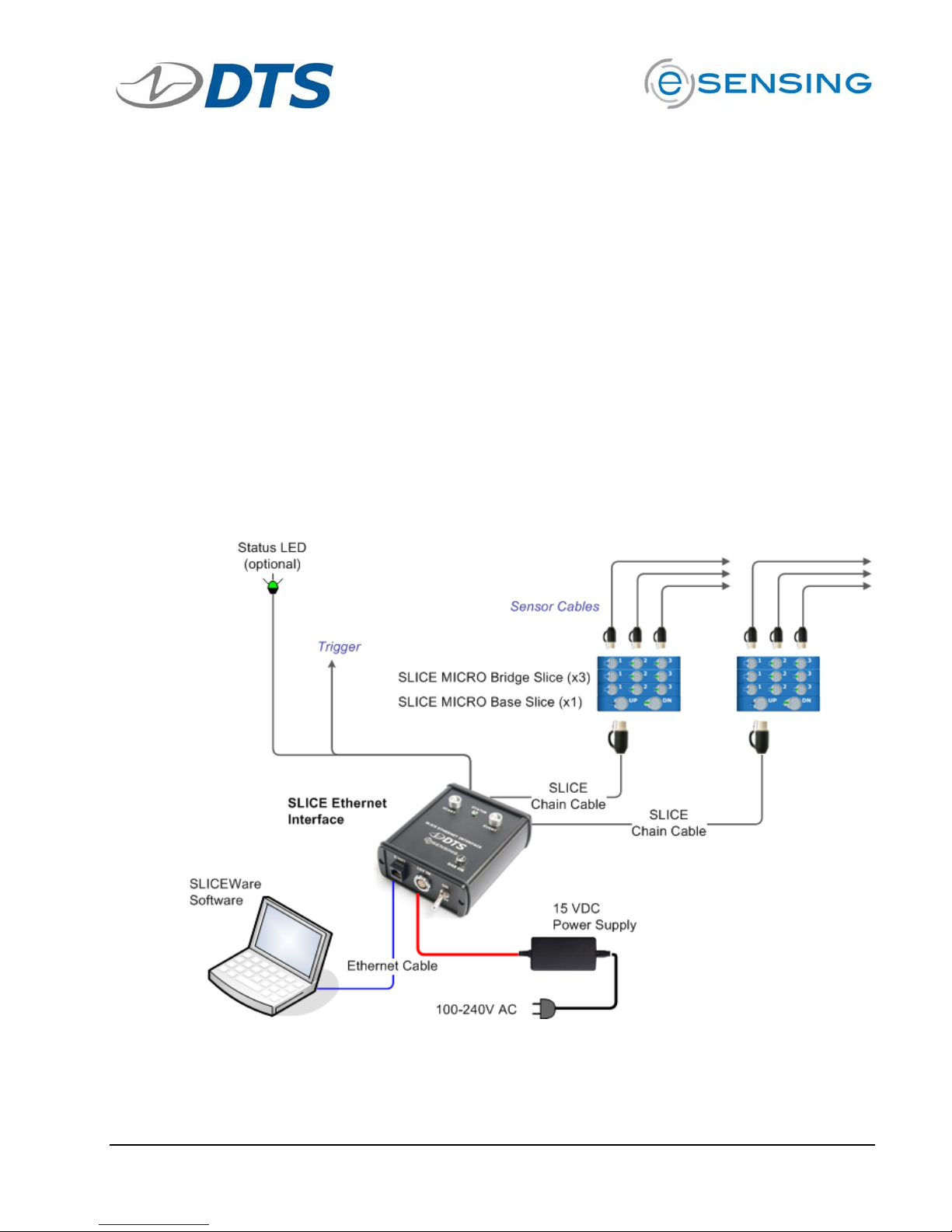
SLICE User’s Manual support@dtsweb.com
Notes:
! Although this shows a SLICE MICRO, connections with a SLICE NANO are
similar.
! The SLICE USB Interface is NOT a shock rated item.
! Voltage input can be with the included power supply a battery, or any voltage
source between 9 and 15 VDC. Warning: Do not exceed the 15 VDC input
voltage range as damage may result.
! The AUX connector is a standard D-sub HD15. This can be used to hardwire a
Start Record or Event switch or monitor the Status line.
3.8. Using the SLICE Ethernet Interface
The SLICE Ethernet Interface is similar to the SLICE USB Interface. The main
difference is that the SLICE Ethernet Interface has an Ethernet connection to the PC
instead of a USB connection. This allows for a longer communications cable between
the PC and the SLICE system. The SLICE Ethernet Interface can also connect 2 SLICE
chains for large system configurations. See the example diagram below.
Notes:
! Although this shows a SLICE MICRO, connections with a SLICE NANO are
similar.
Version 1.0 - May 2010 23 ©DTS, Inc. - All Rights Reserved
Page 24
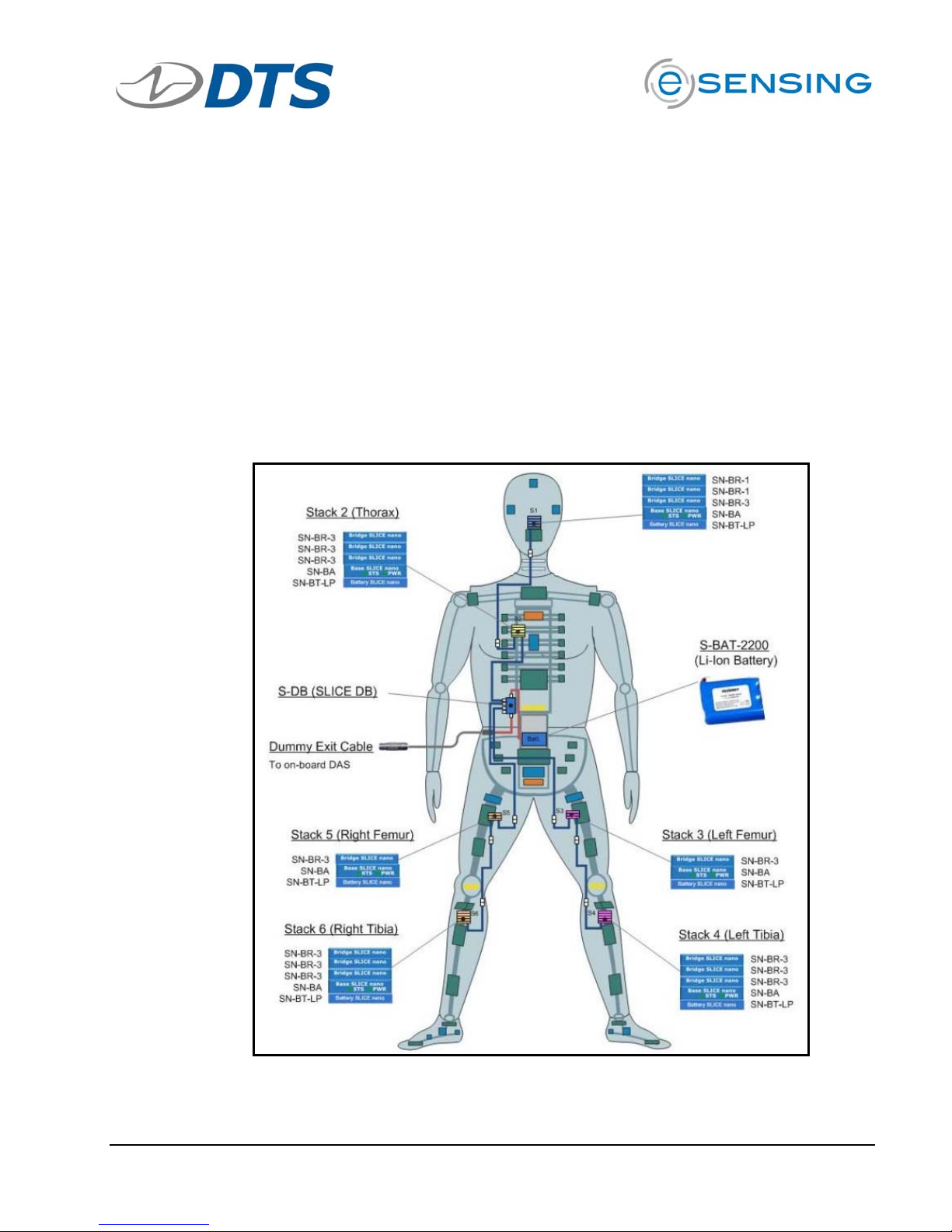
SLICE User’s Manual support@dtsweb.com
! The SLICE Ethernet Interface is NOT a shock rated item.
! Voltage input can be with the included power supply a battery, or any voltage
source between 9 and 15 VDC. Warning: Do not exceed the 15 VDC input
voltage range as damage may result.
! The AUX connector is a standard D-sub HD15. This can be used to hardwire a
Start Record or Event switch or monitor the Status line.
3.9. Using the SLICE Distributor
The SLICE Distributor allows for the connection of up to 4 SLICE chains and converts
the communications signals from USB to Ethernet. This allows for a longer communications cable between the PC and the SLICE system. The most common application
for the SLICE Distributor is for an embedded system with a high channel count as
shown for the in-dummy (manikin) configuration below.
SLICE Application Diagram: 42-channel integrated
Version 1.0 - May 2010 24 ©DTS, Inc. - All Rights Reserved
SLICE NANO for H3-50% Dummy
Page 25
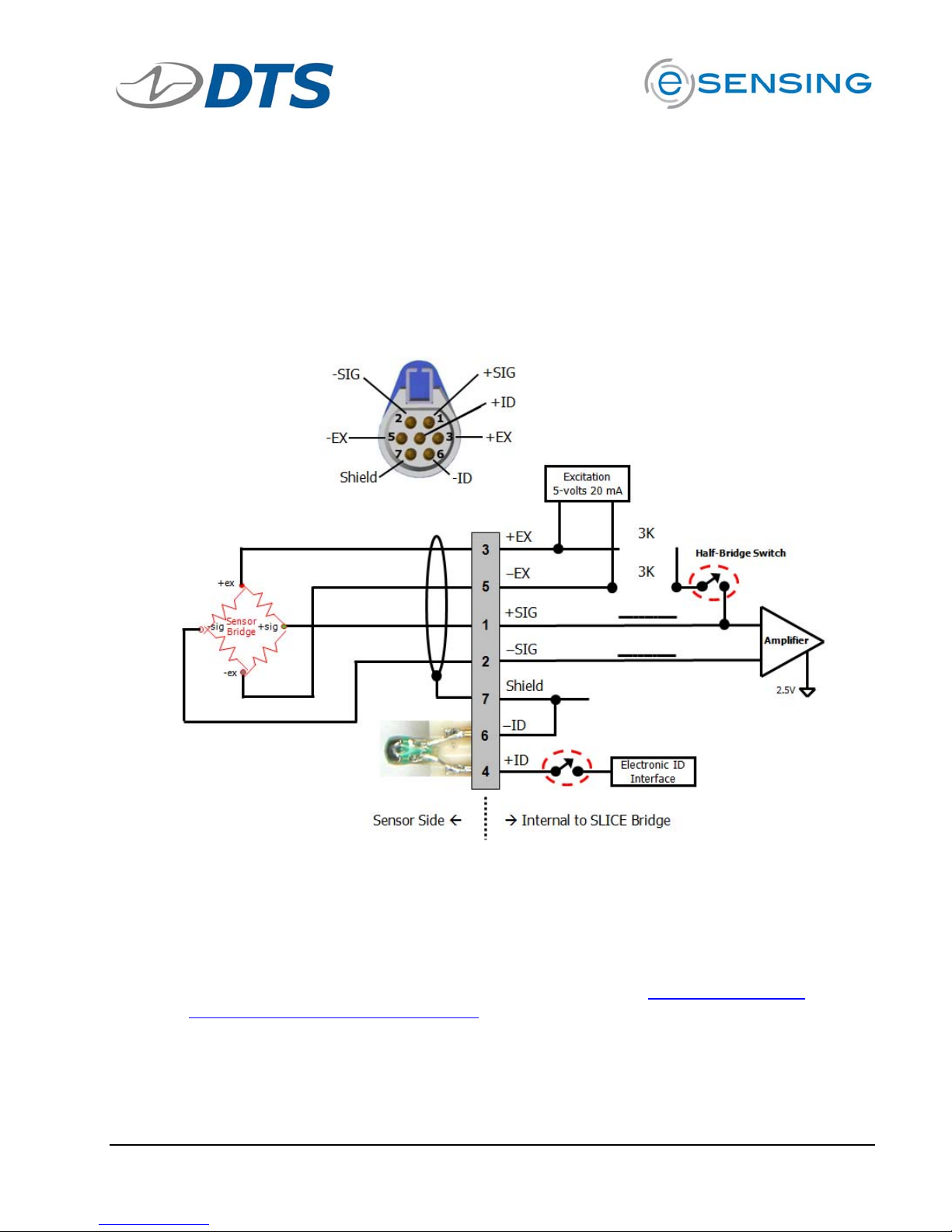
SLICE User’s Manual support@dtsweb.com
4. Sensor ID and Supported Sensor Types
This section covers basic information regarding SLICE compatible sensors and sensor ID.
More detailed information regarding sensor connections can be found in Appendix I.
The diagram below shows a common 4-wire bridge sensor connection to a Bridge SLICE
input channel.
4.1. Sensor ID
Sensor ID is also referred to as electronic ID (EID). The function of EID is for the
SLICE hardware to automatically read and determine what sensor is attached to each
sensor input channel.
SLICE uses EID chips from Maxim IC, model DS2401 (see http://www.maxim-
ic.com/quick_view2.cfm/qv_pk/2903). To make soldering of the EID more easy, DTS
provides EID microcards, which have a chip scale packaged DS2401 soldered to a
circuit board with wires attached (see below).
Version 1.0 - May 2010 25 ©DTS, Inc. - All Rights Reserved
Page 26
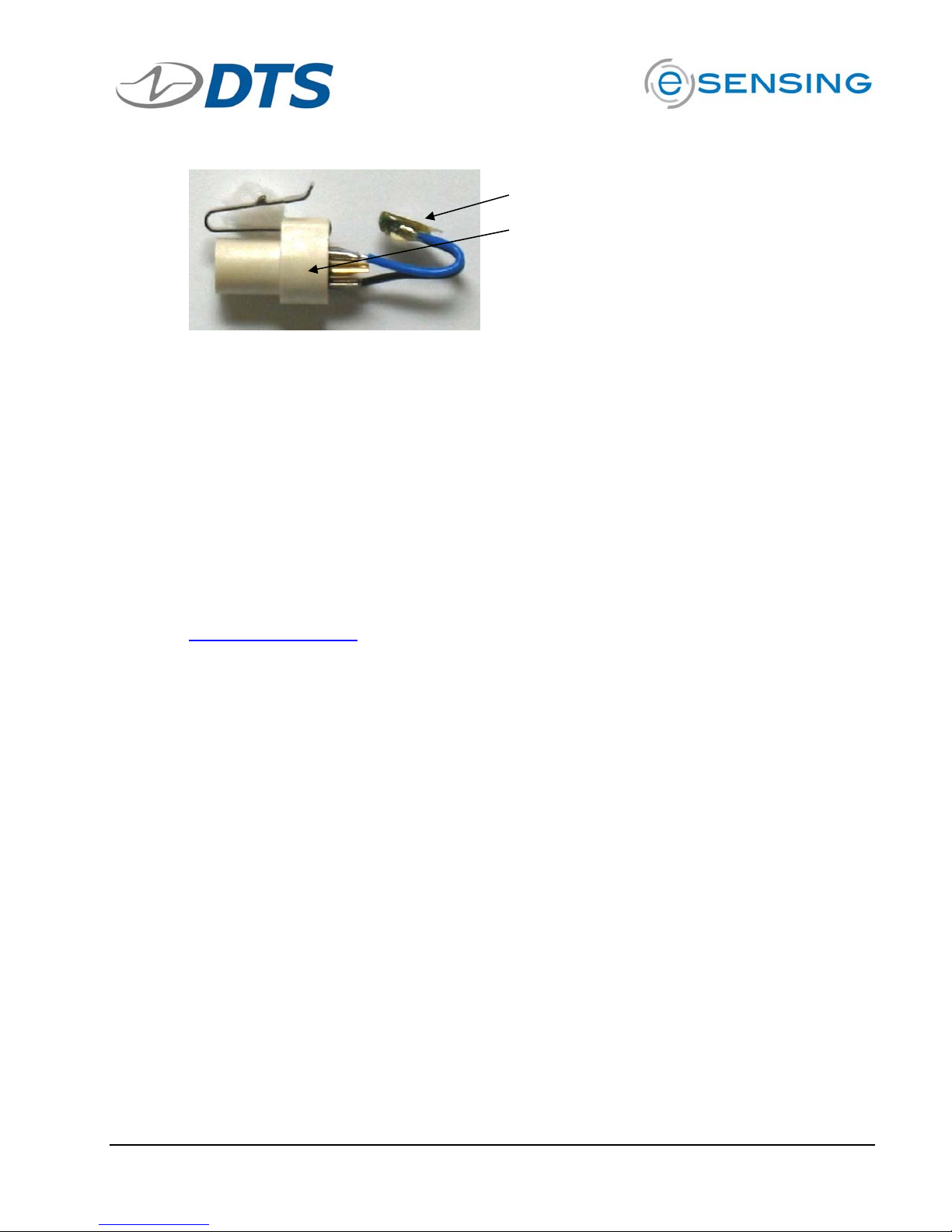
SLICE User’s Manual support@dtsweb.com
EID “microcard” soldered to pins 4 and 6
Omnetics 7-pin Sensor Connector
4.2. Supported Sensor Types
The Bridge SLICE supplies 5 VDC excitation up to 20 mA and supports many types of
accelerometers, load cells, pressure sensors and other sensor types. The following
general sensor types are supported:
! Full (4-wire) or half bridge (2- or 3-wire) resistive and piezo-resistive types
! Voltage input: Input range 0.1 to 4.9 V; larger range with voltage expander
circuit
! Conditioned sensors with 5 V excitation and 2.5 V centered signal output
The IEPE SLICE MICRO (fourth quarter 2010) will support common piezo-electric
sensor types.
If you have questions regarding what sensors are supported please contact
support@dtsweb.com
and provide the sensor manufacturer and model number if
available.
5. Software
This section covers software installation and use.
See Appendix J for additional software reference information regarding files formats and
firmware updates.
5.1. Basic Requirements
®
SLICEWare is a Windows
! Windows XP, Windows Vista, or Windows 7 32-bit. 64-bit support is coming
soon
! 1 GHz or faster processor
! 2 GByte RAM minimum. More RAM is important for longer/higher sample rate
data acquisition.
! 100 MByte disk space for Software plus storage for test data
! 1024 x 768 minimum screen resolution
based program. Minimum PC specifications are:
Version 1.0 - May 2010 26 ©DTS, Inc. - All Rights Reserved
Page 27
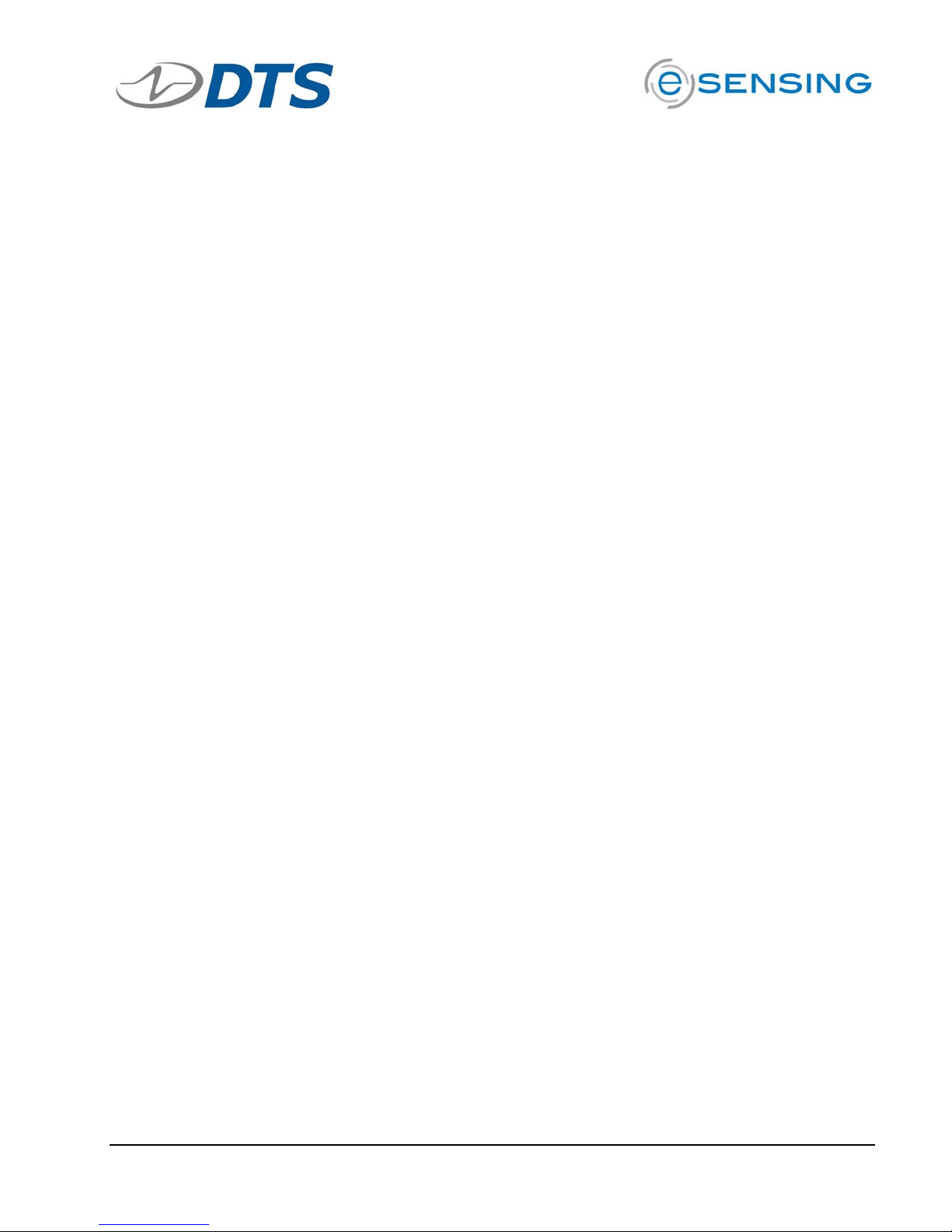
SLICE User’s Manual support@dtsweb.com
5.2. Data Collection Concepts
This section discusses the basics of data collection with SLICE.
5.2.1. Standalone Operation
SLICE is a standalone data logger. This means that once it is armed, the PC can
be disconnected if desired. After receiving a Start Record or Trigger signal, the
SLICE autonomously collects data, storing it to flash memory with no user
interaction. After the test, the user can reconnect the PC to download the data.
There is also a real-time mode in the SLICEWare software application that
allows the user to check channel inputs on an oscillograph-looking screen.
5.2.2. Data Collection Modes
SLICE supports two data collection modes, Circular Buffer and Recorder.
5.2.2.1. Circular Buffer Mode
In circular buffer mode, the user can program SLICE to record pre-trigger
data. For example, the test set-up can specify to record x seconds pretrigger and x seconds post trigger. Time Zero (T=0) is marked when the
trigger signal is received.
5.2.2.2. Recorder Mode
5.3. SLICEWare
This section discusses the basics of data collection with SLICE using the SLICEWare
application.
The SLICEWare software application allows for easy:
! Test set-up
! Sensor database management
! Real-time sensor check-out
! Test execution
! Data download and viewing
! Data export
Recorder mode starts when a Start Record signal is received and continues
for the time specified in the test set-up. If a trigger signal is received
sometime after the Start Record, this marks the T=0 point.
Version 1.0 - May 2010 27 ©DTS, Inc. - All Rights Reserved
Page 28

SLICE User’s Manual support@dtsweb.com
5.3.1. Software Installation
Locate the installation files on the CD or flash drive provided.
Double-click the “set-up.exe” file to begin installation.
Click
installation folder and confirming installation.
Version 1.0 - May 2010 28 ©DTS, Inc. - All Rights Reserved
for each of the screens: set-up wizard, driver installation,
Page 29

SLICE User’s Manual support@dtsweb.com
You must allow the driver to be installed. You may see these screens:
For Windows
®
Vista, click to “Install this driver software anyway.”
For Windows
®
XP, click “Continue Anyway.”
Note: Windows
®
will ask you to reinstall the hardware driver each time you
connect the SLICE stack to a different USB port.
To start SLICEWare, either double-click the
icon or go to:
5.3.2. Menu Descriptions
Click Prepare tab …
This tab identifies the relationship between available sensors and the
attached SLICE units. Sensor information can be added, removed, viewed,
edited or assigned to channels on connected data acquisition hardware.
Version 1.0 - May 2010 29 ©DTS, Inc. - All Rights Reserved
Page 30

SLICE User’s Manual support@dtsweb.com
The image below highlights the different screen areas. The red boxes and type
are used in this manual only (not visible in actual software).
RIBBON CONTROL
SENSOR LIST
SENSOR DETAIL
STATUS BAR
CONNECTED SENSORS
Click anywhere on a line in the Sensor List to show the Sensor Details for that
sensor.
SENSOR LIST
Version 1.0 - May 2010 30 ©DTS, Inc. - All Rights Reserved
SENSOR DETAIL
Page 31

SLICE User’s Manual support@dtsweb.com
Prepare Tab Groupings
Current Sensor
Sensor ID Manual Sensor Assignment
Current Sensor
! Add: Will add a blank Sensor Details field to all for creating a new sensor
entry.
! Delete: Deletes the sensor that is highlighted in the sensor list.
! Undo Edit: Reverts all edits made in the sensor details fields.
! Read ID: Reads the EID from the channel selected in the Connected
Sensor list. The returned ID value will be populated in the Sensor ID field
for the sensor that is highlighted in the sensor list.
! Measure Bridge: Measures a sensors bridge resistance from the channel
selected in the Connected Sensor list. The returned bridge resistance will
be populated in the Bridge resistance (ohms) field for the sensor that is
highlighted in the sensor list.
! Save: Saves edits made in the Sensor Detail area.
Manual Sensor Assignment
! For sensors connectors without an EID.
! You cannot un-assign or overwrite an auto-assigned channel.
! Assign: After highlighting a sensor in the Sensor List and highlighting an
un-assigned channel in the Connected Sensors area, use this to assign the
sensor.
! Un-assign: Remove the highlighted channel in the Connected Sensors area.
! Apply: Commits the sensor set-up information to SLICE.
! Note: A sensor that is manually applied should not have a value in the
Sensor ID field and the SLICE should not have an EID installed on the
connector. If the Sensor ID field is populated or an EID exists on the
channel, the sensor will need to be re-applied after switching away from
and then back to the Prepare tab.
Version 1.0 - May 2010 31 ©DTS, Inc. - All Rights Reserved
Page 32

SLICE User’s Manual support@dtsweb.com
Sensor ID
! Refresh: The sensor IDs are read when the software is started or when a
SLICE is rebooted. If sensor connections are switched, choosing refresh
will read the connected IDs on the current channels.
Sensor Details
General Calibration History
Attributes Options
General
! Serial Number: Used to identify the sensor. Can be any unique identifier.
The sensor list is sorted by default with the serial number.
! Comment: User field can be any text entry.
! Manufacturer: Not enabled as of 200910.
! Model: Not enabled as of 200910.
! Sensor ID: Enter or “READ ID” to populate.
Attributes
! Full Scale: The maximum expected value the sensor will be subjected to.
! Units: The Engineering Units of the sensor.
! Sensitivity:
o When Proportional to Excitation is checked: This value is the
calibrated sensitivity in mV/V/EU.
o When Proportional to Excitation is un-checked: This value is the
calibrated sensitivity in mV/EU.
! Initial EU: Typically left at 0.00. This entry may be used to insert an
engineering value to the starting point of the recorded sensor.
! Excitation: Leave at 5.0. Adjustment is not enabled as of 200910.
Version 1.0 - May 2010 32 ©DTS, Inc. - All Rights Reserved
Page 33

SLICE User’s Manual support@dtsweb.com
Calibration History
! This field is automatically updated whenever a new sensitivity is applied to
the sensor attributes. You cannot enter directly into this field.
Options
! Invert: When checked, the data will be inverted.
! Shunt Check and Bridge Resistance: When Shunt Check is checked, the
sensor will have the bridge resistance measured during diagnostics and
compared to the value entered in Bridge resistance.
! SW Filter: Choose the frequency of a software filter to be applied to the
data when viewing. This only affects the viewed data as all data stored will
be as collected with the hardware anti-alias filter.
! Zero Method (post download software zeroing):
o Use Pre-Cal Zero: The Zero Measured Output (ZMO) of the sensor
during calibration will be used to set the EU zero of the downloaded
data.
o Average Over Time: Used in conjunction with ZeroStart and
ZeroEnd, the average EU value during the Start and End window
will be used to Zero the collected data. The Zero Start/End window
must be set to data that will be collected. If using a negative time,
then the Acquire tab must include this window.
o None: The actual recorded input will not be adjusted or
compensated for zero level. This setting can be used to show the
actual mV offset. An example may be to record a logic level signal
and see the actual on/off state.
o Remove Offset (hardware): When checked, this will remove the
ZMO during diagnostics. This will “electrically” zero the input.
o ZeroStart/End: See Zero Method!Average Over Time.
o Offset Check: Used in conjunction with Limit Low/High during
diagnostics. When checked, the ZMO is measured and compared
the Low/High limits as a pass/fail criteria during diagnostics.
Step-by-Step Procedure to Add a New Sensor
1. On the PREPARE tab,
click the “Add” button in
the “Current Sensor”
button group
Version 1.0 - May 2010 33 ©DTS, Inc. - All Rights Reserved
Page 34

SLICE User’s Manual support@dtsweb.com
2. Edit the Sensor Details
Field
3. Select “Save” in the
“Current Sensor” button
group
Connect SLICE …
Connect the USB and power up the SLICE system…
Version 1.0 - May 2010 34 ©DTS, Inc. - All Rights Reserved
Page 35

SLICE User’s Manual support@dtsweb.com
SLICE hardware appears on right hand side …
Click Diagnostics tab …
This tab ensures that the connected hardware is operating normally.
Hardware diagnostics include checks for battery level, excitation voltage,
noise and expected offset.
Version 1.0 - May 2010 35 ©DTS, Inc. - All Rights Reserved
Page 36

SLICE User’s Manual support@dtsweb.com
SLICEWare configures any connected channels …
Detailed calibration results for all channels …
Version 1.0 - May 2010 36 ©DTS, Inc. - All Rights Reserved
Page 37

SLICE User’s Manual support@dtsweb.com
Click Real-time tab …
This tab shows data input to the attached SLICE hardware in real-time. It is
a useful tool for establishing confidence in the current hardware configuration prior to data collection.
1 g roll tests …
Version 1.0 - May 2010 37 ©DTS, Inc. - All Rights Reserved
Page 38

SLICE User’s Manual support@dtsweb.com
Real-time with X, Y and Z …
Click Acquire tab …
This tab configures and controls the data acquisition process. The user
enters the test name, description, sample rate, acquisition mode (circular
buffer or recorder mode), pre- and post-trigger times and then prepares the
system for data acquisition with the arm command. After the test is
completed, the user can use the download command to view the data.
Version 1.0 - May 2010 38 ©DTS, Inc. - All Rights Reserved
Page 39

SLICE User’s Manual support@dtsweb.com
Enter sampling rates and pre-post test times etc …
System ARMed …
Version 1.0 - May 2010 39 ©DTS, Inc. - All Rights Reserved
Page 40

SLICE User’s Manual support@dtsweb.com
System triggered and acquiring data …
Downloading data …
Version 1.0 - May 2010 40 ©DTS, Inc. - All Rights Reserved
Page 41

SLICE User’s Manual support@dtsweb.com
Click Review tab …
This tab displays collected data. Previously downloaded tests can be viewed
and examined on a per-channel basis.
Dynamic “zoom” selection …
Version 1.0 - May 2010 41 ©DTS, Inc. - All Rights Reserved
Page 42

SLICE User’s Manual support@dtsweb.com
Click Data tab …
This tab provides export options for collected data. Export options include
CSV, ISO and DIAdem formats.
Export options for CSV, ISO and DIAdem formats …
Version 1.0 - May 2010 42 ©DTS, Inc. - All Rights Reserved
Page 43

SLICE User’s Manual support@dtsweb.com
6. Powering Up SLICE
This section covers what to expect when powering up a SLICE system and running a test.
The LEDs on the Base SLICE indicate the status of the system.
6.1. Status (STS) LED
Action Result
Power up
Communicating with PC
Recording Data (Recorder Mode) -or- Armed (Circular Buffer)
Armed in Recorder Mode
Unit received Event
Idle
The status LED is red, green or blue. At system power up, the LED cycles from red to
green to blue followed immediately by the power LED boot-up sequence.
The status LED indicates communication and arm status.
! When the unit is not armed, the status LED will blink green when handling a
command from the PC.
! For Recorder Mode
o When the unit is first armed, the LED will go solid blue to indicate that it
is waiting for the START RECORD signal but not taking data.
o When it receives the START RECORD signal, the LED will turn green to
indicate that it is actively recording data.
o The LED will turn off when data collection has completed.
o If an EVENT signal is received while the unit is recording data, the LED
will turn red and then turn off when data collection has completed.
! For Circular Buffer Mode
o When the unit is armed, the LED will go solid green to indicate that it is
collecting data and waiting for the EVENT signal.
o When an EVENT signal is received the LED will turn red and then turn off
when data collection has completed.
Version 1.0 - May 2010 43 ©DTS, Inc. - All Rights Reserved
Page 44

SLICE User’s Manual support@dtsweb.com
6.2. Power (PWR) LED
Action
Power up
Connected to USB power Only
Connected to external power – power is OK
Connected to external power – power is low
Result
(not armed)
The power LED is red, green or blue.
! At power up, the LED cycles from red to green to blue immediately after the
status LED has completed its boot-up sequence.
! When USB is connected, the LED will turn blue.
! With OK external power, the LED will turn green.
! With low external power, the LED will turn red.
! These transitions do not happen if the unit is armed.
Version 1.0 - May 2010 44 ©DTS, Inc. - All Rights Reserved
Page 45

!
REV:!3!MAY!2010!
SLICE&MICRO&
3!channel!SLICES!to!create!system!STACK!
Connectors!built!into!case!enclosure!
42!x!42!mm!footprint!
Rugged!enclosure!perfect!for!high!stress!environment!
SLICEs!!available!with!embedded!sensors!
Identical!electronics!as!SLICE!NANO!
!
SLICE&NANO&
3!channel!SLICEs!to!create!system!STACK!
Connectors!via!factory!installed!cable!
26!x!31!mm!footprint!
Recommended!for!embedded!applications!
BASE&SLICE&(1&REQUIRED&PER&STACK)&
Microprocessor!
8!G!on‐board!FLASH!memory;!6G!for!data!storage!
Status!controls!
Connection!to!PC!and!additional!stacks!
Available!in!MICRO!and!NANO!
BRIDGE&SLICE&&(3&channels)&
For!use!with!your!sensors:!
! ‐!Strain!gage!
! ‐!Wheatstone!bridge!
! ‐!Voltage!based!
! ‐!MEMS!piezo‐resistive!
Available!in!MICRO!and!NANO!
ACCEL&SLICE&(3&channels)&
Internal!3‐axis!accelerometer!
Ranges!from!50!to!2000!g!
Available!in!MICRO!ONLY!
ARS&SLICE&(3&channels)&
Internal!3‐axis!angular!rate!sensor!
Ranges!from!300!to!50k!deg/sec!
Available!in!MICRO!ONLY!
MIX&AND&MATCH&&
SELECT&ANY&COMBINATION&UP&TO&24&CHANNELS&PER&STACK&
1.&&&CHOOSE&SLICE™&MICRO&OR&SLICE™&&NANO& 2.&DEFINE&SENSOR&NEEDS&
APPENDIX(A(‐(SLICE&B!"#$%&'(!)*#&
Page 46

!
REV:!3!MAY!2010!
Each!SLICE!STACK!consists!of!1!BASE!SLICE!and!up!to!8!individual!3!channel!
SENSOR!INPUT!SLICEs;!maximum!of!24!channels!per!STACK;!up!to!384!chan‐
nels!per!system!
SLICE!STACKS!ca n!be!daisy‐chained!for!larger!channel!systems!or!for!place‐
ment!at!different!locations!
BASE!SLICE!NANO!Module!
1!per!STACK!
BRIDGE!SLICE!NANO!Module!
‐Up!to!8!per!STACK!
‐Maximum!24!ch!per!STACK!
S‐C‐MDC:&&SLICE&MICRO&CHAIN&CABLE&&
12‐pin!to!12‐pin!locking!connector!
Data,!power,!and!control!signals!
S‐C‐NDC:&&SLICE&NANO&CHAIN&CABLE&&
12‐pin!to!12‐socket!locking!connector!
Data,!power,!and!control!signals!
For!connections!longer!than!8!inches!
Connections!longer!than!8!inches!Connections!less!than!8!inches!
SLICE&B!"#$%&'(!)*#&
3.&DETERMINE&NUMBER&OF&CHANNELS&NEEDED& 4.&CONNECT&MULTIPLE&S LICE™&&STACKS&
BRIDGE!SLICE!MICRO!Module!
‐Up!to!8!per!STACK!
‐Maximum!24!ch!per!STACK!
BASE!SLICE!MICRO!Module!
1!per!STACK!
Page 47

REV:!3!MAY!2010!
5.!!SLICE&CONNECTION&OPTIONS&!
S‐EOC:&&SLICE&END&OF&CHAIN&&
USB!Communication!
7!to!15!VDC!power!input!
Supports!up!to!!4!STACKS!in!daisy‐chained!
configuration!
S‐SSI:&&SLICE&SYSTEM&INTERFACE&
USB!Communication!
9!to!20!VDC!power!input!
Supports!up!to!4!STACKS!in!daisy‐chained!
configuration!
Recommended!for!multi‐stack!configura‐
tions!
!
S‐DB:&&SLICE&DISTRIBUTOR&
Ethernet!communication!
9!to!20!VDC!power!input!
Supports!up!to!!16!STACKS!!in!4!daisy‐
chained!configuration!
Recommended!for!large!configurations!
!
6.!!BATTERY&OPTIONS&!
RECHARGEABLE&9.6&V&NiMH&BATTERIES&
Allows!up!to!40!min!runtime!with!6!channel!!
SLICE!System!
Package'of'4'batteries'ensures'you’ll'always'
have!back‐ups!ready!to!use!
RECHARGEABLE&11.1&VDC&LiPo&BATTERIES&
Available!in!3!capacities:!
! ‐!!2200!mAh!!!
! ‐!4400!mAh!
! ‐!6600!mAh!
POWER&REQUIREMENTS& ! !
10!V!POWER!INPUT/5!V!SENSOR!EXCITATION! IDLE! RECORDING!
BASE!SLICE! 40!mA! 110!mA!
BRIDGE!SLICE!! 2!mA! 55!mA!
SENSOR!LOAD!(350!ohm/5!V!SENSOR!EXCITATION!) ! 0! mA! 50!mA!
SINGLE&STACK&POWER&CONSUMPTION&AT&5&&V&SENSOR&
EXCITATION&&
TOTAL& !
BASE!(QTY)! 1! !
BRIDGE!(QTY)! 2! !
SENSOR!LOAD!(%!of!350!ohm)! 100! !
IDLE!CURRENT!! 44!mA! !
IDLE!POWER!! 330!mW! !
RECORD!CURRENT!! 320!mA! !
RECORD!POWER!! 2400!mW! !
SLICE&B!"#$%&'(!)*#&
SLICE&NANO&STACK&BATTERY&
Charges!whenever!input!power!is!connected!to!!NANO!BASE!
~15!min!from!complete!discharge!to!full!charge!(10.5!VDC,!100!mA,!
at!input!connector!on!!NANO!BASE!
Page 48

REV:!3!MAY!2010!
CABLE&KIT&OPTIONS:&&BASE&CABLE&KIT&
9&V,&3.3&A&POWER&SUPPLY&&
START/RECORD&BUTTON&
S‐EOC:&END‐OF‐CHAIN&TERMINAL&&
S‐C‐MSC:&USB&CABLE&
CONNECTIONS&FOR:&
‐!ON!SIGNAL!
‐!7‐15!VDC!POWER!INPUT!
‐!STATUS!
‐!START!RECORD!
‐!EVENT/TRIGGER!
TEST&ARTICLE&
SLICEWare&SOFTWARE&
SM‐K‐BASE&and&SN‐K‐BASE&CABLE&KIT&includes:"
Qty!1.!!End‐of‐Chain!Terminal!
Qty!1.!!Power!supply!and!cable!
Qty!1.!!USB!cable!
Qty!1.!!Event/trigger!cable!
SLICE&B!"#$%&'(!)*#&
Page 49

REV:!3!MAY!2010!
CABLE&KIT&OPTIONS:&&SSI&CABLE&KIT&
SSI&AUX&TERMINAL&
CONNECTIONS&FOR:&
‐!ON!SIGNAL!
‐!9‐20!VDC!POWER!INPUT!
‐!STATUS!
‐!START!RECORD!
‐!EVENT/TRIGGER!
TEST&ARTICLE&
SLICEWare&SOFTWARE&
15&V,&4&A&POWER&SUPPLY&
USB&CABLE&
S‐C‐MDC&CABLE&
SM‐K‐SSI&and&SN‐K‐SSI&CABLE&KIT&includes:"
Qty!1.!!System!Interface!
Qty!1.!!SSI!Aux!Terminal!
Qty!1.!!Power!!supply!and!cable!
Qty!1.!!USB!cable!
Qty!1.!!Event/trigger!cable!
SLICE&B!"#$%&'(!)*#&
Page 50

REV:!3!MAY!2010!
POWER& ‐!7‐15!VDC!input!voltage!to!entire!stack!
via!BASE!
! ‐!100!mA!maximum!current!draw!
! ‐!Reverse!current!protection!
! ‐!Remote!power!control!input!for!turn‐
ing!unit!on/off!
COMMUNICATION& ‐!USB!from!BASE!(Stack)!to!PC!and!
module!to!module!
! ‐!DTS!software!using!Windows!XP,!Vista!
TRIGGER& ‐!Contact!closure!
DATA&STORAGE& ‐!6!Gbyte!non‐volatile!flash!
! ‐!120K!samples/sec/channel!maximum!
! ‐!Recorder!or!circular!buffer!mode!
ENVIRONMENT& ‐!0°!to!50°!C!operating!temp!
! ‐!Rated!to!500g,!4!msec!half‐sine!
SYSTEM& ‐!One!BASE!supports!a!maximum!cur‐
rent!draw!of!1!A!total!per!stack!
! ‐!Sensor!excitation!shuts!down!when!
not!recording!
! ‐!Exceeds!SAEJ211!response!
THREE&DIFFERENTIAL,&
PROGRAMMABLE&SEN‐
SOR&CHANNELS&
‐!2.5!or!5.0!V!excitation!via!one!20!mA!cur‐
rent!limited!source!per!channel!*voltage!set!
at!factory!
! ‐!±2.4!V!input!range!(2.5!V!center)!
! ‐!DC!to!40!kHz!bandwidth!
! ‐!1.0!to!1280!gain!
& ‐!Auto!offset!range!=!100%!of!effective!input!
! ‐!16‐bit!SAR,!one!ADC!per!channel!
& ‐!Software!adjustable,!5‐pole!Butterworth,!
low‐pass,!anti‐alias!filter!(1!Hz—40!kHz)!
& ‐!1/2!bridge!and!shunt!emulation!support!
! ‐!120K!samples/sec/channel!maximum!
! ‐!120!mA!maximum!current!draw!(depends!
significantly!on!sensor!load!
THREE&INTERNAL&&SEN‐
SORS&(MICRO&ONLY)&
‐!3‐axis!accelerometers!
! ‐!Available!range;!50,!100,!200,!2000!g!!
! ‐!65!mA!maximum!current!draw!
THREE&INTERNAL&SEN‐ ‐!3‐axis!!angular!rate!sensors!
! ‐!Available!ranges;!300,!1500,!8k,!50k!deg/sec!!
! ‐!75!mA!maximum!current!draw!
BACKUP&BATTERY& ‐!Charges!whenever!sufficient!input!
! ‐!~15!minutes!from!complete!discharge!to!
full!charge!(10.5!VDC,!100!mA,!at!input!
connector!on!BASE)!
!
‐!Discharge!rates:!
! ~16!seconds!at!1!A!
! ~!2!minutes!at!400!mA!
BASE&SLICE&MICRO&
BASE&SLICE&NANO&
BRIDGE&SLICE&MICRO&
BRIDGE&SLICE&NANO&
ACCEL&SLICE&
ARS&SLICE&
STACK&BATTERY&&
SLICE&TECHNICAL&SPECIFICATIONS&
Page 51

REV:!3!MAY!2010!
SLICE&TECHNICAL&SPECIFICATIONS&
S‐MCP‐07‐ID&
SENSOR&CONNECTOR&(SENSOR&SIDE)&
S‐MCP‐12:&CHAIN&CONNECTOR&
S‐MCP‐16‐ID&
SENSOR&CONNECTOR&(SENSOR&SIDE)&
S‐MCS‐07&
SENSOR&CONNECTOR&(DAS&SIDE)&
S‐MCS‐12:&CHAIN&CONNECTOR&&
S‐MCS‐16&
SENSOR&CONNECTOR&&(SN‐BR‐3)&
SLICE™&MICRO&and&&SLICE™&&NANO&
SLICE™&&NANO&
Page 52

!
REV:!3!MAY!2010!
SLICE&MICRO&DIMENSIONAL&SPECIFICATIONS&
Page 53

REV:!3!MAY!2010!
SLICE&NANO&DIMENSIONAL&SPECIFICATIONS&
Page 54

APPENDIX B - Base and Bridge SLICE support@dtsweb.com
April 2010 ©Diversified Technical Systems, Inc. - All Rights Reserved
SLICE MICRO Base
SLICE
NANO Base
Power:
- 7-15 VDC input voltage to entire stack
via Base
- 100 mA maximum current draw
- Reverse current protection
- Remote power control input for
turning unit on/off
Communication:
- USB from Base (Stack) to PC and
module to module
- DTS software using Windows
®
XP,
Vista
Trigger:
- Contact closure
Data Storage:
- 6 Gbyte non-volatile flash
- 120k samples/sec/channel maximum
- Recorder or circular buffer mode
Environment:
- 0 to 50°C operating temperature
- Rated to 500 g, 4 msec half-sine
System:
- One Base supports a maximum
current draw of 1 A total per stack
- Sensor excitation shuts down when
not recording
- Exceeds SAEJ211 response
SLICE
MICRO Bridge
SLICE NANO Bridge
Three differential, programmable sensor
channels:
- 2.5 or 5.0 V excitation via one
20 mA current-limited source per
channel (voltage set at factory)
- ±2.4 V input range (2.5 V center)
- DC to 40 kHz bandwidth
- 1.0 to 1280 gain
- Auto offset range = 100% of
effective input
- 16-bit SAR, one ADC per channel
- Software-adjustable, 5-pole Butter worth, low-pass, anti-alias filter
(1 Hz – 40 kHz)
- ½ bridge and shunt emulation support
- 120 mA maximum current draw
(depends significantly on sensor load)
SLICE MICRO Accel
- 3 internal accelerometers
- Options from 50 to 2000 g
- 65 mA maximum current draw
SLICE
MICRO ARS
- 3 internal angular rate sensors
- Options from 300 deg/sec to
50000 deg/sec
- 75 mA maximum current draw
SLICE
NANO Stack Battery
- Charges whenever input power is
connected to the Base
- ~15 minutes from complete discharge
to full charge (10.5 VDC, 100 mA, at
input connector on Base)
- Discharge rates:
~16 seconds at 1 A
~2 minutes at 400 mA
Specifications may be revised without notice. Drawings not to scale.
Page 55

SLICE NANO Base Pin Assignments support@dtsweb.com
July 2009 ©Diversified Technical Systems, Inc. - All Rights Reserved
DOWN connector**
(looking into the connector)
Mating connector: DTS P/N S-MCP-12
Pin Function
1
On (contact closure input to ground)
2
Start (contact closure input to ground)
3
Event (contact closure input to ground)
4
Status output (5 V via 10K with respect
to ground)
5
7–15 VDC
6
7–15 VDC
7
Ground
8
Ground
9
USB_PWR
10
USB_DP
11
USB_DM
12
Ground
UP* connector**
(looking into the connector)
Mating connector: DTS P/N S-MCS-12
Pin Function
1
On (contact closure input to ground)
2
Start (contact closure input to ground)
3
Event (contact closure input to ground)
4
Status output (5 V via 10K with respect
to ground)
5
7–15 VDC
6
7–15 VDC
7
Ground
8
Ground
9
USB_PWR
10
USB_DP
11
USB_DM
12
Ground
** Both cables are 10 cm in length * to PC
1
3
4
7
8
10
12
11
3
1
7
4
10
8
11 12
Page 56

SLICE NANO Bridge Pin Assignments support@dtsweb.com
July 2009 ©Diversified Technical Systems, Inc. - All Rights Reserved
Channels 1, 2 and 3*
(looking into the connector)
Mating connector: DTS P/N S-MCP-07
Pin Function
1 + Sig
2 - Sig
3 + Ex
4 + ID
5** - Ex
6** - ID
7** Shield
* Three connectors; cables 6, 10
and 14 cm in length
** Pins 5, 6 and 7 are common
Pin Function
1
+ Sig (Ch 1)
2
+ ID (Ch 1)
3
- Sig (Ch 2)
4
+ Sig (Ch 2)
5
- Sig (Ch 1)
6
+ Ex (Ch 1)
7
- Ex (Ch 1)
8
+ Ex (Ch 2)
*** One connector; cable 10 cm in length
Pin Function
9
+ ID (Ch 2)
10
+ Sig (Ch 3)
11
+ Ex (Ch 3)
12
- Ex (Ch 3)
13
- Ex (Ch 2)
14
- Sig (Ch 3)
15
+ ID (Ch 3)
16
- ID (Ch 1, 2, 3)/Shield
1
2
3
5
6
7
Channels 1-3***
(looking into the connector)
Mating connector: DTS P/N S-MCP-16
1
4
5
9
10
13
14
16
Page 57

SLICE NANO Mechanical Specifications support@dtsweb.com
June 2009 ©Diversified Technical Systems, Inc. - All Rights Reserved
Ø3.2 mm (0.125 in) mounting thru holes x2
Accepts M2.5 (loose fit); 4-40 (free fit); M3 (tight fit)
Weight
Lid ~2.6 grams
Bridge (1 conn) ~12.6 grams
Bridge (3 conn) ~13.8 grams
Base ~14.2 grams
Battery ~7 grams
Mounting Screw Length (min)
BH or SHC
Total Stack Height
mm (inch)
M2.5*/M3** 4-40**
13.5 (0.531) 18 mm 3/4"
17.5 (0.689) 22 mm 7/8"
19 (0.748) 25 mm 1"
23 (0.906) 30 mm 1-1/8"
24.5 (0.965) 30 mm 1-1/8"
28.5 (1.122) 35 mm 1-1/4"
30 (1.181) 35 mm 1-3/8"
34 (1.339) 40 mm 1-1/2"
35.5 (1.398) 40 mm 1-3/4"
39.5 (1.555) 45 mm 1-3/4"
41 (1.614) 45 mm 1-3/4"
45 (1.772) 50 mm 2"
46.5 (1.831) 60 mm 2"
50.5 (1.988) 60 mm 2-1/2"
52 (2.047) 60 mm 2-1/2"
56 (2.205) 60 mm 2-1/2"
57.5 (2.264) 70 mm 2-1/2"
61.5 (2.421) 70 mm 3"
63 (2.480) 70 mm 3"
67 (2.638) 70 mm 3"
Specifications may be revised without notice. Torque specs: * 3.9 in-lb (0.44 Nm); ** 5.2 in-lb (0.59 Nm)
D
C
C
B
B
A
90° cable
clearance
Cables
A = 26 mm (1.024 in)
B = 20.75 mm (0.817 in)
C = 2.62 mm (0.103 in)
D = 31 mm
(
1.220 in
)
1.5 mm
(0.059 in)
6.5 mm
(0.256 in)
5.5 mm
(0.217 in)
4.0 mm
(0.157 in)
Page 58

SLICE MICRO Pin Assignments support@dtsweb.com
July 2009 ©Diversified Technical Systems, Inc. - All Rights Reserved
DOWN and UP* connectors for SLICE
MICRO Base
(looking into the connector)
Mating connector: DTS P/N S-MCP-12
Pin Function
1
On (contact closure input to ground)
2
Start (contact closure input to ground)
3
Event (contact closure input to ground)
4
Status output (5 V via 10K with respect
to ground)
5
7–15 VDC
6
7–15 VDC
7
Ground
8
Ground
9
USB_PWR
10
USB_DP
11
USB_DM
12
Ground
Channels 1, 2 and 3 for SLICE
MICRO Bridge
(looking into the connector)
Mating connector: DTS P/N S-MCP-07
Pin Function
1 + Sig
2 - Sig
3 + Ex
4 + ID
5* - Ex
6* - ID
7* Shield
* Pins 5, 6 and 7 are common
* to PC
1
3
4
7
8
10
12
11
1
2 3
5
6 7
Page 59

SLICE MICRO Mechanical Specifications support@dtsweb.com
April 2010 ©Diversified Technical Systems, Inc. - All Rights Reserved
Weight
Height
mm (inch)
Lid ~9 grams 2 (0.079)
Accel ~33 grams 9 (0.354)
ARS ~33 grams 9 (0.354)
Bridge ~25 grams 7 (0.276)
Base ~28 grams 8 (0.314)
Assembly Screw
Length (FH)
Mounting Screw Length (min)
(BH or SHC)
Total Stack Height
mm (inch)
M3* M4** 6-32***/8-32**
17 (0.67) 16 mm 22 mm 7/8"
24 (0.95) 20 mm 30 mm 1-1/4"
26 (1.02) 25 mm 35 mm 1-1/4"
31 (1.22) 30 mm 35 mm 1-1/2"
33 (1.30) 30 mm 40 mm 1-1/2"
35 (1.38) 35 mm 40 mm 1-5/8"
38 (1.50) 35 mm 45 mm 1-3/4"
40 (1.57) 40 mm 45 mm 1-3/4"
42 (1.65) 40 mm 50 mm 2"
45 (1.77) 45 mm 50 mm 2"
47 (1.85) 45 mm 55 mm 2-1/4"
49 (1.93) 45 mm 55 mm 2-1/4"
52 (2.05) 50 mm 60 mm 2-1/4"
54 (2.13) 50 mm 60 mm 2-1/2"
56 (2.21) 55 mm 70 mm 2-1/2"
59 (2.32) 55 mm 70 mm 2-1/2"
61 (2.40) 60 mm 70 mm 3"
63 (2.48) 60 mm 70 mm 3"
66 (2.60) 65 mm 70 mm 3"
68 (2.68) 65 mm 80 mm 3"
70 (2.76) 70 mm 80 mm 3"
73 (2.87) 70 mm 80 mm 3"
75 (2.95) 75 mm 80 mm 3-1/2”
77 (3.03) 75 mm 90 mm 3-1/2”
80 (3.15) 80 mm 90 mm 3-1/2”
82 (3.23) 80 mm 90 mm 3-1/2”
84 (3.31) 80 mm 90 mm 3-1/2”
Specifications may be revised without notice. Torque specs: * 5.2 in-lb (0.59 Nm); ** 19.8 in-lb (2.24 Nm); *** 9.6 in-lb (1.1 Nm)
A
B
C
Ø4.3 mm (0.169 in) mounting thru holes x2
Accepts 6-32 (loose fit); M4 (free fit); 8-32 (tight fit)
A = 42 mm (1.654 in)
B = 34.2 mm (1.346 in)
C = 3.9 mm (0.154 in)
C
A B
Page 60

APPENDIX C – SLICE End-of-Chain Terminal support@dtsweb.com
©Diversified Technical Systems, Inc. - All Rights Reserved
SLICE End-of-Chain Terminal
Function Connections
ON Turns on SLICE Contact closure = ON to GND (continuous)
If ON signal is removed and the system is not armed,
the system will turn off
If ON signal is removed and the system is armed, the
system will remain on and collect data (sufficient
input power permitting)
V+ Power input +V = input voltage (red)
-V = GND (black)
STS Status output 5 V logic-level output = STS to GND
Conditioned status output; LED direct drive (>
20 mA)
LED is on only when SLICE is collecting data
EVNT Event input Contact closure = EVNT to GND (momentary)
An EVNT signal can initiate data collection (circular
buffer mode) or mark an event within the data
collection window (recorder mode)
STRT Start record
input
Contact closure = STRT to GND (momentary)
A STRT signal initiates data collection (recorder mode)
Weight: 12 grams (without cabling)
20-30 AWG terminals.
All GND terminations are common.
Reverse polarity and overvoltage protection.
26 mm (1.024 in)
20.75 mm (0.817 in)
26 mm (1.024 in)
20.75 mm (0.817 in)
to DN port on
SLICE
MICRO or
SLICE
NANO Base
Page 61

APPENDIX D - SLICE System Interface support@dtsweb.com
August 2009 ©Diversified Technical Systems, Inc. - All Rights Reserved
Torque specs: * 19.8 in-lb (2.24 Nm); ** 9.6 in-lb (1.1 Nm)
Specifications may be revised without notice.
42 mm (1.654 in)
38,1 mm (1.5 in)
3,9 mm
(0.154 in)
! 4,2 mm diam (0.165 in)
x2 mounting thru holes
Use M4* or 6-32** screws
34,2 mm
(1.346 in)
42 mm (1.654 in)
38,1 mm (1.5 in)
34,2 mm
(1.346 in)
3,9 mm
(0.154 in)
11 mm
(0.433 in)
to UP port on SLICE MICRO®
or SLICE NANO
®
; supports
<
4 A via VDC power or
500 mA via USB power
USB 2.0
momentary ON/OFF
push button switch
Status LED Action
No input power
Power input detected; system OFF
Power input detected; system ON
Collecting data
3.5 mm/1.0 mm DC power jack;
10-15 VDC, 4 A max input
see pin assignments for
AUX functions
Page 62

SLICE Interface Pin Assignments support@dtsweb.com
December 2010 ©Diversified Technical Systems, Inc. - All Rights Reserved
Pin Function
1
ON; contact closure input to ground
2
START; contact closure input to ground
3
EVENT; contact closure input to ground
4
STATUS LED output; 4-5 V, 10 mA max,
relative to ground
5
CHARGE output; 10-18 VDC, 2 A out
6
Ground
7
No connection
8
Ground
Pin Function
9
START input; 1.5-14 VDC, relative to ground
10
+EPWR input; 10-18 VDC, 4 A*
11
Ground
12
Ground
13
EVENT input; 1.5-14 VDC, relative to ground
14
+EPWR input; 10-18 VDC, 4 A*
15
+BAT input; 10-18 VDC, 4 A
16
+BAT input; 10-18 VDC, 4 A
* !13 V required for charging SLICE chain/stack battery
AUX connector
(looking into the connector)
Mating connector: DTS P/N 13000-30160
1
4
5
9
10
13
14
16
Page 63

SLICE Interface Pin Assignments (cont.) support@dtsweb.com
December 2010 ©Diversified Technical Systems, Inc. - All Rights Reserved
SLICE connector
(looking into the connector)
Mating connector: DTS P/N 13000-30170
Pin Function
1
On (contact closure input to ground)
2
Start (contact closure input to ground)
3
Event (contact closure input to ground)
4
Status output (5 V via 10K with respect
to ground)
5
7–15 VDC
6
7–15 VDC
7
Ground
8
Ground
9
USB_PWR
10
USB_DP
11
USB_DM
12
Ground
1
3
4
7
8
10
12
11
Page 64

APPENDIX E - SLICE Distributor support@dtsweb.com
August 2009 ©Diversified Technical Systems, Inc. - All Rights Reserved
Status LED Action
No input power
Power input detected; system OFF
Power input detected; system ON
Armed in recorder mode;
not collecting data
Collecting data
Torque specs: * 19.8 in-lb (2.24 Nm); ** 9.6 in-lb (1.1 Nm)
Specifications may be revised without notice.
53,98 mm (2.125 in)
49,4 mm (1.945 in)
4,99 mm
(0.197 in)
! 4,27 mm diam
(0.168 in) x2
mounting thru holes
Use M4* or
6-32** screws
35,94 mm
(1.415 in)
13,46 mm
(
0.530 in)
53
,
98 mm
(
2.125 in
)
48
,
98 mm
(
1.929 in
)
43
,
99 mm
(
1.732 in
)
4,19 mm
(
0.165 in)
24,89 mm
(0.98 in)
momentary ON/OFF
push button switch
see pin assignments
for AUX connector
functions
see pin assignments for
SYS connector functions
Optional 802.11 b/g wireless
support (10-32 antenna port)
SLICE system connectors; to
UP port on SLICE MICRO
®
or
SLICE NANO
®
(supports
<
10 A per connector)
Page 65

SLICE Distributor Pin Assignments support@dtsweb.com
December 2009 ©Diversified Technical Systems, Inc. - All Rights Reserved
Pin Function
1
/PWR_ON
2
- Event
3
+ Event
4
RECORD_STATUS
5
CHARGE (2 A max)
6
Ground
7
Ground
8
+ID
Pin Function
9
START_RECORD
10
+ BAT
11
Ground
12
No connection
13
CHARGE_STATUS
14
+ BAT
15
EN_BAT_PWR
16
Start (contact closure input to ground)
9-20 VDC in; 10 A max
AUX connector
(looking into the connector)
Mating connector: DTS P/N S-MCP-16-SDA
1
4
5
9
10
13
14
16
Page 66

SLICE Distributor Pin Assignments (cont.) support@dtsweb.com
December 2009 ©Diversified Technical Systems, Inc. - All Rights Reserved
Pin Function
1
/PWR_ON
2
- Event
3
+ Event
4
RECORD_STATUS
5
ON_STATUS
6
Ground
7
Ground
8
No connection
Pin Function
9
START_RECORD
10
+ V1
11
Ground
12
Tx+
13
Rx+
14
+ V1
15
Tx-
16
Rx-
SYS connector
(looking into the connector)
Mating connector: DTS P/N S-MCP-16-SDX
1
4
5
9
10
13
14
16
Page 67

SLICE Distributor Pin Assignments (cont.) support@dtsweb.com
December 2009 ©Diversified Technical Systems, Inc. - All Rights Reserved
SLICE system connectors (1, 2, 3 and 4)
(looking into the connector)
Mating connector: DTS P/N S-MCP-12
Pin Function
1
On (contact closure input to ground)
2
Start (contact closure input to ground)
3
Event (contact closure input to ground)
4
Status output (5 V via 10K with respect
to ground)
5
7–15 VDC
6
7–15 VDC
7
Ground
8
Ground
9
USB_PWR
10
USB_DP
11
USB_DM
12
Ground
1
3
4
7
8
10
12
11
Page 68

APPENDIX F
SLICE USB Interface (UI)
The SLICE USB Interface connects 1 SLICE system to a PC via USB.
* *
* You must pull out on the switch before moving—do not force.
Correct input power applied
SLICE system is on
SLICE system is
recording data
support@dtsweb.com March 2010
+1 562 493 0158 ©Diversified Technical Systems, Inc. - All Rights Reserved
Page 69

SLICE USB Interface (UI)
2 3 4
5 6
11
SLICE AUX
(ECG.2B.312.CLL) DB15F (high density)
12
8
7
10
1
2
9
15
10
3
4 5
11
6
(panel view) (panel view)
Pin Function Pin Function
1 /ON 1 /START, CC to ground
2 /START 2 +Status out
3 /EVENT 3 /EVENT, CC to ground
4 STATUS 6 Ground
5 12.6 VDC out 7 -Status out
6 12.6 VDC out 8 Ground
7 Ground
8 Ground
9 USB power
10 USB_DP
11 USB_DM 15V IN
12 Ground (ECG.2B.304.CLL)
1
This is a standard USB (“B”) interface. A commercial, off-the-shelf
USB cable is acceptable.
support@dtsweb.com March 2010
+1 562 493 0158 ©Diversified Technical Systems, Inc. - All Rights Reserved
1
(panel view)
Pin Function
1 +Power (15 VDC)
2 -Power/Ground
3, 4 Ground
Page 70

APPENDIX G
SLICE Ethernet Interface (EI)
The SLICE Ethernet Interface connects 1 or 2 SLICE systems to a PC via Ethernet.
* *
System boot-up
* You must pull out on the switch before moving—do not force.
Input power is over voltage
Correct input power applied
System on
All SLICE systems
are recording data
support@dtsweb.com March 2010
+1 562 493 0158 ©Diversified Technical Systems, Inc. - All Rights Reserved
Page 71

SLICE Ethernet Interface (EI)
2 3 4
5 6
11
SLICE 1 / SLICE 2 AUX
(ECG.2B.312.CLL) DB15F (high density)
12
8
7
10
1
2
9
15
10
3
4 5
11
6
(panel view) (panel view)
Pin Function Pin Function
1 /ON 1 /START, CC to ground
2 /START 2 +Status out
3 /EVENT 3 /EVENT, CC to ground
4 STATUS 6 Ground
5 6.5-15 VDC out 7 -Status out
6 6.5-15 VDC out 8 Ground
7 Ground
8 Ground
9 USB power
10 USB_DP
11 USB_DM 15V IN
12 Ground (ECG.2B.304.CLL)
1
This is a standard Ethernet (RJ45)
interface. A commercial, off-theshelf patch cable is acceptable.
support@dtsweb.com March 2010
+1 562 493 0158 ©Diversified Technical Systems, Inc. - All Rights Reserved
1
(panel view)
Pin Function
1 +Power (9-15 VDC range)
2 -Power/Ground
3, 4 Ground
Page 72

APPENDIX H
SL ICE Grounding
Rec
ommendations
Page 73

SL ICE Grounding and Shielding Overvie
w
Electromagnetic Interference (EMI), Radio Frequency Interference (RFI) and
Electrostatic Discharge (ESD) can seriously degrade the performance of
electronic equipment if not addressed. DTS SLICE systems contain protection
f
or
EMI/RFI/ESD, h
owever, many dynamic testing environments
(pyrotechnics, blast) are particularly noisy and require the utmost attention
to grounding and shielding practices. The following recomm endations are
intended to maximize protection and keep systems functioning properly in
the harshest environments
.
Ground all DAS equipment, power supplies and sensor mounting fixtures
whenever possible. This is an extremely important s tep toward ensuring the
best performance from your SLICE system.
•Always connect a cable from a good Earth ground to the test article, test fixture or
instrumented vehicle. Not only does this help divert potentially disruptive electrical
energy, it is also good safety practice. For remote testing applications, a metal ground
rod driven 3 ft into the soil can be an effective Earthing device.
•Ground
all SLICE enclosures to the test article o
r v
ehicle
• Install ground cables between all SLICE Stacks and the test article or vehicle.
• Install ground cables between electrically isolated test article/sensor mounting surfaces
and the SLICE Stacks.
© 2009-2010 DTS Principles of Dynamic Data Acquisition
Page 74

SL ICE Grounding and Shielding Overvie
w
Shield sensor cables
• Use shielded sensor cables. The shield provides a path for EMI /RFI energy to flow to the
DAS ground and enclosure, thus reducing effects on sensor signals.
“
”
•
Connect the sensor cable shield on the DAS side only to the Shield or ground pin on the
SLICE.
• Do not connect the shield at both ends. Connecting the sensor cable shield at both ends
will cause large ground-loop currents that can increase noise or cause damage.
• P C Grounding?
g
• This is more important than you might think.
• If the Laptop used to communicate with SLICE is powered from a source that has a
significantly different ground potential than the SLICE system, communication with the
SLICE can be impaired. In severe cases damage to the laptop or SLICE can occur .
• Either run the la
ptop
on battery power or use a voltmeter to make sure the AC outlet
p p y p
g
round is not at a significantly different potential than the ground connected to the test
article or vehicle.
• Carefully consider routing and cable design for any high current signals to air bags,
cameras, lights, etc.
•
Route these cables away from sensor wiring
.
• Cross sensor wiring at 90" angles if the cables must cross.
© 2009-2010 DTS Principles of Dynamic Data Acquisition
Page 75

Rec
ommended Grounding Architectur
e
Vehicle Body or Test Article
Sensor
DAS Mounting Plate
Sensor Cable
Shield NOT
connected
here
Isolated metal
structure such
as a dummy
component
SLICE
Stack
Ground Cable
Ground Cable to “Earth”
© 2009-2010 DTS Principles of Dynamic Data Acquisition
Earth
Page 76

Cable
Installati
on Rec
ommendations
• Flat braided ground cable has lower impedance than typical round
wires and hence makes a better ground connection.
• Never assume that co nnections are good until you check them with
an ohmmeter. Should be <1# for short runs or <5# for long runs.
• Ground cables inside test dummies should be braided type with a 12-
gage equivalent size.
• Ground cables from a test article or vehicle to the SLICE Stack should
be braided strap type with a 15-gage equivalent size.
• The cable from a test article or vehicle to the Earth connection
should be large enough to create an a low impedance connection
given the distance between Earth connection and test vehicle. 8 to
12 gage equivalent is comm o n.
g g q
• If braided cable is not available, any ground wire is better than none!
© 2009-2010 DTS Principles of Dynamic Data Acquisition
Page 77

Braide
d Cable
• Alpha wire company makes suitable flat braided ground cable
in 100 ft lengths. Similar cables from other companies are OK.
• Alpha part number: 1230 SV005
”
-
•
3/16 wide, 15
gage equivalent
• Good for SLICE Stack grounding
• Available from www . Digi-key. com
: part # A1230SV-100-ND
• Alpha part number: 1232 SV005
• 3/8” wide, 12-gage equivalent
• Good for test article grounding
•Available from www.Digi-key.com: part #
A
1232SV-100-ND
© 2009-2010 DTS Principles of Dynamic Data Acquisition
Page 78

APPENDIX I
SL ICE Bridge
Sensor
Connecti
on Guid
e
Page 79

SLICE Bridge – Sensor Interfac
e
Excitati
on Source
• One per channel
• 5-volts standard
• 20 mA continuous
• Short circuit safe
• ESD Protected
Basic
Anal
og Feature
s
1) 0- 5 volt
I nput Rag
e
2) Gai
ns of 1 to 1,280
3) True Bridge Completi
on
4) 60KHz Bandwidth (max)
Excitation
Shunt
Differential
Instrumentati
on
+ex
+sig
Sensor
5)
ESD
and
RFI Prot
e
c
t
i
on
Protecti
Bridge C
o
Check
Circuit
9-pole
s of Butte
rworth filteri
ng
Check
Circuit
A
mplifie
r
Gain 1-128
Multi-function
Summing Amp
(Gain 1 or 10)
-sig
-ex
2.5V
16-bit
ADC
on and
o
mpletion
2-pole
50 KHz
Filter
2-pole
50 KHz
Filter
5-pole
1Hz to 45 KHz
Adjustable
Filter
DAC used to null
offset. Must zero
to < 2% A/ D f/ s.
Electronic ID
Interface
+ID
Page 80

Sta
ndard 4-wire Bridge Connecti
on
-SIG
+SIG
Excitation
5-volts 20 mA
+EX
-EX
+ID
-ID
Shield
3
$EX
+EX
3K
3K
Half-Bridge Switch
1
2
5
+SIG
$SIG
+ex
+sig
-sig
-
Sensor
Bridge
Amplifie
r
6
7
ex
$ID
Shield
2.5V
4
+ID
! Internal to SLICE Bridge
Electronic ID
Interface
Sensor Side "
Page 81

Strai
n Gage 3-wire Connecti
on
-SIG
+SIG
Excitation
5-volts 20 mA
+EX
-EX
+ID
-ID
Shield
350# 0. 1%
3
$EX
+EX
3K
3K
Half-Bridge Switch
350# Gag
e
1
2
5
+SIG
$SIG
Amplifie
r
6
7
$ID
2.5V
4
+ID
! Internal to SLICE Bridge
Electronic ID
Interface
Sensor Side "
Page 82

Strai
n Gage 2-wire Connecti
on
-SIG
+SIG
+EX
-EX
+ID
-ID
Shield
Excitation
5-volts 20 mA
3
$EX
+EX
3K
3K
Half-Bridge Switch
350#
0.1%
350# Gag
e
1
2
5
+SIG
$SIG
Amplifie
r
6
7
$ID
2.5V
4
+ID
! Internal to SLICE Bridge
Electronic ID
Interface
Sensor Side "
Page 83

Mea
suring Large Voltages - Example
(5V) + EX
1
Lemo Plug
+ SIG
3
- SIG
Amplifie
r
_
+
10K
10K
10K
R
External
Voltage
4
2
10K
R
SLICE Bridge
(0V) - EX
Resistance
R
Approx MAX
External Voltage
Vmax
* Sensitivity
mV/V
*
95.3K
49.850
+ / -40V
150K
32.258
+ / -60V
45.3K
99.404
+ / -20V
Sensitivity calculation
…
.
5
(5 + R)
( )
X 1000
Page 84

Contents
1 Overview•
2 XML Structure
2.1 <Test>
2.1.1
<Modules>
2.1.1.1
<TriggerSampleNumbers>
⋅
2.1.1.2
<Channels>
2.1.1.2.1
<AnalogInputChanel>
•
⋅
◊
♦
•
Overview
The .DTS file is an XML based file that contains information about the overall test and the individual
channels. Some of the information may be redundant with information stored in the binary channel header.
The attributes and relationships of each XML node are described below
XML Structure
<Test>
The Test tag is the outer most tag. It's attributes describe details common to the entire test. It contains the
following attributes.
Name Data type Description
Id String
The name of the test, typically the same as the .DTS
file name
Description String The description of the test provided by the user.
InlineSerializedData Boolean
Guid Windows UUID string A unique identifier assigned to each event
<Modules>
Within the Test node will be a list of modules contained within a <Modules></Modules> tag. A module
corresponds to a data acquisition system - for example an entire stack. Each module will have it's own
<Module> tag with the following attributes.
Name
Data
type
Description
AaFilterRateHz Integer
Appendix J: Software Information
XML Structure
Page 85

The name cut off frequency of the hardware anti-alias filter
used during the test
Number Integer A sequential number assigned to each module within the test
SerialNumber String The factory assigned serial number of the base
NumberOfSamples Integer
The number of samples stored in each channel file. This will be
fewer than the number of samples originally requested by the
user if the data has been sub sampled or if only a portion of the
data was downloaded.
UnsubsampledNumberOfSamples Integer The total number of samples collected during data acquisition
PostTriggerSeconds Double
The number of seconds of recorded data that the user requested
after t=0.
PreTriggerSeconds Double
The number of seconds of recorded data that the user requested
before t=0.
RecordingMode String
Either the value RecorderMode or CircularBuffer. Other values
will be added in the future.
SampleRateHz Integer The rate at which sampling occurred during data collection.
StartRecordSampleNumber Integer
The sample number at which the start signal was first detected.
The value will always be 0 when
RecordingMode=CircularBuffer
NumberOfChannels Integer The number of user configured channels within the module
InlineSerializedData Boolean
<TriggerSampleNumbers>
This is a list (possibly 0 length) of trigger sample numbers. In the circular buffer case there will be one trigger
sample number. In recorder mode the trigger is optional. In the case of multiple event mode, there may be
more than one trigger sample number.
<Channels>
The Channels tag contains a list of channel elements. It should have the same number of entries as
NumberOfChannels in the Module tag. The type of the child elements will depend on the type of signal
conditioning SLICE used.
<AnalogInputChanel>
The AnalogInputChanel tag corresponds to a Bridge SLICE channel.
Note:
There is a typo in the tag name. Channel is misspelled. It is left for backwards compatibility.
Many of the attributes indicate how the channel was configured during the test. The AnalogInputChanel
element has the following properties:
Name Data type Description
ChannelType String This identifies the representation of the data contained in
the .BIN file. Currently this value is always expected to be
SLICEWare_DTS_File_Format
<Modules>
Page 86

DTS.Serialization.Test+Module+AnalogInputChannel
Number Integer
The channel number within the signal conditioning unit. In
a Bridge SLICE channels are numbered 0 - 2
Start Date Currently unused
Bridge String Either FullBridge or HalfBridge
BridgeResistanceOhms Integer
The specified bridge resistance used during the shunt
check.
ChannelDescriptionString String The user provided description for the channel
Description String
The user provided description for the sensor. Currently the
same as ChannelDescriptionString
Sensitivity Double
The sensitivity of the sensor in either mv/V/EU or mv/EU
depending on ProportionalToExcitation
SoftwareFilter String
The requested filtering to apply to this channel. Stored data
is unfiltered, and this value must be used to apply proper
filtering. Typical values are "1650hz" for CFC1000.
ProportionalToExcitation Boolean
Indicates if the output of this sensor is proportional to
excitation. Used in conjunction with Sensitivity.
IsInverted Boolean
(Optional)
Indicates if the data should be inverted before
presenting to the user. If missing, this attribute is
considered 'false'.
IsSubsampled Boolean
(Optional) Indicates if the data stored on disk is at a lower
sample rate than the original data collection. If missing,
this attribute is considered 'false'.
ExcitationVoltage String
Indicates the nominal excitation voltage. Valid values are
currently Volt5 and Volt2.5.
Eu String
The user provided Engineering Units (EU). For example
"mm", "g", or "msec2"
SerialNumber String The serial number of the sensor used with this channel
ShuntEnabled Boolean
Indicates if the user requested the channel be shunted
during diagnostics.
RemoveOffset Boolean
Indicates if the user requested hardware offset
compensation be used during diagnostics.
ZeroMethod String
Identifies the type of software offset compensation that
should be used. If the value is "UsePreCalZero" then the
Pre Calibration zero value stored in the channel file should
be used. If the value is "AverageOverTime" then an
average value computed from the channel data should be
used.
ZeroAverageWindowBegin Double
If ZeroMethod=AverageOverTime this is the beginning of
the window to be used for computing the average.
ZeroAverageWindowEnd Double
If ZeroMethod=AverageOverTime this is the end of the
window to be used for computing the average.
InitialEu Double
A value provided by the user that should be subtracted
from all scaled data in addition to the selected ZeroMethod
UnsubsampledSampleRateHz Integer
The sampling rate used during data collection. Valid only if
IsSubsampled=true
SLICEWare_DTS_File_Format
<AnalogInputChanel>
Page 87

MeasuredShuntDeflectionMv Double
(Optional)
If a shunt test was performed, the actual
deflection of the shunt
TargetShuntDeflectionMv Double
(Optional) If a shunt test was performed, the expected
shunt deflection
MeasuredExcitationVoltage Double
(Optional) The measured excitation voltage, if available.
Used by SliceWARE for scaling proportional-to-excitation
sensor data if "factory" excitation voltage is not available.
FactoryExcitationVoltage Double
(Optional) The factory excitation voltage, if available.
Used by SliceWARE for scaling proportional-to-excitation
sensor data.
SLICEWare_DTS_File_Format
<AnalogInputChanel>
Page 88

SLICE Base Firmware
Update Procedure
To update the SLICE MICRO™ or SLICE NANO™ Base firmware, you need:
1. Hardware: SLICE USB cable or SLICE SSI Cable Kit.
2. Software: ZIP file (e.g., eSensing Firmware Updater 1.06.zip) extracted on your
PC. The ZIP file contains the SLICE Firmware Updater program
(eSENSING_FirmwareUpdater.exe) and required support files.
3. Firmware: Firmware version (e.g., SLICEBaseFirmware_BASE_00G6.sfw) you
want to install.
4. Procedure:
1. With PC on, connect the SLICE Base to the PC via USB. Power-up the SLICE
Base.
2. Start the SLICE Firmware Updater (eSENSING_FirmwareUpdater.exe). The
screen will show the serial number of the connected Base:
support@dtsweb.com 24 March 2010
+1 562 493 0158 ©Diversified Technical Systems, Inc. - All Rights Reserved
Page 89

SLICE Base Firmware Update Procedure
3. Press . The SLICE LEDs will flash. SLICE will disconnect, then
reconnect. The internal ID of the SLICE Base will be shown:
If this does not happen after 30 seconds, close then reopen the Firmware
Updater program.
4. Press
. Select the file (e.g., SLICEBaseFirmware_BASE_00G6.sfw)
you want to use for update.
5. Press
. The progress bar will show the progress of the firmware
update. When the update is complete, the SLICE Base will reboot.
6. After reboot, the serial number and new firmware version will be shown. The
status bar will indicate that the firmware update was successful.
support@dtsweb.com 24 March 2010
+1 562 493 0158 ©Diversified Technical Systems, Inc. - All Rights Reserved
Page 90

