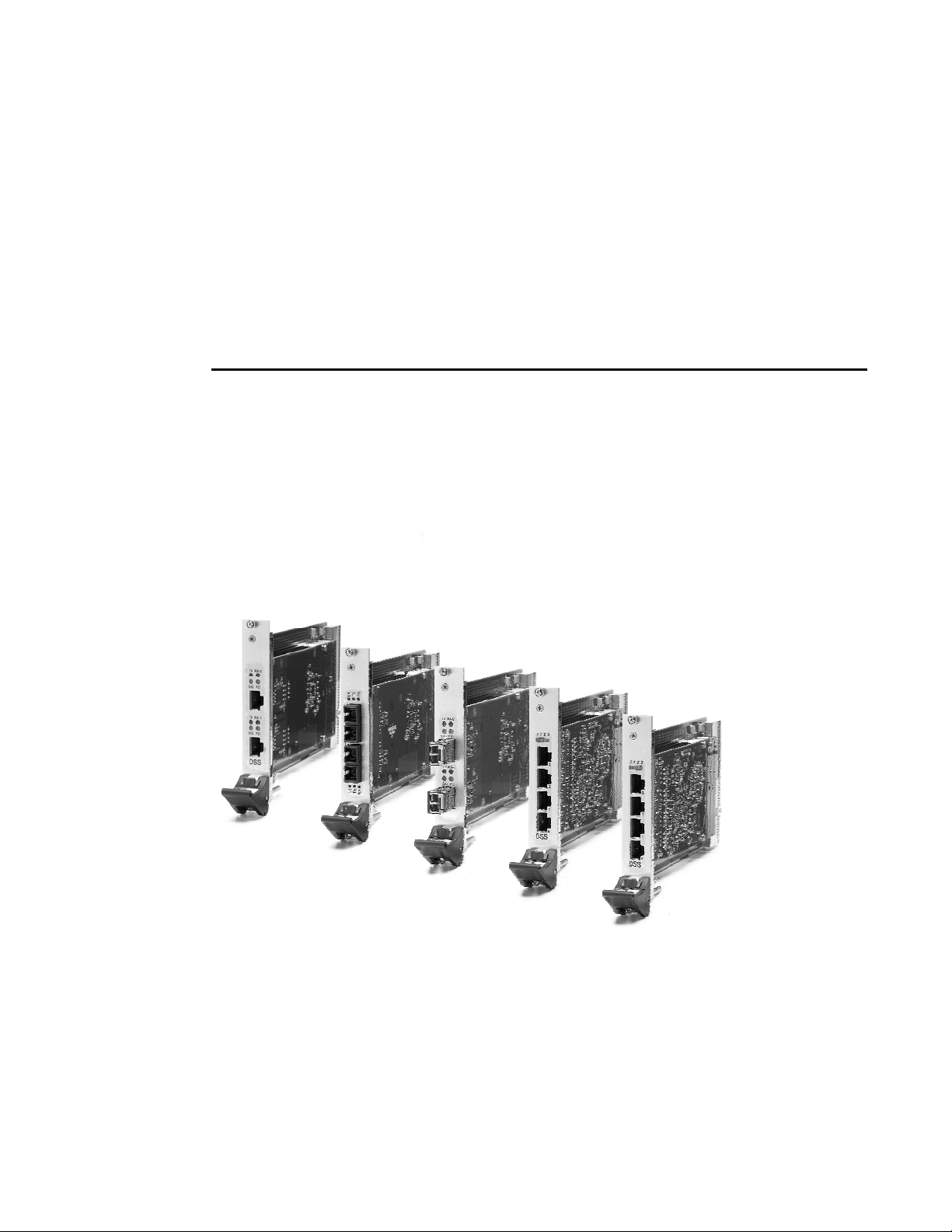
DSS NETWORKS
GigMAC-cPCI-3U Network Interface Cards
Gig-cPCI-3U Ethernet Switches
Board and Driver Users Manual
All 3U CPCI based models including C5164, C5262-RJ, C5262-LC,C5262-SC
C5263-SFP, C5468
(copper and fiber models)
Document Version 2.6, P/N 131906
Nov 2007
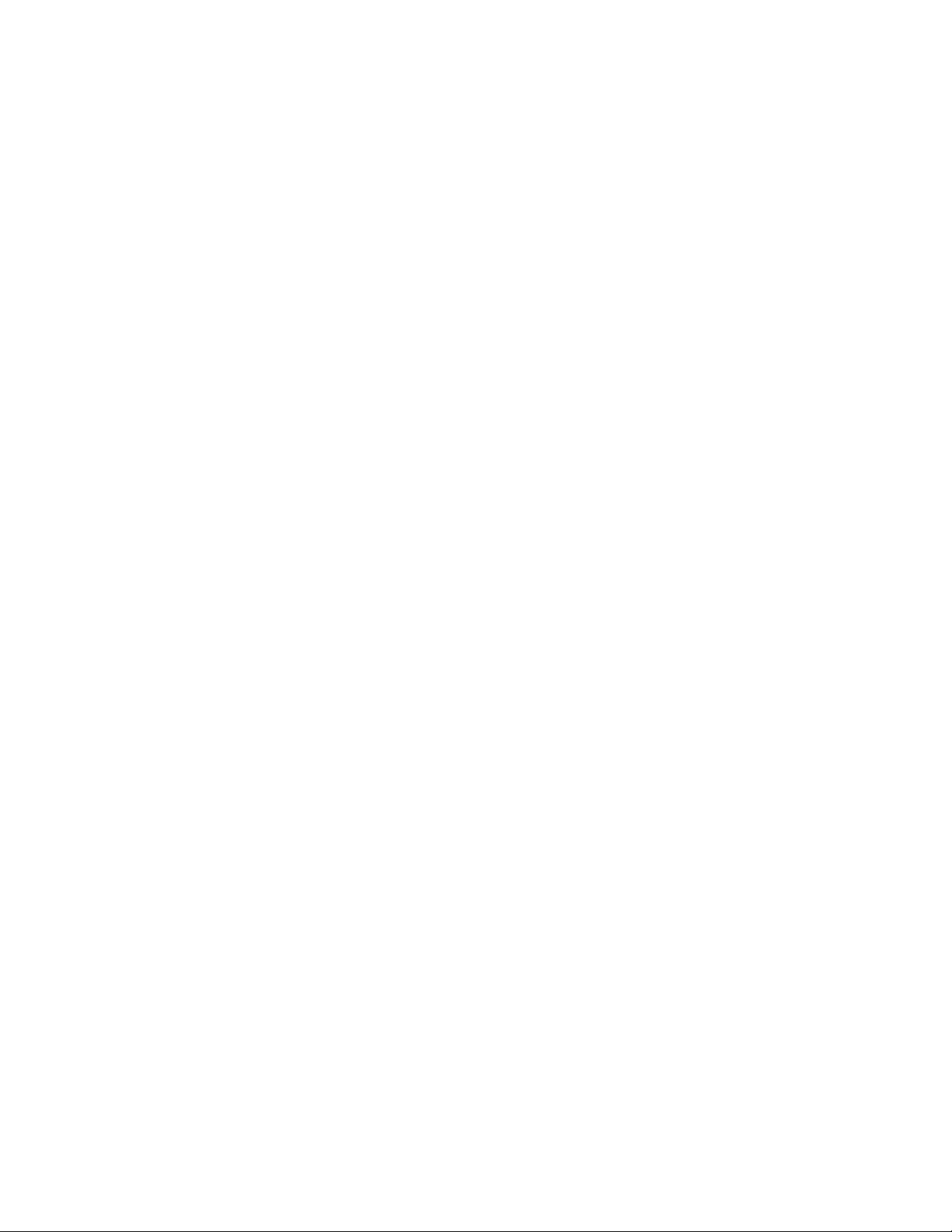
GigMAC-CPCI-3U Network Interface Cards
Gig-CPCI-3U Gigabit Ethernet Switches Board and Driver Users Manual
1. INTRODUCTION .................................................................................................................. 4
1.1 SEE ALSO............................................................................................................................ 4
1.2 COMPATIBILITY ...............................................................................................................4
2. MODEL NUMBERS.............................................................................................................. 5
3. KEY FEATURES................................................................................................................... 5
3. SWITCH CAPABILITIES MODELS C5468........................................................................ 6
4. OEM DEVELOPER KIT CONTENTS..................................................................................7
5. SYSTEM REQUIREMENTS................................................................................................. 8
6. HARDWARE INFORMATION ............................................................................................ 9
6.1 BOARD PHOTOS................................................................................................................9
6.2 BOARD LED INDICATORS............................................................................................. 10
6.3 3U CPCI CONNECTOR PIN/SIGNAL DEFINITIONS................................................... 12
6.4 PCI CONFIGURATION REGISTERS.............................................................................. 12
6.4.1 VENDOR AND DEVICE IDS........................................................................................ 13
6.5 EEPROM LISTINGS.......................................................................................................... 13
6.6 DEFAULT REGISTER SETTINGS .................................................................................. 15
6.7 ETHERNET FRAME LATENCY ..................................................................................... 17
7. POWER CONSUMPTION SPECS......................................................................................17
8. HARDWARE INSTALLATION ......................................................................................... 17
8.1 EMBEDDED OR COMPACT PCI INSTALLATION...................................................... 18
9. COPPER CABLING AND CONNECTOR INFO............................................................... 18
9.1. FIBER CABLE SPECIFICATIONS ................................................................................. 18
9.2 COPPER RJ-45 CONNECTOR AND CABLE.................................................................. 19
10. SOFTWARE DRIVER INSTALLATION......................................................................... 20
10.1 LINUX DRIVER INSTALLATION AND USAGE........................................................ 20
10.2 VXWORKS DRIVER INSTALLATION AND USAGE ................................................ 27
10.3 DRIVER UTILITY COMMAND REFERENCE............................................................. 28
10.3.1 STATISTICS SHOW FUNCTION ............................................................................... 28
10.3.2 PCI REGISTERS SHOW FUNCTION......................................................................... 29
10.3.3 MAC REGISTERS SHOW FUNCTION...................................................................... 30
10.3.4 MAC STATISTICS SHOW FUNCTION..................................................................... 31
10.3.5 PHY REGISTERS SHOW FUNCTION....................................................................... 33
10.3.6 EEPROM SHOW FUNCTION ..................................................................................... 34
DSS NETWORKS, INC. DocVersion: 1.2 Page: 2
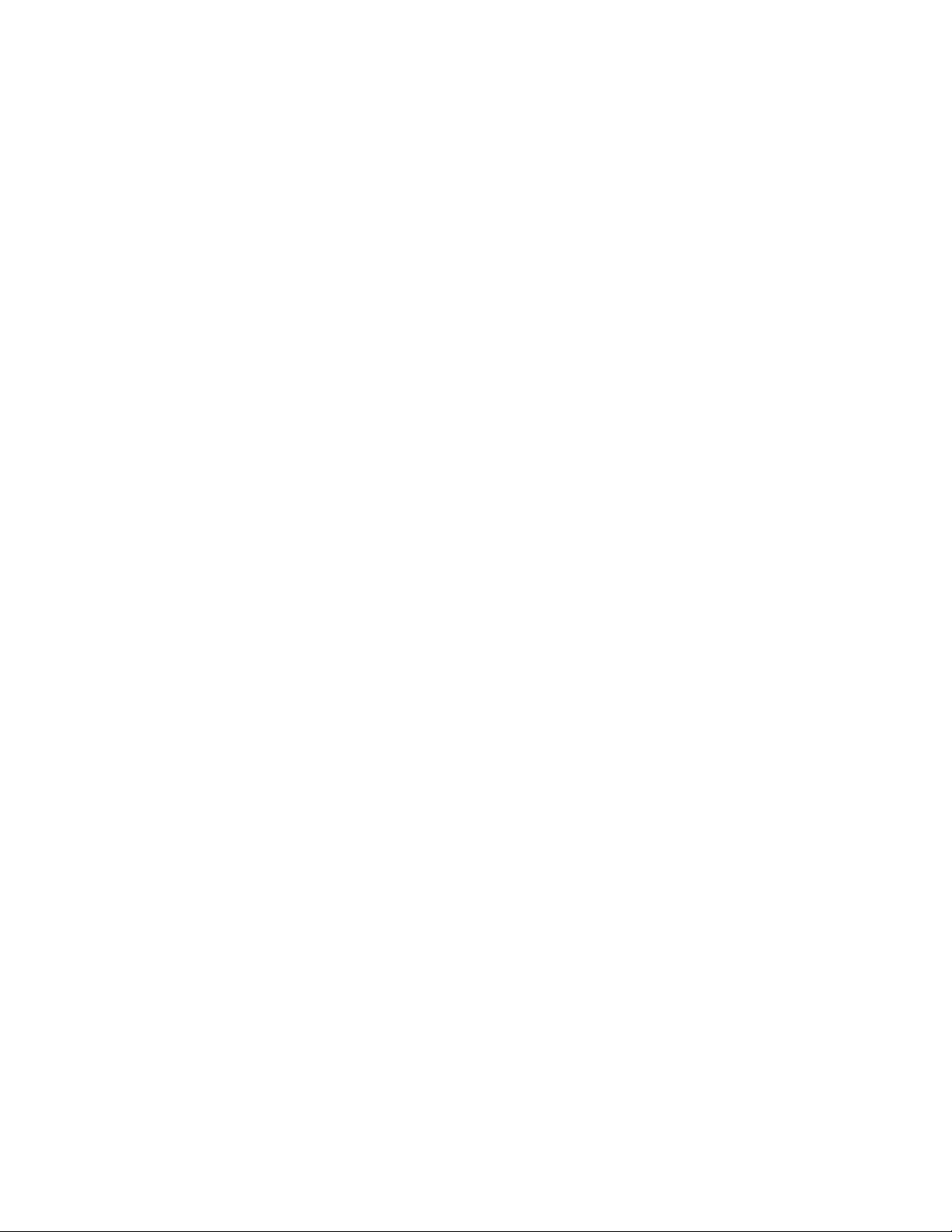
GigMAC-CPCI-3U Network Interface Cards
Gig-CPCI-3U Gigabit Ethernet Switches Board and Driver Users Manual
10.3.7 MAC ADDRESS SHOW FUNCTION.........................................................................35
10.3.7 MAC ADDRESS SHOW FUNCTION.........................................................................35
10.3.8 BUFFER DESCRIPTOR STATUS SHOW FUNCTION............................................. 35
10.3.9 STARTING FRAME GENERATOR............................................................................36
10.3.10 STOPPING FRAME GENERATOR .......................................................................... 36
10.3.11 SWITCH STATUS SHOW FUNCTION.................................................................... 37
10.4 DPM DRIVER MANAGEMENT API............................................................................. 37
10.5 SWITCH CONFIGURATION / MANAGEMENT API..................................................39
11. TESTING AND VERIFICATION..................................................................................... 41
12. SPECIFICATIONS.............................................................................................................42
12.1 ENVIRONMENTAL SPECIFICATIONS....................................................................... 45
13. WARRANTEE AND SUPPORT INFO.............................................................................46
DSS NETWORKS, INC. DocVersion: 1.2 Page: 3
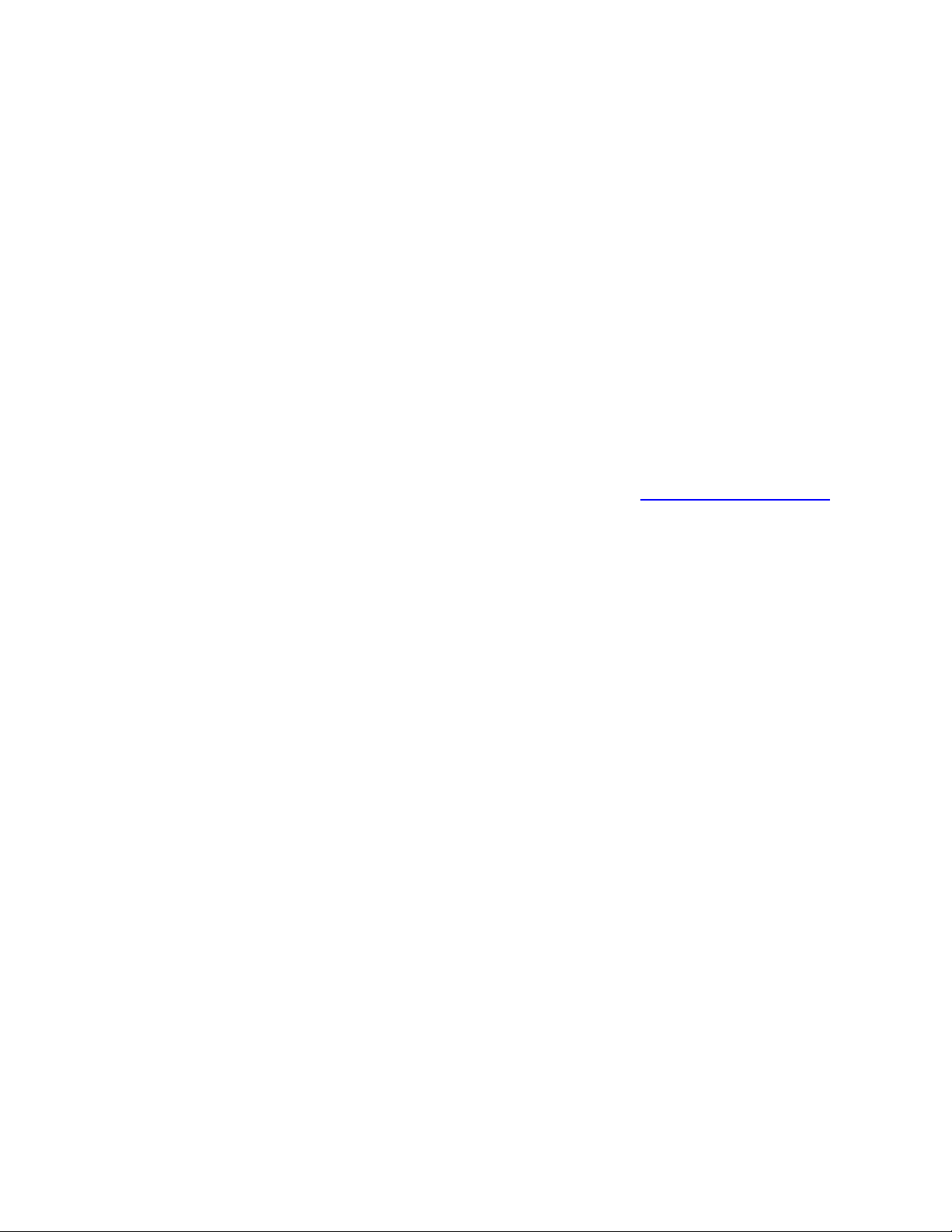
GigMAC-CPCI-3U Network Interface Cards
Gig-CPCI-3U Gigabit Ethernet Switches Board and Driver Users Manual
1. INTRODUCTION
The Gig-cPCI-3U and Gig-cPCI-3U Switch family of network adapter cards and
switches are high-performance, cost-effective solutions for adding Gigabit Ethernet
connectivity to any embedded or real-time network appliance or network access device
which has available slots in their 3U cPCI based systems.
The GigMAC-CPCI-3U and Gig-CPCI-3U-Switch family includes optimized, highperformance driver support for VxWorks and Linux. Instructions for Linux driver
installation are included in this manual. In addition, a companion document titled
“VxWorks Users Manual and Integration Guide” is provided for technical assistance in
integrating and testing the driver in an embedded real-time VxWorks environment.
1.1 SEE ALSO
Please also see the following documents on our website at www.dssnetworks.com and
also included in the OEM developers kit CD:
Datasheets – please see product datasheets and other updated product information on
OEM developer CD and on website.
Release Notes -- where updated information is provided on new features, compatibility,
performance benchmarks, platform information and corrected problems.
VxWorks Users Manual and Integration Guide, DSS Document part no 131901.
Provides technical information on integrating and testing our controllers and drivers into
a VxWorks BSP and system board.
GIGFAQ.HTML – Also on website and included on OEM developer CD contains many
answers to commonly asked questions regarding Gigabit Ethernet and our products
including performance and system recommendations.
README.LINUX – Included on OEM developer CD contains latest driver installation
and usage instructions for Linux Operating System.
netPerformance.txt -- Included on OEM developer CD contains useful information on
tuning the VxWorks network protocol stack.
1.2 COMPATIBILITY
The GigMAC-cPCI-3U and Gig-3U CPCI Switch family is fully compliant with the
following standards:
DSS NETWORKS, INC. DocVersion: 1.2 Page: 4
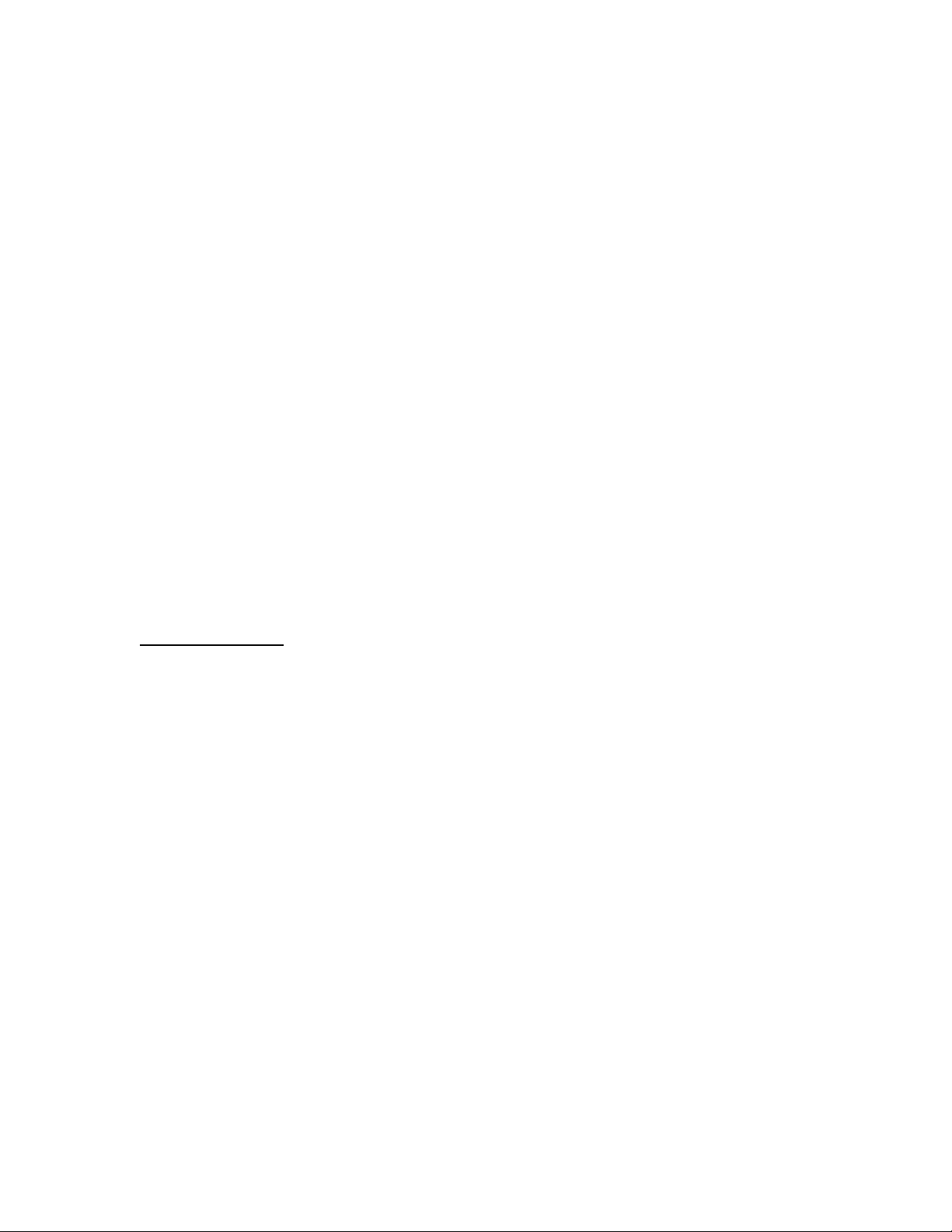
GigMAC-CPCI-3U Network Interface Cards
Gig-CPCI-3U Gigabit Ethernet Switches Board and Driver Users Manual
IEEE 802.3 (all sections applicable to 1000 Base T, 1000 Base SX, 1000 Base LX)
IEEE 802.1D and IEEE 802.1Q as applicable for VLAN and priority queuing support
PCI 2.2 and PCI-X 1.0 compliant
PCI low-profile specification (as applicable for model)
IEEE 1386.1 Draft 2.2
Linux driver compatibility: Standard Linux 2.4 or 2.6 kernel level network driver
module compiled and tested on Intel and PowerPC architectures up to Linux kernel
2.4.30 and 2.6.22 (see release notes for latest updated information).
VxWorks driver compatibility: Wind River standard Tornado 2.0.2, Tornado 2.2/2.2.1,
(vxWorks 5.4/5.5/5.5.1) and Workbench (vxWorks 6.x) Enhanced Network Driver (END
driver) loadable module integrated and tested on PowerPC and Intel architectures.
2. MODEL NUMBERS
This user manual covers all Models of our Intel based GigMAC-cPCI-3U and Gig 3U
CPCI-switch cards including:
3U CPCI models
C5164 quad-port (copper)
C5262-LC (fiber)
C5262-RJ (copper)
C5262-SC (fiber)
C5263-SFP (fiber or copper)
C5264-RJ (copper)
C5468 (Gig 3U CPCI hybrid switch, copper)
3. KEY FEATURES
The GigMAC-cPCI-3U interface cards and Gig-cPCI-3U switches offer the following key
features:
• Sustained throughput of 245 Mbytes/sec (1.96 Gb) per port over PCI bus using
64-bit, 66 MHZ PCI/PCI-X
• Sustained throughput of 118 Mbytes/sec (944 Gb) per port over PCI bus using
32-bit, 33 MHZ PCI
• Frame processing rate of up to 1M frames-per-second (per port)
DSS NETWORKS, INC. DocVersion: 1.2 Page: 5
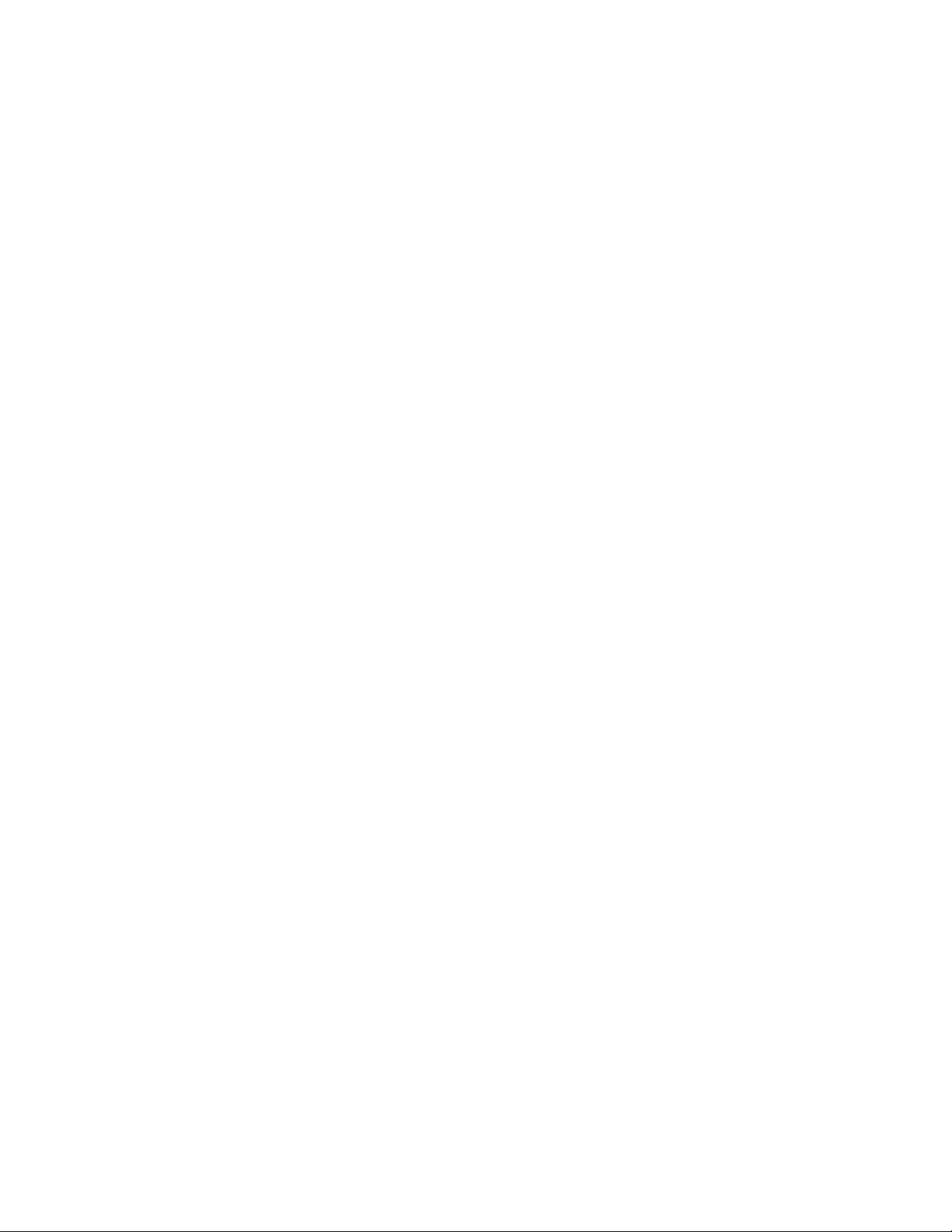
GigMAC-CPCI-3U Network Interface Cards
Gig-CPCI-3U Gigabit Ethernet Switches Board and Driver Users Manual
• Very low latency, < 2 microseconds for short frames (60 -100 bytes)
• Support for copper and fiber interfaces
• Driver support for vxWorks and Linux including embedded Linux
• Built in management and diagnostics capabilities in drivers
• High-performance frame generator (wire and bus-speed capable)
• Performance and health monitoring statistics
• Installs in any 3U CompactPCI system slot
• Ideal solution for 3U CompactPCI and embedded 1U and 2U PC-based systems
• Utilizes either 5 or 3.3 volt PCI bus power supply and contains onboard power
regulators
• Full duplex Gigabit Ethernet Interface over standard CAT5e cabling
• Complies with all PCI revision 2.2 mechanical and electrical requirements
• Fully IEEE 802.3z, IEEE 802.3ab, 802.3u and IEEE 1386 compliant
• Compatible with all 10/100/1000BaseT hubs, switches and routers
• Burst rate of up to 256 dwords (1024 bytes) over PCI bus
• Jumbo frame support for up to 9K, 802.3x full duplex flow control with automatic
pause and priority with multiple priority queues
3. SWITCH CAPABILITIES MODELS C5468
The model C5468 provides an onboard Gigabit Ethernet layer 2 switch with
management capabilities. The operating registers in the switch are accessible via a
register-level API that is provided in the host driver and described in section 10.5 of this
manual.
The switch can be programmed to support advanced features including following:
ARL table control (4K MAC-address management)
o
o
Aging Control
o VLAN management (4K VLANS)
Trunking, aggregation and failover control
o
o
Port mirroring control
o QoS / 802.1P / Priority / Differential Services
Port traffic control
o
o Switch status
o PHY (transceiver) control
o
Jumbo frame control
o Port parameters and port state control
DSS NETWORKS, INC. DocVersion: 1.2 Page: 6
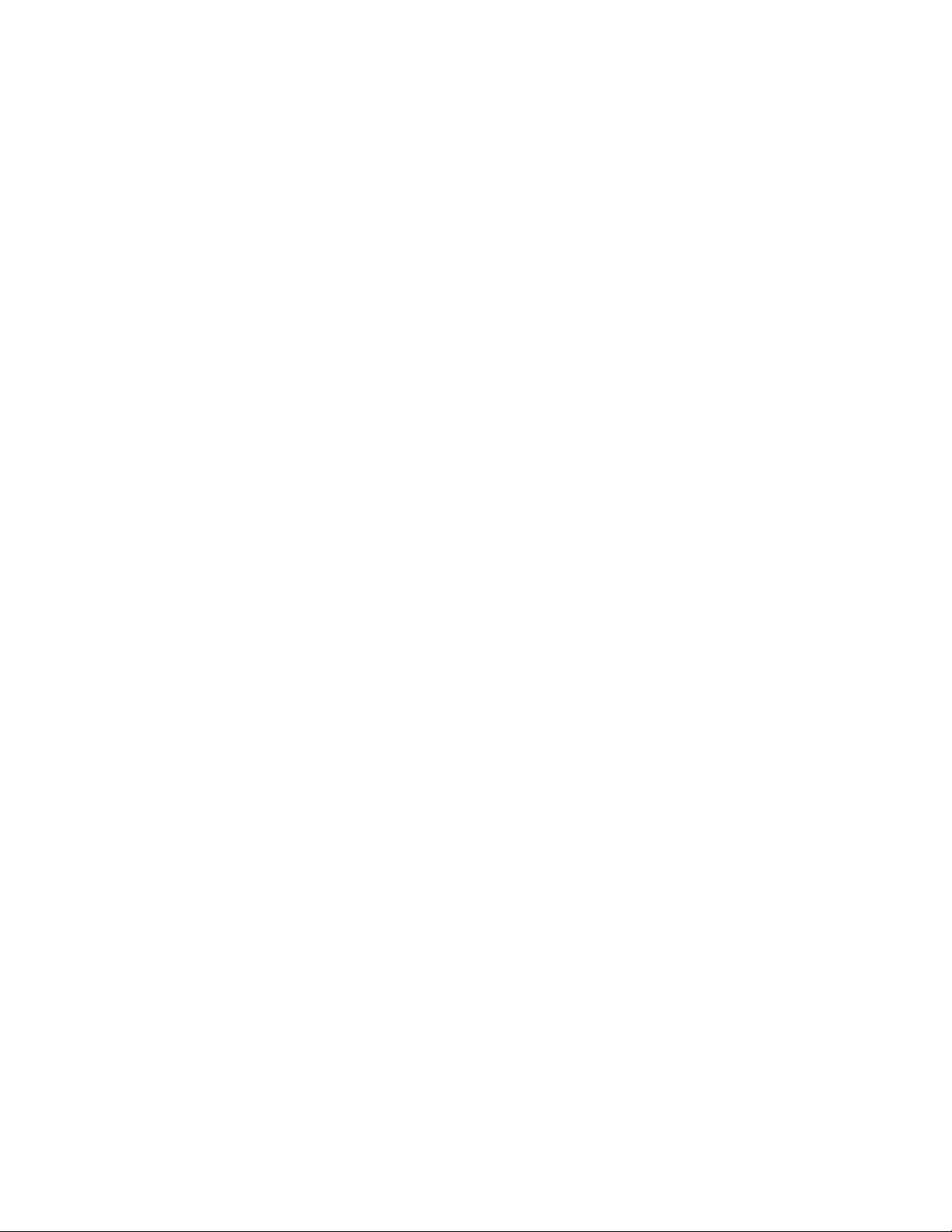
GigMAC-CPCI-3U Network Interface Cards
Gig-CPCI-3U Gigabit Ethernet Switches Board and Driver Users Manual
o Port rate control
o Protected ports (switch partitioning)
o Broadcast Storm Suppression
o LED control
4. OEM DEVELOPER KIT CONTENTS
An OEM developer kit is provided with the purchase of the Gigabit Ethernet controllers
which contains drivers, documentation and sample code including the following:
Driver source code for vxWorks, Linux 2.4, PowerPC, Intel platforms
Users Manual(s)
VxWorks Users Manual and Integration Guide
Datasheets for chipset controllers (Intel, National, etc.)
TCP/UDP/IP performance test programs (vxWorks, Linux, Windows versions
included)
TCP, UDP and raw driver performance tests
Driver Utilities (Linux)
High-performance frame generator (wire and bus-speed capable)
Transmit and receive callbacks (hooks) for driver-level application code
Internal and external loopback capabilities
Built-in performance instrumentation statistics
Gigabit Ethernet FAQ sheet
NetPerformance.txt protocol stack tuning guide for vxWorks
DSS NETWORKS, INC. DocVersion: 1.2 Page: 7
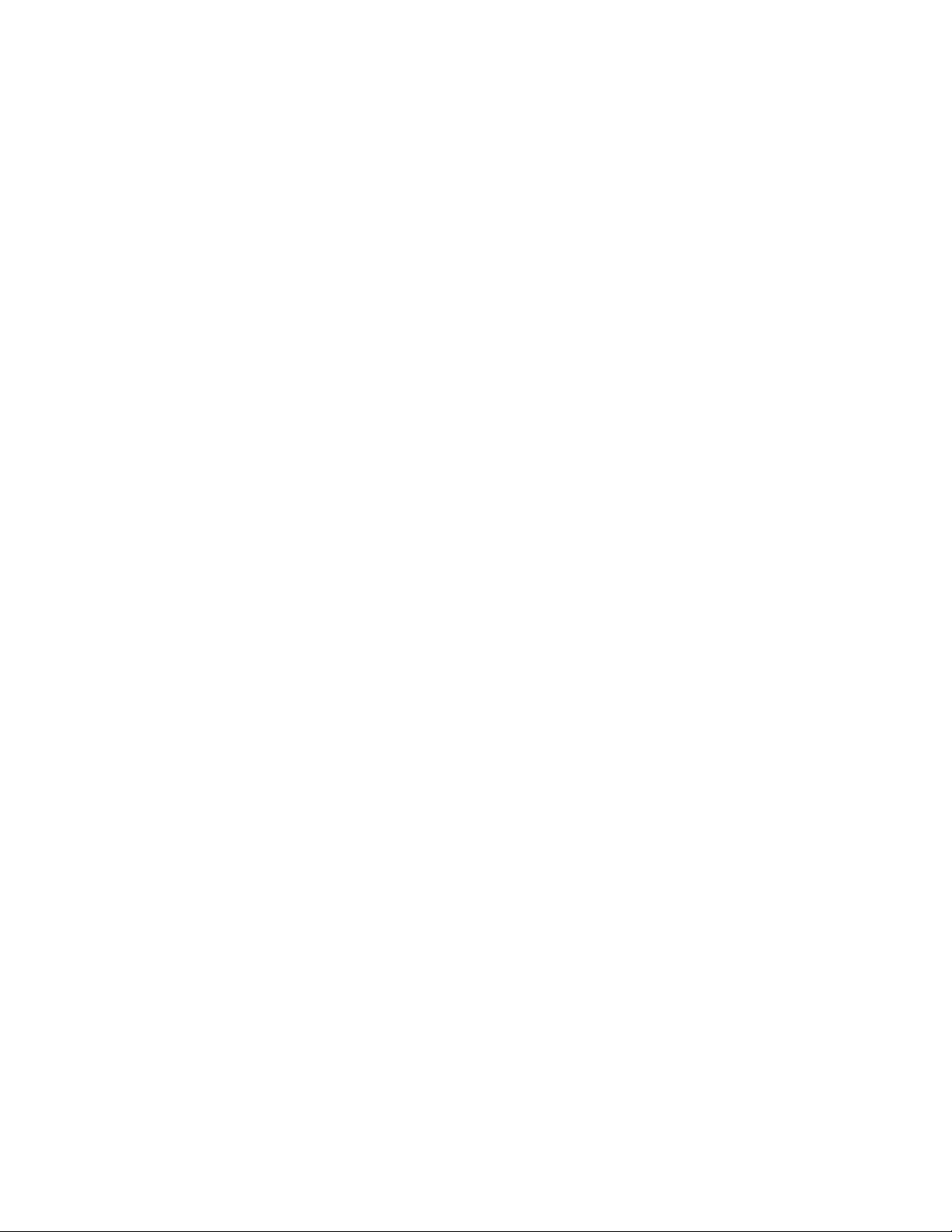
GigMAC-CPCI-3U Network Interface Cards
Gig-CPCI-3U Gigabit Ethernet Switches Board and Driver Users Manual
5. SYSTEM REQUIREMENTS
Intel Platform (minimum): Pentium III 800 MHZ or faster with PC100 or PC133
SDRAM, 32-bit 33 MHZ PCI.
Intel Platform (recommended): Pentium4, Core Duo or Xeon at 1.8GHZ or faster,
DDR SDRAM, 64-bit, 66 MHZ PCI or PCI-X (133/100/66 MHZ).
PowerPC Platform (minimum): PowerPC 7400 or 750 series at 500 MHZ or faster,
PC100 or PC133 SDRAM, 32-bit, 33 MHZ PCI.
PowerPC Platform (recommended): PowerPC 7400 or 750 series at 1 GHZ or faster,
DDR SDRAM, 64-bit, 33 or 66 MHZ PCI or PCI-X (133/100/66 MHZ)
Linux Operating system: Linux 2.4 (2.4.18 - 2.4.30), Linux 2.6 (all)
Wind River:
- Wind River Workbench Development Studio / vxWorks 6.x
- Tornado 2.2/vxWorks 5.5 (or Tornado 2.0.2/vxWorks 5.4 with patch updates. PCI
Configuration Library support (pciConfigLib).
DSS NETWORKS, INC. DocVersion: 1.2 Page: 8
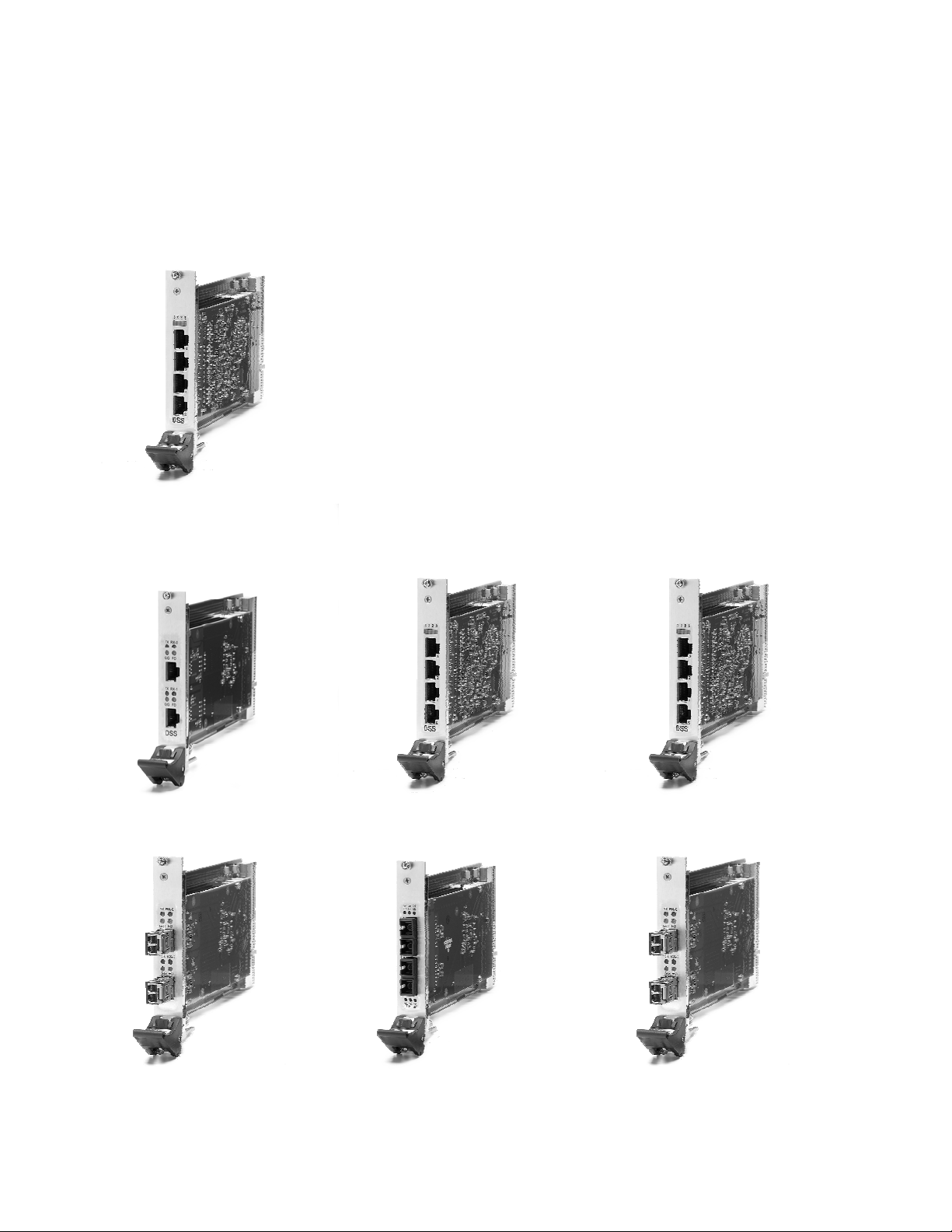
GigMAC-CPCI-3U Network Interface Cards
Gig-CPCI-3U Gigabit Ethernet Switches Board and Driver Users Manual
6. HARDWARE INFORMATION
6.1 BOARD PHOTOS
Model C5468 Gigabit Ethernet
Switch with 2-port host interface
Model C5262-RJ
Model C5164-RJ 4-port
Model C5264-RJ 4-port
Model C5262-LC fiber
DSS NETWORKS, INC. DocVersion: 1.2 Page: 9
Model C5262-SC
Model C5263-SFP
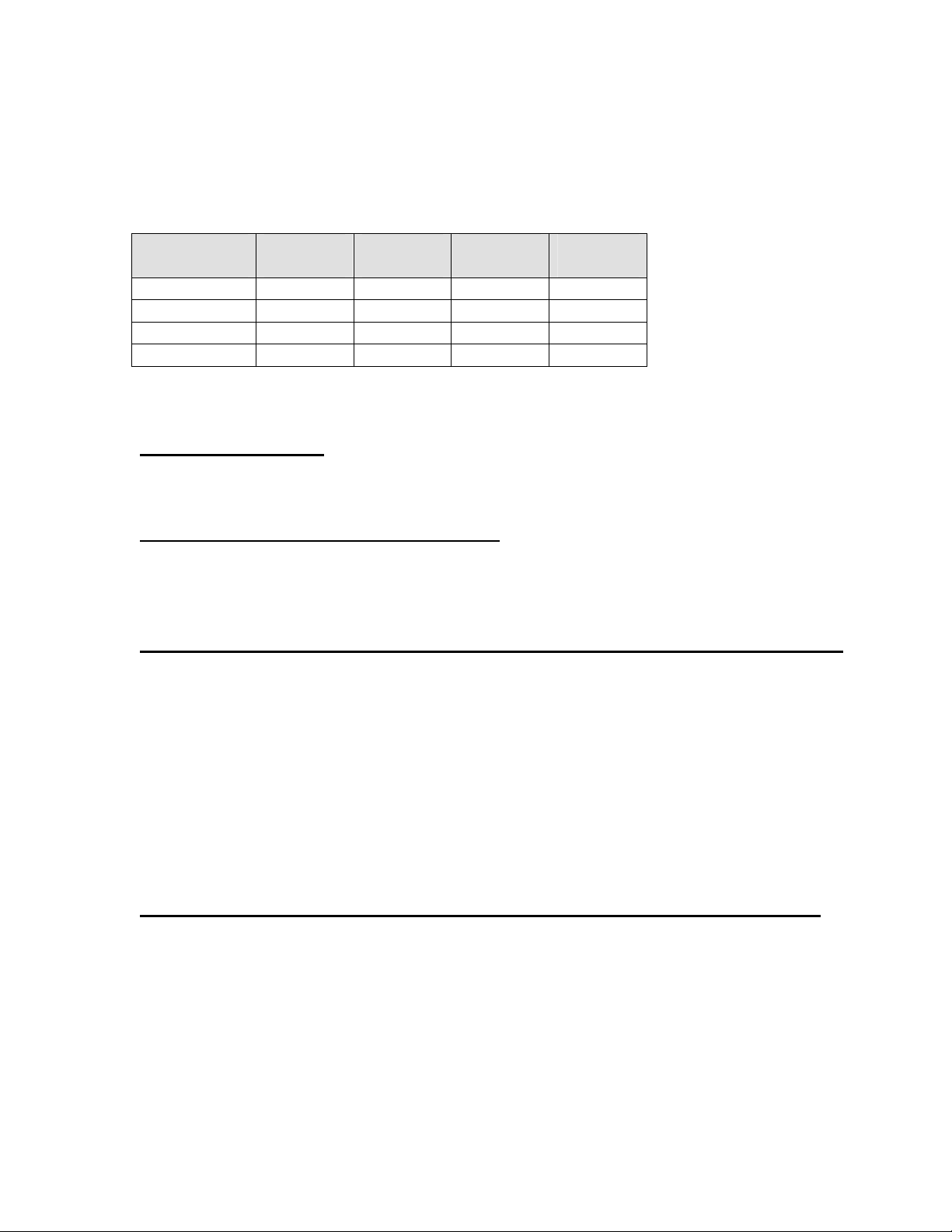
GigMAC-CPCI-3U Network Interface Cards
Gig-CPCI-3U Gigabit Ethernet Switches Board and Driver Users Manual
6.2 BOARD LED INDICATORS
3U CPCI Boards LED Function Table
Gigabit NIC
Model
C5468 LNK/ACT LNK/ACT LNK/ACT LNK/ACT
C5164 LNK/ACT LNK/ACT LNK/ACT LNK/ACT
C5264 LNK/ACT LNK/ACT LNK/ACT LNK/ACT
C5262 TX RX LINK FD
Link “LNK” Indicator
On solid green to indicate auto-negotiation complete and MAC and driver level link is
up.
Transmit and Receive Activity Indicators
Transmit and Receive LEDs are solid or blinking yellow
to indicate activity on the link (blinking shows tx and rx activity).
Model C5262-RJ dual-port or C5261-RJ single port 3U CPCI (copper)
The front panel has two onboard RJ-45 connectors that supports the connection of
Category 5e cabling with 4 LED indicators per port that provide the following as marked
with silkscreen nomenclature on front panels:
LED_1000 (1000 Mb mod)
LED_FD (full-duplex mode)
LED_TX (transmit activity)
LED_RX (receive activity)
Model C5262-LC dual-port or C5261-LC single port 3U CPCI (fiber)
The front panel has two onboard fiber LC connectors that support the connection of
singlemode or multimode fiber optics with 4 LED indicators per port that provide the
following as marked with silkscreen nomenclature on front panels:
LED_1000 (1000 Mb mod)
LED_FD (full-duplex mode)
LED_TX (transmit activity)
LED_RX (receive activity)
LED # 1
Green
LED # 2
Green
LED #3
Yellow
LED #4
Yellow
DSS NETWORKS, INC. DocVersion: 1.2 Page: 10
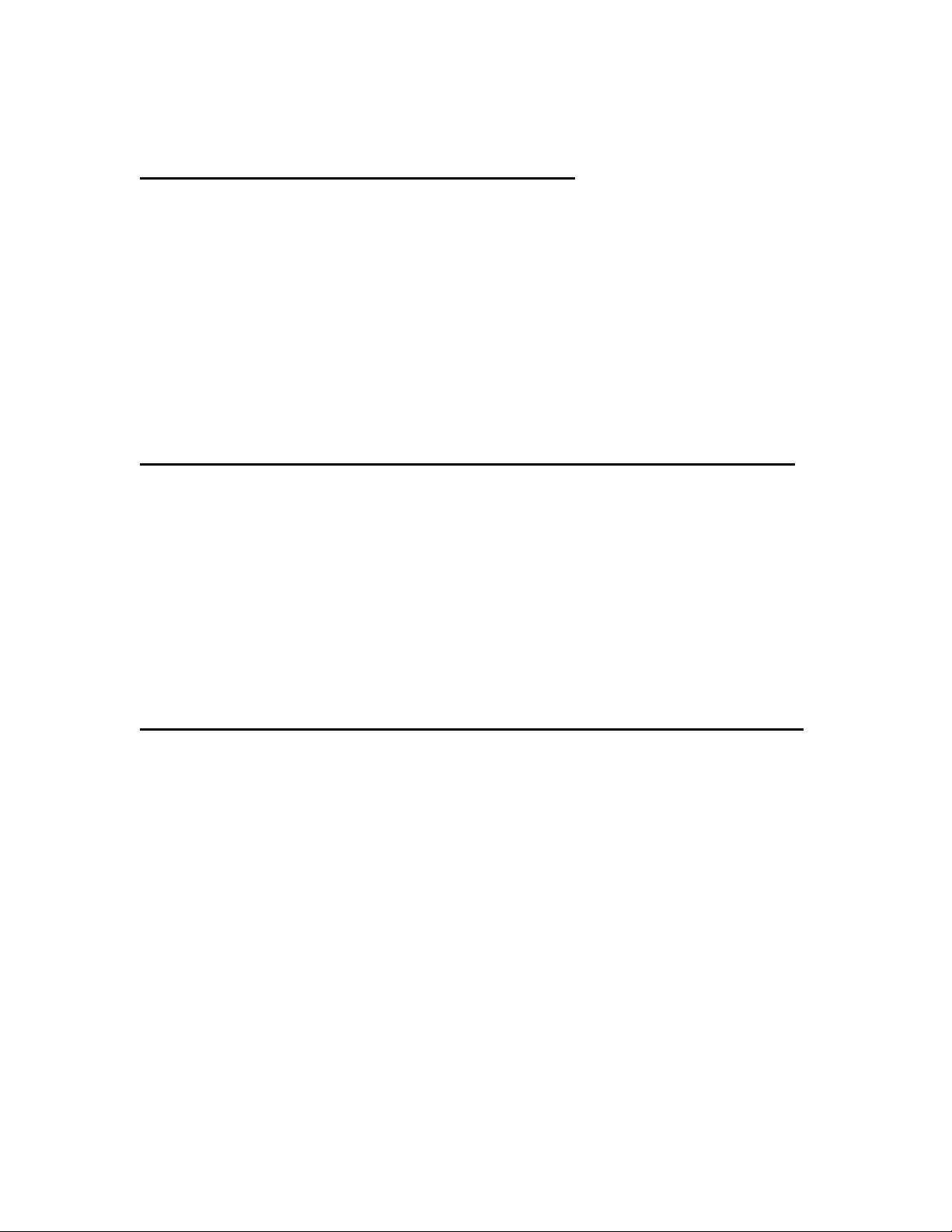
GigMAC-CPCI-3U Network Interface Cards
Gig-CPCI-3U Gigabit Ethernet Switches Board and Driver Users Manual
Model C5263-SFP dual-port (fiber, copper)
The front panel has two onboard SFP connectors that support the connection of
singlemode or multimode fiber optics or 1000-Base T transceivers with 4 LED indicators
per port that provide the following as marked with silkscreen nomenclature on front
panels:
LED_1000 (1000 Mb mod)
LED_FD (full-duplex mode)
LED_TX (transmit activity)
LED_RX (receive activity)
Model C5164/C5264 quad-port 3U CPCI with RJ-45 connector(s)
The front panel has four onboard RJ-45 connectors that support the connection of
Category 5e cabling with 1 LED indicator per port that provides both a “link” and
“activity” indicator as follows:
OFF (no link)
ON (link)
BLINKING (link and activity)
Model C5468 Gig 3U CPCI Switch with 4-port RJ-45 connector(s)
The front panel has four onboard RJ-45 connectors that support the connection of
Category 5e cabling with 1 LED indicator per port that provides both a “link” and
“activity” indicator as follows:
OFF (no link)
ON (link)
BLINKING (link and activity)
DSS NETWORKS, INC. DocVersion: 1.2 Page: 11
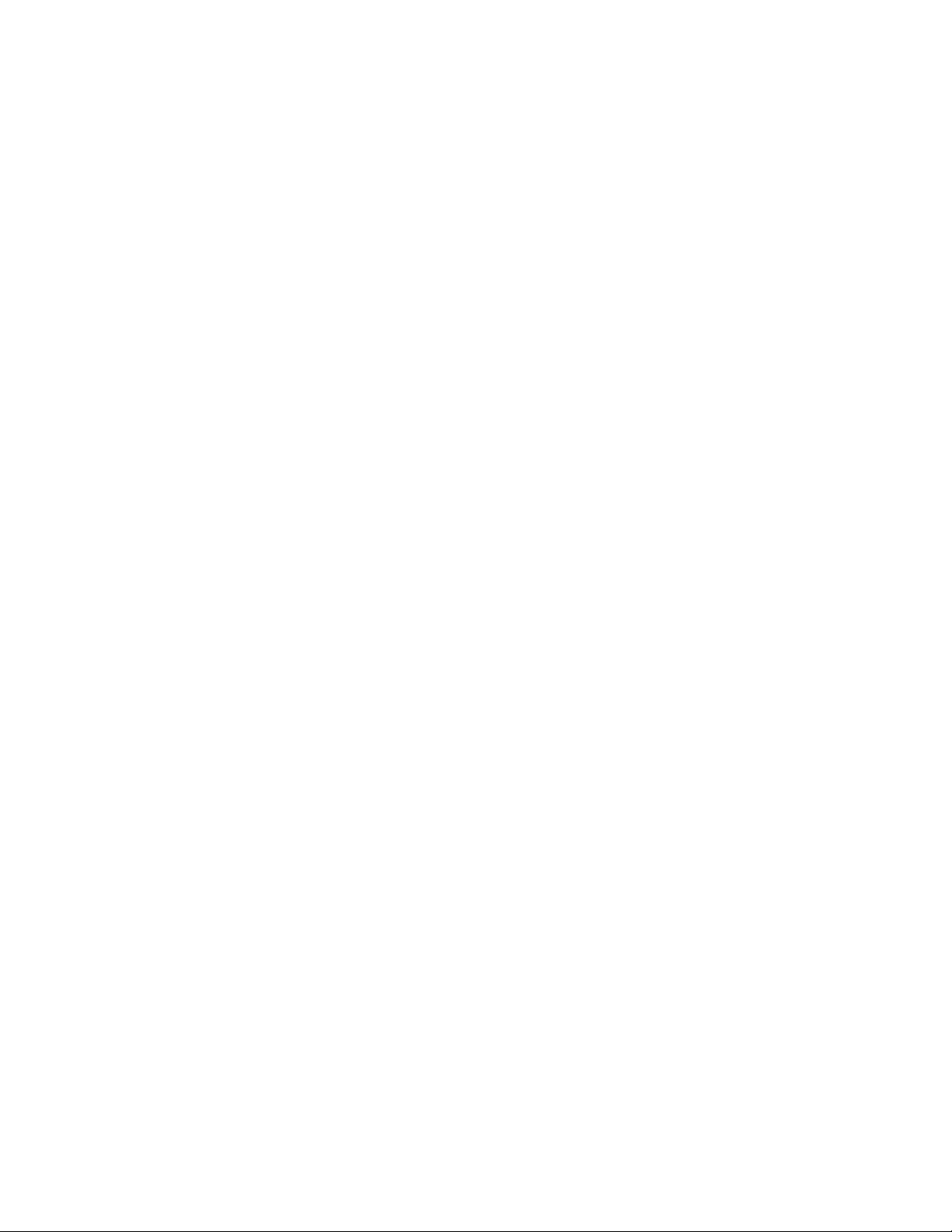
GigMAC-CPCI-3U Network Interface Cards
Gig-CPCI-3U Gigabit Ethernet Switches Board and Driver Users Manual
6.3 3U CPCI CONNECTOR PIN/SIGNAL DEFINITIONS
TBD
6.4 PCI CONFIGURATION REGISTERS
in: unit: 0, bus: 16, dev: 1, func: 0, pci regs:
device&vendor: 10108086
stsAndErrs: 02300017
membaseCsr: 00020004
flashbaseCsr: 00000000
iobaseCsr: 00001001
membaseUpper: 00000000
irq: 00ff0106
cfgLat/cache: 00802408
DSS NETWORKS, INC. DocVersion: 1.2 Page: 12
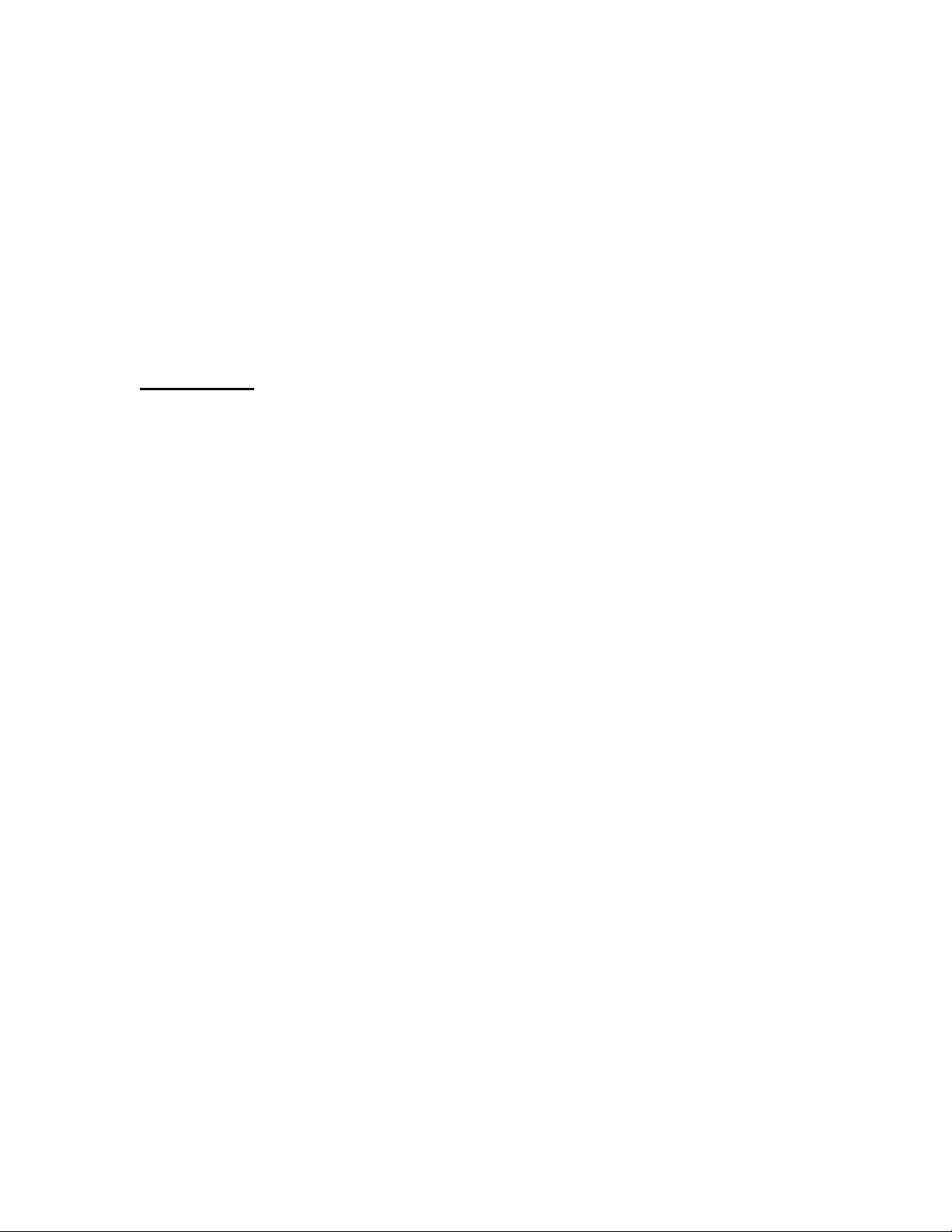
GigMAC-CPCI-3U Network Interface Cards
Gig-CPCI-3U Gigabit Ethernet Switches Board and Driver Users Manual
6.4.1 VENDOR AND DEVICE IDS
All Intel based models use the 82546GB chip which has the following vendor and device
ID:
Vendor ID: 8086
Device ID: 1010
6.5 EEPROM LISTINGS
Model C5468
in: unit: 0, i82546 serial eeprom cfg:
eeprom[0x00]: 5000
eeprom[0x01]: 0cc2
eeprom[0x02]: 2e99
eeprom[0x03]: 0420
eeprom[0x08]: a921
eeprom[0x09]: 1104
eeprom[0x0a]: 460b (INIT_CTRL_1)
eeprom[0x0b]: 5468
eeprom[0x0c]: dbad
eeprom[0x0d]: 1010
eeprom[0x0e]: 8086
eeprom[0x0f]: 3c68 (INIT_CTRL_2)
eeprom[0x10]: 00c3
eeprom[0x11]: 1010
eeprom[0x12]: 0000
eeprom[0x13]: 2100
eeprom[0x14]: 1ac8 (INIT_CTRL_3-B, IntrPin: 1, TBI/Serdes: 1)
eeprom[0x20]: 00c3
eeprom[0x21]: 7861
eeprom[0x22]: 280c
eeprom[0x23]: 2100
eeprom[0x24]: 0ac8 (INIT_CTRL_3-A, IntrPin: 0, TBI/Serdes: 1)
eeprom[0x2f]: 0609 (LED2_MODE: 6, LED0_MODE: 9)
eeprom[0x30]: 002c
eeprom[0x31]: 4000
eeprom[0x32]: 1107
eeprom[0x33]: 0000
eeprom[0x34]: 002c
eeprom[0x35]: 4000
eeprom[0x3f]: 7d23
DSS NETWORKS, INC. DocVersion: 1.2 Page: 13

GigMAC-CPCI-3U Network Interface Cards
Gig-CPCI-3U Gigabit Ethernet Switches Board and Driver Users Manual
Model C5262-RJ
in: unit: 0, i82546 serial eeprom cfg:
eeprom[0x00]: 5000
eeprom[0x01]: 0cc2
eeprom[0x02]: 1e99
eeprom[0x03]: 0420
eeprom[0x08]: a921
eeprom[0x09]: 1104
eeprom[0x0a]: 460b (INIT_CTRL_1)
eeprom[0x0b]: 5262
eeprom[0x0c]: dbad
eeprom[0x0d]: 1010
eeprom[0x0e]: 8086
eeprom[0x0f]: 3468 (INIT_CTRL_2)
eeprom[0x10]: 010d
eeprom[0x11]: 1010
eeprom[0x12]: 0000
eeprom[0x13]: 2100
eeprom[0x14]: 18c8 (INIT_CTRL_3-B, IntrPin: 1, TBI/Serdes: 0)
eeprom[0x20]: c30d
eeprom[0x21]: 7861
eeprom[0x22]: 280c
eeprom[0x23]: 2100
eeprom[0x24]: 08c8 (INIT_CTRL_3-A, IntrPin: 0, TBI/Serdes: 0)
eeprom[0x2f]: 0609 (LED2_MODE: 6, LED0_MODE: 9)
eeprom[0x30]: 002c
eeprom[0x31]: 4000
eeprom[0x32]: 1107
eeprom[0x33]: 0000
eeprom[0x34]: 002c
eeprom[0x35]: 4000
eeprom[0x3f]: d895
DSS NETWORKS, INC. DocVersion: 1.2 Page: 14

GigMAC-CPCI-3U Network Interface Cards
Gig-CPCI-3U Gigabit Ethernet Switches Board and Driver Users Manual
6.6 DEFAULT REGISTER SETTINGS
The following lists the default register settings for the Intel 82546 Gigabit controller on
the cards (copper models):
in: unit: 0, ioAddr: 40020000, mac regs:
CTRL: (0x0000): 0x18f41ae1 (PRST: 0, TFCE: 1, RFCE: 1, RST: 0, LRST: 0,
FD: 1)
(FRCD: 1, FRCS: 1, SPD: 2, ILOS: 1, ASDE: 1)
STATUS: (0x0008): 0x0000db83 (PCIX: 0, BU64: 1, PC66: 1, TBI: 0, TXOF: 0)
( LU: 1, FD: 1)
EECD: (0x0010): 0x110
EERD: (0x0014): 0xd8953f10
EXT-CTRL: (0x0018): 0xc00
MDIC: (0x0020): 0x14204140
FCAL: (0x0028): 0xc28001
FCAH: (0x002c): 0x100
FCT: (0x0030): 0x8808
VET: (0x0038): 0x8100
ICR: (0x00c0): 0x0
ITR: (0x00c4): 0x0
ICS: (0x00c8): 0x0
IMS: (0x00d0): 0x1d0df
IMC: (0x00d8): 0x1d0df
RCTL: (0x0100): 0x643822a (EN: 1, BAM: 1, bsize: 3)
FCTTV: (0x0170): 0x200
TXCW: (0x0178): 0x1a0
RXCW: (0x0180): 0xc000000
TCTL: (0x0400): 0x204000a
TIPG: (0x0410): 0x802008
LEDCTL: (0x0e00): 0x7060f09
PBA: (0x1000): 0x100030
RDBAL: (0x2800): 0x817792b0
RDBAH: (0x2804): 0x0
RDLEN: (0x2808): 0x1000
RDH: (0x2810): 0x0
RDT: (0x2818): 0xff
RDTR: (0x2820): 0x32
RADV: (0x282c): 0x32
TDBAL: (0x3800): 0x817782b0
TDBAH: (0x3804): 0x0
TDLEN: (0x3808): 0x1000
TDH: (0x3810): 0x0
TDT: (0x3818): 0x0
TIDV: (0x3820): 0x32
TXDCTL: (0x3828): 0x1040202
TADV: (0x382c): 0x32
RAL[0]: (0x5400): 0xcc25000
RAH[0]: (0x5404): 0x80001e99
RAL[1]: (0x5408): 0xcc25000
RAH[1]: (0x540c): 0x8000fe90
RAL[2]: (0x5410): 0xcc25000
RAH[2]: (0x5414): 0x8000ff90
DSS NETWORKS, INC. DocVersion: 1.2 Page: 15

GigMAC-CPCI-3U Network Interface Cards
Gig-CPCI-3U Gigabit Ethernet Switches Board and Driver Users Manual
The following lists the default register settings for the Intel 82546 Gigabit controller on
the cards (fiber models):
in: unit: 0, ioAddr: e087c000, mac regs:
CTRL: (0x0000): 0x18f40280 (PRST: 0, TFCE: 1, RFCE: 1, RST: 0, LRST: 0,
FD: 0
(FRCD: 0, FRCS: 0, SPD: 2, ILOS: 1, ASDE: 0)
STATUS: (0x0008): 0x00007ba3 (PCIX: 1, BU64: 1, PC66: 1, TBI: 1, TXOF: 0)
( LU: 1, FD: 1)
EECD: (0x0010): 0x110
EERD: (0x0014): 0x92970210
EXT-CTRL: (0x0018): 0x800c00
MDIC: (0x0020): 0x14290200
FCAL: (0x0028): 0xc28001
FCAH: (0x002c): 0x100
FCT: (0x0030): 0x8808
VET: (0x0038): 0x8100
ICR: (0x00c0): 0x0
ITR: (0x00c4): 0x0
ICS: (0x00c8): 0x0
IMS: (0x00d0): 0x1d0df
IMC: (0x00d8): 0x1d0df
RCTL: (0x0100): 0x440823a (EN: 1, BAM: 1, bsize: 0)
FCTTV: (0x0170): 0x200
TXCW: (0x0178): 0x800001e0
RXCW: (0x0180): 0xcc0041e0
TCTL: (0x0400): 0x204000a
TIPG: (0x0410): 0x802008
LEDCTL: (0x0e00): 0x7060f09
PBA: (0x1000): 0x100030
RDBAL: (0x2800): 0x3f5000
RDBAH: (0x2804): 0x0
RDLEN: (0x2808): 0x1000
RDH: (0x2810): 0x0
RDT: (0x2818): 0xff
RDTR: (0x2820): 0x32
RADV: (0x282c): 0x32
TDBAL: (0x3800): 0x3f4000
TDBAH: (0x3804): 0x0
TDLEN: (0x3808): 0x1000
TDH: (0x3810): 0x0
TDT: (0x3818): 0x0
TIDV: (0x3820): 0x32
TXDCTL: (0x3828): 0x1040202
TADV: (0x382c): 0x32
RAL[0]: (0x5400): 0xcc25000
RAH[0]: (0x5404): 0x80009297
RAL[1]: (0x5408): 0xcc25000
RAH[1]: (0x540c): 0x8000fe90
RAL[2]: (0x5410): 0xcc25000
RAH[2]: (0x5414): 0x8000ff90
DSS NETWORKS, INC. DocVersion: 1.2 Page: 16

GigMAC-CPCI-3U Network Interface Cards
Gig-CPCI-3U Gigabit Ethernet Switches Board and Driver Users Manual
6.7 ETHERNET FRAME LATENCY
The following table shows typical system level frame latencies measured during highperformance testing using frame generator including path from SDRAM to wire through
system controller across PCI bus interface:
Frame size (bytes)
60 – 100
500
1000
1500
Typical latency
(microseconds)
< 2
4
8
12
7. POWER CONSUMPTION SPECS
3U CPCI Boards Power Consumption Table
Card Model
C5261
C5262
C5263
C5164
C5264
C5468
3.3V Source
Current I (mA, A) Power (Watts)
900 2.97
1.17 3.86
1.17 3.86
2.34 7.90
2.34 (est) 7.90 (est)
1.93 6.40
8. HARDWARE INSTALLATION
Before attempting to install the card into your system, please make sure of the following:
Shut off the power to the computer and any peripherals. It is important to remove the
power cable to the computer to reduce the possibility of residual power remaining in
the power supply.
Ground yourself. Many electronic components inside computer and on the card can be
severely damaged by receiving a shock of static electricity. Before touching any
electronic components or boards, discharge any static electricity on your body by
touching the bare metal case around the power supply inside your computer. Avoid
excessive movement during the installation, such as walking across carpets, as this can
generate static. If you must leave the installation area before the installation is
complete, be sure to ground yourself again before continuing the installation.
DSS NETWORKS, INC. DocVersion: 1.2 Page: 17

GigMAC-CPCI-3U Network Interface Cards
Gig-CPCI-3U Gigabit Ethernet Switches Board and Driver Users Manual
8.1 EMBEDDED OR COMPACT PCI INSTALLATION
There are many different styles and types of Embedded System platforms that utilize 3U
CPCI expansion slots. This section contains a generic installation procedure. Please
refer to your User's manual for more detailed instructions on installing the adapter in an
Embedded or CompactPCI system.
Step 1 - Shut down the power to the computer system and remove the power cord and
any peripheral cables.
Step 2 - Align the CPCI connectors and the CPCI SBC or carrier connectors and push
slide in to connectors mate. Once mated, press down firmly on the 3U CPCI card until it
is completely seated in the connectors on the CPCI backplane. Re-attach the power
cable and any other cables that were removed for the hardware installation procedure.
9. COPPER CABLING AND CONNECTOR INFO
9.1. FIBER CABLE SPECIFICATIONS
Distance (Model C5261-LC, C5262-LC, C5262-SC, C5263-SFP
multimode/singlemode fiber)
(1000-base-SX 850nm multimode)
(1000-base-LX 1310nm singlemode)
1000BASE-SX/LX (850 nm Laser for multimode-SX, 1310nm laser for single-mode-LX)
Fiber Core
Diameter
62.5/125 um multi-mode 160 Mhz * km 2 to 220 m
62.5/125 um multi-mode 200 Mhz * km 2 to 275 m
50.0/125 um multi-mode 400 Mhz * km 2 to 500 m
50.0/125 um multi-mode 500 Mhz * km 2 to 550 m
8.0/125 um single-mode 500 Mhz * km 5-10 km
Type
Fiber
Bandwidth
Mhz* km
Distance
DSS NETWORKS, INC. DocVersion: 1.2 Page: 18

GigMAC-CPCI-3U Network Interface Cards
Gig-CPCI-3U Gigabit Ethernet Switches Board and Driver Users Manual
Connecting Fiber optic Model C5261-LC, C5262-LC, C5263-SFP
This section explains how to connect the fiber cards to the external network using
standard fiber optic cables. Typically 50 or 62.5 micron multimode fiber optic cables with
LC or SC type connectors are used depending on the connector option. For extended
distance, single-mode fiber can be used in models equipped with extended range
single-mode connectors.
Insert the fiber optic cable into the SC or LC type connector until the self-locking tab
clicks into position. Connect the opposite end in to a 1000 Base SX switch. Two types of
cables are used when connecting the fiber cards to the network. A workstation or
"straight through" cable is typically used to connect Ethernet adapters to switches. A
fiber “crossover” cable may also be used to connect controllers back-to-back. This
configuration is useful for loopback and/or diagnostic purposes or when a switch is not
available.
9.2 COPPER RJ-45 CONNECTOR AND CABLE
Connecting Copper RJ-45 Models C5261-RJ, C5262-RJ, C5164, C5468,
C5263-SFP (copper models)
This section explains how to connect the adapter cards to the external network using
the standard Category 5e, 5e or 6 cables. The maximum cable length is typically 100
meters or 328 feet.
Insert the Category 5e cable into the RJ-45 connector until the self-locking tab clicks
into position. Connect the opposite end in to a 10/100 or 10/100/1000 Base T switch.
Two types of cables are used when connecting the adapter cards to the network. A
workstation or "straight through" cable is typically used to connect Ethernet adapters to
switches. A “crossover” cable may also be used to connect controllers back-to-back.
This configuration is useful for diagnostic purposes or when a hub or switch is not
available. However, it is not recommended for extended use, as it violates the IEEE
specification for 10 Mbit, 100 Mbit and 1000 Mbit Ethernet networks.
Note(1): Models C5164, C5264, C5261-RJ, C5262-RJ and C5468 support “auto-MDIX”
mode where a crossover cable is not required when directly attaching two controllers.
Note(2): Cables used for Gigabit networks must use all 8 wires. In 10 and 100 modes,
wires are dedicated for transmit or receive while in Gigabit mode, data is transmitted
and received over all 4-pairs.
DSS NETWORKS, INC. DocVersion: 1.2 Page: 19

GigMAC-CPCI-3U Network Interface Cards
Gig-CPCI-3U Gigabit Ethernet Switches Board and Driver Users Manual
RJ-45 pinouts for CAT5 connectors and cables are shown in the following table:
Pin 10/100 Signal Gigabit Signal
1 Transmit+
Channel A+
2 Transmit- Channel A3 Receive+ Channel B+
4 Unused Channel C+
5 Unused Channel C6 Receive- Channel B7 Unused Channel D+
8 Unused Channel D+
10. SOFTWARE DRIVER INSTALLATION
The following sections explain how to install the driver software in VxWorks, and Linux
based systems.
10.1 LINUX DRIVER INSTALLATION AND USAGE
These instructions assume that you are running Red Hat Linux 7.x, 8.x, 9.x or a similar
Linux OS. You should be using at least a kernel version 2.4.18 installation for any other
Red Hat-based system will be similar. For other Linux based systems, the location of
some files may be slightly different.
Building the driver
To build the driver, copy the driver files to an appropriate directory. You will need to
make sure your CD is mounted.
$ mkdir dpm
$ cd dpm
$ cp /mnt/cdrom/linux-dpm-driver/dpm/dpm*.tar.gz .
$ gunzip dpm*.tar.gz
$ tar vxf dpm*.tar
To create a new driver object module:
$ make clean
$ make
Repeat same procedure with driver utility directory as follows:
DSS NETWORKS, INC. DocVersion: 1.2 Page: 20

GigMAC-CPCI-3U Network Interface Cards
Gig-CPCI-3U Gigabit Ethernet Switches Board and Driver Users Manual
$ mkdir util
$ cd util
$ cp /mnt/cdrom/linux-dpm-driver/util/util*.tar.gz .
$ gunzip util*.tar.gz
$ tar vxf util*.tar
To create a new utility programs:
$ make clean
$ make
Note(1): If you are installing the adapter cards in an SMP machine, you should
comment out the standard CFLAGS line in the “Makefile” and uncomment the SMP
version of CFLAGS before compiling the driver (safe to leave SMP enabled on newer
versions of Linux (2.4.18 – 2.4.26, 2.6).
Note(2): Before compiling, please also edit the Makefile and set “INCLUDEDIR” to the
path of your Linux kernel source tree. For example:
INCLUDEDIR = /usr/src/linux-2.4.25/include
Installing the driver
To install the driver object module in the file system, become root and run:
# make install
# depmod –a
# insmod dpm.o
Note(1): For loading driver with Intel 82546 based cards, use ‘ChipSelector=1’ or leave
blank (default)
Note(2): For loading driver with National DP83820 based cards, use ‘ChipSelector=0’
Note(3): ‘modprobe’ may be used in place of ‘insmod’ to resolve module dependencies.
Configure the card using your preferred configuration tool, or edit the initialization script
for the interface directly. On Red Hat, the file /etc/sysconfig/network-scripts/ifcfg-eth0
might look something like this (substituting ethernet device number, example: eth0,
eth1, etc):
DEVICE='eth1'
BOOTPROTO='none'
ONBOOT='yes'
IPADDR=192.168.0.3
GATEWAY=192.168.0.1
DSS NETWORKS, INC. DocVersion: 1.2 Page: 21

GigMAC-CPCI-3U Network Interface Cards
Gig-CPCI-3U Gigabit Ethernet Switches Board and Driver Users Manual
TYPE=Ethernet
USERCTL=no
NETMASK=255.255.255.0
NETWORK=192.168.0.0
BROADCAST=192.168.0.255
Note: You should also add a line to /etc/modules.conf for each interface as shown in the
following example:
SAMPLE MODULES.CONF FILE
alias eth1 dpm
alias eth2 dpm
alias eth3 dpm
alias eth4 dpm
options dpm ChipSelector=1 IntrHoldOff=0
Note: In order to load the Intel driver, the "ChipSelector=1" option (the default) can be
set in the 'options' field of modules.conf. Please see man page for modules.conf for
additional information on module configuration.
MANUAL DRIVER INSTALLATION
insmod ./dpm.o # to insert driver module
ifconfig eth1 192.168.0.3 # if not already configured by system
Once driver is inserted you may need to run "ifconfig" command or it may be run
automatically by the system.
MANUAL DRIVER REMOVAL
ifdown eth[n] # repeat for all 'dpm' network interfaces
rmmod dpm # to remove driver module
LOADING THE DRIVER FOR INTEL BASED MODELS (C5261, C5262, C5164, etc.)
Note: In order to load the Intel driver, the "ChipSelector=1" option is not required during
the 'insmod' as it is the default option:
insmod ./dpm.o [ChipSelector=1]
DSS NETWORKS, INC. DocVersion: 1.2 Page: 22

GigMAC-CPCI-3U Network Interface Cards
Gig-CPCI-3U Gigabit Ethernet Switches Board and Driver Users Manual
TUNING THE INSTALLATION
Interrupt holdoff (programmed latency)
To increase (or decrease) the value of the programmed interrupt latency, insert the
module and set the "IntrHoldOff" parameter as follows:
insmod ./dpm.o IntrHoldOff=1 # value can be 0, 1, 2 or 3
Note: A value greater than 3 is not recommended.
Other driver parameters that can be set during driver load or in modules.conf:
MediaSpeed=10,100,1000 # Media Speed (default 1000)
SetAutoNeg=0,1 # Setting for auto negotiation (default 1=auto)
DuplexMode=0,1 # Setting for duplex (default 1=FULL)
IntrHoldOff=0,1,2 # interrupt holdoff value in 100 microsecond
units
ChipSelector=0,1 # default=1 (Intel), 0=National
NumBufDescs=<cnt> # default=256, 128, 256, 512, 1024
MaxBufferSize=<size> # default=2048, 2048, 4096, 8192
FrameGenSize=<size> # frame generator test size (64-9000 bytes)
See “Command Line Parameters” table below for additional information on driver
module insertion parameters.
DSS NETWORKS, INC. DocVersion: 1.2 Page: 23

GigMAC-CPCI-3U Network Interface Cards
Gig-CPCI-3U Gigabit Ethernet Switches Board and Driver Users Manual
‘Insmod’ Command Line Parameters
The following parameters are used by entering them on the command line with the
modprobe or insmod command. For example, with Intel based card model (ex. C5262,
C5164, etc.) entering:
insmod dpm [ChipSelector=1] IntrHoldOff=0
loads the dpm driver setting it for Intel chipset and setting the Interrupt Holdoff latency to
zero (disabled).
Parameter Name
SetAutoNeg
DuplexMode
PauseFlowEn
IntrHoldOff
MediaSpeed
Valid
Range/Settings
0,1 1
0,1,2
(0=half, 1=full,
2=both)
0, 1 1
0, 1 or 2 (0=off) 1
10, 100, 1000 1000
Default Description
This parameter specifies the enabling of auto
negotiation.
Defines the direction in which data is allowed to
flow. Can be either one or two-directional. If both.
1
If auto negotiation is enabled, defines modes
advertised. If auto negotiation is disabled sets
duplex to this value.
This parameter enables or disables pause frame
flow control (typically enabled).
This value delays the generation of receive
interrupts in units of 100 microseconds. Receive
interrupt reduction can improve CPU efficiency if
properly tuned for specific network traffic.
Increasing this value adds extra latency to frame
reception and if set too high could decrease the
throughput of TCP traffic.
If auto negotiation id disabled, speed forces the
line speed to the specified value in megabits per
second (Mbps). If auto negotiation is enabled,
sets the highest speed advertised.
(adapters using copper connections only)
NumBufDescs
MaxMtuSize
MaxBufferSize
AccAllUni
DSS NETWORKS, INC. DocVersion: 1.2 Page: 24
This value is the number of transmit and receive
descriptors allocated by the driver. Increasing
80 - 4096 256
1500-9600 1500
2048, 4096,
8192, 16384
0, 1 0 Setting this parameter to one instructs the driver
2048
this value allows the driver to queue more
transmit and receive buffers. Each descriptor is
16 bytes.
This value is the maximum mtu size supported in
the driver.
Sets the maximum buffer size supported in the
driver.

GigMAC-CPCI-3U Network Interface Cards
Gig-CPCI-3U Gigabit Ethernet Switches Board and Driver Users Manual
to receive all unicast frames (sometimes useful in
frame generator testing). Do not enable for
normal traffic.
ChipSelector
FrameGenSize
0, 1 1
60-MaxMtuSize 1500
Sets the chipset selector (0=National, 1=Intel).
Default is National chipset.
Sets the frame generator frame size for testing
end-to-end or loopback.
FUNCTIONALITY TESTING
When the driver is loaded into the system via `insmod' it probes the PCI bus to locate all
DP83820 devices, and creates control structures for each. The driver logs a couple of
messages available in `/var/log/messages' for each device with information about its
PCI geographic location, IRQ, IO address, and some basic debug information
(addresses of some important structures).
All the devices on the PCI bus can be listed by,
# cat /proc/pci
# cat /proc/interrupts
IRQ and IO address information from this can be correlated with the information
displayed by the driver in `/var/log/messages'
When the TCP/IP stack is initialized, it opens all configured ethernet devices, and
initializes them for use. At this time, the driver will perform auto negotiation and log
information about the link status. The driver can then be tested by running ping, telnet,
ftp, NFS etc.
Suggested basic verifications to be run
lsmod # lists loaded drivers
ifconfig # lists configured network interfaces
dmUtil -s eth[n] # prints low-level driver statistics for device
ping <ip addr> # ping to remote station to verify
ADDITIONAL VERIFICATION AND PERFORMANCE TESTING
Verification and performance testing can be done using the Linux "uxBlaster" and
"uxBlastee" test programs found on OEM developer kit CD. The 'dmUtil' utility program
also found on the CD can be used to obtain valuable information used for debug and
integration verification.
dmUtil -s eth0 # displays low-level driver statistics
DSS NETWORKS, INC. DocVersion: 1.2 Page: 25

GigMAC-CPCI-3U Network Interface Cards
Gig-CPCI-3U Gigabit Ethernet Switches Board and Driver Users Manual
dmUtil -m eth0 # displays DP83820 MAC controller registers
dmUtil -p eth0 # displays gigabit (phy) transceiver registers
dmUtil -e eth0 # displays eeprom
dmUtil -a eth0 # displays mac address
dmUtil -ms eth0 # displays mac stats (Intel only)
LOOPBACK PERFORMANCE TESTING
1. Edit 'Makefile'
2. Un-comment the following define:
CFLAGS += -DNS_FRAME_TEST -DIN_FRAME_TEST
3. Save file, unload and reload driver using procedures described above.
4. Use "ifconfig" command to bring up Ethernet interface.
5. Run the following command from the 'util' directory:
./dmUtil -l eth1 # loopback eth0, eth1, etc.
6. View statistics using dmUtil command as follows:
./dmUtil -s eth1 1 # second arg=1 zeroes statistics after gathering
Note: The driver must be compiled without "-DNS_FRAME_TEST" for normal
operation.
Jumbo frames: The mtu size can be increased using the ifconfig utility, as
follows:
# ifconfig <interface-name> mtu <mtu-size>
Example: ifconfig eth0 mtu 3000
Note: Use of jumbo frames is not recommended as it is not IEEE standard and many
switches do not support the forwarding of jumbo frames. It also has to be enabled and
negotiated on both ends of the connection and in today’s faster systems, using jumbo
frames offers little performance improvement and may only be useful in closed
application-specific networks.
DSS NETWORKS, INC. DocVersion: 1.2 Page: 26

GigMAC-CPCI-3U Network Interface Cards
Gig-CPCI-3U Gigabit Ethernet Switches Board and Driver Users Manual
Using dmUtil dpm driver utility:
The “dpm driver utility” is used to capture detailed board levels statistics, controller
registers and to set loopback mode. Example usage of the “dmUtil” are as follows:
dmUtil -s eth1 # get driver statistics for interface 1
dmUtil –p eth1 # get phy (transceiver) registers for interface 1
dmUtil –m eth1 # get MAC (PCI controller) registers for interface 10
dmUtil –t eth1 # get execution debug trace for interface1
(DEBUG_FLAGS trace option must be compiled in)
dmUtil –e eth1 # get eeprom configuration settings
dmUtil –ms eth1 # get mac MIB statistics
dmUtil –a eth1 # get mac address
dmUtil –w eth1 <0,1,2> # write default eeprom configuration to controller
dmUtil –l eth1 <arg> # set controller in internal loopback mode
(driver must be compiled with –DNS_FRAME_TEST
in Makefile). Arg=1 for enable, 0 for disable.
10.2 VXWORKS DRIVER INSTALLATION AND USAGE
Driver utility shell commands for vxWorks driver operation are shown in the next
section.
Please also see the vxWorks OEM Developers Guide p/n 131901 for vxWorks software
installation and integration instructions.
DSS NETWORKS, INC. DocVersion: 1.2 Page: 27

GigMAC-CPCI-3U Network Interface Cards
Gig-CPCI-3U Gigabit Ethernet Switches Board and Driver Users Manual
10.3 DRIVER UTILITY COMMAND REFERENCE
10.3.1 STATISTICS SHOW FUNCTION
vxWorks usage:
inShow(unit) # unit = device index starting from 0
Linux usage:
./dmUtil –s eth1 # eth1, eth2, etc.
Command output:
in: unit: 2, ioAddr: 0xe087c000, intNum: 0x30, checksum offload: 0, rev: 1.16m
link up: 1, full dup: 1, speed: 1000, tbiMode: 0
pci64: 1, pci66: 1, pci-x: 0
max frame size: 2048, numTxBds: 256, intrHoldOff: 1
interrupt cnt 369621 ints/sec 28880
task cnt 369895 timer cnt 311
data timeout cnt 311 unclaimed int cnt 0
mgmt int cnt 1 RX ERR INTR CNT 0
RX OVRN INT CNT 0 RX SEQ INT CNT 0
RX SHRT INT CNT 0 RX BUF ERRS 0
RX CKSUM ERRS 0 TX ERR INTR CNT 0
TX BUF ERRS 0 PCI ERR CNT 0
rx frame cnt 1051218 last rx queued 4
max rx queued 128 tx frame cnt 1051397
tx short segs 0 tx frame segs 1051397
tx cmpl cnt 1051227 last tx queued 244
max tx queued 244 last tx cmpl 5
max tx cmpl 244 max tx segs 1
max tx frm len 1500 tx cpy cnt 0
rx byte cnt 1576827000 tx byte cnt 1577095500
tot byte cnt 3153922500 tot frame cnt 2102615
tot bytes/sec 246072000 tot frames/sec 164048
rx alloc errs 0 tx alloc errs 0
seq num errs 0 bad len cnt 0
rx flow cnt 0 bad len size 0
tx flow on cnt 8866 tx flow off cnt 8865
tx empty cnt 0 rx err bits 00000000
rx extsts bits 00000000 tx err bits 00000000
init cnt 1 link down int cnt 0
phy reset cnt 0 link up int cnt 1
rx reset cnt 0 rx start cnt 1
sig det down cnt 0 auto neg start cnt 0
sig det up cnt 0 auto neg cmpl cnt 0
phy cfg cnt 1 phy addr 1
link fail state 0 failovr chk cnt 0
recover cnt 0 test int req cnt 0
test int rsp cnt 0 ints disabled cnt 6707
re-read ints 0 num priority queues 1
tx cleanup buf cnt 0 tx loop frames dropped 0
out of buffers 0 tx flow ctrld 1
rx flow ctrld 0 tmr state 2
data timeout 0 bad len val 0
DSS NETWORKS, INC. DocVersion: 1.2 Page: 28

GigMAC-CPCI-3U Network Interface Cards
Gig-CPCI-3U Gigabit Ethernet Switches Board and Driver Users Manual
10.3.2 PCI REGISTERS SHOW FUNCTION
vxWorks usage:
inShowPciRegs(unit) # unit = device index starting from 0
Linux usage:
n/a – use Linux “lsdev” command (see man page for command ‘lsdev’)
Command output:
in: unit: 0, bus: 16, dev: 1, func: 0, pci regs:
device&vendor: 81885120
stsAndErrs: 02300017
membaseCsr: 00020004
flashbaseCsr: 00000000
iobaseCsr: 00001001
membaseUpper: 00000000
irq: 00ff0106
cfgLat/cache: 00802408
DSS NETWORKS, INC. DocVersion: 1.2 Page: 29

GigMAC-CPCI-3U Network Interface Cards
Gig-CPCI-3U Gigabit Ethernet Switches Board and Driver Users Manual
10.3.3 MAC REGISTERS SHOW FUNCTION
vxWorks usage:
inShowMacRegs(unit) # unit = device index starting from 0
Linux usage:
./dmUtil –m eth1 # eth1, eth2, etc.
Command output:
in: unit: 0, ioAddr: 40020000, mac regs:
CTRL: (0x0000): 0x18f01ae1 (PRST: 0, TFCE: 1, RFCE: 1, RST: 0, LRST: 0, FD: 1)
(FRCD: 1, FRCS: 1, SPD: 2, ILOS: 1, ASDE: 1)
STATUS: (0x0008): 0x0000db83 (PCIX: 0, BU64: 1, PC66: 1, TBI: 0, TXOF: 0)
( LU: 1, FD: 1)
EECD: (0x0010): 0x110
EERD: (0x0014): 0xd8953f10
EXT-CTRL: (0x0018): 0xc00
MDIC: (0x0020): 0x18350000
FCAL: (0x0028): 0xc28001
FCAH: (0x002c): 0x100
FCT: (0x0030): 0x8808
VET: (0x0038): 0x8100
ICR: (0x00c0): 0x81
ITR: (0x00c4): 0x0
ICS: (0x00c8): 0x0
IMS: (0x00d0): 0x0
IMC: (0x00d8): 0x0
RCTL: (0x0100): 0x643822a (EN: 1, BAM: 1, bsize: 3)
FCTTV: (0x0170): 0x200
TXCW: (0x0178): 0x1a0
RXCW: (0x0180): 0xc000000
TCTL: (0x0400): 0x204000a
TIPG: (0x0410): 0x802008
LEDCTL: (0x0e00): 0x7068e09
PBA: (0x1000): 0x100030
RDBAL: (0x2800): 0x81778760
RDBAH: (0x2804): 0x0
RDLEN: (0x2808): 0x1000
RDH: (0x2810): 0xe0
RDT: (0x2818): 0xd5
RDTR: (0x2820): 0x32
RADV: (0x282c): 0x32
TDBAL: (0x3800): 0x81777760
TDBAH: (0x3804): 0x0
TDLEN: (0x3808): 0x1000
TDH: (0x3810): 0xe2
TDT: (0x3818): 0x88
TIDV: (0x3820): 0x32
TXDCTL: (0x3828): 0x1040202
TADV: (0x382c): 0x32
RAL[0]: (0x5400): 0xcc25000
RAH[0]: (0x5404): 0x80001e99
RAL[1]: (0x5408): 0xcc25000
RAH[1]: (0x540c): 0x8000fe90
RAL[2]: (0x5410): 0xcc25000
RAH[2]: (0x5414): 0x8000ff90
DSS NETWORKS, INC. DocVersion: 1.2 Page: 30

GigMAC-CPCI-3U Network Interface Cards
Gig-CPCI-3U Gigabit Ethernet Switches Board and Driver Users Manual
10.3.4 MAC STATISTICS SHOW FUNCTION
vxWorks usage:
inShowMacStats(unit) # unit = device index starting from 0
Linux usage:
./dmUtil –ms eth1 # eth1, eth2, etc.
Command output:
in: unit: 0, ioAddr: 40020000, mac regs:
CRCERRS: (0x4000): 0
ALGNERRC: (0x4004): 0
SYMERRS: (0x4008): 0
RXERRC: (0x400c): 0
MPC: (0x4010): 0
SCC: (0x4014): 0
ECOL: (0x4018): 0
MCC: (0x401c): 0
LATCOL: (0x4020): 0
COLC: (0x4028): 0
DC: (0x4030): 0
TNCRS: (0x4034): 0
SEC: (0x4038): 0
CEXTERR: (0x403c): 0
RLEC: (0x4040): 0
XON-R: (0x4048): 0
XON-T: (0x404c): 0
XOFF-R: (0x4050): 0
XOFF-T: (0x4054): 0
FC-UNSUPP: (0x4058): 0
PKT-64: (0x405c): 0
PKT-127: (0x4060): 0
PKT-255: (0x4064): 0
PKT-511: (0x4068): 0
PKT-1023: (0x406c): 0
PKT-MAX: (0x4070): 79354270
GPRC: (0x4074): 79354270
BPRC: (0x4078): 0
MPRC: (0x407c): 0
GPTC: (0x4080): 79354270
OCTETS-R: (0x4088): 3384705088
NODEF: (0x408c): 27
OCTETS-T: (0x4090): 3384705088
NODEF: (0x4094): 27
NODEF: (0x40a0): 0
NODEF: (0x40a4): 0
NODEF: (0x40a8): 0
NODEF: (0x40ac): 0
NODEF: (0x40b0): 0
NODEF: (0x40b4): 0
NODEF: (0x40b8): 0
NODEF: (0x40bc): 0
NODEF: (0x40c0): 3384703584
DSS NETWORKS, INC. DocVersion: 1.2 Page: 31

GigMAC-CPCI-3U Network Interface Cards
Gig-CPCI-3U Gigabit Ethernet Switches Board and Driver Users Manual
NODEF: (0x40c4): 27
NODEF: (0x40c8): 3384703584
NODEF: (0x40cc): 27
NODEF: (0x40d0): 79354269
NODEF: (0x40d4): 79354270
NODEF: (0x40d8): 0
NODEF: (0x40dc): 0
NODEF: (0x40e0): 0
NODEF: (0x40e4): 0
NODEF: (0x40e8): 0
NODEF: (0x40ec): 79354269
NODEF: (0x40f0): 0
NODEF: (0x40f4): 0
NODEF: (0x40f8): 0
NODEF: (0x40fc): 0
DSS NETWORKS, INC. DocVersion: 1.2 Page: 32

GigMAC-CPCI-3U Network Interface Cards
Gig-CPCI-3U Gigabit Ethernet Switches Board and Driver Users Manual
10.3.5 PHY REGISTERS SHOW FUNCTION
vxWorks usage:
inShowPhyRegs(unit) # unit = device index starting from 0
Linux usage:
./dmUtil –p eth1 # eth1, eth2, etc.
Command output:
in: unit: 0, phy regs:
BMCR: (0x00): 0x4140
BMSR: (0x01): 0x7949
PHYIDR1: (0x02): 0x141
PHYIDR2: (0x03): 0xc25
ANAR: (0x04): 0xde1
ANLPAR: (0x05): 0x0
ANER: (0x06): 0x4
ANNPTR: (0x07): 0x2001
ANNPRR: (0x08): 0x0
1KTCR: (0x09): 0x200
1KSTSR: (0x0a): 0x0
1KSCR: (0x0f): 0x3000
STRAPREG: (0x10): 0x60
LINK_AN: (0x11): 0x8100
AUX_CTRL: (0x12): 0x0
LED_CTRL: (0x13): 0x40
INT_STATUS: (0x14): 0xd60
INT_MASK: (0x15): 0x0
DSS NETWORKS, INC. DocVersion: 1.2 Page: 33

GigMAC-CPCI-3U Network Interface Cards
Gig-CPCI-3U Gigabit Ethernet Switches Board and Driver Users Manual
10.3.6 EEPROM SHOW FUNCTION
vxWorks usage:
inShowEeprom(unit) # unit = device index starting from 0
Linux usage:
./dmUtil –e eth1 # eth1, eth2, etc.
Command output:
in: unit: 0, i82546 serial eeprom cfg:
eeprom[0x00]: 5000
eeprom[0x01]: 0cc2
eeprom[0x02]: 1e99
eeprom[0x03]: 0420
eeprom[0x08]: a921
eeprom[0x09]: 1104
eeprom[0x0a]: 460b (INIT_CTRL_1)
eeprom[0x0b]: 5262
eeprom[0x0c]: dbad
eeprom[0x0d]: 1010
eeprom[0x0e]: 8086
eeprom[0x0f]: 3468 (INIT_CTRL_2)
eeprom[0x10]: 010d
eeprom[0x11]: 1010
eeprom[0x12]: 0000
eeprom[0x13]: 2100
eeprom[0x14]: 18c8 (INIT_CTRL_3-B, IntrPin: 1, TBI/Serdes: 0)
eeprom[0x20]: c30d
eeprom[0x21]: 7861
eeprom[0x22]: 280c
eeprom[0x23]: 2100
eeprom[0x24]: 08c8 (INIT_CTRL_3-A, IntrPin: 0, TBI/Serdes: 0)
eeprom[0x2f]: 0609 (LED2_MODE: 6, LED0_MODE: 9)
eeprom[0x30]: 002c
eeprom[0x31]: 4000
eeprom[0x32]: 1107
eeprom[0x33]: 0000
eeprom[0x34]: 002c
eeprom[0x35]: 4000
eeprom[0x3f]: d895
DSS NETWORKS, INC. DocVersion: 1.2 Page: 34

GigMAC-CPCI-3U Network Interface Cards
Gig-CPCI-3U Gigabit Ethernet Switches Board and Driver Users Manual
10.3.7 MAC ADDRESS SHOW FUNCTION
vxWorks usage:
inShowMacAddr(unit) # unit = device index starting from 0
Linux usage:
./dmUtil –a eth1 # eth1, eth2, etc.
Command output:
in: unit: 0, current (applied) mac address: 00 50 c2 0c 99 1e
10.3.8 BUFFER DESCRIPTOR STATUS SHOW FUNCTION
vxWorks usage:
inShowBdStats(unit) # unit = device index starting from 0
Linux usage:
./dmUtil –d eth1 # eth1, eth2, etc.
Command output:
txPri: 0, bdCnt: tot: 256. actv: 176, macOwn: 169, drvrOwn: 007, gaps: 0
rxPri: 0, bdCnt: tot: 256, actv: 256, macOwn: 247, drvrOwn: 009, gaps: 0
DSS NETWORKS, INC. DocVersion: 1.2 Page: 35

GigMAC-CPCI-3U Network Interface Cards
Gig-CPCI-3U Gigabit Ethernet Switches Board and Driver Users Manual
10.3.9 STARTING FRAME GENERATOR
vxWorks usage:
inStrtFrmGen(unit, frmSize) # unit = device index starting from 0
Linux usage:
./dmUtil –l eth1 1 # eth1, eth2, etc.
10.3.10 STOPPING FRAME GENERATOR
vxWorks usage:
inStopFrmGen(unit) # unit = device index starting from 0
Linux usage:
./dmUtil –l eth1 0 # eth1, eth2, etc.
NOTE: Frame generator must be compiled into Linux and vxWorks using the
‘-DIN_FRAME_TEST’ option in the Makefile or project compiler flags.
DSS NETWORKS, INC. DocVersion: 1.2 Page: 36

GigMAC-CPCI-3U Network Interface Cards
Gig-CPCI-3U Gigabit Ethernet Switches Board and Driver Users Manual
10.3.11 SWITCH STATUS SHOW FUNCTION
Note: This function is applicable for Model C5468 Gig-cPCI-3U switch/interface card
only.
vxWorks usage:
inShowSwitch(unit) # unit = device index starting from 0
Linux usage:
./dmUtil –sw eth1 # eth1, eth2, etc.
Command output:
-> inShowSwitch
unit: 0, switch link sts: 0x39, rctl: 0x1
link: 0, upFlg: 1 (UP)
link: 1, upFlg: 0 (DOWN)
link: 2, upFlg: 0 (DOWN)
link: 3, upFlg: 1 (UP)
link: 4, upFlg: 1 (UP)
link: 5, upFlg: 1 (UP)
link: 6, upFlg: 0 (DOWN)
link: 7, upFlg: 0 (DOWN)
10.4 DPM DRIVER MANAGEMENT API
The dpm network driver management API is an api extension primarily used by the
‘dmUtil’ command line utility to enable various management functions or to acquire
driver status and statistics. The typical api usage sequence is as follows:
1. User enters ‘dmUtil’ command and parameters as shown in the following
example:
./dmUtil –s eth1
2. dmUtil parses command line and prepares an “ioctl” request block to send to
driver. A pointer to a application buffer to hold the text message results (for
example formatted statistics) is provided by dmUtil in the request block.
3. Driver receives ioctl request block performs action and copies result data to
applications message buffer.
The following is an API description of the management ioctl commands issued to the
driver from the ‘dmUtil’ application’s viewpoint:
DSS NETWORKS, INC. DocVersion: 1.2 Page: 37

GigMAC-CPCI-3U Network Interface Cards
Gig-CPCI-3U Gigabit Ethernet Switches Board and Driver Users Manual
A. Opening a socket for management API
int s;
s = socket (PF_INET, SOCK_STREAM, 0);
B. Create request block for driver ioctl
struct ifreq ifr;
int subCmd;
NpkUserCtl myIoc;
char myDataBuf[MAX_LINES * MAX_LINE_LEN];
/* set interface name */
strcpy (ifr.ifr_name, “eth1”);
/* set ioctl sub-type */
subCmd = DM_IOCTL_GET_STATS;
/* set command argument */
myIoc.arg1 = 0;
myIoc.dataItm = (u_int) myDataBuf;
ifr.ifr_data = (char *) &myIoc;
C. Issue ioctl command
/* issue ioctl to network driver */
err = ioctl (s, SIOCDEVPRIVATE + subCmd, &ifr);
D. Check and print results
if (err < 0)
{
/* perror (errno); */
usage ();
exit (1);
}
if (subCmd == DM_IOCTL_GET_TRC)
{
print_trace();
}
else
{
if ((subCmd != DM_IOCTL_SET_LOOP_MODE) &&
(subCmd != DM_IOCTL_PROG_EEPROM))
printf ("\n%s\n", myDataBuf);
}
IOCTL COMMAND SUB-TYPES
DSS NETWORKS, INC. DocVersion: 1.2 Page: 38

GigMAC-CPCI-3U Network Interface Cards
Gig-CPCI-3U Gigabit Ethernet Switches Board and Driver Users Manual
/* get driver trace buffer */
#define DM_IOCTL_GET_TRC 1
/* get driver statistics */
#define DM_IOCTL_GET_STATS 2
/* get phy registers */
#define DM_IOCTL_GET_PHY_REGS 3
/* get mac registers */
#define DM_IOCTL_GET_MAC_REGS 4
/* set loopback mode */
#define DM_IOCTL_SET_LOOP_MODE 5
Additional arguments:
arg1=0 Disable loopback
arg1=1 Enable loopback
/* read eeprom */
#define DM_IOCTL_READ_EEPROM 6
/* program eeprom */
#define DM_IOCTL_PROG_EEPROM 7
/* get mac address */
#define DM_IOCTL_GET_MAC_ADDR 8
/* dump buffer descriptors */
#define DM_IOCTL_DUMP_BDS 9
/* get mac MIB statistics */
#define DM_IOCTL_GET_MAC_STATS 10
Please also see example code in dmUtil.c for additional information.
10.5 SWITCH CONFIGURATION / MANAGEMENT API
Note: This section is applicable for Model C5468 Gig 3U CPCI switch/interface cards
only.
The following functions are provide a low-level access capability for reading and writing
the configuration and management registers on the embedded switch:
Functions to reset and initialize switch:
STATUS inResetSwitchDevice(int unit, int initialReset);
LOCAL void inLiInitBcm5388(InLiDev *pLiDev);
DSS NETWORKS, INC. DocVersion: 1.2 Page: 39

GigMAC-CPCI-3U Network Interface Cards
Gig-CPCI-3U Gigabit Ethernet Switches Board and Driver Users Manual
Functions to read and write registers in the switch:
STATUS inReadSpiReg(int unit, int page, int offset, int bCnt, UINT8 *pData);
STATUS inWriteSpiReg8(int unit, int page, int offset, int val);
STATUS inWriteSpiReg16(int unit, int page, int offset, int val);
STATUS inWriteSpiReg32(int unit, int page, int offset, int val);
Note: The Intel device driver supporting the Model C5468 card initializes the switch by
writing a default configuration during initialization. This is performed in the Intel driver
initialization using the function “inLiInitBcm5388()”. This function may be modified to
make changes to the default configuration. Additional switch management functions
may be implemented using the low-level register access API shown. For additional
information and register programming details, please contact technical support.
DSS NETWORKS, INC. DocVersion: 1.2 Page: 40

GigMAC-CPCI-3U Network Interface Cards
Gig-CPCI-3U Gigabit Ethernet Switches Board and Driver Users Manual
11. TESTING AND VERIFICATION
There are several ways to test your adapter on vxWorks and Linux platforms. This
section provides suggestions on how you may test and verify your installation. Before
you can proceed with any of the suggested tests, you must have previously configured
your TCP/IP protocols and interfaces on your computer. Please refer to your online help
and User Manuals for your particular system on instructions on setting up your TCP/IP
environment.
ICMP Ping. Ping is a simple verification method and it very useful for verification of
cabling, adapter configuration and system configuration of the TCP/IP protocol
software. You can also specify a “fast ping” and larger message sizes in order to
more effectively test the protocols and adapter interface.
FTP File Transfer. FTP is also an available method for testing your installation. FTP
allows you to test by transferring files of different sizes. Using large file transfers is a
good way to test medium transfer rates through the protocol stack.
HTTP Web Browsing. Is a good means of testing the protocols and interface to the
adapter.
Telnet. Using Telnet you can log into another system and invoke commands to send
a receive data. You can also test multiple connections within a single window by
repetitively Telnet’ing back and forth between multiple systems.
Windows Explorer. In a Windows environment, you can also use the Windows
explorer to access files on other systems within your Workgroup or Domain.
Blaster / blastee can be used to perform TCP throughput tests between VxWorks,
Linux and Windows platforms. These test programs are included on the OEM
developer CD.
Internal loopback: The vxWorks and Linux drivers can be placed into internal
loopback for a full-speed raw driver and controller throughput test. This is very useful
for getting a baseline throughput measurement and also for verifying the robustness
of the controller and driver in your system.
DSS NETWORKS, INC. DocVersion: 1.2 Page: 41

GigMAC-CPCI-3U Network Interface Cards
Gig-CPCI-3U Gigabit Ethernet Switches Board and Driver Users Manual
12. SPECIFICATIONS
Connector (Models C5261-RJ, C5262-RJ, C5164, C5264, C5468): Gigabit Ethernet
(1000BaseT, 100BaseTX, 10BaseT): RJ-45 CAT5e
Connector (Model C5261-LC, C5262-LC, C5262-SC, C5263-SFP fiber): SFP, SC or
LC connector type for 50/125 or 62.5/125 micron multimode fiber or 8/125 singlemode
fiber.
Drivers:
Linux 2.4 (2.4.18 – 2.4.26), Linux 2.6 (all versions)
Tornado 2.0.2, Tornado 2.2 and Tornado 2.2.1 (VxWorks 5.4/5.5/5.5.1)
Status Indicators (model C5164): Per port link/activity
Status Indicators (model C5468): Per port link/activity
Status Indicators (model C5261/5262): Per port link, duplex, transmit, receive
Bus Interface: PCI v2.2 bus master, 32/64-bit, 33/66 MHz
Dimensions: (3U CPCI Models C5164, C5261, C5262, C5468):
Standard 3U CPCI
PCI Power supply voltage: 5V or 3.3V (factory optioned), 5V is default
PCI signaling voltage: 5V and 3.3V
Performance Throughput (PCI 32/33): 118 Mbytes/sec (944 Mb) full or half duplex
sustained per port
Maximum frame rate: Over 850,000 frames per second sustained per port
Burst Rate: Up to 256 dwords (1024 bytes) over PCI bus
Host Offloading: IPv.4 checksum (UDP, TCP and IP) and optional statistics gathering
for RFC 1213 (MIB II), RFC 1398 (Ether-like MIB), IEEE
802.3 LME
Optional: Jumbo packets, 802.3x full duplex flow control with
automatic pause and priority with multiple priority queues
Link Quality Monitor: Continuously adapts to actual line conditions
by managing echo and crosstalk cancellation,
equalization, timing and skew compensation.
DSS NETWORKS, INC. DocVersion: 1.2 Page: 42

GigMAC-CPCI-3U Network Interface Cards
Gig-CPCI-3U Gigabit Ethernet Switches Board and Driver Users Manual
Automatic Gain Control maximizes signal strength
Environmental Range:
Operating Temperature: 0º to 60ºC (standard –C1 model)
Relative Humidity: 10% to 90%, non-condensing
Voltage: 5 or 3.3 volts
MTBF:
Model C5261 – 350,000 hours
Model C5262 – 300,000 hours
Model C5263 – 300,000 hours
Model C5164 – 275,000 hours
Model C5264 – 300,000 hours
Model C5468 – 250,000 hours
Environmental Standards Compliant:
FCC Part 15, Class B
EN 55022; 1998 Class B
EN 50082-1
CE Mark
Standards Compliance:
IEEE 802.3-2002 (all applicable sections for 1000 base-T, 1000 base-SX, 1000
Base-LX)
Network: IEEE 802.3u Auto Negotiation and parallel detection
IEEE 802.3ab Gigabit Ethernet over 4 pairs of UTP Category 5e (1000BaseT)
Gigabit
IEEE 802.3z Gigabit Ethernet over 1000 Base SX multimode fiber
IEEE 802.1D and 802.1Q as applicable for VLAN priority queuing
IEEE 802.3 Gigabit Ethernet over 4 pairs of UTP Category 5e 1000BaseTX).
IEEE 802.3u Fast Ethernet over 2 pairs of UTP Category 5 (100BaseTX).
IEEE 802.3 Ethernet over 2 pairs of UTP Category 3 (10BaseT).
Full Duplex: Support for 10/100/1000 Mbps data rates on all copper models (fiber
models Gigabit mode only)
Virtual Network: Virtual LAN (VLAN) tag support
DSS NETWORKS, INC. DocVersion: 1.2 Page: 43

GigMAC-CPCI-3U Network Interface Cards
Gig-CPCI-3U Gigabit Ethernet Switches Board and Driver Users Manual
Distance (Copper models C5261-RJ, C5262-RJ, C5164-RJ, C5468-RJ):
Recommended maximum distance is 328 feet (100 meters).
DSS NETWORKS, INC. DocVersion: 1.2 Page: 44

GigMAC-CPCI-3U Network Interface Cards
Gig-CPCI-3U Gigabit Ethernet Switches Board and Driver Users Manual
12.1 ENVIRONMENTAL SPECIFICATIONS
Rugged
Class
C1
R1
Grade
Commercial
Rugged,
Forced Air
Operating
Temp.
0ºC to +65ºC
200 linear
ft/minute air
flow
-20ºC to +75ºC
350 linear
ft/minute air
flow
Storage
Temp
-50C to
+100C
-50C to
+100C
Vibration Shock Humidity
Operating: Up
to 90% NonCondensing
Operating: Up
to 95% NonCondensing
N/A
5Hz-2000Hz
at 2g,
0.38mm
peak
displacement
(operating)
5Hz-2000Hz
at 5g,
0.76mm
peak
displacement
(nonoperating
N/A
20g, 11ms, ½
sine
(operating);
30g, 11ms, ½
sine (nonoperating)
Per MIL-STD810E
Conformal
coated: No
Altitude:
33,000 ft.
Conformal
coated: Yes
Altitude:
50,000 ft.
Other
Specs
Per MILSTD-810E
-40ºC to +85ºC
R2
Note: Conformal coating is MIL-I-46058 compliant (typically type UR or AR) or other as applicable
and based on customer requirement.
Rugged,
Forced Air
450 linear
ft/minute air
flow
-50C to
+100C
5Hz-2000Hz
at 2g,
0.38mm
peak
displacement
(operating)
5Hz-2000Hz
at 5g,
0.76mm
peak
displacement
(nonoperating
Per MILSTD-810E
30g, 11ms, ½
sine
(operating);
40g, 11ms, ½
sine (nonoperating)
Per MIL-STD810E
Operating: Up
to 95% NonCondensing
Conformal
coated: Yes
Altitude:
50,000 ft.
DSS NETWORKS, INC. DocVersion: 1.2 Page: 45

GigMAC-CPCI-3U Network Interface Cards
Gig-CPCI-3U Gigabit Ethernet Switches Board and Driver Users Manual
13. WARRANTEE AND SUPPORT INFO
Technical Support and Warranty:
Telephone technical support (Mon-Fri 8AM to 6PM, MST), 24-hour support via web
email
1 year limited product warranty on controller hardware (contact support for
warrantee/RMA information)
Contacting Us
You may contact DSS Networks in one of several ways: via the Web, e-mail, fax or
telephone.
Technical Support
Send all technical support queries to support@dssnetworks.com or visit the DSS
Networks website at www.dssnetworks.com. The DSS Networks website contains
technical as well as sales literature for all of our products.
Technical Support-Worldwide
+1.949.716.9051
Technical Support-Fax
+1.949.716.9052
Main Corporate Telephone Numbers
949-716-9052
DSS NETWORKS, INC. DocVersion: 1.2 Page: 46
