
PC1404 v1.0
Installation Guide
WARNING: This ma nual cont ai ns information on li mit ations regardi ng product use and func tion
and information on the limitations as to liability of the manufacturer. The entire manual should
be carefully read.
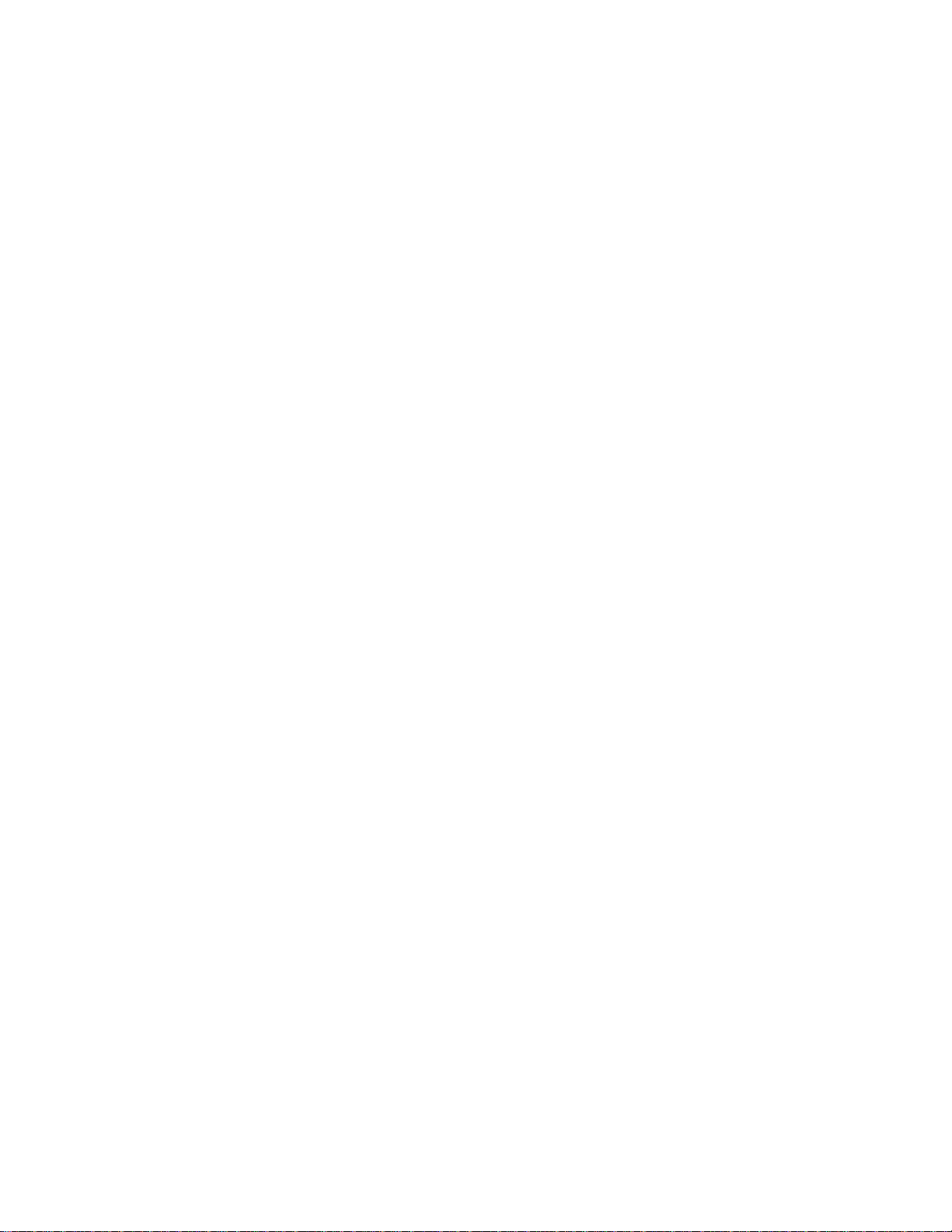
6$)(7<,16758&7,216IRU6(59,&(3(56211(/
WARNING: When using equipment connected to the TELEPHONE NETWORK, there are basic safety instructions that should always
be followed. Refer to the SAFETY INSTRUCTIONS provided with this product; save them for (future) reference. Instruct the end-user
regarding the safety precautions that shall be observed when operating this equipment.
%HIRUH,QVWDOOLQJ7KH(TXLSPHQW
Ensure your package includes the following items:
• Installation and User Manuals
• PC1404 alarm controller
• Power supply, direct plug-in
• Mounting hardware
READ and SAVE These Instructions!
Follow All WARNINGS AND INSTRUCTIONS specified within this document and/or on the equipment.
6HOHFWLQJ$6XLWDEOH/RFDWLRQ)RU7KH$ODUP&RQWUROOHU
Use the following list as a guide to find a suitable place for this equipment:
• Locate near a telephone socket and power outlet.
• Select a place free from vibration and shocks.
• Place the alarm controller on a flat, stable surface and follow the installation instructions.
DO NOT locate this product where persons may walk on the secondary circuit cable(s).
DO NOT connect the alarm controller to electrical outlets on the same circuit as large appliances.
DO NOT select a place that exposes your alarm controller to direct sunlight, excessive heat, moisture, vapors, chemicals or dust.
DO NOT install this equipment near water. (e.g., bath tub, wash bowl, kitchen/laundry sink, wet basement, near a swimming pool).
DO NOT install this equipment and its accessories in areas where there is a risk of explosion.
DO NOT connect this equipment to electrical outlets controlled by wall switches or automatic timers;
AVOID interference sources.
AVOID setting up the equipment near heaters, air conditioners, ventilators, and/or refrigerators.
AVOID locating this equipment close to or on top of large metal objects (e.g., metal wall studs).
6$)(7<3UHFDXWLRQV5HTXLUHG'XULQJ,QVWDOODWLRQ
• NEVER install this equipment and/or telephone wiring during a lightning storm.
• NEVER touch uninsulated telephone wires or terminals unless the telephone line has been disconnected at the network interface.
• Position cables so that accidents cannot occur. Connected cables must NOT be subject to excessive mechanical strain.
• Use only the power supply provided with this equipment. Use of unauthorized power supplies may cause damage.
• For direct plug-in versions, use the transformer supplied with the device.
WARNING: THIS EQUIPMENT, WHEN POWERED VIA DIRECT PLUG-IN TRANSFORMER, HAS NO MAINS ON/OFF SWITCH.
THE PLUG OF THE DIRECT PLUG-IN POWER SUPPLY IS INTENDED TO SERVE AS THE DISCONNECTING DEVICE IF THE
EQUIPMENT MUST BE QUICKLY DISCONNECTED. IT IS IMPERATIVE THAT ACCESS TO THE MAINS PLUG AND ASSOCI-
ATED MAINS SOCKET/OUTLET IS NEVER OBSTRUCTED.
IMPORTANT NOTE!
7KLV equipment, alarm controller PC1404, VKDOOEHLQVWDOOHGDQG
XVHGZLWKLQDQHQYLURQPHQWWKDWSURYLGHVWKHSROOXWLRQGHJUHH
PD[DQGRYHUYROWDJHVFDWHJRU\,,121+$=$5'286
/2&$7,216LQGRRURQO\7KHHTXLSPHQWLV FIXED and 3(50$
1(17/<&211(&7('DQGLVGHVLJQHGWREHLQVWDOOHGVHUYLFHG
DQGRUUHSDLUHGE\VHUYLFHSHUVRQVRQO\>VHUYLFHSHUVRQLV
GHILQHG DV D SHUVRQ KDYLQJ WKH DSSURSULDWH WHFKQLFDO WUDLQLQJ DQG
H[SHULHQFHQHFHVVDU\WREHDZDUHRIKD]DUGVWRZKLFKWKDW
SHUVRQPD\EHH[SRVHGLQSHUIRUPLQJDWDVNDQGRIPHDVXUHVWR
PLQLPL]HWKHULVNVWRWKDWSHUVRQRURWKHUSHUVRQV@7KHUHDUHQR
SDUWVUHSODFHDEOHE\WKHHQGXVHUZLWKLQWKLVHTXLSPHQW7KH
ZLULQJFDEOHVXVHGIRULQVWDOODWLRQRIWKH$ODUP6\VWHPDQG
DFFHVVRULHVVKDOOEHLQVXODWHGZLWK39&7)(37)()(3
1HRSUHQHRU3RO\DPLGH
a) The equipment enclosure must be secured to the building
structure before operation.
b) Internal wiring must be routed in a manner that prevents
- excessive strain or loosening of wire on terminal connections;
7KHSRZHUVXSSO\PXVWEH&ODVV,,)$,/6$)(ZLWKGRXEOHRUUHLQIRUFHGLQVXODWLRQEHWZHHQWKH35,0$5<DQG6(&21'$5<FLUFXLW
(1&/2685(DQGEHDQDSSURYHGW\SHDFFHSWDEOHWRWKHORFDODXWKRULWLHV$OOQDWLRQDOZLULQJUXOHVVKDOOEHREVHUYHG
- damage of conductor insulation.
c) Disposal of used batteries shall be made in accordance with
local waste recovery and recycling regulations.
d) Before servicing, DISCONNECT the power and telephone
connection.
e) DO NOT route any wiring over circuit boards. Maintain at
least 1” (25.4 mm) separation.
f) It is the installer’s responsibility to ensure that a readily
accessible disconnect device is incorporated in the building for
permanently connected installations.
g) The connection to the mains supply must be made as per
the local authorities’ rules and regulations. An appropriate disconnect device must be provided as part of the building installation. Where it is not possible to rely on identification of the
neutral in the AC Mains supply, the disconnecting device must
disconnect both poles simultaneously (line and neutral). The
device shall disconnect the supply during servicing.
i
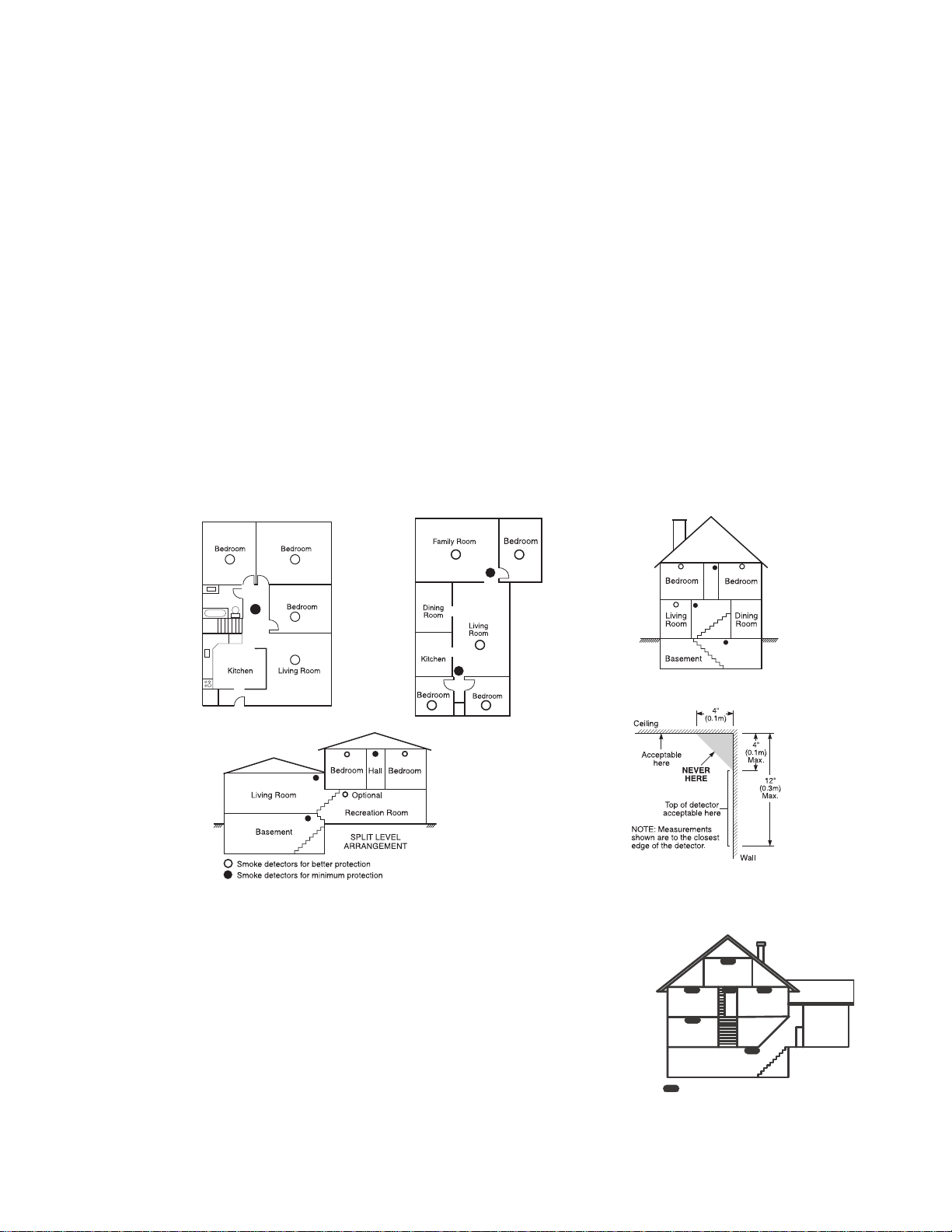
*XLGHOLQHVIRU/RFDWLQJ6PRNH&2'HWHFWRUV
The following information is for general guidance only and it is recommended that local fire codes and regulations be consulted when
locating and installing smoke and CO alarms.
6PRNH'HWHFWRUV
Research indicates that all hostile fires in homes generate smoke to a greater or lesser extent. Detectable quantities of smoke precede
detectable levels of heat in most cases. Smoke alarms should be installed outside of each sleeping area and on each storey of the home.
DSC recommends that additional smoke alarms beyond those required for minimum protection be installed. Additional areas that
should be protected include: the basement; bedrooms, especially where smokers sleep; dining rooms; furnace and utility rooms; and
any hallways not protected by the required units.
On smooth ceilings, detectors may be spaced 9.1m (30 feet) apart as a guide. Other spacing may be required depending on ceiling
height, air movement, the presence of joists, uninsulated ceilings, etc. Consult National Fire Alarm Code NFPA 72, CAN/ULC-S55302 or other appropriate national standards for installation recommendations.
• Do not locate smoke detectors at the top of peaked or gabled ceilings; dead air space in these locations may prevent smoke detection.
• Avoid areas with turbulent air flow, such as near doors, fans or windows. Rapid air movement around the detector may prevent
smoke from entering the unit.
• Do not locate detectors in areas of high humidity.
• Do not locate detectors in areas where the temperature rises above 38
• Smoke detectors should always be installed in accordance with NFPA 72, the National Fire Alarm Code. Smoke detectors should
always be located in accordance with:
“Smoke detectors shall be installed outside of each separate sleeping area in the immediate vicinity of the bedrooms and on each addi-
tional storey of the family living unit, including basements and excluding crawl spaces and unfinished attics. In new construction, a
smoke detector shall also be installed in each sleeping room.” Split level arrangement: Smoke detectors are required where shown.
Smoke detectors are optional where a door is not provided between living room and recreation room.
oC
(100oF) or falls below 5oC (41oF).
Figure 1
Figure 3a
Figure 2
&2'HWHFWRUV
CO gas moves freely in the air. The human body is most vulnerable to the effects of CO gas during
sleeping hours. For maximum protection, a CO alarm should be located outside primary sleeping
areas or on each level of your home. Figure 5 indicates the suggested locations in the home. The
electronic sensor detects carbon monoxide, measures the concentration and sounds a loud alarm
before a potentially harmful level is reached.
Do NOT place the CO alarm in the following areas:
• Where the temperature may drop below -10ºC or exceed 40 ºC.
• Near paint thinner fumes.
• Within 5 feet (1.5 meters) of open flame appliances such as furnaces, stoves and fireplaces.
• In exhaust streams from gas engines, vents, flues or chimneys.
• Do not place in close proximity to an automobile exhaust pipe; this will damage the detector.
Figure 3
Figure 4
BEDR OOM
BEDROOM
GROUND
FLOOR
BASEM ENT
CARBON M ONOXIDE DETEC TOR
BEDROOM
KITCHE N
Figure 5
GARAGE
LL
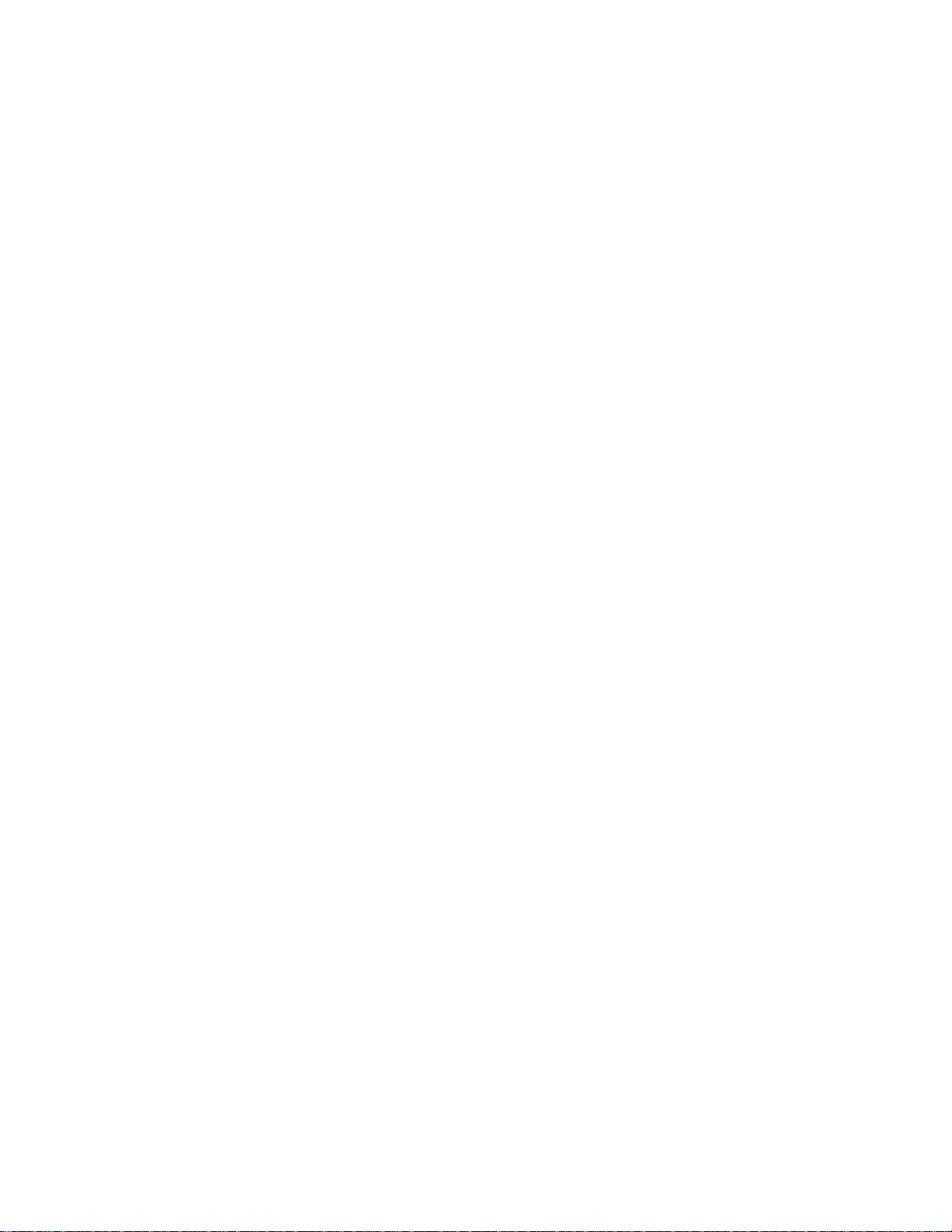
Digital Security Controls warrants the original purchaser that for a period of twelve months from the date of purchase, the product shall be free of defects in materials and
Limited Warranty
workmanship under normal use. During the warranty period, Digital Security Controls shall, at its option, repair or replace any defective product upon return of the product to
its factory, at no charge for labour and materials. Any replacement and/or repaired parts are warranted for the remainder of the original warranty or ninety (90) days, whichever
is longer. The original purchaser must promptly notify Digital Security Controls in writing that there is defect in material or workmanship, such written notice to be received in
all events prior to expiration of the warranty period. There is absolutely no warranty on software and all software products are sold as a user license under the terms of the
software license agreement included with the product. The Customer assumes all responsibility for the proper selection, installation, operation and maintenance of any
products purchased from DSC. Custom products are only warranted to the extent that they do not function upon delivery. In such cases, DSC can replace or credit at its option.
International Warranty
The warranty for international customers is the same as for any customer within Canada and the United States, with the exception that Digital Security Controls shall not be
responsible for any customs fees, taxes, or VAT that may be due.
Warranty Procedure
To obtain service under this warranty, please return the item(s) in question to the point of purchase. All authorized distributors and dealers have a warranty program. Anyone
returning goods to Digital Security Controls must first obtain an authorization number. Digital Security Controls will not accept any shipment whatsoever for which prior
authorization has not been obtained.
Conditions to Void Warranty
This warranty applies only to defects in parts and workmanship relating to normal use. It does not cover:
• damage incurred in shipping or handling;
• damage caused by disaster such as fire, flood, wind, earthquake or lightning;
• damage due to causes beyond the control of Digital Security Controls such as excessive voltage, mechanical shock or water damage;
• damage caused by unauthorized attachment, alterations, modifications or foreign objects;
• damage caused by peripherals (unless such peripherals were supplied by Digital Security Controls Ltd.);
• defects caused by failure to provide a suitable installation environment for the products;
• damage caused by use of the products for purposes other than those for which it was designed;
• damage from improper maintenance;
• damage arising out of any other abuse, mishandling or improper application of the products.
WARNING - READ CAREFULLY
Note to Installers
This warning contains vital information. As the only individual in contact with system users, it is your responsibility to bring each item in this warning to the attention of the
users of this system.
System Failures
This system has been carefully designed to be as effective as possible. There are circumstances, however, involving fire, burglary, or other types of emergencies where it may
not provide protection. Any alarm system of any type may be compromised deliberately or may fail to operate as expected for a variety of reasons. Some but not all of these
reasons may be:
• Inadequate Installation
A security system must be installed properly in order to provide adequate protection. Every installation should be evaluated by a security professional to ensure that all access
points and areas are covered. Locks and latches on windows and doors must be secure and operate as intended. Windows, doors, walls, ceilings and other building materials
must be of sufficient strength and construction to provide the level of protection expected. A reevaluation must be done during and after any construction activity. An evaluation
by the fire and/or police department is highly recommended if this service is available.
• Criminal Knowledge
This system contains security features which were known to be effective at the time of manufacture. It is possible for persons with criminal intent to develop techniques which
reduce the effectiveness of these features. It is important that a security system be reviewed periodically to ensure that its features remain effective and that it be updated or
replaced if it is found that it does not provide the protection expected.
• Access by Intruders
Intruders may enter through an unprotected access point, circumvent a sensing device, evade detection by moving through an area of insufficient coverage, disconnect a
warning device, or interfere with or prevent the proper operation of the system.
• Power Failure
Control units, intrusion detectors, smoke detectors and many other security devices require an adequate power supply for proper operation. If a device operates from batteries,
it is possible for the batteries to fail. Even if the batteries have not failed, they must be charged, in good condition and installed correctly. If a device operates only by AC power,
any interruption, however brief, will render that device inoperative while it does not have power. Power interruptions of any length are often accompanied by voltage
fluctuations which may damage electronic equipment such as a security system. After a power interruption has occurred, immediately conduct a complete system test to
ensure that the system operates as intended.
• Failure of Replaceable Batteries
This system’s wireless transmitters have been designed to provide several years of battery life under normal conditions. The expected battery life is a function of the device
environment, usage and type. Ambient conditions such as high humidity, high or low temperatures, or large temperature fluctuations may reduce the expected battery life.
While each transmitting device has a low battery monitor which identifies when the batteries need to be replaced, this monitor may fail to operate as expected. Regular testing
and maintenance will keep the system in good operating condition.
• Compromise of Radio Frequency (Wireless) Devices
Signals may not reach the receiver under all circumstances which could include metal objects placed on or near the radio path or deliberate jamming or other inadvertent
radio signal interference.
• System Users
A user may not be able to operate a panic or emergency switch possibly due to permanent or temporary physical disability, inability to reach the device in time, or unfamiliarity
with the correct operation. It is important that all system users be trained in the correct operation of the alarm system and that they know how to respond when the system
indicates an alarm.
IMPORTANT - READ CAREFULLY: DSC Software purchased with or without Products and Components
• This End-User License Agreement (“EULA”) is a legal agreement between You (the company, individual or entity who acquired the Software and any
related Hardware) and Digital Security Controls, a division of Tyco Safety Products Canada Ltd. (“DSC”), the manufacturer of the integrated security
systems and the developer of the software and any related products or components (“HARDWARE”) which You acquired.
• If the DSC software product (“SOFTWARE PRODUCT” or “SOFTWARE”) is intended to be accompanied by HARDWARE, and is NOT accompanied by
new HARDWARE, You may not use, copy or install the SOFTWARE PRODUCT. The SOFTWARE PRODUCT includes computer software, and may
include associated media, printed materials, and “online” or electronic documentation.
• Any software provided along with the SOFTWARE PRODUCT that is associated with a separate end-user license agreement is licensed to You under the
terms of that license agreement.
• By installing, copying, downloading, storing, accessing or otherwise using the SOFTWARE PRODUCT, You agree unconditionally to be bound by the
terms of this EULA, even if this EULA is deemed to be a modification of any previous arrangement or contract. If You do not agree to the terms of this
EULA, DSC is unwilling to license the SOFTWARE PRODUCT to You, and You have no right to use it.
SOFTWARE PRODUCT LICENSE
The SOFTWARE PRODUCT is protected by copyright laws and international copyright treaties, as well as other intellectual property laws and treaties. The
SOFTWARE PRODUCT is licensed, not sold.
1.GRANT OF LICENSE This EULA grants You the following rights:
(a) Software Installation and Use - For each license You acquire, You may have only one copy of the SOFTWARE PRODUCT installed.
(b) Storage/Network Use - The SOFTWARE PRODUCT may not be installed, accessed, displayed, run, shared or used concurrently on or from different
computers, including a workstation, terminal or other digital electronic device (“Device”). In other words, if You have several workstations, You will
have to acquire a license for each workstation where the SOFTWARE will be used.
(c) Backup Copy - You may make back-up copies of the SOFTWARE PRODUCT, but You may only have one copy per license installed at any given time.
You may use the back-up copy solely for archival purposes. Except as expressly provided in this EULA, You may not otherwise make copies of the
SOFTWARE PRODUCT, including the printed materials accompanying the SOFTWARE.
2. DESCRIPTION OF OTHER RIGHTS AND LIMITATIONS
(a) Limitations on Reverse Engineering, Decompilation and Disassembly - You may not reverse engineer, decompile, or disassemble the SOFTWARE
PRODUCT, except and only to the extent that such activity is expressly permitted by applicable law notwithstanding this limitation. You may not make any
changes or modifications to the Software, without the written permission of an officer of DSC. You may not remove any proprietary notices, marks or
labels from the Software Product. You shall institute reasonable measures to ensure compliance with the terms and conditions of this EULA.
(b) Separation of Components - The SOFTWARE PRODUCT is licensed as a single product. Its component parts may not be separated for use on more
than one HARDWARE unit.
(c) Single INTEGRATED PRODUCT - If You acquired this SOFTWARE with HARDWARE, then the SOFTWARE PRODUCT is licensed with the HARDWARE
as a single integrated product. In this case, the SOFTWARE PRODUCT may only be used with the HARDWARE as set forth in this EULA.
(d) Rental - You may not rent, lease or lend the SOFTWARE PRODUCT. You may not make it available to others or post it on a server or web site.
(e) Software Product Transfer - You may transfer all of Your rights under this EULA only as part of a permanent sale or transfer of the HARDWARE,
provided You retain no copies, You transfer all of the SOFTWARE PRODUCT (including all component parts, the media and printed materials, any
upgrades and this EULA), and provided the recipient agrees to the terms of this EULA. If the SOFTWARE PRODUCT is an upgrade, any transfer must
also include all prior versions of the SOFTWARE PRODUCT.
is copyrighted and is purchased under the following license terms:
Items Not Covered by Warranty
In addition to the items which void the Warranty, the following items shall not be covered by Warranty: (i) freight cost to the repair centre; (ii) products which are not identified
with DSC's product label and lot number or serial number; (iii) products disassembled or repaired in such a manner as to adversely affect performance or prevent adequate
inspection or testing to verify any warranty claim. Access cards or tags returned for replacement under warranty will be credited or replaced at DSC's option. Products not
covered by this warranty, or otherwise out of warranty due to age, misuse, or damage shall be evaluated, and a repair estimate shall be provided. No repair work will be
performed until a valid purchase order is received from the Customer and a Return Merchandise Authorization number (RMA) is issued by DSC's Customer Service.
Digital Security Controls Ltd.’s liability for failure to repair the product under this warranty after a reasonable number of attempts will be limited to a replacement of the product,
as the exclusive remedy for breach of warranty. Under no circumstances shall Digital Security Controls be liable for any special, incidental, or consequential damages based
upon breach of warranty, breach of contract, negligence, strict liability, or any other legal theory. Such damages include, but are not limited to, loss of profits, loss of the
product or any associated equipment, cost of capital, cost of substitute or replacement equipment, facilities or services, down time, purchaser’s time, the claims of third
parties, including customers, and injury to property. The laws of some jurisdictions limit or do not allow the disclaimer of consequential damages. If the laws of such a
jurisdiction apply to any claim by or against DSC, the limitations and disclaimers contained here shall be to the greatest extent permitted by law. Some states do not allow the
exclusion or limitation of incidental or consequential damages, so that the above may not apply to you.
Disclaimer of Warranties
This warranty contains the entire warranty and shall be in lieu of any and all other warranties, whether expressed or implied (including all implied warranties of merchantability
or fitness for a particular purpose) and of all other obligations or liabilities on the part of Digital Security Controls. Digital Security Controls neither assumes responsibility for,
nor authorizes any other person purporting to act on its behalf to modify or to change this warranty, nor to assume for it any other warranty or liability concerning this product.
This disclaimer of warranties and limited warranty are governed by the laws of the province of Ontario, Canada.
WARNING: Digital Security Controls recommends that the entire system be completely tested on a regular basis. However, despite frequent
testing, and due to, but not limited to, criminal tampering or electrical disruption, it is possible for this product to fail to perform as expected.
Out of Warranty Repairs
Digital Security Controls will at its option repair or replace out-of-warranty products which are returned to its factory according to the following conditions. Anyone returning
goods to Digital Security Controls must first obtain an authorization number. Digital Security Controls will not accept any shipment whatsoever for which prior authorization has
not been obtained.
Products which Digital Security Controls determines to be repairable will be repaired and returned. A set fee which Digital Security Controls has predetermined and which may
be revised from time to time, will be charged for each unit repaired.
Products which Digital Security Controls determines not to be repairable will be replaced by the nearest equivalent product available at that time. The current market price of
the replacement product will be charged for each replacement unit.
• Smoke Detectors
Smoke detectors that are a part of this system may not properly alert occupants of a fire for a number of reasons, some of which follow. The smoke detectors may have been
improperly installed or positioned. Smoke may not be able to reach the smoke detectors, such as when the fire is in a chimney, walls or roofs, or on the other side of closed
doors. Smoke detectors may not detect smoke from fires on another level of the residence or building.
Every fire is different in the amount of smoke produced and the rate of burning. Smoke detectors cannot sense all types of fires equally well. Smoke detectors may not provide
timely warning of fires caused by carelessness or safety hazards such as smoking in bed, violent explosions, escaping gas, improper storage of flammable materials,
overloaded electrical circuits, children playing with matches or arson.
Even if the smoke detector operates as intended, there may be circumstances when there is insufficient warning to allow all occupants to escape in time to avoid injury or death.
• Motion Detectors
Motion detectors can only detect motion within the designated areas as shown in their respective installation instructions. They cannot discriminate between intruders and
intended occupants. Motion detectors do not provide volumetric area protection. They have multiple beams of detection and motion can only be detected in unobstructed
areas covered by these beams. They cannot detect motion which occurs behind walls, ceilings, floor, closed doors, glass partitions, glass doors or windows. Any type of
tampering whether intentional or unintentional such as masking, painting, or spraying of any material on the lenses, mirrors, windows or any other part of the detection system
will impair its proper operation.
Passive infrared motion detectors operate by sensing changes in temperature. However their effectiveness can be reduced when the ambient temperature rises near or above
body temperature or if there are intentional or unintentional sources of heat in or near the detection area. Some of these heat sources could be heaters, radiators, stoves,
barbeques, fireplaces, sunlight, steam vents, lighting and so on.
• Warning Devices
Warning devices such as sirens, bells, horns, or strobes may not warn people or waken someone sleeping if there is an intervening wall or door. If warning devices are located
on a different level of the residence or premise, then it is less likely that the occupants will be alerted or awakened. Audible warning devices may be interfered with by other
noise sources such as stereos, radios, televisions, air conditioners or other appliances, or passing traffic. Audible warning devices, however loud, may not be heard by a
hearing-impaired person.
• Telephone Lines
If telephone lines are used to transmit alarms, they may be out of service or busy for certain periods of time. Also an intruder may cut the telephone line or defeat its operation
by more sophisticated means which may be difficult to detect.
• Insufficient Time
There may be circumstances when the system will operate as intended, yet the occupants will not be protected from the emergency due to their inability to respond to the
warnings in a timely manner. If the system is monitored, the response may not occur in time to protect the occupants or their belongings.
• Component Failure
Although every effort has been made to make this system as reliable as possible, the system may fail to function as intended due to the failure of a component.
• Inadequate Testing
Most problems that would prevent an alarm system from operating as intended can be found by regular testing and maintenance. The complete system should be tested
weekly and immediately after a break-in, an attempted break-in, a fire, a storm, an earthquake, an accident, or any kind of construction activity inside or outside the premises.
The testing should include all sensing devices, keypads, consoles, alarm indicating devices and any other operational devices that are part of the system.
•Security and Insurance
Regardless of its capabilities, an alarm system is not a substitute for property or life insurance. An alarm system also is not a substitute for property owners, renters, or other
occupants to act prudently to prevent or minimize the harmful effects of an emergency situation.
(f) Termination - Without prejudice to any other rights, DSC may terminate this EULA if You fail to comply with the terms and conditions of this EULA.
In such event, You must destroy all copies of the SOFTWARE PRODUCT and all of its component parts.
(g) Trademarks - This EULA does not grant You any rights in connection with any trademarks or service marks of DSC or its suppliers.
3. COPYRIGHT - All title and intellectual property rights in and to the SOFTWARE PRODUCT (including but not limited to any images, photographs, and
text incorporated into the SOFTWARE PRODUCT), the accompanying printed materials, and any copies of the SOFTWARE PRODUCT, are owned by DSC
or its suppliers. You may not copy the printed materials accompanying the SOFTWARE PRODUCT. All title and intellectual property rights in and to the
content which may be accessed through use of the SOFTWARE PRODUCT are the property of the respective content owner and may be protected by
applicable copyright or other intellectual property laws and treaties. This EULA grants You no rights to use such content. All rights not expressly granted
under this EULA are reserved by DSC and its suppliers.
4. EXPORT RESTRICTIONS - You agree that You will not export or re-export the SOFTWARE PRODUCT to any country, person, or entity subject to
Canadian export restrictions.
5. CHOICE OF LAW - This Software License Agreement is governed by the laws of the Province of Ontario, Canada.
6. ARBITRATION - All disputes arising in connection with this Agreement shall be determined by final and binding arbitration in accordance with the
Arbitration Act, and the parties agree to be bound by the arbitrator’s decision. The place of arbitration shall be Toronto, Canada, and the language of the
arbitration shall be English.
7. LIMITED WARRANTY
(a) NO WARRANTY - DSC PROVIDES THE SOFTWARE “AS IS” WITHOUT WARRANTY. DSC DOES NOT WARRANT THAT THE SOFTWARE WILL MEET YOUR
REQUIREMENTS OR THAT OPERATION OF THE SOFTWARE WILL BE UNINTERRUPTED OR ERROR-FREE.
(b) CHANGES IN OPERATING ENVIRONMENT - DSC shall not be responsible for problems caused by changes in the operating characteristics of the
HARDWARE, or for problems in the interaction of the SOFTWARE PRODUCT with non-DSC-SOFTWARE or HARDWARE PRODUCTS.
(c) LIMITATION OF LIABILITY; WARRANTY REFLECTS ALLOCATION OF RISK - IN ANY EVENT, IF ANY STATUTE IMPLIES WARRANTIES OR CONDITIONS
NOT STATED IN THIS LICENSE AGREEMENT, DSC’S ENTIRE LIABILITY UNDER ANY PROVISION OF THIS LICENSE AGREEMENT SHALL BE LIMITED
TO THE GREATER OF THE AMOUNT ACTUALLY PAID BY YOU TO LICENSE THE SOFTWARE PRODUCT AND FIVE CANADIAN DOLLARS (CAD$5.00).
BECAUSE SOME JURISDICTIONS DO NOT ALLOW THE EXCLUSION OR LIMITATION OF LIABILITY FOR CONSEQUENTIAL OR INCIDENTAL
DAMAGES, THE ABOVE LIMITATION MAY NOT APPLY TO YOU.
(d) DISCLAIMER OF WARRANTIES - THIS WARRANTY CONTAINS THE ENTIRE WARRANTY AND SHALL BE IN LIEU OF ANY AND ALL OTHER
WARRANTIES, WHETHER EXPRESSED OR IMPLIED (INCLUDING ALL IMPLIED WARRANTIES OF MERCHANTABILITY OR FITNESS FOR A
PARTICULAR PURPOSE) AND OF ALL OTHER OBLIGATIONS OR LIABILITIES ON THE PART OF DSC. DSC MAKES NO OTHER WARRANTIES. DSC
NEITHER ASSUMES NOR AUTHORIZES ANY OTHER PERSON PURPORTING TO ACT ON ITS BEHALF TO MODIFY OR TO CHANGE THIS WARRANTY,
NOR TO ASSUME FOR IT ANY OTHER WARRANTY OR LIABILITY CONCERNING THIS SOFTWARE PRODUCT.
(e) EXCLUSIVE REMEDY AND LIMITATION OF WARRANTY - UNDER NO CIRCUMSTANCES SHALL DSC BE LIABLE FOR ANY SPECIAL, INCIDENTAL,
CONSEQUENTIAL OR INDIRECT DAMAGES BASED UPON BREACH OF WARRANTY, BREACH OF CONTRACT, NEGLIGENCE, STRICT LIABILITY, OR
ANY OTHER LEGAL THEORY. SUCH DAMAGES INCLUDE, BUT ARE NOT LIMITED TO, LOSS OF PROFITS, LOSS OF THE SOFTWARE PRODUCT OR
ANY ASSOCIATED EQUIPMENT, COST OF CAPITAL, COST OF SUBSTITUTE OR REPLACEMENT EQUIPMENT, FACILITIES OR SERVICES, DOWN
TIME, PURCHASERS TIME, THE CLAIMS OF THIRD PARTIES, INCLUDING CUSTOMERS, AND INJURY TO PROPERTY.
WARNING: DSC recommends that the entire system be completely tested on a regular basis. However, despite frequent testing, and due to,
but not limited to, criminal tampering or electrical disruption, it is possible for this SOFTWARE PRODUCT to fail to perform as expected.
LLL
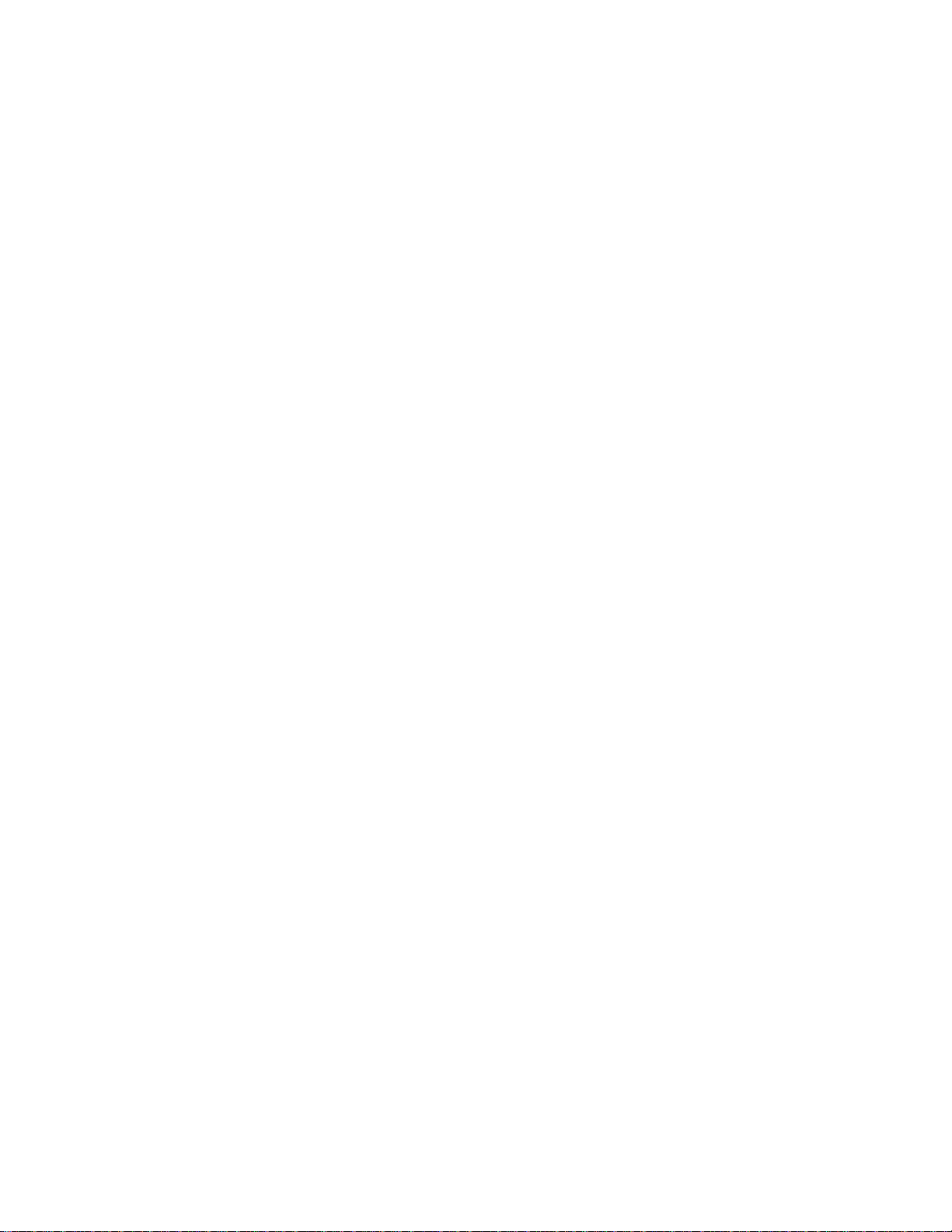
Table of Contents
Safety Instructions for Service Personnel . . . . . . . . . . . . . . . . . . . . . . . . . . . . . . . . . . . . . . . . . . . . . . . . . . . . . . . . . . . . . . . . . . . . . . . . . . i
1 Introduction . . . . . . . . . . . . . . . . . . . . . . . . . . . . . . . . . . . . . . . . . . . . . . . . . . . . . . . . . . 1
1.1 Compatibility Requirements. . . . . . . . . . . . . . . . . . . . . . . . . . . . . . . . . . . . . . . . . . . . . . . . . . . . . . . . . . . . . . . . . . . . . . . . . . . . . . . . . 1
1.2 Product Specifications . . . . . . . . . . . . . . . . . . . . . . . . . . . . . . . . . . . . . . . . . . . . . . . . . . . . . . . . . . . . . . . . . . . . . . . . . . . . . . . . . . . . . 1
1.3 Out of the Box . . . . . . . . . . . . . . . . . . . . . . . . . . . . . . . . . . . . . . . . . . . . . . . . . . . . . . . . . . . . . . . . . . . . . . . . . . . . . . . . . . . . . . . . . . . 2
2 Installation . . . . . . . . . . . . . . . . . . . . . . . . . . . . . . . . . . . . . . . . . . . . . . . . . . . . . . . . . . . 3
2.1 Installation Steps . . . . . . . . . . . . . . . . . . . . . . . . . . . . . . . . . . . . . . . . . . . . . . . . . . . . . . . . . . . . . . . . . . . . . . . . . . . . . . . . . . . . . . . . . 3
2.2 Terminal Descriptions . . . . . . . . . . . . . . . . . . . . . . . . . . . . . . . . . . . . . . . . . . . . . . . . . . . . . . . . . . . . . . . . . . . . . . . . . . . . . . . . . . . . . 3
2.3 Wiring Routing for Power and Non-Power Limited . . . . . . . . . . . . . . . . . . . . . . . . . . . . . . . . . . . . . . . . . . . . . . . . . . . . . . . . . . . . . . . 4
2.4 Keybus Operation and Wiring . . . . . . . . . . . . . . . . . . . . . . . . . . . . . . . . . . . . . . . . . . . . . . . . . . . . . . . . . . . . . . . . . . . . . . . . . . . . . . . 4
2.5 Current Ratings – Modules & Accessories . . . . . . . . . . . . . . . . . . . . . . . . . . . . . . . . . . . . . . . . . . . . . . . . . . . . . . . . . . . . . . . . . . . . . 5
2.6 Keypad Assignment. . . . . . . . . . . . . . . . . . . . . . . . . . . . . . . . . . . . . . . . . . . . . . . . . . . . . . . . . . . . . . . . . . . . . . . . . . . . . . . . . . . . . . . 5
2.7 Supervision . . . . . . . . . . . . . . . . . . . . . . . . . . . . . . . . . . . . . . . . . . . . . . . . . . . . . . . . . . . . . . . . . . . . . . . . . . . . . . . . . . . . . . . . . . . . . 5
2.8 Removing Modules . . . . . . . . . . . . . . . . . . . . . . . . . . . . . . . . . . . . . . . . . . . . . . . . . . . . . . . . . . . . . . . . . . . . . . . . . . . . . . . . . . . . . . . 5
2.9 Zone Wiring . . . . . . . . . . . . . . . . . . . . . . . . . . . . . . . . . . . . . . . . . . . . . . . . . . . . . . . . . . . . . . . . . . . . . . . . . . . . . . . . . . . . . . . . . . . . . 5
2.10 Zone Doubling . . . . . . . . . . . . . . . . . . . . . . . . . . . . . . . . . . . . . . . . . . . . . . . . . . . . . . . . . . . . . . . . . . . . . . . . . . . . . . . . . . . . . . . . . . 6
2.11 Fire Zone Wiring . . . . . . . . . . . . . . . . . . . . . . . . . . . . . . . . . . . . . . . . . . . . . . . . . . . . . . . . . . . . . . . . . . . . . . . . . . . . . . . . . . . . . . . . 7
2.12 CO Detector Wiring . . . . . . . . . . . . . . . . . . . . . . . . . . . . . . . . . . . . . . . . . . . . . . . . . . . . . . . . . . . . . . . . . . . . . . . . . . . . . . . . . . . . . . 7
2.13 Keypad Zones . . . . . . . . . . . . . . . . . . . . . . . . . . . . . . . . . . . . . . . . . . . . . . . . . . . . . . . . . . . . . . . . . . . . . . . . . . . . . . . . . . . . . . . . . . 7
3 Keypad Commands . . . . . . . . . . . . . . . . . . . . . . . . . . . . . . . . . . . . . . . . . . . . . . . . . . . . 8
3.1 Arming and Disarming . . . . . . . . . . . . . . . . . . . . . . . . . . . . . . . . . . . . . . . . . . . . . . . . . . . . . . . . . . . . . . . . . . . . . . . . . . . . . . . . . . . . . 8
3.2 Auto Bypass . . . . . . . . . . . . . . . . . . . . . . . . . . . . . . . . . . . . . . . . . . . . . . . . . . . . . . . . . . . . . . . . . . . . . . . . . . . . . . . . . . . . . . . . . . . . 8
Automatic Arming . . . . . . . . . . . . . . . . . . . . . . . . . . . . . . . . . . . . . . . . . . . . . . . . . . . . . . . . . . . . . . . . . . . . . . . . . . . . . . . . . . . . . . . . 8
3.4 Night Arming . . . . . . . . . . . . . . . . . . . . . . . . . . . . . . . . . . . . . . . . . . . . . . . . . . . . . . . . . . . . . . . . . . . . . . . . . . . . . . . . . . . . . . . . . . . . 8
3.5 * Commands . . . . . . . . . . . . . . . . . . . . . . . . . . . . . . . . . . . . . . . . . . . . . . . . . . . . . . . . . . . . . . . . . . . . . . . . . . . . . . . . . . . . . . . . . . . . 8
4 Programming . . . . . . . . . . . . . . . . . . . . . . . . . . . . . . . . . . . . . . . . . . . . . . . . . . . . . . . . 13
4.1 Installer Programming . . . . . . . . . . . . . . . . . . . . . . . . . . . . . . . . . . . . . . . . . . . . . . . . . . . . . . . . . . . . . . . . . . . . . . . . . . . . . . . . . . . . 13
4.2 Programming Decimal Data . . . . . . . . . . . . . . . . . . . . . . . . . . . . . . . . . . . . . . . . . . . . . . . . . . . . . . . . . . . . . . . . . . . . . . . . . . . . . . . 13
4.3 Programming Hex Data . . . . . . . . . . . . . . . . . . . . . . . . . . . . . . . . . . . . . . . . . . . . . . . . . . . . . . . . . . . . . . . . . . . . . . . . . . . . . . . . . . . 13
4.4
Programming Toggle Option Selections. . . . . . . . . . . . . . . . . . . . . . . . . . . . . . . . . . . . . . . . . . . . . . . . . . . . . . . . . . . . 14
4.5
Viewing Programming . . . . . . . . . . . . . . . . . . . . . . . . . . . . . . . . . . . . . . . . . . . . . . . . . . . . . . . . . . . . . . . . . . . . . . . . . 14
4.6 DLS Programming . . . . . . . . . . . . . . . . . . . . . . . . . . . . . . . . . . . . . . . . . . . . . . . . . . . . . . . . . . . . . . . . . . . . . . . . . . . . . . . . . . . . . . . 14
5 Programming Worksheets . . . . . . . . . . . . . . . . . . . . . . . . . . . . . . . . . . . . . . . . . . . . . 15
5.1 Index to Programming Worksheets and Descriptions . . . . . . . . . . . . . . . . . . . . . . . . . . . . . . . . . . . . . . . . . . . . . . . . . . . . . . . . . . . . 15
5.2 Programming Worksheets . . . . . . . . . . . . . . . . . . . . . . . . . . . . . . . . . . . . . . . . . . . . . . . . . . . . . . . . . . . . . . . . . . . . . . . . . . . . . . . . . 16
5.3 Programming Descriptions . . . . . . . . . . . . . . . . . . . . . . . . . . . . . . . . . . . . . . . . . . . . . . . . . . . . . . . . . . . . . . . . . . . . . . . . . . . . . . . . 34
6 Testing and Troubleshooting . . . . . . . . . . . . . . . . . . . . . . . . . . . . . . . . . . . . . . . . . . . 59
Appendix A: Reporting Code Formats . . . . . . . . . . . . . . . . . . . . . . . . . . . . . . . . . . . . . 62
Appendix B: Communicator Format Options . . . . . . . . . . . . . . . . . . . . . . . . . . . . . . . . 65
Appendix C: Regulatory Approvals Information . . . . . . . . . . . . . . . . . . . . . . . . . . . . . 67
iv
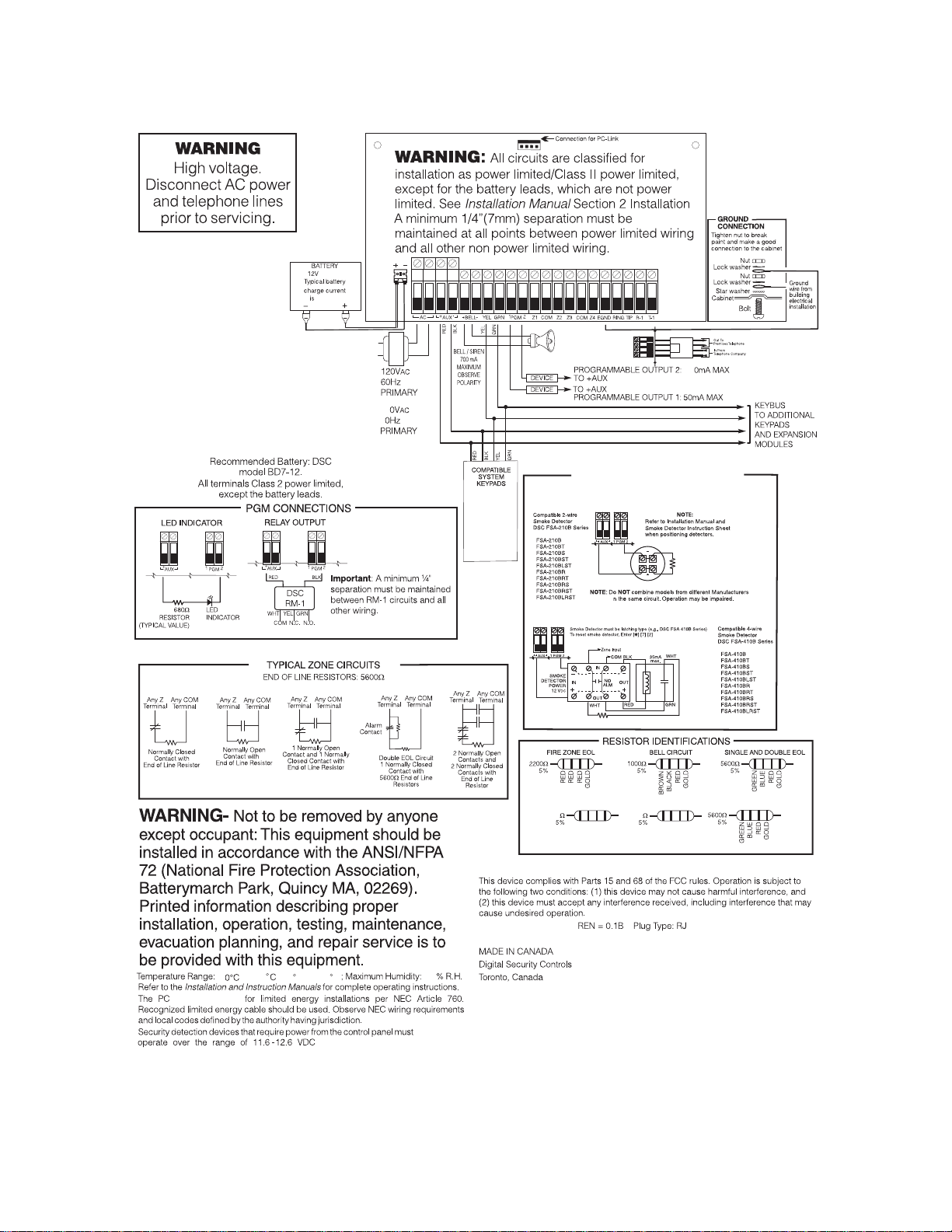
PC1404 Wiring Diagram
so sI
.
For NA
installations
only
Use a Class 2 Transformer
16.5V
AC 40 VA DSC PTD 1640U.
DO not connect transformer to receptacle
controlled by a switch.
Note: It is the installer’s responsibility
to ensure that the external PRIMARY
wires are tied together using a cable
tie or equivalent as close as possible
to the terminal block.
-
-
-
1.2, 4, 7 Ah
200–350 mA
RED
BLK
CON1
BAT+BAT-
(NA)
(EU)
24
5
FUSE 315mA/250V
(within terminal block)
LCD5511
LED5511
PC1555RKZ
PK5500/PK5501
PK5508/PK5516
PC1404RKZ/
PC1404RKZWH
PTK5507
BRN
T-1
GRA
R-1
GRN
TIP
RED
RING
RJ-31X
2-WIRE AND 4-WIRE SMOKE DETECTORS
END-OF-LINE
RESISTOR
o
RM-1/RM-2 POWER LOOP
SUPERVISORY RELAY
12V
DC
EOLR-2
END-OF-LINE
RESISTOR
5600 Ohm, 0.5W
30
2200 Ohm
EOLR-3
ALARM
INITIATING
LOOP
RESISTANCE
100 Ohm
Telephone line wiring
1404
1-to +55
can be used
RED
GOLD
ZONE DOUBLING
2400
RED
RED
GOLD
YELLOW
-11
1500
GREEN
BROWN
US: F53AL01BPC1404
IC:160A-PC1404
(14
F
to 131
F)
93
WARNING: Incorrect connections may result in PTC failure or improper
operation. Inspect wiring and ensure connections are correct before
applying power.
Incorrect connection of batteries may result in battery rupture or re
hazard. Do NOT allow metal objects to connect the positive and negative
terminals. Ensure that batteries are connected with correct polarity [Red to
(+), Black to (-)]. Failure to comply with this may result in battery rupture
and/or re hazard.
v
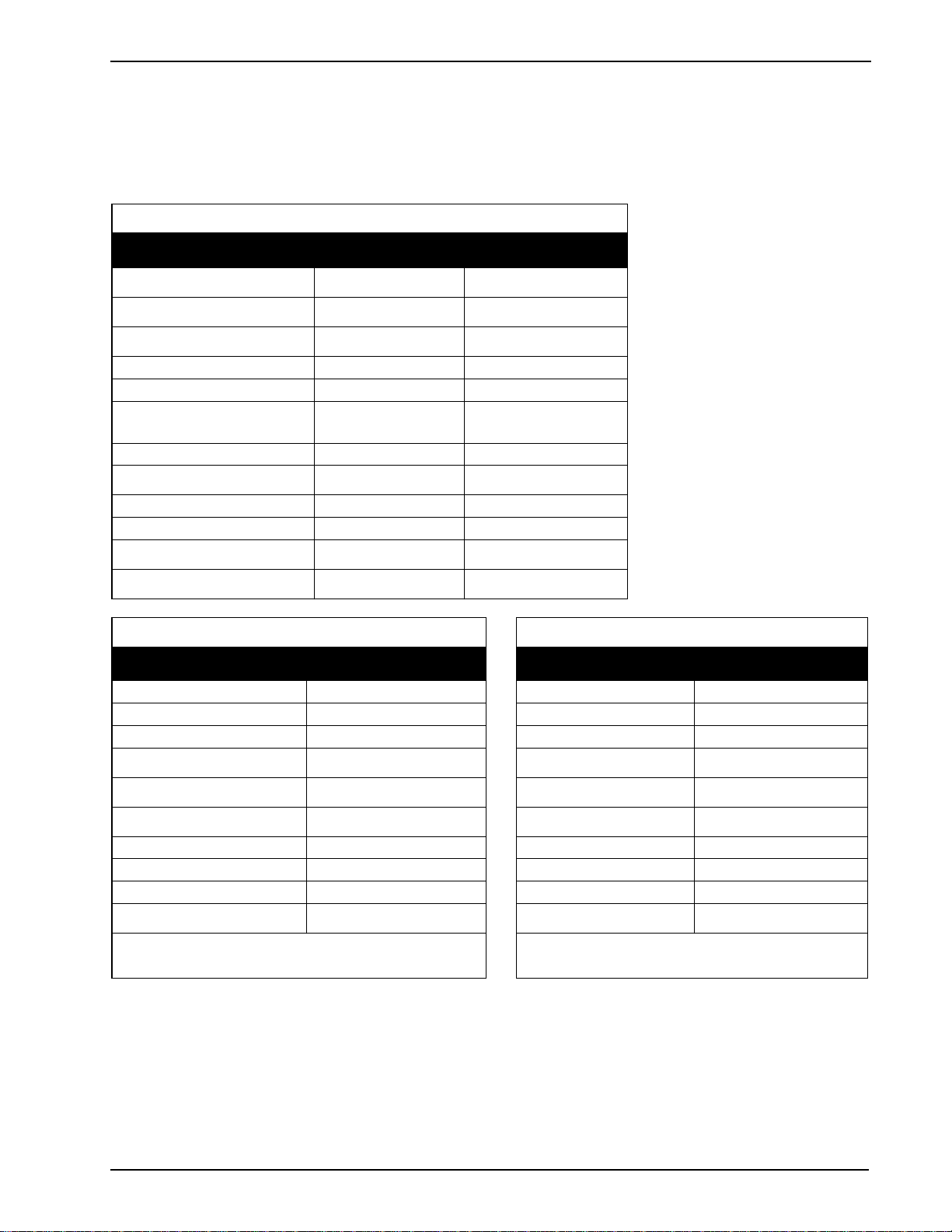
1 Introduction
1 Introduction
This manual provides installation and programming information
for the PC1404 four-zone panel security system.
1.1 Compatibility Requirements
The PC1404 product is the central component of the four-zone
security system. Interaction with associated system devices is
7DEOH6XSSRUWHG0RGXOHV
Module Current Draw, mA Software Versions
PC1404RKZ/PC1404RKZWH
Keypads
PK5500/PK5501/PK5508/PK5516
Keypads
LCD5511 Fixed Message LCD
Keypad
LED5511Z 8-Zone LED Keypad
PC1555RKZ 8-Zone LED Keypad
PTK5507 Touchscreen keypad
PC5200 Power Supply
PC5204 Power Supply with 4
PGMs
PC5208 Low Current PGM Module
PC5601 LED Status Module
TL300 T-Link TL300 IP Alarm
Communicator
GS3105/3125-K & BA Wireless
Alarm Communicator
145/150 1.0
125 1.0, 1.1, 1.2, 1.3
85 1.0
100 1.0
85 2.0
200 (standby)
300 (activated)
400 (Extra Power mode)
20 2.0
20 2.0
20 1.0
30 1.0
360 1.2-1.5
250 (excluding outputs) 3.0
hardwired, which follows DSC keybus standards. Communications with the central station may be achieved by a hardwired
phone line. DLS may also be remotely connected to the panel via
phone line or locally connected via the PC-Link header. Shown
below are the supported and unsupported modules for the
PC1404.
1.0
7DEOH8QVXSSRUWHG0RGXOHV
7DEOH&RPSDWLEOH6PRNH'HWHFWRU0RGHOV
Module 4-Wire Smoke Detectors 2-Wire Smoke Detectors
PC5100 2-wire interface PC5964 Large Audio Station FSA-410x FSA-210x
RFK55XX Keypad PC5401 RS232 Module FSA-410xT FSA-210xT
RF5132-433 Wireless Receiver PC5400 Printer + DVACS FSA-410xS FSA-210xS
RF5108-433 Wireless Receiver
PC5108 Zone Expander
PC5320 Zone Expander
PC5950 Audio Module TL250 Communicator FSA-410xRT FSA-210xRT
PC5904 Large Audio Station TL150 Communicator FSA-410xRS FSA-210xRS
PC5921 Audio Station IT100 Integration Module FSA-410xRST FSA-210xRST
PC5961, PC5962 Small Audio
Station
Escort 5580 Telephone
Interface
TL260 Series
Communicators
GS2060 Series
Wireless Alarm Communicator
IT120 Integration Module FSA-410xLRST FSA-210xLRST
FSA-410xST FSA-210xST
FSA-410xLST FSA-210xLST
FSA-410xR FSA-210xR
Note:
For model numbers above, x = A (ULC); x = B (UL); x = C
(CE)
1.2 Product Specifications
Control and Indicating Equipment Specifications
Features
• Supports zone doubling — supervised and distinguishable
• NC/Single/Double EOL support
• Supports up to 4 keypads
• 1 Partition support
• 128 events
• Communications: on-board PSTN
• 4 phone numbers
• 2-wire smoke detector support
• 4-wire smoke detector support
• Auto-arming
1
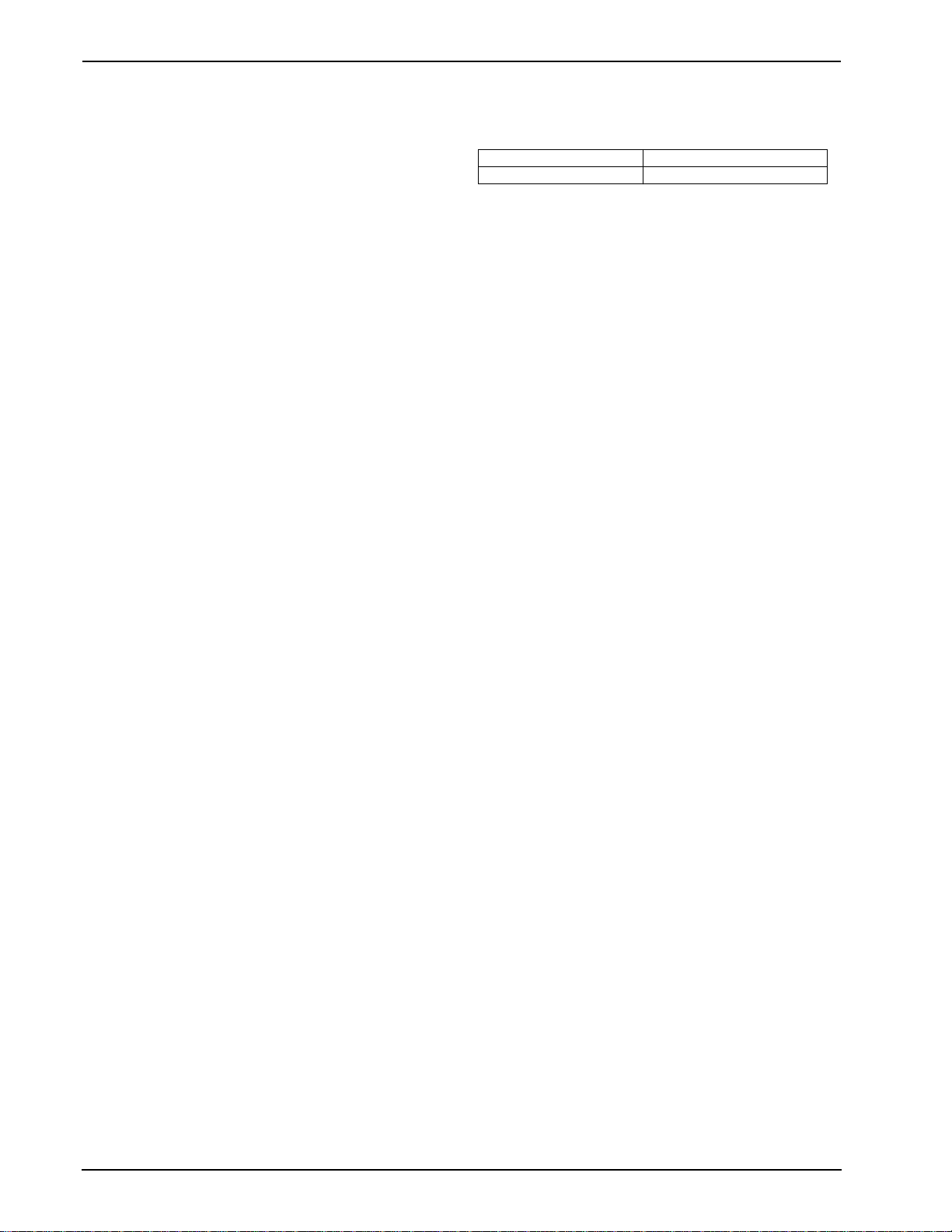
PC1404
Zone Configuration
• 31 zone types and 11 programmable zone attributes
• Supports up to 4 hardwired NC, SEOL, DEOL zones,
expandable to 8 with the zone doubling feature
• Keypad zones allow the system to be configured to support 8
zones—4 onboard zones and up to 4 keypad zones
Access Codes
• Supports 39 user codes and 1 master code
• 6 programmable user code attributes; see PC1404 User
Manual for details
• Duress codes derived from user codes ± 1 digit are not allowed
Programmable Outputs (PGMs)
• Up to an additional 12 PGMs are supported with PGM
expander for a total of 14 PGMs on the system
• 24 PGM types
• PGM 1: 50mA switched
• PGM 2: 300mA current-limited switched. This PGM supports
compatible 2-wire smoke detectors (90mA current limited)
Power Supply
• 1.5A regulated
• Panel current draw:
240 VAC Primary ..............................180 mA(AC)(Max)
120 VAC Primary ..............................400 mA(AC)(Max)
16.5 VAC Secondary .........................2A(AC)(Max)
• Nominal panel current draw: 85mA
• 550mA Auxiliary Supply, 12V
• Positive Temperature Coefficient (PTC) for BELL, AUX+
and battery terminals
• Reverse Battery Detection/Protection
• Supervision for loss of AC power and low battery
• Output ripple voltage 85mV p-p (Max)
DC
Power Requirements
• Transformer = 16.5VAC, 40VA
• DSC PTD1640U, DSC PTC1640U. Transformers must be
Energy Efficient as per the local rules and regulations
• High-efficiency transformer for Australia
Battery
• 12V sealed lead acid battery
• Charging mechanism supports 1.2Ah, 4Ah, 7Ah batteries
• Charging rate: 240mA (12 hrs max.)
• Range for the charge current: 200mA–350mA
• Backup time: 24 hrs
• Replace battery every 3–5 years.
• Low battery trouble indication threshold 11.25V
• Low battery trouble restore threshold 11.75VDC
• Battery deep discharge protection: fixed at 9.6V
DC
Aux+:
• Voltage: 9.6–13.8VDC
• Current: 550mA
Note: Aux and PGM outputs share the 550mA load.
Keybus Terminals
• Clock: yellow
• Data: green
Memory
• 32Kbit serial CMOS EEPROM with write protection
• Retains programming and system status on AC or battery failure
• Data retention: 20 years min.
Bell Output
• 12V, 700mA supervised (1k) bell output (current limited at 2A)
• Steady, pulsed, or temporal three Fire, CO alarm cadences
• Bell short detection
Operating Environmental Conditions
• Temperature range: -10°C to +55°C (14°F-131°F)
• Relative humidity: 93% noncondensing
Telco Terminals
Ring R-1
Tip T-1
• Ring detection: 30V RMS min
• Protection for high ring voltage - Sidactor
PCB Dimensions
• Length: 153 mm (6.0")
• Width: 94 mm (3.7")
• Height (tallest component): 28 mm (1.1")
System Supervision Features
The PC1404 continuously monitors a number of possible trouble
conditions and provides audible and visual indication at the keypad. Trouble conditions include:
• AC Power Failure
• Fire Trouble
• Telephone Line Trouble
• Low Battery Condition
• Bell Circuit Trouble
• General System Trouble (indicates peripheral module trouble)
• General System Tamper (indicates peripheral module tamper)
• Loss of System Time
• Tamper by Zone
• Failure to Communicate
False Alarm Prevention Features
• Audible Exit Delay
• Audible Exit Fault
• Communication Delay
• Entry Delay Urgency
• Quick Exit
• Cross Zone Burglary Alarm
• Rotating Keypress Buffer
Cabinets
Several different cabinets are available for the PC1404. They are
as follows:
PC5003C Cabinet
Cabinet for the PC1404 alarm controller. Dimensions (approximate): 288mm x 298mm x 78mm /11.3" x 11.7" x 3"
PC500C Cabinet Household Fire and Burglary
Cabinet for the PC1404 alarm controller. Dimensions (approximate): 213mm x 235mm x 78mm/8.4" x 9.25" x 3.0"
1.3 Out of the Box
Please verify that the following components are included in your
system:
• one PC5003C cabinet
• one PC1404 main control circuit board
• one Installation Manual with programming worksheets
• one PC1404 Quick Reference Guide
• one hardware pack consisting of:
–one 2-wire battery harness; L=34cm black & red
–two kep nuts 6-32
–one screw 6-32 x 1/2" Pan Phillips m/s zinc
–0.35m wire ground TR64 22GU green
–one terminal ring 22/18 #6 Stud
–1 washer tooth-lock 672-030ZP
–four 3/8" nylon standoffs; locking PCB support
–eight 5600 (5.6K) 1/2W 5%TR resistors
–eight 1500 (1.5K) 1/2W 5%TR resistors
–four 2400 (2.4K) 1/2W 5%TR resistors
–one 2200 (2.2K) 1/2W 5%TR resistor
–one 10001/2W 5%TR resistor
2
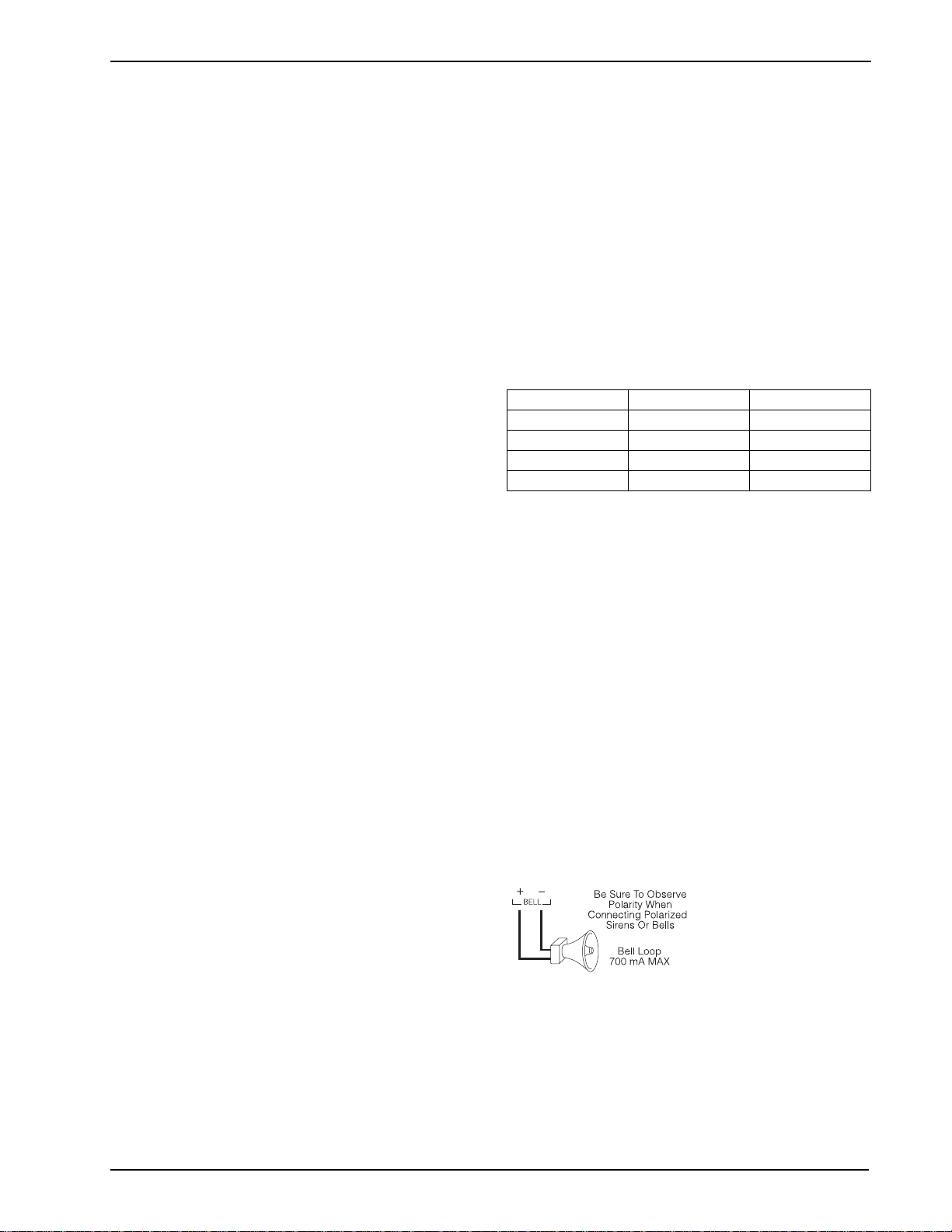
2 Installation
2 Installation
The following sections provide a thorough description of how to
wire and configure devices and zones.
2.1 Installation Steps
Read this section completely before you begin. Once you have
an overall understanding of the installation process, carefully
work through each step.
Step 1: Creating a Layout
Draw a rough sketch of the building to get an idea of where all
alarm detection devices, keypads and other modules are to be
located.
Step 2: Mounting the Panel
Begin the installation by mounting additional modules in the
cabinet using the stand-offs provided. Then, mount the cabinet
in a dry, protected area close to an unswitched AC power source
and the incoming telephone line. Before attaching the cabinet to
the wall, be sure to press the four circuit board mounting studs
into the cabinet from the back. After you have attached the cabinet to the wall, stick the provided DSC logo sticker on the front
of the cabinet.
Note: You must complete all wiring before connecting the battery, telephone wires and/or applying AC to the panel. Before
these operations are performed, the cabinet shall be properly
secured to the building structure.
Note: The metallic cabinet door shall be locked using a key
(lock) and minimum 2 (two) screws.
Step 3: Wiring the Keybus (Section 2.4)
Wire the Keybus to each of the modules following the guidelines
provided in Section 2.4 Keybus Operation and Wiring.
Step 4: Zone Wiring (Section 2.8)
You must power down the control panel to complete all zone
wiring. Please refer to Section 2.9 Zone Wiring when connecting
zones using normally closed loops, single EOL resistors, double
EOL resistors, Fire zones and Keyswitch Arming zones.
Step 5: Complete Wiring (Section 2.2)
Complete all other wiring including bells or sirens, telephone
line connections, and ground connections following the guidelines provided in Section 2.2 Terminal Descriptions.
Step 6: Powering up the Control Panel
Once all zone and Keybus wiring is complete, power up the control panel. First, connect the red battery lead to the positive terminal and the black lead to negative. Then, connect the AC.
Note: Connect the battery before connecting the AC. You must
apply AC power to the panel for at least 10 seconds, or the panel
will not function. The panel will not power up on the battery
connection alone.
Step 7: Keypad Assignment (Section 2.6)
In order for keypads to be properly supervised, each must be
assigned to a different slot. Please follow the guidelines provided in Section 2.5 Current Ratings – Modules & Accessories
when assigning keypads.
Step 8: Supervision (Section 2.7)
The supervision of each module by the panel is automatically
enabled upon power up. Please verify that all modules appear on
the system according to the instructions in Section 2.6 Keypad
Assignment.
Step 9: Programming the System (Sections 4 & 5)
Section 4 Programming explains how to program the panel. Fill
out the Programming Worksheets completely before attempting
to program the system. (See Section 5 Programming Worksheets).
Step 10: Testing the System
Test the panel thoroughly to ensure that all features and functions are operating as programmed.
2.2 Terminal Descriptions
Battery Connection
A 12V 1.2Ah, 4 Ah or 7Ah rechargeable battery is used as a
backup source of power in the event of an AC power failure.
Note: Connect the battery before connecting the AC.
Connect the RED battery lead to the positive battery terminal;
connect the BLACK lead to negative.
AC Terminals
The panel requires a 16.5VAC, 40VA transformer. Connect the
transformer to an unswitched AC source and connect the transformer to these terminals.
Note: Do not connect the transformer until all other wiring is
complete. The transformer secondary wire distance is as shown
below:
AWG Feet Metres
24 5.8 1.8
22 9.3 2.8
20 14.8 4.5
18 23.5 7.2
Note: For UL Listed installations, do NOT connect transformer
to a receptacle controlled by a switch.
AUX+ and AUX- Auxiliary Power Terminals
These terminals provide up to 550 mA of additional current at
9.6–13.8 V
side of any device requiring power to the AUX+ terminal, the
negative side to AUX- (ground). The AUX output is protected.
This means that if too much current is drawn from these terminals (such as a wiring short), the panel will temporarily shut off
the output until the problem is corrected.
Bell Output Terminals – BELL+ and BELL-
These terminals provide up to 700 mA of continuous current at
12 V
equipment. Connect the positive side of any alarm warning
device to BELL+, the negative side to BELL–. Please note that
the Bell output is protected: if too much current is drawn from
these terminals (such as a wiring short), the panel will shut down
the output. Two amps can be drawn for short periods only.
The Bell output is supervised. If an alarm warning device is connected to the bell terminals, a termination resistor is not necessary. If no alarm warning devices are in use, connect a 1000
resistor across BELL+ and BELL– to prevent a Bell Circuit
Trouble from being generated. For more information, please
refer to[*][2]Trouble Display).
DC for devices requiring power. Connect the positive
DC for powering bells, sirens, strobes or other warning-type
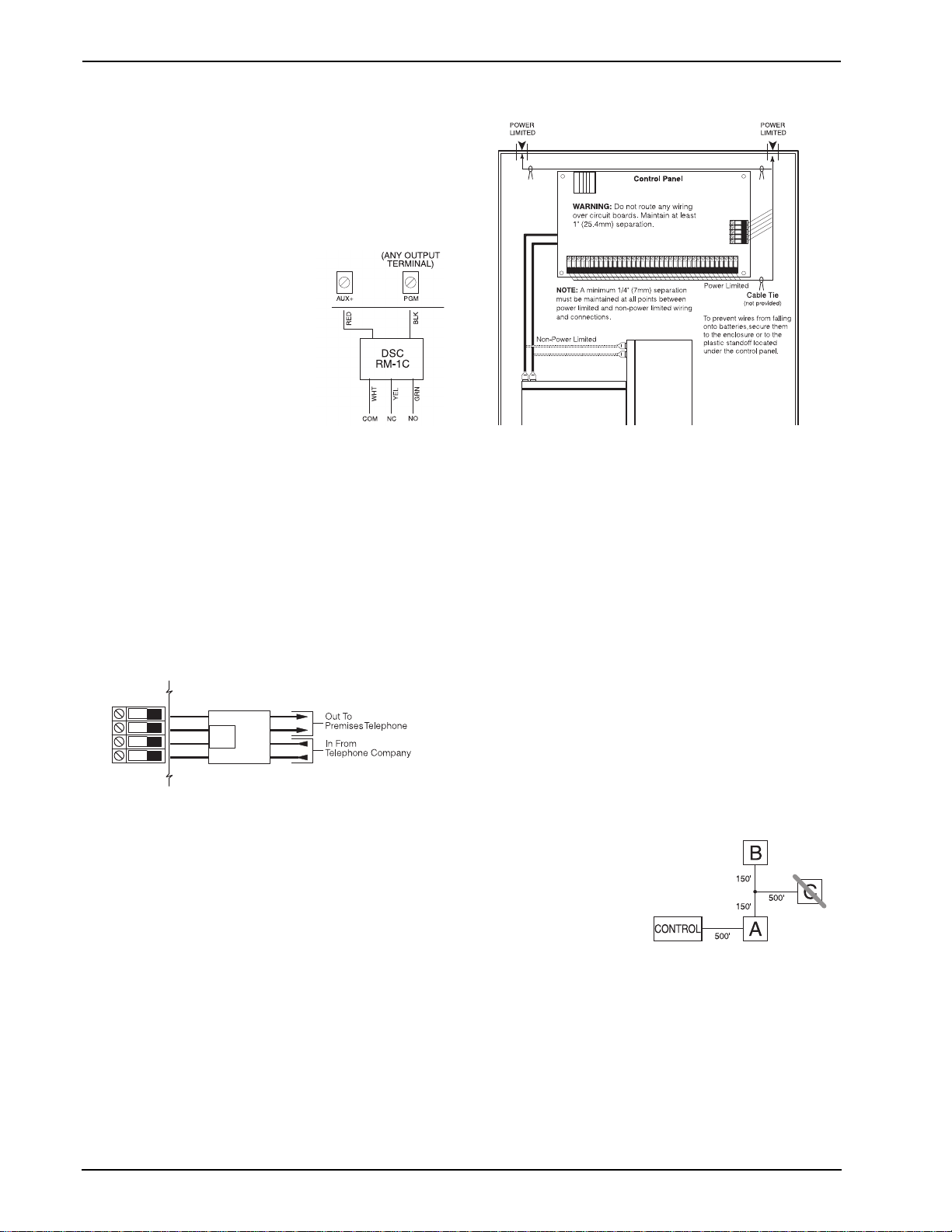
PC1404
Keybus Terminals – AUX+, AUX-, YEL, GRN
The Keybus is used by the panel to communicate with modules
and vice versa. Each module has four Keybus terminals that
must be connected to the four Keybus terminals on the panel.
For more information, see Section 2.4 Keybus Operation and
Wiring.
Programmable Output Terminals –
PGM 1 and PGM 2
Each PGM output is designed so that when activated by the
panel, the terminal will switch to ground.
PGM 1 can provide up to 50mA. Connect the positive side of the LED or
buzzer to AUX+, the negative side to
PGM 1. PGM 2 can provide up to
300mA current-limited switched programmable output. If more than 50 mA
of current are required, a relay must be
used. Please study PGM wiring in the
accompanying diagram. Two-wire
smoke detectors (90mA current limited) are supported using PGM 2.
For a list, please see the section on
Programmable Output Options.
Zone Input Terminals – Z1 to Z4
Each detection device must be connected to a zone on the control panel. It is suggested that one detection device be connected
to each zone; wiring multiple detection devices to a single zone,
however, is possible. For zone wiring specifics, please see Section 2.9 Zone Wiring.
Telephone Line Wiring
Wire the telephone connection terminals (TIP, Ring, T-1, R-1) to
an RJ-31x Connector as indicated. For connection of multiple
devices to the telephone line, wire in the sequence indicated.
Use 26 AWG wire minimum for wiring.
Telephone format is programmed in option [350].
Telephone Call Directions are programmed in options [351][376].
T-1
R-1
TIP
RING
BRN
GRA
GRN
RED
RJ-31X
Please ensure that all plugs and jacks meet the dimension, tolerance and metallic plating requirements of 47 C.F.R. Part 68,
SubPart F. For proper operation, no other telephone equipment
should be connected between the control panel and the telephone company facilities. Do not connect the alarm panel communicator to telephone lines intended for use with a fax
machine. These lines may incorporate a voice filter which disconnects the line if anything other than fax signals are detected,
resulting in incomplete transmissions.
2.3 Wire Routing for Power & Non-Power
Limited
All wiring entry points are designated by the arrows. All circuits
are classified power limited except for the battery leads which
are not power limited. A minimum ¼” (7mm) separation must
be maintained at all points between power limited and nonpower limited wiring and connections.
Note: Wire entry for power limited wiring must be separated by
using a different entry access from non-power limited wiring.
2.4 Keybus Operation and Wiring
The Keybus is used by the panel to communicate with all connected modules and vice versa. The red (AUX+) and black
(AUX-) terminals are used to provide power, while the yellow
(YEL) and green (GRN) terminals are clock and data respectively.
Note: The four Keybus terminals of the panel must be connected
to the four Keybus terminals or wires of all modules.
The following restrictions apply to Keybus wiring:
• Keybus should be run in minimum 22 AWG quad (0.5mm),
maximum 18 AWG; two pair twist is preferred.
• The modules can be home-run to the panel, connected in
series or T-tapped, provided that the maximum wire distance from the control panel to any module does not exceed
1,000' (305m).
• Any module can be connected anywhere along the Keybus.
You do not need to run a separate Keybus wire for keypads,
etc.
Note: Depending on a module's current draw, there may be additional limitations of the wire run length of power and ground.
• Shielded wire should not be used.
Example of Keybus Wiring
Note: Module (A) is correctly wired within 1,000'/
305m of wire from the
panel.
Module (B) is correctly
wired within 1,000'/305m of
wire from the panel. Module (C) is NOT wired correctly as it is further than 1,000'/305m from the panel, in wire
distance.
4
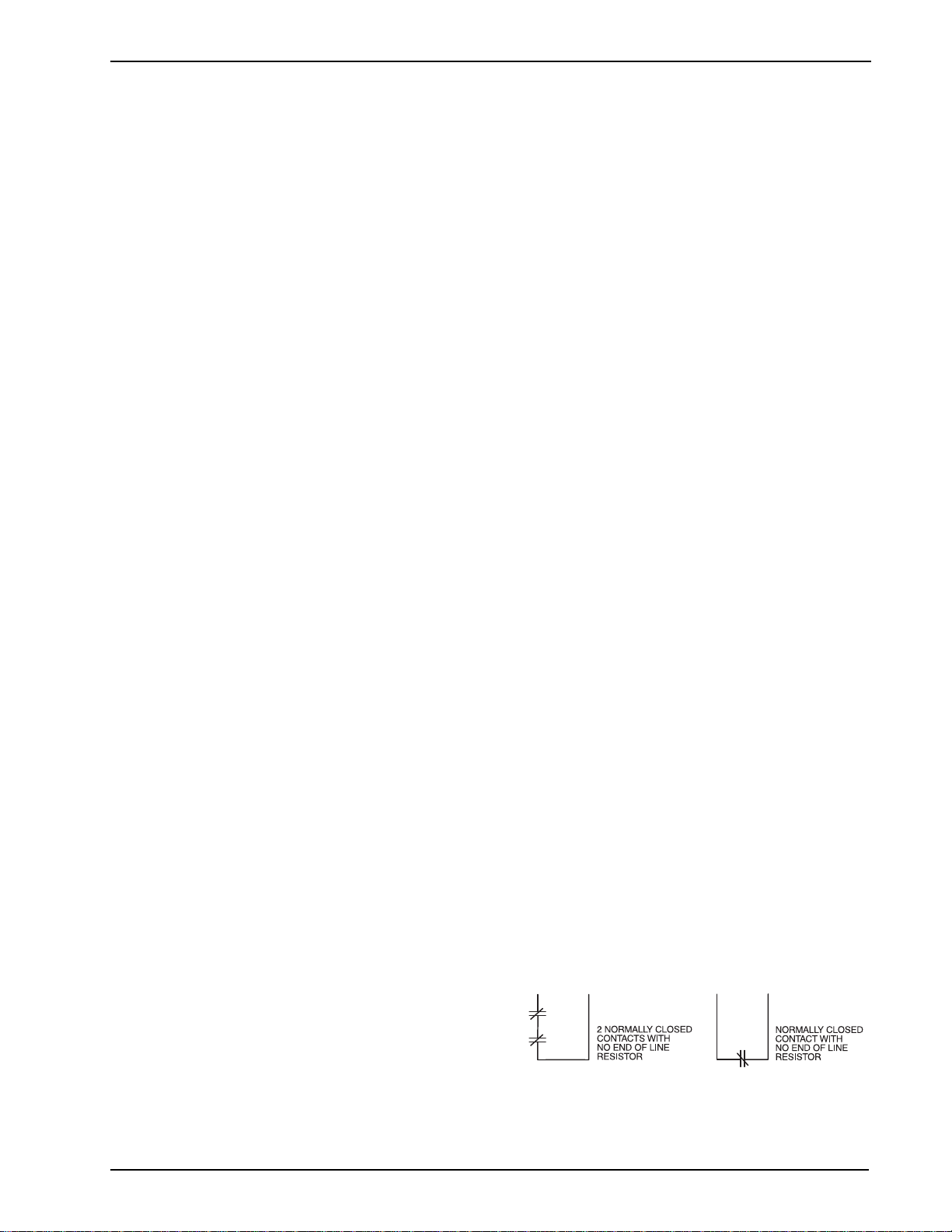
2 Installation
2.5 Current Ratings – Modules & Accessories
In order for the PC1404 system to operate properly, the power
output capabilities of the main control and the expansion devices
must not be exceeded. Use the data presented below to ensure
that no part of the system is overloaded, affecting its function.
PC1404 (12 VDC)
AUX+: 550mA: Subtract the listed rating for each keypad,
expansion module and accessory connected to AUX+ or Keybus.
BELL: 700mA Supervised (1k Ohm) Bell Output (Current Limited at 2A).
PC1404 Device Ratings (at 12 VDC)
• PC1404RKZ/PC1404RKZWH keypads: 145mA/150mA
• PK55XX keypad: 125mA
• PC1555RKZ keypad: 85mA
• PTK5507 Touchscreen keypad: 200 mA(standby)/
300 mA(activated)/400 mA(Extra Power mode)
• PC5601 LED status module: 30mA
• LCD5511 keypad: 85mA
• LED5511Z keypad: 100mA
• PC5200 power supply: 20 mA
• PC5204 power supply with 4 PGMs: 20 mA
• PC5208 low current PGM module: 20 mA
• TL300 communicator: 360mA
• GS3125 communicator: 250mA
Other Devices
Please read the manufacturer’s literature carefully to determine
the maximum current requirements for each device—during
activation or alarm—and include the proper values for loading
calculations. Connected devices must not exceed system capabilities during any possible operational mode.
2.6 Keypad Assignment
Once the wiring is complete and the keypad is fixed on the wall,
a 2-digit number must be entered to tell the system the partition
and slot assignment of the keypad. At each keypad installed on
the system
1. Enter Installer Programming by pressing [*][8][Installer
Code].
2. Press [000] for keypad programming.
3. Press [0] for Partition and Slot Assignment.
4. Enter a 2-digit number to specify the partition and slot
assignment as follows:
a) As the PC1404 does not have partitions, enter [1] for
the first digit. If the first digit is incorrectly programmed with a value greater than 1, the keypad will
not respond when connected to a single partition system (e.g. PC1404). Press and hold the 1 key on the
keypad, then re-enter section [000][0] to correct the
programming.
b) Assign each keypad to its own slot (1 to 8). LED key-
pads, the LCD5511 and the PC1404RKZ/
PC1404RKZWH keypads are always assigned to slot 1
by default. PK5500 and PTK5507 keypads are always
assigned to slot 8. Keypad assignment is required, as it
tells the panel which slots are occupied. The panel can
then generate a keypad supervision trouble when the
keypad is detected as missing.
Note: One LCD keypad must be assigned to slot 8 in
order to upload keypad programming using DLS software.
c) Press the [#] key twice to exit programming.
d) After assigning all keypads, perform a supervisory reset
by entering [*][8][Installer Code][902]. The panel will
reset supervision and re-enroll modules on the system.
How to Program Function Keys
By default, the 5 function keys on each keypad are programmed
as Stay Arm (03), Away Arm (04), Chime (06), Sensor Reset
(14) and Quick Exit (16). You can change the function of each
key on every keypad:
1. Go to the keypad where you want to change the function
key programming and enter Installer Programming.
2. Press [000] for Keypad Programming.
3. Enter [1] to [5] to select a function key to program.
4. Enter the 2-digit number [00] to [32] to select the feature
you want the function key to have. For a complete list see
Section [000] Keypad Function Programming.
5. Continue from step 3 until all function keys are programmed.
6. To exit Installer Programming, press [#] twice.
2.7 Supervision
By default, all modules are supervised upon installation. Supervision is enabled at all times so that the panel can indicate a trouble if a module is removed from the system.
To check which modules are currently connected and supervised, enter programming Section [903] from Installer Programming. An LCD keypad will allow you to scroll through the
display of connected modules. A connected module which does
not show as being present will appear as a trouble condition and
the Trouble light on the keypad will turn ON. This condition
may be due to one or more of the following reasons:
• the module is not connected to the Keybus
• there is a Keybus wiring problem
• the module is more than 1,000'/305m from the panel
• the module does not have enough power
For more information regarding module supervision troubles,
please refer to [*][2]Trouble Display.
2.8 Removing Modules
The panel must be instructed to no longer supervise a module
being removed from the system. To remove the module, disconnect it from the Keybus and reset the supervision field by entering [902] in Installer Programming. The panel will reset
supervision of all existing modules attached to the keybus.
2.9 Zone Wiring
For a complete description of the operation of all zone types,
please refer to [001] Zone Definitions.
There are several different ways in which zones may be wired,
depending on which programming options have been selected.
The panel can be programmed to supervise normally closed, End
of Line, Double End of Line, or zone doubling loops. Please
refer to the following diagrams to study each type of individually supervised zone wiring.
Note: Any zone programmed for Fire, 24-hr Supervisory, or CO
must be wired with a single End of Line (SEOL) resistor regardless of the type of zone wiring supervision selected for the panel
([013] First System Options: [1]-[2]).
Note: If you change the zone supervision options from DEOL to
SEOL or from NC to DEOL (See [013] First System Options,
Options [1] or [2]), you should power down the system completely, and then power it back up. If you do not, the zones may
not work correctly.
Normally Closed (NC) Loops
ANY Z
TERMINAL
ANY COM
TERMINAL
To enable normally closed loops, Section [013], Option [1] must
be ON.
Note: This option should only be selected if Normally Closed
(NC) detection devices or contacts are being used.
ANY Z
TERMINAL
ANY COM
TERMINAL
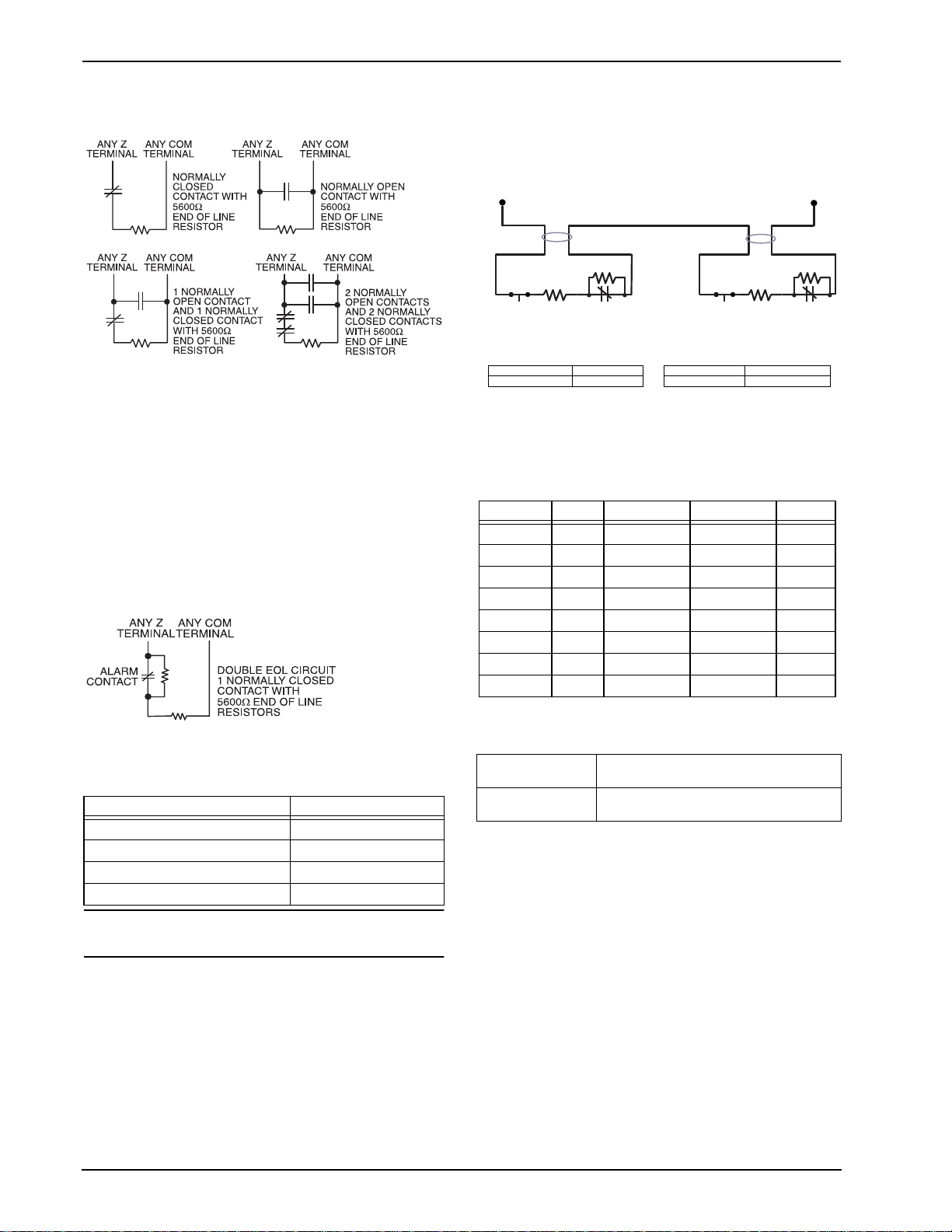
PC1404
Single End Of Line (EOL) Resistors (5600)
To enable panel detection of single end of line resistors, Section
[013], Options [1] and [2] must be OFF.
Note:
This option should be selected if either Normally Closed (NC)
or Normally Open (NO) detection devices or contacts are being
used.
Double End of Line (DEOL) Resistors
Double End of Line resistors allow the panel to determine if the
zone is in alarm, tampered or faulted.
To enable panel detection of double end of line resistors, Section
[013], Option [1] must be OFF and Option [2] must be ON.
Note: If the Double EOL supervision option is enabled, all hardwire zones on the main panel must be wired for Double EOL
resistors, except for Fire, CO and 24-hr Supervisory zones.
Note: Do not use DEOL resistors for Fire zones, CO zones or
24-hr Supervisory zones. Do not wire Fire zones to keypad zone
terminals if the DEOL supervision option is selected.
Note: This option can only be selected if Normally Closed (NC)
detection devices or contacts are being used.
The following chart shows zone status under certain conditions:
Loop Resistance Loop Status
0 (shorted wire, loop shorted) Fault
5600 (contact closed) Secure
Infinite (broken wire, loop open) Tamper
11200 (contact open) Violated
End of Line Resistors ...............................Section [013]: [1]
Double End of Line Resistors..................Section [013]: [2]
2.10 Zone Doubling
Zone Doubling is a feature that will allow you to double the
zones on the main board from 4 to 8. To enable zone doubling,
Section 13 Option [7] must be ON. All zones must be wired
according to the following diagram. Only Normally Closed
devices can be used with zone doubling.
Zone input
Wire A Wire B
RZ1
RE1
TAMPER
Zone 1, 2, 3, 4 Zone 5, 6, 7, 8
RE1 RZ1 RE5 RZ5
1500 5600 1500 2400
N.C. N.C.
RE5
TAMPER
Note: All resistors are 5% tolerance.
The loop using the 1500
and 5600resistors is the first zone
(Zone 1, 2, 3, or 4). The loop using the 1500and
resistors is the second zone (Zone 5, 6, 7, or 8). For example,
loop 1 is Zone 1 and loop 2 is Zone 5. The following table shows
zone status under certain conditions:
Nominal Tamper Zone 1 Zone 5 Fault
–––
11000 – open open –
8600 – open restore –
7100 – – –
5400 – restore open –
3900 – – –
3000 – restore restore –
1500 – – –
Note for tech support: The following will be seen by the
installer if the end-of-line resistors have not been installed
correctly, when both zones are physically closed:
Zone 1 open, Zone 5
restored
Both zones showing
as faulted.
This may be caused by RE1 and RZ1 as
well as RE5 and RZ5 being switched.
This may be caused by RE1 and RZ1, or
RE5 and RZ5, being switched.
Note: If zone doubling is enabled, fire zones should not be
programmed. 2-wire smoke loops can still be used.
Note: If zone doubling is enabled, keypad zones should not be
programmed.
Note: If fire zone types are programmed in Section [001], or if a
keypad zone has been assigned, it will not be possible to enable
the zone doubling option in Section [013].
COM
RZ5
2400
6
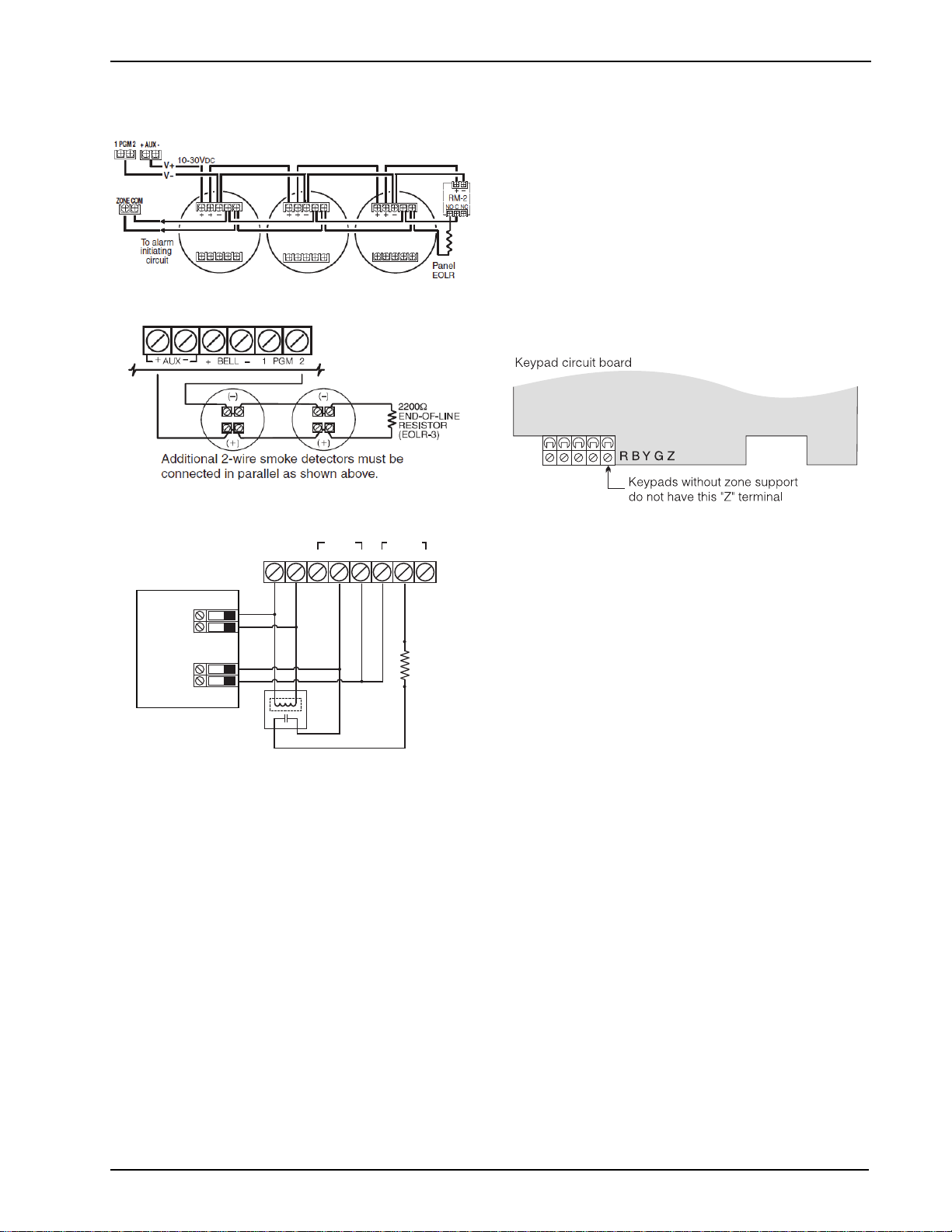
2 Installation
2.11 Fire Zone Wiring
All 4-wire smoke detectors must be wired according to the following diagram:
All 2-wire smoke detectors must be wired according to the following diagram:
2.12 CO Detector Wiring
CO DETECTOR
POWER ALARM TROUBLE
NC C NO NC C NO
-
+
PC1404
-
AUX
+
Z
ANY
ZONE
INPUT
ANY
(SEOL TYPE 41)
COM
RM-1/RM-2
POWER LOOP
SUPERVISORY
(12V
RELAY
DC
, 35mA)
-
+
ALARM
INITIATING
LOOP
RESISTANCE
100 ohm
The following CO detector models can be used with PC1404
v1.0 and higher control panels:
• Potter Model CO-12/24, UL File E321434
• Quantum Model 12-24SIR, UL File E186246
• NAPCO Model FW-CO12 or FW-CO1224, UL File
E306780
• System Sensor Model CO1224, UL File E307195
SEOL
RESISTOR
(5600 ohm)
2.13 Keypad Zones
Each “z” keypad on the system has a zone input to which a
device - such as a door contact - can be connected. This eliminates the need to run wires back to the control panel for every
device.
To install the keypad, open the keypad plastic at the bottom of
the unit. Locate the five terminals on the keypad circuit board.
Connect the four Keybus wires from the control panel: the red
wire to R, the black to B, the yellow to Y and the green to G.
To connect the zone, run one wire to the Z terminal and the other
to B. For powered devices, use red and black to supply power to
the device. Run the red wire to the R (positive) terminal and the
black wire to the B (negative) terminal.
When using end of line supervision, connect the zone according
to one of the configurations outlined in Section 2.9 Zone Wiring.
End of line resistors must be placed on the device end of the
loop, not at the keypad.
Note: Only non 24-hr burglary zones can be configured as keypad zones for UL Listed products.
Assigning Keypad Zones
When using keypad zone inputs, each input used must be
assigned a zone number in Installer Programming.
1. Ensure that you have enrolled all installed keypads into the
desired slots. (See Section 2.6 Keypad Assignment.)
2. Enter [*][8] [Installer Code] to go to Installer Programming.
3. Enter Section [20] for Keypad Programming. There are
eight programming locations in this section, one for each
keypad slot.
4. Enter a 2-digit number (01-08) to specify which zone number should be assigned to the keypad slot. This number
must be entered in the location corresponding to the keypad
to which each zone is connected.
Example: The zone on an PK5500 keypad in Slot 8 is to be
assigned Zone 3. In Section [020], scroll to Option [8] and enter
(03).
Note: Keypad Zones 1-4 will replace Zone terminals Z1-Z4 on
the control panel.
Note: Once the keypad zones are assigned, you must also program zone definitions and zone attributes. (See also 5.2 Programming Worksheets).
Note: Keypad zones can only be used for household burglaryinitiated devices. Do not place the device more than 3 feet from
the keypad. The keypad zone must be tested weekly.
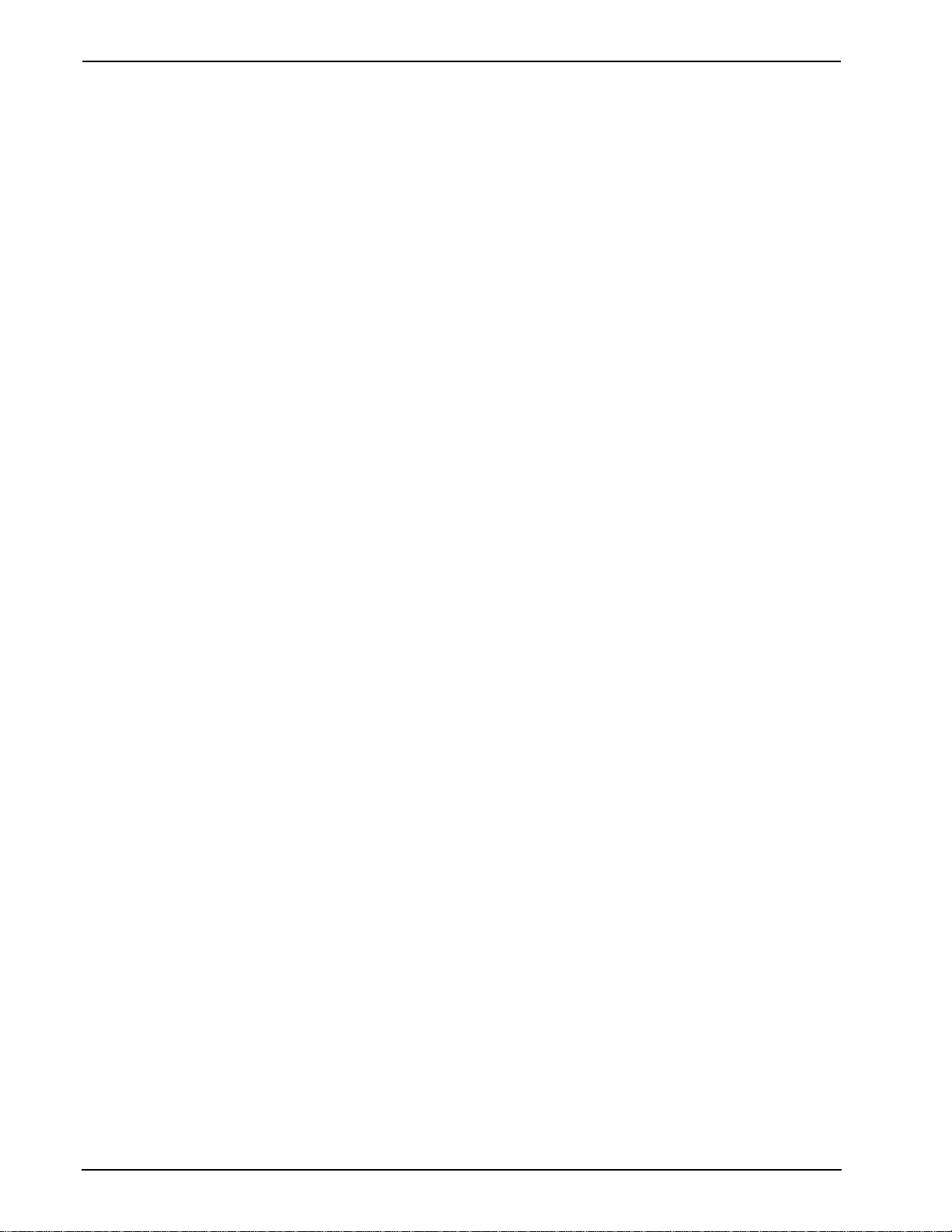
PC1404
3 Keypad Commands
Use any compatible keypad to enter commands and/or program the PC1404 security system. The LED keypad uses function and zone
indicator lights to represent alarm functions and status. The LCD keypad provides a written description on the liquid crystal display and
uses function indicator lights to communicate alarm status to the user.
The PC1404 User Manual provides basic directions for arming and disarming the system, bypassing zones and performing user functions from the keypads. The following sections provide additional details on these functions.
3.1 Arming and Disarming
For a description of basic arming and disarming, please see the PC1404 User Manual. For other methods of arming, please refer to
[*][0] – Quick Arm, [*][9][User Code] – No-Entry Arming and [000] Keypad Function Programming.
The event buffer will log “armed in stay mode,” “armed in away mode,” or “armed in night mode" whenever the system is armed.
In an attempt to prevent false alarms, the Audible Exit Fault will notify the user of an improper exit when they arm their system. If a
non force-arming Delay 1 or Delay 2 type zone is left open at the end of the exit delay, the entry delay will begin immediately and the
bell or siren will sound a steady alarm for the entry delay period. At the end of the entry delay period, if the system has not been disarmed it will go into alarm. This feature can be turned OFF in Section [013], Option [6].
3.2 Auto Bypass – Stay Arming
Stay arming allows the user to arm the system without leaving the premises. All zones programmed as stay/away will be bypassed when
the user stay arms the system, so that the user does not have to bypass interior zones manually. (See “Zone Programming”.)
When the system is armed using a valid access code, if any zones on the system have been programmed as stay/away zones, the Bypass
light will turn ON. The panel will then monitor all zones programmed as Delay 1 and Delay 2 zones, such as designated entry/exit
doors. If a delay zone is not violated by the end of the exit delay, the panel will bypass all stay/away zones. The Bypass light will remain
on to inform the user that the interior zones have been automatically bypassed by the panel. If a delay zone is violated during the exit
delay, the system will arm in Away mode and all stay/away zones will be active after the exit delay expires.
The user can arm the stay/away zones at any time by entering the [*][1] keypad command. (See “[*][1] Bypassing and Activating Stay/
Away and Night Zones”.)
Stay arming can also be initiated by pressing and holding the Stay function key for two seconds on the supported keypads, if programmed by the installer. For more information regarding Stay arming, please see [000] Keypad Function Programming.
3.3 Automatic Arming
The system can be programmed to arm at the same time each day. Upon entry of this section, enter 4 digits for the 24 Hour Auto-Arm
time. At the selected Auto-Arm time, the keypad buzzers will sound for the time programmed in Section [199] to warn that an AutoArm is in progress. The bell can also be programmed to squawk once every 10 seconds during this warning period. When the warning
period is complete, the system will arm with no exit delay and in the Away Mode.
Auto-Arming can be cancelled or postponed only by entering a valid access code during the programmed warning period. When the
code has been entered, the warning will be silenced and Auto-Arming will be canceled or postponed, depending on the programming of
Section [175]. Auto-Arming will be attempted at the same time the next day. Whenever the Auto-Arming process is canceled or postponed, the Auto-Arm Cancellation Reporting Code will be transmitted (if programmed).
If arming is inhibited by one of the following, the Auto-Arm Cancellation transmission will be communicated.
- AC / DC Inhibit Arm
- Latching System Tampers
- Zone Expander Supervisory Fault
Note: PC1404 only supports one entry of Auto-Arm Time programming, so the programmed time shall be used for every day.
3.4 Night Arming
Night arming is intended to arm the perimeter and restrict movement to designated areas in the interior (e.g., hallways from bedrooms
to bathrooms).
If night zones are programmed, entering [*][1] while the system is armed in stay mode will activate all interior zones except those programmed as night zones. The panel can also be armed in Night mode by pressing the Night Arm function key for 2 seconds while the
system is disarmed. The Ready light must be on (disarmed) or the system must be armed in Stay mode to Night arm the system. In
Night mode only night zones (Zone definition 37) are bypassed. When activated, no acknowledgement beeps are sounded, the exit
delay is silent and the panel logs “Armed in Night Mode.” If no night zone types are programmed, the system arms in Away mode and
the panel logs “Armed in Away Mode.”
3.5 [*] Commands
The [*] key commands provide an easy way for the user to access basic system programming – such as programming access codes or
bypassing zones. The user can also use the [*] key commands to check on the system’s status, including viewing trouble conditions and
displaying the event buffer on the LCD keypad.
The [*] key commands can be performed from both LCD and LED keypads. The LED keypad uses the zone indicator lights to display
command information. The LCD display provides written information, guiding the user through each command. The commands in this
section are explained as viewed from an LED keypad. When using an LCD keypad, use the arrow keys (< >) to scroll through information provided. Otherwise, the functions remain the same for both keypad types.
[*] Commands
The following is a list of the [] commands available and a description of each:
[
][1] Bypass (disarmed state)/Reactivate Stay/Away and Night Zones (armed state)
[
][2] Display Trouble Conditions
[
][3] Display Alarm Memory
[
][4] Door Chime Enable/Disable
[
][5][Master/Supervisory Code] User Code Programming
[
][6][Master/Supervisory Code] User Functions
8
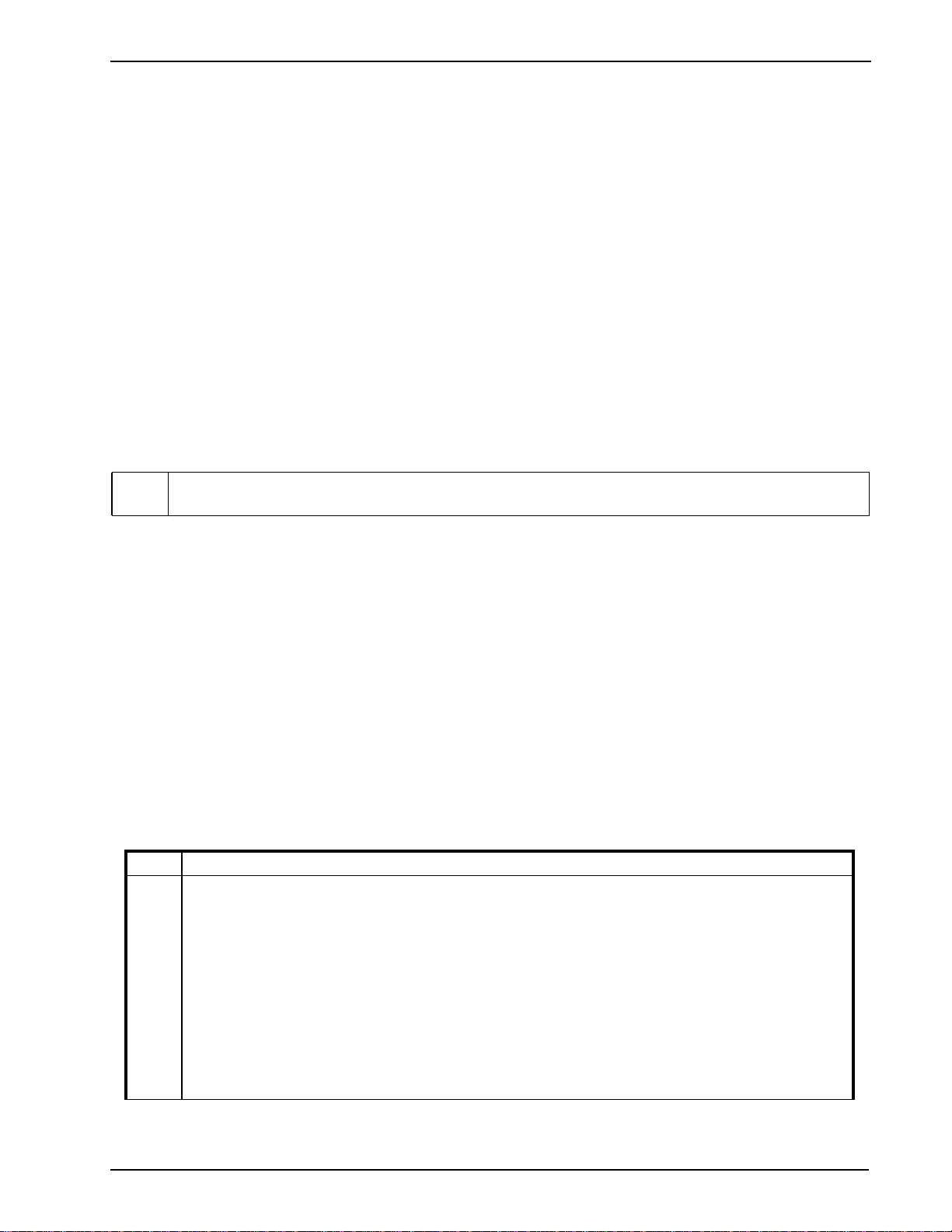
3 Keypad Commands
[][7][x] Command Functions 1–4
[
][8][Installer Code] Installer Programming
[
][9][User Code] No-Entry Arming
[
][0] Quick Arm (disarmed state)/Quick Exit (armed state)
[*][1] Bypassing and Activating Stay/Away and Night Zones
LED Keypad
Press [][1] to enter the bypass mode. If the Code Required for the Bypass option is enabled, enter a valid user code. The Bypass light
will flash. The keypad will turn ON the corresponding zone light to indicate a zone is bypassed. To bypass or unbypass a zone, enter the
2-digit zone number. Once the correct zones are bypassed, press [#] to exit. The Bypass light will be ON if any zones are manually
bypassed.
LCD Keypad
Press [][1] to enter the bypass mode. If the Code Required for the Bypass option is enabled, enter a valid user code. The keypad will
display ‘Scroll to View Zones’. The keypad will display the programmed zone labels for the zones and include the letter ‘O’ in the bottom right corner if the zone is violated, or the letter ‘B’ if the zone is bypassed. Scroll to the appropriate zone and press the [
] key to
change the bypass status (or enter the 2-digit zone number). Once the correct zones are bypassed, press [#] to exit.
Additional Bypass Commands:
Bypass Recall: Press [99]. The keypad will recall the last group of zones that were bypassed.
Clear Bypass: Press [00]. The keypad will clear the bypass on all zones.
Save Bypass: Press [95]. The keypad will save which zones are manually bypassed.
Recall Save: Press [91]. The keypad will recall the bypassed zones that were saved.
Hold-up Zones cannot be assigned to bypass groups.
i
[*][1] Activate Auto-Bypassed Stay/Away and Night Zones
When the system is armed in the Stay mode by (a) arming and not exiting through a delay zone during the exit delay; or (b) pressing a
function key programmed for Stay Arm or Arming Without Entry Delay [
zones are automatically bypassed. This [
] [1] command is used to remove the automatic bypass from the Stay/Away zones to fully arm
the system zones to fully or “Night” arm the system. Once this command is executed, all Stay/Away type zones will become active after
the programmed Exit Delay time, making the system armed in Night or Away mode. When the system is armed in the Away or Night
mode, if enabled by the installer, this [
][1] command will bypass all of the "Stay/Away" type zones immediately, making the system
armed in Stay mode. Night or Away mode is determined by whether there is a Night zone programmed on the system.
Note: Although there is an exit delay timer running, it is only an arming delay for the Stay/Away zones, and not a true exit delay where
all non-24 hour zone types can be opened and closed for the purpose of exiting. Any zone type that is not a Stay/Away zone type will
start its alarm sequence if violated during this "exit delay". Users should press
][9], the zones programmed as "Stay/Away" or “Night” type
0 next to start a Quick Exit Delay to exit the premises.
[*][2]Trouble Display
The panel continuously monitors a number of possible trouble conditions. If one of these conditions occurs, the keypad "Trouble" indicator will light and the audible indication will sound, two short beeps every 10 seconds (except AC failure). When the [#] key is pressed
the audible indication will stop but the trouble is not cleared. Trouble conditions are logged to the Event Buffer and most troubles can
also be transmitted to the monitoring station.
To view troubles, press [
Troubles 1, 5, and 6 can be expanded for more details by pressing the corresponding [1], [5], or [6] key.
Press [#] to return to the "Ready" mode. There is no Trouble memory. The Event Buffer can be used to achieve this function.
Viewing of troubles is now permitted while armed. The various troubles are described below:
Light Trouble
1
Service Required: Press [1] to determine the specific trouble. Lights 1–8 will light up to indicate the trouble.
Light [1] Low Battery: The standby battery's voltage is measured under load every 3 minutes and during a System Test.
The limits of alarms and restores are determined by the Swinger Shutdown (Maintenance Troubles & Restores) counter.
Set at 3 by default, there will be 3 Low Battery Troubles and 3 Low Battery Restores before latching. The latching is reset
at midnight or upon arming.
Light [2] Bell Circuit Trouble: If the bell circuit is overdrawn or the bell circuit is open, a keypad trouble is generated and a
Bell Circuit Trouble can be reported.
Light [3] General System Trouble: Any peripheral module trouble will be indicated and communicated with a General
Trouble, but logged to the event buffer with a detailed description.
Light [4] General System Tamper: Any peripheral module tamper will be indicated and communicated with a General
Tamper but logged to the event buffer with a detailed description.
Light [5] General System Supervisory: If the system loses Supervisory signals from a peripheral module, this will be indicated and communicated with a General Supervisory but logged to the event buffer with a detailed description.
Light [6] Not used.
Light [7] PC5204 Low Battery: The PC5204 Module has detected a Low Battery Condition.
Light [8] PC5204 AC Fail: The PC5204 Module has detected an AC Power Failure. This Trouble will initiate the keypad
trouble beeps after the AC fail transmission delay if Trouble #2 is NOT present.
] then [2]. The "Zone" lights or LCD text display the trouble conditions 1-8.
9
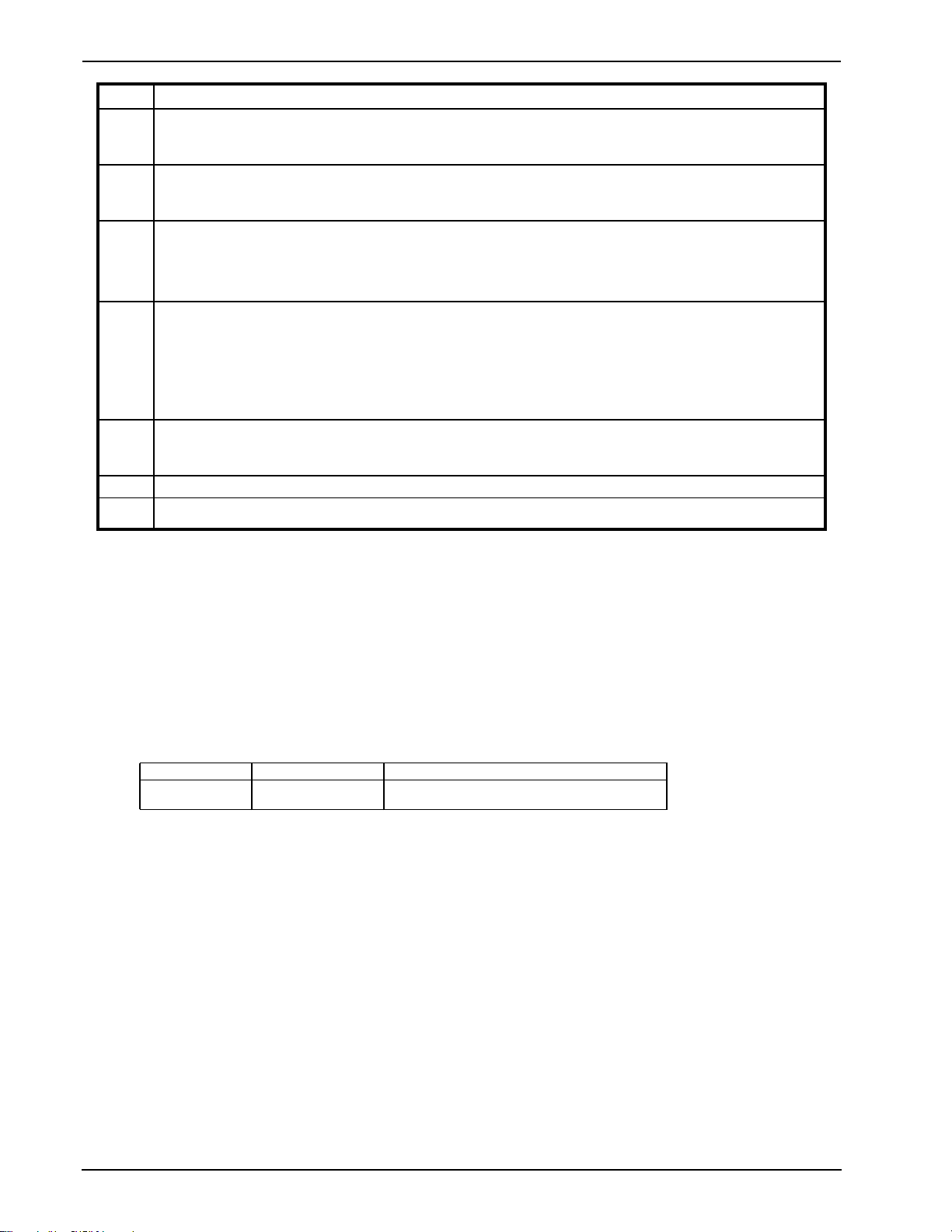
PC1404
Light Trouble
2
3
4
5
6
7
8
AC Failure: There is no audible annunciation on AC power failure unless trouble beeps on AC failure are enabled in
Section [018] Option [8]. The system "Trouble" light will come ON but the audible indication will not sound until there is a
low battery condition. Transmission delay can be programmed for 000 to 255 minutes/hours. If the AC Fails, the battery
will be continuously checked until the panel shuts down.
Telephone Line Monitoring Trouble (TLM): The telephone line voltage is measured every 3 seconds. If the volt-
age drops below 1 to 3 volts for the number of consecutive checks programmed in Section [377], a Telephone Line Trouble is generated. This additional check denomination may fluctuate from board to board, as it is dependant on hardware
component tolerances. The TLM Restore shall occur when the value in Section [377] is reached.
Failure to Communicate (FTC): If the digital communicator is unsuccessful in communicating with any of the pro-
grammed telephone numbers, a failure to communicate trouble will be generated. If a later attempt to communicate is
successful, the panel can also transmit the FTC restore reporting code and all previous unsuccessful events. If the digital
communicator is unsuccessful in communicating with any of the programmed telephone numbers, a failure to communicate trouble will be generated. If a later attempt to communicate is successful, the panel can also transmit the FTC
restore reporting code and all previous unsuccessful events.
Zone Fault (including Fire Zone): If any zone on the system is in the Trouble state, this trouble will be generated.
For hardwired zones (excluding Fire) using double end of line supervision, this is the shorted state. If DEOL is not used,
Zone Troubles can still be generated on Fire Zones (open state). If [5] is pressed in the Trouble mode, the keypad will
now display all of the zones in trouble. Fire Zone Faults are identified in the Event Buffer. They log a "Fault Zone X" followed by a generic "Fire Trouble". This has been done so that intermittent wiring problems may be tracked down via the
Event Buffer.
This trouble will be generated and displayed in the armed state if a Fire trouble is present. It will also restart the Trouble
beeps. If any zone enters this Trouble state (short), the keypad buzzers will sound trouble beeps to annunciate the condition.
Zone Tamper: This trouble is used with DEOL Zone Supervision only. If any zone is in the Tamper state, this trouble will
be generated. Zones excluded from this are Fire and zones not supporting the DEOL configuration (LINKS answer, Keyswitch). Press [6] in the Trouble mode to display all of the tampered zones. If any zone enters this Tamper state (open), the
keypad buzzers will sound trouble beeps to annunciate the condition.
Not Used
Loss of System Time: When the panel is powered up, the internal clock needs to be set to the correct time. This trou-
ble is cleared when an attempt is made to reset the clock.
[*][3] Alarm Memory
When Disarmed, press [*] then [3] to enter the alarm memory mode. The "Memory" light will flash and any alarm caused during the
last armed period will be displayed on the zone lights.
Press [#] to return to the "Ready" mode. If [#] is not pressed, the keypad will time out in 30 seconds.
There is no memory of previous armed states. The Event Buffer can be used to achieve this function.
[*][4] Door Chime On/Off Command
When Armed/Disarmed, to turn the feature on or off, enter [*][4].The Door Chime feature is used to sound a tone from the keypad
whenever a zone programmed as a Chime type is activated. When the Door Chime feature is turned ON, the keypad will beep several
times whenever a Chime zone is activated. When the feature is being turned ON, the keypad will beep 3 times and the LCD will display
"Door Chime Feature ON". When the feature is being turned OFF, the keypad will sound a single long tone and the LCD keypad will
display "Door Chime Feature OFF".
[*][5] Program User Codes
The following table identifies available user codes:
Code Type Function
[01] – [39]
[40]
General User Codes
Master Code
Determined by attributes programmed below
When Disarmed, enter [*][5] to access the attribute programming mode.
1) The default attributes of a new code will be the attributes of the code used to enter [*][5] whether it is a new code or an existing code
being programmed.
2) All user codes will now have a check so that they cannot be + or -1 of any other code.
Inherent Attributes (All codes except Installer and Maintenance)
Arm/Disarm - Any access code is valid for arming and disarming.
Command Outputs [*][7][1] - If the output requires an access code entry, any valid access code can be used.
Programmable Attributes ([*][5][Master/Supervisor Code][99][Code])
[1] Supervisor’s Code – This code is used for validation when entering the [*][5] User Code Programming section. However, this code
can only program codes which have equal or lesser attributes. These attributes are changeable.
[2] Duress Code – Duress codes are standard user codes that will transmit the Duress Reporting Code whenever the code is entered to
perform any function on the system.
Duress codes are not valid when entering [*][5], [*][6] or [*][8] sections.
A code cannot be programmed as a duplicate or as a code + or -1.
[3] Zone Bypassing Enabled – This attribute controls whether the user can bypass zones. This also requires that option Code Required
for Bypassing option is turned ON.
[4] Remote Access – This attribute controls access to the system via a telephone during remote access.
[5] For Future Use
[6] For Future Use
10
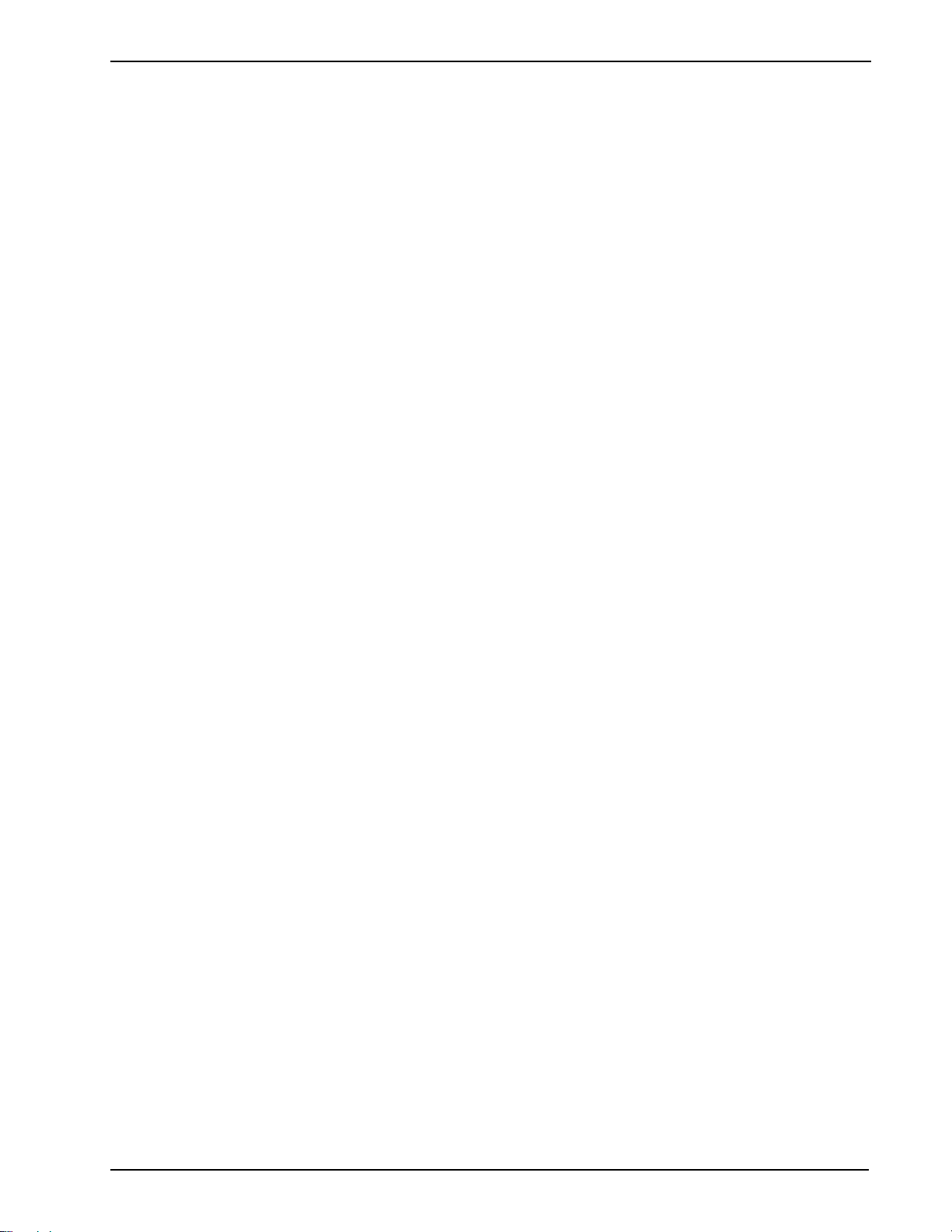
3 Keypad Commands
[7] Bell Squawk upon Arming/Disarming – This attribute is used to determine whether an access code should generate an arming/disarming bell squawk at the end of exit delay. The attribute is off at default for all access codes, and this feature is meant to be used when
Bell Squawk on Arming/Disarming is disabled in Section [014]. However, if the away function key is pressed on the system keypad,
followed by an access code with this attribute enabled, the bell will still squawk.
[8] One-Time-Use Code – When the one-time-use code is entered on the system, the user of the code will be able to arm the panel with
the code as many times as they want. They will also be able to disarm the system using the code once per day. The disarming operation
will be reset at midnight, or if the code or its attributes are viewed in the [*][5] Access Code Programming. A code programmed as onetime use can be used to access other star menus that require an access code.
Notes on Access Codes and Programming
Note: [*][5][MASTER CODE] [01 to 39 40] to program access codes.
[*][5][MASTER CODE][99] enters the Attribute Mode [01 to 39] to edit access code attributes.
Note: The Master Code's attributes cannot be changed.
Note: When a new code is programmed in either [*][5] or through Installer Programming, it will be checked against all other codes in
the system. If a duplicate code is found, an error tone is given, and the code is returned to what it was before it was changed. This
applies to both 4- and 6-digit codes.
Note: In [*][5] if a duress code is being programmed, it will be checked to make sure that it is not 1 digit more than any other code in
the system. This will only apply to the least significant digit and does not roll over to the next digit. If a user code is 1234, then the
duress codes 1234 and 1235 are not allowed. If the user code is 1239, then duress cannot be 1239 or 1230, but could be 1240. This
applies to both 4- and 6-digit codes.
Note: See also [006] Installer Code and [008] Maintenance Code.
Erasing an Access Code
To erase an access code, the user will have to go into the base menu and then select the user number and enter [*] as the first digit. If [*]
is entered, the system will delete the code immediately and the user will be returned to select another code.
[*][6] – User Functions
To access the User Functions section, when disarmed, press [,][6] followed by the master or supervisor code. Select one of the functions described below by pressing the corresponding number or scrolling to the desired option then pressing [
[1]
Program Time and Date: Enter the time and date using the following format [HH:MM] [MM/DD/YY]. Program the time
using military standard (e.g., 8:00 pm = 20:00 hours). Valid entries for the Hour are 00-23. Valid entries for the Minute are
00-59.
[2]
Auto-Arm Control: Pressing [2] while in the User Function menu will enable (3 beeps) or disable (one long beep) the AutoArm feature. With this feature enabled, the panel will automatically arm in the Away mode (Stay Away zones active) at the
same time each day. The Auto-Arm time is programmed with the [*][6][Master Code][3] command.
Note: Keypads are required if Auto-Arm is to be used.
[3]
Auto-Arm Time: The system can be programmed to arm at the same time each day. Upon entry of this section, enter 4 digits
for the 24 Hour Auto-Arm time. At the selected Auto-Arm time, the Keypad Buzzers will sound for the programmed time in
Section [199] to warn that an Auto-Arm is in progress. The bell can also be programmed to squawk once every 10 seconds
during this warning period. When the warning period is complete, the system will arm with no exit delay and in the Away
Mode. Auto-Arming can be cancelled or postponed only by entering a valid access code during the programmed warning
period. When the code has been entered, the warning will be silenced and Auto-Arming will be canceled or postponed,
depending on the Programming of Section [175]. Auto-Arming will be attempted at the same time the next day. Whenever
the Auto-Arming process is cancelled or postponed, the Auto-Arm Cancellation Reporting Code will be transmitted (if programmed).
The Auto-Arm Cancellation will be transmitted if arming is inhibited by one of the following:
• AC/DC Inhibit Arm
• Latching System Tampers
• Zone Expander Supervisory Fault.
PC1404 only supports one entry of Auto-Arm Time programming, which means the programmed time shall be used for
every day auto arm.
,].
[4]
[5]
[6]
[7]-[0]
System Test: The system's Bell Output (2 sec), Keypad Lights and Communicator are tested. This test will also measure the
panel's standby battery. The system activates the siren output on medium volume for 2 seconds followed by full volume
alarm for 2 seconds. All display lights and LCD pixels turn on. When the System Test event is successfully received at the
monitoring station, the keypad will sound ringback, a series of 8 beeps.
System Serv/DLS: If enabled, this opens a window where incoming rings on the phone line are detected by the panel. This
window remains open for 6 hours. After the window has expired, DLS access will not be permitted.
User Call-up: If enabled by the installer, when this command is executed, the panel will make 1 attempt to call the downloading computer. The downloading computer must be waiting for the panel to call before downloading can be performed.
For Future Use
11
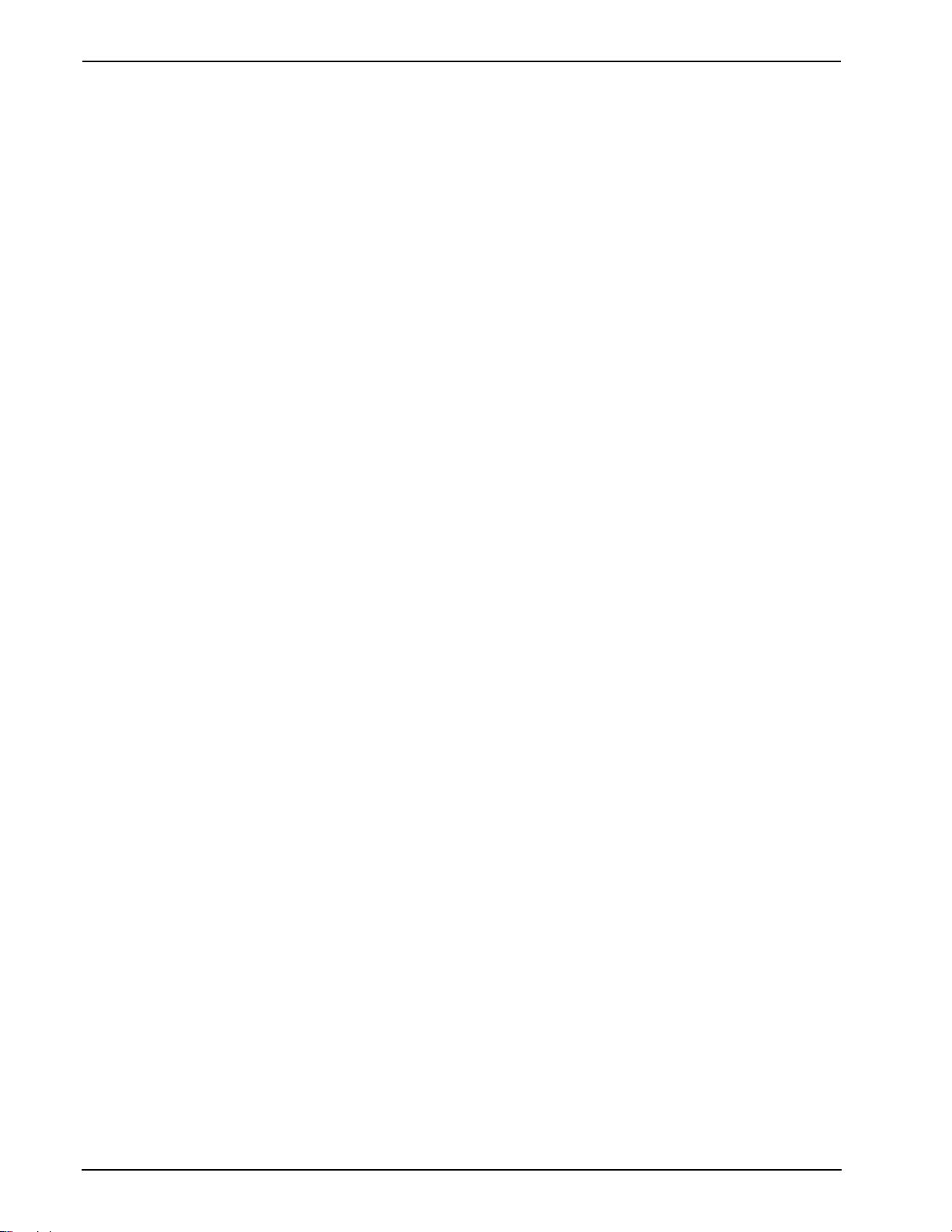
PC1404
Additional Keypad Functions
The following additional keypad functions are available:
Event Buffer: View the 128-event panel buffer
Brightness Control: Adjust the display backlighting level for optimal viewing
Contrast Control: Adjust the display contrast level for optimal viewing
Buzzer Control: Adjust the keypad buzzer tone for optimal sound
[*][7] – Command Outputs
When armed or disarmed, press [*][7] followed by the command output number 1 to 4. When any command output is activated, three
acknowledgement beeps are heard. The system can be configured to require a valid access code to activate a command output.
[*][8] – Installer Programming
When disarmed, press [][8][Installer Code] to enter Installer Programming. Installer Programming allows the installer to program all
system functions. Refer to Section 4.1 Installer Programming for details. The PC1404 v1.00 is completely programmable from any system keypad using this command.
Note: Three-digit entries are required for section entry. When an error is made in attempting to enter a section number, [#] can be
pressed. If [#] is the first digit pressed, however, the keypad will return to the base menu.
Note: Once inside Installer Programming, the keypad will remain there for 20 minutes after the last keypress.
Note: All system events that occur while in Installer Programming will be logged to the Event Buffer and printed on the system printer;
however, these events will not be transmitted.
Note: When viewing data in sections with an LCD keypad, use the [<] and [>] keys to scroll. If using an LED keypad, press the [F] key
to scroll.
[*][9][User Code] – No-Entry Arming
When disarmed, entering [*][9] or pressing a function key programmed for No Entry Arm before entering an access code arms the
panel without any entry delay on the perimeter delay zones and bypasses zones that are defined as "Stay Away". This command is used
to arm the system while at home. When the system is armed in this mode, the "Armed" light will be ON flashing and the bypass light
will be on to indicate the "Stay Away" zones are bypassed. Once the panel is armed in this mode, using [*][1] will remove the bypass
from the "Stay Away" zones if they were NOT manually bypassed. The [*][1] command used here only removes the bypass from zones
that have been automatically bypassed with the [*][9] command. Delay Stay/Away and Interior Delay Zones will still have Entry Delay
on a [*][9] armed panel.
[*][0] – Quick Arm
When disarmed, press [*][0] to activate Quick Arm. Quick Arm may be used as a convenience for regular users or when the system is
to be armed by individuals who are not authorized to disarm the system. This panel will log either "Armed in Stay Mode" or "Armed in
Away Mode" for this closing type.
[*][0] – Quick Exit
When armed, press [*][0] to activate Quick Exit. Quick Exit allows the user 2 minutes to exit the premises through any delay zone without altering the status of the system if the Quick Exit feature is enabled. After [*][0] is entered, one and only one delay zone may be
tripped. If the delay zone is left unrestored at the end of the 2 minutes, it will begin its entry delay sequence. Any additional activity on
any other active zone will cause that zone to begin its alarm or delay sequence. Quick Exit is not designed to extend the standard Exit
Delay.
12
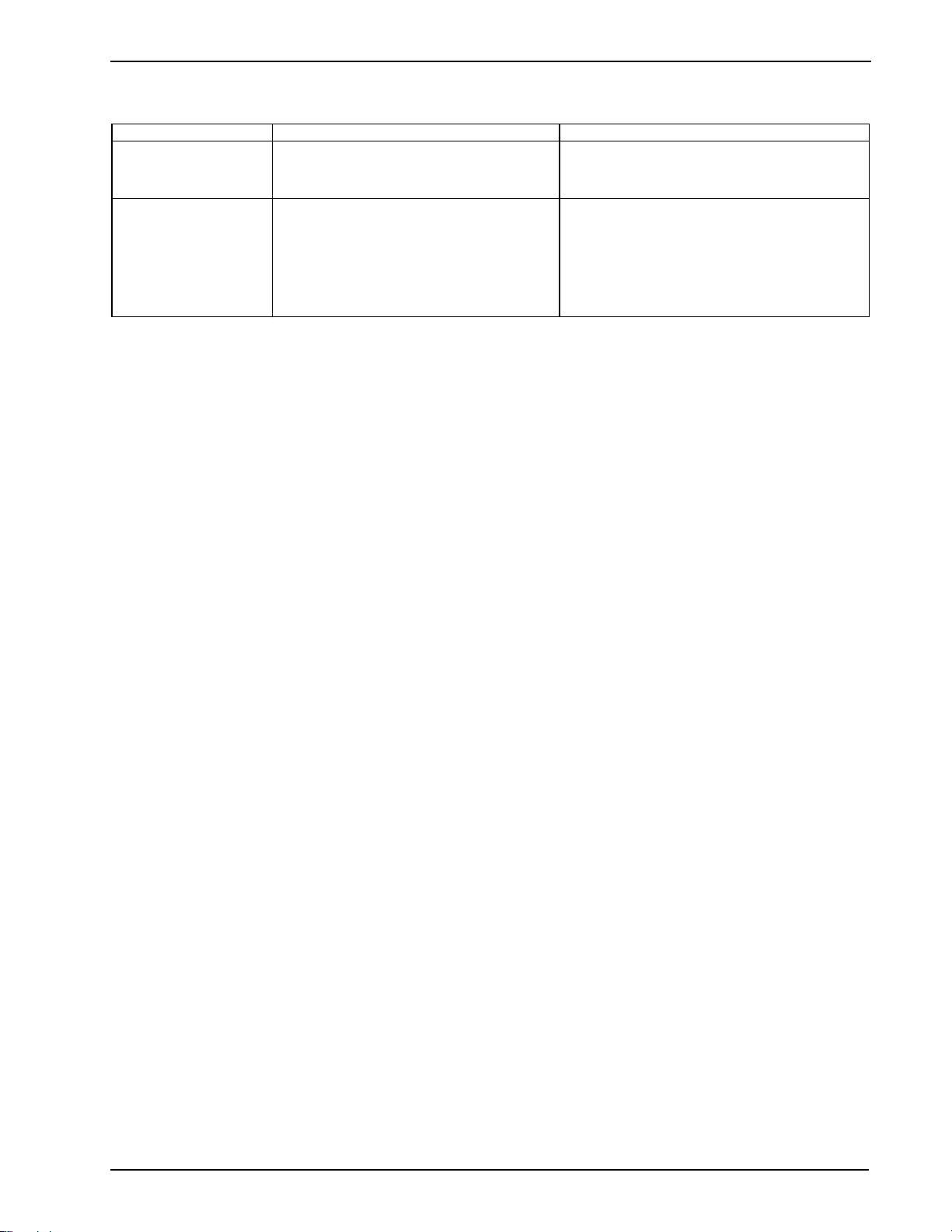
4 Programming
4 Programming
The PC1404 can be programmed using the following methods:
Programming Method Description Procedure
Installer Programming Allows direct access to all programming sections. Press [][8][Installer’s Code] while the system is dis-
armed.
See 4.1 Installer Programming for details.
DLS Programming Allows programming to be downloaded using
DLS-IV™ software.
DLS Programming can be set up from Installer
Programming (see [401] Downloading Option Codes).
DLS programming can be performed locally with
a PC-Link cable and a PC with DLS-IV software
installed.
DLS programming can be performed remotely via
telephone line.
Note: Panel communications will interfere with the
PC-link connection. Ensure the PC1404 is not
communicating before attempting a local DLS
connection.
4.1 Installer Programming
The following section of the manual describes the Installer Programming functions and how to program the various sections.
Read the following section of the manual very carefully before you begin programming. We also recommend filling out the Program-
ming Worksheets section before you program the panel.
Installer Programming is used to program all communicator and panel options. The Installer Code is [5555] by default (555555 if 6
digit codes are used) but should be changed to prevent unauthorized access to programming.
From an LED or fixed message LCD keypad:
1. Enter [
][8][Installer Code].
The Program light (or System light on the PC1555RKZ) will flash to indicate that you are in programming mode.
The Armed light will turn on to indicate that the panel is waiting for the three-digit programming section number.
2. Enter the three-digit section number corresponding to the section you wish to program.
The Armed light will turn off.
The Ready light will turn on to indicate that the panel is waiting for the information required to complete programming the
selected section.
3. Enter the information required to complete section programming (i.e., numbers, HEX data, or ON/OFF options).
Note: If the three-digit section number entered is invalid, or if the module which pertains to the section is not present, the keypad will
sound a two second error tone.
From an LCD keypad:
1. From any keypad, enter [
][8][Installer Code]. The Keypad will display ‘Enter Section’ followed by three dashes.
2. Enter the three-digit number corresponding to the programming section number you wish to program. The keypad will now display the information required to complete programming the selected section.
3. Enter the information required to complete section programming (i.e., numbers, HEX data, or ON/OFF options).
If you enter information into a section and make a mistake, press the [#] key to exit the section. Select that section again and re-enter the
information correctly.
Note: There must be one digit in each box in the programming section in order for the change to be valid.
4.2 Programming Decimal Data
A set number of programming boxes are allotted for each section requiring decimal data (e.g.: codes, telephone numbers). If a digit is
entered for each program box, the panel will automatically exit from the selected programming section. The Ready light will turn OFF
and the Armed light will turn ON.
On the PC1555RKZ and PK5508 keypads, you can also press the [#] key to exit a programming section without entering data for every
box. This is handy if you only need to change digits in the first few programming boxes. All other digits in the programming section
will remain unchanged.
4.3 Programming HEX Data
On occasion, hexadecimal (HEX) digits may be required. To program a HEX digit, press the [] key. The panel will enter HEX programming and the Ready light will begin to flash.
The following are the numbers that should be pressed to enter the appropriate HEX digit:
1 = A 2 = B 3 = C 4 = D 5 = E 6 = F
Once the correct HEX digit has been entered, the Ready light will continue to flash. If another HEX digit is required, press the corre-
sponding number. If a decimal digit is required, press the [
decimal programming.
Example:
To enter ‘C1’ for a closing by user 1, you would enter:
][3][], [1]:
[
[
] to enter Hexadecimal mode (Ready light flashes)
[3] to enter C
[
] to return to decimal mode (Ready light is solid)
[1] to enter digit 1
Note: If Ready light is flashing, any number you enter will be programmed as the HEX equivalent.
] key again. The Ready light will turn on and the panel will return to regular
13
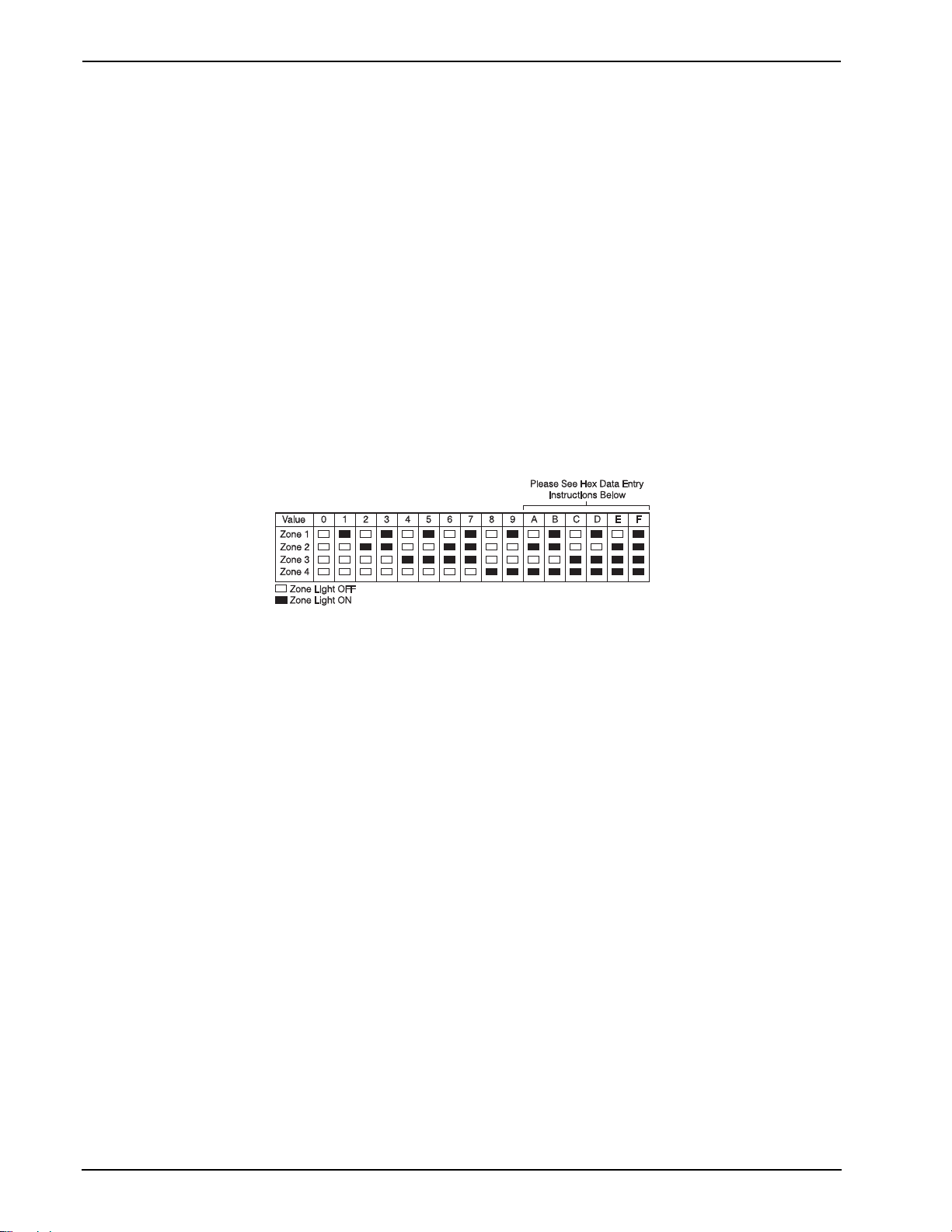
PC1404
If you are using a pulse communications format, a decimal zero [0] does not transmit. Programming a zero [0] tells the panel not to send
any pulses for that digit. Decimal zero [0] is a filler digit. To transmit a zero [0], it must be programmed as a Hexadecimal ‘A’.
Example:
For the three digit account number ‘403’, you would enter:
[1][][3], [0]:
[4], [
[4] to enter the digit 4
[
] to enter Hexadecimal mode (Ready light flashes)
[1] to enter A
[
] to return to decimal mode (Ready light is solid)
[3] to enter the digit 3
[0] to enter the digit 0 as a filler digit.
4.4 Programming Toggle Option Selections
Some programming sections contain several toggle options. The panel will use zone lights 1 through 8 to indicate if the different
options are enabled or disabled. Press the number corresponding to the option to turn it ON or OFF. Once all the toggle options have
been selected correctly, press the [#] key to exit the section and save the changes. The Ready light will turn OFF and the Armed light
will turn ON.
Refer to the Programming Worksheets in this manual to determine what each option represents and whether the light should be ON or
OFF for your application.
4.5 Viewing Programming
LED and Fixed Message LCD Keypads
Any programming section can be viewed from an LED keypad. When a programming section is entered, the keypad will immediately
display the first digit of information programmed in that section. The keypad displays the information using a binary format, according
to the following chart.
Press the Fire keys to advance to the next digit. When all the digits in a section have been viewed, the panel will exit the section; the
Ready Light will turn OFF and the Armed light will turn ON, waiting for the next three-digit programming section number to be
entered. Press the [#] key to exit the section.
LCD Keypad
When a programming section is entered, the keypad will immediately display all the information programmed in that section. Use the
arrow keys (< >) to scroll through the data being displayed. Scroll past the end of the data displayed or press the [#] key to exit the section.
4.6 DLS Programming
4.6.1 Local Programming with PC-Link
Follow the steps below in the sequence indicated to set up local programming using DLS:
1. Plug in PC-Link header.
2. Initiate a DLS PC-Link session on the DLS computer.
3. When the session is complete, remove the PC-Link cable from the alarm system.
4. Complete installation.
Note: Connecting the DLS PC to the system automatically initiates the connection.
14
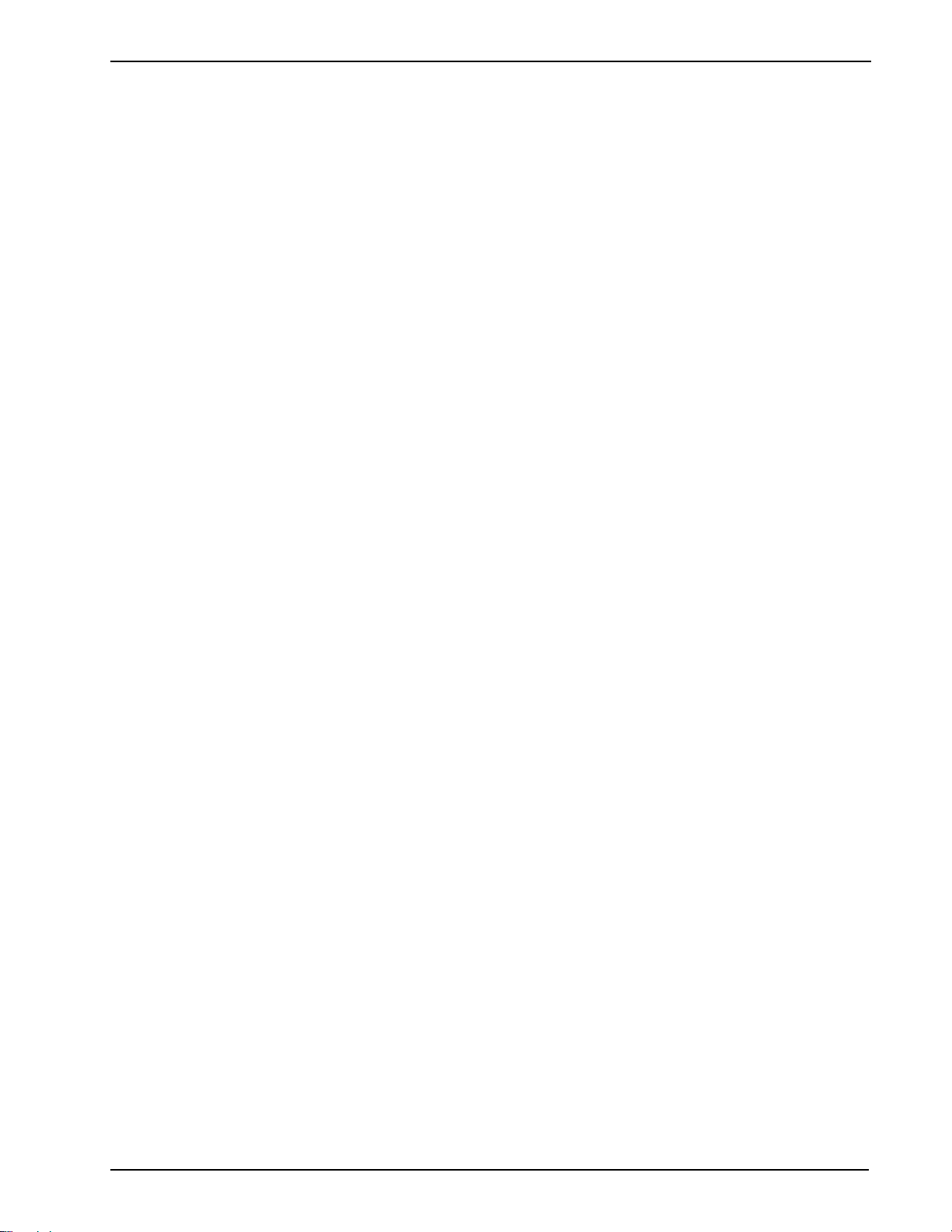
5 Programming Worksheets
5 Programming Worksheets
5.1 Index to Programming Worksheets and Descriptions
Programming Option PWS/Desc. Programming Option PWS/Desc.
[000] Keypad Function Key Programming ................ 16/34
[001] Zone Definitions............................................... 16/35
[005] System Times .................................................. 17/38
[006] Installer Code................................................... 17/38
[007] Master Code .................................................... 17/38
[008] Maintenance Code........................................... 17/38
[009] PGM Output Prog. .......................................... 17/38
[010] PC5208 PGM Output Prog .............................. 17/38
[011] PC5204 PGM Output Programming ................ 18/38
[012] Keypad Lockout Options.................................. 18/40
[013] First System Options ....................................... 18/41
[014] Second System Options .................................. 18/41
[015] Third System Options ...................................... 18/42
[016] Fourth System Options .................................... 18/42
[017] Fifth System Options ....................................... 19/43
[018] Sixth System Options ...................................... 19/43
[020] Keypad Zone Assignments.............................. 19/44
[022] Ninth System Options ...................................... 19/44
[023] Tenth System Options ..................................... 19/44
[030] Zone Loop Response Options ......................... 20/45
[101]-[108] Zone Attributes ....................................... 20/45
[168] Daylight Savings Time Begins ......................... 21/46
[169] Daylight Savings Time Ends............................ 21/46
[170] PGM Output Timer........................................... 21/46
[175] Auto-Arm Postpone Timer ............................... 21/46
[176] Cross Zone/Police Code Timer........................ 22/46
[181] Auto-Arm Time of Day ..................................... 22/46
[190] No Activity Arming Pre-Alert Timer .................. 22/46
[191] No Activity Arming Timer ................................. 22/46
[199] Auto-Arming Pre-Alert...................................... 22/47
[301] First Telephone Number .................................. 22/47
[302] Second Telephone Number............................. 22/47
[303] Third Telephone Number................................. 22/47
[304] Call Waiting Cancel String ............................... 22/47
[305] Fourth Telephone Number............................... 22/47
[310] System Account Code ..................................... 22/47
[320] Alarm Rep. Codes ........................................... 22/47
[324] Alarm/Restore Rep. Codes.............................. 22/47
[328] Misc. Alarm Rep. Codes .................................. 22/47
[329] Priority Alarm/Restore Rep. Codes.................. 23/47
[330] Tamper Rep. Codes ........................................ 23/48
[334] Tamper Restore Rep. Codes........................... 23/48
[338] Misc. Tamper Rep Codes. ............................... 23/48
[339]-[340] Closing (Arming) Rep. Codes................. 23/48
[341] Misc. Closing (Arming) Rep. Codes................. 23/48
[342]-[343] Opening (Disarming) Rep. Codes ......... 23/48
[344] Misc. Opening (Disarming) Rep. Codes. ......... 24/48
[345] Maintenance Alarm Rep. Codes...................... 24/48
[346] Maintenance Restore Rep. Codes................... 24/48
[347] Misc. Maintenance Rep. Codes....................... 24/49
[348] Test Transmission Rep. Codes ....................... 24/50
[350] Communicator Format Options........................ 24/50
[351] Alarm/Rest. Comm. Call Directions ................. 24/50
[359] Tamper Alarm/Rest. Comm. Call Directions.... 24/50
[367] Opening/Closing Comm. Call Directions ......... 25/50
[375] System Maint. Alarm/Rest. Comm Call Dir...... 25/50
[376] System Test Trans. Comm. Call Directions..... 25/50
[377] Communication Variables................................ 25/50
[378] Test Transmission Time of Day ....................... 25/51
[380] First Communicator Options ............................ 25/51
[381] Second Communicator Options....................... 25/52
[382] Third Communicator Options........................... 26/52
[383] Fourth Communicator Options......................... 26/53
[401] Downloading Option Codes ............................. 26/53
[402] Downloading Computer’s Tel. Number............ 26/54
[403] Downloading Access Code.............................. 26/54
[404] Panel ID Code ................................................. 27/54
[405] Answering Machine Double Call Timer............ 27/54
[406] Number of Rings to Answer On ....................... 27/54
PGM Output Attributes........................................... 27/54
[501]-[502] Main Board ............................................. 27/54
[503]-[510] PC5208................................................... 27/54
[511]-[514] PC5204................................................... 27/54
[551]-[564] PGM Zone Assignment .......................... 28/55
[601] Closing (Arming) Reporting Codes .................. 29/55
[605] Opening (Disarming) Reporting Codes............ 29/55
[700] Automatic Clock Adjust.................................... 29/56
[701] First International Options................................ 29/56
[702] Second International Options .......................... 29/56
[703] Delay Between Dialing Attempts ..................... 29/57
[900] Panel Version .................................................. 29/57
[901] Installer Walk Test Mode Enable/Disab........... 29/57
[902] Module Supervision Reset............................... 29/57
[903] View Module Supervision ................................ 29/58
[990] Installer Lockout Enable .................................. 29/58
[991] Installer Lockout Disable.................................. 29/58
[999] Restore Panel Factory Default Prog. ............... 29/58
Local Keypad Programming ....................................... 30
[000] Keypad Function Key Programming ..................... 30
[001]-[008] Label Programming (Zones 1-8).................. 31
[065] Fire Alarm Label ................................................... 31
[066] Fail to Arm Event Message................................... 31
[067] Alarm When Armed Event Message..................... 31
[071] First User Display Mask........................................ 31
[072] Second User Display Mask................................... 32
[073] Downloaded LCD Message Duration ................... 32
[074] Key Options .......................................................... 32
[076] First Keypad Options ............................................ 32
[077] Second Keypad Options ....................................... 32
[080] PGM Terminal 1.................................................... 33
[082] Local PGM Output Activation Time....................... 33
[101] Partition 1 Label.................................................... 33
[102]-[108] Partition 2-8 Labels
[120]-[123] Partition 1 Command Output #1-4 Labels
[201] Door Chime Zone 1 .............................................. 33
[202]-[208] Door Chime for Zones 2-8 ........................... 33
[995] Res. Keypad Opt. to Fact. Def.(ALPHA LCD).........
[996] Reset Prog. Labels to Fact. Def.(ALPHA LCD)........ 33
[997] View Software Version (Alpha LCD only)
[998] Initiate Glob Label Broadcast (Alpha LCD only)
[999] Reset All Keypad Prog. To Factory Defaults........... .
....................................... 33
...... 33
33
............... 33
...... 33
33
15
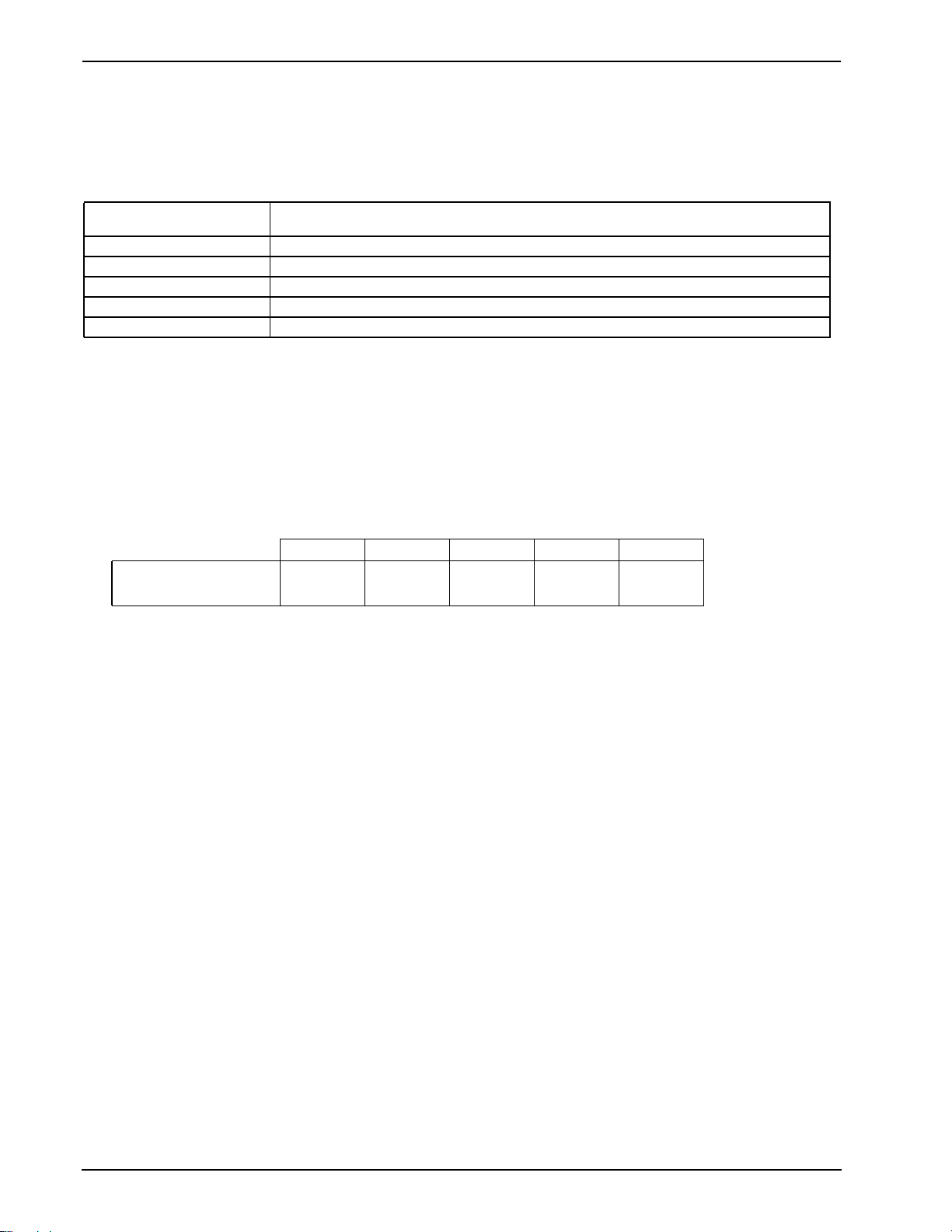
PC1404
5.2 Programming Worksheets
Keypad Partition/Slot and Function Key Programming
[000] Function Key Programming
Note: Keypad enrollment must be done at each keypad requiring programming. Function keys are programmable in each individual
keypad. The keypad being programmed must be used to access Installer Programming, followed by Section [000] and digits 1-5 for
function keys 1 to 5.
[0] Slot address For the partition, 0-8; for the slot, 1-8. For example, to enroll a keypad on the main partition and slot
[1] Function Key 1 Assignment Valid entries are 00-25
[2] Function Key 2 Assignment Valid entries are 00-25
[3] Function Key 3 Assignment Valid entries are 00-25
[4] Function Key 4 Assignment Valid entries are 00-25
[5] Function Key 5 Assignment Valid entries are 00-25
Function Key Options:
00 Null Key 09 Future Use 18 Future Use
01 Future Use 10 Future Use 19 [][7][3] Command Output #3
02 Future Use 11 Future Use 20 Night Arm
03 Stay Arm 12 Future Use 21 [][7][4] Command Output #4
04 Away Arm 13 [][7][1] Command Output #1 22 Future Use
05 [][9] No Entry Arm 14 [][7][2] Command Output #2/Sensor Reset 23 Future Use
06 [][4] Chime On / Off 15 Future Use 24 Future Use
07 Future Use 16 [][0] Quick Exit
08 [][1] Bypass Mode 17 [][1] Reactivate Stay/Away Zones 26-33 Future Use
*
This function key must not be used in CP-01 listed systems.
6, enter 16.
25 Instant Stay Arm
*
Key 1 Key 2 Key 3 Key 4 Key 5
Keypad Defaults
BBB BBB BBB BBB BBB
[001] Zone Definitions
00 Null Zone (Not Used) 14 24 Hour Heat* 28 Not Used
01 Delay 1* 15 24 Hour Medical* 29 Not Used
02 Delay 2* 16 24 Hour Panic* 30 Not Used
03 Instant* 17 24 Hour Emergency* 31 Day Zone
04 Interior* 18 Not Used 32 Instant Stay/Away*
05 Interior, Stay/Away* 19 24 Hour Water* 33 Not Used
06 Delay, Stay/Away* 20 24 Hour Freeze* 34 Not Used
07 Delayed 24 Hr. Fire 21 24 Hour Latching Tamper 35 24 Hour Bell
08 Standard 24 Hr. Fire 22 Momentary Keyswitch Arm* 36 24 Hr. Non-Latching Tamper
09 24 Hour Supervisory 23 Maintained Keyswitch Arm * 37 Night Zone*
10 24 Hour Supervisory Buzzer* 24 Not Used 41 24-Hour CO Detection
11 24 Hour Burglary* 25 Interior Delay*
12 Not Used 26 24-hour Non-Alarm (Local Alarm)
13 24 Hour Gas* 27 Not Used
*For burglary applications only
[001] Zone 1–8 Definitions
Zone Default Zone Default
01 01
02 03
03 03
04 03
I_____I_____I
I_____I_____I
I_____I_____I
I_____I_____I
05 (ZD or keypad zone only) 04
06 (ZD or keypad zone only) 04
07 (ZD or keypad zone only) 04
08 (ZD or keypad zone only) 04
Note: If zone doubling is enabled, keypad zones will not work.
Note: If zone doubling is enabled, fire zones cannot be used with zone terminals 1 to 8. Two-
wire smoke detectors can still be used.
I_____I_____I
I_____I_____I
I_____I_____I
I_____I_____I
16
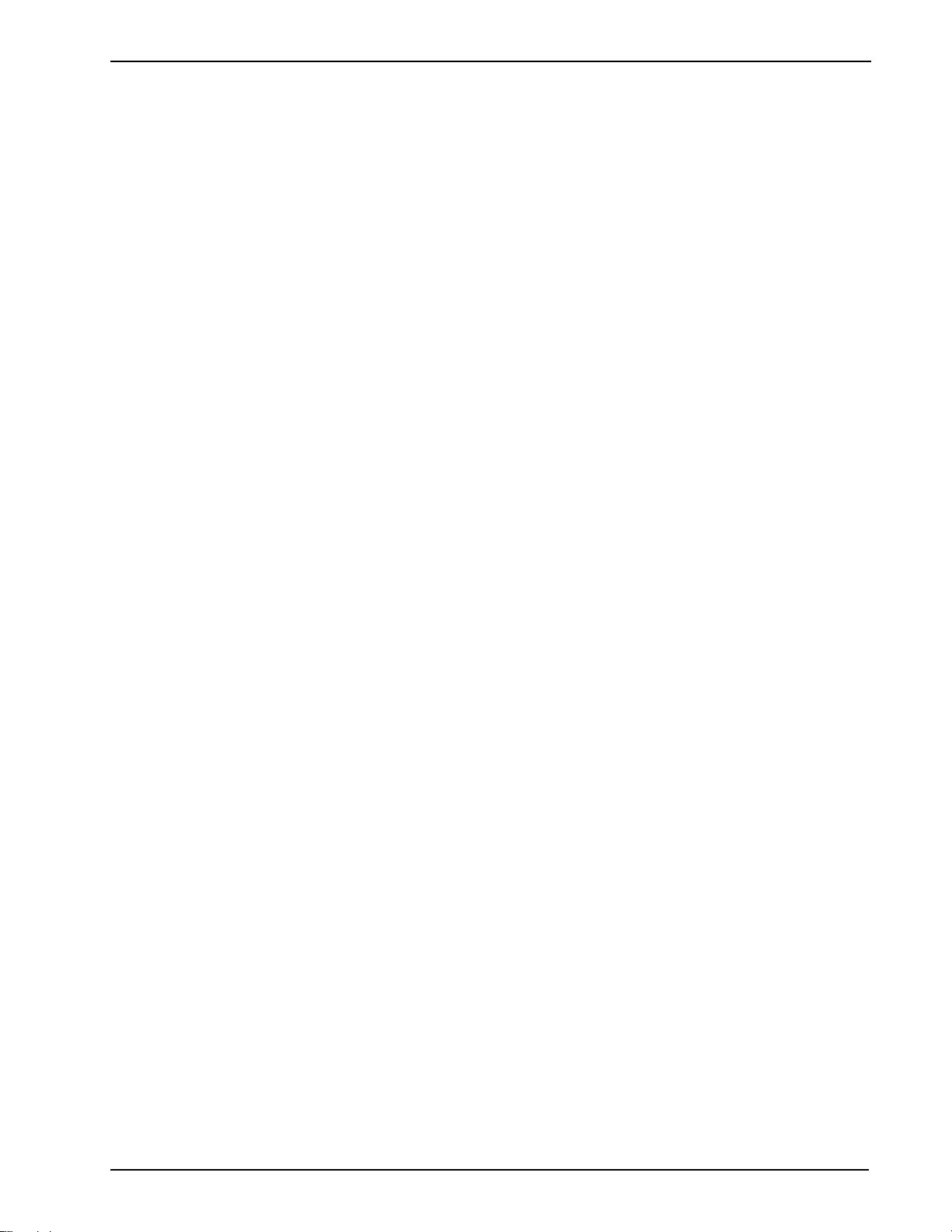
5 Programming Worksheets
[005] System Times
Valid entries for Entry Delay are between 030-255. Valid entries for SIA CP-01 Exit Delay are between 045-255.
Default Enter 3 digits from 001-255
Subsection [01]
I___I___I___I Entry Delay 1 030
I___I___I___I Entry Delay 2 045
I___I___I___I Exit Delay 120
Subsection [09]
I___I___I___I Bell Time-out (BTO) 004
Note: If the Exit Delay is silent (Stay Arming Function Key), the exit delay is twice the programmed value but must not exceed 255
seconds (090-255 seconds).
Note: For UL installations, the Entry Delay plus the Transmission Delay must not exceed 60 seconds.
[006] Installer Code [007] Master Code
Default Default
555555 I_______I_______I_______I_______I_______I_______I 123456 I_______I_______I_______I_______I_______I_______I
[008] Maintenance Code
Default
AAAA00 I_______I_______I_______I_______I_______I_______I
i These codes are 4 or 6-digits (programmed in
Section [701] Opt.[5]. For 4-digit codes, the default is
the first 4 digits.
Programmable Output Options
00 Null PGM (Not Used)
01 Burglary and Fire Output
02 Not Used
03 Sensor Reset [*][7][2])
04 2-Wire Smoke
05 Armed Status
06 Ready To Arm
07 Keypad Buzzer Follow
08 Courtesy Pulse
09 System Trouble Output (with Trouble Options)
10 System Event Output (with Event Options)
11 System Tamper (all sources: zones, keypad)
12 TLM and Alarm
13 Kiss-off
14 Ground Start Pulse
15 Remote Operation
16 Not Used
17 Away Armed Status
18 Stay Armed Status
19 Command Output #1 ([*][7][1])
20 Command Output #2 ([*][7][2])
21 Command Output #3 ([*][7][3])
22 Command Output #4 ([*][7][4])
25 Delayed Fire and Burglary Output
26 Not Used
27 Police Code Output
29 Zone Follower Output (Zones 1–8)
30 Status Alarm Memory Output
31-32 Not Used
[009] Main Board PGM Output Programming (PGM 1 & 2)
Default
19 I_______I_______I Onboard PGM 1 Type
10
I_______I_______I Onboard PGM 2 Type
[010] PC5208 PGM Output Programming
Default
01 I_______I_______I PGM 3
01
01
01
01
01
01
01
I_______I_______I PGM 4
I_______I_______I PGM 5
I_______I_______I PGM 6
I_______I_______I PGM 7
I_______I_______I PGM 8
I_______I_______I PGM 9
I_______I_______I PGM 10
17

PC1404
[011] PC5204 PGM Output Programming
Default
01 I_______I_______I PGM 11
01
01
01
I_______I_______I PGM 12
I_______I_______I PGM 13
I_______I_______I PGM 14
[012] Keypad Lockout Options
Note: If Keypad Lockout is active, the panel CANNOT be disarmed with a keyswitch.
Default
000 I_______I_______I______I Number of Invalid Codes Before Lockout (Valid entries are 000-255)
000 I_______I_______I______I Lockout Duration (in minutes) (Valid entries are 000-255)
[013] First System Options
Opt. Def. ON OFF
1
2
3
4
5
6
7
8
Normally Closed Loops
Double End-of-Line Resistors
Panel Shows All Troubles While Armed
Tampers/Faults Do Not Show as Open
Auto-Arm Schedule in [*][6] + Installer Prog.
Audible Exit Fault Enabled
Zone Doubling Enabled
Temporal Three Fire Signal Enabled
End-of-line Resistors
Single End-of-line Resistors
Panel Shows Fire Troubles While Armed
Tampers/Faults Show As Open
Auto-Arm Schedule in Installer Prog. Only
Audible Exit Fault Disabled
Zone Doubling Disabled
Standard Pulsed Fire Signal
Note: When Option 7 is ON, the configuration of Options 1 and 2 should be ignored.
[014] Second System Options
Opt. Def. ON OFF
1
2
3
4
5
6
7
8
Arm/Disarm Squawk Enabled
Bell Squawk During Auto Arm On
For Future Use
For Future Use
For Future Use
For Future Use
Exit Delay Termination Enabled
Fire Bell is Continuous
Arm/Disarm Squawk Disabled
Bell Squawk During Auto Arm Off
Exit Delay Termination Disabled
Fire Bell Follows Bell Cut-off
[015] Third System Options
Opt. Def. ON OFF
1
2
3
4
5
6
7
8
[F] Key Enabled
[P] Key Audible (Bell/Beeps)
Quick Exit Enabled
Quick Arming Enabled ([][0] and Function Keys)
Code Required for Bypassing
Master Code Not Changeable
TLM Enabled
For Future Use
[F] Key Disabled
[P] Key Silent
Quick Exit Disabled
Quick Arming Disabled (Function Key Requires Code)
No Code Required
Master Code Changeable
TLM Disabled
[016] Fourth System Options
Opt. Def. ON OFF
1
2
3
4
18
AC Trouble Displayed
Trouble Light Flashes if AC Fails
Blank Keypad When Not Used
Code Required to Remove Keypad Blanking
AC Trouble Not Displayed
Trouble Light Does Not Flash if AC Fails
Keypad Always Active
No Code Required

5 Programming Worksheets
5
6
7
8
Keypad Backlighting Enabled
Power Save Mode Enabled
Bypass Status Displayed While Armed
Keypad Tampers Enabled
Keypad Backlighting Disabled
Power Save Mode Disabled
Bypass Status Not Displayed While Armed
Keypad Tampers Disabled
[017] Fifth System Options
Opt. Def.
1
2
3
4
5
6
7
8
ON
For Future Use
For Future Use
For Future Use
Double Hit Enabled
Late to Close Enabled
Daylight Savings Time Enabled
For Future Use
For Future Use
OFF
Double Hit Disabled
Late to Close Disabled
Daylight Savings Time Disabled
[018] Sixth System Options
Opt. Def. ON OFF
1
2
3
4
5
6
7
8
For Future Use
For Future Use
For Future Use
For Future Use
Keypad Buzzer Follows Bell Enabled
Cross Zoning Enabled
Exit Delay Restart Enabled
System AC Failure Trouble Beeps Enabled
Keypad Buzzer Follows Bell Disabled
Cross Zoning Disabled (Police Code Enabled)
Exit Delay Restart Disabled
System AC Failure Trouble Beeps Disabled
[020] Keypad Zone Assignments
Default
00 I_______I_______I Keypad (Address 1) Zone (Valid entries are Zones 01–08)
00 I_______I_______I Keypad (Address 2) Zone
00 I_______I_______I Keypad (Address 3) Zone
00 I_______I_______I Keypad (Address 4) Zone
00 I_______I_______I Keypad (Address 5) Zone
00 I_______I_______I Keypad (Address 6) Zone
00 I_______I_______I Keypad (Address 7) Zone
00 I_______I_______I Keypad (Address 8) Zone
[022] Ninth System Options
Opt Def. ON OFF
1
2
3
4
5
6
7
8
For Future Use
For Future Use
For Future Use
For Future Use
For Future Use
For Future Use
For Future Use
Stay Arming Exit Delay is Audible
Stay Arming Exit Delay is Silent
[023] Tenth System Options
Opt Def. ON OFF
1
2
3
4
5
6
For Future Use
For Future Use
For Future Use
For Future Use
Switching from Away to Stay Disabled
For Future Use
Away to Stay Toggle Option Permitted
19

PC1404
7
8
Trouble Beeps are Silent
Keyswitch Arms In Away Mode Only
Trouble Beeps Sound Every 10 seconds
Keyswitch Arms In Stay or Away Modes
[030] Zone Loop Response Options
Opt Def. ON OFF
1
2
3
4
Zone 1 is Fast Loop Response
Zone 2 is Fast Loop Response
Zone 3 is Fast Loop Response
Zone 4 is Fast Loop Response
Zone 1 is Normal Loop Response
Zone 2 is Normal Loop Response
Zone 3 is Normal Loop Response
Zone 4 is Normal Loop Response
[101]-[108] Zone Attributes
[101] Zone 1 Attributes
[102] Zone 2 Attributes
[103] Zone 3 Attributes
[104] Zone 4 Attributes
[105] Zone 5 Attributes
[106] Zone 6 Attributes
[107] Zone 7 Attributes
[108] Zone 8 Attributes
Zone Attribute Defaults
Attribute: 1 2 3 4 5 6 7 8
=ON
Zone Type: OFF Silent Pulsed No No No No No
00 Null Zone
01 Delay 1
02 Delay 2
03 Instant
04 Interior
05 Interior Stay/Away
06 Delay Stay/Away
07 Delay 24-hr. Fire (Hardwired)
08 Stand 24-hr. Fire (Hardwired)
09 24-hr. Supervisory (Hardwired)
10 24-hr. Supervisory Buzzer
11 24-hr. Burglary
12 Not Used
13 24-hr. Gas
14 24-hr. Heat
15 24-hr. Medical
16 24-hr. Panic
17 24-hr. Emergency
18 Not Used
19 24-hr. Water
20 24-hr. Freeze
21 24-hr. Latching Tamper
22 Momentary Keyswitch Arm
23 Maintained Keyswitch (Hardwired)
24 Not Used
25 Interior Delay
26 24-hr. Non-Alarm
27–30 Not Used
31 Day Zone
32 Instant Stay/Away
33-34 Not Used
35 24-hr. Bell/Buzzer Zone Type
36 24-hr. Non-Latching Tamper
37 Night Zone
41 24-hr. Carbon Monoxide Detection
* For UL installations, do not change attribute 5 (Force Arming) from the default setting. For CP-01 installations: Option 6 (Swinger) is defaulted ON for zone
definitions 09-11, 13-17, 19, 20. Option 7 (Tx Delay) is defaulted ON for zone definitions 01-06, 09-11, 13-17, 19, 20, 25, 32, 36, 37.
Audible Steady Chime Bypass Force Swing Tx. Delay Not used
20

Attribute: 9 10 11 12 13 14 15 16
=ON
Zone Type: OFF No Config. Config. Config.
00 Null Zone
01 Delay 1
02 Delay 2
03 Instant
04 Interior
05 Interior Stay/Away
06 Delay Stay/Away
07 Delay 24-hr. Fire (Hardwired)
08 Stand 24-hr. Fire (Hardwired)
09 24-hr. Supervisory (Hardwired)
10 24-hr. Supervisory Buzzer
11 24-hr. Burglary
12 Not Used
13 24-hr. Gas
14 24-hr. Heat
15 24-hr. Medical
16 24-hr. Panic
17 24-hr. Emergency
18 Not Used
19 24-hr. Water
20 24-hr. Freeze
21 24-hr. Latching Tamper
22 Momentary Keyswitch Arm
23 Maintained Keyswitch (Hardwired)
24 Not Used
25 Interior Delay
26 24-hr. Non-Alarm
27–30 Not Used
31 Day Zone
32 Instant Stay/Away
33-34 Not Used
35 24-hr. Bell/Buzzer Zone Type
36 24-hr. Non-Latching Tamper
37 Night Zone
41 24-hr. Carbon Monoxide Detection
Cross ZnZone Attributes 10-13 for
Future Use
NC
Loops
SEOL DEOL
5 Programming Worksheets
[168] Daylight Saving Time Begins [169] Daylight Saving Time Ends
Default EU
Default
003 003 Month
002 005 Week
000 000 Day
002 001 Hour
001 001 Increment
|_______|_______|_______|
|_______|_______|_______|
|_______|_______|_______|
|_______|_______|_______|
|_______|_______|_______|
Valid entries
Default EU
Default
001-012 011 010 Month
000-005 001 005 Week
000-031 000 000 Day
000-023 002 001 Hour
001-002 001 001 Decrement
|_______|_______|_______|
|_______|_______|_______|
|_______|_______|_______|
|_______|_______|_______|
|_______|_______|_______|
Valid entries
[170] PGM Output Timer
Default 005 I_______I_______I_______I Valid entries are 001-255 seconds
[175] Auto-arm Postpone Timer
Default 000 I_______I_______I_______I Valid entries are 000-255 seconds, 000 to disable
001-012
000-005
000-031
000-023
001-002
21

PC1404
[176] Cross Zone/Police Code Timer
Default 060 I_______I_______I_______I Valid entries are 000-255 seconds/minutes
[181] Auto-Arm Time of Day
Default 99:99 I_______I_______I_______I_______I Valid entries are 0000-2359 hrs, 9999 to disable
[190] No Activity Arming Pre-alert Timer
Default 001 I_______I_______I_______I Valid entries are 001-255 minutes, 000 for no pre-alert
[191] System No Activity Arming Timer
Default 000 I_______I_______I_______I Valid entries are 001-255 minutes, 000 to disable
[199] Auto-Arming Pre-Alert Timer
Default 004 I_______I_______I_______I Valid entries are 001-255 minutes, 000 to disable
ICommunications
For Sections [301] to [348], the content of every section by default is [F].
i
[301] First Telephone Number (32 Digits) (Program all unused digits with Hex F)
I__D___I_____I_____I_____I_____I_____I_____I_____I_____I_____I_____I_____I_____I_____I_____I_____I_____I_____I_____I_____I_____I_____I_____I_____I_____I_____I_____I_____I_____I_____I_____I____I
[302] Second Telephone Number (32 Digits)
I__D___I_____I_____I_____I_____I_____I_____I_____I_____I_____I_____I_____I_____I_____I_____I_____I_____I_____I_____I_____I_____I_____I_____I_____I_____I_____I_____I_____I_____I_____I_____I____I
[303] Third Telephone Number (32 Digits)
I__D___I_____I_____I_____I_____I_____I_____I_____I_____I_____I_____I_____I_____I_____I_____I_____I_____I_____I_____I_____I_____I_____I_____I_____I_____I_____I_____I_____I_____I_____I_____I____I
[304] Call Waiting Cancel String (6 Digits)
I_____I_____I_____I_____I_____I_____IDefault = DB70EF Program unused digits with Hex F
[305] Fourth Telephone Number (32 Digits)
I__D___I_____I_____I_____I_____I_____I_____I_____I_____I_____I_____I_____I_____I_____I_____I_____I_____I_____I_____I_____I_____I_____I_____I_____I_____I_____I_____I_____I_____I_____I_____I____I
[310] System Account Code (6 Digits)
Enter a 4 or 6-digit account number for the system account code. Only SIA supports 6-digit account codes. If a 4-digit code is used, program the last two digits of the account code with FF.
Default = FFFFFF
I_______I_______I_______I_______I_______I_______I
Reporting Codes
All Reporting Codes are defaulted “FF” unless indicated otherwise.
i
[320] Alarm Reporting Codes, Zones 01-08
Section
[320] Zone 01 Zone 02 Zone 03 Zone 04 Zone 05 Zone 06 Zone 07 Zone 08
|___|___| |___|___| |___|___| |___|___| |___|___| |___|___| |___|___| |___|___|
[324] Alarm Restore Reporting Codes, Zones 01-08
Section
[324] Zone 01 Zone 02 Zone 03 Zone 04 Zone 05 Zone 06 Zone 07 Zone 08
|___|___| |___|___| |___|___| |___|___| |___|___| |___|___| |___|___| |___|___|
[328] Miscellaneous Alarm Reporting Codes
|___|___| Duress Alarm
|___|___| Opening After Alarm
|___|___| Recent Closing
|___|___| Zone Expander Supervisory Alarm
|___|___| Zone Expander Supervisory Restore
|___|___| Cross Zone/Police Code Alarm
|___|___| Burglary Not Verified
|___|___| Alarm Cancelled
22

5 Programming Worksheets
[329] Priority Alarm and Restore Reporting Codes
|___|___| Keypad [F] Fire Alarm
|___|___| Keypad [A] Auxiliary Alarm
|___|___| Keypad [P] Panic Alarm
|___|___| Auxiliary Input Alarm
|___|___| Keypad [F] Fire Restore
|___|___| Keypad [A] Auxiliary Restore
|___|___| Keypad [P] Panic Restore
|___|___| Auxiliary Input Restore
[330] Tamper Reporting Codes, Zones 01-08
Section
[330] Zone 01 Zone 02 Zone 03 Zone 04 Zone 05 Zone 06 Zone 07 Zone 08
|___|___| |___|___| |___|___| |___|___| |___|___| |___|___| |___|___| |___|___|
[334] Tamper Restore Reporting Codes, Zones 01-08
Section
[334] Zone 01 Zone 02 Zone 03 Zone 04 Zone 05 Zone 06 Zone 07 Zone 08
|___|___| |___|___| |___|___| |___|___| |___|___| |___|___| |___|___| |___|___|
[338] Miscellaneous Tamper Reporting Codes
|___|___| General System Tamper
|___|___| General System Tamper Restore
|___|___| Keypad Lockout
[339] Closing (Arming) Reporting Codes, Access Codes 1-16
Section
[339] Code 1 Code 2 Code 3 Code 4 Code 5 Code 6 Code 7 Code 8
|___|___| |___|___| |___|___| |___|___| |___|___| |___|___| |___|___| |___|___|
Code 9 Code 10 Code 11 Code 12 Code 13 Code 14 Code 15 Code 16
|___|___| |___|___| |___|___| |___|___| |___|___| |___|___| |___|___| |___|___|
[340] Closing (Arming) Reporting Codes, Access Codes 17-32
Section
[340] Code 17 Code 18 Code 19 Code 20 Code 21 Code 22 Code 23 Code 24
|___|___| |___|___| |___|___| |___|___| |___|___| |___|___| |___|___| |___|___|
Code 25 Code 26 Code 27 Code 28 Code 29 Code 30 Code 31 Code 32
|___|___| |___|___| |___|___| |___|___| |___|___| |___|___| |___|___| |___|___|
[341] Miscellaneous Closing (Arming) Reporting Codes
|___|___| For Future Use |___|___| Partial Closing
|___|___| For Future Use |___|___| Special Closing
|___|___| For Future Use |___|___| Late to Close
|___|___| For Future Use |___|___| Exit Fault
|___|___| Automatic Zone Bypass, Default = 00
[342] Opening (Disarming) Reporting Codes, Access Codes 1-16
Code 1 Code 2 Code 3 Code 4 Code 5 Code 6 Code 7 Code 8
|___|___| |___|___| |___|___| |___|___| |___|___| |___|___| |___|___| |___|___|
Code 9 Code 10 Code 11 Code 12 Code 13 Code 14 Code 15 Code 16
|___|___| |___|___| |___|___| |___|___| |___|___| |___|___| |___|___| |___|___|
23

PC1404
[343] Opening (Disarming) Reporting Codes, Access Codes 17-32
Code 17 Code 18 Code 19 Code 20 Code 21 Code 22 Code 23 Code 24
|___|___| |___|___| |___|___| |___|___| |___|___| |___|___| |___|___| |___|___|
Code 25 Code 26 Code 27 Code 28 Code 29 Code 30 Code 31 Code 32
|___|___| |___|___| |___|___| |___|___| |___|___| |___|___| |___|___| |___|___|
[344] Miscellaneous Opening (Disarming) Reporting Codes
|___|___| For Future Use |___|___| For Future Use
|___|___| For Future Use |___|___| Auto-Arm Cancel/Postpone
|___|___| For Future Use |___|___| Special Opening
|___|___| For Future Use |___|___| For Future Use
[345] Maintenance Alarm Reporting Codes
|___|___| Battery Trouble Alarm |___|___| Auxiliary Power Supply Trouble Alarm
|___|___| AC Failure Trouble Alarm |___|___| For Future Use
|___|___| Bell Circuit Trouble |___|___| General System Trouble
|___|___| Fire Trouble Alarm |___|___| General System Supervisory
[346] Maintenance Alarm Restore Reporting Codes
|___|___| Battery Trouble Restore |___|___| TLM Restore
|___|___| AC Failure Trouble Restore |___|___| General System Trouble Restore
|___|___| Bell Circuit Trouble Restore |___|___| General System Supervisory Restore
|___|___| Fire Trouble Restore |___|___| System Reset (Cold Start)
|___|___| Auxiliary Power Supply Trouble Restore
[347] Miscellaneous Maintenance Reporting Codes
|___|___| Telephone #1 FTC Restore |___|___| Delinquency Reporting Code
|___|___| Telephone #2 FTC Restore |___|___| For Future Use
|___|___| Event Buffer 75% Full |___|___| For Future Use
|_0_|_0_| DLS Lead IN |_0_|_0_| Installer Lead Out
|_0_|_0_| DLS Lead OUT |_0_|_0_| Installer Lead In
|___|___| General Zone Fault Alarm |___|___| Telephone #3 FTC Restore
|___|___| General Zone Fault Restore |___|___| Telephone #4 FTC Restore
[348] Test Transmission Reporting Codes
|___|___| Walk Test End |___|___| Periodic Test Transmission
|___|___| Walk Test Begin |___|___| System Test
[350] Communicator Format Options
1st Telephone Number 2nd Telephone Number 3rd Telephone Number 4th Telephone Number
Default 04 |___|___| Default 04 |___|___| Default 04 |___|___| Default 04 |___|___|
01 20 BPS, 1400 Hz 02 20 BPS, 2300 Hz 03 DTMF Contact ID 04 SIA FSK
06* Residential Dial 07 10 BPS, 1400Hz 08 10 BPS, 2300Hz 09 Private Line
*Failure to communicate using Residential Dial will not generate an FTC trouble.
[351] Alarm/Restore Communicator Call Directions
Option 1
First Telephone
Number (Default ON)
Option 2
Second Telephone
Number (Default OFF)
Option 3
Third Telephone
Number (Default OFF)
Option 4
Fourth Telephone
Number (Default OFF)
[359] Tamper Alarm/Restore Communicator Call Directions
Option 1
First Telephone
Number (Default ON)
24
Option 2
Second Telephone
Number (Default OFF)
Option 3
Third Telephone
Number (Default OFF)
Option 4
Fourth Telephone
Number (Default OFF)
Option 5-8
Future Use
(Default ON)
Option 5-8
Future Use
(Default ON)

[367] Opening/Closing Communicator Call Directions
Option 1
First Telephone
Number (Default OFF)
Option 2
Second Telephone
Number (Default OFF)
Option 3
Third Telephone
Number (Default OFF)
Fourth Telephone
Number (Default OFF)
[375] System Maintenance Alarm/Restore Communicator Call Directions
Option 1
First Telephone
Number (Default ON)
Option 2
Second Telephone
Number (Default OFF)
Option 3
Third Telephone
Number (Default OFF)
Fourth Telephone
Number (Default OFF)
[376] System Test Transmissions/Communicator Call Directions
Option 1
First Telephone
Number (Default ON)
Option 2
Second Telephone
Number (Default OFF)
Option 3
Third Telephone
Number (Default OFF
Fourth Telephone
Number (Default OFF)
[377] Communication Variables
Default EU
003
003
003
000
030
010 002
030
007
030
000
Default
I_______I______I_______I
I_______I______I_______I
I_______I______I_______I
I_______I______I_______I
I_______I______I_______I
I_______I______I_______I
I_______I______I_______I
I_______I______I_______I
I_______I______I_______I
I_______I______I_______I
Swinger Shutdown (Alarms and Rest) 001-014 Transmissions, 000=disabled
Swinger Shutdown (Tampers and Rest) 001-014 Transmissions, 000=disabled
Swinger Shutdown (Maint. and Rest) 001-014 Transmissions, 000=disabled
Communication Delay 000-255 seconds
AC Failure Communication Delay 000-255 minutes/hours
TLM Trouble Delay (# of valid checks required 10 x 3s)
Test Transmission Cycle (land line) 001-255 hours/days, 000=disabled
Future Use Future Use
Delinquency Transmission Delay 001-255 days/hours, 000=disabled
Communications Cancelled Window 005-255 minutes (CP-01 Only)
[378] Test Transmission Time of Day
Default
9999
I_______I_______I_______I_______I (Valid entries are 0000-2359, 9999 to disable)
Option 4
Option 4
Option 4
5 Programming Worksheets
Option 5-8
Future Use
(Default OFF)
Option 5-8
Future Use
(Default ON)
Option 5-8
Future Use
(Default OFF)
[380] First Communicator Options
Opt Def. ON OFF
1
2
3
4
5
6
7
8
Communications Enabled
Restores on Bell Time-out
Pulse Dialing
Switch to Pulse Dialing after 4 Attempts
For Future Use
Alternating Backup Dialing Enabled
For Future Use
Delinquency Follows Zone Activity (Hours)
Communications Disabled
Restores Follow Zones
DTMF Dialing
DTMF Dial for all Attempts
Call Primary Number, Backup to Secondary
Delinquency Follows Arming (Days)
[381] Second Communicator Options
Opt.
1
2
ON OFF
Def.
Opening After Alarm Keypad Ringback Enabled
For Future Use
Opening After Alarm Ringback Disabled
25

PC1404
3
4
5-6
7
8
SIA Sends Programmed Reporting Codes
Closing Confirmation Enabled
For Future Use
Contact ID Uses Programmed Reporting Codes
For Future Use
[382] Third Communicator Options
Opt.
1
2
3
4
5
6
7
8
ON OFF
Def.
For Future Use
Alarm Communications Enabled During Walk Test
Communications Cancelled Message Enabled
Call Waiting Cancel Enabled
For Future Use
AC Failure Communications Delay is in Hours
Number of Dialing Attempts for Residential Dial is 1
For Future Use
[383] Fourth Communicator Options
Opt.
1
2
3
4
5
6
7
8
ON OFF
Def.
For Future Use
Phone Number 2 Backs up PH#1
Phone Number 3 Backs up PH#2
Phone Number 4 Backs up PH#3
FTC Events Communicate
For Future Use
For Future Use
For Future Use
SIA Sends Automatic Reporting Codes
Closing Confirmation Disabled
Contact ID Uses Automatic Reporting Codes
Alarm Communications Disabled During Walk
Test
Communications Cancelled Message Disabled
Call Waiting Cancel Disabled
AC Failure Communications Delay is in Minutes
Number of Dialing Attempts for Residential Dial
is 5
Phone Number 2 is Dedicated
Phone Number 3 is Dedicated
Phone Number 4 is Dedicated
FTC Events Do Not Communicate
DLS Downloading
[401] Downloading Option Codes
Opt.
1
2
3
4
5
6
7
8
[402] DLS Downloading Computer’s Telephone Number (32 Digits)|
I__D___I_____I_____I_____I_____I_____I_____I_____I_____I_____I_____I_____I_____I_____I_____I_____I_____I_____I_____I_____I_____I_____I_____I_____I_____I_____I_____I_____I_____I_____I_____I____I
[403] DLS Downloading Access Code / Panel ID Code (Enter 6 Hexadecimal Digits)
|_______|_______|_______|_______|_______|_______|
26
ON OFF
Def.
Answering Machine/Double Call Enabled
User Can Enable DLS Window
Call-Back Enabled
User Initiated Call-Up Enabled
Auto Event Buffer Upload Enabled
300 Baud Panel Call-Up
For Future Use
For Future Use
Default = 140400
Answering Machine/Double Call Disabled
User Cannot Enable DLS Window
Call-Back Disabled
User Initiated Call-Up Disabled
Auto Event Buffer Upload Disabled
110 Baud Panel Call-Up

[404] Panel ID Code (Enter 6 Hexadecimal Digits)
|_______|_______|_______|_______|_______|_______|
Default = 140400
[405] Answering Machine Double-Call Timer
Default 060 I_______I_______I_______I Valid entries are 000-255 seconds
[406] Number of Rings To Answer On
Default 000 I_______I_______I_______I Valid entries are 000-255 rings
[501]-[514] PGM Output Attributes
Program only the following attributes for the PGM options listed. All others are ignored.
Main board
[501] PGM 1
[502] PGM 2
PC5208
[503] PGM 3
[504] PGM 4
[505] PGM 5
[506] PGM 6
[507] PGM 7
[508] PGM 8
[509] PGM 9
[510] PGM 10
PC5204
[511] PGM 11
[512] PGM 12
[513] PGM 13
[514] PGM 14
PGM
Option
=ON
Attribute:
00 Null PGM (Not Used)
01 Burglary and Fire Siren Output
02 Not Used
03 Sensor Reset (*72)
04 2-Wire Smoke Support (PGM 2 Only)
05 Armed Status
06 Ready To Arm
07 Keypad Buzzer Follow
08 Courtesy Pulse
11 System Tamper
12 TLM and Alarm
13 Kiss-off Output
14 Ground Start Pulse
15 Remote Operation
16 Not Used
17 Away Armed Status
18 Stay Armed Status
19 Command Output #1 [*][7][1]
20 Command Output #2 [*][7][2]
21 Command Output #3 [*][7][3]
22 Command Output #4 [*][7][4]
23 For Future Use
24 For Future Use
25 Delayed Burglary and Fire Bell
Output
26 Battery Test Output
OFF
|___|___|___|___|___|___|___|___|
|___|___|___|___|___|___|___|___|
|___|___|___|___|___|___|___|___|
|___|___|___|___|___|___|___|___|
|___|___|___|___|___|___|___|___|
|___|___|___|___|___|___|___|___|
|___|___|___|___|___|___|___|___|
|___|___|___|___|___|___|___|___|
|___|___|___|___|___|___|___|___|
|___|___|___|___|___|___|___|___|
|___|___|___|___|___|___|___|___|
|___|___|___|___|___|___|___|___|
|___|___|___|___|___|___|___|___|
|___|___|___|___|___|___|___|___|
12 3 4 5 6 78
Not Used –Not Used –True Output
Inverted
Follows Timer
ON/OFF
Code Req.
No Code
5 Programming Worksheets
Not Used NoNot Used NoNot Used
No
27

PC1404
PGM
Option
27 Police Code
28 For Future Use
29 Zone Follower
30 Status Alarm Memory
=ON
OFF
12 3 4 5 6 78
Not Used –Not Used –True Output
Inverted
Follows Timer
ON/OFF
Code Req.
No Code
Not Used NoNot Used NoNot Used
No
Notes:
A change of default setting will NOT affect the output.
A change of default setting will affect the output.
123 4 56 78
Attribute:
09 System Trouble
ON
OFF
Service Req.
Event
Disabled Disabled Disabled Disabled Disabled Disabled Disabled Disabled
AC Fail TLM Fault FTC Enabled Device Fault Device
Tamper
Device Low
Battery
Loss of
Clock
123 4 56 78
Attribute:
Burglary
ON
OFF
10 System Event
Note:
If a System Event PGM is programmed to follow the Command Output Timer, attribute 8 must be enabled.
Location PGM 29 Zone Follower
Option On Option Off
Option 1 For Future Use
Option 2 For Future Use
Option 3 True Output Inverted
Option 4 For Future Use
Option 5 For Future Use
Option 6 For Future Use
Option 7 For Future Use
Option 8 AND Logic Or Logic
Event
Disabled Disabled Disabled Disabled Disabled Disabled Disabled Disabled
Fire
Event
Panic Event Medical
Event
Supervisory
Event
Priority
Event
Duress Event Output
Follows
Timer
Zone Follower PGM requires 2 programming sections for attributes: the normal PGM attribute Sections [501-514] and Sections [551564] for zone assignment.
[551]-[564] PGM Zone Assignment
Section Number Output Number Zone Follower Zone
Main Board 1 2 3 4 5 6 7 8
[551] PGM 1
[552] PGM 2
PC5208
[553] PGM 3
[554] PGM 4
[555] PGM 5
[556] PGM 6
[557] PGM 7
[558] PGM 8
[559] PGM 9
[560] PGM 10
28

5 Programming Worksheets
Section Number Output Number Zone Follower Zone
PC5204
[561] PGM 11
[562] PGM 12
[563] PGM 13
[564] PGM 14
[601] Closing (Arming) Reporting Codes, Access Codes 33-40
Code 33 Code 34 Code 35 Code 36 Code 37 Code 38 Code 39 Code 40
|___|___| |___|___| |___|___| |___|___| |___|___| |___|___| |___|___| |___|___|
[605] Opening (Disarming) Reporting Codes, Access Codes 33-40
Code 33 Code 34 Code 35 Code 36 Code 37 Code 38 Code 39 Code 40
|___|___| |___|___| |___|___| |___|___| |___|___| |___|___| |___|___| |___|___|
INTERNATIONAL PROGRAMMING
[700] Automatic Clock Adjustment
Default = 60 |______|_______| Valid Entries 00-99 Seconds
[701] First International Options
Note: Programming options indicated in grey are EU defaults.
Opt Def. ON OFF
1
2
3
4
5
6
7-8
50 Hz AC
Time Base - Internal Crystal
AC/DC Arming Inhibit Enabled
All System Tampers Require Installer Reset
6-digit User Access Codes
Busy Tone Detection Enabled
For Future Use
60 Hz AC
Time Base - AC Line
AC/DC Arming Inhibit Disabled
All System Tampers Follow Restore
4-digit User Access Codes
Busy Tone Detection Disabled
[702] Second International Options
Opt Def. ON OFF
1
2
3
4
5
6
7
8
Pulse Dialing Make/Break Ratio is 33/67
Force Dialing Enabled
For Future Use
1600Hz Handshake
ID Tone Enabled
2100 Hz ID Tone
For Future Use
For Future Use
Pulse Dialing Make/Break Ratio is 40/60
Force Dialing Disabled
Standard Handshake
ID Tone Disabled
1300 Hz ID Tone
[703] Delay Between Dialing Attempts
Default = 003 |_______|_______|_______| V alid entries are 000-255 seconds (entry + 5 seconds)
[900] Panel Version
_BB0BB_BB1BB_BB0BBB_BB0BB_
Not Programmable
[901] Installer Walk Test Mode Enable/Disable
See [901] Installer Walk Test Mode Enable/Disable.
[902] Module Supervision Reset
See [902] Module Supervision Reset.
[903] View Module Supervision
See [903] View Module Supervision.
[990] Installer Lockout Enable
Enter [990] [Installer's Code] [990]
[991] Installer Lockout Disable
Enter [991] [Installer’s Code] [991]
[999] Restore Panel Factory Defaults
Enter [999] [Installer’s Code] [999]
29

PC1404
Programming PK5500 Keypads
If you have an PK5500 keypad, additional programming is required for proper operation. All LCD programming is done per keypad. If
more than one LCD keypad is present on the system, labels programmed at one keypad can be broadcast to all other LCD keypads. The
following is a description of the available programming options and their accompanying programming sections:
How to Enter LCD Programming
Programming LCD keypads is similar to programming the rest of the system. Follow the programming procedure as outlined in Section
3 of the Installation Manual.
1. Enter keypad programming by pressing [*][8][Installer Code].
2. Press the [*] key.
3. Enter the three-digit section number to be programmed (see the following for section numbers).
Programmable Labels
Zone labels and other LCD display identifiers can be customized to make operation of the system easier for the end user. The following
procedure should be used for creating all LCD labels:
1. Enter Installer Programming. Enter the three-digit section number for the label to be programmed.
2. Use the arrow keys (<>) to move the underline bar underneath the letter to be changed.
3. Press the number key [1] to [9] corresponding to the letter you require. The first time you press the number the first letter will
appear. Pressing the number key again will display the next letter.
Refer to the following chart:
[1] - A, B, C, 1 [6] - P, Q, R, 6
[2] - D, E, F, 2 [7] - S, T, U, 7
[3] - G, H, I, 3 [8] - V, W, X, 8
[4] - J, K, L, 4 [9] - Y, Z, 9,0
4. When the required letter or number is displayed use the arrow keys (<>) to scroll to the next letter.
5. When you are finished programming the Zone Label, press the [*] key, scroll to “Save,” then press [*].
6. Continue from Step 2 until all Labels are programmed.
[000] Keypad Function Key Programming
The five function keys on the alarm panel can be reprogrammed as described below. See How to Program Function Keys for default.
Note: Each keypad must be individually programmed.
[5] - M, N, O, 5 [0] - Space
[1]
[2]
[3]
[4]
[5]
Function Key 1 Assignment (Valid entries are 00-25)
Function Key 2 Assignment (Valid entries are 00-25)
Function Key 3 Assignment (Valid entries are 00-25)
Function Key 4 Assignment (Valid entries are 00-25)
Function Key 5 Assignment (Valid entries are 00-25)
Entry Description Option Description
[00] Null Key: Program non functioning keys with this option [15] Not Used
[01]-[02] Not Used [16] Quick Exit: See [16] [*][0] Quick Exit
[03] Stay Arm: See [03] Stay Arm [17] Reactivate Stay/Away Zones: See [17] [*][1] Reactivate
[04] Away Arm: See [04] Away Arm [18] Not Used
[05] No Entry Arm: See [05] [*][9] No Entry Arming [19] Command Output #3: See [19] [*][7][3] Command Output 3
[06] Chime On/Off: See [06] [*][4] Door Chime On/Off [20] Night Arm
[07] Not Used [21] Command Output #4: See [21] [*][7][4] Command Output 4
[08] Bypass: See [][1] on [08] Zone Bypassing [22]-[24] Not Used
[09]-[12] Not Used [25] Instant Stay Arm: See [25] Instant Stay Arming
[13] Command Output #1: See [13] [*][7][1] Command Output [26]-[33] Not Used
[14] Command Output #2: See [14] [*][7][2] Smoke Detector
Reset/Sensor Reset
Stay/Away Zones
30

[001]-[008] Zone Labels
Default
Programming PK5500 Keypads
Z o n e _ _ _ _ 1 _ _ _ _ _
_ _ _ _ _ _ _ _ _ _ _ _ _ _
Default
Z o n e _ _ _ _ _ 8 _ _ _ _
_ _ _ _ _ _ _ _ _ _ _ _ _ _
[065] Fire Alarm Label
Default
F i r e _ Z o n e _ _ _ _ _
_ _ _ _ _ _ _ _ _ _ _ _ _ _
[066] Fail to Arm Event Message
Default
S y s t e m _ H a s _ _ _ _ _ _ _
F a i l e d _ t o _ A r m _ _ _ _
[067] Alarm When Armed Event Message
Default
A l a r m _ O c c u r r e d _ _
_BBBB_BBBB_BBBB_BBBB_BBBB_BBBB_BBBB_BBBB_BBBB_BBBB_BBBB_BBBB_BBBB_BBBB_
_BBBB_BBBB_BBBB_BBBB_BBBB_BBBB_BBBB_BBBB_BBBB_BBBB_BBBB_BBBB_BBBB_BBBB_
_BBBB_BBBB_BBBB_BBBB_BBBB_BBBB_BBBB_BBBB_BBBB_BBBB_BBBB_BBBB_BBBB_BBBB_
_BBBB_BBBB_BBBB_BBBB_BBBB_BBBB_BBBB_BBBB_BBBB_BBBB_BBBB_BBBB_BBBB_BBBB_
_BBBB_BBBB_BBBB_BBBB_BBBB_BBBB_BBBB_BBBB_BBBB_BBBB_BBBB_BBBB_BBBB_BBBB_
_BBBB_BBBB_BBBB_BBBB_BBBB_BBBB_BBBB_BBBB_BBBB_BBBB_BBBB_BBBB_BBBB_BBBB_
_BBBB_BBBB_BBBB_BBBB_BBBB_BBBB_BBBB_BBBB_BBBB_BBBB_BBBB_BBBB_BBBB_BBBB_BBBB_BBBB_
_BBBB_BBBB_BBBB_BBBB_BBBB_BBBB_BBBB_BBBB_BBBB_BBBB_BBBB_BBBB_BBBB_BBBB_BBBB_BBBB_
_BBBB_BBBB_BBBB_BBBB_BBBB_BBBB_BBBB_BBBB_BBBB_BBBB_BBBB_BBBB_BBBB_BBBB_BBBB_BBBB_
W h i l e _ A r m e d _ _ _ _ <>
_BBBB_BBBB_BBBB_BBBB_BBBB_BBBB_BBBB_BBBB_BBBB_BBBB_BBBB_BBBB_BBBB_BBBB_BBBB_BBBB_
[071] First User Display Mask
Opt Def. ON OFF
1
2
3
4
5
6
7
8
Hold [P] Key prompt ON
Auto-Arm Control/Time prompts ON
Quick Arm prompt ON
Interior Arm prompt ON
Quick Exit prompt ON
Thermostat CTRL Prompt ON
ACK all Trouble Prompt ON
Music Input prompt ON
Hold [P] Key prompt OFF
Auto-Arm Control/Time prompts OFF
Quick Arm prompt OFF
Interior Arm prompt OFF
Quick Exit prompt OFF
Thermostat CTRL Prompt OFF
ACK all Trouble Prompt OFF
Music Input prompt OFF
31

PC1404
[072] Second User Display Mask
Opt Def. ON OFF
1
2
3
4
5
6
7
8
User Initiated Call-up prompt ON
For Future Use
Walk Test prompt ON
Command Output #1 prompt ON
Command Output #2 prompt ON
Command Output #3 prompt ON
Command Output #4 prompt ON
For Future Use
User Initiated Call-up prompt OFF
Walk Test prompt OFF
Command Output #1 prompt OFF
Command Output #2 prompt OFF
Command Output #3 prompt OFF
Command Output #4 prompt OFF
[073] Downloaded LCD Message Duration
Default: 003 _BBBB_BBBB_BBBB_ (Valid entries are 000-255, 000=Unlimited Message Display)
(This number represents the number of times the downloaded message is cleared by pressing any key while the message is up after time-
out.)
[074] Key Options
Opt Def. ON OFF
4-8
1
2
3
[F] Key Enabled
[A] Key Enabled
[P] Key Enabled
For Future Use
[F] Key Disabled
[A] Key Disabled
[P] Key Disabled
[076] First Keypad Options
Opt Def. ON OFF
1
2
3
4
5
6
7
8
Display Code when Programming
Local Clock Display ON
Local Clock Displays 24 Hr. Time
Auto Alarm Scroll ON
Local Display of Temperature ON
Bypass Options Prompt ON
For Future Use
Auto Scroll Open Zones ON
Display Xs when Programming
Local Clock Display OFF
Local Clock Displays AM/PM
Auto Alarm Scroll OFF
Local Display of Temperature OFF
Bypass Options Prompt OFF
Auto Scroll Open Zones OFF
[077] Second Keypad Options
Opt Def. ON OFF
1
2
3
4
5
6
7
8
Chime Enabled for Zone Openings
Chime Enabled for Zone Closings
5th Terminal is Keypad PGM Output
Language Select accessible from any menu
Power LED Enabled
Power LED indicates AC Present ON
Alarms are always displayed while armed
Low Temperature Warning Enabled
Chime Disabled for Zone Openings
Chime Disabled for Zone Closings
5th Terminal is Keypad Zone Input
Language Select from Installer Menu Only
Power LED Disabled
Power LED indicates AC Absent ON
Alarms are not displayed while armed
Low Temperature Warning Disabled
32

[080] PGM Terminal 1
Default 01
|_____|_____|
PGM Output Number
[082] Local PGM Output Activation Time
Default
Programming PK5500 Keypads
00
05
|_____|_____|
|_____|_____|
Minutes
Seconds
[101] Partition 1 Label
Default
|____|____|____|____|____|____|____|____|____|____|____|____|____|____|
S y s t e m _ _ _ _ _ _ _ _
_ _ _ _ _ _ _ _ _ _ _ _ _ _
|____|____|____|____|____|____|____|____|____|____|____|____|____|____|
[102]–[108] Partition 2–8 Labels
Default
|____|____|____|____|____|____|____|____|____|____|____|____|____|____|
P a r t i t i o n _ 2 _ _ _
_ _ _ _ _ _ _ _ _ _ _ _ _ _
Default
|____|____|____|____|____|____|____|____|____|____|____|____|____|____|
|____|____|____|____|____|____|____|____|____|____|____|____|____|____|
P a r t i t i o n _ 8 _ _ _
_ _ _ _ _ _ _ _ _ _ _ _ _ _
|____|____|____|____|____|____|____|____|____|____|____|____|____|____|
[120]–[123] Partition 1 Command Output #1 – 4 Labels
Default
|____|____|____|____|____|____|____|____|____|____|____|____|____|____|
C o m m a n d _ O/P_ 1_
_ _ _ _ _ _ _ _ _ _ _ _
Default
|____|____|____|____|____|____|____|____|____|____|____|____|____|____|
|____|____|____|____|____|____|____|____|____|____|____|____|____|____|
C o m m a n d _ O/P_ 4_
_ _ _ _ _ _ _ _ _ _ _ _
|____|____|____|____|____|____|____|____|____|____|____|____|____|____|
[201] Door Chime Zone 1
Opt Def. ON OFF
1
2
3
4
5–8
4 Beeps (default)
"Bing-Bing" Sound
"Ding-Dong" Sound
Alarm Tone
For Future Use
Disabled
Disabled
Disabled
Disabled
[202] to [208] Door Chime for Zones 2 to 8
[995] Reset Keypad Options to Factory Defaults (Alpha LCD only)
[996] Reset Programmable Labels to Factory Defaults (Alpha LCD only)
[997] View Software Version (Alpha LCD only)
[998] Initiate Global Label Broadcast (Alpha LCD only)
[999] Reset Keypad Programming to Factory Defaults
33

PC1404
5.3 Programming Descriptions
3URJUDPPLQJ'HVFULSWLRQV
The following is a description of the programming features and options available in the control panel.
[000] Keypad Function Programming
Function Key Description
[00] Null The key is not used and will perform no function when pressed.
[01]-[02] Not Used
[03] Stay Arm Arms the partition to which the keypad is assigned. All stay/away and night type zones will be
[04] Away Arm Arms the partition to which the keypad is assigned. All stay/away and night type zones will be
[05] [*][9] No Entry Arming After this function key is pressed, the user must enter a valid access code. The partition will
[06] [*][4] Door Chime On/Off Pressing the key will toggle the door chime feature on or off. One solid beep means the feature
[07] Not Used
[08] Zone Bypassing When this function key is pressed, the system enters the [*][1] Zone Bypassing menu. If
[09] Trouble Display When this function key is pressed, the system enters the [*][2] Trouble Display menu.
[10] Not Used
[11] User Code Programming When this function key is pressed, the keypad prompts for an access code entry. If the master
[12] User Functions When this function key is pressed, the keypad prompts for an access code entry. If the master
[13] [*][7][1] Command Output This function key provides the user with a simple method of activating a PGM output pro-
[14] [*][7][2] Smoke Detector Reset Pressing this key will cause the panel to deactivate any output programmed as Sensor Reset.
[15] Not Used
[16] [*][0] Quick Exit Pressing this key will cause the panel to activate the Quick Exit feature.
[17] [*][1] Reactivate Stay/Away
Zones
[18] Not Used
[19] [*][7][3] Command Output 3 This function key provides the user with a simple method of activating PGMs programmed as
[20] Night Arming The system arms with all Night Zones bypassed, even if the delay zones are violated during
[21] [*][7][4] Command Output 4 This function key provides the user with a simple method of activating a PGM output pro-
[22]-[24] Not Used
automatically bypassed. Delay type zones will provide entry and exit delay. The quick arm
feature controls whether an access code must be entered after pressing this function key. The
exit delay will be silent if the panel is armed using this function key.
active at the end of the exit delay. Delay type zones will provide entry and exit delay. The
quick arm feature controls whether an access code must be entered after pressing this function
key. The exit delay will be audible if the panel is armed using this function key.
arm and remove entry delay from the partition when the exit delay expires. The key can be
pressed again to enable the entry delay. This function key always requires an access code entry
after it has been pressed.
has been disabled, three short beeps means it has been enabled.
desired, the panel can be configured to require an additional access code entry before the system enters zone bypassing
code or an access code with similar permissions is entered, the system enters the [*][5] User
Code Programming menu.
code or an access code with similar permissions is entered, the system enters the [*][6] User
Functions menu.
grammed as Command Output 1. By default, an access code must be entered after the key is
pressed before the output will activate, but this can be changed by disabling PGM attribute 5.
This function key provides the user with a simple method of adding stay/away zones into the
system, and it changes the stay armed mode to away armed mode.
Command Output #3. An access code may be required after pressing this key if PGM attribute
5 is enabled.
exit delay. This key only works while the system is disarmed, or armed in the stay mode. The
panel logs Armed in Night Mode for this closing type. If no night zone types are programmed
on the system, the panel will arm in away mode with an audible exit delay. Normally, no
acknowledgement beeps are sounded and the exit delay is silent if this function key is used to
arm.The quick arming toggle option controls whether an access code must be entered after the
function key is pressed.
grammed as Command Output 4.

5.3 Programming Descriptions
[25] Instant Stay Arming This function key was formerly used for Recall Bypass Group 2.
[26]-[33] Not Used Not Used.
This feature operates similarly to the stay arming function key except for the following:
When this function key is pressed, no acknowledgement beeps are sounded, there is no exit
delay; and the system arms immediately. The panel logs "Armed in Stay Mode" for this closing type. If no stay/away zone types are programmed, the system arms in Away mode with no
exit delay.
Note: This function key must not be used in CP-01 listed systems.
Zone Programming
Zones 1-8 are enabled by default. Disable unused zones or enable additional zones in Section [001] Zone 1–8 Definitions. The zone definitions describe how each of the zones you use will operate. Program a two-digit code describing the zone definition. Select a definition from the list below.
In addition, each zone has 16 different attributes which may be programmed in Sections [101]-[108] Zone Attributes. (See also programming descriptions Section [101]-[108] Zone Attributes)
[001] Zone Definitions
[00] Null Zone
This zone type should be programmed if an input is not going to be used. Programming this zone type should clear any trouble conditions present on the zone input. An EOL resistor is not required for this zone definition.
[01] Delay 1
This zone type, normally used for entry/exit doors, can be violated and restored during the exit delay time without causing an alarm.
After the exit delay has expired and the system is armed, violating this zone shall start the entry delay 1 timer. During the entry delay
time, the keypad buzzer will sound steadily to advise the user that the system should be disarmed. If the panel is disarmed before the
entry time expires, no alarm will be generated.
[02] Delay 2 Zone
This zone type operates the similar to the delay 1 zone; however, it follows a different entry delay timer, defined as Entry Delay 2 in
Section [005] System Times. Typically this zone type is used for garage doors or for entry/exit points that require a different delay time
than what is being used for the main entry/exit point. The Delay 2 entry delay time can be set independently of Delay 1 in programming
Section [005] (System Times).
[03] Instant Zone
This zone type causes an instant alarm if it is violated when the panel is armed; it does not provide an entry delay when violated while
armed. This zone type does not generate an alarm when disarmed. Typically, this zone is used for windows, patio doors or other perimeter zones, and glass break detectors.
[04] Interior Zone
Interior zones have an exit delay and an entry delay if a delay zone has been violated first. The zone goes into alarm when the entry
delay of the delay type zone has expired if the system has not been disarmed. If the zone is violated without an entry or exit delay being
active on the system, an immediate alarm is generated. This zone will not cause an alarm if violated during the entry delay. If the zone
is violated before the entry delay has begun, it will cause an instant alarm. Typically, this zone is used for interior protection devices,
such as motion detectors.
[05] Interior Stay/Away Zone
If the system is stay armed, this zone is bypassed. If the system is armed in away or night mode, the zone acts like an Interior Zone type [04].
[06] Delay Stay/Away Zone
If the system is stay armed, this zone is bypassed. If the system is armed in away or night mode, this zone acts like a Delay 1 type [01].
[07] Delayed 24-hr Fire Zone
Note: Do not wire Fire zones on keypad zone terminals if the DEOL supervision option is enabled for the panel (Section [013], Option [2]).
This zone type requires a SEOL resistor, and it cannot be reconfigured using the NC, EOL or DEOL options in the panel. The alarm
state is short, the restored state is 5k6, and an open condition will generate a zone tamper and fire trouble. When this zone is violated,
the alarm output will be immediately activated (pre-alert) but the communicator will be delayed for 30 seconds. If the alarm is acknowledged by pressing any key during this delay or by tripping a keyswitch zone, the alarm output and the communicator will be delayed an
additional 90 seconds, giving the user time to correct the problem. If the zone is still violated after the 90 second delay, the sequence
will repeat.
If the user does not press a key during the 30 second pre-alert, the alarm output will latch and the panel will communicate the alarm to
the central station. The alarm will sound until the Bell Cutoff time expires ([005] System Times) or until a code is entered.
Note: If a second Fire type zone is violated or if the Fire keys are pressed during the delay period, the panel will latch the alarm output
and will immediately communicate the alarm.
A violated Fire zone will be displayed on all keypads and can be delayed at any keypad. Typically this zone is used for latching smoke
detectors.

PC1404
[08] Standard 24-hr Fire Zone (hardwired)
Note: Do not wire Fire zones on keypad zone terminals if the DEOL supervision option is enabled for the panel (Section [013], Option
[2]).
This zone type requires a SEOL resistor, and it cannot be reconfigured using the NC, EOL or DEOL options in the panel. The alarm
state is short, the restored state is 5k6, and an open condition will generate a zone tamper and fire trouble. When violated, the bell output
will sound a pulsing alarm tone to indicate that the fire loop has been activated. If enabled, the communicator will immediately send an
alarm to the central station.The alarm will sound until the Bell Cutoff time expires (Section [005] “System Times”), or until a code is
entered. A violated Fire zone will be displayed on all keypads. Typically this zone is used for pull stations.
[09] 24-hr Supervisory Zone
This zone type requires a SEOL resistor, and it cannot be reconfigured using the NC, EOL or DEOL options in the panel. The restored
state of this zone is 5.6k, the alarm state is short and the tamper state is open. This zone type should not be used with wireless zones.
This zone does not cause the bell to activate, but will be displayed in alarm memory regardless of the armed state of the panel. If this
zone is violated when the system is either armed or disarmed, the panel will report to the central station, and will log the zone alarm to
the event buffer. This zone gives a silent alarm by default.
Note: Do not wire 24-hr Supervisory zones on keypad zone terminals.
[10] 24-hr Supervisory Buzzer Zone
If this zone is violated when the system is either armed or disarmed, the panel will immediately latch the keypad buzzer until a valid
access code is entered and will immediately communicate to the central station.
[11] 24-hr Burglary Zone
If this zone is violated when the system is either armed or disarmed, the panel will immediately latch the alarm output and communicate
to the central station. The alarm will sound until the Bell Cutoff time expires (Section [005] “System Times”), or until a code is entered.
[12] Not Used
[13] 24 Hr. Gas
This zone type is active at all times, regardless of the armed state, and when tripped will generate an audible, pulsing alarm. This zone
type is typically used with CO detectors or for monitoring gas lines.
[14] 24 Hr. Heat
This zone type is active at all times, regardless of the armed state, and when tripped will generate an audible, steady alarm. This zone
type is typically used with heat detectors.
[15] 24 Hr. Medical
This zone type is active at all times, regardless of the armed state, and when tripped will generate an audible, steady alarm. This zone
type is typically used for medical emergency pull stations.
[16] 24 Hr. Panic
This zone type is active at all times, regardless of the armed state, and when tripped will generate an audible, steady alarm. This zone
type is typically used with panic pendants.
[17] 24 Hr. Emergency
This zone type is active at all times, regardless of the armed state, and when tripped will generate an audible, steady alarm. This zone
type is typically used for non-medical emergency situations.
[18] Not Used
[19] 24 Hr. Water
This zone type is active at all times, regardless of the armed state, and when tripped will generate an audible, steady alarm. This zone
type is typically used for monitoring flood conditions.
[20] 24 Hr. Freeze
This zone type is active at all times, regardless of the armed state, and when tripped will generate an audible, steady alarm. This zone
type is typically used in applications that monitor low temperatures.
[21] 24-hr Latching Tamper
This zone type, when violated, will cause arming of the system to be inhibited until the installer accesses Installer Programming or the
condition has been reset using DLS. This zone type is normally used for monitoring the panel's cabinet. If the cabinet has been opened,
someone may have tampered with the system's wiring, so this zone type is used to generate an installer service call. This zone type generates an audible, steady alarm in both armed and disarmed states.
[22] Momentary Keyswitch Arm Zone
A keyswitch device (mechanical switch controlled by a key) may be connected to the zone input programmed as momentary keyswitch.
Momentary activation (open and close) of the zone alternately arms/disarms the system and silences alarms. Tampers and faults will
only initiate their respective trouble sequence. The keypad will not display an indication when this type of zone is activated. When an
audible alarm is active, using the keyswitch when disarmed is the same as entering an access code at the keypad. The system will log
special closing or special opening if the keyswitch is used for arming/disarming. If a keyswitch device is bypassed, the bypass must be
manually removed.
[23] Maintained Keyswitch Arm Zone (Hardwired)
A keyswitch device (mechanical switch controlled by a key) may be connected to the zone input programmed as maintained keyswitch.
In the restored state, the system is disarmed. In the violated state, the panel will arm. Tampers and faults will only initiate their respective trouble sequence. The keypad will not display an indication when this type of zone is activated. If the system is armed using this
zone (violated), but the system is disarmed using a different method, the keyswitch must be restored and violated again to start a new
arming sequence. The same is true for disarming.

5.3 Programming Descriptions
A bypass of this zone type must be manually removed.
With an audible alarm active, using the keyswitch when disarmed is the same as entering an access code at the keypad. Activating this
zone type during the first 30 seconds of a delayed fire alarm is the same as entering an access code at the keypad (the 90 second delay
will start). If left in the violated state, the system will not arm until the zone is restored and violated again.
[24] Not Used
[25] Interior Delay Zone
This zone type is normally used with interior motion detectors and has a standard exit delay time. If the panel is armed in away or night
mode, the interior delay zone will be active at the end of exit delay. The zone then acts like an Interior zone [04]. If the system is armed
in stay mode, the zone behaves like a delay 1 zone. Violating this zone during exit delay will not cause the system to arm in away mode
like regular delay 1 zones do.
[26] 24 Hour Non-Alarm (or local alarm) Zone
Zones programmed as this type are active at all times but do not cause an alarm, and are not saved in alarm memory. Zone attributes
such as Zone Bypassing and Door Chime affect the functionality of this zone. Typically, this zone type is used in conjunction with a
zone follower PGM to trigger an output when violated but not cause alarm conditions.
Note: This zone type sounds the bell but does not communicate during a walk test. Tampers and faults on zones programmed as 24Hour non-alarm type do not cause alarms.
[27]-[30] Not Used
[31] Day Zone
Violating this zone when disarmed sounds the keypad buzzer but does not log or report the events. Violating this zone when armed
sounds the bell and communicates the event.
[32] Instant, Stay-Away Zone
This zone is bypassed when the system is Stay armed or disarmed, but it functions similarly to an Instant Zone [03] when Away or
Night armed. This zone type is useful for motion detectors that must NOT follow the entry delay after a delay zone is violated, but must
still retain the Stay/Away functionality.
[33]-[34] Not Used
[35] 24-Hr. Bell/Buzzer
This zone type will behave like a 24 hour burglary zone when armed and a 24 hour buzzer zone while disarmed. When the panel is
armed, the siren will activate for the duration of bell time out when this zone is violated. When the panel is disarmed, the keypad buzzers will latch until a valid disarming procedure is used.
[36] 24-Hr. Non-Latching Tamper
This zone type is always active and will report a tamper condition if the panel is armed or disarmed. The communications generated for
this zone type do not follow transmission delay. In DEOL configuration, a tamper or open condition will generate a tamper event. A
short condition will generate a fault event.
[37] Night Zone
This zone type is bypassed if the panel is disarmed, armed in stay mode or armed in night mode. It is active in the armed state and
behaves like an Interior zone. If entry delay is active, the zone type will not create an alarm until the entry delay expires. If violated
while away armed, but entry delay isn't active, the zone will generate an instant alarm.
[41] 24-Hr. CO Zone (hardwired)
This zone definition is only to be used with hardwired carbon monoxide detectors. The zone is active in all armed states. This zone definition has its own bell cadence. The siren shall sound 4 cycles of 100mS On/Off pulses, followed by a 5 second pause and then the
sequence repeats. After four minutes, the 5 second pause will be extended to a 60 second pause. The bell will be silenced upon bell time
out or when a code has been entered at the keypad. No bell delay or transmission delay will affect this operation. Tampers and faults
from a CO zone type will not impede arming.
If a CO zone is in Device Fault, the control panel will sound CO cadence. This is different when compared to a low sensitivity fault in a
smoke detector, which will not generate an alarm.
A tamper restore must be created on the device to remove any device faults, which will prevent run-away transmission from a device
going in and out of fault.
[81]-[88] Not Used

PC1404
[005] System Times
Enter Section [005] then Subsection [01] to program the Entry Delay 1, Entry Delay 2 and Exit Delay for the system. Entries are in
seconds. A value of 000 in the entry or exit delay sections causes a 255 second delay; however, the time is displayed as 000. Enter Section [005] then Subsection [09] to program the Bell Cut-Off Time. Valid entries are in minutes. A value of 000 in the BTO section produces a 1 minute bell cut-off time. However, this time is displayed as 000.
[006] Installer Code
The default Installer Code is [5555] or [555555] if 6-Digit Access Codes is enabled.
[007] Master Code
Only programmable through DLS. The default code is [123456].
[008] Maintenance Code
The Maintenance Code is a system user code that can only arm and disarm. Any other system function that requires an access code is
not accessible by this code. The default Maintenance code is [AAAA] or [AAAAAA] if 6-digit access codes are programmed. See
[701] First International Options Opt. 5.
[009]–[011] PGM Programming (Zones/PGMs)
Program the programmable outputs PGM 1 and PGM 2 on the main board and on PC5208 and PC5204 by selecting one of the output
options listed below (exceptions noted)].
PGM Output Options
01 Burglary and Fire Bell Output. This output will activate when the siren output is active and will turn off when the alarm
output deactivates. If the siren is sounding a pulsing alarm, the PGM output will pulse as well. This PGM will follow:
• Fire alarm pre-alert
• Temporal three fire signal (if enabled)
• All burglary and fire alarms
• Bell cut-off time
This output does will NOT activate for siren squawk events of any type.
Fire alarms take precedence over burglary. Therefore, if the PGM is indicating a steady burglary alarm, and a fire alarm occurs,
the PGM will follow a pulsing cadence. If the PGM is already on when a silent alarm occurs, the output will remain on.
i
02 Not Used
03 Sensor Reset. This output is normally active (switched to ground). This option is used to remove and restore power for latch-
ing smoke detectors. The output will deactivate for 5 seconds when the [*][7][2] command is entered (refer to [*][7] command outputs). When this PGM is programmed, the PGM output is normally low, which is the opposite of how most PGMs
operate at default. This is because the PGM is used as the negative return for power to 4-wire smoke detectors (positive comes
from the Aux + terminal). To activate this output and reset smoke detectors, [*][7][2] must be entered at the keypad or an
equivalent function key must be used. The PGM terminal will go high (open circuit) and thus remove power from the devices
connected.
04 2-Wire Smoke. When this PGM is programmed, the onboard PGM 2 functions as an input instead of an output. It behaves
much like the sensor reset PGM in that it is normally low supplying the negative return. Two-wire smoke devices can be connected to this input. The PGM is also supervised, and a trouble condition is generated if a 2.2K resistor is not present between
the PGM terminal and AUX+. The two-wire smoke detector input creates an instant and latching alarm.
05 System Armed Status. This output will activate (switch to ground) when the system is armed and will deactivate when dis-
armed. Depending on the market, the panel may turn off this PGM when keypad blanking is active.
06 Ready to Arm. The PGM switches to ground when the system is ready to arm (all non-force armable zones on the system are
restored). When an access code is entered to arm the system and the exit delay begins, the PGM output is de-activated. This
PGM operates as described during walk test mode (if all zones are restored).
07 Keypad Buzzer Follow. The PGM output switches to ground when the keypad buzzer is activated by the events described
below:
• 24-hour supervisory buzzer zone alarm • Auto-Arm or No activity arm pre-alert
• Entry delay • Audible exit delay
• Door chime
The PGM output remains switched to ground while the keypad buzzer is active. This PGM type does not activate for local key
presses or trouble beeps.
08 Courtesy Pulse. This PGM output switches to ground for 2 minutes past the end of entry or exit times to allow enough time
for complete entry to or exit from the premises. This option can also be used to turn on a light along the entry/exit route during
the entry or exit delay times. If the system is armed through the No Activity Arming method this output will NOT activate.

5.3 Programming Descriptions
PGM Output Options
09 System Trouble. This PGM output switches to ground when any of the selected Troubles are detected. The output de-acti-
vates when all of the selected Troubles are restored. The PGM attributes for this output are unique for this PGM type and the
standard attributes do not apply. The PGM attributes for this output are as follows:
1 Service Required
*
5 Fire Trouble/Zone Fault
2 A.C. Failure 6 Zone Tamper
3 Telephone Line Fault 7 Zone Low Battery
4 Communications (Failure to Communicate) 8 Loss of Clock
Note: * = Battery, Bell circuit, General System Trouble, General System Tamper, General System Supervisory Troubles,
PC5204 Low Battery and PC5204 AC Fail
10 System Event Output. This PGM output switches to ground when any of the selected system events (alarms) occur on the sys-
tem. In the armed state, the output will deactivate only once the system is disarmed.
If an alarm causes this output to activate in the disarmed state, the output will deactivate if a user enters a valid access code while
the bell is still active. If BTO has occurred, the PGM will deactivate if someone arms the system after the bell cut-off has
expired. This output can be used to indicate that an alarm has occurred before entering the premises. The PGM attributes for this
output are unique and the standard attributes do not apply. Program the events that will activate the output by selecting some or
all of the following PGM attributes:
1 Burglary
2 Fire
3 Panic
4 Medical
5 Supervisory
6 Priority
Delay, Instant, Interior, Stay/Away and 24-Hour Burg. zones
Key, Fire zone
Key and Panic zone
Auxiliary Key, Medical and Emergency zones
Supervisory, Freezer and Water zones
Gas, Heat, Sprinkler and 24-Hour Latching zones
7 Not Used
8 Latched
Output Follows Pulse timer/Output Latching
Note: This PGM output activates for alarm conditions only. Pre-alerts or delays do NOT activate the output. When this output
follows the output timer, events that have been disabled from activating the output do not restart the timer.
i
11 System Tamper. This PGM output switches to ground when any Tamper condition occurs on the system and deactivates when all
Tamper conditions on the system are cleared. These tampers include zone tampers (DEOL), 24 Hr Latching or Non-latching Tamper
Zones, module tampers and keypad tampers. This output will also activate for the following events): Bell Circuit Trouble, TLM
Trouble, Keybus Fault, Zone Expander Supervisory, General System Supervisory, and General System Tamper.
12 TLM and Alarm. The output activates when a Telephone Line Trouble (TLM) condition is present followed by an alarm
condition. The output will remain active until an access code is entered to disarm the partition. The output will activate for all
audible and silent alarms except for duress if a TLM trouble is present at the time of the alarm. If an alarm activates this output in the disarmed state, it will deactivate when the system is armed or the telephone line trouble is restored.
13 Kiss-off. This output will activate (switch to ground) for two seconds after the panel receives the kiss-off signal from the cen-
tral station receiver.
14 Ground Start. This PGM output is used for old telephone systems where Tip and Ring need to be shorted together briefly to
get dial tone. The output will activate for two seconds before the panel attempts dialing to obtain a dial tone on Ground Start
telephone equipment. Two 2-second pauses (hex E) must be inserted at the beginning of the telephone number when using
this option.
15 Remote Operation. This output can be activated or deactivated remotely by using DSC's Downloading Software.
16 Not Used
17 Away Armed Status. This output will activate at the beginning of exit delay when the system is armed using away mode.
Some markets, like Europe and France, require that this PGM activate at the end of exit delay which is when the panel is technically armed.
18 Stay Armed Status. This output will activate when the system is armed with the stay/away zones bypassed.
PGM output types [17] and [18] are designed to follow the status of the stay/away zones. If the system is armed with stay/
away zones bypassed, the stay output should be active. If the system is armed with the stay/away zones active, the AWAY
armed status PGM will turn on. The following indicates how these arming techniques work:
STAY key Stay
[*][9] + Code Stay
AWAY key Away
Keyswitch Arm Depends on delay type zone during exit delay
[*][0] Quick Arm Depends on delay type zone during exit delay
Access Code Arm Depends on delay type zone during exit delay
DLS Arm Away
Auto Arm Away
Stay Armed, then [*][1] Away

PC1404
PGM Output Options
19 Command Output #1. This output is activated by entering the [*][7][1] command. The configuration of the corresponding
attributes determines how this PGM will activate. Command outputs 1-4 are user initiated by entering [*][7][1-4] at any keypad. When any output is activated, three ack beeps will be sounded by the keypad. This feature is User controlled. This function can be performed when a Programmable Output is programmed as Type [19].
This output can be used for operating devices such as garage door opener, special lighting or door strikes.
Note: If there are multiple outputs programmed with the same PGM type, the PGM attributes must be the same for each of them.
20 Command Output #2. This output is activated by entering the [*][7][2] command. The configuration of the corresponding
attributes determines how this PGM will activate. Only one sensor reset or command output #2 PGM can be programmed on
the system. This feature is User controlled. This function can be performed when a Programmable Output is programmed as
Type [03] or Type [20], but not both.
This output can be used to reset all smoke detectors on the system (2-Wire and 4-Wire).
21 Command Output #3. This output is activated by entering the [*][7][3] command. The configuration of the corresponding
attributes determines how this PGM will activate. This feature is User controlled. This function can be performed when a Programmable Output is programmed as Type [21].
This output can be used for operating devices such as garage door opener, special lighting or door strikes.
22 Command Output #4. This output is activated by entering the [*][7][4] command. The configuration of the corresponding
attributes determines how this PGM will activate. This feature is User controlled. This function can be performed when a Programmable Output is programmed as Type [22].
This output can be used for operating devices such as garage door opener, special lighting or door strikes.
23-24 Not Used
25 Delayed Fire and Burg Output. This programmable output type operates the same as the fire and burglary output (PGM type
01), except that it follows the transmission delay timer programmed in Section [377]. If a zone is violated that has the transmission delay attribute enabled (bit 7), the Bell and Regular Fire and Burg PGMs will activate. At the end of the transmission
delay, the delayed fire and burg output will activate. This PGM is usually used to control outdoor sirens: if a "false" alarm
occurs on the panel, the user has the duration of transmission delay to disarm the system before the external sirens activate.
Note: If a zone is violated that causes an alarm, but does not follow transmission delay, this PGM will activate immediately,
even if transmission delay is active for a different zone alarm.
Note: This PGM, if programmed, shall not interfere with the operation of any other programmable output.
Note: This output activates for audible exit fault.
26 Not Used
27 Police Code Output. When the police code event occurs, this output will activate until the panel is either armed or disarmed.
If police code is not configured to communicate, the PGM will still activate for the event.
29 Zone Follower 1-8. This output type is normally active and allows an output to deactivate for the duration that a zone is violated.
The PGM attributes are programmed through an 8 bit toggle mask that selects which zones the output will follow. The toggle mask
is programmable in Sections [551-564]. Example: If PGM is programmed as Type 29 with extended attributes 1, 6 and 8 ON, the
output will turn off when any of the three zones are violated, and will restore when all three zones are restored.
30 Status Alarm Memory Output. This feature is intended to be used on a keyswitch plate, with a light controlled by this PGM
to indicate system status. The status alarm memory output will activate (steady) at the beginning of exit delay, when the partition is armed. If an alarm occurs on the armed partition, the output will flash (1 sec ON/1 sec OFF) for the remainder of the
armed period. If an alarm occurs on a disarmed partition (24 Hr Zone), the output will flash (1 sec ON/1 sec OFF) until the
alarm is acknowledged (bells are silenced during BTO, or the partition is armed after BTO). This output will not activate in
walk test.
[012] Keypad Lockout Options
This section determines how the keypad function operates. The panel can be configured to "lockout" keypads if a series of incorrect
access code entries are made.
Number of Invalid Codes Before Lockout
Program a number from 001 to 255 to determine the number of invalid master, user or installer access code entries to reach
keypad lockout. When keypad lockout occurs, the system is rendered inoperative via the keypad for the programmed duration
only (wireless keys and keyswitch zones still function). When any keys are pressed, an error tone sounds. Entering 000 disables keypad lockout.
Lockout Duration
Program a time from 001 to 255 minutes to determine the length of time before lockout resets and the keypad can once again be
used.
• If lockout is not reached within the hour roll-over (01:59 to 02:00 for example), the number of invalid attempts is reset to 0.
• After a valid access code is entered, the number of invalid attempts is reset to 0.
• Fire, Auxiliary and Panic keys are still active during keypad lockout.
• Key presses do not reset the timer.
• If the lockout timer was active before powering down, the system lockout is active for the programmed duration on power up.

[013] First System Options
Option Description
[1]
Zone
Loop
Type
[2]
End-ofLine
Option
[3]
Trouble
Display
[4]
Tamper/
Fault
Display
[5]
AutoArm
Schedule
[6]
Audible
Exit
Fault
[7]
Zone
Doubling
[8]
Fire
Signaling
ON: Normally Closed Loops. All zones are wired as normally closed circuits with returns connected to a COM terminal.
The end-of-line resistor is not required. An alarm will be generated when the circuit is opened.
OFF: End-of-Line Resistors. All zones must be wired with an end-of-line resistor configuration, determined by Option 2
in Section [013].
ON: Double End-of-Line Resistors. All zones will use Double End-of-Line resistors, except Standard Fire, Delayed Fire
and 24 Hr Supervisory. These zones must be connected using the EOL resistor. Double EOL resistors enable the detection
of zone faults and tampers. The tamper resistor (5k6) is placed across the alarm activating device, and the single EOL resistor (5k6) is placed between the alarm and tamper contacts. This configuration will allow the panel to detect zone faults
(zone shorted), zone tampers (open zone), zone alarms (11.2k) and restored zones (5k6).
If the zone/system is disarmed and placed in the tamper or fault state, trouble beeps will be generated on all system keypads
until a key is pressed. If the zone is armed and a tamper is activated, the tamper alarm and zone alarm will be logged and
transmitted. The zone will begin the normal alarm sequence (bells, alarms in memory, etc.).
OFF: Single End-of-Line Resistors. All zones must have a 5k6 resistor across the terminals. If the zone is shorted or
opened, it will be treated as a violated state. If the zone is open and programmed as a fire zone, it will be in the trouble state.
ON: Panel Shows All Troubles While Armed. The panel will activate the trouble LED in both the armed and disarmed
state when any trouble is present on the system.
OFF: Panel Shows Fire Troubles While Armed. The panel will activate the trouble LED for all troubles while disarmed,
but the LED will only activate for Fire Troubles while the system is armed.
ON: Tampers and Faults Do Not Show As Open. The panel will not activate the respective Zone LED if the zone is in the
tamper or fault states, only the Trouble LED will be on.
OFF: Tampers and Faults Show as Open. The panel will illuminate the respective Zone LED (LED Keypads) if the zone
is in the tamper or fault state.
ON: Auto-Arm Schedule in [*][6]. The auto-arm schedules (Section [181]) are accessible via [*][6] as well as Installer
Programming.
OFF: Auto-Arm Schedule in Installer Programming Only. The auto-arm schedules (Section [181]) are only accessible
via Installer Programming.
ON: Audible Exit Fault is Enabled. If a delay type zone is violated or is still violated within 4 seconds after the exit delay
has expired, the panel will sound the entry delay warning through the keypad and siren alerting the customer that an
improper exit was made. If the panel is disarmed within the entry delay, no signal is sent. If not, the panel will continue to
sound the alarm and send a signal to central station. Audible Exit Fault Pre-Alert will be logged when the entry delay
begins, and audible exit fault will be logged and communicated when the exit delay expires.
OFF: Audible Exit Fault is Disabled. The siren will not activate during the entry delay created by leaving a delay zone
violated when exit delay expires.
ON: Zone Doubling Enabled. When the Zone Doubler option is enabled on a PC1404, Zone 1 will become Zones 1 and 5,
Zone 2 will become Zones 2 and 6, and so on, up to 8 hardwired zones. The 4 zones on the main board now act as 8 zone
inputs. When enabled, Options 1 and 2 in Section 013 are ignored. Wireless and Keypad Zones should not be used on zones
designated for Zone Doubling (PC1404: Zones 1-8) Fast Loop Response Feature (Section 030) will not work when Zone
Doubling is enabled.
OFF: Zone Doubling is Disabled.
The 4 zones on the main board act as 4 zone inputs.
ON: Temporal 3 Fire Signal. To comply with NFPA 72, all Fire Bells will sound the temporal 3 fire cadence as described in the
NFPA standard if this option is enabled. The cadence is 500ms ON, 500ms OFF, 500ms ON, 500ms OFF, 1.5 sec OFF.
OFF: Standard Pulsing Fire Signal. All fire bells will sound with the standard 1 second ON/1 second OFF fire bell
cadence.
5.3 Programming Descriptions
[014] Second System Options
Option Description
[1]
Bell
Squawk
[2]
Bell
Squawk
for AutoArming
[3]-[6] Future Use
ON: Arm/Disarm Bell Squawk Enabled. The system squawks the bell output once when armed (including auto-arming)
and twice when disarmed. If there are alarms in memory, 3 distinct squawk pairs will sound (6 squawks in total).
Note: Non-NA panels must squawk the bell at the end of exit delay. NA panels squawk at the beginning of exit delay.
OFF: Arm/Disarm Bell Squawk Disabled. Bell output does not activate when the system is armed or disarmed in any manner.
ON: Bell Squawk For Auto-Arming Enabled. The bell output will sound a single squawk every 10 seconds during the
auto-arm pre-alert time. This also applies to no activity arming pre-alerts.
OFF: Bell Squawk For Auto-Arming Disabled. The bell output will not be activated during auto arming or no activity
arming pre-alerts.

PC1404
[7]
Exit
Delay
Termination
Exit Delay Termination Enabled. The exit delay will be reduced to 5 seconds when the system detects that a delay 1 zone
has been restored during exit delay. All audible indications associated with the exit delay (keypad tones, bell squawks) will
be silenced when the exit delay is reduced and terminates. Force armable delay 1 zones will still cause the exit delay to be
reduced if they restore during the exit period.
Exit Delay Termination Disabled. The exit delay timer will continue to count down even after the delay zone for the entry/
exit door or area is restored.
[8]
Fire Bell
Timeout
ON: Fire Bell is Continuous. The bell output will sound for all fire type alarms until a valid disarming procedure is entered
to silence the alarm or disarm the system, regardless of the time programmed for bell timeout in Section [005].
OFF: Fire Bell Follows Timeout. The bell output will sound for all fire type alarms for the duration of bell timeout or until
an access code is entered.
[015] Third System Options
Option Description
[1]
[F] Key
Annunciation
[2]
[P] Key
Annunciation
[3]
Quick Exit
[4]
Quick
Arming
[5]
Bypass
Access
Code
[6]
Master
Code
[7]
Telephone
Line
Monitoring
[8] For Future Use
ON: Fire Key Enabled. Pressing and holding the fire key for 2 seconds generates a fire alarm. The keypad sounds a set of
3 beeps to acknowledge the valid alarm and the bell activates and sounds the fire cadence. Communication of the alarm to the
central station is immediate. The bell sounds for the length of the bell time-out unless Fire Bell is Continuous is enabled.
OFF: Fire Key Disabled. The Fire key does not sound or report an alarm when pressed.
Note: When enabled, this key generates alarms at all times, regardless of what is happening on the system, unless the
panel is in Installer Programming.
ON: Panic Key Audible. When a valid Panic key alarm is generated, the keypad buzzer sounds a series of 3 beeps to
acknowledge the alarm. The bell or siren will also sound for the duration of BTO.
OFF: Panic Key Silent. When a valid Panic key alarm is generated, the keypad buzzer and the bell output remain
silent, but the alarm reporting code is still transmitted to the central station (if programmed).
ON: Quick Exit Enabled. When the system is armed, users may enter the [][0] command to allow a single delay 1 or
delay 2 zone to be activated and restored so they can leave the premises without disarming the system. Only one delay
zone may be activated; a second zone trip will initiate its respective alarm sequence. If the delay zone is still open two
minutes after the [][0] command is entered, the entry delay will begin. If armed in stay mode, the automatic bypass of
the stay/away zones will not be removed.
OFF: Quick Exit Disabled. When the system is armed, users cannot perform a quick exit by pressing [][0].
ON: Quick Arming Enabled/Function Keys Do Not Require Code. [][0] arming and Stay/Away function keys may
be used to arm the system without the entry of a valid access code. All other function keys may also be used without the
entry of an access code.
OFF: Quick Arming Disabled/Function Keys Require Code. [][0] arming is not permitted, and all function keys
(including Stay/Away) require the entry of an access code to arm the system.
ON: Code Required for Bypassing. After entering the [][1] Bypass Zones command, an access code must be entered
before zones may be bypassed.
OFF: No Code Required. The user can enter [][1] and gain access to zone bypassing without the use of an access code.
ON: Master Code Not Changeable. The Master Code (access code 40) may not be changed by the user with [][5] access
code programming. The Master Code can only be programmed in Installer Programming, Section [007].
OFF: Master Code Changeable. The Master Code (access code 40) may only be programmed by the user in Installer Pro-
gramming.
ON: TLM Enabled. The Telephone Line Monitor function is active and the system indicates if a Telephone Line Trouble
condition exists when using the [][2] View Trouble Conditions command.
OFF: TLM disabled. The Telephone Line Monitor function is shut off and telephone line troubles are NOT indicated by
the system.
[016] Fourth System Options
Option Description
[1]
AC
Trouble
Display
[2]
AC
Trouble
Flash
ON: AC Trouble Displayed. If AC power fails, the condition will be reported to the monitoring station and will be indicated as a trouble condition on the system's keypads.
OFF: AC Trouble Not Displayed. If AC power fails, the condition will be reported, but the trouble LED will not be activated on the system's keypads. If [*][2] is entered to view the system troubles, Trouble #2 will still be displayed.
ON: Trouble Light Flashes if AC Fails. When AC power is lost from the system, the Trouble LED will flash in the base
Ready and Armed modes within 30 seconds of the AC loss. When AC restores, the Trouble LED will stop flashing within
30 seconds.
OFF: Trouble Light Does Not Flash if AC Fails. When AC power is lost, the trouble LED will not flash but instead will
turn on steady, depending on the programming of [016] Option 1.

5.3 Programming Descriptions
[3]
Keypad
Blanking
[4]
Keypad
Blanking
Restore
Options
[5]
Keypad
Backlighting
[6]
Power save
mode
[7]
Bypass
Status
Display
[8]
Keypad
Tampers
ON: Blank Keypad When Not Used. If no keys are pressed for 30 seconds, the display and all keypad lights except
backlighting (if enabled) turn OFF until the next keypress, entry delay, audible alarm, or keypad buzzer condition. Keypad function and FAP keys still operate during keypad blanking.
OFF: Keypad Always Active. The keypad lights remain ON at all times.
ON: Access Code required to remove Keypad Blanking. A valid access code must be entered before blanking can be
removed.
OFF: Access Code Not Required. Pressing any key on a blanked keypad removes the blanking.
ON: Keypad Backlighting Enabled. All keypads on the system have backlighting on at all times.
OFF: Keypad Backlighting Disabled. Keypad backlighting is always off.
ON: Power Save Mode Enabled. If AC Power fails, all keypad lights, including backlighting, will be shut off. The key-
pad lights will come back ON after a keypress, entry delay, audible alarm or keypad buzzer condition (except door
chime). The keypad lights will return to the off state after 30 seconds of no activity. If the AC Fail condition restores, the
keypad lights will be reactivated.
OFF: Power Save Mode Disabled. If AC Power fails, the keypads will not go into power save mode.
ON: Bypass Status Displayed While Armed. The bypass light will be ON if there are zones bypassed when the system
is armed.
OFF: Bypass Status Not Displayed While Armed. The bypass light will be ON only while the system is disarmed to
indicate that there are bypassed zones on the system. When the system is armed, the bypass light will be OFF.
Note: The bypass status LED will be ON if there are Stay/Away zones auto-bypassed at the time of arming, regardless of
whether or not this option is enabled. This option only enables and disables manual bypass display.
ON: Keypad Tampers are Enabled. All keypads containing Tamper switches will generate tamper alarms and Restores.
OFF: Keypad Tampers are Disabled. The tamper switches on all keypads will not generate tamper alarms.
Note: If this option is used, all keypads should be properly installed and secured (tamper restored) before enabling the
option. Alternatively, the panel can be powered down/up after enabling this option to ensure all the tampers are detected.
[017] Fifth System Options
Option Description
[1]-[3] Future Use
[4]
Double Hit
ON: Double Hit Enabled. Two alarms from the same zone within the Cross Zone Timer Duration will cause the Police
Code or Cross Zoning events to be logged and transmitted.
OFF: Double Hit Disabled. Two alarms from the same zone will not cause the Police Code or Cross Zoning events to be
logged and transmitted. Two different zones must be in alarm to transmit the Police Code or verify the Cross Zone.
This feature only applies to zones defined as Interior, Interior Delay, Interior Stay/Away, Instant Stay/Away, Delay Stay/
i
Away, or Night Zones (PIR Zones).
[5]
Late to
Close
ON: Late to Close Enabled. The panel will log and communicate a late-to-close event at the time programmed for auto-
arm. This system toggle controls whether the late-to-close reporting code is sent at the end of the auto-arming pre-alert.
This feature is used in installations that require an audible warning that the panel should be armed at a specific time of
day, but are not required to auto-arm.
OFF: Late to Close Disabled. The panel will not communicate or log late to close for any reason.
Note: If the auto-arm toggle option is disabled, the auto-arm pre-alert will still occur if there is a time programmed for
that day and this option is ON. This option does not directly affect the operation of auto-arm. If late to close is enabled,
and auto-arming is not, LCD keypads will still display "System arming in progress" during the late to close pre-alert.
[6]
Daylight
Savings
Time
[7]-[8]
ON: Daylight Savings Time Enabled. The panel will adjust between daylight and standard times according to the programmed month, day, year, week and hours in Sections [168] and [169].
OFF: Daylight Savings Time Disabled. The panel will make no automatic time adjustments for daylight savings time.
Future Use
[018] Sixth System Options
Option Description
[1]-[4] Future Use
[5]
Keypad
Buzzer
Alarm
ON: Keypad Buzzer Follows Bell Enabled. The keypad buzzers will follow the partition's bell activity. The buzzer will
turn on when the siren activates and the buzzer will turn off when the siren deactivates.
OFF: Keypad Buzzer Follows Bell Disabled. The keypad buzzer will not follow bell activity. Only alarms designated to
activate the keypad buzzer will do so.

PC1404
[6]
Cross
Zoning/
Police
Code
ON: Cross Zoning is Enabled. The panel will use the Cross Zone attribute for Burglary Verification. This feature
requires two or more trips from a zone that has the Cross Zone attribute enabled within a specified time before starting an
alarm sequence.
When a zone with cross zoning enabled is violated, no alarm occurs on the system; however, entry delay may start or the
system event PGM may activate. The cross zoning timer will be started. If another zone with the cross zone attribute is
violated before the timer expires, the panel will transmit the first alarm signal—a Cross Zone event, followed by the second zone alarm, and begins the appropriate local alarm sequence. If no other zones are violated before the timer expires,
no alarm sequence occurs and a Burglary Not Verified event is logged in the buffer. If the double hit feature is enabled, the
panel will react to two violations of the same zone during the cross zoning timer and start the alarm sequence. This option
will not function for zones that don't create alarm conditions (day zone while disarmed, instant zone while disarmed, etc.)
Note: The cross zoning timer counts in seconds when this feature is enabled. Police code timer counts in minutes when
this feature is disabled.
Note: Fire Zones should never have cross zoning enabled.
OFF: Police Code is Enabled. The panel will use the police code feature for burglary verification.
[7]
Exit Delay
Restart
ON: Exit Delay Restart Enabled. This CP-01 feature is used to prevent a false alarm caused by the user exiting and then
immediately re-entering the protected area. If a delay zone is violated and restored during the exit delay, it is considered
an exit. If a delay zone is then violated again, it is considered a re-entry. With this option enabled, the panel will restart the
exit delay ONCE. Further violations of the same zone or other delay zones shall not restart the exit delay.
OFF: Exit Delay Restart Disabled. Delay zone violations and restores will not restart the exit delay.
[8]
AC
Trouble
Beeps
ON: AC Trouble Beeps Enabled. When an AC trouble occurs on the panel, all keypads will sound an audible trouble
indication (2 beeps every 10 seconds).
OFF: AC Trouble Beeps Disabled. AC troubles will remain silent.
[020] Keypad Zone Assignment
Enter the two-digit zone number to be assigned to each keypad assigned to a specific slot. Only one keypad can be assigned to a specific slot.
See also Section [020] Keypad Zone Assignments. Valid entries are from [00] to [08].
[022] Ninth System Options
Option Description
[1]-[7] Future use
[8]
Audible
Stay
Arming
ON: Audible Exit Delay for Stay Arming. When the system is armed in stay mode, the exit delay will be sounded by 1
beep every 3 seconds.
OFF: Stay Arming is Silent. When the system is armed in stay mode, the exit delay will be silent.
[023] Tenth System Options
Option Description
[1]-[4] Future Use
[5]
Stay/Away
[6] Future Use
[7]
Silent
Trouble
Beeps
[8]
Keyswitch
Arming
Option
ON: Switching from Away to Stay Disabled. The system cannot be switched from Away to Stay mode by pressing the
[Stay] Function key.
OFF: Away to Stay Toggling Enabled. The system can be switched from Away to Stay mode by pressing the [Stay]
function key, but only if entry delay is not active and the system is not in alarm.
ON: Trouble Beeps are Silent. When a trouble is detected on the system, trouble beeps will not be sounded at the system keypads.
OFF: Trouble Beeps are Audible. When a trouble is detected on the system, trouble beeps will be sounded at the system
keypads.
ON: Keyswitch Arms in Away Mode. When a keyswitch zone is used to arm the system, the panel will always arm in
away mode, regardless of whether a delay zone was violated and restored during exit delay.
OFF: Keyswitch Arms in Stay or Away Mode. When a keyswitch is used to arm the system, the panel will arm in away
mode if a delay zone is violated and restored during the exit delay, or if there are no stay/away zones on the system. If neither of these conditions is met, the panel will arm in stay mode.

5.3 Programming Descriptions
[030] Zone Loop Response Options
Fast loop response for the onboard zones is programmable using Installer Programming Section [030]. Section [030] is an 8 bit toggle
option that controls which main board zones will use fast loop response (~40mS) or normal loop response (~250mS).
Note: Fast loop response should not be enabled for zones that are "doubled" by using the zone doubler feature.
Option Description
[1] ON: Zone 1 is Fast Loop Response OFF: Zone 1 is Normal Loop Response
[2] ON: Zone 2 is Fast Loop Response OFF: Zone 2 is Normal Loop Response
[3] ON: Zone 3 is Fast Loop Response OFF: Zone 3 is Normal Loop Response
[4] ON: Zone 4 is Fast Loop Response OFF: Zone 4 is Normal Loop Response
[101]-[108] Zone Attributes
The following options can be enabled or disabled for each zone. Pressing [9] in one of these sections brings the installer to the upper
bank (attributes 9 to 16). From the upper bank, press [9] to return to the lower bank (attributes 1 to 8).
These attributes override default settings. Do NOT change fire zone attributes from their default settings.
i
Option Description
[1] Bell options ON: An alarm activates the Siren.
[2] Steady or Pulsed-
[3] Chime ON: The keypad chimes when the zone is opened/closed.
[4] Bypass ON: The zone may be manually bypassed in [][1].
[5] Force Arming ON: The zone can be violated and system arming will not be impeded.
[6] Swinger
[7] Transmission
[8] Not Used
[9] Cross Zoning ON: The zone can start or complete the cross zoning sequence. It can generate a confirmed burglary
[10]-[13] Not Used
[14] Normally Closed
[15] Single End of
[16] Double End of
* Some zone types only support single end-of-line configuration, regardless of how the panel is configured, such as Fire Zones which are always single end-of-line.
Bell Type
Shutdown
Delay
*
Loops
Line (SEOL)
Resistors
Line (DEOL)
Resistors
*
*
OFF: Silent alarm.
ON: The bell output is steady when the zone is in alarm.
OFF: The bell output pulses (1 sec on/off) when the zone is in alarm.
OFF: The zone does not chime the keypad when the zone is opened/closed.
OFF: The zone cannot be manually bypassed in [][1].
OFF: The system cannot be armed if the zone is open.
ON: When the zone goes into alarm for the number of times programmed in the Swinger Shutdown
Counter (see Section [377]), it shuts down with no further transmissions sent to the monitoring station.
OFF: Swinger Shutdown is disabled. All alarms are transmitted and do not follow the Swinger Shutdown
Counter.
ON: Reporting of zone alarms (and police code) are delayed for the time programmed in Section [377].
OFF: When an alarm occurs, the reporting code is transmitted immediately.
alarm.
OFF: This zone type will not start or complete the cross zoning sequence. It cannot generate a confirmed burglary alarm.
ON: If the zone type is assigned to an onboard zone, it will not require an end of line resistor if this
option is enabled (Normally Closed Loops). This overrides the EOL configuration programmed in Section [013].
OFF: The zone type will follow the end of line configuration programmed in Section [013]
ON: If the zone type is assigned to an onboard zone, it will require a single end of line resistor (SEOL).
This overrides the EOL configuration programmed in Section [013].
OFF: The zone type will follow the end of line configuration programmed in Section [013]
ON: If the zone type is assigned to an onboard zone, it will require double end of line resistors (DEOL).
This overrides the EOL configuration programmed in Section [013]
OFF: The zone type will follow the end of line configuration programmed in Section [013]
Daylight Savings Time
These sections are used to program the date, time and increment that the clock moves ahead for Daylight Saving Time each year. Daylight savings time can be programmed to adjust the time by 1 or 2 hours (backward or forward) at an exact date and time, or on a specific weekday of a specific month. To enable daylight saving's time, the installer must enable Option 6 in Section [017] and program
Sections [168] and [169] to configure the system to change the time automatically for daylight savings. Enter [168] when setting the
clock forward and enter [169] when setting the clock backward.

PC1404
[168] Daylight Savings Time Begins
Month [001] to [012] represents January to December.
Week [000] indicates that the day of the month is programmed in the Day section below. [001] to [005] represents weeks
Day [001] to [031] represents the day of the month if [000] was programmed in the Week section above. If [001] to
Hour [000] to [022] represents the hour that Daylight Saving Time takes effect.
Increment [001] to [002] represents the number of hours to advance the clock for Daylight Savings Time.
1 to 5 of the month. Week 5 always represents the last week in the month, regardless of whether the number of
weeks in the month is 4 or 5.
[005] was programmed in the Week section above, then [000] to [006] represents Sunday to Saturday.
Do not program the Hour outside of the valid range or the time will not change.
i
Do not program the value of the Increment to be greater than the number of hours remaining in the current day.
Example:
E.g., Set the clock 1 hour ahead at March 5th, 2006 at 2:00am.
1. Enter Section [168].
2. Program the first entry (Month) with 003 for March.
3. Program the second entry (Week) with 000 since the week doesn't matter in this example.
4. Program the third entry (Day) with 005 for the 5th.
5. Program the fourth entry (Hour) with 002 for 2 am.
6. Program the fifth entry (Interval) with 001, which correlates to a 1 hour change to the time of day.
[169] Daylight Savings Time Ends
These sections are used to program the date, time and increment that the clock moves back for Standard Time each year. The following
attributes can be programmed:
Month [001] to [012] represents January to December.
Week [000] indicates that the day of the month is programmed in the Day section below. [001] to [005] represents weeks
Day [001] to [031] represents day of the month if [000] was programmed in the Week section above. If [001] to [005]
Hour [000] or [023] represents the hour that Standard Time takes effect.
Increment [001] or [002] represents the number of hours to roll back the clock for Daylight Saving Time.
1 to 5 of the month. Week 5 always represents the last week in the month, regardless of whether the number of
weeks in the month is 4 or 5.
was programmed in the Week section above, then [000] to [006] represents Sunday to Saturday.
If Daylight Saving Time occurs at Midnight program the time 2:00AM.
i
[170] PGM Output Timer
This value, programmable in seconds, is accessible by using Installer Programming Section [170]. This value represents the period of
time that a PGM will activate if programmed to follow the PGM Timer. The default value is 005 seconds. Valid entries are 001-255 seconds, although some PGM types can be configured to latch. This timer does not affect PGM type 03, Sensor Reset.
Note: If a system event PGM is programmed to follow the Command Output Timer, all PGM attributes must be enabled.
[175] Auto-Arm Postpone Timer
In this section, program the time (in minutes) for which the system will postpone automatic arming if the auto-arming process is interrupted. After the programmed time, the system will attempt to auto-arm again. If [000] is entered in this section, the system will abort
the auto-arm sequence instead of postponing it.
[176] Cross Zone/Police Code Timer
Program the time, in seconds (Cross Zone) or minutes (Police Code), that the panel uses to determine if a Cross Zone or Police Code
event has occurred. If [000] is programmed when using the Police Code feature, the panel generates a Police Code event (if any two
zones go into alarm during an armed-to-armed period). Valid entries are [000] to [255].
[181] Auto-Arm Time of Day
Program the desired auto-arming time of day in military time format, HH:MM. The PC1404 will attempt to auto-arm at this time every
day unless the feature is disabled in [*][6] User Functions. Valid entries are 00:00 to 23:59, 99:99 to disable.
[190] No Activity Arming Pre-Alert
Program the time, in minutes, for the No Activity Arming Pre-Alert Duration. The keypad provides a steady tone warning the user that
the system is arming. The user can either violate a zone or press any key to abort the arming sequence. Valid entries are [000] to [255].
[191] No Activity Arming Timer
Program the time, in minutes, for the No Activity Arm Timer. If any delay 1 zone is restored and no zone activity is detected on the system for the programmed duration, the system will start the automatic arming sequence. Valid entries are [000] to [255]. An entry of 000
disables this feature.

5.3 Programming Descriptions
[199] Auto-Arming Pre-Alert Timer
In this section, program the time (in minutes) for the Auto-Arming Pre-Alert time. This timer is used for all programmed auto-arming
features (it is not used for no-activity arming). The keypads will provide a steady tone, warning the user that the system is preparing to
arm. The user can enter a valid access code, or valid disarming procedure, to abort the arming sequence. Valid entries are 001 to 255.
[301]-[303], [305] Communication Telephone Numbers
The information in this section applies to Sections [301], [302], [303] and [305].
These sections determine which type of communicator is activated in the event of an alarm condition or other communicated event.
The PC1404 only supports one method of communications, PSTN. GPRS and Ethernet communicators are not supported.
• Entry of [D] followed by a [Telephone Number] terminated with “F” configures the section for telephone dialing.
E.g.: [D12223334444F]
Telephone Communications
All telephone number sections are 32 digits in length. Hexadecimal digits may be programmed in the telephone number to perform
additional functions as follows:
Enter [][2][] – HEX B to dial “”
Enter [][3][] – HEX C to dial “#”
Enter [][4][] – HEX D for an additional dial tone search, as is required for PBX telephone systems
Enter [][5][] – HEX E to insert a 2-second pause in the telephone number
There is an automatic 2-second pause before additional dial tone searches are initiated.
i
HEX A is not used.
HEX F represents the end of the phone number (everything after F is ignored).
Pressing [#] in these sections exits and saves the entire phone number.
The panel does not attempt to communicate if no phone number is programmed. This applies to phone numbers 1 to 4.
[304] Call Waiting Cancel String
This is a 6-digit HEX entry that is used to disable the call waiting on a call waiting equipped phone line. This is typically 70 and is
programmable using Installer Section [304]. Dialing this string before a phone number will disable call waiting for the duration of the
call. If this section is programmed (not FFFFFF), and Section [382] Option 4 is ON, the panel dials this string in place of the first digit
of the phone number. This only applies to the first attempt that is made to each phone number. If 6 digits are not required, terminate
the string with hex Fs to create a 6 digit string.
[310] System Account Number
Program the System Account Number, which will be used by the panel when communicating. Only the SIA format supports 6-digit
account numbers. If a 4-digit account number is required, program the last two digits as data [FF]. If the account code needs to have a 0
in it, and the format is programmed as CID or BPS, a HEX digit A must be used to send a 0.
[320]-[324] Alarm Reporting Codes
These reporting codes are used by the communicator to transmit zone alarms and restores for Zones 1 to 8. These reporting codes are
sent to the Alarm & Restore call direction group
Zone alarms transmit to the System Test Transmission Call Direction when they are being transmitted as part of the walk
i
test (enabled if Section [382] Option [2] is ON).
.
[328] Miscellaneous Alarm Reporting Codes
Duress Alarm
This reporting code is transmitted whenever a Duress code is used to perform any function on the system. The reporting code is sent to
the Alarm & Restore call direction group.
Opening After Alarm
This reporting code is transmitted when the system is disarmed after an alarm; if an alarm occurred during the previous armed period.
The reporting code is sent to the Alarm & Restore call direction group.
Recent Closing
This reporting code is transmitted when an alarm occurs within two minutes of system arming.
Zone Expander Supervisory Alarm/Restore
This reporting code is generated when a keypad with a keypad zone enrolled is no longer responding to the panel on keybus. The reporting code is sent to the Alarm & Restore call direction group.
Police Code Alarm
Two zones on the same partition go into alarm during any given armed-to-armed period (including 24-Hr. zones).
[329] Priority Alarm and Restore Reporting Codes (Fire, Auxiliary, and Panic Alarms/Restores)
If enabled and used to generate manual alarms, these reporting codes are sent to the Alarm & Restore Call Direction group.

PC1404
[330]-[334] Tamper/Restore Reporting Codes, Zones 01-8
These reporting codes are used by the communicator to transmit zone tampers and restores for Zones 1 to 8. These reporting codes are
sent to the Tamper Alarm & Tamper Restore call direction group of the system.
[338] Miscellaneous Tamper Reporting Codes
General System Tamper & Restore
These reporting codes are sent to the system Tamper Alarm & Tamper Restore call direction group when a panel tamper occurs.
Keypad Lockout
Whenever the system enters keypad lockout, this reporting code is sent to the system Tamper Alarm & Tamper Restore call direction
group.
[339]-[340] Closing (Arming) Reporting Codes (Access Codes 1-32)
When the system is armed, a closing reporting code is transmitted after the exit delay expires for the user code that armed the system.
These reporting codes are sent to the Opening & Closing call direction group of the system. In addition, "Armed in Stay Mode,"
"Armed in Away Mode" or "Armed in Night Mode" is logged to the event buffer.
[341] Miscellaneous Closing (Arming) Reporting Codes
Automatic Zone Bypassing
This stops transmission of zone bypass information for systems set up for an automatic communication format (SIA and Contact ID).
Enter [00] to disable the automatic zone bypassing communications. If the zones are to be identified, they are transmitted with the Partial Closing to the Opening & Closing call direction group. (24 Hour zone types transmit that they have been bypassed when the user
exits the bypassing menu).
Partial Closing
If zones were manually bypassed at the time of arming, this reporting code is transmitted to the central station with the Closing code to
warn of a security compromise. Automatic bypasses caused by Stay arming do not cause this code to be transmitted. Zones force armed
by automatic arming transmit in the manner described above. If SIA is used, each zone is identified using the UB-XX (un-typed bypass)
identifier. The identified zones follow the partial closing code and precede the closing transmission. This reporting code is sent to the
Opening & Closing call direction group.
Special Closing
This reporting code is transmitted if the system is armed without an access code using Keyswitch Zone, Downloading, Quick Arm
[][0], or Stay or Away function keys. In addition, either “Armed in Stay Mode,” “Armed in Away Mode,” or “Armed in Night Mode”
is logged to the event buffer for all closing types. This reporting code is sent to the Opening & Closing call direction group.
Late to Close
This reporting code is transmitted whenever the auto-arm prealert sounds (if the Late to Close option is enabled).
Exit Fault
If an Exit Error occurs and entry delay expires before the system is disarmed, this reporting code is sent. This reporting code is sent to
the Openings & Closings call direction group
If the delay zone that caused the exit error has cross zoning enabled, the exit fault and zone alarm still transmit if a second
zone is not violated. This is to inform the central station that the premise is not secure. The local alarm sequence follows
i
the cross zoning rules. The exit error is transmitted with the zone alarm that caused the fault, even if that zone has a transmission delay enabled.
.
[342]-[343] Opening (Disarming) Reporting Codes (Access Codes 1-32)
When the system is disarmed, an opening Reporting code for the corresponding user is transmitted.
These reporting codes are sent to the Opening & Closing call direction group.
[344] Miscellaneous Opening (Disarming) Reporting Codes
Auto-Arm Cancellation
This reporting code is transmitted if Auto-Arming is Cancelled or Postponed.
Special Opening
If the system is disarmed (opened) by using keyswitch zone, an unidentified wireless key, or downloading, this reporting code is transmitted to the Opening & Closing call direction group.
[345]-[346] Maintenance Alarm and Restore Reporting Codes
Battery Trouble & Restore
This trouble is reported if the standby battery is low or disconnected. These reporting codes are sent to the System Maintenance call
direction group.
AC Failure Trouble & Restore
If the AC supply has failed or has been restored, these reporting codes are sent. A programmable delay (001-255 minutes, Section
[377]) applies to both the trouble and the restore. These reporting codes are sent to the System Maintenance call direction group.
Bell Circuit Trouble
An open or short circuit detected across bell terminals causes this trouble to be reported.

5.3 Programming Descriptions
Fire Trouble & Restore
An open circuit or any Low Sensitivity, Tamper or Fault report from a wireless smoke detector causes this trouble to be reported. These
reporting codes are sent to the System Maintenance call direction group.
Auxiliary Power Supply Trouble & Restore
If an auxiliary voltage supply trouble occurs (the Aux PTC has caused the auxiliary supply to stop outputting power), this trouble is
reported. These reporting codes are sent to the System Maintenance call direction group.
When the Aux Positive Temperature Co-efficient (electronic fuse) enters the open state due to a short or high current draw,
if the short is removed and a load is still applied, the Aux+ output will not recover. It must be powered down and back up
i
again to restore this condition.
TLM Alarm
The TLM Restore code is sent when the telephone trouble condition is restored. This reporting code is sent to the System Maintenance
call direction group.
General System Trouble & Restore
These reporting codes are transmitted via System Maintenance call direction group to report RF Jam troubles or hardware fault troubles
that occur on the system.
General System Supervisory Trouble & Restore
These reporting codes are transmitted via the System Maintenance call direction group when an enrolled TLXXX module has been
detected as absent or restored.
System Reset (Cold Start)
In the event of a total power failure, the Cold Start reporting code is transmitted to the central station when power is restored to the
panel. The reporting code is sent after 2 minutes to allow the panel to stabilize, although the event is logged in the buffer at 00:00. An
entry of 00 in this section disables the reporting code.
[347] Miscellaneous Maintenance Reporting Codes
Failure to Communicate (Phone Numbers 1, 2, 3 & 4)
When events fail to communicate to either telephone number, this reporting code is transmitted the next time a communication is successful. The information is transmitted in the following order:
• Old Event(s)
• Failure To Communicate (Phone #1)
• New Event(s)
The FTC reporting code does not follow any call direction “group.” It is sent to every group’s call directions upon transmission of
“failed to communicate” events. When event(s) fail to communicate to a telephone number, no attempt to communicate is made again
until another event is sent to that phone number.
Event Buffer 75% Full
This reporting code is generated after 96 events have been logged to the system event buffer since the panel was last uploaded with
DLS. This reporting code is sent to the system maintenance call direction group.
DLS Lead In and Lead Out
When call-back is enabled, the control panel transmits the DLS Lead In reporting code before calling back the downloading computer.
The DLS Lead Out reporting code is transmitted by the panel every time DLS has completed a successful DLS session with the control
panel. The DLS Lead In reporting code is transmitted in two ways: after the panel has been successfully called by DLS, but before the
panel calls DLS back via the downloading telephone number when call-back is enabled, or upon a user-initiated call-up. These reporting codes are sent to the System Maintenance call direction group.
If DLS is terminated by an alarm, the alarm system will not communicate the DLS lead out event.
i
General Zone Fault & Restore
This reporting code is sent whenever a zone has entered the fault state. This occurs when there is a short on DEOL hardwired zones and/
or a loss of supervisory on a wireless zone. These reporting codes are sent to the System Maintenance call direction group.
Delinquency Reporting Code
The Delinquency Reporting code is transmitted in one of two ways. If Section [380] Option [8] is OFF, it is transmitted when the system has not been armed for the number of days programmed in Section [377]. If Section [380] Option [8] is ON, it is transmitted when
no zone activity has been detected on the system for the number of hours programmed in Section [377]. This reporting code is sent to
the System Maintenance call direction group.
The Activity Delinquency timer is active when the system is armed in Stay mode, and not active in Away mode or Night
mode arming.
i
Installer Lead In and Lead Out
The Installer Lead In and Lead Out reporting codes are sent when the panel enters and exits Installer Programming respectively.

PC1404
[348] Test Transmission Reporting Codes
Walk Test Begin/End
These reporting codes are sent when the walk test is initiated and terminated. These codes precede and terminate the alarm reporting
codes for the zones that are activated during the walk test period, if the alarms are to be transmitted (Section [382] Option [2]). The
walk test reporting codes are sent to the System Test Transmission call direction group.
Periodic Test Transmission
When the programmed interval and time of day have elapsed, this reporting code is transmitted. This reporting code is sent to the System Test Transmission call direction group.
System Test
When the [][6][Master Code][4] command is used to perform a manual system test, this reporting code is sent to test the communicator. This reporting code is sent to the System Test Transmission call direction group.
[350] Communications Format Options
This section requires four 2-digit entries (1 per phone number). See Appendix B: Communicator Format Options.
[351]-[376] Communicator Call Direction Options
Communicator call directions can be configured for 4 different phone numbers. Each reporting code falls under one of the following 5
groups:
• Alarms & Restores
• Openings & Closings
• Tampers & Restores (including System Tampers)
• System Maintenance Alarms & Restores
• System Test Transmissions
Each group can be assigned to the following call directions:
Option 1: 1
Option 2: 2
Option 3: 3
Option 4: 4
st
Telephone Number
nd
Telephone Number
rd
Telephone Number
th
Telephone Number
[377] Communicator Variables
Program a 3-digit number for each program entry:
Option Description
[1] Swinger Shutdown (Alarms): Maximum number of alarm/restore transmissions per zone. Valid entries: [000] to [014]. Pro-
[2] Swinger Shutdown (Tamper): Maximum number of tamper alarm/restore transmissions per zone. Valid entries: [000] to
[3] Swinger Shutdown (Maintenance): Maximum number of trouble alarm/restore transmissions per trouble condition. Valid
[4] Communicator (Transmission) Delay: Time, in seconds, panel delays reporting an alarm event. Valid entries: [000] to
[5] AC Failure Communication Delay: Time in minutes or hours that panel delays reporting an AC trouble event or restore.
[6] TLM Trouble Delay: Time, in 3 second checks, before the system considers the phone line disconnected. Valid entries:
[7] Test Transmission Cycle (Land Line): Number of days between test transmission reporting events. Valid entries: [001] to
[8] For Future Use
gram data [000] to disable shutdown.
[014]. Program data [000] to disable shutdown.
entries: [000] to [014]. Program data [000] to disable shutdown.
[255].
Valid entries [000] to [255]
Note: AC Restore communications follow the same delay.
[003] to [255]
(e.g., 3 x 3 seconds = 9 seconds).
Note: TLM Restore follows the same delay.
[255]. [000] disables the Test Transmission.

5.3 Programming Descriptions
[9] Delinquency Transmission Delay: Number of hours (Activity Delinquency) or days (Arming Delinquency) the panel delays
before transmitting the event to the central station. Whether this value is in hours or days is determined if Delinquency is for
Activity (Hours) or Closing (Days) as specified in Section [380] Option 8. The timer starts under the following conditions:
1. When the system is armed in Stay Mode;
2. When the system is disarmed;
3. When a zone is violated and restored while system is disarmed or stay armed (Interior, Interior Delay, Interior Stay/
Away, Delay Stay/Away, Interior Delay or Night zones only.
The activity delinquency timer will be ignored when the system is armed in away mode. Zones that are bypassed in [*][1]
will not reset the timer. Automatic restore conditions or activity from fire or CO zones should not reset this counter. If the system is programmed to monitor Closing Delinquency, the timer will be programmed in days. The timer will restart every time
the system is disarmed. Valid entries: [001] to [255].
[10]
For Future Use
[378] Test Transmission Time of Day
The panel can be configured to communicate a test transmission signal to the monitoring station. Program 4 digits – [HHMM] using
military standard. For a test transmission at 11:00 pm, program data [2300]. Valid entries are [0000] to [2359], [9999] to disable.
[380] First Communicator Options
Option Description
[1]
Communications
[2]
Restore
Transmission
[3]
Dialing Method
[4]
Pulse Dialing
Options
[5] Future Use
[6] ON: Alternate Dialing Enabled. The communicator switches to the next backup phone number in the sequence
[7] Future Use
[8]
Delinquency
ON: Communications Enabled. The system communicator is enabled and all events with reporting codes will
be reported to the monitoring station.
OFF: Communications Disabled. The communicator is disabled and events will not be transmitted to the monitoring station. Downloading may still be performed if enabled.
ON: Restores Transmissions on Bell Time-out. Zone restore reporting codes will not be transmitted until the zone
has been restored, the bell cut-off time has expired, and the zone is not in swinger shutdown. If the zone is not
restored when the bell cut-off time expires, the restore will be transmitted when the zone physically restores or when
the system is disarmed.
Note: 24 Hr Zones will not restore until physically restored.
OFF: Restore Transmissions Follow Zones. Zone restore reporting codes will be transmitted when the zone is
physically restored and the zone is not in swinger shutdown. If the zones are still violated when the system is disarmed, the restore codes will be transmitted when the system is disarmed.
ON: Pulse Dialing Enabled. The panel uses rotary (pulse) dialing.
OFF: DTMF Dialing. The panel uses touchtone (DTMF) dialing.
ON: Switch to Pulse Dialing after 4 DTMF Attempts. If DTMF dialing is enabled, the control panel dials tele-
phone numbers using DTMF dialing for the first 4 attempts. If unsuccessful, the control panel switches to pulse
(rotary) dialing for the remaining attempts.
OFF: DTMF Dial for all Attempts. If DTMF dialing is enabled, the control panel dials telephone numbers using
DTMF dialing for all dialing attempts.
after each failed dialling attempt. This continues until communications are successful, or the sequence has been
repeated 5 times.
OFF: Call Primary Number, Backup to Secondary. If 5 attempts to communicate to the primary telephone number
fail, the communicator switches to the next backup and makes up to 5 more attempts. If the communication failure condition persists, the communicator will attempt the second and third backup phone numbers if programmed.
ON: Delinquency Follows Zone Activity (Hours). The Delinquency feature follows zone activity—if there is no zone
activity on the system, the delinquency transmission delay counter in Section [377] begins counting in hours. When the
counter reaches the programmed value, the panel communicates the delinquency code to the central station.
Note: This code will not be transmitted for partitions that are “Away” armed. Activity on bypassed zones does not
affect this timer. The timer is reset on arming.
OFF: Delinquency Follows Arming (Days). The Delinquency feature follows arming—if a partition has not
been armed for a programmed number of days, the panel communicates the delinquency code. This feature may
be disabled by entering 000 in Section [377].

PC1404
[381] Second Communicator Options
Option Description
[1]
Ringback
[2]
[3]
SIA
Reporting
Codes
[4]
Closing
Confirmation
[5]-[6]
[7]
CID
Reporting
Codes
[8] Future Use
ON: Opening After Alarm Keypad Ringback Enabled. When the Opening After Alarm reporting code is successfully
transmitted to the monitoring station, the keypad sounds a series of 8 beeps to confirm to the end user that the Opening After
Alarm Code was sent and received. This Ringback occurs for each Opening After Alarm code successfully reported.
OFF: Opening After Alarm Ringback Disabled. When the opening after alarm reporting code is successfully transmitted to the monitoring station, no keypad indications will be provided.
Future Use
ON: SIA Uses Programmed Reporting Codes. This option is for use with the SIA communication format. If 00 is
programmed in the reporting code section, the event will not be communicated. When this option is ON and there is a
valid reporting code programmed in the reporting code section, the programmed reporting code will be transmitted. If
FF is programmed as a reporting code, the event will not be communicated.
Reporting Code Entry Option ON Option OFF
00 No Transmission No Transmission
FF No Transmission Auto Rep Code Sent
01-FE 01-FE Sent Auto Rep Code Sent
OFF: SIA Uses Automatic Reporting Codes. When this option is OFF and there is a valid reporting code (01-FE) or
FF programmed in the reporting code section, the panel transmits an automatic reporting code for SIA only. This
would be used when automatic reporting codes are required but there is a requirement for a different reporting code
(like a pulse format).
ON: Closing Confirmation Enabled. The system beeps the keypad 8 times after successfully transmitting a Closing
reporting event.
OFF: Closing Confirmation Disabled. The keypad does not beep.
Future Use
ON: Contact ID Uses Programmed Reporting Codes. The Contact ID communications format uses programmed
reporting codes when transmitting to a central station.
OFF: Contact ID Uses Automatic Reporting Codes. The Contact ID communications format uses automatic reporting codes as shown in Appendix A when transmitting to central station.
[382] Third Communicator Options
Option Description
[1] Future Use
[2]
Walk Test
Communications
[3]
Communications
Cancelled Message
[4]
Call Waiting
Cancel
[5]
[6]
AC Fail
Communications
Timing
ON: Alarm Communications Enabled During Walk Test. The system transmits all alarms during Walk Test.
OFF: Alarm Communications Disabled During Walk Test. The system does not report alarm events during
Walk Test, even if alarms are programmed.
ON: Communications Cancelled Message Enabled. The Communications Cancelled (LCD) or CC (Icon) message will be displayed if alarms are acknowledged during the transmission delay time + arming cancellation window. This message will be displayed for 5 seconds on all keypads. The acknowledgement can be made with an
access code, disarming function key or a Keyswitch zone.
OFF: Communications Cancelled Message Disabled. The Communications Cancelled LCD message and CC
Icon keypad message will not be created by any method.
ON: Call Waiting Cancel Enabled. The call waiting dialing string programmed in Section [304] will be dialed
before the first attempt of each phone number. All subsequent dialing attempts to the same phone number will not
use the call waiting cancel string.
OFF: Call Waiting Cancel Disabled. The system does not dial the Call Waiting Cancel string.
Note: A call waiting cancel on a non-call waiting line will prevent successful connection to the central station.
Future Use
ON: System AC Failure Transmission Delay in Hours. The System AC Failure Transmission Delay in Section
[377], Option 5 is programmed in hours.
OFF: System AC Failure Transmission Delay in Minutes. The System AC Failure Transmission Delay in Section [377], Option 5 is programmed in minutes.

5.3 Programming Descriptions
[7]
Residential Dial
ON: Number of Dialing Attempts is 1 for Residential Dial. If the residential dial format is programmed, the
panel will only attempt to call the user's phone once. Regardless of whether the alarm is acknowledged by the end
user by pressing a DTMF digit, the panel will not call back unless a new alarm has occurred.
OFF: Residential Dialing Attempts is 5. If the residential dial format is programmed the panel will attempt to
call the user's phone until the alarm is acknowledged. The panel will attempt to call the user up to 5 times if no
DTMF digits are detected.
[8] Future Use
[383] Fourth Communicator Options
Option Description
[1] Future Use
[2]
PH#2 Backup
Option
[3]
PH#3 Backup
Option
[4]
PH#4 Backup
Option
[5]
FTC Option
[6]-[8] Future Use
ON: PH#2 Backs Up PH#1. Phone number 2 backs up phone number 1 if phone number 1 fails to communicate
(FTC). Phone number 2 communicates using the same format as phone number 1 when this option is ON.
OFF: PH#2 is Dedicated. Phone number 2 does NOT back up phone number 1. Events are communicated to
PH#2 if the call directions are enabled for it, and the format is programmable in Section [350].
ON: PH#3 Backs Up PH#2. Phone number 3 backs up phone number 2 if phone number 2 fails to communicate
(FTC). Phone number 3 communicates using the same format as phone number 2 when this option is ON.
OFF: PH#3 is Dedicated. Phone number 3 does NOT back up phone number 2. Events are communicated to
PH#3 if the call directions are enabled for it, and the format is programmable in Section [350].
ON: PH#4 Backs Up PH#3. Phone number 4 will back up phone number 3 if phone number 3 fails to communicate (FTC). Phone number 4 communicates using the same format as phone number 3.
OFF: PH#4 is Dedicated. Phone number 4 does NOT back up phone number 3. Events are communicated to
PH#4 if the call directions are enabled for it, and the format is programmable in Section [350].
ON: FTC Events Communicate. The panel will attempt to retransmit events that have failed to communicate.
The FTC Restore reporting code is transmitted via the corresponding call direction.
OFF: FTC Events Do Not Communicate. The panel will not attempt to retransmit events that have failed to
communicate.
[401] Downloading Option Codes
Option Description
[1]
Answering Machine
Override
[2]
DLS Window
[3]
Call Back
[4]
User Call-up
[5]
Auto-Event Buffer
Upload
ON: Answering Machine Override Enabled. The system will answer calls for downloading if a successful dou-
ble call routine is detected by the panel. Have the downloading computer call the system and let the phone line
ring once or twice. After 1 or 2 rings, hang up. If called back within the programmed double call time (000 to 255
seconds), the panel will answer on the first ring.
OFF: Answering Machine Override Disabled. The system will not answer incoming calls using the double call routine unless the user enables the DLS window. This option can be enabled by turning Option 2 in Section [401] ON.
ON: User Can Enable DLS Window. The user can use [*][6][Master Code][5] to enable a 6 hour window in
which the panel will answer calls for downloading if a successful Double Call routine is detected. If this option is
enabled, the window is open upon power up. The window is on for the full 6 hours if enabled.
OFF: User Cannot Enable DLS Window. The user cannot enable a window for DLS calls.
Note: Options 1 and 2 are not related. One does not need to be enabled for the other to perform its function.
ON: Call-Back Enabled.When the system answer the downloading computer's call, both the computer and the
panel will hang up. The panel will then call the downloading computer's telephone number programmed in Section [402], and connect to the DLS computer. If more than one downloading computer is used, this option should
be disabled.
OFF: Call-Back Disabled. The downloading computer will have immediate access to the panel once it is identified as a valid system.
ON: User Call-up Enabled. When this feature is enabled, the user may initiate a single call of the Downloading
Telephone Number by entering [*][6][Master Code][6].
OFF: User Call-up Disabled. An error tone will be generated when [*][6][Master Code][6] is entered.
ON: Auto Event Buffer Upload Enabled. After the panel has communicated the "Event Buffer 75% Full" event
to the central station, the panel will call the Downloading Computer's telephone number. DLS software will then
perform an event buffer upload upon successful connection.
Note: The DLS software must be waiting for the incoming call, and have a batch file configured to perform this function.
OFF: Auto Event Buffer Upload Disabled. After the panel has communicated the "Event Buffer 75% Full"
event to central station, the panel will not call the Downloading Computer's telephone number.

PC1404
[6]
Baud Rate
Selection
[7]-[8] Future Use
ON: 300 Baud Call-up. 300 baud is the minimum baud rate used by 56K modems. When performing call-back or
user initiated call-up with a 56K modem, this option should be enabled.
OFF: 110 Baud Call-up. 110 baud is the supported baud rate for the MD-12 modem. When performing call-back
or user initiated call-up with an MD-12, this toggle option should be disabled.
[402] DLS Downloading Computer’s Telephone Number
This is a 32-digit hexadecimal programming section. The downloading computer telephone number is for user-initiated call-up and callback DLS functions. Program the phone number as required. HEX digits can be included for special applications:
HEX [A] Not used
HEX [B] Simulates a [
HEX [C] Simulates a [#] key press
HEX [D] Additional dial tone search
HEX [E] 2-second pause
HEX [F] End of phone number marker
] key press
[403] DLS Downloading Access Code/ Panel ID Code
This 6-digit hexadecimal code allows the panel to confirm that it is communicating with a valid downloading computer. The DLS
access code in the panel and the DLS computer must match.
Note: The Downloading Access Code MUST BE PROGRAMMED BY THE INSTALLER. For security reasons this value must
never be left at default.
[404] Panel ID Code
Program the 6-digit Panel Identification Code. This code is used by the downloading computer to verify the correct account is calling
back (Call Back feature) or to identify which customer account file should be used (User Initiated DLS features). It is not used if the
DLS computer calls the panel.
[405] Double Call Timer
Program the maximum time in seconds, between calls, when connecting to the panel using the Double Call feature.
[406] Number of Rings to Answer On
The value in this section determines how many rings the panel will automatically pick up on in order to establish a DLS connection.
Default value is 000 rings. Valid entries are [000] to [020].
If Section [401] Option 1 is enabled, and there is a value greater than 000 in Section [406], either method will allow a DLS connec-
i
tion depending on how the installer calls the premises.
[501]-[514] PGM Output Attributes
Allows the installer to customize PGM attributes. The following attributes can be enabled or disabled for each PGM output. When a
PGM option is changed, the corresponding PGM’s attributes are defaulted.
Option Description
[1]-[2] Future Use
[3] Output Level
ON: Output energizes when activated.
OFF: Output de-energizes when activated.
[4] Output Options
ON: Output Pulsed. When using [][7], the output activates for the duration programmed in the PGM output timer, Section
[170]. The default activation time is 5 seconds.
OFF: Output On/Off. The output toggles between on and off when the corresponding [][7] command is entered.
Access Code Options
[5]
ON: Access code required for activation.
OFF: No access code required for activation.
Note: PGM Attribute 3 applies to PGM types 01, 03, 05, 06, 07, 08, 11, 12, 13, 14, 15, 17, 18, 19, 20, 21, 22, 25, 27, 29 and 30.
Note: PGM Attribute 4 applies to PGM types 11, 19, 20, 21 and 22.
Note: PGM Attribute 5 applies to PGM types 19, 20, 21, and 22.

The following attributes are available for the System Trouble PGM Option [09].
System Trouble PGM (Type 09)
[1] Service Required
[2] A.C. Failure
[3] Telephone Line Fault
[4] Communications (Failure to Communicate)
[5] Device (Fire) Fault / WLS Zone Supervisory Fault Enabled
[6] Device Tamper—hardwired or wireless device
[7] Device Low Battery—wireless device
[8] Loss of Clock
The following attributes are available for the System Event PGM Option [10]
System Event PGM (Type 10)
[1] Burglary Delay, Instant, Interior, Stay/Away, Night, and 24 Hour Burglary Zone Types
[2] Fire Key, Fire zone
[3] Panic Key and Panic zones
[4] Medical Key, Medical, and Emergency zones
[5] Supervisory Supervisory, Freeze, and Water zones
[6] Priority Gas, Sprinkler, CO, 24-Hour Heat and 24-Hour non-Latching Tamper zones
[7] Hold-up Duress alarms
[8] Output Options ON: Output Follows PGM Timer (Attribute 8). The output activates for the duration pro-
If a system event PGM is programmed to follow the command output timer (Attribute 8 On), all other PGM attributes must
be enabled.
i
grammed for the PGM output timer (Section [170]).
OFF: Output is latched. The output is active until a valid access code is entered.
5.3 Programming Descriptions
[551-564] Extended PGM Attributes for PGM Type 29, Zone Follower [551]-[564]
The following attributes are available for the Zone Follower PGM Option [29]:
[1]-[2] Future Use ON: Output energizes when activated
[3] Output level OFF: Output de-energizes when activated
[4]-[7] Future Use ON: AND Logic
[8] Priority OFF: OR Logic
The following attributes are programmable in Installer Sections [551-[564]. Depending on which PGM is used for zone follower
(Onboard, PC5208 or PC5204), the attributes need to be changed in the appropriate section.
Zone 1 ON: Zone 1 Enabled for Zone Follower
Zone 2 ON: Zone 2 Enabled for Zone Follower
Zone 3 ON: Zone 3 Enabled for Zone Follower
OFF: Zone 3 Disabled for Zone Follower
Zone 4 ON: Zone 4 Enabled for Zone Follower
OFF: Zone 4 Disabled for Zone Follower
Zone 5 ON: Zone 5 Enabled for Zone Follower
OFF: Zone 5 Disabled for Zone Follower
Zone 6 ON: Zone 6 Enabled for Zone Follower
OFF: Zone 6 Disabled for Zone Follower
Zone 7 ON: Zone 7 Enabled for Zone Follower
OFF: Zone 7 Disabled for Zone Follower
Zone 8 ON: Zone 8 Enabled for Zone Follower
OFF: Zone 8 Disabled for Zone Follower
OFF: Zone 1 Disabled for Zone Follower
OFF: Zone 2 Disabled for Zone Follower
[601] Closing by Master Code
When the system is armed, a closing reporting code is transmitted after the exit delay expires for the master code that armed the system.
This reporting code is sent to the Opening & Closing call direction group of the system. In addition, either “Armed in Stay Mode” or
“Armed in Away Mode” is logged to the event buffer.
[605] Opening by Master Code
When the system is disarmed, an opening Reporting code for the Master code is transmitted. These reporting codes are sent to the
Opening and Closing call direction group.

PC1404
[700] Automatic Clock Adjust
The value entered here adds or subtracts seconds at the end of each day to compensate for inaccuracies in the system time. Valid entries
are 00-99, with 60 seconds being the default. To determine the value to be programmed in this section, perform the following:
1. Monitor the time lost by the panel over a period of time.
2. Calculate the average amount of time per day the panel gains or loses.
3. Add or subtract this value (seconds) from 60 and enter the value.
Example 1: The clock loses an average of 9 seconds a day. Solution: Instead of loading 60 seconds for the last minute of each day, pro-
gram the panel to load 51 seconds in Section [700]. This will speed up the panel by 9 seconds every day, correcting the problem.
Example 2: The clock gains an average of 11 seconds a day. Solution: Program the panel to adjust the clock by 71 seconds for the last
minute of each day in Section [700]. This will slow down the panel's clock by 11 seconds, correcting the problem.
[701] First International Options
Option Description
[1] AC
Configuration
ON: 50 Hz AC. The incoming AC power cycles at 50Hz.
OFF: 60 Hz AC. This is the North American standard where the incoming AC power cycles at 60Hz.
[2] Crystal Time
[3] Arming Inhibit
[4] Latching System
[5] Access Code
[6] Busy Tone
[7]-[8] Future Use
Base
Tampers
Length
Detection
ON: Crystal Time Base Enabled. The system uses the internal crystal for the internal panel
clock; used in case of unstable AC power output.
OFF: Crystal Time Base Disabled. The 50Hz or 60Hz AC power input is usually very stable and
can be used to keep time.
ON: AC/DC Arming Inhibit and Battery Check Enabled. When an AC or DC trouble is present, the system will not arm. This includes Keypad, Keyswitch, Automatic and DLS arming. If
enabled and arming is attempted, the system will perform a System Battery check as well as a Battery Check on all peripheral modules that support a backup battery (PC5204, PC5200).
OFF: AC/DC Arming Inhibit Disabled. The system can be armed, regardless of the presence of
an AC or DC trouble, and will not check system batteries upon arming. It is highly recommended
that AC troubles be displayed if this option is used (Section [016] Option 1).
ON: All System Tampers Require Installer Reset. If any system tamper condition occurs, which
includes module and zone tampers, the Installer Code must be entered before the system is permitted to arm. The tamper condition must also be restored prior to entering Installer Programming to
reset the condition. All arming methods are impeded, including auto-arming and no activity arming. The latched tamper can also be reset via DLS.
OFF: System Tampers Do Not Require Installer Reset. If any system tamper condition occurs,
an installer reset is not required.
ON: 6-digit User Access Codes. All access codes are 6 digits long except the panel ID code and
the DLS Access code.
-System Master Code = XXXX56 XXXX = Previous Code (1234)
-Installer Code = YYYY55 YYYY = Previous Code (5555)
OFF: 4-digit User Access Codes. All access codes are 4 digits long. If any 6 digit user codes are
programmed, the last 2 digits are removed.
ON: Busy Tone Detection Enabled. If a busy tone is detected, the communicator will release the phone
line and try to place the call again after the Delay Between Dialing Attempts counter has expired.
OFF: Busy Tone Detection Disabled. The communicator will use the standard dialing procedure
for each attempt, and shall wait 40 seconds for a handshake after dialing a phone number, even if
the number being called is busy.
[702] Second International Options
Option
[1] Pulse Dialing
[2] Force Dialing
[3] Future Use
[4] Handshake
Option
Description
ON: Pulse Dialing Make/Break ratio is 33/67. The communicator uses 33/67 make/break ratio
when pulse dialing.
OFF: Pulse Dialing Make/Break ratio is 40/60. The system uses 40/60 make/break ratio.
ON: Force Dialing Enabled. If the first attempt by the panel to call the monitoring station fails to
detect a dial tone, on every subsequent attempt the panel will dial regardless of the presence of dial tone.
OFF: Force Dialing Disabled. The system dials the programmed telephone number only if dial
tone is detected.
Future Use
ON: 1600Hz Handshake. The communicator responds to a 1600Hz handshake for BPS formats.
OFF: Standard Handshake. The communicator responds to the handshake designated by the for-
mat selected (1400Hz or 2300Hz).

5.3 Programming Descriptions
[5] I.D. Tone
ON: ID Tone Enabled. After the telephone number is dialed, the panel will emit a tone (as speci-
fied by Option 6).
OFF: ID Tone Disabled. After the telephone number is dialled, the panel will not emit an I.D. Tone.
[6] I.D. Tone
Frequency
ON: 2100 Hz I.D. Tone. After the telephone number is dialed, the panel will emit a 2100 Hz ID
tone if enabled in Section [701] Option 5.
OFF: 1300 Hz. ID Tone. After the telephone number is dialed, the panel will emit a 1300 Hz ID
tone if enabled in Section [701] Option 5.
[7] Future Use
[8] Future Use
[703] Delay Between Dialing Attempts
For standard (force) dialing, the panel will go off-hook, search for dial tone for 5 seconds, hang-up for 20 seconds, go off-hook, search
for dial tone for 5 seconds, and then dial. If there is no initial handshake recognized within 40 seconds, the panel will hang up. This programmable timer in Section [703] adds a delay before the next call is attempted, and is defaulted to 001 for a total of 6 seconds.
[900] Panel Version
This section will display the panel version, 0100.
[901] Installer Walk Test Mode Enable/Disable
The Installer Walk Test can be used to test the alarm state of each zone of the panel. Before beginning the walk test, ensure the following conditions are met:
1. The panel is disarmed.
2. The keypad blanking option is disabled (Section [016]: [3]).
3. The fire bell is continuous option is disabled (Section [014]: [8]).
4. The transmission delay is disabled, if transmission delay is not required (Section [377]).
Note: Fire Troubles are not supported in walk test. They will be visible when walk test ends.
To perform a walk test, do the following:
1. Enter Installer Programming.
2. Enter Section [901].
When any zone is violated, the panel activates the bell output for 2 seconds, logs the event to the event buffer, and communicates the
condition to the monitoring station if programmed to do so. Check the event buffer or alarms in memory to ensure that all zones and
FAP keys are functioning properly.
Note: If there is no zone activity on the system for a period of 15 minutes, the system ends walk test mode and returns to the normal
state.
To stop the test, you must do the following:
1. Enter Installer Programming.
2. Enter Section [901].
Zones do not have to be restored to stop the test. The system will not create an alarm condition for zones still violated when walk test
ends. The zones will need to be restored and a new alarm must be detected.
Note: The Alarm Memory is cleared upon entering Walk Test mode. When the walk test is complete, the Alarm Memory will indicate
the zones tested. The Alarm Memory will be cleared the next time the panel is armed.
Note: While the walk test is in progress, the Armed, Ready and Trouble LEDs will flash at a rapid rate. At the start of the walk test, a
TS (test begin) signal will be communicated. When the test is stopped, a TE (test end) signal is communicated.
[902] Module Supervision Reset
All modules will automatically enroll within one minute upon power-up. If modules are to be removed, this section should be entered
after the removal of the modules so that it may clear any supervisory troubles that may still be present. When this mode is entered, the
system will re-evaluate the components of the system.
Note: It may take up to a minute to enroll or delete a module. Before entering Section [903] to view the module field, this time should
be taken into account.
If there is a module that is not communicating properly with the system and this section is entered, the module will be deleted from the
system. Once the module supervision reset is performed, all pending supervisory trouble restore reporting codes will not be logged or
transmitted.

PC1404
[903] View Module Supervision
In this mode, the system displays all of the modules presently enrolled on the system as indicated by the corresponding lights below:
Indicator Light Module
1-8 Keypads 1-8
18 PC5208
19 PC5204
26-29 PC520X 1-4
[990] Installer Lockout Enable
If enabled, the panel gives a distinctive audible indication on power-up (the phone line relay clicks 10 times). This feature has no effect
on a software default (all programming will return to the factory defaults). However, if a hardware default is attempted while Installer
Lockout is enabled, the default does not occur, and the fraudulent attempt is logged to the event buffer.
To enable Installer Lockout perform the following:
1. Enter Installer Programming.
2. Enter Section [990].
3. Enter the Installer Code.
4. Enter Section [990] again.
[991] Installer Lockout Disable
If Installer Lockout is disabled, the panel will restore all programming to factory defaults if a hardware or software default is performed
on the main control panel.
To disable Installer Lockout perform the following:
1. Enter Installer Programming.
2. Enter Section [991].
3. Enter the Installer code.
4. Enter Section [991] again.
Factory Default Main Panel (Hardware)
Perform the following to restore the main control panel to its default settings:
1. Remove AC and battery from panel.
2. Remove all wires from the Zone 1 and PGM1 terminals.
3. With a piece of wire, short the Zone 1 terminal to the PGM1 terminal.
4. Apply AC power to the main panel.
5. When Zone 1 is lit on the keypad (or when Zone 1 shows as open on an LCD keypad) the default is complete.
6. Remove AC Power from the control panel.
7. Reconnect all original wiring and power up the panel.
NOTE: The panel will not default unless AC is used to power the panel.
[999] Restore Panel Factory Defaults
Perform the following to return control panel programming to its factory defaults:
1. Enter Installer Programming.
2. Enter Section [999].
3. Enter the Installer Code.
4. Enter section [999] again.

6 Testing & Troubleshooting
Testing:
• Power up system
• Program options as required (see Section 5 Programming Worksheets)
• Violate, then restore zones
• Verify correct Reporting Codes are sent to the central station
Troubleshooting:
• Power up system
• Enter [
• Perform actions indicated in the tables below
Trouble Summary:
][2] to view Troubles
Trouble [1] Service Required - Press [1] or for more information:
1 - Low Battery
2 - Bell Circuit Trouble
3 - General System Trouble
4 - General System Tamper
5 - General System Supervisory
6 - Not Used
7 - PC5204 Low Battery
8 - PC5204 AC Fail
Trouble [2] - AC Trouble
Trouble [3] - Telephone Line Trouble
Trouble [4] - Failure to Communicate
Trouble [5] - Zone Fault - Press [5] or for more information
Trouble [6] - Zone Tamper - Press [6] or for more information
Trouble [7] - Not Used
Trouble [8] - Loss of Time or Date - Press to program date and time
6 Testing & Troubleshooting
Trouble Cause Troubleshooting
Trouble [1] Service Required Press [1] to determine specific trouble
[1] Low Battery Main panel battery less than 11.1 VDC
Note: This trouble condition will not
clear until the battery voltage is 12.5
VDC min., under load.
[2] Bell Circuit Bell+, Bell-...Open Circuit Disconnect Bell-/Bell+ wire leads, measure resistance of
[3] General System Trouble PC5204 Output #1 Open Circuit If Output #1 is unused:
Note: If battery is new, allow 1 hour for battery to charge.
Verify voltage measured across AC terminals is 16-18 VAC.
-Replace transformer if required.
Disconnect battery wire leads.
• Verify battery charging voltage measured across battery
leads = 13.70 - 13.80 VDC.
Connect battery, remove AC power.
• Verify measured voltage across battery terminals is 12.5
VDC min.
wire leads.
• Open circuit indicates break in wiring or defective siren/
bell.
Jumper Bell+, Bell- with 1K resister (Brown, Black, Red)
• Verify trouble clears.
• Ensure that terminals O1, AUX are jumpered with 1K
resister (Brown, Black, Red).
If Output #1 is used:
• Disconnect wire leads from O1, AUX terminals, measure the resistance of the wire leads. Open circuit indicates a break in the wiring.

PC1404
Trouble Cause Troubleshooting
PC520X Aux Power Supply Trouble • Ensure that a the power supply aux power terminal is
not shorted to ground.
• Ensure that the maximum power supply aux current has
not been exceeded.
[4] General System Tamper Tamper input on module(s) open circuit Short tamper terminal to COM terminal on unused modules
connected to KEYBUS (PC5200, PC5204, PC5208,
PC5601).
[5] Module Supervision Panel does not communicate with mod-
ule(s) on KEYBUS
Modules are immediately enrolled and supervised when
detected on the KEYBUS. If a module has been removed, or
if the slot assignment of a keypad has been changed, module
Keypad assigned to incorrect slot
supervision must be reset.
• View the event buffer (via DLS or LCD5500 keypad) to
identify the specific modules in trouble.
• To reset module supervision:
-Enter Programming Section [902].
-Press [#] (wait 1 minute for panel to scan KEYBUS).
• Enter Programming Section [903] to identify modules
connected to the KEYBUS.
[6] Not Used
[7] PC520X Low Battery PC520X battery less than 11.5VDC
See [1] Low Battery above.
Note: This trouble condition will not
clear until the battery voltage is
12.5VDC min., under load.
[8] PC520X AC Failure No AC at PC5204 AC inputs Verify voltage measured across AC terminals is 16-18VAC.
Replace transformer if required.
Trouble [2] AC Failure
AC Failure No AC at panel AC input terminals. • Verify voltage measured across AC terminals is 16-
18VAC. Replace transformer if required.
Trouble [3] Telephone Line Trouble
Telephone Line Trouble Phone line voltage at TIP, RING on main
panel is less than 3V
DC.
Measure the voltage across TIP and RING on the panel:
• No phone off-hook – 50VDC (approx.)
• Any phone off-hook – 5VDC (approx.)
Wire incoming line directly to TIP and RING.
• If trouble clears, check wiring or the RJ-31x phone jack.
Trouble [4] Failure to Communicate
Failure to Communicate Panel fails to communicate one or more
events to central station.
Connect a handset to TIP and RING of the control panel.
Monitor for the following conditions:
Continuous dial tone
• Reverse TIP and RING.
Recorded operator message comes on
• Verify correct phone number is programmed.
• Dial the number programmed using a regular telephone
to determine if a [9] must be dialed or if 800 service is
blocked.
Panel does not respond to handshakes
• Verify the format programmed is supported by the central station.
Panel transmits data multiple times without receiving a
handshake
• Verify that the account number and reporting codes are
correctly programmed.
Contact ID and Pulse formats
• Program a HEX [A] to transmit a digit [0].
SIA format
• Program a digit [0] to transmit a digit [0].

6 Testing & Troubleshooting
Trouble Cause Troubleshooting
Trouble [5] Zone Fault Press [5] to determine specific zones with a Fault trouble
Open circuit is present on one or more
fire zones on the main panel or zone
expander
An open circuit is present on PGM 2
being used as a 2-wire smoke detector
input
A short circuit is present on one or more
zones with double end-of-line resistors
enabled
• Ensure fire zones have a 5.6K resistor (Green, Blue,
Red) connected.
• Remove the wire leads from Z and COM terminals and
measure the resistance of the wire leads.
- An open circuit indicates a break in the wiring or resistor not connected.
• Connect a 5.6K resistor (Green, Blue, Red) across the Z
and COM terminals. Verify the trouble condition clears.
• Ensure the correct 2.2K end-of-line resistor is connected
(Red, Red, Red).
• Remove the wire leads from PGM2 and AUX+ termi-
nals and measure the resistance of the wire leads.
- An open circuit indicates a break in the wiring or no
resistor connected.
• Connect a 2.2K resistor (Red, Red, Red) across the
PGM 2 and AUX+ terminals. Verify the trouble condition clears.
• Remove the wire leads from Z and COM terminals and
measure the resistance of the wire leads.
- A short circuit indicates a short in the wiring.
• Connect a 5.6K resistor (Green, Blue, Red) across the Z
and COM terminals.
- Verify the trouble condition clears.
Trouble [6] Zone Tamper Press [6] to determine specific zones with a tamper trouble
An open circuit is present on one or more
zones with double end-of-line resistors
enabled.
• Remove the wire leads from Z and COM terminals.
• Measure the resistance of the wire leads.
-Open circuit indicates a break in the wiring.
• Connect a 5.6K resistor (Green, Blue, Red) across the Z
and COM terminals.
• Verify the trouble condition clears.
Trouble [7] Not Used
Trouble [8] Loss of Clock/Date
Loss of time and date The main panel internal clock is not set. To program the time and date:
• Enter [
][6][Master Code] then Press [1].
• Enter the time and date (in military) using the following
format: HH:MM MM/DD/YY
Example.
For 6:00 pm, Nov. 30, 2007
Enter: [18] [00] [11] [30] [07]

PC1404
Appendix A: Reporting Code Formats
The following tables contain Contact ID and Automatic SIA format reporting codes. See Programming Sections [320]-[348] for Reporting Codes.
&RQWDFW,'
The first digit (in parentheses) is automatically sent by the control. The second two digits are programmed to indicate specific information about the signal. For example, if zone 1 is an entry/exit point, you could program the event code as [34]. The central station would
receive the following:
*BURG - ENTRY/EXIT - 1 where the “1” indicates which zone went into alarm.
6,$)RUPDW/HYHO+DUG&RGHG
The SIA communication format used in this product follows the level 2 specifications of the SIA Digital Communication StandardOctober 1997. This format will send the Account Code along with its data transmission. The transmission will look similar to the following at the receiver:
Note: A system event will use the Area Identifier ri00.
N = New Event ri1 = Partition /Area Identifier BA= Burglary Alarm 01= Zone 1
Table 1: Reporting Codes
6HFWLRQ 5HSRUWLQJ&RGH &RGH6HQW:KHQ
[320] Zone Alarms Zone goes into alarm A/R
[324] Zone Restores Alarm condition has been restored A/R
[328] Duress Alarm Duress code entered at keypad A/R E(1)21-000 HA-00
[328] Opening After Alarm System disarmed with alarm in memory A/R
[328] Recent Closing Alarm occurs within two minutes of system arming A/R E(4)59-UUU CR-UU
[328] Zone Expander Supervi-
sory Alarm/Rest.
[328] Cross Zone (Police Code)
Alarm
[329] [F] Key Alarm/Rest. Keypad fire alarm (alarm and restore rep. codes sent
[329] [A] Key Alarm/Rest. Keypad auxiliary alarm (alarm and restore rep. codes sent
[329] [P] Key Alarm/Rest. Keypad panic alarm (alarm and restore rep. codes sent
Panel loses/restores supervisory transmission over the
Keybus from zone expansion modules or keypads with
zone inputs
Two zones on the same partition go into alarm during any
given armed-to-armed period (incl. 24Hr zones)
together)
together)
together)
N ri1= BA 01
'LDOHU
'LUHFWLRQ
A/R E(1)43-000/
A/R E(1)39-000 BM-00/BV-
A/R
A/R
A/R
$XWRPDWLF
&RQWDFW,'
&RGHV
See the tables on next for
details
E(4) 58-UUU
R(1) 43-000
E(1)1A-000/
R(1)1A-000/
E(1)AA-000/
R(1)AA-000/
E(1)2A-000/
R(1)2A-000
6,$$XWR
5HS&RGHV
OR-UU
UA-00/
UH-00
00
FA-00/FH-00
MA-00/MH00
PA-00/PH-00
[329] Auxiliary Input Alarm/Rest. Option#23-24: a panic button wired to PGM 2 is pressed/
[330], [334] Zone Tamper/Restore Zone is tampered / tamper condition restored T/R
[338] General System Tamper/
[338] Keypad Lockout Maximum number of incorrect access codes has been
[339-341],
[601]
[341] Automatic Zone Bypass A zone was bypassed at the time of arming O/C E(5)7A-ZZZ UB-ZZ
[341] Partial Closing One or more zones bypassed when system armed O/C E(4)56-000 CG-00
[341] Special Closing Closing (arming) using one of the following methods: quick
[341] Late to Close Whenever the Auto-arm prealert sounds (if the Late to
[341] Exit Fault Sent when an exit error occurs and the Entry Delay
[342-344],
[605]
[344] Special Opening Opening (disarming) using one of the following methods:
[345]-[346] Battery Trouble/Rest. PC1404 System battery is low/battery restored. MA/R
[345]-[346] AC Line Trouble/Rest. AC power to control panel is disconnected or interrupted/
Rest.
Closings System armed (user 01-39, 40 indicated) O/C
Openings System disarmed (user 01-39, 40 indicated) O/C
access code is entered.
Option #04: a 2-wire smoke detector wired to PGM 2 goes
into alarm/alarm is cleared.
Case/cover has a tamper alarm. Case/cover tamper
restored
entered at a keypad
arm, keyswitch, function key, maintenance code, DLS
software, wireless key
Close option is enabled)
expires before the system is disarmed
keyswitch, maintenance code, DLS software, wireless key
AC power restored (Both codes follow AC Failure Comm.
Delay.)
A/R
T/R E(1)45-000/
T/R E(4)61-000 JA-00
O/C R(4)AA-000 CL-00
O/C R(4)54-000 CI-00
O/C E(3)74-ZZZ EA-ZZ
O/C E(4)AA-000 OP-00
MA/R
E(1)4A-000/
R(1)4A-000
E(1)11-000/
R(1)11-000
E(3)83-ZZZ/
R(3)83-ZZZ/
R(1)45-000
R(4)A1-UUU
E(4)A1-UUU
E(3)A2-000/
R(3)A2-000
E(3)A1-000/
R(3)A1-000
UA-99/UH-99
FA-99/FH-99
TA-ZZ/TRZZ
ES-00/EJ-00
CL-UU
OP-UU
YT-00/YR-00
AT-00/AR-00

Appendix A: Reporting Code Formats
Table 1: Reporting Codes
6HFWLRQ 5HSRUWLQJ&RGH &RGH6HQW:KHQ
[345]-[346] Bell Circuit Trouble/Rest. Software deactivates the bell output if a short is detected
so no additional current is taken from the battery./Bell out-
'LDOHU
'LUHFWLRQ
MA/R E(3)21-000/ YA-99/YH-99
put restored.
[345]-[346] Fire Trouble/Rest.
2-wire Smoke Trouble/Rest.
[345]-[346] Auxiliary Power Trouble/
Trouble occurs/restore on a fire zone
MA/R E(3)73-000/
Trouble occurs/restore on 2-wire smoke detector zone
Aux voltage supply trouble/restore MA/R E(3)12-000/
Rest.
[346] TLM Restore Telephone line restored MA/R E(3)51-000 LR-01
[345]-[346] Gen. System Trouble/Rest. “Service Required” trouble occurs (view troubles using
MA/R E(3)AA-000 YX-00/YZ-00
[*][2])/trouble restored
[345]-[346] Gen. System Supervisory
Trouble/Rest.
Control panel has detected an alternate communicator
fault/communications restored.
MA/R E(3)3A-000 ET-00/ER-00
[346] Cold Start The PC1404 has restarted after total power loss. MA/R R(3)A5-000 RR-00
[347] Phone 1-4 FTC Restore Control panel has restored communications to central
MA/R R(3)54-000 YK-00
station on Phone 1, 2, 3 or 4 (after FTC)
[347] Event Buffer is 75% Full Event buffer is almost full since last upload MA/R E(6)22-000 JL-00
[347] DLS Lead In Downloading session start MA/R E(4)11-000 RB-00
[347] DLS Lead Out Downloading session complete MA/R E(4)12-000 RS-00
[347] Zone Fault/Rest. One or more zones have faults/restored MA/R
[347] Delinquency Programmed amount of time (days or hours) for
MA/R E(6)54delinquency has expired without zone activity, or without
system being armed
[347] Installer Lead In Installer’s mode has been entered MA/R E(6)27-000
[347] Installer Lead Out Installer’s mode has been exited MA/R E(6)28-000 LS-00
[348] Walk Test End End of test T
[348] Walk Test Begin Beginning of test T
[348] Periodic Test Periodic system test transmission T E(6)A2-000 RP-00
[348] System Test [*][6] bell/communications test T E(6)A1-000 RX-00
*
A/R = alarms/restores; T/R = tampers/restores; O/C = openings/closings; MA/R = miscellaneous alarms/restores;
T = test transmissions
**
***
UU = user number (user 01-39, 40); ZZ = zone number (01-08).
Use the “Fail to close” event code [(4)54] to report closing or activity delinquency. Ensure the central station is aware that this
code is used.
$XWRPDWLF
&RQWDFW,'
&RGHV
R(3)73-000
R(3)12-000
E(3)8A-ZZZ/
R(3)8A-ZZZ/
000***
R(6)A7-UUU
E(6)A7-UUU
6,$$XWR
5HS&RGHV
FT-00/FJ-00
FT/FJ-99
YP-00/YQ00
UT-ZZ/UJ-ZZ
CD-00
LB-00
TE-UU
TS-UU
Table 2: Contact ID Programmed Zone Alarm/Restoral Event Codes
(as per SIA DCS: ‘Contact ID’ 01-1999): Program any of these codes for zone alarms/
restores when using the standard (non-automatic) Contact ID reporting format.
Medical Alarms (1)34 Entry / Exit
(1)AA Medical (1)35 Day / Night
(1)A1 Pendant Transmitter (1)36 Outdoor
(1)A2 Fail to Report In (1)37 Tamper
Fire Alarms (1)38 Near Alarm
(1)1A Fire Alarm General Alarms
(1)11 Smoke (1)4A General Alarm
(1)12 Combustion (1)43 Exp. Module Failure
(1)13 Water Flow (1)44 Sensor Tamper
(1)14 Heat (1)45 Module Tamper
(1)15 Pull Station (1)4A Cross Zone Police Code
(1)16 Duct 24 Hour Non-Burglary
(1)17 Flame (1)5A 24 Hour non-Burg
(1)18 Near Alarm (1)51 Gas Detected
Panic Alarms (1)52 Refrigeration
(1)2A Panic (1)53 Loss of Heat
(1)21 Duress (1)54 Water Leakage
(1)22 Silent (1)55 Foil Break
(1)23 Audible (1)56 Day Trouble
Burglar Alarms (1)57 Low Bottled Gas Level
(1)3A Burglary (1)58 High Temp
(1)31 Perimeter (1)59 Low Temp
(1)32 Interior (1)61 Loss of Air Flow
(1)33 24 Hour

PC1404
Table 3: Automatic Zone Alarm/Restoral Codes
=RQH'HILQLWLRQ 6,$$XWR5HS
Delay 1 BA-ZZ/BH-ZZ E(1)3A-ZZZ E(1)3A-ZZZ
Delay 2 BA-ZZ/BH-ZZ E(1)3A-ZZZ E(1)3A-ZZZ
Instant BA-ZZ/BH-ZZ E(1)3A-ZZZ E(1)3A-ZZZ
Interior BA-ZZ/BH-ZZ E(1)3A-ZZZ E(1)3A-ZZZ
Interior Stay/Away BA-ZZ/BH-ZZ E(1)3A-ZZZ E(1)3A-ZZZ
Delay Stay/Away BA-ZZ/BH-ZZ E(1)3A-ZZZ E(1)3A-ZZZ
24-Hr. Supervisory US-ZZ/UR-ZZ E(1)5A-ZZZ E(1)5A-ZZZ
24-Hr. Supervisory Buzzer UA-ZZ/UH-ZZ E(1)4A-ZZZ E(1)4A-ZZZ
24-Hr. Burg BA-ZZ/BH-ZZ E(1)3A-ZZZ E(1)3A-ZZZ
24-Hr. Gas GA-ZZ/GH-ZZ E(1)51-ZZZ E(1)51-ZZZ
24-Hr. Heat KA-ZZ/KH-ZZ E(1)58-ZZZ E(1)58-ZZZ
24-Hr. Medical MA-ZZ/MH-ZZ E(1)AA-ZZZ E(1)AA-ZZZ
24-Hr. Panic PA-ZZ/PH-ZZ E(1)2A-ZZZ E(1)2A-ZZZ
24-Hr. Emergency QA-ZZ/QH-ZZ E(1)A1-ZZZ E(1)A1-ZZZ
24-Hr. Water WA-ZZ/WH-ZZ E(1)54-ZZZ E(1)54-ZZZ
24-Hr. Freeze ZA-ZZ/ZH-ZZ E(1)59-ZZZ E(1)59-ZZZ
Interior Delay BA-ZZ/BH-ZZ E(1)3A-ZZZ E(1)3A-ZZZ
Instant Stay/Away BA-ZZ/BH-ZZ E(1)3A-ZZZ E(1)3A-ZZZ
)LQDO'RRU6HW %$==%+== $ $
24-Hr. Non-latching Tamper TA-ZZ/TR-ZZ E(3)83-ZZZ E(3)83-ZZZ
Day Zone BA-ZZ/BH-ZZ E(1)3A-ZZZ E(1)3A-ZZZ
Night Zone TA-ZZ/TR-ZZ E(3)83-ZZZ E(3)83-ZZZ
Delayed 24-Hr. Fire (Wireless) FA-ZZ/FH-ZZ E(1)1A-ZZZ E(1)1A-ZZZ
Standard 24-Hr. Fire
(Wireless)
24-Hr. Auto Verified Fire
(Wireless)
24-Hr. CO Alarm GA-ZZ/GH-ZZ E(1)62-ZZZ E(1)62-ZZZ
* ZZ = zones 01-08
&RGHV
FA-ZZ/FH-ZZ E(1)1A-ZZZ E(1)1A-ZZZ
FA-ZZ/FH-ZZ E(1)1A-ZZZ E(1)1A-ZZZ
&RQWDFW,'
$XWR5HS
&RGHV
&RQWDFW,'
5HVW$XWR
5HS&RGHV

Appendix B: Communicator Format Options
Appendix B: Communicator Format Options
The following format options are programmable in Section [350] Communicator Format Options
01
20 BPS, 1400 Hz handshake
20 BPS, 2300 Hz handshake
02
• BPS Formats - 0 is not valid in Account or Rep Code (A must be used).
Depending on the pulse format, the panel communicates using the following: 3/1, 3/2, 4/1 or 4/2, 1400 or 2300 Hz handshake, 20 bits per second, non-extended.
Digit “0” sends no pulses and is used as a filler. When programming account numbers enter four digits. When programming a three digit account number the fourth
digit must be programmed as a “0” which will act as a filler digit. If an account number has a “0” in it, substitute a HEX digit “A” for the “0.”
Examples:
• 3 digit account number [123]- program [1230]
• 3 digit account number [502] - program [5A20]
• 4 digit account number [4079] - program [4A79]
Two digits must be entered when programming reporting codes. If one digit reporting codes are used, the second digit must be programmed as “0”. If “0” is to be
transmitted, substitute a HEX digit “A” for the “0”.
Examples:
• 1 digit reporting code [3] - program [30]
• 2 digit reporting code [30] - program [3A]
To prevent the panel from reporting an event, program the reporting code for the event as [00] or [FF].
DTMF Contact ID
03
• ADEMCO Contact ID - 0 is not valid in Account or Rep Code (A must be used, 10 in checksum)
Contact ID is a specialized format that communicates information quickly using tones rather than pulses. The format also allows more information to be sent. For
example, rather than reporting an alarm zone 1, the Contact ID format can also report the type of alarm, such as Entry/Exit alarm zone 1.
If Contact ID Sends Automatic Reporting Codes is selected, the panel automatically generates a reporting code for each event. These identifiers are listed in
Appendix A. If the Automatic Contact ID option is not selected, reporting codes must be programmed. The 2-digit entry determines the type of alarm. The panel automatically generates all other information, including the zone number.
NOTE:If Automatic Contact ID is selected, the panel automatically generates all zone and access code numbers, eliminating the need to program these items.
NOTE:The zone number for Zone Low Battery and Zone Fault events will not be identified when Pulse formats are used.
If the Contact ID uses Automatic Reporting Codes option is enabled, the panel will operate as follows:
• If an event’s reporting code is programmed as [00], the panel will not attempt to call the central station.
• If the reporting code for an event is programmed as anything from [01] to [FF], the panel automatically generates the zone or access code number. See Appendix A
for a list of transmitted codes.
If the Contact ID uses Programmed Reporting Codes option is enabled, the panel will operate as follows:
• If an event’s reporting code is programmed as [00] or [FF], the panel will not attempt to call central station.
• If the reporting code for an event is programmed as anything from [01] to [FE], the panel will send the programmed reporting code.
Account numbers must be four digits:
• If the digit “0” is in the account number substitute the HEX digit “A” for the “0.”
• All reporting codes must be two digits.
• If the digit “0” is in the reporting code substitute the HEX digit “A” for the “0.”
• To prevent the panel from reporting an event, program the reporting code for the event as [00] or [FF].
See: Contact ID Sends Automatic Reporting Codes section [381], Option [7]
SIA FSK
04
• SIA -0 is valid in Account or Rep Code (not 00 in a Reporting code)
• SIA -0 uses 300 Baud FSK as the communication media. Account Code can be 4 or 6 hexadecimal digits. Reporting codes must be 2 digits. The SIA format transmits a 4 (or 6) digit account code, 2 digit identifier code and 2 digit reporting code. The 2 digit identifier is pre programmed by the panel.
SIA is a specialized format that communicates information quickly using frequency shift keying (FSK) rather than pulses. The SIA format automatically generates the type of
signal being transmitted, such as Burglary, Fire, Panic etc. The two digit reporting code is used to identify the zone or access code number.
If the SIA format is selected the panel can be programmed to automatically generate all zone and access code numbers eliminating the need to program these items.
If the SIA Sends Automatic Reporting Codes option is enabled the panel will operate as follows:
1. If the reporting code for an event is programmed as [00] the panel will not attempt to call the central station.
2. If the reporting code for an event is programmed as anything from [01] to [FF] the panel will AUTOMATICALLY generate the zone or access code number.
3. During a partial closing, all bypassed zones are reported.
Communicator Call Direction Options can be used to disable reporting of events such as Openings/Closings. Also, if all the Opening/Closing reporting codes were
programmed as [00] the panel would not report.
If the SIA Sends Automatic Reporting Codes option is disabled the panel operates as follows:
1. If the reporting code for an event is programmed as [00] or [FF] the panel will not attempt to call the central station.
2. If the reporting code for an event is programmed as anything from [01] to [FE] the panel will send the programmed reporting code.
3. During a partial closing, bypassed zones are not reported.
NOTE:The zone number for Zone Low Battery and Zone Fault events will not be identified when Programmed SIA is used.
See: SIA Sends Automatic Reporting Codes - Section [381], Option [3],
Communicator Call Direction Options - Section [351] to [376],
SIA Identifiers - Appendix A

PC1404
Residential Dial
06
If Residential Dial is programmed and an event that is programmed to communicate occurs, the panel will seize the line and dial the appropriate telephone number(s).
Once the dialing is complete, the panel will emit an ID tone and wait for a handshake (press a 1, 2, 4, 5, 7, 8, 0, or # key from any telephone). It will wait for this handshake for the duration of Post Dial Wait for Handshake timer. Once the panel receives the handshake, it will emit an alarm tone over the telephone line for 20 seconds.
If several alarms occur at the same time, only one call will be made to each telephone number the panel is programmed to call. If a handshake is not desired, turn Section
[382] Option 7 ON so that the residential dial only makes one attempt.
07
10 BPS, 1400 Hz handshake
10 BPS, 2300 Hz handshake
08
• BPS Formats - 0 is not valid in Account or Rep Code (A must be used).
Depending on the pulse format, the panel communicates using the following: 3/1, 3/2, 4/1 or 4/2, 1400 or 2300 Hz handshake, 10 or 20 bits per second, non-extended.
Digit “0” sends no pulses and is used as a filler. When programming account numbers enter four digits. When programming a three digit account number, the fourth
digit must be programmed as a “0” which will act as a filler digit. If an account number has a “0” in it, substitute a HEX digit “A” for the “0.”
Examples:
• 3 digit account number [123]- program [1230]
• 3 digit account number [502] - program [5A20]
• 4 digit account number [4079] - program [4A79]
Two digits must be entered when programming reporting codes. If one digit reporting codes are used, the second digit must be programmed as “0”. If “0” is to be
transmitted, substitute a HEX digit “A” for the “0”.
Examples:
• 1 digit reporting code [3] - program [30]
• 2 digit reporting code [30] - program [3A]
To prevent the panel from reporting an event, program the reporting code for the event as [00] or [FF].
Private Line (Eastern EU)
09
The private line format allows the communication of zone alarms directly to a user over a telephone line. When an event occurs that the panel is programmed to communicate, the panel seizes the line and dials the programmed telephone number(s). The panel then emits a double beep on the line every 3 seconds, regardless of what is happening on the phone line; it may still be ringing, sounding a busy tone, etc. The double beep indicates to the user receiving the call that the control panel is calling. The
user must acknowledge the call by pressing 1, 2, 3, 4, 5, 6, 7, 8, 9, 0, * or # from any touchtone telephone. The panel will wait for this acknowledgement for the duration
of the post dial wait for handshake timer (40 seconds).
The panel will then indicate which zone is in alarm by sounding a corresponding number of beeps (e.g. 3 beeps for zone 3). The user must then press a key to acknowledge the alarm. If the panel has another alarm to communicate, it will sound a corresponding number of beeps for the new zone alarm. The user must then press a key to
acknowledge the signal. When there are no further alarms, the panel will hang up.
Note: Only alarm events are supported by Private Line. It's likely the panel will be unable to decode DTMF digits from some cell phones, and this feature will not
operate correctly as a result.

Appendix C: Regulatory Approvals Information
North America
FCC COMPLIANCE STATEMENT
CAUTION: Changes or modifications not expressly approved by
Digital Security Controls could void your authority to use this
equipment.
This equipment has been tested and found to comply with the limits for a Class B
digital device, pursuant to Part 15 of the FCC Rules. These limits are designed to
provide reasonable protection against harmful interference in a residential installation. This equipment generates, uses and can radiate radio frequency energy
and, if not installed and used in accordance with the instructions, may cause
harmful interference to radio communications. However, there is no guarantee
that interference will not occur in a particular installation. If this equipment does
cause harmful interference to radio or television reception, which can be determined by turning the equipment off and on, the user is encouraged to try to correct the interference by one or more of the following measures:
• Re-orient the receiving antenna.
• Increase the separation between the equipment and receiver.
• Connect the equipment into an outlet on a circuit different from that to which
the receiver is connected.
• Consult the dealer or an experienced radio/television technician for help.
The user may find the following booklet prepared by the FCC useful: “How to
Identify and Resolve Radio/Television Interference Problems”. This booklet is
available from the U.S. Government Printing Office, Washington D.C. 20402,
Stock # 004-000-00345-4.
IMPORTANT INFORMATION
This equipment complies with Part 68 of the FCC Rules and, if the product was
approved July 23, 2001 or later, the requirements adopted by the ACTA. On the
side of this equipment is a label that contains, among other information, a product
identifier. If requested, this number must be provided to the Telephone Company.
Product Identifier US:F53AL01BPC1404 USOC Jack:RJ31X
Telephone Connection Requirements
A plug and jack used to connect this equipment to the premises wiring and telephone network must comply with the applicable FCC Part 68 rules and requirements adopted by the ACTA. A compliant telephone cord and modular plug is
provided with this product. It is designed to be connected to a compatible modular
jack that is also compliant. See installation instructions for details.
Ringer Equivalence Number (REN)
The REN is used to determine the number of devices that may be connected to a
telephone line. Excessive RENs on a telephone line may result in the devices not
ringing in response to an incoming call. In most but not all areas, the sum of
RENs should not exceed five (5.0). To be certain of the number of devices that
may be connected to a line, as determined by the total RENs, contact the local
Telephone Company. For products approved after July 23, 2001, the REN for this
product is part of the product identifier that has the format US:
AAAEQ##TXXXX. The digits represented by ## are the REN without a decimal
point (e.g., 03 is a REN of 0.3). For earlier products, the REN is separately shown
on the label.
REN = 0.1B
Incidence of Harm
If this equipment (PC1404) causes harm to the telephone network, the telephone
company will notify you in advance that temporary discontinuance of service
may be required. But if advance notice is not practical, the telephone company
will notify the customer as soon as possible. Also, you will be advised of your
right to file a complaint with the FCC if you believe it is necessary.
Changes in Telephone Company Equipment or Facilities
The Telephone Company may make changes in its facilities, equipment, operations or procedures that could affect the operation of the equipment. If this happens the Telephone Company
will provide advance notice in order for you to make necessary modifications to
maintain uninterrupted service.
Equipment Maintenance Facility
If trouble is experienced with this equipment (PC1404) for repair or warranty information, contact the facility indicated below. If the equipment is causing harm to the
telephone network, the Telephone Company may request that you disconnect the
equipment until the problem is solved. This equipment is of a type that is not intended
to be repaired by the end user.
DSC c/o APL Logistics 757 Douglas Hill Rd., Lithia Springs, GA 30122
Additional Information
Connection to party line service is subject to state tariffs. Contact the state public utility commission, public service commission or corporation commission for information.
Alarm dialing equipment must be able to seize the telephone line and place a call in
an emergency situation. It must be able to do this even if other equipment (telephone,
answering system, computer modem, etc.) already has the telephone line in use. To do
so, alarm dialing equipment must be connected to a properly installed RJ-31X jack
that is electrically in series with and ahead of all other equipment attached to the same
telephone line. Proper installation is depicted in the figure below. If you have any
questions concerning these instructions, you should consult your telephone company
or a qualified installer about installing the RJ-31X jack and alarm dialing equipment
for you.
INDUSTRY CANADA STATEMENT
NOTICE: This product meets the applicable Industry Canada technical specifications.
Le présent materiel est conforme aux specifications techniques applicables d’Industrie Canada.
The Ringer Equivalence Number (REN) for this terminal equipment is 0.1. L'indice
d'équivalence de la sonnerie (IES) du présent matériel est de 0.1.
The Ringer Equivalence Number is an indication of the maximum number of devices
allowed to be connected to a telephone interface. The termination on an interface may
consist of any combination of devices subject only to the requirement that the sum of
the RENs of all the devices does not exceed five.
L’indice d’équivalence de la sonnerie
(IES) sert à indiquer le nombre maximal de terminaux qui peuvent être raccordés à
une interface téléphonique. La terminaison d’une interface peut consister en une combinaison quelconque de dispositifs, à la seule condition que la somme d’indices
d’équivalence de la sonnerie de tous les dispositifs n’excède pas 5.
The term “IC:” before the radio certification number only signifies that Industry Canada technical specifications were met.
Certification Number:
IC:160A-PC1404
This Class B digital apparatus complies with Canadian ICES-003.
Cet appareil numérique de la classe B est conforme à la norme NMB-003 du Canada.
Appendix C: Regulatory Approvals Information



Europe
This product is in conformity with:
EMC Directive 2004/108/EC based on results using harmonized
standards in accordance with article 10(5),
R&TTE Directive 1999/5/EC based on following Annex III of
the directive and
LVD Directive 2006/95/EC based on results using harmonized
standards.
The product is labelled with the CE mark as proof of compliance
with the above mentioned European Directives. Also a CE declaration of conformity (DoC) for this product can be found at
www.dsc.com under Agency Listings section.
+HUHE\ '6& GHFODUHV WKDW WKLV GHYLFH LV LQ FRPSOLDQFH ZLWK WKH HVVHQWLDO
UHTXLUHPHQWVDQGRWKHUUHOHYDQWSURYLVLRQVRI'LUHFWLYH(&
7KH FRPSOHWH 577( 'HFODUDWLRQ RI &RQIRUPLW\ FDQ EH IRXQG DW
KWWSZZZGVFFRPOLVWLQJVBLQGH[DVS[
&=( '6& MDNR Y¿UREFH SURKODģXMH ŀH WHQWR Y¿UREHN MH Y VRXODGX VH YģHPL
UHOHYDQWQ¯PLSRŀDGDYN\VPÝUQLFH(&
'$1'6&HUNO¨UHUKHUYHGDWGHQQHNRPSRQHQWHQ RYHUKROGHUDOOHYLNWLJHNUDYVDPW
DQGUHEHVWHPPHOVHUJLWWLGLUHNWLY(&
'87+LHUELM YHUNODDUW'6& GDWGLW WRHVWHOLQ RYHUHHQVWHPPLQJLV PHWGH HLVHQHQ
EHSDOLQJHQYDQULFKWOLMQ(&
),1'6&YDNXXWWDDODLWWHHQW¦\WW¦Y¦QGLUHNWLLYLQ(&ROHQQDLVHWYDDWLPXNVHW
)5( 3DUOD SU«VHQWH'6& G«FODUHTXH FHGLVSRVLWLI HVW FRQIRUPHDX[ H[LJHQFHV
HVVHQWLHOOHVHWDXWUHVVWLSXODWLRQVSHUWLQHQWHVGHOD'LUHFWLYH(&
*(5+LHUGXUFKHUNO¦UW'6&GD¡GLHVHV*HU¦W GHQHUIRUGHUOLFKHQ%HGLQJXQJHQXQG
9RUUDXVHW]XQJHQGHU5LFKWOLQLH(&HQWVSULFKW
*5(˂˜˞ ˱ˬ˲˭˞ˮ˹˪˱ˬ˯ˤ '6&ˡˤ˨˻˪ˢ˦˹˱˦ ˞˲˱˛ˤ˰˲˰˧ˢ˲˛ ˢ˜˪˞˦˰˺˩˳˶˪ˤ ˩ˢ˱˦˯
ˬ˲˰˦˻ˡˤ˯˞˭˞˦˱˛˰ˢ˦˯˧˞˦˩ˢ˹˨ˢ˯˱˦˯˙˨˨ˢ˯˰˴ˢ˱˦˧˚˯˞˪˞˳ˬˮ˚˯˱ˤ˯ˍˡˤˠ˜˞˯(&
,7$ &RQ OD SUHVHQWHOD 'LJLWDO 6HFXULW\ &RQWUROV GLFKLDUD FKH TXHVWR SURGRWWRª
FRQIRUPH DL UHTXLVLWL HVVHQ]LDOL HG DOWUH GLVSRVL]LRQL ULOHYDQWLUHODWLYH DOOD 'LUHWWLYD
&(
125'6&HUNO¨UHUDW GHQQHHQKHWHQHULVDPVYDU PHGGHJUXQQOHJJHQGHNUDYRJ
ºYULJHUHOHYDQWHNUDYLGLUHNWLY()
32/'6&RĝZLDGF]DľHXU]ÇG]HQLHMHVWZ]JRGQRĝFL]]DVDGQLF]\PLZ\PDJDQLDPL
RUD]SR]RVWDĄ\PLVWRVRZQ\PLSRVWDQRZLHQLDPL'\UHNW\Z\:(
3253RUHVWH PHLRD'6& GHFODUDTXHHVWHHTXLSDPHQWR HVW£HPFRQIRUPLGDGH
FRP RV UHTXLVLWRV HVVHQFLDLV H RXWUDV GHWHUPLQD©·HV UHOHYDQWHV GD 'LUHFWLYD
(&
63$3RU ODSUHVHQWH '6&GHFODUD TXHHVWHHTXLSR HVW£HQ FRQIRUPLGDGFRQ ORV
UHTXLVLWRVHVHQFLDOHV\RWURVUHTXLVLWRVUHOHYDQWHVGHOD'LUHFWLYD(&
6:('6& EHNU¦IWDUK¦UPHG DWWGHQQDDSSDUDW XSSI\OOHUGHY¦VHQWOLJD NUDYHQRFK
DQGUDUHOHYDQWDEHVW¦PPHOVHUL'LUHNWLYHW(&
© 2012 Tyco International Ltd. and its Respective Companies. All Rights Reserved.
The trademarks, logos, and service marks displayed on this document are registered in the United States [or other countries]. Any
misuse of the trademarks is strictly prohibited and Tyco International Ltd. will aggressively enforce its intellectual property rights
to the fullest extent of the law, including pursuit of criminal prosecution wherever necessary. All trademarks not owned by Tyco
International Ltd. are the property of their respective owners, and are used with permission or allowed under applicable laws.
Product offerings and specifications are subject to change without notice. Actual products may vary from photos. Not all products
include all features. Availability varies by region; contact your sales representative.
7HFKQLFDO6XSSRUW&DQ86
,QWOZZZGVFFRP
3ULQWHGLQ&DQDGD
