Page 1
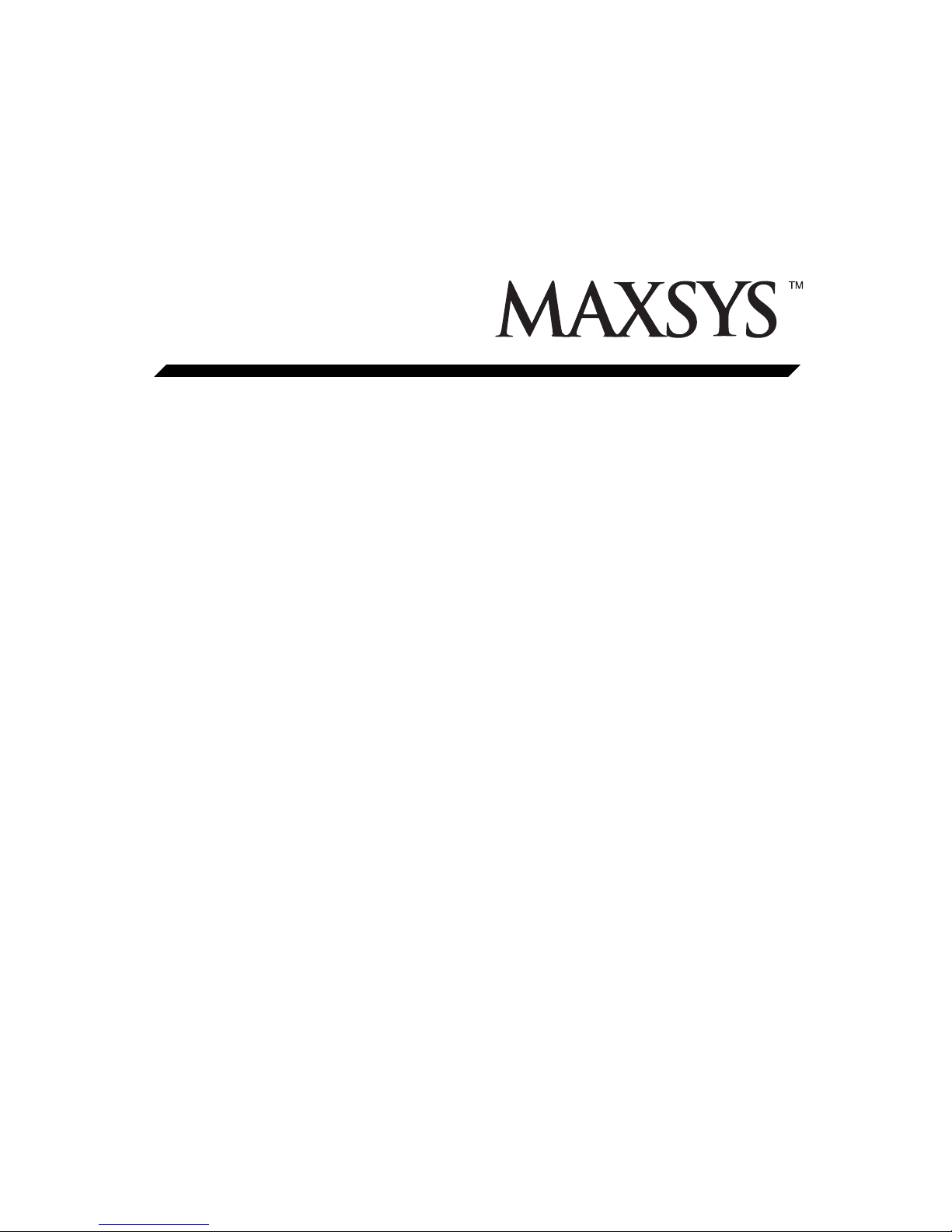
WARNING: This manual contains information on limitations
regarding product use and function and information on the
limitations as to liability of the manufacturer. The entire
manual should be carefully read.
PC4164-433 v2.1 • Installation Manual
Page 2
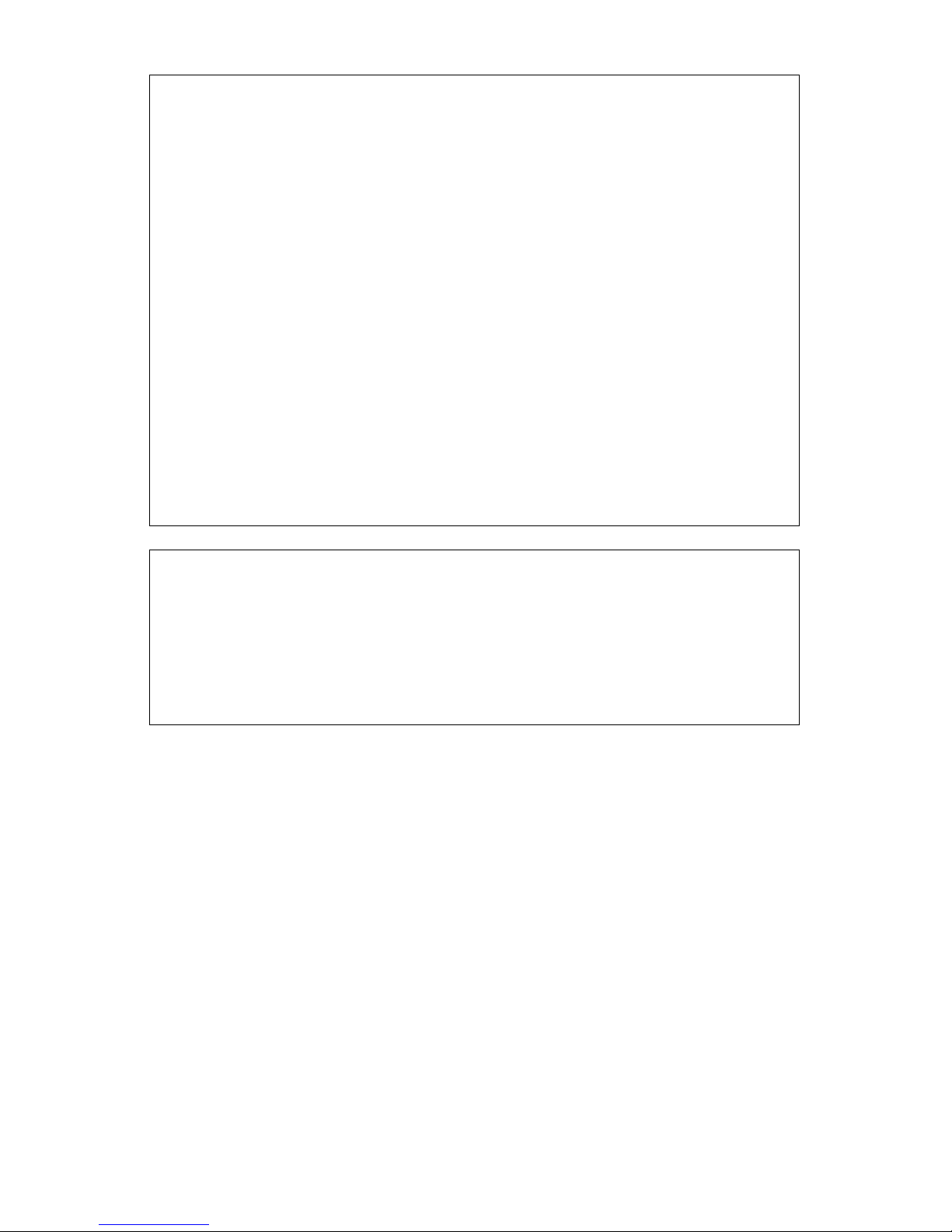
This device complies with RSS-210 of Industry Canada. Operation is subject to the following
two conditions: (1) this device may not cause interference, and (2) this device must accept any
interference, including interference that may cause undesired operation of the device.
Ce dispositif satisfait aux exigences d’Industrie Canada, prescrites dans le document CNR-210.
son utilisation est autorisée seulement aux conditions suivantes: (1) il ne doit pas produire de
brouillage et (2) l’utilisateur du dispositif doit être prêt à accepter tout brouillage radioélectrique
reçu, même si ce brouillage est susceptible de compromettre le fonctionnement du dispositif.
FCC COMPLIANCE STATEMENT
CAUTION: CHANGES OR MODIFICATIONS NOT EXPRESSLY APPROVED BY DIGITAL
SECURITY CONTROLS LTD. COULD VOID YOUR AUTHORITY TO USE THIS EQUIPMENT.
This equipment generates and uses radio frequency energy and if not installed and used properly,
in strict accordance with the manufacturer’s instructions, may cause interference to radio and
television reception. It has been type tested and found to comply with the limits for Class B device
in accordance with the specifications in Subpart “B” of Part 15 of FCC Rules, which are designed
to provide reasonable protection against such interference in any residential installation. However,
there is no guarantee that interference will not occur in a particular installation. If this equipment
does cause interference to television or radio reception, which can be determined by turning the
equipment off and on, the user is encouraged to try to correct the interference by one or more of
the following measures:
•
Re-orient the receiving antenna
•
Relocate the alarm control with respect to the receiver
•
Move the alarm control away from the receiver
•
Connect the alarm control into a different outlet so that alarm control and receiver are on different
circuits.
If necessary, the user should consult the dealer or an experienced radio/television technician for
additional suggestions. The user may find the following booklet prepared by the FCC helpful:
“How to Identify and Resolve Radio/Television Interference Problems”. This booklet is available
from the U.S. Government Printing Office, Washington, D.C. 20402, Stock # 004-000-00345-4.
Page 3
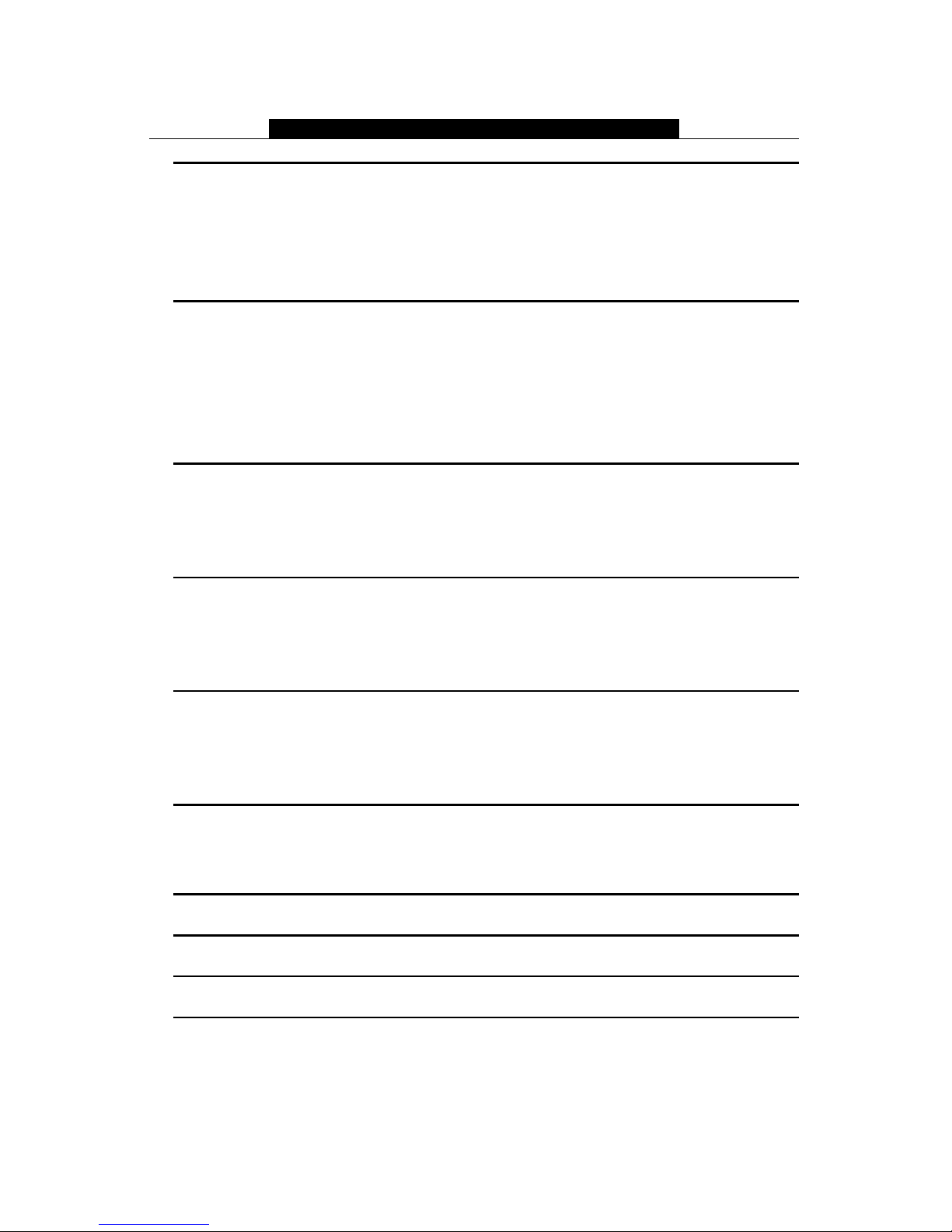
Table of Contents
Section 1: Introduction 3
1.1 Before You Begin ......................................................................................... 3
1.2 How to Use This Manual ........................................................................... 4
1.3 PC4164-433 Specifications.......................................................................... 5
1.4 Wireless Devices .......................................................................................... 5
Section 2: Getting Started 6
2.1 Unpack the PC4164-433.............................................................................. 6
2.2 Install the Antennas .................................................................................... 6
2.3 Find a Mounting Location for the PC4164-433 ....................................... 6
2.4 Connecting the PC4164-433 ....................................................................... 7
2.5 Enroll the PC4164-433................................................................................. 8
Section 3: Enroll & Program Wireless Devices 9
3.1 A Note about Electronic Serial Numbers (ESN) ..................................... 9
3.2 Enroll Wireless Detectors ........................................................................... 9
3.3 Enroll and Program Wireless Keys ......................................................... 10
Section 4: Testing & Mounting Devices 12
4.1 Test the Placement of Wireless Detectors.............................................. 12
4.2 Test Wireless Key Reception .................................................................... 13
4.3 Mount the PC4164 and Wireless Devices .............................................. 13
Section 5: Deleting & Replacing Devices 14
5.1 Replacing Devices ..................................................................................... 14
5.2 Deleting Devices ........................................................................................ 15
5.3 Deleting Device Serial Numbers ............................................................. 15
Section 6: Additional Programming Notes 16
6.1 Device Fail Time ........................................................................................ 16
6.2 Trouble Conditions.................................................................................... 17
Section 7: Troubleshooting 19
Programming Worksheets 20
Index 23
Limited Warranty 24
Page 4
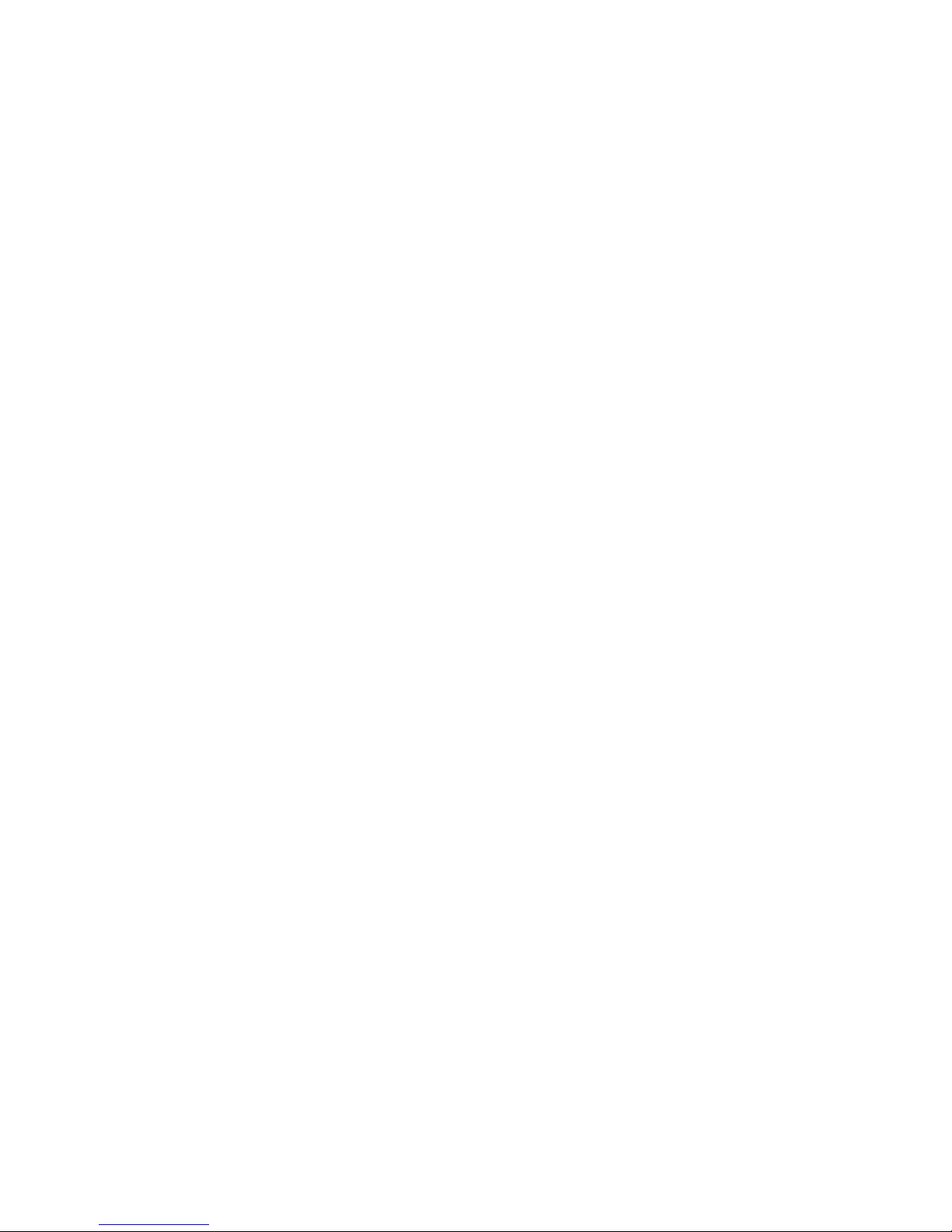
WARNING Please Read Carefully
Note to Installers
This warning contains vital information. As the only individual in
contact with system users, it is your responsibility to bring each item
in this warning to the attention of the users of this system.
System Failures
This system has been carefully designed to be as effective as possible.
There are circumstances, however, involving fire, burglary, or other
types of emergencies where it may not provide protection. Any alarm
system of any type may be compromised deliberately or may fail to
operate as expected for a variety of reasons. Some but not all of these
reasons may be:
■■
■■
■ Inadequate Installation
A security system must be installed properly in order to provide
adequate protection. Every installation should be evaluated by a
security professional to ensure that all access points and areas are
covered. Locks and latches on windows and doors must be secure
and operate as intended. Windows, doors, walls, ceilings and other
building materials must be of sufficient strength and construction to
provide the level of protection expected. A reevaluation must be
done during and after any construction activity. An evaluation by
the fire and/or police department is highly recommended if this service is available.
■■
■■
■ Criminal Knowledge
This system contains security features which were known to be effective at the time of manufacture. It is possible for persons with
criminal intent to develop techniques which reduce the effectiveness of these features. It is important that a security system be reviewed periodically to ensure that its features remain effective and
that it be updated or replaced if it is found that it does not provide
the protection expected.
■■
■■
■ Access by Intruders
Intruders may enter through an unprotected access point, circumvent
a sensing device, evade detection by moving through an area of insufficient coverage, disconnect a warning device, or interfere with or
prevent the proper operation of the system.
■■
■■
■ Power Failure
Control units, intrusion detectors, smoke detectors and many other
security devices require an adequate power supply for proper operation. If a device operates from batteries, it is possible for the batteries
to fail. Even if the batteries have not failed, they must be charged, in
good condition and installed correctly. If a device operates only by
AC power, any interruption, however brief, will render that device
inoperative while it does not have power. Power interruptions of any
length are often accompanied by voltage fluctuations which may damage electronic equipment such as a security system. After a power
interruption has occurred, immediately conduct a complete system
test to ensure that the system operates as intended.
■■
■■
■ Failure of Replaceable Batteries
This system’s wireless transmitters have been designed to provide
several years of battery life under normal conditions. The expected
battery life is a function of the device environment, usage and type.
Ambient conditions such as high humidity, high or low temperatures,
or large temperature fluctuations may reduce the expected battery
life. While each transmitting device has a low battery monitor which
identifies when the batteries need to be replaced, this monitor may
fail to operate as expected. Regular testing and maintenance will keep
the system in good operating condition.
■■
■■
■ Compromise of Radio Frequency (Wireless)
Devices
Signals may not reach the receiver under all circumstances which
could include metal objects placed on or near the radio path or deliberate jamming or other inadvertent radio signal interference.
■■
■■
■ System Users
A user may not be able to operate a panic or emergency switch possibly due to permanent or temporary physical disability, inability to
reach the device in time, or unfamiliarity with the correct operation.
It is important that all system users be trained in the correct operation
of the alarm system and that they know how to respond when the
system indicates an alarm.
■■
■■
■ Smoke Detectors
Smoke detectors that are a part of this system may not properly alert
occupants of a fire for a number of reasons, some of which follow.
The smoke detectors may have been improperly installed or positioned. Smoke may not be able to reach the smoke detectors, such
as when the fire is in a chimney, walls or roofs, or on the other
side of closed doors. Smoke detectors may not detect smoke from
fires on another level of the residence or building.
Every fire is different in the amount of smoke produced and the
rate of burning. Smoke detectors cannot sense all types of fires
equally well. Smoke detectors may not provide timely warning of
fires caused by carelessness or safety hazards such as smoking in
bed, violent explosions, escaping gas, improper storage of flammable materials, overloaded electrical circuits, children playing
with matches or arson.
Even if the smoke detector operates as intended, there may be circumstances when there is insufficient warning to allow all occupants
to escape in time to avoid injury or death.
■■
■■
■ Motion Detectors
Motion detectors can only detect motion within the designated areas
as shown in their respective installation instructions. They cannot
discriminate between intruders and intended occupants. Motion detectors do not provide volumetric area protection. They have multiple beams of detection and motion can only be detected in unobstructed areas covered by these beams. They cannot detect motion
which occurs behind walls, ceilings, floor, closed doors, glass partitions, glass doors or windows. Any type of tampering whether intentional or unintentional such as masking, painting, or spraying of any
material on the lenses, mirrors, windows or any other part of the detection system will impair its proper operation.
Passive infrared motion detectors operate by sensing changes in temperature. However their effectiveness can be reduced when the ambient temperature rises near or above body temperature or if there are
intentional or unintentional sources of heat in or near the detection
area. Some of these heat sources could be heaters, radiators, stoves,
barbeques, fireplaces, sunlight, steam vents, lighting and so on.
■■
■■
■ Warning Devices
W arning devices such as sirens, bells, horns, or strobes may not warn
people or waken someone sleeping if there is an intervening wall or
door. If warning devices are located on a different level of the residence or premise, then it is less likely that the occupants will be alerted
or awakened. Audible warning devices may be interfered with by
other noise sources such as stereos, radios, televisions, air conditioners or other appliances, or passing traffic. Audible warning devices,
however loud, may not be heard by a hearing-impaired person.
■■
■■
■ Telephone Lines
If telephone lines are used to transmit alarms, they may be out of
service or busy for certain periods of time. Also an intruder may cut
the telephone line or defeat its operation by more sophisticated means
which may be difficult to detect.
■■
■■
■ Insufficient Time
There may be circumstances when the system will operate as intended,
yet the occupants will not be protected from the emergency due to
their inability to respond to the warnings in a timely manner. If the
system is monitored, the response may not occur in time to protect
the occupants or their belongings.
■■
■■
■ Component Failure
Although every effort has been made to make this system as reliable
as possible, the system may fail to function as intended due to the
failure of a component.
■■
■■
■ Inadequate Testing
Most problems that would prevent an alarm system from operating as
intended can be found by regular testing and maintenance. The complete system should be tested weekly and immediately after a breakin, an attempted break-in, a fire, a storm, an earthquake, an accident,
or any kind of construction activity inside or outside the premises.
The testing should include all sensing devices, keypads, consoles,
alarm indicating devices and any other operational devices that are
part of the system.
■■
■■
■ Security and Insurance
Regardless of its capabilities, an alarm system is not a substitute for
property or life insurance. An alarm system also is not a substitute
for property owners, renters, or other occupants to act prudently to
prevent or minimize the harmful effects of an emergency situation.
Page 5
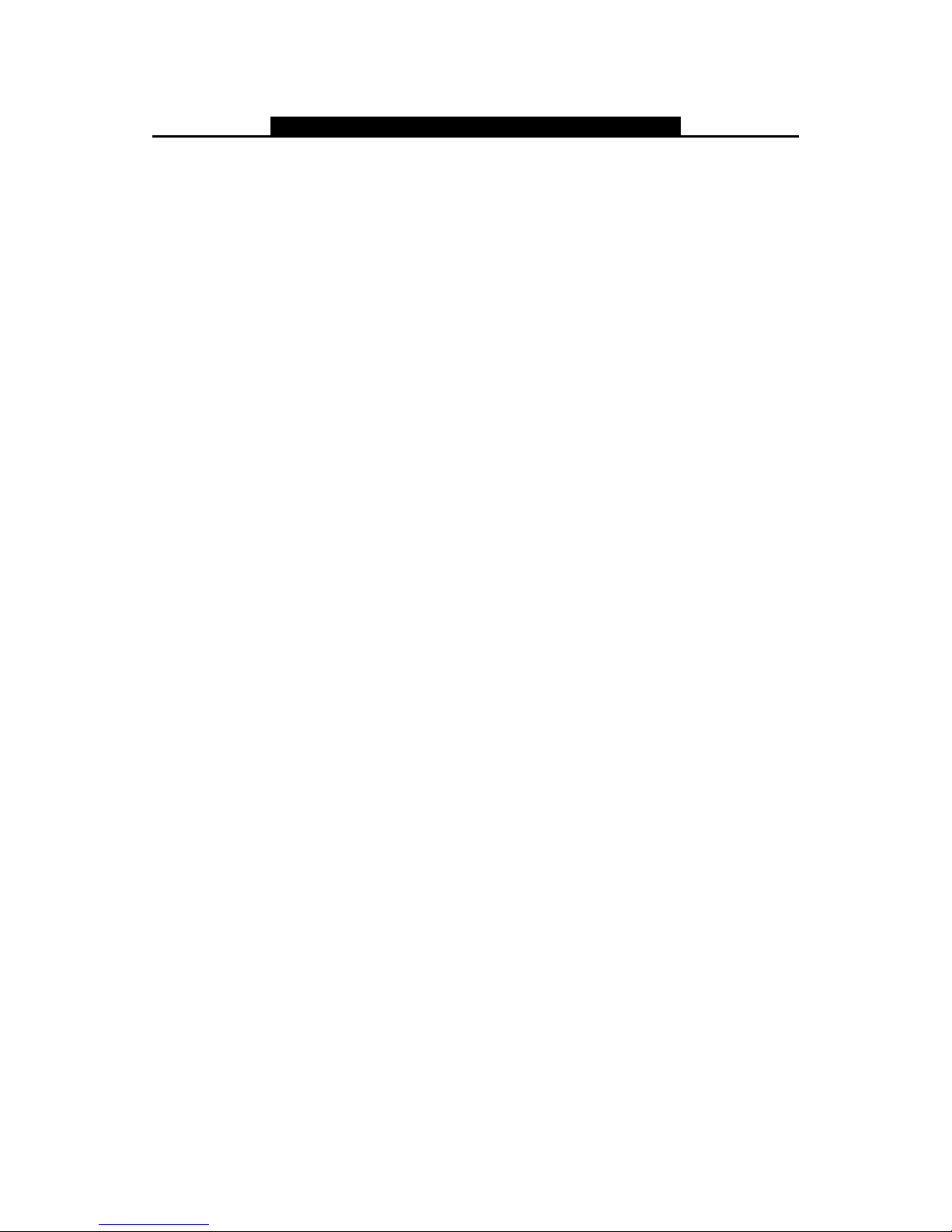
3
The PC4164 is a wireless signal receiver for use with Maxsys PC4010 and PC4020
v3.X panels. The PC4164 receives signals from WLS9XX wireless devices.
New features of the PC4164 v2.1:
• Up to eight PC4164 v2.1 receivers: If you are installing a PC4020 v3.2 system,
you can enroll up to eight PC4164 wireless receivers. This will give you a greater
range in which to install wireless devices. It will also allow you to install backup
wireless receivers with overlapping ranges, to provide increased security for
the wireless zones on the system.
NOTE: If you are installing a PC4010/4020 v3.0 or 3.1 system, you can only
enroll one PC4164 v2.1 module.
1.1 Before You Begin
This manual describes how to install, program and maintain the PC4164 v2.1 on a
PC4010/4020 Security System. You should have completed the following steps in
your PC4010/4020 installation, before you install the PC4164 module:
1. Plan the installation and wiring of the PC4010/4020 system (see PC4010/4020
Installation Manual, Section 2: Installation and Wiring)
2. Install the control panel and at least one keypad to use for programming (see
PC4010/4020 Installation Manual, Section 3: How to Program)
3. Install and enroll all hardwired zone expander modules (PC4108A or PC4116)
(see PC4010/4020 Installation Manual, Section 4: Module Enrollment).
You can program the PC4164 from a PC4010/4020 system LCD keypad or using
DSC’s downloading software (DLS-3). (See the PC4010/4020 Installation Manual,
section 3 “How to Program” ).
S E C T I O N 1
Introduction
Page 6
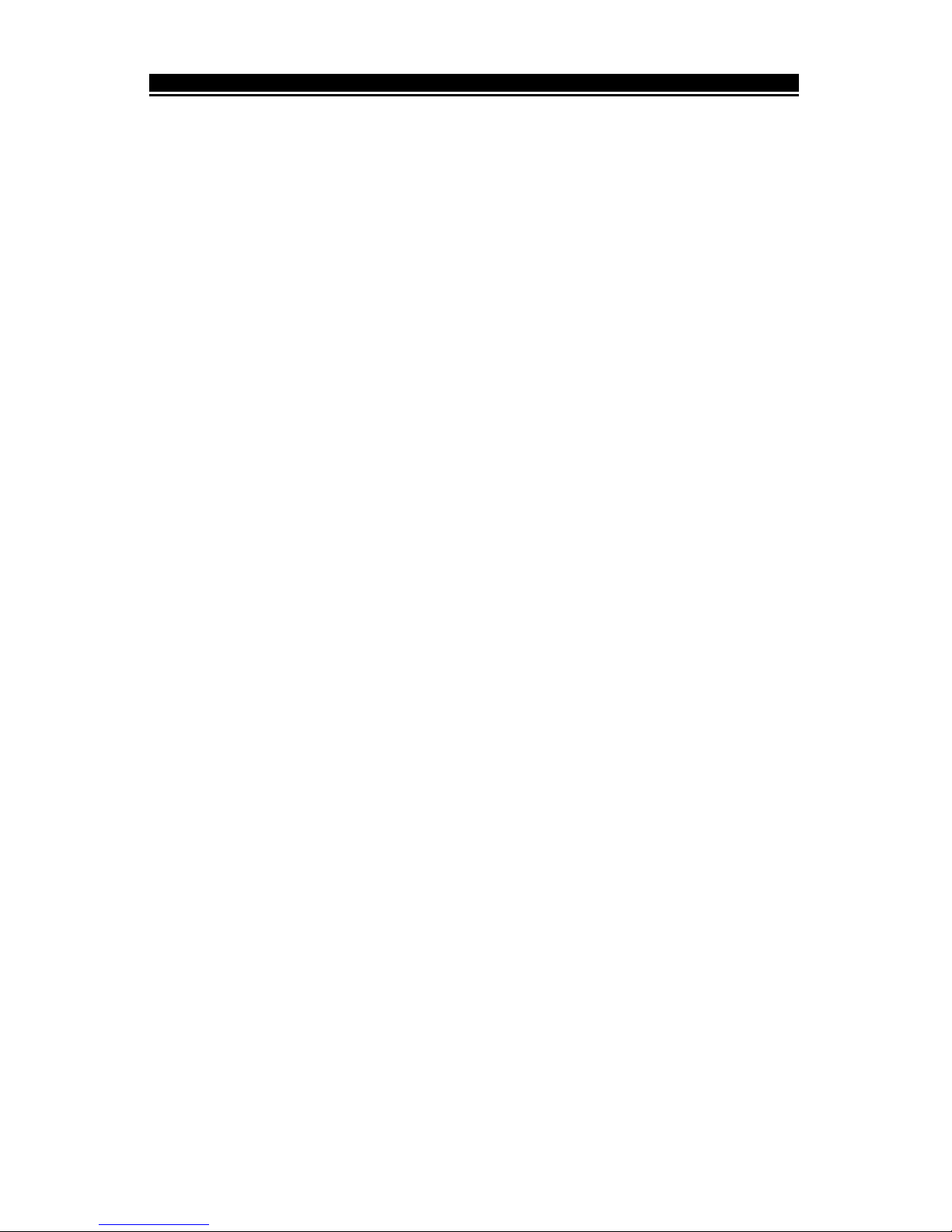
4
1.2 How to Use This Manual
To install and set up the PC4164 and wireless devices, follow these steps:
1. Enroll and temporarily mount the PC4164 module (see Section 2)
2. Enroll and program wireless devices using zones, wireless keys and handheld
keypads (see Section 3)
3. Complete zone and other programming on the system (see Sections 4 and 5)
4. Test the placement of all the wireless devices (see Section 6)
5. Permanently mount the PC4164 receiver and wireless devices (see Section 6)
To replace or delete wireless devices already enrolled, see Section 4.
For additional information on wireless motion detectors and wireless keys, see
Sections 7 and 8.
For help with troubleshooting, see Section 9.
Record the zone or slot and serial numbers of all wireless devices, and other
programming in the Programming Worksheets section at the end of the manual.
PC4010/4020 Programming
All programming sections in this manual are referred to by reference number. A
detailed description of PC4010/4020 programming is in the PC4010/4020
Installation Manual, section 3 “How to Program.”
To program using reference numbers, enter Installer’s programming
([
✱][8][Installer’s Code]). Press and hold the [A]uxiliary key until the keypad
displays the following message:
“Enter Ref # then
✱.”
Enter the reference number found in the programming Worksheets for the section
you wish to program, then press the [
✱] key. The display will immediately go to
the programming item you have selected.
I N T R O D U C T I O N
Page 7
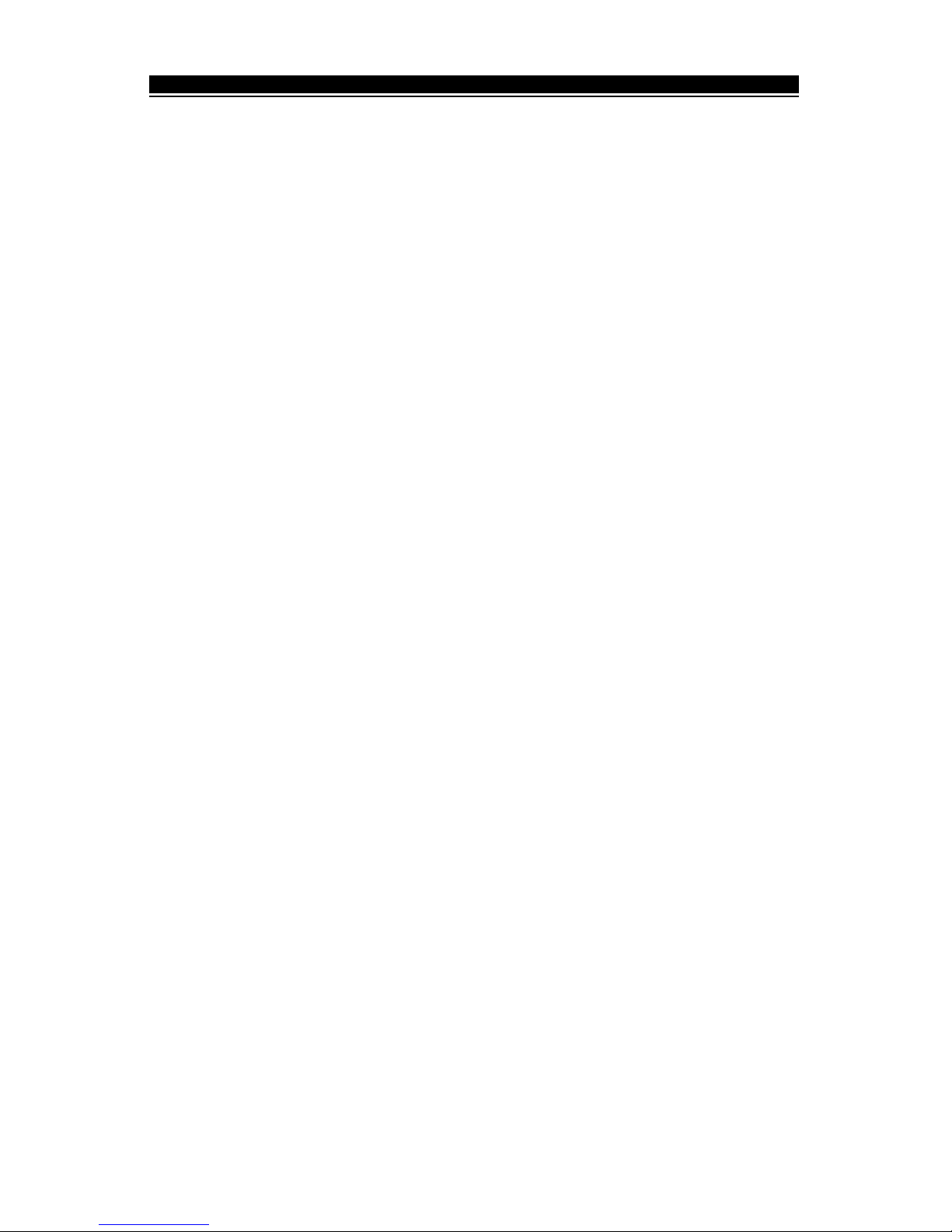
5
1.3 PC4164-433 Specifications
• Up to eight PC4164 receivers may be installed per PC4020 v3.2 system; one
PC4164 receiver may be installed per PC4010/PC4020 v3.1 and v3.0 system
• Nominal current draw of 80mA
• Frequency: 433 MHz
• Receives signals from up to 56 wireless zones on a PC4010 v3.0 and later, and
up to 64 wireless zones on a PC4020 v3.0 and later
• Antenna - diversity design for enhanced performance
• Programmable supervisory window, programmable hours from 01:00 to 23:59
• Location
- can be wired up to 750 ft. / 230 m from the main panel with 22 gauge wire
- connects to Combus
- for longer wire runs, thicker gauge wire must be used.
1.4 Wireless Devices
Please refer to the Installation Instruction sheets of the following devices for
more information.
The PC4164 v2.1 can receive signals from the following devices:
• WLS904 Motion Detector
• WLS906 Smoke Detector
• WLS907 Universal Transmitter
• WLS909 Wireless Key (up to 16)
• WLS925 Mini Universal Transmitter
Batteries
All wireless devices are designed to use Eveready Alkaline Energizer batteries with
the exception of the WLS925 Mini Universal transmitter, which is designed to use
the Eveready Lithium Energizer No. EL123AP battery.
NOTE: Do not use other brands of batteries. Using any other brand voids any
approvals and may affect the system operation.
I N T R O D U C T I O N
Page 8
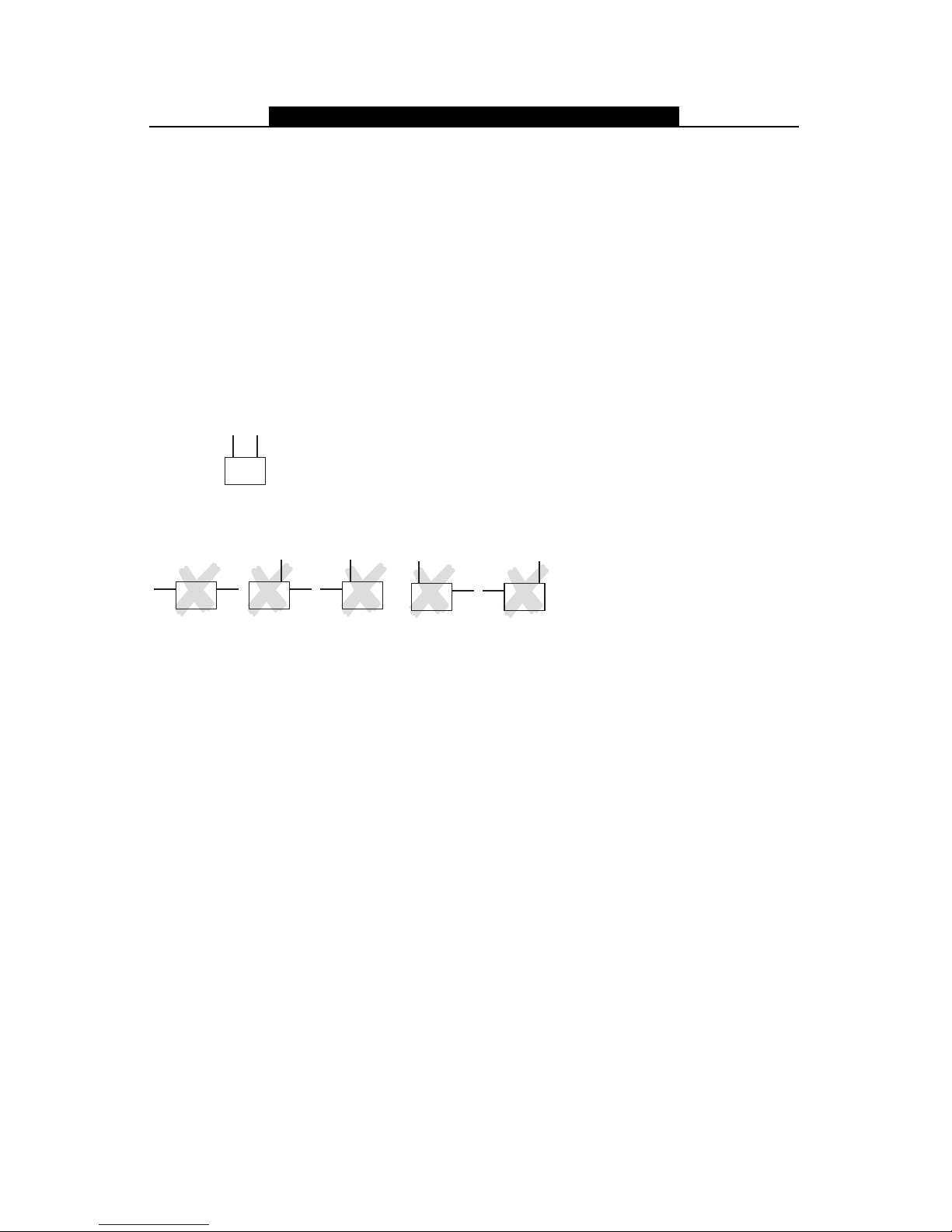
6
S E C T I O N 2
This section describes how to set up and enroll the PC4164 module.
2.1 Unpack the PC4164-433
Check that the following parts are in your PC4164 package:
• PC4164 PCB
• PC4164 plastic cabinet
• 2 antennas
2.2 Install the Antennas
Attach both antennas to the terminals marked ANT1 and ANT2, (not GND1 and
GND2). Install the antennas ONLY as shown in the following diagrams:
DO NOT install the antennas this way:
2.3 Find a Mounting Location for the PC4164-433
NOTE: Do not permanently mount the PC4164 now. Mount the PC4164 receiver after
you have done placement tests with all the wireless devices (see sections 4.1 and 4.2).
Find a place that is:
• Dry
• Central to the proposed placement of all wireless devices
• As high as possible
• Far from sources of interference, including: electrical noise such as computers,
televisions and electric motors in appliances and heating and air conditioning
units; large metal objects like heating ducts and plumbing may shield the
antenna.
Make sure that electrical wires will not run over the antenna(s) of the module when
it is mounted.
When mounting the PC4164 in a basement, place the module as high and as close
to the underside of the first floor as possible. The range of the module will be
smaller if the unit is mounted below ground level.
Getting Started
Page 9
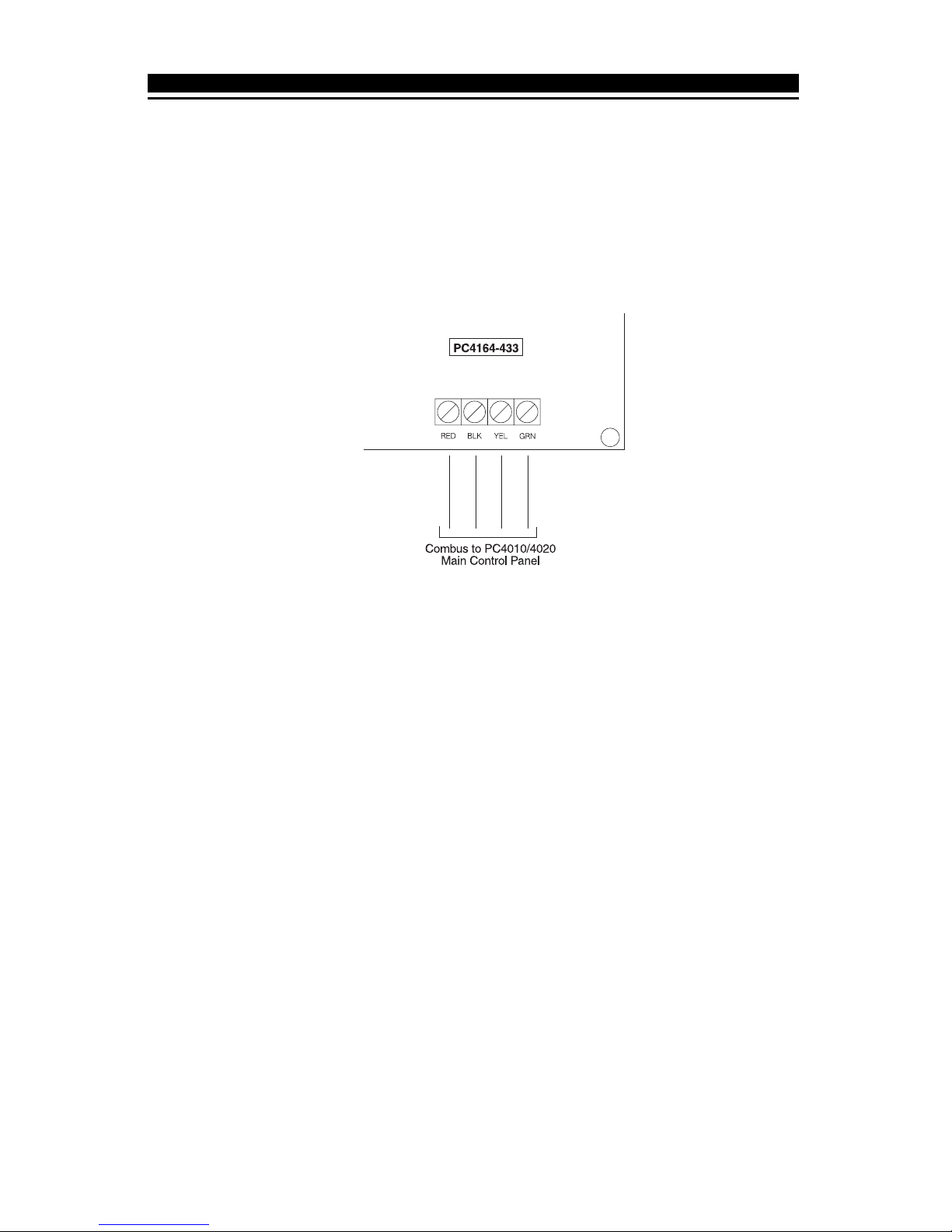
7
G E T T I N G S T A R T E D
2.4 Connecting the PC4164-433
The PC4164 is connected to the control panel via the Combus.
CAUTION: Remove all power from the panel while connecting modules to the
Combus.
Wire the PC4164 to the Combus of the PC4010/PC4020 according to diagram 1:
Diagram 1
Page 10

8
2.5 Enroll the PC4164-433
You must enroll the PC4164 module with the PC4010/4020 panel, before you can
install and program the WLS9XX devices.
To make sure you have enough space for hardwire zones, you should enroll the
PC4164 after you have enrolled all the hardwire zone expander modules. For
example, if you enroll the PC4164 first on a PC4020, it would use up zones 17 to 80,
leaving only 48 spots left for hardwire zone expander modules.
NOTE: The maximum number of wireless zones you can enroll on the PC4010 is 56,
and on the PC4020 is 64, even if you install more than one PC4164 wireless receiver.
NOTE: You cannot have more than 64 zones on the PC4010 and 128 zones on
the PC4020. If the total number of zones theoretically available on the zone
expanders exceeds the maximum for the panel, you will not be able to use
the extra zones.
A description of how to enroll modules, such as the PC4164, is in your PC4010/
4020 Installation Manual, section 4: Module Enrollment.
Follow these steps to enroll your PC4164 module.
1. At a PC4010/4020 system LCD keypad, enter [
✱][8][Installer’s code] to go to
the Installer’s Programming section.
2. Enter Ref #[0200], to go to the Enroll Module section.
3 Scroll to PC41XX Zn. Ex., press[
✱]. The LCD keypad will display
Create Tamper on Desired Unit.
4. Tamper the PC4164:
i) make sure the connection between the T1 and T2 tamper terminals is closed
(tamper zone secured) (see Diagram 1).
ii) open the normally closed contact, if present, or remove the wiring from one
of the tamper terminals (tamper zone violated). The change from secure to
violated will enroll the module.
The LCD keypad will display PC4164 Zn. Ex. Mod XX Enrolled.
5. When the module is enrolled, re-secure the connection between the T1 and T2
terminals.
6. PC4010/4020 v3.0 and v3.1 panels: Press the [#] key on the keypad, the LCD
keypad will display Zones XXX - XXX. Record the zone number range for the
module in the worksheets.
7. To exit module enrollment, press [#].
The PC4164 module is now installed and enrolled on the PC4010/4020 system. You can
now enroll and program the wireless devices (See section Section 3).
G E T T I N G S T A R T E D
Page 11

9
This section describes how to enroll and program the following wireless devices:
• wireless detectors (WLS904, WLS906, WLS907, WLS912, WLS914 and WLS925)
• wireless keys (WLS909)
For more information on these devices, read the instruction sheet included with
each device.
3.1 A Note about Electronic Serial Numbers (ESN)
In order to reduce the occurrence of wireless devices with the same serial number,
6-digit serial numbers are now printed on the back of each wireless device. The
6-digit serial numbers include hexadecimal digits. For instructions on
programming hexadecimal numbers, see your PC4010/4020 Installation manual,
section 3: How to Program.
Older wireless devices will only have 5-digit serial numbers. To enroll these devices,
enter [0], then the 5-digit serial number.
3.2 Enrolling Wireless Detectors
NOTE: Before you permanently mount wireless devices, test each one in its
intended mounting location to make sure that it can communicate properly
with the PC4164. Test the device at least 3 times. See Section 4.1 for more
information.
1. At a system LCD keypad, enter [
✱][8][Installer’s code].
2. Enter Ref #[001300] to go to the Enroll Device programming section.
This section will only be available if you have already enrolled the PC4164
module with the panel (see Section 2.5).
The LCD keypad will display Enroll Device Serial # [ ].
3. Look at the back of the first wireless device you want to enroll. If the device has a 6digit serial number, enter it now. If the device only has a 5-digit number, enter a [0]
and then the 5-digit number.
4. PC4020 v3.2 and higher panels: The LCD keypad prompts Enroll Device Zone XXX.
Enter a 3-digit zone number for the device.
PC4010/PC4020 v3.1 and v3.0 panels: The system automatically assigns the next
available zone number to the device, and displays the zone number on the keypad.
NOTE: If the zone selected is a hardwired zone, the wireless zone will replace
it. However, you cannot replace an AML or PC4820 zone with a wireless zone.
If you select an AML or PC4820 zone, the keypad will sound an error tone.
5. The LCD keypad will display Enroll Device Serial # [ ]. Continue with steps
3 and 4 until all devices have been enrolled.
6. To exit device enrollment, press [#].
S E C T I O N 3
Enroll & Program Wireless Devices
Page 12

10
Program Partitions and Zones
Now that you have enrolled and mounted the wireless devices, you should program
your PC4010/4020 partitions and zones. See your PC4010/4020 Installation Manual,
section 5: Partitions and Zones.
3.3 Enrolling and Programming Wireless Keys
For wireless keys to work on the system, you need to enroll them and then program
the function buttons. You can enroll up to 16 wireless keys on the PC4164.
Step 1: Enrolling Wireless keys
1. At a PC4010/4020 system LCD keypad, enter [
✱][8][Installer’s code] to go to
the Installer’s Programming section.
2. Enter Ref #[001300], to go to the Enroll Device programming section. This
section will only be available if you have already enrolled the PC4164 module
with the panel (see Section 2.6). The LCD keypad will display
Enroll Device Serial # [ ].
3. Look at the back of the wireless key. If it has a 6-digit serial number, enter it
now. If it only has a 5-digit number, enter a [0] and then the 5-digit number.
4. The display will show Enroll Device WKEY #XX, where XX = the Wkey slot to
which the WLS909 is assigned (01 to 16).
5. Record the serial number and assigned slot number in the programming
worksheets in the back of this manual.
6. Continue with steps 3 to 5 until all wireless keys have been enrolled.
Wireless Key Reporting
When you enroll a wireless key, the panel will assign a user number (0101 to 0116)
to the key. The wireless key enrolled in slot 01 will be given user number 0101, slot
02 will have user number 0102, and so on. This allows the panel to transmit and
log the arm/disarm events performed by each wireless key.
You can still program access codes for user numbers 0101 to 0116.
For example:
User 0101 arms or disarms using an access code - the panel transmits and logs
Closing/Opening User 0101.
A user arms or disarms using wireless key 01 - the panel transmits Closing/Opening
User 0101 and logs Closing/Opening User 0101 AND Closing/Opening WKey #01.
Step 2: Program the Wireless Key Function Buttons
All wireless keys have four programmable function buttons. When you press and
hold a button for two seconds, the programmed function will be executed. Each
function button can be assigned to one partition.
NOTE: Wireless key function buttons will not work when the partition(s) they
are assigned to are being accessed for zone bypassing or programming.
I N S T A L L I N G W I R E L E S S D E V I C E S
Page 13

11
1. From Installer’s Programming, enter Ref #[001304], to go to WLSKey Functions.
2. Scroll to the slot number of the key you want to program (01-16). Press [✱].
3. Scroll to the number of the button you want to program (1-4). Press [
✱].
4. Enter the 2-digit number of the function you want to select, or scroll to the
function you want to assign to that button and press [
✱]. The following functions
may be programmed:
00 Null Key 07 Arm Interior
01 Stay Arm 08-15 [
✱][7] Command Outputs 1-8
02 Away Arm 16 Fire Alarm
03 No-Entry Arm 17 Auxiliary Alarm
04 Chime On/Off 18 Panic Alarm
05 System Test 19 Disarm (Off)
06 Quick Exit
NOTE: If programmed, these options do not require access code entry regardless
of other system options. The programmed function will be executed
immediately.
5. The LCD keypad will show Select (01) Partition 1. Scroll to the partition you
want the button to work in, and press [
✱] to select.
6. Repeat steps 3 to 5 until all the buttons are programmed.
7. Repeat steps 4 to 6 until all the wireless keys are programmed.
8. To exit, press [#].
NOTE: When a Wireless Key is used to disarm a partition, all courtesy pulse
outputs enabled for that partition will activate for two minutes.
Now that you have enrolled and programmed all the wireless devices, you will
need to test the devices and mount wireless devices using zones. See section 4
for more information.
I N S T A L L I N G W I R E L E S S D E V I C E S
Page 14

12
You should test each device you have enrolled to ensure good signal strength
between the devices and the PC4164. Follow the instructions in this section to test
wireless devices which use zones, wireless keys and handheld keypads.
If several wireless devices produce BAD test results, you may need to move the PC4164
to a better location. (See section 2.3 for tips on finding a location for the PC4164).
4.1 Test the Placement of the Wireless Detectors
It is very important to test each wireless device before it is mounted. Following
these steps will test the placement of WLS904, WLS906, WLS907 and WLS925
wireless devices, based on the signal strength between the PC4164 and the device:
NOTE: You cannot test the Wireless Key (WLS9X9) in this mode. See section
4.2 for instructions on testing wireless keys.
1. Temporarily place the device in its intended mounting location.
2. At a system LCD keypad, enter [
✱][8][Installer’s code].
3. Enter Ref # [001303] to go to the Device Test section.
4. Enter [00] to have test results sounded on the keypad buzzers only. Enter [01]
to have test results sounded by the system bells, as well as the keypad buzzers.
5. Use the [<][>] keys to scroll to the device number and press [
✱] to select it. The
keypad will display Activate Device.
6. Activate the device being tested. A result will be displayed on the keypad or
sounded by the keypad or bell.
WLS904: Remove the detector from its backplate, wait for 5 seconds, then
reattach the detector to its backplate.
WLS906: Hold the supplied magnet near the raised line on the outer rim of the
bracket. When the sounder on the WLS906 activates, remove the magnet.
WLS907/WLS925: Open and close the contact by moving the magnet away
from the unit. If the unit is attached to a door or a window, open and close the
door or window to activate the device.
7. Read the test results:
Placement LCD Keypad Display Keypad Buzzer/ Bells
Good Good 1 Beep/squawk
Fair Fair 2 Beeps/squawks
Bad Bad 3 Beeps/squawks
Activate the device until you get 3 good or fair results in a row. Wait 10 seconds
between each test on the same device. You may mount wireless devices where
results were good or fair.
For PC4020 v3.2 system, the system keypad will also display the number of
PC4164 receivers that reported the highest level result (e.g. “Placement Good
by 2 Receivers”).
S E C T I O N 4
Testing & Mounting Devices
Page 15

13
Devices indicating a bad result must be moved to another location. You may
only have to move the device a few inches to correct a bad result.
NOTE: Do not mount any device where a “bad” test result was indicated.
If several wireless devices produce BAD test results, you may need to move
the PC4164 to a better location. (See section 2.3 for tips on finding a location
for the PC4164).
8. To test another device, press [#] once, then repeat steps 4 to 7. Continue to test the
devices until both the PC4164 and the devices are in good or fair locations.
9. To exit installer programming, press [#].
4.2 Test Wireless Key Reception
The wireless key (WLS9X9) cannot be tested using the module placement test
described above. To ensure that the PC4164 is receiving transmissions from these
devices, conduct the following tests:
Use the function keys to arm and disarm the system at several different points in
the installation.
NOTE: Do not use a Fire, Auxiliary or Panic key to test your WLS9X9, as pressing
these buttons will always notify your central station of a non-medical emergency.
If these devices do not operate from all points in the installation, you will need to move
the PC4164 receiver. Moving the PC4164 higher will usually improve the reception.
If you move the PC4164, repeat the tests described in sections 4.1 and 4.2 on all the
wireless devices. Continue to test the devices until you have found locations with
good or fair placement results for all wireless detectors, and there is acceptable
range between the PC4164 and the WLS9X9 devices.
4.3 Mount the PC4164-433 and Wireless Devices
Do not permanently mount the PC4164 until you have tested reception with all the
wireless devices (see sections 4.1 and 4.2). Once you have done this and have a
good location, mount the PC4164:
1. Remove the four screws that attach the PC4164 to the plastic cabinet.
2. Pull the Combus wires through the hole at the back of the cabinet.
3. Mount the cabinet securely to the wall.
4. Reattach the PC4164 to the mounted cabinet using the four mounting screws.
Mount the Wireless Detectors
If you have conducted the placement test described in section 4.1 and got 3 “Good”
or “Fair” results in a row for each device, you can mount the wireless devices. See
the Installation sheet for each device for mounting instructions.
T E S T I N G & M O U N T I N G D E V I C E S
Page 16

14
If a device is not working, or you need to change the setup of the system, you may need
to replace or delete wireless devices. Follow the appropriate procedure in this section.
5.1 Replacing Devices
Wireless devices are divided into the following classes:
Class Model
2 WLS907
3 WLS904
6 & 9 WLS909
This section describes how to replace one device with another device of the same
class. All programming that was used with the old device will be used with the
new device. For example, a WLS907 can be replaced with a WLS907.
1. At a system LCD keypad, enter [
✱][8][Installer’s code].
2. Enter Ref #[001302] to go to the Replace Device section. The LCD keypad will
display
Serial # [ ] and either
Zone XXX, Wkey# XX
3. Use the [<][>] keys to scroll to the device to be deleted, then press [
✱]. The LCD
keypad will display
With Device
Serial# [ ].
4. Enter the serial number of the new device. The LCD keypad will display Device
Replaced Serial # [ ] Zone XXX
NOTE: You cannot replace devices of different classes. (For example, a motion
detector cannot be replaced by a universal transmitter.) If you need to do this,
you must delete the first device (see Deleting Devices, below) and enroll the
second. You will also need to change the programming for the new device.
See Section 3: Enrolling and Programming WLS9XX Wireless Devices.
5. To exit, press [#].
S E C T I O N 5
Deleting & Replacing Devices
Page 17

15
5.2 Deleting Devices
This section describes how to delete any of the enrolled wireless devices from the
PC4164, and from the system.
1. At a system LCD keypad, enter [
✱][8][Installer’s code].
2. Enter Ref #[001301] to go to the Delete Device section. The LCD keypad will
display
Serial # [ ] and either
Zone Label XXX, Wkey# XX
3. Use the [<][>] keys to scroll to the device you want to delete, then press [
✱]. The
bottom line of the display will read Device Deleted.
4. To exit, press [#].
If you enroll a device of the same class as the one deleted (See Replacing Devices,
above) it will be placed in the old device’s slot.
Make sure you update the programming for each device you enroll.
5.3 Deleting Device Serial Numbers
Entering this programming section will erase the serial numbers of all the wireless
devices.
Zone and partition programming will not be affected. When you re-enroll the wireless
devices, remember to change the zone and partition programming, if necessary.
1. At a LCD keypad, enter [
✱][8][Installer’s code].
2. Enter Ref #[001308], to go to Default Wireless and press [
✱].
3. The LCD will display Confirm Default Press ‘✱’. To confirm the default
procedure, press [
✱]. To cancel the default procedure, press any other key.
5.4 Deleting PC4164 Module
To delete a PC4164 module, enter the following at any enrolled keypad:
1. Enter installer’s programming by pressing [
✱][8][Installer’s Code].
2. Enter reference number [0201] to go to Delete Device, then press [
✱].
3. Scroll through the different modules, type and select PC41XX. Press [✱] to select.
4. Scroll to the correct module type, then to the correct module number. For
example, to deletePC4164 Module 04, scroll to “PC41XX (04).” Press the [
✱]
key to delete the module.
NOTE: If you are removing all PC4164 modules from the system, you will need
to perform a wireless default BEFORE you delete the last module. If you do
not, the hardwired zones may not work correctly. (See section 5.3 ‘Erasing
Device Serial Numbers’ above.)
D E L E T I N G & R E P L A C I N G D E V I C E S
Page 18

16
6.1 Device Fail Time
When supervision of a wireless detector is turned ON, the panel will show a trouble
if a wireless zone stops working or is removed from the system. When supervision
is turned OFF, the panel will not show a trouble.
NOTE: Wireless Keys are NOT supervised.
A zone supervisory is a test transmission that each wireless zone sends to the PC4164.
When the PC4164 receives the supervisory transmission from the zone, the PC4164
will transmit this information to the control panel.
If the control panel does not get a supervisory transmission from a zone within the
Device Fail time, the zone will be considered “missing” causing a Device Fault.
The next supervisory transmission that the PC4164 receives from the “missing”
zone will restore communication with that zone and restore the Zone Supervisory
Fault. The Device Fail timer will also be reset.
Change the Supervision Option
1. At a LCD keypad, enter [
✱][8][Installer’s code].
2. Enter Ref #[001306] to go to the Supv Window section.
3. Devices are listed by zone number in the order in which they were enrolled.
Scroll to each device. Press [✱] to turn the supervision option ON or OFF for
that device.
4. To exit, press [#].
Change the Device Fail Time
The default amount of time is 3 hours.
1. At a LCD keypad, enter [
✱][8][Installer’s code].
2. Enter Ref #[001307] to go to the Device Fail Time section.
3. Enter the time as [HHMM] (valid entries 01:00 - 23:59).
4. To exit, press [#].
S E C T I O N 6
Additional Programming Notes
Page 19

17
6.2 Trouble Conditions
The PC4010/4020 always watches for possible trouble conditions. If a trouble
condition occurs, the LCD keypad “Trouble” light will turn on and the keypad will
beep. Press [
✱][2] to display the trouble conditions.
The following trouble conditions apply to the PC4164. For a description of all
troubles, please see Section 16 “Diagnostics and Troubleshooting” in the PC4010/4020
Installation Manual.
• PC4164 Tamper • Smoke Low Sense
• RF Jam Detected (see below) • Device Low Batt
• Device Fault (see section 6.1)
Wireless Device Low Battery Trouble Transmission Delay
When a device reports a low battery trouble, the keypad will indicate the trouble
immediately, but the panel will delay transmission of the trouble to the monitoring
station. You can program the length of the delay (in days) in Installer’s
programming. If the user does not correct the low battery condition before the
delay expires, the low battery trouble will be transmitted.
The low battery alarm and restore codes will only be reported once per armed
period. The Low Battery Restore transmission is not delayed. The default
transmission delay is 7 days.
To change the transmission delay:
1. At a LCD keypad, enter [
✱][8][Installer’s code].
2. Enter Ref #[00040211] to go to the 4164 Low Bat Dly section.
3. Enter the new transmission delay (from 000 to 255 days).
4. To exit, press [#].
Replacing Batteries in Wireless Devices
1. Remove the cover of the device from its back plate. This creates a tamper
condition on the zone.
2. Refer to the battery installation instructions on the installation sheet of each
component. Be sure to note the proper orientation of the batteries as you install
them.
3. When the fresh batteries are in place, re-attach the cover to the back plate. The
tamper is restored and the zone sends a battery trouble restoral signal to the
PC4164. The battery trouble is now clear.
NOTE: When batteries in one device need to be replaced, the batteries in all
devices should be replaced at the same time.
A D D I T I O N A L P R O G R A M M I N G N O T E S
Page 20

18
Enable RF Jam Detect Trouble
The RF Jam Detect trouble condition will be generated and logged when the PC4164
module detects an attempt to block RF signals. This tells the user that the PC4164
is not receiving wireless device transmissions. The panel will transmit the General
System Trouble reporting code.
To enable warning of this trouble condition (The default setting for this option is OFF):
1. At a LCD keypad, enter [
✱][8][Installer’s code].
2. Enter Ref #[000200] to go to the System Toggles section.
3. Scroll to RF Jam Detect.
4. Press [
✱] to toggle the option ON or OFF.
5. To exit System Toggles, press [#}.
A D D I T I O N A L P R O G R A M M I N G N O T E S
Page 21

19
Troubleshooting
S E C T I O N 7
1. When I enter [0013] PC4164 options, the keypad gives me a long beep.
You cannot enter ESNs unless the PC4164 wireless receiver is enrolled. See section
2 for instructions on enrolling the PC4164 module.
2. I have entered the ESN for the device but when I violate the
device, the zone does not show open on the keypad.
Check the following:
• Check that you are looking at a keypad on the same partition as the device you
are testing
• Check that the ESN has been entered correctly
• Check that the zone is assigned to one or more partitions.
3. When I try a module placement test I get no result or “Bad” results.
Check the following (see sections 4.1 and 4.2 for more information on testing
devices):
• Verify that you are testing the correct zone
• Verify that the correct ESN was entered when the device was enrolled
• Verify that the device is in range of the PC4164. Try testing the device in the
same room as the receiver.
• Confirm that the PC4164 is properly connected to the Combus (see section 2 for
PC4164 set up and wiring instructions).
• Check that you are testing the zone correctly (see sections 4.1 and 4.2 for testing
instructions)
• Check that the batteries are working and installed correctly.
• Look for large metal objects that may be preventing the signal from reaching
the PC4164.
The device must be located where consistent “Good”or “Fair” results are obtained.
If several devices show “Bad” results, or if panic pendants and wireless keys operate
inconsistently, move the receiver. See section 2.3 for tips on choosing a mounting
location for the PC4164.
4. The LED on the motion detector does not turn on when I walk in
front of the unit.
The LED is for walk test purposes only. See your WLS904(P) instruction sheet for
walk test instructions.
Page 22

20
Programming Worksheets
S E C T I O N 4
[001300] Enroll Wireless Detector (see section 3.2)
• Default = 000000
• 6-digit entry is required; for 5-digit serial numbers, enter [0], then the number
(See section 3.1 “A Note About Electronic Serial Numbers”.)
Serial Number Zone
l
_____l_____l_____l_____l_____l_____
ll
_____l_____l_____
l
l
_____l_____l_____l_____l_____l_____
ll
_____l_____l_____
l
l
_____l_____l_____l_____l_____l_____
ll
_____l_____l_____
l
l
_____l_____l_____l_____l_____l_____
ll
_____l_____l_____
l
l
_____l_____l_____l_____l_____l_____
ll
_____l_____l_____
l
l
_____l_____l_____l_____l_____l_____
ll
_____l_____l_____
l
l
_____l_____l_____l_____l_____l_____
ll
_____l_____l_____
l
l
_____l_____l_____l_____l_____l_____
ll
_____l_____l_____
l
l
_____l_____l_____l_____l_____l_____
ll
_____l_____l_____
l
l
_____l_____l_____l_____l_____l_____
ll
_____l_____l_____
l
l
_____l_____l_____l_____l_____l_____
ll
_____l_____l_____
l
l
_____l_____l_____l_____l_____l_____
ll
_____l_____l_____
l
l
_____l_____l_____l_____l_____l_____
ll
_____l_____l_____
l
l
_____l_____l_____l_____l_____l_____
ll
_____l_____l_____
l
l
_____l_____l_____l_____l_____l_____
ll
_____l_____l_____
l
l
_____l_____l_____l_____l_____l_____
ll
_____l_____l_____
l
l
_____l_____l_____l_____l_____l_____
ll
_____l_____l_____
l
l
_____l_____l_____l_____l_____l_____
ll
_____l_____l_____
l
l
_____l_____l_____l_____l_____l_____
ll
_____l_____l_____
l
l
_____l_____l_____l_____l_____l_____
ll
_____l_____l_____
l
l
_____l_____l_____l_____l_____l_____
ll
_____l_____l_____
l
l
_____l_____l_____l_____l_____l_____
ll
_____l_____l_____
l
l
_____l_____l_____l_____l_____l_____
ll
_____l_____l_____
l
l
_____l_____l_____l_____l_____l_____
ll
_____l_____l_____
l
l
_____l_____l_____l_____l_____l_____
ll
_____l_____l_____
l
l
_____l_____l_____l_____l_____l_____
ll
_____l_____l_____
l
l
_____l_____l_____l_____l_____l_____
ll
_____l_____l_____
l
l
_____l_____l_____l_____l_____l_____
ll
_____l_____l_____
l
l
_____l_____l_____l_____l_____l_____
ll
_____l_____l_____
l
l
_____l_____l_____l_____l_____l_____
ll
_____l_____l_____
l
l
_____l_____l_____l_____l_____l_____
ll
_____l_____l_____
l
l
_____l_____l_____l_____l_____l_____
ll
_____l_____l_____
l
Serial Number Zone
l
_____l_____l_____l_____l_____l_____
ll
_____l_____l_____
l
l
_____l_____l_____l_____l_____l_____
ll
_____l_____l_____
l
l
_____l_____l_____l_____l_____l_____
ll
_____l_____l_____
l
l
_____l_____l_____l_____l_____l_____
ll
_____l_____l_____
l
l
_____l_____l_____l_____l_____l_____
ll
_____l_____l_____
l
l
_____l_____l_____l_____l_____l_____
ll
_____l_____l_____
l
l
_____l_____l_____l_____l_____l_____
ll
_____l_____l_____
l
l
_____l_____l_____l_____l_____l_____
ll
_____l_____l_____
l
l
_____l_____l_____l_____l_____l_____
ll
_____l_____l_____
l
l
_____l_____l_____l_____l_____l_____
ll
_____l_____l_____
l
l
_____l_____l_____l_____l_____l_____
ll
_____l_____l_____
l
l
_____l_____l_____l_____l_____l_____
ll
_____l_____l_____
l
l
_____l_____l_____l_____l_____l_____
ll
_____l_____l_____
l
l
_____l_____l_____l_____l_____l_____
ll
_____l_____l_____
l
l
_____l_____l_____l_____l_____l_____
ll
_____l_____l_____
l
l
_____l_____l_____l_____l_____l_____
ll
_____l_____l_____
l
l
_____l_____l_____l_____l_____l_____
ll
_____l_____l_____
l
l
_____l_____l_____l_____l_____l_____
ll
_____l_____l_____
l
l
_____l_____l_____l_____l_____l_____
ll
_____l_____l_____
l
l
_____l_____l_____l_____l_____l_____
ll
_____l_____l_____
l
l
_____l_____l_____l_____l_____l_____
ll
_____l_____l_____
l
l
_____l_____l_____l_____l_____l_____
ll
_____l_____l_____
l
l
_____l_____l_____l_____l_____l_____
ll
_____l_____l_____
l
l
_____l_____l_____l_____l_____l_____
ll
_____l_____l_____
l
l
_____l_____l_____l_____l_____l_____
ll
_____l_____l_____
l
l
_____l_____l_____l_____l_____l_____
ll
_____l_____l_____
l
l
_____l_____l_____l_____l_____l_____
ll
_____l_____l_____
l
l
_____l_____l_____l_____l_____l_____
ll
_____l_____l_____
l
l
_____l_____l_____l_____l_____l_____
ll
_____l_____l_____
l
l
_____l_____l_____l_____l_____l_____
ll
_____l_____l_____
l
l
_____l_____l_____l_____l_____l_____
ll
_____l_____l_____
l
l
_____l_____l_____l_____l_____l_____
ll
_____l_____l_____
l
Page 23

21
P R O G R A M M I N G W O R K S H E E T S
WLS9X9 Wireless Key Options (see section 3.3)
[001300] Enroll Device Default = 000000
Wireless Serial Wireless Serial
Key No. No. Key No. No.
01
l
_____l_____l_____l_____l_____l_____
l
09
l
_____l_____l_____l_____l_____l_____
l
02
l
_____l_____l_____l_____l_____l_____
l
10
l
_____l_____l_____l_____l_____l_____
l
03
l
_____l_____l_____l_____l_____l_____
l
11
l
_____l_____l_____l_____l_____l_____
l
04
l
_____l_____l_____l_____l_____l_____
l
12
l
_____l_____l_____l_____l_____l_____
l
05
l
_____l_____l_____l_____l_____l_____
l
13
l
_____l_____l_____l_____l_____l_____
l
06
l
_____l_____l_____l_____l_____l_____
l
14
l
_____l_____l_____l_____l_____l_____
l
07
l
_____l_____l_____l_____l_____l_____
l
15
l
_____l_____l_____l_____l_____l_____
l
08
l
_____l_____l_____l_____l_____l_____
l
16
l
_____l_____l_____l_____l_____l_____
l
[001304] Wireless key Functions Default = 00
Key Button Partition Button Partition Button Partition Button Partition
No. 1 No.Q 2 No.Q 3 No.Q 4 No.Q
01
l
_____l_____
ll
_________
ll
_____l_____
ll
_________
ll
_____l_____
ll
_________
ll
_____l_____
ll
_________
l
02
l
_____l_____
ll
_________
ll
_____l_____
ll
_________
ll
_____l_____
ll
_________
ll
_____l_____
ll
_________
l
03
l
_____l_____
ll
_________
ll
_____l_____
ll
_________
ll
_____l_____
ll
_________
ll
_____l_____
ll
_________
l
04
l
_____l_____
ll
_________
ll
_____l_____
ll
_________
ll
_____l_____
ll
_________
ll
_____l_____
ll
_________
l
05
l
_____l_____
ll
_________
ll
_____l_____
ll
_________
ll
_____l_____
ll
_________
ll
_____l_____
ll
_________
l
06
l
_____l_____
ll
_________
ll
_____l_____
ll
_________
ll
_____l_____
ll
_________
ll
_____l_____
ll
_________
l
07
l
_____l_____
ll
_________
ll
_____l_____
ll
_________
ll
_____l_____
ll
_________
ll
_____l_____
ll
_________
l
08
l
_____l_____
ll
_________
ll
_____l_____
ll
_________
ll
_____l_____
ll
_________
ll
_____l_____
ll
_________
l
09
l
_____l_____
ll
_________
ll
_____l_____
ll
_________
ll
_____l_____
ll
_________
ll
_____l_____
ll
_________
l
10
l
_____l_____
ll
_________
ll
_____l_____
ll
_________
ll
_____l_____
ll
_________
ll
_____l_____
ll
_________
l
11
l
_____l_____
ll
_________
ll
_____l_____
ll
_________
ll
_____l_____
ll
_________
ll
_____l_____
ll
_________
l
12
l
_____l_____
ll
_________
ll
_____l_____
ll
_________
ll
_____l_____
ll
_________
ll
_____l_____
ll
_________
l
13
l
_____l_____
ll
_________
ll
_____l_____
ll
_________
ll
_____l_____
ll
_________
ll
_____l_____
ll
_________
l
14
l
_____l_____
ll
_________
ll
_____l_____
ll
_________
ll
_____l_____
ll
_________
ll
_____l_____
ll
_________
l
15
l
_____l_____
ll
_________
ll
_____l_____
ll
_________
ll
_____l_____
ll
_________
ll
_____l_____
ll
_________
l
16
l
_____l_____
ll
_________
ll
_____l_____
ll
_________
ll
_____l_____
ll
_________
ll
_____l_____
ll
_________
l
*enter partition number 1-8
WW
WW
W
irir
irir
ir
eless Key Function Key Optionseless Key Function Key Options
eless Key Function Key Optionseless Key Function Key Options
eless Key Function Key Options
00 Null Key 16 Fire Alarm
01 Stay Arm 17 Auxiliary Alarm
02 Away Arm 18 Panic Alarm
03 No-Entry Arm 19 Disarm (Off)
04 Chime On/Off 20 Quick Bypass
05 System Test 21 Music Input
06 Quick Exit 22 T-code
07 Arm Interior 23 Zone Control
08-15 [✱][7] Command Outputs 1-8
Page 24

22
Device Fail Time (see section 6.1)
[001306] Device Supervision Default = ON
NOTE: Wireless Keys are NOT supervised.
P R O G R A M M I N G W O R K S H E E T S
Zone Supervision
No. ON/OFF
l
_____l_____l_____
l
l
________
l
l
_____l_____l_____
l
l
________
l
l
_____l_____l_____
l
l
________
l
l
_____l_____l_____
l
l
________
l
l
_____l_____l_____
l
l
________
l
l
_____l_____l_____
l
l
________
l
l
_____l_____l_____
l
l
________
l
l
_____l_____l_____
l
l
________
l
l
_____l_____l_____
l
l
________
l
l
_____l_____l_____
l
l
________
l
l
_____l_____l_____
l
l
________
l
l
_____l_____l_____
l
l
________
l
l
_____l_____l_____
l
l
________
l
l
_____l_____l_____
l
l
________
l
l
_____l_____l_____
l
l
________
l
l
_____l_____l_____
l
l
________
l
l
_____l_____l_____
l
l
________
l
l
_____l_____l_____
l
l
________
l
l
_____l_____l_____
l
l
________
l
l
_____l_____l_____
l
l
________
l
l
_____l_____l_____
l
l
________
l
l
_____l_____l_____
l
l
________
l
Zone Supervision
No. ON/OFF
l
_____l_____l_____
l
l
________
l
l
_____l_____l_____
l
l
________
l
l
_____l_____l_____
l
l
________
l
l
_____l_____l_____
l
l
________
l
l
_____l_____l_____
l
l
________
l
l
_____l_____l_____
l
l
________
l
l
_____l_____l_____
l
l
________
l
l
_____l_____l_____
l
l
________
l
l
_____l_____l_____
l
l
________
l
l
_____l_____l_____
l
l
________
l
l
_____l_____l_____
l
l
________
l
l
_____l_____l_____
l
l
________
l
l
_____l_____l_____
l
l
________
l
l
_____l_____l_____
l
l
________
l
l
_____l_____l_____
l
l
________
l
l
_____l_____l_____
l
l
________
l
l
_____l_____l_____
l
l
________
l
l
_____l_____l_____
l
l
________
l
l
_____l_____l_____
l
l
________
l
l
_____l_____l_____
l
l
________
l
l
_____l_____l_____
l
l
________
l
l
_____l_____l_____
l
l
________
l
Zone Supervision
No. ON/OFF
l
_____l_____l_____
l
l
________
l
l
_____l_____l_____
l
l
________
l
l
_____l_____l_____
l
l
________
l
l
_____l_____l_____
l
l
________
l
l
_____l_____l_____
l
l
________
l
l
_____l_____l_____
l
l
________
l
l
_____l_____l_____
l
l
________
l
l
_____l_____l_____
l
l
________
l
l
_____l_____l_____
l
l
________
l
l
_____l_____l_____
l
l
________
l
l
_____l_____l_____
l
l
________
l
l
_____l_____l_____
l
l
________
l
l
_____l_____l_____
l
l
________
l
l
_____l_____l_____
l
l
________
l
l
_____l_____l_____
l
l
________
l
l
_____l_____l_____
l
l
________
l
l
_____l_____l_____
l
l
________
l
l
_____l_____l_____
l
l
________
l
l
_____l_____l_____
l
l
________
l
l
_____l_____l_____
l
l
________
l
Device Fail Time (see section 6.1)
[001307] Default = 0300 (valid entries 01:00 - 23:59)
l_______l_______l_______l_______l
4164 Low Battery Transmission Delay (see section 6.2)
[00040211] Default = 007 (000-255 days)
l_______l_______l_______l
RF Jam Detect System Option (see section 6.2)
[000200] Default = OFF l________l
Page 25

23
Index
A
Add
device 9
wireless key 10
Antenna 5
B
Batteries
replacing 17
type 5
Buttons
programming 11
C
Connect
Combus 7
PC4164 7
D
Default Wireless 15
Deleting devices 15
Devices
adding 9
deleting 15
fail time 16
replacing 14
Distance
from control panel 5
E
Electronic serial num-
ber 9
Enroll
device 9
module 8
wireless key 10
ESN. See Electronic serial
number
F
Frequency 5
I
Interference 6
L
Location
choosing 6
Low battery
devices 17
M
Motion detector
test 12
Mount
devices 13
PC4164 13
N
Number
serial 9
slot 10
zone 9
Numbers
reference 4
P
Partition programming
for buttons 11
Placement
PC4164 6
test 12
Power 7
Problems 19
Programming
how to 4
R
Reference numbers 4
Remove
devices 15
Replace
devices 14
S
Serial numbers 9
erasing 15
Slot number
wireless key 10
T
Testing
door/window
contact 12
motion detector 12
wireless key 13
Trouble conditions 17
Troubleshooting 19
W
Wireless key
enrolling 10
identifying 10
programming 11
reporting 10
Z
Zone
adding 9
numbers 8
Page 26

LIMITED WARRANTY
Digital Security Controls Ltd. warrants the original purchaser that for a period of twelve months from the date of
purchase, the product shall be free of defects in materials
and workmanship under normal use. During the warranty
period, Digital Security Controls Ltd. shall, at its option,
repair or replace any defective product upon return of the
product to its factory , at no charge for labour and materials. Any replacement and/or repaired parts are warranted
for the remainder of the original warranty or ninety (90)
days, whichever is longer. The original owner must
promptly notify Digital Security Controls Ltd. in writing
that there is defect in material or workmanship, such written notice to be received in all events prior to expiration
of the warranty period.
International Warranty
The warranty for international customers is the same as for any
customer within Canada and the United States, with the exception that Digital Security Controls Ltd. shall not be responsible
for any customs fees, taxes, or VA T that may be due.
Warranty Procedure
To obtain service under this warranty, please return the
item(s) in question to the point of purchase. All authorized
distributors and dealers have a warranty program. Anyone
returning goods to Digital Security Controls Ltd. must first
obtain an authorization number. Digital Security Controls
Ltd. will not accept any shipment whatsoever for which
prior authorization has not been obtained.
Conditions to Void Warranty
This warranty applies only to defects in parts and workmanship relating to normal use. It does not cover:
• damage incurred in shipping or handling;
• damage caused by disaster such as fire, flood, wind,
earthquake or lightning;
• damage due to causes beyond the control of Digital Security Controls Ltd. such as excessive voltage, mechanical shock or water damage;
• damage caused by unauthorized attachment, alterations,
modifications or foreign objects;
• damage caused by peripherals (unless such peripherals
were supplied by Digital Security Controls Ltd.);
• defects caused by failure to provide a suitable installation environment for the products;
• damage caused by use of the products for purposes other
than those for which it was designed;
• damage from improper maintenance;
• damage arising out of any other abuse, mishandling or
improper application of the products.
Digital Security Controls Ltd.’s liability for failure to repair the product under this warranty after a reasonable number of attempts will be limited to a replacement of the product, as the exclusive remedy for breach of warranty. Under
no circumstances shall Digital Security Controls Ltd. be
liable for any special, incidental, or consequential damages
based upon breach of warranty, breach of contract, negligence, strict liability, or any other legal theory. Such damages include, but are not limited to, loss of profits, loss of
the product or any associated equipment, cost of capital,
cost of substitute or replacement equipment, facilities or
services, down time, purchaser’s time, the claims of third
parties, including customers, and injury to property.
Disclaimer of Warranties
This warranty contains the entire warranty and shall
be in lieu of any and all other warranties, whether expressed or implied (including all implied warranties of
merchantability or fitness for a particular purpose) And
of all other obligations or liabilities on the part of Digital Security Controls Ltd. Digital Security Controls Ltd.
neither assumes nor authorizes any other person purporting to act on its behalf to modify or to change this
warranty, nor to assume for it any other warranty or
liability concerning this product.
This disclaimer of warranties and limited warranty are
governed by the laws of the province of Ontario, Canada.
WARNING: Digital Security Controls Ltd. recommends
that the entire system be completely tested on a regular
basis. However, despite frequent testing, and due to, but
not limited to, criminal tampering or electrical disruption,
it is possible for this product to fail to perform as expected.
Installer’s Lockout
Any products returned to DSC which have the Installer’s
Lockout option enabled and exhibit no other problems will
be subject to a service charge.
Out of Warranty Repairs
Digital Security Controls Ltd. will at its option repair or
replace out-of-warranty products which are returned to
its factory according to the following conditions. Anyone
returning goods to Digital Security Controls Ltd. must first
obtain an authorization number. Digital Security Controls
Ltd. will not accept any shipment whatsoever for which
prior authorization has not been obtained.
Products which Digital Security Controls Ltd. determines
to be repairable will be repaired and returned. A set fee
which Digital Security Controls Ltd. has predetermined
and which may be revised from time to time, will be
charged for each unit repaired.
Products which Digital Security Controls Ltd. determines
not to be repairable will be replaced by the nearest equivalent product available at that time. The current market price
of the replacement product will be charged for each replacement unit.
Page 27

Page 28

Security Products
TM
©2000 Digital Security Controls Ltd.
Toronto, Canada
1-800-387-3630 • www.dscgrp.com
Printed in Canada 29005032 R001
