Page 1
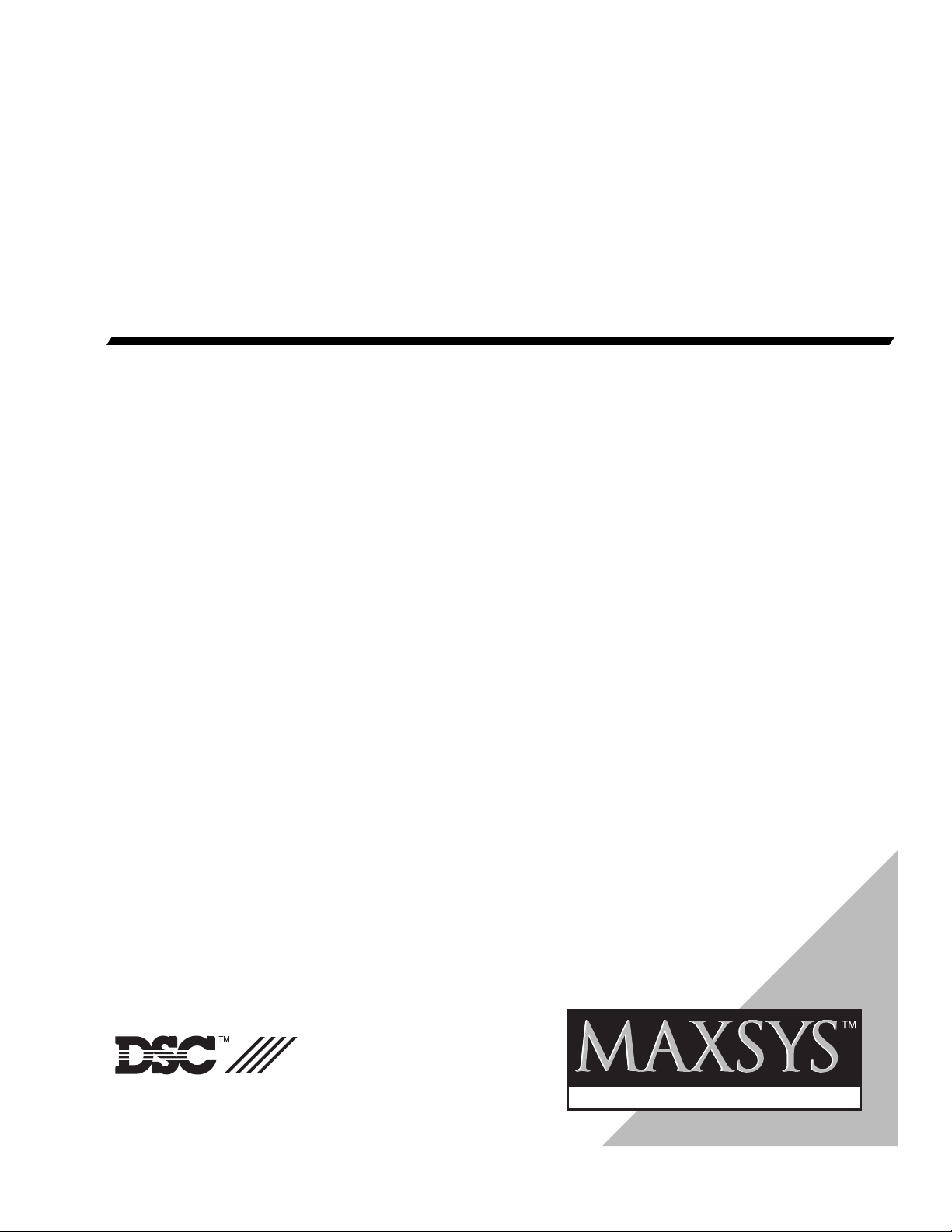
System Manual
• W A R N I N G •
This manual contains information on limitations regarding product use and function and information
on the limitations as to liability of the manufacturer. The entire manual should be carefully read.
ATTENTION: With the PC4020 v2.1 use
DLS-1 v6.2 or later, or DLS-2 v1.21 or later.
PC4O2O Software Version 2.1
Book 1
Page 2
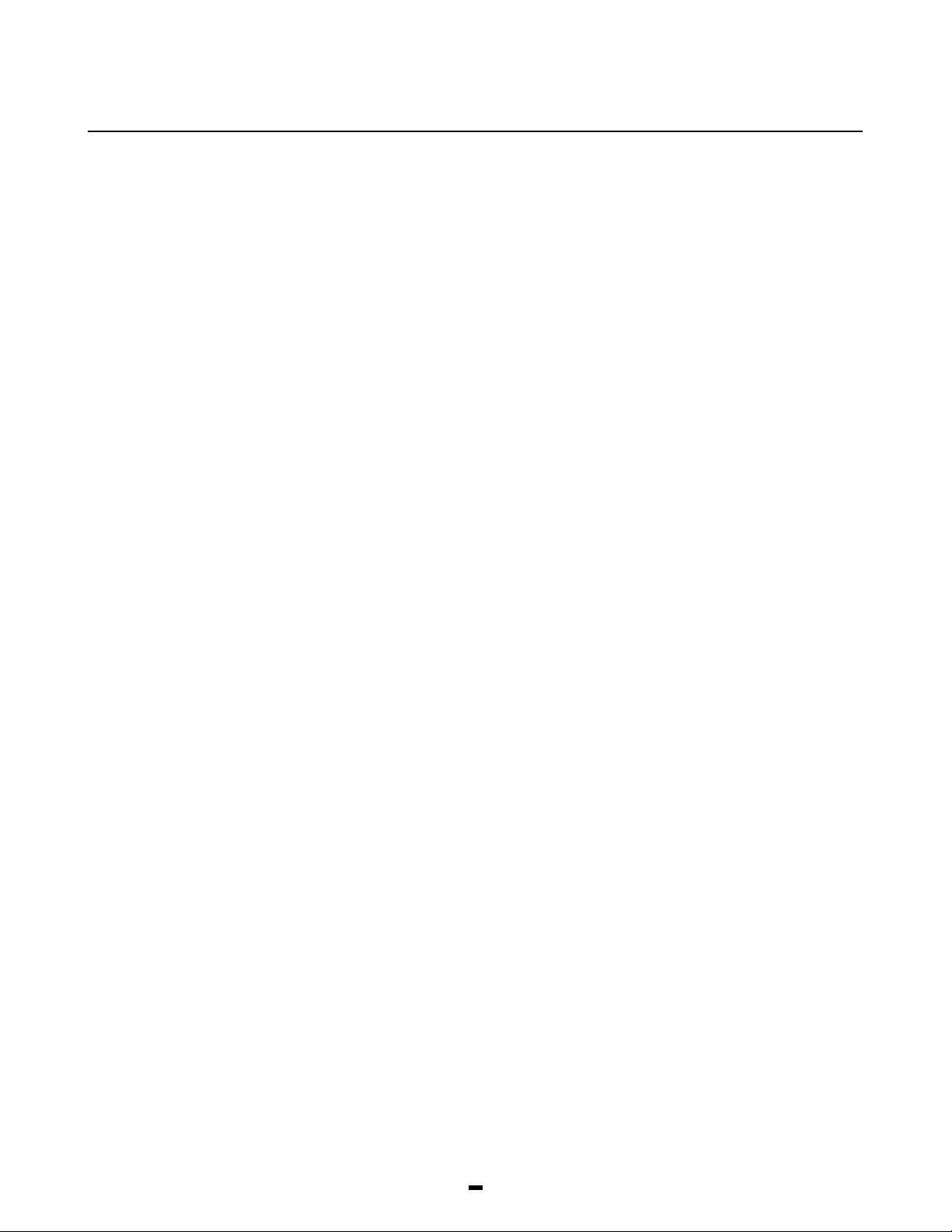
TABLE OF
CONTENTS
PC4020 Control Panel Wiring Diagram __________________ ii
Module Hookup diagram _______________________________ iii
Introduction_________________________________________ 1
System Overview
Maximum System Capabilities __________________________ 2
128 Programmable Zones ______________________________ 2
Escort4580 (VPM) _____________________________________ 2
LCD Keypads (LCD4500) ______________________________ 2
209 Outputs __________________________________________ 2
Switched Auxiliary Output ______________________________ 2
4 Enclosures __________________________________________ 2
Supervised Alarm Output_______________________________ 2
Event Buffer __________________________________________ 2
8 True Partitions _______________________________________ 2
Serial Interface Module (PC4400) _______________________ 2
Internal Memory _______________________________________ 2
Keypad User Options __________________________________ 2
Communicator ________________________________________ 2
LINKS Support ________________________________________ 2
Installation and Wiring
Suggested Wiring Procedure ___________________________ 3
RF Zones — Summary _________________________________ 4
Module Placement Test ________________________________ 4
Wireless PIR Motion Detectors __________________________ 4
Zone Supervisories ____________________________________ 4
Battery Troubles _______________________________________ 5
Restoring Battery Troubles _____________________________ 5
Default Serial Numbers ________________________________ 5
Combus Power and Operation __________________________ 5
Testing The Combus ___________________________________ 5
Mounting the Panel ____________________________________ 6
Programming the System_______________________________ 6
Hardware Reset of Memory to Factory Defaults ___________ 7
PC4020 Main Board Specifications
Control Panel _________________________________________ 8
Output Voltage ________________________________________ 8
Remote Keypad _______________________________________ 8
Terminal Connections
“AC” Power Terminals _________________________________ 10
Auxiliary Power Terminals “AUX” and “GND” ____________ 10
Switched Auxiliary Power Terminals ____________________ 10
Bell/Siren Terminals___________________________________ 10
Programmable Output Terminal “PGM” _________________ 10
Combus Terminals “RED”, “BLK”, “YEL” and “GRN”______ 10
Zone Input Terminals “Z1” to “Z16” _____________________ 10
Telephone Terminals “TIP”, “RNG”, “T-1” and “R-1” _____ 11
Battery Connections __________________________________ 11
System Keypad Functions
Introduction __________________________________________ 12
Partitions ____________________________________________ 12
Access Codes _______________________________________ 12
Partition Status Enunciator_____________________________ 12
Global Keypads ______________________________________ 12
System Master Code Functions ________________________ 15
Installer’s Programming Code _________________________ 15
Auto-bypass/Home-Away Arming ______________________ 15
Partition Keypads ____________________________________ 15
Printer Setup
Configuring the Printer ________________________________ 24
Downloading
Downloading over Phone Lines ________________________ 25
Downloading with an On-site Computer _________________ 25
UL Listed Commercial and Residential Installations
Grade A Local _______________________________________ 26
Grade B Central Station and Grade A Police Connect ____ 26
Grade C Central Station _______________________________ 26
All Commercial Installations ___________________________ 26
Residential Installations _______________________________ 26
Programming ________________________________________ 26
Control of the Protected Premises ______________________ 26
Bell Location _________________________________________ 26
Protection of the Control Unit __________________________ 26
Casual Users ________________________________________ 26
User Information______________________________________ 26
Module Specifications
PC4108 Expansion Module _____________________________ 9
PC4116 Expansion Module _____________________________ 9
PC4164 Expansion Module _____________________________ 9
PC4204 High Current Output Module ____________________ 9
PC4216 Low Current Output Module ____________________ 9
PC4400 Serial Interface Adapter Module _________________ 9
PC4700 Fire Module ___________________________________ 9
LCD4500 Remote Keypad ______________________________ 9
Escort4580 (Voice Prompting Module) ___________________ 9
Appendix A
List of Available ASCII Characters______________________ 27
AppendixB
List of Diagnostics ____________________________________ 28
iii
Page 3
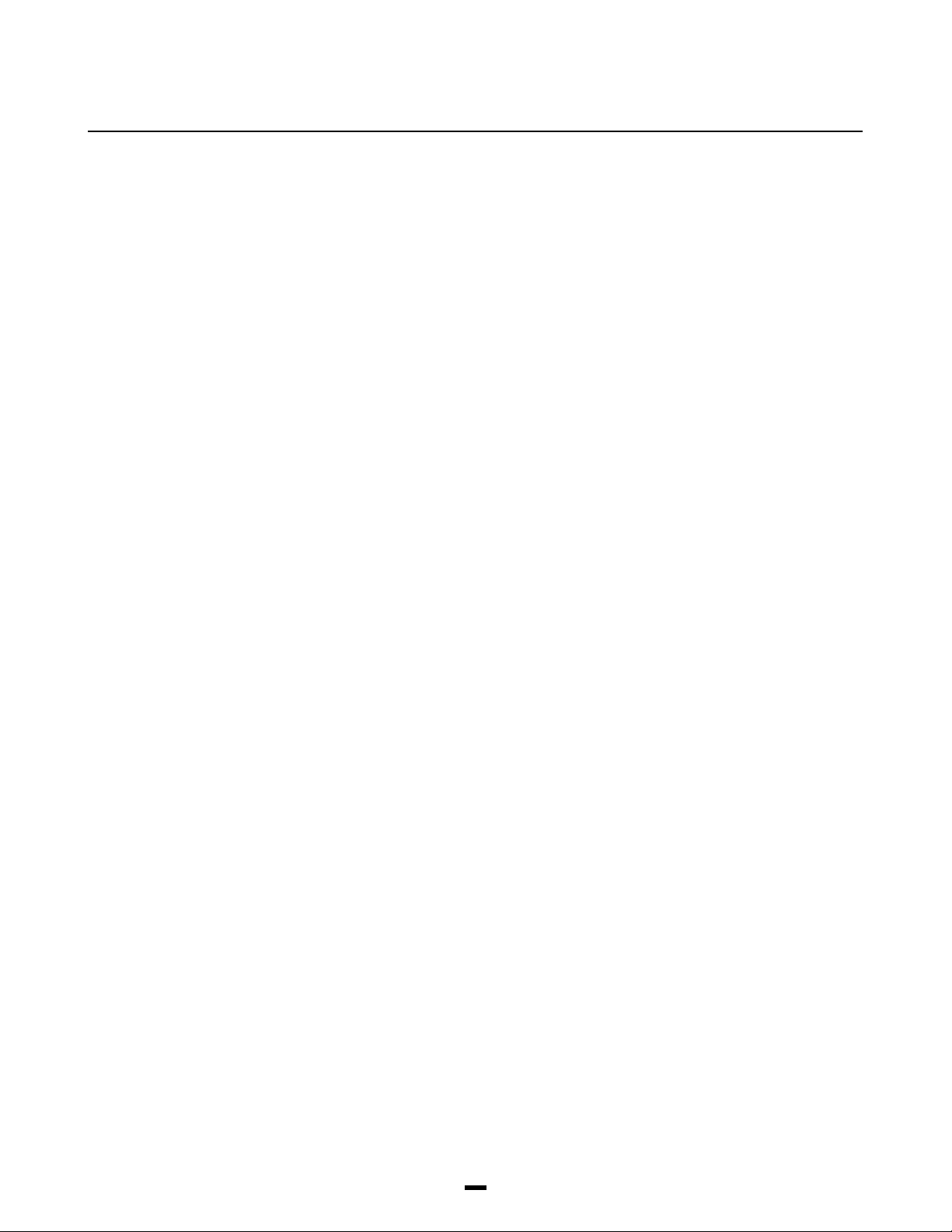
INTRODUCTION
The PC4020 is a highly flexible and versatile control which
will enable the installer to meet the most demanding
security requirements. The heart of the system is the main
control panel, designated the PC4020, which is
connected to other system elements using common 4
conductor unshielded station wire. The main panel
processes signal information and communicating with the
monitoring station. The main panel is capable of
supervising 16 zones, any of which may be defined for fire
or burglary applications and also manages up to eight
separate and fully independent partitions, assigning
zones and their controlling keypads in accordance with
installer programming.
The basic 16 zone capability of the PC4020 can be
expanded using either PC4108, PC4116 or PC4164 modules
which provide 8, 16 or 64 zones of additional inputs
respectively up to a system maximum of 128 zones. The
PC4108 and PC4116 are designed for use within any of the
cabinets and are shipped as PC boards only. The PC4164 is
designed to be placed inside the supplied cabinet.
Programming and system operation are carried out using
the LCD4500 liquid crystal display keypad. The LCD4500
connects at any point in the system to the four wire
communication bus or “Combus”, its specific identification
being determined automatically in the process of installing
it. A maximum of 16 LCD4500 keypads may be used on
any one system regardless of size.
The PC4204 relay output module is available for
installations requiring additional power beyond the 500
mA supplied by the PC4020 main panel. This module
comprises a 12 volt DC power supply of 1.5 Amp capacity
and four 12 volt relays with form C contacts which will
provide switched outputs under any of the 35 options
available in the list of programmable outputs. The PC4204
connects to the Combus via four wires as with other
system elements. It requires a 16 -18 volt, 40 VA
transformer and a 12 volt battery. Up to 16 PC4204
modules may be installed on any one system. The
PC4204 is shipped as a PC board only.
The use of any power source other than a PC4204 to
repower the Combus will result in a system
malfunction.
The PC4216 low current module provides 16 separate
outputs. Each output may be programmed to operate
under the control of 1 of 35 options as listed in the
programmable options section of the installation manual.
Up to 8 other PC4216’s may be used to provide outputs
for graphic annunciator or similar devices for the
maximum of 128 zones. The PC4216 connects to the
Combus with four wires. A maximum of 9 PC4216’s may
be connected to a system. The PC4216 may be installed
in the main cabinet or in other cabinet options and is
shipped as a board only.
The PC4020 includes the capability of driving a serial
printer using the PC4400 serial interface module. The
PC4400 connects to the Combus with four wires. The
printer may be located up to 200 feet (60 meters) away
from the module. The PC4020 is also capable of
communicating to a DVAC network using the PC4400
serial interface module. The PC4400 is shipped as a
board only.
1
Page 4
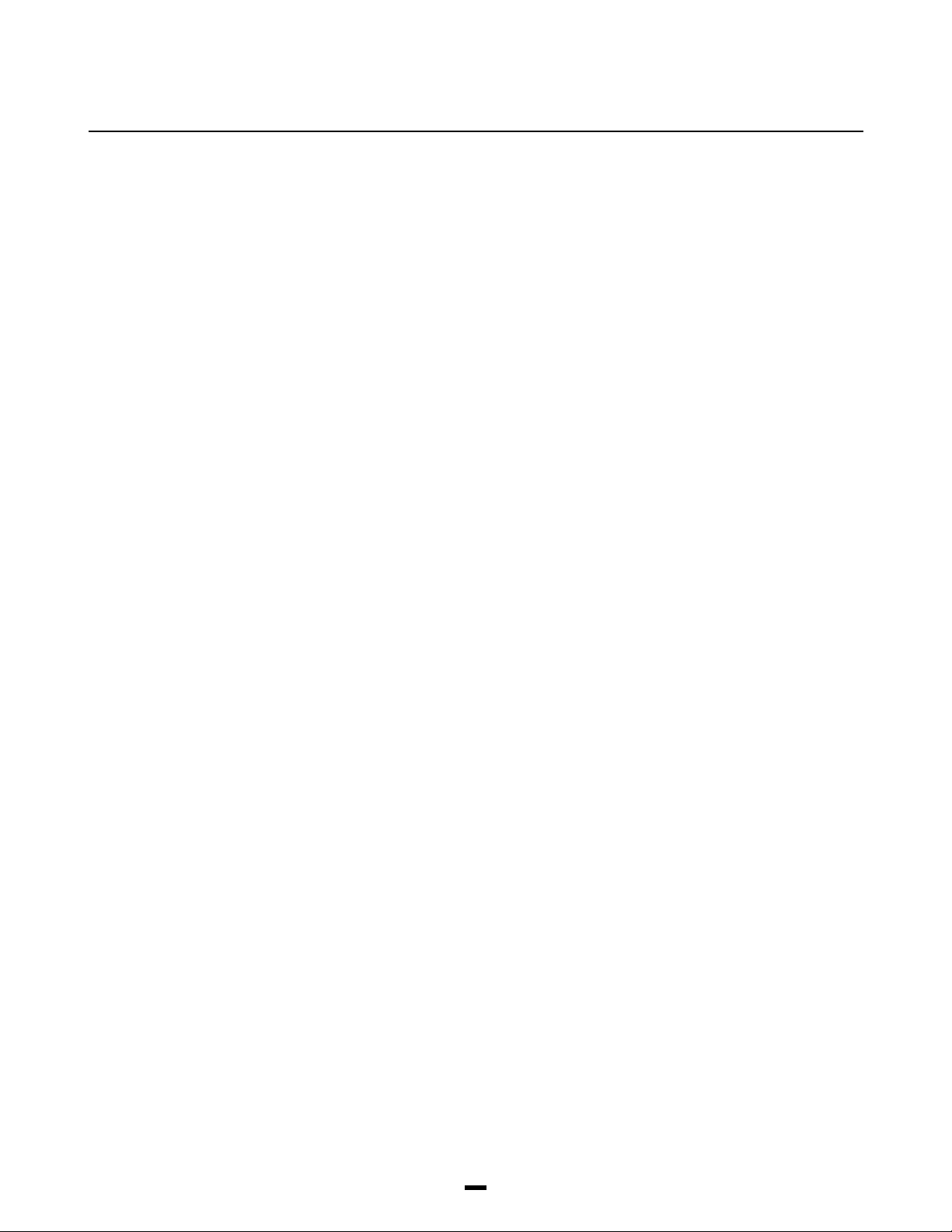
SYSTEM OVERVIEW
Maximum System Capabilities
• Control Units - 1 PC4020 Main Board
• 128 Zones
PC4020 Main Board: 16 zones
PC4108 Expansion Module: 8 zones
PC4116 Expansion Module: 16 zones
PC4164 Expansion Module: 64 wireless zones
• 64 High Current Outputs - Up to 16 PC4204 Modules
• 144 Low Current Outputs
- 9 PC4216 16 Output Modules
• PC4400 Serial Interface module : Serial Printer / or
DVACS
• PC4700 Fire Module Support
• 16 Remote LCD Keypads - LCD4500
• Escort4580 Voice Prompting Module
• 1 Main Board Fully Programmable Output
• 1 12 V
• Positive Temperature Coefficient (PTC) components
• 1 Supervised Fully Programmable Bell/Siren Output
• 1 Telephone Interface (Main Board)
• 2 Telephone Interface (PC4700)
DC Switched Fully Programmable Auxiliary Power
Supply (Main Board)
replace fuses
(Main Board)
128 Programmable Zones
• 16 zones on main board expandable by using 8 and 16
zone modules
• 22 zone types including: instant, 2 types of interior, 3
delay, 4 fire, 7-24 hour, forced answer, momentary,
maintained arming, Links supervisory and Links answer.
• Zone expansion is done by enrolling a zone expansion
module
• Zones can be assigned independently to any
partition(s)
• Programmable for NC loops, EOL resistor or Double EOL
resistors
Escort4580 (VPM)
• All main user function accessible through the VPM
• Local and remote access abilities
• 241 word library for zone, access code and partition labelling
LCD Keypads (LCD4500)
• Total of 16 on the system
• Can be assigned to any partition
• Single keypad system control
209 Outputs
• 1 main board transistor switch to ground with 3A
capabilities (programmable for 1 of 28 options)
• 64 relay outputs programmable for 1 of 28 options each
(16-4204 modules with 4 outputs each)
• 144 switched transistor outputs programmable for 1 of
28 options each (9-4216 modules with 16 outputs)
Switched Auxiliary Output
• Programmable for 1 of 35 options
4 Enclosures
• PC4001C - PC4020 plus 2 modules
• PC4002C - 3 modules
• PC4003C - 1 module
• PC4004C - Attack resistant for PC4020 plus 2 modules
Supervised Alarm Output
• Bell Output, 700 mA, PTC 2.5 Amps,
DC - commercial and 11.6 - 12.6 VDC - residential
12 V
• Steady or Pulsed Output
• Programmable for 1 of 35 options
Event Buffer
• 600 events
• Date and time stamp
• Event Buffer Viewing - any System Master is able to
view 512 events through the keypad including date and
time stamp
• Event Buffer Printing - the entire event buffer (600 events)
can be printed at once through the Installer’s mode
8 True Partitions
• Separate or shared zones from other partitions
• Individual keypads per partition
• Individual access codes for each partition
• Individual keypad zones (Fire, Auxiliary, Panic)
• Individual outputs programmable per partition
Serial Interface Module (PC4400)
• Used to output data to a local printer
• Used to communicate to a DVAC network
Internal Memory
• Retains programmed data even when both AC and
Battery have been removed.
• The clock will have to be reset after a power down
condition which will be indicated by an audible trouble
beep and the keypad trouble LED is on.
Keypad User Options
They are all menu driven, including:
• Programming of several types of 4 or 6 digit access
codes, 128 in total
• Bypassing from the keypad by authorized personnel
• Utility functions such as remote control of lights, door
strikes, etc.
Communicator
• Communicates in all 10 and 20 BPS single line and
extended formats
• Radionics Rounds and Radionics Parity
• Sescoa Superfast format
• Ademco Contact ID format
• SIA 1986 format
• Sur-gard 4/3 DTMF format
• 3/1 and 4/2 formats
• Hexadecimal numbers
• DTMF and Pulse dialing
• DPDT line seizure
• True dial tone detect
• Anti-jam feature
• Three telephone numbers and nine account codes
LINKS Support (Not investigated by UL)
• 3 telephone numbers for LINKS
• Auto programming for LINKS zones
2
Page 5
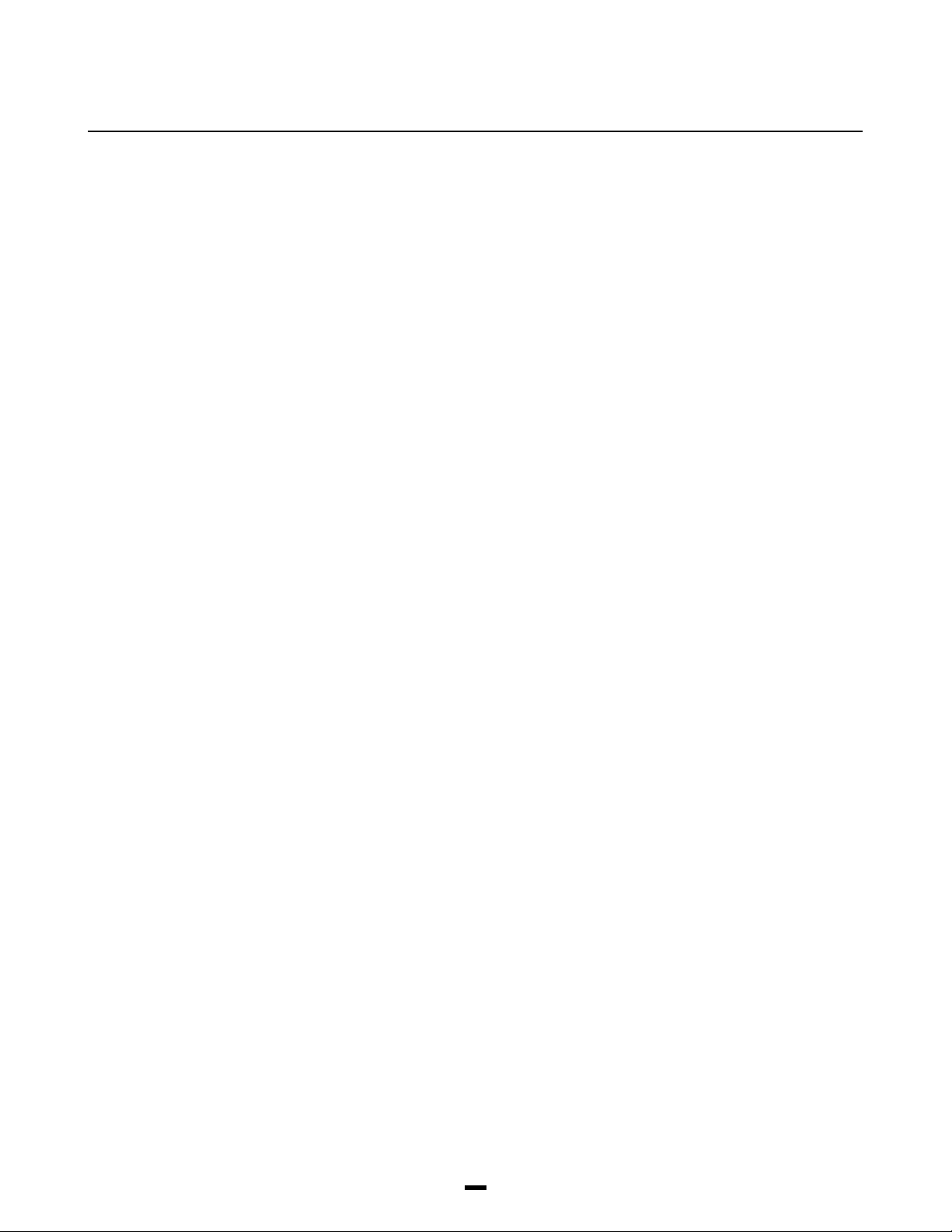
INSTALLATION
AND WIRING
When designing a security system with the PC4020 that
will be larger than 16 zones or have two or more Partitions
it is best to first lay out the system on paper. This will help
determine the total number of zones, additional expansion
and power supply modules and other system elements
that may be needed.
When the location of all points of protection is known the
location of the zone expanders can be made. You will find
that working from a plan, a layout will reveal the most
economical use of system modules; two eight zone
expansion modules instead of one sixteen zone, for
example, can save long wire runs because of the location
of zones.
The plan will also enable you to make the most efficient
layout for the communications bus (Combus). This is the four
conductor cable which can be standard station wire (four 22
AWG wires colour coded red, black, yellow and green) to
which all system modules are connected in parallel. It is not
recommended to run the Combus in shield unless it is being
run through an area of high electrical noise.
The Combus may be up to 1,000 ft. (300 m) from the main
board to the farthest module, with any number of modules
in between. More than one Combus of 1,000 ft. (300 m)
can run from the PC4020.
Note: Do not use shielded cable for Combus wire runs.
Suggested Wiring Procedure
The first step in designing a PC4020 installation is
developing a system layout on paper. Doing this will allow
you to work from a plan and help to avoid making
mistakes and make programming easier.
Creating a System Layout
1 Draw a rough sketch of the building(s) layout in the
installation including the interior walls. Indicate on the
diagram the location of the PC4020 main panel. The
panel should be in a dry, secure location close to a
non switched AC source, a ground connection and a
telephone line connection.
2 Indicate on the diagram the location of all zones as
well as the device required such as smoke detectors,
motion detectors, door contacts etc.
3 Zones may be grouped together into partitions.
Knowing the zone number of each zone will allow the
partition setup done without mistakes. Locate any zone
expansion modules (PC4108 or PC4116) required
close to groups of zones for easier wiring.
Decide on the order to enroll the expansion modules.
The first 16 zones (1 through 16) are on the main
panel. As each module is enrolled it will be assigned in
sequence the next available group of zones. If an 8
zone module (PC4108) was enrolled first, it would be
assigned zones 17 through 24. If then a 16 zone
expansion module (PC4116) is enrolled it would be
assigned zones 25 through 40.
Once the order to enroll the expansion modules has
been determined, number each zone accordingly.
4 Wireless zones (used with the PC4164) can be placed
anywhere within the reception range of the PC4164.
Once the zone that are planned to be used are
indicated on the diagram the location of the PC4164
can be shown as well. For best results the PC4164
should be placed in as central of a location as
possible. Indicate next to the zone, the serial number of
that zone. This will make placement tests easier.
5 Indicate each partition by boxing the area of the partition
on the diagram. From this diagram it can be quickly
determined which zones belong to that partition.
6 Determine the number of keypads (LCD4500) required
for each partition and their location on the system. The
maximum number of keypads on a system is 16. Each
keypad on the system assigned to a partition can only
be used to operate that partition. (EXCEPTION - A
System Master or a multi-partition access code can
access any partition that the code is assigned to from
any keypad). Indicate on the diagram the location and
the partition each keypad will be assigned to.
After the number of zones, keypads, and their locations,
expansion modules and separately controlled systems
(partitions) have been determined, decide other
modules required to complete the installation.
7 The ESCORT4580 (Voice Prompting Module) is a
module which is connected to the Combus and the
Telco lines of the control panel. This module uses the in
house telephone(s) to give the user access to any
partition the users code may belong to. The module
may be enrolled as a Partition or Global unit.
Note: The ESCORT4580 is located in the Main
Cabinet with the control panel.
8 Siren outputs can be programmed to activate if one or
more partitions go into alarm. The main panel provides
one output (The Main Bell Output).
Additional outputs can be obtained from the PC4204
power supply/relay output module(s). Each PC4204
module has 4 form “C” relays, the last 3 of which can be
used as any one of the 28 output options (See PGM
Output List). Indicate on the diagram the location of each
of the sirens, and the location of the PC4204 module(s).
3
Page 6
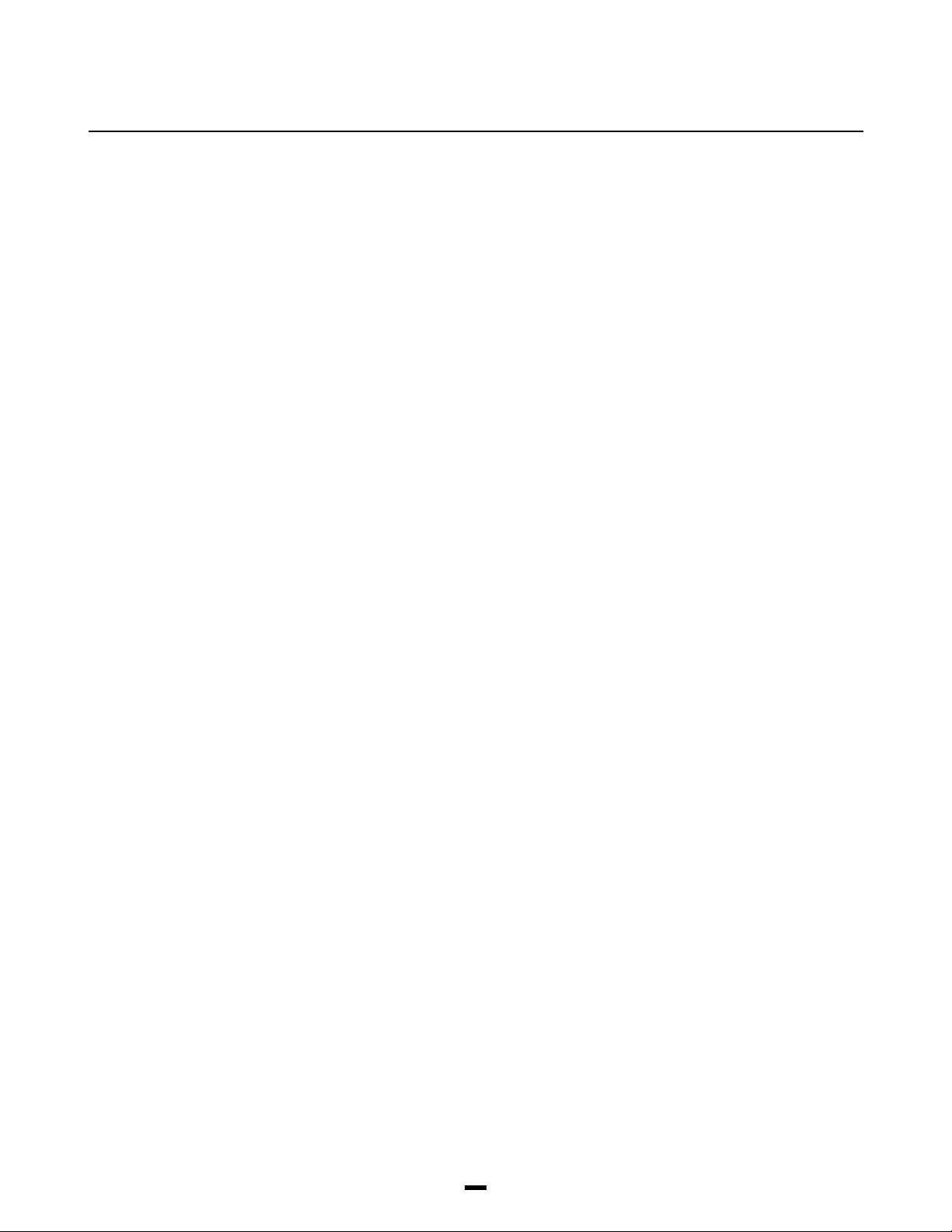
9 The PC4216 module provides up to 16 programmable
outputs. Each output can be programmed for 35
different options (See PGM Output List). It is also used
to display zones/status on a graphic annunciator. Each
of the 9 PC4216 modules is capable of being
programmed in any of the 25 available ways indicating
the location of the PC4216 and the module number
and also the module output option programmed.
See “PC4216 OPTIONS” for a list of the programming
options.
10 Indicate the location of the PC4400 serial interface
module on the diagram. The PC4400 provides serial
output to an on-site printer that will record the identity of
the system, description of the occurrence (alarm, trouble
etc.) by user, with date and time stamp. The PC4400 may
also be used to connect to a DVAC network allowing the
PC4020 to communicate to a DVAC receiver.
11 Mount the cabinet, panel (See “Mounting The Panel”)
and prepare the wires for connection to the panel.
RF Zones — Summary
Placing Components
Before permanently mounting components, each
component should be tested in its intended mounting
location to ensure it can communicate properly with the
PC4164. It is recommended that the Module Placement
Test is performed more than once for each zone.
For the best system performance, it is suggested that the
PC4164 be mounted in as central location as possible and
as elevated a location as possible.
In most installations, selecting a central location for the
PC4164 will ensure reliable system operation. When
mounting the PC4164 in a basement, it is recommended
that the PC4164 be mounted as high and as close to the
underside of the first floor as possible.
“***fair***” and the keypad will beep twice indicating
that the placement was fair. A fair placement result
means that the zone was placed in a location that has
passed the module placement test.
• Poor - This result will be displayed on the keypad as
“***poor***” and the keypad will beep three times,
indicating that the placement was poor. A poor
placement result means that the zone was placed in a
location that has weak RF transmission strength and
should be relocated. In most cases, moving the zone a
short distance from its original intended location should
correct the problem. After relocating the zone, repeat
the module placement test. When the test results are
satisfactory, continue with the next zone to be tested.
NOTE: To perform a module placement test on an RF
PIR motion detector, the zone must be tampered then
restored instead of opened then closed.
Wireless PIR Motion Detectors
To prolong battery life of a PIR Motion Detector, the
detector features a High Traffic Shutdown Mode. If a
motion detector is activated more than once within a 6
minute period, the detector will temporarily delay reporting
activity to the PC4164. The Motion Detector will then
require a 12 minute period of no activity before it will
resume transmissions to the PC4164. Because the High
Traffic Shutdown Mode prevents Motion Detectors from
being tested during a regular walk test, the Motion
Detector features its own built-in Walk Test Mode. To
activate this mode remove the back plate from the
detector to be tested, and then reattach it. The Motion
Detector will be in Walk Test Mode for 90 seconds. The
LED will come on for 3 seconds each time the detector is
tripped. (Note: The zone will not transmit the zone trip to
the PC4164 during this mode. To perform a walk test of
the Wireless PIR the zone must be tampered and
restored). At the end of the 90 second period the Motion
Detector will return to normal operation.
Module Placement Test
This section will determine if the location of a zone is
good. Once this section has been entered, the panel will
then prompt the installer to select a zone to be tested. Use
the [<][>] keys to scroll to the desired zone. Press the [✱]
key to select the zone. The keypad will now display the
message “Please Activate Zone”. When this message is
displayed open then close the zone from the intended
mounting location. The keypad will display the result of
the module placement test (with respect to RF strength).
Placement results are as follows:
• Good - This result will be displayed on the keypad as
“***good***” and the keypad will beep once indicating
that the placement was good. A good placement result
means that the zone was placed in a location that has a
strong RF transmission strength.
• Fair - This result will be displayed on the keypad as
Zone Supervisories
A zone supervisory is a transmission sent from the
wireless zone to the PC4164 as a test transmission to
ensure that communications between the zone and the
PC4164 are still present. When the PC4164 receives the
supervisory from the zone it will then transmit this
information to the control panel. If the control panel does
not get a supervisory within the "supervision time", the
zone will be considered lost and go into the open state..
(If Double EOL is being used the zone will go into the
Tamper Alarm state). If the partition is armed the zone will
go into alarm and transmit the sensor fault and alarm
reporting codes if programmed. The next supervisory that
the PC4164 receives for a missing zone will restore
communication with that zone and restore the Zone
Supervisory Fault.
4
Page 7
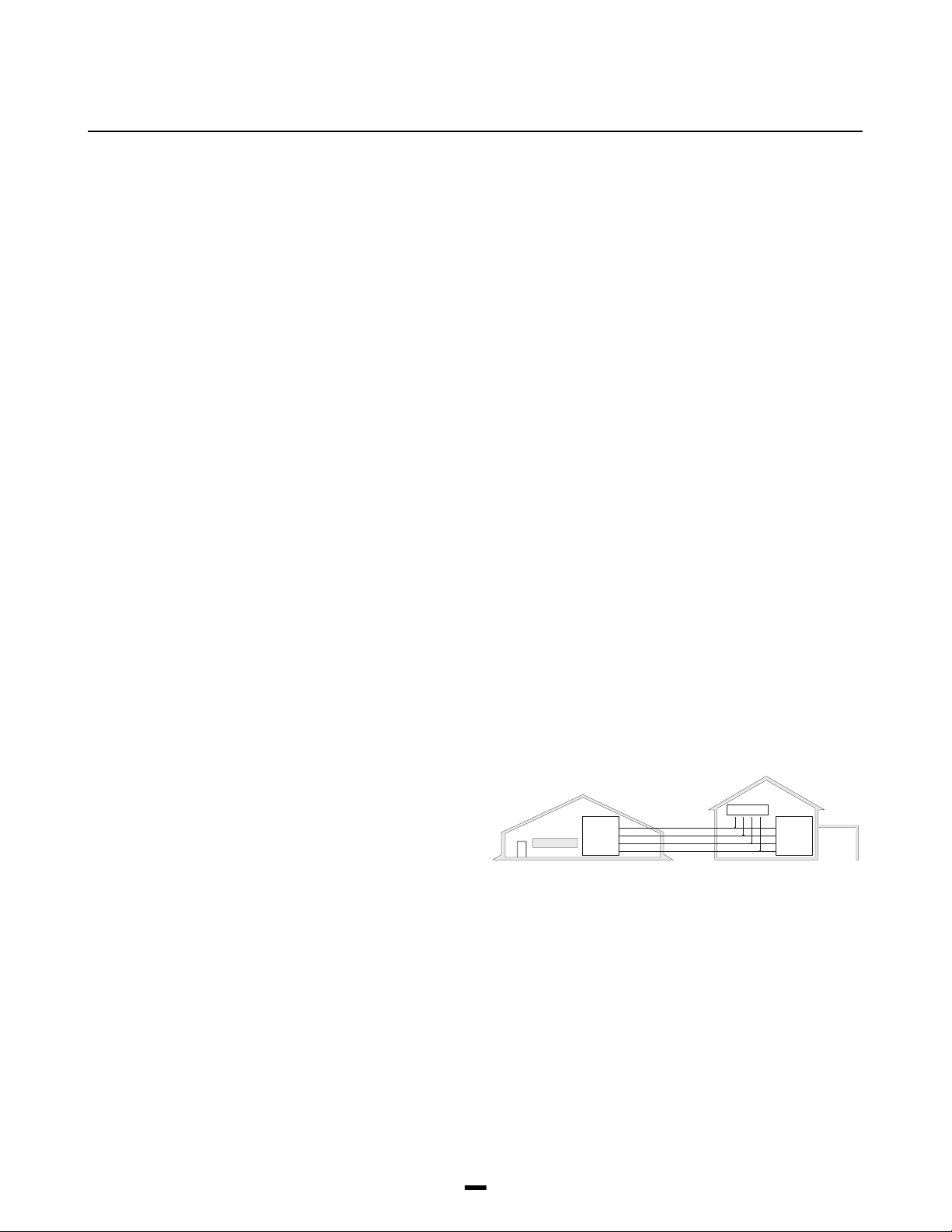
Battery Troubles
If a zone has a low battery trouble, then that zone does
not report in with a zone supervisory within the
"supervision time". The zone will not go into alarm. This
has been included to reduce the possibility of a false
alarm from batteries that do not get changed in the zone,
and then the zone going into sensor fault.
Restoring Battery Troubles
A wireless zone battery trouble will only be restored after
that zone has been Tampered and Restored. This will
allow the batteries to be changed without multiple Battery
trouble/Battery restoral transmissions taking place. In
order for the batteries to be changed the cover must be
removed from the back plate (tampering the zone). When
the tamper is restored and the zone sends a battery
trouble restoral (as well as the tamper restoral) signal to
the PC4164, the battery trouble will clear.
Default Serial Numbers
Once this selection has been made the LCD will display
the message "Confirm Default Press ✱". To abort press
any other key. Once the [✱] key has been pressed the
LCD will display the message "Resetting ". All RF zone
signatures will have been erased from the PC4164.
Note: Deleting the RF signatures from the PC4164 will
not remove the zone(s) from the partition
assignment(s).
Combus Power and Operation
The PC4020 main board can provide up to 500 mA to
power modules, keypads and devices. A PC4204 power
module is required when additional current is needed
either for powering detection devices or operating bells
and sirens. The PC4204 requires its own transformer and
battery and can provide up to 1.5A at 12 VDC. Four relays
on the module provide form C switched outputs with
contact ratings of 3 amps @ 12 VDC (10 amps @ 120 VAC)
for a variety of programmable options. When used to
repower the Combus the PC4204 must be wired in
accordance with the instructions supplied with the unit.
Use of a power source other than the PC4204 power
supply module to supply additional power to the PC4020
system is not recommended for the following reasons:
If the main panel loses communications with a module,
within a maximum of 30 seconds the panel will perform a
system reset in which power to the Combus is removed.
Five seconds later power is reapplied and the panel will
attempt to communicate with the module. If the panel is
unsuccessful communicating with the module it will
display and report a Combus communications fault.
When the main panel performs a reset, relay 1 when
programmed for “Combus POWER” will open. This will
disconnect the power supplied to the modules, resetting
them so that communications to the main panel are
reinitialized.
For example, if the microprocessor on the module has
been scrambled due to a transient, the PC4020 will power
down the Combus, the PC4204 will mimic the PC4020 and
cut off its power supply to the module. The module will be
powered down. When the PC4020 returns power to the
Combus, the PC4204 will reconnect its power supply, and
the power to the module will return. Because the module
was powered down and powered up, the module is now
reset, and can communicate with the PC4020.
If a power supply other than a PC4204 was used, the
module would never power down, never reset, and the
module will stay off line requiring the attention of service
personnel.
CAUTION: When used to power a module, the “RLY 1
COM” terminal of the PC4204 must be connected to
the “RED Combus” terminal of the module only. The
positive (RED) conductor of the Combus must be left
unconnected to the module that is powered by the
PC4204. The “BLK Combus” of the module should be
run common to the negative (“BLK”) of the Combus.
Use of a power source other than the PC4204 power
supply module to supply additional power to the
PC4020 system is not recommended.
The Combus is a four conductor cable to which all modules
and keypads are connected in parallel. Connections to the
Combus do not have to be home-run. For example if a
storage building had an 8 zone expander (PC4108) and a
keypad (LCD4500) located in it, the zone expander and
keypad could be spliced together and run back on a single
4 wire cable to the nearest point on the Combus.
KEYPAD
COMBUS
R
B
PC4020 PC4108
Y
G
RBYG
R
B
Y
G
Testing The Combus
To test the Combus for a low voltage condition, connect
all devices to the system (include any motion detectors,
glass break detectors, etc.) and enroll each of the
modules. Exit installers mode and allow the system to run
normally for 5 -10 minutes. This will allow time for any
modules that may have battery troubles time to report. If
after this time there are any battery troubles be sure that
the batteries are "good" by disconnecting the suspect
battery and placing a voltage meter across the battery
5
Page 8
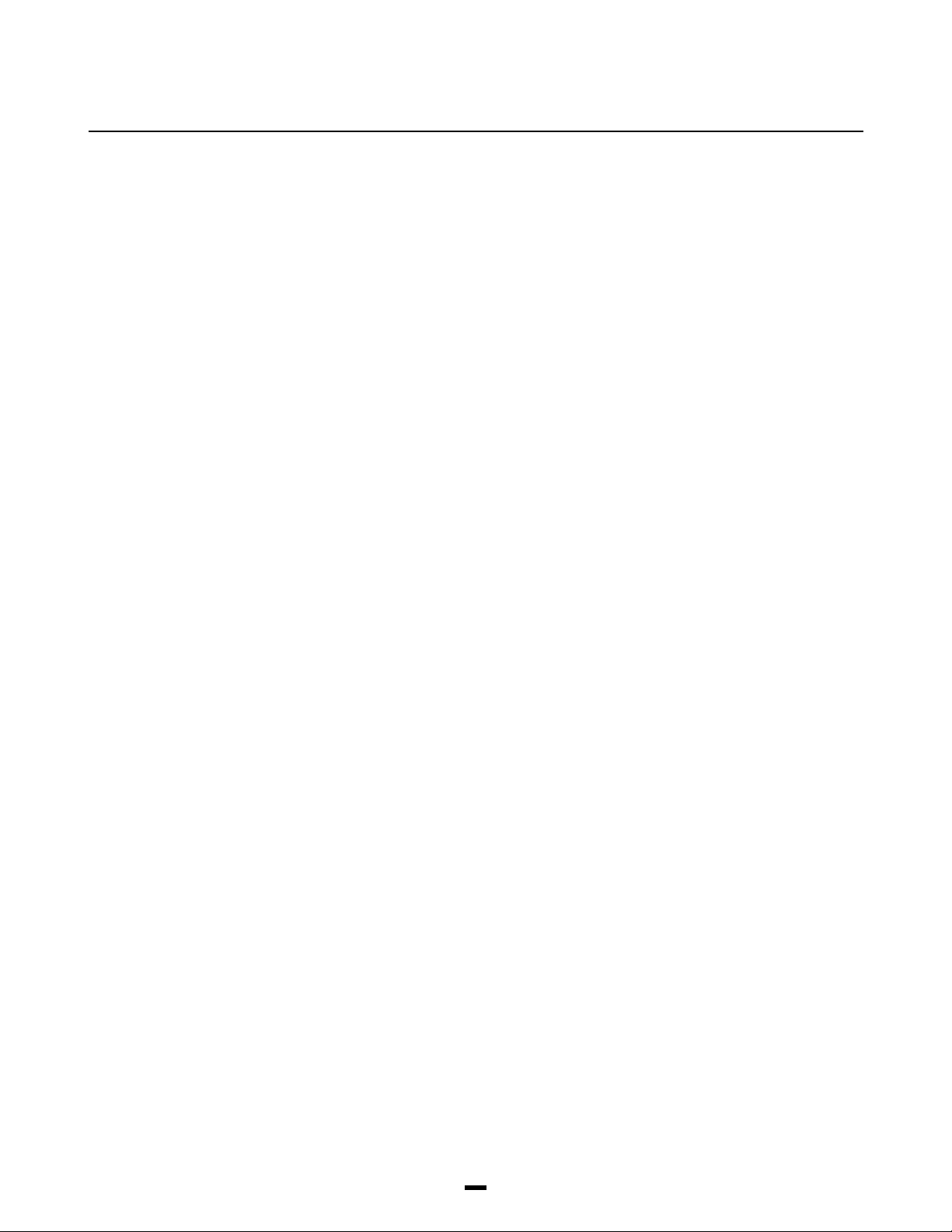
leads (of the module); the output voltage should be 13.85
V. If the voltage is good then check the battery (under
load), even if the battery is under a load the voltage
should still be above 12.0 V. Once all (if any) battery
troubles have been taken care of, be sure that there are
no Combus Low Voltage troubles. If there are locate the
modules with the low voltage troubles by entering
Installers Mode and selecting Diagnostics. Refer to
Appendix B for the List of Diagnostics. Once the
module(s) have been isolated a PC4204 will be required
to increase the power to be module with the low voltage
trouble. Now that all trouble have been taken care of the
next step is to remove AC power from all modules and
allow the panel to run for 10 - 15 minutes on battery power
alone. If there are any Combus Low Voltage troubles a
PC4204 Combus repower module may be required at the
Low voltage location to insure proper system operation.
Repeat this test as required.
Mounting the Panel
Select a dry location close to an unswitched AC source, a
ground connection and a telephone connection for
mounting the Main Control Cabinet.
Remove the PC4020 printed circuit board, mounting
hardware, and keypad from the cardboard retainer inside
the large cabinet. Before attaching the cabinet to the wall,
press the five white nylon printed circuit board mounting
studs into the cabinet from the back.
Pull all cables into the cabinet and prepare them for
connection before mounting the circuit board to the back
of the cabinet. Press the circuit board down onto the
mounting studs.
There is room in the Main Control Cabinet (PC4001C) for
any two modules (PC4108, PC4116, PC4216 or PC4400).
Modules requiring power (AC and battery PC4204) must
be installed in the large Expander Cabinet (PC4002C).
This enclosure will accommodate one module (PC4108,
PC4116, PC4216 or PC4400) and a powered output
(PC4204) or any three modules. A small Expander Cabinet
(PC4003C) is available for a single module that does not
require external power.
Once the wiring is completed power the system up by first
connecting the battery followed by the AC transformer. All
LCD4500 keypads should display the message ‘LCD4500
DSC Ltd.’. Press a key on any keypad that is to be
assigned to Partition 1. The keypad will beep and display
the message ‘4500 Mod. #1' and the keypad is
automatically assigned to Partition 1.
Enroll every module to the system. Make sure you put
down the number of each module enrolled. Refer to the
Programming Manual for the required procedure.
When enrolling any PC4108 or PC4116 zone expander
module make sure to note the zones which you assigned
to the module.
This information is very important if it becomes necessary
to Add or Delete zones to or from a Partition. Zones 1
through 16 are assigned to Partition 1 by default. This can
be changed later in Installer Programming.
In Book 4 (Programming Work Sheets) you will find a
System Overview section. Fill in the information as each
module is enrolled. These sheets are designed to be left
in the panel so if future service is required, the location
and assigned number of each module will be readily
available.
Once all modules are enrolled perform a diagnostics
check on the panel to determine if any problems are
present (see “Diagnostics”).
Programming the System
The PC4020 has the capability to operate as 8 separate
alarm systems called Partitions. Dividing the panel into
Partitions will allow you to control access to specific
areas.
When the PC4020 is first powered up all zones on the
main board and User Codes are assigned to Partition 1. If
no other Partitions are required the entire system will be
considered Partition 1. This is important to keep in mind
as often in programming the panel will require you to enter
the Partition to program.
For example, when programming entry and exit times, you
must select the menu option ‘ADD/EDIT PAR’. The keypad
will then prompt you for the Partition to add or edit. You
must select Partition 1 for a system that has no additional
Partitions.
The factory default setting for all options is provided in the
Programming Work Sheets as well as programming
‘HOTKEYS’ for the option to allow quick programming.
Complete the Programming Work Sheets located in Book
4. Having this information prepared before programming
the panel will speed up the process considerably.
All information for the panel may be entered in the
Programming Work Sheets.
Any zone expanders on the system will include a similar
sheet and the information should be completed for
these as well.
There is no set order in which the panel must be
programmed, however, if you use the following guideline it
may simplify the programming of the panel for the first time.
Step 1 - Define all Partitions
When the panel is first powered up the 16 zones on the
main panel are assigned to Partition 1. Additional zone
expanders enrolled to the system are NOT assigned to
any Partition.
6
Page 9
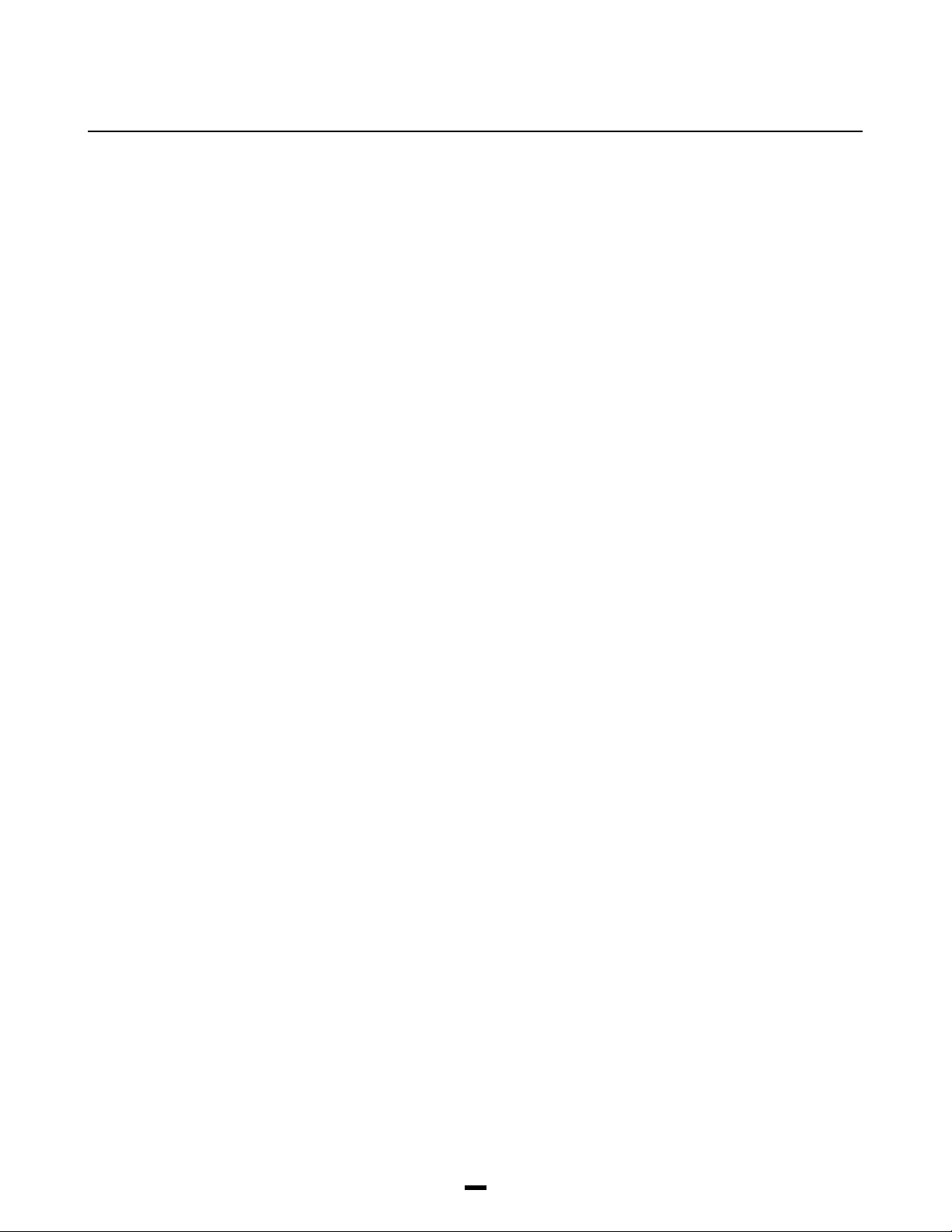
Any zones from 1 through 16 that are required on a
different Partition must be DELETED from Partition 1
before they are ADDED to another Partition. Any zones
above Zone 16 must be ADDED to the proper Partition.
See “Zone Assignment” in the Programming Manual (Book
3) for the procedure to add and delete zones.
When you ADD each zone to the proper Partition it will
save time if you also program the Zone Label, Zone Type
and Zone Options. All of this information may be entered
in the Programming Work Sheets located in Book 4 and in
the programming work sheet included with each Zone
Expansion module.
Note: Do not program any of the system outputs until
all partitions have been added to the system. All
output types that are selectable by partition will only
allow the choice of enabled parts.
Step 2 - Program the System
Now that the Partitions have been defined and zones
programmed, you are ready to program the rest of the
system. It is best to follow the Programming Work Sheets
starting at the beginning and carefully programming each
section. Having the required information entered ahead of
time will speed up this process considerably.
Once the Installer Programming is complete you can
program user functions ([✱][6][Master Code]). Next,
features on each partition can be enabled. Go to a
keypad assigned to the desired partition and enable the
features through [✱][6][Master Code] commands.
Step 3 - Program user Codes
From default the PC4020 comes with one user code
assigned as a Grand Master Code (‘1234’ for 4 digit
option, or ‘123456’ for 6 digit option). The other 127 user
codes, 4 digit or 6 digit, may be programmed by entering
User Programming Commands ([✱][5][Access Code]).
See ‘Programming Additional Access Codes Using a
System Master Code or a Supervisory Code’ section in
this manual.
Step 4 - Testing the System
See “Bell/Comm Test” under [✱][6] User Functions or do
the following. Contact the monitoring station to request a
transmission test. Plug the telephone cord into the RJ31-X
jack. If a DTS-1 is being used to monitor communicator
transmissions, connect it to the telephone line and place
the DTS-1 in the line mode by pressing the red “LINE/
LOCAL” button. Arm the panel, wait for the exit delay to
expire and trip a detector on an instant circuit. Wait for the
communication to complete. Disarm the panel and check
with the monitoring station to confirm acceptance of the
transmission. Perform additional transmissions required
by the monitoring station.
Check the “TROUBLE” light on the keypad. If it is on,
press [✱] then [2] to determine the trouble. The “Trouble
Display” section in “Keypad Functions” gives a
description of the different trouble conditions.
Step 5 - Instructing the End User
Describe system operation to authorized users.
Provide user with the instruction manual and instruct them
to read it to become familiar with the system operation.
Instruct the user to test the system on a regular basis as
described in the Instruction Manual. The Master Code
should be changed from the default setting and recorded.
There is a wide range of possible uses for the [✱][4] and
[✱][7] commands which are not described in the
instruction manual. Be sure to explain the functions of the
[✱][4] Sensor Reset and the [✱][7] Utility Output to the
user if they are incorporated into the system.
Hardware Reset of Memory to Factory
Defaults
If the Installer’s Code is lost through inadvertent
programming, the only means of reprogramming the
system is by a hardware reset. If the Installer’s Lockout is
enabled, there is no way to reprogram the system without
entering the correct Installer’s Code.
The PC4020 can also be reset through software in the
installer’s programming. See “Factory Default” in the
Programming Guide.
Note: Panels returned to DSC with the Installer’s
Lockout feature enabled and no other apparent
problems will be subject to an additional service
charge.
To reset the panel to factory default conditions:
1.Power the system down by removing both AC and
battery power to the main panel.
2.Short the zone 1 terminal and the PGM terminal on the
main panel.
3.Restore power to the main panel.
4.Wait for 20 seconds then remove the short between
the PGM and zone 1.
5.The system will have reloaded the memory with
factory defaults. All modules will have to be enrolled
again. The event buffer is the only part of memory that
is retained during a factory default.
7
Page 10
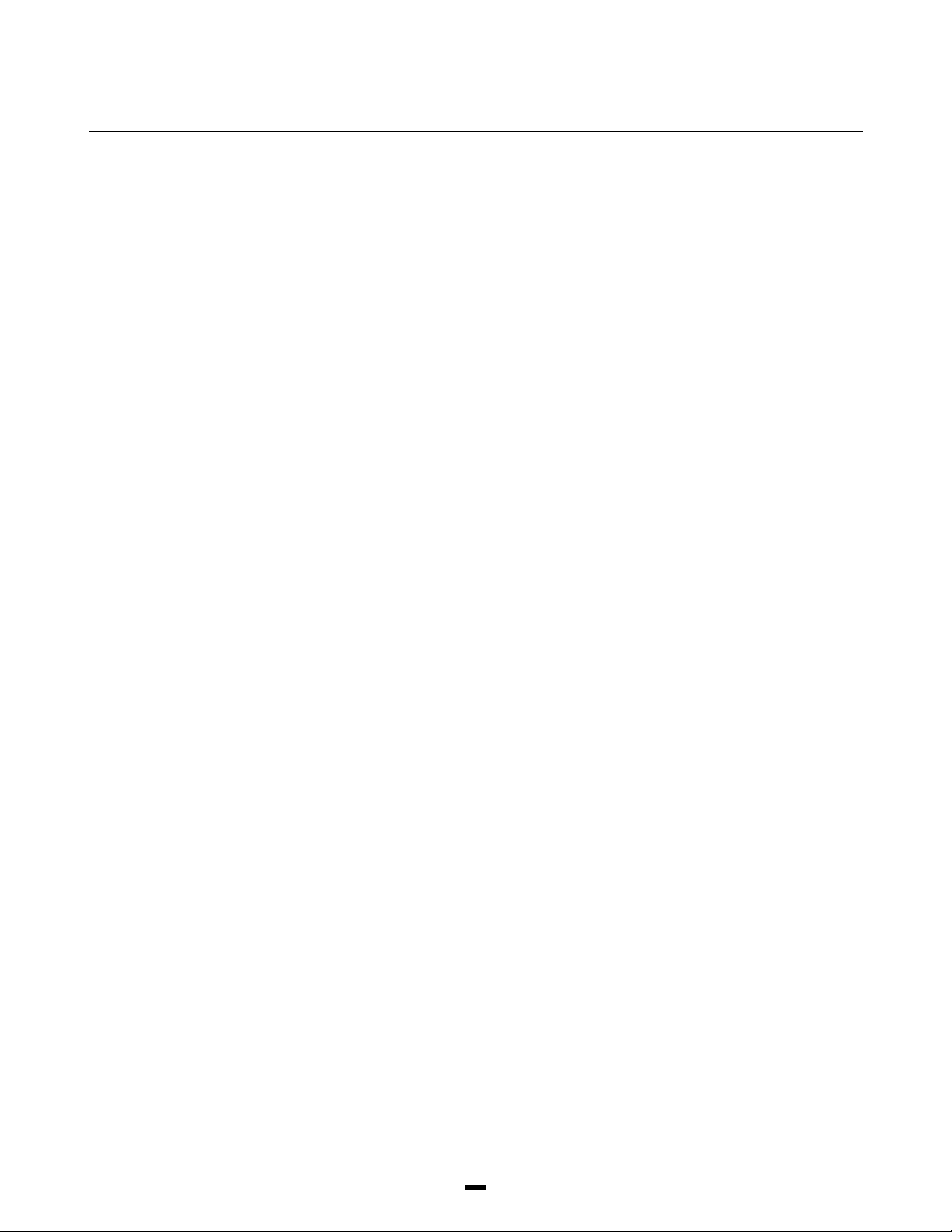
PC4020 MAIN BOARD
SPECIFICATIONS
Control Panel
16 zones
• 16 fully programmable supervised zones (EOL
resistor)
• Programmable for Double EOL resistors
Audible alarm output
• Bell output
700 mA, PTC 2.5 Amps, 12 V
11.6 - 12.6 VDC - residential
• Steady or pulsed output
Nonvolatile RAM (Internal Memory)
• Does not lose codes or system status on complete AC
and battery failure
Programmable output
• Transistor switch sinks 3 A to ground
• Programmable for 1 of 35 options
Powerful 1.5 amp regulated power supply
• 500 mA auxiliary supply, 11.6 - 12.6 V
(400 mA for UL Listed systems)
• Separate PTC for battery, auxiliary supply and bell
output
• Electronic shut down protection of the Combus
• Supervision for loss of AC power, low battery, electronic
shut down of modules
• Internal clock locked to AC power frequency or optional
crystal time base
DC - commercial
DC
Output Voltage
Typically, with normal AC on and a fully charged battery,
the output voltage will be 13.8 VDC. With AC off and the
battery discharging, the voltage will go below 10 volts and
then battery cutoff will occur preventing further discharge.
Devices that require power from the control panel should
be capable of operation over the voltage range of 10 to 14
DC.
V
Remote Keypad
• Four wire (QUAD) hook-up
• Alphanumeric liquid crystal display
• Built-in piezoelectric buzzer
• Full annunciation of zones and system status
• Dimensions 5.5” x 4.5” x 1” deep (150 x 114 x 25 mm)
• Rated current draw of 55 mA
Switched Auxiliary Supply Output
• Programmable for 1 of 35 options
• 11.6 - 12.6 V
• 300 mA maximum
Battery
• 12 volt 4 Ah minimum rechargeable gel-cell or sealed
lead-acid battery
Transformer
• 16.5 VAC, 40 VA
DC
8
Page 11
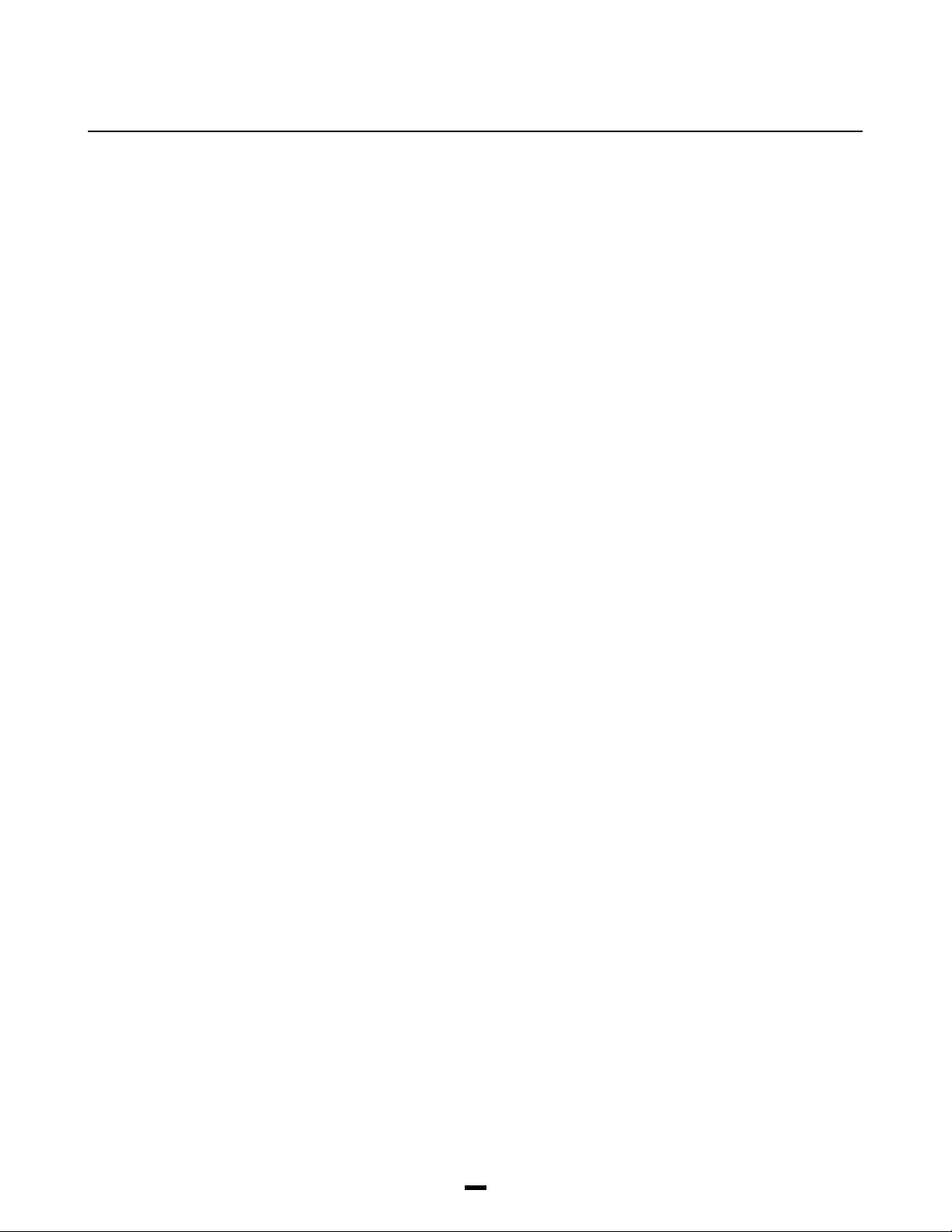
MODULE
SPECIFICATIONS
PC4108 Expansion Module
• Up to 128 zones total on system
• 8 zone expansion module
• Normally closed loops, EOL resistor, Double EOL
resistor support
• Four wire (QUAD) hook-up to Combus
• Nominal current draw of 25 mA
• Provides Tamper Reporting Codes
• Low Combus supervision to PC4020 Main Board
PC4116 Expansion Module
• Up to 128 zones in total on system
• Normally closed loops, EOL resistor, Double EOL
resistor support
• 16 zone expansion module
• Four wire (QUAD) hook-up to Combus
• Nominal current draw of 30 mA
• Provides Tamper Reporting Codes
• Low Combus supervision to PC4020 Main Board
PC4164 Expansion Module*
• Up to 64 zones in total on the system
• One module per system
• 64 zone wireless expansion module
• Support for Universal transmitters and PIRs
• Normally closed and zone module tamper support
• 4 wire quad hookup to the PC4164
• Nominal current draw of 110 mA
• Provides zone alarm/zone low battery/zone tamper
reporting codes
• Low Combus supervision to the PC4020
PC4204 High Current Output Module
• 4 output high current module
• Up to 16 modules on system
• Minimum 40 VA 16-18 volt transformer required
• Minimum 4 Amp-Hour, 12 volt battery required
• Each output programmable for 1 of 35 options
• Four wire (QUAD) hook-up to Combus
• Nominal current draw of 25 mA
• Provides Tamper and Trouble Reporting Codes
• Low Combus supervision to PC4020 Main Board
• 1.5 Amp output
PC4400 Serial Interface Module
• True RS-232 technology
• Handshake software switches
• Protocol XON/XOFF or DTR
• 5 possible baud rates 300, 600, 1200, 2400 and 4800
• DVAC communications†
• Four wire (QUAD) hook-up to Combus
• Nominal current draw of 35 mA
• Provides Tamper Reporting Codes
• Low Combus supervision to PC4020 Main Board
Note: 4800 Baud is only available on PC4400 software
version 2.00 and above.
LCD4500 Remote Keypad
• Up to 16 keypads on system
• Alphanumeric liquid crystal display
• Built-in piezoelectric buzzer
• Full annunciation of zones and system status
• Four wire (QUAD) hook-up to Combus
• Nominal current draw of 55 mA
• Provides Tamper Reporting Codes
• Low Combus supervision to PC4020 Main Board
• Dimensions 5.75" x 4.5" x 1" deep (144 x 114 x 25 mm)
Escort4580 (Voice Prompting Module)*
• One module per system
• Full voice prompts for all major user accessible
sections
• Four wire quad connection to Combus
• Nominal current draw of 70 mA - 140 mA
• Automation Control capabilities - up to 32 Automation
Module per system
• Low Combus supervision to the main board
* These devices are not UL listed.
† These features have not been investigated by UL.
PC4216 Low Current Output Module
• 16 output low current module
• Up to 9 modules on system
• All module programmable for all 16 outputs, 1 of 35
options for each
• Programmable as alarm annunciators or zone followers
• Four wire (QUAD) hook-up to Combus
• Nominal current draw of 15 mA
• Provides Tamper Reporting Codes
• Low Combus supervision to PC4020 Main Board
9
Page 12

TERMINAL
CONNECTIONS
This “Terminal Connections” section only refers to the
main board of the PC4020 system. Other connections are
shown in the module wiring diagrams.
“AC” Power Terminals
Use a 16.5 VAC transformer with a minimum 40 VA rating
to supply AC power to the PC4020. The transformer
should not be connected to an outlet that is controlled by
a switch. If AC failure occurs, it will be displayed as a
trouble on the keypad (see “Keypad Commands, [✱][2]
Trouble Conditions”). It can also be transmitted to the
monitoring station as a trouble condition (see
“Programming Manual”).
Auxiliary Power Terminals “AUX” and “GND”
The auxiliary power supply can be used to power motion
detectors and other 12 VDC devices. The “AUX” (positive)
and “GND” (negative) terminals provide 500 mA when the
PC4020 is used with one keypad. For each additional
module on the Combus, the auxiliary supply rating must
be reduced by the current rating of that module. The
auxiliary supply is PTC at 1 amp and a Main Aux Trouble
Reporting Code can be transmitted if the PTC fails. (See
“Programming Manual”.)
Programmable Output Terminal “PGM ”
The operation of the Programmable Output depends upon
which option is selected in the programming table. See
the Programming Manual for a list of options for the “PGM”
output. The “PGM” is a 3A (maximum) switch to ground. A
small relay, a buzzer or other DC operated device may be
connected between the “AUX” (positive) terminal and the
“PGM” (switched negative) terminal to interface with
controlled devices.
Combus Terminals
“RED”, “BLK”, “YEL” and “GRN”
Connect the red wire of the Combus to the “RED” terminal,
the black wire to the “BLK” terminal, the yellow wire to the
“YEL” terminal and the green wire to the “GRN” terminal.
The Combus is wired in the same manner on all modules.
The Combus is used by the main panel to communicate
with and supply power to the modules.
The Combus power supply terminals are fused
electronically (max. 500 mA with no load on AUX).
NOTE: When connecting modules to the Combus the
system must not be powered.
Zone Input Terminals “Z1” to “Z16”
Zone inputs “Z1” to “Z16” can be supervised End of Line
Switched Auxiliary Power Terminals
“SW AUX” and “GND”
The “SW AUX” terminal is positive while the “GND”
terminal is negative. The 500 mA auxiliary supply rating
must be reduced by any current taken from the switched
auxiliary supply which shares the same fuse as the
auxiliary supply. This output is fully programmable, but is
most commonly used with the “Sensor Reset” option,
allowing the user to control the switch from the keypad.
(See “Sensor Reset”.)
Bell/Siren Terminals
“BELL +” and “BELL -”
These terminals are for powering bells or other devices
requiring a steady output voltage on alarm. The bell
output is PTC at 2.5 amps. When connecting sirens
(speakers with siren driver already built-in), be sure to
observe the correct polarity. Connect the positive lead to
the “BELL +” terminal and the negative lead to the “BELL
-” terminal.
If no siren or bell is used, connect a 1000 ohm resistor
(brown, black, red and gold) between “BELL +” and
“BELL -”.
(EOL) resistor circuits, Double EOL circuits or normally
closed loops. If EOL are used, each input must be
terminated with a 5600 ohm EOL resistor (green, blue, red
and gold). An alarm condition will be created if a normally
open contact is used to short across the EOL resistor. A
trouble is created if normally closed contacts, wired in
series with the EOL resistor, are opened. See “Zones
EOL” in the Programming Manual. See the wiring diagram
for normally open and normally closed contact
connections.
If Double EOL circuits are being used, all zones will use
Double EOL resistors, except Standard Fire zones, Auto
Verify Fire zones, Delay Fire Zones, Links Supervisory
Zones, Links Answer, and Forced Answer zones. These
zones must only be connected using the EOL resistor.
Double EOL resistors allows the zone to be capable of
detecting zone tampers. The tamper resistor (5600 Ohm)
is placed across the alarm activating device, and the
single EOL resistor (5600 Ohm) is placed between the
alarm contact and the tamper contacts. This configuration
will allow the panel to detect Zone faults (zone shorted) ,
zone tampers (open zone), open zones (alarm condition
of 11200 Ohms), and restored zones (5600 Ohms).
10
Page 13

If the zone is disarmed and the tamper (open) or fault
(short) condition is tripped a buzzer will sound from all
partition keypads for the length of Bell Time Out or until an
access code is entered. A zone tamper will be sent to the
monitoring station if programmed. See Reporting Codes
for details.
If the zone is armed and the tamper is activated, it will
transmit and log both the tamper alarm and the zone
alarm. There will be no buzzer sounded if the zone is
armed (unless the zone is programmed as a 24 hour
buzzer zone). See the “Control Panel Wiring Diagram” for
detail on the hookup procedure.
The type of circuit or zone definition (delay, instant, 24
hour, silent, audible, etc.) is programmed from the keypad
using the installers programming commands.
Telephone Terminals
“T IP”, “RNG ”, “ T-1” and “R-1”
The wires from the RJ31-X telephone jack are connected
to these terminals in the following way.
Note: For proper operation, there must be no other
telephone equipment connected between the
control panel and the telephone company’s
facilities.
Ensure that plugs and jacks meet the dimension,
tolerance and metallic plating requirements of 47
C.F.R. Part 68 Subpart F.
TIP Green wire
RNG Red wire
T-1 Brown wire
R-1 Grey wire
Incoming line from
telephone company
Outgoing line to
house telephone(s)
Battery Connections
Do not connect the battery or the transformer until the
wiring is complete. Connect the red battery lead to the
positive battery terminal and the black lead to the
negative battery terminal. If the connection is reversed the
battery PTC will blow.
11
Page 14

SYSTEM
KEYPAD FUNCTIONS
Many of the functions in the PC4020 have limited access
so that only certain users may have control of special
functions. The installer can program the 2nd Master Code
to enable it and have access to the entire panel’s
operations the same as the Grand Master.
• System Master Code users can have access to all enduser options.
• Supervisory Code users can have access to options
related to their partition.
• All other types of users have options available to them
for their partitions.
All of the above mentioned keypad functions are listed in
the following pages.
Introduction
The LCD4500 remote keypad provides complete
information and control of the PC4020 control panel.
• The panel can be fully programmed from any keypad.
• The LCD display provides alarm and status indication
for the alarm circuits as well as guiding the user in
operating the system.
• The built-in buzzer lets the user hear correct key entries
and other alert signals.
• The 12 digit keypad is used for code entry and other
programming functions. All keypad entries are made by
pressing one key at a time.
The keypad is normally in the arm-disarm mode. In this
condition, the LCD message indicates the status of the
system. The “Enter Code to Arm System” message
comes on when all zones are closed. The system can be
directed to perform other functions such as zone
bypassing, displaying trouble conditions, displaying
alarm memory and programming by entering one of the
various [✱] commands described below. Pressing the [#]
key or not making any key entry for 2 minutes always
returns the keypad to the arm-disarm mode.
Partitions
The PC4020 can have up to 128 zones. These zones can
be divided by the installer into 8 separate partitions, that
can be armed and disarmed separately. Zones can be
assigned to more than one partition. Keypads can be
individually assigned as a global keypad or to a specific
partition. More than one keypad can be global, or can be
assigned to each partition. User codes can be enabled to
work on one or multiple partitions in the access code
partition mask. System Master codes can arm and disarm
any partition from any keypad. The default setting for the
PC4020 has only partition 1 enabled with zones 1 to 16
assigned to it. To enable more partitions, enter the Partition
Area menu of the Installer’s Programming section, and
select to add/edit the partition to be enabled.
Access Codes
An access code is a 4 or 6 digit (optional) number which
will permit access to the system, i.e. Arm/Disarm control,
Installer’s Programming etc. User access codes are
programmed in the User Programming section [✱][5]. The
default access code is ‘1234’ for 4 digit option, and
‘123456’ for 6 digit option. See ‘User Programming
Commands’ for details on programming access codes.
Partition Status Enunciator
Enabling the Full System Status Toggle in the partition
toggle options will display the current status of all
partitions on the partition keypads. This feature can also
be enabled on global keypads by enabling the Global
System Status Toggle in the system toggle options.
The keypads will display
11
22
33
44
55
66
77
1
2
3
4
11
22
33
44
AA
RR
NN
FF
A
R
N
F
AA
RR
NN
FF
88
5
6
7
8
55
66
77
88
!!
AA
RR
NN
!
A
R
N
!!
AA
RR
NN
A = Armed
R = Ready
N = Not Ready
F = Force armed
! = Alarm memory on Partition
Only enabled partitions will be displayed on the partition
status enunciator.
Note: Partition keypads will not display the partition
status enunciator while armed.
Global Keypads
What is a Global Keypad?
A global keypad is a keypad which belongs to all
partitions. It can be accessed by all system users who
have a valid access code with the global access attribute
enabled. The keypad will prompt the user to arm or
disarm their partition(s). The global keypad can also be
“loaned” to a partition by selecting options from the global
menu then selecting the desired partition. The users can
only access partitions which are assigned to their codes.
Why should a Global Keypad be used?
Global keypads allow the entire system to be controlled
by one keypad. This is beneficial if the keypad is to be
located in a central area, for example, the lobby of an
office building where the zones are common to all
partitions and each office contains individual zones.
How to create a Global Keypad?
The global keypad may be any keypad on the system. The
first keypad on the system is enrolled as a Partition 1 keypad.
It may be made into a global keypad by selecting the option,
“KYPD #1 Global” found in the system toggle options of
Installers Mode. If multiple partitions are enabled on the
system this will assign the keypad to all active partitions.
When the next keypad is enrolled onto the system the
keypad will prompt with the message “Select (01) < >”,
options 01 - 08 are the usual partition assignments, the
last option (09) is “Global Keypad”.
12
Page 15

How to use a Global Keypad?
The Global Keypad will display the message
ENTER YOURENTER YOUR
ENTER YOUR
ENTER YOURENTER YOUR
ACCESS CODEACCESS CODE
ACCESS CODE
ACCESS CODEACCESS CODE
or the full system status will be displayed if the global
system status option is enabled, or the clock will be
displayed if global clock display is enabled. From this
state any user entering a valid access code with the
global access attribute enabled on their code, may
access the system. The system can be directed to
perform functions such as arming/disarming and all [✱]
mode functions. No function can be performed without
first entering a valid access code.
• Single Partition Access Code
ENTER YOURENTER YOUR
ENTER YOUR
ENTER YOURENTER YOUR
ACCESS CODEACCESS CODE
ACCESS CODE
ACCESS CODEACCESS CODE
The user enters a valid single partition access code.
[*] TO VIEW[*] TO VIEW
[*] TO VIEW
[*] TO VIEW[*] TO VIEW
SYSTEM TROUBLESSYSTEM TROUBLES
SYSTEM TROUBLES
SYSTEM TROUBLESSYSTEM TROUBLES
< >< >
< >
< >< >
This message will be displayed if there are troubles on
the system and the installer has enabled the option
“GLB KYPD TRB” in the system toggles section.
VIEW TROUBLEVIEW TROUBLE
VIEW TROUBLE
VIEW TROUBLEVIEW TROUBLE
(trouble message)(trouble message)
(trouble message)
(trouble message)(trouble message)
< >< >
< >
< >< >
Press [✱] to view the troubles on the system. The user
can scroll through the troubles by using the [<][>] keys.
(Partition label)(Partition label)
(Partition label)
(Partition label)(Partition label)
[*] TO ARM[*] TO ARM
[*] TO ARM
[*] TO ARM[*] TO ARM
< >< >
< >
< >< >
This message will be displayed if the partition is ready
to be armed. Press the [✱] key to arm.
WARNINGWARNING
WARNING
WARNINGWARNING
BYPASS ACTIVEBYPASS ACTIVE
BYPASS ACTIVE
BYPASS ACTIVEBYPASS ACTIVE
This message will be displayed for 3 seconds if the
partition is armed with zones bypassed.
PARTITION ARMEDPARTITION ARMED
PARTITION ARMED
PARTITION ARMEDPARTITION ARMED
WITH OPEN ZONESWITH OPEN ZONES
WITH OPEN ZONES
WITH OPEN ZONESWITH OPEN ZONES
This message will be displayed for 3 seconds if the
partition is armed with force armable zones open.
EXIT DELAYEXIT DELAY
EXIT DELAY
EXIT DELAYEXIT DELAY
IN PROGRESS...IN PROGRESS...
IN PROGRESS...
IN PROGRESS...IN PROGRESS...
This message will be displayed for 3 seconds when a
partition is armed.
ENTER YOURENTER YOUR
ENTER YOUR
ENTER YOURENTER YOUR
ACCESS CODEACCESS CODE
ACCESS CODE
ACCESS CODEACCESS CODE
After the exit delay in progress message has been
displayed the keypad will return to this message.
(Partition label)(Partition label)
(Partition label)
(Partition label)(Partition label)
* FOR OPEN ZONES* FOR OPEN ZONES
* FOR OPEN ZONES
* FOR OPEN ZONES* FOR OPEN ZONES
<<
>>
<
>
<<
>>
If the partition is not ready to be armed because of open
zones on the partition, this message will be displayed.
ZONE OPENZONE OPEN
ZONE OPEN
ZONE OPENZONE OPEN
(Zone label)(Zone label)
(Zone label)
(Zone label)(Zone label)
< >< >
< >
< >< >
OO
O
OO
Press the [✱] key to view the open zones on the
partition. Open zones can be viewed by pressing the
[<] [>] keys.
[*]TO BYPASS[*]TO BYPASS
[*]TO BYPASS
[*]TO BYPASS[*]TO BYPASS
ALL OPEN ZONESALL OPEN ZONES
ALL OPEN ZONES
ALL OPEN ZONESALL OPEN ZONES
After all open zones have been viewed the user will be
given the option to bypass all open zones. To bypass
all open zones press the [✱] key.
(Partition label)(Partition label)
(Partition label)
(Partition label)(Partition label)
UNABLE TO ARMUNABLE TO ARM
UNABLE TO ARM
UNABLE TO ARMUNABLE TO ARM
<<
>>
<
>
<<
>>
This message will be displayed if the partition is not
ready to be armed because of something other then
open zones on the partition.
(Partition label)(Partition label)
(Partition label)
(Partition label)(Partition label)
[*] TO DISARM[*] TO DISARM
[*] TO DISARM
[*] TO DISARM[*] TO DISARM
< >< >
< >
< >< >
This message will be displayed if the partition is armed.
NO ALARMSNO ALARMS
NO ALARMS
NO ALARMSNO ALARMS
IN MEMORYIN MEMORY
IN MEMORY
IN MEMORYIN MEMORY
Press the [✱] key to disarm the partition. If the partition
is disarmed and no alarms occurred during the current
armed period this message will be displayed for 3
seconds.
ALARM MEMORYALARM MEMORY
ALARM MEMORY
ALARM MEMORYALARM MEMORY
(partition label)(partition label)
(partition label)
(partition label)(partition label)
< >< >
< >
< >< >
If the partition is disarmed with alarms in memory, this
message is displayed. Press the [<][>] keys to scroll
through the partitions that have alarm memory on them.
[*]FOR OTHER[*]FOR OTHER
[*]FOR OTHER
[*]FOR OTHER[*]FOR OTHER
OPTIONSOPTIONS
OPTIONS
OPTIONSOPTIONS
< >< >
< >
< >< >
If the user wishes to perform a function to a partition
that is not available through the global menu, the
keypad can be loaned to the desired partition be
pressing the [✱] key at this option.
ACCESSINGACCESSING
ACCESSING
ACCESSINGACCESSING
(Partition label)(Partition label)
(Partition label)
(Partition label)(Partition label)
When a keypad is loaned to another partition this
message will be displayed for 3 seconds. Once the
keypad is loaned to another partition, it will function as
if it was a keypad that belonged to that partition. The
user will be able to perform all [✱] functions (e.g. [✱] [7]
Door Strike) and disarm the panel using conventional
methods.
EXITING FROMEXITING FROM
EXITING FROM
EXITING FROMEXITING FROM
(Partition Label)(Partition Label)
(Partition Label)
(Partition Label)(Partition Label)
The keypad will return to global mode after 20 seconds
of no key presses made (this time is programmable by
the installer). The keypad will also return to global mode
if the [#] key is pressed. This message will be displayed
for 3 seconds then the keypad will return to global mode.
13
Page 16

• Multi-partition Access Code
ENTER YOURENTER YOUR
ENTER YOUR
ENTER YOURENTER YOUR
ACCESS CODEACCESS CODE
ACCESS CODE
ACCESS CODEACCESS CODE
The user enters a valid multi partition access code.
[*] TO VIEW[*] TO VIEW
[*] TO VIEW
[*] TO VIEW[*] TO VIEW
SYSTEM TROUBLESSYSTEM TROUBLES
SYSTEM TROUBLES
SYSTEM TROUBLESSYSTEM TROUBLES
< >< >
< >
< >< >
This message will be displayed if there are troubles on
the system and the installer has enabled the option
“GLB KYPD TRB” in the system toggles section.
VIEW TROUBLEVIEW TROUBLE
VIEW TROUBLE
VIEW TROUBLEVIEW TROUBLE
(trouble message)(trouble message)
(trouble message)
(trouble message)(trouble message)
< >< >
< >
< >< >
Press [✱] to view the troubles on the system. The user
can scroll through the troubles by using the [<][>] keys.
[*] TO ARM[*] TO ARM
[*] TO ARM
[*] TO ARM[*] TO ARM
YOUR PARTITIONSYOUR PARTITIONS
YOUR PARTITIONS
YOUR PARTITIONSYOUR PARTITIONS
< >< >
< >
< >< >
This message will be displayed if all partitions that the
access code belongs to are ready to be armed. Press
the [✱] key to arm all partitions that the code belongs to.
The panel will only arm partitions that belong to the
entered access code.
UNABLE TO ARMUNABLE TO ARM
UNABLE TO ARM
UNABLE TO ARMUNABLE TO ARM
YOUR PARTITIONSYOUR PARTITIONS
YOUR PARTITIONS
YOUR PARTITIONSYOUR PARTITIONS
This message will be displayed if any one of the partitions
that the access code belongs to is not ready to be armed.
[*] TO DISARM[*] TO DISARM
[*] TO DISARM
[*] TO DISARM[*] TO DISARM
YOUR PARTITIONSYOUR PARTITIONS
YOUR PARTITIONS
YOUR PARTITIONSYOUR PARTITIONS
< >< >
< >
< >< >
This message will be displayed if any of the partitions
that the access code belongs to are armed. Press the
[✱] key to disarm all partitions that the access code
belongs to. The panel will only disarm partitions that
belong to the entered access code.
(Partition label)(Partition label)
(Partition label)
(Partition label)(Partition label)
[*] TO ARM[*] TO ARM
[*] TO ARM
[*] TO ARM[*] TO ARM
< >< >
< >
< >< >
Press the [<][>] keys to scroll through the partitions. Note
that only partitions that belong to the access code entered
can be viewed. This message will be displayed if the
partition is ready to be armed. Press the [✱] key to arm.
WARNINGWARNING
WARNING
WARNINGWARNING
BYPASS ACTIVEBYPASS ACTIVE
BYPASS ACTIVE
BYPASS ACTIVEBYPASS ACTIVE
This message will be displayed for 3 seconds if the
partition is armed with zones bypassed.
PARTITION ARMEDPARTITION ARMED
PARTITION ARMED
PARTITION ARMEDPARTITION ARMED
WITH OPEN ZONESWITH OPEN ZONES
WITH OPEN ZONES
WITH OPEN ZONESWITH OPEN ZONES
This message will be displayed for 3 seconds if the
partition is armed with force armable zones open.
EXIT DELAYEXIT DELAY
EXIT DELAY
EXIT DELAYEXIT DELAY
IN PROGRESS...IN PROGRESS...
IN PROGRESS...
IN PROGRESS...IN PROGRESS...
This message will be displayed for 3 seconds when a
partition is armed.
ENTER YOURENTER YOUR
ENTER YOUR
ENTER YOURENTER YOUR
ACCESS CODEACCESS CODE
ACCESS CODE
ACCESS CODEACCESS CODE
After the exit delay in progress message has been
displayed the keypad will return to this message.
(Partition label)(Partition label)
(Partition label)
(Partition label)(Partition label)
* FOR OPEN ZONES* FOR OPEN ZONES
* FOR OPEN ZONES
* FOR OPEN ZONES* FOR OPEN ZONES
<<
>>
<
>
<<
>>
If the partition is not ready to be armed because of open
zones on the partition, this message will be displayed.
ZONE OPENZONE OPEN
ZONE OPEN
ZONE OPENZONE OPEN
(Zone label)(Zone label)
(Zone label)
(Zone label)(Zone label)
< >< >
< >
< >< >
OO
O
OO
Press the [✱] key to view the open zones on the
partition. Open zones can be viewed by pressing the
[<] [>] keys.
[*]TO BYPASS[*]TO BYPASS
[*]TO BYPASS
[*]TO BYPASS[*]TO BYPASS
ALL OPEN ZONESALL OPEN ZONES
ALL OPEN ZONES
ALL OPEN ZONESALL OPEN ZONES
After all open zones have been viewed the user will be
given the option to bypass all open zones. To bypass
all open zones press the [✱] key.
(Partition label)(Partition label)
(Partition label)
(Partition label)(Partition label)
UNABLE TO ARMUNABLE TO ARM
UNABLE TO ARM
UNABLE TO ARMUNABLE TO ARM
<<
> >
<
>
<<
> >
This message will be displayed if the partition is not
ready to be armed because of something other then
open zones on the partition.
(Partition label)(Partition label)
(Partition label)
(Partition label)(Partition label)
[*] TO DISARM[*] TO DISARM
[*] TO DISARM
[*] TO DISARM[*] TO DISARM
< >< >
< >
< >< >
This message will be displayed if the partition is armed.
NO ALARMSNO ALARMS
NO ALARMS
NO ALARMSNO ALARMS
IN MEMORYIN MEMORY
IN MEMORY
IN MEMORYIN MEMORY
Press the [✱] key to disarm the partition. If the partition is
disarmed and no alarms occurred during the current armed
period this message will be displayed for 3 seconds.
ALARM MEMORYALARM MEMORY
ALARM MEMORY
ALARM MEMORYALARM MEMORY
(partition label)(partition label)
(partition label)
(partition label)(partition label)
< >< >
< >
< >< >
If the partition is disarmed with alarms in memory, this
message is displayed. Press the [<][>] keys to scroll
through the partitions that have alarm memory on them.
[*]FOR OTHER[*]FOR OTHER
[*]FOR OTHER
[*]FOR OTHER[*]FOR OTHER
OPTIONSOPTIONS
OPTIONS
OPTIONSOPTIONS
< >< >
< >
< >< >
If the user wishes to perform a function to a partition
that is not available through the global menu, the
keypad can be loaned to the desired partition.
[*]TO SELECT[*]TO SELECT
[*]TO SELECT
[*]TO SELECT[*]TO SELECT
(Partition label)(Partition label)
(Partition label)
(Partition label)(Partition label)
Press the [<][>] keys to scroll to the desired partition,
then press the [✱] key.
ACCESSINGACCESSING
ACCESSING
ACCESSINGACCESSING
(Partition label)(Partition label)
(Partition label)
(Partition label)(Partition label)
When a keypad is loaned to another partition this
message will be displayed for 3 seconds. Once the
keypad is loaned to another partition, it will function as if it
was a keypad that belonged to that partition. The user will
be able to perform all [✱] functions (e.g. [✱] [7] Door
Strike) and disarm the panel using conventional methods.
EXITING FROMEXITING FROM
EXITING FROM
EXITING FROMEXITING FROM
(Partition Label)(Partition Label)
(Partition Label)
(Partition Label)(Partition Label)
The keypad will return to global mode after 20 seconds of
no key presses made (this time is programmable by the
installer). The keypad will also return to global mode if the
[#] key is pressed. This message will be displayed for
three seconds, then the keypad will return to global mode.
14
Page 17

With the option global keypads annunciate all entry delays
disabled, audible entry delay will only be heard on the
Global keypad when all activated partitions are armed. If
the option global keypads annunciate entry delays is
enabled, then any audible entry delay will be enunciated
on global keypads.
The Trouble LED of the Global keypad will activate for all
troubles, including fire zones that belong to just one
partition. If the “Global Keypad Displays Trouble” toggle
is disabled, the user must enter a valid access code and
then loan the keypad to their partition. From here the
user can enter [✱] [2] to view the trouble, if it belongs to
their partition. If the option is enabled, the troubles can
be viewed from the global menu.
To access the System Master Menu from a global keypad,
select a partition, re-enter the System Master Code, then
press [9] or use the [<][>] keys to scroll through the
menu. Press [✱] to select the System Master options.
System Master Code Functions
System Master Codes may perform any function for any
partition on the system except change or delete the
System Grand Master Code. Enter [System Master Code]
[9] to display the System Master Code Function Menu:
[0] View Event Buffer [1] Set System Time
[2] Set System Date [3] Enable DLS Window
[4] System Reset [5] Previous Menu
[0] View Event Buffer - This function allows any Master
Code to review the Event Buffer on the keypad display.
The first line of the display will show the event number
and the partition on which the event occurred; the
second line of the display will show the date and time
of the event. Press the [✱] key to display a description
of the event. Use the [<] [>] keys to scroll through the
list of events in the Event Buffer. Event 001 is the most
recent event and 512 is the oldest one.
[1] Set System Time programs the system’s 24 hour
clock. Enter 4 digits in 24 hour time to set the clock,
the first 2 digits are the hour, the last 2 digits are the
minutes. For example, to program 2:35 pm, type 1435.
[2] Set System Date programs the system’s calendar.
Enter 6 digits, the first two digits are the month, the
middle 2 digits are the day, and the last two digits are
the year. For example, to program Feb 14, 1994 type
021494.
[3] Enable DLS Window - The end user can enable ring
detect for 60 minutes to allow a computer to call the
panel. The installer can disable this function in the DLS
section of the installer’s programming.
[4] System Reset - A System Reset turns off the power to
the Combus for 5 seconds. No programming will be
lost and the time will not have to be reprogrammed. A
system reset should be done if there is a Combus
Communications fault or an Internal fault.
[5] Previous Menu - If the user decides to do nothing,
either select this option, or press the [#] key to return
to the arm/disarm menu.
Installer’s Programming Code
A default installer’s programming code “4020” is programmed
into the PC4020. This code is used with the [✱][8] command
by the installer to gain access to the system in order to enter
panel or communicator program information. The installer’s
program code may be changed by the installer.
Auto-bypass/Home-Away Arming
If a correct access code is entered and you do not exit the
premises, the system will, at the end of the Exit delay time,
arm with interior zones automatically bypassed if those
interior zones have been programmed as “Home-Away”
zones. These zones will remain bypassed until [✱][1] is
entered to reactivate bypassed home-away zones.
This is a convenience feature for the user who wishes to
remain on the premises with the system armed. The user
does not have to manually bypass the Home-Away zones.
To reactivate the Home-away zones that have been
automatically bypassed, press [✱][1]. This command is a
quick method of fully arming the system in residential
applications before going to bed.
Note: The auto-bypassed zones will only send a
tamper alarm when the tamper condition is activated,
using Double EOL resistors.
Partition Keypads
Arming
Close all protected doors and windows and stop movement
in areas covered by motion detectors.
The “Enter Code To Arm System” message should be on
the LCD display. The system cannot be armed unless the
“Enter Code to Arm System” or “Secure System or Enter
Code” message is displayed.
If Double EOL resistors are being used, 3 different
messages can be displayed when viewing open zones,
Zone Open, Zone Tamper and Zone Fault. Zone Open will
be displayed if the zone is in the alarm state (total resistance
between the zone terminal and common is 11200 ohms),
Zone Fault will be displayed if the zone is shorted, and Zone
Tamper will be displayed if the zone is open.
The “Secure System or Enter Code” message is used to
indicate to the user that a force armable zone is open, and
the partition can still be armed. After the partition is armed, if
the force armable zone is secured it will become an active
zone, and will cause an alarm if the zone opens again.
To program a zone as force armable, see “Zone Options” in
the Programming Manual.
Enter a single partition access code. As each digit is
entered the keypad will beep.
• If the access code was entered incorrectly, the
keypad will beep steadily for 2 seconds.
• If the code was entered correctly but the message
“Secure System Before Arming” is on the display, the
keypad will beep quickly followed by a steady tone.
15
Page 18

• When the correct code is entered, the “Exit delay in
Progress” message will come on and the keypad will
beep quickly.
If enabled, a timer will appear in the right side of the
display indicating the remaining time in the exit delay. Exit
the premises through the designated exit-entry door. At
the end of the allowed exit time the message on the
keypad will change to “Enter Code to Disarm System”.
See the “Installer’s Programming [✱][8] Command”
section on how to change the exit time. Also see “Quickarm” and “At-home Arm”.
If a multi partition access code is entered the keypad will
display the message
(0) TO ARM(0) TO ARM
(0) TO ARM
(0) TO ARM(0) TO ARM
(Partition Label)(Partition Label)
(Partition Label)
(Partition Label)(Partition Label)
< >< >
< >
< >< >
RR
R.
RR
The lower right hand corner of the display will show the
partition status using the letter “R” for Ready, “N” for Not
Ready, “A” for Armed and “!” for Partition is in Alarm.
Use the [<] [>] keys to scroll though the assigned
partitions. Only partitions to which the access code is
assigned will be displayed.
To arm the partition you are in simply press [✱] or use the
hotkey (0). The message
EXIT DELAYEXIT DELAY
EXIT DELAY
EXIT DELAYEXIT DELAY
IN PROGRESSIN PROGRESS
IN PROGRESS
IN PROGRESSIN PROGRESS
will appear on the keypad with the exit delay timer if it is
enabled. Instead of arming their own partition, if the user
decides to select another partition the message
SELECT (0)SELECT (0)
SELECT (0)
SELECT (0)SELECT (0)
ARM PARTITIONARM PARTITION
ARM PARTITION
ARM PARTITIONARM PARTITION
< >< >
< >
< >< >
RR
R
RR
will be displayed. Selecting (0) “To Arm” will arm the
selected partition and display the message
EXIT DELAYEXIT DELAY
EXIT DELAY
EXIT DELAYEXIT DELAY
IN PROGRESSIN PROGRESS
IN PROGRESS
IN PROGRESSIN PROGRESS
for 2 seconds and then return the user to the arming menu
of their own partition.
If (1) “For Options” is selected the user will be prompted
with the message
ACCESSINGACCESSING
ACCESSING
ACCESSINGACCESSING
(Partition Label)(Partition Label)
(Partition Label)
(Partition Label)(Partition Label)
.
From here the user is capable of performing all [✱]
functions (e.g. [✱] [7] Door Strike) and arm the panel
using conventional methods.
Once the [#] key is pressed or the keypad timeout expires
(no key presses made), the keypad will return to its home
partition displaying the message
RETURNING TORETURNING TO
RETURNING TO
RETURNING TORETURNING TO
(Partition Label)(Partition Label)
(Partition Label)
(Partition Label)(Partition Label)
.
Disarming
Enter the premises through the designated exit-entry door.
The keypad buzzer will be on. Go to the keypad and enter
the 4 digit or 6 digit access code. If an error is made in
entering the code, press the [#] key and enter the code
again. The “Armed” light will go out and the keypad
buzzer will stop. The correct access code must be
entered before the allowed entry time expires. To change
the entry time see “Installers Programming Command”,
[✱][8]. If an alarm occurred while the panel was armed,
the “View Memory” message will be on the display with
the zone label for the zone that caused the alarm. The
display will keep those messages on for two minutes or
until the [#] key is pressed to return the panel to the
normal arm-disarm mode.
To disarm another partition with a multi-partition access
code, select the partition. The message
SELECT (0)SELECT (0)
SELECT (0)
SELECT (0)SELECT (0)
Disarm PartitionDisarm Partition
Disarm Partition
Disarm PartitionDisarm Partition
will be displayed. Press [✱] or [0] to disarm the partition.
Zone Bypassing
[✱] [1]
A bypassed zone will not cause an alarm. If a zone is
bypassed the panel may be armed even if the zone is
open. Use zone bypassing when access is needed to part
of the protected area. Also, damaged wiring or contacts
on a zone may be temporarily bypassed until repairs can
be made so that the panel can be armed.
To bypass zones, enter [✱] [1]. An access code may be
required if the installer has enabled that option. A menu
will appear.
[0] Bypass Open Zones allows the user to bypass only
the open zones that are on that partition. Use the [<][>]
keys to scroll through the open zones. Next to the zone
label will the a [!] this character is used to indicate that
the zone is open. To select the open zone to be bypassed
press the [✱] key. A [✱] will appear next to the zone label
to indicate that the zone has been bypassed.
[1] Bypass Zones takes you immediately to bypassing
zones. Use the [<] [>] to select the zones to be bypassed
and press the [✱] key to select the zone. A “✱” will
appear beside the zone label to indicate the zone will be
bypassed when the partition is armed.
A zone search routine allows the user to find the desired
zone to bypass by entering in the first letter of the zone to
search for, and pressing one of the [<][>] keys. The [<]
key will search for the first zone on the partition that
begins with the letter selected. The [>] key will search for
the next zone on the partition that begins with the letter
selected.
16
Page 19

The letters of the alphabet have been divided up among
the 1 to 9 number keys on the keypad.
123
ABC1 DEF2 GHI3
456
JKL4 MNO5 PQR6
789
STU7 VWX8 YZ90
0
Clear
For example, to search for the first zone that begins with
the letter “R”, press the [6] key three times until the letter
“R” is displayed on the keypad between the “< >”. Press
the [>] key, the first zone that begins with the letter “R” will
then be displayed.
[2] Clear Bypasses removes all bypasses from all the
zones in your partition and then takes you to bypassing
zones. None of the zones will have a “✱” beside them.
[3] Recall Bypasses will bypass all the same zones that
were selected the last time zones were bypassed. This is
for users that are always bypassing the same zones.
[4] Previous Menu takes you back to the “Enter Code to
Arm System”.
When the PC4020 is programmed, the ability to bypass
certain zones may be eliminated. In this case, the “✱”
indicator for those zones will not come on in response to
the bypass command. Zone bypasses are automatically
cancelled when the panel is disarmed.
The installer can choose by partition if a code must be
entered with [✱] [1] to bypass zones. Only the zones
assigned to the same partition of the system as the
keypad can be bypassed. Only certain types of access
codes can be used to bypass (See [✱][5]).
Note: At no time can any armed zone be bypassed.
Trouble Display
[✱] [2]
The PC4020 continuously monitors a number of possible
trouble conditions. If one of these conditions occurs, the
keypad “TROUBLE” indicator will light and the audible
indication will sound (two short beeps every 10 seconds).
When the [#] key is pressed the audible indication will
stop, but the trouble indicator light will remain ON until the
trouble is cleared. Trouble conditions can also be
transmitted to the monitoring station. Press the [✱] then
[2] keys to display the types of trouble conditions.
• Battery Trouble • Internal Fault
• AC Trouble • 4204 Battery TBL
• Aux Supply Troub • 4204 AC Trouble
• TLM Trouble • 4204 Aux Trouble
• TLM TBL Line #1 • Ground Fault
• TLM TBL Line #2 • Waterflow TBL
• FTC Trouble • DLS Fault TBL
• Bell CCT Trouble • Zn Sensor Fault
• Fire Trouble • Zn LwBatt Fault
• Fire Trouble 2WS • RF Zn Tamper TBL
• Loss of Time • Automation Fault
• Module Com Fault • Printer Off-Line
• Combus Low Pwr • PC4400 Trouble
• Cellular Trouble
Battery Trouble
can be reported if the battery is 11.3 volts or less,
disconnected or the battery fuse fails. Battery voltage is
checked once every 4 minutes, so the battery trouble may
not restore instantly when the battery is restored. Initiating
a bell/comm test will check the battery voltage. When DC
Inhibit Arm is enabled the panel will check the condition
of the batteries on the system (main panel and PC4204)
when an access code is entered. If during this check the
battery shows a low voltage condition the arming will be
inhibited. The LCD will display the message "Fail To
Arm... Battery Trouble" when this occurs.
The Control panel and each of the PC4204 modules may
only have 3 battery trouble alarms in a 24 hour period.
After the third battery trouble for a given module the
trouble condition will "Shutdown" until midnight of that
day. The trouble will still be enunciated with the keypad
Trouble LED but the event will not be logged to the event
buffer or be communicated.
AC Trouble
power failure. The system “Trouble” light will come ON
but the audible indication will not sound until there is a
low battery condition. Transmission delay can be
programmed for 000 to 255 minutes.
Aux Supply Troub aux fuse on the main panel opens, or if the Aux or SW Aux
terminals are overloaded.
TLM Trouble when the line voltage drops below 3 volts for more than
30 seconds. A keypad trouble is generated when the
system is disarmed and if selected, a local alarm sounds
when the panel is armed.
TLM TBL Line #1 - When using the PC4700 Fire Module
a telephone line trouble is generated when the line
voltage drops below 3 volts for more than 30 seconds on
line one. A keypad trouble is generated when the system
is disarmed and if selected, a local alarm sounds when
the panel is armed.
TLM TBL Line #2 - When using the PC4700 Fire Module
a telephone line trouble is generated when the line
voltage drops below 3 volts for more than 30 seconds on
line two. A keypad trouble is generated when the system
is disarmed and if selected, a local alarm sounds when
the panel is armed.
FTC Trouble communicating with the monitoring station after 10 attempts,
a Fail to Communicate trouble is generated. If a later attempt
to communicate is successful the trouble is cleared.
-
A battery trouble will be displayed and
-
There is no audible annunciation on AC
An Aux trouble is generated if the
A telephone line trouble is generated
If the digital communicator is unsuccessful in
17
Page 20

Bell CCT Trouble is open, a keypad trouble and a Bell Circuit trouble
transmission are generated.
Fire Trouble trouble and a Fire Loop trouble transmission are
generated. A trouble on the FIRE loop will unconditionally
initiate an audible and visual (trouble light) indication on
the keypad. This means that even if any other previous
trouble has been silenced, a FIRE loop trouble will restart
the keypad buzzer.
Fire Trouble 2WS - If the fire zone on a PC4700 Fire
Module is opened, a visual keypad trouble (trouble LED
will come on) with audible indication and a fire zone
trouble transmission is generated. The LCD will show the
message "FIRE TROUBLE!! 2 Wire Smoke", until the fire
zone trouble is restored. If there is more than one PC4700
trouble condition present these trouble messages will
scroll every 3 seconds to the next message.
Loss of Time internal time of day clock needs to be set to the correct
time. This trouble is cleared when an attempt is made to
reset the internal time of day clock. See “System Master
Codes” for resetting the time of day clock.
Module Com Fault with a module and cannot recover it. Check to see if the
module is connected properly, then do a system reset.
See “Diagnostics” in the Programming Manual to
determine which module is not communicating.
Combus Low Pwr
voltage from the Combus. Check for proper connection of
Combus, or the Combus needs to be repowered. See
4204 modules and the 4204 PGM Combus power option
for supplying voltage to the Combus. See “Diagnostics” in
the Programming Manual to determine which module has
low voltage.
Internal Fault
microprocessors. If this trouble occurs, check
connections to the Combus and do a system reset.
4204 Battery TBL
battery drops below 11.3 volts, a battery trouble is
generated.
To determine which of the PC4204’s has the low battery,
check the reporting code transmitted to the monitoring
station or check the event buffer printout if there is a
printer attached, or through downloading. The battery
voltage is checked once every 4 minutes. So the battery
trouble may not restore instantly when the battery voltage
is restored.
4204 AC Trouble
loses incoming AC power, the keypad trouble light will
indicate a 4204 AC trouble. But there will be no audible
annunciation until there is also a low battery condition.
The PC4204 AC troubles will be transmitted to the
monitoring station immediately.
4204 AUX Trouble
module should open or if the Aux supply is overloaded, a
4204 Aux trouble is generated.
If the bell fuse opens or the bell circuit
If a FIRE loop is open circuit, a keypad
When the PC4020 is powered up, the
The panel has lost communications
-
Modules are not getting enough
-
A problem has occurred with the Combus
-
If any PC4204 relay output module’s
-
If any PC4204 relay output module
-
If the Aux fuse on any PC4204 relay
Ground Fault - A Ground Fault trouble condition will occur if
the Earth Ground (EGND) connection is shorted to a positive
voltage source or shorted to a non-earth ground potential.
This trouble will generate an audible and visual trouble as
well as a Ground Fault reporting code transmission.
Waterflow TBL - If the Waterflow zone on a PC4700 Fire
Module is opened (WFA or WFB), a visual keypad trouble
(trouble LED will come on) with audible indication and a
Waterflow trouble transmission is generated. The LCD will
show the message "FIRE TROUBLE!! Waterflow TBL", until
the Waterflow zone trouble is restored. If there is more than
one PC4700 trouble condition present these trouble
messages will scroll every 3 seconds to the next message.
Cellular Trouble one or more of the following trouble conditions: AC,
battery, loss of cellular or a tamper fault.
DLS Fault TBL - This trouble condition will generate an
audible and visual trouble when the control panel fails to
complete communications with the downloading computer.
Zn Sensor Fault - This trouble condition will occur when a
wireless zone fails to report a zone supervisory for (XXX)
minutes. To view which zone has the trouble press the [✱]
key while viewing the trouble condition. The zone(s) with
the trouble condition will be displayed in numerical order
on the display. A keypad trouble is generated when the
system is disarmed and a visual "Zn Sensor Fault" trouble
and trouble reporting code will be transmitted.
Zn LwBatt Fault - This trouble condition will occur when a
wireless zone has a low battery condition. To view which
zone has the trouble press the [✱] key while viewing the
trouble condition. The zone(s) with the trouble condition
will be displayed in numerical order on the display. A
keypad trouble is generated when the system is disarmed
and a visual "Zn Low Batt Fault" trouble and trouble
reporting code will be transmitted
RF Zn Tamper TBL - This trouble condition occurs when
the system toggle option RF Tmp Disarm is disabled and
a wireless zone is tampered on a disarmed partition.
Automation Fault - This trouble condition will occur when
the Escort 4580 losses communication with the Automation
Output control module. An audible trouble (VIA keypad
buzzer) will be generated as well as the trouble LED
activating for the keypads. An Automation Fault trouble
reporting code will be sent to the monitoring station if
programmed. If there is an AC trouble present at the time the
panel will not transmit the Automation Fault reporting code.
Printer Off-Line
serial printer connected to the PC4400 serial interface
module goes off-line.
PC4400 Trouble
DVAC Fault occurs (The DVAC line from central station is
not present), or a Module Fault occurs (The PC4400
module has failed an internal diagnostics), or if DVAC
communications has been shut down by central.
This indicates that the LINKS unit has
- -
- This trouble condition will occur if the
- -
- -
- This trouble will be displayed when a
- -
18
Page 21

Alarm Memory Display
[✱] [3]
Press [✱] then [3] to enter the alarm memory mode. Any
zone alarm caused during the last armed period will be
displayed in this menu. Any 24 hour alarms (including fire
zones, zone tampers and zone faults) will also appear in
the alarm memory. The View memory message will only
be displayed when the partition is disarmed and there
was an alarm during the last armed period.
Any zone that has gone into zone alarm will be displayed
as "Zone Alarm <>" with the zone label on the bottom line
of the LCD. Any zone that has gone into zone Fault will be
displayed as "Zone Fault <>" with the zone label on the
bottom line of the LCD. Any zone that has gone into zone
Tamper will be displayed as "Zone Tamper <>" with the
zone label on the bottom line of the LCD.
Press [#] to return to "Ready".
Sensor Reset
[✱] [4]
The Main Bell, Switched Auxiliary Supply and pgm
outputs can be programmed by the installer to be a
‘Sensor Reset’. (See ‘Sensor Reset’ in the programming
guide). This option allows the user to activate these
outputs from the keypad by pressing [✱][4]. The keypad
will display ‘Sensor Reset in Progress..’ and a countdown
timer will show how long the sensor reset will be active.
The Sensor Reset can be from 0 to 255 seconds, which is
programmed by the installer. (See PGM Pulse Times,
Utility/Sensor section in the Programming Guide).
Note: To perform a sensor reset from a global keypad
a partition must first be selected.
User Programming Commands
[✱] [5] [System Master Code] or [Supervisory Code]
The [✱] [5] [System Master Code] or [✱] [5][Supervisory
Code] command is used to program the Master Codes
and regular access codes.
The first access code is the System Grand Master Code.
Normally, only the installer can change the System Grand
Master Code. The installer may also program the system to
allow the user to change the System Grand Master Code.
Note: When using the global keypad the System
Master should assign access codes to prevent
duplicate access codes being used.
The System Grand Master Code has no limitations to its
use. It may be used to create or delete other System
Master Codes or to perform any user function on the
system. Note that only to the first access code can be the
System Grand Master Code.
Each access code may be programmed as one or a
combination of the following options:
System Master Codes may perform any function for any
partition on the system except change or delete the
System Grand Master Code, and change or delete other
System Master Codes.
Supervisory Codes allow the user to program and edit
other access codes, except System Master and Duress
codes, for any partitions the access code belongs to. It is
also used for arming, disarming, bypassing and all other
functions that a System Master Code is capable of.
Arm Only Code allows the user to arm only the partitions
to which the code is assigned.
Disarm Only Code allows the user to disarm only the
partitions to which the code is assigned.
Bypass Only Code allows the user to bypass zones on
partitions to which the code is assigned.
Door Strike Code allows the user to operate door strikes
only within the partition to which the code is assigned.
Duress Codes will send a duress code transmission to the
monitoring station whenever it performs a function. A user
would enter a Duress Code to indicate that they are forced
by an intruder to perform the functions on the system.
When a Duress Code is entered, the partition or partitions
to which it is assigned will function normally, and a Duress
Code transmission will be sent to the monitoring station.
Also, any outputs programmed as “Duress Outputs” will be
activated when the Duress Code is entered. A Duress
Code may be programmed for any functions except being
a System Master Supervisory or One-Time Use Code.
One-Time Use Codes are used to allow infrequent users
of the system, such as service personnel, to disarm then
arm the system. When the system is armed using a OneTime Use Code, the code will be erased once the Exit
Delay expires; after this time, the code may not be used
again. If the One-Time Use Code is entered before the
Exit Delay expires, arming of the system will be cancelled;
the One-Time Use Code may then be entered again later
to arm the system.
Log Only Codes are used strictly for logging to the event
buffer. The system master can log the time, date and location
which they were at with the Log Only codes. To enable this
code type, enable just door strike or disable all options.
4580 Access allows the user to access the Escort 4580
(Voice Prompting Module) via the in house telephone or
remotely through a telephone. The user will have the same
abilities through the Escort4580 as they would through a
regular keypad (See Programming Manual - Module
Hardware for more Detail).
Global Access allows the access code to be used on
global keypads. Disabling this toggle option for any
access code will inhibit the code from being used on any
global keypad.
Partition Selection Menu
selection menu when a multi-partition access code is
entered on a partition keypad. When this option is
disabled, multi-partition access codes will function as a
single partition access code for the partitions the access
code is enabled on.
brings up the partition
Note: Do not program One-Time Use Codes without
arming or disarming enabled.
19
Page 22

Programming Additional Access Codes Using a
System Master or a Supervisory Code
1 Press [✱] then [5] to enter the User Programming
Commands; the keypad will display the message “Enter
Your Access Code”. Any System Master Code or
Supervisory Code may be entered.
•If the Grand Master Code is entered, System Master
Codes and regular access codes for any partition will
be able to be programmed.
• If a System Master Code is entered, regular access
codes for any partition will be able to be programmed.
A System Master Code can also create Supervisory
and Duress Codes.
• If a Supervisory Code is entered, only access codes
belonging to the partition to which the Supervisory
Code is assigned may be changed. Supervisory
Codes cannot create System Master or Duress Codes.
When an access code is entered, the keypad will
display the number of available access codes on the
first line of the screen.
2 The keypad will display the message “Sel Code (xxx) < >”.
“(xxx)” represents the number of the access code that
has been selected for programming. Use the [<] [>]
keys to scroll through the list of access codes. When
the desired access code number is displayed, press
the [✱] key to program the code.
3 When an access code is selected for editing by
pressing the [✱] key, a menu for editing access codes
will be displayed. Select one of the menu items by
entering a number on the keypad.
[0] Program Code - When [0] is pressed, the keypad
will display the message “Enter Digits” and the
presently-programmed access code. Enter the new 4
digit or 6 digit access code. If you do not wish to
change the code, press [#] key.
[1] Erase Code - If an access code is no longer
needed, this selection will erase the code, code options
and partition mask, but not the user’s name.
[2] Edit Access Code Name - When a PC4400 RS-232
module is enrolled on the system, the name of the code
which is used to arm and disarm will be printed out.
Also, the access code name helps keep track of the
code when programming codes. Move the cursor to left
or right by pressing the [<][>] keys. The letters of the
alphabet have been divided up among the 1 to 9
number keys on the keypad as below:
[1] = A, B, C, 1 [2] = D, E, F, 2 [3] = G, H, I, 3
[4] = J, K, L, 4 [5] = M, N, O, 5 [6] = P, Q, R, 6
[7] = S, T, U, 7 [8] = V, W, X, 8 [9] = Y, Z, 9, 0
[0] = Space
For example, if you press the [4] key once, the letter ‘J’ will
appear above the cursor on the display. Press the [4] key
again, the next letter ‘K’ will appear, and so on. If a different
number key is pressed, e.g. the [6] key, the cursor will
automatically move to the right one space, i.e. the letter ‘P’.
To erase a character, use the [<] [>] keys to move the
cursor under the character, then press the [0] key.
While programming the access code label, press the [✱]
key to call up an options menu. To select an option, press
the corresponding number key or scroll through the options
using the [<][>] keys, then press the [✱] key to select.
[0] Clear Display [1] Clear to End
[2] Change Case [3] ASCII Entry (See appendix A)
[0] Clear Display will clear the entire code label.
[1] Clear to End will clear the display from the
character where the cursor was located to the end
of the display.
[2] Change Case will toggle the letter entry between
upper case letters (A, B, C...) and lower case
letters (a, b, c...).
[3] ASCII Entry is for entering uncommon
characters. There are 255 characters, but 000 to
031 are not used. Use the [<][>] keys to toggle
through the characters or enter a 3 digit number
from 032 to 255. Press the [✱] key to enter the
character into the code label.
[3] Edit Access Code Options - When [3] is pressed,
the keypad will display the message “Select toggle < >”.
Use the [<] [>] keys to scroll through the list of options:
.......................................................... Default
• System Master?..................................... N
• Supervisory Codes?.............................. N
• Arm? ...................................................... Y
• Disarm? ................................................. Y
• Bypass?................................................. Y
• Door Strike?........................................... Y
• Duress Pulse? ....................................... N
• One Time Use? ..................................... Y
• 4580 Access? ....................................... Y
• Global Access?..................................... Y
• Partition Selection Menu? ..................... Y
[4]Edit Partition Mask - The Partition Mask is used
to assign the access code to one or more
partitions. In order for an access code to function,
the Partition Mask must be assigned to the access
code;
if no partition mask is assigned, the code
will not operate on any partition.
[5]To Exit the menu, press the [#] key.
4 To exit the Access Code Programming Mode,
press [#].
User Functions Command
[✱] [6] [Access Code]
Enter [✱] [6] [Access Code] and then use the [<] [>] keys
to display the items of the function menu. Press [✱] to
select an item.
[0] Quick Arm [5] Door Chime
[1] Quick Exit [6] Spec. Messages
[2] Auto Arm Control [7] User Call Up
[3] Keypad Setup [8] Lamp Test
[4] Bell/Comm Test
20
Page 23

Item [0], [1], [5] and [6] turn on and off various functions.
To enable or disable these functions, press the [✱] key to
toggle “Y ”or “N” on the keypad.
Y - The function is enabled
N - The function is disabled
Quick Arm
[✱] [6] [Access Code] [0]
The “Quick Arm” feature is enabled by toggling to “Y” on
the keypad. When enabled the panel can be armed by
entering [✱][0]. Users with a One Time Use access code
should not use this feature because the OTU code is only
erased when used to arm.
Quick Exit
[✱] [6] [Access Code] [1]
The “Quick Exit” function is enabled by toggling to “Y” on
the keypad. When enabled the user can exit through any
delay zone without altering the status of the system, by
entering [✱]+[0] on the keypad while the system is armed.
Note: Quick Exit must not be enabled on UL listed
systems.
Auto Arm Control
[✱] [6] [Access Code] [2]
The Auto Arm Control options can only be accessed if
Auto Arm is enabled for the partition. The PC4020 can be
programmed to arm a partition at the same time each day,
by enabling the Auto Arm function and programming the
Auto Arm time.
At the selected Auto Arm time, the system will give a prealert. The keypad buzzer begins to sound and the Bell/
Siren will pulse once every 10 seconds to alert anyone on
the premises that the system is about to arm. The Bell/
Siren pulse can be disabled in Installer’s Mode.
The keypad buzzer will sound for one minute before Auto
Arming unless the Auto Arm is aborted. To abort the Auto
Arm and silence the keypad press any key during the prealert. The Auto Arm will be attempted at the same time the
following day. The PC4020 can be programmed to require
a code to be entered for a user to abort the Auto Arm.
Upon selecting the Auto Arm Control function, the Auto
Arm Control menu will appear on the LCD keypad.
[0] Auto Arm [1] Schedule Arm [2] Auto Arm Time
[3] Sched Disarm
[0] Auto Arm toggles “Y” or “N” to enable or disable the
Auto Arm/Auto Disarm function.
[1] Schedule Arm when this toggle option is enabled the
partition will follow the Auto Arm schedule programmed
(by the installer) for that partition. When this option is
enabled the partition will not follow the Auto Time
(programmed in section 2). For the Auto Arm Time to
function this option must be disabled.
[2] Auto Arm Time is the time the partition will
automatically arm itself every day.
[3] Sched. Disarm when this toggle option is enabled the
partition will follow the Autodisarm schedule programmed
(by the installer) for that partition.
Note: The Auto Arm time is a 24 hour clock and times
must be entered as two digit numbers.
E.g. HH - 00, 01,.....10, 11,.....22, 23
MM - 00, 01,.....35, 36.....58, 59
Enter 4 digits representing the time in hours and minutes
(HH:MM) based on 24 hour or military time. Always enter a
leading zero where only one digit is required, 8:05 am would
be entered as 0805, 1:30 pm would be entered as 1330.
Note: The panel will not autoarm, schedule arm, or
schedule disarm, if there is a loss of time trouble
present on the system.
Keypad Setup
[✱] [6] [Access Code] [3]
This function allows the user to adjust the backlighting and
contrast of each LCD4500 keypad. When this function is
selected, the Keypad Setup menu will appear on the keypad.
• Bright Control adjusts the level of backlighting on
the LCD display and the backlighting on the keys.
• Contrast Control adjusts the contrast of the lettering
on the LCD display.
Use the [<][>] keys to toggle through the eight different
settings, and press [✱] to select the level of preference.
Note: To adjust the keypad brightness and contrast
control of a global keypad, the keypad must first be
loaned to a partition.
Bell/Comm Test
[✱] [6] [Access Code] [4]
This option allows the end user to test the system. This
option activates all outputs programmed for ‘Fire and
Burg’, ‘Inv Fire/Burg’, ‘Burg Only’ and ‘Inv Burg Only’ for
two seconds, sounds the keypad’s for 2 seconds, tests
the main board and PC4204 battery voltage, and sends a
test code transmission to the monitoring station.
Door Chime
[✱] [6] [Access Code] [5]
The Door Chime feature is enabled or disabled on a
partition by pressing the [✱] key to toggle from “N” to “Y”
or “Y” to “N”. When the door chime feature is enabled,
any zone that has been selected as chimeable will cause
the keypad to beep 5 times each time the zone opens or
restores while the partition is disarmed (Note that Fire
zones and 24 hour zones are never disarmed, therefore
they can never chime).
See “Chime Function” in the Programming Manual to
enable a zone to use the chime function. While disarmed
zone bypass may be used to eliminate the beeping.
21
Page 24

Special Messages
[✱] [6] [Access Code] [6]
This function enables 2 special event messages to be
displayed when one of the special events occurs.
The first message is “System Has Failed To Arm”. It will be
displayed if the user is unable to arm the partition after
entering a valid code (E.g. Because of activity on the zones.).
The second message is “Alarm Occurred While Armed”. It
will be displayed if an alarm occurred during the previous
armed period.
Note: The following messages will be displayed when
one of the special events occur regardless of what this
toggle option is set for.
The third message is "Fire Alarm !!! 2 Wire Smoke", this
message will only be displayed if the 2 wire smoke
detector on the PC4700 fire module goes into alarm.
The fourth message is "Fire Alarm !!! Waterflow Sensor",
this message will be displayed if the waterflow detector on
the PC4700 fire module goes into alarm.
Note: If there is more than one of these fire messages
to be displayed at once the messages will scroll one
every three seconds to the next message.
Once any fire alarm has been silence a message "Fire Bell
Has Been Silenced" will be displayed on the partition and
global keypads until the partition is armed.
The fifth message is “Sensor Reset”. This message will be
displayed when a sensor reset is performed.
The sixth message is “Utility output”. This message will be
displayed when a utility output is performed.
The seventh message is “Zone Tamper”. It will be displayed
if the zone is opened while using Double EOL resistors.
The eighth message is “Zone Fault will occur”. It will be
displayed if the zone loop is shorted while using Double
EOL resistors.
See “Event Messages” in the Programming Guide.
Note: The Zone Fault and Zone Tamper event
messages will only be displayed when Double EOL
resistors are being used.
User Call up
[✱] [6] [Access Code] [7]
This function must be enabled by the installer. When
selected, the panel will call the downloading computer.
The downloading computer must be waiting for the panel
to call before downloading can be performed.
Lamp Test
[✱] [6] [Access Code] [8]
This option allows the user to test the lamp output of the
PC4216. If the module is programmed to be included in
the Lamp Test then selecting this option will activate all
output on the module regardless of the programming.
Walk Test
[✱] [6] [Walk Test Code]
There are 3 different types of walk test modes, Local No
bell, Local Walk Test and Local + Comm Test.
[0] Local, No Bell will not sound the bell when a zone is
tripped and no transmission will take place for the zone
alarm. The zone alarms will be logged to the event buffer
and displayed in alarm memory.
[1] Local Walk Test sounds all Fire/Burg, Invert Fire/Burg,
Burg and Inv Burg for 2 seconds regardless of the zone
type tripped.
[2] Local + Comm Test will function the same as Local
Walk Test, but the programmed reporting code will be
sent with each zone tripped.
[3] Disable Walk Test Mode, either arm the partition or
enter [✱][6][Walk Test Code] and select ‘Disab Walk
Test’.
Note: When Double EOL resistors are being used
during walk test, a zone tamper and alarm will always
be logged/transmitted.
Utility Output
[✱] [7] or [✱] [7] [Access Code]
The Bell output terminals, switched auxiliary terminals or
any pgm terminals can be programmed for Utility Output
(see Utility Output in the installer’s programming guide).
Any output that is programmed for utility output will be
activated when the user enters [✱] [7]. See ‘Pgm pulse
times’ for programming how long the outputs are activated
and see ‘Util Req Code’ for programming whether a utility
output requires an access code to be activated.
Notes: Regardless of the time remaining for the Door
Strike, it will be deactivated at the end of the standard
exit delay.
To perform a utility output from a global keypad a
partition must first be selected.
22
Page 25

Installer’s Programming Commands
[✱] [8] [Installer’s Code]
The PC4020 is completely programmed from the keypad
by using commands in the [✱][8] section. The commands
are described in detail in the Programming Manual.
Note:
DLS IN PROGRESSDLS IN PROGRESS
DLS IN PROGRESS
DLS IN PROGRESSDLS IN PROGRESS
LOCKOUTLOCKOUT
LOCKOUT
LOCKOUTLOCKOUT
will be displayed on the keypad when the downloading
computer is On-Line with the panel. Installer’s Mode
programming will be inhibited.
“At-Home” Arming
[✱] [9] [Access Code]
Entering [✱] [9] before the arming code, arms the panel
without any entry delay on the delay zones and bypasses
zones that are defined as “Home-Away”. This command is
used for arming the system while at home. Once the
panel is Armed in this mode, using [✱] [1] will remove the
bypass from those zones defined as “Home-Away” if they
have NOT been manually bypassed. The [✱] [1]
command, as used here, only removes the bypass from
zones that were automatically bypassed with the [✱] [9]
command.
The “Armed” light will flash to indicate the partition is “AtHome” armed.
Keypad Zones
There are three zones which can be activated from the
keypad. The alarm and restoral codes for keypad zones
are programmed using the [✱] [8] command.
Pressing the [F] key for 2 seconds activates a fire alarm.
The fire alarm sounds the siren/bell in a pulsed fashion.
Pressing the [A] key for 2 seconds activates a silent
auxiliary keypad zone.
Pressing the [P] key for 2 seconds activates a silent panic
keypad zone.
Programming for the [F], [A], and [P] keys for the global
keypad can be found under the System Toggle Options.
The global keypad will always send (if programmed) the
system area account code. The [F], [A], and [P] keys will
activate for all active partitions, any valid access code
from any partition may silence the alarm.
Note: See ‘KEYPAD TOG OPT’ in the Programming
Guide for changing keypad zones options.
Quick Arm
[✱] [0]
Entering [✱] [0] is accepted as a valid arming code when
the “Quick Arm” feature is activated. This command is
often used when individuals are required to arm the
system but not disarm it. This could be used with home
visitors in the case of a residential alarm or junior
employees and maintenance staff in the case of a
commercial alarm. See instructions in the “[✱] [6] User
Functions Command” section for activating the “Quick
Arm” feature.
Quick Exit
[✱] [0] When Armed
Entering [✱] [0] when the system is fully armed will allow
the user 2 minutes to exit the premises through any delay
zone without altering the status of the system if the “Quick
Exit” feature is enabled. After [✱] [0] is entered into an
armed system, one and only one delay loop may be
tripped. Any additional activity on any other active loop
will cause that loop to begin its alarm sequence. Quick
exit activation will be logged onto the event buffer.
23
Page 26

PRINTER SETUP
Note: Do not connect a printer on UL Listed residential
fire alarm systems.
The PC4400 module is used for sending serial
communications through an RS232 port to a local printer
for on site monitoring of the PC4020.
All programming of the PC4400 is done through the
PC4020.
The printer can be located up to 200 ft. (61 m) away from
the PC4400.
An 80 character printer is strongly recommended.
Configuring the Printer
1.Serial interface
2.Baud rate = 300, 600, 1200, 2400 or 4800 (PC4020
default setting = 1200 baud)
Note: 4800 baud is only available on PC4400
software version 2.0 and above.
3.Parity = None
4.Character length = 8 bits
5.Auto line feed = Off
6.American/Canadian character set
7.DTR Protocol or XON/XOFF (by default the PC4020
sends DTR protocol)
The PC4400 comes complete with a DB-25 (male)
modular jack adapter, and a 6 ft. (2 m) six wire extension
cord. A longer extension cord can be used if required, up
to 200 ft. (61 m) maximum.
Power down the PC4020, PC4400 and the printer.
Connect one end of the extension cord into the PC4400,
and the other end into the DB-25 modular jack adapter.
Connect the DB-25 modular jack into the RS232 serial
port of the printer.
See the PC4400 wiring diagram.
Power up the printer, then the PC4020 and PC4400. If the
PC4400 is already enrolled and the printer is on line, the
PC4400 will begin transmitting to the printer.
Sample 1 is a printout from the serial printer.
Most actions on the PC4020 that require an access code
are logged to the event buffer, and are sent to the printer
(see Sample 2).
The partition labels, access code names and zone labels
can be changed in the PC4020. See “PAR NAME LABEL”
in the Programming Manual for programming partition
labels. See “EDIT CODE NAME” in the System Manual
under [✱][5] commands to program the access code
names. See “ZONE LABEL” in the Programming Manual
for programming zone labels. The printout will then be as
Sample 3.
The PC4400 sends events to the printer as they occur.
If the printer is off line or disconnected, the PC4020
keeps new events in memory until they are ready to be
printed.
When the printer is brought back on line, the PC4400 will
send the new events to the printer. If 450 new events
occur before the printer is brought back on line (450
events = 75% of the buffer), the PC4020 will send the “Buf
Near Full” reporting code to the monitoring station. (See
‘Maint Rep Codes” in the Programming Flow Charts for
programming the “Buf Near Full” reporting code). If over
600 events occur before the printer is brought back on
line, the oldest events will be overwritten.
The PC4020 contains an event buffer which stores the
last 600 events.
To print out the entire event buffer, enter the “Prn Entire
Buff” section in installers programming [✱][8][Installer’s
Code][3][0].
The printout will begin with the oldest event in memory
and end at the most recent one.
Partition Label Date Time Event
Sample 1 System Area 05/27/94 13:25 PRINTER ON LINE
Partition...2 05/27/94 15:00 ALARM ZONE 008
System Area 06/01/94 08:10 4204 #005 BATTERY TBL ALARM
System Area 06/02/94 08:13 TAMPER LCD #001
Sample 2 Partition...1 05/27/94 13:40 OPENING ACCESS CODE 001
System Label 05/27/94 13:51 INSTALLER LEAD IN
System Label 05/27/94 13:53 INSTALLER LEAD OUT
Partition...4 05/29/94 15:30 UTIL OUTPUT CODE ACCESS CODE 054
Partition...1 06/01/94 08:05 SW AUX CODE ACCESS CODE 008
Partition...8 06/01/94 08:01 SYS MASTER MENU ACCESS CODE 002
Partition...1 06/02/94 23:59 BYPASS WITH CODE ACCESS CODE 004
Sample 3 West Plaza 06/04/94 02:05 CLOSING Head Custodian
Assembly Plant 06/04/94 02:09 ALARM Front Office
24
Page 27

DOWNLOADING
Note: Downloading is not to be enabled on UL listed
systems.
Downloading is the use of an IBM compatible computer to
program the PC4020 system. The computer can be
located either on site, or communicate over the phone.
The DSC downloading package version 5.3 or later
supports downloading to the PC4020.
See the downloading manual for details on specific
capabilities and the “DLS” section in the PC4020
Programming Guide for programming DLS options.
Downloading over Phone Lines
Make sure the “TIP” and “RNG” terminals are connected
to the phone line. Program the access code and the panel
I.D. code in the PC4020.
The PC4020 panel can call the computer, or vice versa.
“Ring Detect” or “User enabs DLS” must be enabled for
the PC4020 to detect when the phone line is ringing, the
time the computer is calling the panel.
The number of times the panel allows the phone line to
ring before answering is programmable, and the default
setting is 8 rings.
If the panel calls the computer, enable “User call up” and
program the phone number of the computer. Initiate the
call by entering [✱][6][Master Code][7].
Downloading with an On-site Computer
Phone lines are not necessary to download to the panel if
the computer is at the same location as the PC4020. The
tip and ring lines of the modem can be directly connected
to the tip and ring terminals on the panel.
A DTS-1 must be connected to the lines and in the local
mode.
Program the downloading access code and panel I.D.
code.
Program a zone for “Forced Answer”. See “Zone Type” in
the Programming Guide. This zone is only meant to be
temporary, to initiate downloading. It can later be
changed back to the required zone type.
Make sure the access code and panel I.D. code are the
same in the panel and computer. A telephone number
must be programmed into the computer to initiate
communications, and any number entries are accepted.
Activate the computer to call the panel. When the
computer indicates “Dialing...No dial tone”, press the dial
tone button on the DTS-1 until the modem dialing the
phone number is heard. Trip the zone programmed for
“Forced Answer”. The panel will seize the phone line and
initiate communications with the computer. The computer
will then display the message “Connected to panel...” and
continue with communications.
The DTS-1 must remain connected to the phone line in
local mode during the downloading.
The TM1 or RJ31-X jack connects single wires into one
end, and a telephone cord into the other end. Although
this jack is not necessary, it simplifies the connection of
the PC4020 to a modem. If a TM1 or RJ31-X is not readily
available, use a telephone cord. Plug one end into the
modem, cut off the other end, and wire the green and red
wires into the TIP and RNG on the PC4020.
25
Page 28

UL LISTED COMMERCIAL AND
RESIDENTIAL INSTALLATIONS
The installation requirements listed below must be met for
the following grades of service.
Grade A
Local
The installation must have a bell UL Listed for mecantile
local alarms (AMSECO MBL10B) with Model AB-12 bell
housing.
The digital communicator must be enabled.
The control panel must be in the PC4004C Attack
Resistant Enclosure.
Grade B Central Station and
Grade A Police Connect
The installation must have a bell UL Listed for mecantile
local alarms (AMSECO MBL10B).
The digital communicator must be enabled.
The control panel must be in the PC4004C Attack
Resistant Enclosure.
Grade C
Central Station
The digital communicator must be enabled.
The control panel must be in the PC4004C Attack
Resistant Enclosure.
Control of the Protected Premises
In order to have a UL Certificated system the protected
area is to be under the responsibility of one ownership
and management (i.e. one business under one name).
This may be a group of buildings attached or unattached
with different addresses but under the responsibility of
someone having mutual interest. The person of mutual
interest is not the alarm installing company.
Bell Location
The alarm sounding device (bell) must be located where it
can be heard by the person or persons responsible for
maintaining the security system during the daily arming
cycle.
Protection of the Control Unit
The local control and the local power supply must be
protected by one of the following ways:
• The control unit and audible alarm device must be in a
protected area which is armed 24 hours a day.
• Each partition shall arm the area protecting the control
unit and the audible alarm device power supply. This
may require duplicate protection armed by each
partition. Access to this protected area, without causing
an alarm, will require that all partitions be disarmed.
In all cases described above, the protected area for the
control unit must be programmed as not bypassable.
All Commercial Installations
• The entry delay must not exceed 60 seconds
• The exit delay must not exceed 60 seconds.
• The minimum bell cutoff time is 15 minutes.
Residential Installations
• The entry delay must not exceed 45 seconds
• The exit delay must not exceed 60 seconds.
• The minimum bell cutoff time is 4 minutes.
Programming
The notes in the programming sections describing the
system configurations for UL Listed installations must be
implemented.
Casual Users
The installer should caution the user(s) to not give system
information to casual users (e.g. codes, bypass methods,
etc. to baby-sitters or service people). Only the One-Time
Use codes should be given to casual users.
User Information
The installer should advise the users and note in the user
instruction manual:
• Service organization name and telephone number
• The programmed exit time
• The programmed entry time
26
Page 29

APPENDIX A
List of Available ASCII Characters
032
033
034
035
036
037
038
039
040
048
049
050
051
052
053
054
055
056
064
065
066
067
068
069
070
071
072
080
081
082
083
084
085
086
087
088
096
097
098
099
100
101
102
103
104
112
113
114
115
116
117
118
119
120
160
161
162
163
164
165
166
167
168
176
177
178
179
180
181
182
183
184
192
193
194
195
196
197
198
199
200
208
209
210
211
212
213
214
215
216
224
225
226
227
228
229
230
231
232
240
241
242
243
244
245
246
247
248
041
042
043
044
045
046
047
057
058
059
060
061
062
063
073
074
075
076
077
078
079
089
090
091
092
093
094
095
105
106
107
108
109
110
111
121
122
123
124
125
126
127
27
169
170
171
172
173
174
175
185
186
187
188
189
190
191
201
202
203
204
205
206
207
217
218
219
220
221
222
223
233
234
235
236
237
238
239
249
250
251
252
253
254
255
Page 30

APPENDIX B
List of Diagnostics
E = Communication error
T = Tamper open
LV = Low voltage to module
Indicated # For Future Use
Number
1
2
3
4
5
6
7
8
Indicated LCD4500
Number Module
91
10 2
11 3
12 4
13 5
14 6
15 7
16 8
17 9
18 10
19 11
20 12
21 13
22 14
23 15
24 16
Indicated PC4400 Serial
Number Interface Module
25 1
Indicated PC41XX Zone
Number Module
26 1
27 2
28 3
29 4
30 5
31 6
32 7
33 8
34 9
35 10
36 11
37 12
38 13
39 14
40 For future use15
41 For future use16
Indicated PC4216
Number O/P Module
42 1
43 2
44 3
45 4
46 5
47 6
48 7
49 8
50 9
Indicated PC4204
Number O/P Module
51 1
52 2
53 3
54 4
55 5
56 6
57 7
58 8
59 9
60 10
61 11
62 12
63 13
64 14
65 15
66 16
Indicated PC4700
Number Fire Module
67 1
Indicated Escort4580 Voice
Number Prompting Module
68 1
Page 31

LIMITED WARRANTY
Digital Security Controls Ltd. warrants the original purchaser that for a period of twelve
months from the date of purchase, the product shall be free of defects in materials and
workmanship under normal use. During the warranty period, Digital Security Controls
Ltd. shall, at its option, repair or replace any defective product upon return of the product
to its factory, at no charge for labour and materials. Any replacement and/or repaired
parts are warranted for the remainder of the original warranty or ninety (90) days, whichever is longer. The original owner must promptly notify Digital Security Controls Ltd. in
writing that there is defect in material or workmanship, such written notice to be received
in all events prior to expiration of the warranty period.
International Warranty
The warranty for international customers is the same as for any customer within Canada
and the United States, with the exception that Digital Security Controls Ltd. shall not be
responsible for any customs fees, taxes, or VAT that may be due.
Warranty Procedure
To obtain service under this warranty, please return the item(s) in question to the point of
purchase. All authorized distributors and dealers have a war ranty program. Anyone returning goods to Digital Security Controls Ltd. must f irst obtain an authorization number. Digital Security Controls Ltd. will not accept any shipment whatsoever for which
prior authorization has not been obtained.
Conditions to Void Warranty
This warranty applies only to defects in parts and workmanship relating to normal use. It
does not cover:
• damage incurred in shipping or handling;
• damage caused by disaster such as fire, flood, wind, earthquake or lightning;
• damage due to causes beyond the control of Digital Security Controls Ltd. such as
excessive voltage, mechanical shock or water damage;
• damage caused by unauthorized attachment, alterations, modifications or foreign objects;
• damage caused by peripherals (unless such peripherals were supplied by Digital Security Controls Ltd.);
• defects caused by failure to provide a suitable installation environment for the products;
• damage caused by use of the products for purposes other than those for which it was
designed;
• damage from improper maintenance;
• damage arising out of any other abuse, mishandling or improper application of the
products.
Digital Security Controls Ltd.’s liability for failure to repair the product under this warranty after a reasonable number of attempts will be limited to a replacement of the product, as the exclusive remedy for breach of warranty. Under no circumstances shall Digital
Security Controls Ltd. be liable for any special, incidental, or consequential damages
based upon breach of warranty, breach of contract, negligence, strict liability, or any
other legal theory. Such damages include, but are not limited to, loss of profits, loss of
the product or any associated equipment, cost of capital, cost of substitute or replacement equipment, facilities or services, down time, purchaser’s time, the claims of third
parties, including customers, and injury to property.
Disclaimer of Warranties
This warranty contains the entire warranty and shall be in lieu of any and all other
warranties, whether expressed or implied (including all implied warranties of merchantability or fitness for a particular purpose) And of all other obligations or liabilities on the part of Digital Security Controls Ltd. Digital Security Controls Ltd.
neither assumes nor authorizes any other person purporting to act on its behalf to
modify or to change this warranty, nor to assume for it any other warranty or liability concerning this product.
This disclaimer of warranties and limited warranty are governed by the laws of the
province of Ontario, Canada.
WARNING: Digital Security Controls Ltd. recommends that the entire system be com-
pletely tested on a regular basis. However, despite frequent testing, and due to, but not
limited to, criminal tampering or electrical disruption, it is possible for this product to
fail to perform as expected.
Installer’s Lockout
Any products returned to DSC which have the Installer’s Lockout option enabled and
exhibit no other problems will be subject to a service charge.
Out of Warranty Repairs
Digital Security Controls Ltd. will at its option repair or replace out-of-warranty products which are returned to its factory according to the following conditions. Anyone
returning goods to Digital Security Controls Ltd. must f irst obtain an authorization number. Digital Security Controls Ltd. will not accept any shipment whatsoever for which
prior authorization has not been obtained.
Products which Digital Security Controls Ltd. determines to be repairable will be repaired
and returned. A set fee which Digital Security Controls Ltd. has predetermined and which
may be revised from time to time, will be charged for each unit repaired.
Products which Digital Security Controls Ltd. determines not to be repairable will be
replaced by the nearest equivalent product available at that time. The current market
price of the replacement product will be charged for each replacement unit.
WARNING Please Read Carefully
Note to Installers
This warning contains vital information. As the only individual in contact with system users, it is your
responsibility to bring each item in this warning to the attention of the users of this system.
System Failures
This system has been carefully designed to be as effective as possible. There are circumstances, however, involving fire, b urglary, or other types of emergencies where it may not provide protection. Any
alarm system of any type may be compromised deliberately or may fail to operate as expected for a
variety of reasons. Some but not all of these reasons may be:
■■
■ Inadequate Installation
■■
A security system must be installed properly in order to provide adequate protection. Every installation
should be evaluated by a security professional to ensure that all access points and areas are covered.
Locks and latches on windows and doors must be secure and operate as intended. Windows, doors,
walls, ceilings and other building materials must be of sufficient strength and construction to provide
the level of protection expected. A reev aluation must be done during and after any construction activity.
An evaluation by the fire and/or police department is highly recommended if this service is available.
■■
■ Criminal Knowledge
■■
This system contains security features which were known to be effective at the time of manufacture. It
is possible for persons with criminal intent to develop techniques which reduce the effectiveness of
these features. It is important that a security system be reviewed periodically to ensure that its features
remain effective and that it be updated or replaced if it is found that it does not provide the protection
expected.
■■
■ Access by Intruders
■■
Intruders may enter through an unprotected access point, circumvent a sensing device, evade detection
by moving through an area of insufficient coverage, disconnect a warning device, or interfere with or
prevent the proper operation of the system.
■■
■ Power Failure
■■
Control units, intrusion detectors, smoke detectors and many other security devices require an adequate
power supply for proper operation. If a device operates from batteries, it is possib le for the batteries to fail.
Even if the batteries have not failed, they must be charged, in good condition and installed correctly. If a
device operates only by AC power, any interruption, however brief, will render that device inoperative
while it does not have power. Pow er interruptions of any length are often accompanied by v oltage fluctuations which may damage electronic equipment such as a security system. After a power interruption has
occurred, immediately conduct a complete system test to ensure that the system operates as intended.
■■
■ Failure of Replaceable Batteries
■■
This system’s wireless transmitters have been designed to provide several y ears of battery life under normal
conditions. The expected battery life is a function of the device environment, usage and type. Ambient
conditions such as high humidity, high or lo w temperatures, or large temperature fluctuations ma y reduce the
expected battery life. While each transmitting device has a low battery monitor which identifies when the
batteries need to be replaced, this monitor may fail to operate as expected. Regular testing and maintenance
will keep the system in good operating condition.
■■
■ Compromise of Radio Frequency (Wireless) Devices
■■
Signals may not reach the receiver under all circumstances which could include metal objects placed on or
near the radio path or deliberate jamming or other inadvertent radio signal interference.
■■
■ System Users
■■
A user may not be able to operate a panic or emergency s witch possib l y due to permanent or temporary
physical disability , inability to reach the de vice in time, or unfamiliarity with the correct operation. It is
important that all system users be trained in the correct operation of the alarm system and that they
know how to respond when the system indicates an alar m.
■■
■ Smoke Detectors
■■
Smoke detectors that are a part of this system may not properly alert occupants of a fire for a number of
reasons, some of which follow. The smoke detectors may have been improperly installed or positioned.
Smoke may not be able to reach the smoke detectors, such as when the fire is in a chimney, walls or roofs,
or on the other side of closed doors. Smoke detectors may not detect smoke from fires on another level of
the residence or building.
Every fire is different in the amount of smoke produced and the rate of burning. Smoke detectors cannot
sense all types of fires equally well. Smoke detectors may not provide timely warning of fires caused by
carelessness or safety hazards such as smoking in bed, violent explosions, escaping gas, improper storage
of flammable materials, overloaded electrical circuits, children playing with matches or arson.
Even if the smoke detector operates as intended, there may be circumstances when there is insufficient
warning to allow all occupants to escape in time to avoid injury or death.
■■
■ Motion Detectors
■■
Motion detectors can only detect motion within the designated areas as shown in their respective installation instructions. They cannot discriminate between intruders and intended occupants. Motion detectors
do not provide volumetric area protection. They have multiple beams of detection and motion can only be
detected in unobstructed areas covered by these beams. They cannot detect motion which occurs behind
walls, ceilings, floor, closed doors, glass partitions, glass doors or windows. An y type of tampering whether
intentional or unintentional such as masking, painting, or spraying of any material on the lenses, mirrors,
windows or any other part of the detection system will impair its proper operation.
Passive infrared motion detectors operate by sensing changes in temperature. However their effectiveness can be reduced when the ambient temperature rises near or above body temperature or if there are
intentional or unintentional sources of heat in or near the detection area. Some of these heat sources
could be heaters, radiators, stoves, barbeques, fireplaces, sunlight, steam vents, lighting and so on.
■■
■ Warning Devices
■■
Warning devices such as sirens, bells, horns, or strobes may not warn people or waken someone sleeping if
there is an intervening wall or door. If warning devices are located on a different level of the residence or
premise, then it is less likely that the occupants will be alerted or awakened. Audible warning devices may be
interfered with by other noise sources such as stereos, radios, televisions, air conditioners or other appliances,
or passing traffic. Audible warning devices, ho wever loud, may not be heard by a hearing-impaired person.
■■
■ Telephone Lines
■■
If telephone lines are used to transmit alarms, they may be out of service or busy for certain periods of
time. Also an intruder may cut the telephone line or defeat its operation by more sophisticated means
which may be difficult to detect.
■■
■ Insufficient Time
■■
There may be circumstances when the system will operate as intended, yet the occupants will not be
protected from the emergency due to their inability to respond to the warnings in a timely manner. If the
system is monitored, the response may not occur in time to protect the occupants or their belongings.
■■
■ Component Failure
■■
Although every effort has been made to make this system as reliable as possible, the system may fail to
function as intended due to the failure of a component.
■■
■ Inadequate Testing
■■
Most problems that would prevent an alarm system from operating as intended can be found by regular
testing and maintenance. The complete system should be tested w eekly and immediately after a breakin, an attempted break-in, a fire, a storm, an ear thquake, an accident, or any kind of construction
activity inside or outside the premises. The testing should include all sensing devices, keypads, consoles, alarm indicating devices and any other operational devices that are part of the system.
■■
■ Security and Insurance
■■
Regardless of its capabilities, an alarm system is not a substitute for property or life insurance. An alarm
system also is not a substitute for property owners, renters, or other occupants to act prudently to prevent
or minimize the harmful effects of an emergency situation.
Page 32

FCC COMPLIANCE STATEMENT
CAUTION: Changes or modifications not expressly approved by Digital Security Controls Ltd. could void your authority to use this equipment.
This equipment has been tested and found to comply with the limits for a Class B digital device, pursuant to Part 15 of the FCC Rules. These limits are designed
to provide reasonable protection against harmful interference in a residential installation. This equipment generates, uses and can radiate radio frequency
energy and, if not installed and used in accordance with the instructions, may cause harmful interference to radio communications. However, there is no
guarantee that interference will not occur in a particular installation. If this equipment does cause harmful interference to radio or television reception, which
can be determined by turning the equipment off and on, the user is encouraged to try to correct the interference by one or more of the following measures:
•
Re-orient the receiving antenna.
•
Increase the separation between the equipment and receiver.
•
Connect the equipment into an outlet on a circuit different from that to which the receiver is connected.
•
Consult the dealer or an experienced radio/television technician for help.
The user may find the following booklet prepared by the FCC useful: “How to Identify and Resolve Radio/Television Interference Problems”. This booklet
is available from the U.S. Government Printing Office, Washington D.C. 20402, Stock # 004-000-00345-4.
IMPORTANT INFORMATION
This equipment complies with Part 68 of the FCC Rules. On the side of this equipment is a label that contains, among other information, the FCC registration
number of this equipment.
NOTIFICATION TO TELEPHONE COMPANY Upon request, the customer shall notify the telephone company of the particular line to which the
connection will be made, and provide the FCC registration number and the ringer equivalence of the protective circuit.
FCC Registration Number: F53CAN-20267-AL-E
Ringer Equivalence Number: 0.1B
USOC Jack: RJ-31X
TELEPHONE CONNECTION REQUIREMENTS Except for the telephone company provided ringers, all connections to the telephone network shall be
made through standard plugs and telephone company provided jacks, or equivalent, in such a manner as to allow for easy, immediate disconnection of the
terminal equipment. Standard jacks shall be so arranged that, if the plug connected thereto is withdrawn, no interference to the operation of the equipment
at the customer’s premises which remains connected to the telephone network shall occur by reason of such withdrawal.
INCIDENCE OF HARM Should terminal equipment or protective circuitry cause harm to the telephone network, the telephone company shall, where
practicable, notify the customer that temporary disconnection of service may be required; however, where prior notice is not practicable, the telephone
company may temporarily discontinue service if such action is deemed reasonable in the circumstances. In the case of such temporary discontinuance, the
telephone company shall promptly notify the customer and will be given the opportunity to correct the situation.
ADDITIONAL TELEPHONE COMPANY INFORMATION The security control panel must be properly connected to the telephone line with a USOC RJ-
31X telephone jack.
The FCC prohibits customer-provided terminal equipment be connected to party lines or to be used in conjunction with coin telephone service. Interconnect
rules may vary from state to state.
CHANGES IN TELEPHONE COMPANY EQUIPMENT OR FACILITIES The telephone company may make changes in its communications facilities,
equipment, operations or procedures, where such actions are reasonably required and proper in its business. Should any such changes render the customer’s
terminal equipment incompatible with the telephone company facilities the customer shall be given adequate notice to the effect modifications to maintain
uninterrupted service.
RINGER EQUIVALENCE NUMBER (REN) The REN is useful to determine the quantity of devices that you may connect to your telephone line and still
have all of those devices ring when your telephone number is called. In most, but not all areas, the sum of the RENs of all devices connected to one line should
not exceed five (5.0). To be certain of the number of devices that you may connect to your line, you may want to contact your local telephone company.
EQUIPMENT MAINTENANCE FACILITY If you experience trouble with this telephone equipment, please contact the facility indicated below for
information on obtaining service or repairs. The telephone company may ask that you disconnect this equipment from the network until the problem has been
corrected or until you are sure that the equipment is not malfunctioning.
Digital Security Controls Ltd. 160 Washburn St., Lockport, NY 14094
Page 33

TM
PC4020
Control Panel Wiring Diagram
Incorrect connections may result in fuse failure or improper operation. Inspect wiring and ensure connections are correct
before applying power. Do not route any wiring over circuit boards. Maintain at least 1” (25.4 mm) distance.
iii
Page 34

Module Hookup diagram
iii
Page 35

●
●
●
●
●
PGM CONNECTIONS
LED INDICATOR RELAY OUTPUT
680 Ω
RESISTOR
(TYPICAL VALUE)
LED
INDICATOR
RED BLK
DSC
RM-1
WHT YEL GRN
Loop
Current
mA
50 2750/838
100
200
300
400
Maximum wire run to EOL relay in feet/meters
AWG14 AWG16 AWG18 AWG19 AWG22
290/88
215/65
1090/332
545/166
270/82
180/55
135/41
1375/419
690/210
460/140
345/105
1740/530
870/265
435/132
869/264
435/132
217/66
144/33
108/33
433/131
217/66
108/33
144/43
54/16
SW AUX CONNECTION
SENSOR RESET FOR SMOKE DETECTOR
TO ANY
"COM" TERMINAL
TO ANY ZONE
"Z" TERMINAL
OUT
IN
ALARM
CONTACT
Notes: 5600 Ω applies only to the PC4020
main board. Use 2200 Ω (red, red, red, gold)
for the expansion modules.
Do NOT connect Fire zones or Links Supervisory
zone for Double EOL resistors.
IN
OUT
RED
BLK
5600 Ω
END OF LINE RESISTOR
(EOLR-2)
MULTIPLE SMOKE DETECTORS ON ONE ZONE
TO ZONE "Z"
TERMINAL
PROGRAMMED
FOR "FIRE"
TO ANY "COM"
BELL LOOP
700 mA MAX
OUT
IN
ALARM
CONTACT
OUT
4-WIRE SMOKE
DETECTOR POWER
DC
400 mA MAX
11 V
Note: Do NOT connect Fire zones or Links
Supervisory zone for Double EOL resistors.
IN
TERMINAL
IN
ALARM
CONTACT
IN
OUT
OUT
RED
BLK
COM N.C. N.O.
●
ZONE INPUT MUST BE
PROGRAMMED FOR FIRE
ALARM INPUT: STANDARD FIRE
●
SW AUX PROGRAMMED FOR
SENSOR RESET
●
ZONE INPUT MUST BE
PROGRAMMED FOR FIRE
ALARM INPUT: STANDARD FIRE
●
MINIMUM 18 AWG WIRING IS REQUIRED
FOR RESIDENTIAL FIRE ALARM SYSTEMS
END OF LINE RESISTOR
WHT
GRN
POWER
SUPERVISORY
RELAY
(DSC RM-1)
5600 Ω
(EOLR-2)
DELAYED FIRE
AUTO VERIFY FIRE
DELAYED FIRE
AUTO VERIFY FIRE
WHT
POWER
SUPERVISORY
RELAY
(DSC RM-1)
GRN
Bell
Current
mA
100
200
300
400
500
600
700
Maximum wire run to EOL resistor in feet/meters
AWG14 AWG16 AWG18 AWG19 AWG22
290/88
215/65
170/52
140/43
125/38
1090/332
545/166
270/82
180/55
135/41
105/32
90/27
80/24
(feet / meters)
50 2750/838
1375/419
690/210
460/140
345/105
275/83
230/70
195/59
Wire
Gauge
1740/530
870/265
435/132
Maximum Run to End of Line Resistor
AWG14 15500 / 4724
AWG16
AWG18
AWG19
AWG20
AWG21
AWG22
9740 / 2968
6120 / 1865
4860 / 1481
3840 / 1170
3060 / 932
2420 / 737
869/264
435/132
217/66
144/33
108/33
86/26
72/22
62/19
433/131
217/66
108/33
144/43
54/16
43/13
36/11
30/9
iv
Page 36

© 1997 Digital Security Controls Ltd.
1645 Flint Road, Downsview, Ontario, Canada M3J 2J6
(416) 665-8460 • 1-800-387-3630
Printed in Canada 29002032 R3
