Page 1

IT-230
RS-422
Interface Module
v2.0
Installation Manual
Warning: This manual contains information on limitations regarding product use and
function and information on the limitations as to liability of the manufacturer.
Page 2

TABLE OF CONTENTS
Note to Installers. . . . . . . . . . . . . . . . . . . . . . . . . . . . . . . . . . . . . . . . . . . . . . . . . . . . 2
General. . . . . . . . . . . . . . . . . . . . . . . . . . . . . . . . . . . . . . . . . . . . . . . . . . . . . . . . . . . . 3
Features . . . . . . . . . . . . . . . . . . . . . . . . . . . . . . . . . . . . . . . . . . . . . . . . . . . . . . . . . . . . . . . . . . 3
Ratings . . . . . . . . . . . . . . . . . . . . . . . . . . . . . . . . . . . . . . . . . . . . . . . . . . . . . . . . . . . . . . . . . . . 3
Compatibility. . . . . . . . . . . . . . . . . . . . . . . . . . . . . . . . . . . . . . . . . . . . . . . . . . . . . . . . . . . . . . . 3
IT-230 Interface Pre Installation Configuration. . . . . . . . . . . . . . . . . . . . . . . . . . . . 4
Running the RS-422 Cable . . . . . . . . . . . . . . . . . . . . . . . . . . . . . . . . . . . . . . . . . . . . . . . . . . . 4
Hardware Factory Default . . . . . . . . . . . . . . . . . . . . . . . . . . . . . . . . . . . . . . . . . . . . . . . . . . . . 4
Installing the IT-230 with Panel . . . . . . . . . . . . . . . . . . . . . . . . . . . . . . . . . . . . . . . . 4
Keybus Connection between IT-230 and Panel. . . . . . . . . . . . . . . . . . . . . . . . . . . . . . . . . . . . 5
RS-422 Connection for C24-HUB . . . . . . . . . . . . . . . . . . . . . . . . . . . . . . . . . . . . . . . . . . . . . . 5
Initial Panel Programming . . . . . . . . . . . . . . . . . . . . . . . . . . . . . . . . . . . . . . . . . . . . 6
Keypad Data Display . . . . . . . . . . . . . . . . . . . . . . . . . . . . . . . . . . . . . . . . . . . . . . . . . . . . . . . . 6
Entering HEX values at keypad . . . . . . . . . . . . . . . . . . . . . . . . . . . . . . . . . . . . . . . . . . . . . . . . 6
Entering ASCII Characters at keypad . . . . . . . . . . . . . . . . . . . . . . . . . . . . . . . . . . . . . . . . . . . 6
PC1616/1832/1864 Initial Programming . . . . . . . . . . . . . . . . . . . . . . . . . . . . . . . . . . . . . . . . . 6
IT-230 PROGRAMMING SECTION . . . . . . . . . . . . . . . . . . . . . . . . . . . . . . . . . . . . . . 7
Programming Options . . . . . . . . . . . . . . . . . . . . . . . . . . . . . . . . . . . . . . . . . . . . . . . . . . . . . . . 7
Interactive Options . . . . . . . . . . . . . . . . . . . . . . . . . . . . . . . . . . . . . . . . . . . . . . . . . . . . . . . . . . 7
64 Zone Lifestyle Toggle Options. . . . . . . . . . . . . . . . . . . . . . . . . . . . . . . . . . . . . . . . . . . . . . . 8
64 Zone Notification Toggle Options . . . . . . . . . . . . . . . . . . . . . . . . . . . . . . . . . . . . . . . . . . . . 9
System Information (Read Only) . . . . . . . . . . . . . . . . . . . . . . . . . . . . . . . . . . . . . . . . . . . . . . 10
System Reset Defaults. . . . . . . . . . . . . . . . . . . . . . . . . . . . . . . . . . . . . . . . . . . . . . . . . . . . . . 10
PROGRAMMING WORKSHEET . . . . . . . . . . . . . . . . . . . . . . . . . . . . . . . . . . . . . . . 11
Programming Options . . . . . . . . . . . . . . . . . . . . . . . . . . . . . . . . . . . . . . . . . . . . . . . . . . . . . . 11
Interactive Options . . . . . . . . . . . . . . . . . . . . . . . . . . . . . . . . . . . . . . . . . . . . . . . . . . . . . . . . . 11
64 Zone Lifestyle Toggle Options. . . . . . . . . . . . . . . . . . . . . . . . . . . . . . . . . . . . . . . . . . . . . . 11
64 Zone Notification Toggle Options . . . . . . . . . . . . . . . . . . . . . . . . . . . . . . . . . . . . . . . . . . . 11
System Information (Read Only) . . . . . . . . . . . . . . . . . . . . . . . . . . . . . . . . . . . . . . . . . . . . . . 11
System Reset Defaults. . . . . . . . . . . . . . . . . . . . . . . . . . . . . . . . . . . . . . . . . . . . . . . . . . . . . . 11
1
Page 3

WARNING Please Read Carefully
This
Warning
installer’s respons ibility to brin g ea ch item in th is
System Failures
This system has been carefully designed to be as effecti ve
as possible. There are circumstances, however, involving
fire, burglary, or other types of emergencies where it may
not provide protection. Any alarm system of any type may
be compromised deliberately or may fail to operate as
expected for a variety of reasons. Some but not all of t hese
reasons may be:
Access by Intruders
Intruders may enter through an unprotected access point,
circumvent a sensing device, evade detection by moving
through an area of insufficient coverage, disconnect a warning device, or interfere with or prevent the proper oper ation
of the system.
Component Failure
Although every effort has been made to make this system
as reliable as possible, the system may fail to function as
intended due to the failure of a component.
Compromise of Radio Frequency (Wireless) Devices
Signals may not reach the receiver under all circumstances
which could include metal objects placed on or near the
radio path or deliberate jamming or other inadvertent radio
signal interference.
Criminal Knowledge
This system contains security features which were known to
be effective at the time of manufacture. It is possible for persons with criminal intent to develop techniques which
reduce the effectiveness of these features. It is important
that your security system be reviewed periodically to ensure
that its features remain effective and that it is updated or
replaced if it is found that it does not provide the prot ection
expected.
Failure of Replaceable Batter ies
This system’s wireless transmitters have been designed to
provide several years of battery life under normal conditions. The expected battery life is a functi on of the device
environment, usage, and type. Ambient conditions such as
high humidity, high or low temperatures, or large temperature fluctuations may reduce the expected battery life. While
each transmitting device has a low battery monitor which
identifies when the batteries need to be replaced, this monitor may fail to operate as expected. Regular testing and
maintenance will keep the system in good operating condition.
Inadequate Installation
A security system must be installed properly in order to provide adequate protection. Every installation should be evaluated by a security professional to ensure that all access
points and areas are covered. Locks and latches on windows and doors must be secure and operate as intended.
Windows, doors, walls, ceilings and other building materials
must be of sufficient strength and construction to provide
the level of protection expected. A reevaluation must be
done during and after any construction activity. An evaluation by the fire and/or police department is highly recommended if this service is available.
Inadequate Testing
Most problems that would prevent an alarm system from
operating as intended can be found by regular testing and
maintenance. The complete system should be tested
weekly and immediately after a break-in, an attempted
break-in, a fire, a storm, an earthquake, an acci dent , or any
kind of construction activity inside or outside the premises.
The testing should include all sensing devices, keypads,
consoles, alarm indicating devices, and any other operational devices that are part of the system.
Insufficient Time
There may be circumstances when the system will operate
as intended, yet the occupants will not be protected from an
emergency due to their inability to respond to the warnings
in a timely manner. If the system is remotely monit ored, t he
response may not occur in time to protect the occupants or
their belongings.
contains vital information. As the only individual in contact with system users, it is the
Note to Installers
Warning
to the attention of all users of this system.
Motion Detectors
Motion detectors can only detect motion within the designated areas as shown in their respective installation instructions. They cannot discriminate between intruders and
intended occupants. Motion detectors do not provide volumetric area protection. They have multiple beams of detection and motion can only be detected in unobstructed areas
covered by these beams. They cannot detect motion which
occurs behind walls, ceilings, floor, closed doors, glass partitions, glass doors or windows. Any type of tampering
whether intentional or unintentional such as masking, painting, or spraying of any material on the lenses, mirr ors, windows or any other part of the detection system will impair its
proper operation.
Passive infrared motion detectors operate by sensing
changes in temperature. However their effectiveness can
be reduced when the ambient temperature rises near or
above body temperature or if there are intentional or unintentional sources of heat in or near the detection area.
Some of these heat sources could be heaters, radiators,
stoves, barbeques, fireplaces, sunlight, steam vents, li ghting, and so on.
Power Failure
Control units, intrusion detectors, smoke detectors and
many other security devices require an adequate power
supply for proper operation. If a device operates from batteries, it is possible for the batt eries to fail. Even if the batteries have not failed, they must be charged, in good
condition and installed correctly. If a device operates only by
AC power, any interruption, however brief, will render that
device inoperative while it does not have power. Power
interruptions of any length are often accompanied by voltage fluctuations which may damage electronic equipment
such as a security system. After a power interrupti on has
occurred, immediately conduct a complete system test to
ensure that the system operates as intended.
Security and Insurance
Regardless of its capabilities, an alarm system is not a substitute for property or life insurance. An alarm system also is
not a substitute for property owners, renter s, or other occupants to act prudently to prevent or minimize the harmful
effects of an emergency situation.
Smoke Detectors
Smoke detectors that are a part of this system may not
properly alert occupants of a fire for a number of reasons,
some of which follow. The smoke detectors may have been
improperly installed or positioned. Smoke may not be able
to reach the smoke detectors, such as when the fire is in a
chimney, walls or roofs, or on the other side of closed doors.
Smoke detectors may not detect smoke from fires on
another level of the residence or building.
Every fire is different in the amount of smoke produced and
the rate of burning. Smoke detectors cannot sense all types
of fires equally well. Smoke detectors may not provide
timely warning of fires caused by carelessness or safet y
hazards such as smoking in bed, violent explosions, escaping gas, improper storage of flammable materials, overloaded electrical circuits, children pl aying with matches or
arson.
Even if the smoke detector operates as intended, there may
be circumstances when there is insufficient warning to allow
all occupants to escape in time to avoid injury or death.
Telephone Lines
If telephone lines are used to transmit alarms, they may be
out of service or busy for certain periods of t ime. Also an
intruder may cut the telephone line or defeat its operation by
more sophisticated means which may be difficult to detect.
Warning Devices
Warning devices such as sirens, bells, horns, or strobes
may not warn people or waken someone sleeping if there is
an intervening wall or door. If warning devices are located
on a different level of the residence or premise, then it is
less likely that the occupants will be alerted or awakened.
Audible warning devices may be interfered with by other
noise sources such as stereos, radios, televisions, air conditioners or other appliances, or passing traffic. Audible
warning devices, however loud, may not be heard by a
hearing-impaired person.
2
Page 4
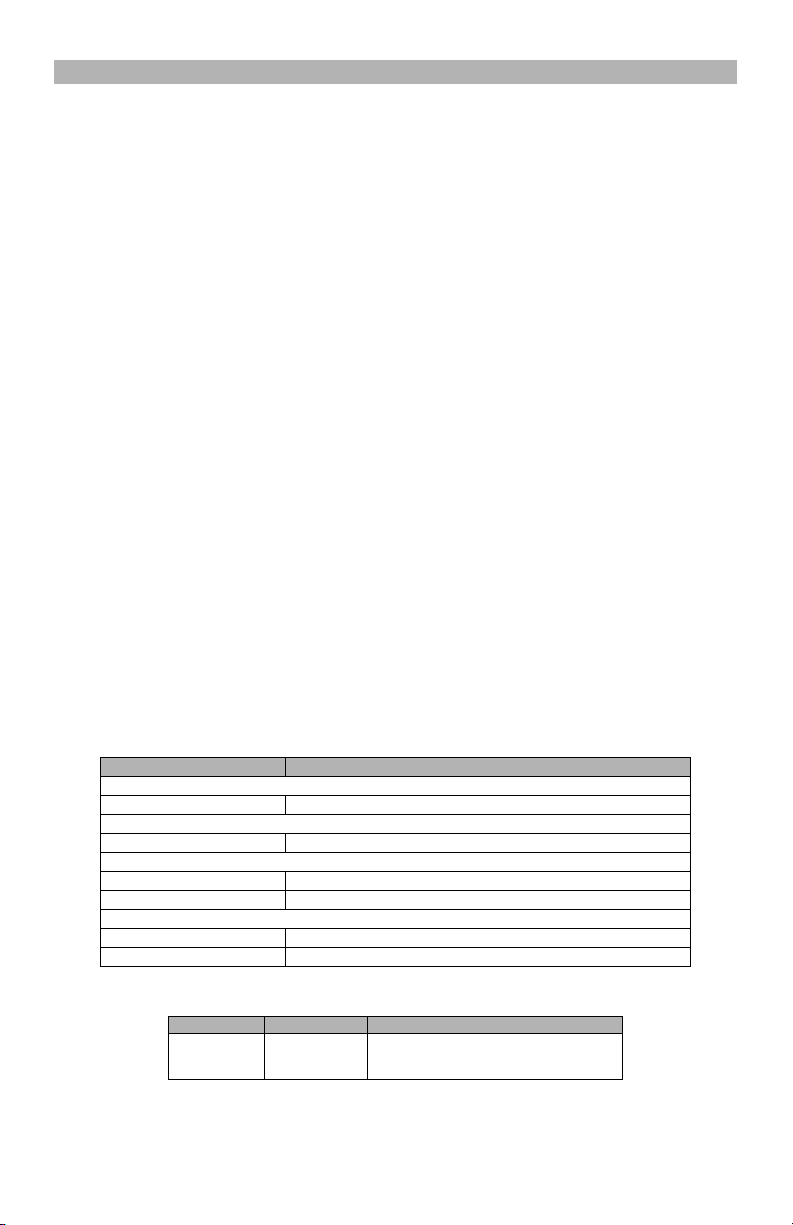
GENERAL
IMPORTANT
This manual shall be used in conjunction with the Alarm Controller PowerSeries Panel manual; All the safety
instructions specified within that manual (or equivalent) shall be observed. The PowerSeries Panel is referenced as “panel” throughout this document.
The IT-230 Interface shall be installed in the location specified in these instructions. The equipment enclosure
must be fully assembled and closed, with all the necessary screws/tabs, and secured to a wall before operation. Internal wiring must be routed in a manner that prevents:
• Excessive strain on wire and on terminal connections,
• Interference between power limited and non power limited wiring,
• Loosening of terminal; connections, or
• Damage of conductor insulation.
WARNING: Never install this equipment during a lightning storm!
Safety Information
External wiring must be protected and routed in a such a way that all the local, state, federal electrical code
and regulations and fire codes are fully met; the external wiring shall pose no risks for an operator. The external
wiring shall be clearly labeled at both ends. Where required, NOTIFY the local authorities in regard to the performed wiring.
The Installer must instruct the System user on each of the following:
• Do not attempt to service this product. Opening or removing co vers may expose the user to dangerous
voltages or other risks.
• Any servicing shall be referred to trained service personnel only.
• Use authorized accessories only with this equipment.
Model Information
IT-230: Is an RS-422 Interface that allows two way message transfer between DSC PC1616/PC1832/PC1864
Power Series Panel and C24-HUB. The IT-230 provides C24 Interactive monitoring and control via an
RS-422 balanced line link to the C24-HUB. The link speed is 115.2 KB and is programmable by the installer.
NOTE: The C24-HUB is an interface device which connects to security panels, IP cameras, sensors,
Z-wave based home automation devices, etc. to deliver a host of advanced functionality. Life-style
events are defined as “non alarm” events. Life-safety events are defined as “alarm” events.
Features
• Full event reporting to central station and C24 Interactive, via RS-422 to C24-HUB.
• Programmable Labels.
• RS-422 balanced line communication to external C24-HUB up to 1,000 ft. (305 m).
• Buffers 1,000 date and time stamped Life Style events to C24-HUB as First In First Out (FIFO) messages.
Technical Specifications
The input voltage to the IT-230 Interface can be drawn from the Underwriters Laboratories/Underwriters Laboratories Canada (UL/ULC) Listed Control Panel or provided by an external UL/ULC Listed power supply rated
for the application (external power-limited source).
NOTE: The power supply must be Class II, Power Limited.
Ratings
Model IT-230 Interface Module
POWER SUPPLY RATINGS
Input Voltage 11.1~12.6 VDC
CURRENT CONSUMPTION
Standby Current
ENVIRONMENTAL SPECIFICATIONS
Operating Temperature 0°C - 49°C (32°F- 120°F)
Humidity 5% ~ 93% relative humidity, non-condensing
MECHANICAL SPECIFICATIONS
Board D i m e nsions (mm ) 150 × 50 × 15
Weight (grams) 45
Compatibility
Interface Panel Description
IT-230 Power Series
NOTE: Enter [*][8][Installer Code] [900] at keypad to view the Power Panel Version number.
Table 1: IT-230 Interface Module Ratings
140mA @ 12 VDC
Table 2: Compatible Power Panels
• Power Series PC1616, version 4.5+
• Power Series PC1832, version 4.5+
• Power Series PC1864, version 4.5+
3
Page 5
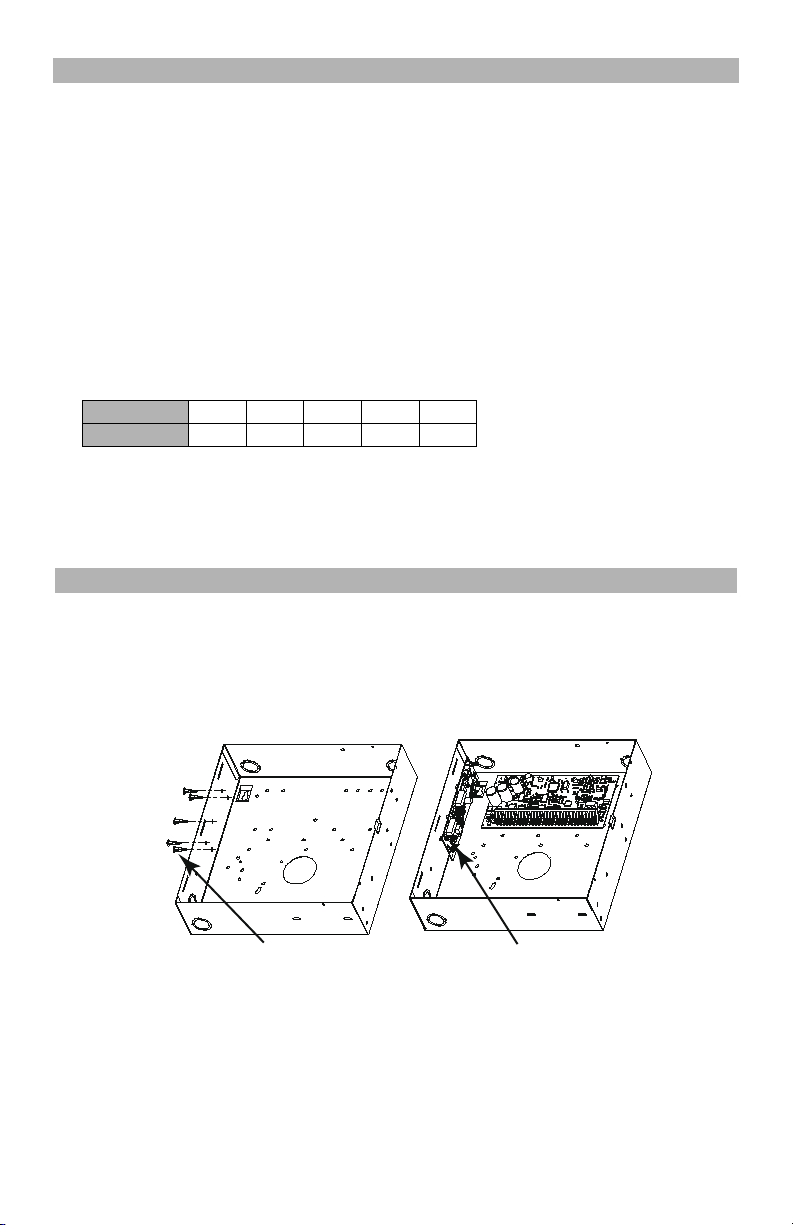
IT-230 INTERFACE PRE INSTALLATION CONFIGURATION
Figure 1 IT-230 Panel Mounting
This IT-230 Interface is fixed and shall be installed in the Panel by Service Persons only. (Service Person is defined
as a person having appropriate technical trainin g and experience nece ssary to be aware of hazards to w hich that
person may be exposed in performing a task and of measures to minimize the risks to that person or other persons).
The IT-230 shall be installed and used within an environment that provides the pollution degree max 2, over voltages
category II, in non-hazardous, indoor locations only. This manual shall be used with the Installation Manual of the
panel which is connected to the IT-230. All instructions specified within the panel manual and the C24-HUB manual
must be observed.
All the local rules imposed by local electrical codes shall be observed and respected during installation.
Running the RS-422 Cable
An RS-422 cable must be connected to the
NOTE: Maximum cable length for RS-422 cable is 305 m (1,000 ft.)
At the C24-HUB, attach wires for RS-422 connection as follows:
1. Securely fasten the TX+ wire on the terminal block.
2. Securely fasten the TX- wire on the terminal block.
3. Connect a 120
4. Securely fasten the RX+ wire on the terminal block.
5. Securely fasten the RX- wire on the terminal block.
6. Securely fasten the GND wire on the terminal block. (Optional, DSC recommends connection.)
Signal Name TX + TX - RX + RX - GND
7. Run the RS-422 Cable from the C24-HUB to the IT-230 mounted inside the Panel.
, ¼ W resistor between RX+ and RX- terminals on the C24-HUB.
PIN 12345
C24-HUB
and cable run to the IT-230 module inside the panel.
Table 3: RS-422 Connector Pin Assignment
Hardware Factory Default
The IT-230 can be hardware reset to Factory Default by removing AC power, Battery + terminal, and telephone
line, then installing a jumper between the BLK and DEF pins on the IT-230 Keybus connector (left terminal
block) and restarting the IT-230. (See Figure 2.)
NOTE: Installing the Default (DEF) jumper during normal operation has no effect.
INSTALLING THE IT-230 WITH PANEL
Installing IT-230 with PC1616/1832/1864 Panel
WARNING!
B
EFORE INSTALLING THE IT-230 BOARD WITHIN THE ALARM CONTROLLER ENCLOSURE, DISCON-
NECT ALL POWER AND TELEPHONE LINES FROM THE PANEL.
(c) Insert (5) plastic standos (d) Mount IT-230 on standos
DG009590
1. To mount the IT-230 in the panel, perform the following:
a.
Remove the Panel front cover.
b. Remove the 5 white plastic standoffs from the bag provided with the IT-230 kit.
c. Insert the 5 standoffs into the holes on the left side of the Panel as shown in Figure 1 (left view).
d. Orient the IT-230 with the standoffs on left side of Panel and push the IT-230 firmly and evenly onto the
standoffs until it is securely attached to the Panel.
e. Remove the PC-LINK cable from the supplied IT-230 kit and attach one end of the PC-LINK cable to the
PC1616/1832/1864 PC-LINK header. (Red wire on Pin 1 of the Panel).
f. Attach the other end of the PC-LINK cable to the IT-230 PC-LINK connector. (Black wire on Pin 1).
4
Page 6

WARNING!
Figure 2 IT-230 Wiring Diagram
T
HE IT-230 INTERFACE OUTPUT CIRCUITS ARE POWER LIMITED. DO NOT ROUTE ANY WIRING
OVER
THE CIRCUIT BOARD. MAINTAIN AT LEAST 25.4MM (1IN.) SEPARATION BETWEEN CIRCUIT
BOARD
AND WIRING. A MINIMUM OF 7MM (1/4 IN.) SEPARATION MUST BE MAINTAINED AT ALL
POINTS
BETWEEN NON-POWER LIMITED WIRING AND POWER LIMITED WIRING.
Keybus Connection between IT-230 and Panel
2. Wire the Keybus connections between Panel and the IT -230 TB3 as follows: See Figure 2.
a. Attach a wire from the IT-230 RED terminal to the panel’s RED terminal.
b. Attach a wire from the IT-230 BLK terminal to the panel’s BLK terminal.
c. Attach a wire from the IT-230 YEL terminal to the panel’s YEL terminal.
d. Attach a wire from the IT-230 GRN terminal to the panel’s GRN terminal.
NOTE: Do not attach any wires to the “DEF” terminal on the IT-230.
RS-422 Connection for C24-HUB
3. Terminate the previously run RS-422 cable from the C24-HUB to the IT-230 TB2 as follows: See Figure 2.
a. Connect the TX+ wire to the RX+ terminal on the IT-230.
b. Connect the TX- wire to the RX- terminal on the IT-230.
c. Connect the RX+ wire to the TX+ terminal on the IT-230.
d. Connect the RX- wire to the TX- terminal on the IT-230.
e. Connect the ground wire to the GND terminal on the IT-230.(Optional - DSC recommends connection).
4. Perform the following steps for initial power on of the panel with IT-230 installed:
a. Reconnect the AC power, Battery + connector, and Telephone line to the Panel.
(The IT-230 and Panel will power up together).
b. Observe that the IT-230’s Network and Trouble LEDs are flashing together while the interface initializes.
Both LEDs will continue to flash until the IT -230 has successfully initialized and is ready for operation.
IT-230 Interface Module (UA588)
Trouble Network
LED LED
DG009734
Wire IT-230
to Panel
PC1616/PC1832/PC1864 TB-2
5
RED
RED
1 2 3 4
PC-LINK Header
Wire to Gateway
RS-422 cable to
Gateway Max.
Length 305m
1,000 feet
Gateway
Page 7

INTERFACE STATUS LEDS
The Interface has 2 yellow LED indicators: 1 Trouble LED, 1 Network connection status LED, The LED mean-
ings are described in this Section.
Yellow Trouble LED
This yellow LED will flash to indicate a trouble on the unit. The number of flashes indicates the type of trouble.
See the table below for the coded flashes and the conditions which will activate the Trouble Status LED.
Number of Flashes Trouble
2 Panel Supervision Trouble
10 Configuration Failure
NOTE: Only the highest priority trouble (2 Flashes is highest priority) is indicated. When that trouble is
restored, the next highest trouble will indicate, if present. This will continue until all Troubles have been
cleared (Trouble LED is OFF).
The following paragraphs describe the conditions associated with the trouble ind i cated:
2 Flashes: Panel Supervision Trouble
This trouble will be indicated when communication between the IT-230 module and the Panel fails. If the module can
not communicate with the panel (e.g., loss of power to the panel) the IT-230 will send a Panel Absent Trouble (Section [023]) event message to the Change to C24- HUB. When comm unication is restored, the IT-230 will send a
Panel Absent Restore (Section [024]) event message to the C24-HUB. The reporting codes are ET0001 (Trouble)
and ER0001 (Trouble Restore). The Panel Absent/Re s tor e eve nts always use prim ary r ecei ver Accoun t C ode (Se e
Section [021]) when communicating these events.
NOTE: The Panel Absent Trouble/Restore are internally generated events by the IT-230. These are the
only internal events created; all other events are generated by the Panel. The Trouble is generated if the
IT-230 misses 6 consecutive polls to the panel and is restored on successful receipt of a single poll.
10 Flashes: Configuration Failure
This trouble is indicated when the unit fails to receive remote programming.
12 Flashes: Module Configuration Failure
This trouble is indicated when the System Account Code has not been programmed in Section [021].
12 Module Configuration Trouble
Table 4: Yellow Trouble Status LED
Yellow Connection Status LED
BLINKING: Indicates communication is in progress between IT-230 and the C24-HUB.
• Once quickly for outgoing transmission from the IT-230.
• Twice quickly to indicate incoming ACK/NACK from the C24-HUB.
OFF: This is the normal state of the Connection Status LED. There are no connection issues present.
ON
: There is a problem with the connecti on. The yell ow LED will be ON when troubl e is indicated :
INITIAL PANEL PROGRAMMING
Keypad Data Display
• Section-Toggle Options: The number is displayed when Toggle is ON, the number is not displayed when
T oggle is OFF. (e.g., Toggle Options displays: [
ing keys 1 through 8 will alternately turn the Toggle ON and OFF.
• HEX/Decimal Data: Values that are provided with two defaults, separated by a slash (/) character, use the
format: hexadecimal followed by decimal equivalent (e.g., Default [0BF5/3061]). Hexadecimal numbers are
shown, with all leading zeroes, to the full field length defined for the number.
Entering HEX values at keypad
To enter HEX values at the keypad, you must press the * key before entering the HEX value. (e.g., to enter HE X
value
C
at the keypad, press [*] [3].
Entering ASCII Characters at keypad
1. Press [*] and use the scroll buttons [<] [>] to display ASCII Entry on the keypad screen.
2. Press [*] to select ASCII entry mode.
3. Use the [<] [>] scroll keys to display the character you want and press [*] to save and exit ASCII entry.
4. Repeat the steps above to enter another ASCII characte r.
PC1616/1832/1864 Initial Programming
Perform the following steps to ensure that the IT-230 and the panel work together as intended.
These Sections must be programmed at the panel keypad. Enter
any values that are modified from their default, in the appropriate Programming Worksheets for the Panel.
1. In Panel Section [167] program 060 (seconds).
2. In Panel Section [382] set Option [5] ON.
3. In Panel Section [383] set Option [7] ON. (Interactive bidirectional, events and logs, firmware upgrade).
4. In Panel Section [383] set Option [8] ON for CID, or OFF for SIA.
--3--6--
]. Options 3 and 6 are ON, all others are OFF). Press-
[*][8][Installer Code][Section Number]
. Record
6
Page 8

IT-230 PROGRAMMING SECTION
The Programming Sections in this document are accessed via panel Section for Ethernet/G PRS Pro gramming.
Enter: [*][8][installer code][851][# ##], Where ## # is the 3 digit Section number referenced in this Programming section. The worksheet at the end of t his d ocument ca n be u sed to recor d new val ues wh en prog ramming
changes have been made from their default values. Default values are provided for each Section.
NOTE: Programmed values can not be modified using the keypad. Installers may review/record programming Option values at the keypad.
Programming Options
[011] Installer Code
Default (CAFE)
Program your installer code for this IT-230 module. The installer code is required whenever programming of the
IT-230 module is required. Valid range: 0000 - FFFF.
[021] Account Code
Default (FFFFFF)
The Account Code is included when transmitting event s generated by the IT -2 30. (e.g., Panel Absent T r ouble). It is
recommended that the IT-230 Account Code be the same as the Panel Account Number. V alid rang e: 00000
E
. If 4 digit account codes are needed the 2 lowest digits shall be programmed as FF;(e.g., Account Code
FFFFF
1234 is programmed as:1234
Trouble (Trouble LED = 12 flashes).
NOTE: 12 flashes are indicated on the IT-230 only. This status is NOT communicated to the panel.
FF
). Programming this Section as all 0 or all F will cause a Module Configuration
[022] Communications Format
Default (04)
The module can be configured to send IT-230 Events in SIA or CID format. Program 03 for CID. Program 04 for
SIA. The SIA communication format follows the level 2 specifications of the SIA Digital Communication Standard -
October 1997. This format will send the Account Code programmed in Section [021] along with its data transmission. The transmission will look similar to the following at the receiver:
Where: N = New Event;
ri0
= Partition/Area identifier; ET = [023] Panel Absent Trouble;
Nri0 ET001
001
= Zone 001.
IT-230 Communications Reporting Codes
Table 5: Communications Reporting Codes
Event
[023] Panel Absent Trouble ET 001 1 3 55 001
[024] Panel Absent Trouble Restore ER 001 3 3 55 001
SIA
Identifier
SIA
Reporting
Code
CID
Qualifier
CID
Event
Code
CID
Reporting
Code
[023] Panel Absent Trouble
Default (FF)
Program 00 to disable this event or FF to enable. This event will occur when communications with the panel have
been lost for more than 60 seconds.
[024] Panel Absent Trouble Restore
Default (FF)
Program 00 to disable this event or FF to enable. This event will occur when communications with the control panel
have resumed.
Interactive Options
[651] Interactive Account Code
Default (000000)
This section is programmed with the interactive Account Code of the IT-230.
[661] Interactive Baud Rate
Default (05)
This section is programmed with the baud rate used. Valid entries are provided in the table below. Default baud
rate is 115.2 KB.
Table 6: Interactive Baud Rate Settings
HEX Value 01 02 03 04 05
Baud Rate
9600 19200 38400 57600 115200
CID
User/
Zone
1
-
7
Page 9

[662] Interactive Port Settings Toggle
Program this section Toggles to select the Parity used for Interactive data transfers:
[1] Parity Enable
Default (OFF)
ON: Parity enabled.
OFF: Parity disabled.
[2] Parity Type
Default (OFF)
ON: Even Parity enabled.
OFF: Odd Parity enabled.
[3] Stop Bits
Default (OFF)
ON: 1 Stop bit is used.
OFF: 2 Stop bits are used.
[4] Flow Control
Default (OFF)
ON: Flow Control enabled.
OFF: Flow Control disabled.
[5]-[8]Reserved
Default (OFF)
[671] Lifestyle Event Toggle
This section determines the events recorded in the Lifestyle Log. When the lifestyle log buffer is 75% full, the
IT-230 will connect to the server and upload the lifestyle information. The log can buffer 1,000, variable length,
lifestyle events.
NOTE: No Failure To Communicate (FTC) error shall be generated for Lifestyle Events.
[1] Lifestyle Log Alarm/Restore
Default (ON)
[2] Lifestyle Log Tamper/Restore
Default (ON)
[3] Lifestyle Log Opening/Closing
Default (ON)
[4] Lifestyle Log System Maintenance
Default (ON)
[5] Lifestyle Log System Test
Default (ON)
[6] Lifestyle Log IT-230 Events
Default (ON)
[7]-[8] Reserved
Default (ON)
64 Zone Lifestyle Toggle Options
[672] Lifestyle Zone 1 - 8 Toggle Options
The default for each Lifestyle Zone Toggle is ON.
Table 7: Lifestyle Zone 1 - 8 Toggle
TOGGLE 01 02 03 04 05 06 07 08
ZONE
12345678
[673] Lifestyle Zone 9 - 16 Toggle Options
The default for each Lifestyle Zone Toggle is ON.
Table 8: Lifestyle Zone 9 - 16 Toggle
TOGGLE 01 02 03 04 05 06 07 08
ZONE
9 10111213141516
[674] Lifestyle Zone 17 - 24 Toggle Options
The default for each Lifestyle Zone Toggle is ON.
TOGGLE 01 02 03 04 05 06 07 08
ZONE
17 18 19 20 21 22 23 24
Table 9: Lifestyle Zone 17 - 24 Toggle
8
Page 10

[675] Lifestyle Zone 25 - 32 Toggle Options
The default for each Lifestyle Zone Toggle is ON.
TOGGLE 01 02 03 04 05 06 07 08
ZONE
25 26 27 28 29 30 31 32
Table 10: Lifestyle Zone 25 - 32 Toggle
[676] Lifestyle Zone 33 - 40 Toggle Options
The default for each Lifestyle Zone Toggle is ON.
TOGGLE 01 02 03 04 05 06 07 08
ZONE
33 34 35 36 37 38 39 40
Table 11: Lifestyle Zone 33 - 40 Toggle
[677] Lifestyle Zone 41 - 48 Toggle Options
The default for each Lifestyle Zone Toggle is ON.
TOGGLE 01 02 03 04 05 06 07 08
ZONE
41 42 43 44 45 46 47 48
Table 12: Lifestyle Zone 41 - 48 Toggle
[678] Lifestyle Zone 49 - 56 Toggle Options
The default for each Lifestyle Zone Toggle is ON.
TOGGLE 01 02 03 04 05 06 07 08
ZONE
49 50 51 52 53 54 55 56
Table 13: Lifestyle Zone 49 - 56 Toggle
[679] Lifestyle Zone 57 - 64 Toggle Options
The default for each Lifestyle Zone Toggle is ON.
TOGGLE 01 02 03 04 05 06 07 08
ZONE
57 58 59 60 61 62 63 64
Table 14: Lifestyle Zone 57 - 64 Toggle
[681] Notification Event Toggle
This section determines the Notification events that are reported. Default for all Toggles is ON.
[1] Lifestyle Log Alarm/Restore
Default (ON)
[2] Lifestyle Log Tamper/Restore
Default (ON)
[3] Lifestyle Log Opening/Closing
Default (ON)
[4] Lifestyle Log System Maintenance
Default (ON)
[5] Lifestyle Log System Test
Default (ON)
[6] Lifestyle Log IT-230 Events
Default (ON)
[7]-[8] Reserved
Default (ON)
64 Zone Notification Toggle Options
[682] Notification Zone 1 - 8 Toggle Options
The default for each Notification Zone Toggle is ON.
TOGGLE 01 02 03 04 05 06 07 08
ZONE
12345678
Table 15: Notification Zone 1 - 8 Toggle
[683] Notification Zone 9 - 16 Toggle Options
The default for each Notification Zone Toggle is ON.
TOGGLE 01 02 03 04 05 06 07 08
ZONE
9 10111213141516
Table 16: Notification Zone 9 - 16 Toggle
[684] Notification Zone 17 - 24 Toggle Options
The default for each Notification Zone Toggle is ON.
TOGGLE 01 02 03 04 05 06 07 08
ZONE
17 18 19 20 21 22 23 24
Table 17: Notification Zone 17 - 24 Toggle
9
Page 11

[685] Notification Zone 25 - 32 Toggle Options
The default for each Notification Zone Toggle is ON.
TOGGLE 01 02 03 04 05 06 07 08
ZONE
25 26 27 28 29 30 31 32
Table 18: Notification Zone 25 - 32 Toggle
[686] Notification Zone 33 - 40 Toggle Options
The default for each Notification Zone Toggle is ON.
TOGGLE 01 02 03 04 05 06 07 08
ZONE
33 34 35 36 37 38 39 40
Table 19: Notification Zone 33 - 40 Toggle
[687] Notification Zone 41 - 48 Toggle Options
The default for each Notification Zone Toggle is ON.
TOGGLE 01 02 03 04 05 06 07 08
ZONE
41 42 43 44 45 46 47 48
Table 20: Notification Zone 41 - 48 Toggle
[688] Notification Zone 49 - 56 Toggle Options
The default for each Notification Zone Toggle is ON.
TOGGLE 01 02 03 04 05 06 07 08
ZONE
49 50 51 52 53 54 55 56
Table 21: Notification Zone 49 - 56 Toggle
[689] Notification Zone 57 - 64 Toggle Options
The default for each Notification Zone Toggle is ON.
TOGGLE 01 02 03 04 05 06 07 08
ZONE
57 58 59 60 61 62 63 64
Table 22: Notification Zone 57 - 64 Toggle
System Information (Read Only)
NOTE: Sections [987] - [991] are provided for information (Read Only). Values in these Sections cannot
be modified.
[987] Language Version
This Section will display the current Language version of the IT-230.
[990] Boot Loader Version
This Section will display the current Boot Loader version of the IT-230.
[991] Firmware Version
This Section will display the current firmware version of the device. Update worksheets with new version after a
flash update is completed.
System Reset Defaults
[999] Software Default
Default (99)
Software default allows the installe r to refresh the unit after changes and also return the IT-230 to default state.
00: Default Module
NOTE: This will erase all existing programming of the IT-230.
55: Reset
. All programming Sections in module reset to factory settings.
. The IT-230 is reset. This option is equivalent to power cycling the IT-230.
10
Page 12

PROGRAMMING WORKSHEET
Programming Options
[011] Installer Code
Default (CAFE) Valid range: 0000 - FFFF.
|____|____|____|____|
[021] Account Code
Default (FFFFFF)
Valid range: 000001 - FFFFFE.
|____|____|____|____|____|____|
[022] Communications Format
Default (04) Program 03 (CID), 04 (SIA).
|____|____|
[023] Panel Absent Trouble
Default (FF)
|____|____|
[024] Panel Absent Trouble Restore
Default (FF) Program 00 disable or FF enable.
|____|____|
Interactive Options
[651] Interactive Account Code
Default (000000)
|____|____|____|____|____|____|
[661] Interactive Baud Rate
Default (05)
|____|____|
[662] Interactive Port Settings Toggle
|____| [1]
Parity Enabled Default (OFF).
|____| [2]
Even/Odd Parity Default (OFF).
|____| [3]
1 or 2 Stop Bits Default (OFF).
|____| [4]
Flow Control. Default (OF F ).
[671] Lifestyle Event Toggle
|____| [1]
Alarm/Restore Default (ON).
|____| [2]
Tamper/Restore Default (ON)
Opening/Closing Default (ON).
|____| [3]
|____| [4]
System Maintenance Default (ON).
|____| [5]
System Test Default (ON).
|____| [6]
Internal Events De fault (ON).
64 Zone Lifestyle Toggle Options
[672] Lifestyle Zone 1 - 8 Toggle Options
|____|____|____|____|____|____|____|____|
1 2 3 4 5 6 7 8
[673] Lifestyle Zone 9 - 16 Toggle Options
|____|____|____|____|____|____|____|____|
9 10 11 12 13 14 15 16
[674] Lifestyle Zone 17 - 24 Toggle Options
|____|____|____|____|____|____|____|____|
17 18 19 20 21 22 23 24
[675] Lifestyle Zone 25 - 32 Toggle Options
|____|____|____|____|____|____|____|____|
25 26 27 28 29 30 31 32
[676] Lifestyle Zone 33 - 40 Toggle Options
|____|____|____|____|____|____|____|____|
33 34 35 36 37 38 39 40
.
[677] Lifestyle Zone 41 - 48 Toggle Options
|____|____|____|____|____|____|____|____|
41 42 43 44 45 46 47 48
[678] Lifestyle Zone 49 - 56 Toggle Options
|____|____|____|____|____|____|____|____|
49 50 51 52 53 54 55 56
[679] Lifestyle Zone 57 - 64 Toggle Options
|____|____|____|____|____|____|____|____|
57 58 59 60 61 62 63 64
[681] Notification Event Toggle
|____| [1]
Alarm/Restore Default (ON).
|____| [2 ]
Tamper/Restore Default (ON ).
|____| [3 ]
Opening/Closing Default (ON).
|____| [4 ]
System Maintenance. Default (ON).
|____| [5 ]
System Test Default (ON).
|____| [6 ]
Internal Events Default (ON).
64 Zone Notification Toggle Options
[682] Notification Zone 1 - 8 Toggle Options
|____|____|____|____|____|____|____|____|
1 2 3 4 5 6 7 8
[683] Notification Zone 9 - 16 Toggle Options
|____|____|____|____|____|____|____|____|
9 10 11 12 13 14 15 16
[684] Notification Zone 17 - 24 Toggle Options
|____|____|____|____|____|____|____|____|
17 18 19 20 21 22 23 24
[685] Notification Zone 25 - 32 Toggle Options
|____|____|____|____|____|____|____|____|
25 26 27 28 29 30 31 32
[686] Notification Zone 33 - 40 Toggle Options
|____|____|____|____|____|____|____|____|
33 34 35 36 37 38 39 40
[687] Notification Zone 41 - 48 Toggle Options
|____|____|____|____|____|____|____|____|
41 42 43 44 45 46 47 48
[688] Notification Zone 49 - 56 Toggle Options
|____|____|____|____|____|____|____|____|
49 50 51 52 53 54 55 56
[689] Notification Zone 57 - 64 Toggle Options
|____|____|____|____|____|____|____|____|
57 58 59 60 61 62 63 64
System Information (Read Only)
[991] Firmware Version
|____|____|____|____|____|____|____|____|
System Reset Defaults
[999] Software Default
Default (99)
|____|____|
11
Page 13

END U
SER LICENCE AGREEMENT
IMPORTANT - READ CAREFULLY: DSC Software purchased
with or without Products and Components
is copyrighted and is purchased under the following license
terms:
This End-User License Agreeme nt (“EULA”) is a l egal agreement between You (the company, individual or entity who
acquired the Software and any related Hardware) and Digital
Security Controls, a division of Tyco Safety Products Canada Ltd. (“DSC”), the manufacturer of the integrated security
systems and the developer of the software and any related
products or components (“HARDWARE”) which You acquired.
If the DSC software product (“SOFTWARE PRODUCT” or
“SOFTWARE”) is intended to be accompanied by HARDWARE, and is NOT accompanied by new HARDWARE, You
may not use, copy or install the SOFTWARE PRODUCT. The
SOFTWARE PRODUCT includes computer software, and
may include associated media, printed materials, and “online”
or electronic documentation.
Any software provided along with the SOFTWARE PRODUCT
that is associated with a separate end-user license agreement
is licensed to You under the terms of that license agreement.
By installing, copying, downloading, storing, accessing or otherwise using the SOFTWARE PRODUCT, You agree unconditionally to be bound by the terms of this EULA, even if this
EULA is deemed to be a modification of any previo us a rr an ge ment or contract. If You do not agree to the terms of this
EULA, DSC is unwilling to license the SOFTWARE PRODUCT
to You, and You have no right to use it.
SOFTWARE PRODUCT LICENSE
The SOFTWARE PRODUCT is protected by copyright laws
and international copyright treaties, as well as other intellectual property laws and treaties. T he SOFTWARE PRODUCT
is licensed, not sold.
1.GRANT OF LICENSE This EULA grants You the following
rights:
(a)Software Installation and Use - For each license You
acquire, You may have only one copy of the SOFTWARE
PRODUCT installed.
(b)Storage/Network Use - The SOFTWARE PRODUCT may
not be installed, accessed, displayed, run, shared or used concurrently on or from different computers, including a workstation, terminal or other digital electronic device (“Device”). In
other words, if You have several workstations, You will have to
acquire a license for each workstation where the SOFTWARE
will be used.
(c)Backup Copy - You may make back-up copies of the
SOFTWARE PRODUCT, but You may only have one copy per
license installed at any given time. You may use the back-up
copy solely for archival purposes. Except as expressly provided in this EULA, You may not otherwise make copies of the
SOFTWARE PRODUCT, including the printed materials
accompanying the SOFTWARE.
2. DESCRIPTION OF OTHER RIGHTS AND LIMITATIONS
(a)Limitations on Reverse Engineering, Decompilation
and Disassembly - Y ou may no t reverse e ngineer, decompile,
or disassemble the SOFTWARE PRODUCT, except and only
to the extent that such activity is expressly permitted by applicable law notwithstanding this limitation. You may not make
any changes or modifications to the Software, without the written permission of an officer of DSC. You may not remove any
proprietary notices, marks or labels from th e Softw are Pr oduct.
You shall institute reasonable measures to ensure compliance
with the terms and conditions of this EULA.
(b)Separation of Components - The SOFTWARE PRODUCT is licensed as a single product. Its compon ent parts may
not be separated for use on more than one HARDWARE unit.
(c)Single INTEGRATED PRODUCT - If You acquired this
SOFTWARE with HARDWARE, then the SOFTWARE PRODUCT is licensed with the HARDWARE as a single integrated
product. In this case, the SOFTWARE PRODUCT may only be
used with the HARDWARE as set forth in this EULA.
(d)Rental - You may not rent, lease or lend the SOFTWARE
PRODUCT. You may not make it available to others or post it
on a server or web site.
(e)Software Product Transfer - You may transfer all of Your
rights under this EULA only as part of a permanent sale or
transfer of the HARDWARE, provided You retain no copies,
You transfer all of the SOFTWARE PRODUCT (including all
component parts, the media and printed materials, any
upgrades and this EULA), and prov ided th e re cipi ent ag rees to
the terms of this EULA. If the SOFTWARE PRODUCT is an
upgrade, any transfer must also include all prior versions of
the SOFTWARE PRODUCT.
(f)Termination - Without prejudice to any other rights, DSC
may terminate this EULA if You fail to comply with the terms
and conditions of this EULA. In such event, You must destroy
all copies of the SOFTWARE PRODUCT and all of its component parts.
(g)Trademarks - This EULA does not grant You any rights in
connection with any trademarks or service marks of DSC or its
suppliers.
3. COPYRIGHT - All title and intellectual property rights in and
to the SOFTWARE PRODUCT (including but not limited to any
images, photographs, and text incorporated into the SOFTWARE PRODUCT), the accompanying printed materials, and
any copies of the SOFTWARE PRODUCT , are owned by DSC
or its suppliers. You may not copy the printed materials
accompanying the SOFTWARE PRODUCT. All title and intellectual property rights in and to the content which may be
accessed through use of the SOFTWARE PRODUCT are the
property of the respective content owner and may be protected by applicable copyright or other intellectual property
laws and treaties. This EUL A gr an ts You no rights to use such
content. All rights not expressly granted under this EULA are
reserved by DSC and its suppliers.
4. EXPORT RESTRICTIONS - You agree that You will not
export or re-export the SOFTWARE PRODUCT to any country, person, or entity subject to Canadian export restrictions.
5. CHOICE OF LAW - This Software License Agreement is
governed by the laws of the Province of Ontario, Canada.
6. ARBITRATION - All disputes arising in connection with this
Agreement shall be determined by final and binding arbitration
in accordance with the Arbitration Act, and the p arties agr ee to
be bound by the arbitrator’s decision. The place of arbitration
shall be Toronto, Canada, and the language of the arbitration
shall be English.
7. LIMITED WARRANTY
(a) NO WARRANTY - DSC PROVIDES THE SOFTWARE “AS
IS” WITHOUT WARRANTY. DSC DOES NOT WARRANT THAT
THE SOFTWARE WILL MEET YOUR REQUIREMENTS OR
THAT OPERATION OF THE SOFTWARE WILL BE UNINTERRUPTED OR ERROR-FREE.
(b) CHANGES IN OPERATING ENVIRONMENT - DSC shall
not be responsible for problems caused by changes in the
operating characteristics of the HARDWARE, or for problems
in the interaction of the SOFTWARE PRODUCT with nonDSC-SOFTWARE or HARDWARE PRODUCTS.
(c) LIMITATION OF LIABILITY; WARRANTY REFLECTS
ALLOCATION OF RISK - IN ANY EVENT, IF ANY STATUTE
IMPLIES WARRANTIES OR CONDITIONS NOT STATED IN
THIS LICENSE AGREEMENT, DSC’S ENTIRE LIABILITY
UNDER ANY PROVISION OF THIS LICENSE AGREEMENT
SHALL BE LIMITED TO THE GREATER OF THE AMOUNT
ACTUALLY PAID BY YOU TO LICENSE THE SOFTWARE
PRODUCT AND FIVE CANADIAN DOLLARS (CAD$5.00).
BECAUSE SOME JURISDICTIONS DO NOT ALLOW THE
EXCLUSION OR LIMITATION OF LIABILITY FOR CONSEQUENTIAL OR INCIDENTAL DAMAGES, THE ABOVE LIMITATION MAY NOT APPLY TO YOU.
(d) DISCLAIMER OF WARRANTIES - THIS WARRANTY
CONTAINS THE ENTIRE WARRANTY AND SHALL BE IN
LIEU OF ANY AND ALL OTHER WARRANTIES, WHETHER
EXPRESSED OR IMPLIED (INCLUDING ALL IM PL IED WARRANTIES OF MERCHANTABILITY OR FITNESS FOR A
PARTICULAR PURPOSE) AND OF ALL OTHER OBLIGATIONS OR LIABILITIES ON THE PART OF DSC. DSC
MAKES NO OTHER WARRANTIES. DSC NEITHER
ASSUMES NOR AUTHORIZES ANY OTHER PERSON PURPORTING TO ACT ON ITS BEHALF TO MODIFY OR TO
CHANGE THIS WARRANTY, NOR TO ASSUME FOR IT ANY
OTHER WARRANTY OR LIABILITY CONCERNING THIS
SOFTWARE PRODUCT.
(e) EXCLUSIVE REMEDY AND LIMITATION OF WARRANTY - UNDER NO CIRCUMSTANCES SHALL DSC BE
LIABLE FOR ANY SPECIAL, INCIDENTAL, CONSEQUENTIAL OR INDIRECT DAMAGES BASED UPON BREACH OF
WARRANTY, BREACH OF CONTRACT, NEGLIGENCE,
STRICT LIABILITY, OR ANY OTHER LEGAL THEORY. SUCH
DAMAGES INCLUDE, BUT ARE NOT LIMITED TO, LOSS OF
PROFITS, LOSS OF THE SOFTWARE PRODUCT OR ANY
ASSOCIATED EQUIPMENT, COST OF CAPITAL, COST OF
SUBSTITUTE OR REPLACEMENT EQUIPMENT, FACILITIES OR SERVICES, DOWN TIME, PURCHASERS TIME,
THE CLAIMS OF THIRD PARTIES, INCLUDING CUSTOMERS, AND INJURY TO PROPERTY.
WARNING: DSC recommends that the entire system be completely tested on a regular basis. However, despite frequent
testing, and due to, but not limited to, criminal tampering or
electrical disruption, it is possible for this SOFTWARE PRODUCT to fail to perform as expected.
12
Page 14

Digital Security Controls warrants the original purchaser that for a period of twelve months from the
date of purchase, the product shall be free of defects
in materials and workmanship under normal use. During the warranty period, Digital Security Controls
shall, at its option, repair or replace any defective
product upon return of the product to its factory, at no
charge for labour and materials. Any replacement
and/or repaired parts are warranted for the remainder
of the original warranty or ninety (90) days, whichever
is longer. The original purchaser must promptly notify
Digital Security Controls in writing that there is defect
in material or workmanship, such written notice to be
received in all events prior to expiration of the warranty period. There is absolutely no warranty on software and all software products are sold as a user
license under the terms of the software lice nse agreement included with the product. The Customer
assumes all responsibility for the proper selection,
installation, operation and maintenance of any products purchased from DSC. Custom products are only
warranted to the extent that they do not function upon
delivery. In such cases, DSC can replace or credit at
its option.
International Warranty
The warranty for international customers is the same
as for any customer within Canada and the United
States, with the exception that Digital Security Controls shall not be responsible for any customs fees,
taxes, or VAT that may be due.
Warranty Procedure
To obtain service under this warranty, please return
the item(s) in question to the point of purchase. All
authorized distributors and dealers have a warranty
program. Anyone returning goods to Digital Security
Controls must first obtain an authorization number.
Digital Security Controls will not accept any shipment
whatsoever for which prior authorization has not been
obtained.
Conditions to Void Warranty
This warranty applies only to defects in parts and
workmanship relating to normal use. It does not
cover:
•damage incurred in shipping or handling;
•damage caused by disaster such as fire, flood, wind,
earthquake or lightning;
•damage due to causes beyond the control of Digital
Security Controls such as excessive voltage,
mechanical shock or water damage;
•damage caused by unauthorized attachment, alterations, modifications or foreign objects;
•damage caused by peripherals (unless such peripherals were supplied by Digital Security Controls);
•defects caused by failure to provide a suitable installation environment for the products;
•damage caused by use of the products for purposes
other than those for which it was designed;
•damage from improper maintenance;
•damage arising out of any other abuse, mishandling
or improper application of the products.
Items Not Covered by Warranty
In addition to the items which void the Warranty, the
following items shall not be covered by Warranty: (i)
freight cost to the repair centre; (ii) products which
are not identified with DSC's product label and lot
number or serial number; (iii) products disassembled
or repaired in such a manner as to adversely affect
performance or prevent adequate inspection or testing to verify any warranty claim. Access cards or tags
returned for replacement under warranty will be credited or replaced at DSC's option. Products not cov-
Limited Warranty
ered by this warranty, or otherwise out of warranty
due to age, misuse, or damage shall be evaluated,
and a repair estimate shall be provided. No repair
work will be performed until a valid purchase order is
received from the Customer and a Return Merchandise Authorization number (RMA) is issued by DSC's
Customer Service.
Digital Security Controls’ liability for failure to repair
the product under this warranty after a reasonable
number of attempts will be limited to a replacement of
the product, as the exclusive remedy for breach of
warranty. Under no circumstances shall Digital Security Controls be liable for any special, incidental, or
consequential damages based upon breach of warranty, breach of contract, negligence, strict liability, or
any other legal theory. Such damages include, but
are not limited to, loss of profits, loss of the product or
any associated equipment, cost of capital, cost of
substitute or replacement equipment, facilities or services, down time, purchaser’s time, the claims of third
parties, including customers, and injury to property.
The laws of some jurisdictions limit or do not allow the
disclaimer of consequential damages. If the laws of
such a jurisdiction apply to any claim by or against
DSC, the limitations and disclaimers contained here
shall be to the greatest extent permitted by law.
Some states do not allow the exclusion or limitation of
incidental or consequential damages, so that the
above may not apply to you.
Disclaimer of Warranties
This warranty contains the entire warranty and shall
be in lieu of any and all other warranties, whether
expressed or implied (including all implied warranties
of merchantability or fitness for a particular purpose)
And of all other obligations or liabilities on the part of
Digital Security Controls. Digital Security Controls
neither assumes responsibility for, nor authorizes any
other person purporting to act on its behalf to modify
or to change this warranty, nor to assume for it any
other warranty or liability concerning this product.
This disclaimer of warranties and limited warranty are
governed by the laws of the province of Ontario, Canada.
WARNING: Digital Security Controls recommends
that the entire system be completely tested on a regular basis. However, despite frequent testing, and due
to, but not limited to, criminal tampering or electrical
disruption, it is possible for this product to fail to perform as expected.
Installer’s Lockout
Any products returned to DSC which have the
Installer’s Lockout option enabled and exhibit no
other problems will be subject to a service charge.
Out of Warranty Repairs
Digital Security Controls will at its option repair or
replace out-of-warranty products which are returned
to its factory according to the following conditions.
Anyone returning goods to Digital Security Controls
must first obtain an authorization number. Digital
Security Controls will not accept any shipment whatsoever for which prior authorization has not been
obtained.
Products which Digital Security Controls determines
to be repairable will be repaired and returned. A set
fee which Digital Security Controls has predetermined and which may be revised from time to time,
will be charged for each unit repaired.
Products which Digital Security Controls determines
not to be repairable will be replaced by the nearest
equivalent product available at that time. The current
market price of the replacement product will be
charged for each replacement unit.
13
Page 15

14
Page 16

FCC Compliance Statement
29008240R002
CAUTION: Changes or modifications not expressly approved by the manufacturer could void
your authority to use this equipment.
This equipment has been tested and found to comply with the limits for a Class B digital device,
pursuant to Part 15 of the FCC Rules. These limits are designed to provide reasonable protection
against harmful interference in a residential installation. This equipment generates, uses and can
radiate radio frequency energy and, if not installed and used in accordance with the instructions,
may cause harmful interference to radio communications. However, there is no guarantee that
interference will not occur in a particular installation. If this equipment does cause harmful interference to radio or television reception, which can be determined by turning the equipment off and
on, the user is encouraged to try to correct the interference by one or more of the following measures:
- Re-orient the receiving antenna.
- Increase the separation between the equipment and receiver.
- Connect the equipment into an outlet on a circuit different from that to which the receiver is
connected.
- Consult the dealer or an experienced radio/television technician for help.
The user may find the following booklet prepared by the FCC useful: ‘How to Identify and Resolve
Radio/Television Interference Problems’. This booklet is available from the U.S. Government
Industry Canada Statement
This Class B digital apparatus complies with Canadian ICES-003.
Cet appareil numérique de la classe B est conforme à la norme NMB-003 du Canada.
The trademarks, logos, and service marks displayed on this document are registe red
in the United States [or other countries]. Any misuse of the trademarks is strictly prohibited and Tyco International Ltd. will aggressively enforce its intellectual property
rights to the fullest extent of the law, including pursuit of criminal prosecution wherever
necessary. All trademarks not owned by Tyco Inte rnational Ltd. are the property of
their respective owners, and are used with permission or allowed under applicable
laws.
Product offerings and specifications are subject to change without notice. Actual products may vary from drawings. Not all products include all features. Availability varies
by region; contact your sales representative.
© 2011 Tyco International Ltd. and its Respective Companies.
All Rights Reserved
Toronto, Canada www.dsc.com
Tech Support 1-800-387-3630 Canada and US: 1- 905-760-3000
Printed in Canada
