Page 1

Dräger X-dock 5300
Dräger X-dock 6300/6600
Technical Manual
Page 2

Page 3
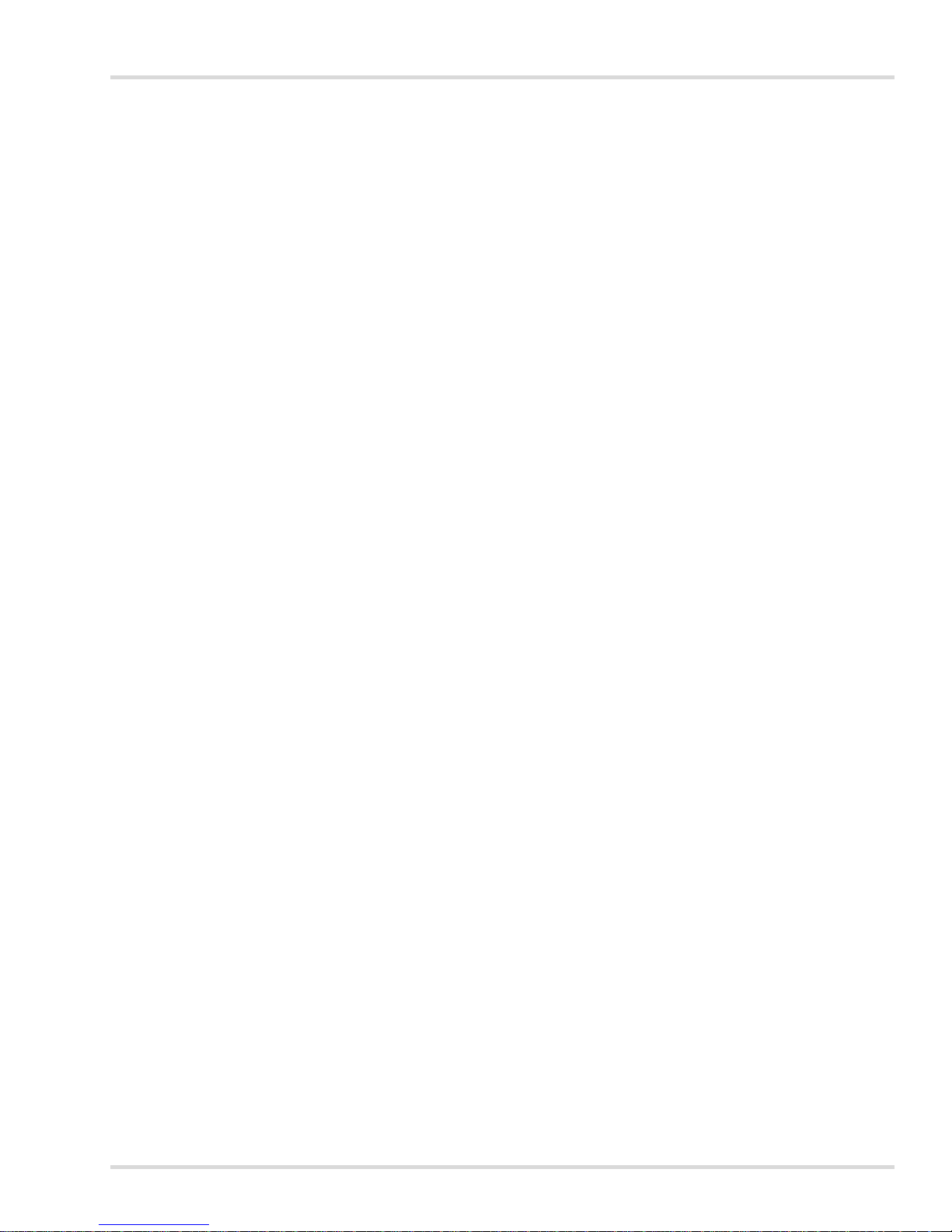
Content
Dräger X-dock 5300/6300/6600 3
Content
1 For your safety. . . . . . . . . . . . . . . . . . . . . . . . . . . . .4
1.1 General safety notes . . . . . . . . . . . . . . . . . . . . . . . . .4
1.2 Definitions of alert icons . . . . . . . . . . . . . . . . . . . . . .4
2 Description. . . . . . . . . . . . . . . . . . . . . . . . . . . . . . . .5
2.1 Product overview . . . . . . . . . . . . . . . . . . . . . . . . . . .5
2.2 Feature description . . . . . . . . . . . . . . . . . . . . . . . . . .6
2.3 Intended use . . . . . . . . . . . . . . . . . . . . . . . . . . . . . . .6
2.4 GPL (General Public Licence) . . . . . . . . . . . . . . . . .6
3 Installation . . . . . . . . . . . . . . . . . . . . . . . . . . . . . . . .6
4 Basics . . . . . . . . . . . . . . . . . . . . . . . . . . . . . . . . . . . .7
4.1 Switching the station on or off . . . . . . . . . . . . . . . . . .7
4.2 Initial setup of station . . . . . . . . . . . . . . . . . . . . . . . .7
4.3 Touchscreen display . . . . . . . . . . . . . . . . . . . . . . . . .7
4.4 Start and test screens . . . . . . . . . . . . . . . . . . . . . . . .7
4.5 Logging users in or out . . . . . . . . . . . . . . . . . . . . . . .8
4.6 Managing user profiles . . . . . . . . . . . . . . . . . . . . . . .8
4.7 Configuring the test gas inlet . . . . . . . . . . . . . . . . . .9
4.8 Managing tests . . . . . . . . . . . . . . . . . . . . . . . . . . . .11
4.9 Managing instrument profiles . . . . . . . . . . . . . . . . .13
5 Use . . . . . . . . . . . . . . . . . . . . . . . . . . . . . . . . . . . . .13
5.1 Conducting a visual inspection . . . . . . . . . . . . . . . .13
5.2 Inserting or removing the gas measuring device into or
from a module . . . . . . . . . . . . . . . . . . . . . . . . . . . . .13
5.3 X-am 125+ module with charging function
(optional) . . . . . . . . . . . . . . . . . . . . . . . . . . . . . . . . .13
5.4 Station self-test . . . . . . . . . . . . . . . . . . . . . . . . . . . .14
5.5 Conducting a test . . . . . . . . . . . . . . . . . . . . . . . . . .14
5.6 After use . . . . . . . . . . . . . . . . . . . . . . . . . . . . . . . . .15
6 Menu . . . . . . . . . . . . . . . . . . . . . . . . . . . . . . . . . . . .16
6.1 Menu overview . . . . . . . . . . . . . . . . . . . . . . . . . . . .16
6.2 Managing tests . . . . . . . . . . . . . . . . . . . . . . . . . . .17
6.3 Station gas configuration . . . . . . . . . . . . . . . . . . .17
6.4 System configuration . . . . . . . . . . . . . . . . . . . . . . .17
6.5 Data management . . . . . . . . . . . . . . . . . . . . . . . . .17
7 Permission level. . . . . . . . . . . . . . . . . . . . . . . . . . .19
8 Troubleshooting. . . . . . . . . . . . . . . . . . . . . . . . . . .20
9 Maintenance . . . . . . . . . . . . . . . . . . . . . . . . . . . . . .21
9.1 Maintenance intervals . . . . . . . . . . . . . . . . . . . . . . .21
9.2 Performing a firmware update . . . . . . . . . . . . . . . . .21
9.3 Changing the sealing insert . . . . . . . . . . . . . . . . . .22
9.4 Changing the fresh air filter . . . . . . . . . . . . . . . . . . .22
9.5 Calibrate touchscreen . . . . . . . . . . . . . . . . . . . . . . .22
9.6 Cleaning . . . . . . . . . . . . . . . . . . . . . . . . . . . . . . . . .22
10 Disposal . . . . . . . . . . . . . . . . . . . . . . . . . . . . . . . . .22
11 Technical data . . . . . . . . . . . . . . . . . . . . . . . . . . . .23
12 Order list. . . . . . . . . . . . . . . . . . . . . . . . . . . . . . . . .23
13 Glossary . . . . . . . . . . . . . . . . . . . . . . . . . . . . . . . . .24
Page 4
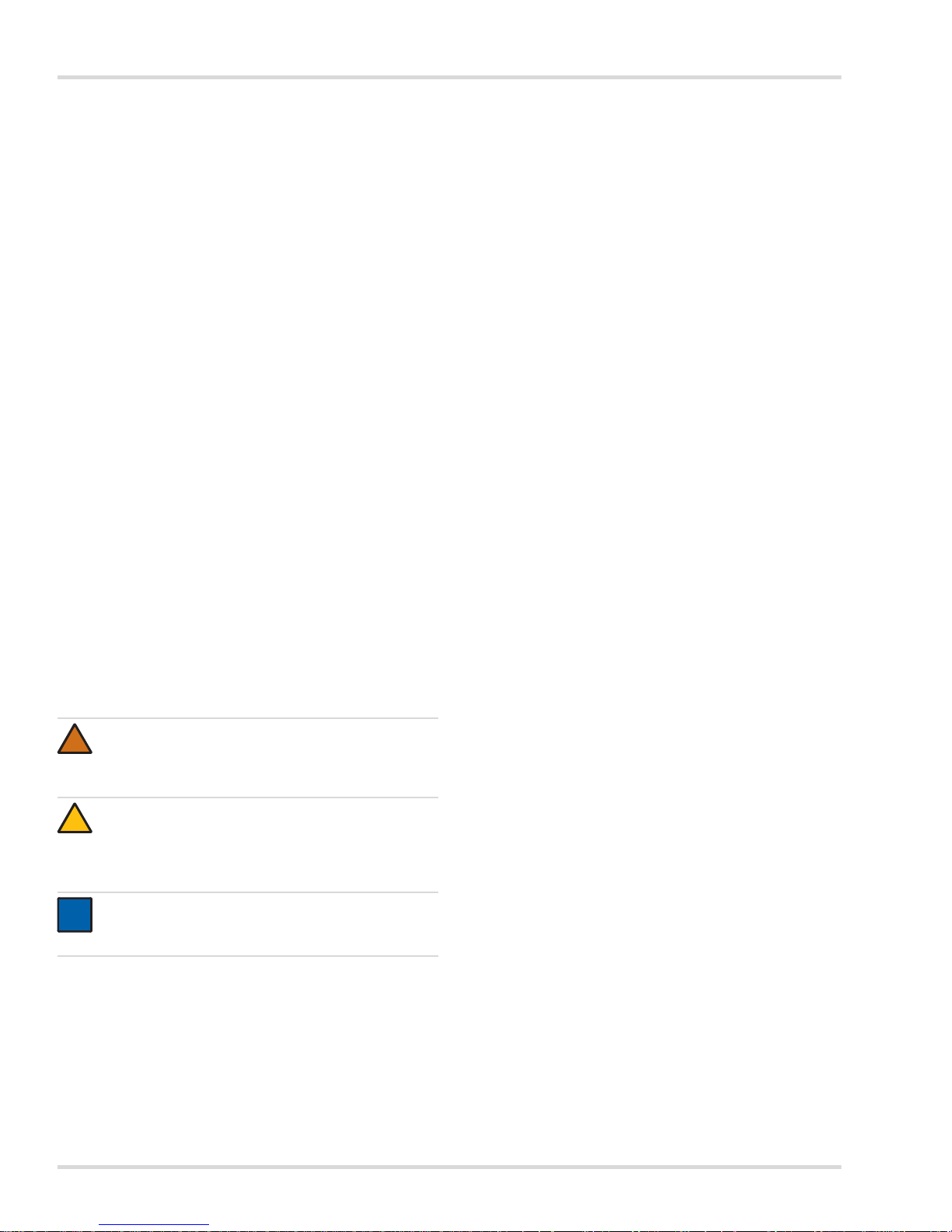
4 Dräger X-dock 5300/6300/6600
For your safety
1 For your safety
1.1 General safety notes
Before using this product, carefully read the Instructions for
Use.
Strictly follow the Instructions for Use. The user must fully
understand and strictly observe the instructions. Use the
product only for the purposes specified in the Intended use
section of this document.
Do not dispose of the Instructions for Use. Ensure that they
are retained and appropriately used by the product user.
Only trained and competent users are permitted to use this
product.
Comply with all local and national rules and regulations
associated with this product.
Only trained and competent personnel are permitted to
inspect, repair and service the product. Dräger recommend
a Dräger service contract for all maintenance activities and
that all repairs are carried out by Dräger.
Only trained and competent personnel are permitted to
inspect, repair and service the product as detailed in these
Instructions for Use.
Use only genuine Dräger spare parts and accessories, or
the proper functioning of the product may be impaired.
Do not use a faulty or incomplete product. Do not modify
the product.
Notify Dräger in the event of any component fault or failure.
1.2 Definitions of alert icons
The following alert icons are used in this document to provide
and highlight areas of the associated text that require a greater
awareness by the user. A definition of the meaning of each
icon is as follows:
WARNING
Indicates a potentially hazardous situation
which, if not avoided, could result in death or serious
injury.
CAUTION
Indicates a potentially hazardous situation which, if not
avoided, could result in physical injury, or damage to
the product or environment. It may also be used to
alert against unsafe practices.
NOTICE
Indicates additional information on how to use the
product.
!
!
i
i
Page 5
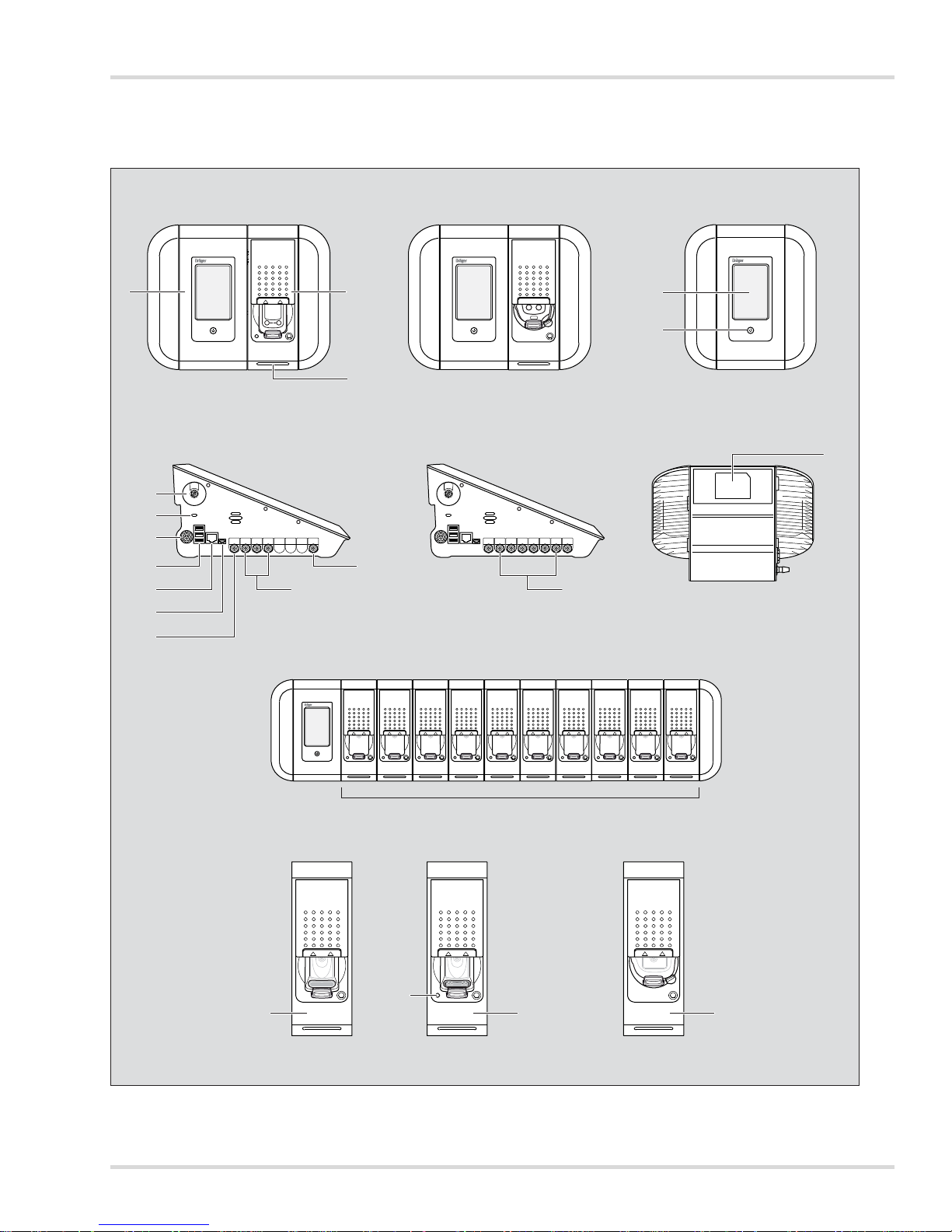
Description
Dräger X-dock 5300/6300/6600 5
2 Description
2.1 Product overview
0
X-dock 5300 (X-am)
X-dock 6300/6600
X-dock 5300 (Pac) X-dock 6300/6600
X-dock 5300/6300 X-dock 6600
max. 10
00133286.eps
1 2
3
4
5
8
6
7
13
16
17
1918
15
14
12
11
9
10
13
Page 6
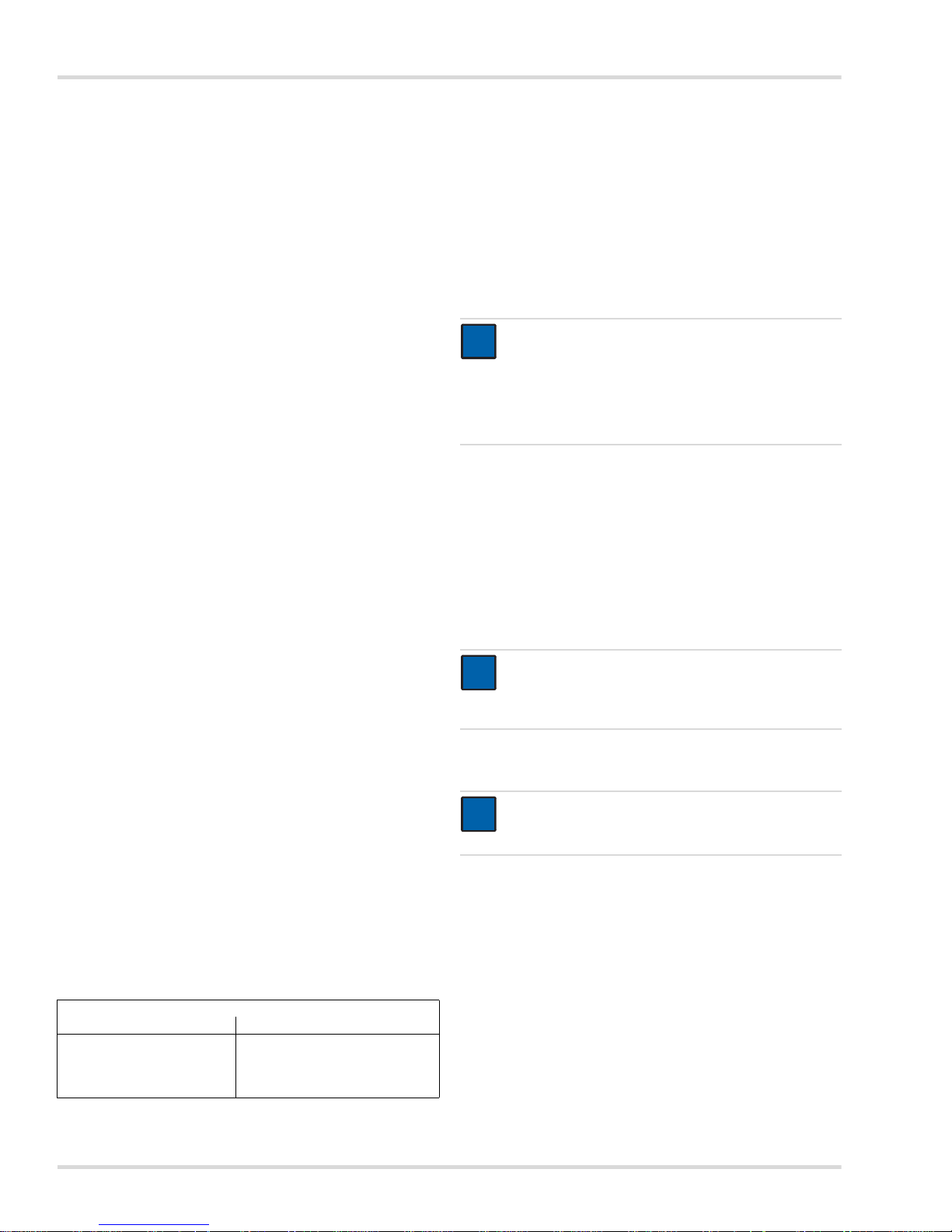
6 Dräger X-dock 5300/6300/6600
Installation
1Master
2 Module
3 Status LED
4 Touchscreen display
5 Function key
6 Fresh air inlet with filter
7 Antitheft slot
8 Power supply
9USB ports
10 Ethernet port
11 Mini USB port
12 Exhaust
13 Gas inlets
14 Compressed air inlet
15 Type plate
16 X-am 125 module
17 Charge status LED
18 X-am 125+ module (with charging function)
19 Pac module
2.2 Feature description
2.2.1 Master
The master assumes control of the sequencing of the
maintenance station for functional testing, calibration and
adjustment, as well as functions for user management,
instrument management, printing of standard reports and
standard certificates (using PostScript printers only), and also
the user interface.
2.2.2 Modules
The instrument-specific interfaces such as, e. g., IR
communication, gas exposure unit and charging contact are
integrated into the modules. In addition, the modules contain
sensors for detecting the visual, audible and vibration alarms
on the instruments.
2.3 Intended use
The Dräger X-dock 5300/6300/6600 is a maintenance station
of modular construction. The X-dock can be used to perform
automated calibrations, adjustments and bump tests on
portable gas monitors in parallel and independently from one
another. A system consists of one master for 3 (X-dock 5300/
6300) or 6 (X-dock 6600) test gases. The X-dock 5300
consists of a master station with one module and cannot be
expanded. Up to 10 modules can be connected to the X-dock
6300 and 6600 master. The modules automatically detect
when an instrument has been inserted and control the gas
supply so that an appropriate supply to the instrument is
ensured at all times.
The following gas measuring devices can be used with the
X-dock and its modules:
2.4 GPL (General Public Licence)
Some of the device software includes open-source software,
which has been published under GPL, LGPL or another opensource licence. They include GPL GPLv2, LGPL, MIT,
PostgreSQL, Apache, Apache 2, zlib. The source texts of the
software can be obtained from Dräger on a CD under material
number 83 21 874 for at least three years after purchase of the
software. The licence terms and conditions of the software are
included on CD.
3 Installation
1. If applicable, install modules on the master station in
accordance with the assembly instructions (X-dock 6300/
6600 only).
A maximum of 10 modules can be installed on one
master station.
The available modules can be combined in any way
desired.
2. If applicable, install wall mount or cylinder holder in
accordance with the assembly instructions.
3. Remove the sleeves from the intended gas inlets and from
the gas outlet.
4. Fit the gas feed hoses to the gas inlets on the master and
connect them to the regulator valve on the test gas
cylinder.
5. If required, connect an exhaust hose (max. 10 m long) to
the exhaust outlet.
6. Ensure a supply of compressed air or fresh air:
Connect the compressed air hose to the compressed
air port (outlet pressure of pressure regulator valve
0.5 bar, flow rate >3 l/min).
OR
If required, connect the fresh air hose to the fresh air
filter.
7. Connect the power pack.
Station with up to 3 modules: Power pack 24 V / 1.33 A
Station with 4 to 10 modules: Power pack 24 V / 6.25 A
The entire system is supplied with power via the master.
X-dock 5300/6300/6600
with Pac module: with X-am 125 (+) module:
Dräger Pac 3500
Dräger Pac 5500
Dräger Pac 7000
Dräger X-am 1700
Dräger X-am 2000
Dräger X-am 5000
Dräger X-am 5600
NOTICE
Ensure adequate space for the entire assembly.
The master and all modules must have the same
firmware version. If this is not the case, a firmware
update needs to be carried out (see chapter 9.2 on
page 21).
NOTICE
If the sleeve is not removed from the gas outlet, the
station will be unable to conduct the self-test without
errors.
NOTICE
Dräger recommends not exceeding a hose length of
10 m for the gas feed hoses.
i
i
i
i
i
i
Page 7
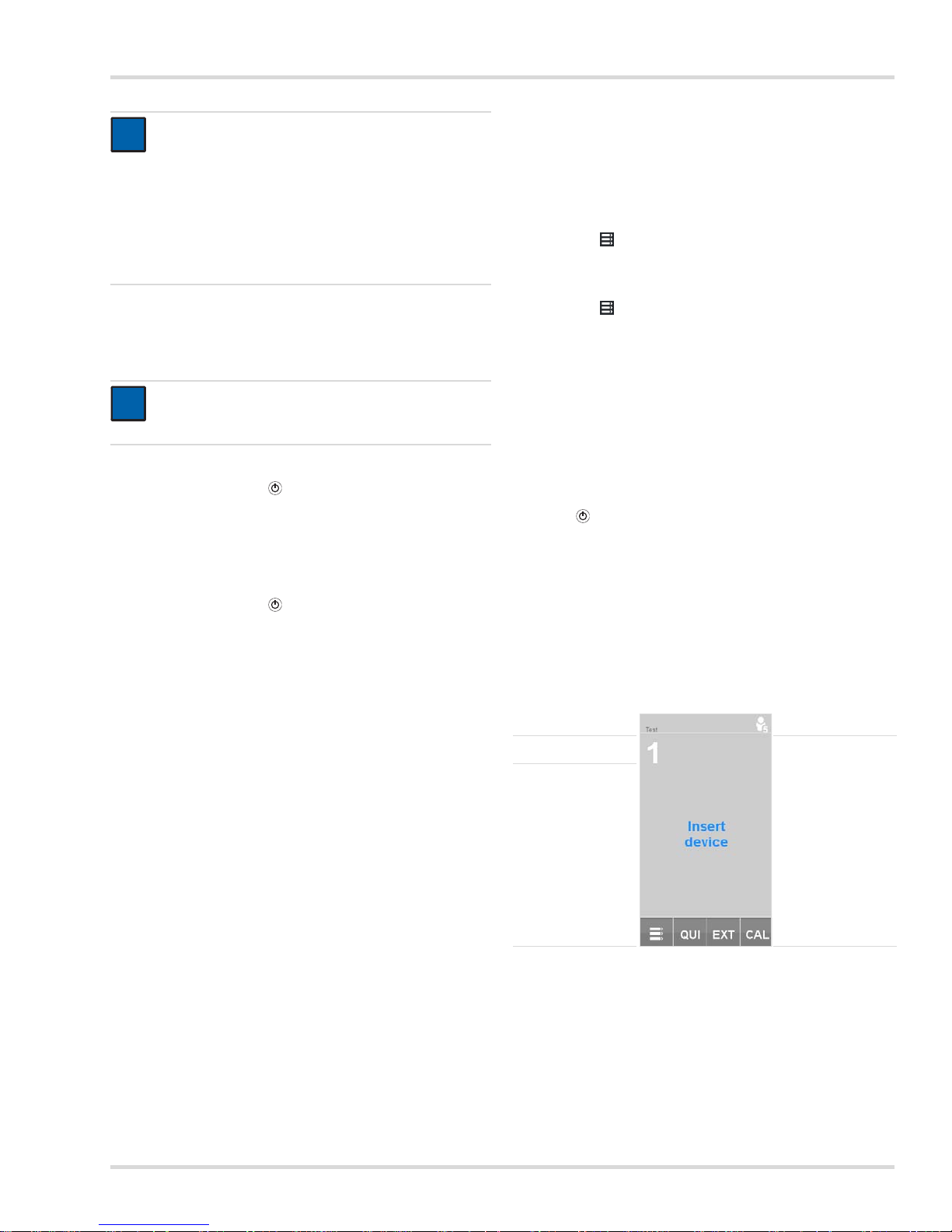
Basics
Dräger X-dock 5300/6300/6600 7
4Basics
4.1 Switching the station on or off
To switch the station on:
Press and hold the key on the master for approx.
1 second.
The following information is displayed during the switch-on
process:
Software version number
To switch the station off:
Press and hold the key on the master for approx.
3 seconds.
The station switches off.
Standby mode:
Standby mode is activated after approx. 10 minutes with no
activity on the station (input via touchscreen or opening/
closing of a module cover).
When the station switches over to standby mode, any user
logged in will be logged off automatically. The user will
need to log back in again when switching back to operating
mode.
The touchscreen is switched off in standby mode.
The charging function of X-am 125+ modules with charging
function is not affected by standby mode. The charging
process is not interrupted.
To switch to operating mode:
Tap the function key or
touch the touchscreen or
open or close a module flap.
4.2 Initial setup of station
1. Switch on the station, see chapter 4.1 on page 7.
2. Log in with the preconfigured "admin" user
(User name: admin, password: 123456), see chapter 4.5
on page 8.
3. Configure the test gas inlet, see chapter 4.7 on page 9.
4. Change language if necessary:
a. Select > System configuration > Language.
b. Selected the required language.
c. Confirm selection with OK.
5. Set date and time where necessary:
a. Select > Sync. clock > Date & time.
b. Make the desired settings.
c. Confirm settings with OK.
6. If required, change standard tests (see chapter 4.8 on
page 11).
7. If required, set up network (see chapter 6.4.3 on page 17).
4.3 Touchscreen display
The buttons on the touchscreen display change dynamically
depending on the task being executed. To execute an action,
select the corresponding icon on the display.
Press the key on the master at any time to access the start
screen.
4.4 Start and test screens
The keys on the start and test screen change dynamically
depending on the log-in status, single-mode status and the
number of modules in use.
Start screen : Us e r log ge d in
(single mode deactivated)
NOTICE
Dräger recommends the use of Dräger gas cylinders
and Dräger pressure regulator valves (see order list).
Alternatively there is the option of using a suitable
pressure regulator valve with 0.5 bar outlet pressure
and >3 l/min flow rate.
Dräger recommends connecting an exhaust hose
(max. 10 m long) to the exhaust outlet to discharge
the test gas into the open air.
NOTICE
If no action has occurred for 10 minutes, the station
switches automatically to standby mode.
i
i
i
i
Logged-on
user
►◄
User
logon/logoff
Instrument field ►
Menu ►◄Favourites bar
Page 8
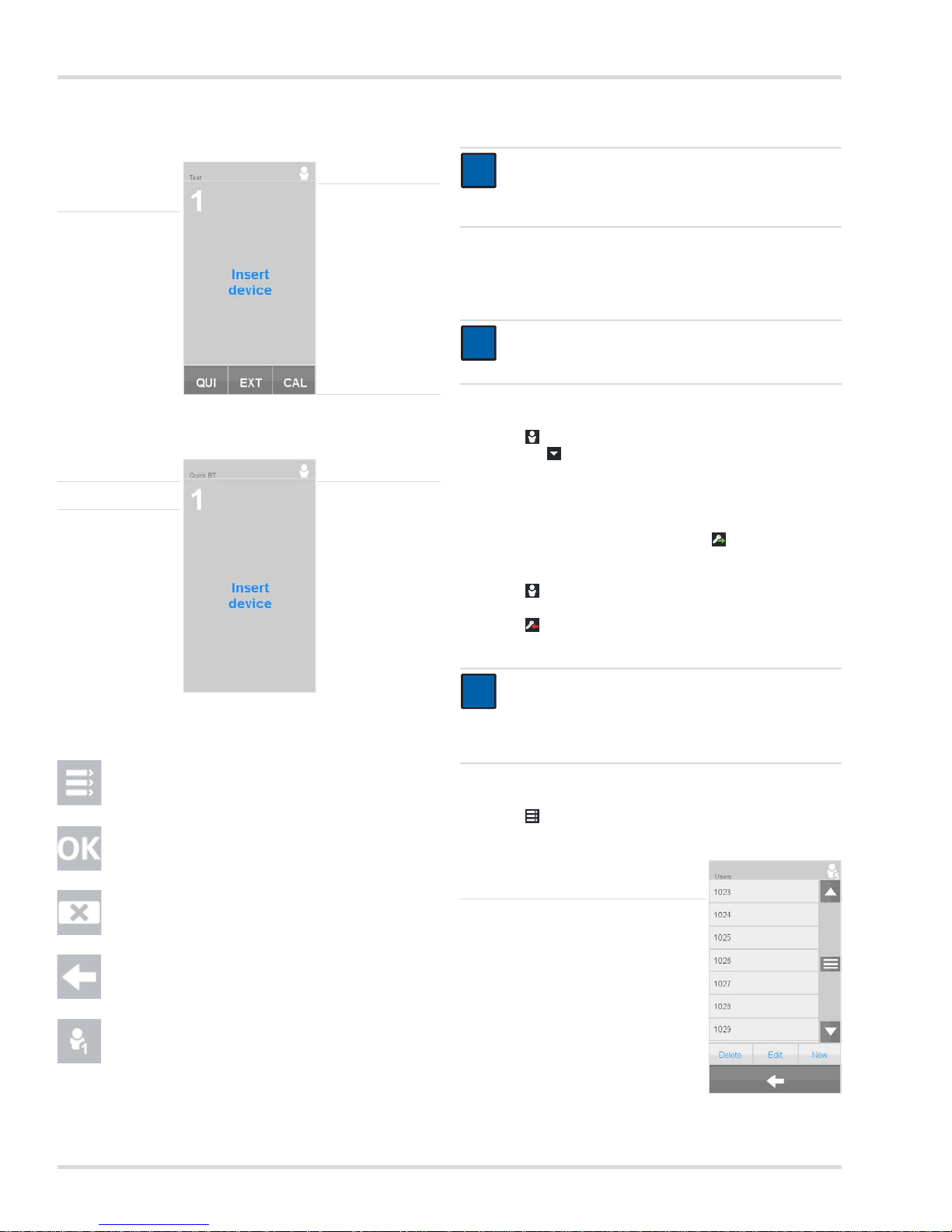
8 Dräger X-dock 5300/6300/6600
Basics
Start screen: User not logged in
(single mode deactivated)
Start screen: single mode activated
4.4.1 Symbols
4.5 Logging users in or out
A user with administrator rights is created by default:
User name: admin
Password: 123456
To log in a user:
1. Select .
a. Select .
b. Select the desired user name from the list.
or
a. Select Select user.
b. Enter desired user name.
2. Enter the password and confirm with .
To log out the current user:
1. Select .
Information about the current user will be displayed.
2. Select .
The current user will be logged out.
4.6 Managing user profiles
Select > Data management > Users.
The user overview will be displayed.
◄
User
logon/logoff
Instrument field ►
◄ Favourites bar
Selected test ►◄
User
logon/logoff
Instrument field ►
Menu Select this button to access the
menu (see chapter 6 on
page 16).
Confirm Select this button to confirm an
input or function.
Cancel Select this button to cancel an
input or function.
Back Select this button to access the
previous screen.
Log user in or out Select this button to log users in
or out. The number in the
symbol indicates the permission
level (see chapter 7 on
page 19).
NOTICE
A User-ID is required to log in. This must be created
beforehand by the Administrator (see chapter 4.6 on
page 8).
NOTICE
Dräger recommends changing the admin password
after initial start-up.
NOTICE
When entering the user name, 3 already saved user
names will automatically be suggested and displayed.
For quick selection, please select the desired user
name.
Created user ►
i
i
i
i
i
i
Page 9
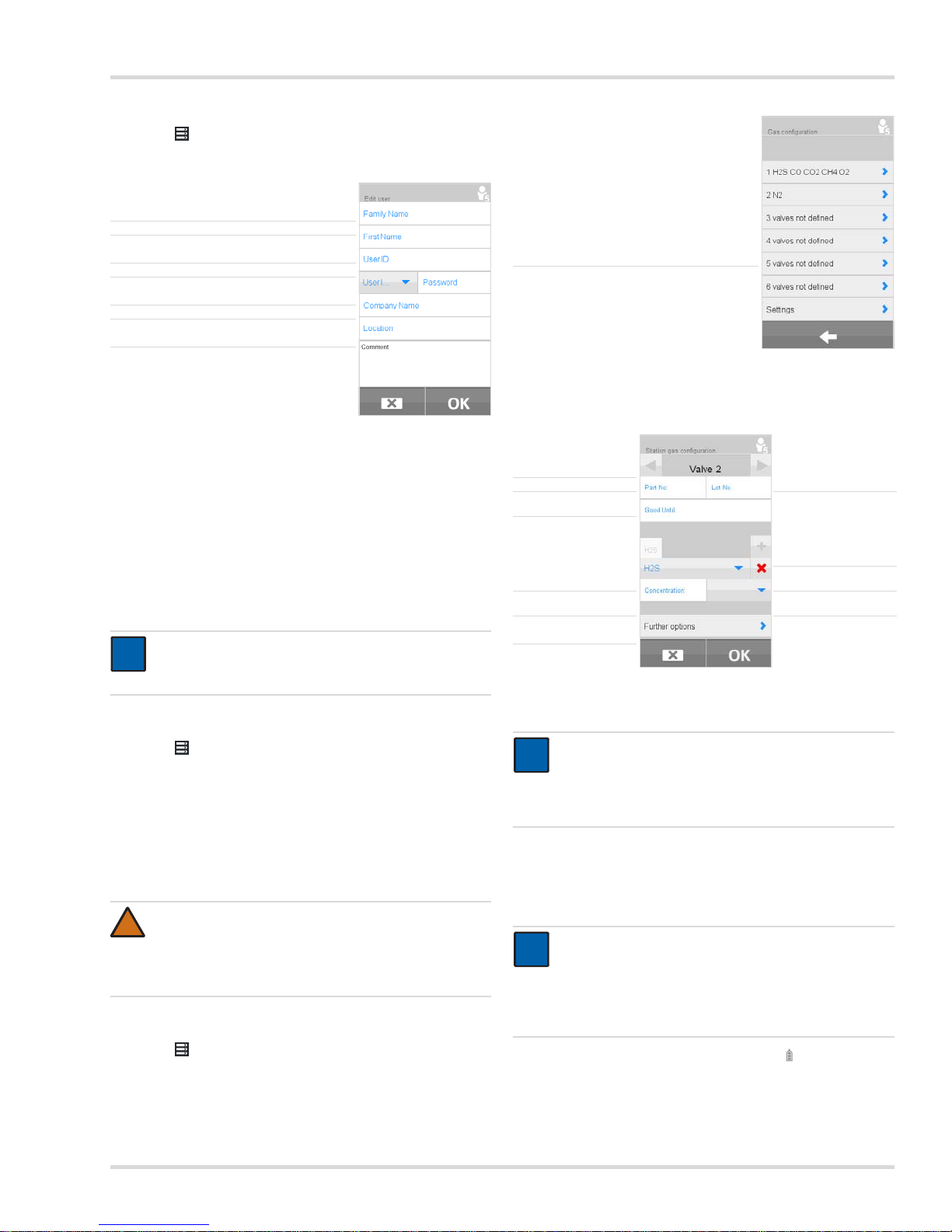
Basics
Dräger X-dock 5300/6300/6600 9
To create a new user profile:
1. Select > Data management > Users > New.
The input form will be displayed.
2. The following information must be created:
User name
User ID
Permission level (see chapter 7 on page 19)
Password
3. The following information can optionally be given:
Company name
Location
Comments
4. Save the new user profile with OK.
To edit an existing user profile:
1. Select > Data management > Users.
The user profiles will be displayed.
2. Select the user profile.
3. Select Edit.
4. Edit the desired settings.
5. Confirm the new settings with OK.
4.7 Configuring the test gas inlet
To configure a test gas inlet:
1. Select > Station gas configuration.
An overview of the test gas connections is displayed.
2. Select desired test gas inlet.
The configuration menu will appear.
When using a Dräger test gas cylinder:
1. Enter the part no. of the Dräger test gas cylinder.
All the necessary details for the configuration will be filled
in automatically. The batch number and the expiry date can
be entered manually in addition.
2. If necessary select Further options and to reset the gas
cylinder level indicator.
3. If required, configure other test gas inlets in the same way.
Enter last name ►
Enter first name ►
Enter User ID ►
Enter permission level and password ►
Enter company name ►
Enter location ►
Enter comments ►
NOTICE
User profiles can only be created by the administrator
or by users with authorisation level 5.
WARNING
The test gas concentrations entered must be identical
to the specifications on the test gas cylinder used.
Incorrect details will result in faulty measurement
results.
i
i
!
Select the gas inlet ►
Select Test gas inlet
►
Enter part no. ►◄Enter batch no.
Enter Expiry date
►
◄
Create Test gas
component
Select Test gas
►◄Delete configuration
Enter concentration ►◄Select unit
Further options ►
NOTICE
Upon entering the part no. of a Dräger gas cylinder, a
gas cylinder level indicator is displayed automatically,
unless this function was deactivated before (see
chapter 4.7.2 on page 10).
NOTICE
The values entered automatically must be matched
with those indicated on the test gas cylinder. If these
values are not identical, the value indicated on the gas
cylinder is to be considered and a manual correction of
the values must be made.
i
i
i
i
Page 10

10 Dräger X-dock 5300/6300/6600
Basics
When using a test gas cylinder from another manufacturer:
1. Create or delete test gas component.
Create a new test gas component with .
Delete the current test gas component with .
2. Select test gas.
3. Enter the test gas concentration.
4. Select test gas units.
5. If required, create additional test gas components.
6. The following information can optionally be given:
Part no. of the test gas cylinder
Batch number of test gas cylinder
Expiry date of the test gas cylinder
7. If required, enter Further options.
4.7.1 Further options
1. Enter volume of test gas cylinder.
2. Set type of volume:
Comp. = cylinder volume
Relax. = gas volume (cylinder volume x pressure)
3. If required, refresh test gas pressure.
4. If necessary, activate Hose > 2 m if the length of the test
gas hose exceeds 2 m.
5. If required, configure other test gas inlets in the same way.
Status of test gas pressure:
Gas cylinder level indicator:
4.7.2 Settings
1. Select > Station gas configuration > Settings.
The OV sensor of the PAC 7000 OV allows to choose between
two different test gases that are also used for calibration and
testing. These test gases are carbon monoxide (CO) and
ethylene oxide (EO).
For the X-am 2000, it is possible to choose between three
different test gases that are also used for calibration and
testing. The three options are methane (CH
4
), propane (C3H8)
and pentane (C
5H12
). The sensor is calibrated with different
sensitivity levels depending on the gas selected. More
information on this can be found in the relevant sensor data
sheets.
NOTICE
Deleting all test gas components deletes all
information of the test gas inlet.
NOTICE
It is necessary to specify the volume, volume type,
pressure and unit to use the gas manager.
Configured test gas
components ►
Enter volume ►◄Volum e ty pe
◄
Enter unit for
pressure
Enter pressure ►
Stat us
Test gas pressure
►
◄
State of test
gas pressure/
Gas cylinder level
indicator
NOTICE
Dräger recommends not exceeding a hose length of
10 m for the gas feed hoses.
i
i
i
i
i
i
Display
Gas pressure
Meaning
<0.4 bar Test gas pressure too low.
0,4 - 0,6 bar Test gas pressure correct.
>0.6 bar Test gas pressure too high.
Display
Gas cylinder level
61 - 100 %
30 - 60 %
<30%
Gas cylinder level indicator deactivated
Select test gas for X-am 2000 ►
Fresh air inlet setting ►
Expert settings ►
Select test gas for PAC 7000 OV ►
Gas cylinder level indicator ►
Page 11

Basics
Dräger X-dock 5300/6300/6600 11
There is also the option of setting an "increased sensitivity"
option for propane and pentane. This option artificially
increases the sensitivity to calibrate the sensors so that these
have approximately a nonane sensitivity level (in other words,
a sensitivity level as if they were calibrated for nonane). More
information on the subject of cross-sensitivity calibration can
be found in the relevant sensor data sheets.
To select the test gas for X-am 2000:
1. Select X-am 2000.
2. Select the required test gas from the list.
The following selection is available:
Methane - CH
4
(default setting)
Propane - C
3H8
Pentane - PENT
For propane and pentane, the "Increased sensitivity"
(vapour sensitivity) option can also be activated.
3. Confirm selection with OK.
To set the fresh air input:
1. Select Fresh air.
2. Select pump (fresh air inlet; default setting) or compressed
air inlet.
3. Confirm selection with OK.
The following settings can be made in Expert settings:
Ignore maximum concentration for quick bump test
Set test behaviour for missing test gases
To ignore the max. allowable concentration for the quick bump
test recommended by Dräger:
1. Select Ignore max. conc. for BTQ.
2. Activate checkbox (default setting: deactivated).
3. Confirm selection with OK.
If this function is activated, higher test gas concentrations can
be used for the fast bump test than those recommended by
Dräger.
To set the test behaviour with missing test gases:
1. Select Missing gas.
2. Activate checkbox (default setting: activated).
3. Confirm selection with OK.
This function can be used to set whether or not a test or
calibration is carried out when a required test gas is not
connected.
To select the test gas for PAC 7000 OV:
1. Select Pac 7000 OV.
2. Select the required test gas from the list.
The following selection is available:
Ethylene oxide - EO (default setting)
Carbon monoxide - CO
3. Confirm selection with OK.
To set the gas cylinder level indicator:
1. Select Gas level monitoring.
2. Activate or deactivate the Gas level monitoring on check
box.
3. Confirm selection with OK.
To reset the gas cylinder level indicator for a new test gas
cylinder:
1. Connect a new test gas cylinder to a test gas connection.
2. Select > Station gas configuration.
3. Select desired gas inlet.
Select Further options and select to reset the gas cylinder
level indicator.
4.8 Managing tests
Select > Define test.
The test overview will be displayed.
4.8.1 Selecting the test mode
The following test modes are available. The test modes define
the behaviour of the system when the user is logged off. The
Test scheduler and Log-in mode test modes are configurable.
NOTICE
The corresponding gas must be connected to one of
the gas inlets and set in the gas configuration.
WARNING
Only trained and experienced personnel are permitted
to activate this function, because an incorrectly
selected test gas concentration may result in a positive
test result even though the instrument alarmed too
late.
i
i
!
WARNING
If this function is deactivated, the corresponding
channel is not tested or calibrated.
NOTICE
The gas cylinder level indicator is only available for
cylinders that are configured via a Dräger part no.
Select test mode ►
◄ Configure test mode
Select test 1 ►◄Edit test 1
Select test 2 ►◄Edit test 2
Select test 3 ►◄Edit test 3
!
i
i
Page 12

12 Dräger X-dock 5300/6300/6600
Basics
To select the test mode:
1. Select .
2. Select the desired test mode.
3. If necessary, select the of the test mode to be edited
(only possible with the Test scheduler and Log-in mode
test modes).
4. If necessary, edit tests (see chapter 4.8.2 on page 12).
5. Save the settings with OK.
4.8.2 Creating or editing a test
To create or edit a test:
1. Select icon for the test to be edited.
The editing window will be displayed.
2. Enter desired test name.
3. Select desired gas test.
The following gas tests are available:
4. If required, select Options.
The following options are available:
5. If required, select Further options:
6. Save settings with OK.
Mode
Description
Favorites
mode
The Favorites mode displays the predefined
tests. These can be selected via the favourites
bar.
Single mode In Single mode, a predefined test is started by
closing the module flap. Several tests can be
started and performed in parallel.
Te st
scheduler
The Test scheduler mode enables the user to
configure the time and weekday when a
predefined test should be performed. To
configure the Test scheduler mode, select .
Manual tests can only be started when the user
is logged in.
Log-in mode Only logged-in users (level 2-5) can perform
tests in Log-in mode. The configuration enables
you to define whether a user should be
automatically logged off after the completion of
a test. To configure the Log-in mode, select .
NOTICE
A maximum of 3 favourites may be created.
The first 3 characters of the test name are displayed in
the list of favourites.
Enter test name ►
Select gas test ►
Further options ►
Further options ►
i
i
-
No gas test, only the activated
options are run.
Quick bump test
Test for exceeding A1
concentration.
Extended bump test
Test for reaching cylinder
concentration within a tolerance
range.
Calibration
Zero point and span calibration
Response time test
(only for calibration)
The response times of the sensors
are tested.
Bat. check
The battery voltage is measured
and displayed.
Alarm test
All the alarm functions of the gas
monitor are checked (noise, light,
vibration).
Zero check
The zero point is checked.
NOTICE
When the alarm functions are being tested, the
ambient noise must not be too loud as otherwise the
station will not be able to check the horn function.
Sync. clock
The time on the gas monitor is
synchronised with the station.
If this option is selected, Reset DL
and Reset TWA are automatically
also activated to ensure that the DL
(data logger) is unique.
Download DL
Download data memory and events
memory data from the gas monitor
to the station.
Reset DL
The data in the data and events
memories are cleared.
Reset TWA
The TWA
1
time is reset.
1 Average shift values (time-weighted average) are generally
limited to eight hours exposure per day per workplace for
5 days a week during a work lifetime.
Turn off
The gas monitor is switched off
automatically after the test.
Autom. repair
Perform automatic repair (e. g.
calibrate after a faulty bump test).
Fresh air
The system is purged with fresh air
after every test.
Generate
Create certificate (stored in the
station as a PDF file).
Print
Print out the certificate on a
connected USB printer.
i
i
Page 13

Use
Dräger X-dock 5300/6300/6600 13
4.9 Managing instrument profiles
Select > Data management > Devices.
The instrument overview is displayed.
To create an instrument profile:
A new instrument profile will be created automatically as
soon as a gas instrument that is not yet stored in the station
is placed in a module.
5Use
5.1 Conducting a visual inspection
A visual inspection of the gas measurement systems should be
conducted every time before being inserted into the station.
1. Check that the housing, external filters and the nameplates
are intact.
2. Check the battery contacts and sensor inputs for dirt.
5.2 Inserting or removing the gas measuring
device into or from a module
To insert the instrument in the module:
1. If necessary, push the lock up slightly and open the module
cover upwards.
2. Place the instrument in the corresponding module.
3. Close the module cover.
The instrument will be detected automatically.
X-am-125+ module with charging function only:
After the instrument is inserted, the charging status is
displayed for approx. 5 seconds via the charging status
LED.
The charging function starts automatically approx. 15
mintues after the last test.
To remove the instrument from the module:
1. Push the lock up slightly and open the module cover
upwards.
2. Remove the instrument.
5.3 X-am 125+ module with charging function
(optional)
It is only possible to charge the instrument batteries using
the X-am 125+ module with charging function.
The charging time is approx. 4 hours for a completely
empty battery.
A new NiMH supply unit reaches its full capacity after 3 full
charge/discharge cycles. Never store the device for
extended periods (max. 2 months) without a power supply
as the internal buffer battery will run down.omatically once
the temperature is back in charging range.
Instrument no. ►◄Instrument type
WARNING
A defective pressure reducer on the gas cylinder can
lead to increased pressure in the station. The gas
hoses may loosen as a result and gas may escape.
Health hazard! Test gas must not be inhaled. Observe
the hazard warnings in the relevant Safety Data
Sheets. Provide venting into a fume cupboard
or outside the building.
NOTICE
To prevent loss of test gas, Dräger recommends
closing the test gas cylinders when the station is left
unattended for long periods.
Adjustment may not be possible due to instrument and
channel errors.
NOTICE
Devices that have not passed the visual inspection
must not be inserted into the station. Otherwise the
test cannot be fully evaluated correctly.
!
i
i
i
i
WARNING
Risk of explosion! Do not charge underground or in
explosion hazard areas. The X-am 125+ modules with
charging function are constructed in compliance with
regulations for fire-damp weather and explosion
protection.
00233286.eps
1
2
!
Page 14

14 Dräger X-dock 5300/6300/6600
Use
If an error occurs:
Remove from the module and re-insert.
If this does not correct the error, have the module repaired.
Overview of charge status LEDs
5.4 Station self-test
A self-test is carried out:
When the station is started up.
When the last successful self-test was more than 24 hours
ago and a test is being carried out.
The station is tested for leaks, pump function, and the software
version of the individual modules and the master.
5.5 Conducting a test
The following tests are preconfigured:
1. If necessary, open the test gas cylinders.
2. If necessary, switch on the X-dock.
3. Perform a visual inspection of the gas measurement
systems (see chapter 5.1 on page 13).
4. Insert the instruments into the modules (see chapter 5.2 on
page 13).
If Single mode is activated:
The preset test is started automatically by closing the
module cover.
The Status LED flashes blue.
The individual test phases are displayed.
If Favorites mode is activated:
Select required test from favourites bar.
The test will be started automatically.
The Status LED flashes blue.
The individual test phases are displayed.
If Test scheduler mode is activated:
If necessary, log user out on the station (see chapter 4.5 on
page 8).
The preset test is performed according to the configured
time schedule.
If Log-in mode is activated:
Log user in on the station (see chapter 4.5 on page 8).
Select the desired test from the favourites bar.
The test will start automatically.
The status LED flashes blue.
The individual test phases are displayed.
Test passed:
Confirmation is shown on the display.
The Status LED flashes green.
If required, select the desired instrument field for additional
information.
Remove the instrument from the module.
CAUTION
A short-circuit in the charging contacts in the modules,
e. g. due to metal objects falling into the device, will not
damage the station but should be avoided due to a
potential risk of overheating and error displays on the
module.
Colour Status Meaning
green on continuously Charge status 100 %
green flashing Battery charging.
red flashing Charging error
WARNING
When using methane, propane or butane in the range
>100 %LEL, an exhaust hose (max. 10 m long) must
be connected to the exhaust outlet to ensure the
extraction of excess explosive gas.
NOTICE
Single mode is activated by default.
Several tests can be started and executed in parallel in
the Single mode.
A failure of a LED, horn or vibration test results in a
negative evaluation of the overall test, and thus in the
locking of the respective gas measurement system.
A test of the sensor reserve is only performed with
sensors that support this function. The results are
displayed under test details and give information about
the state of the sensor.
Test 1: QT Fast bump test including alarm testing
Test 2: EXT
Extended bump test incl. zero-point check and
alarm testing.
Test 3: CAL
Calibration, alarm test, fresh air flushing and
certificate.
!
!
i
i
X-am 5000
X-dock 5300
0
0
01033286.eps
Page 15

Use
Dräger X-dock 5300/6300/6600 15
Test passed, with restrictions:
The status means that partial tests of the favourite could not be
performed because of special settings.
Confirmation is shown on the display.
The Status LED flashes yellow.
If required, select the desired instrument field for additional
information.
Remove the instrument from the module.
Test not passed:
An error message is shown on the display.
The Status LED flashes red.
If required, select the desired instrument field for additional
information.
Identify and rectify the error.
Repeat the test if necessary.
Overview of status LEDs
5.6 After use
1. If required, remove instruments from modules.
2. Close the test gas cylinders.
Colour Status Meaning
blue flashing Process in progress
green flashing Test passed
yellow flashing Test passed, with restrictions
red flashing Test failed/cancelled
X-am 5000
X-dock 5300
0
0
01133286.eps
X-am 5000
X-dock 5300
0
0
01133286.eps
NOTICE
To keep energy consumption low, Dräger recommends
switching off the equipment after use according to the
Instructions for Use.
i
i
Page 16

16 Dräger X-dock 5300/6300/6600
Menu
6Menu
6.1 Menu overview
NOTICE
The menu is only available for users with permission
levels 5.
i
i
Define test
Station gas configuration
System configuration Date & time
Data management Language
Network System address
Database DBMS address
Info screen
Update
Service interval
Devices
Users
Station event logger
Export data logger
Export certificates
Mobile synchronization
MSD
1
1 Mass storage device
Page 17

Menu
Dräger X-dock 5300/6300/6600 17
6.2 Managing tests
In this menu, the existing tests can be edited, new tests can be
created and the standard test can be defined.
Select > Define test.
The test overview will be displayed.
For more information see chapter 4.8 on page 11.
6.3 Station gas configuration
The individual gas connections can be configured in this menu.
Select > Station gas configuration.
An overview of the test gas connections is displayed.
For more information see chapter 4.7 on page 9.
6.4 System configuration
6.4.1 Setting Date & time
The following settings can be made in this menu:
Time zone
Date format
Date
Time
Location
To set the date and time:
1. Select > System configuration > Date & time.
2. Make the desired settings.
3. Confirm settings with OK.
6.4.2 Setting the language
1. Select > System configuration > Language.
2. Selected the required language.
3. Confirm selection with OK.
6.4.3 Network
To set System address:
1. Select > System con figuration > Network > System
address.
2. Select dynamic or static IP address.
3. Where necessary, enter the IP of the system address.
4. Where necessary, enter the Subnet Mask (default:
255.255.255.0).
To set the central database address:
1. Select > Sy stem configuration > Network > DBMS
address.
2. Enter the server IP #.
6.4.4 Cleaning the database
1. Select > System configuration > Database > Clean
up.
2. Select Start clean up.
3. Confirm deletion of the database entries with OK.
The progress of the deletion is displayed.
6.4.5 Displaying info screen
1. Select > System configuration > Info screen.
The following information is displayed:
Application version
Hardware version
Kernel version
MAC address
IP address
6.4.6 Performing an update
To perform a firmware update, see chapter 9.2 on page 21.
6.4.7 Service interval
1. Select > System configuration > Service interval.
This function displays how many days have passed
since the last service was performed. If the service
interval has been exceeded, an additional check box to
deactivate the self check note for 365 days is displayed.
6.5 Data management
6.5.1 Managing instruments
The individual instrument profiles can be displayed in this
menu.
Select > Data management > Devices.
The instrument profiles will be displayed.
For more information see chapter 4.9 on page 13.
6.5.2 Managing user profiles
User profiles can be created, edited or deleted in this menu.
Select > Data management > Users.
The user profiles will be displayed.
For more information see chapter 4.6 on page 8.
NOTICE
If the station is connected to a server, only place and
format can be changed. The station synchronises time
and date automatically.
NOTICE
If the IP or DBMS address is changed, the station must
be re-started to make the change active.
i
i
i
i
NOTICE
Database entries, data loggers and certificates are
deleted.
NOTICE
All entries are stored in UTC time (Universal Time
Coordinated).
i
i
i
i
Page 18

18 Dräger X-dock 5300/6300/6600
Menu
6.5.3 Exporting Station event logger
The saved data of the event memory can be saved to a
connected USB storage device with this function.
To copy data from the event memory to a USB data storage
device:
1. Connect the USB data storage device to the USB port on
the station.
The USB icon will appear in the status bar.
2. Select > Data management > Station event logger.
The event memory is displayed.
3. Select the required files from the list.
4. Confirm selection with OK.
The selected files are copied onto the USB data storage
device.
6.5.4 Exporting data memory
The saved data of the data memory can be saved to a
connected USB storage device with this function.
To copy data from the data memory to a USB data storage
device:
1. Connect the USB data storage device to the USB port on
the station.
The USB icon will appear in the status bar.
2. Select > Data management > Export data logger.
The data memory is displayed.
3. Select the required files from the list.
4. Confirm selection with OK.
The selected files are copied onto the USB data storage
device.
6.5.5 Exporting certificates
This function can be used to save the stored certificates to a
connected USB storage device.
To copy certificates to a USB data storage device:
1. Connect the USB data storage device to the USB port on
the station.
The USB icon will appear in the status bar.
2. Select > Data management > Export certificates.
The event memory is displayed.
3. Select the required certificates from the list.
4. Confirm selection with OK.
The selected certificates are copied onto the USB data
storage device.
6.5.6 Mobile synchronization
This function can be used to copy the local database, reports,
certificates and device data loggers to a connected USB
storage device or the internal MSD area. This is useful if the
data cannot be exchanged via the network connection. The
data can then be imported into the X-dock Manager (see
X-dock Manager Online Help).
1. If necessary, connect the USB storage device to the USB
port on the station.
2.
Select
> Data managemen t > Mobile synchronization
.
The available target locations are displayed.
3. Select desired target location.
4. Confirm the selection with OK.
The data is copied to the target location.
6.5.7 Activating or deactivating MSD mode
This function allows the station to be used as a USB mass
storage device and the data saved in the station can be copied
to a connected PC.
To activate MSD mode:
1. connect PC with USB mini B cable to the X-dock.
2. Select > Data management > MSD mode.
3. Activate MSD mode.
4. Confirm setting with OK.
The station is now visible on the PC as a drive.
To deactivate MSD mode:
Cancel MSD mode with X.
The station is ready for operation again.
NOTICE
Dräger recommends cleaning the local data after
successfully importing the data into the database (see
chapter 6.4.4 on page 17).
Dräger recommends exporting the local data on a
regular basis to keep the amount of data to be
exported, and thus copied, small.
The export via the MSD area is faster than via a USB
storage device.
NOTICE
No other actions can be performed with the station
while MSD mode is active.
i
i
i
i
Page 19

Permission level
Dräger X-dock 5300/6300/6600 19
7 Permission level
The availability of functions, tests or menu items depends on the privileges for the particular permission level.
Function Permission level
12345
Perform preset tests in logged-out status X X X X X
Perform preset tests in logged-in status X X X X
Change password X
Define test X
Export data memory (station) X
Set Station gas configuration X
Show devices X
Define extended options X
Manage users X
Set date and time X
Perform SW update (station) X
Set Language X
Set network configuration X
Database operations X
Page 20

20 Dräger X-dock 5300/6300/6600
Troubleshooting
8 Troubleshooting
Faults Cause Remedy
Station does not start.
Power supply not connected.
Check connections to mains supply,
power pack and station.
Power pack defective. Replace power pack.
Check that the station can be started by
pressing the function key.
Gas monitor not detected.
Module dirty. Clean module.
Instrument dirty. Clean instrument.
Module defective. Contact DrägerService.
SW version of gas monitor out of date. Update gas monitor SW.
Measuring chamber leaky.
Instrument and/or module dirty. Clean instrument and/or module.
Seal worn.
Replace seal (see chapter 9.3 on Page
22)
No communication with PC.
Ethernet cable not connected correctly. Check cabling.
Ethernet cable defective. Replace Ethernet cable.
IP address incorrectly configured. Reconfigure IP address.
Firewall is blocking data traffic. Configure the firewall correctly.
Gas monitors do not pass the gas tests
(test gas not reaching the instrument).
Hose connections incorrect. Check hose connections.
Station gas configuration not correct. Check Station gas configuration.
Test gas cylinder empty or closed. Check test gas cylinder.
Pressure regulator valve incorrectly set. Check setting of pressure regulator valve.
Test gas pressure is too low.
Pressure regulator valve incorrectly set. Check setting of pressure regulator valve.
Hose connections incorrect.
Test gas cylinder empty or closed.
Test gas pressure is too high. Pressure regulator valve incorrectly set. Check setting of pressure regulator valve.
Alarm element test not carried out.
External light sources are interferring with
the alarm element test.
Check whether or not external light
sources are creating interference, reposition light sources or station as
necessary.
The system does not recognize the
connected USB storage device.
The formatting of USB storage devices
varies, depending on the manufacturer.
This applies to the file system (e.g. FAT32
or NTFS) as well as the partitioning.
Dräger recommends using FAT32 and a
partitioning that contains partitioning
tables (USB-ZIP or USB-HDD).
Touchscreen does not respond or has
limited response.
Touchscreen no longer correctly
calibrated.
Recalibrate touchscreen, see chapter 9.5
on page 22.
Module not found or Wrong
(incompatible) SW version error
message (although everything is
connected correctly).
This error can occur if a master is
connected to modules with different
software versions.
In this case, a firmware update has to be
performed via the master, even if the most
current firmware is already installed on
the master.
If the modules are not connected
correctly, the electrical connection may be
faulty.
Check whether all connections are
correctly connected and screwed tight.
Module X does not support firmware
version error message.
The firmware version of the affected gas
monitor is not compatible with X-dock.
Perform an update with the CC Vision PC
software.
Page 21

Maintenance
Dräger X-dock 5300/6300/6600 21
9 Maintenance
9.1 Maintenance intervals
9.1.1 Before every start-up
The following work must be carried out before every start-up of
the equipment:
Check the hoses for dirt, brittleness and damage and
replace if necessary.
Check the hoses are secure, to prevent escapes of gas.
Check that all cable connections are secure.
Visual inspection of the modules and sensor seals. If very
dirty or if there are visible defects, the sensor seal must be
replaced.
9.1.2 Annually
Inspection of the entire X-dock station by competent
personnel.
9.2 Performing a firmware update
1. Download the firmware update from the internet:
a. Go to www.draeger.com.
b. Go to the X-dock product page and unzip the firmware
update to the root directory of an empty USB data
storage device.
2. Connect the USB data storage device with firmware update
to the USB port on the station.
The USB icon will appear in the status bar.
3. Select > System
configuration > Update.
A list of all firmware updates
available on the USB storage
device will be displayed.
4. Select the desired firmware
update from the list. The selected
firmware update is marked in blue.
5. Start the firmware update with OK.
The progress of the installation is
displayed:
6. Following successful transfer to the station, the start is restarted automatically and the firmware update is installed
immediately afterwards. During the installation process,
the status LEDs on the modules will be white.
7. After the installation is complete, the station changes to
operating mode. The station is ready for operation.
NOTICE
The maintenance intervals must be established in
each individual case and shortened if necessary,
depending on safety considerations, process
conditions, and the technical requirements of the
equipment. Dräger recommend a Dräger service
contract for all maintenance activities and that all
repairs are carried out by Dräger.
CAUTION
The station power supply must not be disconnected
during the installation process. The station may be
damaged if this is not observed.
NOTICE
The station does not support any USB data storage
device with an NTFS file system.
CAUTION
There must not be any older firmware files on the USB
data storage device.
i
i
!
i
i
!
Page 22

22 Dräger X-dock 5300/6300/6600
Disposal
9.3 Changing the sealing insert
1. Open the module cover.
2. Squeeze the two external
locking lugs in and
withdraw the sealing insert
downwards.
3. Release the hoses from
the sealing insert.
4. Replace the sealing insert.
5. Fit the hoses to the new
sealing insert (note the
arrows on the sealing
insert and the hose).
6. Squeeze the external
locking lugs in and insert
the sealing insert into the
module cover until the
locking lugs engage.
7. Check that the sealing
insert is fitted correctly in
the module cover.
9.4 Changing the fresh air filter
1. Unscrew the old fresh air filter.
2. Screw in the new fresh air filter.
9.5 Calibrate touchscreen
1. While starting the system, press and hold the function key
until the calibration display appears.
2. Press the five consecutively displayed position markers as
they appear.
9.6 Cleaning
The device does not need any special care.
If very dirty, the equipment can be carefully wiped down
with a damp cloth.
Carefully dry the device using a cloth.
10 Disposal
Dispose of the product in accordance with the applicable rules
and regulations.
NOTICE
The sealing inserts must be changed at regular
intervals (e. g. at each inspection) or sooner as
required.
i
i
00633286.eps
00733286.eps
NOTICE
With regular use and depending on the conditions of
use, the fresh air filter should be changed typically
every 2 months.
CAUTION
Abrasive cleaning implements (brushes, etc.),
cleaning agents and cleaning solvents can destroy the
fresh air filter.
Disposing of electric and electronic equipment:
In accordance with EU Directive 2002/96/EC this
product must not be disposed of as household waste.
This is indicated by the adjacent icon.
You can return this product to Dräger free of charge.
For information please contact the national marketing
organisations and Dräger.
i
i
!
Page 23

Technical data
Dräger X-dock 5300/6300/6600 23
11 Technical data 12 Order list
Dimensions (H x W x D):
Master approx. 3.54 x 5.70 x 9.84 inches
(120 x 130 x 250 mm)
Module approx. 3.54 x 5.70 x 9.84 inches
(90x145x250mm)
Weight:
Master
approx. 2.57 pounds
(30.86 ounces; 1500 g)
Module
approx. 2.57 pounds
(30.86 ounces; 960 g)
Ambient conditions:
During operation
During storage
32 °F to +104 °F (0 °C to +40 °C)
-20-4 °F to +122 °F (-20 °C
to +50 °C)
700 to 1300 hPa
max. 95% relative humidity
Gas connections: 1x fresh air connection
1x compressed air inlet
1x exhaust outlet
X-dock 5300/6300 3x gas inlets
X-dock 6600 6x gas inlets
Inlet pressure:
for the measured gas 0,5 bar ±20 %
for compressed air 0,5 bar ±20 %
Power supply: 11 V - 28 V DC, 6.25 A
Connections: 3x USB 2.0 standard A
connection, (host, cable <3 m)
1x USB 2.0 mini B connection,
(device, cable <3 m)
1x Ethernet port RJ45
Data transmission rate
10/100 Mbit
Serial no. (year of
manufacture):
The year of construction is given
by the 3rd letter in the factory
number located on the nameplate:
B=2010, C=2011, D=2012,
E=2013, F=2014, G=2015,
H=2016, etc.
Example: Serial number ARFH-
0054, the 3rd letter is F, so the
year of construction is 2014.
CE mark: Electromagnetic compatibility
(Directive 2004/108/EC)
Name and description
Order No.
Dräger X-dock 5300 X-am 125 83 21 880
Dräger X-dock 5300 Pac 83 21 881
Dräger X-dock 6300 Master 83 21 900
Dräger X-dock 6600 Master 83 21 901
Dräger X-dock Module X-am 125 83 21 890
Dräger X-dock Module X-am 125+
(with charging function)
83 21 891
Dräger X-dock Module Pac 83 21 892
Dräger X-dock Module X-am 125,
AA version
83 24 260
Dräger X-dock Module X-am 125+,
AA version (with charging function)
83 24 261
Dräger X-dock Module Pac, AA version 83 24 262
Single wall mount 83 21 922
Comfort wall mount 83 21 910
Cylinder holder (table-top version) 83 21 918
Cylinder holder for top-hat rail 83 21 928
Power pack 24 V / 1.33 A (up to 3
modules)
83 21 849
Power pack 24 V / 6.25 A (up to 10
modules)
83 21 850
X-dock car adapter 83 21 855
Pressure regulator valve 0.5 bar 83 24 250
Pump filter set (includes filter and hose
connector)
83 19 364
Fluoroelastomer hose 12 03 150
Sealing insert (X-am) 83 21 986
Sealing insert (Pac) 83 21 987
X-dock Master display protector film 83 21 804
Stickers for module numbering 83 21 839
Barcode label, exterior
(22 x 8 mm, 500 labels)
AG02551
Barcode scanner 83 18 792
Dräger X-dock Manager Basic 83 21 860
Dräger X-dock Manager Professional 83 21 870
Dräger X-dock Manager Licence
(1x, both versions)
83 21 857
Dräger X-dock Manager Licence
(5x, both versions)
83 21 858
NOTICE
Dräger recommends the use of Dräger test gas
cylinders.
i
i
Page 24

24 Dräger X-dock 5300/6300/6600
Glossary
13 Glossary
Abbreviation Description
ALARM Alarm element test
BTQ Quick bump test
BTX Extended bump test
CAL Calibration
DB Database
DBMS Database Management System
DL Data logger
FAV Favourite
HORN Horn
LED Light-emitting diode
LEL Lower Explosive Limit
MSD Mass Storage Device
MST Master
SPAN Span calibration
SW Software
T90 Response time test
TWA Time-weighted average
UNDEF Unknown
UNK Unknown info
VIB Vibration
ZCHECK Zero-point check
ZERO Zero-point calibration
Page 25

Glossary
Dräger X-dock 5300/6300/6600 25
Page 26

Page 27

Page 28

Dräger Safety AG & Co. KGaA
Revalstraße 1
23560 Lübeck, Germany
Tel +49 451 882 0
Fax +49 451 882 20 80
www.draeger.com
90 33 286 - TH 4634.600 en
© Dräger Safety AG & Co. KGaA
Edition 07 - November 2013 (Edition 01 - August 2012)
Subject to alteration
Product information
