DREAMUS IFP1095 Users Manual
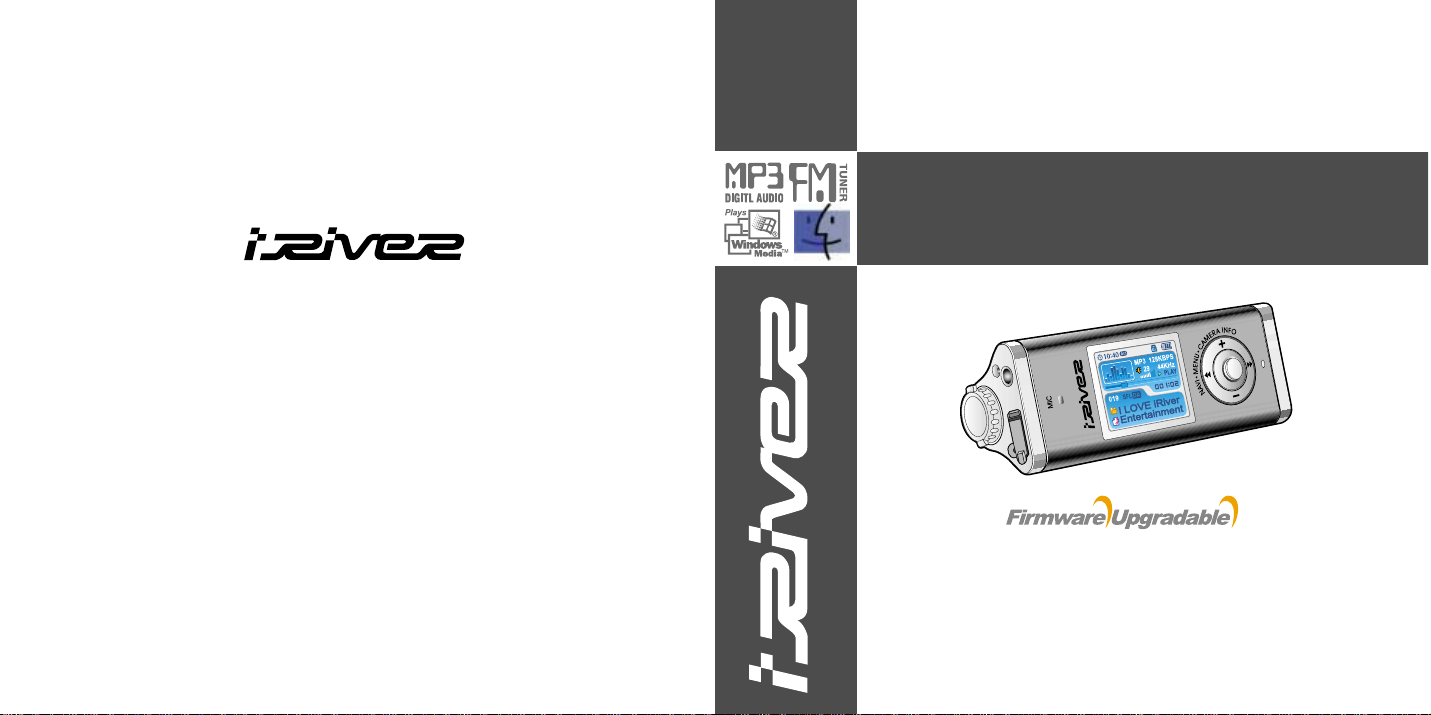
iFP-1000 Series
http://www.iRiver.com
Hardware Instruction Manual
Thank you for your purchase.
Please read this manual carefully
before using your new player.
http://www.iRiver.com
Digital Audio Player/recorder/Camera/FM Tuner
Model iFP-1000 Series
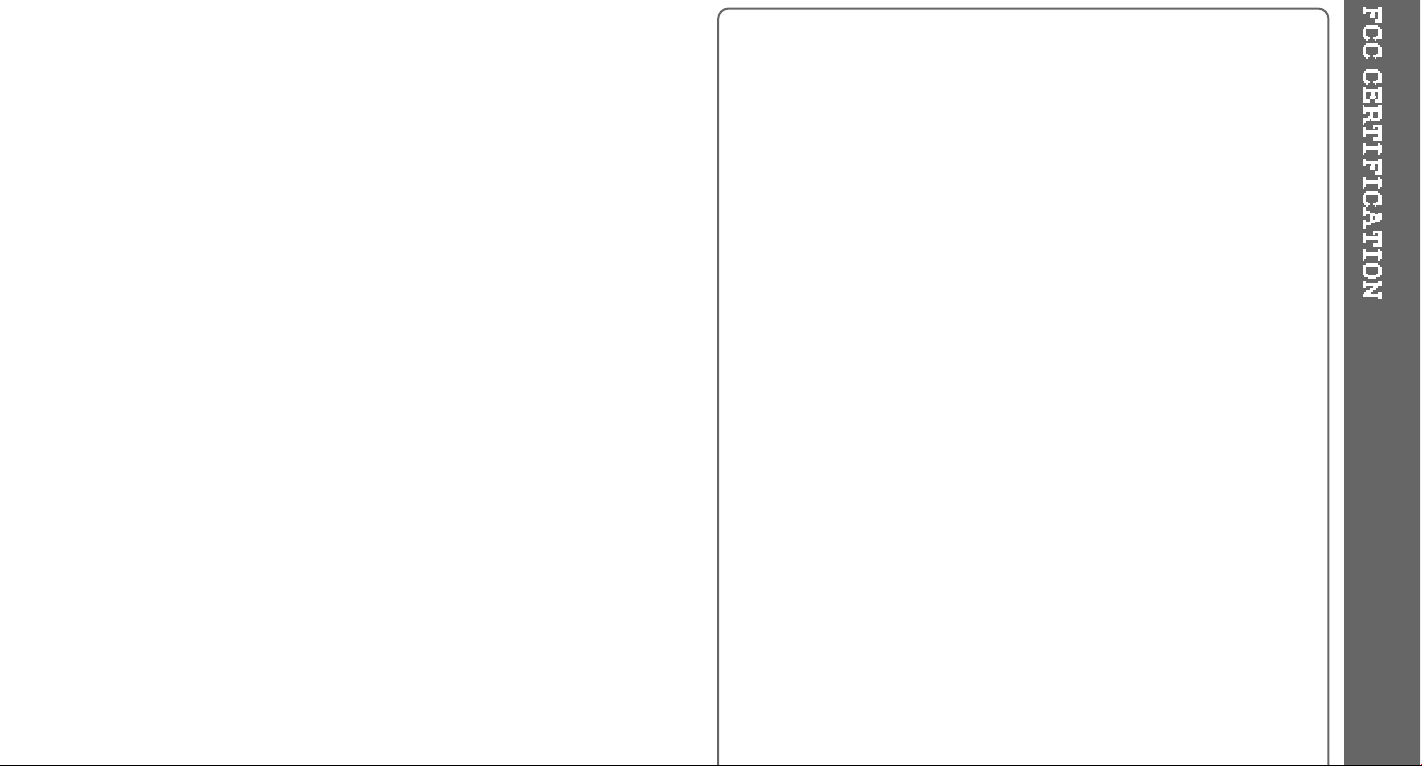
THIS DEVICE COMPLIES WITH PART 15 OF THE FCC RULES.
OPERATION IS SUBJECT TO THE FOLLOWING TWO CONDITIONS:
(1) THIS DEVICE MAY NOT CAUSE HARMFUL INTERFERENCE, AND
(2) THIS DEVICE MUST ACCEPT ANY INTERFERENCE RECEIVED,
INCLUDING INTERFERENCE THAT MAY CAUSE UNDESIRED
OPERATION.
Note : This equipment has been tested and found to comply with the limits for
a Class B digital device, pursuant to part 15 of the FCC Rules. These
limits are designed to provide reasonable protection against harmful
interference in a residential installation.
This equipment generates, uses and can radiate radio frequency energy
and, if not installed and used in accordance with the instructions, may
cause harmful interference to radio communications. However, there is
no guarantee that interference will not occur in a particular installation.
If this equipment does cause harmful interference to radio or television
reception, which can be determined by turning the equipment off and
on, the user is encouraged to try to correct the interference by one or
more of the following measures :
- Reorient or relocate the receiving antenna.
- Increase the separation between the equipment and receiver.
- Connect the equipment into an outlet on a circuit different from that to which
the receiver is connected.
- Consult the dealer or an experienced radio/TV technician for help.
NOTE: THE MANUFACTURER IS NOT RESPONSIBLE FOR ANY RADIO OR
TV INTERFERENCE CAUSED BY UNAUTHORIZED
MODIFICATIONS TO THIS EQUIPMENT. SUCH MODIFICATIONS
COULD VOID THE USER'S AUTHORITY TO OPERATE THE
EQUIPMENT.
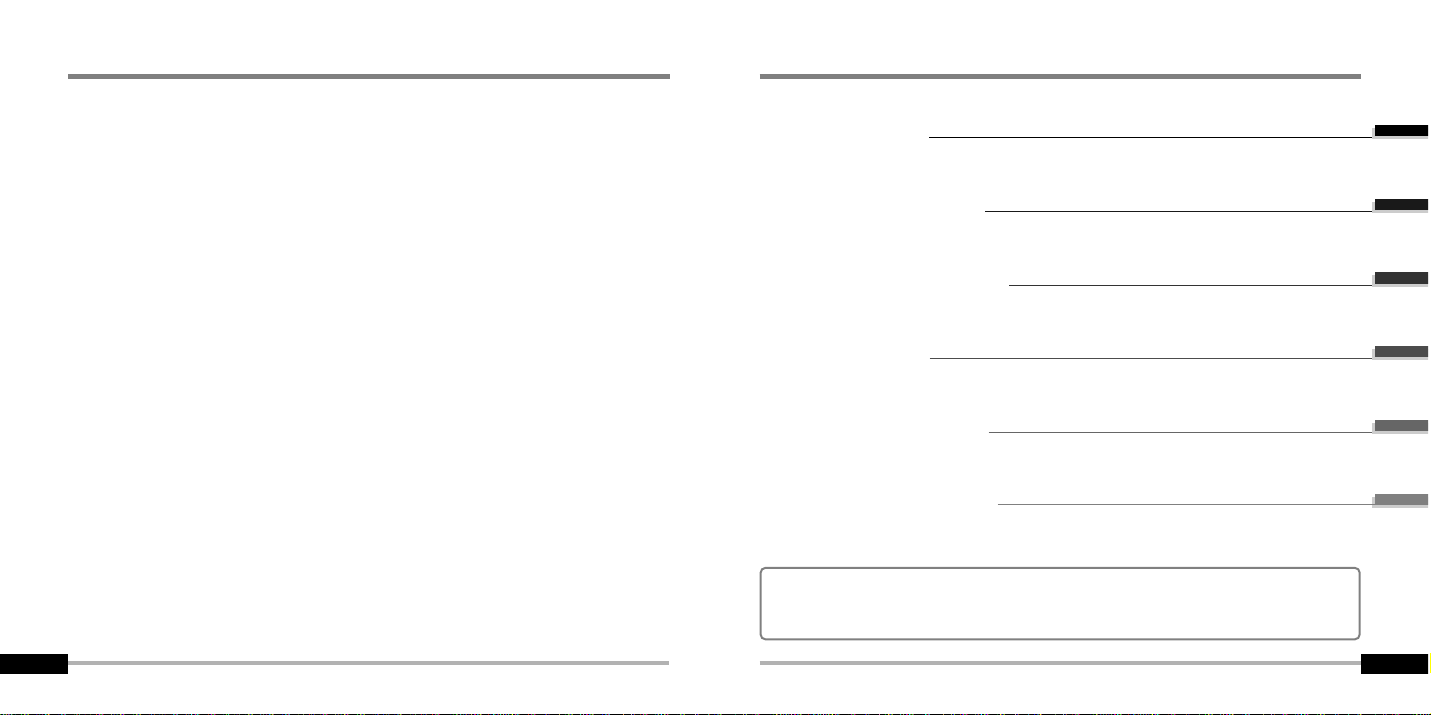
Getting started
Locating the controls
PC software installation
Basic operation
Convenient Functions
Additional information
1
2
3
4
5
6
Contents
This manual covers the installation and use of the player hardware. For details regarding
the software operation including transferring music to the player, please see the Software
Instruction Manual.
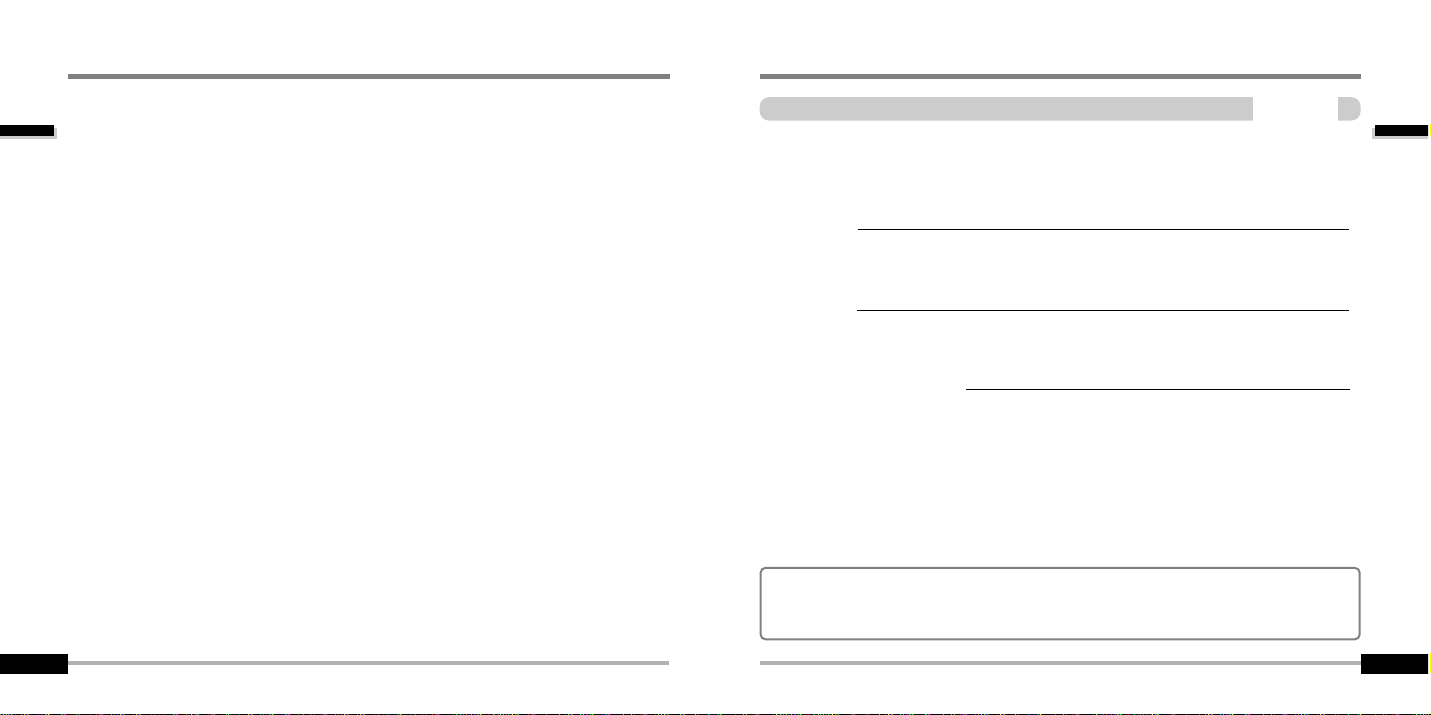
Getting started
Getting started
Contents
1
Getting started
Internet
Features
About power supply
1-1
1-2
1-3
This manual covers the installation and use of the player hardware. For details regarding
the software operation including transferring music to the player, please see the Software
Instruction Manual.
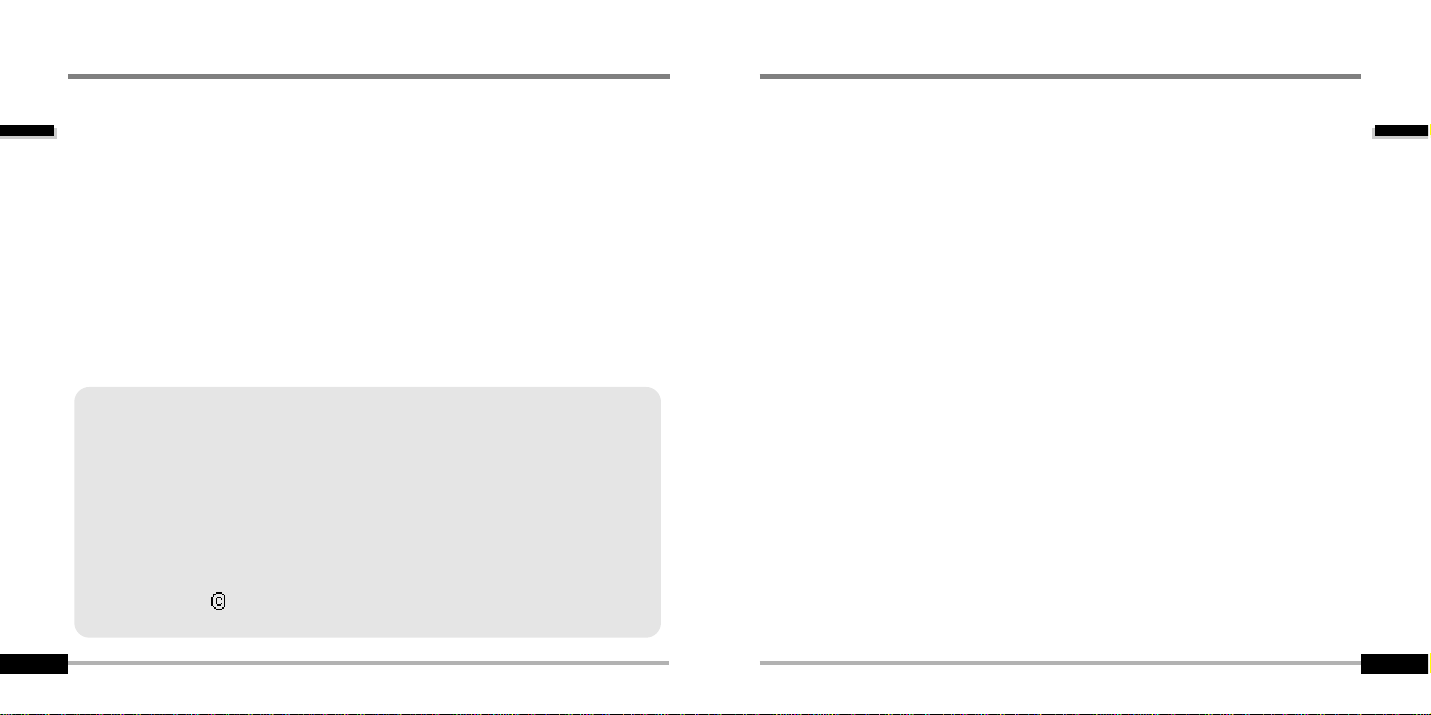
Getting started
Features
1-2
Internet
Getting started
1-1
"
URL : www.iRiver.com
"
Find information on our company, products, and customer and technical
support.
"
Update your player with firmware downloads. Firmware upgrades offer
support for new CODECS and deliver new product features.
"
Consult the product FAQ.
"
Register your iRiver product online so that our Customer Service is able to
provide support as efficiently as possible.
"
All contents contained in this manual subject to change without notice to
improve ability of this player or according to changing of specification.
iRiver Limited does not assume any responsibility for errors or omissions in this
document or make any commitment to update the information contained herein.
iRiver is a registered trademark of iRiver Limited in the Republic of Korea and /or
other countries and is used under license. Microsoft Windows Media and the
Windows Logo are trademarks or registered trademarks of Microsoft Corporation in
the United States and /or other countries.
All other brand and product names are trademarks of their respective companies or
organization. All other product names may be trademarks of the companies with
which they are associated.
1999-2004 iRiver Limited. All rights reserved.
"
Multi-Codec Player
Supports MP3, WMA, OGG and ASF formats.
"
Firmware Upgrade
Provides the latest updated features via firmware upgrade.
"
260,000 color graphic LTPS LCD supporting Multiple Languages(40 languages)
iFP-1000 Series comes with 260,000 color graphic LTPS(Low Temperature Poly Silicon)
LCD which can support multiple languages.
"
Digital Camera
Built in camera and Color LCD screen.
"
FM Function
You can easily listen to FM stations and set your favorite stations by using Auto Preset and
Frequency Memory functions.
"
6 Preset EQ : Normal, Rock, Jazz, Classic, U Bass, Metal
"
Xtreme EQ and Xtreme 3D
Customize your own EQ with Xtreme EQ and enhance bass and surround sound with
Xtreme 3D.
"
GUI (Graphic User Interface) Menu System
"
Easy Navigation
The simple navigation makes it easy to find any song.
"
Supports 8 levels of subfolders, 500 folders total and up to 1500 files at one time.
"
Create your own playlists.
"
Record FM Radio, or Voice
Voice record level is automatically controlled by AGC function.
"
Convenient neck strap.
"
Built-in Rechargeable battery that charges directly from the USB port.
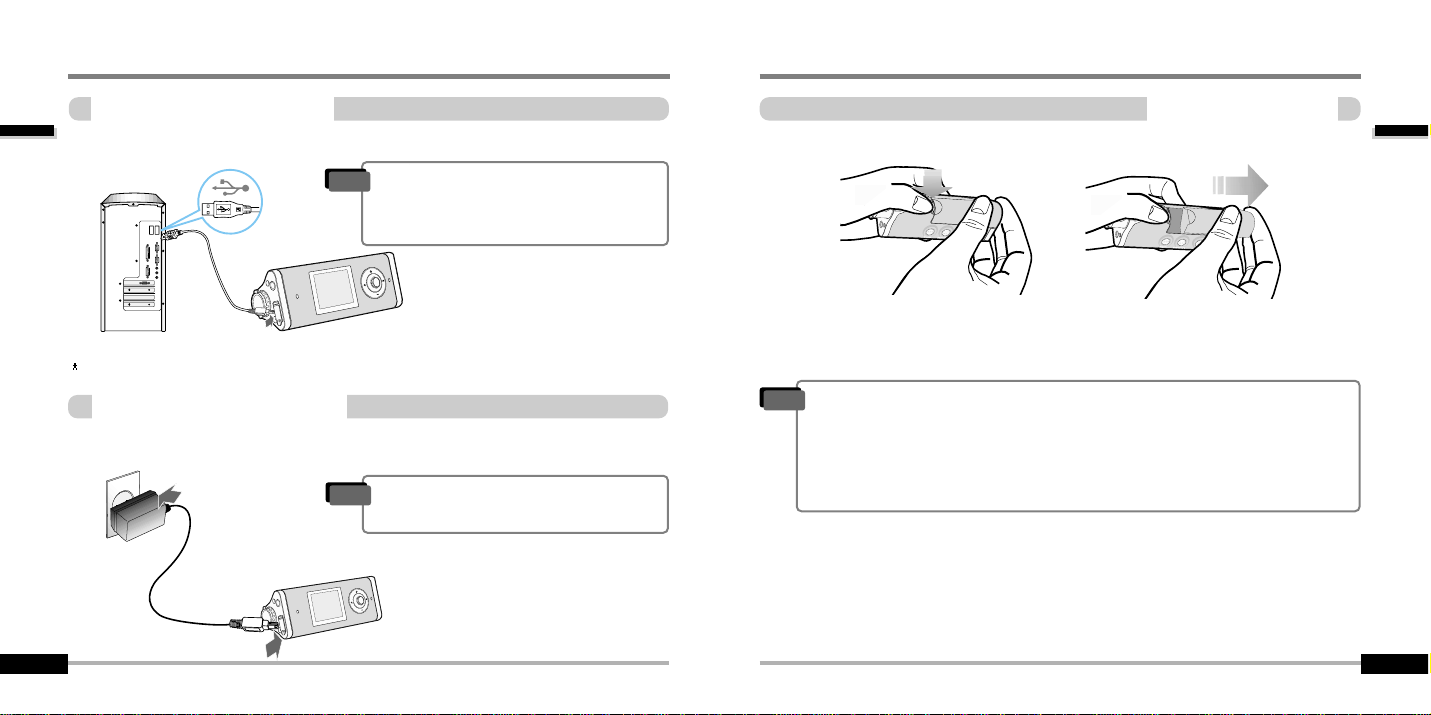
Getting started
About power supply
Battery detach/attach
1-4
About power supply
Getting started
Charging by using USB cable
1-3
Connect the USB cable to the player and the PC. The iFP battery will begin charging.
Connect the AC Power Adapter supplied with the player to the USB connector of the player.
The AC operating voltage of this player is 100~240V, 50~60Hz.
Charging by using AC adapter
"
To detach : Press the tab to release the battery and slide it out of the player.
"
To attach : Slide the battery onto the player until it locks into place.
"
The charging time : Approx. 2.5~3 hours
(At full discharge)
Note
"
The player will charge even if it is turned off.
"
A charging indicator light will illuminate while
the player is charging. The light will turn off
when charging is complete.
Note
"
Charge and store the battery at room temperature.
It may not charge properly in hot or cold temperature environments.
"
Do to attempt to disassemble the battery. Do not expose the battery to open flame.
These activities could cause the battery to explode resulting in serious injury.
"
Do not contact the connectors of the battery to metal objects, or an electrical short
may occur.
Note
If the battery is worn out, “Low Battery” is displayed on the LCD.
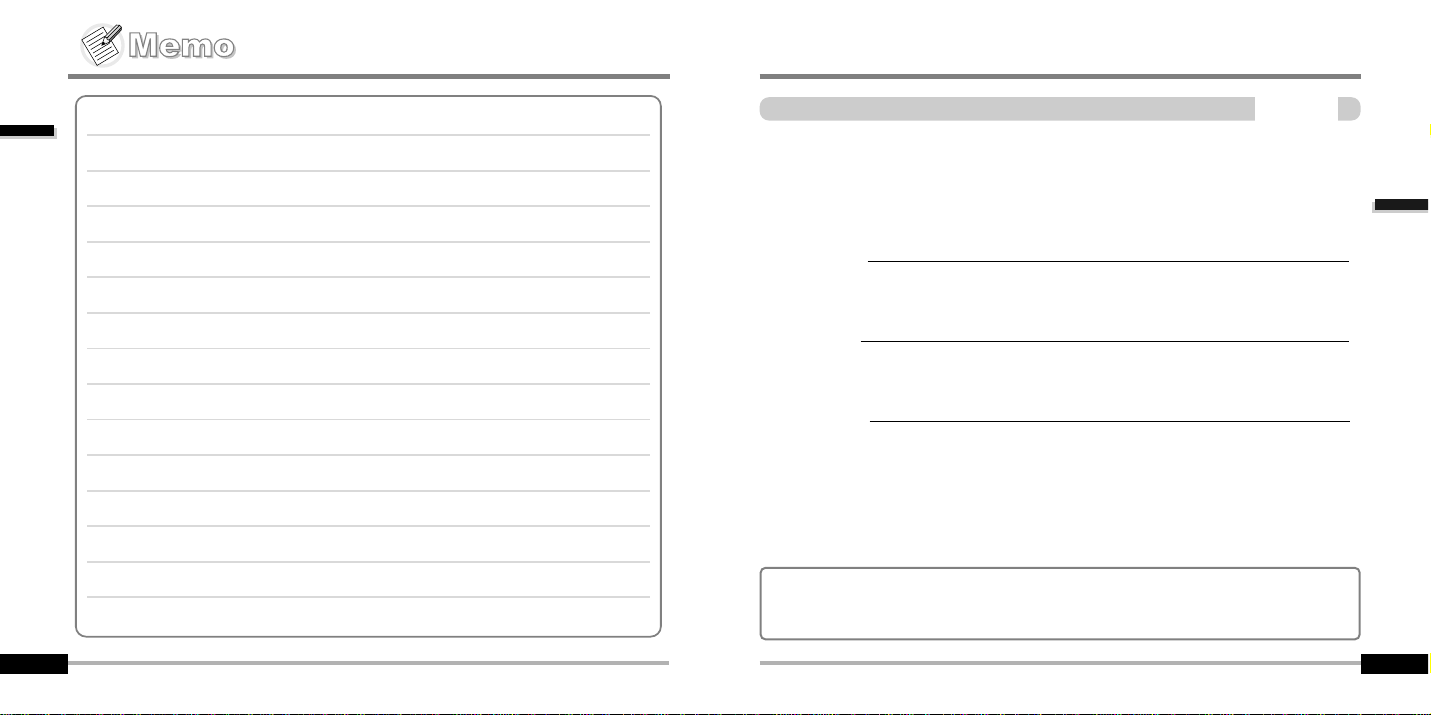
Locating the controls
Locating the controls
Contents
2
Front View
Rear View
LCD screen
2-1
2-2
2-3
Getting started
1-5
This manual covers the installation and use of the player hardware. For details regarding
the software operation including transferring music to the player, please see the Software
Instruction Manual.
