Page 1
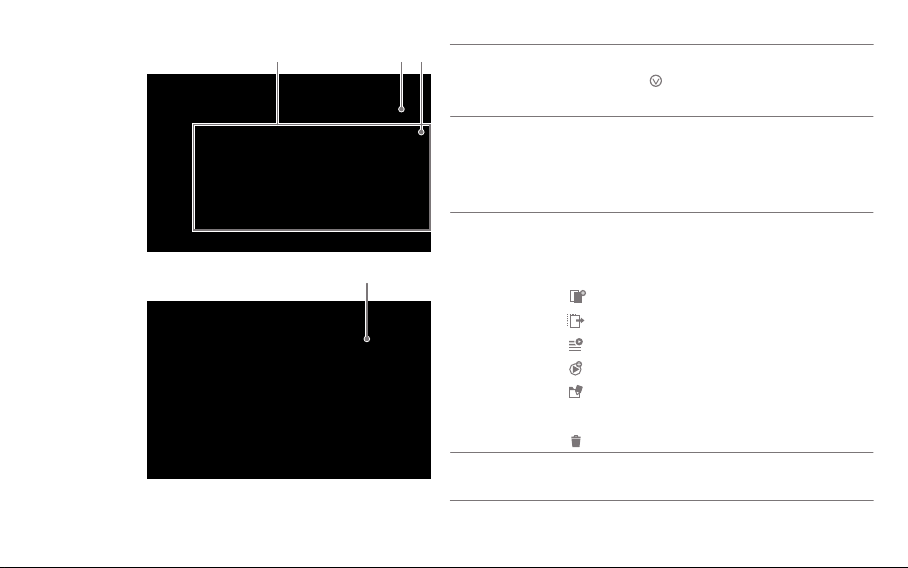
21 3
Music List
1
Displays a music list of the current position. Press
and hold the [ ] next to the desired music to delete
a file, add to the play list, or add to the current play list.
Sort by List
2
You can select the music list sorting method
as ‘ALL/MQS/DSD/Ripping’.
You can select the music list sorting method
as ‘Bit/Sample Rate’.
Add-ons List
3
Displays the add-ones window of the music lists.
The functions are displays differently by music
4
retrieval scheme.
: Copies the file. (Activates only in folders)
: Moves the file. (Activates only in folders)
: Adds the file to the play list.
: Adds the file to the current play list.
: Changes the name.
(Activates only in the play list/folders)
: Deletes the file. (Activates only in folders)
Album List
4
Display
You can choose the album list display method
as ‘Thumbnail/List’.
Using the Device
33
Page 2
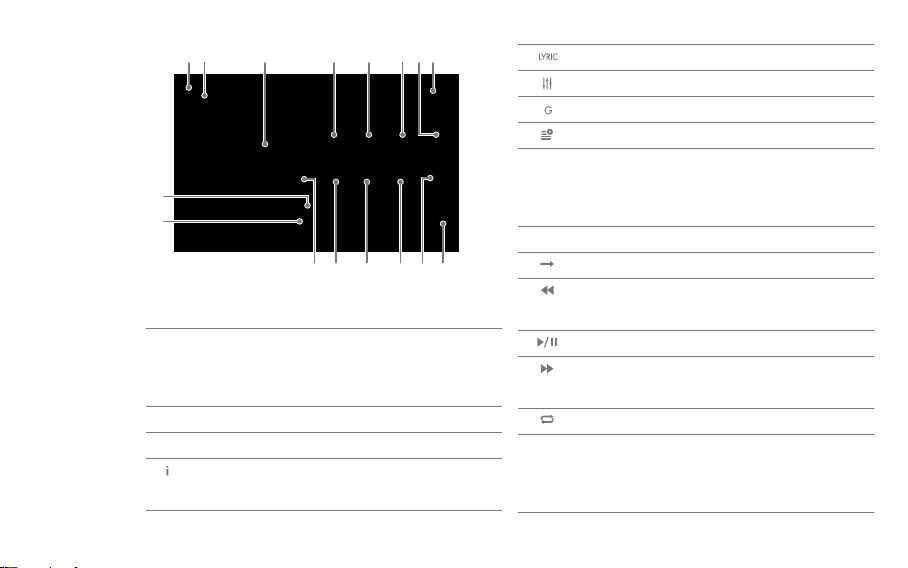
Music
playback
screen
9
10
1
2
3
4
1 2 84 5 6 73
Title Name
Artist Name
Album Art
Information
11 12 13 14 1615
Displays the title of the music.
If ID3TAG does not exist, the file
name is displayed.
Displays the name of the artist.
Displays the album art
Displays the information about
the currently playing music.
5
6
7
8
9
10
11
12
13
14
15
16
Lyrics
Sound Set
Gap-less
Current Playlist
Progression
State Bar
Play Time
Play Mode
Previous
Music/Rewind
Play/Pause
Next Music/
Fast Forward
Repeat Mode
Play Time
Displays the lyrics.
Displays the sound set(EQ, etc.) screen.
Turns on/off the gab-less.
Displays the current playlist.
Displays the state of the progress.
If you move the position of the bar,
it moves to where you want.
Displays the total duration of the song.
Sets the play mode.
Short: Plays the previous song.
Long: Rewinds the music being played.
Pauses or replays the music
Short: Plays the next song.
Long: Forwards fast to the playing music.
Sets the repeat mode.
Displays the playing time.
Touch to change a display of the
remaining playtime.
Using the Device
34
Page 3
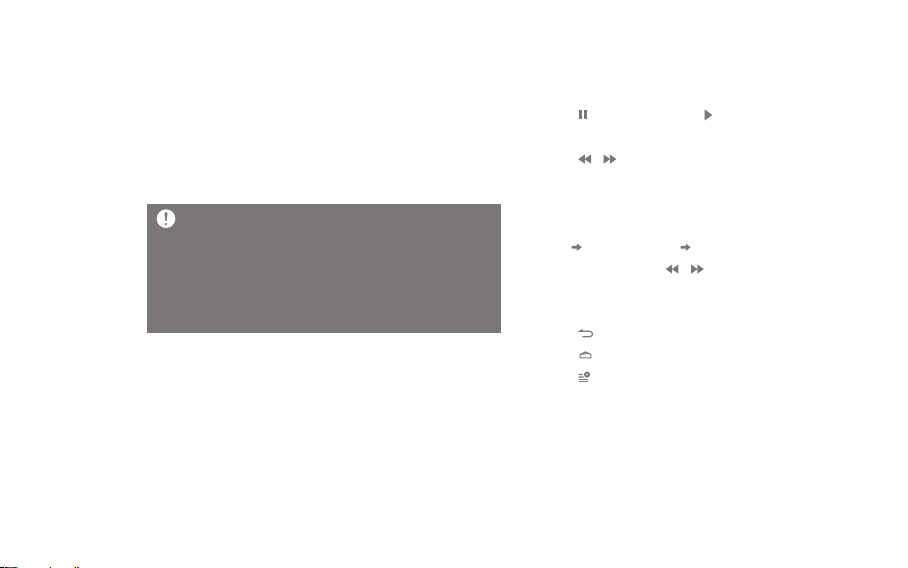
Listening
to music
Select Music
1. Select a music retrieval method from the menu
located on the left to display the music list for that
classification.
2. Press the music to play on the music list that
appears on the screen to play music.
You can browse the music by folders in the [Folder].
Playback Time: About 7 hours (16bit/44.1kHz,
Unbalanced output, Volume 75, EQ OFF, LCD OFF
Standard)
Supported File Formats: WAV[8~384kHz(8/16/32bit)],
FLAC[8~352kHz(8/16/24bit)]
Listening to Music
- Turn the [Volume Wheel] to adjust the volume.
- Press [ ] to pause, and [ ] to restart during
playback.
- Press [ / ] to play the previous/next music
during playback.
+ You can play the previous/next music by dragging
the album art image in the music playback screen
in [up down]/[down up] direction.
- Press and hold the [ / ] to rewind/fast forward.
- Move the position of the progress bar during
playback to move to the desired location.
- Press [ ] to display the previous screen.
- Press [ ] to display the home screen.
- Press [ ] to display a list of currently playing music.
Using the Device
35
Page 4
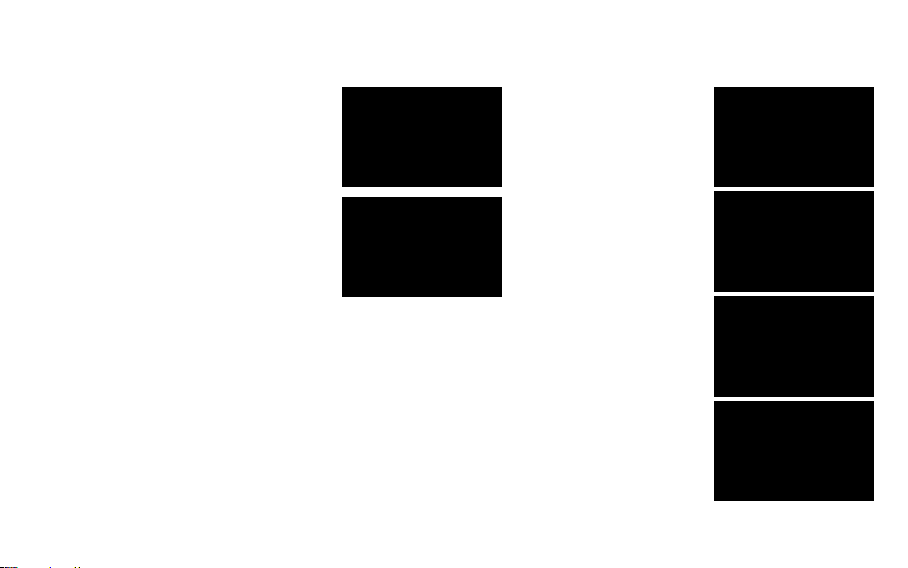
Ripping
the CD
Ripping the CD Automatically
1. Insert the CD into the CD
insertion slot of the
product
2. Import the metadata
information of the CD
that is inserted in the
Grace Notes.
3. When you have finished
importing the information,
CD ripping starts.
4. When ripping is complete
and if you press [OK] in
the results window, the
CD automatically comes
out from the insertion slot.
Ripping the CD Manually
You can select auto/manual
ripping from [Settings- CD
Ripping- Automatic CD Ripping].
1. If you insert the CD to the
insertion slot of the product,
[CD Ripping] menu on the
left menu, gets activated.
Press the [CD Ripping] menu,
2.
and select the ripping file
format as FLAC or WAV.
3. If select the file format,
it starts search for the
Grace Note DB.
When DB search is completed,
4.
click [Start] to start ripping.
You can directly choose the
5.
song to rip in the selection
box in front of each track.
Using the Device
36
Page 5
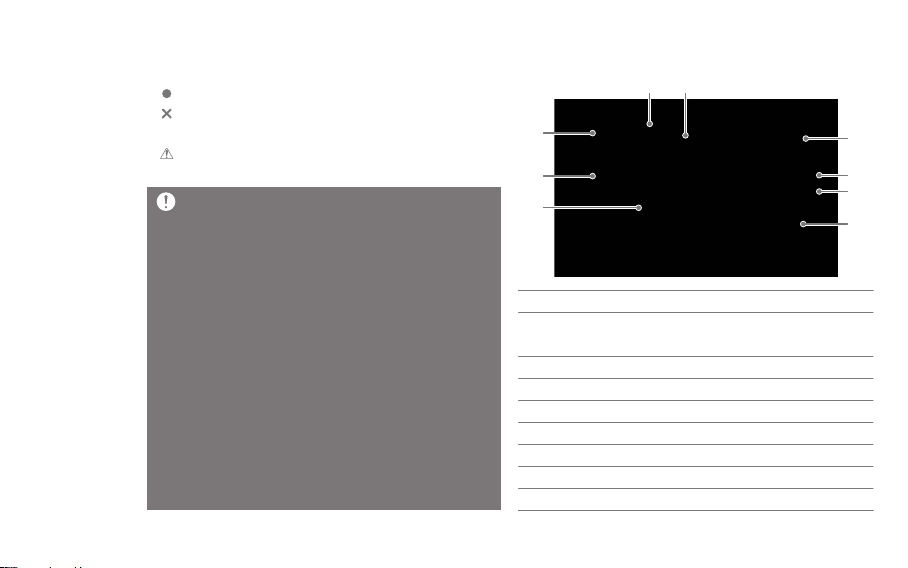
CD Ripping Results CD Ripping Screen
- : Tells CD Ripping is successfully completed.
- : Indicates a failure of CD ripping, because of a
physical scratch generated in the CD, etc.
3
- : Tells an error occurred, but CD ripping is
completed through error correction.
To recall the Grace Note DB data, DPF11 has to be
connected to the network before ripping. Refer to page
56 for the network connection method.
Set the location of the ripped file from [Settings-CD
Ripping]. If you have not set the location, it will be saved
in the current folder.
It is possible there is not the relevant information about
Grace Note, depending on the CD.
Grace Note DB search time may be longer depending on
the network environment.
File formats and the ripping speed can be selected from
[Settings > CD Ripping].
If you enable error-checking function in [Settings > CD
Ripping] menu, it attempts to compensate for data errors
several times.
So if you enable this function, the CD ripping becomes slow.
If you rip a CD manually, press and hold the song you want
to change from the whole music information screen to select
the name of the album, artist, and genre on the touch keypad.
During CD ripping, the playback will be stopped if WAV,
FLAC files that are 24bit/352kHz or more are converted
into DSD64.
4
5
Ripping Speed
1
Album Information
2
Album Art
3
Ripping Progress Bar
4
Ripping Error Information
5
Ripping Progress State
6
Ripping Success
7
Ripping Failure
8
Skip Ripping
9
1 2
6
7
8
9
Displays the ripping speed.
Displays the information
about the album.
Displays the album art.
Displays the ripping progress.
Displays the ripping error.
Displays the ripping progress state.
Displays the success of the ripping.
Displays the failure of the ripping.
Skips the ripping.
Using the Device
37
Page 6
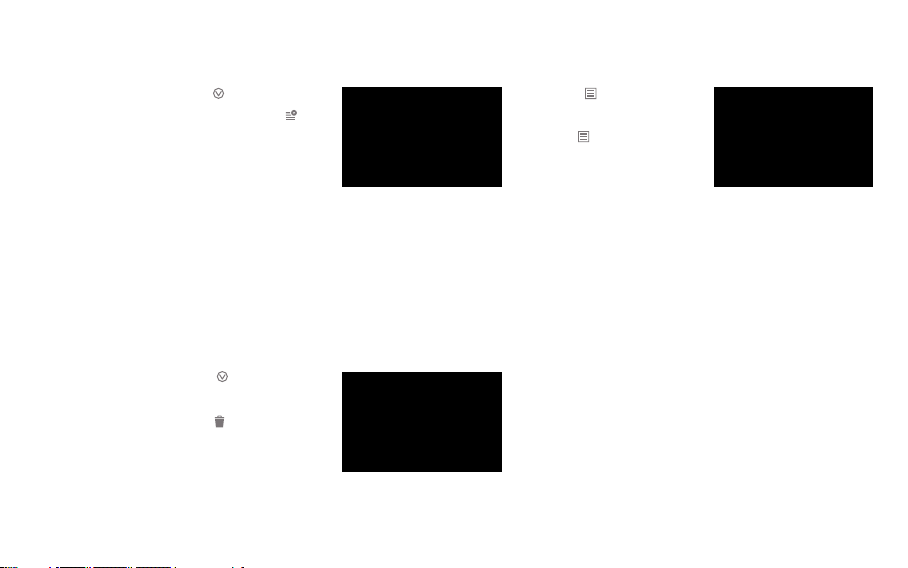
Managing
the current
playlist
Adding the song in the current playlist to the playlist
1. Press [ ] next to the
song, and select [ ].
2. You can add the selected
songs to your playlist.
- Add a playlist: Create
a new playlist and add the songs you selected.
- Add to the playlist: Select the playlist to add the
songs that you selected to the list.
Deleting songs in the current playlist
1. Select [ ] next to the
song.
2. Press [ ] to remove the
selected song from the
current playlist.
Changing the music order of the current playlist
1. Press [ ] next to the
song.
2. Hold [ ], and move the
selected song to up/down
to change the position of
the song selected.
Using the Device
38
Page 7
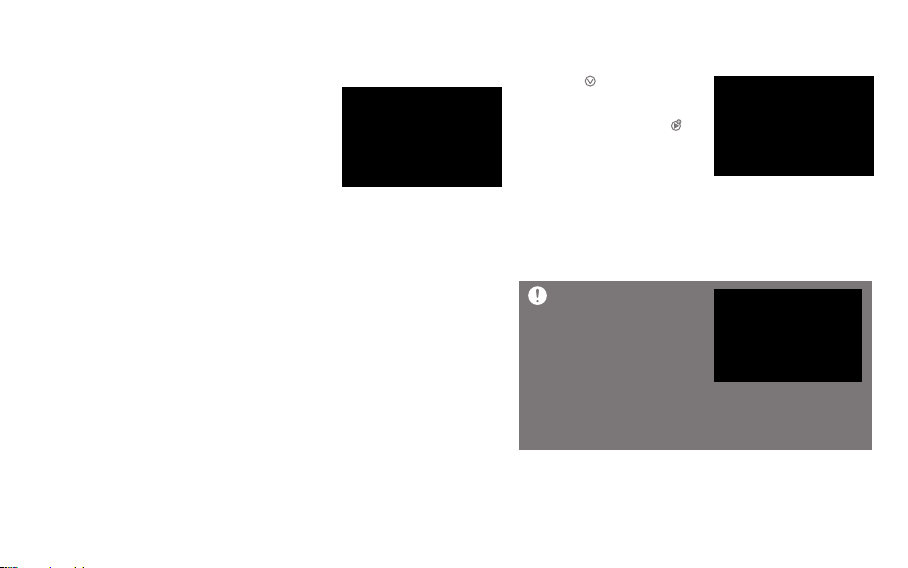
Managing
the playlist
Creating the Playlist
1. If you select [Playlist]
from the left menu, the
playlist is displayed.
2. Select [Playlist], and
press [Add Playlist] at
the top.
3. If you set the name of the
playlist, and click [OK],
a new playlist will be added.
Add a playlist to the current playlist
1. Press [ ] next to the
desired playlist from the
playlist, and select [ ].
2. Select the location you
want to add.
- Add after the current playlist: Adds the selected
playlist at the end of the playlist.
- Add after the currently playing song: Adds the
selected playlist after the current playing song.
You can also add a playlist
to the current playlist in
the following way:
- If you press and hold
the desired playlist
from the playlist, a check box is displayed.
Select the check box, and then select [Add to the
current playlist] on the top.
Using the Device
39
Page 8
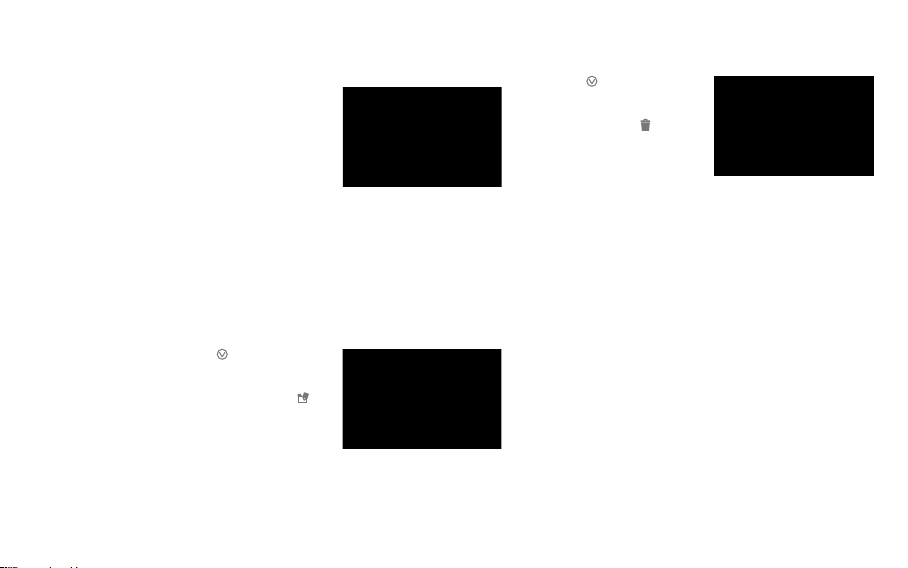
Adding music to playlists
1. A playlist is displayed, if
you press [Add Song] on
the top of the playlist.
2. Check a select box in
front of the music you
want to add, and press
[Add], then the selected
music will be added to
the playlist.
Changing the name of the playlist
1. Select [ ] next to the
desired playlist from the
playlist, and select [ ],
then a window for changing
name will be displayed.
2. Type a new name and
press [OK], then the name
of the playlist will be changed.
Deleting a playlist
1. Press [ ] next to the
desired playlist from the
playlist, select [ ] and
press [OK], then the
selected playlist will be
deleted.
Using the Device
40
Page 9
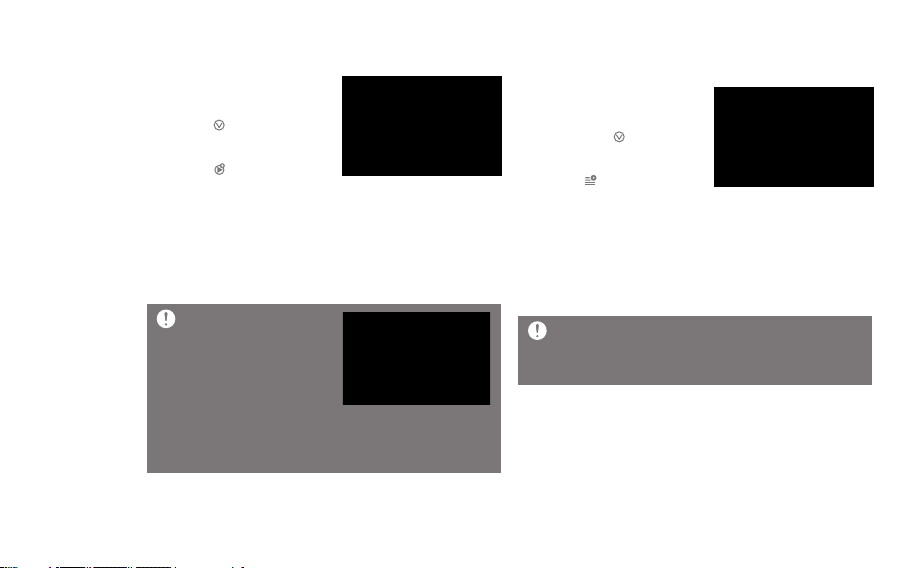
Adding a song in the playlist to the current playlist
1. Select the desired playlist
from the playlist, and
select [ ] next to the
song you want to add.
2. Press [ ], and select
the location you want to add.
- Add after the current playlist: Adds the selected
playlist at the end of the playlist.
- Add after the currently playing song: Adds the
selected playlist after the current playing song.
You can also add a playlist
to the current playlist in
the following way:
- If you press and hold
the desired playlist from
the playlist, a check box is displayed. Select the
check box, and select [Add to the current playlist]
on the top.
Add a song in the playlist to the playlist
1. Select the desired
playlist from the playlist,
and select [ ] next to
the song you want to add.
2. Press [ ], and add the
selected song to the playlist you want.
- Add a playlist: Create a new playlist and add the
songs you selected.
- Add to the playlist: Select the playlist to add the
songs that you selected to the list.
Songs in the USB memory or a USB external disk can
be played in the folder menu, but they cannot be
added to the play list.
Using the Device
41
Page 10
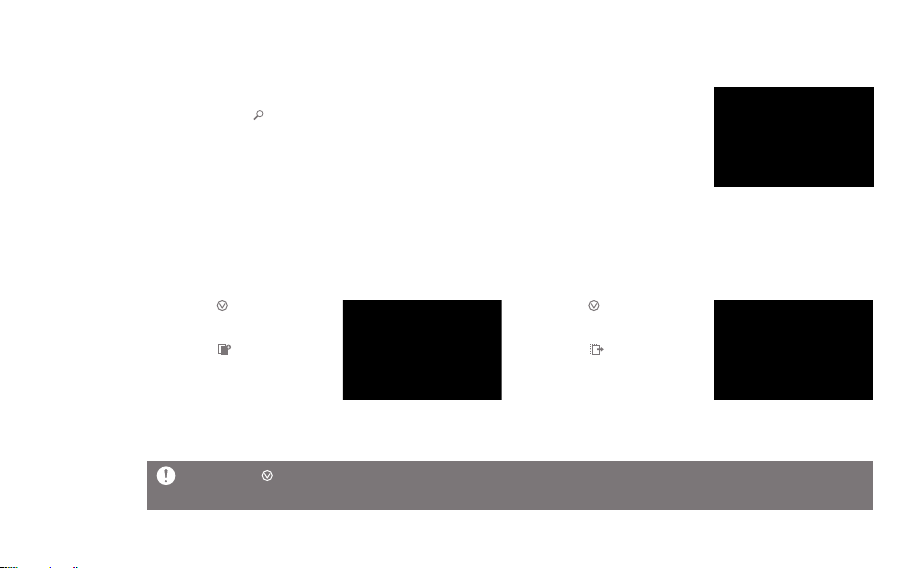
Searching
files
Searching files
1. Select the server to search files from the music searching method.
2. If you press [ ] on the top right of the playlist, a search bar will be displayed.
3. Select the genre you want to search.
4. Type search term in the search input window, and browse the file.
Managing
Files
Managing files
1. Select [ ] next to the
folder you want to copy.
2. Select [ ], and press
[Paste]. Then the selected
folder will be copied.
You can make a new folder
3.
by pressing [New Folder].
If you press [ ] on the right of a music list, the music list add-ons window will be displayed.
Copying a folder is only available if you selected [Folder] from the menu.
Moving Folders
1. Select [ ] next to the
folder you want to move.
2. Select [ ], and press
[Paste]. Then the selected
folder will be moved.
You can make a new folder
3.
by pressing [New Folder].
Using the Device
42
Page 11

Deleting folders
1. Select [ ] next to the
folder you want to delete.
2. If you press [ ] on the
music list add-ons
window, the selected
folder will be deleted.
Adding to the playlist
1. Select [ ] next to the
folder you want to add to
the playlist.
2. Select [ ] on the music
list add-ons window, then
select the list you want
to add.
3. If you press [OK], the
selected file will be added
to the playlist.
You can also ad folders
to the playlist in the
following way:
- If you press and hold
the folder you want to
add to the playlist, a check box appears in front of
the folder list. Select the check box, and then select
[Add to the playlist] on the top.
Using the Device
43
Page 12

Adding to the current playlist
1. Select [ ] next to the
file you want to add to
the current playlist.
2. If you select [ ] on the
music add-ons window,
the selected file will be
added to the current playlist.
Changing a name
1. Select [ ] next to the
folder you want to change
the name.
2. If you select [ ] on the
music add-ons window,
a name-changing window
will be displayed.
If you press [OK], the folder
3.
name will be changed.
The name can be changed only if you select one
folder.
Playlist applies only to the internal storage. It does
not support an external storage.
During a media scan, you can add to the playlist or
the current playlist or modify.
You can use the file browser navigation and
playback during a media scan.
Using the Device
44
Page 13

MQS
streaming
You can play or download the music from a PC on the same network via DPF11 in real time.
Installing MQS Streaming Server
1. Download MQS Streaming Server from [Support >
Download of http://www.astellnkern.com/]
depending on the version of the PC.
2. After running the setup file, install it according to
the installation guide screen.
3. You can check the using method for MQS Streaming
Server via the Help in the Server Program.
PC/MAC must meet the following conditions.
Supported PC Specifications
- OS: Windows XP, Windows 7, 8(32, 64 bit)
Supported MAC Specifications
- MAC OS 10.7 (Lion) or later version
Choosing MQS Streaming Server
1. Install the MQS streaming
server from the PC, and run it.
2. If you press [500N] on the
left menu when DPF11
and PC are connected in
the same network, the PC list will be displayed on
the [Network Server] list.
3. If you select the PC you want to connect, the left
menu will be displayed as the list that PC has.
4. If you select [Network Player], wireless network
devices that are on the same network will be
searched. If you select those devices, you can
output the sound.
You can connect to the NAS products that support
DLNA function.
Using the Device
45
Page 14

Wireless Control PP
1. You can operate this product wirelessly through the application.
2. Recommended Control APP: Android(BubbleUPnP) / iOS(Sitecom Media Controller, Network Audio Remote)
3. You can download relevant applications from Google Play Market and Apple App Store.
For the use method of applications, please refer to the help for the application.
In order to connect to Network Server and Network Player, DPF11 and the product you want to connect must be
connected in the same network.
For the detail connecting method of the network player or Wi-Fi speaker, please refer to the user guide of the each
product.
When connected to a wireless network, the streaming can be disconnected or the next song play can be slow
depending on the network condition.
If the streaming is operated when DPF11, PC, smartphone/tablet are all connected to a Wi-Fi, the connection may not
be smooth or the song can be stopped depending on the network condition. (Please set AP as 802.11/g or 802.11/n.)
If other work is in progress on the server PC, the server reaction can be slow.
If you are streaming and downloading at the same time, DPF11 reaction can be slow depending on the wireless
network or the condition of the server PC.
If you touch the item being downloaded from the notification bar or turns off the MQS streaming function, the
download will be stopped.
When you operate this product with wireless control APP, the data in the USB memory stick or USB external disks
are not visible in the wireless control APP.
Using the Device
46
Page 15

Purchasing
music in
the store
Purchasing music
1. Connect DPF11 to the network.
2. If you press [Store] in the menu, and select ‘Groovers’ from the list appears, the APP will be activated.
3. You can check the using method through the user guide and help in the STORE.
For the network connection method, refer to page 56.
The currently supported STORE is ‘Groovers’.
‘Groovers’ of the store menu is displayed if you currently select [Setting> Date and Time > GMT+09:00, Korea
Standard Time].
Purchase/Payment via ‘Groovers’ is only available in the Republic of Korea.
Using the Device
47
Page 16

Using
USB DAC
function
USB DAC function is a function to recognize DPF11 via a sound card and listen to sound through the
earphone port of DPF11.
USB DAC Specifications
- Supported USB DAC OS
+ Windows XP (32bit) / Windows 7 (32bit / 64bit) / Windows 8 (32bit / 64bit) / Mac OS 10.7 (Lion) or later
- USB DAC Support Specifications
+ Supported formats: WAV, FLAC, WMA, MP3, OGG, APE (Normal, High, Fast), AAC, ALAC, AIFF, DFF,
DSF + Sample Rate: 44.1Khz ~ 192Khz
+ Bit rate: 16bit / 24bit
+ Supported DSD Specifications: DSD64, DSD128
- You can adjust the sound volume output through the volume wheel on the DPF11.
The sound does not play when you set exceeds the '24bit 192kHz'.
If the USB usage is a lot or PC becomes slow, the sound may not be played.
When playing video sources, the sync of video and sound may not fit, depending on the quality of the original and
output, and the using circumstance.
When USB DAC is operating, you cannot output to the Digital Out (AES / EBU, Optical, Coaxial, BNC).
You cannot adjust the sound with Windows Basic Volume, but you can adjust the volume with the volume wheel or
the volume of the program you are using.
Using the Device
48
Page 17

Installing USB DAC
1. Set [Settings-Connecting
USB] as [DAC input].
2. Connect the product and
a PC by using a USB
cable for data transfer.
3. Run the ‘Setup.ext’ file
on the Driver.
4. Press [Next] if the
following screen appears.
- When the following
screen appears, please
check if [Settings-
Connecting USB] is set
as [DAC Input].
5. Press [Browser] to set the
folder to install the driver,
and then press [Install].
6. If the following screen is
displayed, press [Finish]
to complete the installation.
<After installing the driver>
Using the Device
49
Page 18

7. According to the operating
system, you can change
the default device to output
the sound with the following
methods:
- MAC OS X: Select the
Output tab from the sound
menu under the System
Preferences, and select
[DPF11 USB DAC].
- XP: Change the default
sound playback device
to [DPF11 USB DAC]
from ‘Control Panel> Sounds and Audio Device’.
- 7/8: Select [DPF11 USB DAC] from ‘Control
Panel>Sound>Playback’ tab, and select [Set as
Default Device] on the bottom.
You need to complete this step, only if you are using DPF11 with USB DAC for the first time.
You do not need a separate follow-up to select DPF11 for the sound output.
If you connect to USB DAC when paying PCM or Native DSD, the music being played will be stopped automatically.
If you press [Connect to a Media device] on the screen when it is connected to the USB DAC, the USB DAC will be
disconnected, and reconnect to MTP mode again.
If you reboot DPF11 after the connection to the USB DAC, it will be changed MTP mode again.
For high sound quality, it is recommended to change the default format to
[24bit, 192000Hz(Studio quality)] on the advanced tab, after clicking the ‘Properties’
button of [DPF11 USB DAC] from Panel>Sound in Windows 7/8.
Using the Device
50
Page 19

Using
bluetooth
Bluetooth on/off
1. Please refer to the instruction manual of the
Bluetooth remote control handset for a pairing.
Pairing Bluetooth
1. Select the Bluetooth
remote control you want
to pair from the list you
can use.
Supported Bluetooth Specifications
- Supported profiles: A2DP (Only Bluetooth remote control can be connected.)
Do not turn off the power during the Bluetooth connectivity.
If Bluetooth is malfunctioning, turn off the power of the Bluetooth device, and turn it on again.
The registration method can be different depending on a Bluetooth device, so please refer to the instruction manual
of each device when connecting.
Please proceed at around 20cm when connecting products and Bluetooth devices.
If the product and the Bluetooth are more than 2 meters away, the connection will be broken. (The distance can be
different depending on the operating environment and the Bluetooth model.)
Interference can occur while using a Bluetooth.
Abnormal motion and noise may occur depending on the Bluetooth operation environment and the charge status of
the device.
- If a part of body touches the product or the electric wave transmitter of the Bluetooth headset external device.
- If the received power changes by the electric wave obstructions such as walls, corners, partitions
- If there is the interference of the device using the same frequency band such as medical devices, microwave ovens,
wireless LAN, etc.
Using the Device
51
Page 20

Settings
You can manually set your own production environment. Set menu structure may vary depending on the firmware version.
Settings
1. Select [DPF11-Settings] on the home screen.
2. Set by selecting the desired item.
You can also select the setting menu by selecting [ ]
on the top, or [Notification bar] screen at the bottom
of the screen.
Bluetooth
Connect of disable the Bluetooth remote control.
Please refer to [Using Bluetooth] on the page 45 for
a detail method of setting the Bluetooth.
Ripping the CD
Automatic CD Ripping: Set an automatic CD ripping.
Ethernet
Connect of disable the wired network.
- Auto IP: IP is set automatically.
- Manual IP: Set by directly entering information
such as IP address, DNS.
Manual CD Ripping: If you set the ‘Manual CD Ripping’,
[CD Ripping] menu will be activated after the device
recognizes the CD from the CD insertion slot.
Ripping folder: Set the folder to save the ripped files.
Ripping file format: Set the format of the file for ripping.
Ripping speed: Set the ripping speed.
Set Error checking: Turn on/off the function that
Wi-Fi
Connect of disable the wireless network.
Please refer to the page 56 for a detail method of
setting the network.
checks errors while ripping.
This product does not support playing a CD.
If you activate the Error checking function, it will
attempts compensate for data errors for several
times. So the CD ripping speed will be slow if you
activate this function.
Using the Device
52
Page 21

Sound
Equalizer: Set the equalizer to suit your tastes.
- PRO EQ: Recommend Preset EQ by experts
- USER EQ: Change the height of the equalizer on
your tastes
Sound In/out: Connect or disconnect Sound in/out
If Sound In/Out is connected to Digital In(Coax, OPT, AES
/EBU, BNC), you cannot output the sound as ‘Digital Out’.
- If you select ‘Digital In’ on the ‘Sound In/Out’ select
screen, you cannot select ‘Digital out’.
If ‘Sound In/Out’ is connected to ‘Digital In(Coax, OPT, QES/
EBU, BNC)’, it will be disconnected if you click the icon of the
connected port again, and [CLOSE] menu on the bottom
will be activated. If you try to connect to ‘USB DAC’ when
it is connected to ‘Digital In(Coax, OPT, AES/EU, BNC)’,
‘Sound In/Out’ automatically changes to a internal storage.
You can only adjust the volume if ‘Variable Analog Out’
and [BAL], [PHONES] on the left side is selected on the
‘Sound In/Out’ selecting screen.
Gap-less: Plays music files after the currently playing music
and continue to the next file in a row without interruption.
- It only works if the currently playing music and the
following music have the same specification
(the sample rate, bit, channel).
Balance Output: Set the left/right balance of the
sound output.
PCM to DSD: Converts PCM file to DSD64 data,
and turns on/off the playing function.
It does not convert PCM files in the internal
storage to DSD64 files.
The equalizer is not applied when playing DSD.
Using the equalizer function can slow down the
operation of the product.
For details on how to set up the equalizer, please
refer to the page 57-58.
In order to use the PCM to DSD feature, you have to
activate it from ‘Settings> Sound’. This feature supports
only WAV, FLAC files with DXD format. (DXD format means
WAV, FLAC files with 24bit / 352kHz or more.)
If Sound In / Out is connected to the Digital Out (Coax,
OPT, AES / EBU, BNC), Native DSD cannot be played.
- If it is set to Digital Out, Native DSD will automatically be
changed to PCM and played.
- If it is set to Digital Out DXD will automatically be changed
to PCM and played.
If it is played or paused as Native DSD, you cannot select
‘Digital Out’ from ‘Sound In/Out’.
Using the Device
53
Page 22

Screen
Language
Screen Brightness: Set the brightness of the screen.
Screen Off: Set the screen off time in 6 steps.
Server/Player
MQS Server/Player Setting : Set Network server &
player specific features.
- 500N Server : If you turn off the network server,
DPF11 is not found in other product.
- Network Server Name : Set the name of the server.
- 500N Player : If you turn off the network player,
DPF11 is not found in other product.
- Network Player Name : Set the name of the player.
Download folder settings: Set the saving location
when downloading files.
Date and Time
Set the date and the time.
Set the language.
- Korean, English, Japanese, Chinese(Simplified/
Traditional), German are supported.
Power
Charging during playback: If you activate the
charging option during playback, the battery is
automatically charged even while playing.
If you charge when battery status is less than 5%
and the power is completely off, it takes about 3
hours to fully charge the battery.
Connecting to USB
Media devices (USB DISK): You can transfer media
files when it is connected to a computer.
DAC Input: You can listen to music of the PC
through the product.
Using the Device
54
Page 23

Update
System Update: Updates the system when there is
a new update.
System Information
System Information: You can check the model
number of the product, Firmware version, Memory
usage information, the license of the product, and
you can munt the microSD card/USB Storage or
delete the data.
Formatting the microSD card will delete all the data
on the memory card. Be sure to backup any
important files before formatting.
When formatting the microSD card from a computer,
be sure to select the FAT32 system.
Initialization
Database Initialization: Initialize the database within
the product.
The database initialization time may be longer
depending on the number of products within the file.
Reset: Reset the custom setting to the factory defaults.
Factory Reset: Initialize to the factory default state,
and all data will be deleted.
Using the Device
55
Page 24

Connecting
to the
network
Connecting to a wireless network
1. If you press and hold [ ]
in the notification bar, or
turns on [Settings –
Wireless Network], the
AP lists of available
connection appear.
2. If you choose the AP to
connect, the wireless
network will be connected.
You may need to type the
-
key index and network key
according to the AP setting.
3.
If you press and hold [Modify
Network] with the connected AP,
you can modify the AP history.
You cannot use if you need an additional certification
except wireless network connection, such as a web
browser certifications.
It supports channels up to 1-13.
Connecting to a wired network
1. Connect the wired LAN
cable to the [ETHERNET]
on the back of the product.
2. If the IP information is
confirmed in the IP
address field, you can
use the network.
3. If you want to change the
IP address, click [Change]
button, type the information
such as IP address, DNS,
and then click [OK].
It is recommended to use a wired network for
smooth network feature utilization.
If you use a wireless network feature, please set AP
to connect to this product as ‘802.11/g’ or ‘802.11/n’.
Using the Device
56
Page 25

Setting the
equalizer
Setting the equalizer
1. Activate the equalizer
menu at [Settings –
Sound – Equalizer].
2. Press [PRO EQ] on the
bottom.
3. Select [Create] on the
bottom.
4. Set the name of the
equalizer, and select [OK].
5. Set by changing the
height of the equalizer to
suit your tastes.
Using the Device
57
Page 26

Reset Equalizer
Renaming the equalizer
1. Press [ ] to reset the
equalizer.
Deleting Equalizer
1. Select the equalizer you
want to delete.
2. Press [Delete] on the
bottom of the equalizer,
and press [OK] to delete
the selected equalizer.
1. Press [Rename] on the
bottom of the equalizer,
and type a new name.
2. If you press [OK] after
typing a new name of the
equalizer, the name of the
equalizer will be changed.
Using the Device
58
Page 27

Trouble
shooting
Check!
1. The device won’t turn on.
Please check if the power supply is correctly
connected.
2. The operation of the product is unstable.
If you press and hold the power button on the side
longer than 10 seconds, the product will be turned
off. Please turn on the product again and check.
3. The screen turns off repeatedly.
After a certain period time, the screen turns off to
reduce power consumption when playing the file.
Set the time on [Settings – Power- Screen off].
4. The screen is not displaying properly.
Check whether debris is on the screen.
5. There is no sound or there’s static.
Verify that the volume isn’t set to [0].
Check that the earphones are plugged in properly,
and make sure debris isn’t in the port or on the plug.
Verify that the music file is not corrupted.
Verify that the audio settings have been properly
set (balanced, line out, etc.)
6. File will not playback or a specific file causes
instability.
The Following may occur due to the condition
of the file:
- Playback is unstable or difficult.
- The device may not function properly.
- The file may sound different from a computer.
- There may be a difference in the performance
of playback or other functions.
- The file may not be compatible with playback
specifications.
A file conversion or using a different file is
recommended.
Miscellaneous
59
Page 28

Copyright
iriver Limited retains the rights to patents, trademarks, copyright, and other intellectual property rights
related to this manual. No contents of this manual may be copied or duplicated in any form or by any means
without the prior written consent of iriver Limited. Using or reproducing in whole or part, the contents of this
document is subject to penalties. Software, audio, video, and any copyrighted contents are protected in
accordance with copyright laws.
Unauthorized reproduction or distribution of the copyrighted contents from this product is the legal
responsibility of the user.
Companies, organizations, products, people, and events used in the examples are not based on actual data.
It is not the intention of iriver Limited to correlate any companies, organizations, products, people, and
events with this manual. It is the responsibility of the user to comply with applicable copyright laws.
© 1999-2014 iriver Limited. All rights reserved.
Certiications
KCC/FCC/CE/TELEC
Class B Device (Communication equipment for residential use): This is a Class B Device and is registered for
EMC requirements for residential use. This device can be used not only in residential areas but in all other areas.
FCCID : QDMDPF11
This device complies with Part 15 of the FCC Rules, Operation is subject to the following two conditions: (1) this
device may not cause harmful interference, and (2) this device must accept any interference received, including
interference that may cause undesired operation. Changes or modifications not expressly approved by the
party responsible for compliance could void the user's authority to operate the equipment.
Changes or modifications not expressly approved by the party responsible for compliance could void the user's
authority to operate the equipment.
Miscellaneous
60
Page 29

(b) For a Class B digital device or peripheral, the instructions furnished the user shall include the following or
similar statement, placed in a prominent location in the text of the manual:
NOTE: This equipment has been tested and found to comply with the limits for a Class B digital device,
pursuant to part 15 of the FCC Rules. These limits are designed to provide reasonable protection against
harmful interference in a residential installation.
This equipment generates, uses and can radiate radio frequency energy and, if not installed and used in
accordance with the instructions, may cause harmful interference to radio communications. However, there is
no guarantee that interference will not occur in a particular installation. If this equipment does cause harmful
interference to radio or television reception, which can be determined by turning the equipment off and on, the
user is encouraged to try to correct the interference by one or more of the following measures:
- Reorient or relocate the receiving antenna.
- Increase the separation between the equipment and receiver.
- Connect the equipment into an outlet on a circuit different from that to which the receiver is connected.
- Consult the dealer or an experienced radio/TV technician for help
Miscellaneous
61
Page 30

Body-Worn operation
This device was tested for typical body-worn operations with the back of the portable music player kept 5mm.
from the body. To maintain compliance requirements, use only belt-clips, holsters or similar accessories that
maintain a 1cm separation distance between the user’s Body and the back of the Portable music player,
including the antenna.
The use of belt-clips, holsters and similar accessories should not contain metallic components in its assembly.
The use of accessories that do not satisfy these requirements may not comply with CE RF exposure require-
ments, and should be avoided.
Body-worn accessory exposure conditions
“Specific information must be included in the operating manuals to enable users to select body-worn
accessories that meet the minimum test separation distance requirements. Users must be fully informed of
the operating requirements and restrictions, to the extent that the typical user can easily understand the
information, to acquire the required body-worn accessories to maintain compliance. Instructions on how to
place and orient a device in body-worn accessories, in accordance with the test results, should also be
included in the user instructions. All supported bodyworn accessory operating configurations must be clearly
disclosed to users through conspicuous instructions in the user guide and user manual to ensure unsupported
operations are avoided. All body-worn accessories containing metallic components must be tested for
compliance and clearly identified in the operating manual. The instruction must inform users to avoid using
other body-worn accessories containing metallic components to ensure RF exposure compliance.”
Miscellaneous
62
Page 31

Disclaimers
The Manufacturer, importer, and distributor shall not be liable for damages including accidental and personal
injury due to the improper use or operation of this product. The information in this user manual was written
based on current product specifications. The manufacturer, iriver Limited, is currently adding new complementary features and will continue to apply new technologies in the future. All standards are subject to
change without prior notice.
There is no warranty against data los due to the use of the product.
Trademarks
Gracenote
Windows 2000, Windows XP, Windows 7, Windows 8, Windows Media Player are Trademarks of Microsoft corp.
This application or device contains software from Gracenote, Inc. of Emeryville, California (“Gracenote”).
The software from Gracenote (the “Gracenote Software”) enables this application to perform disc and/or file
identification and obtain music-related information, including name, artist, track, and title information
(“Gracenote Data”) from online servers or embedded databases (collectively, “Gracenote Servers”) and to
perform other functions. You may use Gracenote Data only by means of the intended End-User functions of
this application or device.
You agree that you will use Gracenote Data, the Gracenote Software, and Gracenote Servers for your own
personal non-commercial use only. You agree not to assign, copy, transfer or transmit the Gracenote
Software or any Gracenote Data to any third party. YOU AGREE NOT TO USE OR EXPLOIT GRACENOTE
DATA, THE GRACENOTE SOFTWARE, OR GRACENOTE SERVERS, EXCEPT AS EXPRESSLY PERMITTED HEREIN.
You agree that your non-exclusive license to use the Gracenote Data, the Gracenote Software, and
Miscellaneous
63
Page 32

Gracenote Servers will terminate if you violate these restrictions. If your license terminates, you agree to
cease any and all use of the Gracenote Data, the Gracenote Software, and Gracenote Servers. Gracenote
reserves all rights in Gracenote Data, the Gracenote Software, and the Gracenote Servers, including all
ownership rights. Under no circumstances will Gracenote become liable for any payment to you for any
information that you provide. You agree that Gracenote, Inc. may enforce its rights under this Agreement
against you directly in its own name.
The Gracenote service uses a unique identifier to track queries for statistical purposes. The purpose of a
randomly assigned numeric identifier is to allow the Gracenote service to count queries without knowing
anything about who you are. For more information, see the web page for the Gracenote Privacy Policy for
the Gracenote service.
The Gracenote Software and each item of Gracenote Data are licensed to you “AS IS.” Gracenote makes
no representations or warranties, express or implied, regarding the accuracy of any Gracenote Data from in
the Gracenote Servers. Gracenote reserves the right to delete data from the Gracenote Servers or to
change data categories for any cause that Gracenote deems sufficient. No warranty is made that the
Gracenote Software or Gracenote Servers are error-free or that functioning of Gracenote Software or
Gracenote Servers will be uninterrupted. Gracenote is not obligated to provide you with new enhanced or
additional data types or categories that Gracenote may provide in the future and is free to discontinue its
services at any time.
GRACENOTE DISCLAIMS ALL WARRANTIES EXPRESS OR IMPLIED, INCLUDING, BUT NOT LIMITED TO,
IMPLIED WARRANTIES OF MERCHANTABILITY, FITNESS FOR A PARTICULAR PURPOSE, TITLE, AND
NON-INFRINGEMENT. GRACENOTE DOES NOT WARRANT THE RESULTS THAT WILL BE OBTAINED BY
YOUR USE OF THE GRACENOTE SOFTWARE OR ANY GRACENOTE SERVER. IN NO CASE WILL
GRACENOTE BE LIABLE FOR ANY CONSEQUENTIAL OR INCIDENTAL DAMAGES OR FOR ANY LOST
PROFITS OR LOST REVENUES.
© Gracenote, Inc. 2009
Portions of the content are copyright © of Gracenote or its providers.
Miscellaneous
64
