Page 1
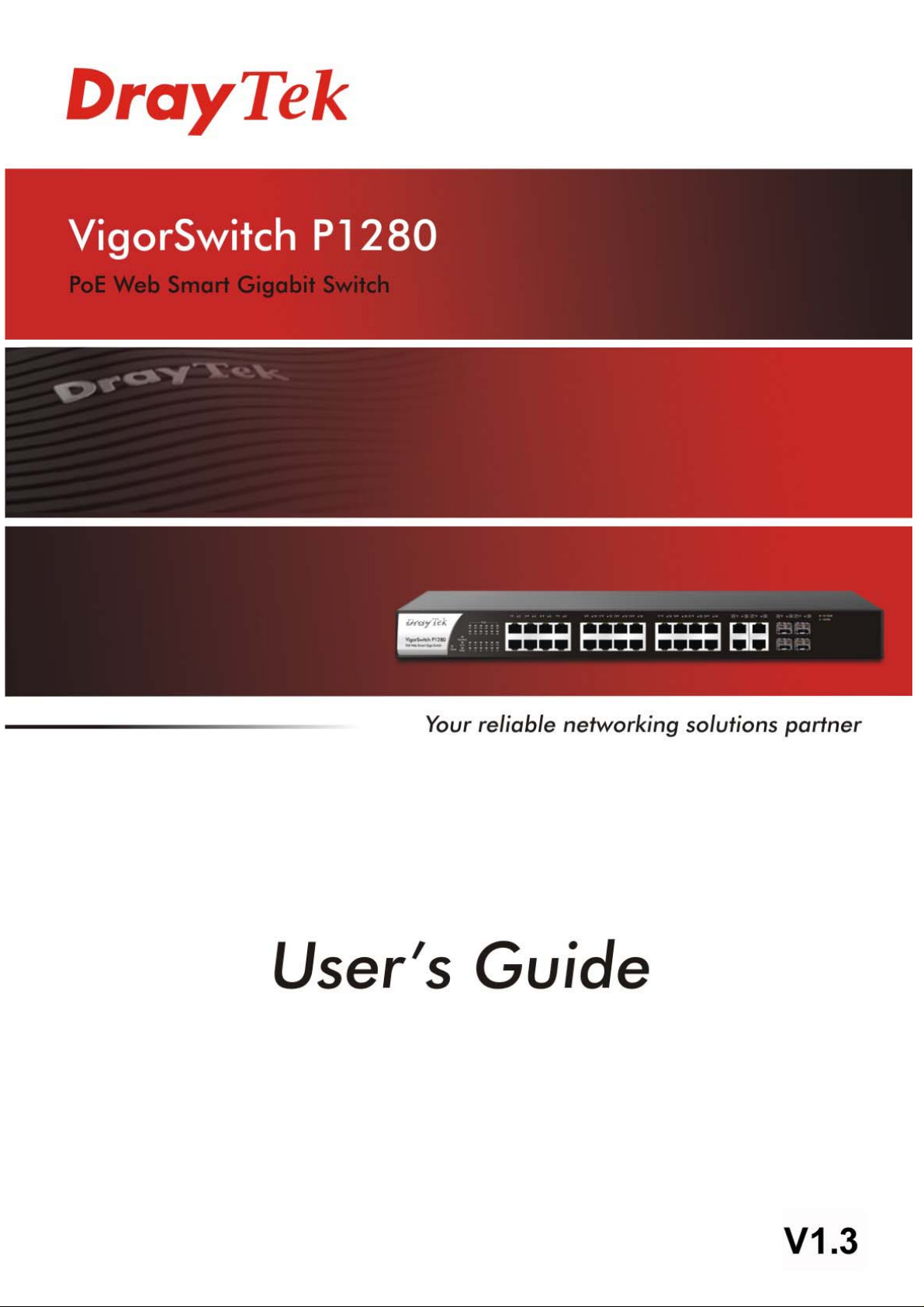
Page 2
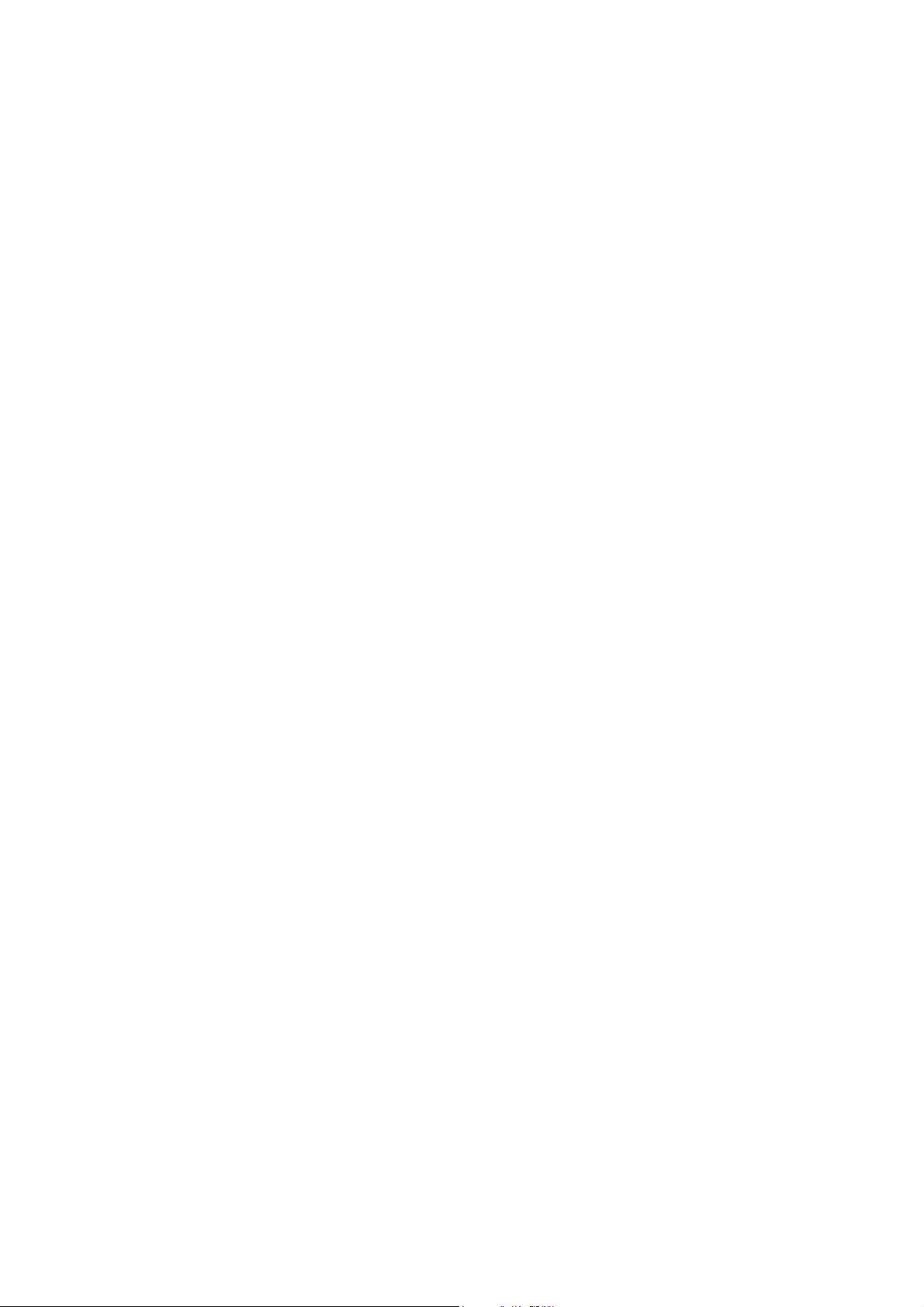
VigorSwitch P1280
PoE Web Smart Gigabit Switch
User’s Guide
Version: 1.3
Firmware Version: V2.6.0
(For future update, please visit DrayTek web site)
Date: February 27, 2020
ii
VigorSwitch P1280 User’s Guide
Page 3
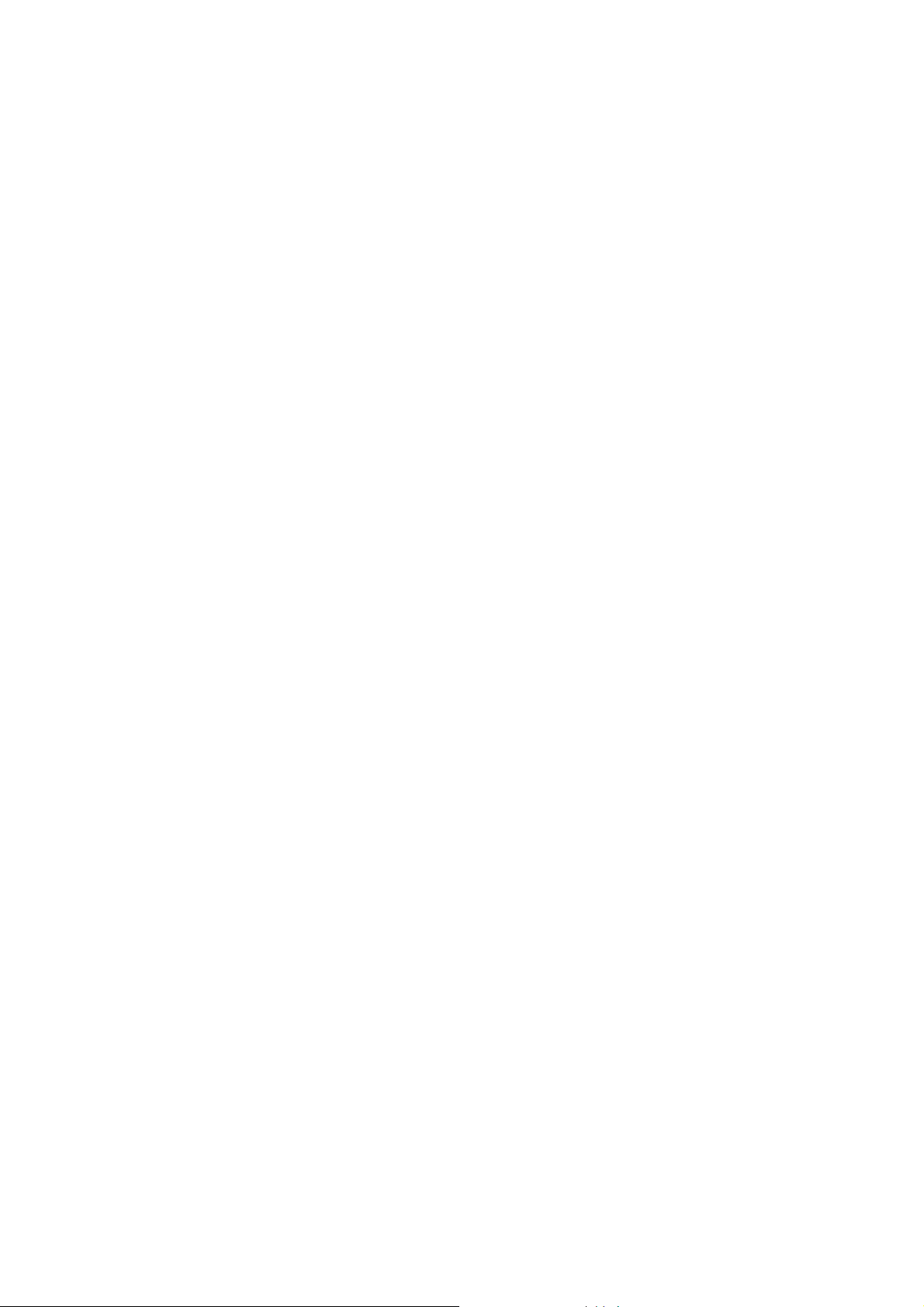
Copyrights
© All rights reserved. This publication contains information that is protected by copyright. No part may be
reproduced, transmitted, transcribed, stored in a retrieval system, or translated into any language without
written permission from the copyright holders.
Trademarks
The following trademarks are used in this document:
Microsoft is a registered trademark of Microsoft Corp.
Windows, Windows 95, 98, Me, NT, 2000, XP, Vista, 7, 8, 10 and Explorer are trademarks of Microsoft Corp.
Apple and Mac OS are registered trademarks of Apple Inc.
Other products may be trademarks or registered trademarks of their respective manufacturers.
Caution
Circuit devices are sensitive to static electricity, which can damage their delicate electronics. Dry weather
conditions or walking across a carpeted floor may cause you to acquire a static electrical charge.
To protect your device, always:
Touch the metal chassis of your computer to ground the static electrical charge before you pick up the circuit
device.
Pick up the device by holding it on the left and right edges only.
Warranty
We warrant to the original end user (purchaser) that the device will be free from any defects in workmanship or
materials for a period of one (1) year from the date of purchase from the dealer. Please keep your purchase
receipt in a safe place as it serves as proof of date of purchase. During the warranty period, and upon proof of
purchase, should the product have indications of failure due to faulty workmanship and/or materials, we will, at
our discretion, repair or replace the defective products or components, without charge for either parts or labor,
to whatever extent we deem necessary tore-store the product to proper operating condition. Any replacement
will consist of a new or re-manufactured functionally equivalent product of equal value, and will be offered solely
at our discretion. This warranty will not apply if the product is modified, misused, tampered with, da maged by an
act of God, or subjected to abnormal working conditions. The warranty does not cover the bundled or licensed
software of other vendors. Defects which do not significantly affect the usability of the product will not be
covered by the warranty. We reserve the right to revise the manual and online documentation and to make
changes from time to time in the contents hereof without obligation to notify any person of such revision or
changes.
Be a Registered Owner
Web registration is preferred. You can register your Vigor router via http://www.DrayTek.com.
Firmware & Tools Updates
Due to the continuous evolution of DrayTek technology, all routers will be regularly upgraded. Please consult the
DrayTek web site for more information on newest firmware, tools and documents.
More update, please visit www.draytek.com.
VigorSwitch P1280 User’s Guide
iii
Page 4
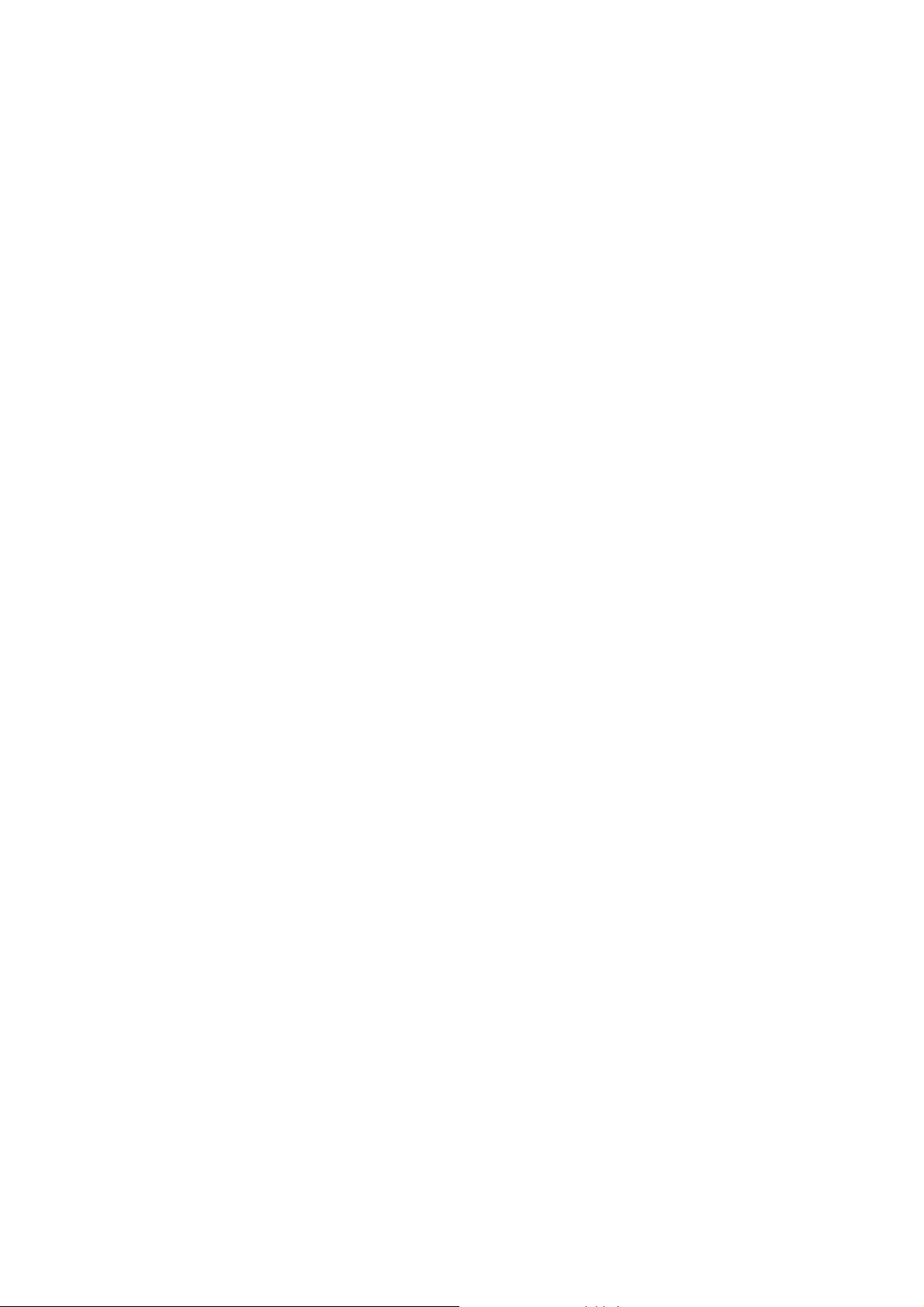
v
TTaabbllee ooff CCoonntteennttss
Part I Introduction..............................................................................................................1
I-1 Introduction ................................................................................................................................... 2
I-1-1 Key Features....................................................................................................................... 2
I-1-2 Specifications ...................................................................................................................... 3
I-1-3 Packing List......................................................................................................................... 4
I-1-4 LED Indicators and Connectors .......................................................................................... 4
I-2 Installation..................................................................................................................................... 6
I-2-1 Typical Applications............................................................................................................. 6
I-2-2 Installing Network Cables.................................................................................................... 9
I-2-3 Configuring the Management Agent of Switch.................................................................. 10
I-2-4 Managing VigorSwitch P1280 through Ethernet Port........................................................ 10
I-2-5 IP Address Assignment..................................................................................................... 10
I-3 Accessing Web Page of VigorSwitch.......................................................................................... 14
I-4 Dashboard................................................................................................................................... 15
I-5 Status.......................................................................................................................................... 16
I-5-1 Port Bandwidth Utilization ................................................................................................. 16
I-5-2 LLDP Statistics.................................................................................................................. 17
Part II Switch LAN............................................................................................................19
II-1 General Setup............................................................................................................................ 20
II-1-1 Management IP/VLAN...................................................................................................... 20
II-2 Port Setting ................................................................................................................................ 22
II-2-1 General Setting................................................................................................................. 22
II-2-2 Protected Ports................................................................................................................. 24
II-3 Mirror.......................................................................................................................................... 25
II-4 Link Aggregation........................................................................................................................ 26
II-4-1 LAG Setting...................................................................................................................... 26
II-4-2 LAG Management ............................................................................................................ 27
II-4-3 LAG Port Setting............................................................................................................... 28
II-4-4 LACP Setting.................................................................................................................... 30
II-4-5 LACP Port Setting ............................................................................................................ 31
II-5 VLAN Management.................................................................................................................... 32
II-5-1 Create VLAN .................................................................................................................... 32
II-5-2 Interface Settings.............................................................................................................. 33
II-5-3 Voice VLAN...................................................................................................................... 34
II-5-3-1 Properties.................................................................................34
II-5-3-2 Telephony OUI Setting ..................................................................36
II-5-3-3 Port Setting...............................................................................37
II-5-4 MAC VLAN....................................................................................................................... 38
II-5-4-1 MAC Group................................................................................38
i
VigorSwitch P1280 User’s Guide
Page 5
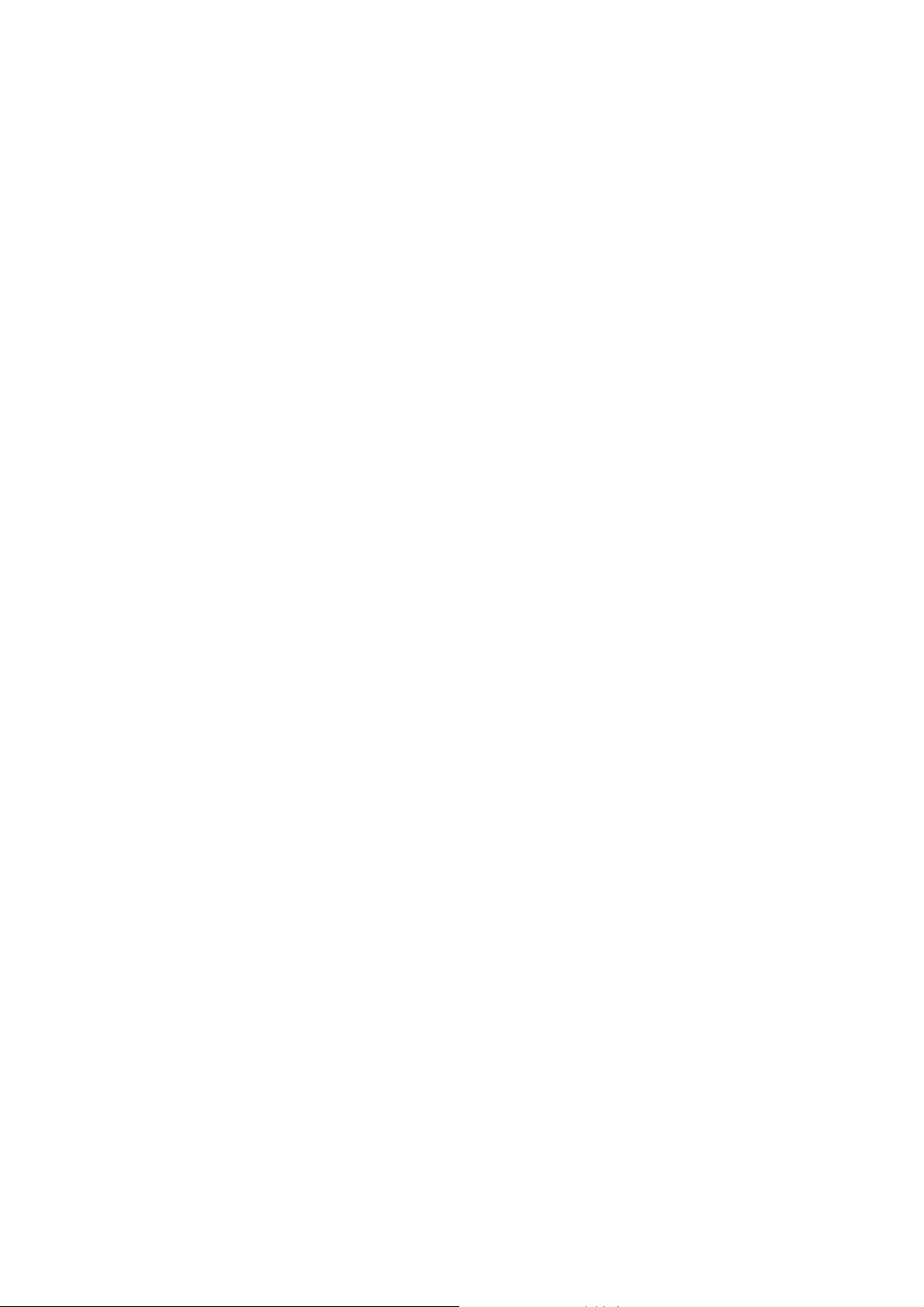
I-5-4-2 Group Binding .............................................................................39
II-5-5 Surveillance VLAN............................................................................................................ 40
II-5-5-1 Property...................................................................................40
II-5-5-2 Surveillance OUI..........................................................................42
II-6 EEE............................................................................................................................................ 43
II-7 Multicast..................................................................................................................................... 44
II-7-1 Properties......................................................................................................................... 44
II-7-2 IGMP Snooping................................................................................................................ 45
II-7-2-1 IGMP Setting..............................................................................45
II-7-2-2 IGMP Querier Setting....................................................................47
II-7-2-3 IGMP Static Group .......................................................................48
II-7-2-4 IGMP Group Table........................................................................49
II-7-2-5 IGMP Router Table.......................................................................50
II-8 Jumbo Frame............................................................................................................................. 51
II-9 STP............................................................................................................................................ 52
II-9-1 Properties......................................................................................................................... 52
II-9-2 Port Setting....................................................................................................................... 53
II-9-3 Bridge Setting................................................................................................................... 55
II-9-4 Port Advanced Setting...................................................................................................... 56
II-9-5 Statistics........................................................................................................................... 57
II-10 MAC Address Table.................................................................................................................. 58
II-10-1 Static MAC Setting ......................................................................................................... 58
II-10-2 Dynamic Address Setting............................................................................................... 59
II-10-3 Dynamic Learned ........................................................................................................... 60
II-11 Blocked Port Recover............................................................................................................... 61
Part III ONVIF Surveillance..............................................................................................63
III-1 Topology.................................................................................................................................... 64
III-1-1 Status .............................................................................................................................. 64
III-1-2 Throughput Threshold..................................................................................................... 69
III-2 Video......................................................................................................................................... 71
III-3 Device Maintenance ................................................................................................................. 72
III-3-1 General............................................................................................................................ 72
III-3-2 Network ........................................................................................................................... 74
III-4-3 Security............................................................................................................................ 76
III-4 Vlan Interface............................................................................................................................ 77
Part IV Security................................................................................................................79
IV-1 Storm Control............................................................................................................................ 80
IV-1-1 Properties........................................................................................................................ 80
IV-1-2 Port Setting ..................................................................................................................... 81
IV-2 DoS........................................................................................................................................... 82
IV-2-1 Properties........................................................................................................................ 82
IV-2-2 DoS Port Setting ............................................................................................................. 84
VigorSwitch P1280 User’s Guide
v
Page 6
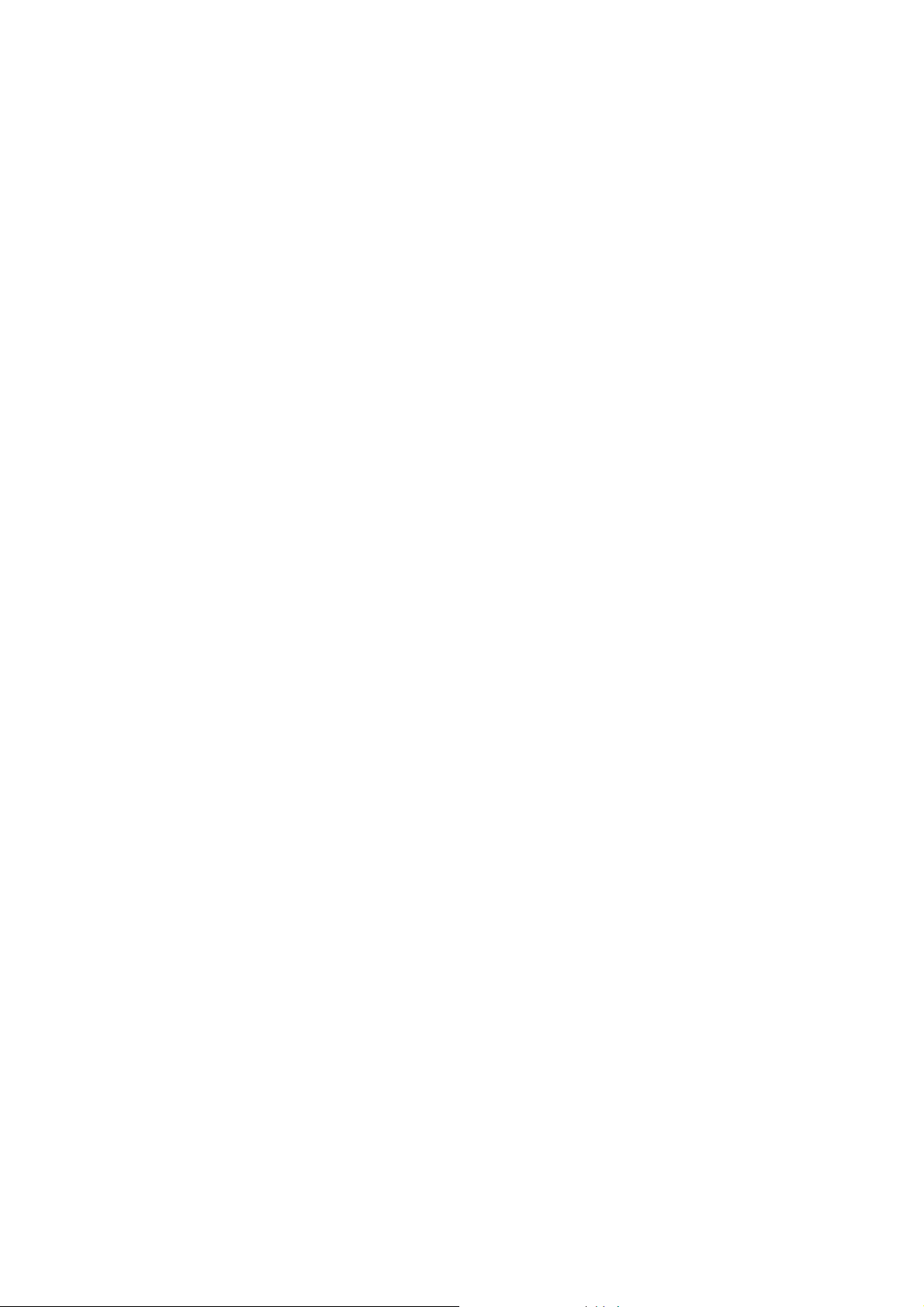
IV-3 IP Source Guard....................................................................................................................... 85
IV-3-1 Port Settings.................................................................................................................... 85
IV-3-2 IMPV Binding .................................................................................................................. 86
IV-4 IP Conflict Prevention ............................................................................................................... 87
IV-4-1 IP Conflict Detection........................................................................................................ 87
IV-4-2 IP Conflict Prevention...................................................................................................... 88
IV-5 Loop Protection......................................................................................................................... 92
Part V ACL Configuration................................................................................................93
V-1 Create ACL................................................................................................................................ 94
V-1-1 MAC ................................................................................................................................. 94
V-1-2 IPv4.................................................................................................................................. 95
V-1-3 IPv6.................................................................................................................................. 96
V-2 Create ACE................................................................................................................................ 97
V-2-1 MAC ................................................................................................................................. 97
V-2-2 IPv4.................................................................................................................................. 98
V-2-3 IPv6................................................................................................................................ 100
V-3 ACL Binding ............................................................................................................................. 102
Part VI QoS Configuration.............................................................................................103
VI-1 General................................................................................................................................... 104
VI-1-1 Properties...................................................................................................................... 104
VI-1-1-1 QoS General Setting .................................................................. 104
VI-1-1-2 Trust Ports ............................................................................. 105
VI-1-2 Port Settings.................................................................................................................. 106
VI-1-3 Queue Settings ............................................................................................................. 107
VI-1-4 CoS Mapping ................................................................................................................ 108
VI-1-5 DSCP Mapping ............................................................................................................. 109
VI-1-6 IP Precedence Mapping................................................................................................ 110
VI-2 Bandwidth................................................................................................................................111
VI-2-1 Ingress Rate Limit......................................................................................................... 111
VI-2-2 Egress Shaping Rate.................................................................................................... 112
VI-2-3 Egress Shaping Per Queue.......................................................................................... 113
Part VII PoE Configuration............................................................................................115
VII-1 Properties ...............................................................................................................................116
VII-2 Status......................................................................................................................................117
VII-3 Schedule.................................................................................................................................118
VII-3-1 Schedule Profile........................................................................................................... 118
VII-3-2 Port Scheduling............................................................................................................ 119
Part VIII System Maintenance.......................................................................................121
VIII-1 TR-069.................................................................................................................................. 122
vi
VigorSwitch P1280 User’s Guide
Page 7
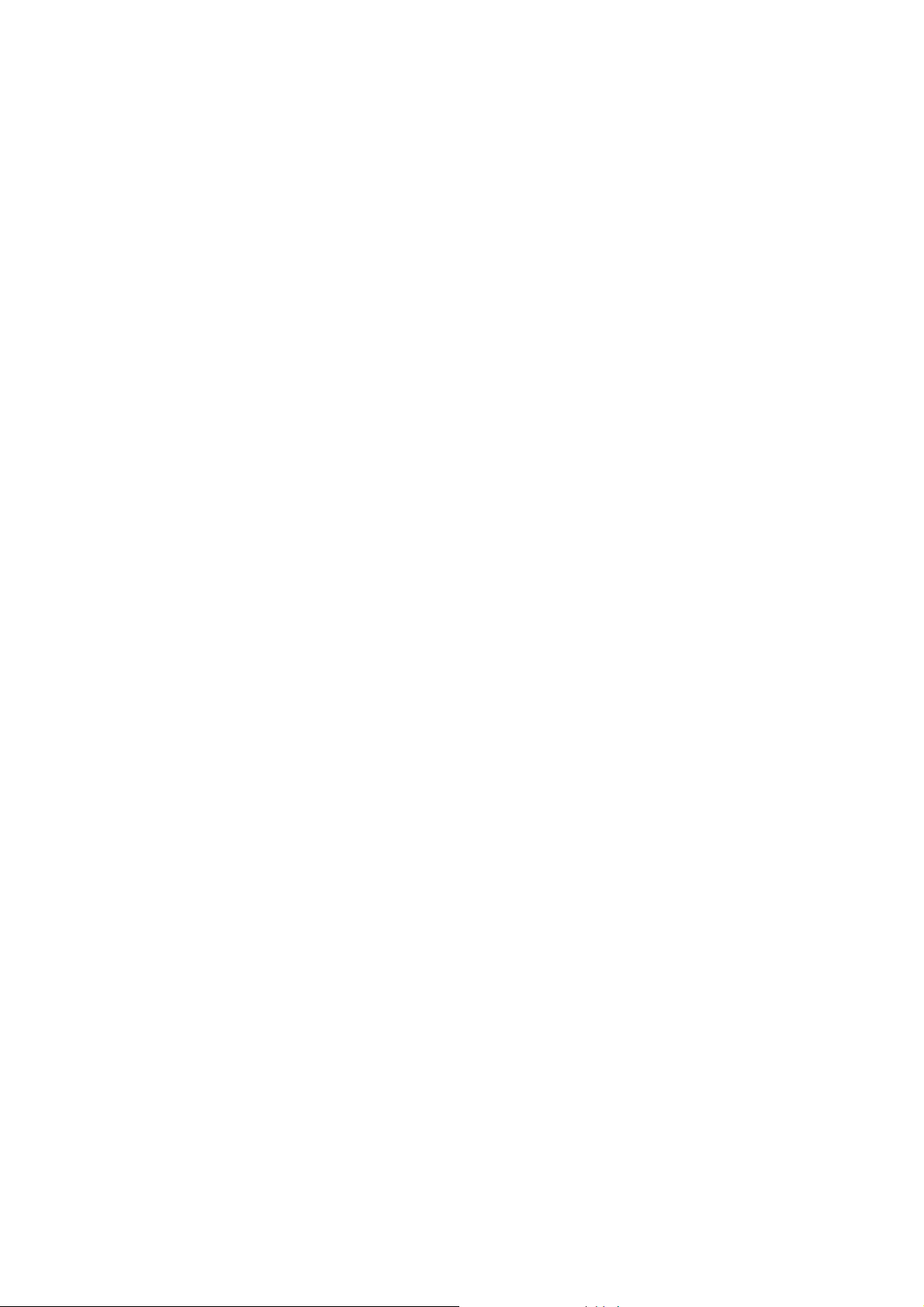
VIII-2 OpenVPN.............................................................................................................................. 124
VIII-3 Webhook............................................................................................................................... 125
VIII-4 LLDP..................................................................................................................................... 126
VIII-4-1 Properties.................................................................................................................... 126
VIII-4-2 LLDP Port Setting ....................................................................................................... 127
VIII-4-3 LLDP Local Device...................................................................................................... 128
VIII-4-4 LLDP Remote Device ................................................................................................. 129
VIII-4-5 LLDP Overloading....................................................................................................... 130
VIII-5 SNMP ................................................................................................................................... 131
VIII-5-1 View ............................................................................................................................ 132
VIII-5-2 Group .......................................................................................................................... 133
VIII-5-3 Community.................................................................................................................. 134
VIII-5-4 User............................................................................................................................. 135
VIII-5-5 Engine ID .................................................................................................................... 137
VIII-5-5-1 Local Engine ID....................................................................... 137
VIII-5-5-2 Remote Engine ID.................................................................... 138
VIII-5-6 Trap Event................................................................................................................... 139
VIII-5-7 Notification .................................................................................................................. 140
VIII-6 Access Manager................................................................................................................... 142
VIII-7 Time and Date...................................................................................................................... 143
VIII-7-1 System Time Zone...................................................................................................... 143
VIII-7-2 Time............................................................................................................................ 144
VIII-8 Backup Manager................................................................................................................... 145
VIII-9 Upgrade Manager................................................................................................................. 146
VIII-10 Account Manager................................................................................................................ 147
VIII-11 Factory Default.................................................................................................................... 149
VIII-12 Reboot Switch..................................................................................................................... 149
Part IX Diagnostics........................................................................................................151
IX-1 Device Check.......................................................................................................................... 152
IX-2 Cable Diagnostics................................................................................................................... 153
IX-3 Ping Test................................................................................................................................. 154
IX-4 SysLog.................................................................................................................................... 155
IX-4-1 SysLog Explorer............................................................................................................ 155
IX-4-2 SysLog Settings............................................................................................................ 156
IX-4-2-1 SysLog Service ......................................................................... 156
IX-4-2-2 Local SysLog............................................................................ 157
IX-4-2-3 Remote SysLog......................................................................... 158
IX-4-2-4 SysLog Mail............................................................................. 159
Part X Mail Alert .............................................................................................................161
X-1 Alert Setting ............................................................................................................................. 162
Part XI Telnet Commands..............................................................................................165
VigorSwitch P1280 User’s Guide
vii
Page 8
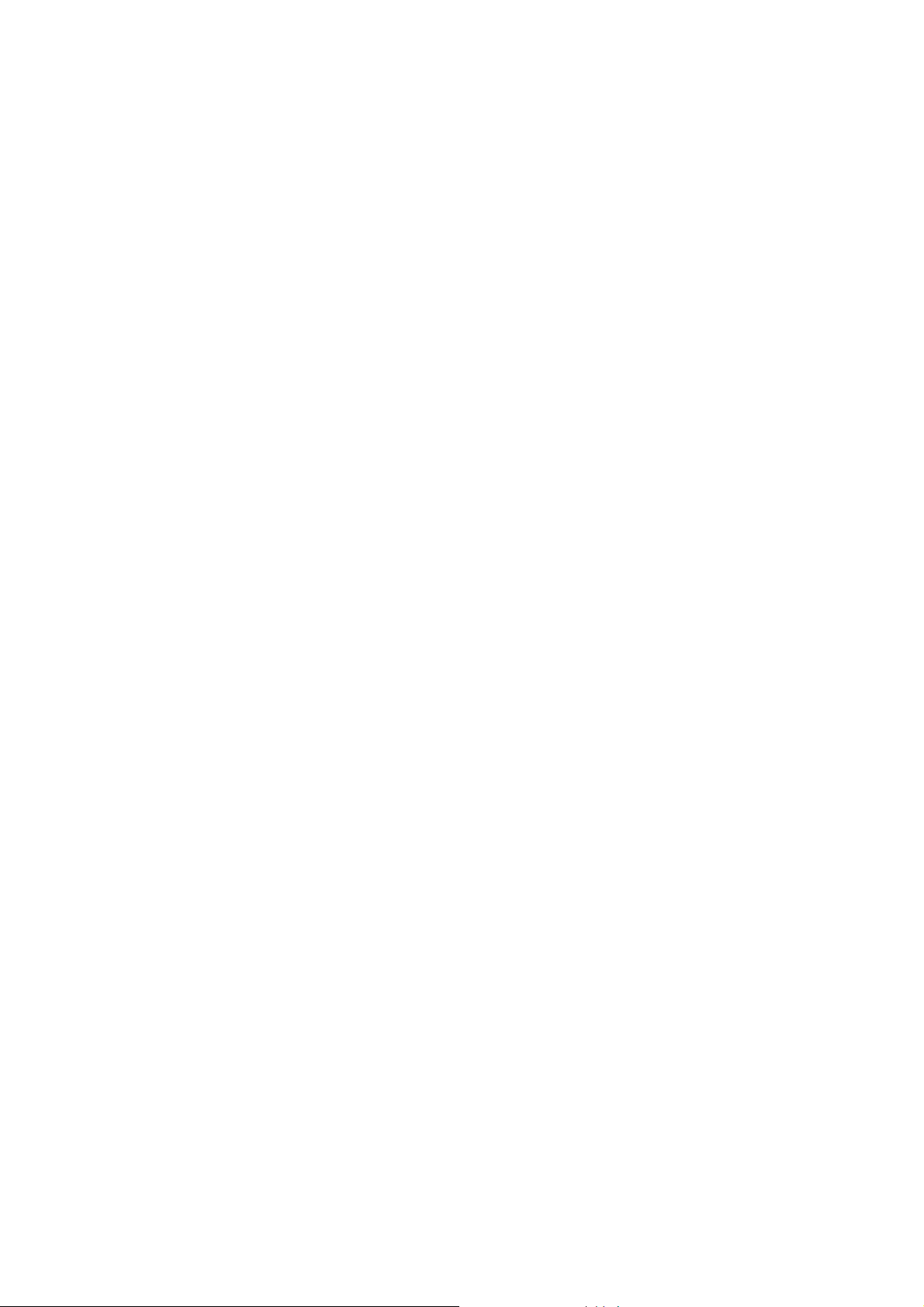
XI-1 Accessing T elnet of Vigor Switch............................................................................................ 166
XI-2 Available Commands.............................................................................................................. 168
XI-2-1 Clear Configuration....................................................................................................... 168
XI-2-2 Clock Configuration....................................................................................................... 174
XI-2-3 Configure Configuration................................................................................................ 175
XI-2-4 Copy Configuration ....................................................................................................... 250
XI-2-5 Delete Configuration ..................................................................................................... 251
XI-2-6 Disable Configuration.................................................................................................... 251
XI-2-7 End Configuration ......................................................................................................... 252
XI-2-8 Exit Configuration.......................................................................................................... 252
XI-2-9 Ping Configuration......................................................................................................... 253
XI-2-10 Reboot Configuration.................................................................................................. 253
XI-2-11 Restore-defaults Configuration................................................................................... 254
XI-2-12 Save Configuration...................................................................................................... 254
XI-2-13 Show Configuration..................................................................................................... 254
XI-2-14 SSL Configuration....................................................................................................... 255
XI-2-15 Terminal Configuration................................................................................................ 256
XI-2-16 Traceroute Configuration............................................................................................ 257
Appendix: Reference.....................................................................................................259
A-1 What’s the Ethernet................................................................................................................. 259
A-2 Media Acce ss Control (MAC).................................................................................................. 262
A-3 Flow Control............................................................................................................................. 266
Index ............................................................................................................................... 269
viii
VigorSwitch P1280 User’s Guide
Page 9
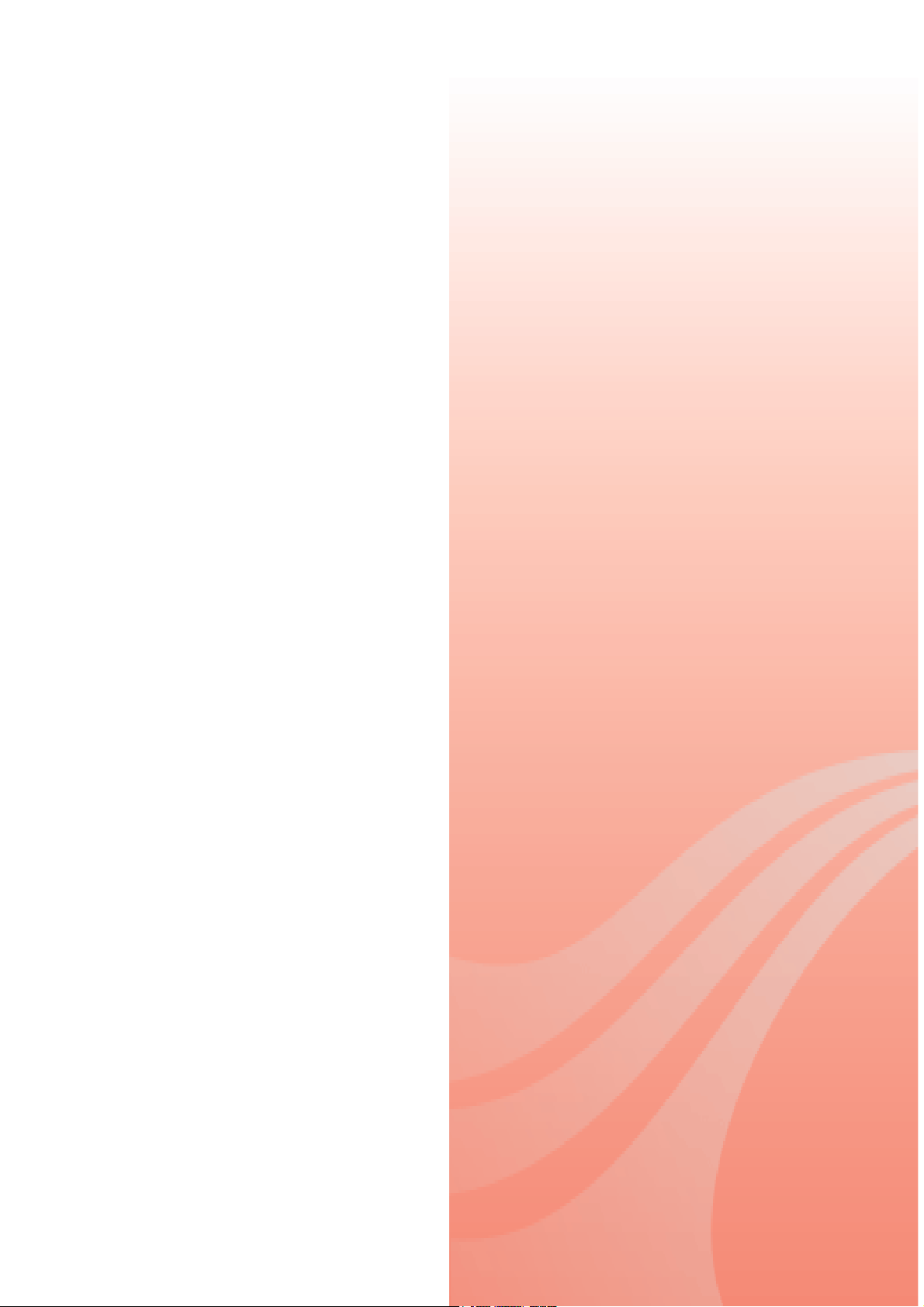
P
arrtt II II
P
a
nttrr
n
o
o
d
uccttii
d
u
o
o
n
n
VigorSwitch P1280 User’s Guide
1
Page 10
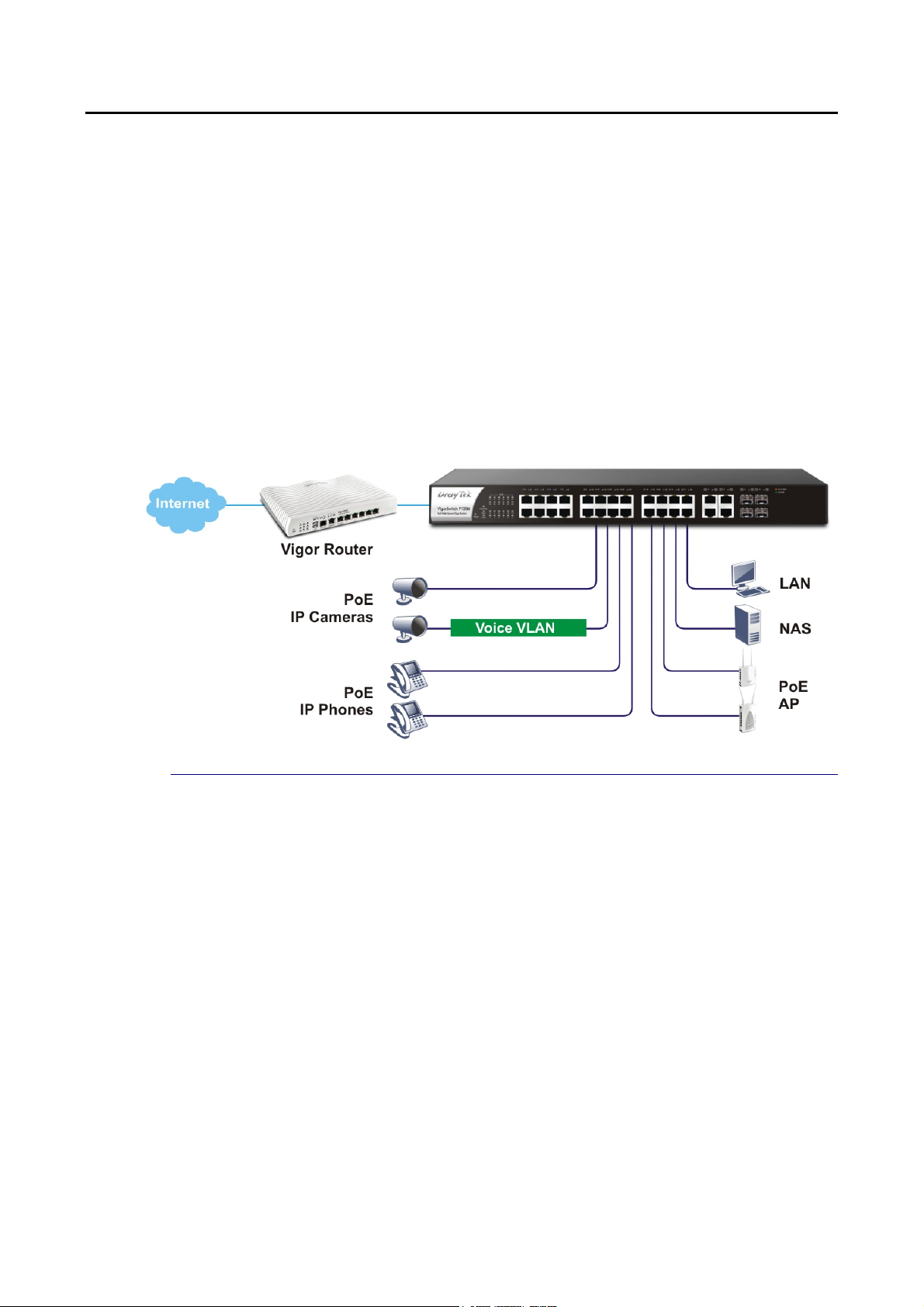
II--11 IInnttrroodduuccttiioonn
24 ports + 4 Combo UTP/SFP ports, PoE Gigabit Ports Web Smart Switch is a standard switch
that meets all IEEE 802.3/u/x/z Gigabit, Fast Ethernet specifications. The sw itch has 24
10/100/1000Mbps TP ports. It supports telnet, http, https, SSH and SNMP interface for switch
management. The network administrator can logon the switch to monitor, configure and
control each port’s activity. In addition, the switch implements the QoS (Quality of Service),
VLAN, and Trunking. It is suitable for office application.
Vigor switch supports IEEE 802.3az, Energy-Efficient Ethernet, and provides power saving
feature. It can efficiently save the switch power with auto detect the client idle and cable
length to provide different power.
1000Mbps SFP Fiber port fully complies with all IEEE 802.3z and 1000Base-SX/LX standards.
II--11--11 KKeeyy FFeeaattuurreess
Below shows key features of this device:
QQooSS
The switch offers powerful QoS function. This function supports 802.1p V LAN tag pri ority an d
DSCP on Layer 3 of network framework.
VVLLAANN
Support Port-based VLAN and IEEE802.1Q Tag VLAN. Support 24 active VLANs an d VLA N ID
1~4094.
PPoorrtt TTrruunnkkiinngg
Allows one or more links to be aggregated together to form a Link Aggregation Group by the
static setting.
PPoowweerr SSaavviinngg
2
VigorSwitch P1280 User’s Guide
Page 11
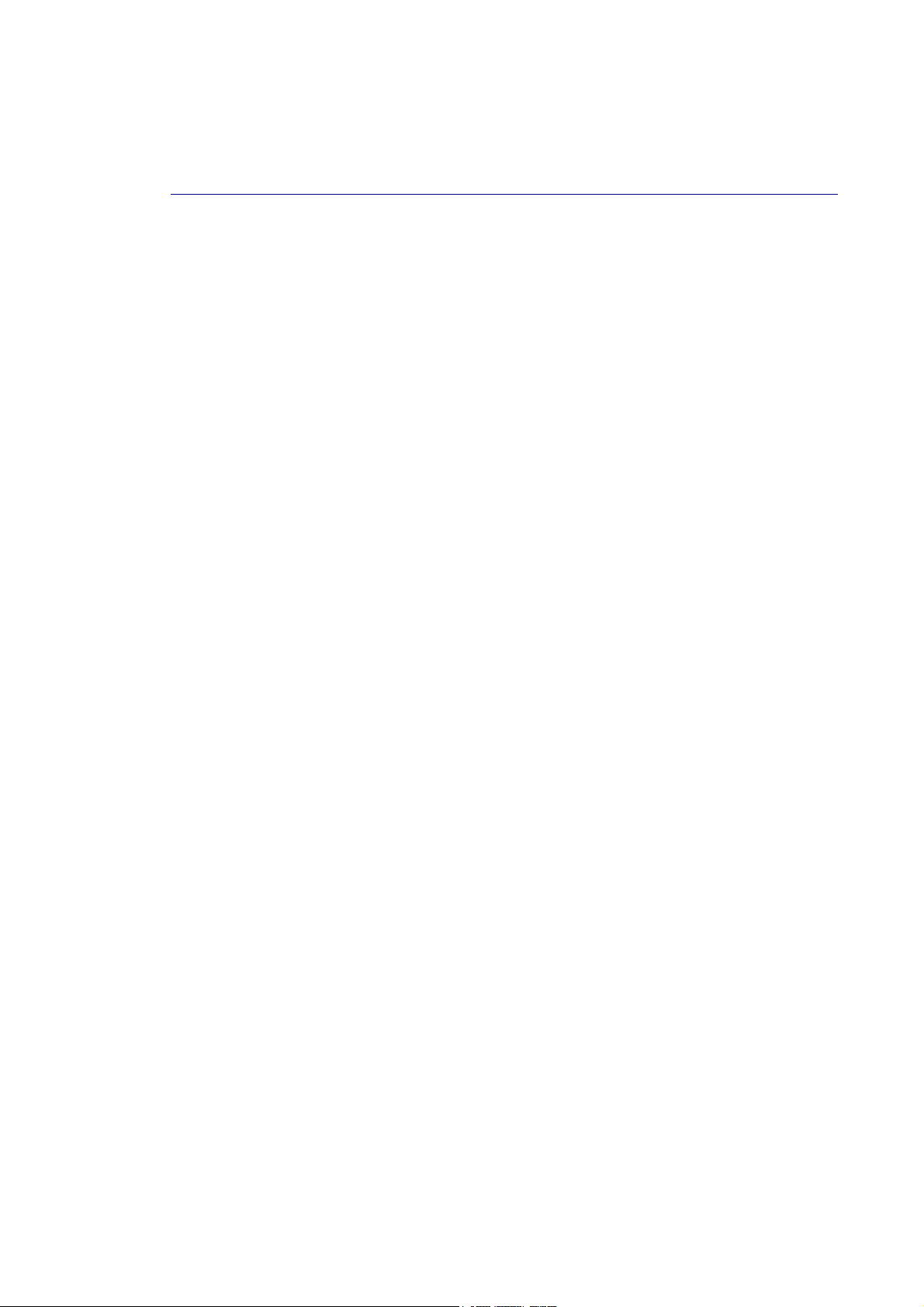
The Power saving using the IEEE 802.3az, Energy-Efficient Ethernet to detect the client idle
and cable length automatically and provides the different power. It could efficient to save
the switch power and reduce the power consumption.
II--11--22 SSppeecciiffiiccaattiioonnss
The VigorSwitch P1280, a standalone off-the-shelf switch, provides the comprehensive
features listed below for users to perform system network administration and efficiently and
securely serve your network.
HHaarrddwwaarree
24 10/100/1000Mbps Auto-negotiation Gigabit Et hernet TP ports with PoE+
Jumbo frame support 9KB
4 UTP/SFP Combo Ethernet Ports
Programmable classifier for QoS (Layer 2/Layer 3)
8K MAC address and support VLAN ID(1~4094)
Per-port shaping, policing, and Broadcast Storm Control
Power Saving with IEEE 802.3az, Energy-Efficient Ethernet
Full-duplex flow control (IEEE802.3x) and half-duplex backpressure
Extensive front-panel diagnostic LEDs; Power, System, PoE fail and PoE/link activity
Hardware reset button for resetting configuration to factory default by pressing over 5
seconds
MMaannaaggeemmeenntt
Supports per port traffic monitoring counters
Supports a snapshot of the system Information when you login
Supports port mirror function
Supports the static trunk function
Supports 802.1Q VLAN
Supports user management and limits three users to login
Maximal packet length can be up to 9600 bytes for jumbo frame application
Supports Broadcasting Suppression to avoid network suspended or crashed
Supports to send the trap event while monitored events happened
Supports default configuration which can be restored to overwrite the current
configuration which is working on via Web UI and Reset button of the switch
Supports on-line plug/unplug SFP modules
Supports Quality of Service (QoS) for real time applications based on the information
taken from Layer 2 to Layer 3
Built-in web-based management and CLI management, providing a more convenient UI
for the user
VigorSwitch P1280 User’s Guide
3
Page 12
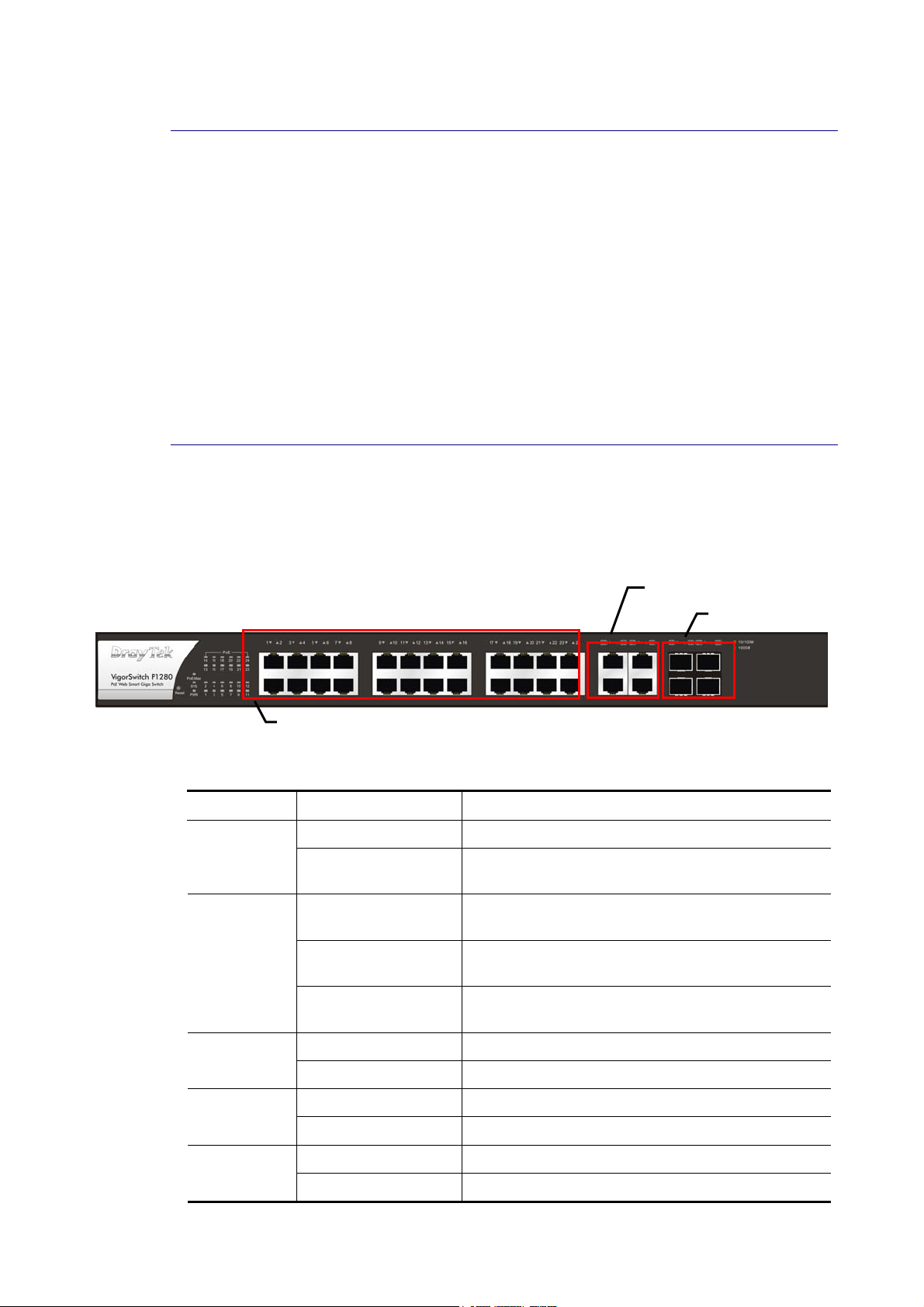
II--11--33 PPaacckkiinngg LLiisstt
Before you start installing the switch, verify that the package contains the following:
VigorSwitch P1280
AC Power Cord
Quick Start Guide
Rubber feet
Rack mount kit
Please notify your sales representative immediately if any of the aforementioned items is
missing or damaged.
II--11--44 LLEEDD IInnddiiccaattoorrss aanndd CCoonnnneeccttoorrss
Before you use the Vigor device, please get acquainted with the LED indicators and
connectors first. There are 8 Ethernet ports and SFP ports on the front panel of the switch.
LED display area, locating on the front panel, contains an ACT, Power LED and ports working
status of the switch.
LLEEDD EExxppllaannaattiioonn
Combo Port
SFP LNK/ACT
RJ45 LNK/ACT Port 1 to Port 24 / PoE for Port 1 to Port 24
LED Color Explanation
On (Green) Connected over the PoE maximum power budget. PoE /Max
Off Connected within the PoE maximum power
budget.
The switch finishes system booting and the system
is ready.
The switch is powered on and starts system
booting.
The power is off or the system is not ready /
malfunctioning.
SYS
PWR
PoE 1~24
On (Green)
Blinking (Green)
Off
On (Green) The device is powered on and running normally.
Off The device is not ready or is failed.
On (Green) The port is supplied with PoE power.
Off No PoE power is supplied on the port.
On (Green) The device is connected with 1000Mbps. RJ 45
LNK/ACT
4
On (Amber) The device is connected with 10/100Mbps.
VigorSwitch P1280 User’s Guide
Page 13
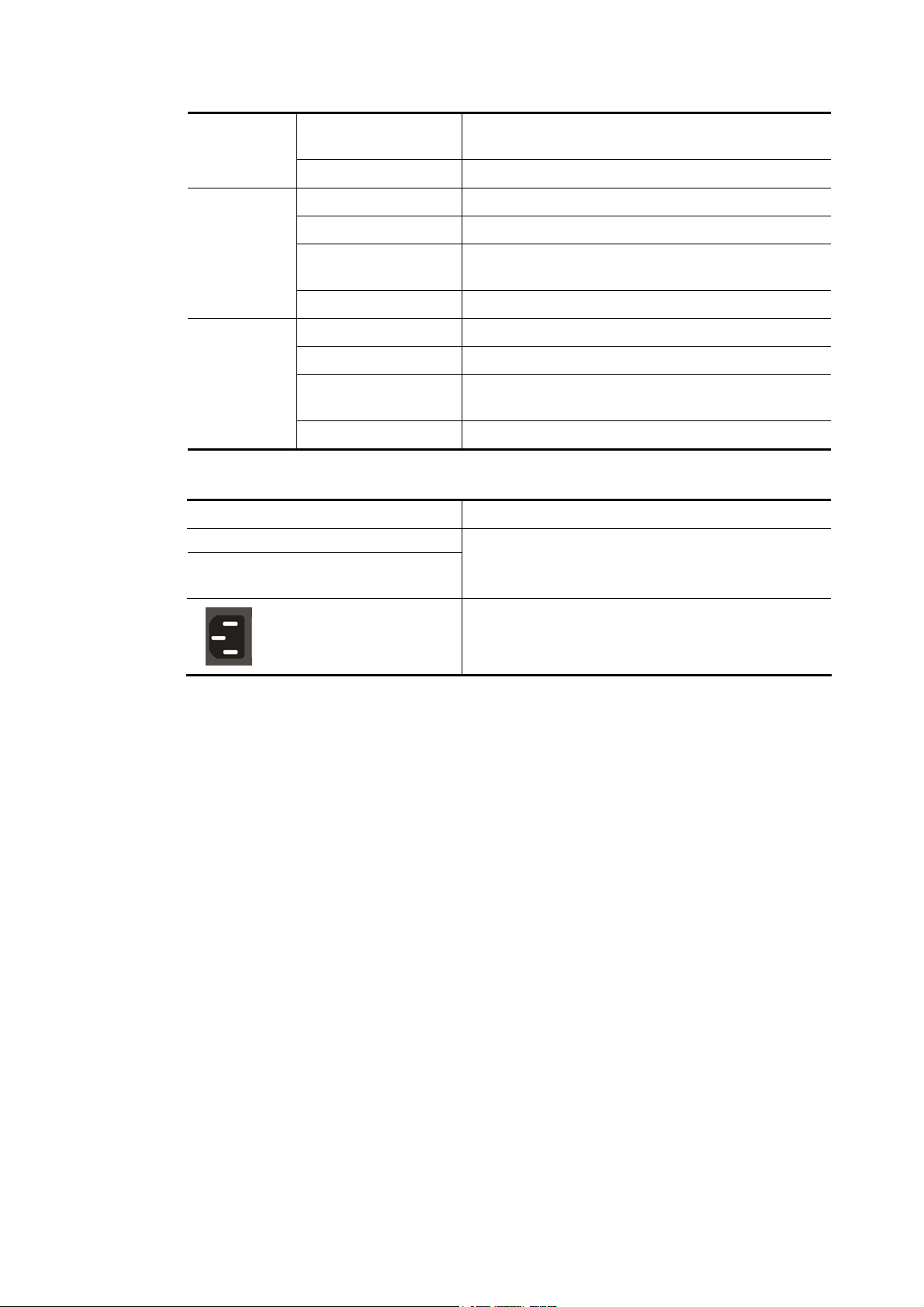
Port 1 ~ 24
Combo for
Port 25 ~ 28
(RJ 45
LNK/ACT)
SFP LNK/ACT
CCoonnnneeccttoorr EExxppllaannaattiioonn
Interface Description
RJ 45 LNK/ACT Port 1 ~ 24
PoE for Port 1 ~ 24
Blinking The system is sending or receiving data through
the port.
Off The port is disconnected or the link is failed.
On (Green) The device is connected with 1000Mbps.
On (Amber) The device is connected with 10/100Mbps.
Blinking The system is sending or receiving data through
the port.
Off The port is disconnected or the link is failed.
On (Green) The device is connected with 1000Mbps.
On (Amber) The device is connected with 10/100Mpps.
Blinking The system is sending or receiving data through
the port.
Off The port is disconnected or the link is failed.
Port 1 to Port 24 can be used for Ethernet
connection and PoE connection, depending on the
device connected
.
Power inlet for AC input (100~240V/AC, 50/60Hz).
Power Output -- IEEE 802.3af Max. 15.4W Output Supported;
IEEE 802.3at Max. 30W Output Supported
PoE Power Budget -- 340 Watts (Max)
VigorSwitch P1280 User’s Guide
5
Page 14
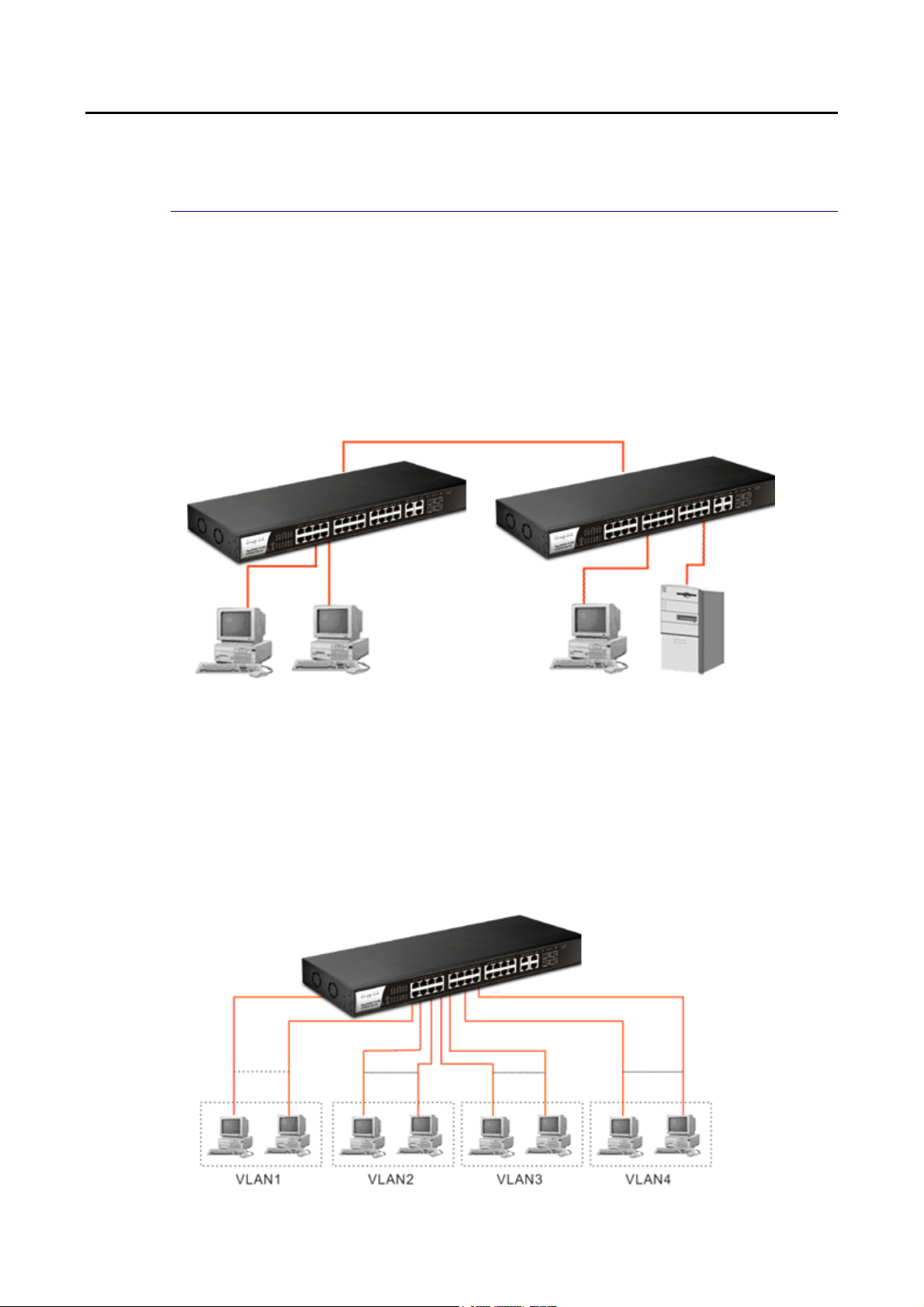
II--22 IInnssttaallllaattiioonn
II--22--11 TTyyppiiccaall AApppplliiccaattiioonnss
The VigorSwitch implements 24 Gigabit Ethernet TP ports with auto MDIX and four slots for
the removable module supporting comprehensive fiber types of connection, including LC and
BiDi-LC SFP modules. The switch is suitable for the following applications:
CCaassee 11:: AAllll sswwiittcchh ppoorrttss aarree iinn tthhee ssaammee llooccaall aarreeaa nneettwwoorrkk..
Every port can access each other. (*The switch image is sample only.)
If VLAN is enabled and configured, each node in the network that can communicate each
other directly is bounded in the same VLAN area.
Here VLAN area is defined by what VLAN you are using. The switch supports both port-based
VLAN and tag-based VLAN. They are different in practical deployment, especially in physical
location. The following diagram shows how it works and what the difference they are.
CCaassee 22:: PPoorrtt--bbaasseedd VVLLAANN --11 ((**TThhee sswwiittcchh iimmaaggee iiss ssaammppllee oonnllyy..))
6
VigorSwitch P1280 User’s Guide
Page 15
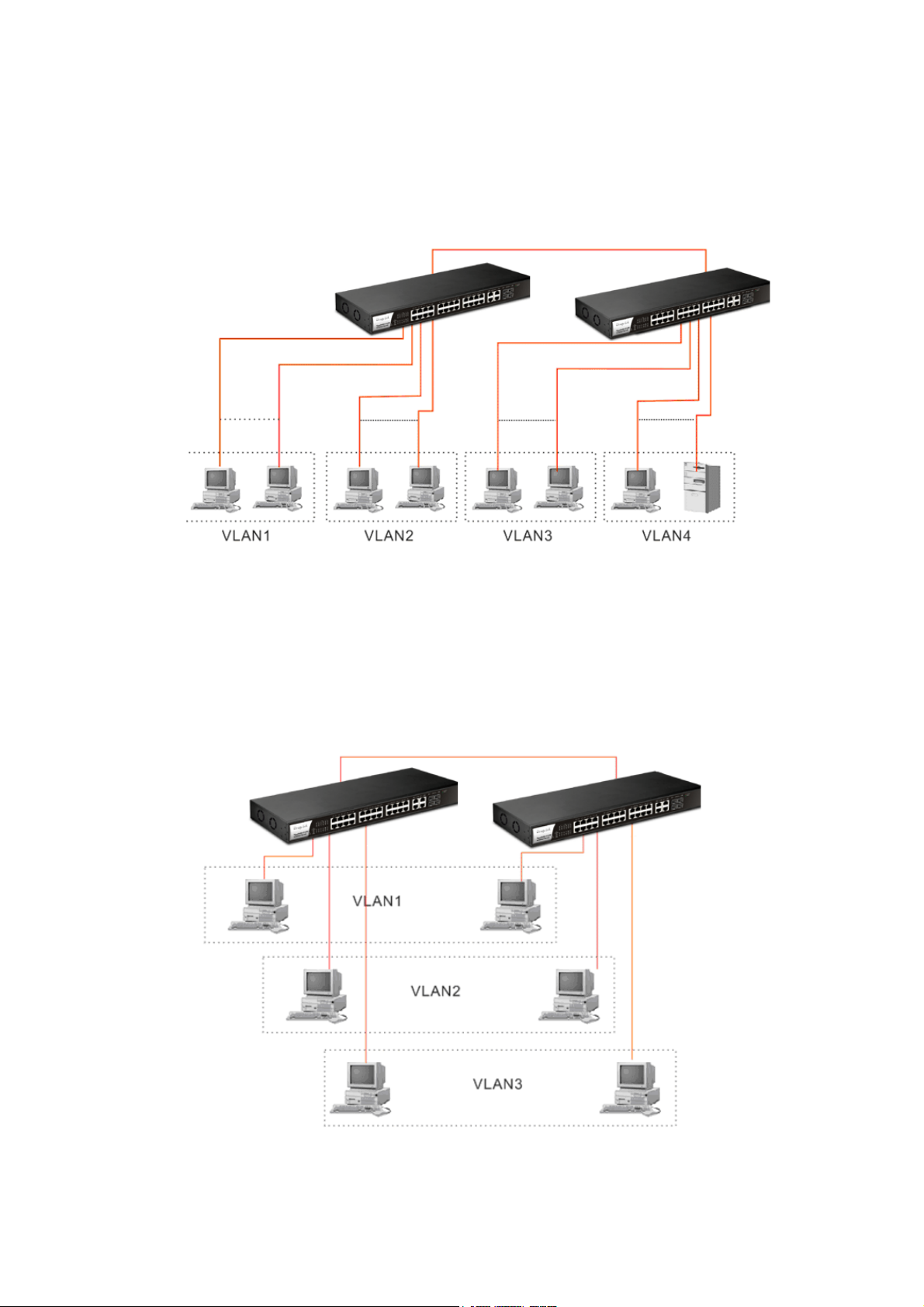
7
The same VLAN members could not be in different switches.
Every VLAN members could not access VLAN members ea ch other.
The switch manager has to assign different names for each VLAN groups at one switch.
CCaassee 33:: PPoorrtt--bbaasseedd VVLLAANN -- 22
VLAN1 members could not access VLAN 2, VLAN3 and VLAN4 members.
VLAN2 members could not access VLAN1 and VLAN3 members, but they could access
VLAN4 members.
VLAN3 members could not access VLAN 1, VLAN2 and VLAN4.
VLAN4 members could not access VLAN1 and VLAN3 members, but they could access
VLAN2 members.
CCaassee 44:: TThhee ssaammee VVLLAANN mmeemmbbeerrss ccaann bbee aatt ddiiffffeerreenntt sswwiittcchheess wwiitthh tthhee ssaammee VVIIDD
VigorSwitch P1280 User’s Guide
Page 16
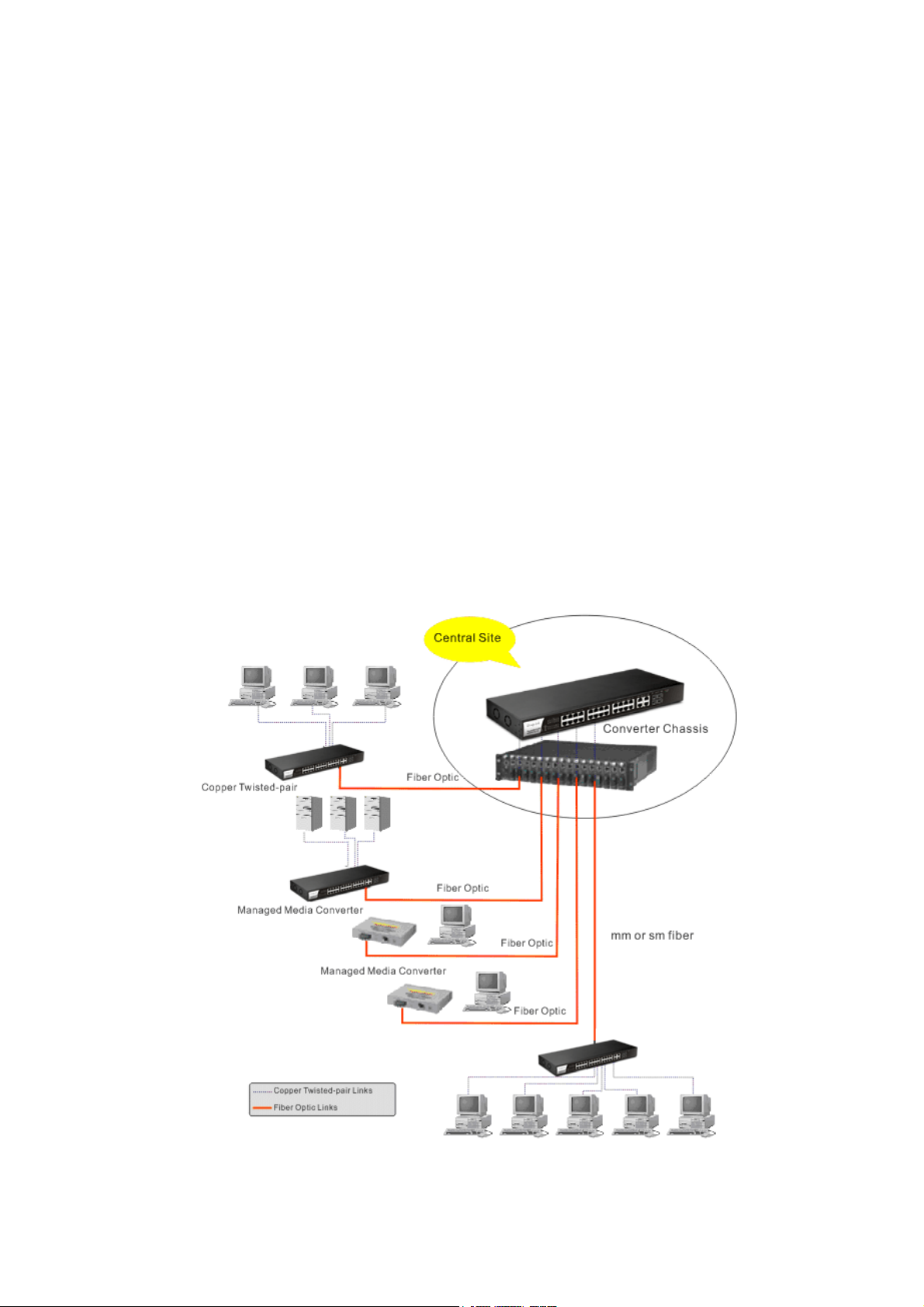
CCaassee 55:: DDeesskkttoopp IInnssttaallllaattiioonn
1. Install the switch on a level surface that can support the weight of the unit and the
relevant components.
2. Plug the switch with the female end of the provided power cord and plug the male end
to the power outlet.
CCaassee 66:: RRaacckk--mmoouunntt IInnssttaallllaattiioonn
The switch may be standalone, or mounted in a rack. Rack mounting facilitate to an orderly
installation when you are going to install series of networking devices.
Procedures to Rack-mount the switch:
1. Disconnect all the cables from the switch before continuing.
2. Place the unit the right way up on a hard, flat surface with the front facing you.
3. Locate a mounting bracket over the mounting holes on one side of the unit.
4. Insert the screws and fully tighten with a suitable screwdriver.
5. Repeat the two previous steps for the other side of the unit.
6. Insert the unit into the rack and secure with suitable screws.
7. Reconnect all the cables.
CCaassee 77:: CCeennttrraall SSiittee//RReemmoottee ssiittee aapppplliiccaattiioonn iiss uusseedd iinn ccaarrrriieerr oorr IISSPP
CCaassee 88:: PPeeeerr--ttoo--ppeeeerr aapppplliiccaattiioonn iiss uusseedd iinn ttwwoo rreemmoottee ooffffiicceess
8
VigorSwitch P1280 User’s Guide
Page 17
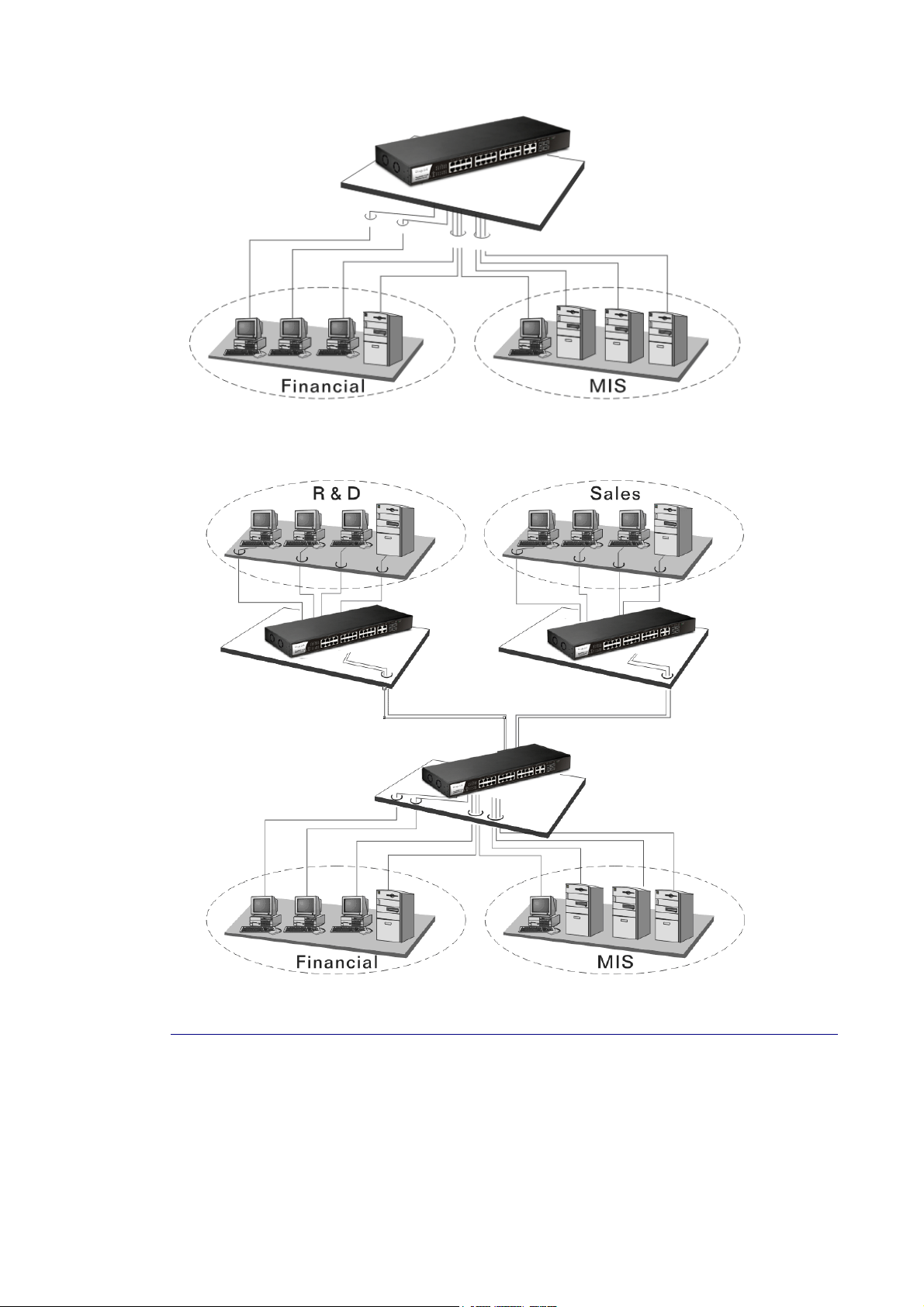
CCaassee 99:: OOffffiiccee nneettwwoorrkk
II--22--22 IInnssttaalllliinngg NNeettwwoorrkk CCaabblleess
Crossover or straight-through cable: All the ports on the switch support Auto-MDI/MDI-X
functionality. Both straight-through or crossover cables can be used as the media to connect
the switch with PCs as well as other devices like switches, hubs or router.
Category 3, 4, 5 or 5e, 6 UTP/STP cable: To make a valid connection and obtain the optimal
performance, an appropriate cable that corresponds to different transmitting/receiving
speed is required. To choose a suitable cable, please refer to the following table.
VigorSwitch P1280 User’s Guide
9
Page 18
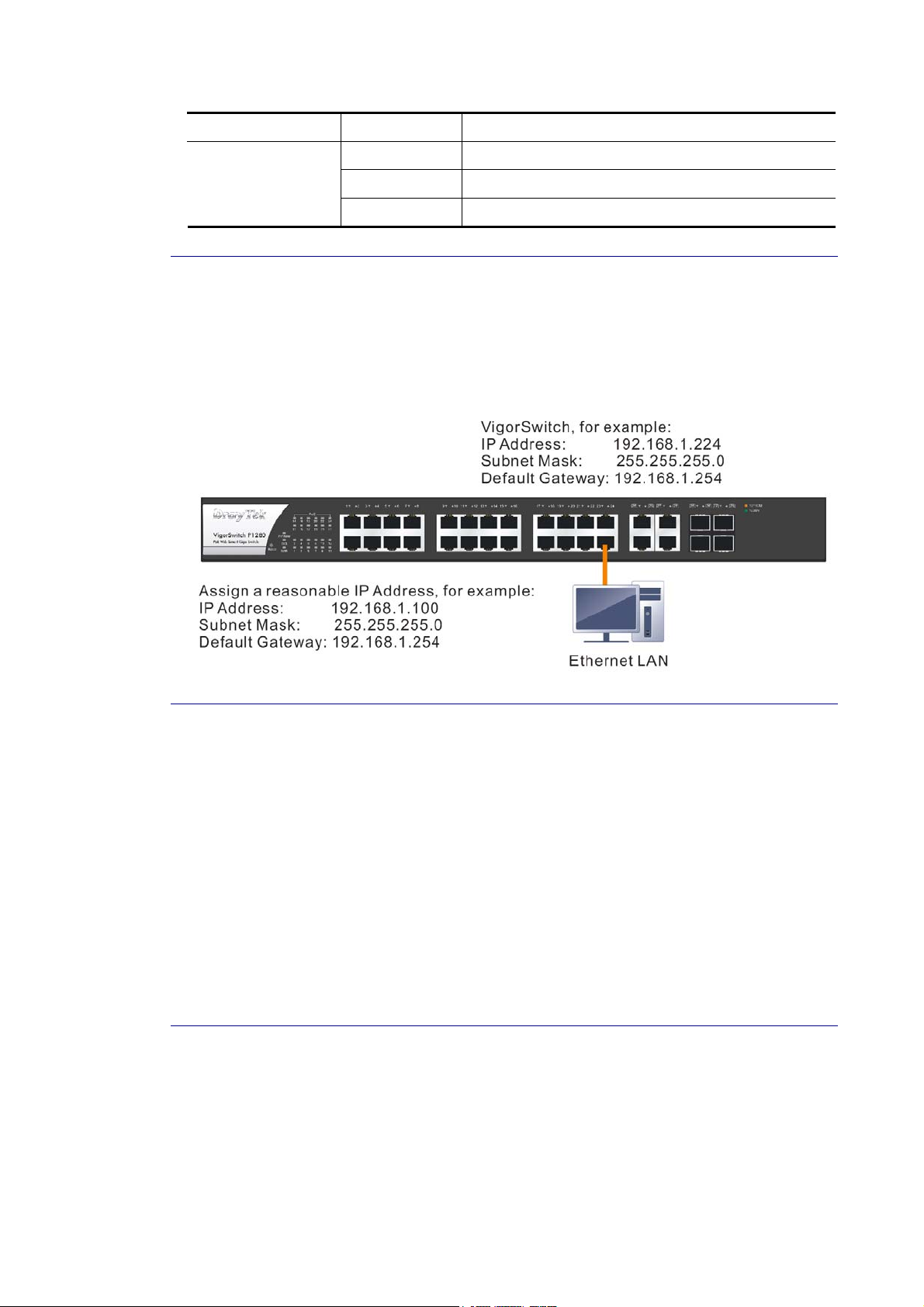
10/100/1000
Mbps copper
Media Speed Wiring
10 Mbps Category 3,4,5 UTP/STP
100Mbps Category 5 UTP/STP
1000 Mbps Category 5e, 6 UTP/STP
II--22--33 CCoonnffiigguurriinngg tthhee MMaannaaggeemmeenntt AAggeenntt ooff SSwwiittcchh
Users can monitor and configure the switch through the following procedures.
Configuring the Management Agent of VigorSwitch P1280 through the Ethernet Port.
There are several ways to configure and monitor the switch through Ethernet port, includes
Web-UI and SNMP.
II--22--44 MMaannaaggiinngg VViiggoorrSSwwiittcchh PP11228800 tthhrroouugghh EEtthheerrnneett PPoorrtt
Before start using the switch, the IP address setting of the switch should be done, then
perform the following steps:
1. Set up a physical path between the configured the switch and a PC by a qualified UTP Cat.
5e cable with RJ-45 connector.
Note: If PC directly connects to the switch, you have to setup the same subnet mask
between them. But, subnet mask may be different for the PC in the remote site. Please
refer to the above figure about the Web Smart Switch default IP address information.
2. After configuring correct IP address on your PC, open your web browser and access
switch's IP address.
Default system account is "admin", with password "admin" in default. Switch IP address is
"192.168.1.224" by default with DHCP client enabled.
II--22--55 IIPP AAddddrreessss AAssssiiggnnmmeenntt
For IP address configuration, there are three parameters needed to be filled in. They are IP
address, Subnet Mask, Default Gateway and DNS.
IP address:
The address of the network device in the network is used for internetworking communication.
Its address structure looks is shown below. It is “classful” because it is s p lit into predefined
address classes or categories.
10
VigorSwitch P1280 User’s Guide
Page 19
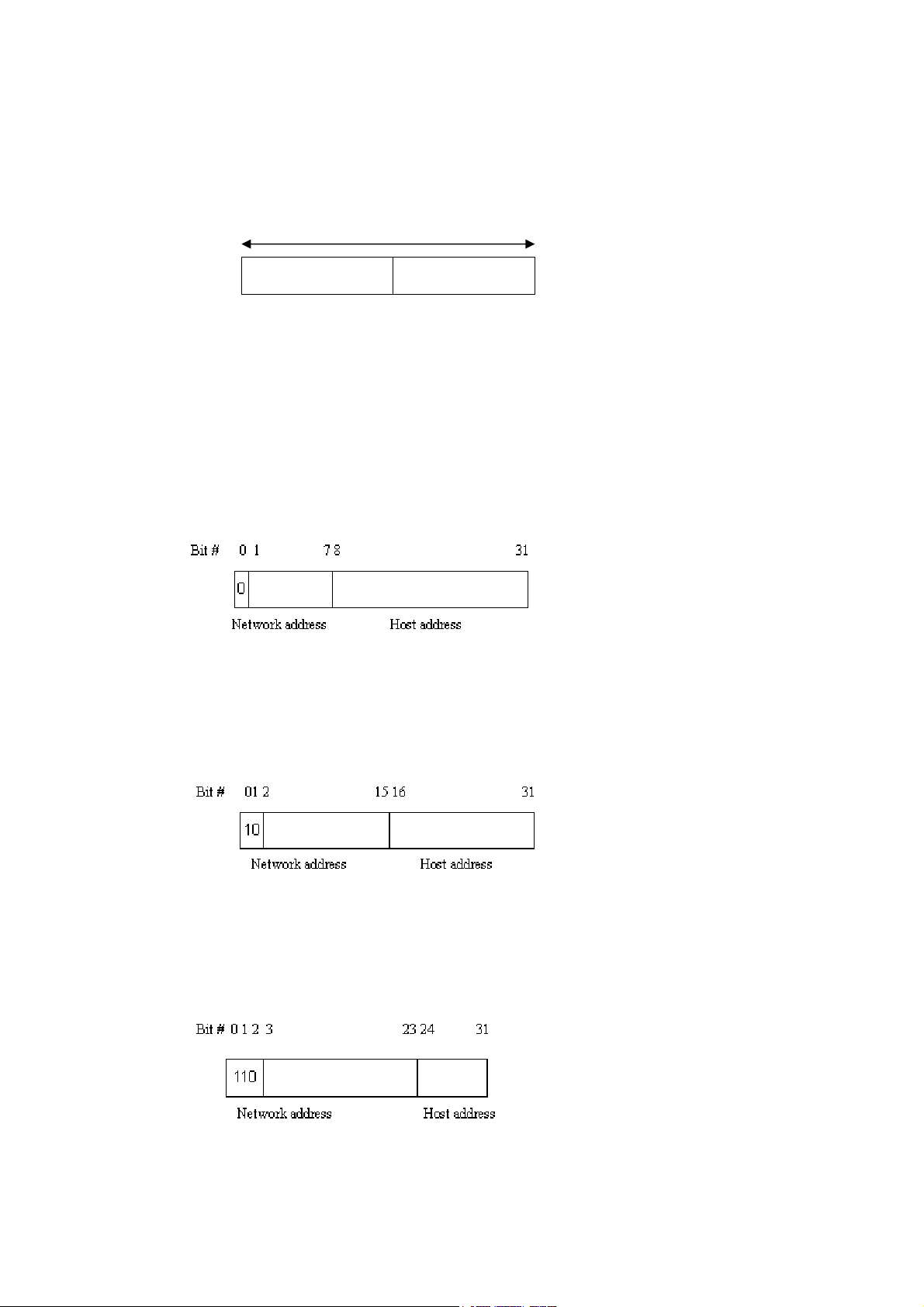
Each class has its own network range between the network identifier and host identifier in the
32 bits address. Each IP address comprises two parts: network ide n tifier (address) and host
identifier (address). The former indicates the network where the addressed host resides, and
the latter indicates the individual host in the network which the address of host refers to. And
the host identifier must be unique in the same LAN. Here the term of IP address we used is
version 4, known as IPv4.
Network identifier Host identifier
32 bits
With the classful addressing, it divides IP address into three classes, class A, class B and class
C. The rest of IP addresses are for multicast and broadcast. The bit length of the network
prefix is the same as that of the subnet mask and is denoted as IP address/X, for example,
192.168.1.0/24. Each class has its address range described below.
Class A:
Address is less than 126.255.255.255. There are a total of 126 networks can be defined
because the address 0.0.0.0 is reserved for default route and 127.0.0.0/8 is reserved for
loopback function.
Class B:
IP address range between 128.0.0.0 and 191.255.255.255. Each cl ass B network has a 16-bit
network prefix followed 16-bit host address. There are 16,384 (2^14)/16 networks able to be
defined with a maximum of 65534 (2^16 –2) hosts per network.
Class C:
IP address range between 192.0.0.0 and 223.255.255.255. Each class C network has a 24-bit
network prefix followed 8-bit host address. There are 2,097,152 (2^ 21)/24 networks able to
be defined with a maximum of 254 (2^8 –2) hosts per network.
VigorSwitch P1280 User’s Guide
11
Page 20
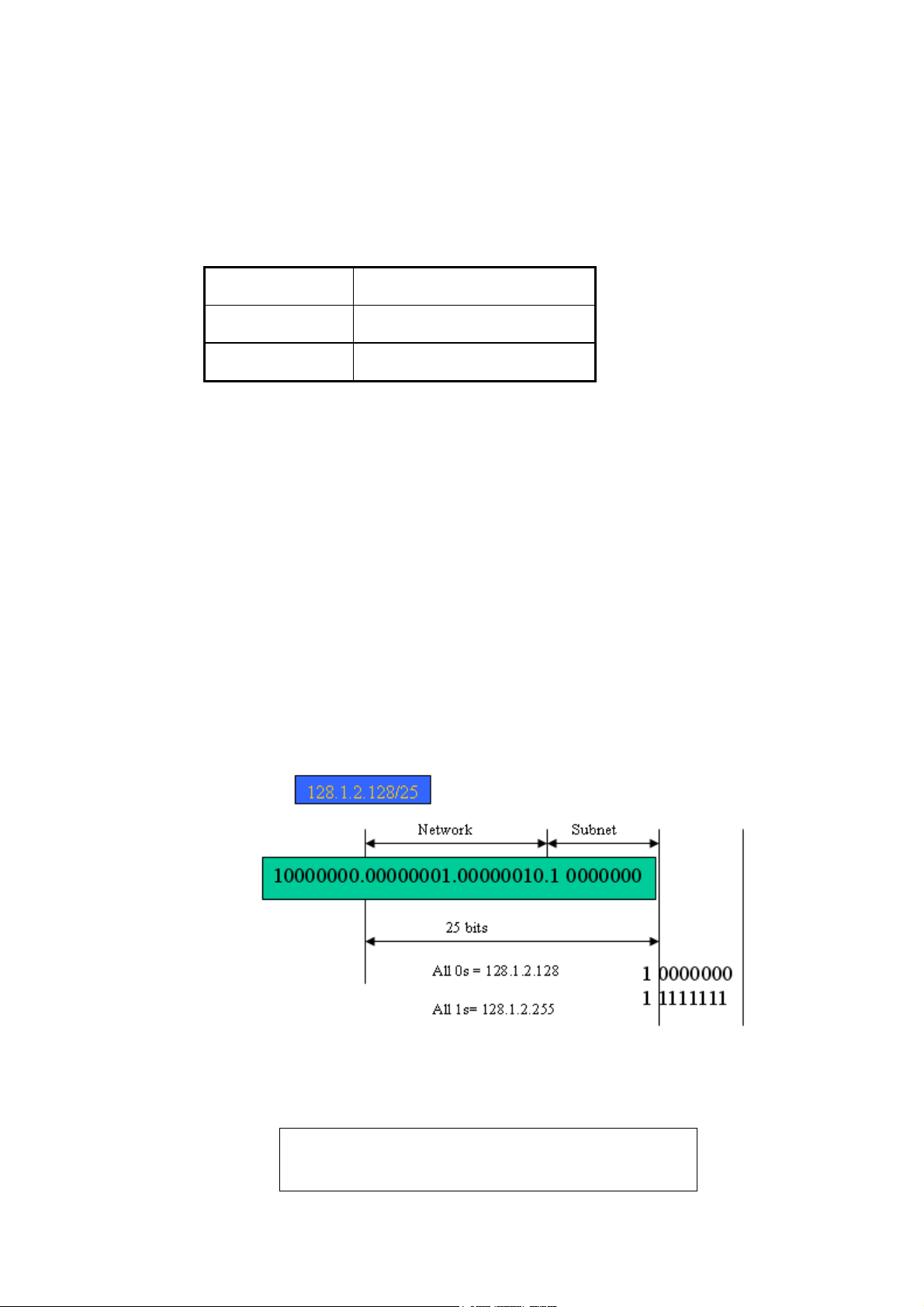
Class D and E:
Class D is a class with first 4 MSB (Most significance bit) set to 1-1-1-0 and is used for IP
Multicast. See also RFC 1112. Class E is a class with first 4 MSB set to 1-1-1-1 and is used for I P
broadcast.
According to IANA (Internet Assigned Numbers Authority), there are three specific IP address
blocks reserved and able to be used for extending internal network. We call it Private IP
address and list below:
Class A 10.0.0.0 --- 10.255.255.255
Class B 172.16.0.0 --- 172.31.255.255
Class C 192.168.0.0 --- 192.168.255.255
Please refer to RFC 1597 and RFC 1466 for more information.
Subnet mask:
It means the sub-division of a class-based network or a CIDR block. The subnet is used to
determine how to split an IP address to the network prefix and the host address in bitwise
basis. It is designed to utilize IP address more efficiently and ease to manage IP network.
For a class B network, 128.1.2.3, it may have a subnet mask 255.255.0.0 in default, in which
the first two bytes is with all 1s. This means more than 60 thousands of nodes in flat IP
address will be at the same network. It’s too large to manage practically. Now if we divide it
into smaller network by extending network prefix from 16 bits to, say 24 bits, that’s using it s
third byte to subnet this class B network. Now it has a subnet mask 255.255.255.0, in which
each bit of the first three bytes is 1. It’s now clear that the first two bytes is used to identify
the class B network, the third byte is used to identify the subnet within this class B network
and, of course, the last byte is the host number.
Not all IP address is available in the sub-netted network. Two special addresses are reserved.
They are the addresses with all zero’s and all one’s host number. For example, an IP address
128.1.2.128, what IP address reserved will be looked like? All 0s mean the network itself, a nd
all 1s mean IP broadcast.
In this diagram, you can see the subnet mask with 25-bit long, 255.255.255.1 28, contain s 126
members in the sub-netted network. Another is that the length of network prefix equals the
number of the bit with 1s in that subnet mask. With this, you can easily count the number of
IP addresses matched. The following table shows the result.
Prefix Length No. of IP matched No. of Addressable IP
/32 1 -
12
VigorSwitch P1280 User’s Guide
Page 21
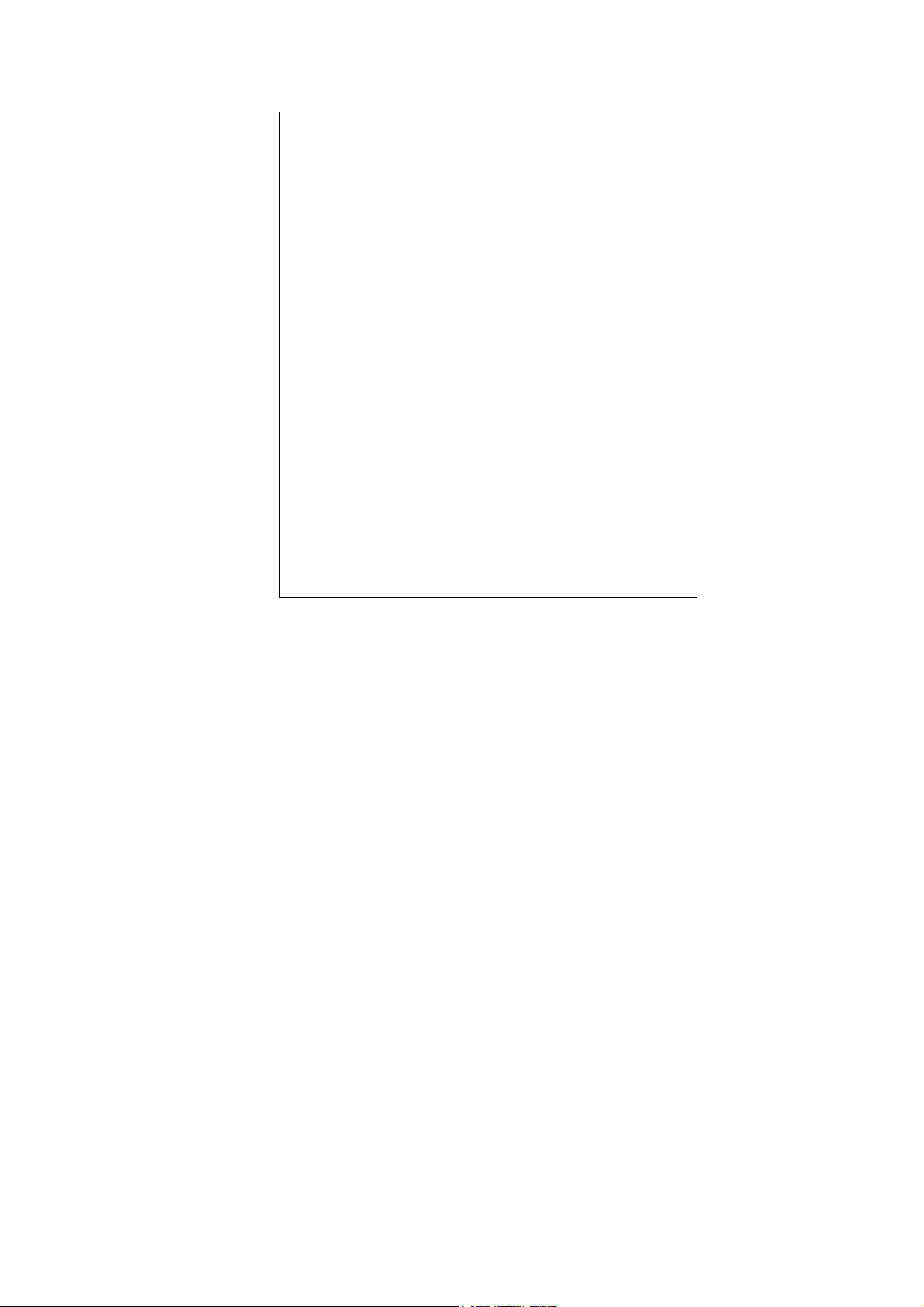
/31 2 /30 4 2
/29 8 6
/28 16 14
/27 32 30
/26 64 62
/25 128 126
/24 256 254
/23 512 510
/22 1024 1022
/21 2048 2046
/20 4096 4094
/19 8192 8190
/18 16384 16382
/17 32768 32766
/16 65536 65534
According to the scheme above, a subnet mask 255.255.255.0 will partition a network with
the class C. It means there will have a maximum of 254 effective nodes existed in this
sub-netted network and is considered a physical network in an autonomous network. So it
owns a network IP address which may looks like 168.1.2.0.
With the subnet mask, a bigger network can be cut into small pieces of network. If we want to
have more than two independent networks in a worknet, a partition to the network must be
performed. In this case, subnet mask must be applied.
For different network applications, the subnet mask may look like 255.255.255.240. This
means it is a small network accommodating a maximum of 15 nodes in the network.
For assigning an IP address to the switch, you just have to check what the IP address of the
network will be connected with the switch. Use the same network address and append your
host address to it.
First, IP Address: as shown above, enter “192.168.1.224”, for instance. For sure, an
IP address such as 192.168.1.x must be set on your PC.
Second, Subnet Mask: as shown above, enter “255.255.255.0”. Choose a subnet mask
suitable for your network.
Note: The DHCP Setting is enabled in default. Therefore, if a DHCP server presented on
network connected to the switch, check before accessing your switch is essential.
VigorSwitch P1280 User’s Guide
13
Page 22
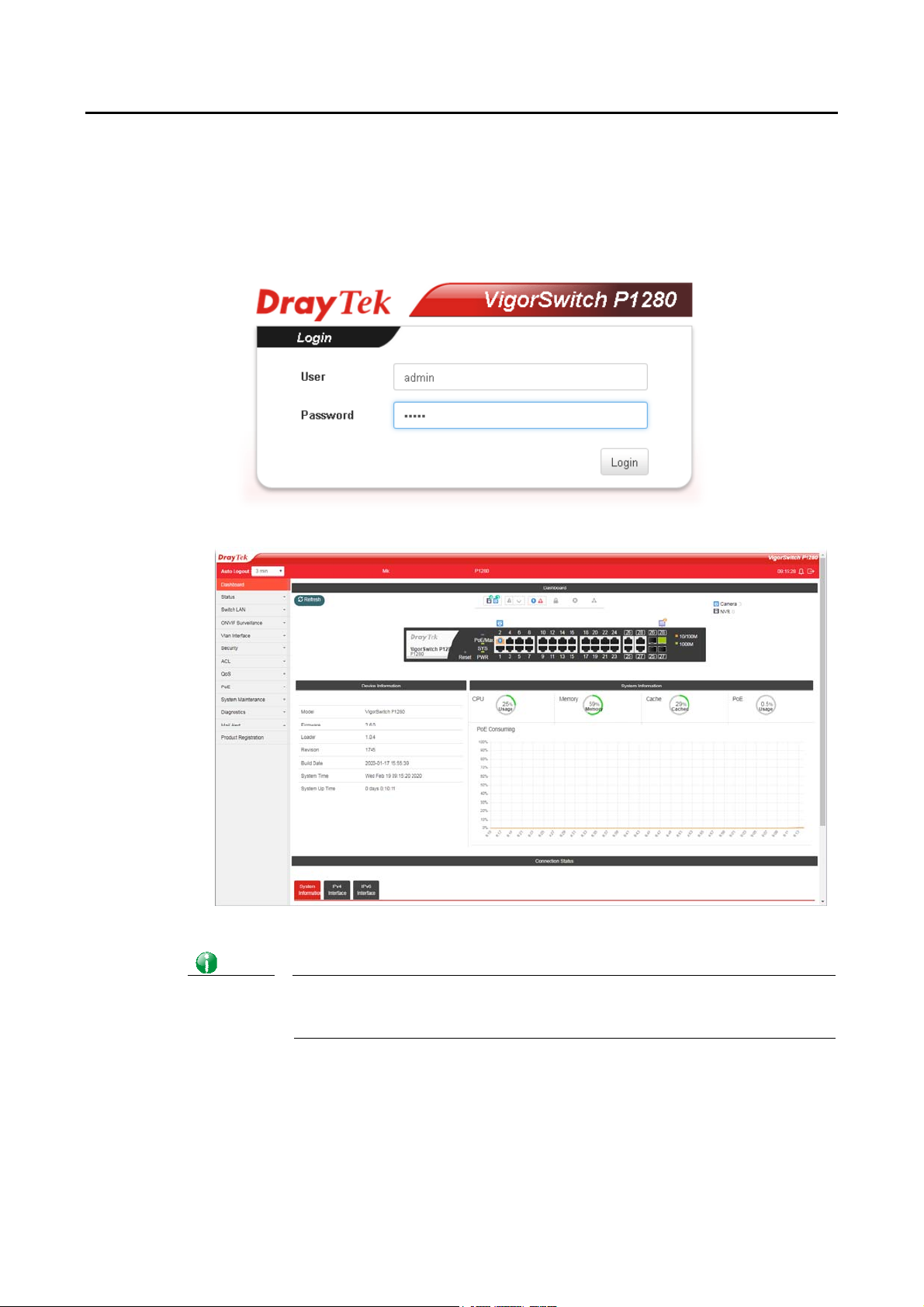
4
II--33 AAcccceessssiinngg WWeebb PPaaggee ooff VViiggoorrSSwwiittcchh
1. Open any browser (e.g., Firefox) and type “192.168.1.224” as URL.
2. Please type “admin/admin” as the Username/Password and click Login.
3. Now, the Main Screen will appear.
Info
1
The DHCP Setting is enabled in default. Therefore, if a DHCP server presented on
network connected to VigorSwitch, checking before accessing VigorSwitch is
essential.
VigorSwitch P1280 User’s Guide
Page 23
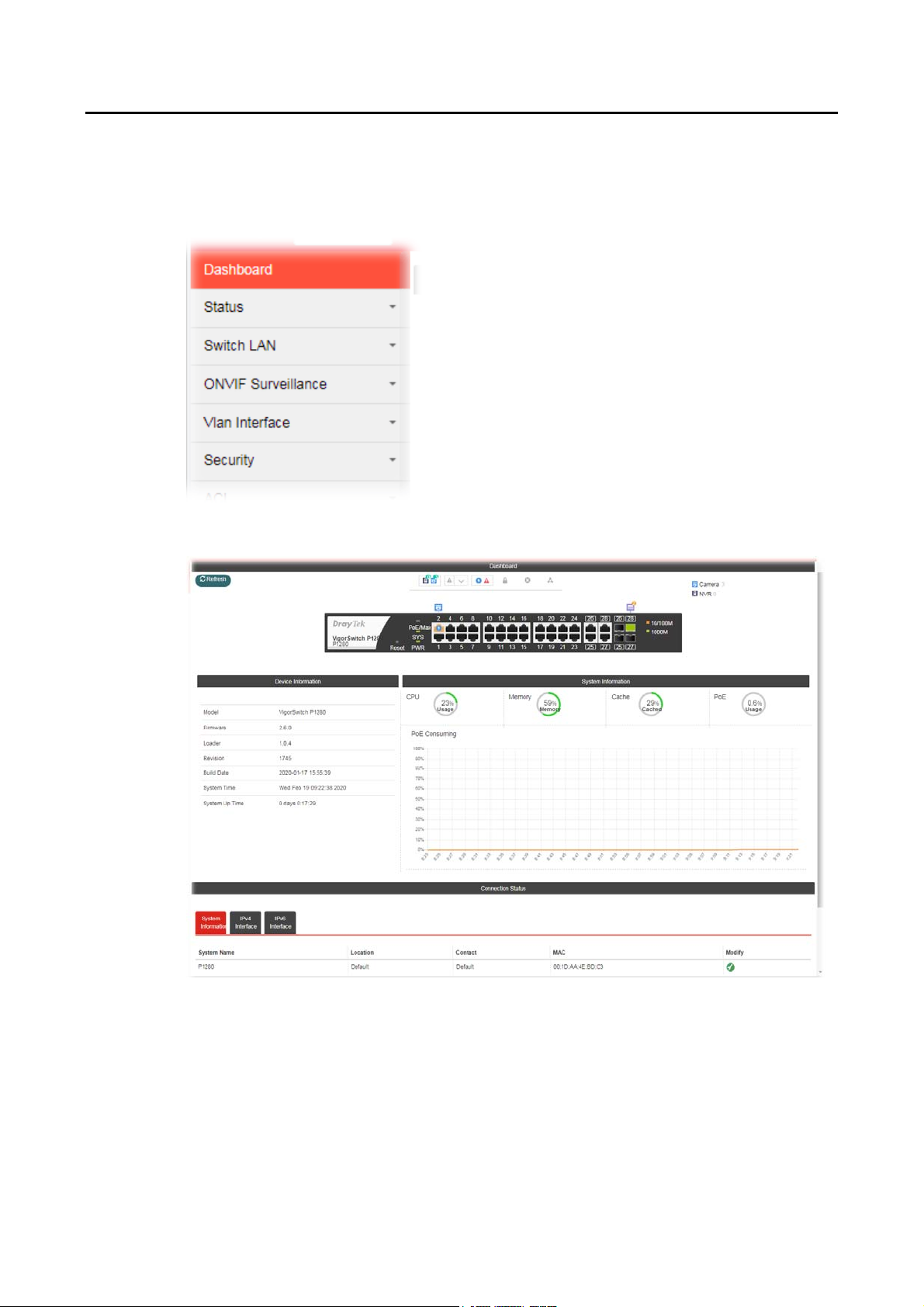
II--44 DDaasshhbbooaarrdd
Click Dashboard from the main menu on the left side of the main page.
A web page with default selections will be displayed on the screen. Refer to the following
figure:
VigorSwitch P1280 User’s Guide
15
Page 24
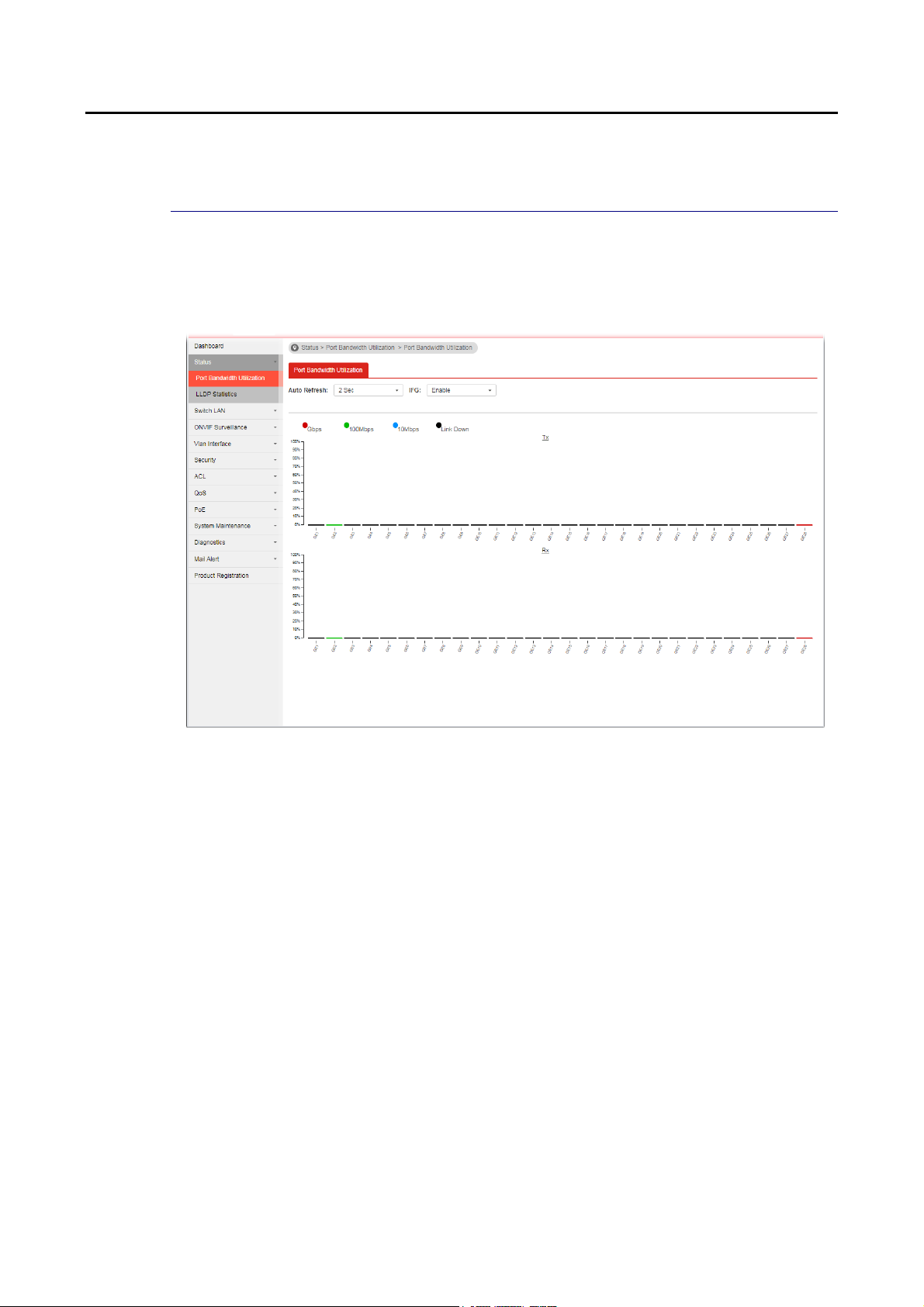
II--55 SSttaattuuss
II--55--11 PPoorrtt BBaannddwwiiddtthh UUttiilliizzaattiioonn
This page offers the traffic statistics inlcuding data information and data of interframe gap
for each port (GE1 to GE28). In which, data of interframe gap can be displayed or hidden by
choose Enable / Disable for IFG.
16
VigorSwitch P1280 User’s Guide
Page 25
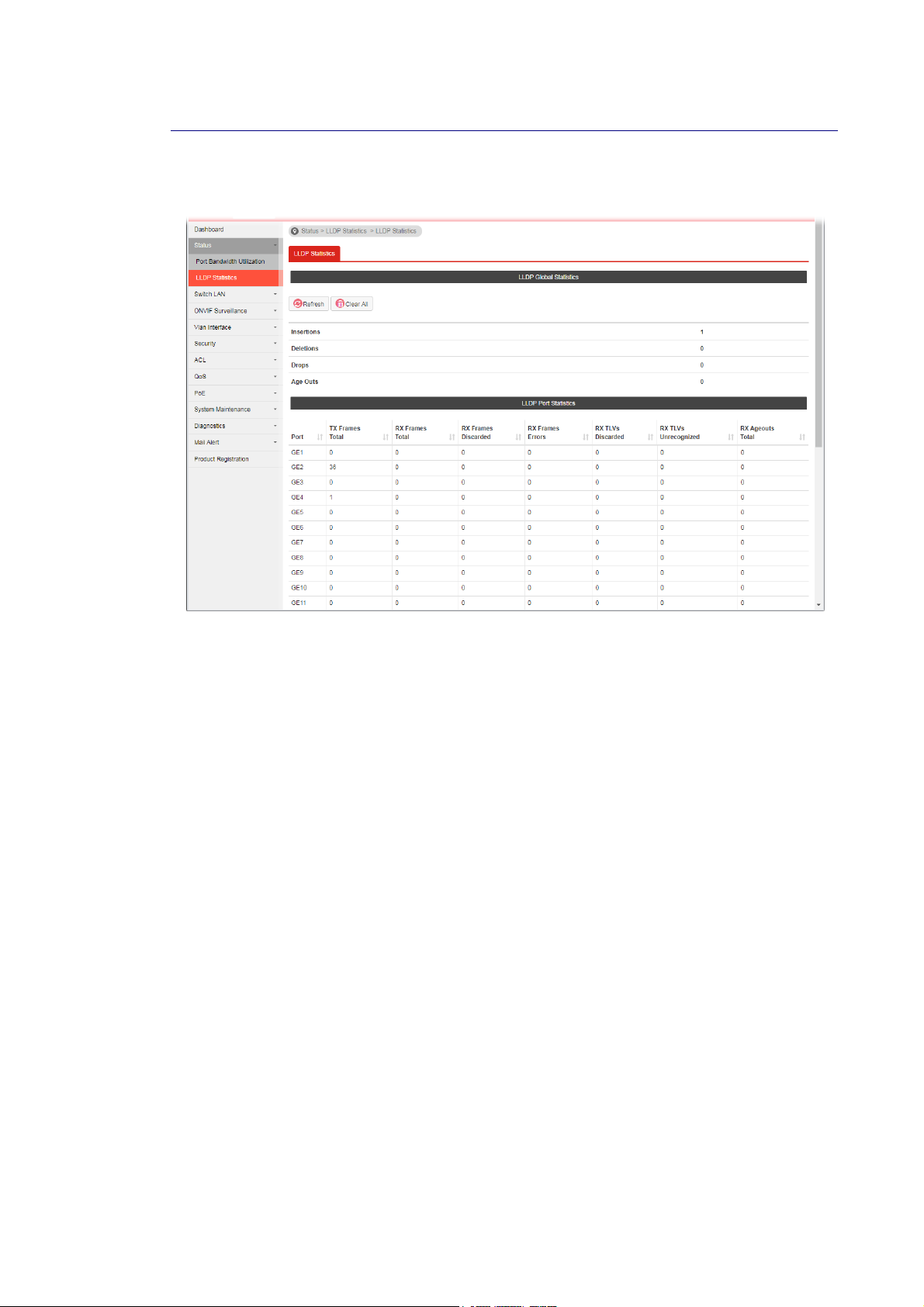
7
II--55--22 LLLLDDPP SSttaattiissttiiccss
This page offers the statistics of LLDP packets (in, out and error) of each port (GE1 to GE28).
VigorSwitch P1280 User’s Guide
1
Page 26
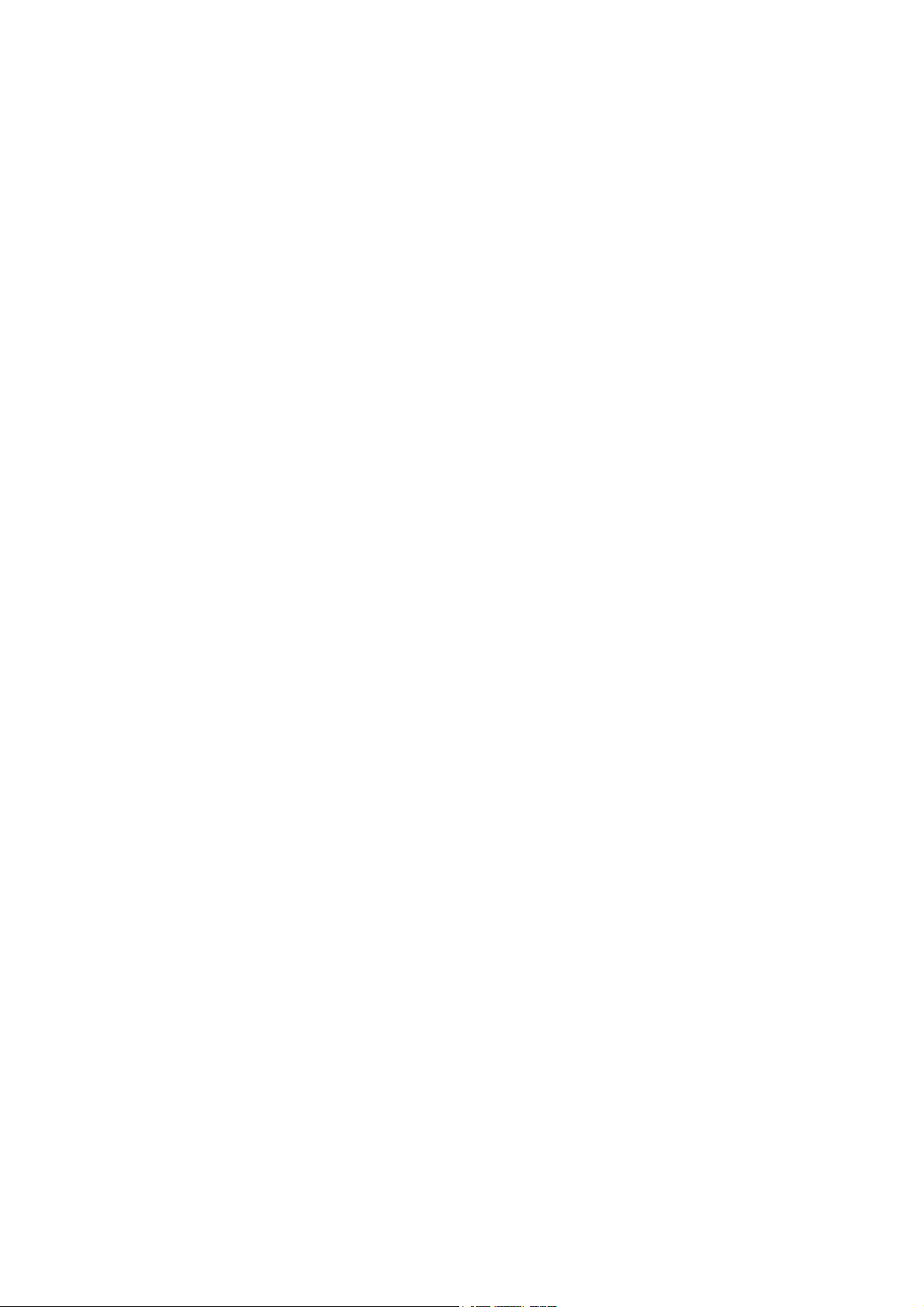
This page is left blank.
18
VigorSwitch P1280 User’s Guide
Page 27
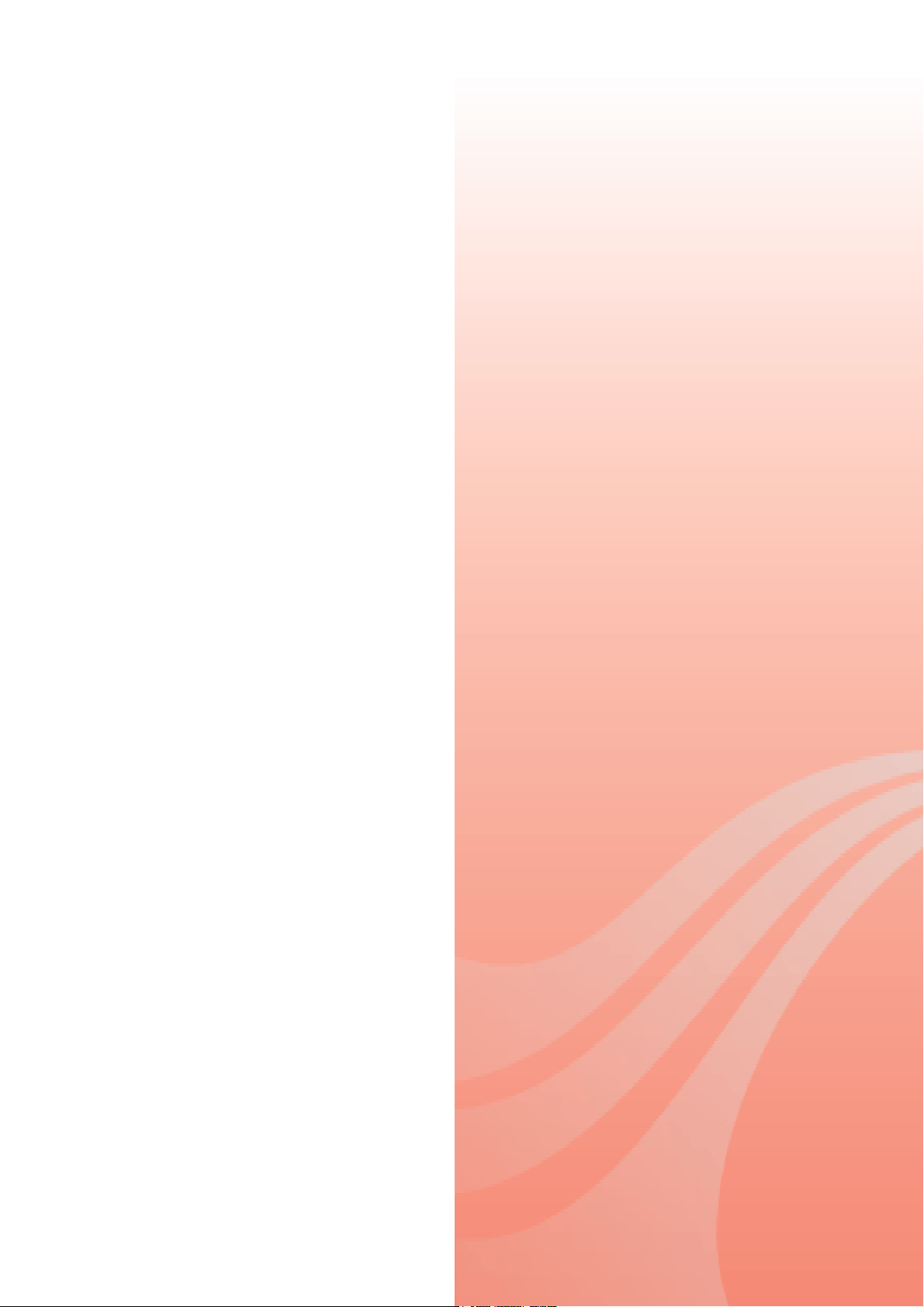
P
arrtt IIII
P
a
S
wiittcc
S
w
h
h
L
L
A
A
N
N
VigorSwitch P1280 User’s Guide
19
Page 28
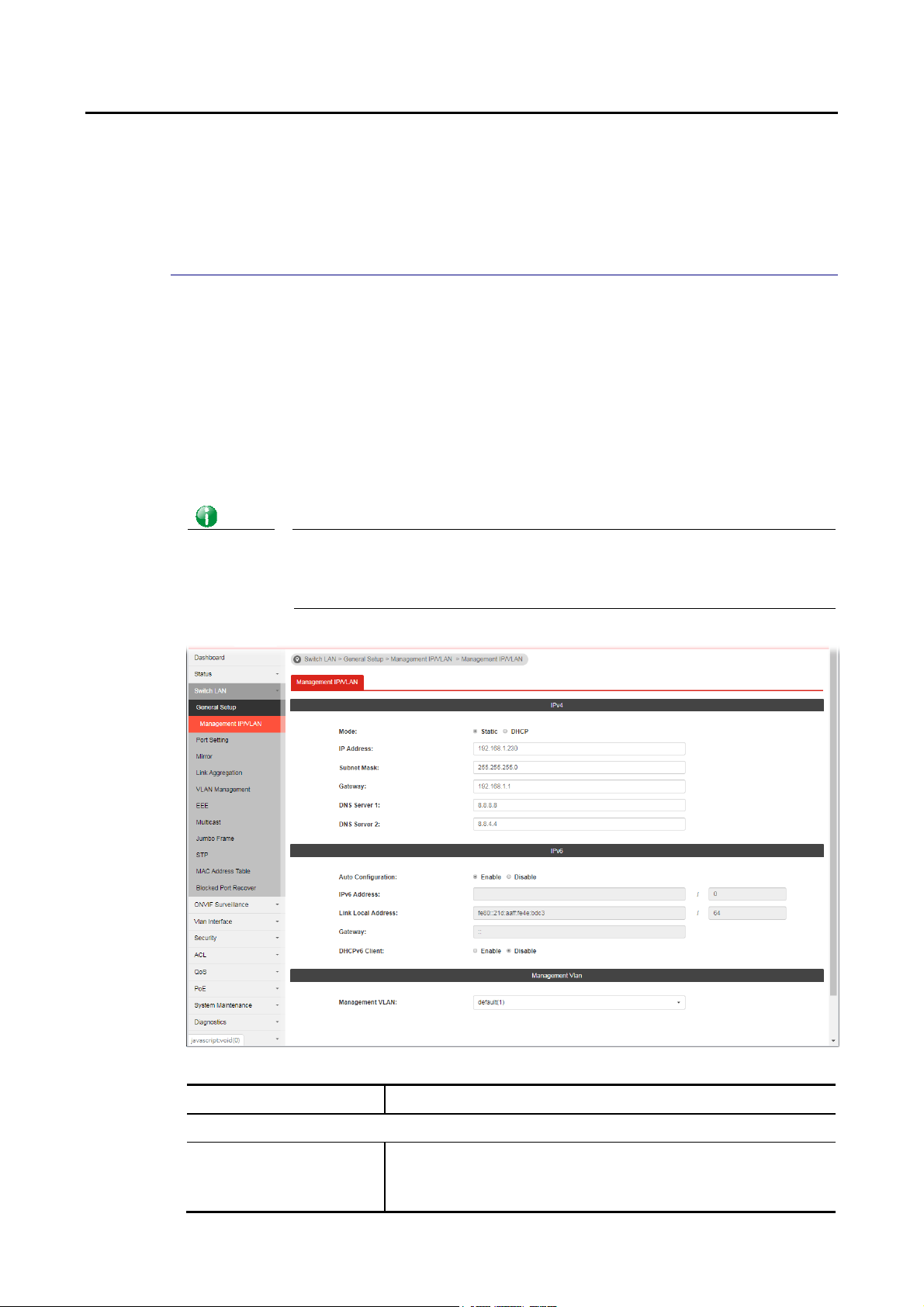
IIII--11 GGeenneerraall SSeettuupp
General setup is used to configure settings for the switch network interface and offers how
the switch connects to a remote server to get services.
IIII--11--11 MMaannaaggeemmeenntt IIPP//VVLLAANN
The switch needs an IP address for it to be managed over the network. The factory default IP
address is 192.168.1.224. The subnet mask specifies the network number portion of an IP
address. The factory default subnet mask is 255.255.255.0.
Use the IP Address (IPv4/IPv6) screen to configure the switch IP address and the default
gateway device. The gateway field specifies the IP address of the gateway (next hop) for
outgoing traffic. In additin, this page allows the network administrator to change the VLAN ID
of management access. Management access protocols such a s http, https, SNMP and etc., are
only accessible from the VLAN specified as management VLAN.
Info
If VigorSwitch has connected to Vigor router, it will use the IP address obtained from
the DHCP server on Vigor router. Thus, the user must type the assigned IP as URL for
accessing into the web user interface of VigorSwitch. If not, 192.168.1.224 shall be
the default IP.
Available settings are explained as follows:
Item Description
IPv4
Mode Select the mode of network connection.
Static- Use static IPv4 address.
DHCP – Use DHCP provisioned IP address and Gateway if
20
VigorSwitch P1280 User’s Guide
Page 29
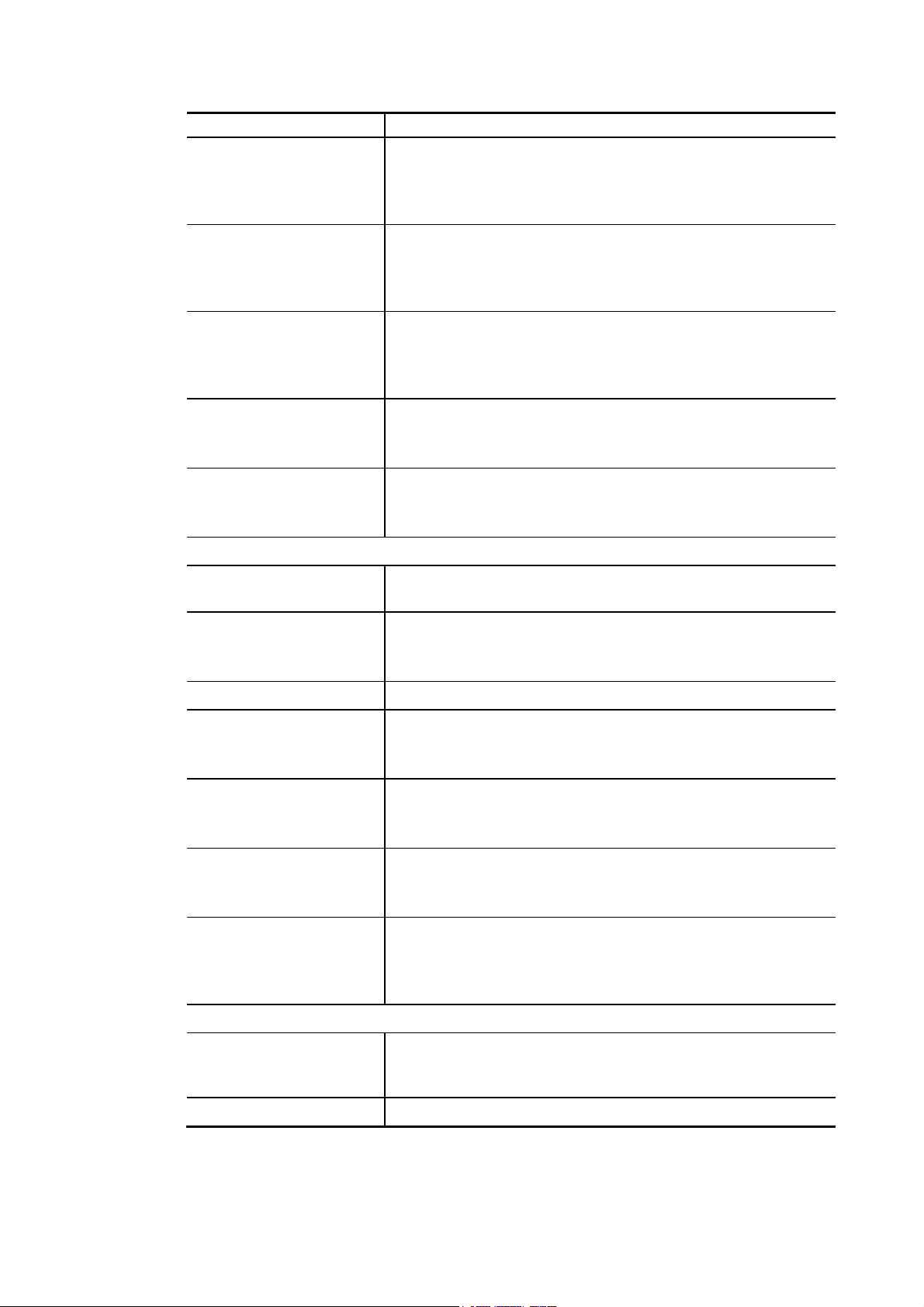
feasible.
IP Address It is available when Static is selected as Mode.
Enter the IP address of your switch in dotted decimal notation
for example 192.168.1.224. If static mode is enabled, enter IP
address in this field.
Subnet Mask It is available when Static is selected as Mode.
Enter the IP subnet mask of your switch in dotted decimal
notation for example 255.255.255.0. If static mode is enabled,
enter subnet mask in this field.
Gateway It is available when Static is selected as Mode.
Enter the IP address of the gateway in dotted decimal
notation. If static mode is enabled, enter gateway address in
this field.
DNS Server 1 It is available when Static is selected as Mode.
If static mode is enabled, enter primary DNS server address in
this field.
DNS Server 2 It is available when Static is selected as Mode.
If static mode is enabled, enter secondary DNS server address
in this field.
IPv6
Auto Configuration Enable - Check it to let switch automatically configure IPv6
address.
IPv6 Address It is available when Auto Configuration is set as Disable.
Enter the IPv6 address of your switch. If auto configuration
mode is disabled, enter IPv6 address in this field.
Link Local Address Display link local address.
Gateway It is available when Auto Configuration is set as Disable.
Enter the IPv6 address of the router as your default IPv6
gateway to access IPv6 Internet or other IPv6 network.
DNS Server 1 It is available when Auto Configuration is set as Disable.
If static mode is enabled, enter primary DNS server address in
this field.
DNS Server 2 It is available when Auto Configuration is set as Disable.
If static mode is enabled, enter secondary DNS server address
in this field.
DHCPv6 Client It is available when Auto Configuration is set as Enable.
Enable this feature if there is a DHCPv6 server on your network
for assigning IPv6 Address, instead of using Router
Advertisement.
Management VLAN
Management VLAN Select the VLAN ID as management VLAN. You can create
additional VLAN profiles by Switch LAN>>VLAN
management>> Create VLAN.
Apply Apply the settings to the switch.
VigorSwitch P1280 User’s Guide
21
Page 30
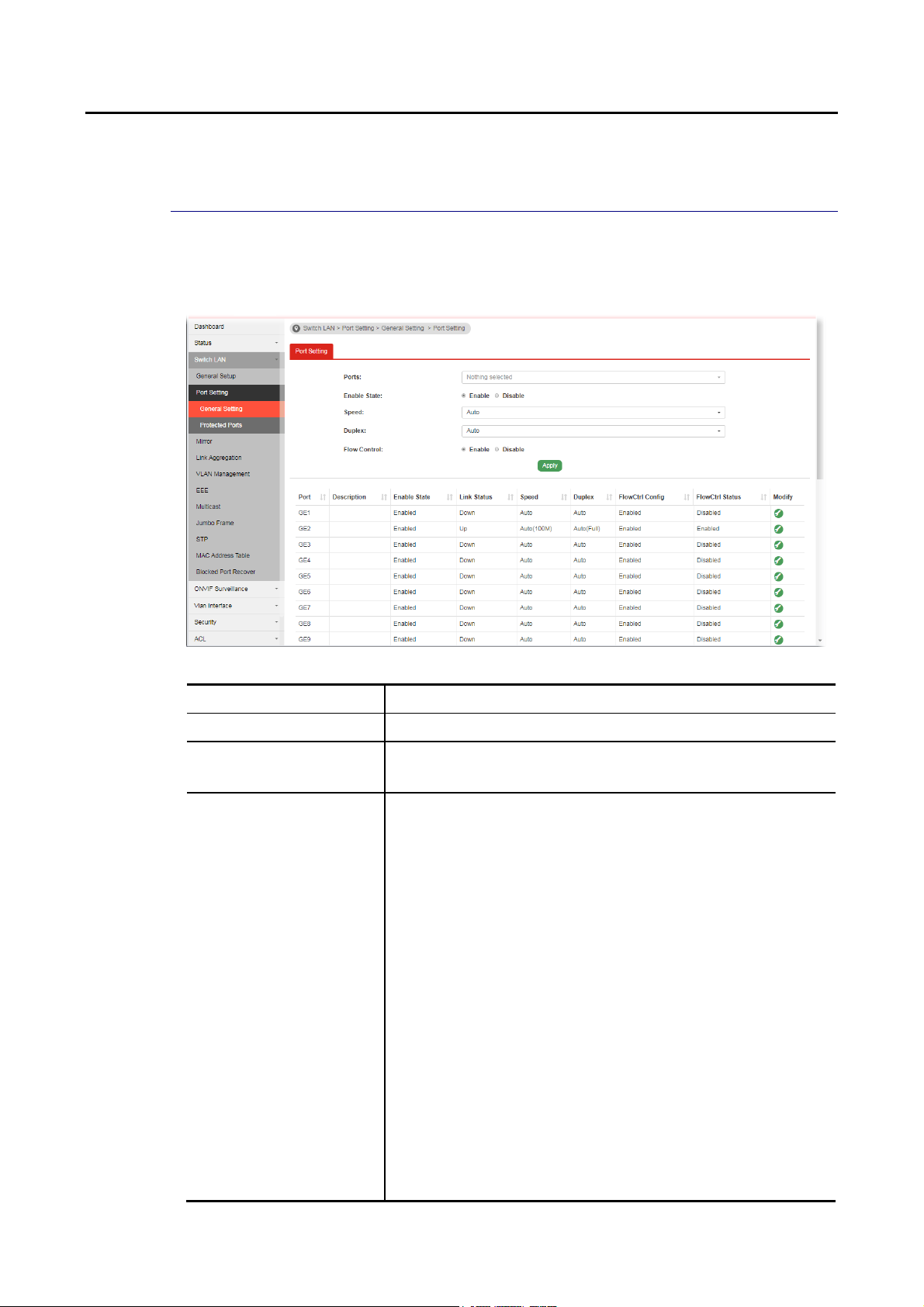
IIII--22 PPoorrtt SSeettttiinngg
IIII--22--11 GGeenneerraall SSeettttiinngg
Port Setting is used to configure settings for the switch ports, trunk, Layer 2 protocols and
other switch features.
Available settings are explained as follows:
Item Description
Ports Use the drop down list to selelct one or more LAN port(s).
Enable State Enable –Click it to enable the port.
Disable – Click it to disable the port.
Speed Port speed capabilities:
Auto: Auto speed with all capabilities.
Auto-10M: Auto speed with 10M ability only.
Auto-100M: Auto speed with 100M ability only.
Auto-1000M: Auto speed with 1000M ability only.
Auto-10/100M: Auto speed with 10/100M ability.
10M: Force speed with 10M ability.
100M: Force speed with 100M ability.
1000M: Force speed with 1000M ability.
Selecting Auto (auto-negotiation) allows one port to negotiate
with a peer port automatically to obtain the connection speed
and duplex mode that both ends support. When
auto-negotiation is turned on, a port on the switch negotiates
with the peer automatically to determine the connection
speed and duplex mode. If the peer port does not support
auto-negotiation or turns off this feature, the switch
determines the connection speed by detecting the signal on
the cable and using half duplex mode. When the switch’s
auto-negotiation is turned off, a port uses the pre-configured
speed and duplex mode when making a connection, thus
22
VigorSwitch P1280 User’s Guide
Page 31

requiring you to make sure that the settings of the peer port
are the same in order to connect.
For SFP fiber module, you might need to manually configure
the speed to match fiber module speed.
Duplex Port duplex capabilities:
Auto: Auto duplex with all capabilities.
Half: Auto speed with 10/100M ability only.
Full: Auto speed with 10/100/1000M ability only.
Flow Control A concentration of traffic on a port decreases port bandwidth
and overflows buffer memory causing packet discards and
frame losses. Flow Control is used to regulate transmission of
signals to match the bandwidth of the receiving port. The
switch uses IEEE802.3x flow control in full duplex mode and
backpressure flow control in half duplex mode. IEEE802.3x
flow control is used in full duplex mode to send a pause signal
to the sending port, causing it to temporarily stop sending
signals when the receiving port memory buffers fill. Back
Pressure flow control is typically used in half duplex mode to
send a "collision" signal to the sending port (mimicking a state
of packet collision) causing the sending port to temporarily
stop sending signals and resend later.
Enable – Click it to enable such function.
Disable – Click it to disable such function.
Apply Save the settings or changes to the switch.
Modify It is used to edit the description, speed, duplex and enable /
disable this interface.
VigorSwitch P1280 User’s Guide
23
Page 32

4
IIII--22--22 PPrrootteecctteedd PPoorrttss
This page allows the network administrator to configure protected port setting to prevent the
selected ports from communication with each other. Protected port is only allo wed to
communicate with unprotected port.
For example, GE1 and GE3 are selected in Port List and Enable is clicked as Protected, then
users behind GE1 and GE3 are separated and can not communicate with each other.
Available settings are explained as follows:
Item Description
Protected Ports Settings Port List – Use the drop down list to select the port(s)
(GE1 to GE28) for applying the settings configured in this
page.
Protected – Click Enable to activate the protected port
function.
Apply - The modification made above can be applied on
to the selected GE port immediately.
Protected Port Status Display current status for each GE port.
2
VigorSwitch P1280 User’s Guide
Page 33

IIII--33 MMiirrrroorr
This section provides ability to mirror packets coming in or going out on any port to a
destination port. Through the packet duplication in the destination port, this feature is
convinent for system administrator to monitor / understand the traffic operation.
Session ID 1 to 4 can be enabled simultaneously and operate independently.
Available settings are explained as follows:
Item Description
Session ID Select the session ID (profile 1 to 4) of mirror operation you
wish to configure.
Monitor Session State Enable – Enable specified mirror session.
Disable - Disable specified mirror session.
Destination Port Specify the port where you wish to observe the mirrored
packets.
Allow Operation as
Normal Port
Sniff Ports (RX) / (TX) Select the port(s) which you wish to mirror the traffic, Rx for
Apply Save the settings or changes to the switch.
Enable – The destination port is able to function as a port
connecting to network, communicating with other network
devices.
Disable - Only observe the mirrored packets.
mirror the packets into the port, Tx for mirror the packets
going out from the port.
VigorSwitch P1280 User’s Guide
25
Page 34

IIII--44 LLiinnkk AAggggrreeggaattiioonn
LAG means Link Aggregation Group which groups some physical ports together to make a
single high-bandwidth data path. Thus it can implement traffic load sharing among the
member ports in a group to enhance the connection reliability.
IIII--44--11 LLAAGG SSeettttiinngg
This page allows to configure Load Balance Algorithm for Link Aggregation.
Available settings are explained as follows:
Item Description
Load Balance Algorithm Select your Load balance algorithm.
MAC address - Aggregated group will balance the traffic based
on different MAC addresses. Therefore, the packets from
different MAC addresses will be sent to different links.
IP/Mac Address - Aggregated group will balance the traffic
based on MAC addresses and IP addresses. Therefore, the
packets from same MAC addresses but different IP addresses
will be sent to different links.
Apply Save the settings or changes to the switch.
26
VigorSwitch P1280 User’s Guide
Page 35

7
IIII--44--22 LLAAGG MMaannaaggeemmeenntt
There are eight LAG profiles allowed to group different physical ports (GE1 to GE28). The
system will assign certain port(s) as Active Member and Standby Member according to the GE
selections.
Available settings are explained as follows:
Item Description
Description Display the port description.
Port Type Display the type of the LAG.
Link Status Display LAG port link status.
Active Member Display active member ports of the LAG.
Standby Member Display inactive or candidate member ports of the LAG.
Modify It is used to edit the name, type and port number for each link
aggregation profile.
Name- Enter a string as LAG name.
Type – Use the drop down menu to specify the type for LAG.
Static- The static aggregated port sends packets over
active member without detecting or negotiating with
remote aggregated port.
LACP- The LACP aggregated ports place member into
active only after negotiated with remote aggregated port
for best reliability.
VigorSwitch P1280 User’s Guide
2
Page 36

IIII--44--33 LLAAGG PPoorrtt SSeettttiinngg
This page defines port setting for each LAG profile (LAG1 to LAG8), including data speed and
enabling/disabling the flow control.
Available settings are explained as follows:
Item Description
LAG Use the drop down list to selelct one or more LAG profiles.
Enable Enable –Click it to enable the profile.
Disable – Click it to disable the profile.
Speed Port speed capabilities:
Auto: Auto speed with all capabilities.
Auto-10M: Auto speed with 10M ability only.
Auto-100M: Auto speed with 100M ability only.
Auto-1000M: Auto speed with 1000M ability only.
Auto-10/100M: Auto speed with 10/100M ability.
10M: Force speed with 10M ability.
100M: Force speed with 100M ability.
1000M: Force speed with 1000M ability.
Selecting Auto (auto-negotiation) allows one port to negotiate
with a peer port automatically to obtain the connection speed
and duplex mode that both ends support. When
auto-negotiation is turned on, a port on the switch negotiates
with the peer automatically to determine the connection
speed and duplex mode. If the peer port does not support
auto-negotiation or turns off this feature, the switch
determines the connection speed by detecting the signal on
the cable and using half duplex mode. When the switch’s
auto-negotiation is turned off, a port uses the pre-configured
speed and duplex mode when making a connection, thus
requiring you to make sure that the settings of the peer port
are the same in order to connect.
For SFP fiber module, you might need to manually configure
the speed to match fiber module speed.
28
VigorSwitch P1280 User’s Guide
Page 37

Flow Control A concentration of traffic on a port decreases port bandwidth
and overflows buffer memory causing packet discards and
frame losses. Flow Control is used to regulate transmission of
signals to match the bandwidth of the receiving port. The
switch uses IEEE802.3x flow control in full duplex mode and
backpressure flow control in half duplex mode. IEEE802.3x
flow control is used in full duplex mode to send a pause signal
to the sending port, causing it to temporarily stop sending
signals when the receiving port memory buffers fill. Back
Pressure flow control is typically used in half duplex mode to
send a "collision" signal to the sending port (mimicking a state
of packet collision) causing the sending port to temporarily
stop sending signals and resend later.
Enable – Click it to enable such function.
Disable – Click it to disable such function.
Apply Save the settings or changes to the switch.
Modify Edit status, speed, and flow control for the LAG.
VigorSwitch P1280 User’s Guide
29
Page 38

IIII--44--44 LLAACCPP SSeettttiinngg
This page is used to enable or disable the LACP function.
Available settings are explained as follows:
Item Description
LACP Enable – Click it to enable such function.
Disable – Click it to disable the function.
System Priority The priority is used to determine which switch (local or
remote) on the LAG connection is able to decide LACP
activities. The lower the number is, the higher the priority for
Vigorwitch will be. Therefore, the switch with the highest
system priority (e.g., 1) can make decisions about which ports
actively participate in LAG at a given time.
Apply Save the settings or changes to the switch.
30
VigorSwitch P1280 User’s Guide
Page 39

IIII--44--55 LLAACCPP PPoorrtt SSeettttiinngg
This section provides few detailed configuration regarding to Ports under LACP protocol.
Available settings are explained as follows:
Item Description
Ports Use the drop down list to specify LAN Port.
Priority Enter a port priority number for the port.
Timeout The timeout option decides how local switch of LAG
connection determines connection to be lost. Switch would
also notify the remote switch about this setting value, so that
remote switch can send LACP PDU in correct timing.
Long - LACP PDU will be sent every 30 seconds. If port member
is not seen over 90 seconds, it will cause port member
timeout.
Short - LACP PDU will be sent per second. If port member is
not seen over 3 seconds, it will cause port member timeout.
Apply Save the settings or changes to the switch.
Modify Edit settings (priority and timeout) for the LACP port.
VigorSwitch P1280 User’s Guide
31
Page 40

IIII--55 VVLLAANN MMaannaaggeemmeenntt
A virtual local area network, virtual LAN or VLAN, is a group of hosts with a common set of
requirements that communicate as if they were attached to the same broadcast domain,
regardless of their physical location. A VLAN has the same attributes as a physical local area
network (LAN), but it allows for end stations to be grouped together even if they are not
located on the same network switch. VLAN membership can be configured through software
instead of physically relocating devices or connections.
IIII--55--11 CCrreeaattee VVLLAANN
This page allows a user to add, edit or delete VLAN settings.
Available settings are explained as follows:
Item Description
Action Select which action to perform, add VLANs or delete VLANs.
Add – Create a new VLAN profile.
Delete – Delete an existed VLAN profile.
VLAN ID Enter the number as VLAN ID to be created or deleted. If you
want to create / delete multiple VLAN profiles, simply enter
multiple VLAN ID separated by comma, and/or range of VLAN
ID using hyphen.
VLAN Name Enter the prefix you wish to add followed by VLAN ID as VLAN
name. Leave it empty for using default "VLAN".
After clicking Apply, you will see:
Apply Save the settings or changes to the switch.
32
VigorSwitch P1280 User’s Guide
Page 41

Modify
- Modify the name of the selected VLAN ID.
New Name - Type a name for such VLAN profile.
OK - Save the settings or changes to the switch.
Cancel - Close the page and return to previous page.
- Delete the selected VALN ID.
IIII--55--22 IInntteerrffaaccee SSeettttiinnggss
This page allows a user to configure interface setting related to VLAN.
Available settings are explained as follows:
Item Description
Port Select Select LAN ports to configure VLAN Settings.
Interface VLAN Mode Select the VLAN mode of the interface.
Hybrid – Support all functions as defined in IEEE
802.1Qspecification.
Access – Accepts only untagged frames and join an untagged
VLAN.
Trunk - An untagged member of one VLAN at most, and is a
tagged member of zero or more VLANs.
PVID A PVID (Port VLAN ID) is a tag that adds to incoming untagged
frames received on a port so that the frames are forwarded to
VigorSwitch P1280 User’s Guide
33
Page 42

4
the VLAN group that the tag defines.
For port under Access Mode, VLAN ID provided as PVID would
automatically be selected as the untagged VLAN.
Accepted Type Specify the acceptable-frame-type of the specified interfaces.
It’s only available with Hybrid mode.
All - Accept frames regardless it's tagged with 802.1q or not.
Tag Only - Accept frames only with 802.1q tagged.
Untag Only - Accept frames untagged.
Ingress Filtering Enable the ingress filtering to filter out any packets not belong
to any VLAN members of this port. It is enabled automatically
while operating in Access and Trunk mode.
Enabled – Click it to enable the function.
Disabled - Click it to disable the function.
Tagged VLAN Specify the VLAN profile tagged in the VLAN.
Untagged VLAN Specify the VLAN profile untagged in the VLAN.
Forbidden VLAN Specify the VLAN profile forbidden in the VLAN.
Apply Save the settings or changes to the switch.
Modify
- Edit settings for the selected port.
IIII--55--33 VVooiiccee VVLLAANN
With such feature, a VLAN will be created temporarily and when the specified OUI device
delivers protocol packets related to “VoIP”, VigorSwitch will guide these packets into the
specified Voice LAN with specified priorioty tag to speed up the packet transmission. Such
voice VLAN is only active inside VigorSwitch for packet transmission. After these packets
leave VigorSwitch, the Voice VLAN tag will be removed immediately.
IIII--55--33--11 PPrrooppeerrttiieess
This page allows a user to configure global and per interface setting of voice VLAN.
Available settings are explained as follows:
3
VigorSwitch P1280 User’s Guide
Page 43

Item Description
Voice VLAN State Enabled – Click it to enable Voice VLAN.
Disabled - Click it to disable Voice VLAN.
Voice VLAN Id Check the box of Enable first and then select Voice VLAN ID
profile.
Remark CoS/802.1p Click Enabled / Disabled to enable or disable 1p remarking. If
enabled, qualified packets will be remarked by this value.
Remark Value Specify the number of packets to be remarked.
Specify the CoS/802.1p number you wish ingress VoIP packets
be tagged with, so that QoS can prioritize it correctly.
Aging Time Select value of aging time (30~65536 min).
Default is 1440 minutes. A voice VLAN entry will be age out
after this time if without any packet pass through.
Apply Save the settings or changes to the switch.
VigorSwitch P1280 User’s Guide
35
Page 44

IIII--55--33--22 TTeelleepphhoonnyy OOUUII SSeettttiinngg
This page allows a user to add, edit or delete OUI MAC addresses. Default has 8 pre-defined
OUI MAC.
Available settings are explained as follows:
Item Description
OUI Address Type OUI address.
Description Enter a description of the specified MAC address to the voice
VLAN OUI table.
Add Click it to create a new voice OUI based on the settings
configured above.
Edit Click Edit for one entry to modify OUI setting for voice VLAN.
Delete Click it to remove the selected OUI entry.
36
VigorSwitch P1280 User’s Guide
Page 45

7
IIII--55--33--33 PPoorrtt SSeettttiinngg
This page allows a user to specify LAN port(s) as Voice LAN port.
Available settings are explained as follows:
Item Description
Port Use the drop down list to specify one or more LAN ports.
State Enabled – Click it to enable the port settings for Voice LAN.
Disabled – Click it to disable the port settings for Voice LAN.
Cos Mode If Remark CoS/802.1p is enabled in Voice VLAN>>Properties,
settings in this page shall be applied. Otherwise, this option
will not take effect.
All - Once this port is identified as Voice VLAN by frame with
matched OUI, remark CoS/802.1p shall tag for all ingress
frame regardless of remarked frame matched with
pre-configured OUI or not.
Src (Source) - Once this port is identified as Voice VLAN by
frame with matched OUI, remark CoS/802.1p shall tag for only
the matched ingress frame with pre-configured OUI.
Apply Save the settings or changes to the switch.
Edit Click Edit for one entry to modify port settings (State, Cos
Mode) for voice VLAN.
VigorSwitch P1280 User’s Guide
3
Page 46

IIII--55--44 MMAACC VVLLAANN
IIII--55--44--11 MMAACC GGrroouupp
The MAC VLAN allows you to statically assign a VLAN ID to a host with specific MAC address(es).
VigorSwitch allows you configure multiple groups with configured MAC address and mask to be
active on ports and to be bound with VLAN ID. This page allows the network administrator to
define groups with specific MAC addresses for later binding with VLAN and Port.
Available settings are explained as follows:
Item Description
Group ID It is a number for identification later, while chosen to be
bound with VLAN/Port.
MAC Address Enter the MAC address you wish to be classified in this group
Mask The mask is the length of matching prefix you wish to have on
MAC address.
For example, configure mask in 10. It means a host with
beginning of the 10-digit of MAC address will be checked, and
classified into this group if matched.
Add Click it to create a new MAC group profile based on the
settings configured above.
Edit Click the icon under Edit for one entry to modify settings for
group ID.
Delete Remove the selected group ID.
38
VigorSwitch P1280 User’s Guide
Page 47

II--55--44--22 GGrroouupp BBiinnddiinngg
The MAC VLAN allows you to statically assign a VLAN ID to a host with specific MAC address(es).
VigorSwitch allows you to configure multiple groups with configured MAC address and mask to
be active on ports and to be bound with VLAN ID. This page allows the network administrator
to bind the group of specified MAC addresses with VLAN and Port.
Available settings are explained as follows:
Item Description
Ports Select the ports you wish to be bound with specified MAC
address group.
Group ID Choose the group ID you have created in earlier section, which
specified a group of host by MAC address and its mask.
VLAN Enter the VLAN ID that you wish to be bound with.
Add Click it to create a new MAC group binding profile based on the
settings configured above.
Edit Click the icon under Edit for one entry to modify settings for
selected port profile.
Delete Remove the selected group ID.
VigorSwitch P1280 User’s Guide
39
Page 48

IIII--55--55 SSuurrvveeiillllaannccee VVLLAANN
Surveillance VLAN can be configured for VigorSwitch to identify the packets coming from an IP
camera automatically and assign those traffics to a specific VLAN ID and CoS/8 02.1p value,
this helps you to prioritize those traffics and improve video quality.
IIII--55--55--11 PPrrooppeerrttyy
This page is for setting up the VLAN to which the video traffic should be assigned and to
enable/disable Surveillance VLAN on each port.
Available settings are explained as follows:
Item Description
State Enabled – Click it to enable the port settings for such
VLAN.
Disabled – Click it to disable the port settings for such
VLAN.
VLAN ID Choose a VLAN profile (created in Switch LAN>>VLAN
Management>>Create Vlan) as Surveillance VLAN.
CoS/802.1p Remarking Specify the CoS/802.1p number you wish ingress packets be
tagged with, so that QoS can prioritize it correctly.
Enable - If enabled, qualified packets will be remarked
by this value.
Aging Time Unit is second.
Select value of aging time (30~65536 seconds).
Default is 1440 seconds. VLAN entry will be aged out after this
time if no packet passes through.
Apply Apply the settings to the switch.
Edit
- Click it to modify port setting status.
40
VigorSwitch P1280 User’s Guide
Page 49

State –Set it to enable surveillance VLAN function of
interface.
Mode –Select port surveillance VLAN mode.
Auto: Surveillance VLAN auto detect packets that
match OUI table and add received port into
surveillance VLAN ID tagged member.
Manual: User need add interface to VLAN ID tagged
member manually.
QoS Policy - Select port QoS Policy mode.
Video Packet: QoS attributes are applied to
packets with OUI in the source MAC address.
All: QoS attributes are applied to packets that are
classified to the Surveillance VLAN.
OK - Apply the settings to the switch.
Cancel - Abandon the changes and return to previous
page.
VigorSwitch P1280 User’s Guide
41
Page 50

IIII--55--55--22 SSuurrvveeiillllaannccee OOUUII
Filtering Surveillance traffic is based on the OUI of the IP cameras. Users can add, edit, and
delete OUI on this page.
Available settings are explained as follows:
Item Description
OUI Address Enter OUI MAC address of monitored IP camera. It can’t be
edited in edit dialog.
Description Enter a description of the specified MAC address to the
surveillance VLAN OUI table.
Add Click it to create a new voice OUI based on the settings
configured above.
Edit
- Modify OUI setting for surveillance VLAN.
- Click it to remove the selected OUI entry.
42
VigorSwitch P1280 User’s Guide
Page 51

IIII--66 EEEEEE
This page allows a user to enable or disable port EEE (Energy Efficient Ethernet) function.
Available settings are explained as follows:
Item Description
Port Select one or multiple ports to configure (GE1 to GE28).
Enable Enable –Click it to enable the EEE function.
Disable - Click it to disable the EEE function.
Apply Save the settings or changes to the switch.
Modify
- Click it to modify port setting status.
VigorSwitch P1280 User’s Guide
43
Page 52

4
IIII--77 MMuullttiiccaasstt
IP multicast is a technique for one-to-many communication over an IP infrastructure in a
network.
To avoid the incoming data broadcasting to all GE ports, multicast is useful to transfer the
data/message to specified GE ports for IGMP snooping. When VigorSwitch receives a message
“subscribed” by the client, it must decide to transfer the data to specified GE ports according
to the location of the client (subscribed member).
IIII--77--11 PPrrooppeerrttiieess
For the multicast packets, this page allows the administrator to choose actions for processing
the unknown muliticast packets and for handling known packets with MAC address, IP address
and VLAN ID.
Available settings are explained as follows:
Item Description
Unknown Multicast
Action
IPv4 Forward Method Set the IPv4 multicast forward method.
Apply Save the settings or changes to the switch.
4
Select an action for switch to handle with unknown multicast
packet.
Drop: Drop the unknown multicast data.
Flood: Flood the unknown multicast data.
Forward to Router port: Forward the unknown multicast data
to router port.
Dst. MAC & VID: Forward using destination multicast MAC
address and VLAN IDs.
Dst. IP & VID: Forward using destination multicast IP address
and VLAN ID.
VigorSwitch P1280 User’s Guide
Page 53

IIII--77--22 IIGGMMPP SSnnooooppiinngg
IGMP snooping is the process of listening to Internet Group Manag e ment Protocol (IGMP)
network traffic. The feature allows a network switch to listen in on the IGMP conversation
between hosts and routers. By listening to these conversations the switch maintains a ma p of
which links need which IP multicast streams. Multicasts may be filtered from the links which
do not need them and thus controls which ports receive specific multicast traffic.
IIII--77--22--11 IIGGMMPP SSeettttiinngg
This page allows you to enable/disable IGMP function, select snooping version, and
enable/disable snooping report suppression.
Available settings are explained as follows:
Item Description
IGMP Snooping State Enable – Click it to set enabling IGMP function.
Disable - Click it to disable IGMP function.
IGMP Snooping Version Set the IGMP snooping version.
v2 - Only support process IGMP v2 packet.
VigorSwitch P1280 User’s Guide
45
Page 54

v3 - Support v3 basic and v2.
IGMP Snoopign Report
Suppression
Click Enable to allow the switch to handle IGMP reports
between router and host, suppressing bandwidth used by
IGMP.
Apply Save the settings or changes to the switch.
Modify Click it to modify IGMP settings for selected VLAN profile.
IGMP Snooping State –Choose Enable to enable IGMP snooping
function.
Router Ports Auto Learn – Set the enabling status of IGMP
router port learning. Choose Enable to learn router port by
IGMP query.
Query Robustness – Set a number which allows tuning for the
expected packet loss on a subnet.
Query Interval – Set the interval of querier send general
query.
Query Response Interval – It specifies the maximum allowed
time before sending a responding report in units of 1/10
second.
Last Member Query Counter – After quering for specified
times (defined here) and still not receiving any response from
the subscribed member, VigorSwitch will stop transmitting
data to the related GE port(s).
Last Member Query Interval – The maximum time interval
between counting each member query message with no
responses from any subscribed member.
Immediate Leave – Leave the multicast group immediately on
the port & VLAN where leave message is sent from, regardless
there is still a subscribed member or not. Click Enable to
enable Fastleave function.
46
VigorSwitch P1280 User’s Guide
Page 55

7
OK - Save the settings or changes to the switch.
Cancel - Close the page and return to previous page.
IIII--77--22--22 IIGGMMPP QQuueerriieerr SSeettttiinngg
This page allows a user to configure querier settings on specific VLAN of IGMP Snooping.
Available settings are explained as follows:
Item Description
VLAN ID Use the drop down list to specify a VLAN profile as IGMP
Snooping querier.
Querier State Enable – Click Enable to set the enabling status of IGMP
Querier on the chosen VLAN profile.
Disable – Click it to disable the function.
Querier Version Set the query version of IGMP Querier Election on the chosen
VLANs.
v2: Querier version 2.
v3: Querier version 3.
Note: For maximum compatibility, it is suggested to use
querier version lower than IGMP snooping version, for there is
possibile network mixed with IGMP v2/v3 client and v2 query
message is widerly understandable for those clients.
Apply Save the settings or changes to the switch.
VigorSwitch P1280 User’s Guide
4
Page 56

IIII--77--22--33 IIGGMMPP SSttaattiicc GGrroouupp
The IGMP static group is allowed to assign a VLAN/port as a specific IPv4 multicast member.
Every IPv4 multicast stream that belongs to the specified group IP address will be forwarded
to the specified port/VLAN member.
Available settings are explained as follows:
Item Description
VLAN ID Use the drop down list to specify a VLAN profile as IGMP Static
Group.
Group IP Address Specify the IPv4 multicast address you wish to assign for the
static group (defined in VLAN ID).
Member Ports Specify the port(s) that static group with given IPv4 multicast
address shall include.
Apply Save the settings or changes to the switch.
48
VigorSwitch P1280 User’s Guide
Page 57

IIII--77--22--44 IIGGMMPP GGrroouupp TTaabbllee
This page shows currently known and dynamically learned by IGMP snooping or shows the
assigned IPv4 multicast address group in operation.
Available settings are explained as follows:
Item Description
VLAN ID Display the VLAN of this multicast group belongs to.
Group IP Address Display the multicast address of this multicast group.
Member Ports Display the port(s) where subscribing member of this multicast
group belongs to.
Type Display if it is dynamically learned or statically assigned.
Life(sec.) Display the life time of this multicast member left if no
membership report sent again.
VigorSwitch P1280 User’s Guide
49
Page 58

IIII--77--22--55 IIGGMMPP RRoouutteerr TTaabbllee
This page shows the IGMP querier router known to this switch.
Available settings are explained as follows:
Item Description
VLAN ID Display the VLAN profile that the IGMP querier belongs to.
Port Display the uplink ports where querier router exists.
Expire Time (sec.) Display the time before querier is considered no longer
existed.
50
VigorSwitch P1280 User’s Guide
Page 59

IIII--88 JJuummbboo FFrraammee
This page allows a user to configure switch port jumbo frame settings.
Available settings are explained as follows:
Item Description
Jumbo Frame (Bytes) Enter Jumbo frame size. The valid range is 1526 bytes – 10000
bytes.
Apply Save the settings or changes to the switch.
VigorSwitch P1280 User’s Guide
51
Page 60

IIII--99 SSTTPP
The Spanning Tree Protocol (STP) is a network protocol that ensures a loop-free topology for
any bridged Ethernet local area network.
Bridge Protocol Data Units (BPDUs) are frames that contain information about the Spanning
Tree Protocol (STP). Switches send BPDUs using a unique MAC address from its origin port and
a multicast address as destination MAC (01:80:C2:00:00:00, or 01:00:0C:CC:C C:CD for Per
VLAN Spanning Tree).
For STP algorithms to function, the switches need to share inf ormation about t hemsel ves an d
their connections. What they share are bridge protocol data units (BPDUs).
BPDUs are sent out as multicast frames to which only other layer 2 switches or bridges are
listening. If any loops (multiple possible paths between switches) are found in the network
topology, the switches will co-operate to disable a port or ports to ensure that there are no
loops; that is, from one device to any other device in the layer 2 network, only one path can
be taken.
IIII--99--11 PPrrooppeerrttiieess
This page allows a user to configure and display STP property configuration.
Available settings are explained as follows:
Item Description
STP Mode Set the operating mode of Spanning Tree (STP).
Disabled – Disable the STP operation.
STP - Enable the Spanning Tree (STP) operation.
RSTP - Enable the Rapid Spanning Tree (RSTP) operation.
BPDU Handling Specify the BPDU forward method when the STP is disabled.
Filtering - Filter the BPDU when STP is disabled.
Flooding - Flood the BPDU when STP is disabled.
PathCost Method Specify the path cost method.
Long - Specifies that the default port path costs are within the
52
VigorSwitch P1280 User’s Guide
Page 61

range: 1~200,000,000.
Short - Specifies that the default port path costs are within
the range: 1~65,535.
Apply Save the settings or changes to the switch.
IIII--99--22 PPoorrtt SSeettttiinngg
This page allows the user to configure and display STP port settings.
Available settings are explained as follows:
Item Description
Ports Use the drop down to specify the interface ID or the list of
interface IDs.
Path Cost (0=Auto) Path cost is the cost of transmitting a frame on to a LAN
through that port. It is recommended to assign this value
according to the speed of the bridge. The slower the media,
the higher the cost. Entering 0 means the switch will
automatically assign a value.
Priority Specify a priority value for the switch. The smaller the priority
value, the higher the priority and greater chance of becoming
the root.
Edge Port In the edge mode, the interface would be put into the
Forwarding state immediately upon link up. If the edge mode
is enabled for the interface and there are BPDUs received on
the interface, the loop might be occurred in the short time
before the STP state change.
Yes – Enable the function.
No – Disable the function.
P2P Option Auto – VigorSwitch determines the STP of link type for
this port automatically.
Yes – It means the STP of link type on this port is
full-duplex and directly connect to another switch or
host.
No - It means the STP of link type on this port is “not”
VigorSwitch P1280 User’s Guide
53
Page 62

4
full-duplex and “does not” directly connect to another
switch or host.
BPDU Filter Yes – Drop all BPDU packets and no BPDU will be sent.
BPDU Guard Yes – BPDU Guard further protects your switch by turning this
port into error state and shutdown if any BPDU received from
this port. Check it to enable such function.
Apply Save the settings or changes to the switch.
After clicking it, the settings configured above will be shown
on the table below.
Ports Use the drop down to specify the interface(s) for applying the
function of Migrate.
Migrate Click it to force the port(s) specified above to send one RSTP
BPDU (Rapid Spanning Tree Protocol Bridge Protocol Data
Unit).
Edit Click it to modify the settings for the selected GE port.
5
VigorSwitch P1280 User’s Guide
Page 63

IIII--99--33 BBrriiddggee SSeettttiinngg
This page allows you to configure required information to negotiate with other VigorSwitch
for determining the bridge switch.
Available settings are explained as follows:
Item Description
Priority Specify the bridge priority. The valid range is from 0 to 61440,
and the value should be the multiple of 4096. It ensures the
probability that the switch is selected as the root bridge, and
the lower value has the higher priority for the switch to be
selected as the root bridge of the topology.
Forward Delay Specify the STP forward delay time, which is the amount of
time that a port remains in the Listening and Learning states
before it enters the Forwarding state. Its valid range is from 4
to 10 seconds.
Max Age Specify the time interval in seconds for a switch to wait the
configuration messages, without attempting to redefine its
own configuration.
Tx Hold Count Specify the tx-hold-count used to limit the maximum numbers
of packets transmission per second. The valid range is from 1
to 10.
Hello Time Specify the STP hello time in second to broadcast its hello
message to other bridge by Designated Ports. Its valid range is
from 1 to 10 seconds.
Apply Save the settings or changes to the switch.
VigorSwitch P1280 User’s Guide
55
Page 64

IIII--99--44 PPoorrtt AAddvvaanncceedd SSeettttiinngg
This page allows user to edit general setting of STP CIST port and browser CIST port status.
Available settings are explained as follows:
Item Description
Port Display the interface number for GE and LAG.
Indentifier(Priority/ID) Display the spanning tree port identifier.
Path Cost Conf/Oper Display current path cost of given port.
Designated Root Bridge Display the identifier of designated root bridge.
Root Path Cost Display the operational root path cost.
Designated Bridge Display the identifier of next bridge on this port.
Edge Port Conf/Oper Display if this port is configured as Edge of STP network, for
speed up link up.
P2P MAC Conf/Oper Display if this port is configured as point to point link to
another switch or host.
Port Role Display current port role on the specified port. The possible
values will be: “Disabled”, “Root”, “Designated”,
“Alternative”, and “Backup”.
Port State Display current port state on the specified port. The possible
values will be: “Disabled”, “Discarding”, “Learning”, and
“Forwarding”.
Edit Click it to modify the settings for the selected GE port / LAG
port.
56
VigorSwitch P1280 User’s Guide
Page 65

7
IIII--99--55 SSttaattiissttiiccss
This page displays STP statistics.
Available settings are explained as follows:
Item Description
Port Display the port number (GE / LAG).
Configure BPDUs Rx. Display the counts of the received CONFIG BPDU.
TCN BPDUs Rx. Display the counts of the received TCN BPDU.
Configure BPDUs Tx. Display the counts of the transmitted CONFIG BPDU.
TCN BPDUs Rx Display the counts of the transmitted TCN BPDU.
VigorSwitch P1280 User’s Guide
5
Page 66

IIII--1100 MMAACC AAddddrreessss TTaabbllee
This section allows user to view the dynamic MAC address entries in the MAC table, change
related setting, and assign MAC address into MAC table.
IIII--1100--11 SSttaattiicc MMAACC SSeettttiinngg
This section allows user to manually assign MAC address into MAC table. The configuration
result will be displayed on the table listed on the lower side of this web page.
Available settings are explained as follows:
Item Description
MAC Address Enter the MAC address that will be forwarded.
VLAN This is the VLAN group to which the MAC address belongs.
Port Select the port where received frame of matched destination
MAC address will be forwarded to.
Add Click it to add any port into the static MAC table.
Delete Click it to remove the selected port from the static MAC table.
58
VigorSwitch P1280 User’s Guide
Page 67

IIII--1100--22 DDyynnaammiicc AAddddrreessss SSeettttiinngg
This page allows a user to configure aging time for dynamic MAC address.
Available settings are explained as follows:
Item Description
Aging Time Enter the Dynamic MAC address aging out value (5-32767
seconds).
Apply Save the settings or changes to the switch.
VigorSwitch P1280 User’s Guide
59
Page 68

IIII--1100--33 DDyynnaammiicc LLeeaarrnneedd
This page displays the MAC address and port number automatically learned by VigorSwitch.
Available settings are explained as follows:
Item Description
MAC Address Display the MAC address that will be forwarded.
VLAN Display the VLAN group to which the MAC address belongs.
Type Display whether the MAC address is Dynamic (learned by the
Switch) or Static Unicast (manually entered in the Static MAC
Forwarding screen).
Port Display the port to which this MAC address belongs.
Add to Static Click this button to add any port into the static MAC table.
60
VigorSwitch P1280 User’s Guide
Page 69

IIII--1111 BBlloocckkeedd PPoorrtt RReeccoovveerr
This page is used for configuring settings to recover the port which is being blocked by the
following functions after a defined period of time.
Available settings are explained as follows:
Item Description
Recovery Interval The port being blocked will be able to receive and send traffic
after the time period configured here.
BPDU Guard Enable – Recover the port being blocked by BPDU Guard after
the time set in Recovery Interval.
Self Loop Enable – Recover the port being blocked by self loop Guard
after the time set in Recovery Interval.
Broadcast Flood Enable –Recover the port being blocked by broadcast flood
after the time set in Recovery Interval.
Unknown Multicast Flood Enable – Recover the port being blocked by unknown multicast
flood after the time set in Recovery Interval.
Unicast Flood Enable – Recover the port being blocke d by unicast flood after
the time set in Recovery Interval.
ACL Enable – Recover the port being blocked by ACL after the time
set in Recovery Interval.
Port Security Enable – Recover the port being blocked by port security after
the time set in Recovery Interval.
DHCP Rate Limit Enable – Recover the port being blocked by DHCP rate limit
after the time set in Recovery Interval.
ARP Rate Limit Enable – Recover the port being blocked by ARP rate limit
after the time set in Recovery Interval.
Apply Apply the settings to the switch.
VigorSwitch P1280 User’s Guide
61
Page 70

This page is left blank.
62
VigorSwitch P1280 User’s Guide
Page 71

P
arrtt IIIIII
P
a
O
N
N
VII
V
O
F
F
S
S
urrvv
u
eiillll
e
a
a
ncc
n
e
e
VigorSwitch P1280 User’s Guide
63
Page 72

4
IIIIII--11 TTooppoollooggyy
ONVIF (Open Network Video Interface Forum), an International standard for current
surveillance system industy, focuses on security products based o n network IP address.
With this feature, VigorSwitch can:
Integrate the ONVIF device and surveillance network
Centralize management of IP video products
View video images directly on VigorSwitch WUI
Offer remote IP video products maintenance
ONVIF devices can be centralized and managed remotely via VigorSwitch. With a hierarchy
view, the administrator can manage several ONVIF devices and check abnormal traffic
detected by Vigor system.
IIIIII--11--11 SSttaattuuss
The status (including port enabled, traffic, downlink, etc.) of the IP cameras and NVRs
(Network Video Recorders) can be seen on this page.
Available settings are explained as follows:
Item Description
Discovery Enable - If enabled, VigorSwitch will automatically detect
ONVIF devices, recognize third party IP cameras and NVR and
integrate ONVIF device(s) to form surveillance network.
Disable - Disable the function of Discovery.
Default Username /
Default Password
6
Enter a name / password as the default value.
In the entire ONVIF Surveillance menu, VigorSwitch will input
this value in advanced and retrieve data. System administrator
can access the IP device in which the username and password
are as same as the default values.
However, you can also input another username/password
manually if the IP device username/password is different from
VigorSwitch P1280 User’s Guide
Page 73

the one you enter in Default Username/Default Password.
Discover Interface VigorSwitch will detect the ONVIF device based on the VLAN
profile or interface selected.
Select VLAN -
Discover VLAN - Use the drop down list to specify a VLAN
profile.
Interface IP Address - Enter the IP address for the
selected VLAN profile.
Interface Subnet Mask - Enter the subnet mask for the
selected VLAN profile.
Select Interface -
Existing Interface - Select an interface from the existing
interface profiles (created on Vlan Interface>>Interface
Settings).
Apply - Click to save the settings and re-detect the ONVIF
device.
Group Specify a group for displaying group information and device
information under the selected group.
Or, choose the default setting, All, to display information for
all groups.
PoE / PoE Error PoE - Display the number of LAN PoE device(s) connected to
VigorSwitch.
PoE Error - Display the number of LAN PoE device(s)
disconnected.
NVR Display the number of NVR device(s) connected to
VigorSwitch. The panel sketch on the screen will display which
LAN port that the NVR device connected.
CAM Display the number of IP camera(s) connected to VigorSwitch.
The panel sketch on the screen will display which LAN port
that the IP camera connected.
Group Information
Total Group Display the total number of groups.
+Add New Group A group can contain one (IP camera or NVR, as group leader) to
several devices (IP cameras as group devices).
Click the button to create a new group for managing multiple
devices.
Step (1) - The first page allows you to configure general
settings for a new group.
VigorSwitch P1280 User’s Guide
65
Page 74

Group Name - Enter the name of a group.
Group by - The system will detect the NVR or IP cameras,
and list them on the field of NVR or Group Leader.
NVR/Group Leader - Select an IP device. For the vedio
from IP camera will be recorded on an NVR device, it is
suggested to assign an NVR as the group leader.
Group Device - This field lists all devices (IP cameras)
not included by other group. Select one IP device to
multiple devices or select all the devices for managed by
this group.
ONVIF Device Admin Username/Password - When the
group members share the same username and password,
enter the username and password in these two field for
administration.
Next - Click it to access into next page.
Step (2) - The second page allows you to configure throughput
threshold for the group port. It is helpful for the system
administrator to make the corresponding process if
encountered abnormal situation.
66
VigorSwitch P1280 User’s Guide
Page 75

7
Apply to All Member Ports - Check the box to apply the
throughput threshold setting to all member ports.
GE# Ingress Threshold Mailalert - Click Enable to set the
ingress limit value. When the incoming traffic (packet) of
the GE port reaches the limit, the Vigor System will send
an alert email to the system administrator.
GE# Ingress Rate - If enabling the ingress threshold
alert, enter the ingress rate as a threshold to send
mail alert.
GE# Egress Threshold Mailalert - Click Enable to set the
egress limit value. When the outgoing traffic (packet) of
the GE port reaches the limit, the Vigor System will send
an alert email to the system administrator.
GE# Egress Rate - If enabling the egress threshold
alert, enter the egress rate as a threshold to send
mail alert.
OK - Save the configuration and exit the box.
Cancel - Exit the box without saving the configuration.
Device Information
Modify Click it to modify the settings of the selected IP device.
VigorSwitch P1280 User’s Guide
6
Page 76

68
VigorSwitch P1280 User’s Guide
Page 77

IIIIII--11--22 TThhrroouugghhppuutt TThhrreesshhoolldd
This page is used for set throughput threshold for multiple ONVIF devices managed by
VigorSwitch.
Available settings are explained as follows:
Item Description
Ports Specify one to several GE ports which will be limited by the
threshold configured here.
Ingress Threshold
Mailalert
Egress Threshold
Mailalert
Apply Save the settings or changes to the switch.
Modify Click it to modify the settings for the selected GE port / LAG
Disable - No mail alert will be sent out.
Enable - When the ingress rate reaches the threshold
configured here, Vigor system will send alert mail to specified
mail address.
Ingress Rate (Kbps) - Enter a value as the threshold of
ingress packets.
Disable - No mail alert will be sent out.
Enable - When the egress rate reaches the threshold
configured here, Vigor system will send alert mail to specified
mail address.
Egress Rate (Kbps)- Enter a value as the threshold of engress
packets.
port.
VigorSwitch P1280 User’s Guide
69
Page 78

70
VigorSwitch P1280 User’s Guide
Page 79

IIIIII--22 VViiddeeoo
This page can offer a real-time video of specified IP ca mera for monitoring and control
environments.
Available settings are explained as follows:
Item Description
Group Specify a group which contains the IP camera you want to
check.
Camera List Search - Enter the device name of the IP camera for searching
and displaying on this field.
Video Preview After authenticated with correct username and password, the
image of the specified IP camera (supported by VigorSwitch)
will be shown immediately.
Usename / Password - The default username/passw ord will be
input if it is configured on the Topology page. However, if the
default input is not the correct username/password, enter the
correct one of the IP camera instead.
Login - Click it to authenticate the username and password for
the specified IP camera.
Live Streaming - Display the streaming URI of the IP camera.
VigorSwitch P1280 User’s Guide
71
Page 80

IIIIII--33 DDeevviiccee MMaaiinntteennaannccee
The system administrator can remotely configure time setting and rebo ot the devices (IP
camers or NVRs) managed by Vigor switch.
IIIIII--33--11 GGeenneerraall
This page displays the information (e.g., device online, device name, etc.), time and date
and the device action for a selected IP device (e.g., IP camera). Meanwhile, this page allows
configuring settings for ping check of IP camera or NVR.
Available settings are explained as follows:
Item Description
Device List Search - Enter a string to search the IP device you want.
Username / Password - The default username/password will
be input if it is configured on the Topology page. However, if
the default input is not the correct username/password, enter
72
VigorSwitch P1280 User’s Guide
Page 81

the correct one of the IP device instead.
Login - Click it to authenticate the username and password.
Later, current network settings related to this device will be
shown on the screen.
Device Information Display the information related to the selected device.
- Click it to modify the device name.
Time and Date Display the time and date information related to the selected
device.
- Click it to modify the time setting for the device.
Device Action Display the action performed by IP-based device.
Factory Default - Click the Apply button to rest the factory
default to the IP device.
Reboot - Click the Apply button to reboot the IP device
immediately.
Device Check
Method Auto detect - Ping check of the IP camera or NVR
automatically. It depends on the discovery function.
Manual Ping Check - Ping check of the IP camera or NVR
manually.
Port Display the port number of the IP device
Enable Enable - Click it to enable the device ping check function.
Disable - Click it to disable the function.
Ping IP Address Add Device - Click it to add an IP address of the device to be
pinged by VigorSwitch. Up to 16 IP address(es) can be added
and displayed in this field one by one (with the format of
x.x.x.x, x.x.x.x, x.x.x.x...)
Del Device - Click it to remove the selected IP address.
Interval Time (sec) Set a time interval (15, 30, 60, 120) for pinging action.
Retry Time Choose 1, 3, or 5 for Vigor system to retry the pinging action.
Failure Action Configure the power behavior for each LAN port.
Power Cycle - Once the device is offline, Vigorswitch will
power off the device and then power on the device again.
Power Off - When the device is offline, power off the device
immediately.
Nothing - When the device is offline, no action will be
VigorSwitch P1280 User’s Guide
73
Page 82

4
Note: When a PoE hub connecting to LAN port of VigorSwitch,
the power behavior (on/off) to the PoE hub also will apply to
all the devices connecting to the PoE hub.
Mail Alert Enable - When the device is offline, Vigor system will send an
alert mail to notify the receiptant.
Mail with Snapshot - If enabled, the switch will try to get
snapshot from the device per half hour. Before using this
feature, set the group authentication information when
adding group or configure Default Username/Password in
the Topology page first.
Disable - When the device is offline, no action will be
performed.
Apply Save the settings or changes to the switch.
IIIIII--33--22 NNeettwwoorrkk
This page displays the network settings of the specified device (IP CAM or NVR).
Available settings are explained as follows:
Item Description
Device List Search - Enter a string to search the device you want.
Username / Password - The default username/password will
be input if it is configured on the Topology page. However, if
the default input is not the correct username/password, enter
7
VigorSwitch P1280 User’s Guide
Page 83

the correct one of the IP device instead.
Login - Click it to authenticate the username and password.
Later, current network settings related to this device will be
shown on the screen.
Mode Change the connection mode for this device.
Static - When it is selected, you have to enter value for
network setting manually for the IP device.
IP Address - Enter an IPv4 address for the IP device.
Prefix Length - Specify the subnet mask for the IP
address.
Gateway - Enter the IPv4 address for the gateway.
DNS Server1/2 - Enter the IP address for primary /
secondary DNS server.
DHCP - When it is selected, the IP device will be assigned with
the settings by the network's DHCP server automatically to
access the Internet.
Hostname - Display the hostname of the DHCP server.
Zero Configuration Enable - The network settings for the IP device will be
configured automatically.
Disable - The network settings for the IP devcie must be
configured manually.
Apply Save the settings or changes to the switch.
VigorSwitch P1280 User’s Guide
75
Page 84

IIIIII--44--33 SSeeccuurriittyy
This page displays the security settings of the specified IP device (IP CAM or NVR).
Available settings are explained as follows:
Item Description
Device List Search - Enter a string to search the device you want.
Username / Password - The default username/password will
be input if it is configured on the Topology page. However, if
the default input is not the correct username/password, enter
the correct one of the IP device instead.
Login - Click it to authenticate the username and password.
Later, current network settings related to this device will be
shown on the screen.
HTTP Ports Current HTTP port number of the IP device is shown in this
field.
Enable - Click it to enable the HTTP port configuration and
enter a port value if required.
Disable - Disable the HTTP port configuration.
HTTPS Ports Current HTTPS port number of the IP device is shown in this
field.
Enable - Click it to enable the HTTPS port configuration and
enter a port value if required.
Disable - Disable the HTTPS port configuration.
RTSP Ports Current RTSP port number of the IP device is shown in this
field.
Enable - Click it to enable the RTSP port configuration and
enter a port value if required.
Disable - Disable the RTSP port configuration.
Apply Save the settings or changes to the switch.
76
VigorSwitch P1280 User’s Guide
Page 85

7
IIIIII--44 VVllaann IInntteerrffaaccee
Set various interface profiles to be applied on ONVIF device.
Available settings are explained as follows:
Item Description
VLAN ID Before choosing, you have to create VLAN profiles on Switch
LAN>>VLAN Management >> Create VLAN first.
Use the drop down list to select one VLAN ID.
Description Enter a brief comment for the VLAN ID.
IP Address Enter the IP address for the selected VLAN ID.
Subnet Mask Enter the subnet mask for the IP address set above.
Apply Save the settings or changes to the switch.
Modify
- click it to modify the settings for the selected entry.
- click it to remove the selected entry.
VigorSwitch P1280 User’s Guide
7
Page 86

This page is left blank.
78
VigorSwitch P1280 User’s Guide
Page 87

P
arrtt II
P
a
V
V
S
S
ecc
e
urriittyy
u
VigorSwitch P2280 User’s Guide
79
Page 88

IIVV--11 SSttoorrmm CCoonnttrrooll
Storm Control helps to suppress possible broadcast, unknown multicast or unknown unicast
storm by applying a rate limit on those packets.
IIVV--11--11 PPrrooppeerrttiieess
This page allows a user to configure general settings for Storm Control.
Available settings are explained as follows:
Item Description
Storm Control Mode Select the mode of storm control.
Packet/sec – Storm control rate will be calculated by
packet-based.
Kbits/sec - Storm control rate will be calculated by
octet-based.
Preamble & Inter Frame
Gap
Apply Save the settings or changes to the switch.
Select the rate calculation with/without preamble & IFG (20
bytes).
Excluded – Exclude preamble & IFG (20 bytes) when count
ingress storm control rate.
Included - Include preamble & IFG (20 bytes) when count
ingress storm control rate.
80
VigorSwitch P1280 User’s Guide
Page 89

IIVV--11--22 PPoorrtt SSeettttiinngg
This page is used to configure port settings for Storm Control. The configuration result for
each port will be displayed on the table listed on the lower side of this web page.
Available settings are explained as follows:
Item Description
Ports Use the drop down list to select the port profile (GE1 to GE28)
or profiles.
Storm Control Disable – Disable the storm control configuration for the
selected port profile.
Enable – Enable the storm control configuration for the
selected port profile.
Limiting Rate Check the box(es) to enable strom control rate limited for
Broadcast, Unknown Multicast and/or Unknow Unicast packet.
Broadcast – Specify the storm control rate for Broadcast
packet. Value of storm control rate, Unit: Kbps (Kbits
per-second). The range is from 16 to 1000000.
Unknown Multicast – Specify the storm control rate for
unknown multicast packet. Value of storm control rate, Unit:
Kbps (Kbits per-second). The range is from 16 to 1000000.
Unknown Unicast - Specify the storm control rate for
unknown multicast packet. Value of storm control rate, Unit:
Kbps (Kbits per-second). The range is from 16 to 1000000.
Action Select the state of setting.
Drop – Packets exceed storm control rate will be dropped.
Shutdown - Port exceeds storm control rate will be shutdown.
Apply Save the settings or changes to the switch.
VigorSwitch P2280 User’s Guide
81
Page 90

IIVV--22 DDooSS
A Denial of Service (DoS) attack is a hacker attempt to make a device unavailable to its users.
DoS attacks saturate the device with external communication requests, so that it cannot
respond to legitimate traffic. These attacks usually lead to a device CPU overload.
The DoS protection feature is a set of predefined rules that protect the network from
malicious attacks. The DoS Security Suite Setting enables activating the security suite.
IIVV--22--11 PPrrooppeerrttiieess
This page allows a user to configure DoS setting to enable/disable DoS function for global
setting.
82
Available settings are explained as follows:
Item Description
Dst MAC=Src MAC Drop the packets if the destination MAC address is eq ual to the
source MAC address.
Disabled – Disable the item function.
Enabled - Enable the item function.
LAND Drop the packets if the source IP address is equal to the
destination IP address.
Disabled – Disable the item function.
Enabled - Enable the item function.
UDP Blat Drop the packets if the UDP source port equals to the UDP
destination port.
Disabled – Disable the item function.
Enabled - Enable the item function.
TCP Blat Drop the packages if the TCP source port is equal to the TCP
destination port.
VigorSwitch P1280 User’s Guide
Page 91

Disabled – Disable the item function.
Enabled - Enable the item function.
Ping of Death Avoid ping of death attack.
Ping packets that length are larger than 65535 bytes.
Disabled – Disable the item function.
Enabled - Enable the item function.
IPv6 Min Fragments Check the minimum size of IPv6 fragments, and drop the
packets smaller than the minimum size. The valid range is
from 0 to 65535 bytes, and default value is 1240 bytes.
Disabled – Disable the item function.
Enabled - Enable the item function.
ICMP Fragments Drop the fragmented ICMP packets.
Disabled – Disable the item function.
Enabled - Enable the item function.
IPv4 Ping Max Size Determine the IPv4 PING packet with the length.
Disabled – Disable the item function.
Enabled - Enable the item function.-
IPv6 Ping Max Size Determine the IPv6 PING packet with the length.
Disabled – Disable the item function.
Enabled - Enable the item function.
Ping Max Size Setting Determine the IPv4/IPv6 PING packet with the length. Specify
the maximum size of the ICMPv4/ICMPv6 ping packets. The
valid range is from 0 to 65535 bytes, and the default value is
512 bytes.
Smurf Attack Avoid smurf attack. The length range of the netmask is from 0
to 323 bytes, and default length is 0 byte.
Disabled – Disable the item function.
Enabled - Enable the item function.
TCP Min Hdr Size Check the minimum TCP header and drops the TCP packets
with the header smaller than the minimum size. The length
range is from 0 to 31 bytes, and default length is 20 bytes.
Disabled – Disable the item function.
Enabled - Enable the item function.
TCP-SYN (SPORT<1024) Drop SYN packets with sport less than 1024.
Disabled – Disable the item function.
Enabled - Enable the item function.
Null Scan Attack Drop the packets with NULL scan.
Disabled – Disable the item function.
Enabled - Enable the item function.
X-mas Scan Attack Drop the packets if the sequence number is zero, and the FIN,
URG and PSH bits are set.
Disabled – Disable the item function.
Enabled - Enable the item function.
TCP SYN-FIN Attack Drop the packets with SYN and FIN bits set.
Disabled – Disable the item function.
Enabled - Enable the item function.-
TCP SYN-RST Attack Drop the packets with SYN and RST bits set.
VigorSwitch P2280 User’s Guide
83
Page 92

4
Disabled – Disable the item function.
Enabled - Enable the item function.
TCP Fragment (Offset=1) Drop the fragmented ICMP packets.
Disabled – Disable the item function.
Enabled - Enable the item function.
Apply Save the settings or changes to the switch.
IIVV--22--22 DDooSS PPoorrtt SSeettttiinngg
This page allows a user to configure and display the state of DoS protection for interface s.
The configuration result for each port will be displayed on the table listed on the lower side
of this web page.
Available settings are explained as follows:
Item Description
Port Use the drop down list to select the port profile (GE1 to GE28)
or profiles.
DoS Protection Disabled – Disable the function of DoS Protection.
Enabled - Enable the function of DoS Protection.
Apply Save the settings or changes to the switch.
8
VigorSwitch P1280 User’s Guide
Page 93

IIVV--33 IIPP SSoouurrccee GGuuaarrdd
By using the source IP address filtering function, IP source guard can prevent a malicious host
from feigning a legal host with its IP address and performing malicious attack.
IIVV--33--11 PPoorrtt SSeettttiinnggss
IP source guard is a port-based feature. Therefore, it is necessary to configure detailed
settings for each GE/LAG port interface separately.
Available settings are explained as follows:
Item Description
Ports Use the drop down list to select the port (GE1 to GE28, LAG1
to LAG8) or ports for applying IP source guard function.
State Enable – Check it to make the port(s) selected above apply the
settings configured in this page.
Verify Source Specify the type of source IP for the packet coming from.
IP – Only the packet with specified IP address will be verified.
IP-MAC – Only the packet with specified IP address and MAC
address will be verified.
Max Entry Define the number (0~50) for the port.
The default is 0 (no limit).
Apply Apply the settings to the switch.
VigorSwitch P2280 User’s Guide
85
Page 94

IIVV--33--22 IIMMPPVV BBiinnddiinngg
This page allows the network administrator to set the filtering conditions (binding type, M AC
address, IPv4 address) for packets through the specified LAN port.
Available settings are explained as follows:
Item Description
Ports Use the drop down list to select the port (GE1 to GE28, LAG1
to LAG8) or ports for applying IMPV Binding function.
VLAN Choose a number as VLAN ID which is easy to be identified for
a packet containing with it.
It is optional setting.
Binding Select the binding type for such feature.
IP-MAC-Port-VLAN – Packets will be allowed to pass through
the port interface if they meet the conditions specified by IP
address, MAC address, Port setting and VLAN ID setting.
IP-Port-VLAN – Packets will be allowed to pass through the
port interface if they meet the conditions specified by IP
address, Port setting and VLAN ID setting.
MAC Address Enter the MAC address of the device connecting to the port
interface selected above.
IPv4 Address Enter the IP address with mask address of the device
connecting to the port interface selected above.
Add Click it to create a new binding profile.
Edit
- Click it to modify the settings for the selected entry.
86
VigorSwitch P1280 User’s Guide
Page 95

7
- click it to remove the selected entry.
IIVV--44 IIPP CCoonnfflliicctt PPrreevveennttiioonn
IIVV--44--11 IIPP CCoonnfflliicctt DDeetteeccttiioonn
This page can detect IP conflict among current connected devices. It is convenient for MIS
staff to understand if any conflict occurs among the devices conn ected to the switch. If
conflict detected, the user / the system administrator is able to unplug the device (s)
physically to solve the IP conflict problem and keep the system operate correctly.
Available settings are explained as follows:
VigorSwitch P2280 User’s Guide
8
Page 96

Item Description
IP Conflict Detection Enable - Click it to activate the function of IP detection.
Disable - Click it to deactivate the function of IP detection.
Apply Apply the settings to the switch.
Clear Remove all settings of IP source guard.
IIVV--44--22 IIPP CCoonnfflliicctt PPrreevveennttiioonn
A user can configure IP addresses for network devices manually. However, it might result in
conflict between different devices due to using the same IP address, and cause the devices
not working correctly.
This page allows you to prevent IP conflict by binding the port with the specified IP address.
Available settings are explained as follows:
Item Description
IP Conflict Prevention
Setup Wizard
Quick Start Wizard - The system will guide to bind server port
with an IP address step by step.
Step 1
88
VigorSwitch P1280 User’s Guide
Page 97

Step 2
Step 3
Step 4
VigorSwitch P2280 User’s Guide
89
Page 98

After clicking OK, the IP address specified for the GE port will
be unavailable for other network devices.
IP Prevention Enable - Click it to activate the function of IP prevention.
Disable - Click it to deactivate the function of IP prevention.
Link Aggregation Enable - Click it to activate the function of link aggregation.
Disable - Click it to deactivate the function of link
aggregation.
Apply Apply the settings to the switch.
Clear Remove all settings of IP source guard.
Modify
- Click it to modify the settings for the selected entry.
90
VigorSwitch P1280 User’s Guide
Page 99

Port Type - There are four selections - DHCP Client, Static
Binding, Multiple Hosts and DHCP Server. Each type will bring
out different IP address(es) settings.
OK - Click it to save the settings.
- Click it to remove the selected entry.
VigorSwitch P2280 User’s Guide
91
Page 100

IIVV--55 LLoooopp PPrrootteeccttiioonn
Loop event might be caused due to wrong hardware connection. VigorSwitch will periodically
send packets out to check if they loopback or not. This page allows you to set conditions and
perform an action when VigorSwitch detects the loopped packet.
Available settings are explained as follows:
Item Description
State Enable - VigorSwitch detects the loop event of GE
ports/LAG ports automaticlly.
Disable - VigorSwitch will not detect the loop event.
Transmission Time When the loop event occurred, VigorSwitch will perform the
action after a period of time.
Action When the switch detects loop situation occurred to a port; it
will perform the action selected in this field.
Log - The switch will reord such event as a log.
Shutdown Port - The switch will shut down the port.
Shutdown Port and Log - The switch will shut down the
port and record the event as a log. The system
administrator will view the content from system log.
Apply Apply the settings to the switch.
92
VigorSwitch P1280 User’s Guide
