DrayTek VigorPro 5300, VigorPro 5300Vn, VigorPro 5300n, VigorPro 5300VSn Quick Install Guide
Page 1
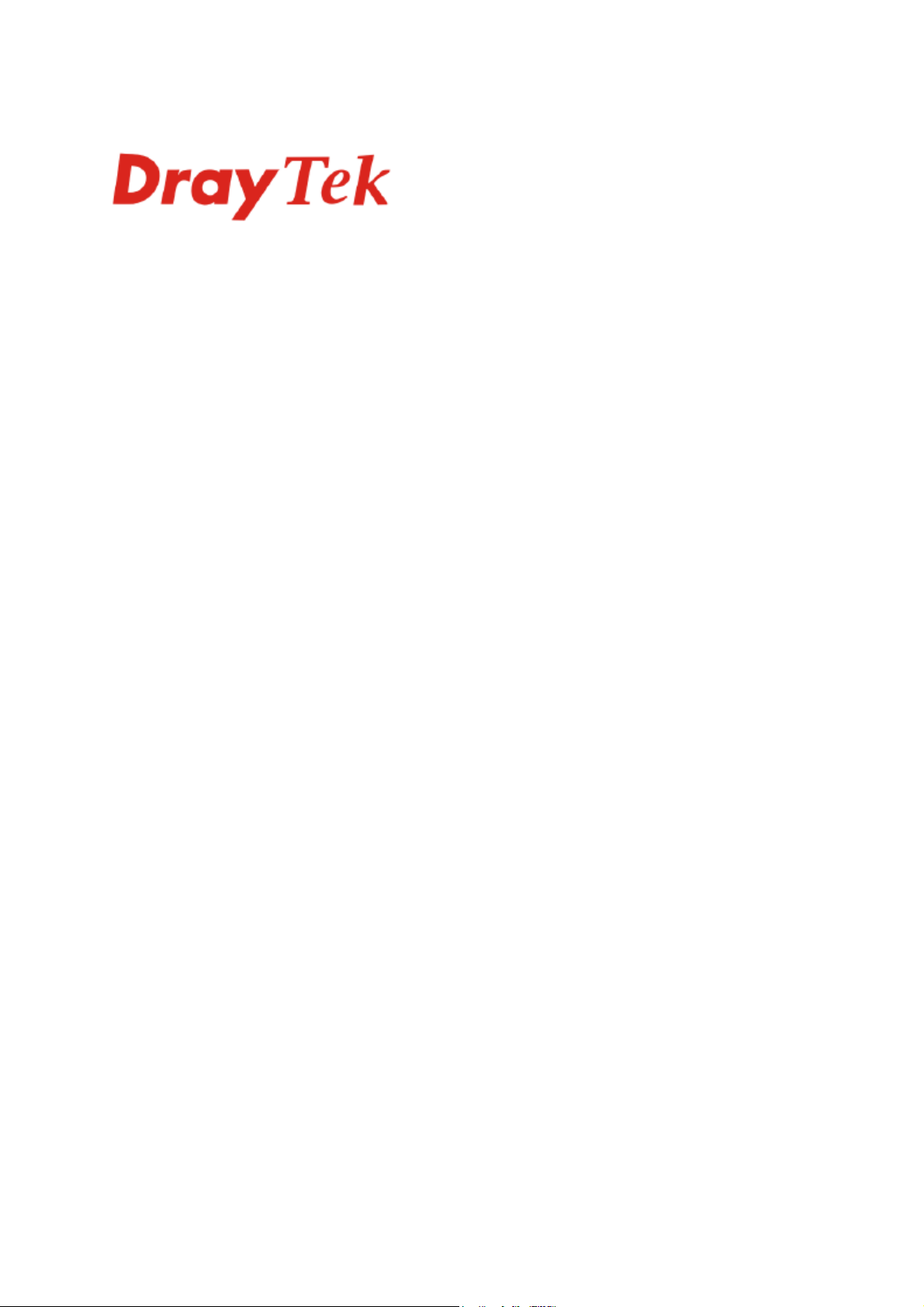
VigorPro 5300 Series
Unified Security Firewall
Quick Start Guide
For
Anti-Virus
Anti-Intrusion
Anti-Spam
Service
Please visit www.draytek.com to get the newly updated manual at any time.
VigorPro 5300 Series Quick Start Guide
Version: 2.0
Date: 2008/03/26
i
Page 2
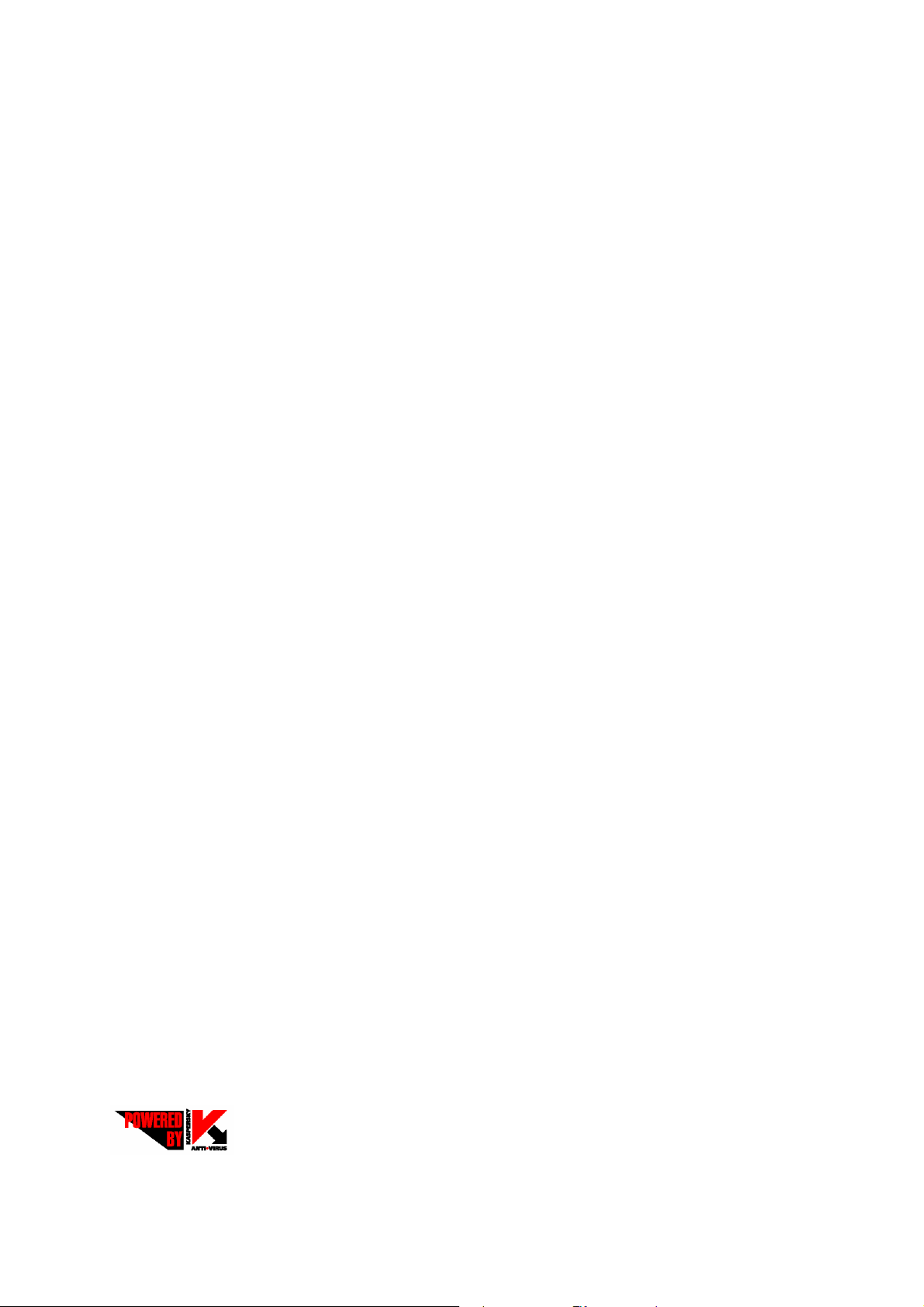
Copyright Information
Copyright
Declarations
Trademarks
Copyright 2008 All rights reserved. This publication contains information that is
protected by copyright. No part may be reproduced, transmitted, transcribed,
stored in a retrieval system, or translated into any language without written
permission from the copyright holders. The scope of delivery and other details
are subject to change without prior notice.
The following trademarks are used in this document:
z Microsoft is a registered trademark of Microsoft Corp.
z Windows, Windows 95, 98, Me, NT, 2000, XP, Vista and Explorer are
trademarks of Microsoft Corp.
z Apple and Mac OS are registered trademarks of Apple Inc.
z Other products may be trademarks or registered trademarks of their
respective manufacturers.
Safety Instructions and Approval
Safety
Instructions
Warranty
z Read the installation guide thoroughly before you set up the router.
z The router is a complicated electronic unit that may be repaired only be
authorized and qualified personnel. Do not try to open or repair the router
yourself.
z Do not place the router in a damp or humid place, e.g. a bathroom.
z The router should be used in a sheltered area, within a temperature range
of +5 to +40 Celsius.
z Do not expose the router to direct sunlight or other heat sources. The
housing and electronic components may be damaged by direct sunlight or
heat sources.
z Do not deploy the cable for LAN connection outdoor to prevent electronic
shock hazards.
z Keep the package out of reach of children.
z When you want to dispose of the router, please follow local regulations on
conservation of the environment.
We warrant to the original end user (purchaser) that the router will be free from
any defects in workmanship or materials for a period of two (2) years from the
date of purchase from the dealer. Please keep your purchase receipt in a safe
place as it serves as proof of date of purchase. During the warranty period, and
upon proof of purchase, should the product have indications of failure due to
faulty workmanship and/or materials, we will, at our discretion, repair or replace
the defective products or components, without charge for either parts or labor, to
whatever extent we deem necessary tore-store the product to pro per o perating
condition. Any replacement will consist of a new or re-manufactured
functionally equivalent product of equal value, and will be offered solely at our
discretion. This warranty will not apply if the product is modified, misused,
tampered with, damaged by an act of God, or subjected to abnormal working
conditions. The warranty does not cover the bundled or licensed software of
other vendors. Defects which do not significantly affect the usability of the
product will not be covered by the warranty. We reserve the right to revise the
manual and online documentation and to make changes from time to time in the
contents hereof without obligation to notify any person of such revision or
changes.
Be a Registered
Owner
Firmware & Tools
Updates
ii
Web registration is preferred. You can register your Vigor router via
http://www.draytek.com.
Please consult the DrayTek web site for more information on newest firmware,
tools and documents. For more detailed information, please refer to
http://www.draytek.com.
Parts of the anti-virus features are powered by Kaspersky Lab ZAO. For more
detailed information, please refer to http://www.kaspersky.com.
VigorPro 5300 Series Quick Start Guide
Page 3
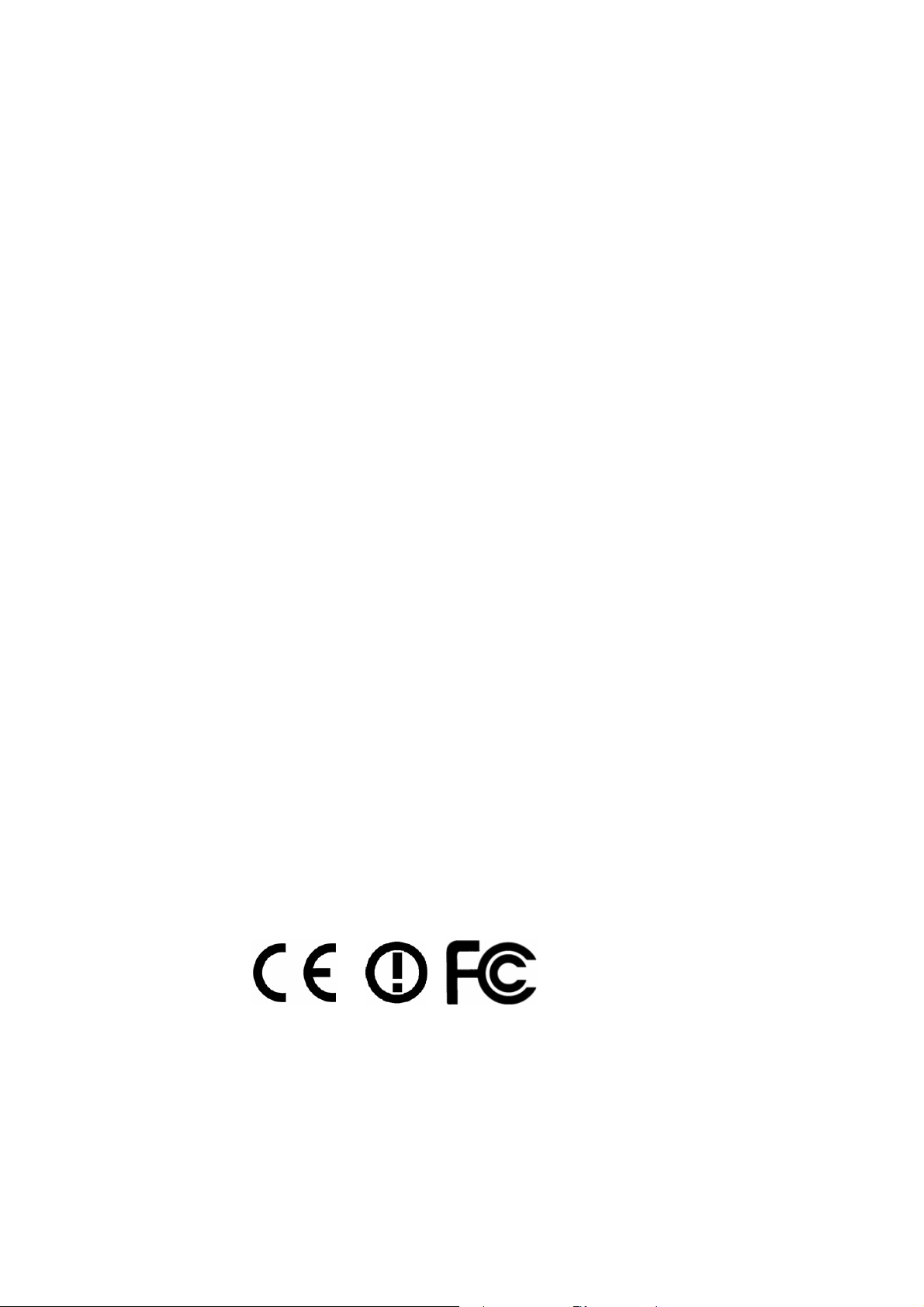
European Community Declarations
Manufacturer: DrayTek Corp.
Address: No. 26, Fu Shing Road, HuKou County, HsinChu Industrial Park, Hsin-Chu, Taiwan 303
Product: VigorPro 5300 Series
DrayTek Corp. declares that VigorPro 5300 Series is in compliance with the following essential
requirements and other relevant provisions of R&TTE Directive 1999/5/EEC.
The product conforms to the requirements of Electro-Magnetic Compatibility (EMC) Directive
2004/108/EC by complying with the requirements set forth in EN55022/Class A and EN55024/Class B.
The product conforms to the requirements of Low Voltage (LVD) Directive 2006/95/EC by complying
with the requirements set forth in EN60950-1.
Regulatory Information
Federal Communication Commission Interference Statement
This equipment has been tested and found to comply with the limits for a Class B digital device, pursuant
to Part 15 of the FCC Rules. These limits are designed to provide reasonable protection against harmful
interference in a residential installation. This equipment generates, uses and can radiate radio frequency
energy and, if not installed and used in accordance with the instructions, may cause harmful interference to
radio communications. However, there is no guarantee that interference will not occur in a particular
installation. If this equipment does cause harmful interference to radio or television reception, which can
be determined by turning the equipment off and on, the use is encouraged to try to correct the interference
by one of the following measures:
z Reorient or relocate the receiving antenna.
z Increase the separation between the equipment and receiver.
z Connect the equipment into an outlet on a circuit different form that to which the receiver is
connected.
z Consult the dealer or an experienced radio/TV technician for help.
This device complies with Part 15 of the FCC Rules. Operation is subject to the following two conditions:
(1) This device may not cause harmful interference, and
(2) This device may accept any interference received, including interference that may cause undesired
operation.
Taiwanese BSMI (Bureau of Standards, Metrology and Inspection) A Warning:
Warning: This device might cause interference of radio frequency under the environment of dwelling. In
such condition, the users might be asked to adopt some proper strategies.
Please visit www.draytek.com/about_us/R_TTE_Certification.php.
This product is designed for the ISDN and 2.4GHz WLAN network throughout the EC region and
Switzerland with restrictions in France. Please see the user manual for the applicable networks on your
product.
VigorPro 5300 Series Quick Start Guide
iii
Page 4
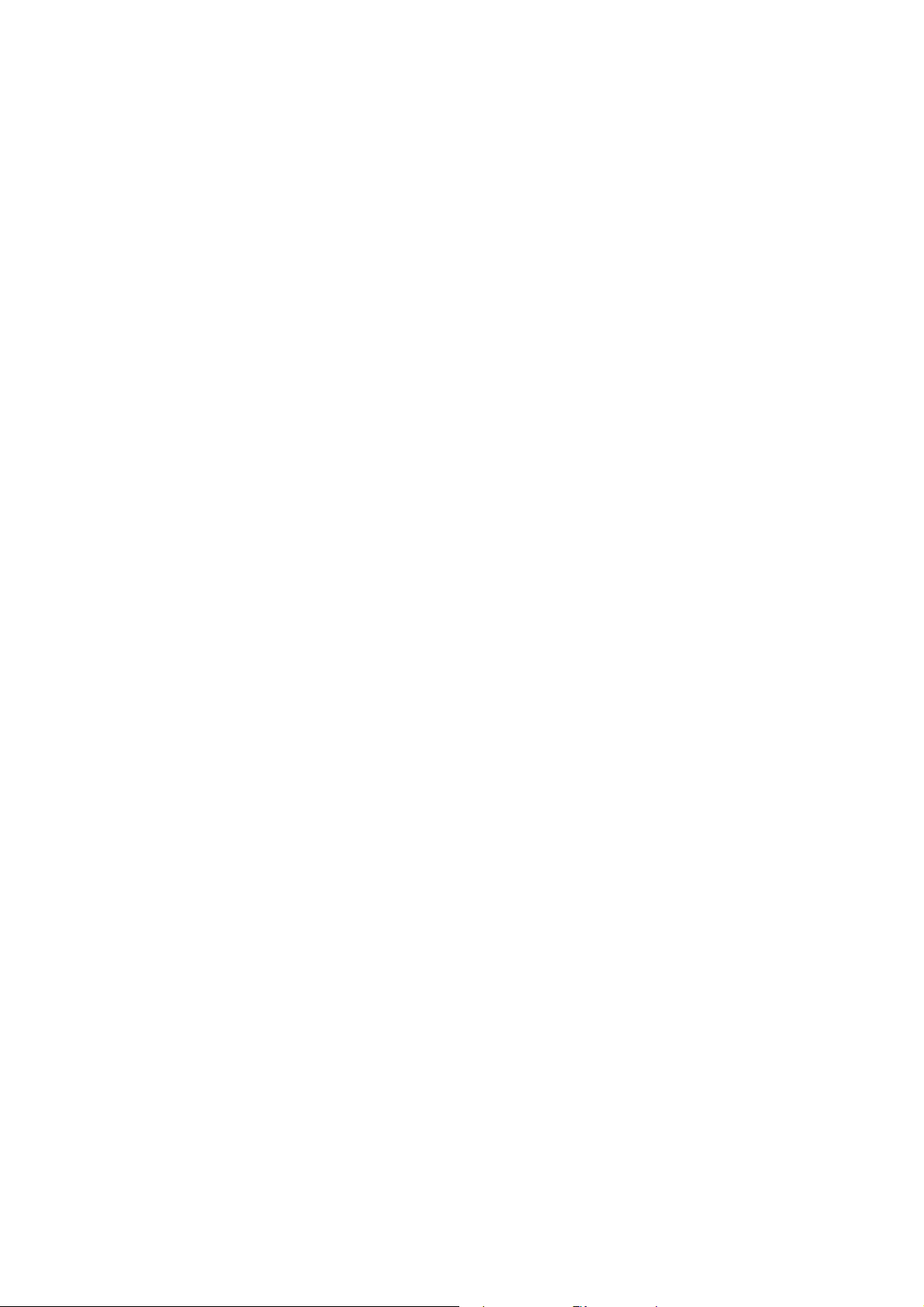
TTaabbllee ooff CCoonntteennttss
1. Introduction........................................................................................................... 1
1.1 Panel Explanation ......................................................................................................................2
1.1.1 For VigorPro5300........................................................................................................... 2
1.1.2 For VigorPro5300n.........................................................................................................4
1.1.3 For VigorPro5300Vn....................................................................................................... 6
1.1.4 For VigorPro5300VS ...................................................................................................... 8
1.1.5 For VigorPro5300VSn .................................................................................................. 10
1.2 Package Content...................................................................................................................... 12
2. Installing Your Vigor Router............................................................................... 13
2.1 Hardware Installation................................................................................................................13
2.2 ISDN Phone Adapter Installation.............................................................................................. 14
3. Configuring Web Pages..................................................................................... 15
4. Registration for the Router................................................................................ 19
4.1 Creating and Activating an Account from VigorPro Website....................................................19
4.2 Creating and Activating an Account from Router Web Configurator........................................ 23
4.3 Registering Your Vigor Router..................................................................................................28
4.4 Activating Anti-Virus/Anti-Intrusion/Anti-Sp am Service............................................................ 31
4.4.1 For Anti-Virus and Anti-Intrusion Service.....................................................................31
4.4.2 For Anti-Spam Service ................................................................................................. 35
4.5 Backup and Upgrade Signature for Anti-Intrusion/Anti-Virus.................................................................. 44
4.6 Enabling Anti-Virus/Anti-Intrusion/Anti-Spam........................................................................... 45
5. T rouble Shooting................................................................................................ 47
5.1 Checking If the Hardware Status Is OK or Not......................................................................... 47
5.2 Checking If the Network Connection Settings on Your Computer Is OK or Not ...................... 47
5.3 Pinging the Router from Your Computer..................................................................................50
5.4 Checking If the ISP Settings are OK or Not.............................................................................51
5.5 Backing to Factory Default Setting If Necessary...................................................................... 53
5.6 Contacting Your Dealer ............................................................................................................54
iv
VigorPro 5300 Series Quick Start Guide
Page 5
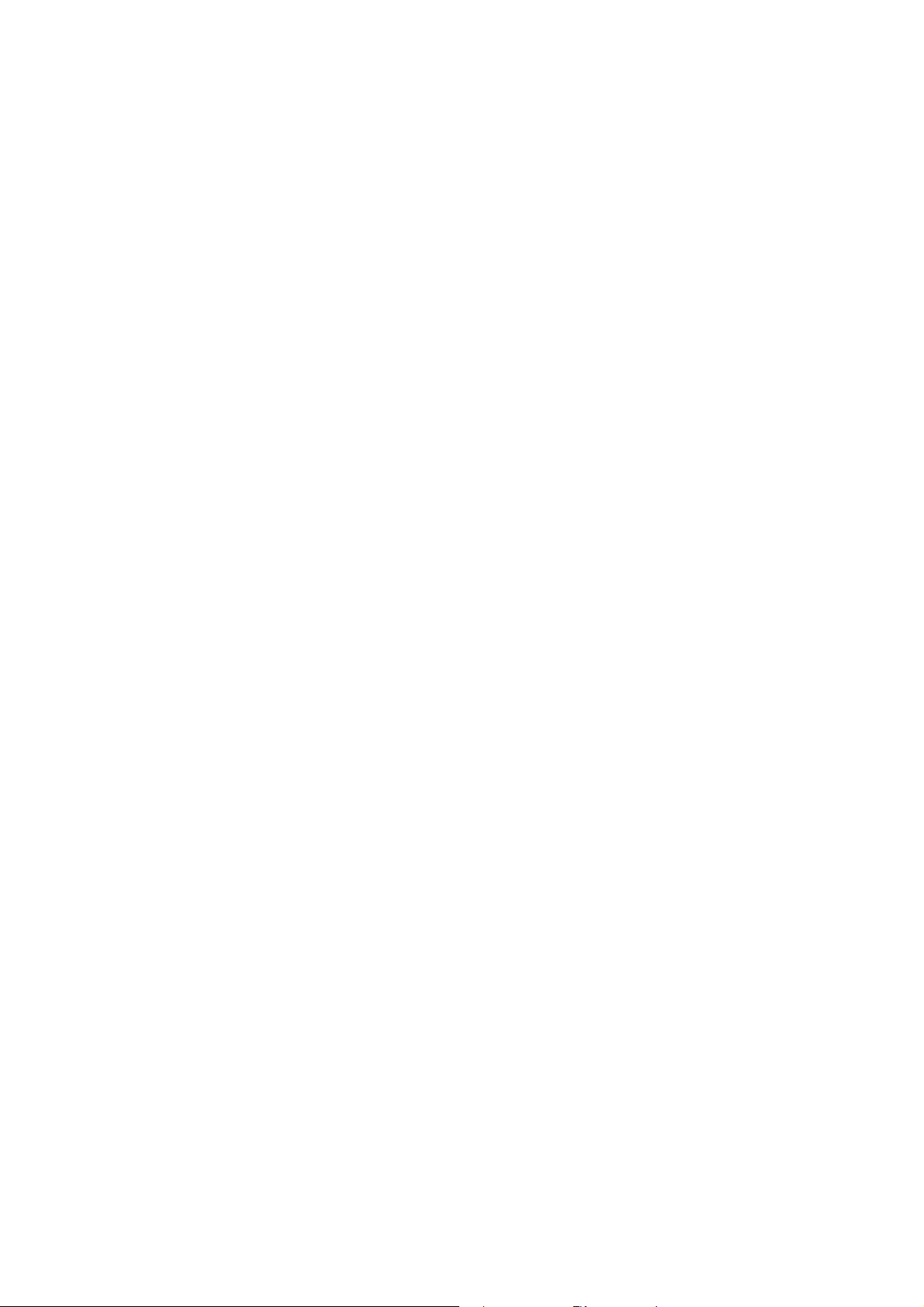
11.. IInnttrroodduuccttiioonn
VigorPro 5300 Series is an all-in-one Anti-Virus, Anti-Intrusion and Anti-Spam security
appliance for SOHO and branch office. VigorPro 5300 Series provides real-time network
protection against viruses, worms and malicious programs via e-mail, FTP and web browser. The
rule-based website content filtering blocks improper connection to internet in flexible way. With
DrayTek’s DrayOS™ as kernel, VigorPro 5300 Series provides robust and stable VPN, firewall
and routing functionality as well.
Unlike legacy proxy-based anti-virus anti-intrusion solution, which stores data in files format
prior to scan the content in streaming, the VigorPro 5300 equips with hardware-based scan engine.
VigorPro 5300 Series scans packet stream go through it in real-time before those specious content
get into the network without performance downgrade. Thus provides a protection of whole
network against any intrusion and malicious program in real-time.
DrayTek provides customer free access to the latest virus/hacker signature for and information
update for a period of time. Considering customer’s needs to minimize supporting effort, DrayTek
support team also provides service for VigorPro 5300 Series to get the latest signature updated
from DrayTek’s server automatically. The all-in-one design makes network management simple
and easy.
FFeeaattuurreess ffoorr VViiggoorrPPrroo 55330000 SSeerriieess
y Easy Internet-sharing of your broadband connection
y Unified Security Firewall to help protect your network from external viruses and intrusions
y Real-time virus/intrusion signature scanning with hardware-based scan engine to protect
your network
VigorPro 5300 Series Quick Start Guide
1
Page 6
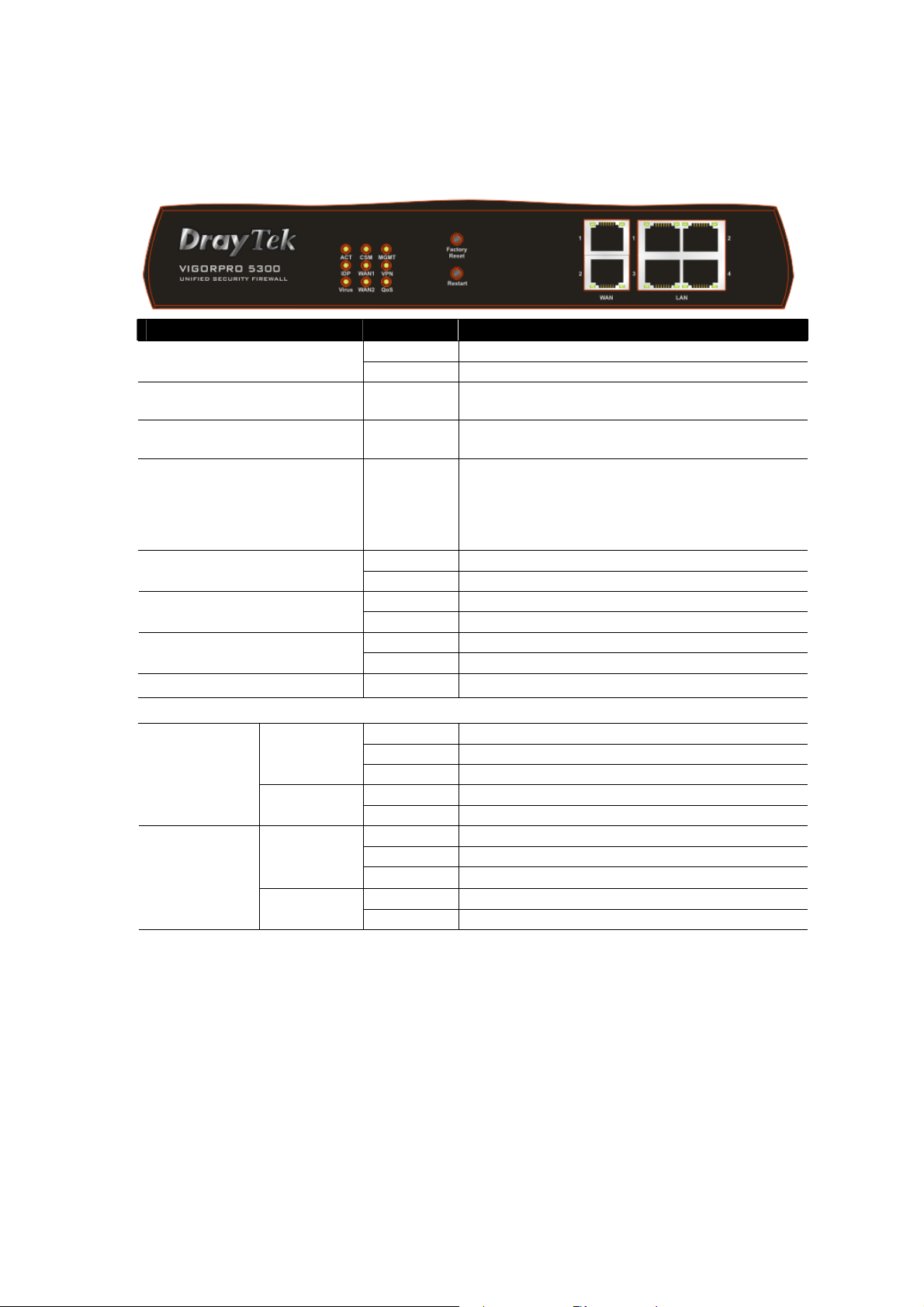
11..11 PPaanneell EExxppllaannaattiioonn
11..11..11 FFoorr VViiggoorrPPrroo55330000
LED Status Explanation
Blinking The ro ut er is powe red on and running normally. ACT (Activity)
Off The router is powered off.
IDP (Intrusion Detection and
Prevention)
Virus On
CSM On The profile of CSM (Content Security
QoS
On
(Yellow)
(Yellow)
On The WAN1 or WAN2 port is connected. WAN1/2
Blinking It will blink while transmitting data.
On The router is managed by Telnet. MGMT
Blinking It will blink while being managed by IE browser.
On The VPN tunnel is launched. VPN
Off The VPN tunnel is closed.
On The QoS function is active.
The anti-intrusion function is enabled.
The anti-virus function is enabled.
Management) for IM/P2P, URL content filter
and/or Web content filter application is enabled
from Firewall >> General Setup or Filter Setup.
(Such profile is established under CSM menu).
LED on Connector
On The port is connected.
Off The port is disconnected.
Blinking The data is transmitting.
On The port is connected with 100Mbps.
Off The port is connected with 10Mbps
On The port is connected.
Off The port is disconnected.
Blinking The data is transmitting.
On The port is connected with 100Mbps.
Off The port is connected with 10Mbps
WAN 1/2
LAN 1/2/3/4
Left LED
Right LED
Left LED
Right LED
2
VigorPro 5300 Series Quick Start Guide
Page 7

Interface Description
Factory Reset Restore the default settings.
Usage: Turn on the router (ACT LED is blinking). Press the hole and keep for
more than 5 seconds. When you see the ACT LED begins to blink rapidly than
usual, release the button. Then the router will restart with the factory default
configuration.
Restart Restart the router forcefully.
WAN(1/2) Connecters for remote networked devices.
LAN (1-4) Connecters for local networked devices.
PWR
ON/OFF
Connecter for a power adapter.
Power Switch.
VigorPro 5300 Series Quick Start Guide
3
Page 8
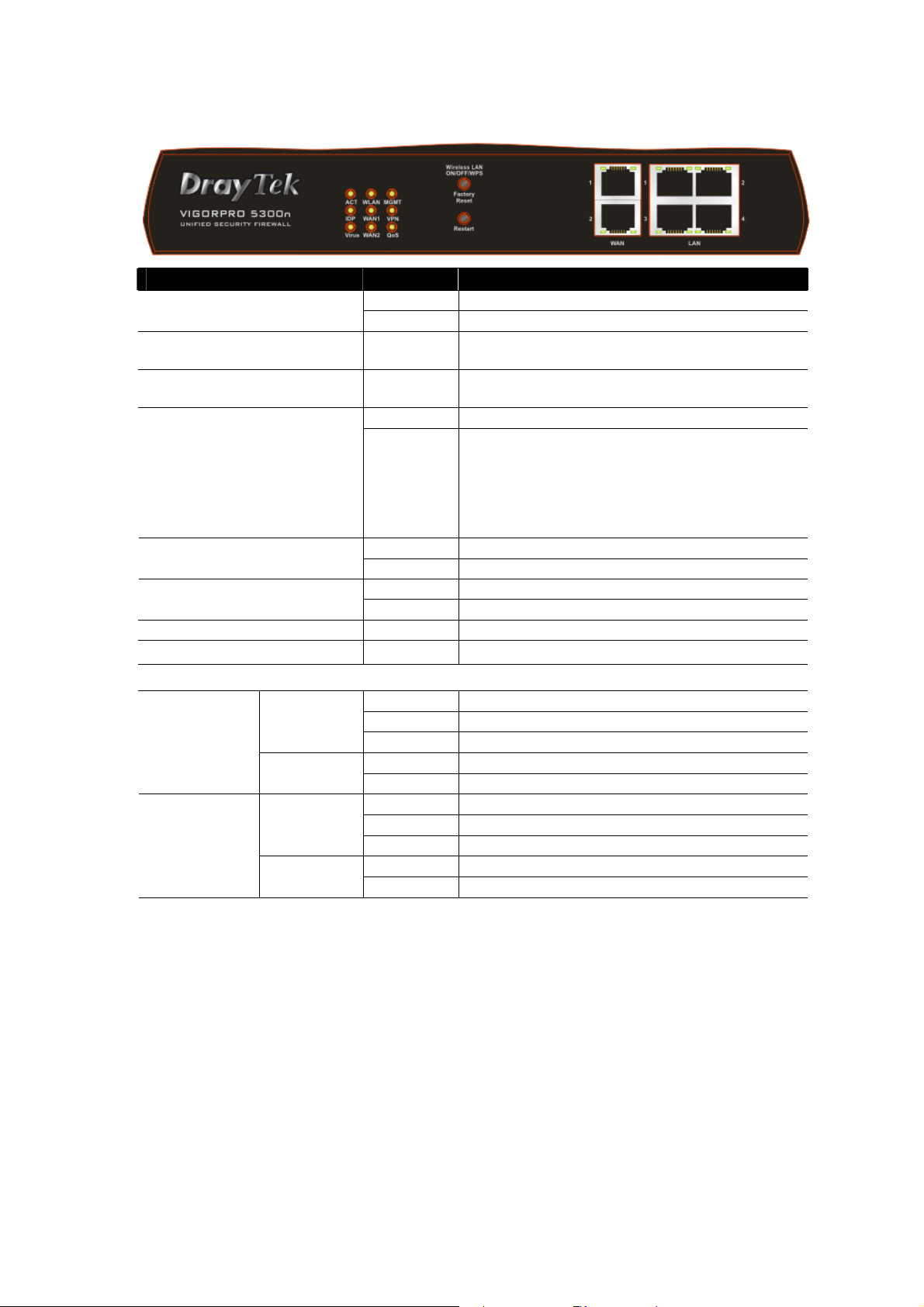
11..11..22 FFoorr VViiggoorrPPrroo55330000nn
LED Status Explanation
Blinking The ro ut er is powe red on and running normally. ACT (Activity)
Off The router is powered off.
IDP (Intrusion Detection and
Prevention)
Virus On
WLAN
VPN On The VPN tunnel is active.
QoS
On
(Yellow)
(Yellow)
On
Blinking
On The WAN1 or WAN2 connection is ready. WAN1/2
Blinking It will blink while transmitting data.
On The router is managed (handled) by Telnet. MGMT
Blinking
On The QoS function is active.
The anti-intrusion function is enabled.
The anti-virus function is enabled.
Wireless access point is ready.
It will blink slowly while wireless traffic goes
through.
If ACT and WLAN LEDs blink quickly and
simultaneously when WPS is working, and it will
return to normal condition after two minutes. (You
need to setup WPS within 2 minutes.)
It will blink while being managed by IE browser.
LED on Connector
On The port is connected.
Off The port is disconnected.
Blinking The data is transmitting.
On The port is connected with 100Mbps.
Off The port is connected with 10Mbps.
On The port is connected.
Off The port is disconnected.
Blinking The data is transmitting.
On The port is connected with 100Mbps.
Off The port is connected with 10Mbps.
WAN 1/2
LAN 1/2/3/4
Left LED
(Green)
Right LED
(Green)
Left LED
(Green)
Right LED
(Green)
4
VigorPro 5300 Series Quick Start Guide
Page 9
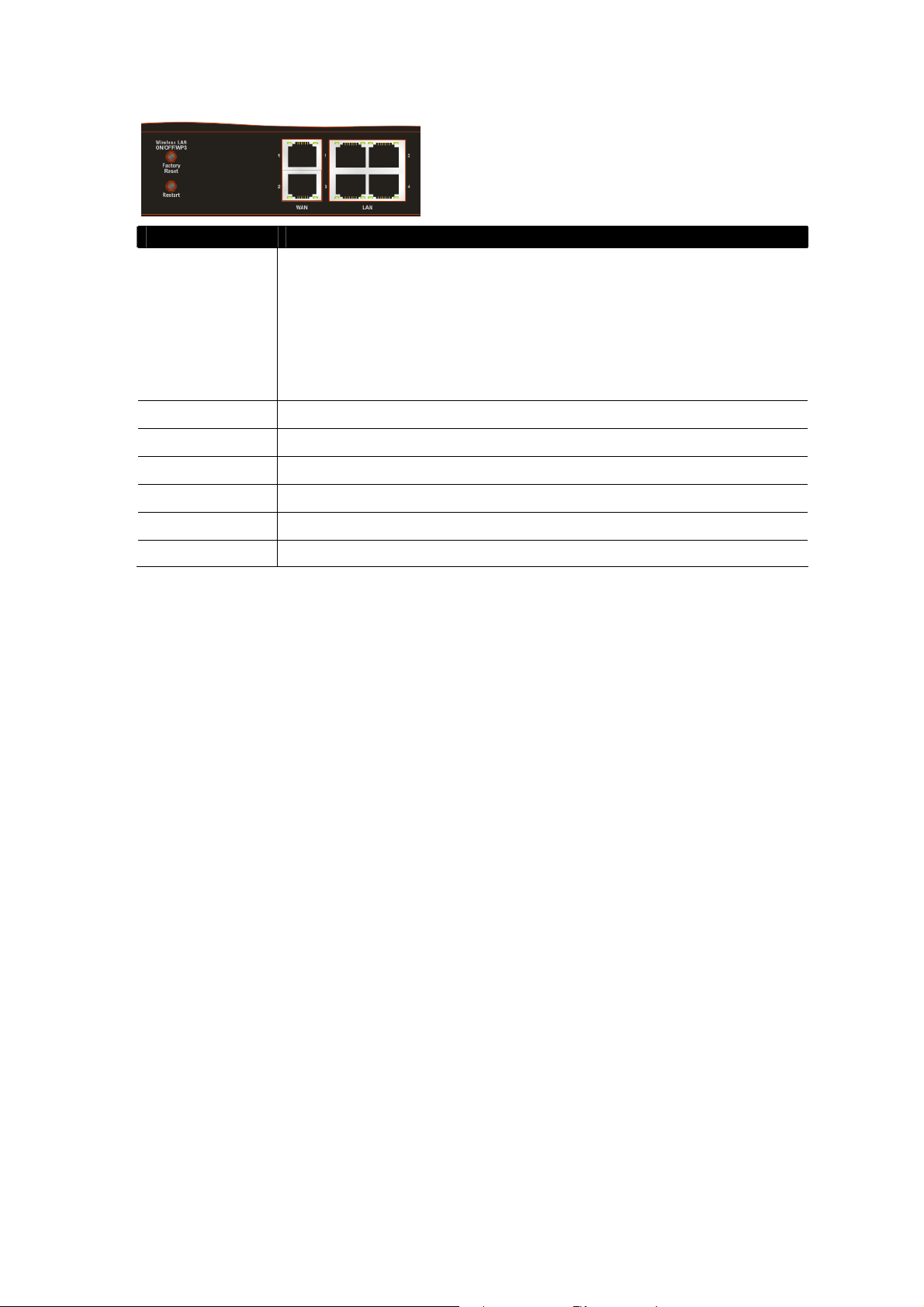
Interface Description
Wireless LAN
ON/OFF/WPS
Factory Reset
Restart Restart the router forcefully.
Phone (1/2) Connecters for PSTN phones.
WAN (1/2) Connecters for remote networked devices.
LAN (1-4) Connecters for local networked devices.
Press "Wireless LAN ON/OFF/WPS" button for 2 seconds to wait for client
device making network connection through WPS.
Press "Wireless LAN ON/OFF/WPS" button once to enable (WLAN LED on) or
disable (WLAN LED off) wireless connection.
Restore the default settings. Usage: Turn on the router (ACT LED is blinking).
Press the hole and keep for more than 5 seconds. When you see the ACT LED
begins to blink rapidly than usual, release the button. Then the router will restart
with the factory default configuration.
PWR Connecter for a power adapter.
ON/OFF
Power Switch.
VigorPro 5300 Series Quick Start Guide
5
Page 10
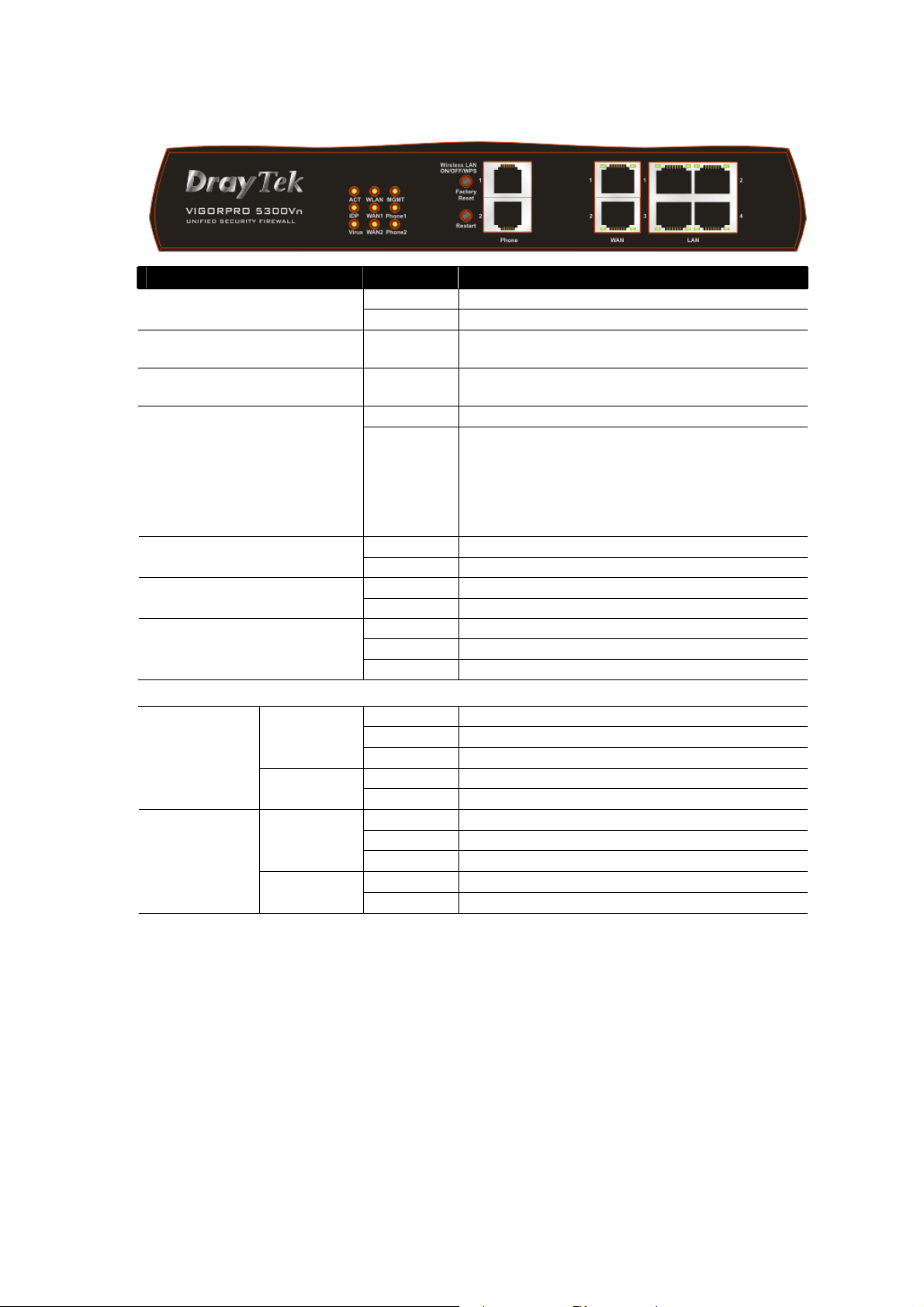
11..11..33 FFoorr VViiggoorrPPrroo55330000VVnn
LED Status Explanation
Blinking The ro ut er is powe red on and running normally. ACT (Activity)
Off The router is powered off.
IDP (Intrusion Detection and
Prevention)
Virus On
WLAN
Phone 1/2
On
(Yellow)
(Yellow)
On
Blinking
On The WAN1 or WAN2 connection is ready. WAN1/2
Blinking It will blink while transmitting data.
On The router is managed by Telnet. MGMT
Blinking It will blink while being managed by IE browser.
On The phone connected to this port is off-hook.
Off The phone connected to this port is on-hook.
Blinking A phone call comes.
The anti-intrusion function is enabled.
The anti-virus function is enabled.
Wireless access point is ready.
It will blink slowly while wireless traffic goes
through.
If ACT and WLAN LEDs blink quickly and
simultaneously when WPS is working, and it will
return to normal condition after two minutes. (You
need to setup WPS within 2 minutes.)
LED on Connector
On The port is connected.
Off The port is disconnected.
Blinking The data is transmitting.
On The port is connected with 100Mbps.
Off The port is connected with 10Mbps.
On The port is connected.
Off The port is disconnected.
Blinking The data is transmitting.
On The port is connected with 100Mbps.
Off The port is connected with 10Mbps.
WAN 1/2
LAN 1/2/3/4
Left LED
(Green)
Right LED
(Green)
Left LED
(Green)
Right LED
(Green)
6
VigorPro 5300 Series Quick Start Guide
Page 11
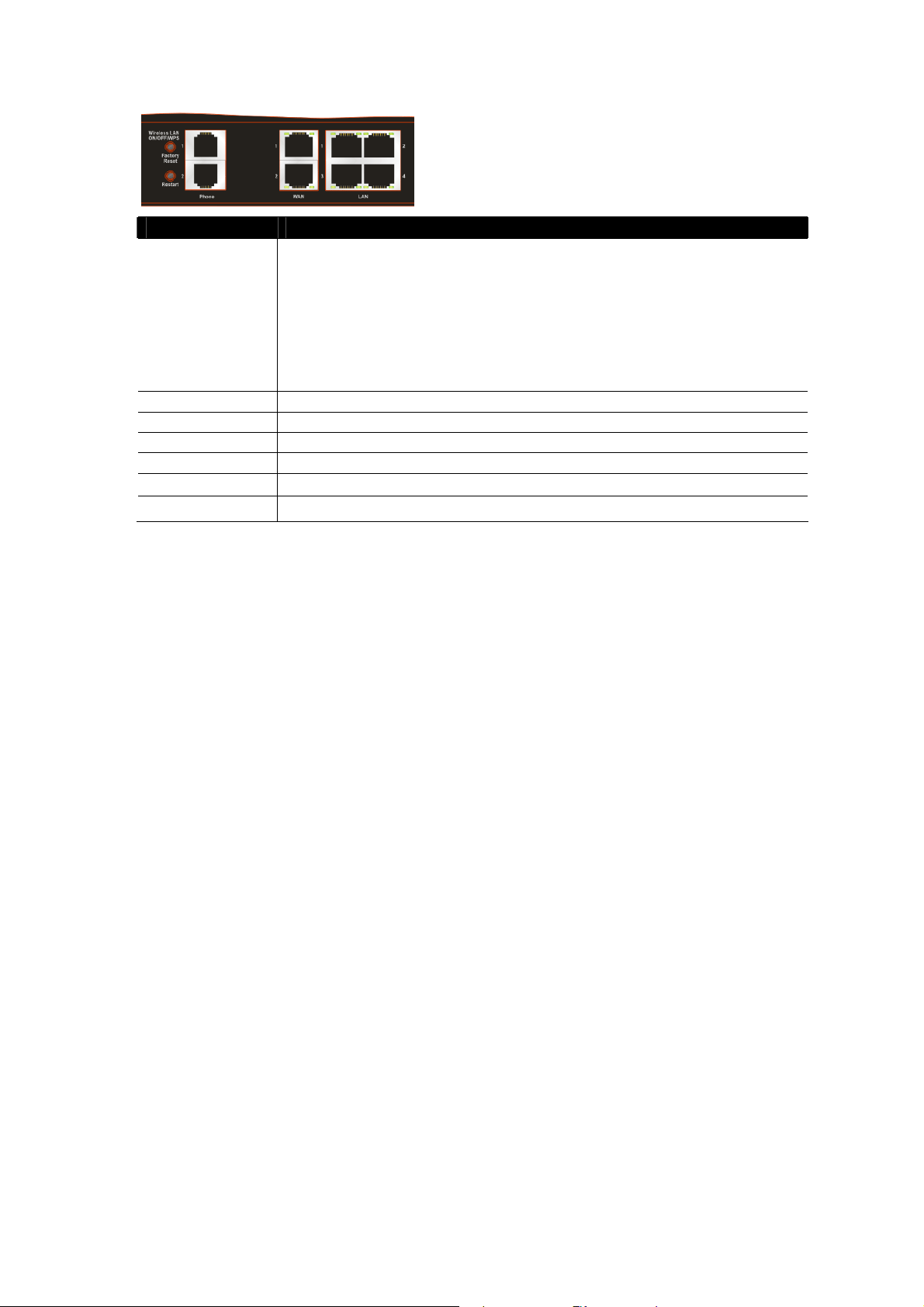
Interface Description
Wireless LAN
ON/OFF/WPS
Factory Reset
Restart Restart the router forcefully.
Phone (1/2) Connecters for PSTN phones.
WAN (1/2) Connecters for remote networked devices.
LAN (1-4) Connecters for local networked devices.
PWR
ON/OFF
Press "Wireless LAN ON/OFF/WPS" button for 2 seconds to wait for client
device making network connection through WPS.
Press "Wireless LAN ON/OFF/WPS" button once to enable (WLAN LED on) or
disable (WLAN LED off) wireless connection.
Restore the default settings. Usage: Turn on the router (ACT LED is blinking).
Press the hole and keep for more than 5 seconds. When you see the ACT LED
begins to blink rapidly than usual, release the button. Then the router will restart
with the factory default configuration.
Connecter for a power adapter.
Power Switch.
VigorPro 5300 Series Quick Start Guide
7
Page 12
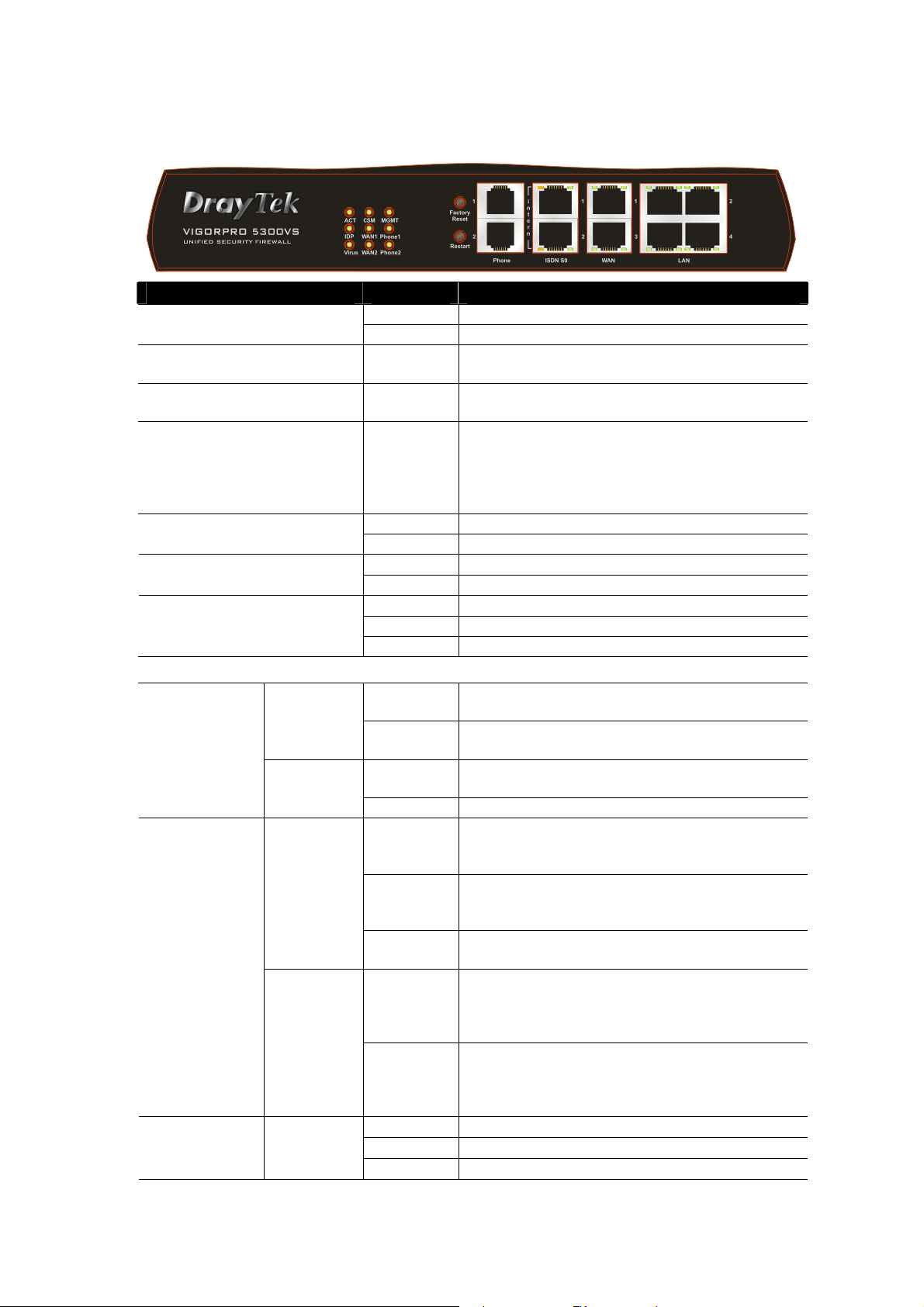
11..11..44 FFoorr VViiggoorrPPrroo55330000VVSS
LED Status Explanation
Blinking The ro ut er is powe red on and running normally. ACT (Activity)
Off The router is powered off.
IDP (Intrusion Detection and
Prevention)
Virus On
CSM On The profile of CSM (Content Security
Phone 1/2
On
(Yellow)
(Yellow)
On The WAN1 or WAN2 connection is ready. WAN1/2
Blinking It will blink while transmitting data.
On The router is managed by Telnet. MGMT
Blinking It will blink while being managed by IE browser.
On The phone connected to this port is off-hook.
Off The phone connected to this port is on-hook.
Blinking A phone call comes.
The anti-intrusion function is enabled.
The anti-virus function is enabled.
Management) for IM/P2P, URL content filter
and/or Web content filter application is enabled
from Firewall >> General Setup or Filter Setup.
(Such profile is established under CSM menu).
LED on Connector
On ISDN NT (ISDN S0 intern) mode is active and an
ISDN S0 1
ISDN S0 2
WAN 1/2
Left LED
(Orange)
Right LED
(Green)
Left LED
(Orange)
Right LED
(Green)
Left LED
(Green)
ISDN phone adapter is connected.
Blinking ISDN NT (ISDN S0 intern) mode is active and an
ISDN phone adapter is not connected.
On A phone has been connected. If not, green LED will
be off.
Blinking An ISDN phone is off-hook or a phone call comes.
On ISDN NT (ISDN S0 intern) mode is active
configured from VoIP>>Phone Settings and an
ISDN phone adapter is connected.
Blinking ISDN NT (ISDN S0 intern) mode configured from
VoIP>>Phone Settings is active and an ISDN
phone adapter is not connected.
Off It means ISDN TE mode is active which is
configured from VoIP>>Phone Settings.
On A phone adapter with phone set has been connected
(ISDN S0 intern mode) or ISDN line has been
connected (ISDN S0 extern mode). It will be off if
there is nothing connected.
Blinking In ISDN NT (ISDN S0 intern) mode, it means an
ISDN phone is off-hook or a phone call comes.
In ISDN TE mode, it means data, fax or voice
(phone call) is transmitting.
On The port is connected.
Off The port is disconnected.
Blinking The data is transmitting.
8
VigorPro 5300 Series Quick Start Guide
Page 13
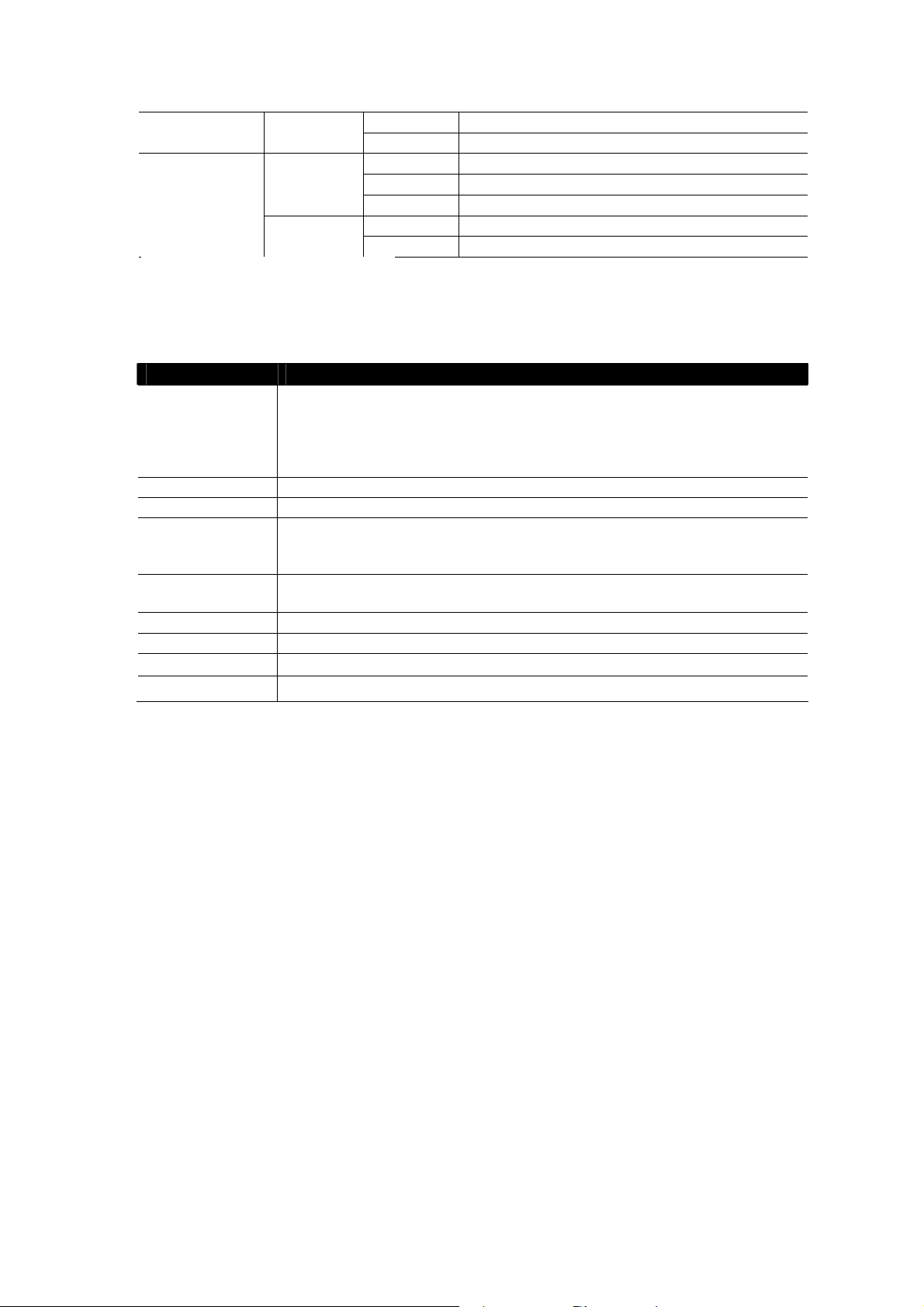
On The port is connected with 100Mbps. Right LED
LAN 1/2/3/4
(Green)
Left LED
(Green)
Right LED
(Green)
Off The port is connected with 10Mbps.
On The port is connected.
Off The port is disconnected.
Blinking The data is transmitting.
On The port is connected with 100Mbps.
Off The port is connected with 10Mbps.
Interface Description
Factory Reset Restore the default settings.
Usage: Turn on the router (ACT LED is blinking). Press the hole and keep for
more than 5 seconds. When you see the ACT LED begins to blink rapidly than
usual, release the button. Then the router will restart with the factory default
configuration.
Restart Restart the router forcefully.
Phone (1/2) Connecters for PSTN phones.
ISDN S0 1 Connecter for ISDN phone(s) only via ISDN phone adapter. Do not connect any
other device to such port or connect ISDN line, otherwise the router might be
damaged.
ISDN S0 2 Connecter for ISDN line or ISDN phone adapter in particular condition. Refer to
section 2.2 for more details.
WAN (1/2) Connecters for remote networked devices.
LAN (1-4) Connecters for local networked devices.
PWR
ON/OFF
Connecter for a power adapter.
Power Switch.
VigorPro 5300 Series Quick Start Guide
9
Page 14
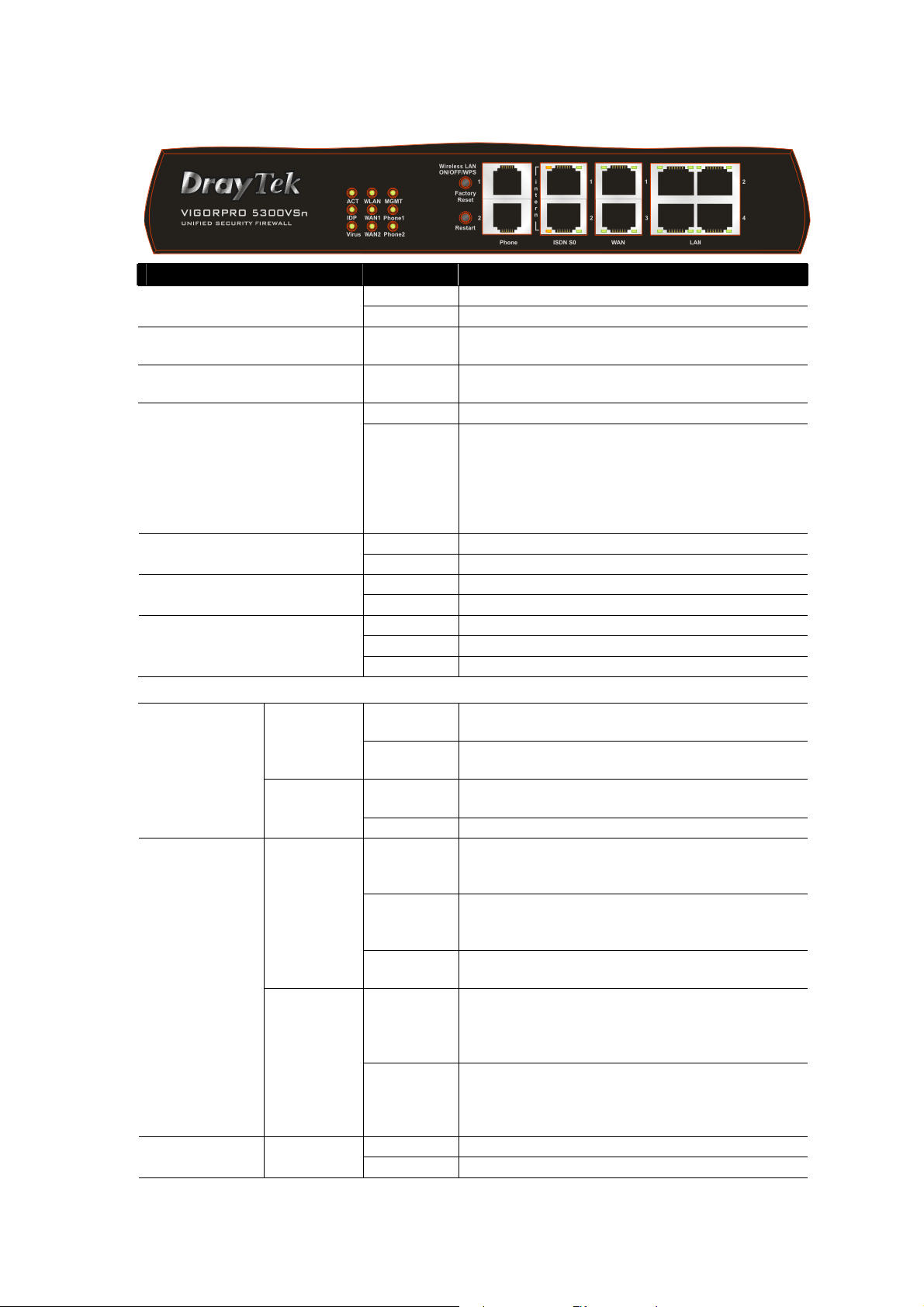
11..11..55 FFoorr VViiggoorrPPrroo55330000VVSSnn
LED Status Explanation
Blinking The router is powered on and running normal l y. ACT (Activity)
Off The router is powered off.
IDP (Intrusion Detection and
Prevention)
Virus On
WLAN
Phone 1/2
On
(Yellow)
(Yellow)
On
Blinking
On The WAN1 or WAN2 connection is ready. WAN1/2
Blinking It will blink while transmitting data.
On The router is managed by Telnet. MGMT
Blinking It will blink while being managed by IE browser.
On The phone connected to this port is off-hook.
Off The phone connected to this port is on-hook.
Blinking A phone call comes.
The anti-intrusion function is enabled.
The anti-virus function is enabled.
Wireless access point is ready.
It will blink slowly while wireless traffic goes
through.
If ACT and WLAN LEDs blink quickly and
simultaneously when WPS is working, and it will
return to normal condition after two minutes. (You
need to setup WPS within 2 minutes.)
LED on Connector
On ISDN NT (ISDN S0 intern) mode is active and an
ISDN S0 1
ISDN S0 2
WAN 1/2
Left LED
(Orange)
Right LED
(Green)
Left LED
(Orange)
Right LED
(Green)
Left LED
(Green)
ISDN phone adapter is connected.
Blinking ISDN NT (ISDN S0 intern) mode is active and an
ISDN phone adapter is not connected.
On A phone has been connected. If not, green LED will
be off.
Blinking An ISDN phone is off-hook or a phone call comes.
On ISDN NT (ISDN S0 intern) mode is active
configured from VoIP>>Phone Settings and an
ISDN phone adapter is connected.
Blinking ISDN NT (ISDN S0 intern) mode configured from
VoIP>>Phone Settings is active and an ISDN
phone adapter is not connected.
Off It means ISDN TE mode is active which is
configured from VoIP>>Phone Settings.
On A phone adapter with phone set has been connected
(ISDN S0 intern mode) or ISDN line has been
connected (ISDN S0 extern mode). It will be off if
there is nothing connected.
Blinking In ISDN NT (ISDN S0 intern) mode, it means an
ISDN phone is off-hook or a phone call comes.
In ISDN TE mode, it means data, fax or voice
(phone call) is transmitting.
On The port is connected.
Off The port is disconnected.
10
VigorPro 5300 Series Quick Start Guide
Page 15
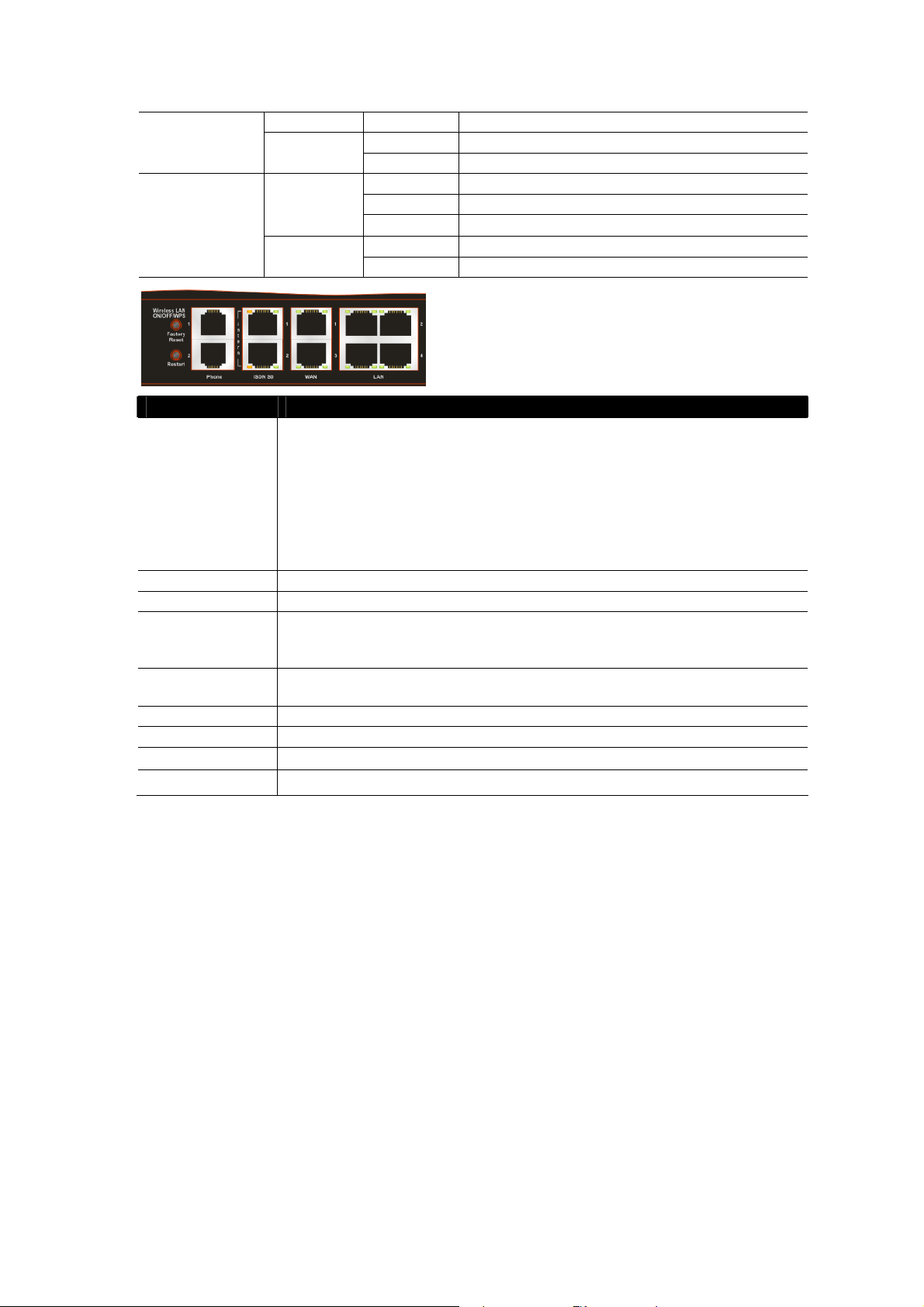
Blinking The data is transmitting.
On The port is connected with 100Mbps. Right LED
LAN 1/2/3/4
(Green)
Left LED
(Green)
Right LED
(Green)
Off The port is connected with 10Mbps.
On The port is connected.
Off The port is disconnected.
Blinking The data is transmitting.
On The port is connected with 100Mbps.
Off The port is connected with 10Mbps.
Interface Description
Wireless LAN
ON/OFF/WPS
Factory Reset
Restart Restart the router forcefully.
Phone (1/2) Connecters for PSTN phones.
ISDN S0 1 Connecter for ISDN phone(s) only via ISDN phone adapter. Do not connect any
ISDN S0 2 Connecter for ISDN line or ISDN phone adapter in particular condition. Refer to
WAN (1/2) Connecters for remote networked devices.
LAN (1-4) Connecters for local networked devices.
PWR
ON/OFF
Press "Wireless LAN ON/OFF/WPS" button for 2 seconds to wait for client
device making network connection through WPS.
Press "Wireless LAN ON/OFF/WPS" button once to enable (WLAN LED on) or
disable (WLAN LED off) wireless connection.
Restore the default settings. Usage: Turn on the router (ACT LED is blinking).
Press the hole and keep for more than 5 seconds. When you see the ACT LED
begins to blink rapidly than usual, release the button. Then the router will restart
with the factory default configuration.
other device to such port or connect ISDN line, otherwise the router might be
damaged.
section 2.2 for more details.
Connecter for a power adapter.
Power Switch.
VigorPro 5300 Series Quick Start Guide
11
Page 16
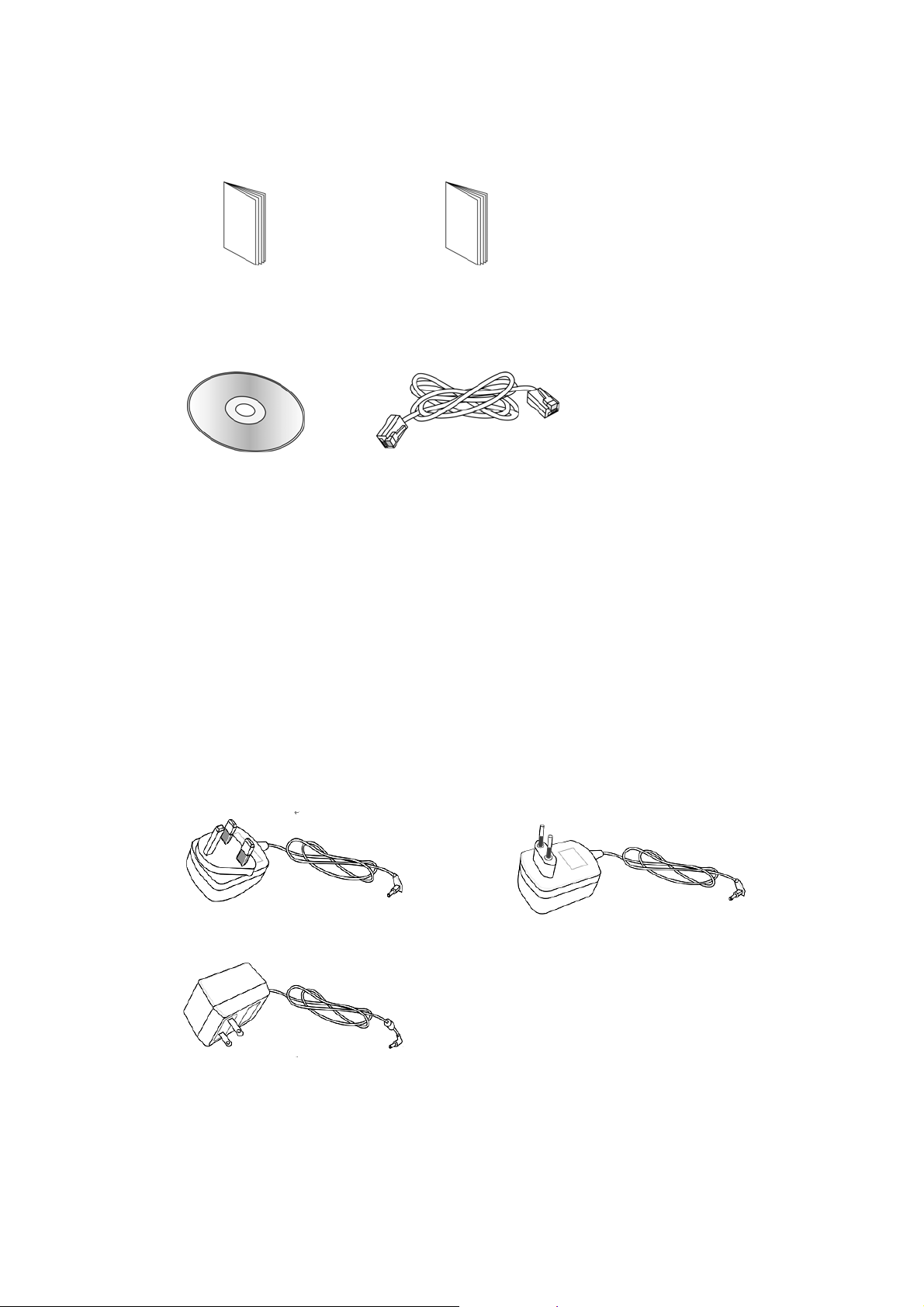
11..22 PPaacckkaaggee CCoonntteenntt
nQuick Start Guide &
qCD
o Readme p License Key
r RJ-45 Cable (Ethernet) sISDN Phone Adapter (VS
models)
^
Antenna (n models)
The type of the power cord depends on the country that the router will be installed:
u
UK-type Power Adapter
USA/Taiwan-type Power Adapter
* The maximum power consumption is 17-23 Watt.
EU-type Power Adapter
AU/NZ-type Power Adapter
12
VigorPro 5300 Series Quick Start Guide
Page 17
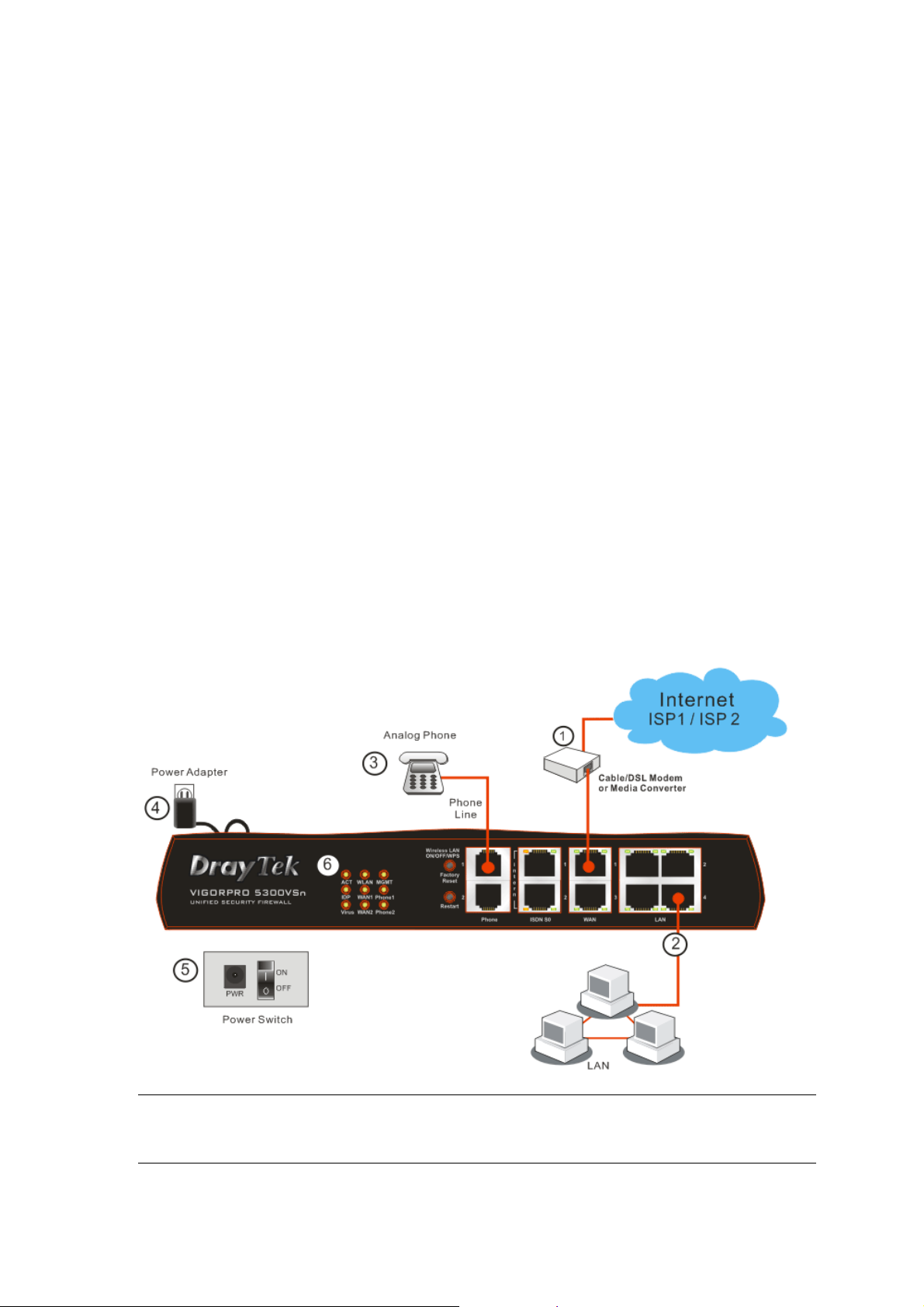
22.. IInnssttaalllliinngg YYoouurr VViiggoorr RRoouutteerr
This section will guide you to install the router through hardware connection and configure the
router’s settings through web browser.
22..11 HHaarrddwwaarree IInnssttaallllaattiioonn
Before starting to configure the router, you have to connect your devices correctly.
1. Connect a cable Modem/DSL Modem/Media Converter (depends on your requirement) to
any WAN port of router with Ethernet cable (RJ-45). The WAN1/WAN2 LED (Right) will
light up according to the network speed (100 or 10) of the device that it connected.
2. Connect one end of an Ethernet cable (RJ-45) to one of the LAN ports of the router and the
other end of the cable (RJ-45) into the Ethernet port on your computer.
3. Connect the telephone sets with phone lines (for using VoIP function). For the model
without phone ports, skip this step.
4. Connect one end of the power adapter to the router’s power port on the rear panel, and the
other side into a wall outlet.
5. Power on the device by pressing down the power switch on the rear panel.
6. The system starts to initiate. After completing the system test, the ACT LED will light up
and start blinking.
(For the detailed information of LED status, please refer to section 1.1.)
Caution: Each of the Phone ports can be connected to an analog phone only. Do not
connect the phone ports to the telephone wall jack. Such connection might damage your
router.
VigorPro 5300 Series Quick Start Guide
13
Page 18
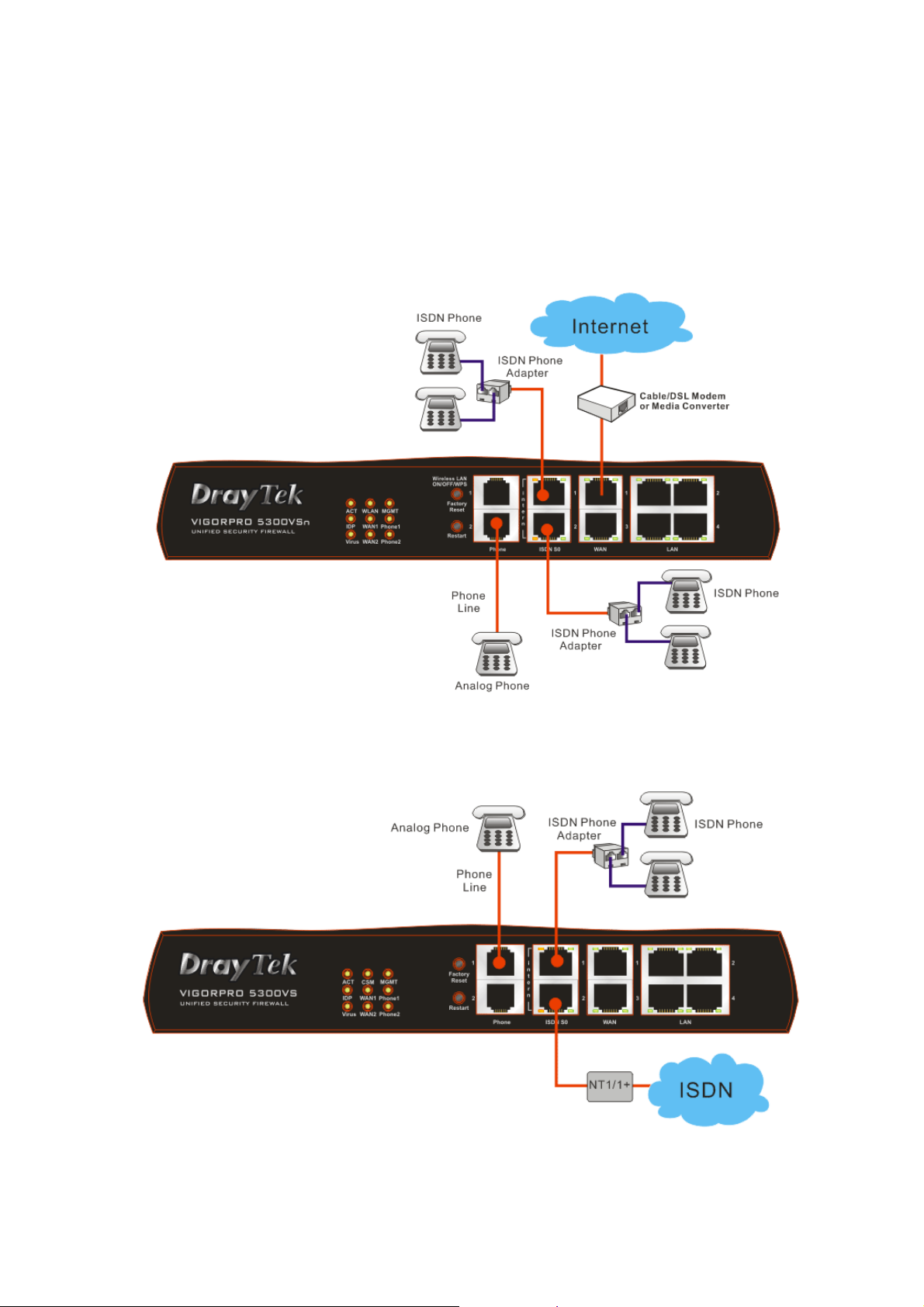
22..22 IISSDDNN PPhhoonnee AAddaapptteerr IInnssttaallllaattiioonn
Such information is provided for Vigor5300 S models (e.g., Vigor5300VS/VSn).
ISDN S0 1 is always fixed to connect ISDN phone. However, ISDN S0 2 is configurable as NT
(ISDN S0 intern) or TE (ISDN S0 extern) mode. When the user configures ISDN S0 2 as NT
mode in VoIP>> Phone Settings, the orange LED will light on to indicate ISDN2-S0 is selected.
And by using ISDN phone adapters (coming from the router package), the user can connect
several phones to Vigor5300VS for communication. Refer to the following figure for reference.
Yet, if the user configures ISDN S0 2 as TE Mode in VoIP>> Phone Settings, the green LED
will light on to indicate ISDN2-TE is selected. Then, the port is specified for ISDN line only.
Refer to the following figure for reference.
14
VigorPro 5300 Series Quick Start Guide
Page 19

33.. CCoonnffiigguurriinngg WWeebb PPaaggeess
The Quick Start Wizard is designed for you to easily set up your router for Internet access. You
can directly access the Quick Start Wizard via Web Configurator.
1. Make sure your PC connects to the router correctly.
Notice: You may either simply set up your computer to get IP dynamically from the
router or set up the IP address of the computer to be the same subnet as the default
IP address of Vigor router 192.168.1.1. For the detailed information, please refer
to the later section - Trouble Shooting of the guide.
2. Open a web browser on your PC and type http://192.168.1.1. A pop-up window will open to
ask for username and password. Do not type any word on the window and click OK for next
screen.
Notice: If you fail to access to the web configuration, please go to “Trouble
Shooting” for detecting and solving your problem.
3. Now, the Main Screen will pop up. Click Quick Start Wizard.
Note: The home page will change slightly in accordance with the router you have.
VigorPro 5300 Series Quick Start Guide
15
Page 20

4. Enter the login password on the field of New Password and retype it on the field of
Confirm Password. Then click Next to continue.
5. On the next page as shown below, please select the WAN interface that you use. Choose
Auto negotiation as the physical type for your router. Then click Next for next step.
6. On the next page as shown below, please select the appropriate Internet access type
according to the information from your ISP. For example, you should select PPPoE mode if
the ISP provides you PPPoE interface. Then click Next for next step.
16
VigorPro 5300 Series Quick Start Guide
Page 21

PPPoE: if you click PPPoE as the protocol, please manually enter the Username/Password
provided by your ISP. Then click Next.
PPTP: if you click PPTP, you will get the following page. Please type in all the information
originally provided by your ISP. Then click Next for next step.
Static IP: if you click Static IP, you will get the following page. Please type in all the
information originally provided by your ISP. Then click Next for next step.
VigorPro 5300 Series Quick Start Guide
17
Page 22
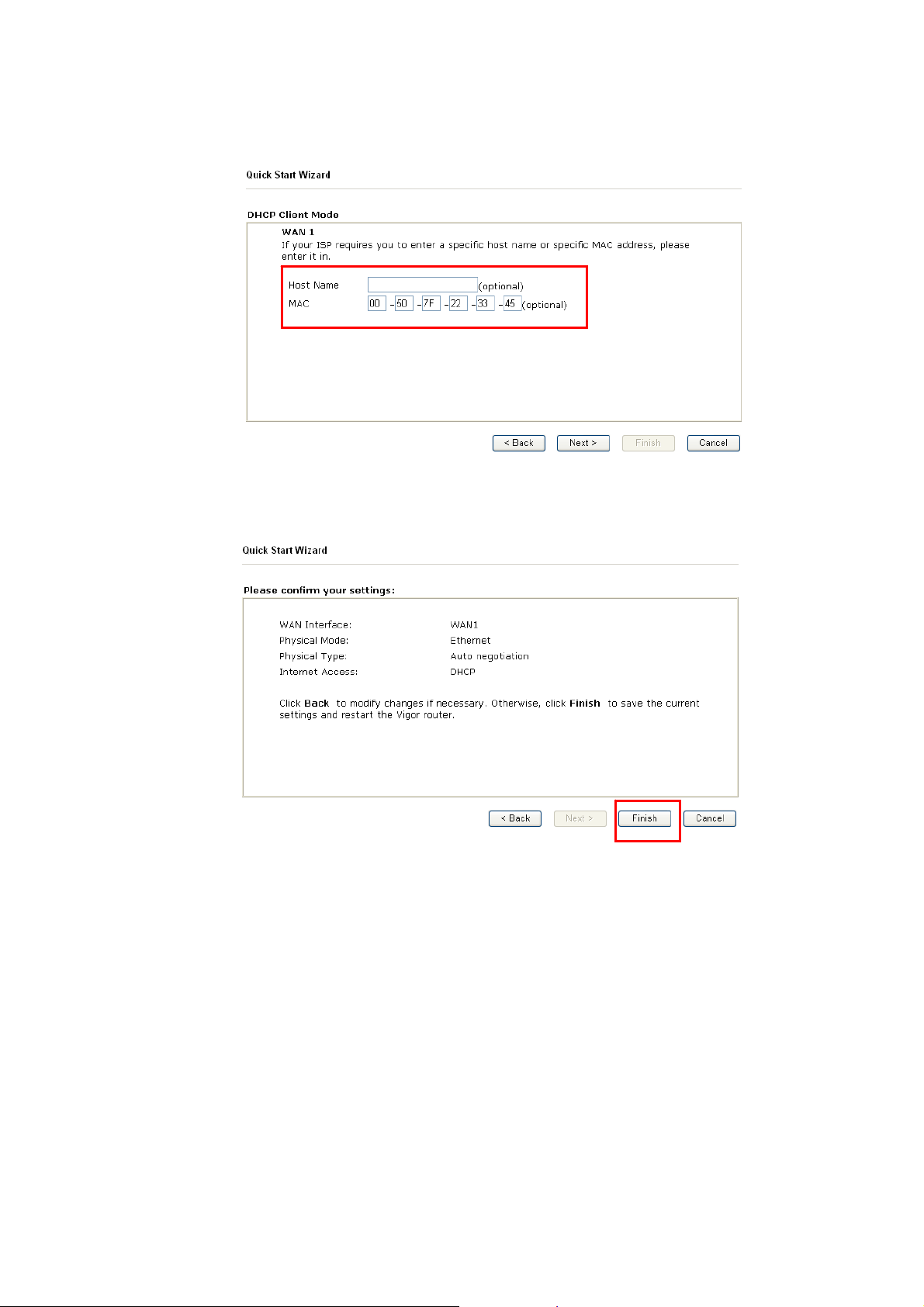
DHCP: if you click DHCP, you will get the following page. Please type in all the
information originally provided by your ISP. Then click Next for next step.
7. Now you can see the following screen. It indicates that the setup is complete. Different types
of connection modes will have different summary. Click Finish and then restart the router.
Afterward, you will enjoy surfing on the Internet.
18
VigorPro 5300 Series Quick Start Guide
Page 23

44.. RReeggiissttrraattiioonn ffoorr tthhee RRoouutteerr
Now you can surf on Internet freely. It is time to continue the registration and activation of your
router for using the functions of anti-intrusion, anti-virus and anti-spam.
To use the anti-intrusion, anti-virus and anti-spam features of VigorPro series router, you have to
create a new account, finish the registration for that account by using the router and complete the
registration for the Vigor router. After finishing the registration of the router, you can download
the newly update types and rules of anti-intrusion and anti-virus during the valid time of the
license key you purchased.
There are two ways to create and activate new account. One is created by accessing
www.vigorpro.com (refer to section 4.1), the other is from router’s web configurator (refer to
section 4.2).
After activating the new account, you have to register your router from router’s web configurator
(refer to section 4.3). Follow the steps listed below to finish the registration and activation.
44..11 CCrreeaattiinngg aanndd AAccttiivvaattiinngg aann AAccccoouunntt ffrroomm VViiggoorrPPr
WWeebbssiittee
To activate anti-virus/anti-intrusion/anti-spam function, you need to register an account on
www.vigorpro.com firstly. Please follow the steps below to create a new account.
roo
1. Open your browser with URL: www.vigorpro.com. Find the line of Not registered yet?.
Then, click the link Click here! to access into next page.
VigorPro 5300 Series Quick Start Guide
19
Page 24

2. Check to confirm that you accept the Agreement and click Accept.
3. Type your personal information in this page and then click Continue.
20
VigorPro 5300 Series Quick Start Guide
Page 25
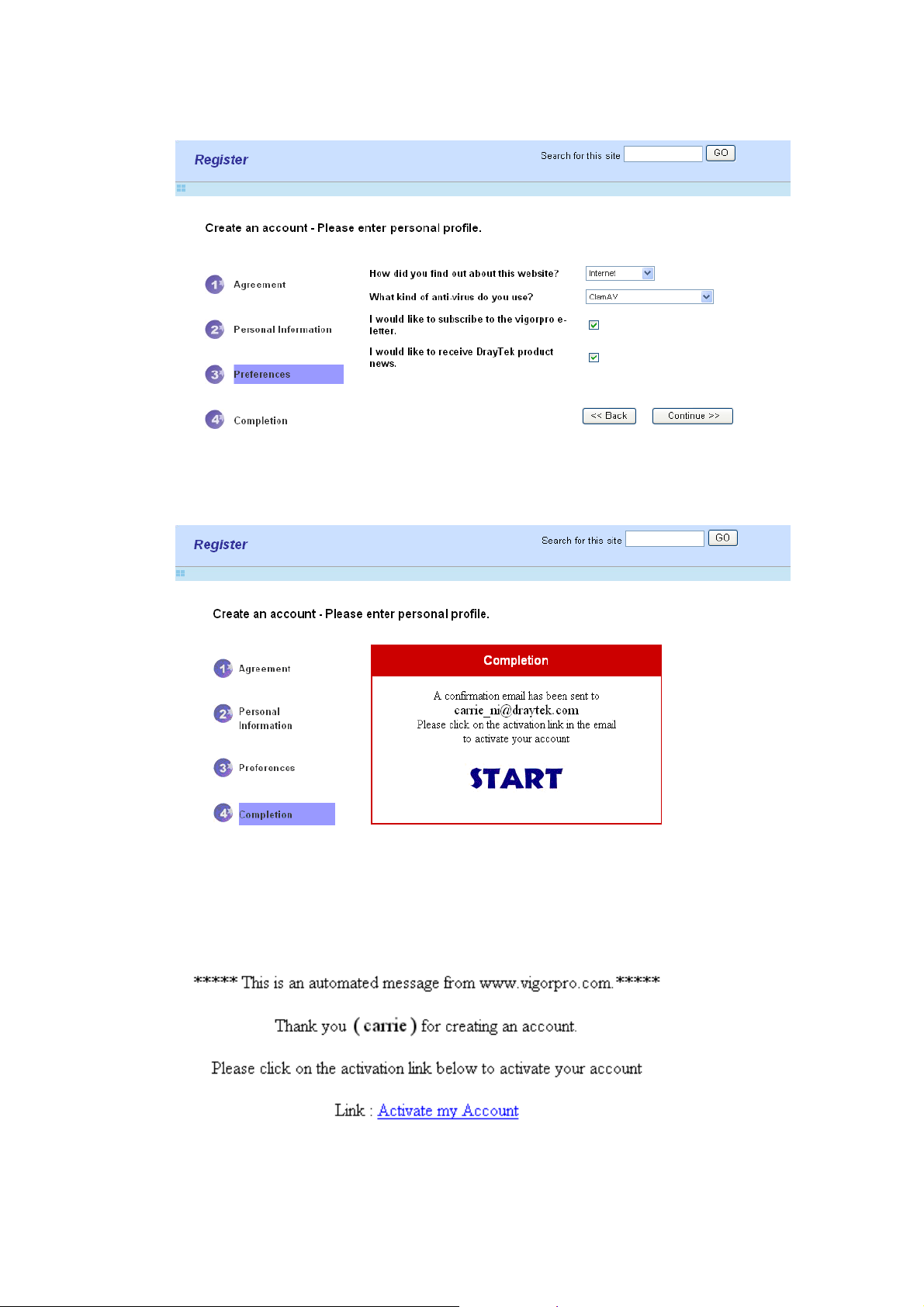
4. Choose proper selection for your computer and click Continue.
5. Now you have created an account successfully.
6. Check to see the confirmation email with the title of
from www.vigorpro.com.
VigorPro 5300 Series Quick Start Guide
New Account Confirmation Letter
21
Page 26

7. Click the Activate my Account link to enable the account that you created. The following
screen will be shown to verify the register process is finished. Please click Login.
8. When you see the following page, please type in the account and password (that you just
created) in the fields of UserName and Password. Then type the code in the box of
AuthCode according to the value displayed on the right side of it.
9. Now, click Login. Your account has been activated.
22
VigorPro 5300 Series Quick Start Guide
Page 27

44..22 CCrreeaattiinngg aanndd AAccttiivvaattiinngg aann AAccccoouunntt ffrroomm RRoouutteerr
CCoonnffiigguurraattoorr
You, also can created and register a new account from the web configurator of the VigorPro
router.
1. Open a web browser on your PC and type http://192.168.1.1. A pop-up window will open to
ask for username and password. Do not type any word on the window and click OK.
2. From the router’s web page, please open Defense Configuration >>Activation. You will
see the following web page.
3. Click any one of the Activate link from the Activation web page.
WWeebb
VigorPro 5300 Series Quick Start Guide
23
Page 28
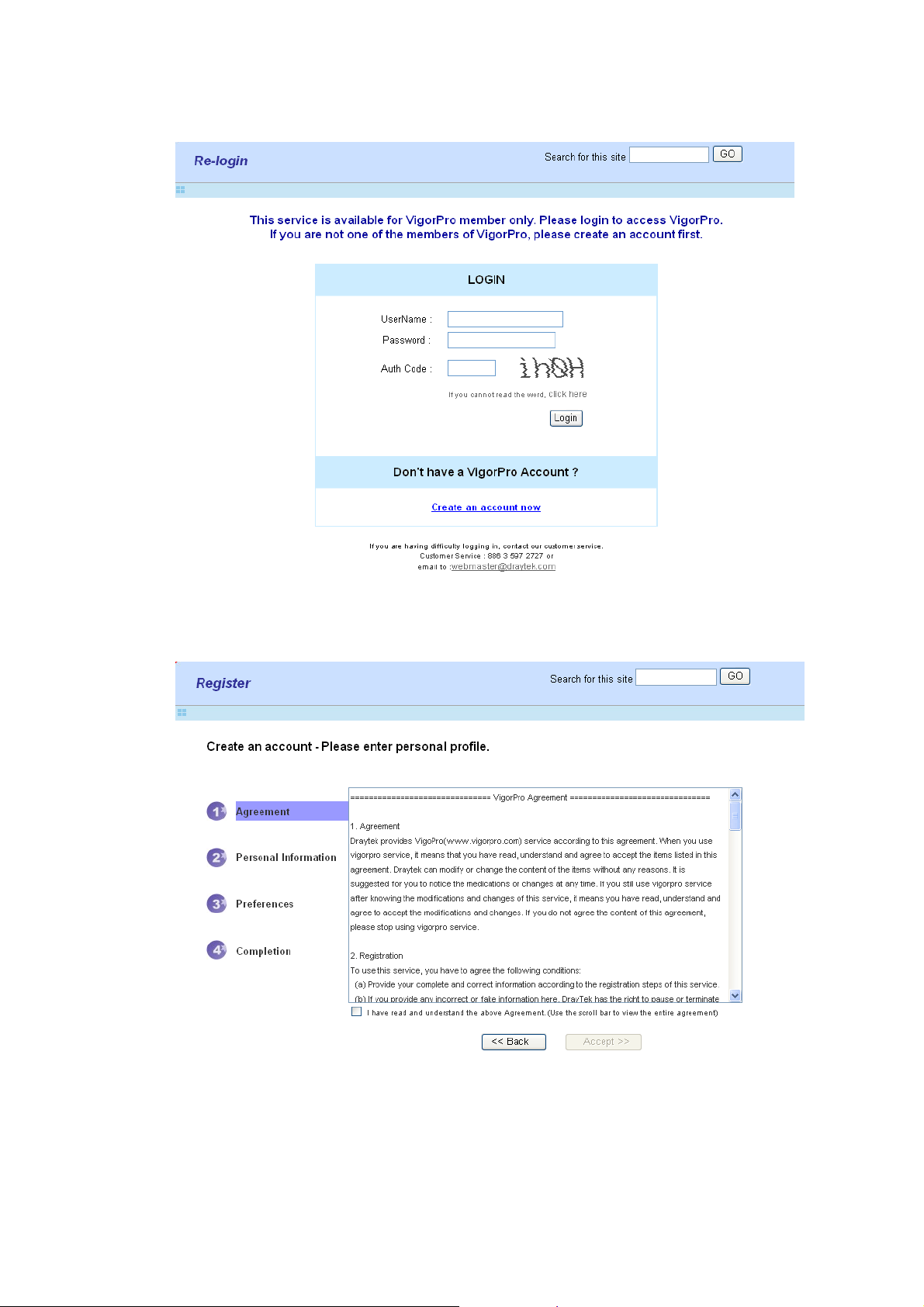
4. A Re-login page will be shown on the screen.
5. Locate and click Create an account now link on the bottom of this page. You will access
into the following page. Check the box below to confirm that you accept the Agreement and
click Accept.
24
VigorPro 5300 Series Quick Start Guide
Page 29

6. Type your personal information in this page and then click Continue.
7. Choose proper selection for your computer and click Continue.
VigorPro 5300 Series Quick Start Guide
25
Page 30

8. Now you have created an account successfully.
9. Check to see the confirmation email with the title of New Account Confirmation Letter
from www.vigorpro.com.
10. Click the Activate my Account link to enable the account that you created. The following
screen will be shown to verify the register process is finished. Please click Login.
26
VigorPro 5300 Series Quick Start Guide
Page 31

11. When you see the following page, please type in the account and password (that you just
created) in the fields of UserName and Password. Then type the code in the box of
AuthCode according to the value displayed on the right side of it.
12. Now, click Login. Your account has been activated. And the following page will be shown
automatically.
DrayTek will maintain a database of MAC address/serial number of shipped
goods. Only products with shipping records can be registered. If your VigorPro
5300 cannot hook up to your account, please contact your reseller or DrayTek’s
technical support.
VigorPro 5300 Series Quick Start Guide
27
Page 32

44..33 RReeggiisstteerriinngg YYoouurr VViiggoorr RRoouutteerr
You have activated the new account for the router. Now, it is the time for you to register your
vigor router. Open Defense Configuration >>Activation; the other is to register by using
Anti-Spam>>Profile Setting. Registering Vigor router should be done just for once. If the
router has been registered previously, the system will not allow you to register the router
again. After finishing the router registration, you can activate Anti-Virus, Anti-Intrusion and
Anti-Spam respectively.
1. Open a web browser on your PC and type http://192.168.1.1. A pop-up window will open to
ask for username and password.
2. From the router’s web page, please open Defense Configuration >>Activation. You will
see the following web page.
3. Click any one of the Activate link from the Activation web page.
28
VigorPro 5300 Series Quick Start Guide
Page 33

4. A Re-login page will be shown on the screen. Please type the account and password that you
created previously. And click Login.
5. The following page will be displayed after you logging in VigorPro server. From this page,
please click Add.
VigorPro 5300 Series Quick Start Guide
29
Page 34

6. When the following page appears, please type in Nick Name (for the router) and choose the
right purchase date from the popup calendar (it appears when you click on the box of
Purchase Date).
7. After adding the basic information for the router, please click Submit.
8. Now, your router information has been added to the database. Click OK to leave this web
page and return to My Product web page.
30
VigorPro 5300 Series Quick Start Guide
Page 35

44..44 AAccttiivvaattiinngg AAnnttii--VViirruuss//AAnnttii--IInnttrruussiioonn//AAnnttii--SSppaamm
After registering your vigor router, you have to follow the steps listed below to activate
anti-virus/anti-intrusion/anti-spam service to obtain full security for your computer.
44..44..11 FFoorr AAnnttii--VViirruuss aanndd AAnnttii--IInnttrruussiioonn SSeerrvviiccee
1. Open a web browser on your PC and type http://192.168.1.1. A pop-up window will open to
ask for username and password.
2. From the router’s web page, please open Defense Configuration >>Activation. You will
see the following web page.
3. Click the Activate link from Anti-Intrusion/Anti-Virus License to activate
Anti-Intrusion/Anti-Virus service.
SSeerrvviiccee
VigorPro 5300 Series Quick Start Guide
31
Page 36

4. A Re-login page will be shown on the screen. Please type the account and password that you
created previously. And click Login.
5. On the web page of My Product, you can find a list of the devices that you add with the
above steps. Currently, you just have added VigorPro 5300. Please click the serial number
link.
32
VigorPro 5300 Series Quick Start Guide
Page 37

6. From the Device’s Service section, click the Activate button for AI-AV (Anti-Intrusion &
Anti-Virus) service.
7. In this page, check the box of “I have read and accept the above Agreement”. The system
will find out the date for you to activate this version of service. Then, click Register.
VigorPro 5300 Series Quick Start Guide
33
Page 38
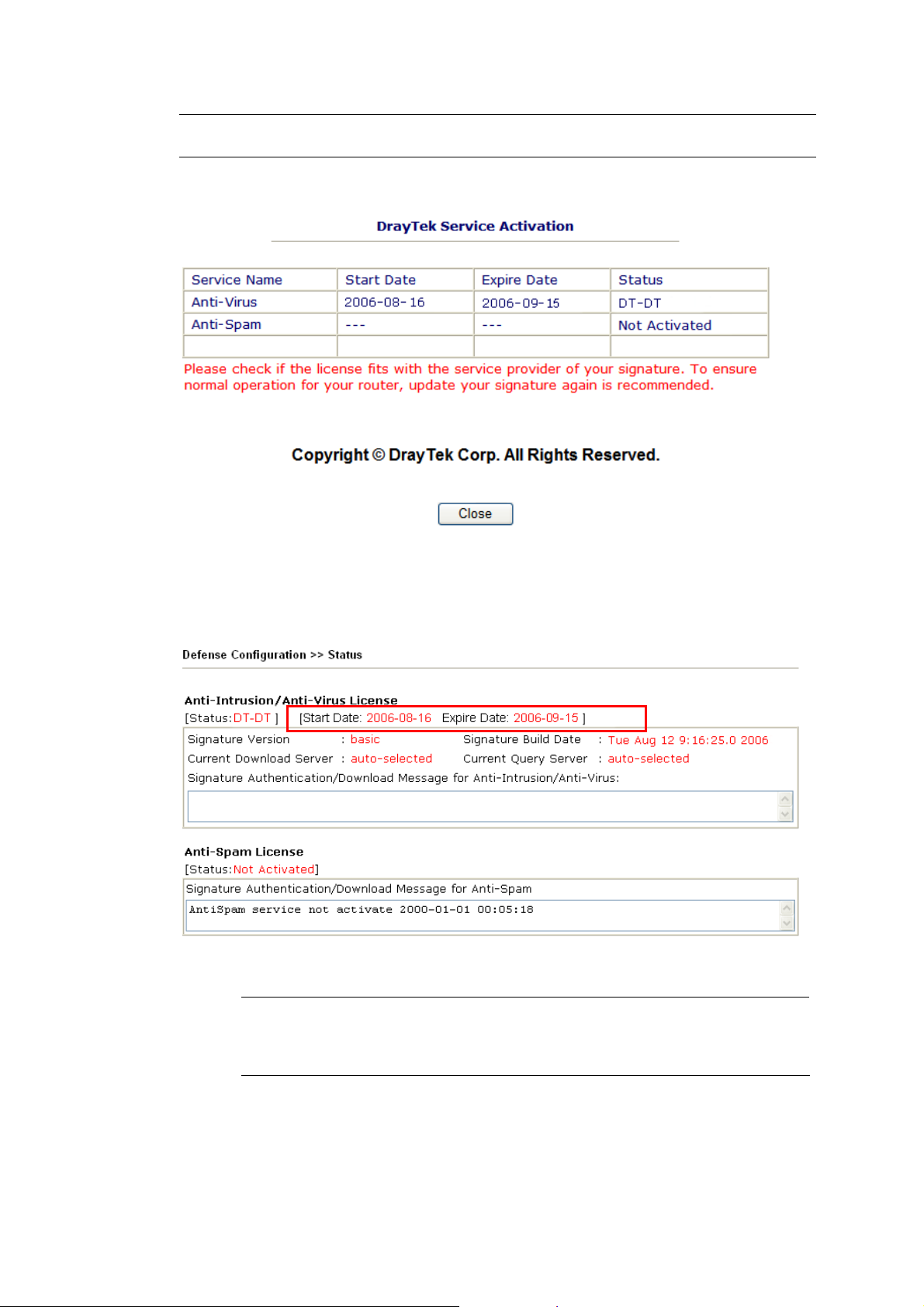
Note: DT-DT means you can acquire the anti-intrusion and anti-virus services from
DrayTek Corporation.
8. Next, the DrayTek Service Activation screen will be shown as the following.
(Above figure supposes you have not activated Anti-Spam yet.)
9. Click Close.
10. Open Defense Configuration>>Status page of the router’s web configurator. The start date
and expire date for the license are shown in this page.
Now, you have finished all the procedure for activating Anti-Intrusion/Anti-Virus service for
your router.
34
Note: You are allowed to use this version (with anti-intrusion/anti-virus
features) for 30 days after you register for your router. In addition, you will be
informed with an e-mail before expire date of this version.
VigorPro 5300 Series Quick Start Guide
Page 39
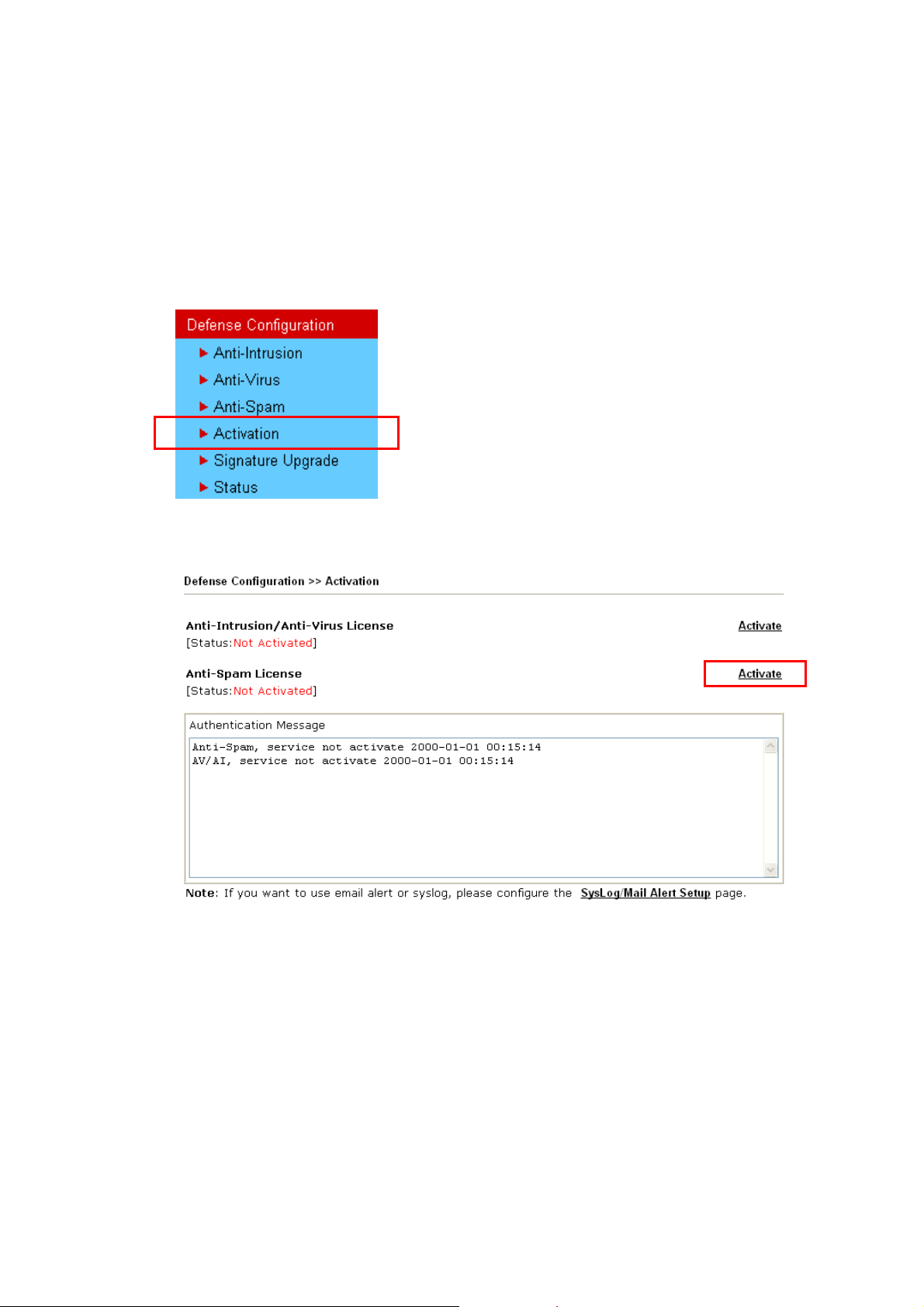
44..44..22 FFoorr AAnnttii--SSppaamm SSeerrvviiccee
Please follow the steps below to activate Anti-Spam Service for your system.
GGeettttiinngg 3300 DDaayyss ooff FFrreeee CChhaarrggee
1. Open a web browser on your PC and type http://192.168.1.1. A pop-up window will open to
ask for username and password.
2. From the router’s web page, please open Defense Configuration >>Activation. You will
see the following web page.
3. Click the Activate link from Anti-Spam License to activate Anti-Spam service.
4. A Re-login page will be shown on the screen. Please type the account and password that you
created previously. And click Login.
VigorPro 5300 Series Quick Start Guide
35
Page 40

5. On the web page of My Product, you can find a list of the devices that you add with the
above steps. Currently, you just have added VigorPro 5300. Please click the serial number
link.
6. From the Device’s Service section, click the Activate buttons for AS (Anti-Spam) service.
36
VigorPro 5300 Series Quick Start Guide
Page 41

7. In this page, check the box of “I have read and accept the above Agreement”. The system
will find out the date for you to activate this version of service. Then, click Register.
Note: CTCH means you can acquire anti-spam service from Commtouch.
VigorPro 5300 Series Quick Start Guide
37
Page 42

8. Next, the DrayTek Service Activation screen will be shown as the following.
(Above figure supposes you have not activated Anti-Virus yet.)
9. Click Close.
Now, you have finished all the procedure for activating Anti-Spam service for your router.
Note: You are allowed to use this version (with anti-spam feature) for 30 days
after registration for your router. In addition, you will be informed with an
e-mail before expire date of this version.
38
VigorPro 5300 Series Quick Start Guide
Page 43

UUppggrraaddee LLiicceennssee ffoorr AAnnttii--SSppaamm
When thirty days for free of charge expires, you can apply for a new license by following the
steps below:
1. Open a web browser on your PC and type http://192.168.1.1. A pop-up window will open to
ask for username and password.
2. From the router’s web page, please open Defense Configuration >>Activation. You will
see the following web page.
3. Click the Activate link from Anti-Spam License to activate Anti-Spam service.
4. A Re-login page will be shown on the screen. Please type the account and password that you
created previously. And click Login.
VigorPro 5300 Series Quick Start Guide
39
Page 44
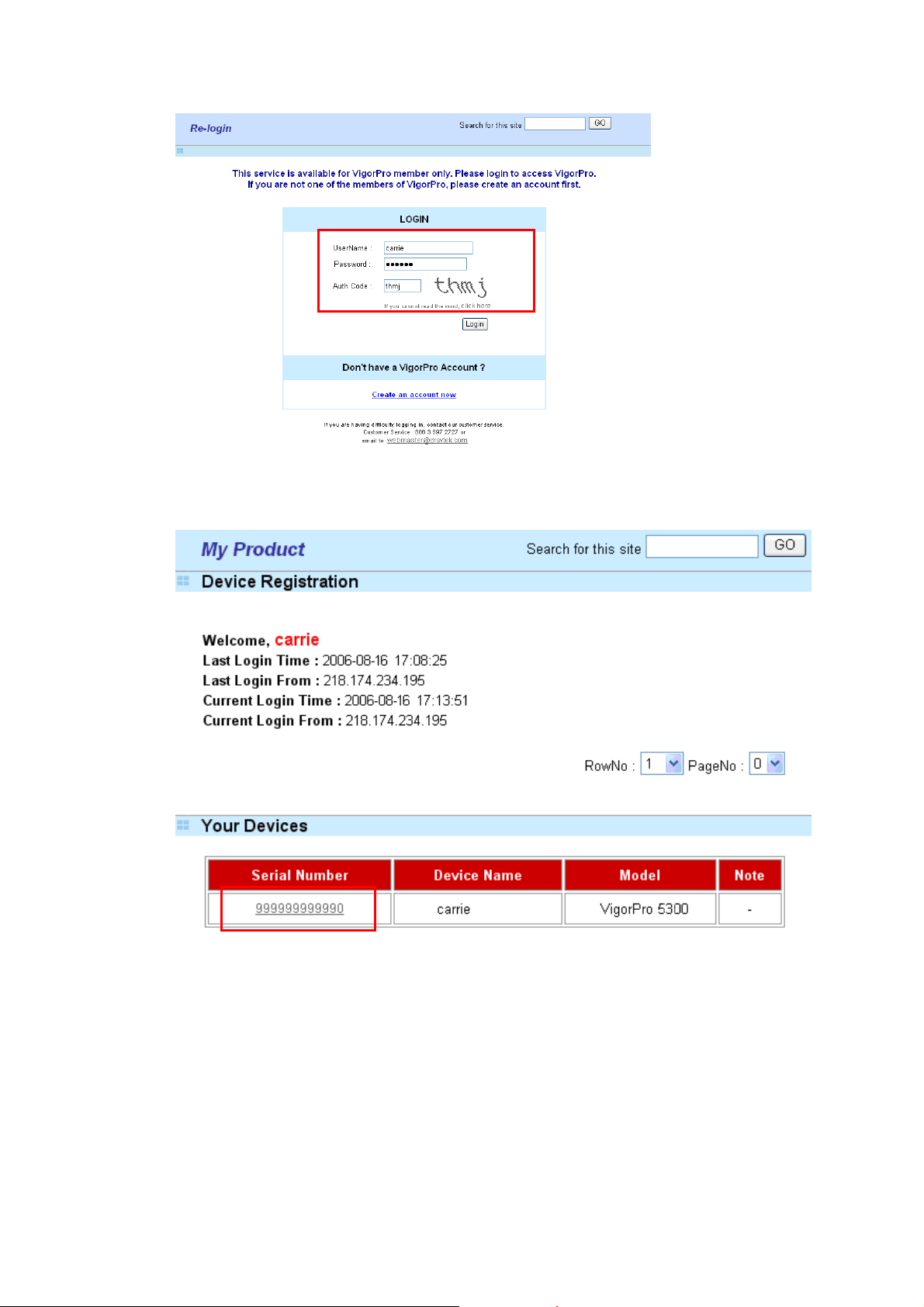
5. On the web page of My Product, you can find a list of the devices that you add with the
above steps. Currently, you just have added VigorPro 5300. Please click the serial number
link.
6. From the Device’s Service section, click the Upgrade buttons for AS (Anti-Spam) service.
40
VigorPro 5300 Series Quick Start Guide
Page 45
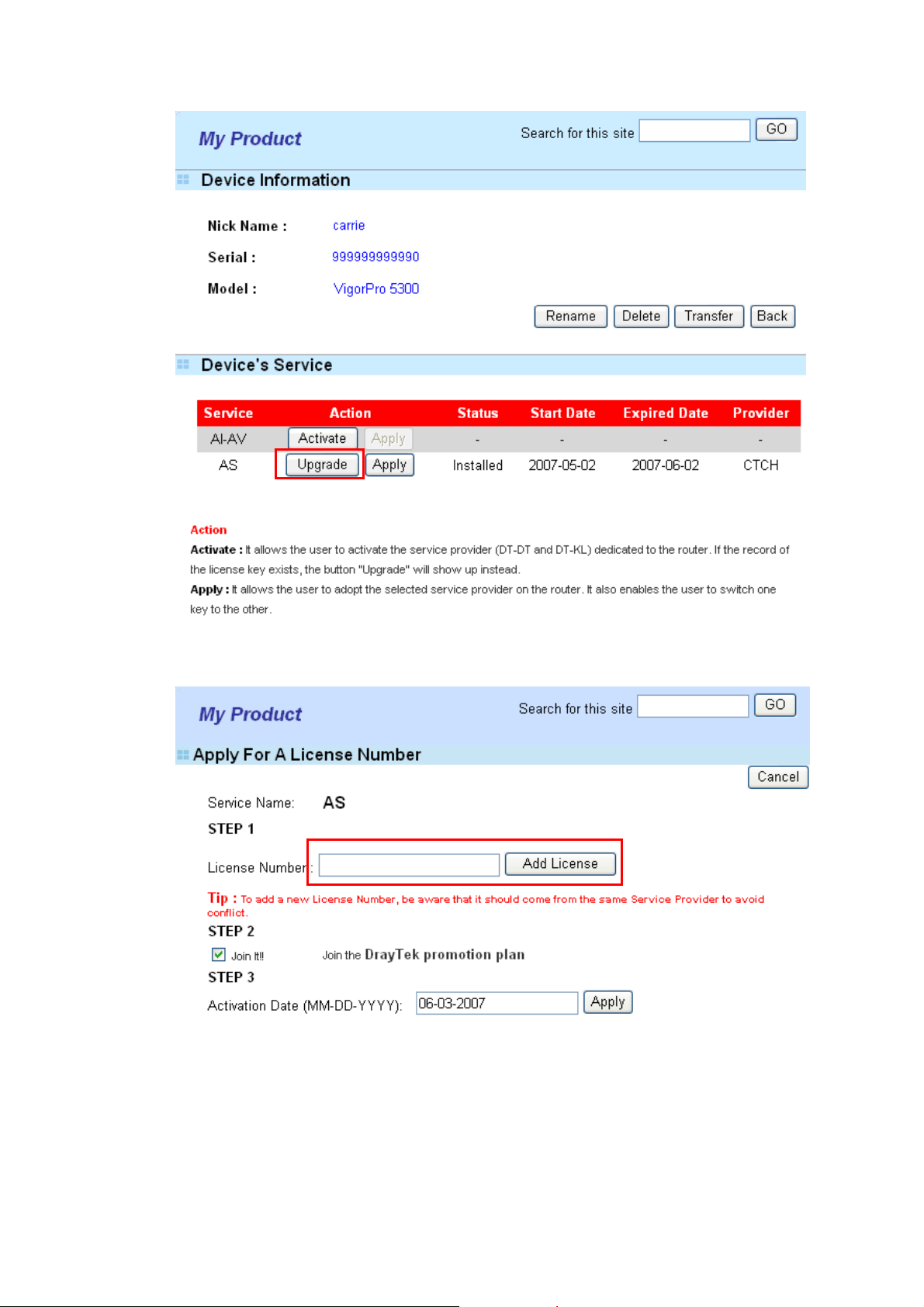
7. In this page, type the License Number stated on the Anti-Spam license card in the field of
License Number. Then, click Add License.
VigorPro 5300 Series Quick Start Guide
41
Page 46

8. Now, the license number will be displayed on the page immediately. Click Apply.
9. In this page, check the box of “I have read and accept the above Agreement”. The system
will find out the date for you to activate this version of service. Then, click Comfirm.
42
VigorPro 5300 Series Quick Start Guide
Page 47

10. Next, the DrayTek Service Activation screen will be shown as the following.
(Above figure supposes you have not activated Anti-Virus yet.)
11. Click Close to exit.
VigorPro 5300 Series Quick Start Guide
43
Page 48

44..55 BBaacckkuupp aanndd UUppggrraaddee SSiiggnnaattuurree ffoorr AAnnttii--IInnttrruussiioon
You can get the most updated signature from DrayTek’s server if the license key of
anti-virus/anti-intrusion for the VigorPro 5300 is not expired. Before you upgrade the signature,
please check the validation information either from WEB user interface of VigorPro 5300 or
account information from www.vigorpro.com.
1. Open a web browser on your PC and type http://192.168.1.1. A pop-up window will open to
ask for username and password.
2. From the router’s web page, please open Defense Configuration >>Signature Upgrade.
You will see the following web page.
3. On Signature Upgrade web page, locate Backup and Download Now!!!.
n//AAnnttii--VViirruuss
44
VigorPro 5300 Series Quick Start Guide
Page 49

TTiimmee ffoorr BBaacckkuupp
Before changing other license, it is suggested for you to backup the original signature first. To
backup current signature information with the filename vigorpro.sig, click Backup.
TTiimmee ffoorr DDoowwnnllooaadd
After changing other license, it is suggested for you to download newly update signature for your
router. To download newly update anti-intrusion and anti-virus from VigorPro website, please
click Download Now!!!.
TTiimmee ffoorr IImmppoorrtt
Backup files can be imported whenever you want. To use a saved signature information, please
click Import.
In addition, users can specify certain time for executing the upgrade automatically by the router.
Remember to check the Schedule Update box and click OK to activate the time settings.
44..66 EEnnaabblliinngg AAnnttii--VViirruuss//AAnnttii--IInnttrruussiioonn//AAnnttii--SSppaamm
After applying an account, registering your account and router, you have to access into the web
page of Vigor router to enable Anti-Virus/Anti-Intrusion/Anti-Spam functions. There are two
ways to enable it.
A. For the default rule of firewall, please open Firewall>>General Setup page. Check
the box of Enable for Anti-Intrusion and choose proper action (profile) from the
drop down list of Anti-Virus and Anti-Spam. Next, click OK to finish the procedure
of activation.
B. For specified filter rule (there are twelve filter sets in Firewall, and each set is
allowed to set seven filter rules), please check the box of Enable for Anti-Intrusion
and choose proper action (profile) from the drop down list of Anti-Virus/Anti-Spam.
Next, click OK to finish the procedure of activation.
VigorPro 5300 Series Quick Start Guide
45
Page 50

If you do not check the Anti-Intrusion box and choose a proper profile for Anti-Virus/Anti-Spam,
you still cannot use the Anti-Intrusion/Anti-Virus/Anti-Spam function even if you have finished
all relational profiles configuration.
46
VigorPro 5300 Series Quick Start Guide
Page 51

55.. TTrroouubbllee SShhoooottiinngg
This section will guide you to solve abnormal situations if you cannot access into the Internet
after installing the router and finishing the web configuration. Please follow sections below to
check your basic installation status stage by stage.
¾ Checking if the hardware status is OK or not.
¾ Checking if the network connection settings on your computer are OK or not.
¾ Pinging the router from your computer.
¾ Checking if the ISP settings are OK or not.
¾ Backing to factory default setting if necessary.
If all above stages are done and the router still cannot run normally, it is the time for you to
contact your dealer for advanced help.
55..11 CChheecckkiinngg IIff tthhee HHaarrddwwaarree SSttaattuuss IIss OOKK oorr NNoott
Follow the steps below to verify the hardware status.
1. Check the power line and WLAN/LAN cable connections.
Refer to “2.1 Hardware Installation” for details.
2. Turn on the router. Make sure the ACT LED blink once per second and the correspondent
LAN LED is bright.
3. If not, it means that there is something wrong with the hardware status. Simply back to “2.1
Hardware Installation” to execute the hardware installation again. And then, try again.
55..22 CChheecckkiinngg IIff tthhee NNeettwwoorrkk CCoonnnneeccttiioonn SSeettttiinnggss oonn
CCoommppuutteerr IIss OOKK oorr NNoott
YYoouurr
Sometimes the link failure occurs due to the wrong network connection settings. After trying the
above section, if the link is stilled failed, please do the steps listed below to make sure the
network connection settings is OK.
VigorPro 5300 Series Quick Start Guide
47
Page 52

FFoorr WWiinnddoowwss
The example is based on Windows XP. As to the examples for other
operation systems, please refer to the similar steps or find support notes in
www.draytek.com.
1. Go to Control Panel and then double-click on Network Connections.
2. Right-click on Local Area Connection and click on Properties.
3. Select Internet Protocol (TCP/IP) and then click Properties.
48
VigorPro 5300 Series Quick Start Guide
Page 53

4. Select Obtain an IP address automatically and Obtain DNS server address
automatically.
FFoorr MMaaccOOss
1. Double click on the current used MacOs on the desktop.
2. Open the Application folder and get into Network.
3. On the Network screen, select Using DHCP from the drop down list of Configure IPv4.
VigorPro 5300 Series Quick Start Guide
49
Page 54

55..33 PPiinnggiinngg tthhee RRoouutteerr ffrroomm YYoouurr CCoommppuutteerr
The default gateway IP address of the router is 192.168.1.1. For some reason, you might need to
use “ping” command to check the link status of the router. The most important thing is that the
computer will receive a reply from 192.168.1.1. If not, please check the IP address of your
computer. We suggest you setting the network connection as get IP automatically. (Please refer
to the section 5.2)
Please follow the steps below to ping the router correctly.
FFoorr WWiinnddoowwss
1. Open the Command Prompt window (from Start menu> Run).
2. Type command (for Windows 95/98/ME) or cmd (for Windows NT/ 2000/XP). The DOS
command dialog will appear.
3. Type ping 192.168.1.1 and press [Enter]. It the link is OK, the line of “Reply from
192.168.1.1:bytes=32 time<1ms TTL=255” will appear.
4. If the line does not appear, please check the IP address setting of your computer.
FFoorr MMaaccOOss ((TTeerrmmiinnaall))
1. Double click on the current used MacOs on the desktop.
2. Open the Application folder and get into Utilities.
3. Double click Terminal. The Terminal window will appear.
4. Type ping 192.168.1.1 and press [Enter]. It the link is OK, the line of “64 bytes from
192.168.1.1: icmp_seq=0 ttl=255 time=xxxx ms” will appear.
50
VigorPro 5300 Series Quick Start Guide
Page 55

t
55..44 CChheecckkiinngg IIff tthhee IISSPP SSeettttiinnggss aarree OOKK oorr NNoot
Click WAN>>Internet Access group and then check whether the ISP settings are set correctly.
FFoorr PPPPPPooEE UUsseerrss
1. Check if the Enable option for PPPoE Link is selected.
2. Check if Username and Password are entered with correct values that you got from your
ISP.
VigorPro 5300 Series Quick Start Guide
51
Page 56

FFoorr SSttaattiicc IIPP//DDHHCCPP UUsseerrss
1. Check if the Enable option for Static or Dynamic IP is selected.
2. Check if IP Address, Subnet Mask and Gateway are set correctly (must identify with the
values from your ISP) if you choose Specify an IP address.
FFoorr PPPPTTPP UUsseerrss
1. Check if the Enable option for PPTP Link is selected. And check the IP address for the
PPTP Server.
2. Check if IP Address and Subnet Mask are set correctly (must identify with the values from
your ISP) if you choose Specify an IP address.
52
VigorPro 5300 Series Quick Start Guide
Page 57
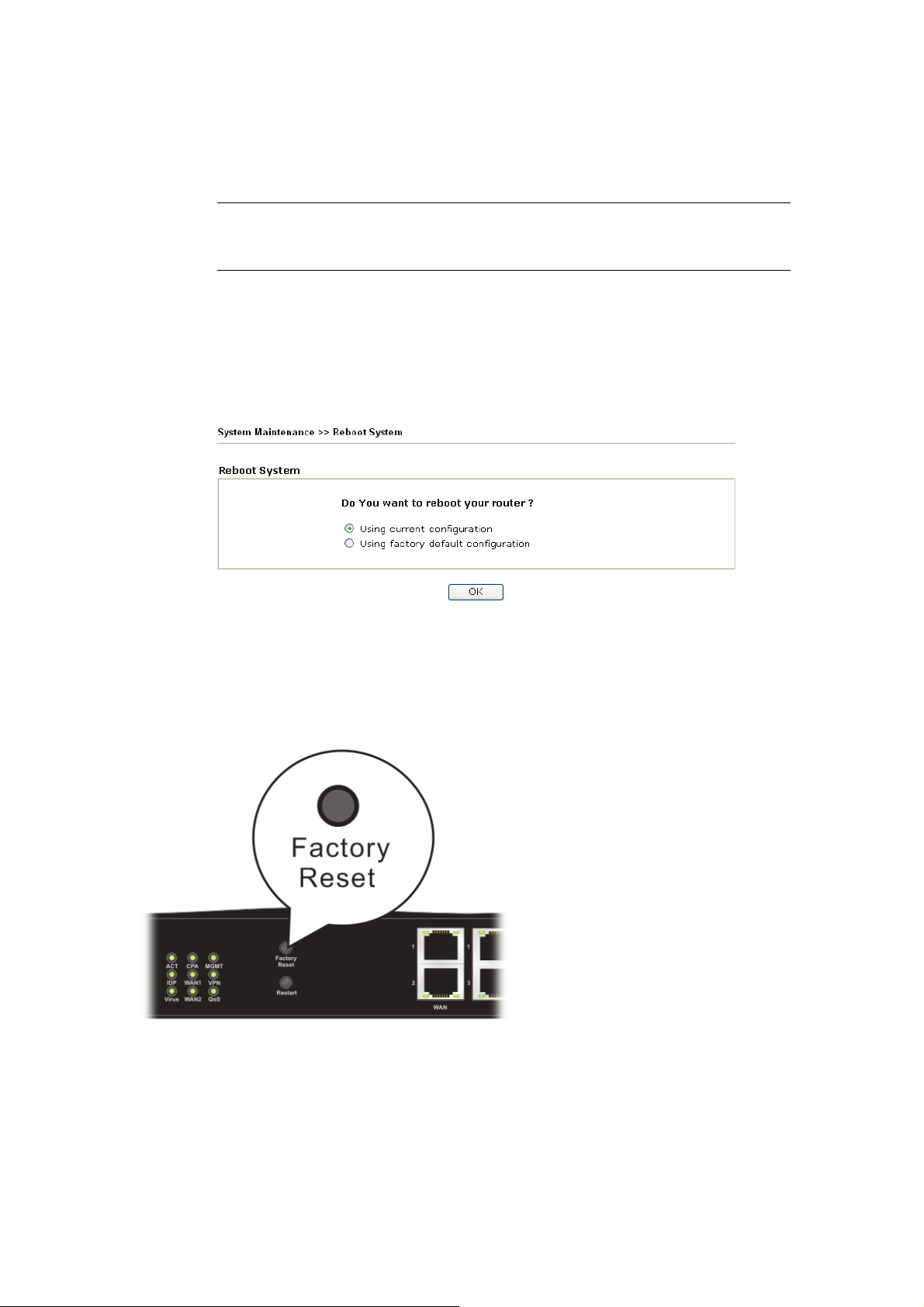
55..55 BBaacckkiinngg ttoo FFaaccttoorryy DDeeffaauulltt SSeettttiinngg IIff NNeecceessssaarry
Sometimes, a wrong connection can be improved by returning to the default settings. Try to reset
the router by software or hardware.
y
Warning: After pressing factory default setting, you will loose all settings
you did before. Make sure you have recorded all useful settings before you
pressing. The password of factory default is null.
SSooffttwwaarree RReesseett
You can reset the router to factory default via Web page.
Go to System Maintenance and choose Reboot System on the web page. The following screen
will appear. Choose Using factory default configuration and click OK. After few seconds, the
router will return all the settings to the factory settings.
HHaarrddwwaarree RReesseett
While the router is running (ACT LED blinking), press the RST button and hold for more than 5
seconds. When you see the ACT LED blinks rapidly, please release the button. Then, the router
will restart with the default configuration.
After restore the factory default setting, you can configure the settings for the router again to fit
your personal request.
VigorPro 5300 Series Quick Start Guide
53
Page 58

55..66 CCoonnttaaccttiinngg YYoouurr DDeeaalleerr
If the router still cannot work correctly after trying many efforts, please contact your dealer for
further help right away. For any questions, please feel free to send e-mail to
support@draytek.com.
54
VigorPro 5300 Series Quick Start Guide
