Page 1

Page 2
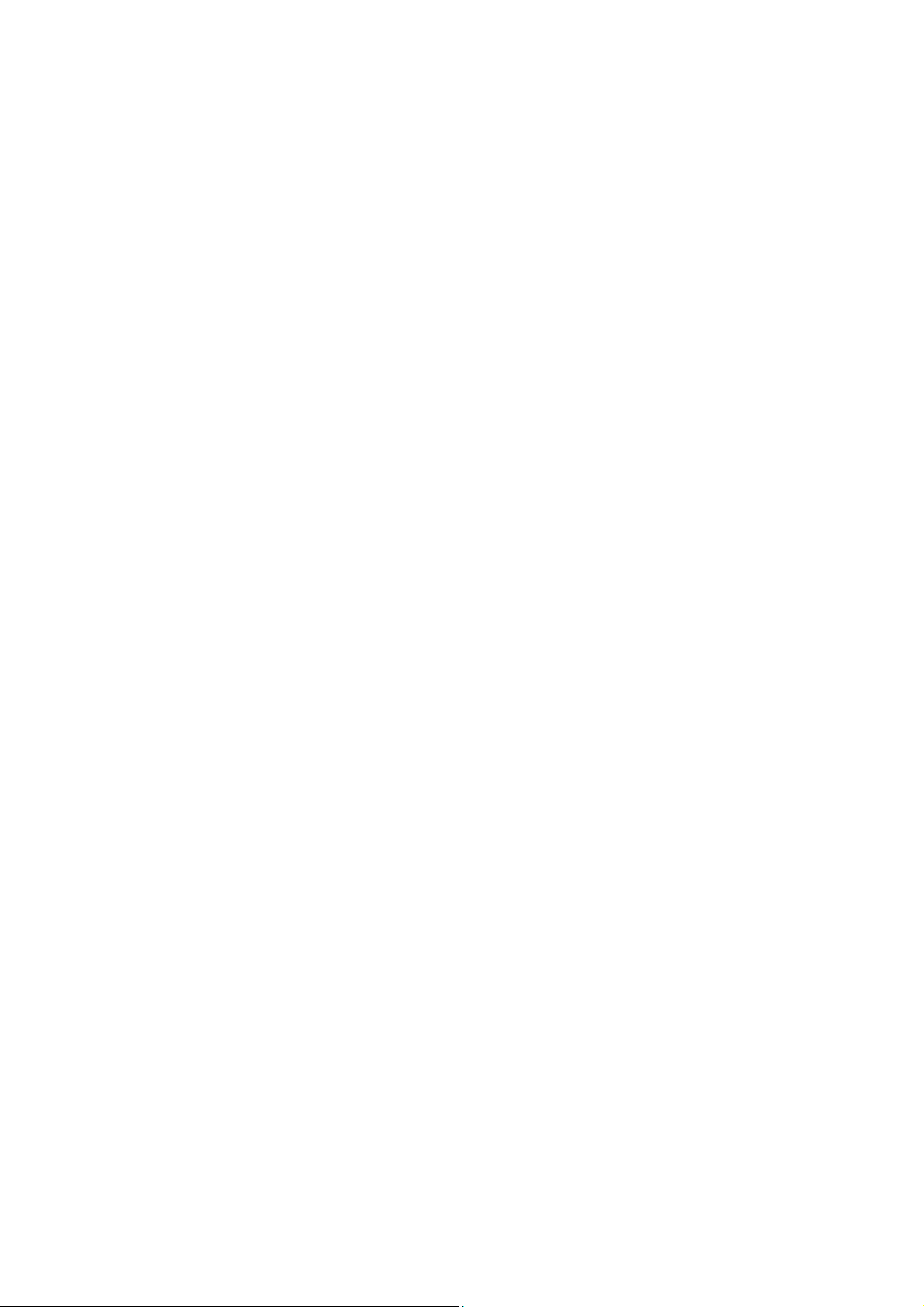
Vigor2765 Series
35b Security Router
User’s Guide
Version: 1.0
Firmware Version: V4.0.3
(For future update, please visit DrayTek web site)
Date: July 16, 2019
ii
Vigor2765 Series User’s Guide
Page 3
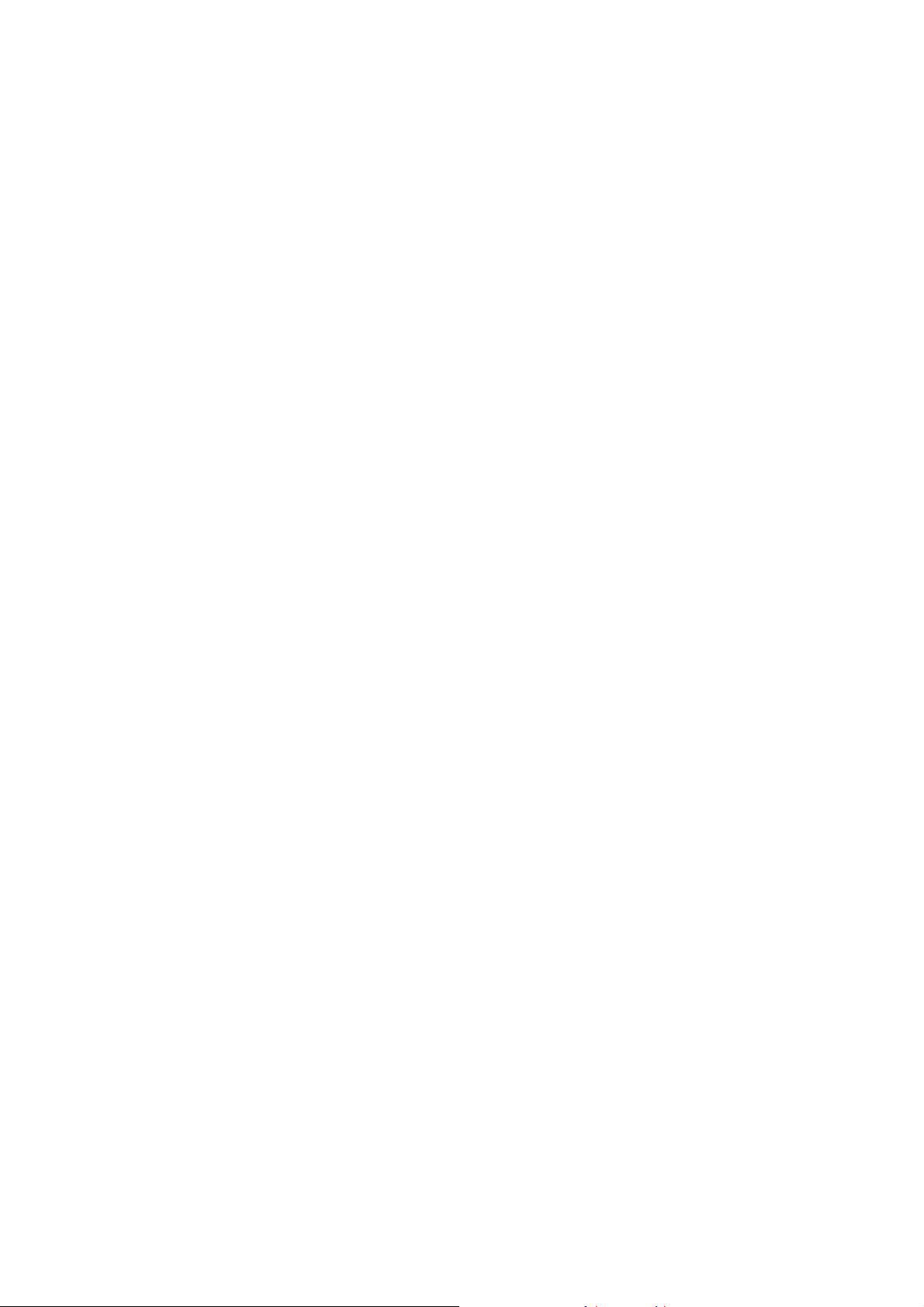
Copyrights
© All rights reserved. This publication contains information that is protected by copyright. No part may be
reproduced, transmitted, transcribed, stored in a retrieval system, or translated into any language without
written permission from the copyright holders.
Trademarks
The following trademarks are used in this document:
Microsoft is a registered trademark of Microsoft Corp.
Windows, Windows 95, 98, Me, NT, 2000, XP, Vista, 7, 8, 10 and Explorer are trademarks of Microsoft Corp.
Apple and Mac OS are registered trademarks of Apple Inc.
Other products may be trademarks or registered trademarks of their respective manufacturers.
Safety Instructions
Read the installation guide thoroughly before you set up the router.
The router is a complicated electronic unit that may be repaired only be authorized and qualified personnel.
Do not try to open or repair the router yourself.
Do not place the router in a damp or humid place, e.g. a bathroom.
The router should be used in a sheltered area, within a temperature range of +5 to +40 Celsius.
Do not expose the router to direct sunlight or other heat sources. The housing and electronic components
may be damaged by direct sunlight or heat sources.
Do not deploy the cable for LAN connection outdoor to prevent electronic shock hazards.
Keep the package out of reach of children.
When you want to dispose of the router, please follow local regulations on conservation of the environment.
Warranty
We warrant to the original end user (purchaser) that the router will be free from any defects in workmanship
or materials for a period of two (2) years from the date of purchase from the dealer. Please keep your
purchase receipt in a safe place as it serves as proof of date of purchase. During the warranty period, and upon
proof of purchase, should the product have indications of failure due to faulty workmanship and/or materials,
we will, at our discretion, repair or replace the defective products or components, without charge for either
parts or labor, to whatever extent we deem necessary tore-store the product to proper operating condition.
Any replacement will consist of a new or re-manufactured functionally equivalent product of equal value, and
will be offered solely at our discretion. This warranty will not apply if the product is modified, misused,
tampered with, damaged by an act of God, or subjected to abnormal working conditions. The warranty does
not cover the bundled or licensed software of other vendors. Defects which do not significantly affect the
usability of the product will not be covered by the warranty. We reserve the right to revise the manual and
online documentation and to make changes from time to time in the contents hereof without obligation to
notify any person of such revision or changes.
Be a Registered Owner
Web registration is preferred. You can register your Vigor router via http://www.DrayTek.com.
Firmware & Tools Updates
Due to the continuous evolution of DrayTek technology, all routers will be regularly upgraded. Please consult
the DrayTek web site for more information on newest firmware, tools and documents.
http://www.DrayTek.com
Vigor2765 Series User’s Guide
iii
Page 4
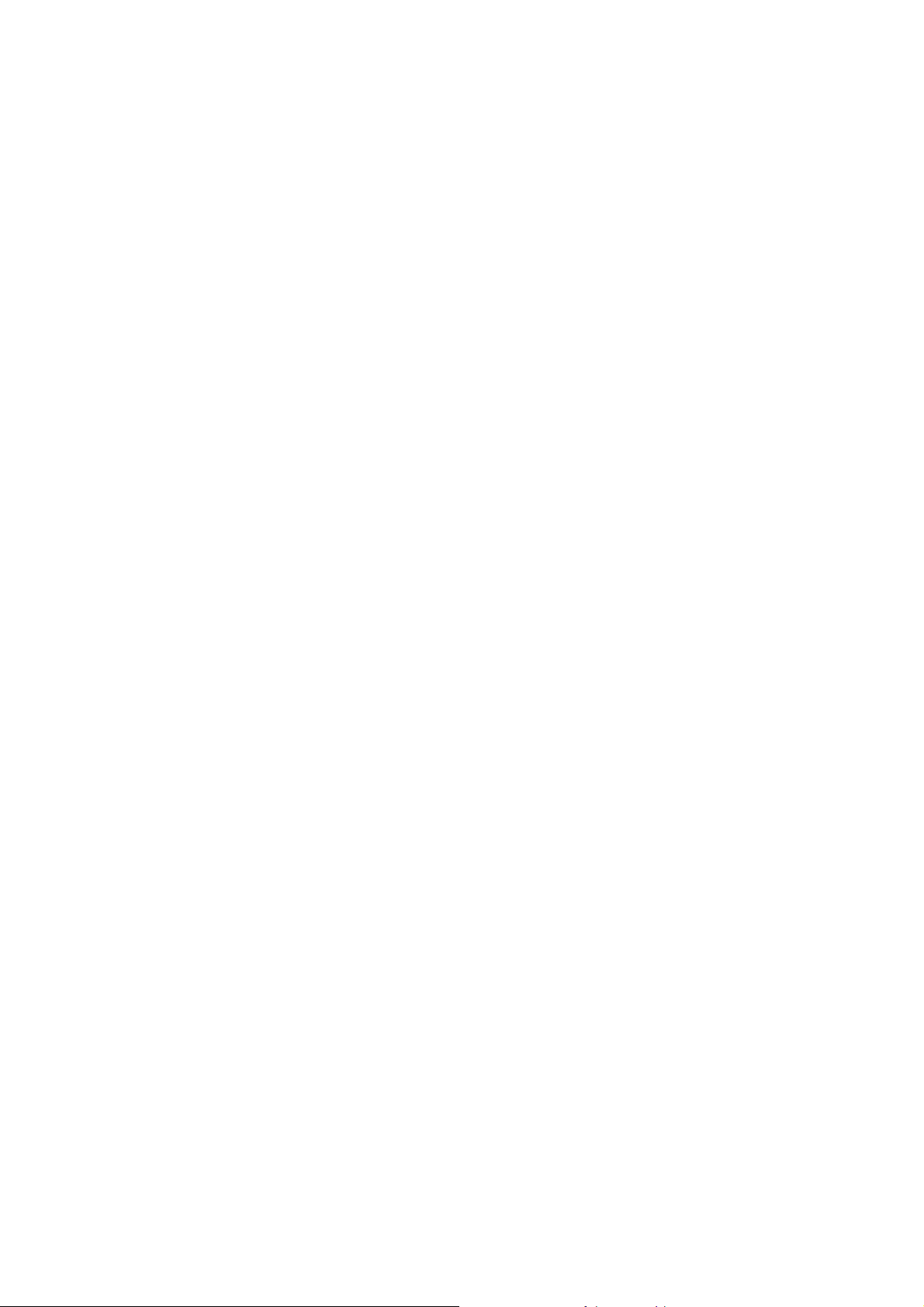
iv
Vigor2765 Series User’s Guide
Page 5
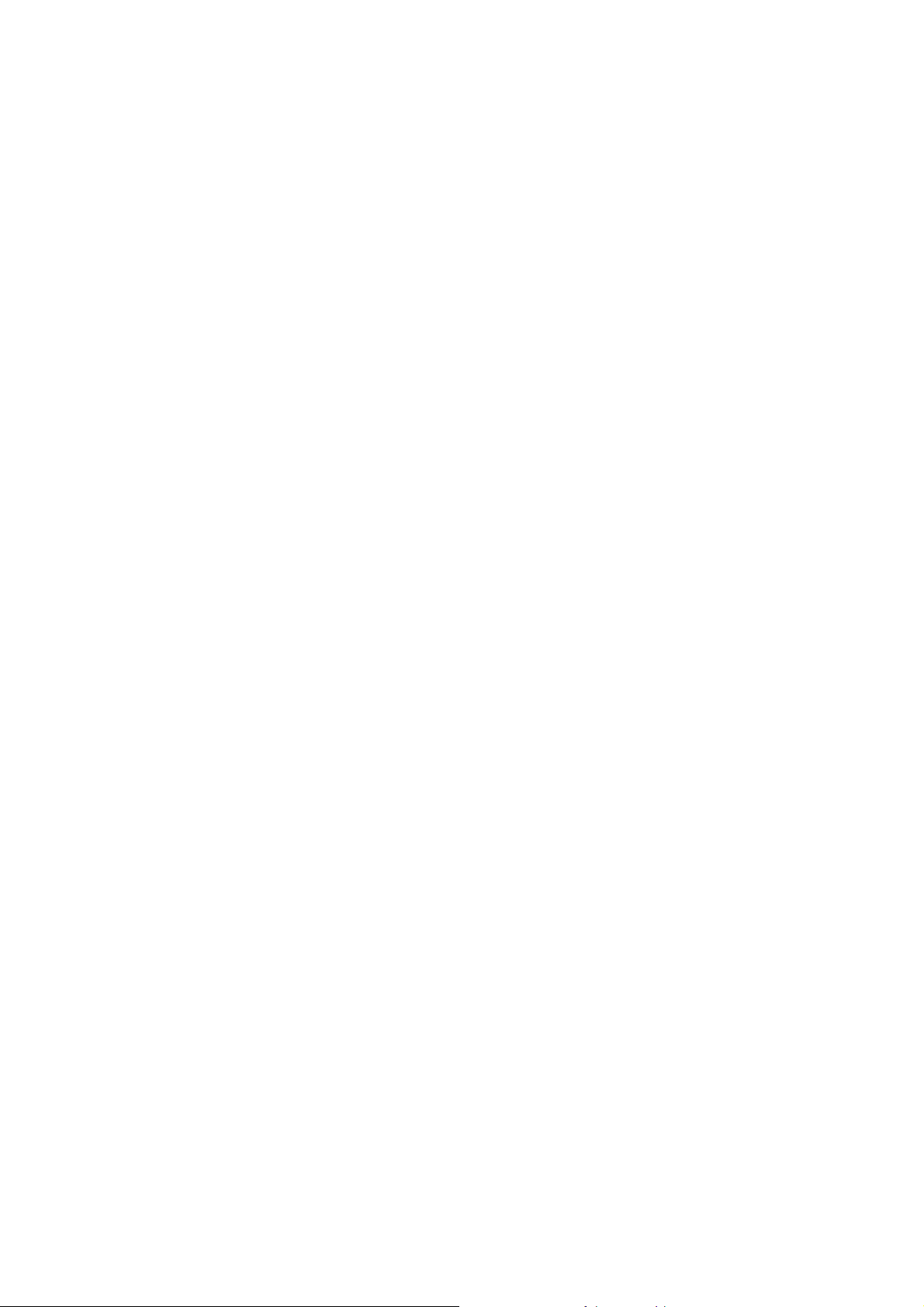
v
TTaabbllee ooff CCoonntteennttss
Part I Installation................................................................................................................1
I-1 Introduction ................................................................................................................................... 2
I-1-1 Indicators and Connectors .................................................................................................. 3
I-2 Hardware Installation .................................................................................................................... 5
I-2-1 Installing Vigor Router......................................................................................................... 5
I-2-2 Wall-Mounted Installation.................................................................................................... 6
I-2-3 Installing USB Printer to Vigor Router................................................................................. 7
I-3 Accessing Web Page.................................................................................................................. 14
I-4 Changing Password.................................................................................................................... 16
I-5 Dashboard................................................................................................................................... 18
I-5-1 Virtual Panel...................................................................................................................... 18
I-5-2 Name with a Link............................................................................................................... 19
I-5-3 Quick Access for Common Used Menu ............................................................................ 20
I-5-4 GUI Map ............................................................................................................................ 21
I-5-5 Web Console..................................................................................................................... 22
I-5-6 Config Backup................................................................................................................... 23
I-5-7 Manual Download.............................................................................................................. 24
I-5-8 Logout................................................................................................................................ 24
I-5-9 Online Status..................................................................................................................... 25
I-5-9-1 Physical Connection......................................................................25
I-5-9-2 Virtual WAN ...............................................................................27
I-6 Quick Start Wizard...................................................................................................................... 28
I-6-1 For WAN1 (ADSL)............................................................................................................. 29
I-6-2 For WAN2 (Ethernet)......................................................................................................... 33
I-6-3 For WAN3 (USB)............................................................................................................... 43
I-7 Service Activation Wizard........................................................................................................... 45
I-8 Registering Vigor Router............................................................................................................. 47
Part II Connectivity ..........................................................................................................49
II-1 WAN........................................................................................................................................... 50
Web User Interface.................................................................................................................... 52
II-1-1 General Setup .................................................................................................................. 52
II-1-1-1 WAN1 (ADSL/VDSL) ......................................................................53
II-1-1-2 WAN2 (Ethernet).........................................................................54
II-1-1-3 WAN3 (USB) ...............................................................................55
II-1-2 Internet Access................................................................................................................. 56
II-1-2-1 Details Page for PPPoE/PPPoA in WAN1 (Physical Mode: ADSL)..................58
II-1-2-2 Details Page for MPoA/Static or Dynamic IP in WAN1 (Physical Mode: ADSL) .61
II-1-2-3 Details Page for PPPoE in Etherenet WAN...........................................65
II-1-2-4 Details Page for Static or Dynamic IP in Etherenet WAN..........................68
II-1-2-5 Details Page for PPTP/L2TP in Etherenet WAN.....................................71
II-1-2-6 Details Page for 3G/4G USB Modem (PPP mode) in USB WAN ....................73
II-1-2-7 Details Page for 3G/4G USB Modem (DHCP mode) in USB WAN..................75
Vigor2765 Series User’s Guide
Page 6
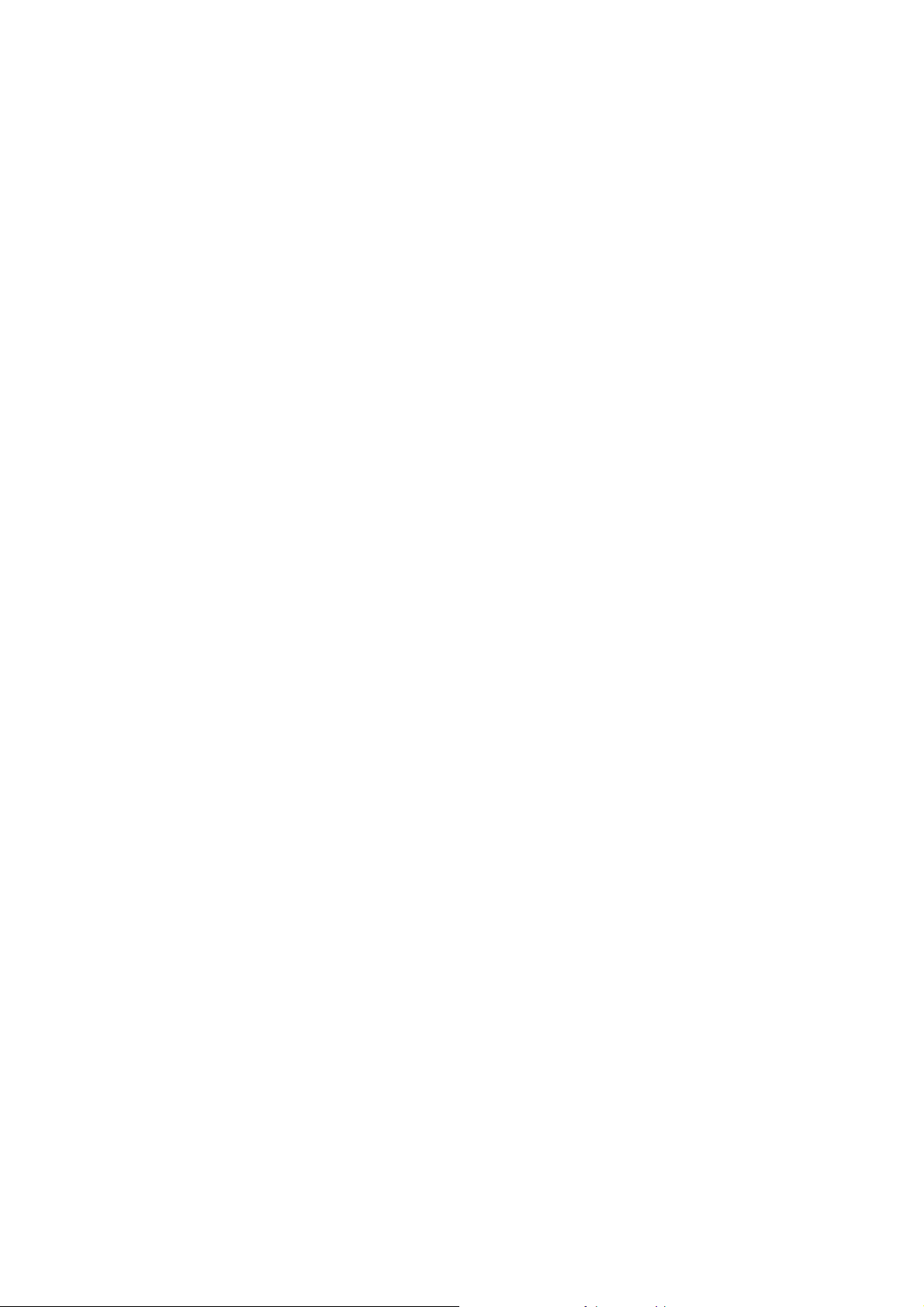
II-1-2-8 Details Page for IPv6 – Offline in WAN1/WAN2/WAN3.............................77
II-1-2-9 Details Page for IPv6 – PPP in WAN1/WAN2 .........................................78
II-1-2-10 Details Page for IPv6 – TSPC in WAN1/WAN2/WAN3..............................80
II-1-2-11 Details Page for IPv6 – AICCU in WAN1/WAN2/WAN3 ............................81
II-1-2-12 Details Page for IPv6 – DHCPv6 Client in WAN1/WAN2...........................83
II-1-2-13 Details Page for IPv6 – Static IPv6 in in WAN1/WAN2 ............................84
II-1-2-14 Details Page for IPv6 – 6in4 Static Tunnel in WAN1 / WAN2 ....................86
II-1-2-15 Details Page for IPv6 – 6rd in WAN1 / WAN2.......................................88
II-1-3 Multi-PVC/VLAN............................................................................................................... 90
II-1-4 WAN Budget..................................................................................................................... 96
II-1-4-1 General Setup ............................................................................96
II-1-4-2 Status ......................................................................................99
Application Notes.....................................................................................................................100
A-1 How to assign an IPv6 address to LAN clients?......................................... 100
A-2 How to configure IPv6 on WAN interface?.............................................. 103
II-2 LAN.......................................................................................................................................... 108
Web User Interface.................................................................................................................. 110
II-2-1 General Setup ................................................................................................................ 110
II-2-1-1 Details Page for LAN1 – Ethernet TCP/IP and DHCP Setup...................... 112
II-2-1-2 Details Page for LAN2................................................................. 114
II-2-1-3 Details Page for IP Routed Subnet .................................................. 115
II-2-1-4 Details Page for LAN1~ LAN2 – IPv6 Setup ......................................... 117
II-2-1-5 DHCP Server Option ................................................................... 120
II-2-2 VLAN.............................................................................................................................. 122
II-2-3 Bind IP to MAC............................................................................................................... 125
II-2-4 LAN Port Mirror............................................................................................................... 127
II-2-5 Wired 802.1x .................................................................................................................. 127
II-3 NAT .......................................................................................................................................... 129
Web User Interface.................................................................................................................. 130
II-3-1 Port Redirection.............................................................................................................. 130
II-3-2 DMZ Host ....................................................................................................................... 134
II-3-3 Open Ports ..................................................................................................................... 137
II-3-4 Port Triggering................................................................................................................ 139
II-3-5 ALG................................................................................................................................. 141
II-4 Applications.............................................................................................................................. 142
Web User Interface.................................................................................................................. 144
II-4-1 Dynamic DNS................................................................................................................. 144
II-4-2 LAN DNS / DNS Forwarding.......................................................................................... 148
II-4-3 DNS Security..................................................................................................................151
II-4-3-1 General Setup .......................................................................... 151
II-4-3-2 Domain Diagnose....................................................................... 152
II-4-4 Schedule......................................................................................................................... 153
II-4-5 RADIUS.......................................................................................................................... 155
II-4-6 UPnP.............................................................................................................................. 157
II-4-7 IGMP............................................................................................................................... 158
II-4-7-1 General Setting ........................................................................ 158
vi
Vigor2765 Series User’s Guide
Page 7
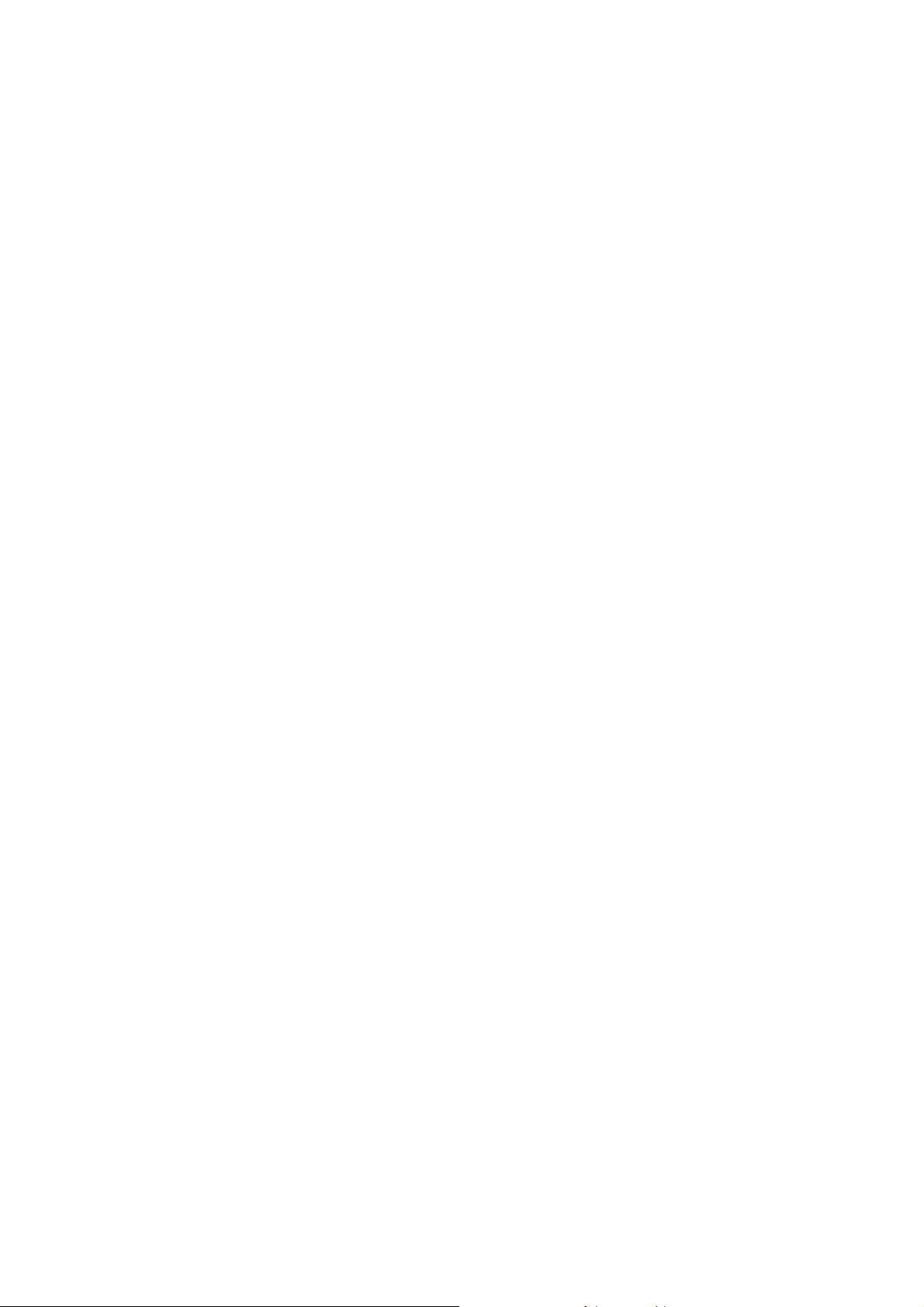
II-4-7-2 Working Group ......................................................................... 159
II-4-8 Wake on LAN ................................................................................................................. 159
II-4-9 SMS / Mail Alert Service................................................................................................. 160
II-4-9-1 SMS Alert................................................................................ 160
II-4-9-2 Mail Alert ............................................................................... 161
II-4-10 Bonjour......................................................................................................................... 163
Application Notes.....................................................................................................................166
A-1 How to Configure Customized DDNS?.................................................... 166
II-5 Routing..................................................................................................................................... 170
Web User Interface.................................................................................................................. 171
II-5-1 Static Route.................................................................................................................... 171
II-5-1-1 Static Route for IPv4 .................................................................. 171
II-5-1-2 Static Route for IPv6 .................................................................. 175
II-5-2 Route Policy ................................................................................................................... 176
II-5-2-1 General Setup .......................................................................... 176
II-5-2-2 Diagnose................................................................................. 182
Application Notes.....................................................................................................................184
A-1 How to set up Address Mapping with Route Policy? .................................. 184
A-2 How to use destination domain name in a route policy?............................. 186
Part III Wireless LAN......................................................................................................189
III-1 Wireless LAN .......................................................................................................................... 190
Web User Interface.................................................................................................................. 193
III-1-1 Wireless Wizard............................................................................................................. 193
III-1-2 General Setup ............................................................................................................... 196
III-1-3 Security.......................................................................................................................... 198
III-1-4 Access Control .............................................................................................................. 200
III-1-5 WPS............................................................................................................................... 201
III-1-6 WDS (for WLAN 5 GHz)................................................................................................ 204
III-1-7 Advanced Setting .......................................................................................................... 207
III-1-8 Station Control............................................................................................................... 210
III-1-9 Bandwidth Management................................................................................................ 211
III-1-10 AP Discovery............................................................................................................... 212
III-1-11 Airtime Fairness........................................................................................................... 213
III-1-12 Band Steering.............................................................................................................. 215
III-1-13 Roaming...................................................................................................................... 219
III-1-14 Station List................................................................................................................... 220
Part IV VPN.....................................................................................................................221
IV-1 VPN and Remote Access....................................................................................................... 222
Web User Interface.................................................................................................................. 223
IV-1-1 VPN Client Wizard ........................................................................................................ 223
IV-1-2 VPN Server Wizard....................................................................................................... 230
IV-1-3 Remote Access Control ................................................................................................ 234
Vigor2765 Series User’s Guide
vii
Page 8

IV-1-4 PPP General Setup....................................................................................................... 235
IV-1-5 IPsec General Setup..................................................................................................... 237
IV-1-6 IPsec Peer Identity........................................................................................................ 239
IV-1-7 OpenVPN......................................................................................................................241
IV-1-7-1 General Setup ......................................................................... 241
IV-1-7-2 Client Config........................................................................... 242
IV-1-8 Remote Dial-in User...................................................................................................... 243
IV-1-9 LAN to LAN................................................................................................................... 248
IV-1-10 Connection Management............................................................................................ 255
Application Notes.....................................................................................................................256
A-1 How to Build a LAN-to-LAN VPN Between Vigor Routers via IPsec Main Mode ... 256
IV-2 SSL VPN................................................................................................................................. 261
Web User Interface.................................................................................................................. 262
IV-2-1 General Setup............................................................................................................... 262
IV-2-2 User Account................................................................................................................. 263
IV-2-3 SSL Portal Online User................................................................................................. 267
Application Notes.....................................................................................................................268
A-1 Vigor Router to Vigor Router – SSL VPN................................................. 268
VPN Client (Dial-out Site) Setup .............................................................. 269
Establishing the VPN Tunnel................................................................... 271
IV-3 Certificate Management..........................................................................................................272
Web User Interface.................................................................................................................. 273
IV-3-1 Local Certificate ............................................................................................................ 273
IV-3-2 Trusted CA Certificate................................................................................................... 277
IV-3-3 Certificate Backup......................................................................................................... 279
IV-3-4 Self-Signed Certificate .................................................................................................. 280
Part V Security...............................................................................................................281
V-1 Firewall.....................................................................................................................................282
Web User Interface.................................................................................................................. 284
V-1-1 General Setup................................................................................................................ 284
V-1-2 Filter Setup..................................................................................................................... 289
V-1-3 DoS Defense.................................................................................................................. 298
V-1-3-1 DoS Defense............................................................................. 298
V-1-3-2 Spoofing Defense....................................................................... 301
V-1-4 Diagnose........................................................................................................................ 302
Application Notes.....................................................................................................................305
A-1 How to Configure Certain Computers Accessing to Internet........................ 305
A-2 How to backup and restore firewall rule and object settings? ..................... 309
V-2 CSM (Central Security Management).......................................................................................311
Web User Interface.................................................................................................................. 312
V-2-1 APP Enforcement Profile............................................................................................... 312
V-2-2 APPE Signature Upgrade.............................................................................................. 314
V-2-3 URL Content Filter Profile.............................................................................................. 315
viii
Vigor2765 Series User’s Guide
Page 9
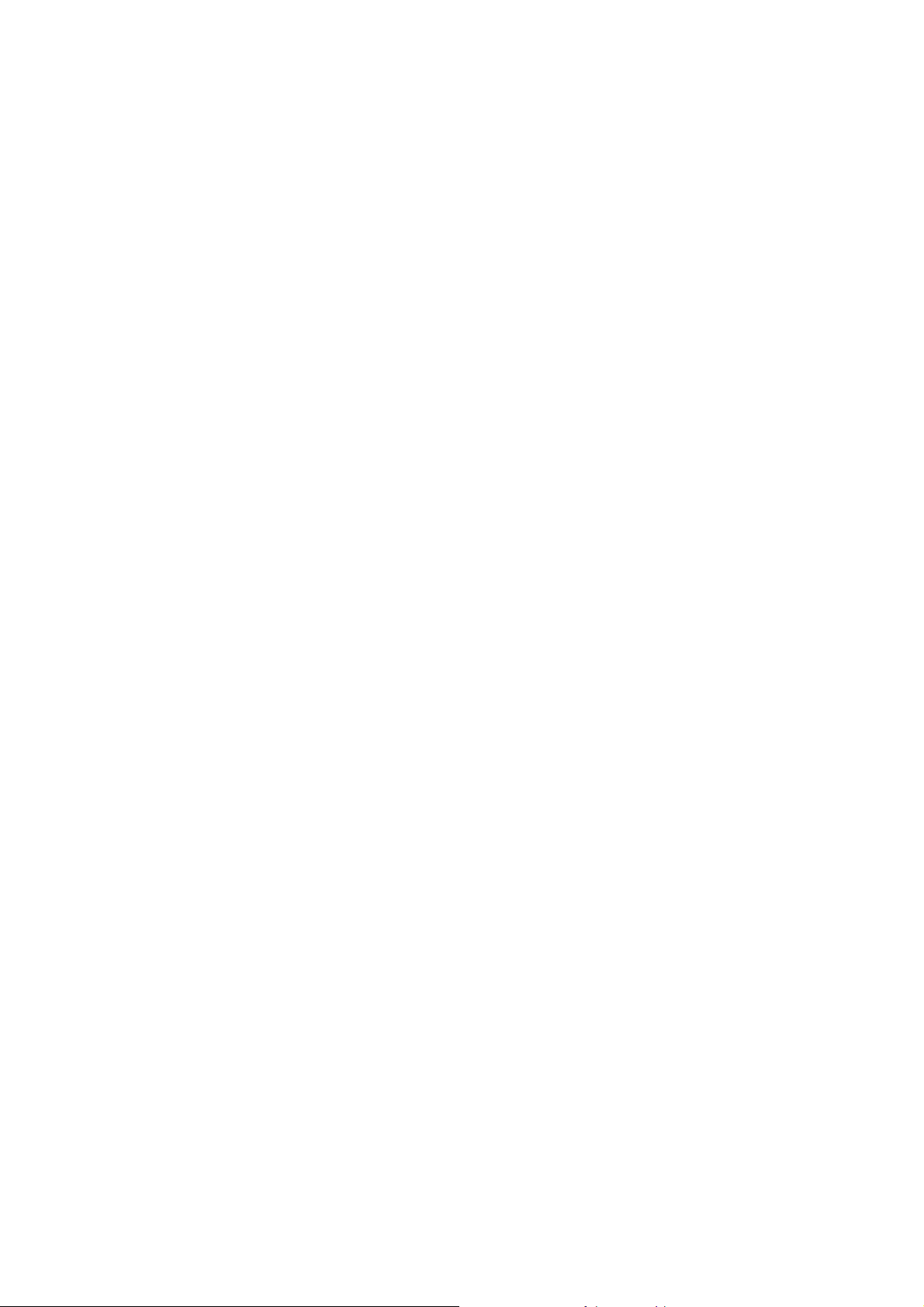
V-2-4 Web Content Filter Profile.............................................................................................. 320
V-2-5 DNS Filter Profile ........................................................................................................... 324
V-2-6 APPE Support List ......................................................................................................... 326
Application Notes.....................................................................................................................327
A-1 How to Create an Account for MyVigor ................................................. 327
A-2 How to Block Facebook Service Accessed by the Use rs via W e b Cont ent Fil ter / UR L
Content Filter.................................................................................... 332
A-3 How to use APP Enforcement to block application like Facebook, YouTube or
TeamViewer?..................................................................................... 337
Part VI Management ......................................................................................................341
VI-1 System Maintenance.............................................................................................................. 342
Web User Interface.................................................................................................................. 343
VI-1-1 System Status...............................................................................................................344
VI-1-2 TR-069 .......................................................................................................................... 346
VI-1-3 Administrator Password................................................................................................ 349
VI-1-4 User Password.............................................................................................................. 353
VI-1-5 Login Page Greeting..................................................................................................... 356
VI-1-6 Configuration Backup.................................................................................................... 358
VI-1-7 SysLog/Mail Alert.......................................................................................................... 361
VI-1-8 Time and Date............................................................................................................... 364
VI-1-9 SNMP............................................................................................................................ 365
VI-1-10 Management............................................................................................................... 367
VI-1-11 Panel Control .............................................................................................................. 372
VI-1-12 Self-Signed Certificate ................................................................................................ 376
VI-1-13 Reboot System............................................................................................................ 378
VI-1-14 Firmware Upgrade ...................................................................................................... 379
VI-1-15 Firmware Backup........................................................................................................ 380
VI-1-16 Modem Code Upgrade................................................................................................ 381
VI-1-17 Activation..................................................................................................................... 381
VI-1-18 Dashboard Control...................................................................................................... 383
Application Notes.....................................................................................................................384
A-1 How to prevent CPE's settings from being changed by the end-users? ............ 384
VI-2 Bandwidth Management......................................................................................................... 387
Web User Interface.................................................................................................................. 389
VI-2-1 Sessions Limit...............................................................................................................389
VI-2-2 Bandwidth Limit............................................................................................................. 391
VI-2-3 Quality of Service.......................................................................................................... 393
VI-2-4 APP QoS....................................................................................................................... 399
VI-3 Hotspot Web Portal................................................................................................................. 401
Web User Interface.................................................................................................................. 401
VI-3-1 Profile Setup.................................................................................................................. 401
VI-3-1-1 Login Method .......................................................................... 402
Vigor2765 Series User’s Guide
ix
Page 10
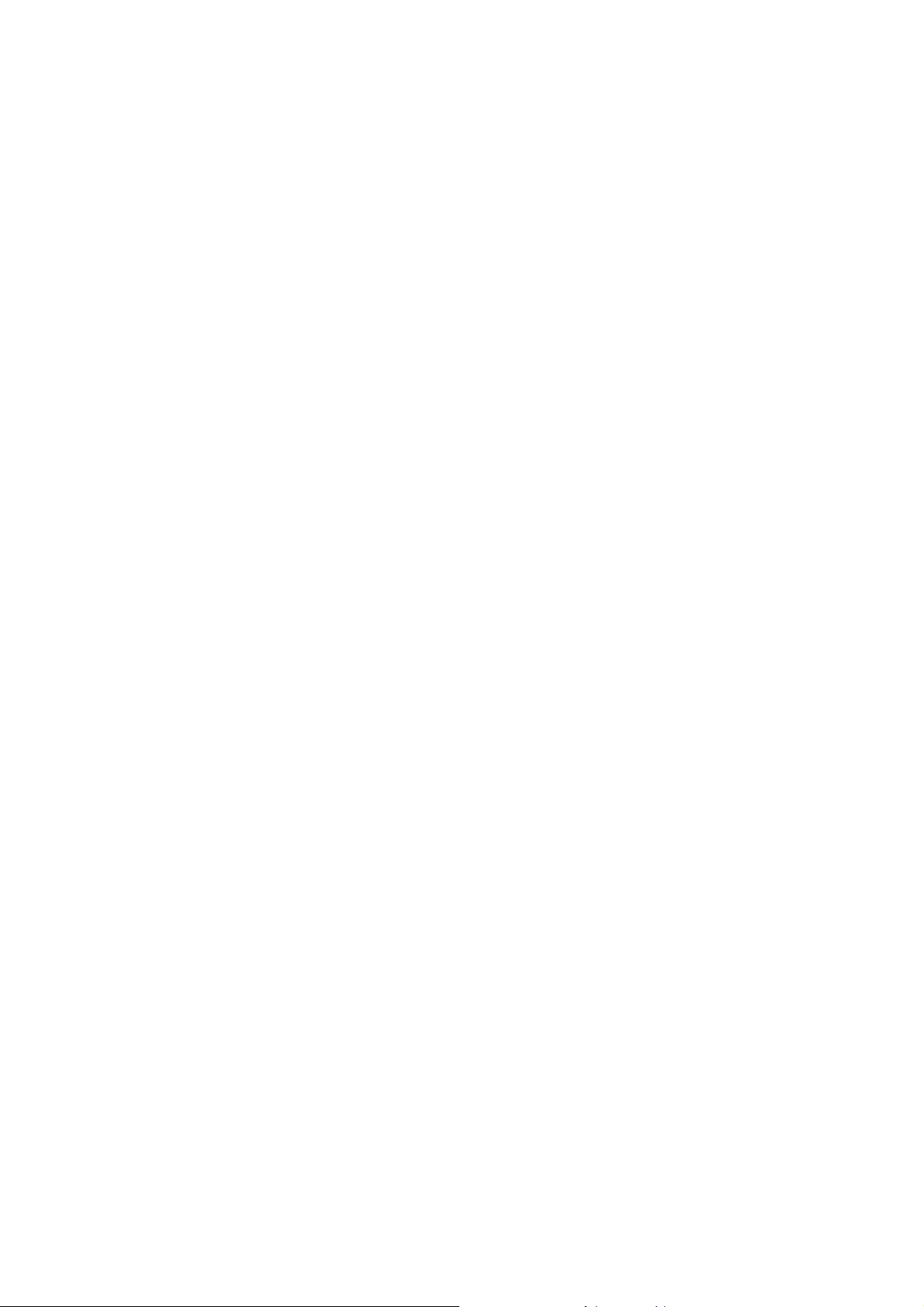
x
VI-3-1-2 Steps for Configuring a Web Portal Profile....................................... 402
VI-3-2 Quota Management ...................................................................................................... 418
Application Notes.....................................................................................................................421
A-1 How to allow users login to Vigor’s Hotspot with their social media accounts (e.g.,
Facebook & Google)............................................................................. 421
A-2 How to allow hotspot clients to get login PIN code via SMS?........................ 429
VI-4 Central Management (AP)...................................................................................................... 437
Web User Interface.................................................................................................................. 438
VI-4-1 Status............................................................................................................................ 438
VI-4-2 WLAN Profile................................................................................................................. 440
VI-4-3 AP Maintenance............................................................................................................ 445
VI-4-4 Traffic Graph................................................................................................................. 446
VI-4-5 Load Balance................................................................................................................ 447
VI-5 Central Management (External Devices) ............................................................................... 449
Part VII Others................................................................................................................451
VII-1 Objects Settings..................................................................................................................... 452
Web User Interface.................................................................................................................. 453
VII-1-1 IP Object ...................................................................................................................... 453
VII-1-2 IP Group....................................................................................................................... 457
VII-1-3 IPv6 Object................................................................................................................... 458
VII-1-4 IPv6 Group...................................................................................................................461
VII-1-5 Service Type Object..................................................................................................... 462
VII-1-6 Service Type Group..................................................................................................... 464
VII-1-7 Keyword Object............................................................................................................ 466
VII-1-8 Keyword Group............................................................................................................ 468
VII-1-9 File Extension Object................................................................................................... 469
VII-1-10 SMS/Mail Service Object........................................................................................... 471
VII-1-11 Notification Object...................................................................................................... 476
VII-1-12 String Object .............................................................................................................. 477
VII-1-13 Country Object........................................................................................................... 479
VII-1-14 Objects Backup/Restore ............................................................................................ 481
Application Notes.....................................................................................................................482
A-1 How to Send a Notification to Specified Phone Number via SMS Service in WAN
Disconnection .................................................................................... 482
VII-2 USB Application..................................................................................................................... 486
Web User Interface.................................................................................................................. 487
VII-2-1 USB General Settings.................................................................................................. 487
VII-2-2 USB User Management............................................................................................... 488
VII-2-3 File Explorer................................................................................................................. 491
VII-2-4 USB Device Status....................................................................................................... 492
VII-2-5 Temperature Sensor.................................................................................................... 493
Vigor2765 Series User’s Guide
Page 11
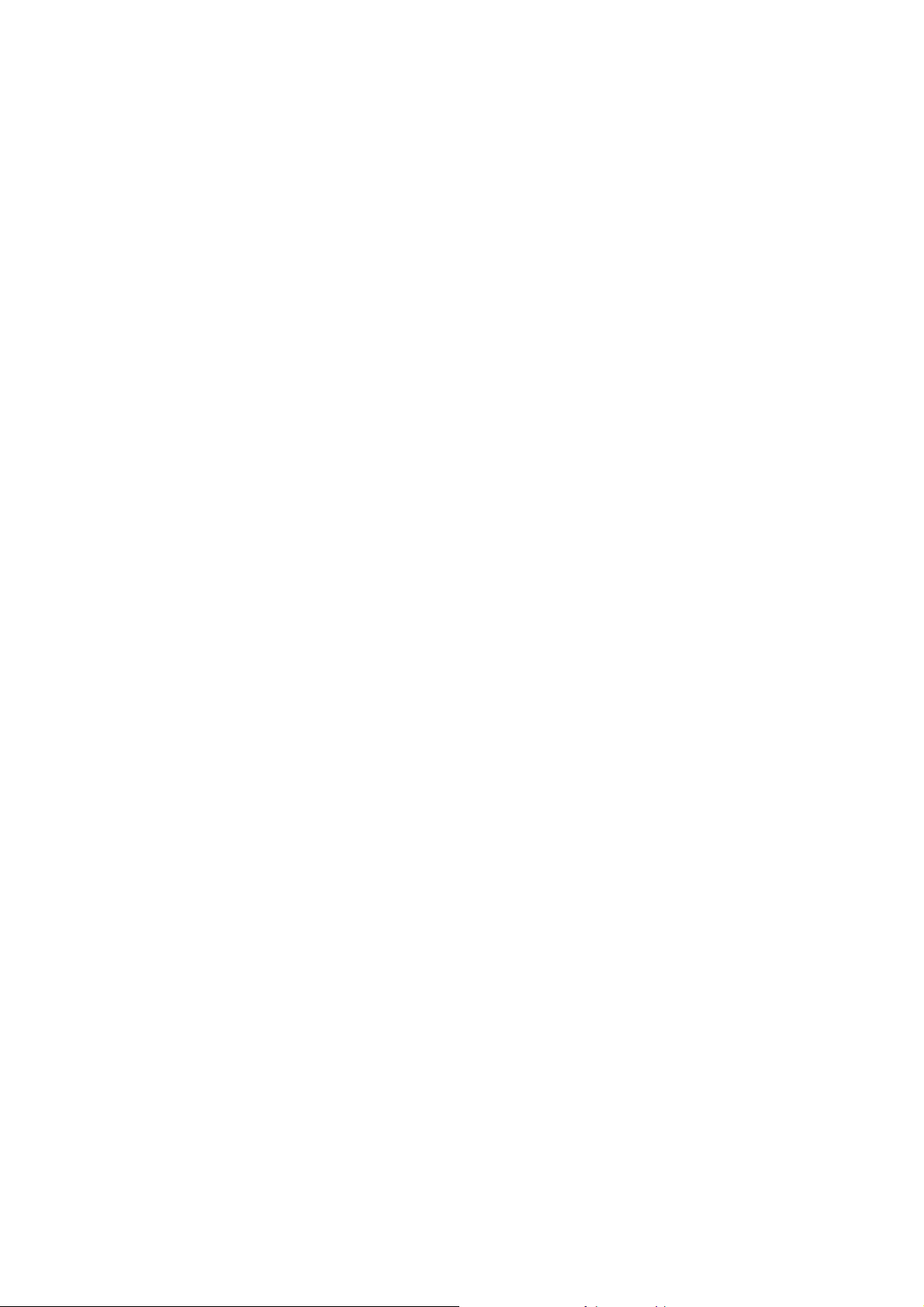
xi
VII-2-6 Modem Support List..................................................................................................... 494
VII-2-7 SMB Client Support List............................................................................................... 495
Application Notes.....................................................................................................................496
A-1 How can I get the files from USB storage device connecting to Vigor router? ... 496
Part VIII Troubleshooting ..............................................................................................499
VIII-1 Diagnostics........................................................................................................................... 500
Web User Interface.................................................................................................................. 501
VIII-1-1 Dial-out Triggering....................................................................................................... 501
VIII-1-2 Routing Table.............................................................................................................. 502
VIII-1-3 ARP Cache Table ....................................................................................................... 503
VIII-1-4 IPv6 Neighbour Table ................................................................................................. 504
VIII-1-5 DHCP Table................................................................................................................ 505
VIII-1-6 NAT Sessions Table ................................................................................................... 506
VIII-1-7 DNS Cache Table....................................................................................................... 507
VIII-1-8 Ping Diagnosis............................................................................................................ 508
VIII-1-9 Data Flow Monitor....................................................................................................... 510
VIII-1-10 Traffic Graph............................................................................................................. 512
VIII-1-11 Trace Route .............................................................................................................. 513
VIII-1-12 Syslog Explorer......................................................................................................... 514
VIII-1-13 IPv6 TSPC Status..................................................................................................... 516
VIII-1-14 DSL Status................................................................................................................ 517
VIII-1-15 DoS Flood Table....................................................................................................... 518
VIII-1-16 Route Policy Diagnosis............................................................................................. 519
VIII-2 Checking If the Hardware Status Is OK or Not..................................................................... 521
VIII-3 Checking If the Network Connection Settings on Your Computer Is OK or Not................... 522
VIII-4 Pinging the Router from Your Computer .............................................................................. 525
VIII-5 Checking If the ISP Settings are OK or Not ......................................................................... 527
VIII-6 Problems for 3G/4G Network Connection............................................................................ 528
VIII-7 Backing to Factory Default Setting If Necessary.................................................................. 529
VIII-8 Contacting DrayTek.............................................................................................................. 530
Part IX DrayTek Tools....................................................................................................531
IX-1 SmartVPN Client..................................................................................................................... 532
IX-1-1 DrayTek Android-based SmartVPN APP for the establishment of SSL VPN connection
................................................................................................................................................. 532
IX-1-2 How to Use SmartVPN Android APP to Establish SSL VPN Tunnel?.......................... 533
Part X Telnet Commands...............................................................................................537
Accessing Telnet of Vigor2765....................................................................................................... 538
Vigor2765 Series User’s Guide
Page 12
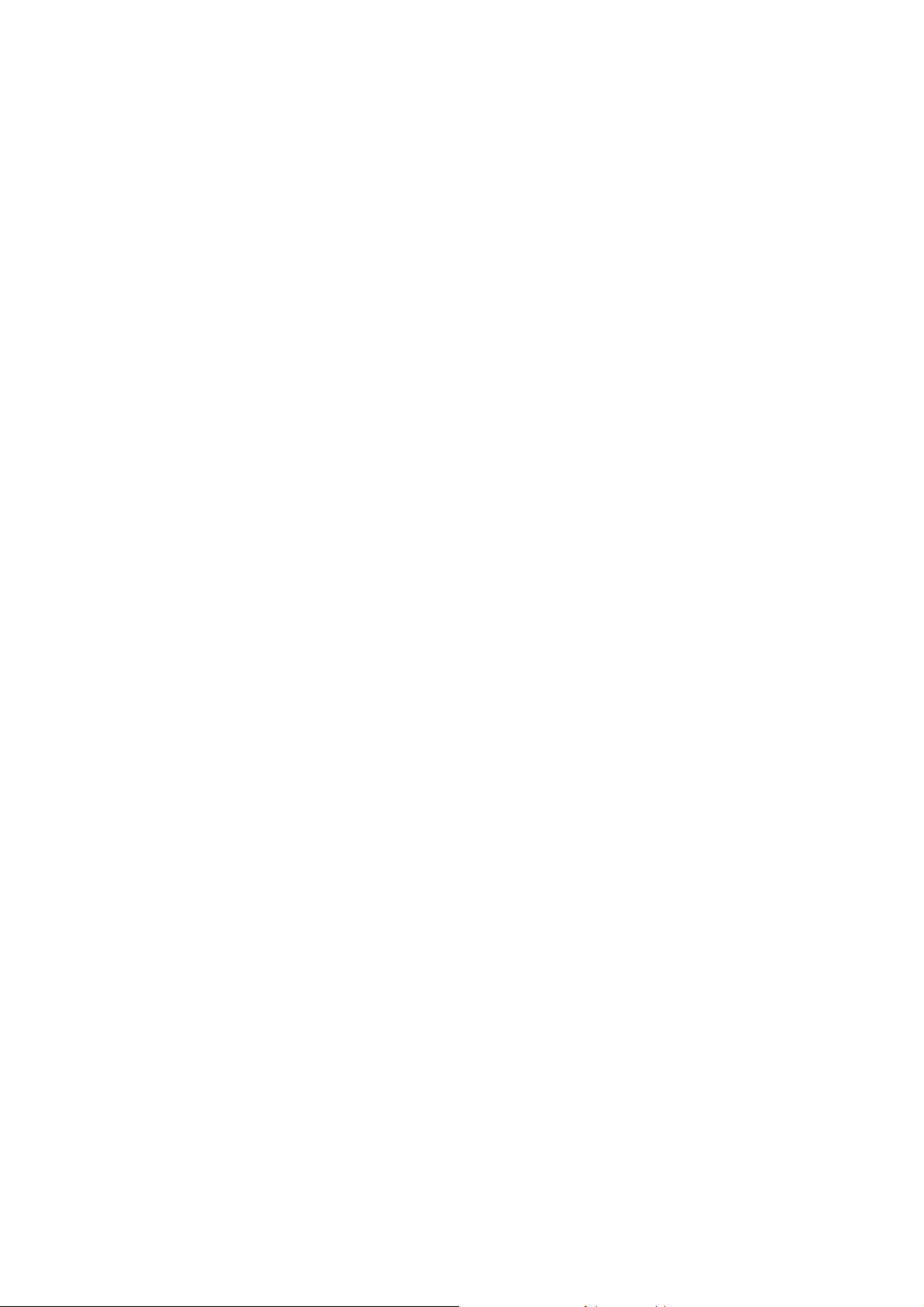
Page 13
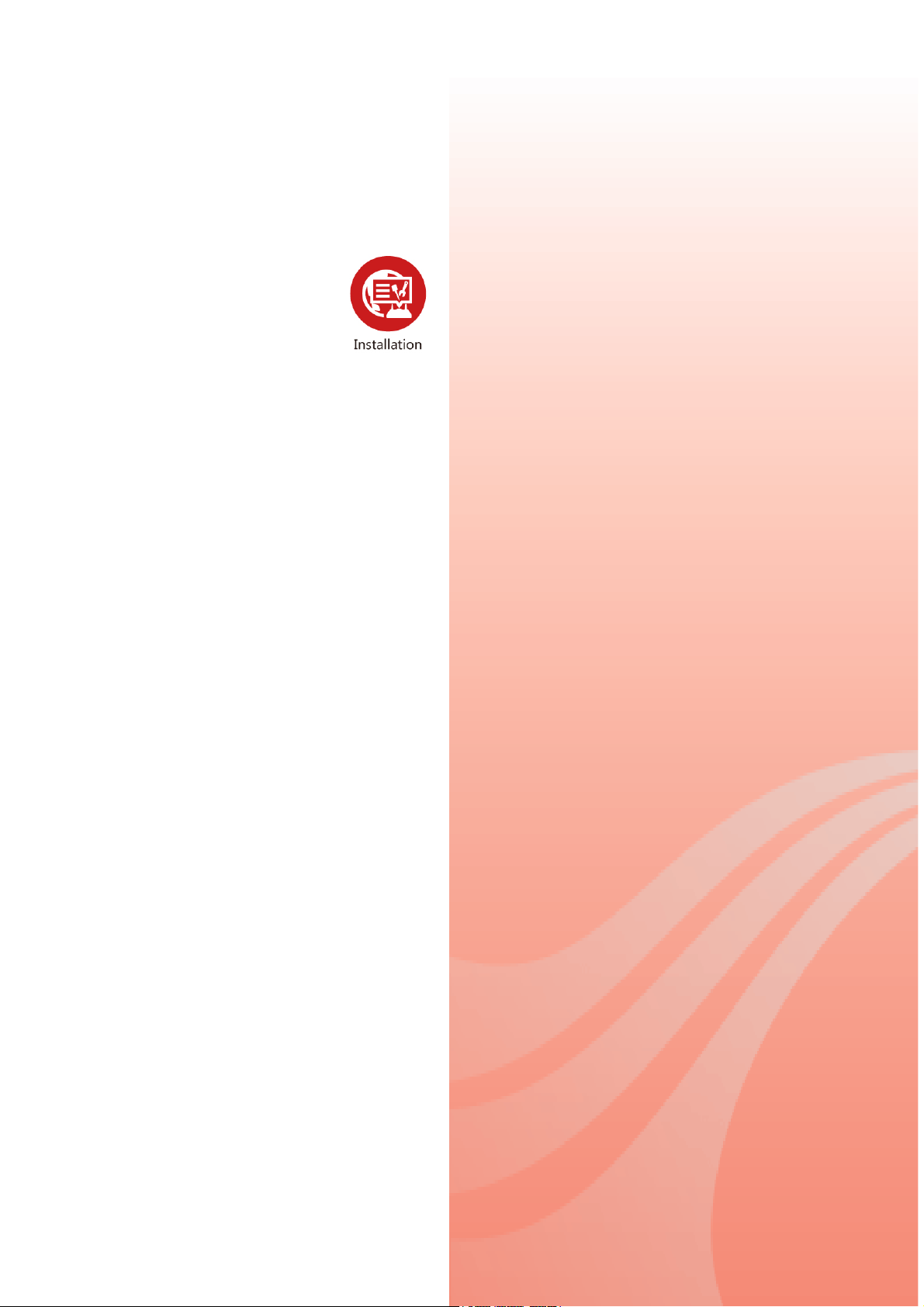
P
arrtt II II
P
a
nsstt
n
allll
a
attii
a
o
o
n
n
This part will introduce Vigor router and guide to
install the device in hardware and software.
Vigor2765 Series User’s Guide
1
Page 14
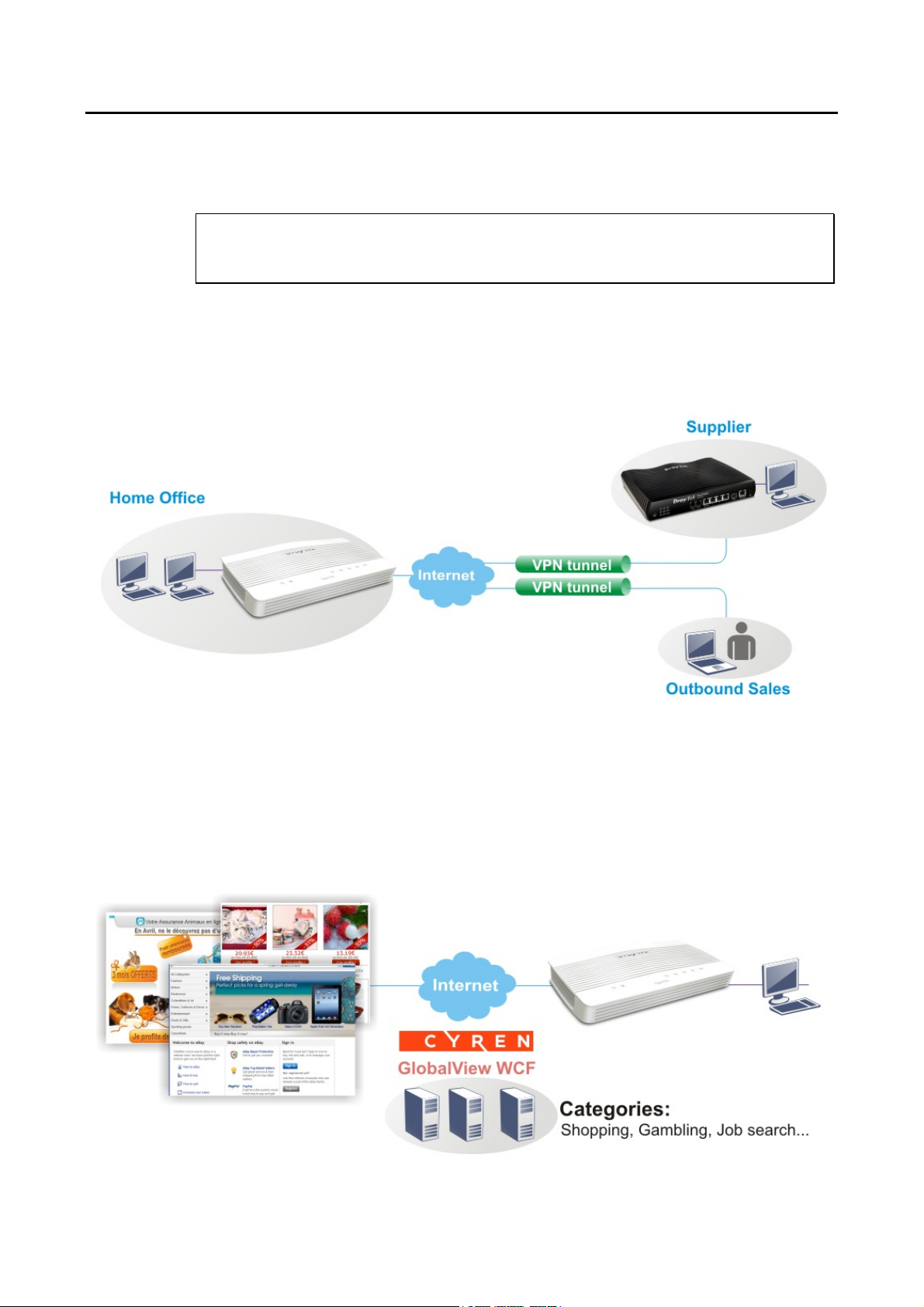
II--11 IInnttrroodduuccttiioonn
TThhiiss iiss aa ggeenneerriicc IInntteerrnnaattiioonnaall vveerrssiioonn ooff tthhee uusseerr gguuiiddee.. SSppeecciiffiiccaattiioonn,,
ccoommppaattiibbiilliittyy aanndd ffeeaattuurreess vvaarryy bbyy rreeggiioonn.. FFoorr ssppeecciiffiicc uusseerr gguuiiddeess
ssuuiittaabbllee ffoorr yyoouurr rreeggiioonn oorr pprroodduucctt,, pplleeaassee ccoonnttaacctt llooccaall ddiissttrriibbuuttoorr..
Vigor2765 series is a VDSL2 35b router. It integrates IP layer QoS, NAT session/bandwidth
management to help users control works well with large bandwidth.
By adopting hardware-based VPN platform and hardware encryption of AES/DES/3DES, the
router increases the performance of VPN greatly and offers several proto cols (such as
IPSec/PPTP/L2TP) with up to 2 VPN tunnels.
The object-based design used in SPI (Stateful Packet Inspection) firewall allows users to set
firewall policy easily. CSM (Content Security Management) provides users control and
management in IM (Instant Messenger) and P2P (Peer to Peer) more efficiency than before. By
the way, DoS/DDoS prevention and URL/Web content filter strengthen the security outside
and control inside.
Object-based firewall is flexible and allows your network be safe. In addition, Vigor2765
Series supports USB interface for connecting USB printer to share printer, USB storage device
for sharing files, or for 3G/4G WAN.
2
Vigor2765 Series User’s Guide
Page 15
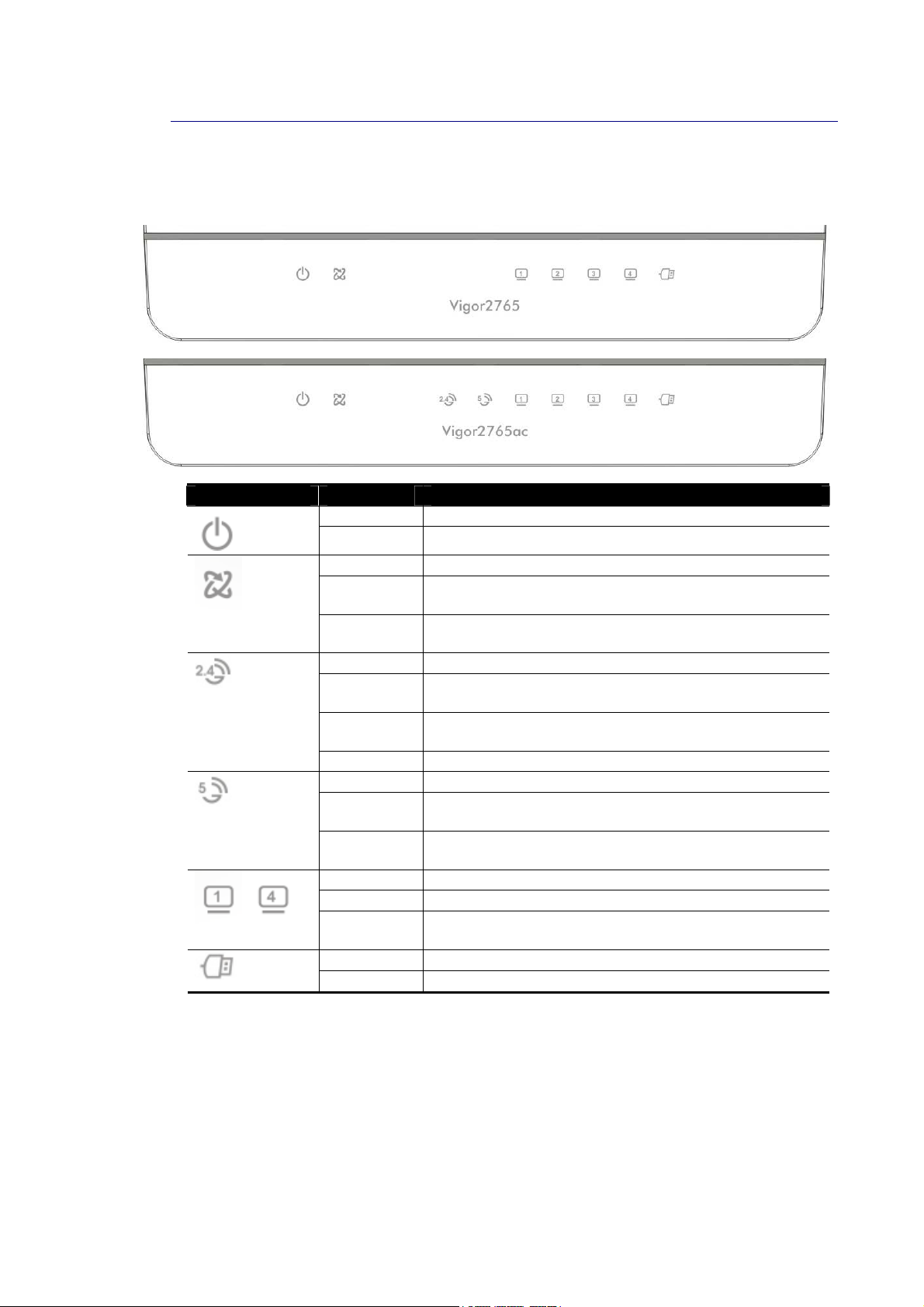
II--11--11 IInnddiiccaattoorrss aanndd CCoonnnneeccttoorrss
Before you use the Vigor router, please get acquainted with the LED indicators and
connectors first.
LED Status Explanation
Blinking The router is powered on and running normally.
(Activity)
(DSL)
(Wireless LAN
On/Off/WPS)
(Wireless LAN
On/Off/WPS)
~
(LAN1/2/3/4)
(USB)
Off The router is powered off.
On The DSL port is connected.
Blinking
(Slowly)
Blinking
(Quickly)
On (Green) The wireless access point is ready.
Blinking
(Green)
Blinking
(Orange)
Off The wireless access point is turned off.
On (Green) The wireless access point is ready.
Blinking
(Green)
Blinking
(Orange)
On The LAN port is connected.
Blinking The data is transmitting.
Off The LAN port is disconnected.
On A USB device is connected and active.
Blinking The data is transmitting.
The router is ready.
The router is trying to connect to Internet.
The data is transmitting via wireless connection based
on the rate of 2.4GHz.
Blinks with one second cycle for two minutes. The WPS
function is active.
The data is transmitting via wireless connection based
on the rate of 5GHz.
Blinks with one second cycle for two minutes. The WPS
function is active.
Vigor2765 Series User’s Guide
3
Page 16
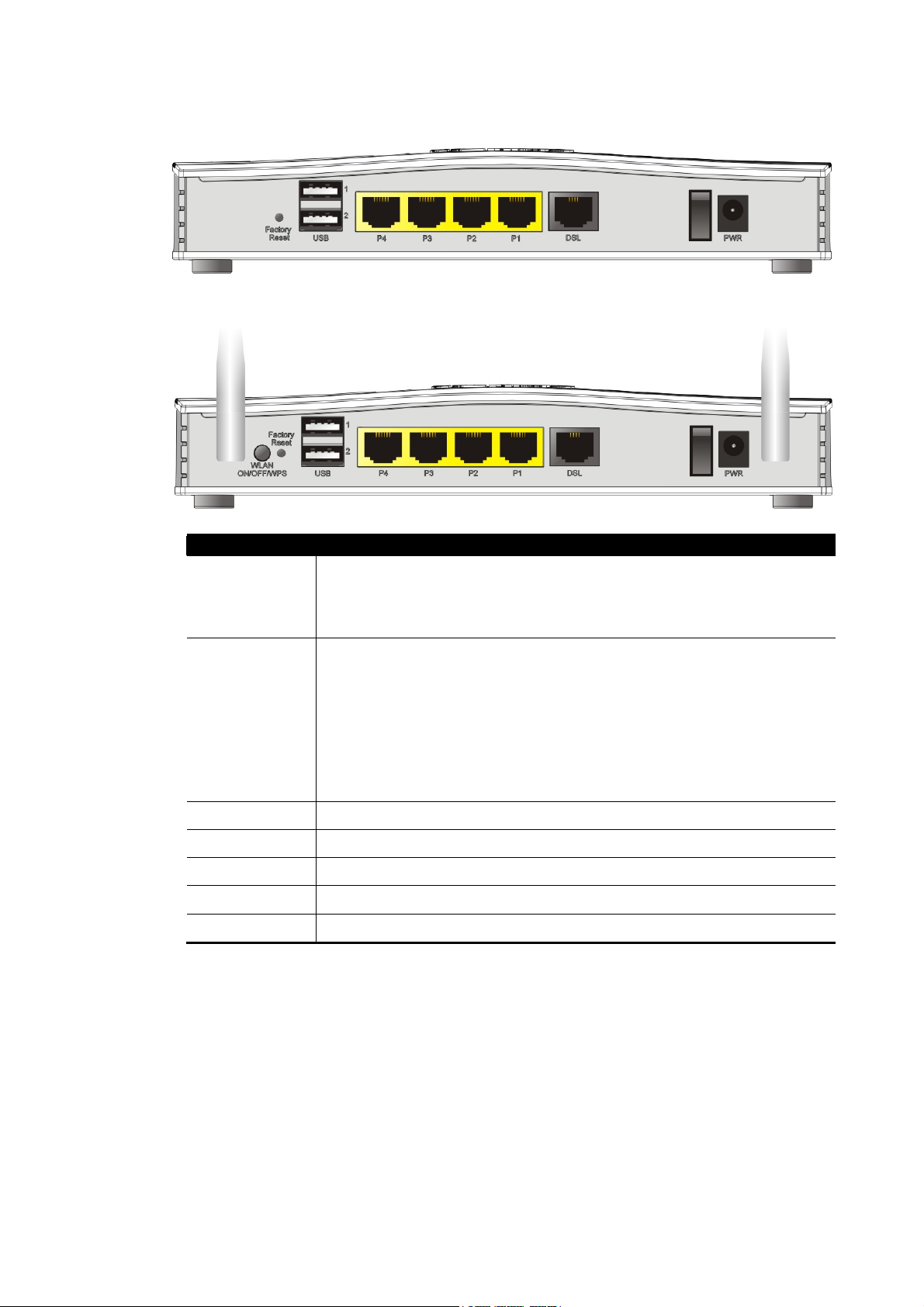
VViiggoorr22776655
VViiggoorr22776655aacc
Interface Description
Factory Reset
WLAN
ON/OFF/WPS
Restore the default settings. Usage: Turn on the router (ACT LED is
blinking). Press the hole and keep for more than 5 seconds. When you
see the ACT LED begins to blink rapidly than usual, release the button.
Then the router will restart with the factory default configuration.
WLAN On - Press the button and release it within 2 seconds. When the
wireless function is ready, the green LED will be on.
WLAN Off - Press the button and release it within 2 seconds to turn off
the WLAN function. When the wireless function is not ready, the LED will
be off.
WPS - When WPS function is enabled by web user interface, press this
button for mor e t h a n 2 seconds to wait for cl ient’s device m aki ng
network connection through WPS.
USB1~USB2 Connector for a USB device (for 3G/4G USB Modem or printer).
P1~P4 Connectors for local networked devices.
DSL
I / O
PWR Connector for a power adapter.
4
Connector for accessing the Internet.
Power Switch.
Vigor2765 Series User’s Guide
Page 17
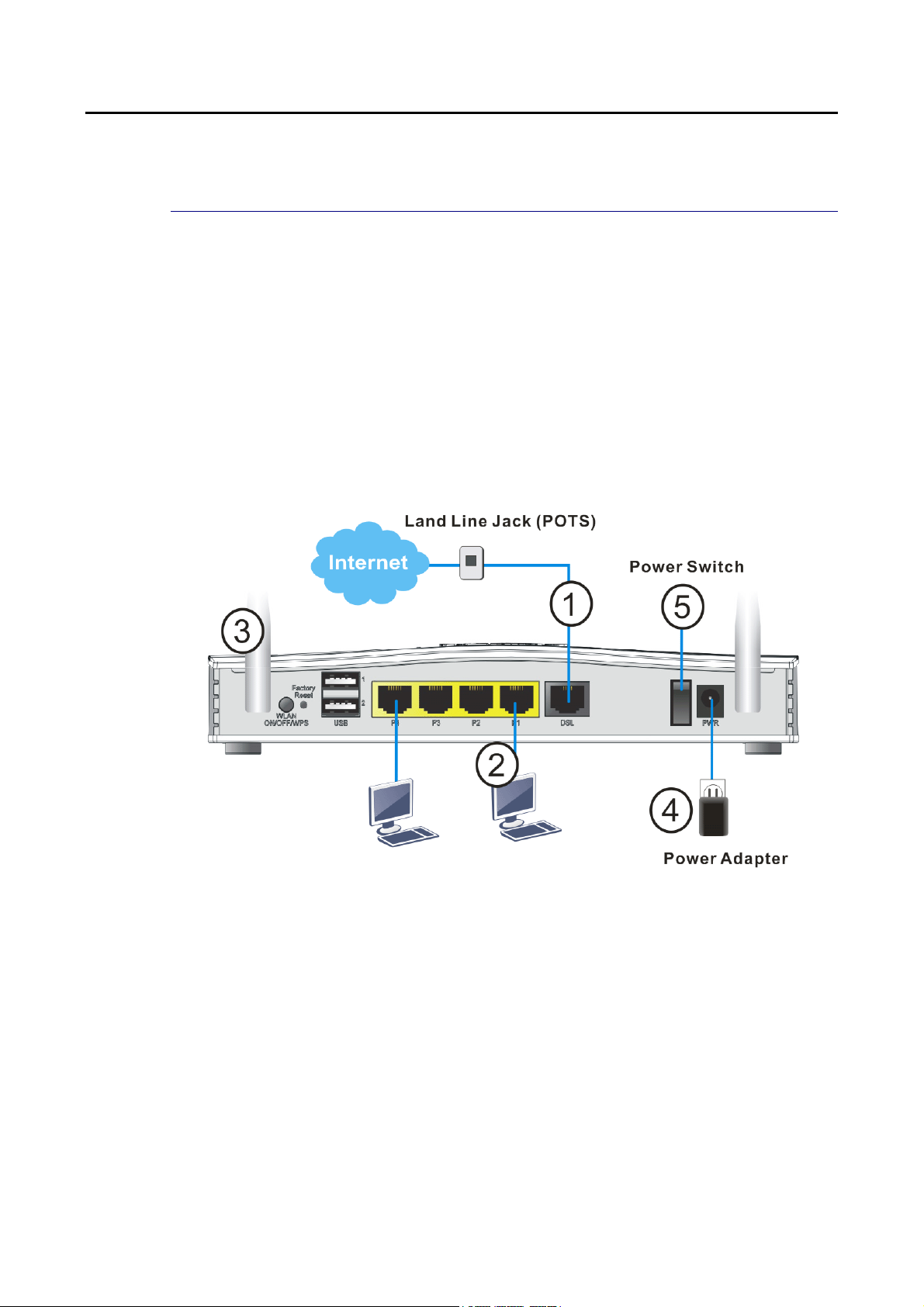
II--22 HHaarrddwwaarree IInnssttaallllaattiioonn
II--22--11 IInnssttaalllliinngg VViiggoorr RRoouutteerr
Before starting to configure the router, you have to connect your devices correctly.
1. Connect the DSL interface to the land line jack with a DSL line cable.
2. Connect one port of 4-port switch to your computer with a RJ-45 cable. This device
allows you to connect 4 PCs directly.
3. Connect detachable antennas to the router.
4. Connect one end of the power cord to the power port of this device. Connect the other
end to the wall outlet of electricity.
5. Power on the router.
6. Check the ACT and DSL, LAN LEDs to assure network connection.
(For the detailed information of LED status, please refer to section I-1-1 Indicators and
Connectors.)
Vigor2765 Series User’s Guide
5
Page 18
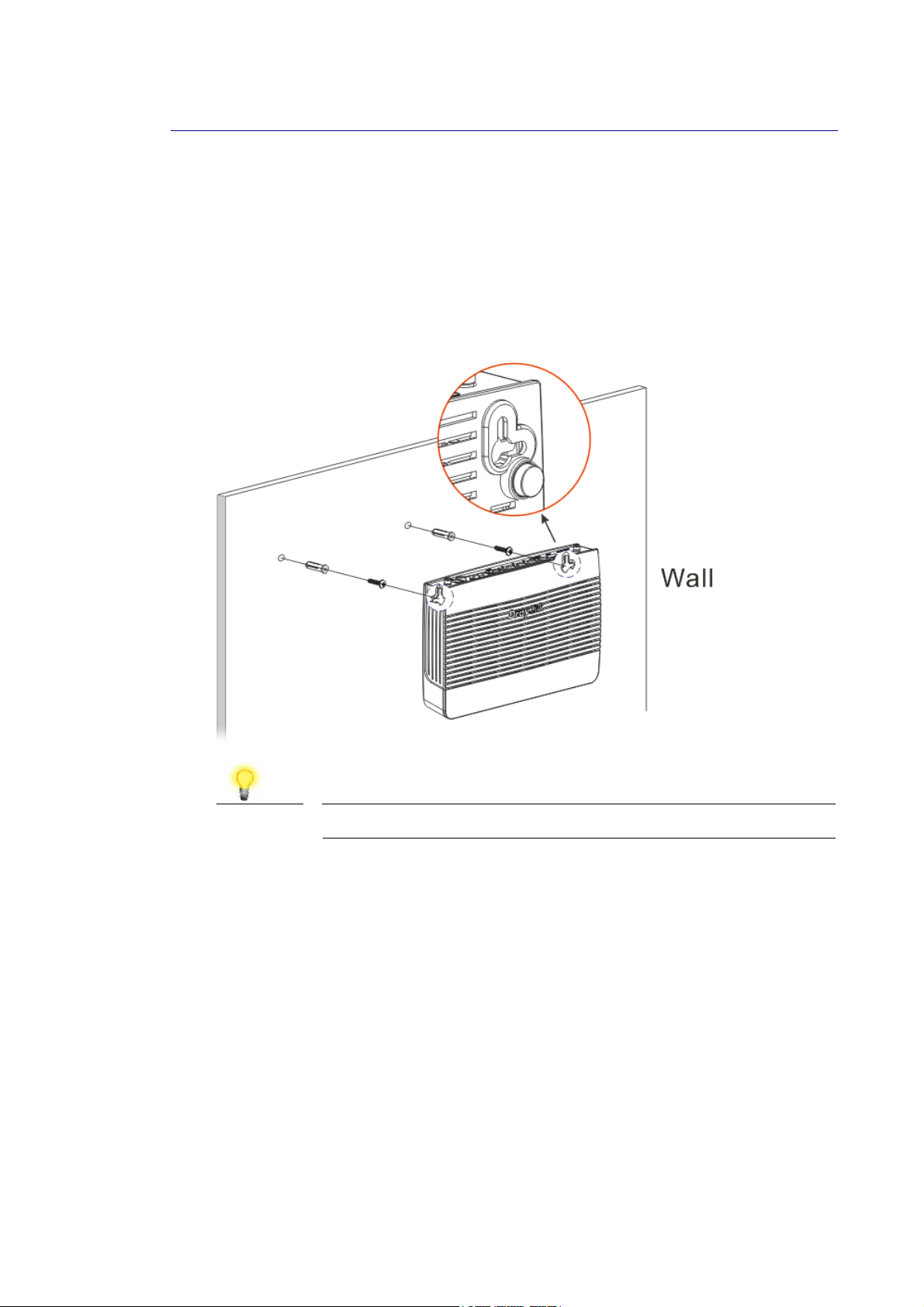
II--22--22 WWaallll--MMoouunntteedd IInnssttaallllaattiioonn
Vigor2765 has keyhole type mounting slots on the underside.
1. A template is provided on the Vigor2765 packaging box to enable you to space the screws
correctly on the wall.
2. Place the template on the wall and drill the holes according to the recommended
instruction.
3. Fit screws into the wall using the appropriate type of wall plug.
Note
4. When you finished about procedure, the router has been mounted on the wall firmly.
The recommended drill diameter shall be 6.5mm (1/4”).
6
Vigor2765 Series User’s Guide
Page 19

7
II--22--33 IInnssttaalllliinngg UUSSBB PPrriinntteerr ttoo VViiggoorr RRoouutteerr
You can install a printer onto the router for sharing printing. All the PCs connected this router
can print documents via the router. The example provided here is made ba sed on Windows 7.
For other Windows system, please visit www.DrayTek.com.
Before using it, please follow the steps below to configure settings for connected computers
(or wireless clients).
1. Connect the printer with the router through USB/parallel port.
2. Open All Programs>>Getting Started>>Devices and Printers.
3. Click Add a printer.
Vigor2765 Series User’s Guide
Page 20

4. A dialog will appear. Click Add a local printer and click Next.
5. In this dialog, choose Create a new port. In the field of Type of port, use the drop down
list to select Standard TCP/IP Port. Then, click Next.
8
Vigor2765 Series User’s Guide
Page 21

6. In the following dialog, type 192.168.1.1 (router’s LAN IP) in the field of Hostname or
IP Address and type 192.168.1.1 as the Port name. Then, click Next.
7. Click Standard and choose Generic Network Card.
Vigor2765 Series User’s Guide
9
Page 22

8. Now, your system will ask you to choose right name of the printer that you installed onto
the router. Such step can make correct driver loaded onto your PC. When you finish the
selection, click Next.
9. Type a name for the chosen printer. Click Next.
10
Vigor2765 Series User’s Guide
Page 23

10. Choose Do not share this printer and click Next.
11. Then, in the following dialog, click Finish.
Vigor2765 Series User’s Guide
11
Page 24

12. The new printer has been added and displayed under Printers and Faxes. Click the new
printer icon and click Printer server properties.
13. Edit the property of the new printer you have added by clicking Configure Port.
12
Vigor2765 Series User’s Guide
Page 25

14. Select "LPR" on Protocol, type p1 (number 1) as Queue Name. Then click OK. Next
please refer to the red rectangle for choosing the correct protocol and LPR name.
Vigor2765 Series User’s Guide
13
Page 26

4
II--33 AAcccceessssiinngg WWeebb PPaaggee
1. Make sure your PC connects to the router correctly.
You may either simply set up your computer to get IP dynamically from the router or set
up the IP address of the computer to be the same subnet as the default IP address of
Vigor router 192.168.1.1. For the detailed information, please refer to the later
section - Trouble Shooting of the guide.
2. Open a web browser on your PC and type http://192.168.1.1. The following window
will be open to ask for username and password.
3. Please type “admin/admin” as the Username/Password and click Login.
Info
If you fail to access to the web configuration, please go to “Trouble Shooting” for
detecting and solving your problem.
1
Vigor2765 Series User’s Guide
Page 27

4. Now, the Main Screen will appear.
Info
The home page will be different slightly in accordance with the type of the
router you have.
5. The web page can be logged out according to the chosen condition. The default setting
is Auto Logout, which means the web configuration system will logout after 5 minutes
without any operation. Change the setting for your necessity.
Vigor2765 Series User’s Guide
15
Page 28

II--44 CChhaannggiinngg PPaasssswwoorrdd
Please change the password for the original security of the router.
1. Open a web browser on your PC and type http://192.168.1.1. A pop-up window will
open to ask for username and password.
2. Please type “admin/admin” as Username/Password for acce ssing into the web user
interface with admin mode.
3. Go to System Maintenance page and choose Administrator Password.
4. Enter the login password (the default is “admin”) on the field of Old Password. Type
New Password and Confirm Password. Then click OK to continue.
Info
5. Now, the password has been changed. Next time, use the new password to access the
Web user interface for this router.
The maximum length of the password you can set is 23 characters.
16
Vigor2765 Series User’s Guide
Page 29

7
Info
Even the password is changed, the Username for logging onto the web user interface
is still “admin”.
Vigor2765 Series User’s Guide
1
Page 30

II--55 DDaasshhbbooaarrdd
Dashboard shows the connection status including System Information, IPv4 In ternet Access,
IPv6 Internet Access, Interface (physical connection), Security and Quick Access.
Click Dashboard from the main menu on the left side of the main page.
A web page with default selections will be displayed on the screen. Refer to the following
figure:
II--55--11 VViirrttuuaall PPaanneell
On the top of the Dashboard, a virtual panel (simulating the physical panel of the router)
displays the physical interface connection. It will be refreshed every five seconds. When you
move and click the mouse cursor on LEDs (except ACT), USB ports, LAN, or WAN, related web
setting page will be open for you to configure if required.
18
Vigor2765 Series User’s Guide
Page 31

For detailed information about the LED display, refer to I-1-1 LED Indicators and
Connectors.
II--55--22 NNaammee wwiitthh aa LLiinnkk
A name with a link (e.g., Router Name, Current Time, WAN1~4 and etc.) below means you can
click it to open the configuration page for modification.
Vigor2765 Series User’s Guide
19
Page 32

II--55--33 QQuuiicckk AAcccceessss ffoorr CCoommmmoonn UUsseedd MMeennuu
All the menu items can be accessed and arranged orderly on the left side of the main page for
your request. However, some important and common used menu items which can be
accessed in a quick way just for convenience.
Look at the right side of the Dashboard. You will find a group of common used functions
grouped under Quick Access.
The function links of System Status, Dynamic DDNS, TR-069, User Management, IM/P2P Block,
Schedule, Syslog/Mail Alert, RADIUS, Firewall Object Setting and Data Flow Monitor are
displayed here. Move your mouse cursor on any one of the links and click on it. The
corresponding setting page will be open immediately.
In addition, quick access for VPN security settings such as Remote Dial-in User and LAN to
LAN are located on the bottom of this page. Scroll down the page to find them and use them
if required.
Note that there is a plus (
VPN connection(s) used presently.
) icon located on the left side of VPN/LAN. Click it to review the
20
Vigor2765 Series User’s Guide
Page 33

Host connected physically to the router via LAN port(s) will be displayed with green circles in
the field of Connected.
All of the hosts (including wireless clients) displayed with Host ID, IP Address and MAC address
indicates that the traffic would be transmitted through LAN port(s) and then the WAN port.
The purpose is to perform the traffic monitor of the host(s).
II--55--44 GGUUII MMaapp
All the functions the router supports are listed with table clearly in this page. Users can click
the function link to access into the setting page of the function for detailed configuration.
Click the icon on the top of the main screen to display all the functions.
Vigor2765 Series User’s Guide
21
Page 34

II--55--55 WWeebb CCoonnssoollee
It is not necessary to use the telnet command via DOS prompt. The changes made by using
web console have the same effects as modified through web user interface. The
functions/settings modified under Web Console also can be reviewed on the web user
interface.
Click the Web Console icon on the top of the main screen to open the following screen.
22
Vigor2765 Series User’s Guide
Page 35

II--55--66 CCoonnffiigg BBaacckkuupp
There is one way to store current used settings quickly by clicking the Config Backup icon. It
allows you to backup current settings as a file. Such configuration file can be restored by
using System Maintenance>>Configuration Backup.
Simply click the icon on the top of the main screen to store the setting.
Vigor2765 Series User’s Guide
23
Page 36

4
II--55--77 MMaannuuaall DDoowwnnllooaadd
Click this icon to open online user’s guide of Vigor router. This document offers detailed
information for the settings on web user interface.
II--55--88 LLooggoouutt
Click this icon to exit the web user interface.
2
Vigor2765 Series User’s Guide
Page 37

II--55--99 OOnnlliinnee SSttaattuuss
II--55--99--11 PPhhyyssiiccaall CCoonnnneeccttiioonn
Such page displays the physical connection status such as LAN connection status, WAN
connection status, ADSL information, and so on.
Physical Connection for IPv4 Protocol
Vigor2765 Series User’s Guide
25
Page 38

Physical Connection for IPv6 Protocol
Detailed explanation (for IPv4) is shown below:
Item Description
LAN Status Primary DNS-Displays the primary DNS server address for
WAN interface.
Secondary DNS -Displays the secondary DNS server address
for WAN interface.
IP Address-Displays the IP address of the LAN interface.
TX Packets-Displays the total transmitted packets at the
LAN interface.
RX Packets-Displays the total received packets at the LAN
interface.
WAN1/WAN2/WAN3
/WAN4 Status
Enable – Yes in red means such interface is available but
not enabled. Yes in green means such interface is enabled.
Line – Displays the physical connection (VDSL, ADSL,
Ethernet, or USB) of this interface.
Name – Display the name of the router.
Mode - Displays the type of WAN connection (e.g., PPPoE).
Up Time - Displays the total uptime of the interface.
IP - Displays the IP address of the WAN interface.
GW IP - Displays the IP address of the default gateway.
TX Packets - Displays the total transmitted packets at the
WAN interface.
TX Rate - Displays the speed of transmitted octets at the
WAN interface.
RX Packets - Displays the total number of received packets
at the WAN interface.
RX Rate - Displays the speed of received octets at the WAN
26
Vigor2765 Series User’s Guide
Page 39

7
Item Description
interface.
Detailed explanation (for IPv6) is shown below:
Item Description
LAN Status IP Address- Displays the IPv6 address of the LAN interface..
TX Packets-Displays the total transmitted packets at the LAN
interface.
RX Packets-Displays the total received packets at the LAN
interface.
TX Bytes - Displays the speed of transmitted octets at the
LAN interface.
RX Bytes - Displays the speed of received octets at the LAN
interface.
WAN IPv6 Status Enable – No in red means such interface is available but not
enabled. Yes in green means such inte rface is enabled. No in
red means such interface is not available.
Mode - Displays the type of WAN connection (e.g., TSPC).
Up Time - Displays the total uptime of the interface.
IP - Displays the IP address of the WAN interface.
Gateway IP - Displays the IP address of the default gateway.
Info
The words in green mean that the WAN connection of that interface is ready for
accessing Internet; the words in red mean that the WAN connection of that interf ace
is not ready for accessing Internet.
II--55--99--22 VViirrttuuaall WWAANN
Such page displays the virtual WAN connection information.
Virtual WAN are used by TR-069 management, VoIP service and so on.
The field of Application will list the purpose of such WAN connection.
Vigor2765 Series User’s Guide
2
Page 40

II--66 QQuuiicckk SSttaarrtt WWiizzaarrdd
Quick Start Wizard can help you to deploy and use the router easily and quickly. Click
Wizards>>Quick Start Wizard. The first screen of Quick Start Wizard is entering login
password. After typing the password, please click Next.
On the next page as shown below, please select the WAN interface (WAN 1 to WAN3) that you
use. If DSL interface is used, please choose WAN1; if Ethernet interface is used, please choose
WAN2; if 3G/4G USB modem is used, please choose WAN3. For WAN2, ch oose Auto
negotiation as the physical type for your router.
WAN1~ WAN3 will bring up different configuration page. Refer to the following sections for
detailed information.
28
Vigor2765 Series User’s Guide
Page 41

II--66--11 FFoorr WWAANN11 ((AADDSSLL))
WAN1 is specified for ADSL or VDSL2 connection.
Available settings are explained as follows:
Item Description
Display Name Type a name to identify such WAN.
VLAN Tag insertion
(VDSL2)/(ADSL)
Please select the appropriate Internet access type according to the information from your
ISP. Click Next.
PPPPPPooEE//PPPPPPooAA
PPPoE stands for Point-to-Point Protocol over Ethernet. It relies on two widely accepted
standards: PPP and Ethernet. It connects users through an Ethernet to the Internet with a
common broadband medium, such as a single DSL line, wireless device or cable modem. All
the users over the Ethernet can share a common connection.
The settings configured in this field are available for WAN1
and WAN2.
Enable – Enable the function of VLAN with tag.
The router will add specific VLAN number to all packets on
the WAN while sending them out.
Please type the tag value and specify the priority for the
packets sending by WAN1.
Disable – Disable the function of VLAN with tag.
Tag value – Type the value as the VLAN ID number. The range
is from 0 to 4095.
Priority – Type the packet priority number for such VLAN.
The range is from 0 to 7.
PPPoE is used for most of DSL modem users. All local users can share one PPPoE connection
for accessing the Internet. Your service provider will provide you information a bout user
name, password, and authentication mode.
1. Choose WAN1 as WAN Interface and click the Next button; you will get the following
page. Choose PPPoE XXXX or PPPoA XXXXX as the protocol.
Vigor2765 Series User’s Guide
29
Page 42

Available settings are explained as follows:
Item Description
Protocol /
Choose PPPoE/PPPoA for WAN1 interface.
Encapsulation
VPI Enter the value provided by ISP.
Auto detect – Click this button to have the VPI and VCI to be
detected by the system automatically
VCI Type in the value provided by ISP.
Fixed IP Click Yes to enable Fixed IP feature.
IP Address Enter the IP address if Fixed IP is enabled.
Subnet Mask Enter the subnet mask for the IP address.
Primary DNS Enter the primary IP address for the router.
Secondary DNS Enter secondary IP address for necessity in the future.
Back Click it to return to previous setting page.
Next Click it to get into the next setting page.
Cancel Click it to give up the quick start wizard.
2. After finished the above settings, simply click Next.
30
Vigor2765 Series User’s Guide
Page 43

Available settings are explained as follows:
Item Description
Service Name
Enter the description of the specific network service.
(Optional)
User Name Enter the valid user name (maximum 63 characters) provided
by the ISP in this field.
Password Enter a valid password provided by the ISP.
Confirm Password Retype the password.
Back Click it to return to previous setting page.
Next Click it to get into the next setting page.
Cancel Click it to give up the quick start wizard.
3. Please manually enter the Username/Password provided by your ISP. Then click Next for
viewing summary of such connection.
4. Click Finish. A page of Quick Start Wizard Setup OK!!! will appear. Then, the system
status of this protocol will be shown.
Vigor2765 Series User’s Guide
31
Page 44

5. Now, you can enjoy surfing on the Internet.
MMPPooAA
1. Choose WAN1 as WAN Interface and click the Next button; you will get the following
page.
Available settings are explained as follows:
Item Description
Protocol There are two modes offered for you to choose for WAN1
interface. Choose MPoA as the protocol.
For ADSL Only Such field is provided for ADSL only. You have to choose
encapsulation and type the values for VPI and VCI. Or, click
Auto detect to find out the best values.
Fixed IP Click Yes to enable Fixed IP feature.
IP Address Enter the IP address if Fixed IP is enabled.
Subnet Mask Enter the subnet mask.
Default Gateway Enter the IP address as the default gateway.
Primary DNS Enter the primary IP address for the router.
Secondary DNS Enter the secondary IP address for necessity in the future.
Back Click it to return to previous setting page.
32
Vigor2765 Series User’s Guide
Page 45

Next Click it to get into the next setting page.
Cancel Click it to give up the quick start wizard.
2. Please type in the IP address/mask/gateway information originally provided by your ISP.
Then click Next for viewing summary of such connection.
3. Click Finish. A page of Quick Start Wizard Setup OK!!! will appear. Then, the system
status of this protocol will be shown.
4. Now, you can enjoy surfing on the Internet.
II--66--22 FFoorr WWAANN22 ((EEtthheerrnneett))
WAN2 is dedicated to physical mode in Ethernet. Please select the appropriate Internet
access type according to the information from your ISP. For example, you should select PPPoE
mode if the ISP provides you PPPoE interface.
Vigor2765 Series User’s Guide
33
Page 46

4
Available settings are explained as follows:
Item Description
Display Name Type a name for the router.
VLAN Tag insertion Enable – Enable the function of VLAN with tag.
The router will add specific VLAN number to all packets on
the WAN while sending them out.
Please type the tag value and specify the priority for the
packets sending by WAN2.
Disable – Disable the function of VLAN with tag.
Tag value – Type the value as the VLAN ID number. The range
is form 0 to 4095.
Priority – Type the packet priority number for such VLAN.
The range is from 0 to 7.
PPPPPPooEE
PPPoE stands for Point-to-Point Protocol over Ethernet. It relies on two widely accepted
standards: PPP and Ethernet. It connects users through an Ethernet to the Internet with a
common broadband medium, such as a single DSL line, wireless device or cable modem. All
the users over the Ethernet can share a common connection.
PPPoE is used for most of DSL modem users. All local users can share one PPPoE connection
for accessing the Internet. Your service provider will provide you information a bout user
name, password, and authentication mode.
1. Choose WAN2 as the WAN Interface and click the Next button. The following page will
be open for you to specify Internet Access Type.
3
Vigor2765 Series User’s Guide
Page 47

2. Click PPPoE as the Internet Access Type. Then click Next to continue.
Available settings are explained as follows:
Item Description
Service Name
Enter the description of the specific network service.
(Optional)
Username Assign a specific valid user name provided by the ISP.
Note: The maximum length of the user name you can set is
63 characters.
Password Assign a valid password provided by the ISP.
Note: The maximum length of the password you can set is 62
characters.
Confirm Password Retype the password.
Back Click it to return to previous setting page.
Next Click it to get into the next setting page.
Cancel Click it to give up the quick start wizard.
Vigor2765 Series User’s Guide
35
Page 48

3. Please manually enter the Username/Password provided by your ISP. Click Next for
viewing summary of such connection.
4. Click Finish. A page of Quick Start Wizard Setup OK!!! will appear. Then, the system
status of this protocol will be shown.
5. Now, you can enjoy surfing on the Internet.
36
Vigor2765 Series User’s Guide
Page 49

7
PPPPTTPP//LL22TTPP
1. Choose WAN2 as the WAN Interface and click the Next button. The following page will
be open for you to specify Internet Access Type.
2. Click PPTP/L2TP as the Internet Access Type. Then click Next to continue.
Available settings are explained as follows:
Item Description
Username Assign a specific valid user name provided by the ISP.
The maximum length of the user name you can set is 63
characters.
Password Assign a valid password provided by the ISP.
The maximum length of the password you can set is 62
characters.
Confirm Password Retype the password.
Vigor2765 Series User’s Guide
3
Page 50

WAN IP Configuration Obtain an IP address automatically – the router will get an
IP address automatically from DHCP server.
Specify an IP address – you have to type relational settings
manually.
IP Address - Type the IP address.
Subnet Mask –Type the subnet mask.
Gateway – Type the IP address of the gateway.
Primary DNS –Type in the primary IP address for the
router.
Second DNS –Type in secondary IP address for necessity
in the future.
PPTP Server / L2TP
Server
Back Click it to return to previous setting page.
Next Click it to get into the next setting page.
Cancel Click it to give up the quick start wizard.
3. Please type in the IP address/mask/gateway information originally provided by your ISP.
Then click Next for viewing summary of such connection.
Enter the IP address of the server.
4. Click Finish. A page of Quick Start Wizard Setup OK!!! will appear. Then, the system
status of this protocol will be shown.
5. Now, you can enjoy surfing on the Internet.
38
Vigor2765 Series User’s Guide
Page 51

SSttaattiicc IIPP
1. Choose WAN2 as the WAN Interface and click the Next button. The following page will
be open for you to specify Internet Access Type.
2. Click Static IP as the Internet Access type. Simply click Next to continue.
Available settings are explained as follows:
Item Description
WAN IP Enter the IP address.
Subnet Mask Enter the subnet mask.
Gateway Enter the IP address of gateway.
Primary DNS Enter the primary IP address for the router.
Secondary DNS Enter the secondary IP address for necessity in the future.
Back Click it to return to previous setting page.
Vigor2765 Series User’s Guide
39
Page 52

Next Click it to get into the next setting page.
Cancel Click it to give up the quick start wizard.
3. Please type in the IP address information originally provided by your ISP. Then click Next
for next step.
4. Click Finish. A page of Quick Start Wizard Setup OK!!! will appear. Then, the system
status of this protocol will be shown.
5. Now, you can enjoy surfing on the Internet.
40
Vigor2765 Series User’s Guide
Page 53

DDHHCCPP
1. Choose WAN2 as WAN Interface and click the Next button. The following page will be
open for you to specify Internet Access Type.
2. Click DHCP as the Internet Access type. Simply click Next to continue.
Available settings are explained as follows:
Item Description
Host Name Type the name of the host.
Note: The maximum length of the host name you can set is
39 characters.
MAC Some Cable service providers specify a specific MAC address
for access authentication. In such cases you need to enter
the MAC address.
Back Click it to return to previous setting page.
Next Click it to get into the next setting page.
Cancel Click it to give up the quick start wizard.
Vigor2765 Series User’s Guide
41
Page 54

3. After finished the settings above, click Next for viewing summary of such connection.
4. Click Finish. A page of Quick Start Wizard Setup OK!!! will appear. Then, the system
status of this protocol will be shown.
5. Now, you can enjoy surfing on the Internet.
42
Vigor2765 Series User’s Guide
Page 55

II--66--33 FFoorr WWAANN33 ((UUSSBB))
WAN3/WAN4 is dedicated to physical mode in USB.
1. Choose WAN3 as WAN Interface.
2. Then, click Next for getting the following page.
Available settings are explained as follows:
Item Description
Internet Access Choose one of the selections as the protocol of accessing the
internet.
3G/4G USB Modem
(PPP mode)
Vigor2765 Series User’s Guide
SIM Pin code –Type PIN code of the SIM card that will be used
to access Internet. The maximum length of the pin code you
can set is 15 characters.
Modem Initial String – Such value is used to initialize USB
modem. Please use the default value. If you have any
question, please contact to your ISP. The maximum length of
the string you can set is 47 characters.
43
Page 56

4
APN Name – APN means Access Point Name which is provided
and required by some ISPs. Type the name and click Apply.
3G/4G USB Modem
(DHCP mode)
SIM Pin code –Type PIN code of the SIM card that will be used
to access Internet.
Network Mode – Force Vigor router to connect Internet with
the mode specified here. If you choose 4G/3G/2G as network
mode, the router will choose a suitable one according to the
actual wireless signal automatically.
APN Name – APN means Access Point Name which is provided
and required by some ISPs.
3. Then, click Next for viewing summary of such connection.
4. Click Finish. A page of Quick Start Wizard Setup OK!!! will appear. Then, the system
status of this protocol will be shown.
5. Now, you can enjoy surfing on the Internet.
4
Vigor2765 Series User’s Guide
Page 57

II--77 SSeerrvviiccee AAccttiivvaattiioonn WWiizzaarrdd
Service Activation Wizard can guide you to activate WCF service (Web Content Filter) with a
quick and easy way. For the Service Activation Wizard is only available for admin
operation, therefore, please type “admin/admin” on Username/Password while Logging
into the web user interface.
Service Activation Wizard is a tool which allows you to use trial version of WCF directly
without accessing into the server (MyVigor) located on http://myvigor.draytek.com. For
using Web Content Filter Profile, please
detailed information.
Now, follow the steps listed below to activate WCF feature for your router.
Info
1. Open Wizards>>Service Activation Wizard.
Such function is available only for Admin Mode.
refer to late
r section Web Content Filter Profile for
2. In the following page, you can activate the web content filter services, APP
Enforcement service and Dynamic DNS Service at the same time or individually. When
you finish the selection, check the box of “I have read…” and click Next.
Vigor2765 Series User’s Guide
45
