Page 1

1
U450
User Manual
Page 2

2
Contents
Preface ........................................................................................................................... 4
About Manual ...................................................................................................................... 4
Security & Law Information .............................................................................................. 4
Battery use and security ................................................................................................................... 4
Attentions ......................................................................................................................................... 4
About phone ......................................................................................................................... 5
Main Buttons ........................................................................................................................ 5
Turn On/Off ......................................................................................................................... 6
Lock and Unlock .................................................................................................................. 6
Home Screen ........................................................................................................................ 6
Status Bar ............................................................................................................................. 6
Notification Bar .................................................................................................................... 6
Preparation and Installation ............................................................................................... 6
Input Method ....................................................................................................................... 7
Basic Functions .......................................................................................................... 10
Phone .................................................................................................................................. 10
Contacts .............................................................................................................................. 10
Messaging ............................................................................................................................ 11
Gmail ................................................................................................................................... 11
Chrome ............................................................................................................................... 12
Play Music .......................................................................................................................... 13
Camera ............................................................................................................................... 14
Camera ........................................................................................................................................... 14
Video .............................................................................................................................................. 14
Gallery ................................................................................................................................ 14
Sound Recorder ................................................................................................................. 15
FM Radio ............................................................................................................................ 15
File Manager ...................................................................................................................... 15
Calendar ............................................................................................................................. 16
Clock ................................................................................................................................... 17
Alarms ............................................................................................................................................ 17
World Clock ................................................................................................................................... 17
Page 3

3
You can add clocks in different countries. ..................................................................................... 17
Timer .............................................................................................................................................. 17
Stopwatch ....................................................................................................................................... 17
Calculator ........................................................................................................................... 17
Settings ................................................................................................................................ 17
Wi-Fi .............................................................................................................................................. 17
Bluetooth ........................................................................................................................................ 18
Sound & Notification ..................................................................................................................... 19
Display ........................................................................................................................................... 19
Storage & USB ............................................................................................................................... 19
Apps ............................................................................................................................................... 20
Location ......................................................................................................................................... 20
Security .......................................................................................................................................... 20
Language & input ........................................................................................................................... 20
Backup & reset ............................................................................................................................... 21
Date & Time ................................................................................................................................... 21
Accessibility ................................................................................................................................... 21
About Phone ................................................................................................................................... 21
Other Google™ App ........................................................................................................... 22
FCC Note ............................................................................................................................ 22
Safety Warning ............................................................................................................ 23
Caution ........................................................................................................................ 24
Page 4
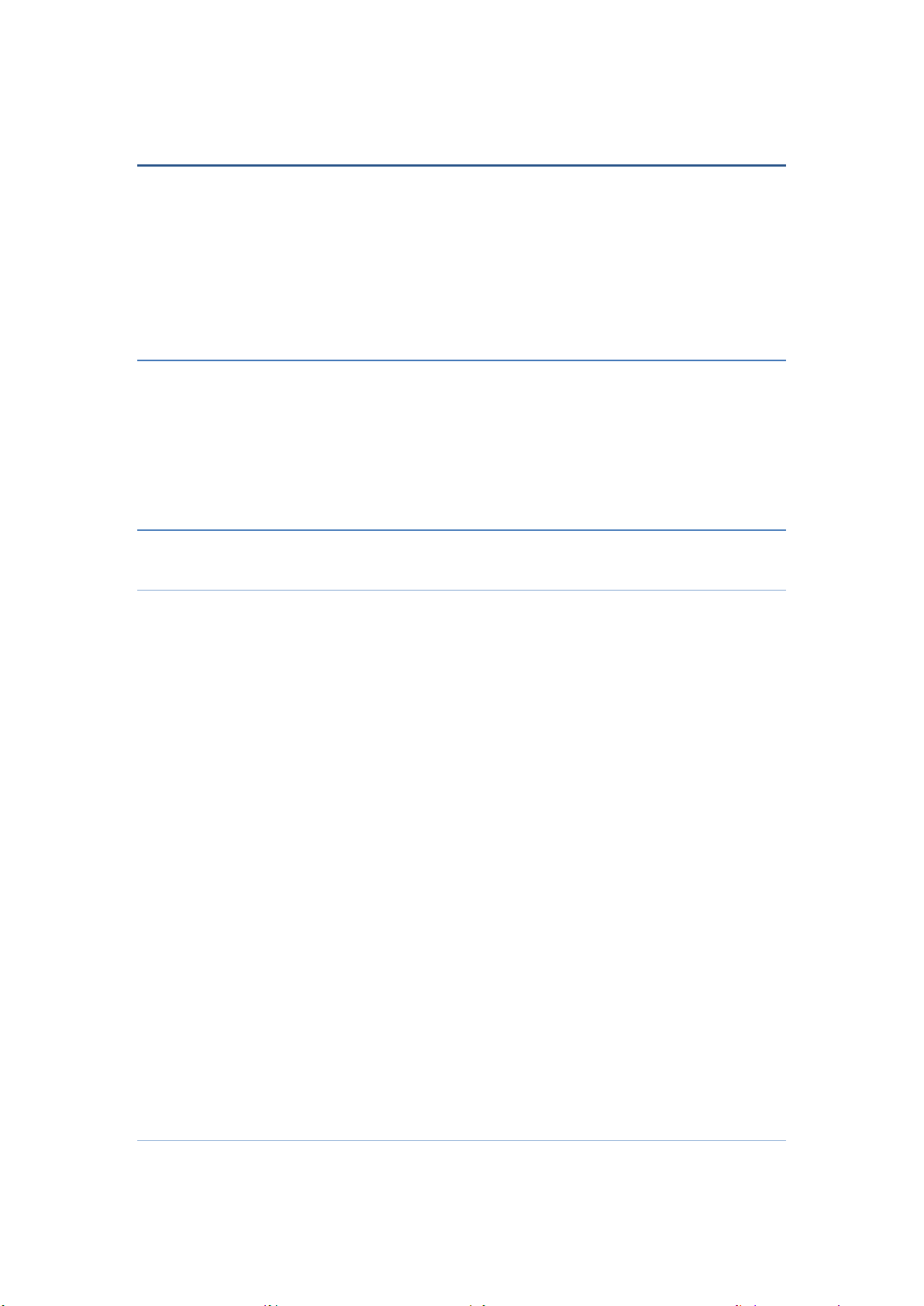
4
Preface
Thank you for choosing the smartphone U450.
Features quick access to the internet. It leads you to an entirely new and fascinating
mobile internet world. This manual systematically introduces many functions of this
smart phone, tips and notes. Please read the safety and law section before using the
smart phone.
About Manual
Note:The illustrations in this manual are only for reference, and their functions are
based on the real product.Because this product is updated continuously, this manual
may not introduce all the features and it is only for your reference, the features are
based on real product.
Security & Law Information
Battery use and security
1. The battery performance is dependent on wireless service network configuration,
signal strength, temperature, functions or settings selected and used, etc. In order
to save the electricity, you can reduce the interface for switching on the
background light. When not using the wireless network, you should shut down the
WLAN, Bluetooth , etc.
2. Always use the original battery and charger. The loss caused by battery or charger
not produced will not be covered by the guaranty.
3. Instructions to charging: Keep the battery temperature under room temperature or
near to room temperature during charging.
4. The screen may not display normally during charging if the electricity is out of
power. This phenomenon is normal. You can reboot this device after charging for
a while.
5. After long term use, the battery may require frequent or long time charging. This
phenomenon is normal. However, if the use time is reduced and charging time is
increased after normal charging, you may have to replace the battery.
Warning: The disqualified battery or charger may cause fire, explosion, leakage
or other dangers. The use of wrong battery or damaged battery may cause fire,
explosion, leakage or other dangers. Please do not disassemble battery in fire, so
as to prevent the explosion.
Attentions
Please read the following information to safely and effectively use the device.
Page 5

5
1. Keep away from any liquid
Keep away from rain, water, extreme humidity, sweat or other wet objects.
2. Keep away from extreme hot or cold environments
Do not place the device under the environments where temperature is lower than
0℃ (32℉) or higher than 45℃ (113℉).
3. Keep away from microwave
Do not place the device in microwave oven for drying.
4. Keep away from dust or mud
Do not expose to dust, mud, sand, food or other improper substances.
5. Cleaning
Please use the dry soft cloth for drying. Do not use alcohol or other cleaning
agents.
6. Fall prevention
Prevent the fall from height.
About phone
Note: The illustrations in this manual are only for reference, and their functions are
based on the real product.Basic Operations.
Main Buttons
1. 【Home】:Touch this button to return to home screen.
2. 【Power】:When the screen is unlocked, long press【Power】to turn on/off the
computer. In any other interface, short press this button to lock the screen.
3. 【Volume】:Press 【Volume】key, to display the pop-up box of “Volume Adjust”.
4. 【Menu】: Press 【Menu】key,to display desktop thumbnail.
Page 6

6
5. 【Back】:Press 【Back】key, back to previous step.
Turn On/Off
1. To power on, please long press【Power】for three seconds until boot logo appears
on the screen. Please wait patiently because the initialization takes several
seconds.
2. To turn it off, please long press 【Power】, and touch “Power Off” in “Device
Options” box.
Lock and Unlock
1. Lock
Please press 【Power】to lock this screen to prevent some unexpected operations.
2. Unlock
After the screen is off, please press 【Power】to wake up the screen, and then drag the
slider upwards to the green ball to unlock the screen.
Home Screen
1. Desktop
2. Applications
On the shortcuts bar, touch to enter Main Menu for all applications, Touch
【Back】or 【Home】return to the previous screen; On Main Menu, long press any
application till the check box appears, drag it onto one of desktops, put it on the
idle place. According to such operations, you can place any application to your
favorite position.
Status Bar
You can’t operate the status bar, it displays some relevant information, including: GPS,
Bluetooth, Wifi , battery power , system time, etc.
Notification Bar
Slide the screen from top to bottom in any interface, and it will display the
notification bar,Then you can hide the notification bar by sliding the screen from
bottom to top.
Preparation and Installation
Page 7

7
1. Plug and Unplug SD Card
Please plug or unplug SD Card when the device power off. It is forbidden to carry
out this operation when the device is running. Any data loss or damage resulting
from the faulty operations is attributed to users.
2. USB disk Identification
The device supports hot-plug of USB disk. After USB disk is inserted, you can
dealing with data in USB disk after its light is on. Please refer to “File Manager”
for the usage of USB Disk.
Note: It is forbidden to remove USB disk when data in USB disk is being copied,
transferred or deleted to prevent data damage.
3. Transferring Data With Computer
Connect this device to a computer with a USB cable, drag out the notification
bar. Touch “USB Connected”, click【MTP】 or 【PTP】. Then on the computer,
you can view data in Device and SD Card storage. So data transferring can be
achieved between this device and the computer.
Note: It is forbidden to disconnect USB link during transferring data, because
it can lead to data loss or damage.
Install / Remove the SIM Card and Battery
Make sure to switch off the device and disconnect from charger before installing and
removing the SIM card and battery. To install / remove the SIM card and battery,
perform the following:
1. Turn the mobile phone OFF.
2. Snap open the phone’s back cover and pull out the battery.
Page 8

8
3. Carefully insert the SIM card into the SIM card slot, making sure that the card’s
gold plate is facing down and in proper alignment with the phone’s metal
contacts.
4. Carefully return the battery into its slot and put the cover back on.
Note: If the screen displays that the SIM card is locked permanently, please consult
your network operator.
Charge the Battery
1. Plug the charger into the electrical outlet.
2. Connect the small end of the charger connector into the mobile phone’s charging
slot.
The battery indicator icon will flash until charging is finished. When charging is
complete, i.e. the battery charging icon stops flashing, disconnect the phone from the
charger.
: Do not forget to unplug the charger from the electrical outlet after charging.
: Only use approved charger and other accessories.
: You can use the phone while charging, but charging time may increase. When
charging the handset in its Power Off state, a charging indicator will appear on the
screen.
Page 9

9
Input Method
Long press any input field to display the pop-up box of “Edit Text”, then touch “Input
Method” to display the pop-up box of “Select Input Method”. You can click and
choose the input method of “Android™ Keyboard”.
1. Keyboard
Touch to change letter cases between Capital and Lower; Touch to switch into
Number and Symbol keyboard;
Page 10

10
Basic Functions
Phone
1. Dial
1.1 Input phone number,then press the ‘Call’. To make international calls, long
press 0 key to get the symbol ‘+’(which will allow you to the local international
telephone prefix), then input the country code and integrated phone number;
1.2 Answer or decline the incoming call,Pick up the call by click the ‘Answer’, to
end the call by click the ‘Dismiss’.
1.3 Please refer to the ‘Contacts’ to using the contacts name and phone number;
1.4 Press the ‘Recent’ could access the list of recent call records.
1.5 Calling To increase or decrease the volume in the process of calling, press the
up or down side key, during a call to choose mute, small keyboard, add Calls, Hold,
contacts need to press the main button, and then click the icon to enter;
1.5.1 Touch "mute": press the "mute" during calling, you can still hear the
other speak, and the other side can not hear you speak;
1.5.2 Small keyboard: You can use the small keyboard to enter information,
you need to click “ hide keyboard”to return dial interface; after using a small
keyboard, click on the "end call" to hang up;
1.5.3 Touch the hands-free, calls is in the state of speaker
1.5.4 Add Calls: During a call, if you need to contact third-party call, you can
click "Add call"
1.5.5 contacts: Click "Contacts", you can find the telephone numbers you need
and call or send text messages to increase
1.5.6 Background Call: During the call will be returned to the main interface
used for other operations, to return the call screen, tap the green background status
bar.
1.5.7 Call waiting: the network will inform you if you have a new incoming call
while you are talking(Network service). You can click the“Answer” to pick up the
waited call while talking, and the first call would be kept.
Contacts
This phone has business card like phonebook. The information of each contact stored
in this phone include: multiple numbers(phone number, family number, company
number Fax, etc.), e-mails(domestic mail, company mail, etc.),company name,
company name, Web site , Instant messaging , mailing address. Options content
introduction:
Search: This is a short cut method to quickly search for a contact in the phone
book. By entering the first character of any name, you can see the full list of names
Page 11

11
starting with that character. You can either select or type the next character of the
name to get the exact entry. Use the keypad to enter the characters.
Add New Entry: To add a new contact to the contact, you can save the names ,
numbers and other information in “Phone” memory.
Display options: you can choose to filter contacts, such as only display contacts
with phone numbers.
Account: You can set the account with the synchronization settings, you can add
accounts and synchronize contact information.
Import / Export Contact: Contact information from the SIM card and SD card can
be imported.
Personal Collection :Personal collection allows you to quickly access the most
common phone number.Add contacts to your personal favorites list: Tap into the
contacts list, select a contact, you can save to your personal favorites list.Edit personal
favorites list: Click the upper left corner, then tap a contact or next to number and
tap "delete. "
Messaging
Write you message in the blanks,You can choose Save and Send, Save, Send To
Many. You can input the phone number or get from the Contacts for the Send To
Many.
In the editing interface, press the "+ " button (menu button), choose Add Theme,
after adding, this message automatically transform into MMS, MMS attachments, you
can tap the small icon to the left of the input box, to add different types of
Attachments.
Read and reply SMS
The phone default mode is text chat mode, enter the text chat mode, SMS memory
status is phone. All information, contacts, and time is classified, contact categories,
select one of the contacts, you can see the received all the messages of this contact
If you want to read the received message, just choose it. In message display
interface,long press the content will pop function select menu, you can directly dial
the contact's phone, or save the contact numbers to the phone book.
If you want reply the SMS. Please go to Send .Enter into editor status to edit
message.
Gmail
You can use this device to receive or send your Email anywhere or at any time.
Note: E-mail can be used normally when the wireless network is well connected.
1. Email Account
1.1 Create Account
Input User ID & Email: When creating an E-mail account, you can
choose Gmail or others, input user name, E-mail address, password, etc.
POP3:After inputting user name & Email address & password, touch
Page 12

12
“Manual Setup”, enter POP3 edit, input POP3 parameters, touch “Next”,
it will check the incoming server.
SMTP: After checking and linking the incoming server successfully,
enter SMTP edit, input SMTP parameters, touch “Next”.
Establish Account: After checking and linking the sending server
successfully, you can established this E-mail account successfully.
1.2 Edit Account
On accounts list, long press an account, choose “Edit”, and then you can also
edit this account successfully.
Note: When you edit an account with the remembered password, you needn’t
enter password. Otherwise, you have to enter the correct password.
1.3 Access Account
In E-mail accounts list, touch an account, enter this account, and you can
view its mailbox.
Note: When you access to the account with the unremembered password, you
have to enter the correct password. Otherwise, you needn’t enter password.
1.4 Delete Account
On accounts list, long press an account, select “Delete”, touch 【OK】,and
then you can delete this account.
Note: When you delete an account with the unremembered password, the
correct password is required to delete this account.
2. Compose
You can add the receiver, Cc, Bcc, add enclosure, input title and contents when
writing an e-mail. Touch “Add” to add the receiver from contacts; touch
“Enclosure” to add enclosure from Local disk or SD Card.
3. Send E-mail
After inputting title and contents and the receiver(s), etc, touch “Send”, you can
send the E-mail to one or more receivers.
Note: E-mails can only be sent with the good network connection.
4. Receive E-mail
While the network connection is good, enter an Email account, touch “Refresh”,
and you can refresh your mailbox and receive E-mails normally.
5. Inbox
After you enter your mailbox, you can Check, Forward, Reply, Replay to All,
Mark as Unread (or Read) or Delete E-mails.
Note: The operations in Drafts, Outbox, Sent, Deleted , etc. are same as Inbox.
Chrome
With good connection of the network, you can log-in and access to internet browser
through this device.
Note: If you can’t browse websites, please check whether the network connection or
Page 13

13
the Browser settings is right.
1. Input Website
On browser page, you can input some website.
2. Bookmarks
You can browser the web and add it as bookmark.
3. History
The websites which have been browsered.
4. Find in Page
On browser page, touch 【Set】, select “Find on page”, input a keyword, touch
【Done】,you can find this keyword on the current website.
5. Share page
On browser page, touch 【Set】, select “Share…” ,you can share this website to
others by gmail,bluetooth,messaging and so on.
6. Add to Home screen
Add the current website to homesceen,later you can login this website directly.
7. Settings
On browser page, touch 【Set】, select “Settings” ,you can execute such settings as
“Page content settings”, “Privacy settings”, “Security settings”, “Advanced settings”,
etc.
Play Music
1.Functions
1.1 Play/Pause
When there are songs in the playlist, touch【Play】 to play; touch【Pause】to
pause.
1.2 Drag Slider
While playing a song, drag the slider from left to right to fast-forward or
rewind.
1.3 Switch Songs
If there are some songs in the playlist, touch 【Previous】【 nexe】to play the
previous or the next song.
1.4 Play Modes
You can change the shuffle play on or off ,so it is with repeat play.
1.5 Volume
Touch【Volume】 to adjust the volume.
1.6 Play list
Playlist If there are songs in gallery, when touch the play list icon on the
screen ,it will list all of the songs stored in the phone and SD card foe your
choice.
View Playlist: After entering playlist, you can view playlists and the songs
in each playlist.
Delete Songs from Playlist: In playlist, you can delete it.
Search: You can search the current music of the play list.
Page 14

14
Camera
Camera
This device has double lens, Front lens and Rear lens,you can capture high-quality
photos.
1. Switch Between Camera and Video
After entering Camera interface, touch “Camera” or “Video” ,you can switch
between them.
2. Capture Photos
In Camera interface, you can touch “Capture” to take a photo, it can be saved in
Local disk or SD Card, and you can view photos in Gallery.
3. Menu Operation
When After taking a picture, you can press【Menu】 to carry out operations.
4. Gallery
About photo operations such as View, Slideshow, Label, Edit, Share, Delete, etc.,
Video
This device supports double-lens camcorder function, you can camcorder high-quality
videos.
1. Camcorder
Touch “Video” button in Camera interface to go into Video mode; Touch “Video”
button to finish and save it.
2. Settings
When camcordering a film, press 【Menu】,touch “Settings” icon to enter Settings
interface.
3. Video Gallery
In Video Gallery you can also carry out such operations as Play, Share and Delete,
etc. Please refer to Video Player.
Gallery
Gallery supports such picture formats as “bmp”, “jpg”, “gif” and “png”, etc. You can
View, Slideshow, Edit, Zoom, Label, Share and Delete, etc. the pictures in Local disk
and SD Card.
1. View Picture and Videos
In pictures index, touch one of them to enter its view, to view the pictures and
videos.
When viewing a picture, you can touch the three-ring overlaying icon to speard
out edit menu.
2. Share
On a picture browser, press the share icon ,touch “Share”, choose “Messaging” or
Page 15

15
“Bluetooth”, you can send the current picture by messaging or bluetooth.
3. Zoom
On a picture browser, slide your fingers on the current picture, you can zoom in
this picture.
4. Set the wallpaper
On a picture browser, long press the picture until appear popup a menu ,touch
“More”, choose “Set picture as ”, then select the Wallpaper in the flowing popup
menu, and then touch【OK】, you set the current picture as wallpaper.
5. Delete
On a picture browser, touch【Set】, choose “Delete”, then touch【OK】,you can
delete a single picture.
Sound Recorder
The format of recording files is *.3gpp. The recording length depends on the size of
Local disk.
1. Record
In Recorder interface, touch video icon to start to record, touch it again to stop
recording, and save this recording.
2. Play
Select a recording file from the recording list, touch【Play】to play it.
3. Delete
Select one or more recordings from the recording playlist and delete one or more.
FM Radio
Plug in your earphone befor use. In FM interface, Touch the setup icon can be viewed
search, Tohch the off icon to off FM play, Touch channel list shows FM channel list,
Touch on the left or right icon to switch FM bands, press volume keys to adjust the
FM playing volume.
Search: Auto search FM channels in the channel list.
Speaker: Play FM by speaker.
Start recording: Record FM.
Save recordings: FM record list.
File Manager
In file manager, you can view files in Local disk & SD card & USB disk. You can
touch and view the supported pictures, touch and play the supported audio files, touch
and play the supported video files. You can also carry out such operations as “Search”,
“Copy”, “Move” , “Share” or “Delete”, etc.
1. Add Folder
In files index of Local disk or SD card or USB disk, touch “+”icon,,creat a
Page 16

16
folder,”, input a folder name, touch【OK】,then you can create a new folder.
2. Search
In files index of Local disk or SD card or USB disk, touchmagnifyer glass icon ,,
input a filename’s keyword, select a file type and scope, then touch 【OK】,and
then you can find a file with the keyword in its filename.
3. Mark
In files list, long press the file , choose one or some or all files, then select “Copy
to” or “Move to” or “Delete” icon, you can copy or move or delete a single file or
all the files.
4. Share
In files list, long press a file, it displays the Options dialog box, touch “Share”,
choose “By Email”, you can share this file to others by Email.
5. Copy
In files list, long press a file, it displays the Options dialog box, touch “Copy to”,
choose a target path, then press【Menu】, touch 【OK】, you can copy this file
into the target path.
6. Move
In files list, long press a file, it displays the Options dialog box, touch “Move to”,
choose a target path, then press【Menu】, touch 【OK】, you can move this file
into the target path.
7. Rename
In files list, long press a file, it displays the Options dialog box, touch “Rename”,
edit its name, touch【OK】,you can rename a file or a folder.
Note: The default folders can’t be renamed.
8. Details
In files list, long press a file, it displays the Options dialog box, touch “Details”,
you can view its details.
9. Delete
In files list, long press a file or a folder, it displays the Options dialog box, choose
“Delete”, touch【OK】, you can delete this file or folder. By the way, you can
delete some or all files (or folders) at a time by mark.
Note: The default folders can’t be deleted.
Calendar
1. Query Scope
You can view calendar from Jan. 1st, 1970 to Dec. 31st, 2036.
2. New event
On calendar interface, touch Any day on the month style ,the screen changed into
Day style. Touch one of the list times, the column appears “+new
event”item,touch it again,the screen changed into edit interface,you can edit the
event name、location、start time、end time、event description、and so on. then
touch done to save it.
Delete:Touch the built event ,then touch the top right corner junk icon,select OK
Page 17

17
to delete the current event.
3. Display mode
On calendar interface, touch the date item located on the top left corner , from the
drop-down list menu,selected the “Week ” or “Day ” or “Month ”or “agenda”,
you can switch among the four different display modes, and you can view To-dos
in these display modes.
Clock
Alarms
You can set several clocks in all. Click a alarms to enter its edit state, you can edit
“Repeat”, “Cesium”,“Vibrate”, etc.
World Clock
You can add clocks in different countries.
Timer
You can use the timer to record the duration of an activity by countdown. You can set
“Time”, , “Start”, “delete” ,”stop” ,”increase”etc.
Stopwatch
You can record the duration of an activity with a stopwatch. You can carry out such
operations as “Start”, “Stop”, “Continue”, “Record” and “Clear” ,etc.
Calculator
Calculator supports four arithmetic operations such as “+”, “-”, “x” and “/”, and it
also displays the calculation list. You can achieve such operations as “sin”, “cos”,
“tan”, ”,etc.
Settings
In settings, you can perform: Wi-Fi, Bluetooth,Audio profiles, Display , Storage,
Battery, Apps,Location access, Security , Language&input, Back& reset, Date & time,
Accessibility, About device.
Wi-Fi
In wireless network control, you can set WLAN,, VPN settings, Airplane mode, etc.
1. WLAN On/Off
Touch “WLAN” to switch between “On” and “Off”.
Page 18

18
Note: Please turn off WLAN to save power when not using.
2. WLAN Settings
Set up and manage the wireless access points.
2.1 Scan WLAN
Scan and search WLAN devices nearby.
2.2 WLAN
Same as WLAN On/Off
2.3 Network Notification
Touch this item to switch between “On” and “Off”. If network notification is
set as “On”, the owner will be notified when an open network is available
nearby.
2.4 Add WLAN network
Create a new WLAN, input Network SSID and Security, touch “Save ” to
save it.
2.5 WLAN network
It lists the WLAN network devices, touch one in the list, you can perform
such operations as connection, disconnection or clear, etc.
2.6 WPS Pin Entry
Connect the computer with Wi-Fi router and input the random pin in 2
minutes,so your phone will connect the Wi-Fi.
2.7 Advanced
You can change more settings in it.
Bluetooth
1. Bluetooth On/Off
Touch “Bluetooth” to switch between “On” and “Off”.
Note: To save power, please turn off Bluetooth when not using.
1. Bluetooth settings
You can set Bluetooth On or off, Device name, Discoverable, Scan for devices
and list the scanned devices.
Bluetooth On/Off
Touch “Bluetooth” to switch between “On” or “Off”.
Device Name
It displays the factory device name, touch the low-right corner until popup the
hidden menu ,select the 3-line laying menu ,then choose the rename phone ,type any
characters to edit its name.
Discoverable
Touch your device name to switch between “On” or “Off”. If it is “On”, The
Bluetooth devices nearby can detect this device in 2mins.
Search For Devices
Touch this item to search the Bluetooth devices nearby.
Availbile Devices
When this device find other Bluetooth devices nearby, it will display them in this
Page 19

19
list, you can click one and then input PIN for matching and connection.
Sound & Notification
In Audio profiles, you can set General, Silent, Meeting and outdoor mode,
1. General
on the General modes,you can set vibrate, Volumes, voice call ring tone, video call
ring tone ,Default notification sound ,Dial pad touch tones,Touch sounds,Screen lock
sound,vibrate on touch, etc.
2. Silent
Touch “Silent Mode” to switch between “On” and “Off”. After the mute mode is on,
all the sounds will be mute except Media and Clock alarm.
3. Meeting
Touch “Meeting Mode” to switch between “On” and “Off”. After the meeting mode is
on, all the sounds will be vibrate except Media and Clock alarm.
4. Outdoor
Touch “Outdoor Mode” to switch between “On” and “Off”. After the outdoor mode is
on, all the sounds will be loudest ring and vibrate.
Display
In display settings, you can perform such operations as “Wallpaper”,“Brightness
level”, “Adaptive brightness”, “Sleep”, “Font size”etc.
1. Wallpaper
Enter the wallpaper setting interface, select one of the default pictures, press
【Menu】, touch ‘Set as wallpaper’ ,and set it as wallpaper. Press 【Menu】, touch
‘More wallpapers’ to select a picture in Local disk or SD card, Slide the screen to
select the display scope, and then set it as wallpaper.
2. Brightness level
The screen brightness can be adjusted manually.
Note: When adjusting screen brightness manually, you are required to close the
function of “Adaptive brightness”.
3. Sleep
To save power, you can set the time of screen timeout, such as 15s、30s、 1 min、
2 min 、5 min 、10 min and 30 min.
4. Font size
You can select small/normal/large/extra large.
Storage & USB
Default write disk
Total Space
It displays the capacity of SD card when SD card is inserted.
DEFAULT WRITE DISK
You can set the file downed from internet or other device store in your phone
Page 20

20
storage or SD card .
Note: If you format SD card, it will erase all the data in SD card, please be
prudential to use this feature.
Apps
1. DOWNLOADED
This menu list all the APPS you installed on the device from the third party.
2. RUNNING
Such menu list the current apps Running on.You can View and stop the running
applications.
3. ALL
It list all the APPS in your devices.
Location
Mode:
High accuracy——Use GPS,Wi-fi and cellular networks to determine location.
Battery saving——Use Wi-fi and cellular networks to determine location.
Device only——Use GPS to determine your location.
Security
1. Screen security
1.7 Screen lock
Choose screen lock style(None/Swipe/Voice unlock /Pattern/PIN/Password).
1.8 Owner info
Touch it to switch between “Show osner info on lock”, If it is set as
“On”,Owner information to display on the lock screen.
2. Passwords
2.1 make Password Visible
Touch it to switch between “On” or “Off”. If it is set as “On”, all the inputted
passwords are visible; If it is set as “Off”, the inputted passwords will display
as dots.
3. Credential Storage
3.1 Trusted credentials
Such function will display trusted CA certification
3.2 Install from SD card
User can set or change the credential from SD card.
Language & input
1. Language
Page 21

21
Touch this option to enter language list, and then choose display language.
2. Keyboard &input methods
Such menu support English(US) google keyboard.
Backup & reset
1. DRM reset
You can delete all DRM Licenses stored on your device .
2. Factory data reset
If you want to reset this device, it will erase all data from the device.
Note: When the device is connecting or transferring data with PC, factory data
reset is forbidden. Otherwise, it may cause data loss or data damage.
Date & Time
1. Automatic Date&Time
Touch this item to switch between “On” and “Off”. If it is set as “On”, it updates
the date auto. based on the value provided by the network.
2. Automatic Time zone
Touch this item to switch between “On” and “Off”. If it is set as “On”, it updates
the time auto.
3. Set Date
With time updating “Off”, touch it to display the dialog box of Date Setting.
4. Set Time
With time updating “Off”, touch it to display the dialog box of Time Setting, and set system
time.
5. Select Time Zone
Touch this item to enter “Select Time Zone”, touch and select any one of world
cities list, and set it as system time zone. The default time is Beijing time.
6. Use 24-hour Format
Touch this item to switch between “On” and “Off”. If it is “On”, system time is in
24-hour format, otherwise, it is in 12-hour format.
7. Choose Date Format
Touch the left or the right arrow to set date format.
Accessibility
Manage accessibility options.
Note: This feature is based on the real product.
About Phone
1. System software updates
Check for new version software on-line.
2. Status
Page 22

22
You can check and view “Battery status”, “Battery level”, “Network”, “Signal
strength”, “Mobile network type”, “Service state” , “Roaming”, “Mobile network
state” , “My phone number”, “IMEI”, “IMEI SV”, “Wi-Fi MAC address”,
“Bluetooth address” , “Serial number”and “Up time”.
3. Legal information
Check the open source license.
4. Model Number
Display the device number.
5. Android™ version
Display the android™ version.
6. Baseband Version
Display its baseband version.
7. Kernel Version
Display its kernel version.
8. Build Number
Display its version number.
9. Hardware version
Display its hardware version.
Other Google™ App
There are other google ™ apps, for example Maps,Youtube,Drive,Play
Movies,Photos,Play,Play Store,Duo,Google™ search,etc..
FCC Note
Any Changes or modifications not expressly approved by the party responsible for compliance could
void the user's authority to operate the equipment.
This device complies with part 15 of the FCC Rules. Operation is subject to the following two
conditions: (1) This device may not cause harmful interference, and (2) this device must accept any
interference received,including interference that may cause undesired operation.
SAR tests are conducted using standard operating positions accepted by the FCC with the
phone transmitting at its highest certified power level in all tested frequency bands, although
the SAR is determined at the highest certified power level, the actual SAR level of the phone
while operating can be well below the maximum value. Before a new model phone is a
available for sale to the public, it must be tested and certified to the FCC that it does not
exceed the exposure limit established by the FCC, tests for each phone are performed in
positions and locations as required by the FCC. For body worn operation, this model phone
has been tested and meets the FCC RF exposure guidelines when used with an accessory
designated for this product or when used with an accessory that contains no metal.
Note: This equipment has been tested and found to comply with the limits for a Class B digital device,
pursuant to part 15 of the FCC Rules. These limits are designed to provide reasonable protection
Page 23

23
against harmful interference in a residential installation. This equipment generates, uses and can radiate
radio frequency energy and, if not installed and used in accordance with the instructions, may cause
harmful interference to radio communications. However, there is no guarantee that interference will not
occur in a particular installation. If this equipment does cause harmful interference to radio or
television reception, which can be determined by turning the equipment off and on, the user is
encouraged to try to correct the interference by one or more of the following measures:
—Reorient or relocate the receiving antenna.
—Increase the separation between the equipment and receiver.
—Connect the equipment into an outlet on a circuit different from that to which the receiver is
connected.
—Consult the dealer or an experienced radio/TV technician for help.
SAR tests are conducted using standard operating positions accepted by the FCC with the
phone transmitting at its highest certified power level in all tested frequency bands, although
the SAR is determined at the highest certified power level, the actual SAR level of the phone
while operating can be well below the maximum value, in general, the closer you are to a
wireless base station antenna, the lower the power output.
Before a new model phone is a available for sale to the public, it must be tested and certified to
the FCC that it does not exceed the exposure limit established by the FCC, Tests for each
phone are performed in positions and locations (e.g. at the ear and worn on the body)as
required by the FCC.
For body worn operation, this model phone has been tested and meets the FCC RF exposure
guidelines when used with an accessory designated for this product or when used with an accessory
that
Contains no metal and that positions the handset a minimum of 10 mm from the body.
Non-compliance with the above restrictions may result in violation of RF exposure guidelines.
Safety Warning
General precautions
Please use your phone in accordance with rules of area.Do not use the phone
when driving.
Do not put the battery,phone or the charger into a microwave oven or high
apparatus;Do not put the phone in areas with high temperature,high humidity
or with air that contains dust;otherwise the phone may break down.
Do not use near fuel or chemicals;do not use the phone in areas with a
potentially explosive atmosphere;otherwise the phone may break down or
cause fire.
Page 24

24
Keep the phone out of child’s reach;otherwise the child may use it as a toy
and suffer injury.
Only professional are allowed to assemble and repair the phone.It may be of
great danger and against warranty to assemble and repair the phone without
permission.
Battery precautions
Do not dispose your battery or mobile in a fire,otherwise the battery may
burst.
Prevent the battery from humidity otherwise excessive heat,fuming and
corrosion may occur.
If the battery suffers heating up,discoloration or distortion during
use,charging or storage,stop using it and change a new one.
The battery life is limited and will be reduced after long and frequent
charging.If it doesn’t work after several cycles of charging,it indicates the end
of its life.
Always use the battery and battery charger authorized by the
manufacturer.Such products of other bands may cause leakage,excessive
heat,bursting and fire.
Do not dispose off the battery with domestic garbage,instead you should
dispose off it in line with the regulations.
Caution
The manufacturer reserves the right for the changes in the technical standards
without advanced notice.
The manufacturer reserves the right for the changes in this manual without
further notice.
The manufacturer reserves the right for the changes in the technical
specification without advanced notice.
The manufacturer reserves the ultimate right for the interpretation of this
manual.
Android, Google, Google Play and other marks are trademarks of Google Inc.
Page 25

25
Emergency call
If any emergency arises, dial 112/911 (or other emergency call number) for
emergency help.
Due to the nature of cellular networking, the success of emergency call is not
guaranteed.
FCC Warning:
This device complies with part 15 of the FCC Rules. Operation is subject to the
following two conditions: (1) This device may not cause harmful interference, and (2)
this device must accept any interference received, including interference that may
cause undesired operation.
Any Changes or modifications not expressly approved by the party responsible for
compliance could void the user's authority to operate the equipment.
This equipment has been tested and found to comply with the limits for a Class B
digital device, pursuant to part 15 of the FCC Rules. These limits are designed to
provide reasonable protection against harmful interference in a residential installation.
This equipment generates uses and can radiate radio frequency energy and, if not
installed and used in accordance with the instructions, may cause harmful interference
to radio communications. However, there is no guarantee that interference will not
occur in a particular installation. If this equipment does cause harmful interference to
radio or television reception, which can be determined by turning the equipment off
and on, the user is encouraged to try to correct the interference by one or more of the
following measures:
-Reorient or relocate the receiving antenna.
-Increase the separation between the equipment and receiver.
-Connect the equipment into an outlet on a circuit different from that to which the
receiver is connected.
-Consult the dealer or an experienced radio/TV technician for help.
The SAR limit of USA (FCC) is 1.6 W/kg averaged over one gram of tissue.
Device types U450 (FCC ID: N2GU450) has also been tested against this SAR limit.
The highest reported SAR values for head, body-worn accessory, and product specific
(Hotspot) are 0.64 W/kg, 0.68 W/kg, and 0.72 W/kg respectively. The Max
simultaneous SAR is 0.85W/kg. This device was tested for typical body-worn
operations with the back of the handset kept 10mm from the body. To maintain
compliance with FCC RF exposure requirements, use accessories that maintain a
10mm separation distance between the user's body and the back of the handset. The
use of belt clips, holsters and similar accessories should not contain metallic
components in its assembly. The use of accessories that do not satisfy these
requirements may not comply with FCC RF exposure requirements, and should be
avoided.
