Page 1
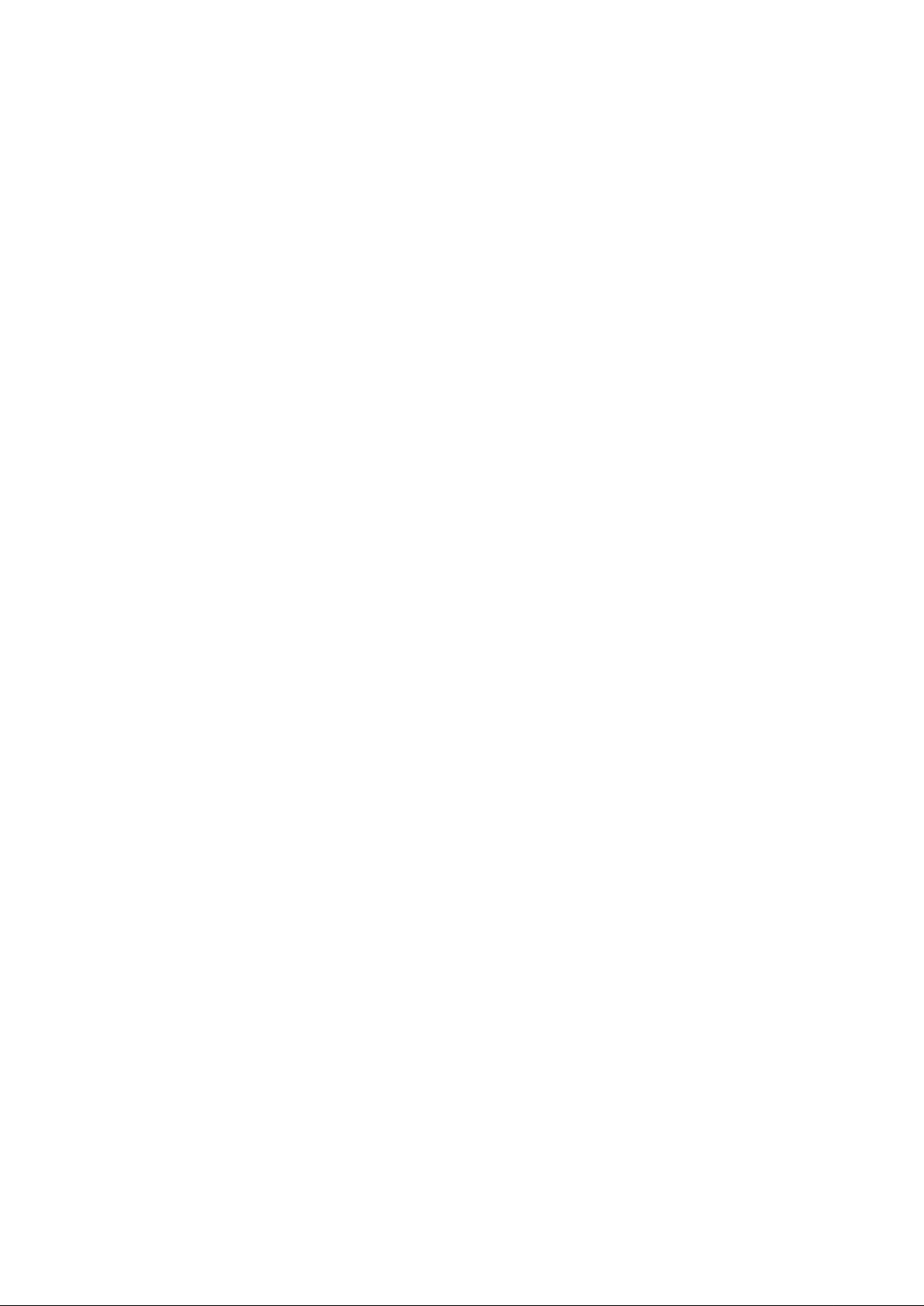
Mobile Phone
Doppio SL505
User Guide
Page 2
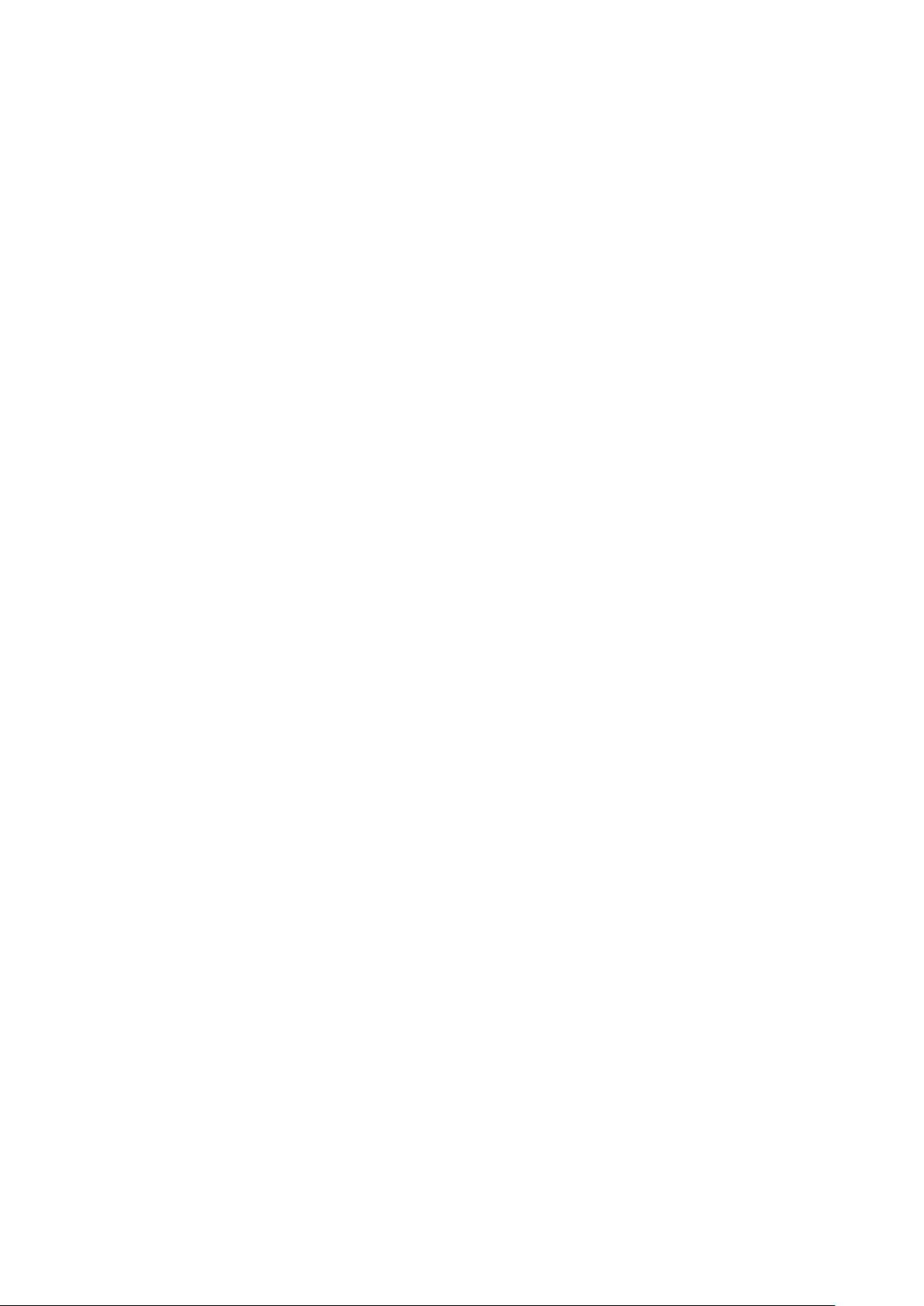
Contents
1. For your safety ............................................................................................................. 1
2. Learn about the phone ................................................................................................ 2
Overview ...................................................................................................................... 2
Function Keys .............................................................................................................. 2
3. Before using ................................................................................................................ 2
Insert / eject Nano SIM cards and SD card ................................................................ 2
Charge the Battery ...................................................................................................... 4
4. Getting started ............................................................................................................. 4
Basic Function ............................................................................................................. 5
Home screen ................................................................................................................ 5
Touch screen ............................................................................................................... 7
5. Communication ........................................................................................................... 8
Make a call ................................................................................................................... 8
Ongoing call ................................................................................................................. 8
Incoming call................................................................................................................ 8
Send a Message ........................................................................................................... 9
6. Multimedia .................................................................................................................... 9
Camera ......................................................................................................................... 9
Gallery ........................................................................................................................ 11
Music .......................................................................................................................... 11
7. Connection ................................................................................................................. 12
Airplane mode ............................................................................................................ 12
WLAN .......................................................................................................................... 12
Bluetooth .................................................................................................................... 13
USB ............................................................................................................................. 13
8. Features ..................................................................................................................... 14
Lambency Selfie ........................................................................................................ 14
Beautified Video ........................................................................................................ 14
Fingerprint Security .................................................................................................. 14
Selfies Album ............................................................................................................. 14
Split Screen ................................................................................................................ 15
Data Clone .................................................................................................................. 15
Virus Detection .......................................................................................................... 15
Power Manager .......................................................................................................... 16
Smart Eye Protection ................................................................................................ 16
Fingerprint Shutter .................................................................................................... 16
Child Mode ................................................................................................................. 16
9. Operation ................................................................................................................... 17
Smart gestures .......................................................................................................... 17
Suspend option ......................................................................................................... 19
10.Warnings and notes ................................................................................................. 20
11.FAQ .............................................................................................. 错误!未定义书签。
Page 3
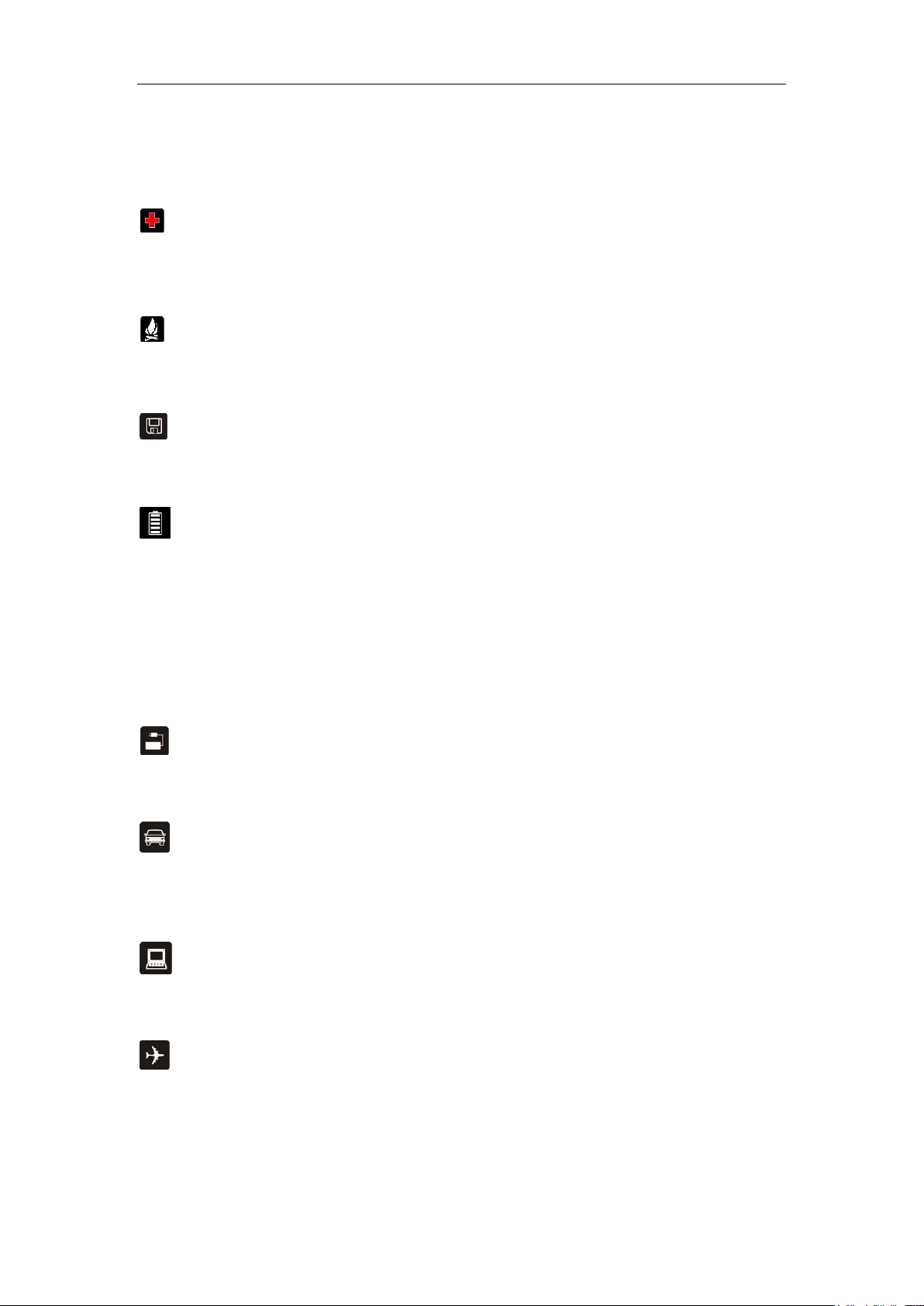
1. For your safety
Please read this manual before using the cell phone to ensure your safety and proper use.
SWITCH OFF IN HOSPITALS
Please abide by relevant provisions or regulations. Please turn off your mobile phone near medical
equipment.
SWITCH OFF WHEN REFUELING
Don’t use the phone at a refueling point. Don’t use near fuel or chemicals.
SIM CARDS AND SD CARD ARE PORTABLE
Keep your phone, phone parts and accessories out of children’s reach.
BATTERY
Please do not destroy or damage the battery, it can be dangerous and cause fire. Please do not throw
battery in fire to avoid hazard. When battery cannot be used, please dispose in safe environment. Do not
try to dismantle the battery. If the battery or authorized charger is broken or old, please stop using them,
and replace with certified genuine battery.
For first time using, please discharge completely and charge the battery in 100% full and continue
charging one more hour with authorized charger.
USE QUALITY EQUIPMENT
Use authorized equipment to avoid danger.
ROAD SAFETY COMES FIRST
Give full attention while driving, Park before using your phone. Please follow traffic rules of local city
town.
INTERFERENCE
All wireless devices may be susceptible to cause interference, which could affect performance.
SWITCH OFF IN AIRCRAFT
Wireless devices can cause interference in aircraft. It’s not only dangerous but also illegal to use mobile
phone in an aircraft.
1
Page 4

Keys
Functions
Power Key
Press to turn on/off the screen.
Press and hold to power off the phone, reboot, and turn on
airplane mode or silent.
Volume Key
Press to adjust the volume of device.
Multi Task Key
Tap to open the list of recently used apps.
Click the circle button to clean all of recently used apps.
Home Key
Tap to return to Home screen.
Long press to access Google™ search.
Back Key
Tap to return to the previous screen.
2. Learn about the phone
Overview
Function Keys
3. Before using
Insert / eject Nano SIM cards and SD card
1) Switch off the mobile phone. Then remove the cover as shown in the figure.
2
Page 5

Note: Please start from the bottom left while removing the cover, and flip it up at the
bottom.
2) Remove the battery.
①
②
3) Insert the Nano SIM cards and SD card to the card slots correctly.
3
Page 6
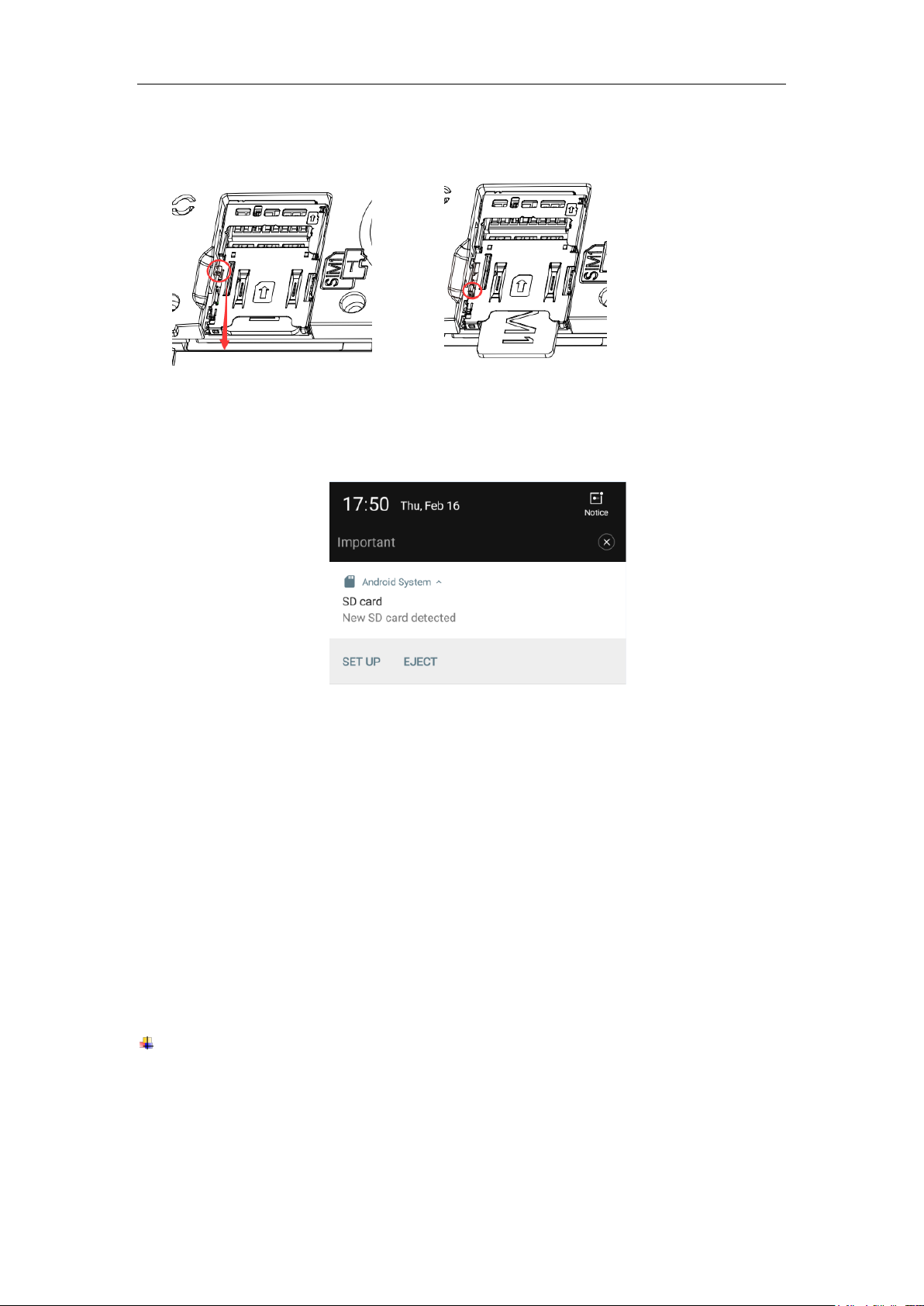
4) Pull the SIM Slider down on left side for eject SIM 1.
① ②
Note: SD card can be used as internal storage.
Option 1: Notification Center --> Tap the notice to set up --> Use as internal storage
--> Next --> Erase & Format
Option 2: Settings --> More settings-->Storage & USB --> Format as internal
storage--> Erase & Format
5) Put back the battery and cover.
Note:
SIM cards do not support to hot plugging but SD card support it.
Do not remove the cards while the device is transferring data. Doing so may cause
data to be lost or damage to the cards and device.
The SIM cards and SD card are small parts. Please keep away from Children to avoid
swallowing the card by accident.
Please do not touch the metal surface of SIM and SD cards and keep them away
from electromagnetic field to avoid damaged data.
Charge the Battery
Charge the battery before using it. Connect the USB cable to the USB power adaptor, and
then plug the end of the USB cable into the USB Port.
4. Getting started
4
Page 7
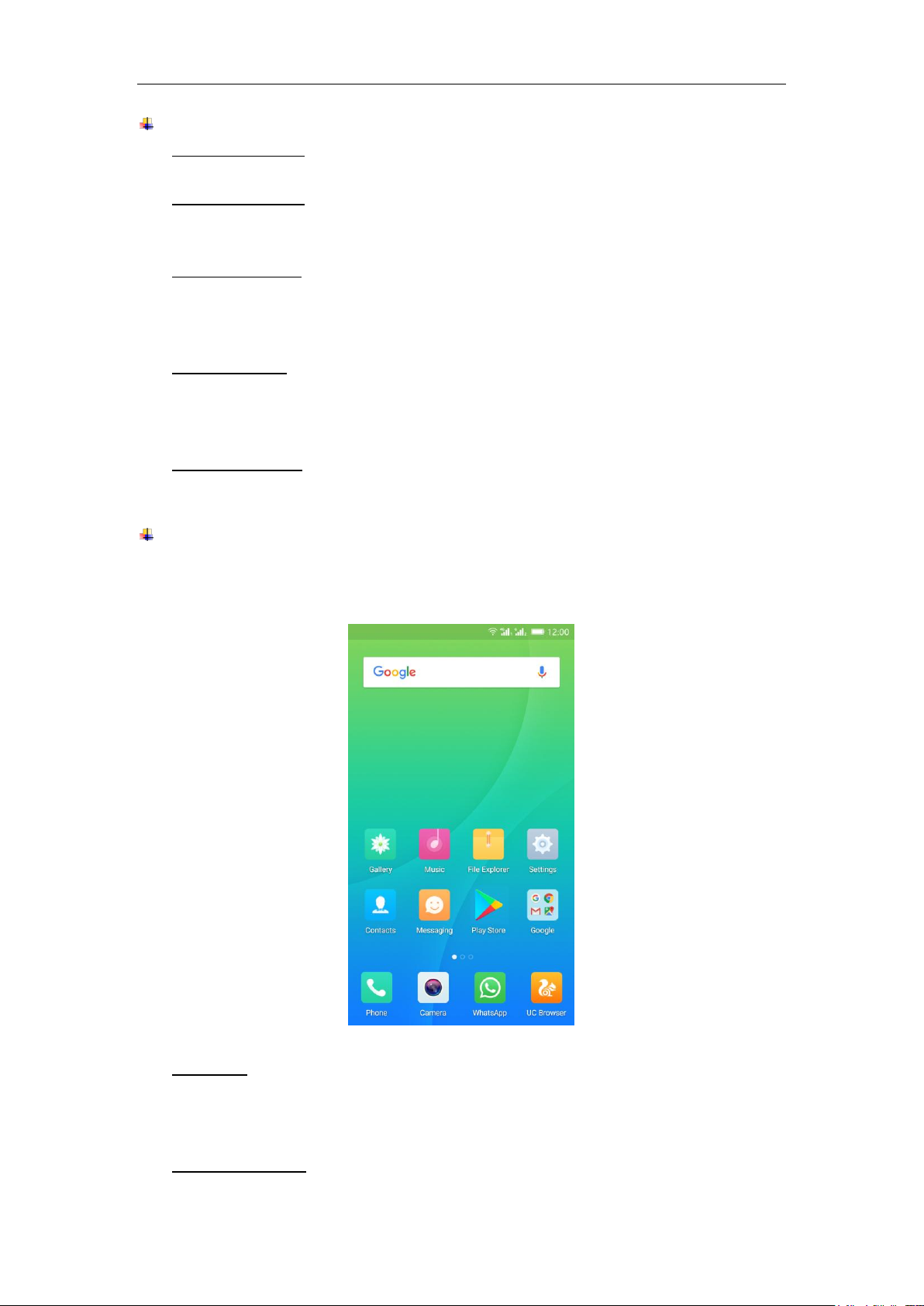
Basic Function
Turn on the phone
Press and hold the power key for a while to turn on the phone.
Turn off the phone
Long press the power key until a menu shows. Choose “Power off’’ to turn off the
phone.
Restart the phone
Option 1: Long press the power key until a menu shows. Choose “Reboot’’ to restart
the phone.
Option 2: Long press the power key till 11 seconds to auto restart the phone.
Lock the screen
Option 1: Press the power key to turn off the screen and lock it
Option 2: In the Home screen, double tap the screen to lock it.
Option 3: The screen will auto lock if you don't use the phone for a while.
Unlock the screen
Press the power key, and then slide to top for unlocking.
Home screen
The Home screen is your starting point to access all the features on your phone. It
displays application icons, widgets, and other features. You can customize the Home
screen with different wallpaper and display the items you want.
Status Bar
At the top of the screen, it displays the time, signal, battery information, and icons for
notifications that you’ve received.
Notification Center
5
Page 8
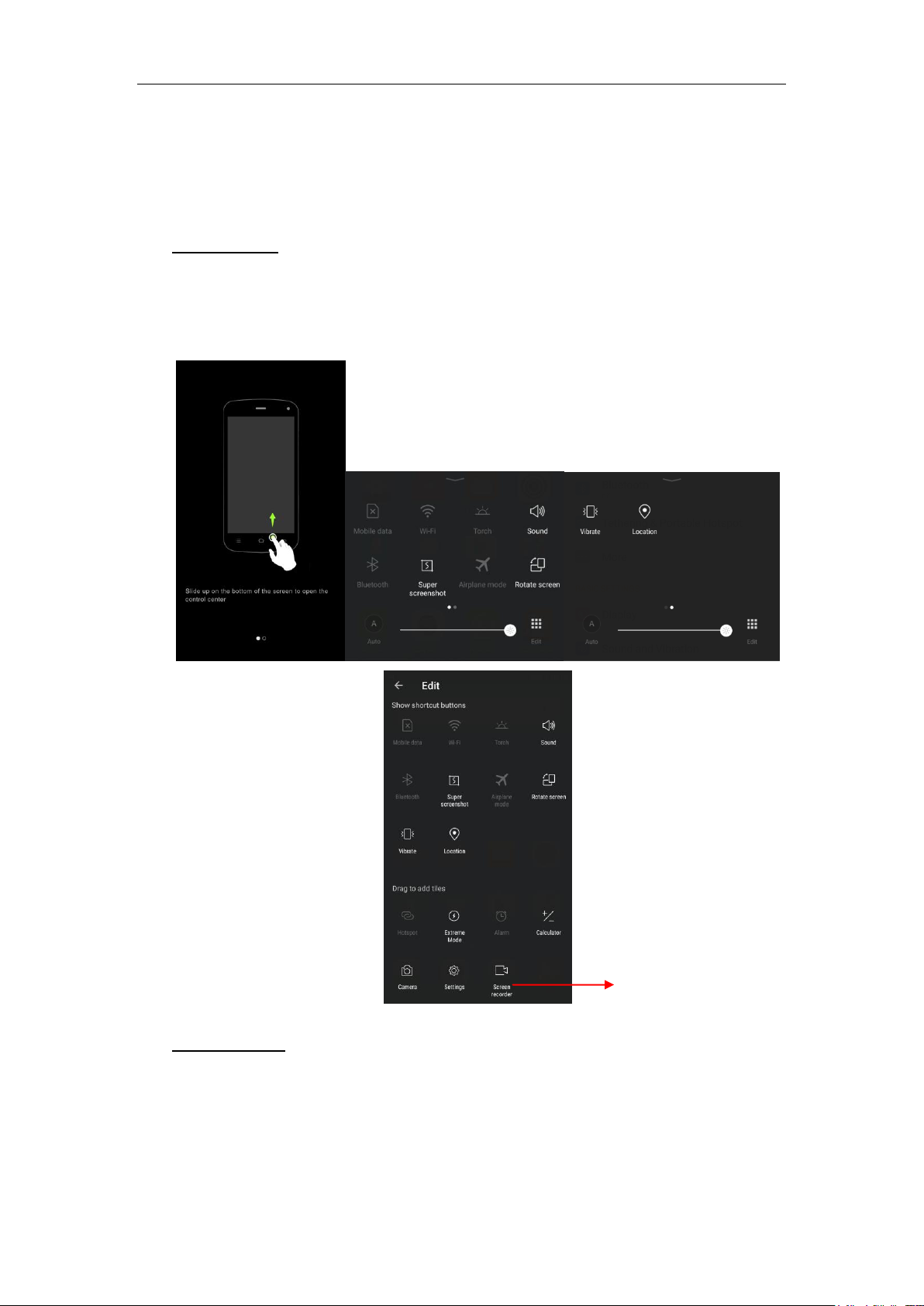
Screen Recorder:
Tap to record your operating
process, and the videos can
be save and share to others.
Swipe down from the top edge to see more details of the new notification, such as
messaging, missed call, Wi-Fi network available etc. Tap the notification and drag to
left or right to delete it.
Settings --> Notification and Control center --> Notification Center to manage it.
Control Center
Slide up on the bottom of the screen to open the control center.
In the control center, it’s a quick access to Mobile data, Wi-Fi, Torch, Sound,
Bluetooth, Super screenshots, Airplane mode, Rotate screen, Vibrate and Location.
Tap “Edit”, and then drag to adjust the icons in control center.
Launcher Menu
Slide up on the effective area of the screen to open the launcher menu. You can
change the Launcher Theme & Wallpaper, Edit Desktop. It’s a quick access to
Desktop Settings, System Settings and Search.
6
Page 9

Move an application
Touch & hold the icon you want to move. Drag the icon to move or cross at the edge
of the screen to move into another screen.
Uninstall an application
Touch & hold the icon you want to uninstall. On the top of the icon will appear “x”. Tap
it to uninstall.
Creating a folder
Drag an icon on the top of another one to create a folder. Open the folder and then
tap the “Folder” to rename it.
Touch screen
The way to control mobile phone is using your finger on touch icons, buttons, menu items,
the onscreen keyboard, and other items on the touch screen.
Touch: To act on items on the screen, such as application and settings icons, to type
letters and symbols using the onscreen keyboard, or to press onscreen buttons, you
simply touch them with your finger.
Touch & hold: Touch & hold an item on the screen by touching it and not lifting your
finger until an action occurs.
Drag: Touch & hold an item for a moment and then, without lifting your finger, move
your finger on the screen until you reach the target position. You can drag items on the
Home screen to reposition them and you can drag to open the Notification Center.
Swipe or slide: To swipe or slide, quickly move your finger across the surface of the
screen, without pausing when you first touch (so you don’t drag an item instead). For
example, you slide the screen up or down to scroll a list, and in the same way
Calendar views you can swipe quickly across the screen to change the range of time
visible.
Pinch: In some applications (Such as Maps and Gallery) you can zoom in and out by
7
Page 10

Touch to open favorites
Touch to make an audio call.
Touch to open advanced option.
End the current call
Get contacts information
Call recording
Make another call
Mute the line
Number keypad
Take a note
Speaker
Hold on the line
placing finger and thumb on the screen at same time and pinching them out together
(to zoom out) or spreading them apart (to zoom in).
Rotate the screen: On most screens, the orientation of the screen rotates with the
phone as you turn it from upright to its side and back again. You can turn this feature
on and off.
5. Communication
Make a call
Touch the phone icon on the Home screen.
Enter the phone number you want to dial.
Touch the phone icon to dial the number that you entered.
Ongoing call
Incoming call
8
Page 11

Drag the phone icon on
right to answer the call.
Drag the phone icon on left
to reject the call.
Drag the phone icon to down to reject the call and
send a message to caller.
Swipe to ignore the call.
Note:
You can make an emergency call without SIM card if the locations are available for
the network service. But you should not rely on it for emergencies. It’s also depends
on the local mobile network operator. For more information, please contact with
operator.
Send a Message
You can use this phone to exchange text messages and multimedia messages with your
friends on their mobile phones. The messages come to and from the same contact or
phone number will be visible into a single conversation, so you can see your entire
message history with a person conveniently.
Enter text
Tap the text field to see onscreen keyboard.
Tap the keys on the keyboard to type; the characters you’ve entered appear in a strip
above the keyboard. With suggestions for the word you are typing to the right.
Use the Delete key to erase characters to the left of the cursor.
When you’re finished typing, press back to close the keyboard.
6. Multimedia
Camera
Camera is a combination of camera and camcorder that you use to shoot and share
pictures and videos. Tap the image on the camera screen where should focus on. You can
also change camera setting like transfer front and rear camera, adjust the exposure on
this screen.
9
Page 12

Touch to enter the Camera Settings.
Touch to enter the Mode
Settings.
Touch to set flash to On, Off or Auto.
Touch to transfer between rear camera and front camera.
Touch to take a picture or shoot a video.
Touch to enter Gallery
Touch to choose Filter mode.
Touch the screen to focus on it.
Pinch or spread the screen to
zoom in or zoom out.
Slide down the screen to
enter Mode Settings
Slide right or left to transfer Video,
Face beauty, Photo, Panorama
and last time selected feature.
Slide up the screen to transfer
rear or front camera.
Touch to set HDR to On, Off or Auto.
Take a photo
Night Mode - Through nightscape noise reduction, we see the thing as it actually is.
Professional Mode – It includes Focus, Shutter Speed, WB, ISO, AE.
Time-lapse Mode – Time lapse photography is the rapid play of the video, from a
long period of time condensed to a very short period of time.
Slow motion Mode - Using slow motion function make a short video, playing with a
slow speed.
Smart scene Mode - Change camera mode to: Night, HDR, fog/flare or auto based
on the view.
Text recognition Mode – The text of the photograph can be edited.
GIF Mode – Shooting multiple images to form a simple animation.
PicNote Mode - Intelligent crop and optimize the text photo after shooting.
Smart scan Mode - Align QR/Bar code within frame to scan.
Mood photo Mode - Easy to shoot a good photo like Polaroid. You can select a filter
and write down your mood.
Card scanner Mode – Select a recognition language to scan the name card and then
save the information to the phone.
Translation Mode – Press the button and choose the scope to translate.
Panorama Mode - Press camera button and slowly move the phone in one direction.
Face beauty Mode – Beautify your photo and realize full skin beauty not just
beautifying the face, so that presents more natural selfie. You can also select
10
Page 13

Smoother, Whitening, Slimming, and Eye Enlarger. Drag the slider to adjust it.
Shoot a Video
In camera mode, slide the screen to right for video capturing.
Adjust the quality and other settings if you wish or leave them on automatic mode.
Point the lens to frame the scene where you want to start.
Touch the Video icon. Camera starts shooting the video.
Touch Stop video icon to stop shooting. An image from your most recent video is
displayed as a thumbnail at the bottom left.
Gallery
Touch the Gallery icon in the Launcher to view albums of your pictures and videos which
you’ve taken from camera. You may share the pictures and videos with your friends by
Messaging, Email, Bluetooth and so on.
Hidden management: You can hide any folder in Hidden Management. You can select
multiple folders by long pressing on each folder icon, and clicking on “Hide”. After
hiding, the picture will not be displayed in the Time, Album and All. You can go to
Gallery settings --> hidden management to view or manage the hidden folder.
Trash: Deleted pictures will be moved to trash, which will be deleted permanently on
the seventh day. You can delete or recover these pictures manually in trash.
Music
You can use Music player to organize, listen to music and other audio files that you
transfer to your phone from your computer.
11
Page 14

Touch to Change play mode of Single
cycle, Shuffle, or Circulating list.
Add to my favorites
or New song list.
Settings Menu
Share music by Bluetooth,
Email, Messaging and so on.
Slide to right for current list
Slide to left for lyrics file.
Previous song
Next song
Play/ Pause
7. Connection
Your phone can connect to a variety of networks and devices, including mobile networks
for voice and data transmission, WLAN data networks, and Bluetooth devices, such as
headsets. You can also connect your phone to a computer, to transfer files from your
phone storage, and share your phone’s mobile data connection via USB or as a portable
WLAN hotspot.
Airplane mode
Option1: Settings-->More-->Airplane mode to turn it on
Option2: Swipe up from the bottom edge to open control center--> tap Airplane mode
Some locations like Airplane may require you to turn off your phone’s Cellular network,
WLAN, and Bluetooth wireless connections. You can turn off all these wireless
connections at once by placing your phone on Airplane mode.
WLAN
WLAN is a wireless networking technology that can provide internet access at distance of
up to 100 meters, depending on the WLAN router and your surroundings. You can
configure the WLAN as follow:
Settings-->WLAN, check WLAN to turn it on.
Enter WLAN. The phone scans for available WLAN networks and displays the names
of those it finds. Secured networks are indicated with a Lock icon. The phone will auto
login to the network if you have previously connected.
Touch a network to connect to it.
If the network is open, you are prompted to confirm that you want to connect to that
network by touching connect. If the network is secured, you’re prompted to enter a
12
Page 15

password or other credentials.
Bluetooth
Bluetooth is a short-range wireless communications technology that devices can use to
exchange information over a distance of about 10 meters. The most common Bluetooth
devices are headphones for making calls or listening to music, hands-free kits for cars,
and other portable device, including laptops and cell phones.
To send a file
Settings--> Bluetooth, check Bluetooth to turn it on.
Enter File Explorer to select a file, Select More--> Share--> Bluetooth.
Touch Scan for devices, the phone will scan for and display the names of all
available Bluetooth devices in range.
Touch the names of the other device in the list to pair them. After pairing the file will
be sent.
To receive a file
Settings--> Bluetooth, check Bluetooth to turn it on. Ensure your Bluetooth has been
connected within visibility time.
You can receive files from the devices which are paired with yours. The file you received
will be saved to the “Bluetooth” folder in the File Explorer.
To connect to a Handsfree device
Turn on the Handsfree device, make it in a searchable state;
Settings-->Bluetooth, Select “Search for devices”;
After searching for the Handsfree device,Select it in the list to pair.
After pairing, you can use the Handsfree device to listen to music, video and receive
call.
USB
You can connect the phone to your computer with a USB cable to transfer music, pictures,
and other files.
Turn on USB connection
1. Connect the phone to your computer with a USB cable.
2. In notification center, tap USB charging this device to open USB connection.
3. Choose the USB options.
Charge only, connected as a USB for charging.
Copy files, Transfer music, videos, documents and other documents (MTP).
View photos, Browse photos in DCIM and Pictures file folder (PTP).
USB debugging, Debug mode when USB is connected.
Note:
Do not disconnect the USB cable from the phone when you are transferring files.
13
Page 16

How to use
1) Turn on the camera
2) Select the front camera mode
3) Set the flash to On or Auto
4) Take pictures
How to use
1) Turn the camera on
2) Select the video mode
3) Click the beauty icon to adjust the
beauty level
How to use
1) Phone settings --> Security -->
Fingerprint
2) Set the phone security password
3) Place your finger on Fingerprint
sensor for fingerprint entry
Doing so may cause data loss or phone damage.
8. Features
Lambency Selfie
8MP front camera with a soft LED flash, under the low light environment can easily take a
clear and bright self-portrait.
Beautified Video
Video automatically detect the face and support 7-level beauty adjustment, WhatsApp and
other video calls can automatically open beautified video.
Fingerprint Security
Support fingerprint unlock.
Selfies Album
A new album ‘Selfies’ is added in the Gallery. Photos shot by front camera stocks in the
‘Selfies’ folder automatically.
14
Page 17

How to use
1) Take a selfie
2) You can always locate your selfies in
a special folder ‘Selfies’ in the gallery
How to use
1) Click the multi task key and long press
application to drag to the top of screen
2) Click to select another application that
needs split screen
3) Or long press the multi-task key on the
split table application page
How to use
1) Phone settings-->More
settings-->Backup & Reset--> Data
Clone
2) Select the required replacement
conditions
Split Screen
You can run two different applications on the same screen.
Data Clone
You can transfer contacts, text messages, pictures, music, videos and apps data from
your old phone to your new phone without data traffic.
Virus Detection
All-round virus detection can make your phone more safer.
15
Page 18

How to use
1) System Manager --> Virus detection
2) Choose Quick scan or Full scan
How to use
1) System manager --> Power manager
2) Two power saving modes are
available
Power Manager
Extreme power saving, always in power.
Smart Eye Protection
You can adjust brightness of mobile screen for the protection of your eyes according to
you. Settings --> Smart Eye Protection --> Select Enable now
Fingerprint Shutter
In Camera mode, you can take photos by touching fingerprint sensor .It’s easy for you to
take more photos.
Child Mode
It’s an exclusive place for children. As a parent, you can manage the applications and set
up the limit usage time with a password.
16
Page 19

Add Applications for setting up.
Extend use time.
Exit
Exit
Settings
Settings
9. Operation
Smart gestures
Settings-->More settings--> Smart gestures to turn it on.
The smart gestures system supports a variety of experience and control, through gesture
can be more convenient operation, some of the smart gesture functions will not work while
flip cover is closed.
Smart dial
Settings--> More settings --> Smart gestures --> Select Smart dial
In message content page, contacts detail page or call history details page, dial the number
automatically by taking the phone to your ear.
In contact detail page, directly dial the first number if you have many numbers.
In dual card mobile phones, please set default dial card from Settings-Dual SIM
setting-Default call at first.
① ②
17
Page 20

Smart answer
Settings--> More settings --> Smart gestures -->Select Smart answer
Take the phone to your ear so it will answer the incoming call automatically.
① ②
Pause alarm
Settings--> More settings --> Smart gestures -->Select Pause alarm
Flip back the phone to pause an on-going alarm.
① ②
Black screen gestures
Settings--> More settings --> Smart gestures --> Select Black screen gestures
Draw pattern to access menu quickly while phone is on sleep mode.
Smart Vibration Reminder
Settings--> More settings --> Smart Gestures -->Select Smart Vibration Reminder
When the phone has missed call or unread SMS, pick up it in sleep screen will vibrate to
remind again.
① ②
18
Page 21

Smart bright screen
Settings--> More settings --> Smart gestures-->Select Smart bright screen
When front camera detects you are viewing screen, the screen will be maintained
normally. When you enable this function, the status bar will display this icon .
The following scenario, the function may fail:
-User doesn’t face on the screen
-The light is too strong or too dark
-Front camera is used by other applications
Double click wake up
Settings--> More settings --> Smart gestures -->Select Double click wake up
When the screen is in sleep mode, quick double tap to wake up the phone.
① ②
Suspend option
Long press can be hidden in the notification bar. Operation the suspend button, achieved
to return, sleep and so on.
19
Page 22

Tap to open one hand
operation
Close
Tap to return to the previous
screen.
Tap to lock the screen.
Tap to return to the Home screen.
10. Warnings and notes
Operational Warnings
IMPORTANT INFORMATION ON SAFE AND EFFICIENT OPERATION. Read this
information before using your phone. For the safe and efficient operation of your phone,
observe these guidelines:
Potentially explosive at atmospheres: Turn off your phone when you are in any areas
with a potentially explosive atmosphere, such as fueling areas (gas or petrol stations,
below deck on boats), storage facilities for fuel or chemicals, blasting areas and areas
near electrical blasting caps, and areas where there are chemicals or particles (Such as
metal powders, grains, and dust) in the air.
Interference to medical and personal Electronic Devices: Most but not all electronic
equipment is shielded from RF signals and certain electronic equipment may not be
shielded against the RF signals from your phone.
Audio Safety: This phone is capable of producing loud noises which may damage your
hearing. When using the speaker phone feature, it is recommended that you place your
phone at a safe distance from your ear.
Other Medical Devices, hospitals: If you use any other personal medical device, consult
the manufacturer of your device to determine if it is adequately shielded from external RF
energy. Your physician may be able to assist you in obtaining this information. Turn your
phone OFF in health care facilities when any regulations posted in these areas instruct
you to do so. Hospitals or health care facilities may be using equipment that could be
sensitive to external RF energy.
Product statement on handling and use: You alone are responsible for how you use
your phone and any consequences of its use.
You must always switch off your phone wherever the use of a phone is prohibited. Use of
your phone is subject to safety measures designed to protect users and their environment.
Always treat your phone and its accessories with care and keep it in a clean and dust-free
place.
Do not expose your phone or its accessories to open flames or lit tobacco products.
Do not expose your phone or its accessories to liquid, moisture, or high humidity.
Do not drop, throw, or try to bend your phone or its accessories.
20
Page 23

Do not use harsh chemicals, cleaning solvents, or aerosols to clean the device or its
accessories.
Do not attempt to disassemble your phone or its accessories; only authorized personnel
can do so.
Do not expose your phone or its accessories to extreme temperatures, minimum 32℉and
maximum 113℉(0℃ to 45℃).
Battery: Your phone includes an internal lithium-ion or lithium-ion polymer battery. Please
note that use of certain data applications can result in heavy battery use and may require
frequent battery charging. Any disposal of the phone or battery must comply with laws and
regulations pertaining to lithium-ion or lithium-ion polymer batteries.
Faulty and damaged products: Do not attempt to disassemble the phone or its
accessory. Only qualified personnel can service or repair the phone or its accessory. If
your phone or its accessory has been submerged in water, Punctured, or subjected to a
severe fall, do not use it until you have taken it to be checked at an authorized service
center.
21
Page 24

FCC Warning:
This device complies with part 15 of the FCC Rules. Operation is subject to the following
two conditions: (1) This device may not cause harmful interference, and (2) this device
must accept any interference received, including interference that may cause undesired
operation.
Any Changes or modifications not expressly approved by the party responsible for
compliance could void the user's authority to operate the equipment.
This equipment has been tested and found to comply with the limits for a Class B digital
device, pursuant to part 15 of the FCC Rules. These limits are designed to provide
reasonable protection against harmful interference in a residential installation. This
equipment generates uses and can radiate radio frequency energy and, if not installed
and used in accordance with the instructions, may cause harmful interference to radio
communications. However, there is no guarantee that interference will not occur in a
particular installation. If this equipment does cause harmful interference to radio or
television reception, which can be determined by turning the equipment off and on, the
user is encouraged to try to correct the interference by one or more of the following
measures:
-Reorient or relocate the receiving antenna.
-Increase the separation between the equipment and receiver.
-Connect the equipment into an outlet on a circuit different from that to which the receiver
is connected.
-Consult the dealer or an experienced radio/TV technician for help.
The SAR limit of USA (FCC) is 1.6 W/kg averaged over one gram of tissue.
Device types Doppio SL505 (FCC ID: N2GSL505) has also been tested against this SAR
limit. The highest reported SAR values for head, body-worn accessory are 0.73 W/kg,
0.65 W/kg respectively. The Max simultaneous SAR is 0.94 W/kg. This device was tested
for typical body-worn operations with the back of the handset kept 10mm from the body.
To maintain compliance with FCC RF exposure requirements, use accessories that
maintain a 10mm separation distance between the user's body and the back of the
handset. The use of belt clips, holsters and similar accessories should not contain metallic
components in its assembly. The use of accessories that do not satisfy these
requirements may not comply with FCC RF exposure requirements, and should be
avoided.
The antenna(s) used for this transmitter must not be co-located or operating in conjunction
with any other antenna or transmitter.
22
